Datamax M-4206 User Manual

M-4206
Operator’s Manual
Copyright Information:
CG Triumvirate is a trademark of Agfa Corporation.
CG Times based upon Times New Roman under license from the Monotype Corporation. Windows is a registered trademark of the Microsoft Corporation.
All other brand and product names are trademarks, service marks, registered trademarks, or registered service marks of their respective companies.
Firmware (Software) Agreement
The enclosed Firmware (Software) resident in the Printer is owned by Licensor or its suppliers and is licensed for used only on a single printer in the user’s Trade or Business. The User agrees not to, and not to authorize or permit any other person or party to, duplicate or copy the Firmware or the information contained in the non-volatile or programmable memory. The firmware (Software) is protected by applicable copyright laws and Licensor retains all rights not expressly granted. In no event will Licensor or its suppliers be liable for any damages or loss, including direct, incidental, economic, special, or consequential damages, arising out of the use or inability to use the Firmware (Software).
Information in this document is subject to change without notice and does not represent a commitment on the part of Datamax Barcode Products Corporation. No part of this manual may be reproduced or transmitted in any form or by any means, for any purpose other than the purchaser's personal use, without the expressed written permission of Datamax Corporation.
All rights reserved. Printed in the United States of America.
© Copyright 2002 by Datamax Corporation
Part Number: 88-2300-01
Revision: B

Agency Compliance and Approvals:
UL60950 Information Technology Equipment
C22.2 No. 950-M93
C US
Listed
EN60950
For 230 Volt Operation (Europe): Use a cord set, marked "HAR," consisting of a min H05VV-F cord which has a minimum 0.75 square mm diameter conductors, provided with an IEC 320 receptacle and a male plug for the country of installation rated 6A, 250V
Für 230 Volt (Europa): Benützen Sie ein Kabel, das mit "HAR" markiert ist, bestehend mindestens aus einem H05VV-F Kabel, das mindestens 0,75 Quadratmillimeter Drahtdurchmesser hat; sowie eine IEC320 Steckdose und einen für das Land geeigneten Stecker, 6A, 250 Volt.
As an Energy Star Partner, the manufacturer has determined that this product meets the Energy Star guidelines for energy efficiency.
The manufacturer declares under sole responsibility that this product conforms to the following standards or other normative documents:
EMC: |
EN 55022 |
(1993) Class B |
|
EN 50024 |
(1998) |
Safety: This product complies with the requirements of EN 60950 /A11:1997
Gost-R
FCC: This device complies with FCC CFR 47 Part 15 Class A.
; Note: This equipment has been tested and found to comply with the limits for a Class A digital device, pursuant to Part 15 of the FCC Rules. These limits are designed to provide reasonable protection against harmful interference when the equipment is operated in a commercial environment. This equipment generates, uses, and can radiate radio frequency energy, and if not installed and used in accordance with the instructions in this manual, it may cause harmful interference to radio communications. Operation of this equipment in a residential area is likely to cause harmful interference in which case the user will be required to correct the interference at his own expense.
Important Safety Instructions
This printer has been carefully designed to provide many years of safe, reliable performance. As with all electrical equipment, there are a few basic precautions you should take to avoid hurting yourself or damaging the printer:
Carefully read the installation and operating instructions provided with your printer.
Read and follow all warning instruction labels on the printer.
Place the printer on a flat, firm, solid surface.
To protect your printer from overheating, make sure all openings on the printer are not blocked.
Do not place the printer on or near a heat source.
Do not use your printer near water, or spill liquid into it.
Be certain that your power source matches the rating listed on your printer. If you are unsure, check with your dealer or with your local power company.
Do not place the power cord where it will be walked on. If the power cord becomes damaged or frayed replace it immediately.
Do not insert anything into the ventilation slots or openings on the printer.
Only qualified, trained service technicians should attempt to repair your printer.
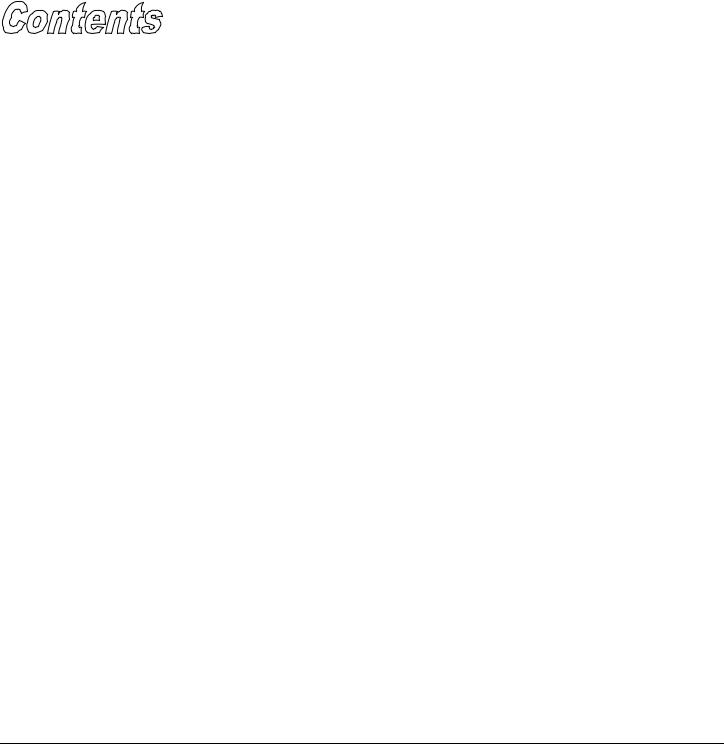
Printer Overview
1.0 |
Introduction...................................................................... |
1 |
|
1.1 |
About this Printer ............................................................. |
2 |
|
|
1.1.1 |
Standard Features................................................... |
2 |
|
1.1.2 |
Optional Features................................................... |
3 |
Getting Started
2.0 Before Using the Printer .................................................... |
5 |
Setting Up the Printer
3.0 |
Introduction...................................................................... |
7 |
|
3.1 |
Connecting the Printer ....................................................... |
7 |
|
|
3.1.1 |
Power Connection .................................................. |
7 |
|
3.1.2 |
Interface Connection............................................... |
8 |
3.2 |
Loading Media ................................................................. |
9 |
|
3.3 |
Media Sensor Adjustment ................................................. |
12 |
|
3.4 |
Loading Ribbon ................................................................ |
13 |
|
|
3.4.1 |
Ribbon Routing.................................................................... |
15 |
Using the Front Panel
4.0 |
Introduction...................................................................... |
16 |
|
4.1 |
Lights |
............................................................................... |
16 |
4.2 |
Buttons ............................................................................ |
17 |
|
4.3 |
Normal .......................................Mode - Button Functions |
17 |
|
4.4 |
Express .............................Setup Mode - Button Functions |
18 |
|
4.5 |
Printer ...............................Setup Mode - Button Functions |
19 |
|
|
4.5.1 ..........................................Printer Setup Menu List |
20 |
|
|
4.5.2 .......................................... |
Menu Items and Values |
21 |
|
4.5.3 .........Step by Step Modification of the Printer Setup |
24 |
|
4.6 |
Label ...............................................................Alignment |
26 |
|
|
4.6.1 ..........................................Label Alignment = YES |
26 |
|
|
4.6.2 .......................................Label Alignment = AUTO |
27 |
|
|
4.6.3 ...........................................Label Alignment = NO |
27 |
|
|
4.6.4 ............................ |
Label Alignment Troubleshooting |
28 |
i

4.7 |
Calibration Mode – Button Functions................................. |
30 |
|
|
4.7.1 |
Auto Media Sensor Calibration............................... |
31 |
|
4.7.2 |
Manual Media Sensor Calibration ........................... |
32 |
4.8 |
Internal Labels.................................................................. |
33 |
|
|
4.8.1 Database Configuration and Dot Check Labels......... |
33 |
|
|
4.8.2 |
Test Label ............................................................. |
35 |
|
4.8.3 |
Hex Dump Label.................................................... |
36 |
Maintenance and Adjustments
5.0 |
Introduction...................................................................... |
37 |
5.1 |
Cleaning the Printhead....................................................... |
38 |
5.2 |
Media Width Adjustment .................................................. |
39 |
5.3 |
Printhead Burn Line Adjustment......................................... |
40 |
5.4 |
Printhead Pressure Adjustment .......................................... |
41 |
5.5 |
Printhead Replacement...................................................... |
42 |
5.6 |
Darkness Adjustment........................................................ |
43 |
5.7 |
Resetting to the Factory Defaults ....................................... |
43 |
5.8 |
Downloading Firmware and Fonts ...................................... |
44 |
Troubleshooting
6.0 |
Introduction...................................................................... |
45 |
6.1 |
Troubleshooting Tips........................................................ |
45 |
Specifications ................................................................. |
51 |
|
Appendix A |
|
|
ASCII Control Code Chart........................................................ |
53 |
|
Appendix B |
|
|
Embedded Fonts and Barcodes.................................................. |
55 |
|
Appendix C |
|
|
Warranty Information................................................................ |
65 |
|
Glossary ............................................................................ |
67 |
|
ii

1.0Introduction
The M-4206 (hereafter referred to as ‘the printer’) is a user-friendly printer that blends quality and durability into an affordable package. The printer, available in direct and optional thermal transfer configurations, uses a unique front panel design to simplify operation, while its USB, RS232 serial, and IEEE 1284 compliant parallel interfaces allow easy connection to your host system.
This manual provides all the information necessary to operate the printer.
To print labels or tags simply refer to the instructions included with the software you have chosen to create the labels. A Windows printer driver can be found on our website (www.datamaxcorp.com) or on the included CD-ROM. If you wish to write a custom program, a copy of the M-4206 Programmer’s Manual (part number 88-2301-01) can also be found on the CD-ROM.
M-4206 |
1 |
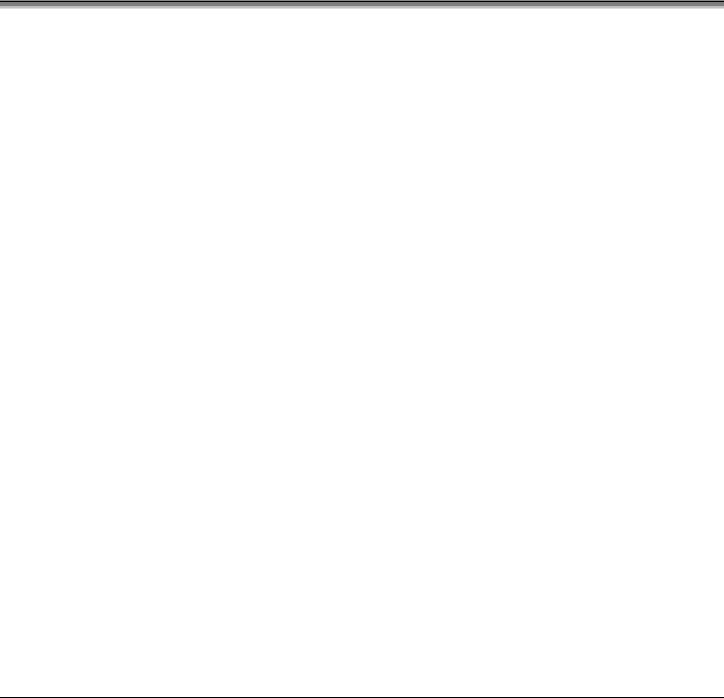
1.1About this Printer
This printer offers the following standard and optional features:
1.1.1 Standard Features
Printing
¾Direct Thermal Printing
¾On Demand and Batch Printing
¾203 DPI Printhead
¾AGFA Scalable Font Engine
¾Date and Time Stamp
Memory
¾ 2 MB FLASH Memory
(256K available to user, designated: Module B)
¾ 4 MB DRAM Memory
Interfaces
¾USB interface
¾DB-9 RS-232 serial interface
¾IEEE 1284 Centronics parallel interface
Operational
¾Simple Media Loading
¾Media Tearbar
¾Fan-fold media compatible from the bottom and rear of printer
2 |
M-4206 |

1.1.2 Optional Features
Thermal Transfer
A printing method that uses ribbon to produce exceptional image clarity, as compared to most direct thermal media types. This option must be specified for use with either ‘coated side in’ ribbon or ‘coated side out’ ribbon.
Media Cutter
A rotary-type mechanism to automatically cut material with a maximum thickness of .010” (.254 mm) into minimum lengths of 1.25 inches (31.8 mm).
Peel and Present Mechanism (requires the Internal Rewind option)
An output control device that automatically separates printed labels from the backing material and allows subsequent printing to occur only after the removal of a previously printed label. Minimum label length is 1.5 inches (38 mm).
Internal Rewind
An internal mechanism to wind four-inch outer diameter rolls of printed labels, or the label backing material when using the Peel and Present option.
Present Sensor
An output control device that allows subsequent printing to occur only after the removal of a previously printed label.
External Keyboard (specify voltage / country requirement when ordering)
A portable keyboard / display terminal, the DMX Passport™, for stand-alone printing.
External Ethernet Connectivity (uses printer’s parallel port)
The DMX100 External Print Server is an external Network Interface Controller (NIC) that enables the printer to provide Ethernet connectivity.
FLASH Memory Expansion (requires new main PCB)
An optional main PCB assembly is available with 4MB Flash memory expansion for International Language Printing Capability (ILPC) and/or additional fonts and graphics.
ILPC
The International Language Print Capability consisting of one of the following:
¾CG-Times (western European) Scalable font
¾Kanji Gothic B Scalable font
¾Simplified Chinese GB Scalable font
¾Korean Hangul font
M-4206 |
3 |

4 |
M-4206 |
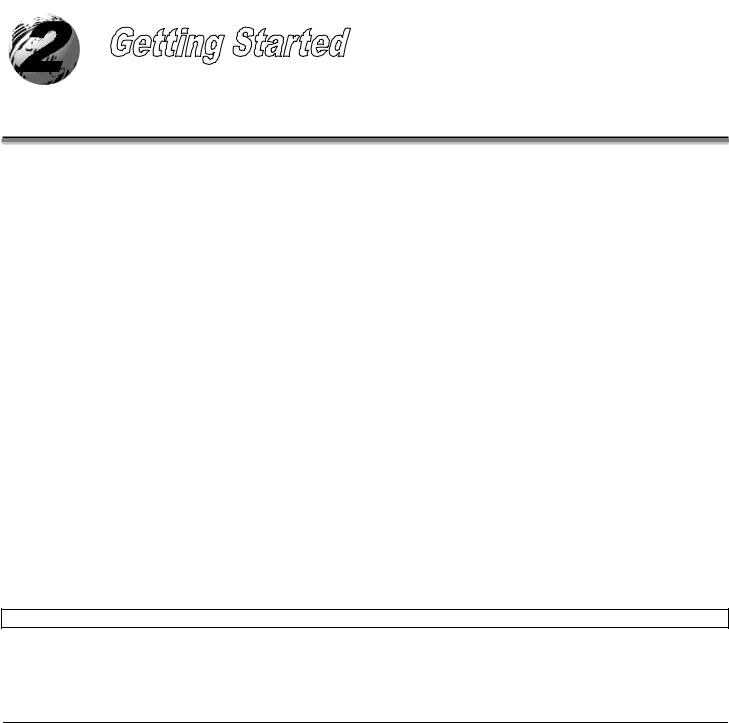
2.0Before Using the Printer
Removing the Packaging
Inspect the shipping container(s) for damage; if damage is evident notify the shipping company to report the nature and extent of the damage.
The printer is carefully packaged to avoid any damage during transit. In order to operate the printer you will need to remove the packaging materials (i.e., tape and foam) that were placed in the printer for shipment. Complete the following steps prior to connecting power or attempting to load media.
¾Ensure that the arrow on the box is pointing up, and then open the box.
¾Remove the top piece of packing foam.
¾Lift the printer from the box.
¾Remove the printer from the plastic bag.
¾Remove any tape or additional packing foam from the inside of the printer.
; Note: It is a good idea to save all packaging materials in the event that shipping the printer is ever required.
M-4206 |
5 |
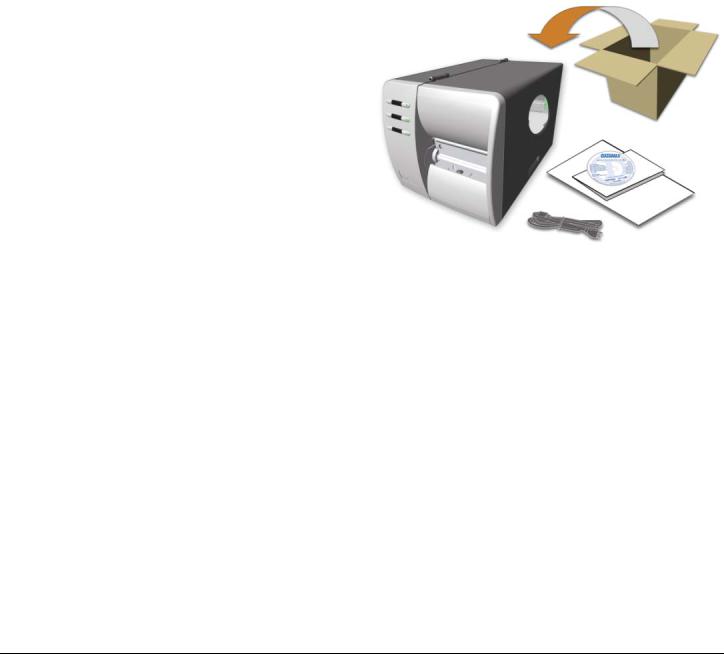
Inspecting the Printer
After removing the printer from the packaging material, check the contents. The following items should be included:
¾Printer
¾Power Cord
¾CD-ROM and Documentation
¾Any special or additionally purchased items.
Additional Requirements
The following items are necessary for generating labels from your printer. Contact your customer support or sales representative for advice on which media and software may best be suited for your application.
¾Serial, USB or Parallel cable
¾Applicable Media
¾Applicable Software
6 |
M-4206 |
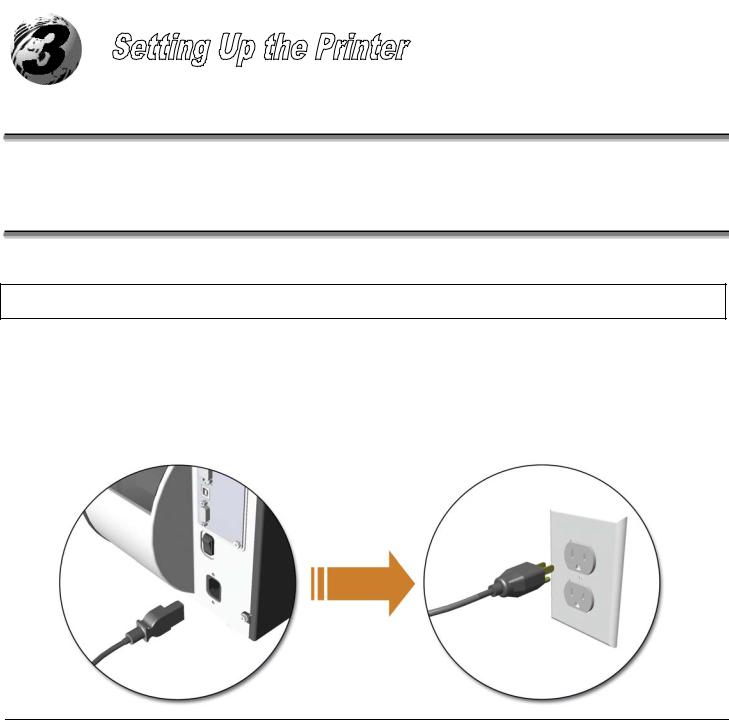
3.0Introduction
This chapter explains how to connect your printer, load media (and ribbon, if equipped for thermal transfer), and print a configuration label.
3.1 Connecting the Printer
3.1.1 Power Connection
; Note: When connecting the AC Power Cord or interface cables to the printer, ensure the Power On/Off Switch is in the ‘Off’ position.
1.Place the printer on a firm, level surface.
2.Ensure that the Power Switch on the Printer is in the ‘Off’ position.
3.Connect the AC Power Cord to the receptacle on the back of the Printer, and then plug the AC Power Cord into a properly grounded outlet. (The power supply automatically detects and then adjusts to the applied line voltage; see Section 7.0 for the acceptable voltage ranges.)
M-4206 |
7 |
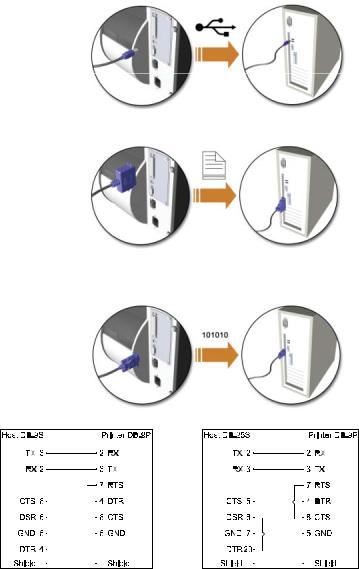
3.1.2 Interface Connection
The printer can be connected to the host via a USB, serial or parallel cable. The Printer will automatically connect to the first port (USB, serial or parallel) that transmits valid data. After this connection has been made, the printer’s power must be cycled ‘Off’ and ‘On’ to change the interface connection.
USB Connection:
The USB Interface is supported in Windows 95 and greater. Depending upon the operating system of your host computer, installation may differ slightly.
Parallel Connection:
The parallel interface requires a Centronics IEEE 1284 cable with a 36 pin male connector. Bi-directional mode is IEEE 1284 Compliant, using forward and reverse channel communications. In this mode, data can be sent to the host provided it is also IEEE 1284 Compliant and has supporting software.
Serial Connection:
The serial interface supports RS-232C communications via a DB-9 connector. The following list of serial port settings is menuselectable and must match the host computer’s serial port settings; see Chapter 4.
Baud Rate (Default 9600 bps)
Word Length (Default 8 bits)
In addition to the port settings, the serial interface cable wiring must have specific connections (pinouts) for proper data exchange between the host and printer. The different serial cable pin-outs and part numbers are in the following table (contact your reseller for ordering information).
Part # 32-2300-01 |
Part # 32-2301-01 |
|
|
8 |
M-4206 |
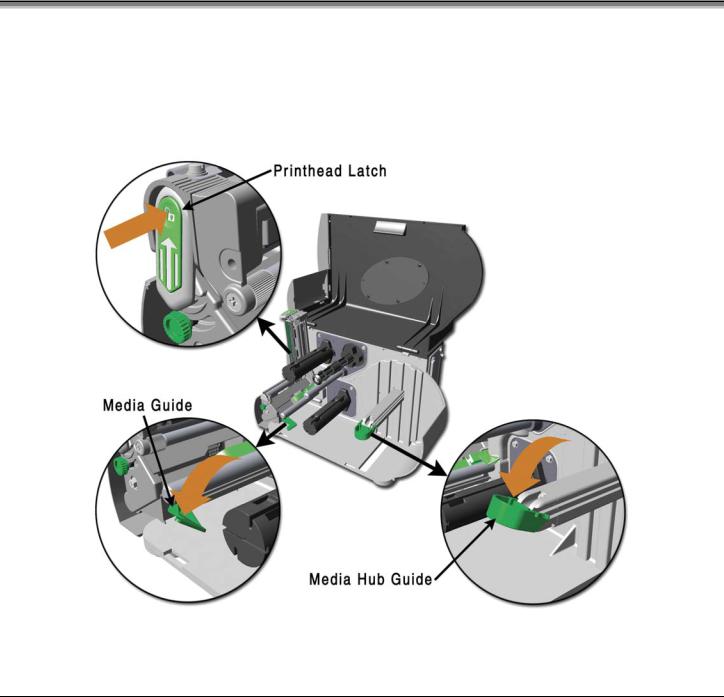
3.2Loading Media
Load media into the printer as follows:
1. Open the media cover and lower the Media Hub Guide and Media Guide. 2. Press in on the Printhead Latch and raise the Printhead Assembly.
M-4206 |
9 |
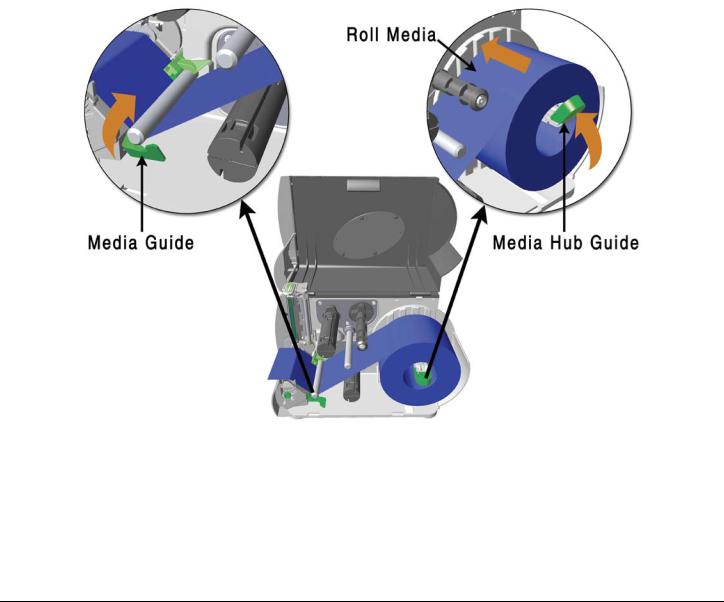
3. Slide the Roll Media onto the Media Hub and raise the Media Hub Guide. The Media Hub Guide should be pushed inward so that it is just touching the Roll Media.
4. Route the Media through the printer as shown. Raise the Media Guide. The Media Guide should be pushed inward so that it is just touching the edge of the Media.
10 |
M-4206 |
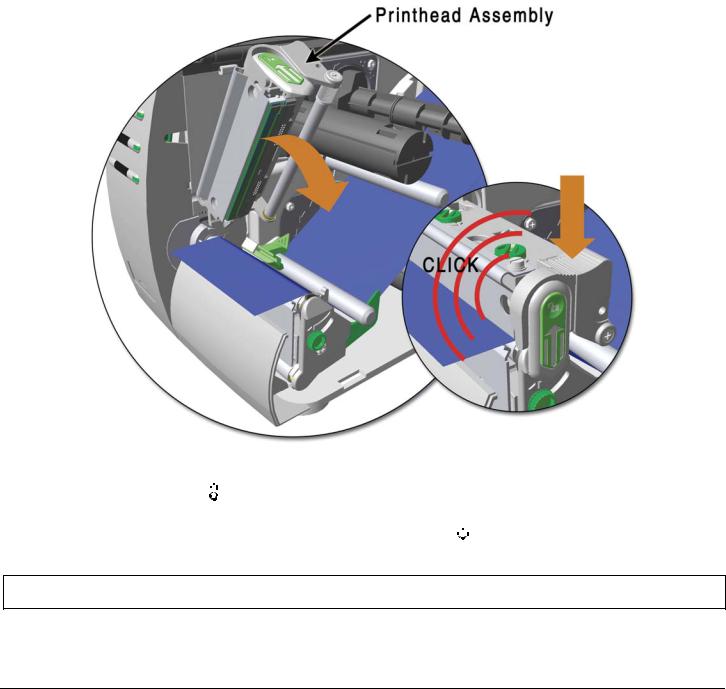
5. Close the Printhead Assembly and press down until it locks into place.
6. Close the cover and press the 

 FEED button several times to position the media and ensure proper tracking.
FEED button several times to position the media and ensure proper tracking.
If the printer does not correctly sense the top of each label, as denoted by the 

 ERROR light, it may be necessary to perform the Calibration Procedure, see section 4.7.1.
ERROR light, it may be necessary to perform the Calibration Procedure, see section 4.7.1.
; Note: The printer is factory set to use 4-inch media (and ribbon, if thermal transfer equipped). When using a different width of media/ribbon, please refer to section 5.2.
M-4206 |
11 |
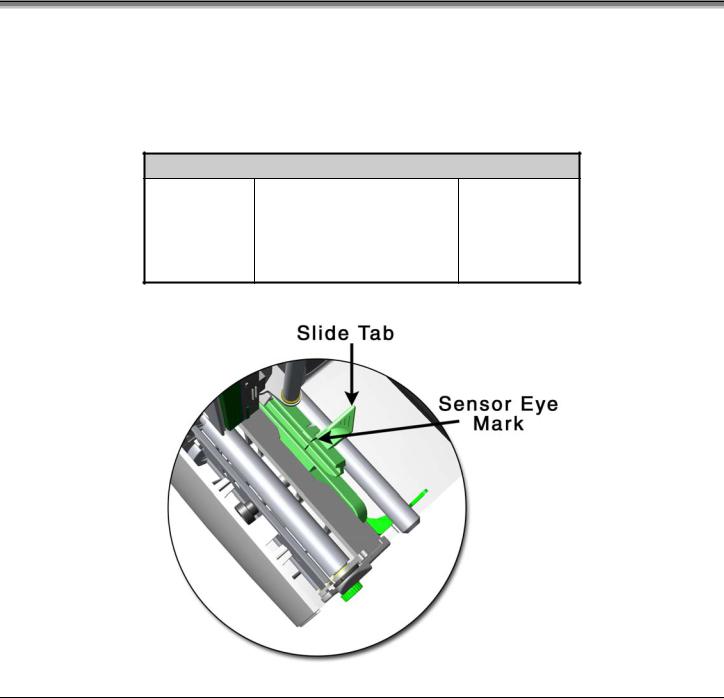
3.3Media Sensor Adjustment
The Media Sensor needs to be positioned so that the printer can detect the presence of media and the top-of-form (except for continuous stock, where the TOF is set through the front panel, (see ‘CONT FORM LENGTH’, Section 4.5.2). To adjust:
nWith media loaded, as described in Section 3.2, grasp the Slide Tab and move the Sensor Eye Mark into position over media according to the table below.
o If loading media, return to the media loading instructions.
Media Sensor Selection and Adjustment
|
Media Type |
Sensor Eye Mark Position |
Sensing |
|
|
|
|
Required* |
|
|
Die-cut |
Near the middle of the label |
Gap |
|
|
Notched |
Centered over the notch |
Gap |
|
|
Reflective |
Centered over the black mark |
Reflective |
|
|
Continuous |
Near the middle of the media |
Continuous |
|
*See Section 4.5.2 for Sensor Type selection.
12 |
M-4206 |
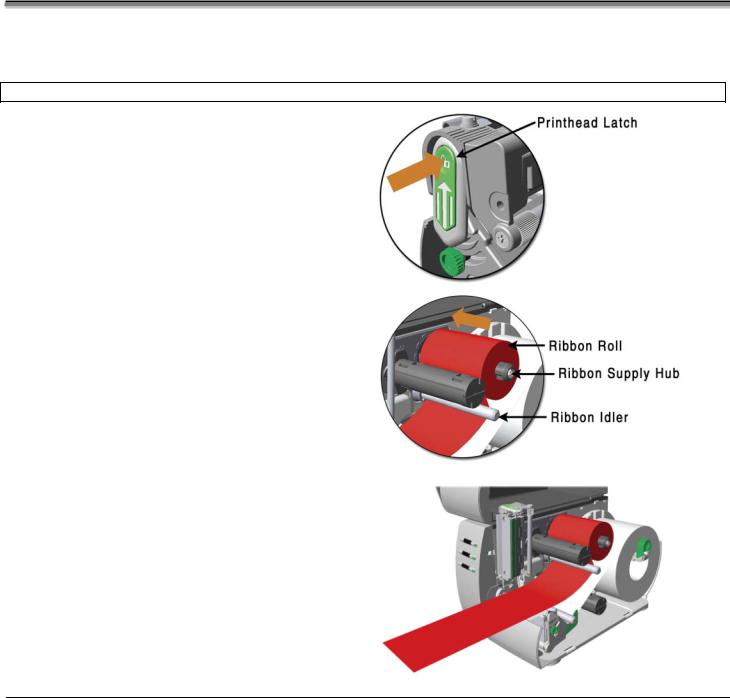
3.4 Loading Ribbon
Ribbon is required with thermal transfer media. It is recommended that the width of the ribbon be slightly wider than the media being used. Depending upon the type of Ribbon Supply Hub (see 3.4.1 for examples), the printer must use either ribbons with the ‘coating side in’ or ribbons with the ‘coating side out’. To load:
; Note: Using a ribbon that is slightly wider than your media (and liner, if any) will help protect against printhead wear.
1.Open the media cover. Press in on the Printhead Latch and raise the printhead assembly.
2.Slide the Ribbon Roll onto the Ribbon Supply Hub until it rests against the hub’s flange. Ensure the ribbon unwinds in the correct direction (see 3.4.1 for examples). Illustrations depict a ‘Coated Side In’ assembly.
3.Route the ribbon under the Ribbon Idler and then out the front of the printer approximately 12 inches.
M-4206 |
13 |
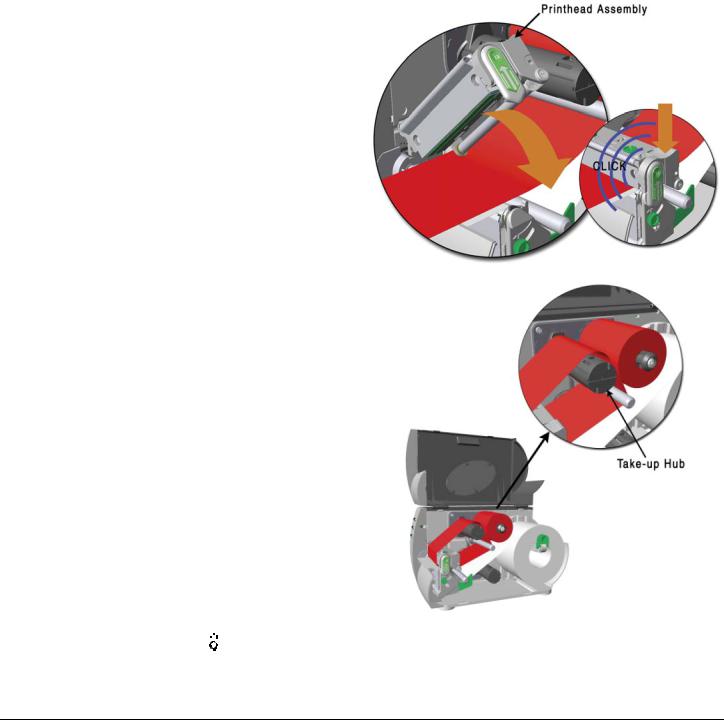
4.Close the Printhead Assembly and press down until it locks into place.
5.Route the ribbon up and then around to the Ribbon Take-Up Hub, winding it several times in a clockwise direction to secure it in place.
6. Close the cover and press the 

 FEED button several times to position the ribbon and ensure proper tracking.
FEED button several times to position the ribbon and ensure proper tracking.
7. The ‘Media Type’ setting within the printer’s setup must be set to ‘Thermal Transfer’ to print using a ribbon, see section 4.5.2.
14 |
M-4206 |
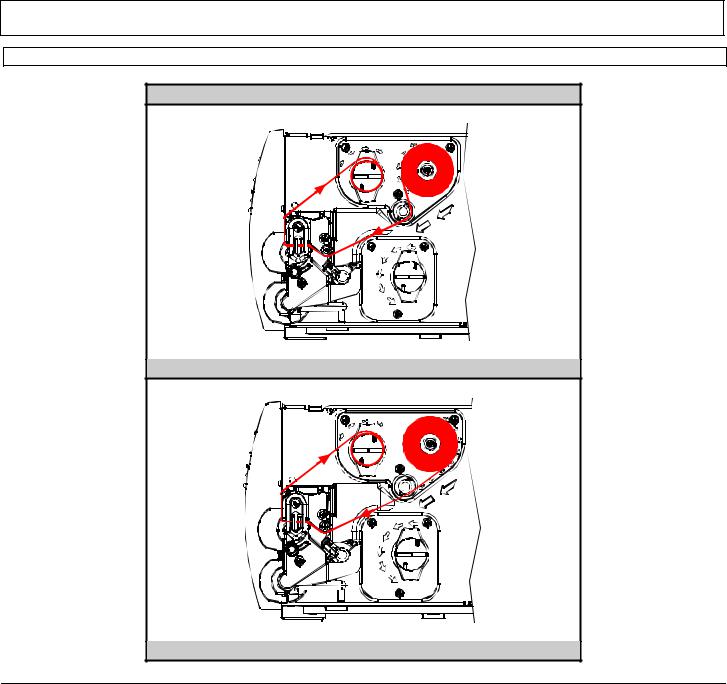
3.4.1 Ribbon Routing (Coated Side In & Coated Side Out)
;Note: Directional Arrows near the Ribbon Supply Hub indicate the correct ribbon route. Ribbon types are available with the ink (coating) layer wound ‘in’ or ‘out’. These types are NOT interchangeable for use with the printer.
;Note: Ensure the inked side of the ribbon faces the media and NOT the printhead.
Ribbon Routing Diagrams
‘Coating Side In’ Ribbon Supply Hub
‘Coating Side Out’ Ribbon Supply Hub
M-4206 |
15 |
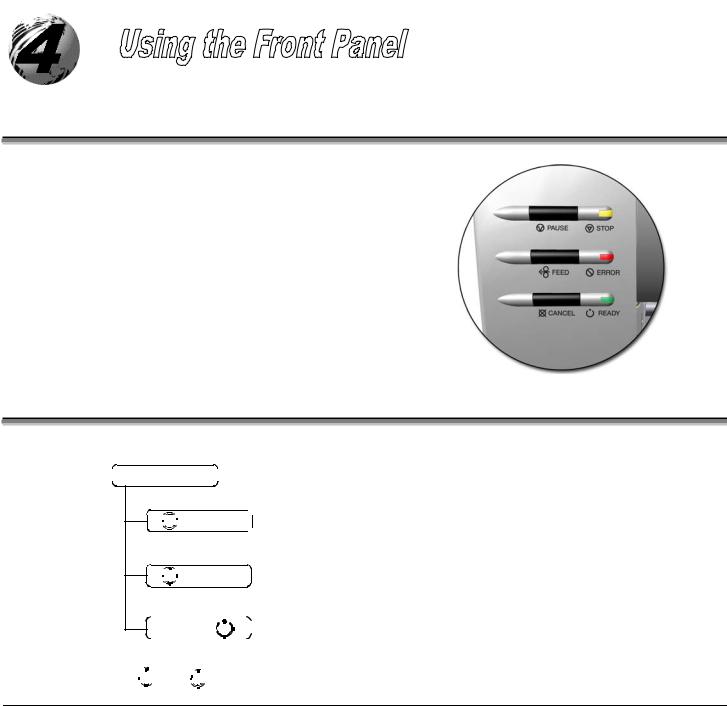
4.0Introduction
The Front Panel consists of three indicator lights and three function buttons. The functions of these lights and controls are listed in the following sections.
4.1Lights
(Normal power-up)
 Normal Mode
Normal Mode 


 STOP
STOP

 Solid On: Indicates the printer is in the ‘Paused’ state
Solid On: Indicates the printer is in the ‘Paused’ state
 Flashing: (When using the Peel & Present Option) Indicates a label is presented to the operator.
Flashing: (When using the Peel & Present Option) Indicates a label is presented to the operator.



 ERROR Indicates a top of form or mechanical error has occurred
ERROR Indicates a top of form or mechanical error has occurred
|
|
|
Solid On: Indicates the printer is on and ready for printing |
READY |
|
||
|
|
||
|
|
Flashing: Indicates the printer is receiving data from the host |
|
|
|
|
|
|
|
|
¾ Both the READY 




 and
and 


 STOP Lights will be on during power-up initialization and a warm reset.
STOP Lights will be on during power-up initialization and a warm reset.
16 |
M-4206 |
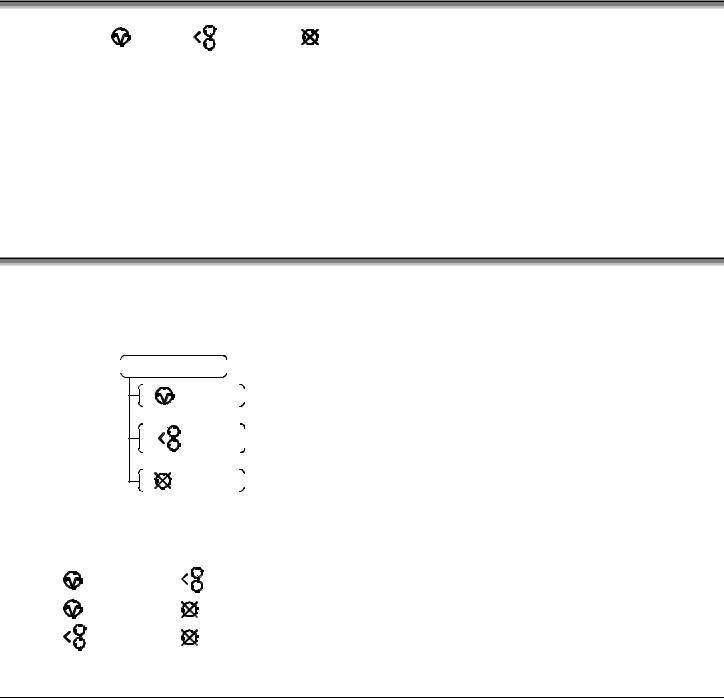
4.2Buttons
The three buttons, |
|
PAUSE , |
|
FEED , and |
|
CANCEL perform different functions based on the printer’s |
|
|
|
||||||
operational mode. The printer operates in one of the following modes: |
|||||||
Normal: |
Normal printer functions. See Section 4.3. |
||||||
Express Setup: Allows quick access to the most common printer settings, (Sensor Type, Media Type, and Option Control. See Section 4.4.
Printer Setup: Allows changes to the printer’s operational settings. See Section 4.5.
Calibration: Allows the ‘calibration’ of the media being used for the correct sensing of the top of form. See Section 4.7.
4.3Normal Mode - Button Functions
In ‘Normal’ mode, the printer’s buttons control normal operations such as pause, feed, and cancel, as well as the test and reset functions by using button combinations as detailed below.
(Normal power-up)
 Normal Mode
Normal Mode
|
|
|
|
|
|
|
PAUSE |
|
|
Pauses/Un-pauses the printer |
||
|
|
|
|
|
|
|
|
|
||||
|
|
|
|
|
|
|
|
|
|
|
Feeds one label. Clears fault conditions |
|
|
|
|
|
|
|
|
|
|
|
|
||
|
|
|
|
|
|
|
|
FEED |
|
|
||
|
|
|
|
|
|
|
|
|
|
|||
|
|
|
|
|
|
|
|
|
|
Press and Hold to perform “Label Alignment”, see section 4.6 |
||
|
|
|
|
|
|
|
|
|
|
|
||
|
|
|
|
|
|
|
|
|
|
|
||
|
|
|
|
|
|
|
|
|
|
|
Cancels the current batch of labels. Press the Pause button to |
|
|
|
|
|
|
|
CANCEL |
||||||
|
|
|||||||||||
|
|
|
|
|
|
|
|
|
|
|
print the next batch of labels in the printer’s buffer |
|
|
|
|
|
|
|
|
|
|
|
|
||
Button Combinations (push buttons simultaneously)
|
|
|
PAUSE |
+ |
|
|
|
FEED |
Prints the Test Label, see Section 4.8.2. |
|
|
|
|
|
|
|
|||||
|
|
|
|
|
|
|
|
|
|
|
|
|
|
PAUSE |
+ |
|
|
CANCEL |
Performs a warm reset and returns to the Normal Mode of operation. |
||
|
|
|
||||||||
|
|
|
|
|
|
|
|
|
|
|
|
|
|
|
FEED |
+ |
|
|
CANCEL |
Produces Database Configuration and Dot Check Labels, see Section 4.8.1 |
|
|
|
|
|
|
||||||
|
|
|
|
|
|
|
|
|
|
|
M-4206 |
17 |
