Page 1

Operator’s Manual
Page 2

Page 3

Copyright Information:
CG Triumvirate is a trademark of Agfa Corporation.
CG Times based upon Times New Roman under license from the Monotype Corporation.
Windows is a registered trademark of the Microsoft Corporation.
All other brand and product names are trademarks, service marks, registered trademarks, or registered
service marks of their respective companies.
Firmware (Software) Agreement:
The enclosed Firmware (Software) resident in the Printer is owned by Licensor or its suppliers and is licensed
for used only on a single printer in the user’s Trade or Business. The User agrees not to, and not to
authorize or permit any other person or party to, duplicate or copy the Firmware or the
information contained in the non-volatile or programmable memory. The firmware (Software) is
protected by applicable copyright laws and Licensor retains all rights not expressly granted. In no event will
Licensor or its suppliers be liable for any damages or loss, including direct, incidental, economic, special, or
consequential damages, arising out of the use or inability to use the Firmware (Software).
Information in this document is subject to change without notice and does not represent a commitment on the
part of Datamax-O’Neil Corporation. No part of this manual may be reproduced or transmitted in any form or
by any means, for any purpose other than the purchaser's personal use, without the expressed written
permission of Datamax-O’Neil Corporation.
All rights reserved. Printed in the United States of America.
© Copyright 2009 by Datamax-O’Neil Corporation
Part Number: 88-2348-01
Revision: A
Important Safety Instructions:
This printer has been carefully designed to provide many years of safe, reliable performance. As with all types
of electrical equipment, however, there are a few basic precautions you should take to avoid hurting yourself
or damaging the device:
• Carefully read the installation and operating instructions provided with your printer.
• Read and follow all warning instruction labels on the printer.
• Place the printer on a flat, firm, solid surface.
• To protect your printer from overheating, make sure all openings on the printer are not blocked.
• Do not place the printer on or near a heat source.
• Do not use your printer near water, or spill liquid into it.
• Be certain that your power source matches the rating listed on your printer. If you are unsure, check
with your dealer or with your local power company.
• Do not place the power cord where it will be walked on. If the power cord becomes damaged or frayed
replace it immediately.
• Do not insert anything into the ventilation slots or openings on the printer.
• Only qualified, trained service technicians should attempt to repair your printer.
Page 4

Agency Compliance and Approvals:
C US
Listed
FCC: This device complies with FCC CFR 47 Part 15 Class A.
Note: This equipment has been tested and found to comply with the limits for a Class A digital device, pursuant to Part
UL60950-1, First Edition, Information Technology Equipment
CSA C22.2 No. 60950-1-03, First Edition
IEC 60950-1 :2001, First Edition
As an Energy Star Partner, the manufacturer has determined that this product meets the
Energy Star guidelines for energy efficiency.
The manufacturer declares under sole responsibility that this product conforms to the
following standards or other normative documents:
EMC: EN 55022 (1998) Class A
EN 50024 (1998)
Safety: This product complies with the requirements of IEC 60950-1:2001, First Edition
Gost-R
15 of the FCC Rules. These limits are designed to provide reasonable protection against harmful interference when
the equipment is operated in a commercial environment. This equipment generates, uses, and can radiate radio
frequency energy, and if not installed and used in accordance with the instructions in this manual, it may cause
harmful interference to radio communications. Operation of this equipment in a residential area is likely to cause
harmful interference in which case the user will be required to correct the interference at his own expense.
Page 5

s
t
n
e
t
n
o
C
C
C
G
e
G
e
G
e
P
r
i
P
r
i
P
r
i
n
o
n
o
t
t
i
n
g
t
t
1.1 Introduction................................................................... 1
1.2
n
n
n
2.1 Introduction................................................................... 3
2.2 Connecting the Printer..................................................... 3
2.3 Adjusting the Media Sensor .............................................. 5
2.4 Loading Media ................................................................ 8
2.5 Loading Ribbon............................................................... 10
S
t
i
n
g
t
i
n
g
About this Printer............................................................ 1
t
e
r
S
t
e
r
S
t
e
r
S
2.2.1 Power Connection .................................................. 3
2.2.2
2.2.3 Interface Cables..................................................... 4
2.3.1 AMS Adjustment .................................................... 6
2.4.1 Loading Media for Optional Peel Configuration ............ 9
e
t
e
t
t
a
r
t
e
S
S
t
t
e
e
e
d
a
r
t
e
d
a
r
t
e
d
t
u
p
t
u
p
t
u
p
Interface Connection .............................................. 4
n
n
t
t
s
s
P
r
i
n
t
e
r
O
p
e
r
a
t
i
o
n
a
i
t
i
o
n
t
i
o
n
n
d
A
d
j
u
s
t
m
e
n
t
s
a
n
d
A
d
j
u
s
t
a
n
d
A
d
n
g
i
n
g
i
n
g
m
j
u
s
t
m
e
n
t
s
e
n
t
s
P
r
i
n
t
e
r
O
p
e
r
P
r
i
n
t
e
r
O
3.1 Introduction ................................................................... 11
3.2 Lights ........................................................................... 11
3.3 Buttons ......................................................................... 12
3.4 Printer Configuration Tools ............................................... 13
3.5 Printer Configuration Utility (DMXConfig)............................ 14
3.6 Windows Driver .............................................................. 16
3.7 Media Calibration ............................................................ 18
3.8 Internal Labels ............................................................... 21
3.8.1 Database Configuration Label................................... 21
3.8.2
3.8.3 Hex Dump Label .................................................... 22
M
a
i
n
t
e
n
n
u
n
b
b
t
b
a
e
n
t
e
n
l
e
s
l
e
s
l
e
s
M
a
i
M
a
i
4.0 Introduction ................................................................... 23
4.1 Cleaning the Printhead .................................................... 24
4.2 Media Width Adjustment .................................................. 26
4.3 Fine Printhead Adjustment ............................................... 27
4.4 Printhead Replacement .................................................... 28
4.5 Downloading Firmware and Fonts...................................... 29
T
r
o
u
T
r
o
u
T
r
o
a
p
e
r
a
Test Label ............................................................. 21
n
c
e
h
h
h
n
n
o
o
o
c
e
c
e
o
t
o
t
o
t
a
a
5.0 Introduction................................................................... 30
5.1 Troubleshooting Tips....................................................... 30
i
Page 6

A
A
A
A
A
A
A
A
A
A
A
A
A
A
A
G
G
G
p
p
p
p
p
p
p
p
l
p
p
p
p
l
p
p
p
o
o
l
o
p
p
p
p
p
p
p
p
p
p
p
p
p
p
s
s
s
p
e
e
e
e
e
e
e
e
e
n
d
i
c
e
s
e
n
d
d
d
d
d
d
d
d
d
d
d
d
d
r
r
r
n
i
i
i
i
y
y
i
d
i
x
A
i
x
A
i
x
A
x
B
i
x
B
i
x
B
x
C
i
x
C
i
x
C
x
D
i
x
D
i
x
D
y
e
n
n
e
n
n
n
e
n
n
n
e
n
n
n
e
n
s
a
s
a
s
a
c
c
e
s
e
s
-
S
p
e
c
i
f
i
c
a
t
i
o
n
s
-
S
p
e
c
i
f
i
c
a
-
S
p
e
c
-
I
n
t
e
I
I
E
E
W
W
W
n
r
t
e
r
n
t
e
r
t
h
e
r
t
h
e
r
t
h
e
a
r
r
a
r
r
a
r
r
-
-
-
E
-
-
-
-
-
t
i
f
i
c
a
t
n
a
l
M
n
a
l
M
n
a
l
M
n
e
t
S
n
e
t
a
a
a
n
n
n
n
S
e
t
S
t
y
t
y
t
y
r
i
o
n
s
i
o
n
s
e
n
u
e
n
u
e
n
u
e
t
u
p
e
t
u
p
e
t
u
p
ii
Page 7

d
e
t
r
a
t
S
g
n
i
t
t
e
G
G
G
1
1
1
1
.
1
1
.
1
1
.
1
The E-Class Mark II (hereafter referred to as ‘the printer’) are user-friendly devices that blend quality and
durability into an affordable package. The printer, available in direct and optional thermal transfer
configurations, uses a unique front panel design to simplify operation, while it’s RS232 serial, USB, parallel,
and optional LAN interfaces allow easy connection to your host system.
This manual provides all the information necessary to operate the
printer.
To print labels or tags simply refer to the instructions included with
the software you have chosen to create the labels. A Windows
printer driver can be found on our website (www.datamax-oneil.com)
or on the included Accessories CD-ROM.
If you wish to write a custom program, a copy of the Class Series
Programmer’s Manual (part number 88-2341-01) can be found on
this CD-Rom or our website.
1
.
2
1
.
2
1
.
2
I
n
t
r
o
d
u
c
t
i
I
n
t
r
o
b
d
t
r
o
d
o
u
t
o
u
t
o
u
t
I
n
A
b
A
b
A
u
u
t
t
o
c
t
i
o
c
t
i
o
h
i
s
h
i
s
t
h
i
s
e
e
n
n
n
P
P
P
t
t
r
i
n
t
e
r
i
n
t
e
r
i
n
t
e
t
t
r
r
r
i
i
n
n
g
g
S
S
t
t
a
a
r
r
t
t
e
e
d
d
After removing the printer from the packaging material, check the
contents. The following items should be included:
Printer
Power supply
Accessories CD-ROM
Any special or additionally ordered items
Additional Requirements
The following items are necessary for generating labels from your
printer. Contact your customer support or sales representative for
advice on which media and software may best be suited for your
application.
Serial, USB or Parallel cable
Ethernet cable for optional LAN connectivity
Applicable Media
It is a good idea to save all packaging materials in the event that shipping the printer is ever
required.
Chapter 1 – Getting Started 1
Page 8

2 Chapter 1 – Getting Started
Page 9

p
u
t
e
S
r
e
t
n
i
r
P
r
P
P
2
2
2
2
.
1
2
.
1
2
.
1
This section explains how to connect your printer, load media (and ribbon, if equipped for thermal transfer),
and print a configuration label.
2
.
2
2
.
2
2
.
2
2.2.1 Power Connection
The printer is powered by an external auto-ranging power supply, which connects between the printer and
wall outlet as shown below.
Before connecting, ensure that the range of the printer’s power supply is compatible with your electrical
service (see Appendix A - Specifications for details).
I
n
t
r
o
d
u
c
e
e
d
d
e
c
c
u
u
c
t
c
t
c
t
t
i
n
t
i
n
t
i
n
I
n
t
r
I
C
n
o
o
o
t
n
n
n
o
r
o
n
n
n
C
C
Before connecting the AC Power Cord or interface cables to the printer, ensure the Power On/Off
Switch is in the ‘Off’ position.
r
i
o
i
o
i
o
g
g
g
n
n
i
i
n
t
t
t
n
n
h
e
h
e
h
e
e
t
e
t
P
r
i
n
P
t
r
i
n
t
r
i
n
P
r
r
e
r
e
r
t
e
r
S
S
e
e
t
t
u
u
p
p
Chapter 2 – Printer Setup 3
Power
Connection
Page 10

2.2.2 Interface Connection
The printer can be connected to the host via a USB, serial, or parallel cable.
An optional Wired or Wireless LAN interface is also available. For information on using this interface, refer to
Appendix C.
Serial
Connection
Parallel
Connection
To Host
USB
Connection
LAN Connection
(optional)
2.2.3 Interface Cables
Choose a connection method that will best serve your purpose:
To connect the printer to the host’s serial (RS-232C) interface use an acceptable cable
configuration, as shown below (contact your reseller for ordering information).
Part # 32-2483-01
To connect the printer to the host’s parallel interface use a Centronics
Note that the printer has a versatile communications feature: When connected to more than one interface, the
printer will automatically connect to the first port (serial, parallel, or USB) from which valid data is received.
After this connection has been made, the printer’s power must be cycled ‘Off’ and ‘On’ to change the interface
connection.
To connect the printer to the host’s USB interface use a standard USB cable.
4 Chapter 2 – Printer Setup
Part # 32-2301-01
parallel cable.
Page 11

2
.
3
A
d
j
u
s
t
i
n
g
t
h
e
M
e
d
i
a
S
e
2
.
3
A
d
j
u
s
t
i
n
g
t
h
e
M
e
d
i
2
.
3
A
d
j
u
s
t
i
n
g
t
h
e
M
The printer is available with a Fixed-Position Media Sensor or an Adjustable Media Sensor. To identify the type
of sensor in your printer, proceed as follows:
1. Open the cover.
2. Push down the Printhead Latch and raise the Printhead Carrier Assembly.
The Fixed-Position Media Sensor, shown below, is immoveable. If your printer has this sensor, proceed to
‘Loading Media’ (Section 2.4).
Printhead
Carrier Assembly
Printhead Latch
e
d
a
i
a
n
S
e
n
S
e
n
s
s
s
o
o
o
r
r
r
Fixed-Position Media Sensor
The Adjustable Media Sensor (AMS), shown below, may need to be positioned as described in section 2.3.1.
Printhead
Carrier Assembly
Printhead Latch
Adjustable Media Sensor
Chapter 2 – Printer Setup 5
Page 12

2.3.1 AMS Adjustment
For the proper detection of media and the label top of form (TOF), the table below indicates suggested AMS
positions for various media types.
Adjustable Media Sensor Position
Media Type Suggested Sensor Placement TOF Sensing Used
Continuous* Near the center of the media Continuous
Die-cut Near the center of the label Gap
Notched Near the center of the notch Gap
Reflective Near the center of the black mark Reflective
*The printer must be configured to use continuous media, see Section 3.4.
To properly position the AMS, you will need to know where the TOF mark is located on your media. (For more
information on media, see Appendix A - Specifications.)
Depending of your media type, take a measurement from the left-justified media edge across to the center of
the TOF mark as suggested in the table above. The following example illustrates the measurement of notched
media.
Reflective marks are placed on the underside of the media.
Measurement
Media
Movement
Notch
Left-Justified
6 Chapter 2 – Printer Setup
Page 13

To simplify the adjustment, the AMS uses Reference Letter designators that correspond to the following TOF
mark distances:
Reference
Distance of the TOF Mark from the Media Edge
Letter
(inches) (millimeters)
A .180 4.6
B .500 12.7
C .750 19.1
D 1.00 25.4
E 1.25 31.8
F 1.50 38.1
G 1.75 44.5
H 2.00 50.8
I 2.25 57.2
J 2.50 63.5
K 2.75 69.9
L 3.00 76.2
Position the Adjustable Media Sensor as follows:
1. Based on the measurement made earlier, choose the Reference Letter that best corresponds to the
location of your TOF mark.
Reference Letters
Setting Window
Top Slide
Bottom Slide
Setting Window
Reference Letters
2. Use a finger to move the Bottom Slide until your selected Reference Letter appears in the Setting Window
of the slide.
3. Use a finger to move the Top Slide until your selected Reference Letter appears in the Setting Window of
the slide.
The Top and Bottom Slides must be positioned over the same Reference Letter for proper media
sensor function.
4. Proceed to ‘Loading Media’ (Section 2.4).
Chapter 2 – Printer Setup 7
Page 14

2
.
4
L
o
a
d
i
n
g
M
e
d
i
a
2
.
4
L
o
a
d
i
n
g
M
2
.
4
L
o
a
d
i
n
Load media into the printer as follows:
With the Cover open and the
1.
Printhead Carrier Assembly raised,
remove the Media Hub and insert it
through the Roll Media (with the
labels spilling forward).
Place the Media Hub Flange (with its
2.
smooth side toward the media) onto
the Media Hub.
Place the Media Hub, flange, and
3.
media onto the Standoffs in the
printer.
Route the media through the printer,
4.
as shown.
g
M
e
e
d
d
i
a
i
a
Roll
Media
Printhead
Carrier
Media Hub Flange
(smooth side toward media)
Media
Hub
Printhead
Latch
Standoff
5. Slide the Media Guide and Media Hub Flange to the edge of the media.
6. Close the Printhead Carrier Assembly and press down until it locks into place.
7. Close the cover and press the
(If the printer does not correctly sense the top of each label, as denoted by the FAULT Light, it may be
necessary to perform the Calibration Procedure, Section 3.7.).
The printer is factory set to use 4-inch media (and ribbon, if thermal transfer equipped). When using
a different media width, refer to Chapter 4 for additional printer adjustments.
8 Chapter 2 – Printer Setup
F2
button several times to position the media and ensure proper tracking.
Page 15

2.4.1 Loading Media for Optional Peel Configuration
1. Open the cover.
2. Push the Printhead Latch down and raise the Printhead Carrier Assembly.
3. Place a roll of media (labels facing up) on the Media Hub and insert them into the printer. Slide the Media
4. Pull the Peel Lever forward to the ‘Open’ position.
5. Remove 6 (152 mm) of labels from the backing. Route the Media Backing over the Platen and Peel Bar
When using the Peel Mechanism do not exceed print speeds of 4 inches per second.
Hub Flange with its smooth side towards media onto the Media Hub.
and behind the Peel Roller and Fascia as shown below.
6. Push the Peel Lever back to the ‘Closed’ position.
7. Close the Printhead Carrier Assembly and press down until it locks into place.
8. Close the cover and press the
The labels will separate automatically as it is fed through the printer. (If the printer does not correctly
sense the top of each label, as denoted by the FAULT Light, it may be necessary to perform the Calibration
Procedure, Section 3.7.)
F2
button several times to advance the media and ensure proper tracking.
Chapter 2 – Printer Setup 9
Page 16

2
.
5
L
o
a
d
i
n
g
R
i
b
b
o
n
2
.
5
L
o
a
d
i
n
g
R
i
b
2
.
5
L
o
a
d
i
n
g
Ribbon is required with thermal transfer media. If your printer is equipped with the thermal transfer option
and if you will be using thermal transfer media, load ribbon as follows:
1. Open the cover.
2. Remove both Ribbon
Hubs.
3. Slide a roll of Ribbon onto
one of the Ribbon Hubs
and an Empty Core onto
the other hub.
4. Push the Printhead Latch
down and raise the
Printhead Carrier
Assembly.
b
R
i
b
b
o
o
n
n
Push in and lift
to remove the Hubs
Slide a Ribbon onto a Hub and
an Empty Core onto a Hub
Empty Core
Printhead
Carrier
Ribbon
Printhead
Latch
5. Place the Ribbon Hubs back into the printer and route the ribbon through the Printhead Carrier Assembly
as shown below, then close the Printhead Carrier.
Ensure the inked side of the ribbon faces the media and NOT the printhead.
7. The ‘Media Type’ setting within the printer’s setup must be set to ‘Thermal Transfer’ to print using a
ribbon. See Section 3.4.
10 Chapter 2 – Printer Setup
Page 17

r
e
t
n
i
r
P
r
P
P
3
3
3
3
.
1
I
n
t
r
o
d
u
c
3
.
1
I
n
t
r
3
.
1
The Front Panel consists of three indicator lights
and three function buttons. The functions of these
lights and controls are listed in the following
sections.
o
I
n
t
r
o
d
d
u
u
c
c
t
t
t
r
i
o
i
o
i
o
i
i
n
n
n
n
n
t
t
e
e
r
r
O
O
O
p
p
p
e
e
e
r
r
r
a
a
a
t
t
t
i
i
i
o
o
o
n
n
n
3
.
2
3
.
2
3
.
2
L
i
g
h
t
s
L
i
g
L
i
g
All three lights will be on during power-up initialization and a warm reset.
h
h
t
s
t
s
(Normal power-up)
Normal Mode
Power
Fault
Paused
Indicates the printer is on
Indicates a top of form or mechanical
error has occurred
Solid On:
‘Paused’ stat e
Blinking:
receiving data from the host
Indicates the printer is in the
Indicates the printer is
Chapter 3 – Printer Operation 11
Page 18

3
3
3
.
3
B
u
t
t
o
n
s
.
3
B
u
t
B
u
t
t
t
.
3
o
o
n
n
s
s
The three buttons, F1, F2, and
F3
perform different functions based on the printer’s operational mode.
Ready Mode Functions
These functions can be performed at any time when the printer is at idle.
Function Button(s) Description
Pause
Feed / Clear Fault
Cancel
Soft Reset
Print Test Label
Print Configuration Label
Print Ethernet Label
Quick Calibration
Empty Calibration
F1
F2
F3
Press and Hold
F1
Press and Hold
Press and Hold
F3
F1
+
F2
F1
+
F3
F2
+
+ F2 +
F2
F2
F1
+
F3
Pauses and un-pauses the printer
Feeds one label or clears fault condition
Cancels the current batch of labels. Press the
Pause button to print the next batch of labels in
Produces Database Configuration and Test Label
Prints the printers Ethernet configuration
Performs a “Quick Calibration”, see section 3.7.1
Performs a “Empty Calibration”, see section 3.7.2
the printers buffer.
Resets the printer
Prints the Test Label
Delayed Power-up Functions
Turn on the printer, when the three lights turn on press and hold the button sequence. Continue to hold the
button(s) until the three lights turn off.
Function Button(s) Description
Hex Dump
Level 1 Reset
Level 2 Reset
Press and Hold
F2
Press and Hold
Press and Hold
F1
F3
F1
+
+ F2 +
F3
Enters Hex Dump Mode, see section 3.8.3
Resets the printer to a saved configuration file.
Resets the printer to the default factory settings.
12 Chapter 3 – Printer Operation
Page 19

3
.
4
P
r
i
n
t
e
r
C
o
n
f
i
g
u
r
a
t
i
o
n
T
o
o
l
s
3
.
4
P
r
i
n
t
e
r
C
o
n
f
i
g
u
r
a
t
i
o
n
T
3
.
4
P
r
i
n
t
e
r
C
o
n
f
i
g
u
r
a
t
i
o
The printer contains many user adjustable parameters. These parameters are configurable using a few
methods. The table below lists the most popular ways of configuring the printer and the pros and cons of
each. Choose the method that best addresses your application.
Method Description Pros Cons For More Info
DMXConfig (located on the
Accessories CD-ROM) is a Windows
based configuration utility that
DMXConfig
Program*
allows the user to make changes to
the existing printer setup via a
direct connection to the host
computer’s serial, USB, or parallel
connection.
n
o
T
o
l
s
o
o
l
s
Easy to use, gives
the user the most
control of the
printer.
Software must be
installed on a
Windows based host
computer.
See
Section 3.5
Internal Web
Pages*
Windows
Driver
Internal Menu
System
Internal web pages are simple HTML
pages that can be accessed with
any web browser via the optional
Ethernet port.
The Windows printer driver (located
on the Accessories CD-ROM).
Internal menu system that uses the
printers front panel buttons to
navigate to desired printer settings.
Since the printer is not equipped
with a display, feedback is printed
directly on the label stock.
Easy to use. Printer
can be configured
from any host
connected to the
network regardless
of physical location
or host operating
system.
No additional
software required.
Many applications
require use of
driver for printing
rd
from 3
applications. This
can be an all in one
solution for some
users that do not
require advanced
setups.
No host or software
required.
party
Printer must be
equipped with an
Ethernet option.
Depending on the
complexity of the
network, initial
connection may not
be possible until
network parameters
are set via another
method.
Requires installation
of a driver on a
Windows based host.
Only basics
parameters can be
configured.
Complicated
procedure.
Requires loading of
label and ribbon (if
equipped).
See
Appendix C.3
See
Section 3.6
See
Appendix B
DPL
Programming
Commands
* Recommended methods
DPL Programming Language
commands can be built into custom
label formats or sent individually to
the printer.
Chapter 3 – Printer Operation 13
DPL commands can
be built directly into
label formats which
can configure the
printer on the fly.
DPL programming
knowledge needed.
See the
Class Series
Programmer’s
Manual
Page 20

3
.
5
P
r
i
n
t
e
r
C
o
n
f
i
g
u
r
a
t
i
o
n
U
t
i
3
.
5
P
r
i
n
t
e
r
C
o
n
f
i
g
u
r
a
t
i
o
3
.
5
P
r
i
n
t
e
r
C
o
n
f
i
g
u
r
DMXConfig (located on the Accessories CD-ROM) is a windows based configuration utility that allows the
user to make changes to the existing printer setup via a direct connection to the host computer’s serial,
USB, or parallel connection.
DMXConfig Features:
Allows Real-Time Control/Query of Printer Configuration
Define and Save Optimal Configurations for Applications
Saved Configurations can be Shared with other Printers and Sent via Email
Download Files, Formats and Fonts
Query Memory Modules
Be sure to use the DMXConfig utility located on the Accessories CD-Rom that is included with your
A new feature of DMXConfig allows the use of Datamax-O’Neil Windows Driver for bi-directional
communications and configuration. Before this feature can be used, a small setting change must be made to
the printer driver’s properties.
Right-click on the printer driver icon and select “Properties”. Click on the “Advanced” Tab and select "Print
directly to the printer", then Click “OK”.
printer. Older versions might not operate correctly with some printers. For the latest version please
visit our web site at www.datamax-oneil.com.
a
n
t
i
o
n
l
U
t
i
U
t
i
(
D
M
X
C
o
n
f
i
g
)
i
t
y
(
D
M
X
C
o
l
i
t
y
(
D
l
i
t
y
M
X
C
o
n
n
f
i
g
)
f
i
g
)
14 Chapter 3 – Printer Operation
Page 21

Once you have installed the DMXConfig utility:
1. Connect the host to the printer with a
serial or parallel cable.
2. Turn on the printer.
3. Launch the DMXConfig utility.
4. Query the printer by using the ‘Query
Printer’ toolbar button (top-left). This
will connect to the printer and get the
current printer settings.
5. At this point you may browse the tabs
and make any changes necessary to the
printer configuration. Once complete,
send the new settings to the printer
using the ‘Configure Printer’ toolbar
button. The example below illustrates
changing the Media Type setting to
“Thermal Transfer.
6. Select the ‘Media Settings’ tab, in the
‘Media Type’ drop-down box select
‘Thermal Transfer’.
7. Send the settings to the printer using
the ‘Configure Printer’ toolbar button.
The printer is now configured to ‘Thermal
Transfer’. You may close the DMXConfig
utility and begin printing using ribbon.
Other parameters can be changed using this
procedure as well.
Chapter 3 – Printer Operation 15
Page 22

3
.
6
W
i
n
d
o
w
s
D
r
i
v
e
r
3
.
6
W
i
n
d
o
w
s
D
3
.
6
W
i
n
d
o
w
The Windows driver is located on the Accessories CD-Rom included with your printer. For the latest version
please visit our web site at www.datamax-oneil.com.
Installing the Windows Driver:
Place the Accessories CD-Rom included with your printer
into your computers CD-Rom drive.
Once the CD-Rom starts, select "Install Windows Driver"
from the main menu and follow the instructions on the
screen to install.
When prompted, select your printer from the list, (i.e.
Datamax E-4xxx). Continue to follow the on-screen
instructions to install the driver.
s
r
D
r
i
v
e
r
i
v
e
r
16 Chapter 3 – Printer Operation
Page 23

Important Notes:
The Windows driver functions the same as any other Windows printer. A built in help file is available for
complete information on all settings, however there are some important settings that should be observed
for trouble free printing.
Page Setup Tab: Stock
It is important that the Stock setting matches the
size of the label you are using. If you cannot find
a match for your label click 'New' and enter the
dimensions of your label.
Options Tab: Print Speed & Printhead Temperature
These two settings will have the greatest effect on
print quality. Some label stocks will require more
heat and slower print speeds to generate a quality
image.
The Windows application software used to create the label format will likely have a "Page Setup" screen.
This will also need to match the size of the label you are using.
Chapter 3 – Printer Operation 17
Page 24

3
.
7
M
e
d
i
a
C
a
l
i
b
r
a
t
i
o
n
3
3
.
7
M
e
d
i
a
C
a
l
i
b
r
.
7
M
e
d
i
a
C
a
a
l
i
b
r
a
t
i
o
n
t
i
o
n
3.7.1 Quick Calibration
Quick Calibration should be performed as part of the media loading routine to fine-tune the sensing
parameters.
(1) This calibration is not necessary when using continuous stock.
Calibrate the printer as follows:
1. Ensure that the printer is ON and in an idle state (i.e., not off-line) with media loaded, the media sensor
2. Press and hold the
(2) Media containing large gaps may require a change in the PAPER OUT DISTANCE before proceeding.
adjusted, and the sensor type selected.
F2
button until one label has been output then release. Wait for the printer to process
the data. There are two possible outcomes:
Upon completion, one of the following lights will flash five times to denote the result of the auto
calibration attempt:
POWER light = Successful calibration.
FAULT light = Unsuccessful calibration, try again. If the calibration continues to fail proceed to Section
3.7.3.
3.7.2 Empty Calibration
Empty Calibration calibrates the printer’s media sensor to detect an ‘Out of Stock’ condition. Calibrate the
printer as follows:
1. Ensure that the printer is ON and in an idle state with media removed.
F2
2. Press and hold the
F1
buttons for a few seconds.
+
18 Chapter 3 – Printer Operation
Page 25

3.7.3 Standard Calibration
The Standard Calibration can be performed using the DMXConfig Utility, (see section 3.5 for more information
on DMXConfig) or using the front panel buttons (see Appendix B for more information).
Once you have installed the DMXConfig utility and the printer is properly loaded with media:
1. Connect the host to the printer with a serial
or parallel cable.
2. Turn on the printer.
3. Launch the DMXConfig utility.
4. Query the printer by using the ‘Query Printer’
toolbar button (top-left). This will connect to
the printer and get the current printer
settings.
5. Select the “Sensor Calibration” Tab and then
click the “Media Calibration Wizard” button.
When prompted click “OK” to start the
calibration wizard.
6. The Calibration Wizard will now prompt you to
‘Load Stock’. Be sure the media is properly
loaded in the printer. Close the printhead and
click “OK”.
Chapter 3 – Printer Operation 19
Page 26

7. The Calibration Wizard will now prompt you to
‘Load Backing’. Peel off a few labels and
position the backing material in the media
sensor. Close the printhead and click “OK”.
8. The Calibration Wizard will now prompt you to
‘Remove Stock’. Remove all media and
backing from the printer. Close the printhead
and click “OK”.
9. The Calibration Wizard will now respond with
‘Passed Calibration’, click “OK” Re-install the
media in the printer. Close the printhead and
press the
Each press of the
one label.
If the printer was unsuccessful in calibrating.
Retry the procedure beginning at Step 5.
F2
button to test the calibration.
F2
button labels should feed
20 Chapter 3 – Printer Operation
Page 27

3
.
8
I
n
t
e
r
n
a
l
L
a
b
e
l
s
3
.
8
I
n
t
e
r
n
a
l
L
a
3
.
8
I
n
t
e
r
n
a
The following section details the printer’s resident labels.
b
l
L
a
b
e
e
l
s
l
s
3.8.1 Database Configuration Label
The Database Configuration Label provides valuable printer
information including the firmware version, memory allocations,
enabled options, and label-counter data.
To print the Database Configuration Label, proceed as follows:
With the printer on, loaded with media (at least 4 inches wide)
and ribbon (if printing with thermal transfer media), press the
F2
F3
buttons simultaneously.
+
3.8.2 Test Label
The Test Label is used to evaluate the current printer setup for print quality,
label tracking, and print positioning.
To print the Test Label, proceed as follows:
With the printer loaded with media (at least 4 inches wide), and ribbon (if
printing with thermal transfer media), simultaneously press the
F2
buttons.
F1
+
Faulty Test Label:
Instead of consistent patterns,
streaks in the direction of print
indicate a dirty or faulty printhead.
See section 4.3 for cleaning
instructions.
Chapter 3 – Printer Operation 21
Page 28
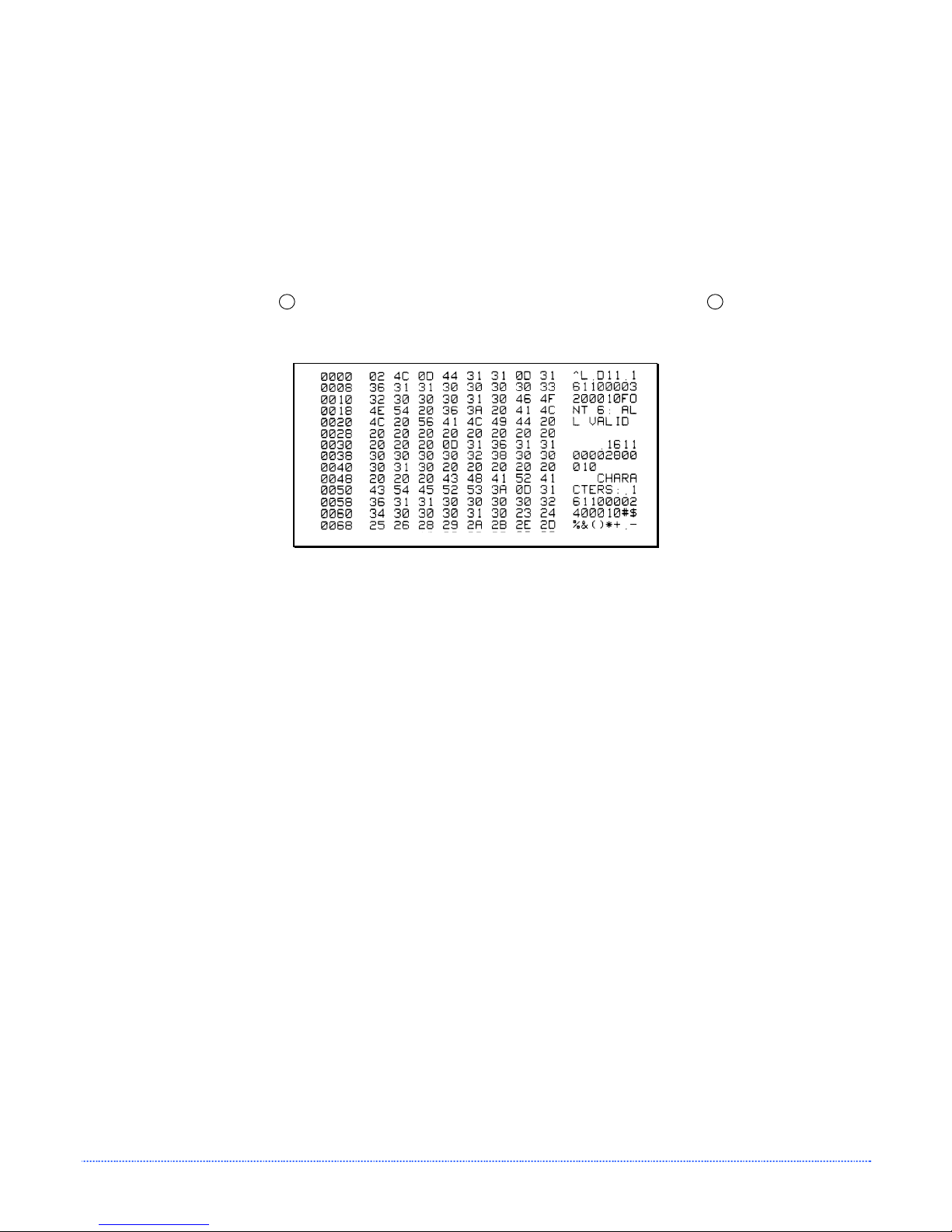
3.8.3 Hex Dump Label
The Hex Dump Label is a useful tool in the diagnosis of problems including communications handshaking and
DPL syntax errors. To generate a Hex Dump Label the printer enters into Hex Dump Mode. In this mode, all
data sent to the printer will be immediately output in hexadecimal code, along with the printable ASCII
equivalents. To decode this information, the Class Series Programmer’s Manual is an essential reference. As a
final note, many software programs use bit mapping to construct the label, making diagnosis of this data
difficult. Contact Datamax-O’Neil Technical Support with any questions.
To enter Hex Dump Mode and print a Hex Dump Label, proceed as follows:
With the printer off, loaded with media (at least 4 inches wide) and ribbon (if printing with thermal transfer
media), press and hold the
PAUSED Light turns off. Now, all data received by the printer will be output in hexadecimal code, as shown
below.
F2
button while turning the printer on. Continue holding the F2 button until the
To exit the Hex Dump Mode, turn the printer off.
22 Chapter 3 – Printer Operation
Page 29

d
n
a
e
c
n
a
n
e
t
n
i
M
M
M
4
4
4
4
.
0
I
n
t
r
o
d
u
4
.
0
I
n
t
4
.
0
This section details the cleaning, adjusting, and troubleshooting tips for the printer. The following table
outlines the recommended maintenance schedule for the various printer parts.
r
I
n
t
r
c
o
d
u
c
o
d
u
c
Area Method Interval
a
a
a
t
i
o
n
t
i
o
n
t
i
o
n
i
i
A
A
A
n
n
d
d
d
t
t
j
j
j
e
e
u
u
u
n
n
s
s
s
a
a
t
t
t
m
m
m
n
n
c
c
e
e
e
e
e
n
n
n
t
t
a
a
t
s
s
s
n
n
d
d
Printhead
Platen Roller
Peel-Off Roller
Media Path Solvent* After every roll of media.
Peel/Tear Bar Solvent* As needed
Media Sensor Blown air or brush Monthly
Exterior Mild detergent or desktop cleaner. As needed
Interior Brush or vacuum cleaner As needed.
* It is recommended that a solvent containing isopropyl alcohol be used.
Isopropyl alcohol is a flammable solvent; always take the proper precautions when using this
substance.
Turn off the printer before cleaning the printhead.
Use solvent* on a cotton swab to clean the
printhead from end to end.
Turn the power off. Rotate the platen roller and
clean it thoroughly with solvent* and a cotton
swab.
Rotate the peel-off roller and clean it thoroughly
with solvent* and a cotton swab.
After every roll of media.
After every roll of media.
After every roll of media.
Chapter 4 – Maintenance and Adjustments 23
Page 30

4
.
1
C
l
e
a
n
i
n
g
t
h
e
P
r
i
n
t
h
e
a
d
4
.
1
C
l
e
a
n
i
n
g
t
h
e
P
r
i
n
t
4
.
1
C
l
e
a
n
i
n
g
t
h
e
P
Never use a sharp, hard, or abrasive object on the printhead.
If print quality declines (symptoms can include unreadable bar codes or streaks through text and graphics),
the typical cause is debris buildup on the printhead which, left unattended, can lead to premature dot failure.
Depending upon the supplies and printing parameters used, different cleaning methods are recommended.
h
r
i
n
t
h
e
e
a
a
d
d
Proper cleaning is critical. To maintain peak performance of the
printer, Datamax-O’Neil offers a complete line of cleaning
products including pens, cards, films and swabs. Visit our
website at http://www.datamaxcorp.com/clean/ to learn more.
Cotton Swab Procedure (for users of direct thermal media, or thermal transfer media with wax
ribbon):
1. Turn OFF the Power Switch and unplug the printer. Raise the cover, then raise the Printhead Assembly
2. Remove media and ribbon. Using a Cotton Swab moistened (not soaked) with isopropyl alcohol,
and wait briefly for the printhead to cool.
thoroughly clean the printhead.
Streaks can indicate a dirty or faulty printhead.
24 Chapter 4 – Maintenance Adjustments
Page 31

Cleaning Card Procedure (for users of direct thermal media, or thermal transfer media with wax/resin
ribbon combinations; also for unsuccessful Cotton Swab cleaning attempts):
1. Raise the cover, then raise the Printhead Assembly and wait briefly for the printhead to cool.
2. Remove media and ribbon then place a Cleaning Card under the printhead. (Part number 70-2013-01 for
4-inch cards).
3. Close and latch the printhead. Turn the Media Width Thumbwheel counterclockwise as far as possible.
4. Close the cover then press
5. After the cleaning card has been run through the printer, reinstall media (and ribbon, if needed). Plug in
and turn ON the printer. Run a few sample labels and examine them. If streaking is still present, use the
Cleaning Film Procedure, below; otherwise, this completes cleaning.
F2
button to initiate cleaning.
Cleaning Film Procedure (for users of thermal transfer media and resin ribbon, when printing with a
Heat Value of 22 or higher, or when other methods prove unsuccessful):
1. Raise the cover, then raise the Printhead Assembly and wait briefly for the printhead to cool.
2. Remove media and ribbon then place a sheet of Cleaning Film under the printhead. (Part number 70-
2087-01 for 4-inch film).
3. Close and latch the printhead. Turn the Media Width Thumbwheel counterclockwise as far as possible.
4. Close the cover then press
5. After the cleaning film has been run through the printer, turn OFF the Power Switch and unplug the
printer. Open the cover then raise the Printhead Assembly and wait briefly for the printhead to cool.
Using a cotton swab moistened (not soaked) with isopropyl alcohol, clean the printhead then allow it to
dry.
6. Reinstall media (and ribbon, if needed). Plug in and turn ON the printer. Run a few sample labels and
examine them. If streaking is still present the printhead may need to be replaced; see Section 4.5.
F2
button to initiate cleaning.
Chapter 4 – Maintenance and Adjustments 25
Page 32

4
.
2
M
e
d
i
a
W
i
d
t
h
A
d
j
u
s
t
m
e
n
t
4
.
2
M
e
d
i
a
W
i
d
t
h
A
d
j
u
s
t
4
.
2
M
e
d
i
a
W
i
d
t
h
A
d
A Thumbwheel on the side of the Printhead Carrier Assembly allows the printhead to be adjusted for various
sizes of media. When adjusting for narrow media move the Thumbwheel to the left (clockwise); conversely,
when adjusting for wide media move it to the right (counterclockwise).
The numbers on the Thumbwheel are for reference only and do not correspond to specific media
widths.
m
j
u
s
t
m
e
e
n
n
t
t
To perform a media width adjustment, proceed as follows:
F2
1. Load media into the printer. Print a label (press the
2. If the printing appears too light on the right-hand side of the label (see example below), then move the
Thumbwheel counterclockwise. Print another label and examine it; make additional adjustments as
necessary.
If the printing is light on
the right side of a label,
make a counterclockwise
adjustment with the
Thumbwheel.
If the media begins tracking too far to the right while printing, the Thumbwheel should be adjusted to
the clockwise.
F1
buttons simultaneously) and examine it.
+
Direction
of Media
Movement
26 Chapter 4 – Maintenance Adjustments
Page 33

4
.
3
F
i
n
e
P
r
i
n
t
h
e
a
d
A
d
j
u
s
t
m
e
n
t
4
.
3
F
i
n
e
P
r
i
n
t
h
e
a
d
A
d
j
u
s
t
4
.
3
F
i
n
e
P
r
i
n
t
h
e
a
d
A
d
The Fine Printhead Adjustment Set Screw, located on top of the printhead carrier assembly, is used for
adjusting print quality. This adjustment is set at the factory and should not need further adjustment;
however, with the different types and thickness of media some re-adjustment may be necessary if print
quality suffers.
If thermal transfer equipped, it is not necessary to remove the Ribbon Handler Assembly; an access
To adjust the printhead, turn the Set Screw until optimum print quality is obtained (some trial and error may
be necessary). Do not over tighten the Set Screw.
hole through the assembly is provided.
m
j
u
s
t
m
e
e
n
n
t
t
Chapter 4 – Maintenance and Adjustments 27
Page 34

4
.
4
P
r
i
n
t
h
e
a
d
R
e
p
l
a
c
e
m
e
n
4
.
4
P
r
i
n
t
h
e
a
d
R
e
p
l
a
c
e
4
.
4
P
r
i
n
t
h
e
a
d
R
e
p
l
Always follow proper Electro Static Discharge procedures when replacing the printhead.
Remove the printhead as follows:
1. Turn off the printer.
2. Loosen the Printhead Screw until the
3. Press the Printhead Latch then raise the
4. Remove the printhead cable from the back of
If thermal transfer equipped, it is not necessary to remove the Ribbon Handler Assembly; an access
hole is provided.
printhead is freed.
carrier assembly.
the printhead.
a
c
e
m
m
e
e
n
n
t
t
t
Replace the printhead as follows:
1. Connect the printhead cable to the new printhead.
2. Position the printhead in the printhead carrier assembly, ensure that the printhead cable is not pinched,
and then tighten the Printhead Screw.
3. Clean the Printhead (see Section 4.1) and allow it to dry before use.
28 Chapter 4 – Maintenance Adjustments
Page 35

4
.
5
D
o
w
n
l
o
a
d
i
n
g
F
i
r
m
w
a
r
e
a
n
d
F
4
.
5
D
o
w
n
l
o
a
d
i
n
g
F
i
r
m
w
a
r
e
a
4
.
5
D
o
w
n
l
o
a
d
i
n
g
F
i
r
m
w
a
r
The operating programs and fonts for the printer are stored in Flash memory on the Main PCB. When program
updates and/or new features are added, they can be downloaded to the printer as follows:
1. Identify the new version for your model of printer from the Datamax-O’Neil FTP site at ftp.datamax-
oneil.com and download it onto your computer’s hard drive or a floppy disk.
2. Ensure that the printer is connected to the host and that the power is ‘On.’ Using the DOS copy command
enter:
Other programs (e.g., hyper-terminal and certain Windows Driver programs) may also be used to
3. The PAUSED Light will flash during the download.
4. Following a successful download, the PAUSED Light will illuminate then the printer will perform a ‘cold
If the printer fails to boot-up after an unsuccessful download, turn ‘Off’ the power. Simultaneously press and
hold the
download this file.
reset.’ The previous printer setup will not be affected unless substantial firmware data structure changes
have occurred. Print a Database Configuration Label to verify your new firmware version.
Following an unsuccessful download, the FAULT Light will illuminate then the printer will perform a
‘warm reset’ (both the POWER and PAUSED Light will be on during power-up initialization). The original
firmware will remain operational. If the printer fails to reset, toggle the power ‘Off’ and ‘On.’
Try re-sending the file to the printer. If the failure continues, check the following possible causes:
An invalid or corrupted file is being downloaded - Ensure the file being downloaded is correct and
applicable for your printer model.
Possible communications error - Check the cable connection between the host and printer and
ensure that a quality, shielded cable is used.
Possible Flash memory problem - Call for service.
F1
+
copy filename.zg lpt1/b
F3
buttons while powering ‘On’ the printer. Now, try downloading the file to the printer again.
e
n
a
n
d
d
o
F
o
F
o
n
n
n
t
s
s
t
t
s
Chapter 4 – Maintenance and Adjustments 29
Page 36

g
n
i
t
o
o
h
s
e
l
b
u
o
r
T
T
T
5
5
5
5
.
0
I
n
t
r
o
d
u
c
5
.
0
I
n
t
r
5
.
0
Occasionally, situations arise that require troubleshooting. Possible problem situations and potential solutions
are listed in this section. While not every situation is addressed, you may find some of these tips helpful. After
the correction action is taken press the FEED button to clear the alarm. Contact a qualified service technician
for problems that persist or are not covered in this section.
5
.
1
5
5
The following section lists the symptoms and the associated page numbers of the topics covered in the
troubleshooting section.
Unacceptable print quality:
The printer does not print or prints several labels at once:
The ribbon does not advance (the paper advances, but ribbon does not):
T
.
1
T
.
1
o
I
n
t
r
o
r
o
u
b
r
o
u
T
Dirty printhead: Clean the printhead (see Section 4.1).
The temperature setting may be incorrect for the media being used: Use the software program or
A mismatched incorrect ribbon/media combination is being used: Check the types being used.
Faulty printhead: Replace it (see Section 4.4) or call for service.
The labels are incorrectly loaded: See the loading instructions on the inside cover of the printer or
The media is not calibrated: Calibrate it (see Section 3.7).
If equipped, the Adjustable Media Sensor may need to be repositioned (see Section 2.3.1).
The media sensor or sensor circuitry may be defective: Call for service.
The ribbon may be installed incorrectly: Ensure that the ribbon’s inked side faces the paper. With
A mismatched ribbon/paper combination is resulting in an insufficient amount of friction between
b
r
o
u
b
DPL commands adjust the Heat Setting and Print Speed.
Section 2.4.
most ribbons this can be verified by rubbing paper against the ribbon; the ink should smudge the
paper. Or, if using label stock, the sticky side of a label will pull off the ink.
paper and ribbon: Ensure that the correct type of ribbon is being used with the media.
d
d
t
u
c
t
u
c
t
l
e
s
h
l
e
s
h
l
e
s
h
i
i
i
o
o
r
r
o
o
o
o
o
o
n
n
o
n
t
o
o
i
n
t
i
n
t
i
n
g
g
g
u
u
T
i
T
i
T
b
b
p
p
i
p
s
s
s
e
l
e
l
s
s
h
h
o
o
o
o
t
t
i
i
n
n
g
g
30 Chapter 5 – Troubleshooting
Page 37

Skips every other label (print quality is good, but every other label is skipped):
The label is formatted too close to the top edge of the label: Leave white space equal to 8-dot
rows (about .02 inch [.5mm]) at the top of the label.
The media is not calibrated: Calibrate it (see Section 3.7).
If equipped, the Adjustable Media Sensor may need to be repositioned (see Section 2.3.1).
The media sensor or media sensor circuitry may be defective: Call for service.
Unable to print in rotation 4:
The characters are formatted outside the dimensions of the label: Check that the row/column
values provide enough room for the height of the image being printed.
Prints light on the right side of the label:
The media width adjustment is set for a narrower media width than is actually being used: Adjust
for the media width (see Section 4.2).
The printhead is not properly aligned: Call for service.
The printhead carrier assembly is not latched down: Latch it.
Printer fails to power on:
The AC wall outlet may be faulty: Try another outlet.
A fuse may be blown: Call for service.
The power supply may be faulty: Replace it.
A defective power switch may exist on the printer: Call for service.
Label advances 1-2 inches before a fault indication:
The ribbon may be incorrectly installed. Ensure that the ribbon’s inked side faces the paper. With
most ribbons this can be verified by rubbing paper against the ribbon; the ink should smudge the
paper. Or, if using label stock, the sticky side of a label will pull off the ink.
A mismatched ribbon/paper combination is resulting in an insufficient amount of friction between
paper and ribbon: Ensure that the correct type of ribbon is being used with the media.
Label advances 16 inches before a fault indication:
Labels move excessively from side to side during printing:
The media may not be properly loaded: Reload it (see Section 2.4). When loading media ensure
that the media hub and media guide are against the media and that gaps or marks in the labels
are in line with the media sensor.
If equipped, the Adjustable Media Sensor may need to be repositioned (see Section 2.3.1).
The media sensor or media sensor circuitry may be defective: Call for service.
The media may not be properly loaded: Reload it (see Section 2.4). When loading media ensure
that the media hub and media guide are against the media and that gaps or marks in the labels
are in line with the media sensor.
The media width adjustment may not be properly set: Readjust for the label width (see Section
4.2).
Chapter 5 – Troubleshooting 31
Page 38

i
f
i
c
e
p
S
p
S
p
S
A
A
A
Mechanical
Width 8.77 inches (22.3 cm)
Depth 10.0 inches (25.4 cm)
Height 7.05 inches (17.9 cm)
Weight 5.2 pounds (2.4 kg)
e
e
c
c
i
i
f
f
i
i
c
c
c
a
a
a
t
t
t
i
i
i
o
o
o
n
n
n
s
s
s
Operating Temperature
AC Input Voltage
Printing
Print Method Direct Thermal; Thermal Transfer (optional)
Print Speed
Resolution
Tear Bar Tear up
DRAM Memory 16MB
FLASH Memory 4MB
40 to 95 F (4 to 35 C)
Power Supply
105 VAC to 250 VAC / 50-60 Hz
E-4205e: 1 - 5 IPS (25.4 - 127 mm/s)
E-4304e: 1 - 4 IPS (25.4 - 101.6 mm/s)
E-4205e: 203 DPI (8 dots/mm)
E-4304e: 300 DPI (11.8 dots/mm)
32 Appendix A – Specifications
Page 39

Media / Ribbon
Media Types Roll-Fed, Die-Cut, Continuous, Fan-Fold
Max. Media Width 4.3 inches (109 mm)
Min. Media Width 0.75 inches (19 mm)
Max. Print Width
Print Length Range
Media Thickness Range
Media Supply Roll Capacity 5 inches (127.0 mm) O.D. on a 1 inch (25.4 mm) core
Ribbon Width Range 1.0 - 4.3 inches (25 - 110 mm)
E-4205e: 4.25 inches (108 mm)
E-4304e: 4.12 inches (106 mm)
.375 – 100 inches (9.5-2540 mm); min length of 1 .25 inches
(31.8mm) with optional Cutter.
.0025 - .01 inches (.064 - .254 mm); up to .007 inches (.117 mm)
with optional Cutter;
Ribbon Roll Capacity
Matched to media: approx. 361 feet (110 m) long with a 1.5 inch (38
mm) O.D. on a .5 inch core
Communications
Interface USB, RS-232 (DB-9), and Centronics Parallel
Baud Speed 600 to 38,400 bits per second (BPS)
Handshaking Xon/Xoff, CTS, DTR
Parity Even, Odd, or None
Stop Bits 1 or 2
Data Bits 7 or 8
Fonts
9 Bit Map Fonts; rotated 0, 90, 180, and 270 degrees.
Embedded Bar Codes
32 embedded barcodes, (see the programmers manual for a detailed listing).
Appendix A – Specifications 33
Page 40

A
Approved Media
To achieve optimum print quality and maximum printhead life, Datamax-O’Neil specifies the use of DatamaxO’Neil brand media and ribbons. These supplies are specially formulated for use in our printers; use of other
supplies may affect the print quality, performance, and life of the printer or its components. For a current list
of approved media and ribbons for use in direct thermal and thermal transfer applications, please contact a
Media Representative at (407) 523-5650.
I
G
F
H
J
E
D
C
Description Max
B
[1]
Min
[1]
A Label width 4.09 1.00
B Backing width 4.30 1.00
C Gap between labels .25 .10
D Label length 24
E Total thickness .010
[3]
.375
[6]
.0025
[4]
F Notch opening width .50 .20
Distance from the edge of the media to
the media sensor aperture (left justified)
G
.175
.125
with the Adjustable Media Sensor option 2.94 .125
H Reflective mark width
I Distance between reflective marks 24
J Reflective mark length .25 .10
[1]
Units of measure are in inches.
[2]
The reflective (black) mark must be carbon based, placed on the backside of the
stock, and the reflectance shall be less than 10% at wavelengths of 950 and 640
nm.
[3]
The label length may vary up to 99 inches with printable area not exceeding the
maximum label length.
[4]
This distance is inclusive of the minimum gap between labels. Min length of 1.25
inches (31.8mm) with optional Cutter installed.
[5]
This distance is inclusive of the minimum reflective mark.
[6]
.007 inches (.117 mm) w/Standard Cutter, .005 inches (.127 mm) w/LD Cutter
[2]
4.10 .50
[3]
.375
[5]
34 Appendix A – Specifications
Page 41

Appendix A – Specifications 35
Page 42

u
n
n
n
n
c
c
c
e
e
t
i
t
i
t
i
e
o
n
o
n
o
n
n
n
s
s
s
u
u
I
I
I
B
B
B
B
.
1
B
u
t
t
o
n
s
B
.
1
B
u
t
P
P
B
P
r
r
u
r
t
t
t
i
n
i
n
i
n
B
.
1
The three buttons (PAUSE, FEED and CANCEL) perform different functions based on the printer’s operational
mode. The printer operates in one of the three following modes:
Normal: Normal printer functions. See Section 3.3.
Printer Setup: Allows changes to the printer’s operational settings. See Section B.2.
Calibration: Allows the ‘calibration’ of the media being used for the correct sensing of the top of form. See
B
.
2
B
.
2
B
.
2
o
n
s
o
n
s
Section B.4.
t
e
r
S
e
e
r
S
e
r
S
t
e
t
e
n
n
t
u
p
t
u
p
t
u
p
t
t
M
M
M
e
e
o
d
o
d
o
d
r
r
e
e
e
-
-
n
n
B
B
-
B
u
u
u
a
a
t
t
o
t
t
o
t
t
o
l
n
n
n
l
F
F
F
M
M
u
u
u
M
l
a
n
r
e
t
n
In ‘Printer Setup’ mode, the buttons control the operational settings of such items as media type,
communications, and options as detailed below.
It is recommended that the Printer Setup Mode not be entered while in Peel Mode or with the optional
Present Sensor enabled. Depending on label size, this can cause unpredictable results.
Printer and cutter faults are disabled during the Printer Setup Mode, but can still occur while printing
“test” labels.
If at any time you wish to discard your changes and revert
power to the printer.
F1
If you wish to restore Factory Defaults Press and Hold
+ F2 +
back to the previous values, simply turn off
F3
36 Appendix B – Internal Menu
Page 43

To change Printer Setup, proceed as follows:
F1
(Press and hold during power-up until the Paused Light turns off)
Printer Setup Mode
Prints the ‘Printer Setup Menu List’, see section B.2.1
F1
Press and
F2
(
Release
Press and hold to advance to the desired menu
F2
(
item by counting the number of Fault Light flashes
Prints the ‘Test Label’ for “test”
F3
Saves the current values
F3
F1
+
and resumes
Feeds one la bel for “test”
)
Normal Mode
)
Printer Setup Procedure
Increments item’s value
F1
Press and
F2
(
Release
Press and
F2
(
Hold
F3
Decrements item’s value
Accepts the current
F3
F1
+
values for “test”
When adjusting CONT FORM LENGTH, LABEL WIDTH, or ALIGN LENGTH, momentarily pressing F1 or
F2
will change the value by 1; and, holding either button down until the Fault light flashes will change
the value by ten for each flash.
(Current Item and Value is printed)
Selects the next menu item
)
“Direct Select” menu item
)
(e.g., 9 Faul t L i ght flashes = Baud Rate,
menu item #9; see Section B.2.2)
Appendix B – Internal Menu 37
Page 44
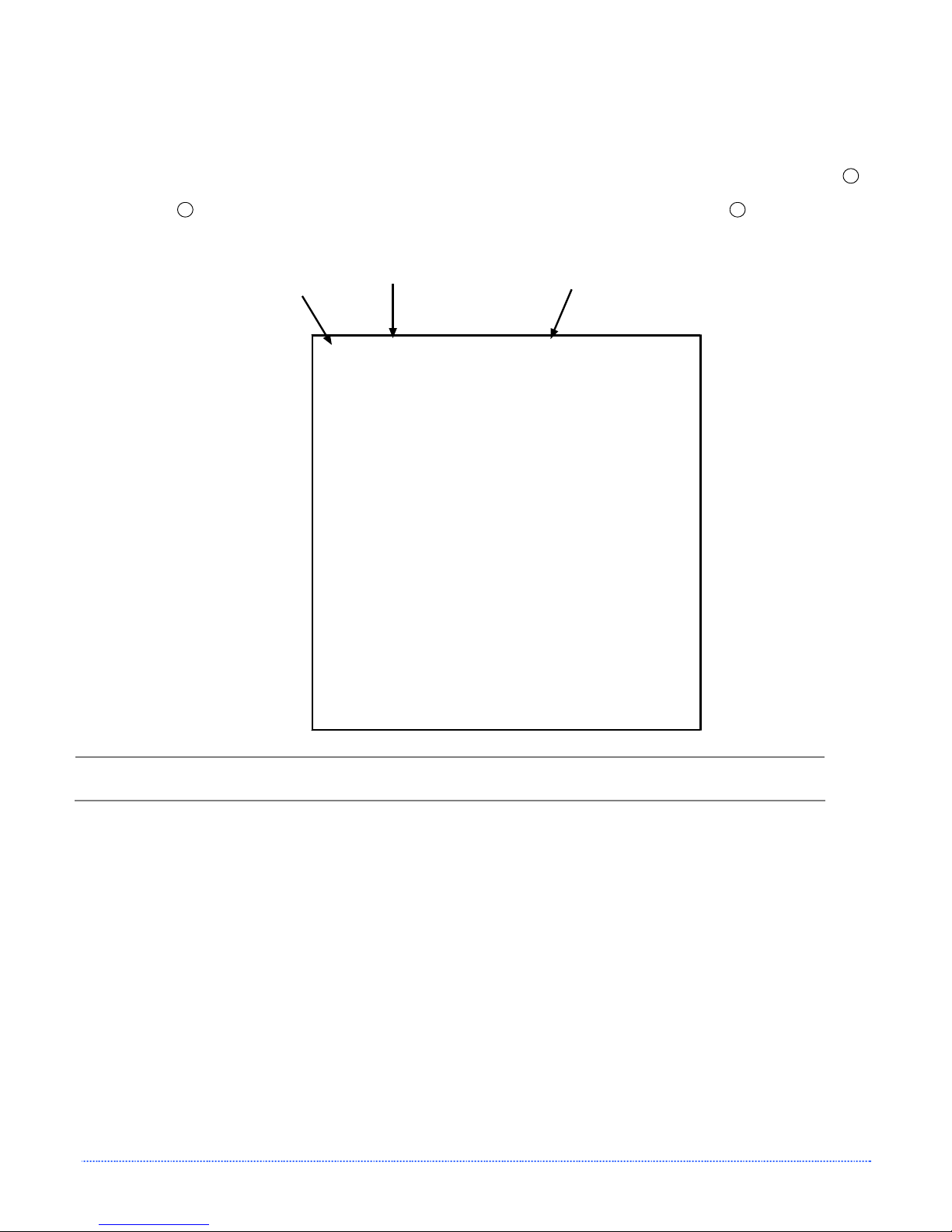
B.2.1 Printer Setup Menu List
The Printer Setup Menu List label, shown below, contains the printer’s current values for each menu item that
can be modified via the front panel (See Section B.2.2 for detailed item descriptions.)
The Menu Item Numbers correspond to the item’s position in the Menu List for selection when pressing the
button during the Printer Setup Procedure. For example to “Direct Select” the BAUD RATE Menu Item press
and hold the
etc.
F2
button for 9 flashes of the FAULT Light or for the LABEL LENGTH item hold F2 for 12 flashes,
Menu Item
Numbers
Values
Menu
Items
1) DIRECT THERMAL = MEDIA TYPE
2) GAP = SENSOR TYPE
3) AUTO = PRESENT SENSOR
4) AUTO = CUTTER
5) IMPERIAL =UNITS OF MEASURE
6) 0 = ROW ADJUST
7) 0 = COLUMN ADJUST
8) 0 = PRESENT ADJUST
9) 9600 BPS = BAUD RATE bps
10) 8 = DATA BITS.
11) STANDARD CODES = CONTROL CODES
12) 100 = LABE LENGTH .01 in
13) 426 = LABEL WIDTH .01 in
14) 511 = SCALEABLE FONT CACHE 1KB
15) 1024 = INTERNAL MODULE
16) AUTO = PRESENT DISTANCE
17) NO = LABEL ALIGNMENT
18) 1 = ALIGNMENT LENGTH .01 in
19) DPL = INPIT MODE
20) STANDARD = DPL EMULATION
21) 10 = HEAT
22) M ULTIPLE LABEL = IMAGING MODE
23) STANDARD = FAULT HANDLING
24) ENABLED = HEAT COMMAND
25) ENABLED = SPEED COMMANDS
F2
When using narrow media, the ‘Menu Items’ column may be truncated.
38 Appendix B – Internal Menu
Page 45

B.2.2 Menu Items and Values
The table below details the Printer Setup Menu List items with a brief description of the item’s function, and
the possible values.
* = Default Setting
1) MEDIA TYPE
Sets printing for direct thermal
(no ribbon) or thermal transfer
(ribbon) media.
Possible Values:
* DIRECT THERMAL
THERMAL TRANSFER
4) CUTTER
Enables/Disables the optional
Media Cutter feature.
Possible Values:
* AUTO
NO
YES
7) COLUMN ADJUST
Shifts the horizontal start of
print position (in xxx dots).
Possible Values:
Range: 0 – 255; nominal =
*128
(0 = close to edge; 255 =
farthest from edge)
10) DATA BITS
Sets the serial data word length
(Must match the host setting).
Possible Values:
* 8
7
2) SENSOR TYPE
Selects the sensor type used to
detect the media’s Top Of Form
(TOF) mark.
Possible Values:
* EDGE: gap / notch TOF marks
REFL (Reflective): black marks
CONT (Continuous): no TOF
marks
5) UNITS OF MEASURE
Sets the printer to interpret
measurements as metric or
imperial values.
Possible Values:
* Imperial
Metric
8) PRESENT ADJUST
Specifies an additional amount to
feed the label after printing.
Possible Values:
Range: 0 – 255; nominal = *128
(0 = close to edge; 255 = farthest
from edge)
11) CONTROL CODES
Allows code selection listed in
Programmer’s manual.
Possible Values:
* (STD) Standard Codes
(ALT) Alternate Codes
3) PRESENT SENSOR
Enables/Disables the optional
Present Sensor feature.
Possible Values:
* AUTO
NO
YES
6) ROW ADJUST
Shifts the vertical start of print
position (in xxx dots).
Possible Values:
Range: 0 – 255; nominal = *128
(0 = close to edge; 255 = farthest
from edge)
9) BAUD RATE
Sets the serial port baud rate.
(Must match the host setting).
Possible Values:
600 to 38.4k; default = *9600
BPS
12) LABEL LENGTH
Sets the page (label) size when the
‘SENSOR TYPE’ is set to continuous
media.
Possible Values:
Range: 0 – 9999; default = *100
(Units = .01 inch)
Appendix B – Internal Menu 39
Page 46

13) LABEL WIDTH
Sets the label width.
Possible Values:
Range: 75 – 426; default =
*426
(Units = .01 inch)
14) SCALABLE FONT
Sets the number of memory
blocks to allocate for scalable
fonts.
Possible Values:
Range: 0 – 128; default = *64
(Units = 4K Bytes)
16) PRESENT DISTANCE
Sets label stopping (and in
certain cases the starting)
location for different printer
configurations.
Possible Values:
AUTO (Automatically sets the
stop location. Installed
options will be ‘autosensed’ and the
appropriate stop
position will
automatically be set.
Host commands are
ignored.)
*HOST (Sets stop position
according to options
installed. If no options
are installed the printer
sets stop location to
the next label’s start of
print. Host commands
will override.)
17) LABEL ALIGNMENT
Sets the label alignment method.
Possible Values:
YES (user manually determines
AUTO (printer determines ‘ALIGN
*NO (no Label Alignment used)
19) INPUT MODE
Selects between the standard or template
interpretation of incoming data.
Possible Values:
* DPL (printer constructs the label using the
standard DPL commands)
LINE (printer constructs the label using a
preloaded template form)
‘ALIGN LENGTH’)
LENGTH’)
20) DPL EMULATION
This instructs the firmware to process specific DPL
data (Start of Print, DPI, and Imaging function)
according to the selected printer emulation.
Possible Values:
* STANDARD
ALLEGRO (Allegro Emulation)
P PLUS (Prodigy Plus Emulation)
PRODIGY (Prodigy Emulation)
15) INTERNAL MODULE
Sets the number of memory
blocks to allocate for the internal
RAM module.
Possible Values:
Range: 0 – 128; default = *128
(Units = 4K Bytes)
18) ALIGNMENT LENGTH
Leading edge distance of two
successive labels. Must be entered
if ‘LABEL ALIGNMENT’ is set to Yes
(see Section B.3).
Possible Values:
0 – 999; default =100*
(Units = .01 inch)
40 Appendix B – Internal Menu
Page 47

21) HEAT
Controls the ‘burn-time’ of the printhead. This is
the equivalent of Heat Setting on most label
software programs.
Possible Values:
Range: 0 – 30; default = *10
23) FAULT HANDLING
When a fault condtions is detected, printing stops
and the ERROR light turns on. After the problem is
corrected, the FEED Key must be pressed to clear
the fault. The label in process is not reprinted.
Possible Values:
YES or NO; default = *NO
(NO = NO REPRINT” disabled, reprinting will
occur.)
25) SPEED COMMANDS
This command causes the printer to ignore DPL
speed commands; instead, speed values are
controlled via the menu setting.
Possible Values:
* ENABLED
DISABLED
22) IMAGING MODE
This command instructs the printer whether to preimage the label format:
Possible Values:
* Multiple label (The printer images multiple labels
as memory permits, achieving the
fastest throughput; however, if time
stamping, the time will reflect the
moment the label is imaged rather
than when actually printed.)
Single label (The printer images the next label
only after the previous label has
been successfully printed. Single
processing provides time-stamps
that are more accurate, but it slows
label throughput time.)
24) HEAT COMMANDS
This command causes the printer to ignore DPL Heat
commands; instead, the Heat value is controlled via
the menu setting.
Possible Values:
* ENABLED
DISABLED
All of the menu items listed in the previous section are stored in non-volatile memory.
Appendix B – Internal Menu 41
Page 48

B.2.3 Step by Step Modification of the Printer Setup
The following is an example of Printer Setup modification. Although this example will detail how to modify the
serial Baud Rate, the same method can be used to change any of the printer’s menu item settings.
It is recommended that the Printer Setup Mode not be entered while in Peel Mode or with the optional
1. With printer ‘Off’ and properly loaded with media, press and hold the F1 button while powering ‘On’ the
2. Press and hold the F2 button and count 9 flashes of the FAULT Light, then release it. The following
Present Sensor enabled. Depending on label size this can cause unpredictable results.
printer. Continue to hold the button until the PAUSED Light turns off, then release it.
printout should be produced:
3. Press the F2 button one time to increment to the 19200 bps value. The following printout should be
produced:
4. At this point you will accept the current values for “test” and exit the Printer Setup Procedure by
F3
F1
simultaneously and briefly pressing the
If you wish to discard your changes and revert back to the previous values simply turn off power to
the printer before Step 5.
buttons. Wait until the PAUSED Light goes off.
+
5. Now you can save your changes and resume Normal Mode by simultaneously and briefly pressing the
F3
F1
6. To confirm that your changes have been made press the
buttons. Wait until the PAUSED Light goes off.
+
F2
F3
buttons simultaneously, this will print the
+
Database Configuration Label. The label should show the new Baud Rate value of 19200.
42 Appendix B – Internal Menu
Page 49

B
.
3
L
a
b
e
l
A
l
i
g
n
m
e
n
t
B
.
3
L
a
b
e
l
A
l
i
g
n
B
.
3
L
a
b
e
l
A
The Label Alignment function is intended for use when the label length is less than the distance between the
printhead and the media sensor or where label waste at power-up is a concern. Label Alignment (see table
below) is not recommended for label lengths greater than 6.5 inches or for media containing 2 or more form
lengths.
The Label Alignment function is chosen via the menu system or by host commands. The three possible modes,
YES, AUTO, and NO, are detailed in the following sections.
B.3.1 Label Alignment = YES
In this mode, the operator must supply an ‘ALIGN LENGTH’ value. This value
must be physically measured from leading edge to leading edge of two successive
labels, as shown. The measurement must be as accurate as possible. For very
short labels, errors as small as 0.01” can result in noticeable print variations on
the labels located between the media sensor and the printhead.
The measured value must be sent to the printer via the host computer or entered
using the Printer Setup Mode (see Section B.2).
Then, in Normal Mode, press and hold the
printer will align the label to the top of form position.
If media with a different label length is subsequently loaded, the ‘ALIGN LENGTH’ must be
recalculated and re-entered.
m
l
i
g
n
m
Multiple length labels NO
e
n
t
e
n
t
Label Stock Label Alignment Setting
Continuous NO
6.5 inches or less YES or AUTO
6.5 inches or more NO
F2
button (about 4 seconds). The
Appendix B – Internal Menu 43
Page 50

B.3.2 Label Alignment = AUTO
In this mode, the printer automatically calculates the ‘ALIGN LENGTH’ thus eliminating the need to physically
measure the label. This mode is usually preferred in applications that require frequent media changes to labels
of different lengths.
To perform an Auto Alignment, in Normal Mode press and hold the FEED button (about 4 seconds). The printer
will feed labels to calculate the label length. Following the calculation, the printer will save the measurement
and align to the top of form position. Auto Alignment can result in wasted labels during the measurement
process (the longer the label length the greater the waste).
Special Case Auto Alignment when the Present Sensor enabled -
If the printer is equipped with the Present Sensor option and that feature is enabled, while the label length
is being calculated the printer will pause and illuminate the PAUSE Light after each movement. You must
press the Pause Button for the alignment to continue. This allows you to remove any labels as required;
however, labels should not be forcibly removed since they may not actually be positioned for removal but
only at an interim position required for measurement.
B.3.3 Label Alignment = NO
When Label Alignment is not enabled (i.e., set to NO), printing begins at the current label position without
alignment, assuming the label is at the start of print position. Additionally, if the label length is short, labels
between the printhead and the media sensor may be unused.
44 Appendix B – Internal Menu
Page 51

B.3.4 Label Alignment Troubleshooting
If you experience label alignment problems, the following table offers possible causes and solutions.
Problem Possible Cause Solution
Attempting to
perform Label
Alignment results in
no paper movement.
First label is wasted
during alignment. All
labels thereafter
print to the correct
start of print
position.
With the Present
Sensor enabled, Label
Alignment cannot be
performed without a
Label Length.
Alignment Length is
too long.
~OR~
For labels whose
length and stop
position cause them to
stop between labels on
the media sensor, the
alignment function can
result in wasted labels.
Set Label Alignment to AUTO, press and hold FEED until media
moves for the automatic length measurement.
Re-measure the Label Alignment Length. Use Printer Setup mode to
enter the new length. Print a Database Configuration label to ensure
the new length has been set.
Set Label Alignment to AUTO, press and hold FEED until paper
moves for automatic Label Alignment length measurement.
Re-measure Label Alignment Length, use Menu Setup to set new
length, ensure desired length has been set.
~OR~
~OR~
Obtain a slightly different label Alignment Length measurement.
Using the Label Alignment AUTO mode, hold the FEED button to
force an alignment and label measurement. Ensuring slack in the
label stock may result in a slightly different measurement. The
Alignment Length may also be set manually via the Setup Menu.
Increasing or decreasing the value by 1 or 2 units (in./100) may
help to prevent the wasted labels; however, this may result in
incorrect print positions for labels that are short in length.
Label Alignment is
incorrect. Pressing
FEED successively
results in a short
label length, oneinch.
Label Alignment is
incorrect. Pressing
FEED successively
results in a label
length longer than
actual, one-inch.
Label Alignment
Length is not correct.
The default Label
Alignment Length is
1.00”, and will result
in this behavior when
any larger label length
is used without setting
the appropriate
length.
Label Alignment
Length is not correct.
The default Label
Alignment Length is
1.00”, and will result
in this behavior when
any larger label length
is used without setting
the appropriate length
Set Label Alignment to AUTO. Press and hold FEED until paper
moves for automatic Label Alignment Length measurement.
Measure the label length and use the Setup Menu to set the new
length. Print a Database Configuration label to ensure the new
length has been set.
~OR~
Set Label Alignment to AUTO. Press and hold FEED until paper
moves for automatic Label Alignment length measurement.
Measure the label length and use the Setup Menu to set the new
length. Print a Database Configuration label to ensure the new
length has been set.
~OR~
Appendix B – Internal Menu 45
Page 52

+
Problem Possible Cause Solution
Tear Mode is
selected but the
label stop position
(present position) is
not far enough
forward.
Tear Mode is
selected but the
label stop position
(present position) is
too far forward.
The FAULT Indicator
illuminates during
label alignment.
Another present
position has been
determined. Enabling
the Present Sensor
causes the label stop
position (present
position) to be
approximately 0.1”
behind the peel bar.
~OR~
The Present Adjust
value is not correct.
Another present
position has been
determined.
~OR~
The Present Adjust
value is not correct.
The label supply is
empty
Disable the Present Sensor.
Ensure the host computer is not providing a Present Distance
shorter than is required for the Tear Bar.
Use the Setup Menu to modify the Present Adjust value.
Ensure the host computer is not providing a Present Distance longer
than is required for the Tear Bar.
Use the Setup Menu to modify the Present Adjust value.
Load media.
~OR~
46 Appendix B – Internal Menu
Page 53

B
.
4
C
a
l
i
b
r
a
t
i
o
n
M
o
d
e
–
B
u
t
t
o
n
B
.
4
C
a
l
i
b
r
a
t
i
o
n
M
o
d
e
–
B
u
B
.
4
C
a
l
i
b
r
a
t
i
o
n
M
o
d
e
–
In ‘Calibration’ mode, the buttons allow the printer to adjust to the media being used. Calibration can be
performed either automatically or manually, as detailed below.
Before calibrating, ensure that the Printhead Carrier Assembly is latched down, that the cover is
closed, and that the media sensor has been set for the appropriate media type.
Printer and cutter faults are disabled during the Calibration mode, but can still occur while printing
To perform Calibration:
“test” labels.
If at any time you wish to discard your changes and revert back to the previous calibration simply
turn off power to the printer.
F3
(Press and hold during power-up until the Paused Light turns off)
Calibration Mod e
F1
Auto Media Cal ibration(See Section B.4.1)
t
B
u
t
F
t
o
n
F
t
o
n
F
u
u
u
n
n
n
c
c
c
t
i
o
n
s
t
i
t
o
n
s
o
n
s
i
Press and
F2
(
Release
Press and hold until the
F2
(
Paused Light turns on
Prints the ‘Test Label’ for “test”
F3
Saves the current values
F3
F1
+
and resumes
Media Sensor Calibration
Analyze media
F1
F2
Analyze media backing mat erial or reflective mark
F3
Analyze no media condition
F1
+
Feeds one label for “test”
)
Normal Mode
(See Secti on B.4.2)
(The Fault Indi cator flashes during analysis)
Accepts the current
F3
analysis for “test”
)
Appendix B – Internal Menu 47
Page 54

B.4.1 Auto Media Sensor Calibration
Auto Media Sensor Calibration automatically establishes the optimum sensing values for the media you are
using in the printer.
Before calibrating, be sure the media sensor is set for the appropriate media type; also, ensure that
the Printhead Carrier Assembly is latched down and the cover is closed.
To automatically calibrate the media sensor, proceed as follows:
1. With the desired media loaded, hold the F3 button while powering up the printer. Continue to hold the
button until the PAUSED Light turns off then release it.
2. Next press the
Delta and Low values to be used.
3. Upon completion, one of the following Indicators will flash five times to denote the result of the auto
calibration attempt:
PAUSED Light = Successful calibration. Proceed to Step 5.
FAULT Light = Unsuccessful calibration. Proceed to Section B.4.2.
If you wish to discard the changes and revert back to the previous calibration simply turn off the
printer before Step 5.
F1
button. The printer will feed approximately ten inches of media to calculate the TOF
F3
4. Now save the changes and resume Normal mode by pressing the
until the PAUSED Light goes off before printing.
F1
buttons simultaneously. Wait
+
48 Appendix B – Internal Menu
Page 55
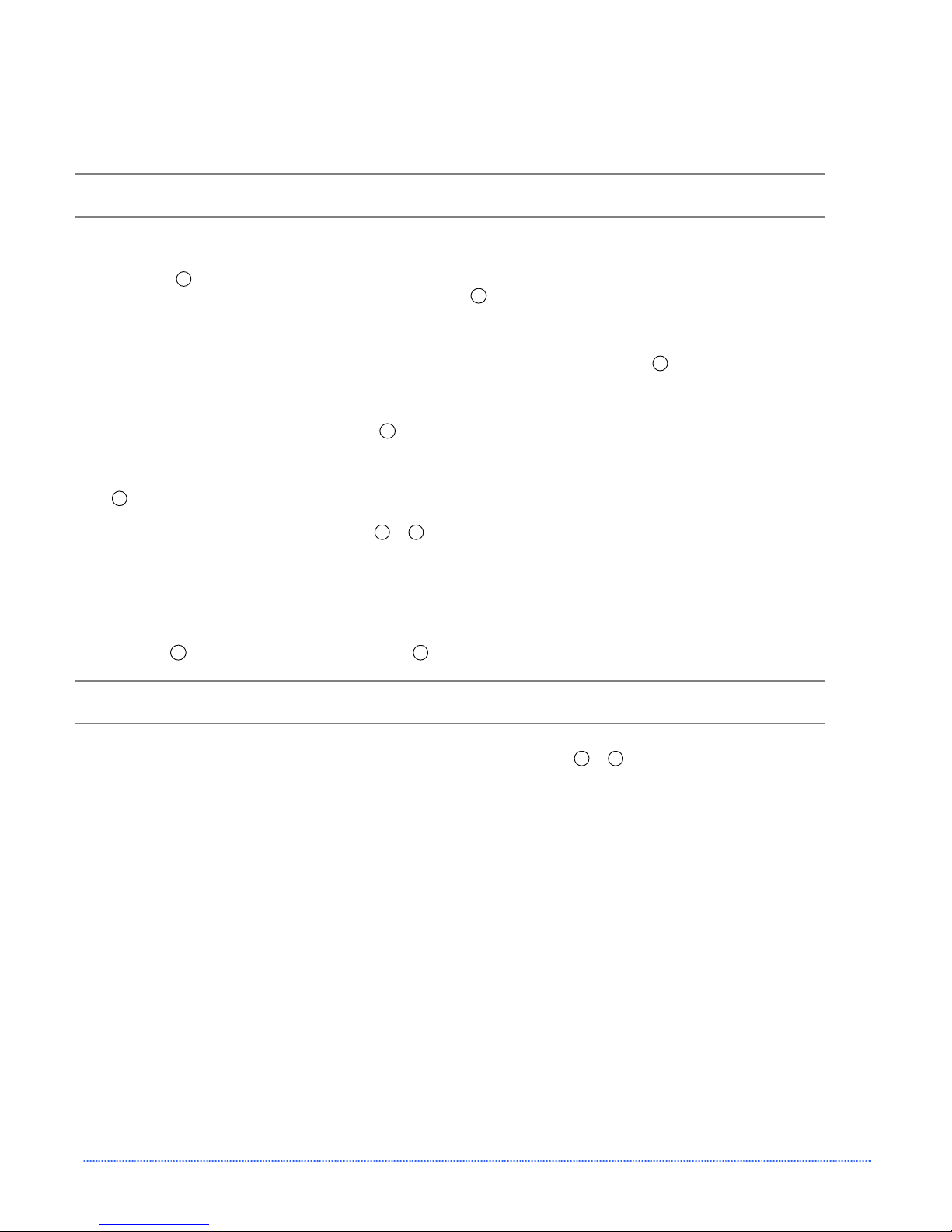
B.4.2 Manual Media Sensor Calibration
The Manual Media Sensor Calibration procedure should be used in cases where the printer continues to suffer
from media sensing problems after performing or attempting to perform the Auto Media Sensor Calibration.
Before calibrating, be sure the media sensor is set for the appropriate media type; also, ensure that
To manually calibrate the media sensor, proceed as follows:
1. Hold the
2. Place the media with the backing attached (if any) over the media sensor (see Section 2.3 for the
3. Position the backing material or the black (reflective) mark over the media sensor, close the Printhead
4. Remove all the material from the media sensor, close the Printhead Carrier Assembly, and then press the
5. Simultaneously and briefly press the
6. Use the
7. Now save the changes and resume Normal Mode by pressing the
the Printhead Carrier Assembly is latched down and the cover is closed.
F3
button and power-up the printer. Continue to hold the button until the PAUSED Light turns off;
then release the button. Next, press and hold the
F2
button, continue to hold the button until the PAUSED
Light turns on; then release the button.
F1
sensor’s location), close the Printhead Carrier Assembly, and then press the
button. The printer will
flash the FAULT Light as it analyzes the material.
F2
Carrier Assembly, and then press the
button. The printer will flash the FAULT Light as it analyzes the
top of form mark.
F3
button. The printer will flash the FAULT Light as it analyzes the no media condition.
F3
F1
buttons to accept the calibration for “test” and exit the Media
+
Sensor Calibration. One of the following Indicators will flash five times to denote the result of the manual
calibration attempt:
PAUSED Light = Successful calibration. Proceed to Step 6.
FAULT Light = Unsuccessful calibration. Retry the procedure beginning at Step 1.
F2
button (feeds a label), and the F3 button (prints a test label) to test the current calibration.
If you wish to discard the changes and revert back to the previous calibration simply turn off the
printer before Step 7.
F3
F1
buttons simultaneously and
+
briefly. Wait until the PAUSED Light goes off.
Appendix B – Internal Menu 49
Page 56

50 Appendix B – Internal Menu
Page 57

p
u
t
e
S
t
e
n
r
e
h
t
E
E
E
C
C
C
C
.
1
N
e
t
w
o
r
k
C
.
1
N
e
t
C
.
1
It is recommended that the printer’s communication settings be reset to factory defaults to avoid any conflicts
in configuration. To reset the printer’s communication settings:
Turn on the printer, when the three LEDs turn on press and hold the
buttons until all three lights turn off.
C
.
2
C
.
2
C
.
2
The Print Server makes IP requests at power-up, so before making a network connection to the printer
consider how your IP addressing needs to be assigned. The IP addressing of the Internal Ethernet Print Server
can be configured in one of two ways: Using a static IP Address or Using IP Discovery (DHCP, BootP, or RARP).
At factory default settings IP DISCOVERY is Enabled and the Wireless module is Disabled.
1. With Printer Off, connect the network cable then turn on Printer.
2. The printer will now search for a DHCP server. Allow up to 90 seconds for the printer to retrieve an IP address.
3. At this point it is recommended to print a Network Report. This Network
Report is generated by the printer and lists important default information
such as the IP and MAC Addresses as well as SSID for wireless equipped
cards. To print the ‘Network Report’:
Press the
4. Verify the printer has obtained a valid IP address for your network. If a
valid IP address was not obtained or you wish to use a different static
address, see section C.5 DMX Config Utility.
Once the previous steps have been successfully completed you may now use the IP Address to:
> Install a printer driver, and start printing from your Windows
Printer Driver.
-or-
> If your printer is equipped with wireless capabilities, see section C.3 Network Card Set up - Wireless
for setup.
-or-
> Browse to the printer’s internal web pages for advanced configuration. See section, C.4 Printer’s
Internal Web Pages.
N
N
N
N
e
e
e
e
w
t
w
t
w
t
w
t
w
o
r
k
o
r
k
o
r
k
o
r
k
o
r
k
F1
+ F2 + F3
h
t
h
t
C
a
r
d
C
C
C
C
C
a
a
a
R
r
d
R
a
r
d
R
r
d
S
r
d
S
a
r
d
S
buttons at the same time.
e
e
e
s
e
s
e
s
e
t
e
t
e
t
u
u
e
e
u
e
r
r
t
t
t
p
p
p
n
n
e
e
t
t
e
S
e
S
applications. See section, C.6 Installing the
u
t
u
t
F2
F3
buttons. Continue to hold these
+
The information on this label will vary depending
on your configuration and firmware version.
p
p
Appendix C – Ethernet Setup 51
Page 58

C
.
3
N
e
t
w
o
r
k
C
a
r
d
S
e
t
u
p
-
W
i
r
e
l
C
.
3
N
e
t
w
o
r
k
C
a
r
d
S
e
t
u
p
-
C
.
3
N
e
t
w
o
r
k
C
a
r
d
S
e
t
u
After a successful setup is made via a wired connection, the Wireless connection
(if equipped) can now be configured in infrastructure mode using an static or
DHCP issued IP address.
1. Open your web browser. Type in the IP Address of the
printer. The Default IP is: 192.168.10.26.
Note: If you have assigned different IP
Address to the printer, make sure to
enter the correct IP Address.
2.
The page to the right will appear:
p
W
-
W
e
i
r
e
l
i
r
e
l
e
e
s
s
s
s
s
s
(
I
n
f
r
a
s
t
r
(
I
n
f
r
(
a
I
n
f
r
a
s
s
u
t
r
u
t
r
u
c
c
c
t
t
u
r
e
u
r
e
t
u
r
Wireless Active
e
M
M
M
o
o
o
d
d
d
e
e
e
Link
)
)
)
Transmit/Receive
3. Click on the WiFi Configuration menu item. Locate and set the following items:
> Set the SSID field to match the SSID of your access point.
> Set WLAN Network Type drop down box to “Infrastructure”.
> Set any WLAN Security Settings if necessary.
For static IP setup:
> Set the “Static BSS Address”. This is the address assigned to the radio portion of the
network card, it must be an unique address.
Scroll down to the bottom of the page, enter the password (default is “sysadm”) and click apply.
4. Click on the TCPIP Configuration menu item. Locate and set the following items:
> Activate the “Enable Wireless” setting by clicking on the check box.
For static IP setup:
> Enter valid static IP addresses for “IP Address”, “Subnet Mask”, and “Default Gateway”
> Un-check the “Enable IP Discovery” check box.
Scroll down to the bottom of the page, enter the password (default is “sysadm”) and click apply.
5. Click on the Reset Network Parameters menu item, enter the password and click Reset.
Once the previous steps have been successfully completed you may now use the IP Address to:
> Install a printer driver, and start printing from your Windows
Printer Driver.
-or-
> Browse to the printer’s internal web pages for advanced configuration. See section, C.4 Printer’s
Internal Web Pages.
applications. See section, C.6 Installing the
52 Appendix C – Ethernet Setup
Page 59

C
.
4
P
r
i
n
t
e
r
’
s
I
n
t
e
r
n
a
l
W
e
b
P
a
C
.
4
P
r
i
n
t
e
r
’
s
I
n
t
e
r
n
a
l
W
e
C
.
4
P
r
i
n
t
e
r
’
s
I
n
t
e
r
n
a
l
1. Open your web browser. Type in the IP Address of the printer. The Default IP is: 192.168.10.26.
Note: If you have assigned different IP Address to the printer, make sure to enter the
correct IP Address.
2.
The following page will appear:
W
e
b
b
g
P
a
g
P
a
g
e
e
e
s
s
s
The printer’s internal web pages are divided into 14 pages that are accessible via the navigation bar on the
left-hand side.
The TCP/IP Configuration and WiFi Configuration pages contain many items associated with the setup of
the network card as well as wireless security settings. The following tables provide information on each of the
items listed on these pages.
Note: You must provide a password to change any settings, the default password is
“sysadm”.
Note: After changes are sent to the printer, (on all web pages) the printer must be reset in
order for the changes to take effect. This can be done from the “Reset Network
Parameters” web page.
Note: If any address parameters were changed such as IP address, subnet or gateway, the
printer might not be viewable from the current host if they are no longer on the same
subnet.
Appendix C – Ethernet Setup 53
Page 60
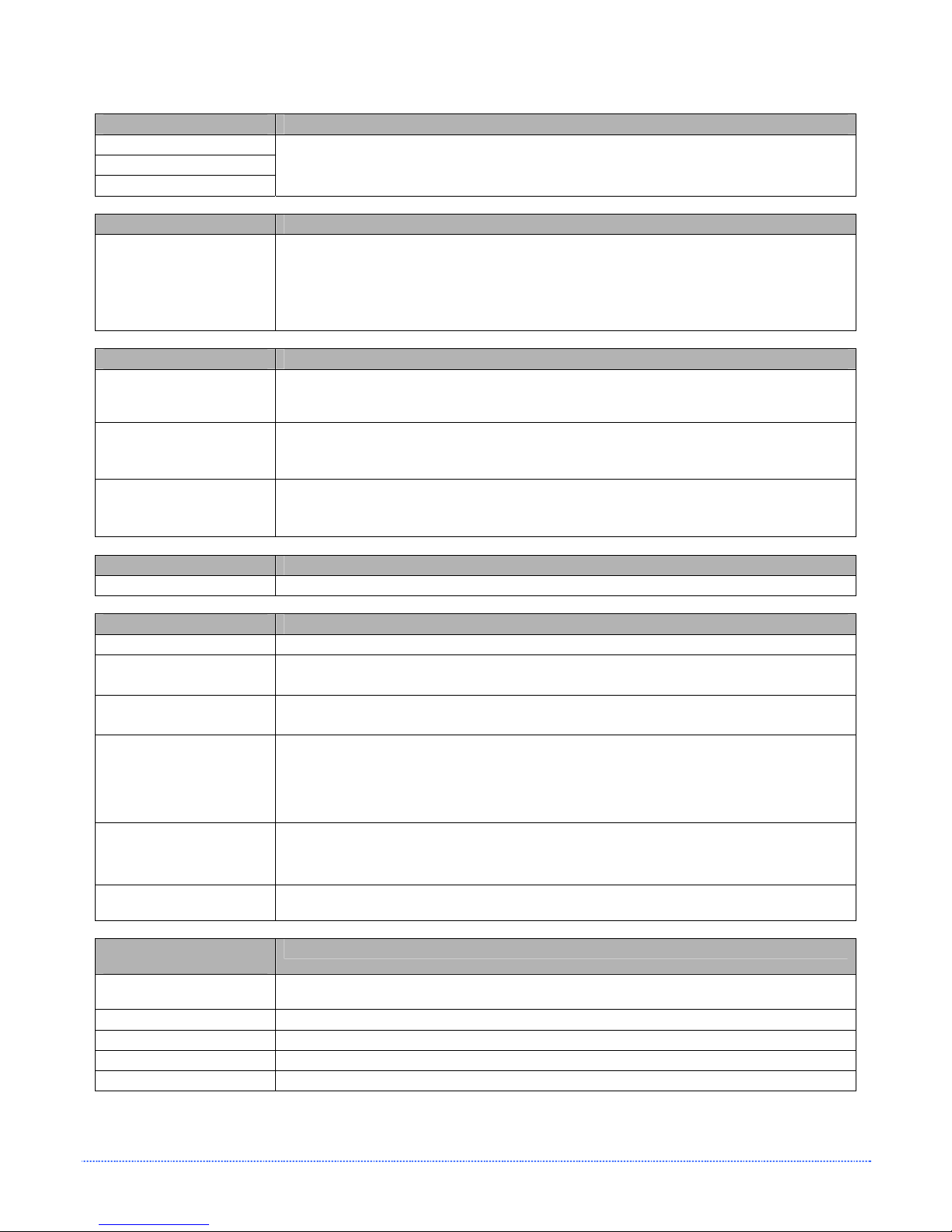
TCP/IP Configuration Page
Static IP Settings
IP Address
Subnet Mask
Default Gateway
DHCP Settings
Enable IP Discovery
(DHCP, BOOTP, ect.)
Network Services
Enable SNMP Service Allows management protocols, where:
Enable Telnet Service Allows Telnet protocol to transfer data, where:
Enable FTP Service Allows FTP protocol to transfer data, where:
These are the static address the printer will use when “IP Discovery” is set to disabled or
a valid IP could not be retrieved from a DHCP server.
Controls IP Address discovery, where:
Checked: Broadcasts over the network to receive addresses from the responsible
server at startup. Manual modifications to IP Address, Subnet Mask, or Gateway are
not allowed; and, if no server is found, the specified static value will be used.
Unchecked: Uses the stored static IP, Subnet Mask, and / or Gateway Address.
Sends messages to SNMP-compliant devices.
Sends no messages.
Telnets to remote computers or server systems.
Disables Telnet.
Enables FTP
Disables FTP
Wireless Settings
Enable Wireless Enables or disables the Wireless communication (if equipped) of the network card.
Advanced Settings
Port Number Selects the Port to use for all network communications; Default is 9100
Max Transmission Units Sets the Maximum Transmission Unit packet size, where:
Packet size, in bytes. (512-65515); Default is 1500
Gratuitous ARP (Minutes)
(0=disable)
Duplex Capability Allows the User to specify the line duplex and speed of the wired Ethernet connection.
Sets time interval for ARP transmission packets, where:
(0-2048 minutes); Default is 0
Auto-Negotiate (default) 10 BaseT Full Duplex
100 BaseT Full Duplex 10 BaseT Half Duplex
100 BaseT Half Duplex
Advertise Capability Selects the method in which the Duplex Capability setting is advertised, where:
Automatic (advertises the selected Duplex Capability setting)
All Capabilities (advertises all capabilities)
SNMP Trap Destination
Address
NetBIOS (WINS)
Is the address in standard octet format where SNMP traps will be sent when SNMP
service is installed on your receiver. When zeroed, no traps are sent.
Settings
NetBIOS Name Is the name used to reference the printer instead of the IP address. A WINS or DNS
server is required for this capability.
Primary WINS Server The IP address of the primary WINS Server.
Secondary WINS Server The IP address of a secondary WINS Server.
Primary DNS Server The IP address of the primary DNS Server.
Secondary DNS Server
The IP address the secondary DNS Server.
54 Appendix C – Ethernet Setup
Page 61

Wifi Configuration Page
WLAN Network
Settings
SSID Service Set Identifier that identifies the Module to connect to an AP. To make this
WLAN Network Type Specifies the type of network in which the Module will be used:
Ad Hoc Mode Channel When Wireless Network Type is Ad Hoc, selects the channel used for communication. The
Access Point Density
WLAN Region Code
WLAN Security
Settings
Wireless Security Mode
connection, the Module and AP must have the same SSID. The SSID cannot contain
spaces. Default setting is the MAC address of the wireless module.
Infrastructure = connects to WLAN using an AP.
Ad Hoc = used to connect two peer-to-peer devices.
Unique = resets card to Adhoc mode and uses the MAC address as the SSID (default)
two peer-to-peer devices must use the same channel. Range is 1 to 14 channels. Default
channel is 1.
Specifies a rate that, if not sustainable with the current association, causes the Module to
look for an AP with which it can maintain the specified rate. A high setting causes the
Module to more readily switch to another AP.
Low - 2 Mbps cannot be sustained. (default)
Medium - 5.5 Mbps cannot be sustained.
High - 11 Mbps cannot be sustained.
Module Operation Region
Specifies the wireless channels allowed. This setting only applies when the Module is
operating in Ad Hoc mode. The AP controls the channel used during Infrastructure mode.
Default is US.
Configures the security settings.
Disable = security is disabled. (default)
wep64 = 64-bit key length (sometimes referred to as 40-
bit)
wep128 = 128-bit key length
wpa-psk = WPA Pre-Shared Key
wpa-leap = WPA LEAP
wpa-leap64 = Migration mode w/ Cipher suite TKIP+40 bit WEP using
wpa-leap128 = Migration mode w/Cipher suite TKIP+128 bit WEP using
wpa-psk64 = Migration mode w/Cipher suite TKIP+40 bit WEP using WPA
wpa-psk128 = Migration mode w/Cipher suite TKIP+128 bit WEP using WPA
PSK. Requires WPA Passphrase.
WPA Passphrase
(Preshared Key)
Re-enter Passphrase Confirms WPA passphrase entry
Leap User ID User ID for Leap security mode
Leap Password Password for Leap security mode
Re-enter Leap Password Confirm password for Leap security mode
WEP Authentication Enables or disables WEP authentication:
Default Key Selects the default WEP Key from 1 – 4 if Shared Key or Both is selected for WEP
WEP Key 1 through 4 Specify up to four WEP key values:
Enter your WPA passphrase.
Automatic = automatically detects the authentication. (default)
Open System = communicates the key across the network.
Shared Key = allows communication only with devices with identical WEP settings.
Authentication. Default is WEP Key 1.
If WEP Encryption = 64, enter 10 hexadecimal digits for each key.
If WEP Encryption = 128, enter 26 hexadecimal digits for each key.
EAP(LEAP). Requires LEAP username and password.
EAP(LEAP). Require LEAP username and password.
PSK. Requires WPA Passphrase.
Appendix C – Ethernet Setup 55
Page 62

Wifi Configuration Page (continued…)
Advanced Settings
Maximum Transmission
Rate
Use Fixed Rate for
Transmission
WLAN IP Settings
DHCP Displays the current DHCP mode status.
DHCP Fallback This is the IP address to use with DHCP is enabled and a DHCP server cannot be found.
Retain DHCP Values This instructs the wireless LAN to retain the latest DHCP provided IP address. This address
Persistent DHCP This instructs the wireless LAN to copy the latest DHCP provided IP address to a static
Enable MAC Cloning This instructs the wireless interface to assume the MAC address of the printer when
DHCP Client Name Specifies the Module’s DHCP client name. This should be different than the NetBIOS name
DHCP Fixed Interval
Retransmission
DHCP Retransmit
Interval
DHCP Acquire Time Limit Sets the number of seconds the DHCP should attempt to acquire an IP address before
DHCP Fallback IP
Address
DHCP Fallback Subnet Displays the fallback subnet mask. Default is 255.255.255.0
DHCP Fallback Gateway Sets the fallback gateway address. Default is 0.0.0.0.
Static BSS Address Specifies the radio module’s static IP address; up to four octets separated by a period. If
Subnet Mask Displays the radio module’s subnet mask; up to four octets separated by a period.
Default Gateway Displays the Module’s LAN IP address; up to four octets separated by a period.
Primary DNS
Secondary DNS
Specifies the Module’s maximum wireless transmission rate. Default is 2 Mbps.
Sets the 802.11 behavior for Ad Hoc mode. Default is 0.
will be used in the event a DHCP server cannot be found on a subsequent restart.
address.
connecting to the wireless network.
specified on the TCP/IP page.
Sets the DHCP retransmission mode to either Exponential (not checked) or Fixed interval
(checked). Default is not checked.
Sets the DHCP retransmission interval to use when “Enable DHCP Fixed Interval
Retransmission” is set to fixed. This is an integer with a range of 1-64. Default is 15.
using the fallback IP address, if wl-dhcp-fb is on. An integer with a range of 1-255. Default
is 150.
Displays the fallback IP address. Default is 192.168.10.1
Enable DHCP is checked, this parameter is ignored. Default is 0.0.0.0.
Default is 255.255.255.0
Default is 192.168.0.1.
Displays the primary DNS server address for DNS lookups. If DHCP is enabled, the IP
address provided by the DHCP server is used.
Default is 0.0.0.0.
Displays the secondary DNS server address for DNS lookups when the primary DNS server
is unavailable.
Default is 0.0.0.0.
56 Appendix C – Ethernet Setup
Page 63

C
.
5
D
M
X
C
o
n
f
i
g
U
t
i
l
i
t
y
C
.
5
D
M
X
C
o
n
f
i
g
U
C
.
5
D
M
X
C
o
n
f
DMXConfig (located on the Accessories CD-ROM) is a Windows based configuration utility that
allows the user to make changes to the existing printer setup via a direct connection to the host
computers serial and parallel connection. This is a vital tool for the use and configuration of wired
and wireless printer setup (especially for printers without displays).
Be sure to use the DMXConfig utility located on the Accessories CD-Rom that is included with your
printer. Older versions might not operate correctly with some printers. For the latest version please
visit our web site at www.datamaxcorp.com
t
i
g
U
t
i
l
i
t
y
i
l
i
t
y
.
Wired Configuration - Static IP Address:
Note: The following example uses the DMXConfig software utility to configure the printer.
1. Connect the host to the printer with a
serial or parallel cable.
2. Turn on the printer.
3. Launch the DMXConfig utility. Query the
printer by using the Query Printer
toolbar button (top-left). This will
connect to the printer and get the
current printer settings.
4. Next select the Communications tab,
scroll down to the network parameters.
Set DHCP Status to Disable, then set
following with appropriate values for
your network:
IP Address
Subnet Mask
Gateway Address
5. Send the settings to the printer using
the Configure Printer toolbar button.
6. The printer will reset and will connect to
your network.
Once the previous steps have been successfully completed you may now use the IP Address to:
> Install a printer driver, and start printing from your Windows
Printer Driver.
-or-
> Browse to the printer’s internal web pages for advanced configuration. See section, C.4 Printer’s
Internal Web Pages.
applications. See section, C.6 Installing the
Appendix C – Ethernet Setup 57
Page 64

Wireless Configuration - Adhoc Mode:
Note: The following example uses the DMXConfig software utility to configure the printer.
On printers equipped with a display, the same settings can be changed using the
1. Connect the host to the printer with a
serial or parallel cable.
2. Turn on the printer.
3. Launch the DMXConfig utility. Query
the printer by using the Query Printer
toolbar button (top-left). This will
connect to the printer and get the
current printer settings.
4. Next select the Communications tab.
Select WLAN AdHoc, SSID = “Unique”
and then click the button to the right.
The printer will now reset itself and be
configured to the following settings:
Wireless Mode: Enabled
IP: 192.168.10.26
SSID: MAC Address of the printer
(unique value for each printer, listed
on the Network Report Label).
Subnet Mask: 255.255.255.0
Gateway: 192.168.10.26
BSS: 192.168.10.1 (this is the IP of
the radio card and is not to be used for
data transfer)
Once the previous steps have been successfully completed you may now use the IP Address to:
> Install a printer driver, and start printing from your Windows
Printer Driver.
-or-
> Browse to the printer’s internal web pages for advanced configuration. See section, C.4 Printer’s
Internal Web Pages.
printer’s menu system via the front panel under COMMUNICATIONS > NIC ADAPTER.
applications. See section, C.6 Installing the
58 Appendix C – Ethernet Setup
Page 65

C
.
6
I
n
s
t
a
l
l
i
n
g
t
h
e
P
r
i
n
t
e
r
D
r
i
C
.
6
I
n
s
t
a
l
l
i
n
g
t
h
e
P
r
i
n
t
e
C
.
6
I
n
s
t
a
l
l
i
n
g
t
h
e
P
r
The following screen shots are taken from Windows 2000, other versions will be similar.
1
Start the
Windows “Add
Printer Wizard”.
The following
screen should
appear, click
‘Next>’.
3
Select on ‘Create a
new port:’ and
then select
‘Standard TCP/IP
Port’ from the drop
down menu. Click
‘Next’
r
i
n
t
e
r
v
D
r
i
D
r
i
v
v
e
e
e
r
r
r
2
Make sure that
‘Local Printer’ is
selected and then
click ‘Next’.
4
Click ‘Next’.
5
In the ‘Printer
Name or IP
Address:’ field
enter the IP
address of your
printer. The ‘Port
Name’ field does
not need to be
changed. When
finished click
‘Next’.
7
Confirm your
settings and then
click ‘Finish’.
6
Make sure
‘Standard’ is
selected and then
click ‘Next’.
8
Click on ‘Have
Disk’.
Appendix C – Ethernet Setup 59
Page 66

9
Insert the
Accessories CDRom and click
‘Browse’.
11
Click ‘OK’.
10
Browse to the
“\DRIVERS\Seagull
” folder on the CDROM, make sure
the file “Datamax
for 95, 98, me,
2000, and xp.inf”
is selected and
click ‘OK’.
12
Choose your
printer from the
list and then click
‘Next’.
13
Name your printer
in the ‘Printer
name:’ field. Next
select whether or
not to set this
printer as your
default printer.
Then Click ‘Next’.
15
Select ‘No’ then
Click ‘Next’.
17
If prompted with
the "Digital
Signature Not
Found" window,
click ‘Yes’ to
continue
installation.
14
Select whether or
not to share this
printer on your
network. Then
Click ‘Next’
16
Confirm your
settings and then
click ‘Finish’.
18
Your computer will
now copy the
necessary files
from the CD-ROM.
The driver and port installation is now complete. The printer can be selected through any Window’s application.
60 Appendix C – Ethernet Setup
Page 67

y
t
n
a
r
r
W
W
W
D
D
D
P
r
i
n
t
e
r
P
r
i
n
P
r
i
n
Datamax-O’Neil warrants to Purchaser that under normal use and service, the E-Class 4205e and 4304e
Printer, (with the exception of the thermal printhead) purchased hereunder shall be free from defects in
material and workmanship for a period of (365) days from the date of shipment by Datamax-O’Neil.
Expendable and/or consumable items or parts such as lamps, fuses, labels and ribbons are not covered under
this warranty. This warranty does not cover equipment or parts that have been misused, altered, neglected,
handled carelessly, or used for purposes other than those for which they were manufactured. This warranty
also does not cover loss, damages resulting from accident, or damages resulting from unauthorized service.
T
h
e
T
h
e
T
h
e
t
e
r
t
e
r
r
m
a
l
P
r
i
n
r
r
m
m
a
a
l
P
l
P
t
r
i
n
t
r
i
n
t
a
r
a
r
a
Limited Warranty Statement
E-Class 4205e and 4304e Printer
h
e
a
d
e
e
a
a
d
d
h
h
a
r
a
r
Datamax-O’Neil
n
n
t
t
y
y
This warranty is limited to a period of one year, (365 days), or 1,000,000 linear inches of use, whichever
comes first, for the E-Class 4205e and 4304e thermal printhead. This one year (365 days) warranty is valid
only if a Datamax-O’Neil approved thermal label media is used, as defined in the then current Datamax-O’Neil
list of approved thermal/thermal transfer media, a copy of which is available from Datamax-O’Neil. Failure to
use Datamax-O’Neil approved media is justification for invalidation of this thermal printhead warranty. This
warranty does not cover printheads which have been misused, altered, neglected, handled carelessly, or
damaged due to improper cleaning or unauthorized repairs.
Appendix D – Warranty 61
Page 68

W
a
r
r
a
n
t
y
S
e
r
v
i
c
e
P
r
o
c
e
d
u
r
e
s
o
r
r
n
n
n
e
e
s
s
s
s
s
W
a
r
r
a
n
t
y
S
e
r
v
i
c
e
P
r
o
c
e
d
W
a
r
r
a
n
t
y
S
e
r
v
i
c
e
P
r
o
If a defect should occur during the warranty period, the defective unit shall be returned, freight and insurance
prepaid, in the original shipping containers, to Datamax-O’Neil at: 4501 Parkway Commerce Blvd., Orlando,
Florida, 32808. A Return Material Authorization (RMA) number must be issued before the product can be
returned. To open an RMA please call the Datamax-O’Neil Customer Service Department at (407) 523-5550.
Please include your RMA number on the outside of the box and on the shipping document. Include a contact
name, action desired, a detailed description of the problem(s), and examples when possible with the defective
unit. Datamax-O’Neil shall not be responsible for any loss or damages incurred in shipping. Any warranty work
to be performed by Datamax-O’Neil shall be subject to Datamax-O’Neil’s confirmation that such product meets
Datamax-O’Neil warranty. In the event of a defect covered by its warranty, Datamax-O’Neil will return the
repaired or replaced product to the Purchaser at Datamax-O’Neil’s cost.
With respect to a defect in hardware covered by the warranty, the warranty shall continue in effect until the
end of the original warranty period, or for sixty (60) days after the repair or replacement, whichever is later.
G
e
n
e
r
a
l
W
a
r
r
a
n
t
y
P
r
G
e
n
e
r
a
l
W
a
r
r
a
n
G
e
n
e
r
a
l
W
a
r
Datamax-O’Neil makes no warranty as to the design, capability, capacity or suitability of any of its hardware,
supplies, or software.
Software is licensed on an “as is” basis without warranty. Except and to the extent expressly provided in this
warranty and in lieu of all other warranties, there are no warranties, expressed or implied, including, but not
limited to, any warranties of merchantability or fitness for a particular purpose.
Purchaser shall be solely responsible for the selection, use, efficiency and suitability of Datamax-O’Neil’s
products.
L
i
m
i
t
a
t
i
o
n
o
L
L
i
i
m
m
i
t
a
t
i
i
o
t
a
t
i
o
n
n
f
o
f
o
t
r
a
n
t
L
i
a
b
L
i
a
f
b
L
i
a
b
y
y
o
P
r
o
P
r
o
i
l
i
t
y
i
l
i
t
y
i
l
i
t
y
u
c
e
d
u
v
i
s
i
o
v
i
s
i
o
v
i
s
i
In no event shall Datamax-O’Neil be liable to the purchaser for any indirect, special or consequential damages
or lost profits arising out of or relating to Datamax-O’Neil’s products, or the performance or a breach thereof,
even if Datamax-O’Neil has been advised of the possibility thereof. Datamax-O’Neil’s liability, if any, to the
purchaser or to the customer of the purchaser hereunder shall in no event exceed the total amounts paid to
Datamax-O’Neil hereunder by the purchaser for a defective product.
In no event shall Datamax-O’Neil be liable to the purchaser for any damages resulting from or related to any
failure or delay of Datamax-O’Neil in the delivery or installation of the computer hardware, supplies or
software or in the performance of any services.
Some states do not permit the exclusion of incidental or consequential damages, and in those states the
foregoing limitations may not apply. The warranties here give you specific legal rights, and you may have
other legal rights which vary from state to state.
62 Appendix D – Warranty
Page 69

G
G
G
l
o
l
o
l
alphanumeric Consisting of alphabetic, numeric, punctuation and other symbols.
backing material The silicon-coated paper carrier material to which labels with adhesive backing are
affixed. Also referred to as “liner”.
bar code A representation of alphanumeric information in a pattern of machine-readable marks. The
basic categories are divided into one-dimensional (UPC, Code 39, Postnet, etc.) and twodimensional barcodes (DataMatrix, MaxiCode, PDF417, etc.).
burn line The row of thermal elements in the printhead that create the images on the media.
calibration The process through which sensor readings are entered into the printer for correct sensor
function (for example, detection of a given media type) and TOF positioning.
character set The entire complement of alphanumeric symbols contained in a given font.
checksum An alphanumeric error detection method used in many bar code symbologies for
informational security.
continuous media An uninterrupted roll or box of label or tag media that contains no gap, notch, or
mark to separate individual labels or tags.
core diameter The inside diameter measurement of the cardboard core at the center of a ribbon or
media roll.
cutter A mechanical device with a rotary or guillotine type blade used to cut labels or tags following
printing.
defaults The functional setting values returned following a factory reset of the printer.
diagnostics Programs used to locate and diagnose hardware problems.
die-cut media Media that has been cut into a pattern using a press, where the excess paper is
removed leaving individual labels, with gaps between them, attached to a backing material.
direct thermal The printing method that uses a heat sensitive media and only the heat of the
thermal printhead to create an image on the label.
direct thermal media Media coated with special chemicals that react and darken with the application
of heat.
DPI (dots per inch) A measurement of print resolution, rated in the number of thermal elements
contained in one inch of the printhead. Also referred to as “resolution”.
DPL Programming Language programming commands used specifically for control of and label
production in Datamax-O’Neil desktop printers. A complete listing of commands can be found in
the Class Series Programmer’s Manual.
fan-fold Media that is folded and stacked.
s
s
s
s
a
a
r
r
y
y
y
r
a
s
s
o
Glossary
Page 70

feed speed The speed at which the media moves under the printhead in non-printed areas and
between labels.
Flash memory Non-volatile memory (does not require printer power to maintain data) that can be
erased and reprogrammed, used to hold the printer’s operating programs.
font A set of alphanumeric characters that share a particular typeface.
gap A space between die-cut or notched labels used to sense the top of form.
IPS (inches per second) Imperial measurement of printer speeds.
label A paper or synthetic printing material, typically with a pressure sensitive adhesive backing.
label length The distance from the top of the label to the bottom of the label as it exits the printer.
label repeat The distance from the top of one label to the top of the next label.
label tracking Excessive lateral (side to side) movement of the media as it travels under the
printhead.
label width The left to right measurement of the label as it exits the printer.
mark Generalized term to indicate the label top of form indicator.
media Generalized term for all types of printing stocks, including: roll fed, continuous, die-cut,
reflective, and fanfold.
media hub Device in the printer used to support roll media.
media sensor An electronic device equipped with photosensors to detect media and the top of form
on die-cut, notched or reflective media.
notched stock Media, typically tag stock, with holes or notches in the material that is used to signal
the top of form. The printer must be set to ‘gap’ to use this media type.
preprinted media Label stock that contains borders, text, or graphics, floodcoating, etc.
perforation Small cuts extending through the backing and/or label material to facilitate their
separation. Also referred to as “perf”.
print speed The speed at which the media moves under the printhead during the printing process.
reflective media Media imprinted with carbon-based black marks on the underside of the material,
which is used to signal the top of form when the ‘reflective’ sensor is enabled.
registration Repeatable top to bottom alignment of printed labels.
reverse speed The backward rate of media motion into the printer during tear-off, peel and present
and cutting operations for positioning the label at the start of print position.
ribbon An extruded polyester tape with several layers of material, one of which is ink-like, used to
produce an image on the label. Also referred to as “foil”.
ribbon wrinkle An undesirable overlapping of the ribbon during the printing process that leads to
voids on the printed label, typically caused by an improper ribbon width adjustment.
Glossary
Page 71

roll media A form of media that is wound upon a cardboard core.
start of print The position on the label where the printing actually begins.
tag stock A heavy paper or synthetic printing material, typically featuring a notch or black mark for
TOF and no adhesive backing.
thermal transfer The printing method that creates an image by transferring ink from a ribbon onto
the media using the heat from the thermal printhead.
TOF (top of form) The start of a new label as indicated by a label gap, notch, mark or programming.
void An undesirable blank space in a printed image.
Glossary
Page 72

Glossary
