Daikin EGSAH06DA9W, EGSAH06UDA9W, EGSAH10DA9W, EGSAH10UDA9W, EGSAX06DA9W User reference guide
...Page 1

User reference guide
Daikin Altherma 3 GEO
EGSAH06DA9W
EGSAH06UDA9W
EGSAH10DA9W
EGSAH10UDA9W
EGSAX06DA9W(G)
EGSAX06UDA9W
EGSAX10DA9W(G)
EGSAX10UDA9W
User reference guide
Daikin Altherma 3 GEO
English
Page 2
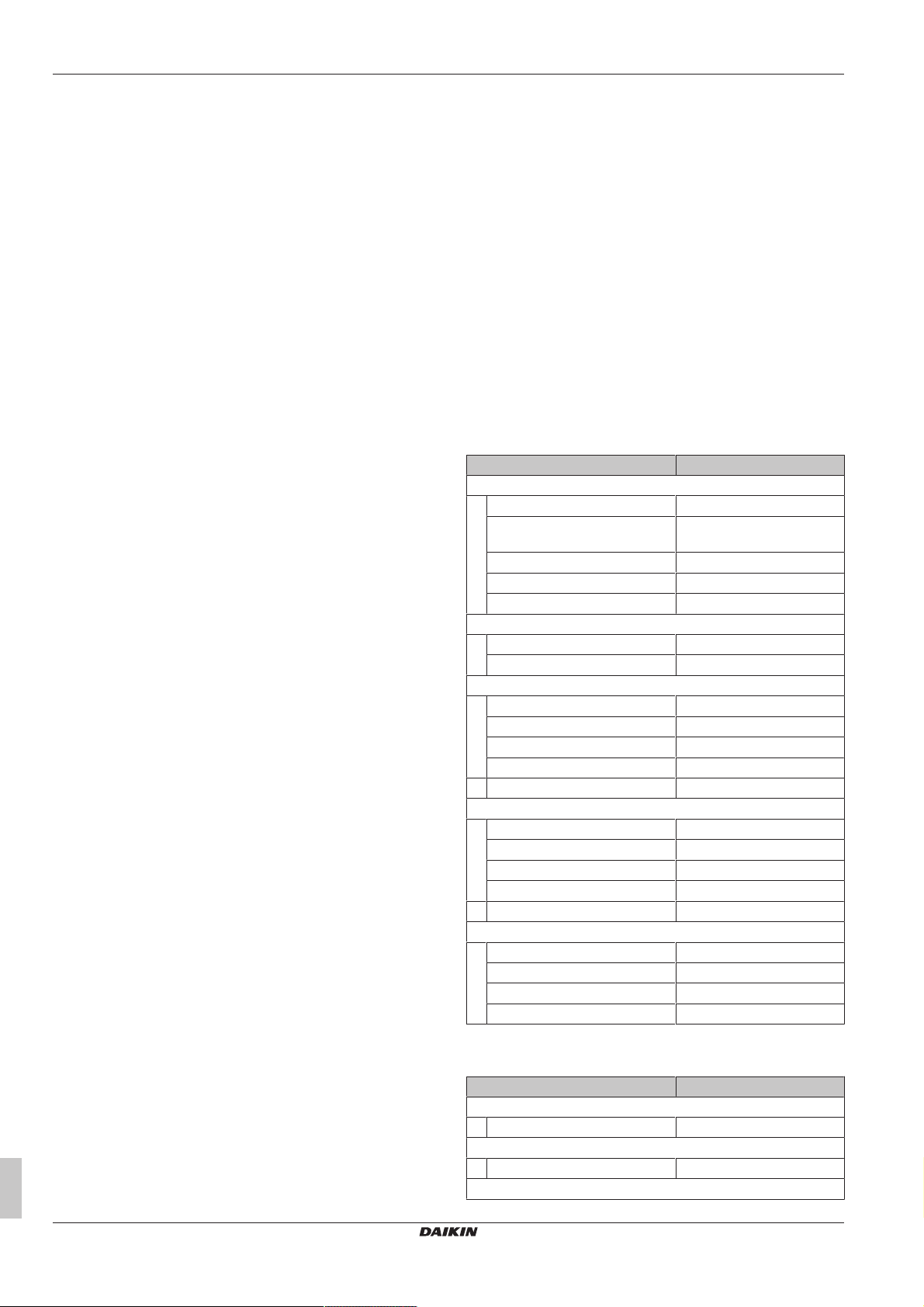
Table of contents
Table of contents
1 Installer settings: Tables to be filled in by
installer 2
1.1 Configuration wizard.................................................................. 2
1.2 Settings menu ........................................................................... 2
2 Quick actions 3
2.1 User permission level ................................................................ 3
2.2 Space heating/cooling ............................................................... 3
2.3 Domestic hot water.................................................................... 5
3 General information 6
3.1 General safety precautions ....................................................... 6
3.1.1 For the user................................................................. 6
3.2 About the documentation .......................................................... 6
3.2.1 About this document ................................................... 6
3.2.2 Meaning of warnings and symbols.............................. 7
3.3 About the system....................................................................... 7
3.3.1 Components in a typical system layout....................... 7
4 Operation 8
4.1 User interface: Overview ........................................................... 8
4.2 Menu structure: Overview user settings .................................... 9
4.3 Possible screens: Overview ...................................................... 10
4.3.1 Home screen............................................................... 11
4.3.2 Main menu screen ...................................................... 12
4.3.3 Setpoint screen ........................................................... 13
4.3.4 Detailed screen with values ........................................ 13
4.4 Turning operation ON or OFF ................................................... 14
4.4.1 Visual indication .......................................................... 14
4.4.2 To turn ON or OFF...................................................... 14
4.5 Reading out information ............................................................ 15
To read out information............................................... 15
Possible read-out information ..................................... 15
4.6 Space heating/cooling control ................................................... 16
4.6.1 About space heating/cooling control........................... 16
4.6.2 Setting the space operation mode .............................. 16
4.6.3 Determining which temperature control you are using 16
4.6.4 To change the desired room temperature................... 17
4.6.5 To change the desired leaving water temperature...... 17
4.7 Domestic hot water control........................................................ 18
4.7.1 About domestic hot water control................................ 18
4.7.2 Reheat mode .............................................................. 18
4.7.3 Scheduled mode ......................................................... 18
4.7.4 Scheduled + reheat mode........................................... 18
4.7.5 To change the domestic hot water temperature ......... 19
4.7.6 Using DHW powerful operation................................... 19
4.8 Preset values and schedules .................................................... 20
4.8.1 Using preset values .................................................... 20
4.8.2 Setting the energy prices ............................................ 20
4.8.3 Using and programming schedules ............................ 21
4.8.4 Schedule screen: Example ......................................... 21
4.9 Weather-dependent curve......................................................... 24
4.9.1 What is a weather-dependent curve? ......................... 24
4.9.2 2-points curve ............................................................. 24
4.9.3 Slope-offset curve ....................................................... 24
4.9.4 Using weather-dependent curves ............................... 25
4.10 Other functionalities................................................................... 27
4.10.1 To configure time and date ......................................... 27
4.10.2 Using quiet mode ........................................................ 27
4.10.3 Using holiday mode .................................................... 27
5 Energy saving tips 28
6 Maintenance and service 29
6.1 Overview: Maintenance and service ......................................... 29
7 Troubleshooting 30
7.1 To display the help text in case of a malfunction........................ 30
7.2 To check the malfunction history................................................ 30
7.3 Symptom: You are feeling too cold (hot) in your living room...... 30
7.4 Symptom: The water at the tap is too cold ................................. 30
7.5 Symptom: Heat pump failure...................................................... 30
7.6 Symptom: The system is making gurgling noises after
commissioning............................................................................ 31
8 Relocation 32
8.1 Overview: Relocation ................................................................. 32
9 Disposal 32
10 Glossary 32
1 Installer settings: Tables to
be filled in by installer
1.1 Configuration wizard
Setting Fill in…
System
Indoor unit type (read only)
Backup heater type (read
only) [9.3.1]
Domestic hot water [9.2.1]
Emergency [9.5]
Number of zones [4.4]
Backup heater
Voltage [9.3.2]
Maximum capacity [9.3.9]
Main zone
Emitter type [2.7]
Control [2.9]
Setpoint mode [2.4]
Schedule [2.1]
WD curve type [2.E]
Additional zone (only if [4.4] = 1, dual zone)
Emitter type [3.7]
Control (read only) [3.9]
Setpoint mode [3.4]
Schedule [3.1]
WD curve type [3.C]
Tank
Heat up mode [5.6]
Comfort setpoint [5.2]
Eco setpoint [5.3]
Reheat setpoint [5.4]
1.2 Settings menu
Setting Fill in…
Main zone
Thermostat type [2.A]
Additional zone (if applicable)
Thermostat type [3.A]
Information
User reference guide
2
EGSAH/X06+10(U)DA9W(G)
Daikin Altherma 3 GEO
4P569819-1A – 2019.10
Page 3
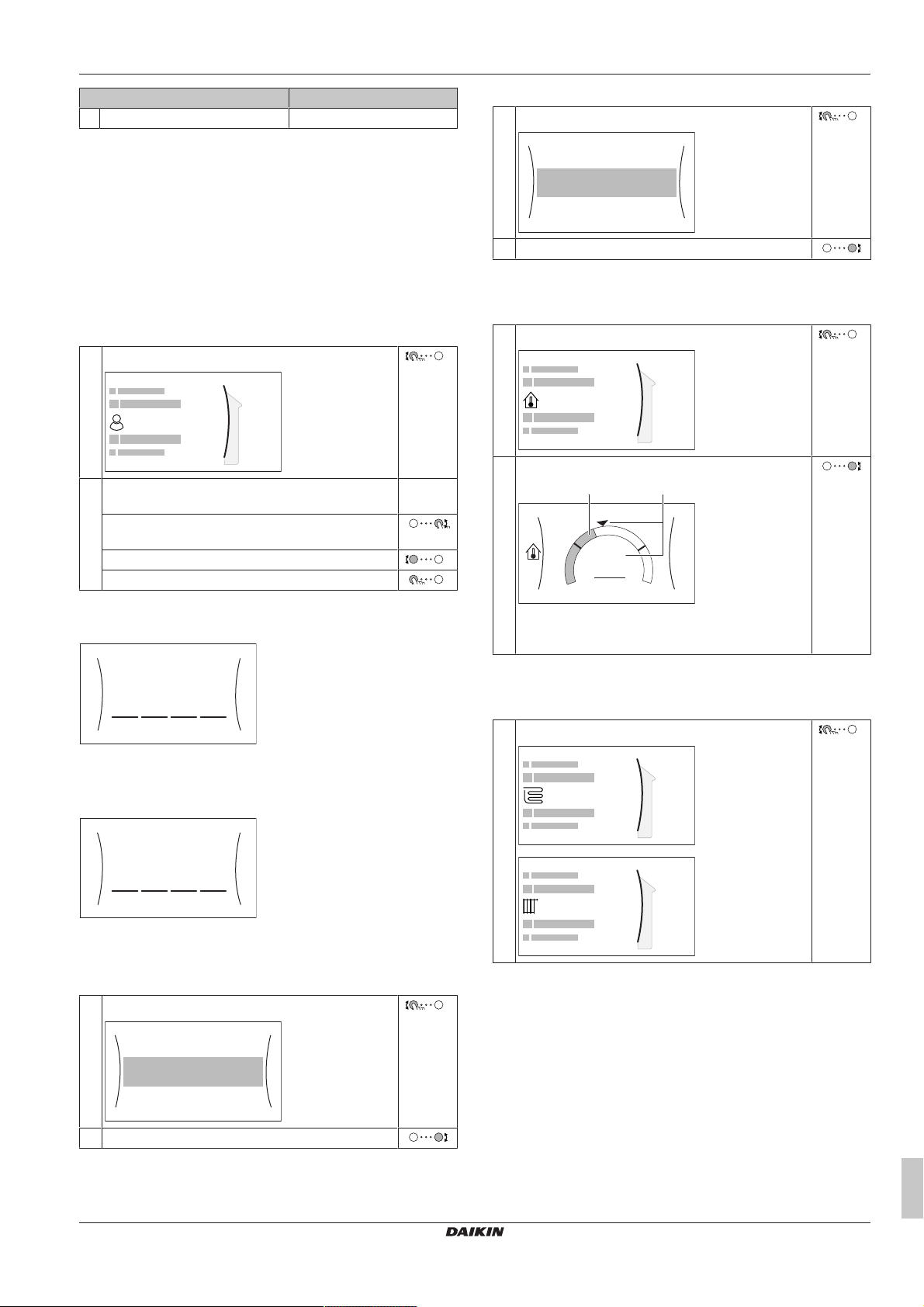
2 Quick actions
User profile
B
0000
User
1234
Advanced user
Operation
Room
Space heating/cooling
On
On
C.1
Operation
Space heating/cooling
Tank
Off
On
On
Room
C.2
Room
1
+
–
21°C
1
a b
Room
Main zone
2
Additional zone
3
Setting Fill in…
Dealer information [8.3]
2 Quick actions
2.1 User permission level
The amount of information you can read out and edit in the menu
structure depends on your user permission level:
▪ User: Standard mode
▪ Advanced user: You can read out and edit more information
To change the user permission level
1 Go to [B]: User profile.
2 Enter the applicable pin code for the user permission
level.
▪ Browse through the list of digits and change the
selected digit.
▪ Move the cursor from left to right.
▪ Confirm the pin code and proceed.
—
To turn space heating/cooling operation ON or OFF
1 Go to [C.2]: Operation > Space heating/cooling.
2 Set operation to On or Off.
To change the desired room temperature
During room temperature control, you can use the room temperature
setpoint screen to read out and adjust the desired room temperature.
1 Go to [1]: Room.
2 Adjust the desired room temperature.
User pin code
The User pin code is 0000.
Advanced user pin code
The Advanced user pin code is 1234. Additional menu items for the
user are now visible.
2.2 Space heating/cooling
To turn room temperature control ON or OFF
1 Go to [C.1]: Operation > Room.
a Actual room temperature
b Desired room temperature
To change the desired leaving water temperature
You can use the leaving water temperature setpoint screen to read
out and adjust the desired leaving water temperature.
1 Go to [2]: Main zone or [3]: Additional zone.
2 Set operation to On or Off.
EGSAH/X06+10(U)DA9W(G)
Daikin Altherma 3 GEO
4P569819-1A – 2019.10
User reference guide
3
Page 4
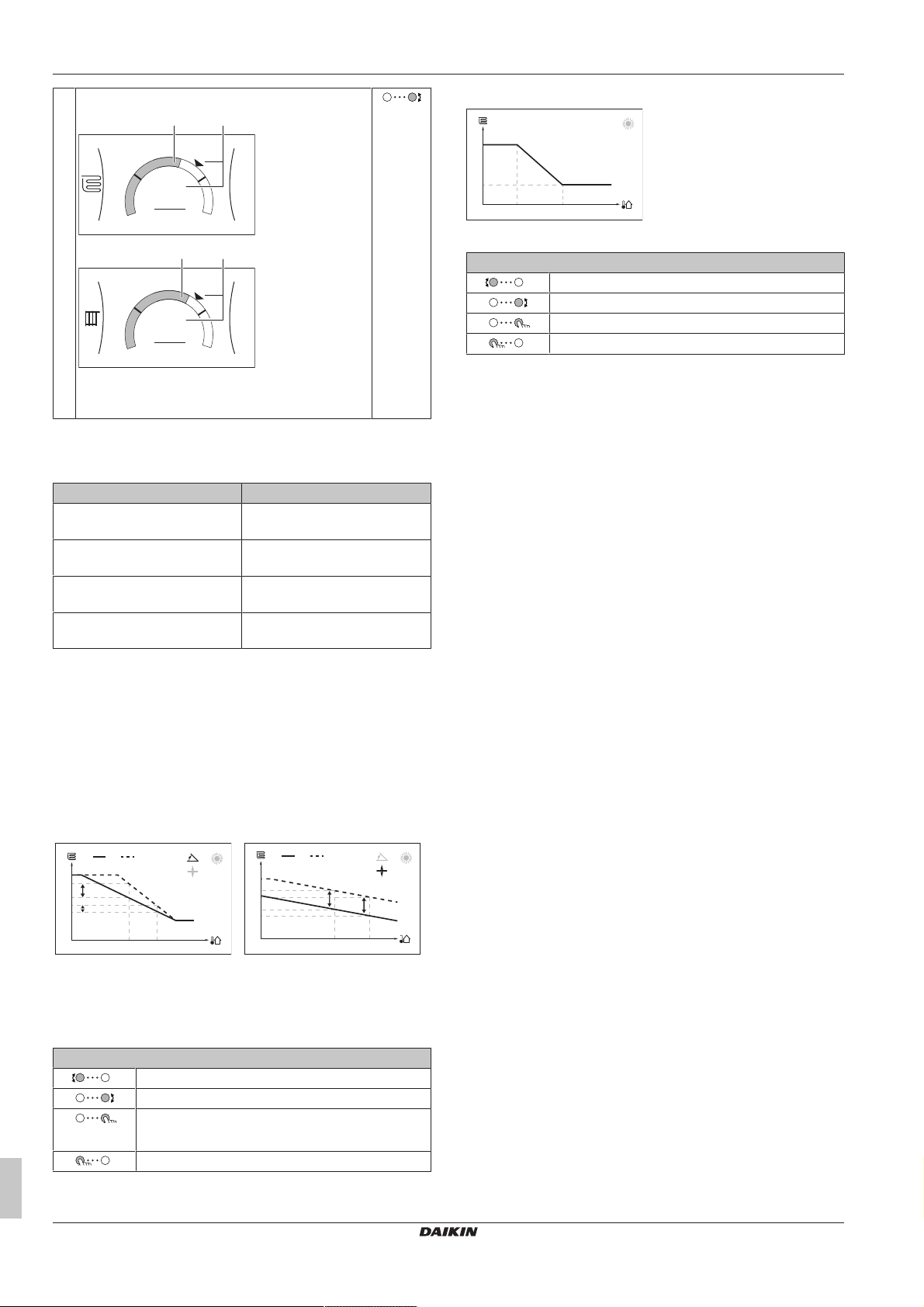
2 Quick actions
+
–
35°C
2
a b
Main zone
+
–
45°C
3
a b
Additional zone
X1 X2
c
d
Y1
Y2
Y3
Y4
a b
Y1
Y2
Y3
Y4
X1 X2
a b
c
d
Y1
Y2
X1 X2
2 Adjust the desired leaving water temperature.
a Actual leaving water temperature
b Desired leaving water temperature
To change the weather-dependent curve for the space heating/
cooling zones
1 Go to the applicable zone:
Zone Go to …
Main zone – Heating [2.5] Main zone > Heating WD
curve
Main zone – Cooling [2.6] Main zone > Cooling WD
curve
Additional zone – Heating [3.5] Additional zone >
Heating WD curve
Additional zone – Cooling [3.6] Additional zone >
Cooling WD curve
2-points curve
X1, X2 Outdoor ambient temperature
Y1, Y2 Desired leaving water temperature
Possible actions on this screen
Go through the temperatures.
Change the temperature.
Go to the next temperature.
Confirm changes and proceed.
More information
For more information, see also:
▪ "4.4Turning operation ON or OFF"[414]
▪ "4.6Space heating/cooling control"[416]
▪ "4.8Preset values and schedules"[420]
▪ "4.9Weather-dependent curve"[424]
2 Change the weather-dependent curve.
There are 2 types of WD curves: slope-offset curve (default),
and 2-points curve. If needed, you can change the type in
[2.E] Main zone > WD curve type. The way to adjust the
curve depends on the type.
Slope-offset curve
Slope. When slope is changed,
the new preferred temperature at
X1 is unequally higher than the
preferred temperature at X2.
X1, X2 Outdoor ambient temperature
Y1~Y4 Desired tank temperature
a WD curve before changes
b WD curve after changes
c Slope
d Offset
Offset. When offset is changed,
the new preferred temperature at
X1 is equally higher as the
preferred temperature at X2.
Possible actions on this screen
Select slope or offset.
Increase or decrease the slope/offset.
When slope is selected: set slope and go to offset.
When offset is selected: set offset.
Confirm changes and return to the submenu.
User reference guide
4
EGSAH/X06+10(U)DA9W(G)
Daikin Altherma 3 GEO
4P569819-1A – 2019.10
Page 5
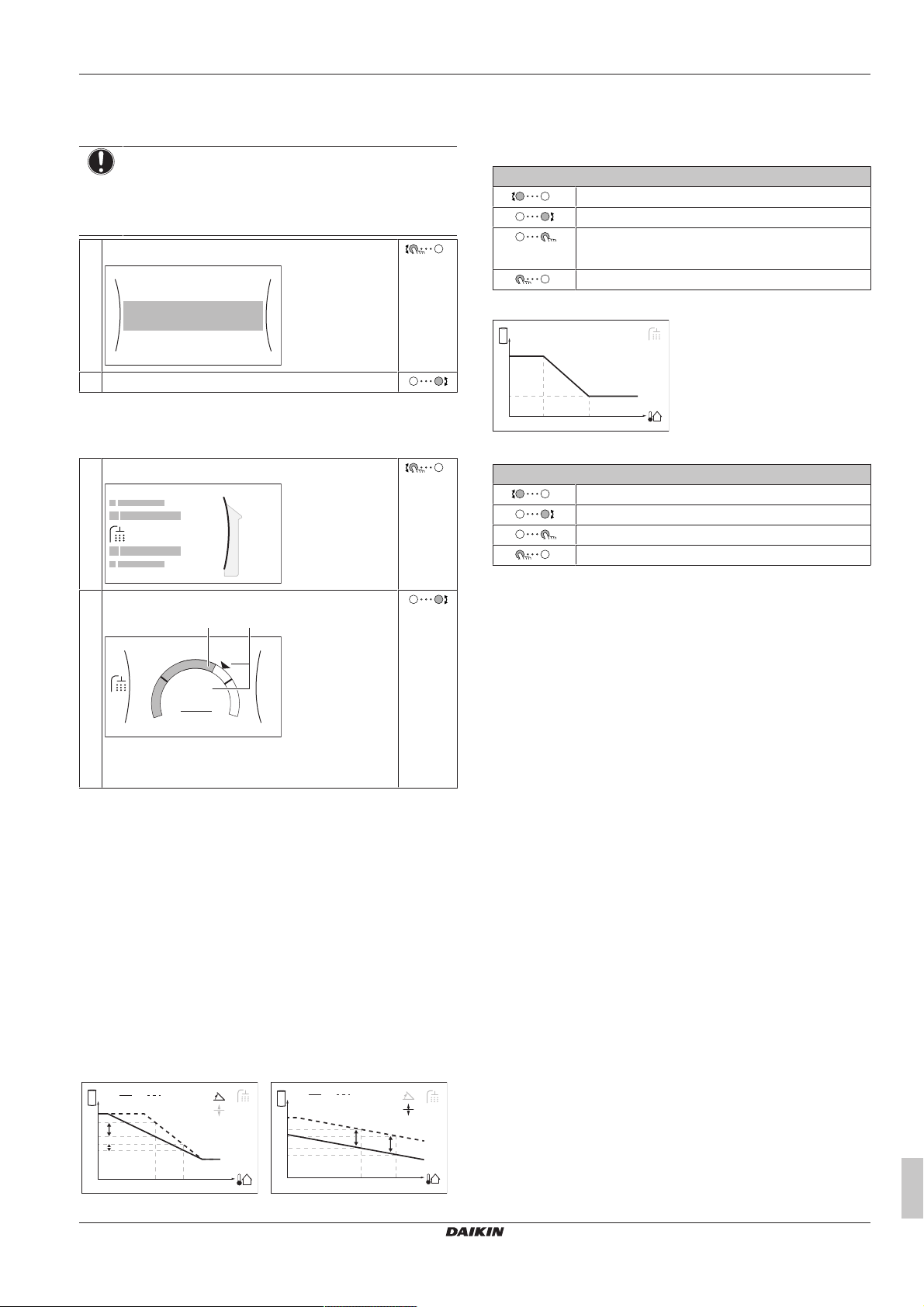
2 Quick actions
Operation
Tank
Off
On
Space heating/cooling
C.3
Tank
5
+
–
50°C
5
a b
Tank
X1 X2
c
d
Y1
Y2
Y3
Y4
a b
Y1
Y2
Y3
Y4
X1 X2
a b
c
d
Y1
Y2
X1 X2
2.3 Domestic hot water
To turn tank heating operation ON or OFF
NOTICE
Disinfection mode. Even if you turn OFF tank heating
operation ([C.3]: Operation > Tank), disinfection mode will
remain active. However, if you turn it OFF while
disinfection is running, an AH error occurs.
1 Go to [C.3]: Operation > Tank.
2 Set operation to On or Off.
To change the tank temperature setpoint
In Reheat only mode, you can use the tank temperature setpoint
screen to read out and adjust the domestic hot water temperature.
1 Go to [5]: Tank.
X1, X2 Outdoor ambient temperature
Y1~Y4 Desired tank temperature
a WD curve before changes
b WD curve after changes
c Slope
d Offset
Possible actions on this screen
Select slope or offset.
Increase or decrease the slope/offset.
When slope is selected: set slope and go to offset.
When offset is selected: set offset.
Confirm changes and return to the submenu.
2-points curve
X1, X2 Outdoor ambient temperature
Y1, Y2 Desired tank temperature
Possible actions on this screen
Go through the temperatures.
Change the temperature.
Go to the next temperature.
Confirm changes and proceed.
2 Adjust the domestic hot water temperature.
a Actual domestic hot water temperature
b Desired domestic hot water temperature
In other modes, you can only view the setpoint screen but not modify
it. Instead, you can modify the settings for the Comfort setpoint
[5.2], Eco setpoint [5.3] and Reheat setpoint [5.4].
To change the weather-dependent curve for the tank
1 Go to [5.C] Tank > WD curve.
2 Change the weather-dependent curve.
There are 2 types of WD curves: slope-offset curve (default),
and 2-points curve. If needed, you can change the type in
[2.E] Main zone > WD curve type. The way to adjust the
curve depends on the type.
Slope-offset curve
Slope. When slope is changed,
the new preferred temperature at
X1 is unequally higher than the
preferred temperature at X2.
Offset. When offset is changed,
the new preferred temperature at
X1 is equally higher as the
preferred temperature at X2.
More information
For more information, see also:
▪ "4.4Turning operation ON or OFF"[414]
▪ "4.7Domestic hot water control"[418]
▪ "4.8Preset values and schedules"[420]
▪ "4.9Weather-dependent curve"[424]
EGSAH/X06+10(U)DA9W(G)
Daikin Altherma 3 GEO
4P569819-1A – 2019.10
User reference guide
5
Page 6
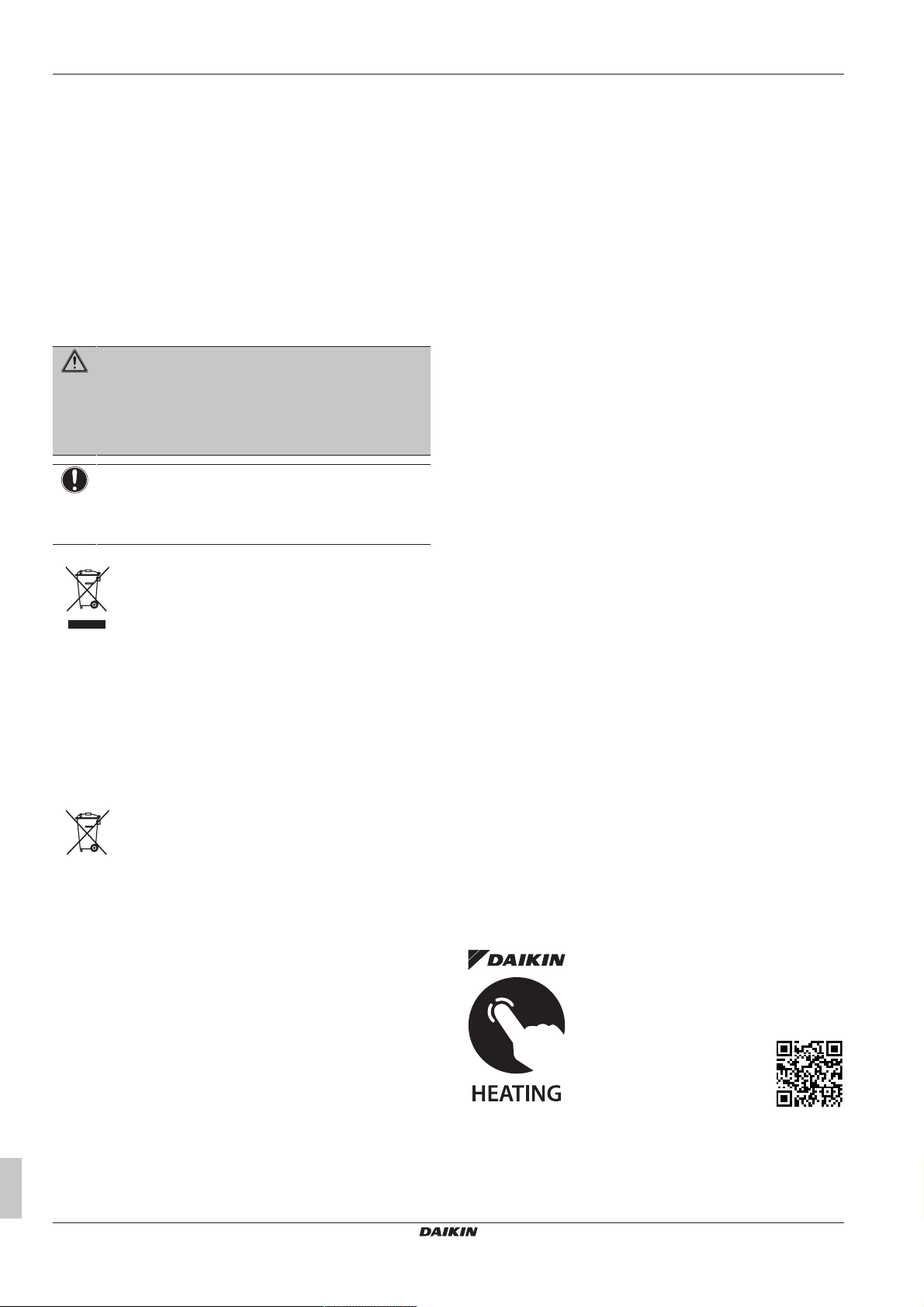
3 General information
3 General information
3.1 General safety precautions
3.1.1 For the user
▪ If you are NOT sure how to operate the unit, contact your installer.
▪ This appliance can be used by children aged from 8 years and
above and persons with reduced physical, sensory or mental
capabilities or lack of experience and knowledge if they have been
given supervision or instruction concerning use of the appliance in
a safe way and understand the hazards involved. Children shall
NOT play with the appliance. Cleaning and user maintenance
shall NOT be made by children without supervision.
WARNING
To prevent electric shocks or fire:
▪ Do NOT rinse the unit.
▪ Do NOT operate the unit with wet hands.
▪ Do NOT place any objects containing water on the unit.
NOTICE
▪ Do NOT place any objects or equipment on top of the
unit.
▪ Do NOT sit, climb or stand on the unit.
▪ Units are marked with the following symbol:
This means that electrical and electronic products may NOT be
mixed with unsorted household waste. Do NOT try to dismantle
the system yourself: the dismantling of the system, treatment of
the refrigerant, of oil and of other parts must be done by an
authorized installer and must comply with applicable legislation.
Units must be treated at a specialized treatment facility for reuse,
recycling and recovery. By ensuring this product is disposed of
correctly, you will help to prevent potential negative consequences
for the environment and human health. For more information,
contact your installer or local authority.
▪ Batteries are marked with the following symbol:
This means that the batteries may NOT be mixed with unsorted
household waste. If a chemical symbol is printed beneath the
symbol, this chemical symbol means that the battery contains a
heavy metal above a certain concentration.
Possible chemical symbols are: Pb: lead (>0.004%).
Waste batteries must be treated at a specialized treatment facility
for reuse. By ensuring waste batteries are disposed of correctly,
you will help to prevent potential negative consequences for the
environment and human health.
3.2 About the documentation
▪ The original documentation is written in English. All other
languages are translations.
▪ The precautions described in this document cover very important
topics, follow them carefully.
▪ The installation of the system, and all activities described in the
installation manual and in the installer reference guide MUST be
performed by an authorised installer.
3.2.1 About this document
Thank you for purchasing this product. Please:
▪ Read the documentation carefully before operating the user
interface to ensure the best possible performance.
▪ Request the installer to inform you about the settings that he used
to configure your system. Check if he has filled in the installer
settings tables. If not, request him to do so.
▪ Keep the documentation for future reference.
Target audience
Endusers
Documentation set
This document is part of a documentation set. The complete set
consists of:
▪ General safety precautions:
▪ Safety instructions that you must read before installing
▪ Format: Paper (in the box of the unit)
▪ Operation manual:
▪ Quick guide for basic usage
▪ Format: Paper (in the box of the unit)
▪ User reference guide:
▪ Detailed step-by-step instructions and background information
for basic and advanced usage
▪ Format: Digital files on http://www.daikineurope.com/support-
and-manuals/product-information/
▪ Installation manual:
▪ Installation instructions
▪ Format: Paper (in the box of the unit)
▪ Installer reference guide:
▪ Preparation of the installation, good practices, reference
data,…
▪ Format: Digital files on http://www.daikineurope.com/support-
and-manuals/product-information/
▪ Addendum book for optional equipment:
▪ Additional info about how to install optional equipment
▪ Format: Paper (in the box of the unit) + Digital files on http://
www.daikineurope.com/support-and-manuals/productinformation/
Latest revisions of the supplied documentation may be available on
the regional Daikin website or via your installer.
The original documentation is written in English. All other languages
are translations.
Daikin Online Control Heating app
If set up by your installer, you can use the Daikin
Online Control Heating app to control and
monitor the status of your Daikin Altherma heat
pump system. For more information, see:
http://www.onlinecontroller.daikineurope.com/
Breadcrumbs
Breadcrumbs (example: [4.3]) help you to locate where you are in
the menu structure of the user interface.
User reference guide
6
EGSAH/X06+10(U)DA9W(G)
Daikin Altherma 3 GEO
4P569819-1A – 2019.10
Page 7
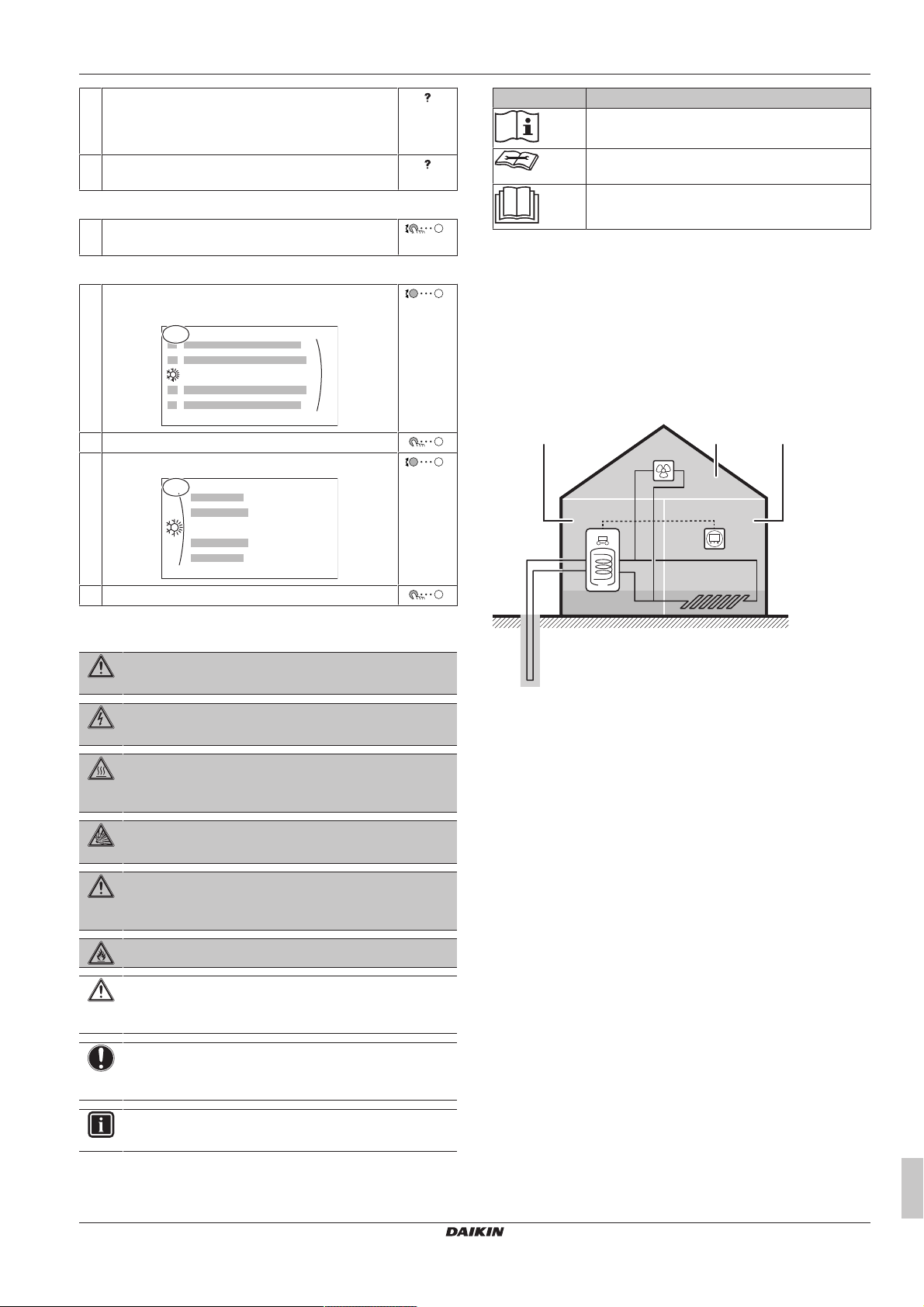
3 General information
4
Space heating/cooling
Operation range
4.3
g
A
db
a
f
e
c
BC
1 To enable the breadcrumbs: In the home screen or
main menu screen, press the help button. The
breadcrumbs appear in the top left corner of the
screen.
2 To disable the breadcrumbs: Press the help button
again.
This document also mentions these breadcrumbs. Example:
1 Go to [4.3]: Space heating/cooling > Operation
range.
This means:
1 Starting from the home screen, turn the left dial and
go to Space heating/cooling.
2 Press the left dial to enter the submenu.
3 Turn the left dial and go to Operation range.
Symbol Explanation
Before installation, read the installation and
operation manual, and the wiring instruction sheet.
Before performing maintenance and service tasks,
read the service manual.
For more information, see the installer and user
reference guide.
3.3 About the system
Depending on the system layout, the system can:
▪ Heat up a space
▪ Cool down a space (if a heating/cooling heat pump model is
installed)
▪ Produce domestic hot water
3.3.1 Components in a typical system layout
4 Press the left dial to enter the submenu.
3.2.2 Meaning of warnings and symbols
DANGER
Indicates a situation that results in death or serious injury.
DANGER: RISK OF ELECTROCUTION
Indicates a situation that could result in electrocution.
DANGER: RISK OF BURNING
Indicates a situation that could result in burning because of
extreme hot or cold temperatures.
DANGER: RISK OF EXPLOSION
Indicates a situation that could result in explosion.
WARNING
Indicates a situation that could result in death or serious
injury.
WARNING: FLAMMABLE MATERIAL
CAUTION
Indicates a situation that could result in minor or moderate
injury.
A Main zone. Example: Living room.
B Additional zone. Example: Bedroom.
C Technical room. Example: Garage.
a Brine loop
b Indoor unit heatpump
c Domestic hot water (DHW) tank
d User interface of the indoor unit
e Dedicated Human Comfort Interface (BRC1HHDA used as
room thermostat)
f Underfloor heating
g Radiators, heatpump convectors, or fancoil units
NOTICE
Indicates a situation that could result in equipment or
property damage.
INFORMATION
Indicates useful tips or additional information.
EGSAH/X06+10(U)DA9W(G)
Daikin Altherma 3 GEO
4P569819-1A – 2019.10
User reference guide
7
Page 8
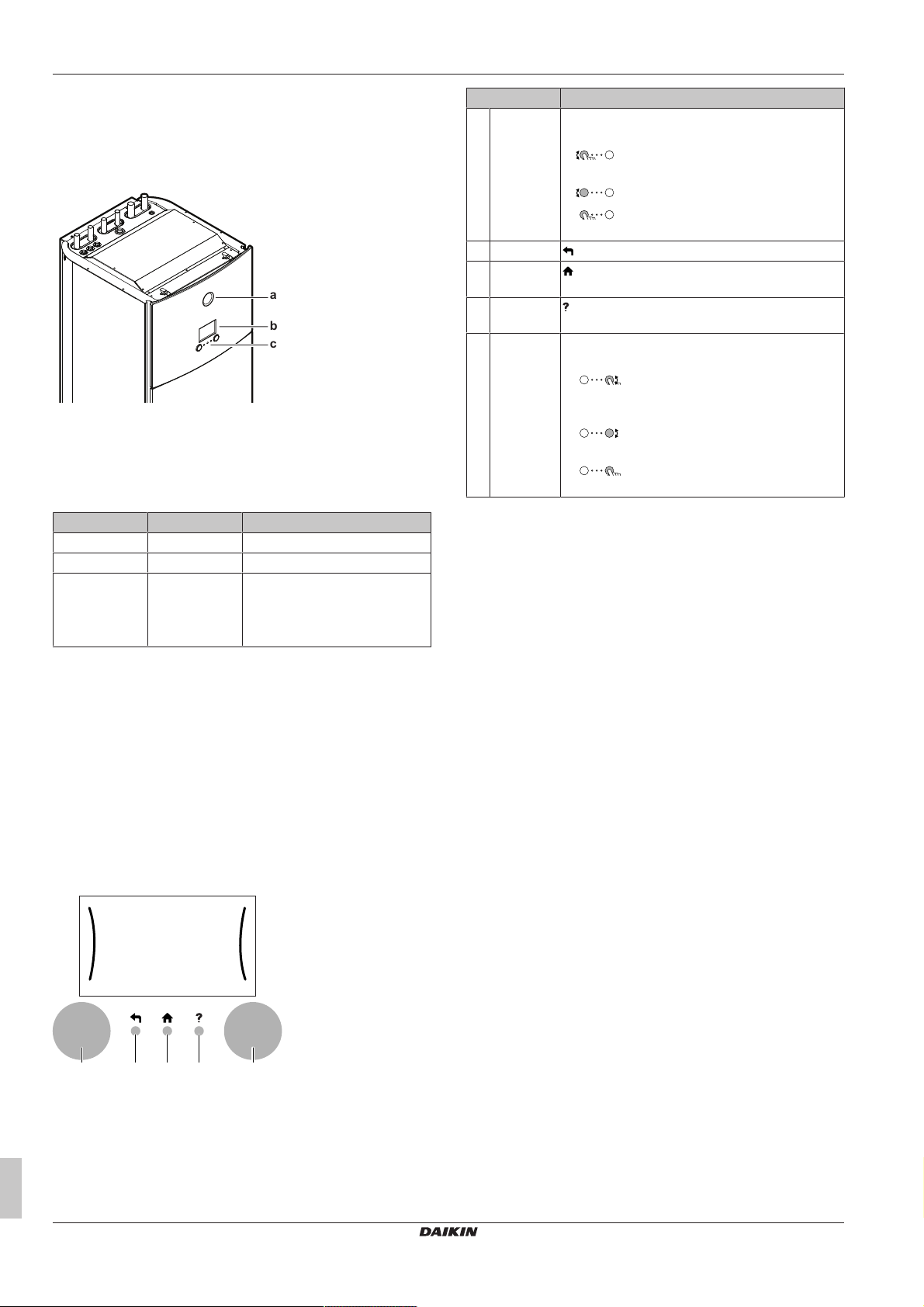
4 Operation
a
b
c
a b c d e
4 Operation
4.1 User interface: Overview
The user interface has the following components:
a Status indicator
b LCD screen
c Dials and buttons
Status indicator
The LEDs of the status indicator light up or blink to show the
operating mode of the unit.
LED Mode Description
Blinking blue Standby The unit is not in operation.
Continuous blue Operation The unit is in operation.
Blinking red Malfunction A malfunction occurred.
See "7.1To display the help text
in case of a malfunction"[430]
for more information.
Item Description
a Left dial The LCD shows an arc on the left side of the
display when you can use the left dial.
▪ : Turn, then press the left dial. Navigate
through the menu structure.
▪ : Turn the left dial. Choose a menu item.
▪ : Press the left dial. Confirm your choice
or go to a submenu.
b Back button : Press to go back 1 step in the menu structure.
c Home
button
d Help button : Press to show a help text related to the current
e Right dial The LCD shows an arc on the right side of the
: Press to go back to the home screen.
page (if available).
display when you can use the right dial.
▪ : Turn, then press the right dial. Change
a value or setting, shown at the right side of the
screen.
▪ : Turn the right dial. Navigate through
the possible values and settings.
▪ : Press the right dial. Confirm your
choice and go to the next menu item.
LCD screen
The LCD screen has a sleeping function. After a certain time of noninteraction with the user interface, the screen darkens. Pressing any
button or rotating any dial awakens the display. The time of noninteraction differs depending on the user permission level:
▪ User or Advanced user: 15min
▪ Installer: 1h
Dials and buttons
You use the dials and buttons:
▪ To navigate through the screens, menus and settings of the LCD
screen
▪ To set values
User reference guide
8
EGSAH/X06+10(U)DA9W(G)
Daikin Altherma 3 GEO
4P569819-1A – 2019.10
Page 9
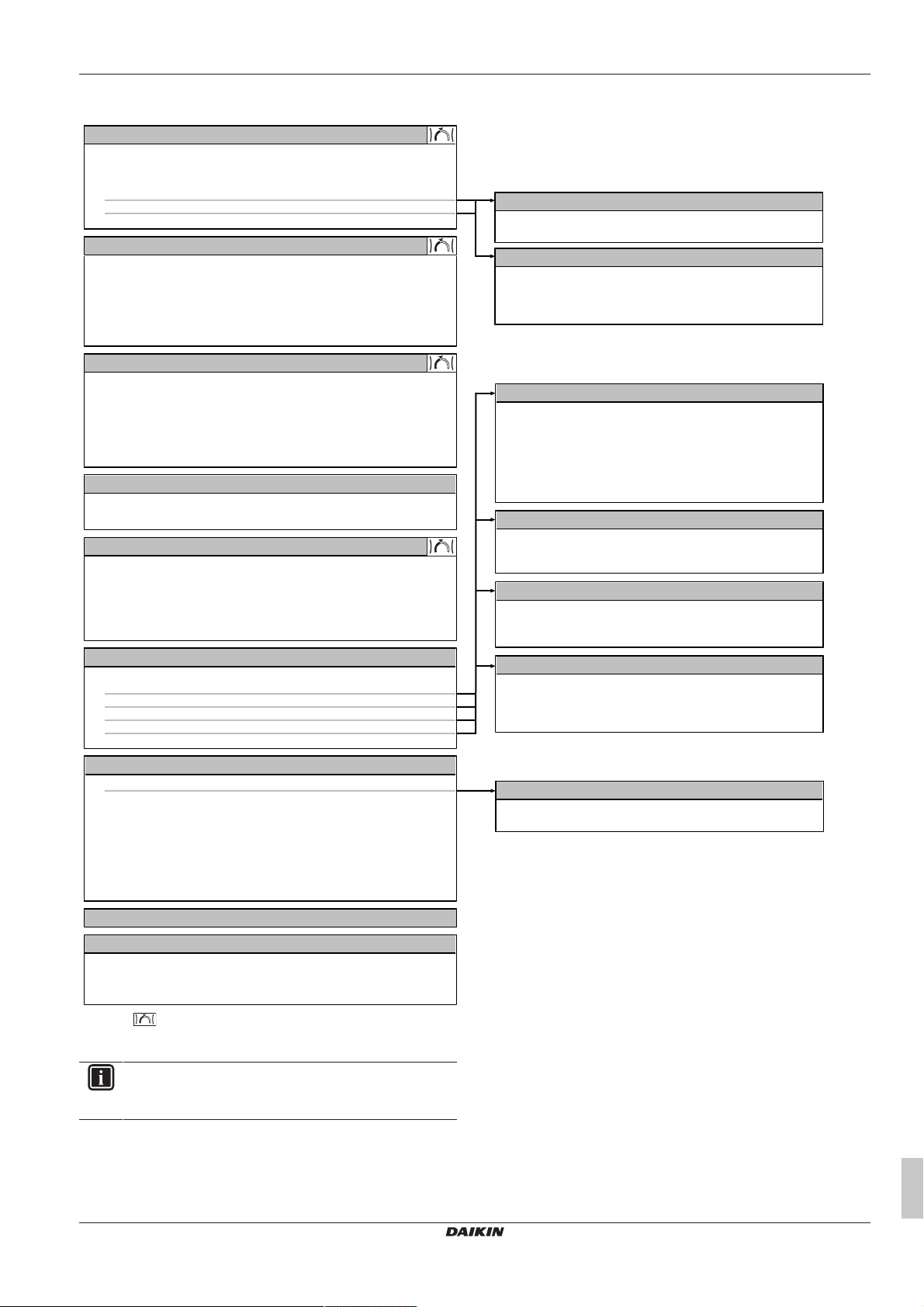
4.2 Menu structure: Overview user settings
[1]
Room
Room sensor offset
Setpoint range
Antifrost
Cooling schedule
Heating schedule
Schedule
[2]
Main zone
Schedule
Heating schedule
Setpoint mode
Cooling schedule
Heating WD curve
Cooling WD curve
WD curve type
[3]
Additional zone
Schedule
Heating schedule
Setpoint mode
Cooling schedule
Heating WD curve
Cooling WD curve
WD curve type
[4]
Space heating/cooling
Operation mode
Operation mode schedule
[5]
Tank
Powerful operation
Comfort setpoint
Eco setpoint
Reheat setpoint
Schedule
WD curve type
[7]
User settings
Language
Time/date
Holiday
Quiet
Electricity price
Gas price
(*)
[8]
Information
Energy data
Malfunction history
Dealer information
Sensors
Actuators
Operation modes
About
Connection status
Running hours
[B]
User profile
[C]
Operation
Room
Space heating/cooling
Tank
[1.4]
Antifrost
Activation
Room setpoint
[1.5]
Setpoint range
Heating minimum
Heating maximum
Cooling minimum
Cooling maximum
[7.2]
Time/date
Hours
Minutes
Year
Month
Day
Daylight savings time
Format
[7.3]
Holiday
Activation
From
Till
[7.4]
Quiet
Activation
Schedule
Level
[7.5]
Electricity price
High
Medium
Low
Schedule
[8.1]
Energy data
Electricity input
Produced heat
(**)
(**)
EGSAH/X06+10(U)DA9W(G)
Daikin Altherma 3 GEO
4P569819-1A – 2019.10
Setpoint screen
(*) Not applicable
(**) Only accessible by installer
INFORMATION
Depending on the selected installer settings and unit type,
settings will be visible/invisible.
4 Operation
User reference guide
9
Page 10
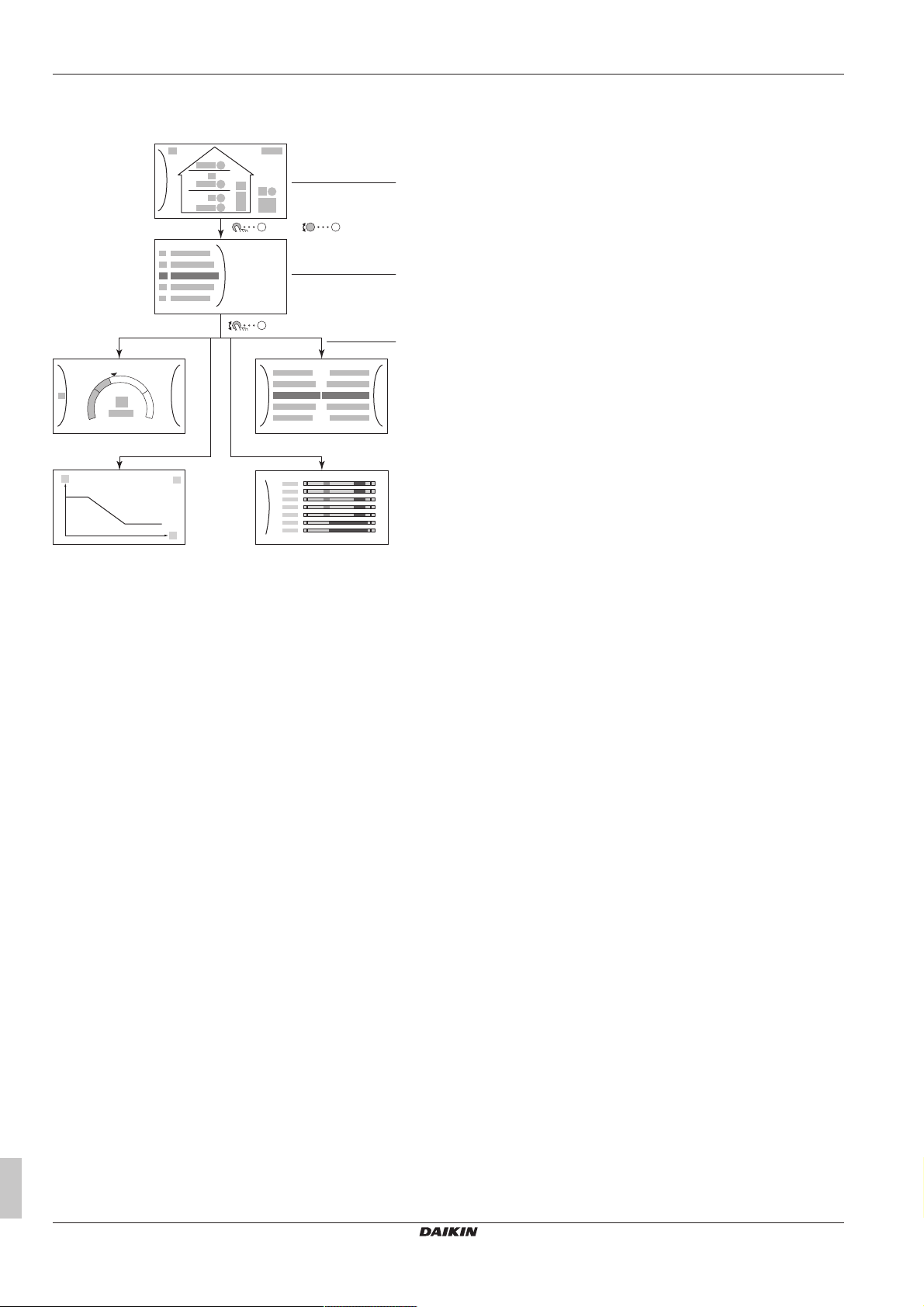
4 Operation
+
–
a
OR
b
c
c2
c4
c1
c3
4.3 Possible screens: Overview
The most common screens are as follows:
a Home screen
b Main menu screen
c Lower level screens:
c1: Setpoint screen
c2: Detailed screen with values
c3: Screen with weather-dependent curve
c4: Screen with schedule
User reference guide
10
EGSAH/X06+10(U)DA9W(G)
Daikin Altherma 3 GEO
4P569819-1A – 2019.10
Page 11
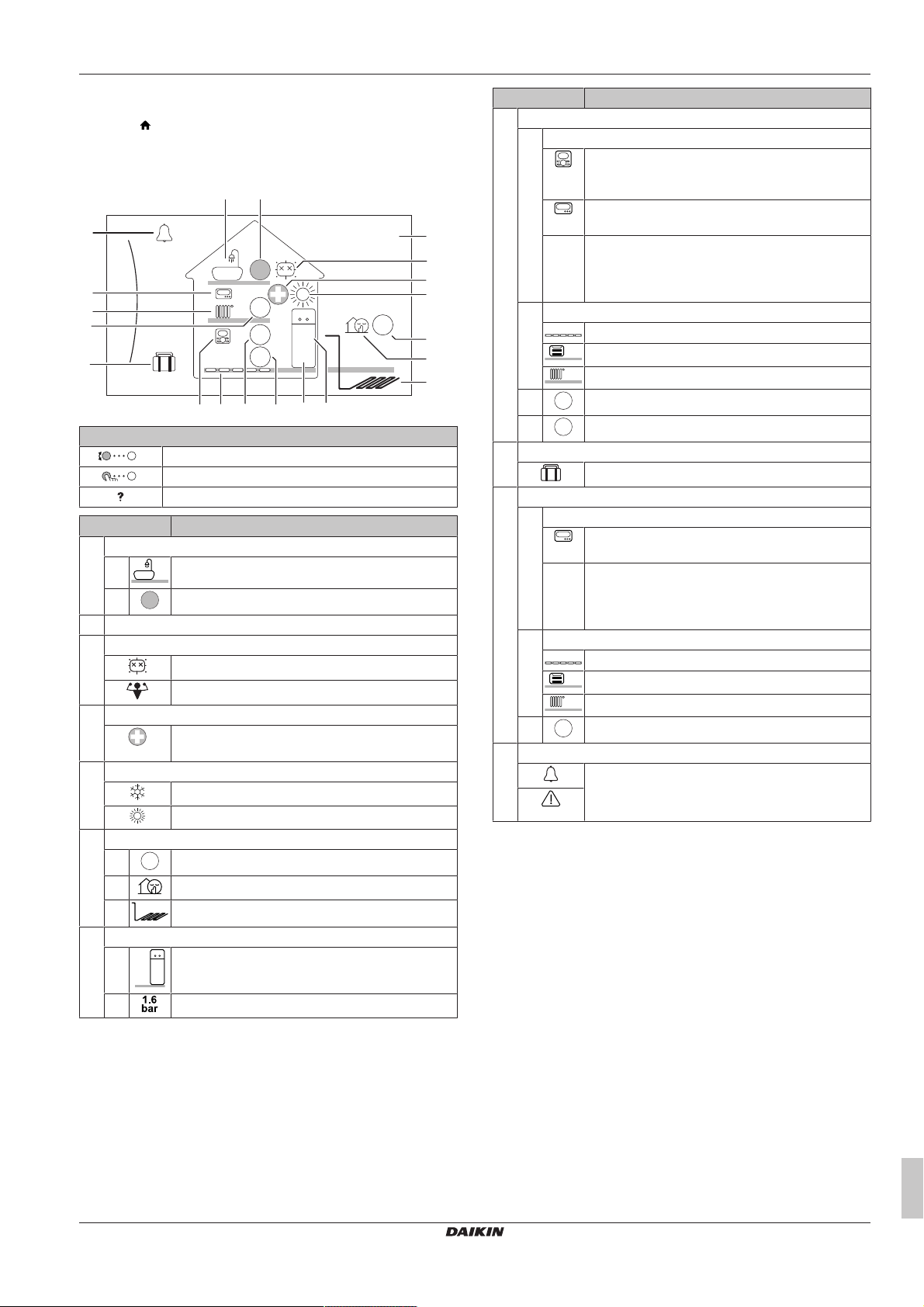
4 Operation
6
1.6
bar
26 Feb 2019
22:19
55
21
45
i
k
j1
j2
j3
18
b
c
f3
f2
g1
f1
e
h2 h3 h4 g2h1
a2a1
d
55
6
21
45
18
4.3.1 Home screen
Press the button to go back to the home screen. You see an
overview of the unit configuration and the room and setpoint
temperatures. Only symbols applicable for your configuration are
visible on the home screen.
Possible actions on this screen
Go through the list of the main menu.
Go to the main menu screen.
Enable/disable breadcrumbs.
Item Description
a Domestic hot water
a1 Domestic hot water
a2
Measured tank temperature
b Current date and time
c Disinfection / Powerful
Disinfection mode active
Powerful operation mode active
d Emergency
Heat pump failure and system operates in
Emergency mode or heat pump is forced off.
e Space operation mode
Cooling
Heating
f Outdoor / quiet mode
f1
Measured outdoor temperature
f2 Quiet mode active
f3 Outdoor brine piping
(1)
(1)
Item Description
h Main zone
h1 Installed room thermostat type:
Unit operation is decided based on the ambient
temperature of the dedicated Human Comfort
Interface (BRC1HHDA used as room thermostat).
Unit operation is decided by the external room
thermostat (wired or wireless).
— No room thermostat installed or set. Unit operation
is decided based on the leaving water temperature
regardless of the actual room temperature and/or
heating demand of the room.
h2 Installed heat emitter type:
Underfloor heating
Fancoil unit
Radiator
h3
h4
Measured room temperature
Leaving water temperature setpoint
i Holiday mode
Holiday mode active
j Additional zone
j1 Installed room thermostat type:
Unit operation is decided by the external room
thermostat (wired or wireless).
— No room thermostat installed or set. Unit operation
is decided based on the leaving water temperature
regardless of the actual room temperature and/or
heating demand of the room.
j2 Installed heat emitter type:
Underfloor heating
Fancoil unit
Radiator
j3
Leaving water temperature setpoint
k Malfunction
A malfunction occurred.
See "7.1To display the help text in case of a
malfunction"[430] for more information.
(1) If the corresponding operation (for example: space heating)
is not active, the circle is greyed out.
(1)
(1)
(1)
g Indoor unit / domestic hot water tank
g1 Floor-standing indoor unit with integrated tank
g2 Water pressure
User reference guide
11
EGSAH/X06+10(U)DA9W(G)
Daikin Altherma 3 GEO
4P569819-1A – 2019.10
Page 12

4 Operation
a
2
Main zone
Additional zone
Room
Malfunctioning
Space heating/cooling
4.3.2 Main menu screen
Starting from the home screen, press ( ) or turn ( ) the
left dial to open the main menu screen. From the main menu, you
can access the different setpoint screens and submenus.
a Selected submenu
Possible actions on this screen
Go through the list.
Enter the submenu.
Enable/disable breadcrumbs.
Submenu Description
[0]
or
Malfunctioning
[1]
Room
[2]
Main zone
[3]
Additional zone
[4]
Space heating/
cooling
[5]
Tank
[7]
User settings
[8]
Information
[9]
Installer
settings
[A]
Commissioning
[B]
User profile
[C]
Operation
Restriction: Only displayed if a
malfunction occurs.
See "7.1To display the help text in
case of a malfunction"[430] for more
information.
Restriction: Only displayed if a
dedicated Human Comfort Interface
(BRC1HHDA used as room
thermostat) is controlling the indoor
unit.
Set the room temperature.
Shows the applicable symbol for your
main zone emitter type.
Set the leaving water temperature for
the main zone.
Restriction: Only displayed if there
are two leaving water temperature
zones. Shows the applicable symbol
for your additional zone emitter type.
Set the leaving water temperature for
the additional zone (if present).
Shows the applicable symbol of your
unit.
Put the unit in heating mode or cooling
mode. You cannot change the mode
on heating only models.
Set the domestic hot water tank
temperature.
Gives access to user settings such as
holiday mode and quiet mode.
Displays data and information about
the indoor unit.
Restriction: Only for the installer.
Gives access to advanced settings.
Restriction: Only for the installer.
Perform tests and maintenance.
Change the active user profile.
Turn heating/cooling functionality and
domestic hot water preparation on or
off.
User reference guide
12
EGSAH/X06+10(U)DA9W(G)
Daikin Altherma 3 GEO
4P569819-1A – 2019.10
Page 13

4 Operation
+
–
21°C
1
Room
+
–
35°C
2
Main zone
+
–
45°C
3
Additional zone
+
–
50°C
5
Tank
a1
d
+
–
d
e
d
e
c
a2
b1
b2
a bc
a bc
7.2.1
Time/date
Hours
11
30
Minutes
4.3.3 Setpoint screen
The setpoint screen is displayed for screens describing system
components that need a setpoint value.
Examples
[1] Room temperature screen
[3] Additional zone screen
Explanation
[2] Main zone screen
[5] Tank temperature screen
Possible actions on this screen
Confirm changes and proceed.
Possible actions on this screen
Go through the list of the submenu.
Go to the submenu.
Adjust and automatically apply the desired
temperature.
Item Description
Minimum temperature limit a1 Fixed by the unit
a2 Restricted by the installer
Maximum temperature limit b1 Fixed by the unit
b2 Restricted by the installer
Current temperature c Measured by the unit
Desired temperature d Turn the right dial to
increase/decrease.
Submenu e Turn or press the left dial to
go to the submenu.
4.3.4 Detailed screen with values
Example:
EGSAH/X06+10(U)DA9W(G)
Daikin Altherma 3 GEO
4P569819-1A – 2019.10
a Settings
b Values
c Selected setting and value
Possible actions on this screen
Go through the list of settings.
Change the value.
Go to the next setting.
User reference guide
13
Page 14

4 Operation
1.6
bar
55
19
42
18
a
1.6
bar
55
19
42
18
b
1.6
bar
55
19
42
18
c
1.6
bar
55
19
42
18
d
1.6
bar
55
19
42
18
e
1.6
bar
55
19
42
18
f
Operation
Room
Space heating/cooling
On
On
C.1
Operation
Space heating/cooling
Tank
Off
On
On
Room
C.2
Operation
Tank
Off
On
Space heating/cooling
C.3
4.4 Turning operation ON or OFF
4.4.1 Visual indication
Certain functionalities of the unit can be enabled or disabled
separately. If a functionality is disabled, the corresponding
temperature icon in the home screen will be greyed out.
Room temperature control
a Room temperature control ON
b Room temperature control OFF
Space heating/cooling operation
Space heating/cooling operation
1 Go to [C.2]: Operation > Space heating/cooling.
2 Set operation to On or Off.
Tank heating operation
NOTICE
Disinfection mode. Even if you turn OFF tank heating
operation ([C.3]: Operation > Tank), disinfection mode will
remain active. However, if you turn it OFF while
disinfection is running, an AH error occurs.
1 Go to [C.3]: Operation > Tank.
2 Set operation to On or Off.
c Space heating/cooling operation ON
d Space heating/cooling operation OFF
Tank heating operation
e Tank heating operation ON
f Tank heating operation OFF
4.4.2 To turn ON or OFF
Room temperature control
1 Go to [C.1]: Operation > Room.
2 Set operation to On or Off.
User reference guide
14
EGSAH/X06+10(U)DA9W(G)
Daikin Altherma 3 GEO
4P569819-1A – 2019.10
Page 15

4.5 Reading out information
To read out information
1 Go to [8]: Information.
Possible read-out information
In menu… You can read out…
[8.1] Energy data Produced energy, consumed
electricity, and consumed gas
[8.2] Malfunction history Malfunction history
[8.3] Dealer information Contact/helpdesk number
[8.4] Sensors Room, tank or domestic hot
water, outside, and leaving water
temperature (if applicable)
[8.5] Actuators Status/mode of each actuator
Example: Domestic hot water
pump ON/OFF
[8.6] Operation modes Current operation mode
Example: Defrost/oil return
mode
[8.7] About Version information about the
system
[8.8] Connection status Information about the connection
status of the unit, the room
thermostat and the LAN adapter.
4 Operation
EGSAH/X06+10(U)DA9W(G)
Daikin Altherma 3 GEO
4P569819-1A – 2019.10
User reference guide
15
Page 16

4 Operation
6
1.6
bar
26 Feb 2019
22:19
55
21
45
18
a2
a1
b
4.6 Space heating/cooling control
4.6.1 About space heating/cooling control
Controlling space heating/cooling typically consists of the following
stages:
1 Setting the space operation mode
2 Controlling the temperature
Depending on the system layout and installer configuration, you use
a different temperature control:
▪ Room thermostat control
▪ Leaving water temperature control
▪ External room thermostat control
4.6.2 Setting the space operation mode
About space operation modes
Your unit can be a heating or a heating/cooling model:
▪ If your unit is a heating model, it can heat up a space.
▪ If your unit is a heating/cooling model, it can both heat up and cool
down a space. You have to tell the system which operation mode
to use.
To determine if a heating/cooling heat pump model is installed
1 Go to [4]: Space heating/cooling.
2 Check if [4.1] Operation mode is listed and editable.
If so, a heating/cooling heat pump model is installed.
To tell the system which space operation to use, you can:
You can… Location
Check which space operation mode is
currently used.
Set the space operation mode permanently. Main menu
Restrict automatic changeover according to
a monthly schedule.
Home screen
1 Go to [4.2]: Space heating/cooling > Operation
mode schedule.
2 Select a month.
3 For each month, select an option:
▪ Reversible: Not restricted
▪ Heating only: Restricted
▪ Cooling only: Restricted
4 Confirm the changes.
Example: Changeover restrictions
When Restriction
During cold season.
Example: October, November,
December, January, February and March.
During warm season.
Example: June, July and August.
In-between.
Example: April, May and September.
If both the Operation mode and the Operation mode schedule
are set to Automatic, the operation mode will be determined by the
outdoor temperature.
Heating only
Cooling only
Heating/Cooling
4.6.3 Determining which temperature control you are using
To determine which temperature control you are using
(method1)
Check the installer settings table filled in by the installer.
To determine which temperature control you are using (method 2)
You can see on the home screen which temperature control you are
using.
To check which space operation mode is currently used
The space operation mode is displayed on the home screen:
▪ When the unit is in heating mode, the icon is shown.
▪ When the unit is in cooling mode, the icon is shown.
The status indicator shows if the unit is currently in operation:
▪ When the unit is not in operation, the status indicator will show a
blue pulsation with an interval of approximately 5 seconds.
▪ While the unit is in operation, the status indicator will light up blue
constantly.
To set the space operation mode
1 Go to [4.1]: Space heating/cooling > Operation
mode
2 Select one of the following options:
▪ Heating: Only heating mode
▪ Cooling: Only cooling mode
▪ Automatic: The operation mode changes
automatically based on the outdoor temperature.
Restricted according to the operation mode
schedule.
Automatic heating/cooling changeover is NOT applicable for heating
only models. When Automatic is selected, the changing of the
operation mode is based on the Operation mode schedule [4.2].
To restrict automatic changeover according to a schedule
Conditions: You set the space operation mode to Automatic.
a1 Heat emitter of the main zone (in this example Underfloor
heating)
a2 Heat emitter of the additional zone (in this example
Radiator). If no icon is displayed, there is no additional
zone.
b Room thermostat type of the main zone:
If b=… Then the temperature control is…
Main zone Additional zone (if
any)
Room thermostat
control
External room
thermostat control
No icon Leaving water
temperature control
External room
thermostat control
Leaving water
temperature control
User reference guide
16
EGSAH/X06+10(U)DA9W(G)
Daikin Altherma 3 GEO
4P569819-1A – 2019.10
Page 17

4 Operation
Room
1
+
–
21°C
1
a b
Room
Main zone
2
Additional zone
3
+
–
35°C
2
a b
Main zone
+
–
45°C
3
a b
Additional zone
4.6.4 To change the desired room temperature
During room temperature control, you can use the room temperature
setpoint screen to read out and adjust the desired room temperature.
1 Go to [1]: Room.
2 Adjust the desired room temperature.
a Actual room temperature
b Desired room temperature
If scheduling is on after changing the desired room temperature
▪ The temperature will stay the same as long as there is no
scheduled action.
▪ The desired room temperature will return to its scheduled value
whenever a scheduled action occurs.
You can avoid scheduled behaviour by (temporarily) turning off
scheduling.
To turn off room temperature scheduling
1 Go to [1.1]: Room > Schedule.
2 Select No.
4.6.5 To change the desired leaving water temperature
2 Adjust the desired leaving water temperature.
a Actual leaving water temperature
b Desired leaving water temperature
If scheduling is on after changing the desired leaving water
temperature
▪ The temperature will stay the same as long as there is no
scheduled action.
▪ The desired leaving water temperature will return to its scheduled
value whenever a scheduled action occurs.
You can avoid scheduled behaviour by (temporarily) turning off
scheduling.
To turn off leaving water temperature scheduling
1 Go to one of the following:
▪ [2.1]: Main zone > Schedule
▪ [3.1]: Additional zone > Schedule
2 Select No.
To enable weather-dependent operation for the leaving water
temperature
See "4.9.4Using weather-dependent curves"[425].
INFORMATION
The leaving water is the water that is sent to the heat
emitters. The desired leaving water temperature is set by
your installer in accordance with the heat emitter type.
Only adjust the leaving water temperature settings in case
of problems.
You can use the leaving water temperature setpoint screen to read
out and adjust the desired leaving water temperature.
1 Go to [2]: Main zone or [3]: Additional zone.
EGSAH/X06+10(U)DA9W(G)
Daikin Altherma 3 GEO
4P569819-1A – 2019.10
User reference guide
17
Page 18

4 Operation
[5.1]
[5.2]
[5.3]
[5.4]
[5.5]
Eco setpoint
Schedule
Reheat setpoint
Comfort setpoint
Powerful operation
t
60°C
00:00 07:00
50°C
15°C
40°C
14:00 21:00
1
2
3
4
T
t
t
60°C
00:00 07:00
50°C
15°C
40°C
14:00 21:00
1
2
3
4
5
T
t
4.7 Domestic hot water control
4.7.1 About domestic hot water control
Depending on the DHW tank mode (installer setting), you use a
different domestic hot water control:
▪ Reheat only
▪ Schedule + reheat
▪ Schedule only
INFORMATION
In case of error code AH and no interruption of the
disinfection function occurred due to domestic hot water
tapping, following actions are recommended:
▪ When the Reheat only or Schedule + reheat mode
is selected, it is recommended to program the start-up
of the disinfection function at least 4 hours later than
the last expected large hot water tapping. This start-up
can be set by installer settings (disinfection function).
▪ When the Schedule only mode is selected, it is
recommended to program an Eco action 3hours before
the scheduled start-up of the disinfection function to
preheat the tank.
When weather-dependent operation is used for the tank, the tank
temperature is determined automatically by the outdoor temperature.
For more information, see "4.9Weather-dependent curve"[424].
To determine which domestic hot water mode you are using
(method 1)
Check the installer settings table filled in by the installer.
To determine which domestic hot water mode you are using
(method 2)
1 Go to [5]: Tank.
2 Check which items are displayed:
If… is displayed Then the DHWtank mode =…
Only [5.1] Powerful
operation
All items except [5.4]
Reheat setpoint are
displayed
All items including [5.4]
Reheat setpoint are
displayed
4.7.2 Reheat mode
In reheat mode the DHW tank continuously heats up to the
temperature shown on the home screen (example: 50°C) when the
temperature drops below a certain value.
Reheat only
Schedule only
Schedule + reheat
TtDHWtank temperature
t Time
INFORMATION
When the DHW tank mode is reheat, the risk for capacity
shortage and comfort problem is significant. In case of
frequent reheat operation, space heating/cooling function
is regularly interrupted.
4.7.3 Scheduled mode
In scheduled mode the DHWtank produces hot water corresponding
to a schedule. The best time to allow the tank to produce hot water is
at night, because the space heating demand is lower.
Example:
TtDHWtank temperature
t Time
▪ Initially, the DHW tank temperature is the same as the
temperature of the domestic water entering the DHW tank
(example: 15°C).
▪ At 00:00 the DHW tank is programmed to heat up the water to a
preset value (example: Comfort = 60°C).
▪ During the morning, you consume hot water and the DHW tank
temperature decreases.
▪ At 14:00 the DHW tank is programmed to heat up the water to a
preset value (example: Eco = 50°C). Hot water is available again.
▪ During the afternoon and evening, you consume hot water again
and the DHWtank temperature decreases again.
▪ At 00:00 the next day, the cycle repeats.
4.7.4 Scheduled + reheat mode
In scheduled + reheat mode, the domestic hot water control is the
same as in scheduled mode. However, when the DHW tank
temperature drops below a preset value (=reheat tank temperature –
hysteresis value; example: 35°C), the DHW tank heats up until it
reaches the reheat set point (example: 45°C). This ensures that a
minimum amount of hot water is available at all times.
Example:
User reference guide
18
EGSAH/X06+10(U)DA9W(G)
Daikin Altherma 3 GEO
4P569819-1A – 2019.10
Page 19

t
T
t
60°C
00:00 07:00
50°C
45°C
15°C
14:00 21:00
35°C
1
2
4
5
3
TtDHWtank temperature
Tank
5
+
–
50°C
5
a b
Tank
t Time
4.7.5 To change the domestic hot water temperature
In Reheat only mode, you can use the tank temperature setpoint
screen to read out and adjust the domestic hot water temperature.
1 Go to [5]: Tank.
4 Operation
INFORMATION
When powerful operation is active, the risk of space
heating/cooling and capacity shortage comfort problems is
significant. In case of frequent domestic hot water
operation, frequent and long space heating/cooling
interruptions will happen.
2 Adjust the domestic hot water temperature.
a Actual domestic hot water temperature
b Desired domestic hot water temperature
In other modes, you can only view the setpoint screen but not modify
it. Instead, you can modify the settings for the Comfort setpoint
[5.2], Eco setpoint [5.3] and Reheat setpoint [5.4].
When weather-dependent operation is used for the tank, the tank
temperature is determined automatically by the outdoor temperature.
For more information, see "4.9Weather-dependent curve"[424].
4.7.6 Using DHW powerful operation
About powerful operation
Powerful operation allows the domestic hot water to be heated by
the backup heater. Use this mode on days when there is more hot
water usage than usual.
To check if powerful operation is active
If is displayed on the home screen, powerful operation is active.
Activate or deactivate Powerful operation as follows:
1 Go to [5.1]: Tank > Powerful operation
2 Turn powerful operation Off or On.
Usage example: You immediately need more hot water
You are in the following situation:
▪ You already consumed most of your domestic hot water.
▪ You cannot wait for the next scheduled action to heat up the
domestic hot water tank.
Then you can activate powerful operation. The domestic hot water
tank will start heating up the water to the Comfort temperature.
EGSAH/X06+10(U)DA9W(G)
Daikin Altherma 3 GEO
4P569819-1A – 2019.10
User reference guide
19
Page 20

4 Operation
4.8 Preset values and schedules
4.8.1 Using preset values
About preset values
For some settings in the system, you can define preset values. You
only need to set these values one time, then reuse the values in
other screens such as the scheduling screen. If you later want to
change the value, you only have to do it in one place.
To define tank temperature preset values
The domestic hot water schedule makes use of different preset
values:
Preset value Where used
Comfort setpoint In schedule if domestic hot water tank
Eco setpoint
Reheat setpoint If domestic hot water tank mode is
To define energy prices
Only possible if Bivalent is enabled by the installer.
Preset value Where used
Electricity price >
▪ High
▪ Medium
▪ Low
4.8.2 Setting the energy prices
In the system, you can set the following energy prices:
▪ 3 electricity price levels
▪ a weekly schedule timer for electricity prices.
Refer to the installation manual for more information.
Example: How to set the energy prices on the user interface?
Price Value in breadcrumb
Electricity: 12euro cents/kWh [7.5.1]=12
mode is
▪ Schedule only
▪ Schedule + reheat
▪ Schedule + reheat
Used in the weekly schedule screen
when setting the energy prices.
INFORMATION
The values correspond with the electricity price values for
High, Medium and Low previously set. If no schedule is set,
the electricity price for High is taken into account.
About energy prices in case of an incentive per kWh renewable energy
An incentive can be taken into account when setting the energy
prices. Although the running cost can increase, the total operation
cost, taking into account the reimbursement will be optimized.
NOTICE
Make sure to modify the setting of the energy prices at the
end of the incentive period.
To set the electricity price in case of an incentive per kWh renewable energy
Calculate the value for the electricity price with following formula:
▪ Actual electricity price+Incentive/kWh
For the procedure to set the electricity price, see "To set the
electricity price"[420].
Example
This is an example and the prices and/or values used in this
example are NOT accurate.
Data Price/kWh
Electricity price 12.49
Renewable heat incentive per
kWh
Calculation of the electricity price:
Electricity price=Actual electricity price+Incentive/kWh
Electricity price=12.49+5
Electricity price=17.49
Price Value in breadcrumb
Electricity: 12.49/kWh [7.5.1]=17
5
To set the electricity price
1 Go to [7.5.1]/[7.5.2]/[7.5.3]: User settings >
Electricity price > High/Medium/Low.
2 Select the correct electricity price.
3 Confirm the changes.
4 Repeat this for all three electricity prices. —
INFORMATION
Price value ranging from 0.00~990 valuta/kWh (with 2
significant values).
INFORMATION
If no schedule is set, the Electricity price for High is
taken into account.
To set the electricity price schedule timer
1 Go to [7.5.4]: User settings > Electricity
price > Schedule.
2 Program the selection using the scheduling screen.
You can set the High, Medium and Low electricity
prices according to your electricity supplier.
3 Confirm the changes.
User reference guide
20
—
EGSAH/X06+10(U)DA9W(G)
Daikin Altherma 3 GEO
4P569819-1A – 2019.10
Page 21

4.8.3 Using and programming schedules
Mon
Sat
Wed
Fri
Thu
Tue
Sun
User defined 1
Mon
Sat
Wed
Fri
Thu
Tue
Sun
User defined 1
Delete
Rename
Select
Mon
Sat
Wed
Fri
Thu
Tue
Sun
User defined 1
C
Delete
Edit
Copy
About schedules
Depending on your system layout and installer configuration,
schedules for multiple controls may be available.
You can:
▪ Select which schedules you currently want to use.
▪ Program your own schedules if the predefined schedules are not
satisfactory. The actions you can program are control specific.
Possible scheduling screens
Name and location Usage
[1.2] Room > Heating
schedule
[1.3] Room > Cooling
schedule
[2.2] Main zone >
Heating schedule
[2.3] Main zone >
Cooling schedule
[3.2] Additional zone >
Heating schedule
[3.3] Additional zone >
Cooling schedule
[4.2] Space heating/
cooling > Operation
mode schedule
[5.5] Tank > Schedule Program the domestic hot water tank
[7.4.2] User settings >
Quiet > Schedule
[7.5.4] User settings >
Electricity price >
Schedule
Program the desired room temperature
in heating mode.
Program the desired room temperature
in cooling mode.
Program the desired leaving water
temperature for the main zone in
heating mode.
Program the desired leaving water
temperature for the main zone in
cooling mode.
Program the desired leaving water
temperature for the additional zone in
heating mode.
Program the desired leaving water
temperature for the additional zone in
cooling mode.
See "4.6.2Setting the space operation
mode"[416].
temperature for your normal domestic
hot water needs:
▪ Comfort
▪ Eco
▪ Stop
Program when the unit has to use which
quiet mode level:
▪ Off
▪ Quiet
▪ More quiet
▪ Most quiet
Program when a certain electricity tariff
is valid.
4 Operation
Prerequisite: The room temperature schedule is only available if
room thermostat control is active. If leaving water temperature
control is active, you can program the main zone schedule instead.
1 Go to the schedule.
2 (optional) Clear the content of the whole week schedule or the
content of a selected day schedule.
3 Program the schedule for Monday.
4 Copy the schedule to the other weekdays.
5 Program the schedule for Saturday and copy it to Sunday.
6 Give the schedule a name.
To go to the schedule:
1 Go to [1.1]: Room > Schedule.
2 Set scheduling to Yes.
3 Go to [1.2]: Room > Heating schedule.
To clear the content of the week schedule:
1 Select the name of the current schedule.
2 Select Delete.
3 Select OK to confirm.
To clear the content of a day schedule:
1 Select the day of which you want to clear the
content. For example Friday
Example of programming a schedule
See "4.8.4Schedule screen: Example"[421].
4.8.4 Schedule screen: Example
This example shows how to set a room temperature schedule in
heating mode for the main zone.
INFORMATION
The procedures to program other schedules are similar.
To program the schedule: overview
Example: You want to program the following schedule:
EGSAH/X06+10(U)DA9W(G)
Daikin Altherma 3 GEO
4P569819-1A – 2019.10
2 Select Delete.
3 Select OK to confirm.
User reference guide
21
Page 22

4 Operation
Mon
Sat
Wed
Fri
Thu
Tue
Sun
User defined 1
Delete
Edit
Copy
0
6:00
8:30
17:30
20°C
18°C
22:00
--:--
18°C
--
21°C
12 24
Mon
Mon
Sat
Wed
Fri
Thu
Tue
Sun
User defined 1
Delete
Edit
Copy
Mon
Sat
Wed
Fri
Thu
Tue
Sun
User defined 1
C
Delete
Edit
Copy
Paste
Mon
Sat
Wed
Fri
Thu
Tue
Sun
User defined 1
C
Mon
Sat
Wed
Fri
Thu
Tue
Sun
User defined 1
C
0
8:00
23:00
--:--
21°C
18°C
--
12 24
Sat
Mon
Sat
Wed
Fri
Thu
Tue
Sun
User defined 1
C
Mon
Sat
Wed
Fri
Thu
Tue
Sun
User defined 1
To program the schedule for Monday:
1 Select Monday.
2 Select Edit.
3 Use the left dial to select an entry and edit the entry
with the right dial. You can program up to 6 actions
each day. On the bar, a high temperature has a
darker colour than a low temperature.
Note: To clear an action, set its time as the time of
the previous action.
4 Confirm the changes.
Result: The schedule for Monday is defined. The
value of the last action is valid until the next
programmed action. In this example, Monday is the
first day you programmed. Thus, the last
programmed action is valid up to the first action of
next Monday.
To copy the schedule to the other weekdays:
1 Select Monday.
4 Select Paste.
Result:
5 Repeat this action for all other weekdays.
To program the schedule for Saturday and copy it to Sunday:
1 Select Saturday.
2 Select Edit.
3 Use the left dial to select an entry and edit the entry
with the right dial.
4 Confirm the changes.
5 Select Saturday.
6 Select Copy.
7 Select Sunday.
8 Select Paste.
Result:
—
2 Select Copy.
Result: Next to the copied day, "C" is displayed.
3 Select Tuesday.
User reference guide
22
To rename the schedule:
1 Select the name of the current schedule.
EGSAH/X06+10(U)DA9W(G)
Daikin Altherma 3 GEO
4P569819-1A – 2019.10
Page 23

2 Select Rename.
Delete
Rename
Select
3 (optional) To delete the current schedule name,
browse through the character list until ← is
displayed, then press to remove the previous
character. Repeat for each character of the schedule
name.
4 To name the current schedule, browse through the
character list and confirm the selected character.
The schedule name can contain up to 15characters.
5 Confirm the new name.
INFORMATION
Not all schedules can be renamed.
Usage example: You work in a 3-shift system
If you work in a 3-shift system, you can do the following:
1 Program 3 room temperature schedules in heating mode and
give them appropriate names. Example: EarlyShift, DayShift
and LateShift
2 Select the schedule that you currently want to use.
4 Operation
EGSAH/X06+10(U)DA9W(G)
Daikin Altherma 3 GEO
4P569819-1A – 2019.10
User reference guide
23
Page 24

4 Operation
Y1
Y2
X1 X2
a
X1 X2
c
d
e
Y1
Y2
Y3
Y4
a b
4.9 Weather-dependent curve
4.9.1 What is a weather-dependent curve?
Weather-dependent operation
The unit operates 'weather dependent' if the desired leaving water or
tank temperature is determined automatically by the outdoor
temperature. It therefore is connected to a temperature sensor on
the North wall of the building. If the outdoor temperature drops or
rises, the unit compensates instantly. Thus, the unit does not have to
wait for feedback by the thermostat to increase or decrease the
temperature of the leaving water or tank. Because it reacts more
quickly, it prevents high rises and drops of the indoor temperature
and water temperature at tap points.
Advantage
Weather-dependent operation reduces energy consumption.
Weather-dependent curve
To be able to compensate for differences in temperature, the unit
relies on its weather-dependent curve. This curve defines how much
the temperature of the tank or leaving water must be at different
outdoor temperatures. Because the slope of the curve depends on
local circumstances such as climate and the insulation of the house,
the curve can be adjusted by an installer or user.
Types of weather-dependent curve
There are 2 types of weather-dependent curves:
▪ 2-points curve
▪ Slope-offset curve
Which type of curve you use to make adjustments, depends on your
personal preference. See "4.9.4 Using weather-dependent
curves"[425].
Availability
The weather-dependent curve is available for:
▪ Main zone - Heating
▪ Main zone - Cooling
▪ Additional zone - Heating
▪ Additional zone - Cooling
▪ Tank
INFORMATION
To operate weather dependent, correctly configure the
setpoint of the main zone, additional zone or tank. See
"4.9.4Using weather-dependent curves"[425].
Item Description
a Selected weather dependent zone:
▪ : Main zone or additional zone heating
▪ : Main zone or additional zone cooling
▪ : Domestic hot water
X1, X2 Examples of outdoor ambient temperature
Y1, Y2 Examples of desired tank temperature or leaving water
temperature. The icon corresponds to the heat emitter
for that zone:
▪ : Underfloor heating
▪ : Fan coil unit
▪ : Radiator
▪ : Domestic hot water tank
Possible actions on this screen
Go through the temperatures.
Change the temperature.
Go to the next temperature.
Confirm changes and proceed.
4.9.3 Slope-offset curve
Slope and offset
Define the weather-dependent curve by its slope and offset:
▪ Change the slope to differently increase or decrease the
temperature of the leaving water for different ambient
temperatures. For example, if leaving water temperature is in
general fine but at low ambient temperatures too cold, raise the
slope so that leaving water temperature is heated increasingly
more at decreasingly lower ambient temperatures.
▪ Change the offset to equally increase or decrease the
temperature of the leaving water for different ambient
temperatures. For example, if leaving water temperature is always
a bit too cold at different ambient temperatures, shift the offset up
to equally increase the leaving water temperature for all ambient
temperatures.
Examples
Weather-dependent curve when slope is selected:
4.9.2 2-points curve
Define the weather-dependent curve with these two setpoints:
▪ Setpoint (X1, Y2)
▪ Setpoint (X2, Y1)
Example
User reference guide
24
Weather-dependent curve when offset is selected:
EGSAH/X06+10(U)DA9W(G)
Daikin Altherma 3 GEO
4P569819-1A – 2019.10
Page 25

Y1
Y2
Y3
Y4
X1 X2
a b
c
d
e
Item Description
a WD curve before changes.
b WD curve after changes (as example):
▪ When slope is changed, the new preferred
temperature at X1 is unequally higher than the
preferred temperature at X2.
▪ When offset is changed, the new preferred
temperature at X1 is equally higher as the preferred
temperature at X2.
c Slope
d Offset
e Selected weather dependent zone:
▪ : Main zone or additional zone heating
▪ : Main zone or additional zone cooling
▪ : Domestic hot water
X1, X2 Examples of outdoor ambient temperature
Y1, Y2,
Y3, Y4
Examples of desired tank temperature or leaving water
temperature. The icon corresponds to the heat emitter
for that zone:
▪ : Underfloor heating
▪ : Fan coil unit
▪ : Radiator
▪ : Domestic hot water tank
Possible actions on this screen
Select slope or offset.
Increase or decrease the slope/offset.
When slope is selected: set slope and go to offset.
When offset is selected: set offset.
Confirm changes and return to the submenu.
4.9.4 Using weather-dependent curves
Configure weather-dependent curves as following:
To define the setpoint mode
To use the weather-dependent curve, you need to define the correct
setpoint mode:
Go to setpoint mode … Set the setpoint mode to …
Main zone – Heating
[2.4] Main zone > Setpoint
mode
Main zone – Cooling
[2.4] Main zone > Setpoint
mode
Additional zone – Heating
EGSAH/X06+10(U)DA9W(G)
Daikin Altherma 3 GEO
4P569819-1A – 2019.10
WD heating, fixed cooling
OR Weather dependent
Weather dependent
4 Operation
Go to setpoint mode … Set the setpoint mode to …
[3.4] Additional zone >
Setpoint mode
Additional zone – Cooling
[3.4] Additional zone >
Setpoint mode
Tank
[5.B] Tank > Setpoint mode Weather dependent
To change the type of weather-dependent curve
To change the type for all zones and for the tank, go to [2.E] Main
zone > WD curve type.
Viewing which type is selected is also possible via:
▪ [3.C] Additional zone > WD curve type
▪ [5.E] Tank > WD curve type
To change the weather-dependent curve
Zone Go to …
Main zone – Heating [2.5] Main zone > Heating WD
Main zone – Cooling [2.6] Main zone > Cooling WD
Additional zone – Heating [3.5] Additional zone >
Additional zone – Cooling [3.6] Additional zone >
Tank [5.C] Tank > WD curve
INFORMATION
Maximum and minimum setpoints
You cannot configure the curve with temperatures that are
higher or lower than the set maximum and minimum
setpoints for that zone or for the tank. When the maximum
or minimum setpoint is reached, the curve flattens out.
To fine-tune the weather-dependent curve: slope-offset curve
The following table describes how to fine-tune the weatherdependent curve of a zone or tank:
You feel … Fine-tune with slope and
At regular outdoor
temperatures …
OK Cold ↑ —
OK Hot ↓ —
Cold OK ↓ ↑
Cold Cold — ↑
Cold Hot ↓ ↑
Hot OK ↑ ↓
Hot Cold ↑ ↓
Hot Hot — ↓
To fine-tune the weather-dependent curve: 2-points curve
The following table describes how to fine-tune the weatherdependent curve of a zone or tank:
At regular outdoor
temperatures …
OK Cold ↑ — ↑ —
OK Hot ↓ — ↓ —
Cold OK — ↑ — ↑
At cold outdoor
temperatures …
You feel … Fine-tune with
At cold outdoor
temperatures …
WD heating, fixed cooling
OR Weather dependent
Weather dependent
curve
curve
Heating WD curve
Cooling WD curve
offset:
Slope Offset
setpoints:
(a)Y1(a)X1(a)X2(a)
Y2
User reference guide
25
Page 26

4 Operation
You feel … Fine-tune with
At regular outdoor
temperatures …
At cold outdoor
temperatures …
Cold Cold ↑ ↑ ↑ ↑
Cold Hot ↓ ↑ ↓ ↑
Hot OK — ↓ — ↓
Hot Cold ↑ ↓ ↑ ↓
Hot Hot ↓ ↓ ↓ ↓
(a)
See "4.9.22-points curve"[424].
(a)Y1(a)X1(a)X2(a)
Y2
setpoints:
User reference guide
26
EGSAH/X06+10(U)DA9W(G)
Daikin Altherma 3 GEO
4P569819-1A – 2019.10
Page 27

4 Operation
Activation
Till
7.3.1
From
4.10 Other functionalities
4.10.1 To configure time and date
1 Go to [7.2] User settings > Time/date.
4.10.2 Using quiet mode
About quiet mode
You can use quiet mode to decrease the sound of the unit. However,
this also decreases the heating/cooling capacity of the system.
There are multiple quiet mode levels.
The installer can:
▪ Completely deactivate quiet mode
▪ Manually activate a quiet mode level
▪ Enable the user to program a quiet mode schedule
If enabled by the installer, the user can program a quiet mode
schedule.
INFORMATION
If the outdoor temperature is below zero, we recommend to
NOT use the most quiet level.
To check if quiet mode is active
If is displayed on the home screen, quiet mode is active.
To program a quiet mode schedule
Restriction: Only possible if enabled by the installer.
1 Go to [7.4.2]: User settings > Quiet > Schedule.
2 Program the schedule. For more information about
scheduling, see "4.8.4Schedule screen:
Example"[421].
—
2 Set the first day of your holiday. —
▪ Go to [7.3.2]: From.
▪ Select a date.
▪ Confirm the changes.
3 Set the last day of your holiday. —
▪ Go to [7.3.3]: Till.
▪ Select a date.
▪ Confirm the changes.
4.10.3 Using holiday mode
About holiday mode
During your holiday, you can use the holiday mode to deviate from
your normal schedules without having to change them. While holiday
mode is active, space heating/cooling operation and domestic hot
water operation will be turned off. Room frost protection and antilegionella operation will remain active.
Typical workflow
Using holiday mode typically consists of the following stages:
1 Setting the starting date and ending date of your holiday.
2 Activating the holiday mode.
To check if holiday mode is activated and/or running
If is activated on the home screen, holiday mode is active.
To configure the holiday
1 Activate the holiday mode. —
▪ Go to [7.3.1]: User settings > Holiday >
Activation.
▪ Select On.
EGSAH/X06+10(U)DA9W(G)
Daikin Altherma 3 GEO
4P569819-1A – 2019.10
User reference guide
27
Page 28

5 Energy saving tips
5 Energy saving tips
Tips about room temperature
▪ Make sure the desired room temperature is NEVER too high (in
heating mode) or too low (in cooling mode), but ALWAYS
according to your actual needs. Each saved degree can save up
to 6% of heating/cooling costs.
▪ Do NOT increase the desired room temperature to speed up
space heating. The space will NOT heat up faster.
▪ When your system layout contains slow heat emitters (example:
under floor heating), avoid large fluctuation of the desired room
temperature and do NOT let the room temperature drop too low. It
will take more time and energy to heat up the room again.
▪ Use a weekly schedule for your normal space heating or cooling
needs. If necessary, you can easily deviate from the schedule:
▪ For shorter periods: You can overrule the scheduled room
temperature until the next scheduled action. Example: When
you have a party, or when you are leaving for a couple of hours.
▪ For longer periods: You can use the holiday mode.
Tips about leaving water temperature
▪ In heating mode, a lower desired leaving water temperature
results in lower energy consumption and better performance. In
cooling, the opposite is valid.
▪ Set the desired leaving water temperature in accordance with the
heat emitter type. Example: Underfloor heating is designed for
lower leaving water temperature than radiators and heat pump
convectors.
Tips about DHWtank temperature
▪ Use a weekly schedule for your normal domestic hot water needs
(only in scheduled mode).
▪ Program to heat up the DHWtank to a preset value (Comfort =
higher DHWtank temperature) during the night, because then
space heating demand is lower.
▪ If heating up the DHW tank once at night is not sufficient,
program to additionally heat up the DHWtank to a preset value
(Eco = lower DHWtank temperature) during the day.
▪ Make sure the desired DHW tank temperature is NOT too high.
Example: After installation, lower the DHWtank temperature daily
by 1°C and check if you still have enough hot water.
▪ Program to turn ON the domestic hot water pump only during
periods of the day when instant hot water is necessary. Example:
In the morning and evening.
User reference guide
28
EGSAH/X06+10(U)DA9W(G)
Daikin Altherma 3 GEO
4P569819-1A – 2019.10
Page 29

6 Maintenance and service
6.1 Overview: Maintenance and service
The installer has to perform a yearly maintenance. You can find the
contact/helpdesk number via the user interface.
1 Go to [8.3]: Information > Dealer information.
As enduser, you have to:
▪ Keep the area around the unit clean.
▪ Keep the user interface clean with a soft damp cloth. Do NOT use
any detergents.
▪ Regularly check if the water pressure is above 1bar.
Refrigerant
This product contains fluorinated greenhouse gases. Do NOT vent
gases into the atmosphere.
Refrigerant type: R32
Global warming potential (GWP) value: 675
NOTICE
Applicable legislation on fluorinated greenhouse gases
requires that the refrigerant charge of the unit is indicated
both in weight and CO2 equivalent.
Formula to calculate the quantity in CO2 equivalent
tonnes: GWP value of the refrigerant × total refrigerant
charge [in kg] / 1000
Please contact your installer for more information.
6 Maintenance and service
WARNING: FLAMMABLE MATERIAL
The refrigerant inside this unit is mildly flammable.
WARNING
The appliance shall be stored in a room without
continuously operating ignition sources (example: open
flames, an operating gas appliance or an operating electric
heater).
WARNING
▪ Do NOT pierce or burn refrigerant cycle parts.
▪ Do NOT use cleaning materials or means to accelerate
the defrosting process other than those recommended
by the manufacturer.
▪ Be aware that the refrigerant inside the system is
odourless.
WARNING
The refrigerant inside the unit is mildly flammable, but
normally does NOT leak. If the refrigerant leaks in the
room and comes in contact with fire from a burner, a
heater, or a cooker, this may result in fire, or the formation
of a harmful gas.
Turn off any combustible heating devices, ventilate the
room, and contact the dealer where you purchased the
unit.
Do NOT use the unit until a service person confirms that
the part from which the refrigerant leaked has been
repaired.
EGSAH/X06+10(U)DA9W(G)
Daikin Altherma 3 GEO
4P569819-1A – 2019.10
User reference guide
29
Page 30

7 Troubleshooting
7 Troubleshooting
Contact
For the symptoms listed below, you can try to solve the problem
yourself. For any other problem, contact your installer. You can find
the contact/helpdesk number via the user interface.
1 Go to [8.3]: Information > Dealer information.
7.1 To display the help text in case of a malfunction
In case of a malfunction, the following will appear on the home
screen depending on the severity:
▪ : Error
▪ : Malfunction
You can get a short and a long description of the malfunction as
follows:
1 Press the left dial to open the main menu and go to
Malfunctioning.
Result: A short description of the error and the error
code is displayed on the screen.
2 Press in the error screen.
Result: A long description of the error is displayed
on the screen.
7.4 Symptom: The water at the tap is too cold
Possible cause Corrective action
You ran out of domestic hot
water because of unusual high
consumption.
The desired DHWtank
temperature is too low.
If you immediately need domestic
hot water, activate the DHW tank
Powerful operation. However,
this consumes extra energy. See
"4.7.6Using DHW powerful
operation"[419].
If the problems recurs daily, do
one of the following:
▪ Increase the DHW tank
temperature preset value. See
"4.8.1 Using preset
values"[420].
▪ Adjust the DHW tank
temperature schedule.
Example: Program to
additionally heat up the
DHW tank to a preset value
(Eco setpoint = lower tank
temperature) during the day.
See "4.8.3 Using and
programming schedules" [421]
and "4.8.4 Schedule screen:
Example"[421].
7.2 To check the malfunction history
Conditions: The user permission level is set to advanced end user.
1 Go to [8.2]: Information > Malfunction history.
You see a list of the most recent malfunctions.
7.3 Symptom: You are feeling too cold (hot) in your living room
Possible cause Corrective action
The desired room temperature is
too low (high).
The desired room temperature
cannot be reached.
The weather-dependent curve is
set incorrectly.
Increase (decrease) the desired
room temperature. See "4.6.4To
change the desired room
temperature"[417].
If the problem recurs daily, do
one of the following:
▪ Increase (decrease) the room
temperature preset value. See
"4.8.1 Using preset
values"[420].
▪ Adjust the room temperature
schedule. See "4.8.3 Using
and programming
schedules" [4 21] and
"4.8.4 Schedule screen:
Example"[421].
Increase the desired leaving
water temperature in accordance
with the heat emitter type. See
"4.6.5To change the desired
leaving water temperature"[417].
Adjust the weather-dependent
curve. See "4.9Weather-
dependent curve"[424].
7.5 Symptom: Heat pump failure
When the heat pump fails to operate, the backup heater can serve
as an emergency heater. It then takes over the heat load either
automatically or by manual interaction.
▪ When Emergency is set to Automatic and a heat pump failure
occurs, the backup heater automatically takes over the domestic
hot water production and space heating.
▪ When Emergency is set to Manual and a heat pump failure
occurs, the domestic hot water heating and space heating stops.
To manually recover it via the user interface, go to the
Malfunctioning main menu screen and confirm whether the
backup heater can take over the heat load or not.
▪ Alternatively, when Emergency is set to:
▪ auto SH reduced/DHW on, space heating is reduced but
domestic hot water is still available.
▪ auto SH reduced/DHW off, space heating is reduced and
domestic hot water is NOT available.
▪ auto SH normal/DHW off, space heating operates as
normally but domestic hot water is NOT available.
Similarly as in Manual mode, the unit can take the full load with
the backup heater if the user activates this via the
Malfunctioning main menu screen.
When the heat pump fails, or will appear on the user
interface.
Possible cause Corrective action
Heat pump is damaged. See "7.1To display the help text
in case of a malfunction"[430].
INFORMATION
When the backup heater takes over the heat load,
electricity consumption will be considerably higher.
User reference guide
30
EGSAH/X06+10(U)DA9W(G)
Daikin Altherma 3 GEO
4P569819-1A – 2019.10
Page 31

7.6 Symptom: The system is making gurgling noises after commissioning
7 Troubleshooting
Possible cause Corrective action
There is air in the system. Purge air from the system.
Various malfunctions.
(a)
We recommend to purge air with the air purge function
of the unit (to be performed by the installer). If you purge
air from the heat emitters or collectors, mind the
following:
WARNING
Air purging heat emitters or collectors. Before you
purge air from heat emitters or collectors, check if or
is displayed on the home screen of the user interface.
▪ If not, you can purge air immediately.
▪ If yes, make sure that the room where you want to
purge air is sufficiently ventilated. Reason: Refrigerant
might leak into the water circuit, and subsequently into
the room when you purge air from the heat emitters or
collectors.
Check if or is displayed
on the home screen of the user
interface. See "7.1To display the
help text in case of a
malfunction"[430] for more
information about the
malfunction.
(a)
EGSAH/X06+10(U)DA9W(G)
Daikin Altherma 3 GEO
4P569819-1A – 2019.10
User reference guide
31
Page 32

8 Relocation
8 Relocation
8.1 Overview: Relocation
If you want to relocate parts of your system (user interface, indoor
unit, outdoor unit, DHWtank…), contact your installer. You can find
the contact/helpdesk number via the user interface.
9 Disposal
NOTICE
Do NOT try to dismantle the system yourself: dismantling
of the system, treatment of the refrigerant, oil and other
parts MUST comply with applicable legislation. Units
MUST be treated at a specialised treatment facility for
reuse, recycling and recovery.
10 Glossary
DHW = Domestic hot water
Hot water used, in any type of building, for domestic
purposes.
LWT = Leaving water temperature
Water temperature at the water outlet of the heatpump.
Dealer
Sales distributor for the product.
Authorised installer
Technical skilled person who is qualified to install the
product.
User
Person who is owner of the product and/or operates the
product.
Applicable legislation
All international, European, national and local directives,
laws, regulations and/or codes that are relevant and
applicable for a certain product or domain.
Service company
Qualified company which can perform or coordinate the
required service to the product.
Installation manual
Instruction manual specified for a certain product or
application, explaining how to install, configure and maintain
it.
Operation manual
Instruction manual specified for a certain product or
application, explaining how to operate it.
Accessories
Labels, manuals, information sheets and equipment that are
delivered with the product and that need to be installed
according to the instructions in the accompanying
documentation.
Optional equipment
Equipment made or approved by Daikin that can be
combined with the product according to the instructions in
the accompanying documentation.
Field supply
Equipment NOT made by Daikin that can be combined with
the product according to the instructions in the
accompanying documentation.
User reference guide
32
EGSAH/X06+10(U)DA9W(G)
Daikin Altherma 3 GEO
4P569819-1A – 2019.10
Page 33

Page 34

Page 35

Page 36

4P569819-1A 2019.10
Copyright 2019 Daikin
