Page 1
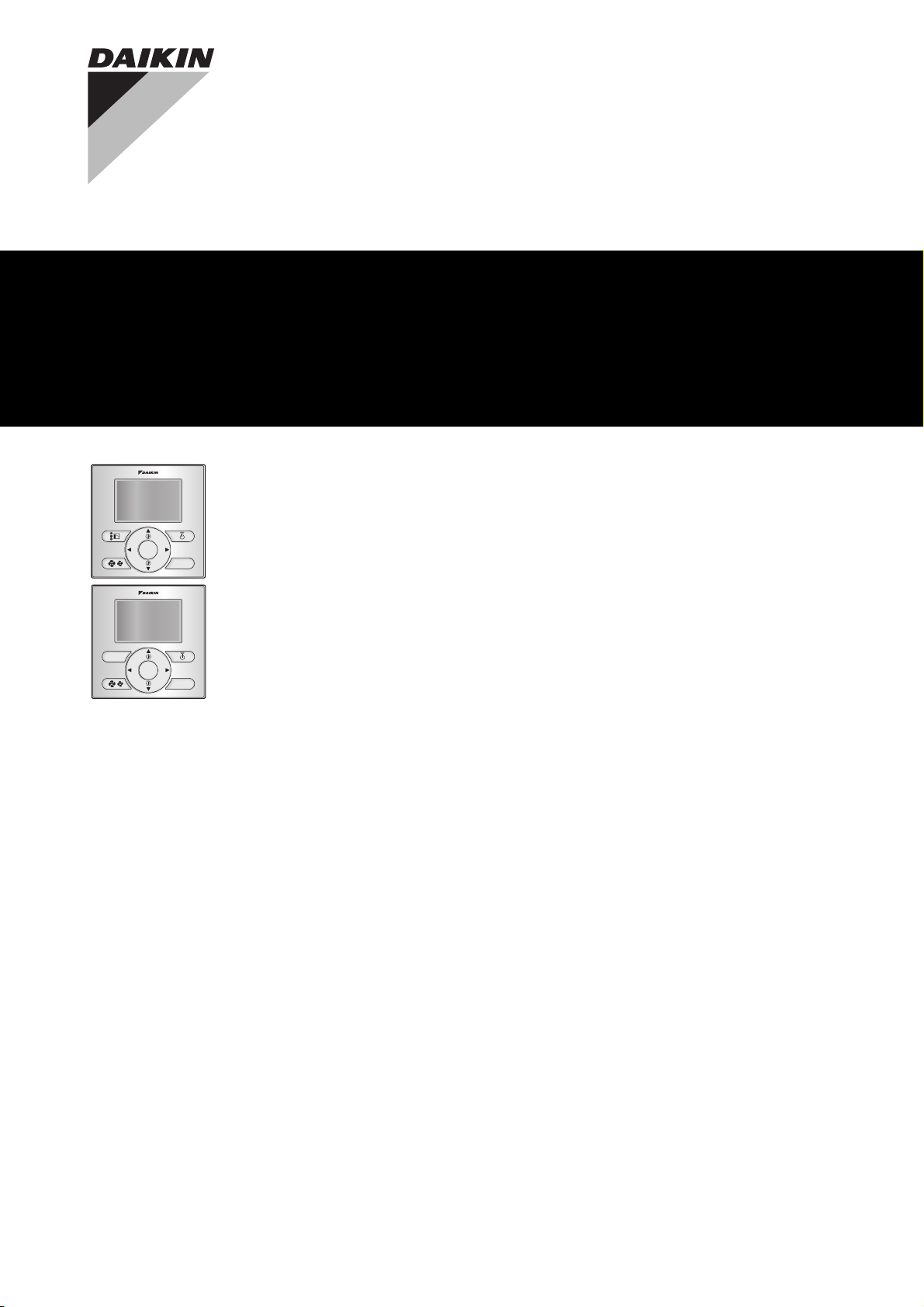
QUICK REFERENCE
Wired remote controller
BRC2E52C7
BRC3E52C7
Page 2
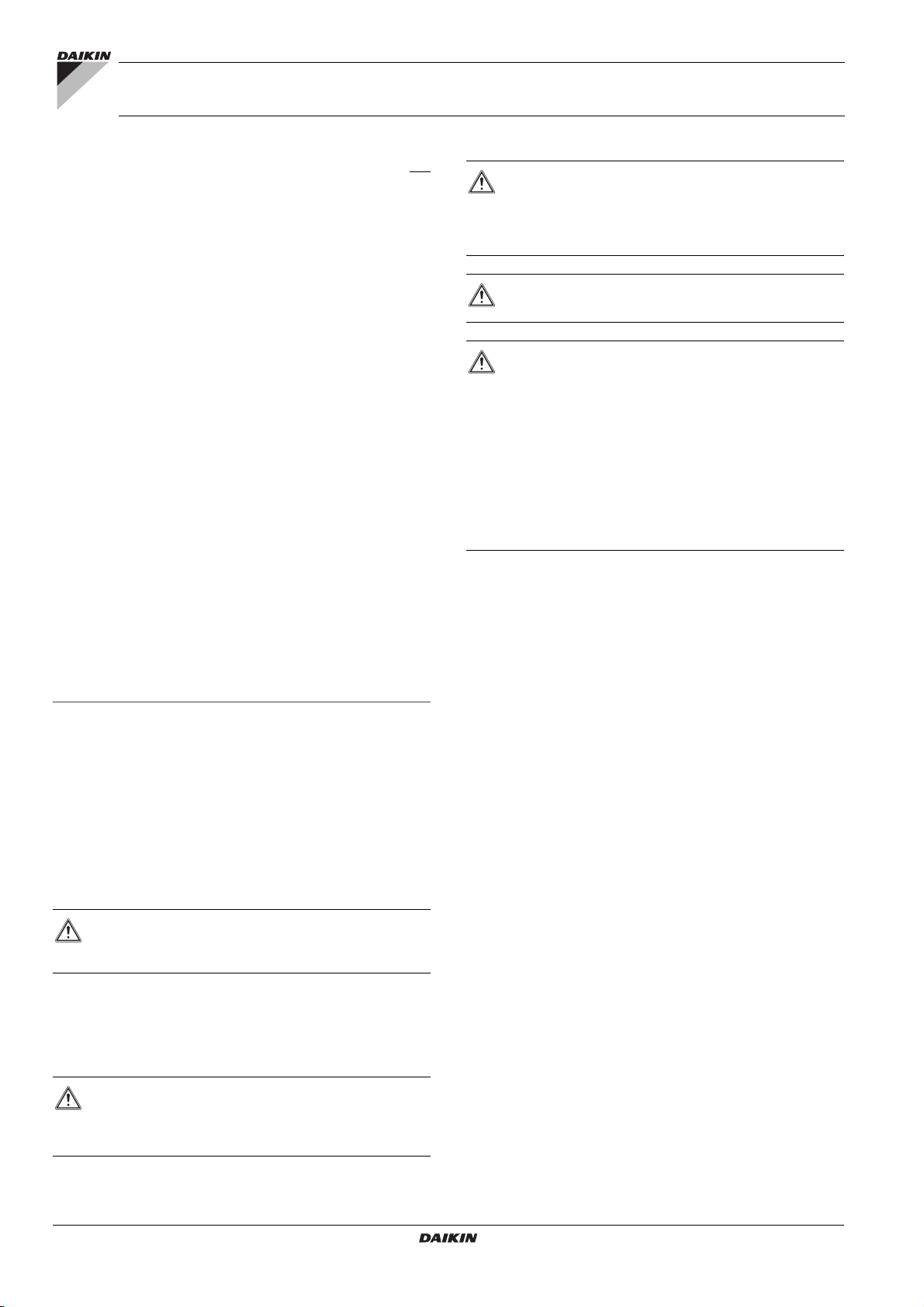
BRC2E52C7
BRC3E52C7
Wired remote controller
Quick reference
Table of contents Page
Operation .......................................................................................... 1
1. General safety precautions ............................................................... 1
2. Features and functions ..................................................................... 1
3. Name and function of switches......................................................... 2
4. Name and function of icons .............................................................. 2
5. Description of the operation modes .................................................. 3
6. Basic operation method .................................................................... 3
7. Description of the items in the main menu........................................ 4
8. Airflow Direction................................................................................ 4
9. Individual Air Direction...................................................................... 4
10. Quick Start (SkyAir Only) .................................................................. 5
11. Ventilation (HRV only)....................................................................... 5
12. Energy Saving Options ..................................................................... 5
13. Schedule........................................................................................... 5
14. Filter Auto Clean ............................................................................... 5
15. Maintenance Information .................................................................. 5
16. Configuration..................................................................................... 6
17. Current Settings ................................................................................ 6
18. Clock & Calendar .............................................................................. 6
19. Language.......................................................................................... 6
20. Error code display............................................................................. 6
21. Main menu structure......................................................................... 6
Installation......................................................................................... 7
1. General safety precautions ............................................................... 7
2. What is in the box ............................................................................. 7
3. Fasten the remote controller............................................................. 7
4. Wire the indoor unit........................................................................... 7
5. Attach the upper case....................................................................... 8
6. Remove the upper case.................................................................... 8
7. Power on........................................................................................... 8
8. Enable/Disable the Menu/Enter and Cancel Button.......................... 9
Maintenance...................................................................................... 9
1. General safety precautions ............................................................... 9
2. Filter sign resetting............................................................................ 9
Appendix ......................................................................................... 10
The original instructions are written in English. All languages are
translations of the original instructions.
Refer to http://www.daikineurope.com/support-and-manuals/product-
information/ for more detailed Operation and Installation Manuals.
Operation
1. General safety precautions
WARNING
Also see Operation Manual attached to the outdoor and
indoor unit.
Please read these "General safety precautions" carefully before
installing the remote controller.
Failure to follow these instructions properly may result in property
damage or personal injury, which may be serious depending on the
circumstances.
WARNING
Do NOT play with the unit or its remote controller.
Accidental operation by a child may result in impairment of
bodily functions and may harm health.
WARNING
Never disassemble the remote controller. Touching the
interior parts may result in electric shocks or fire. Consult
your Daikin dealer or authorized contractor for internal
inspections and adjustments.
WARNING
To avoid electric shocks, do not operate with wet hands.
WARNING
Do NOT modify or repair the remote controller. This
may result in electric shocks or fire. Consult your
Daikin dealer.
Do NOT relocate or reinstall the remote controller by
yourself. Improper installation may result in electric
shocks or fire. Consult your Daikin dealer.
Do NOT use flammable materials (e.g. hairspray or
insecticide) near the product. Do not clean the product
with organic solvents such as paint thinner. The use of
organic solvents may cause crack damage to the
product, electric shocks, or fire.
2. Features and functions
The state of the art remote controller offers full control over your
installation.
1 BASIC REMOTE CONTROLLER
The basic remote controller functions are:
ON/OFF,
operation mode change-over (only for BRC2E),
temperature adjustment,
fan speed adjustment,
airflow direction adjustment.
2 CLOCK FUNCTION
The clock functions are:
12/24 hours real time clock,
automatic daylight saving time.
3 SCHEDULE FUNCTION
The schedule timer function is disabled in case the BRP7A51
Digital Input Adapter is installed.
The schedule timer functions are:
a maximum of 5 actions can be programmed for each day of
the week,
3 independent schedules can be programmed,
schedule can be enabled/disabled at any time,
linked to a cool temperature and/or heat temperature or an
OFF operation (with or without a setback temperature),
"last Command" overrules previous command until next
scheduled command.
Quick reference
1
BRC2E52C7+BRC3E52C7
Wired remote controller
4P368040-1 – 2014.02
Page 3
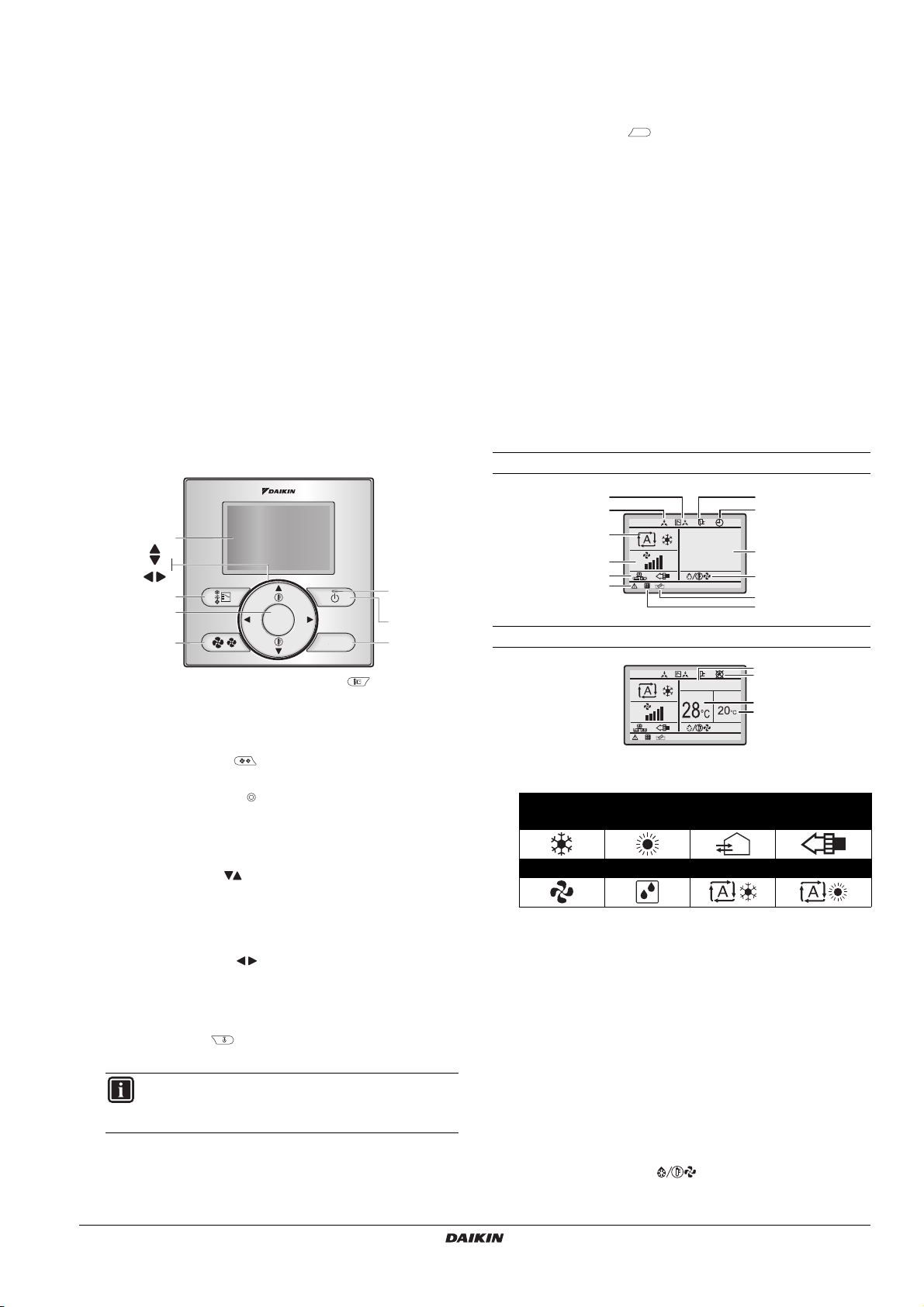
4 SETBACK
1
9
4
5
3
2
8
6
7
2
1
3
4
11
8
7
6
5
28
°C
14
13
Fri
11
:
03
3
15
The setback function will maintain the room temperature in a
specific range when the remote controller is turned OFF.
5 PROHIBIT BUTTONS/FUNCTION/MODE
The buttons, functions and/or operation modes can be locked to
limit the user action.
6 DETAILED DISPLAY POSSIBILITY
Additionally display the outdoor temperature or room
temperature.
7 INTERLOCK WITH TWO EXTERNAL SIGNALS
(Only available when the BRP7A51 Digital Input Adapter is
connected)
When a BRP7A51 Digital Input Adapter is connected, the
schedule function will be disabled as long as the BRP7A51
Digital Input Adapter is connected.
Connect up to two switch contacts (contact B1 and B2).
Typical application: hotel interlock with field supplied window
contact B1 and key card B2.
Possible to enable/disable the window contact B1 and key
card B2 independently.
Delay and reset functionality for key card B2.
3. Name and function of switches
7 OPERATION LAMP
Lights up during operation.
This lamp is not lit when the unit operation is OFF.
Blinks if an error occurs.
8 CANCEL BUTTON
Used to return to the previous screen.
This button is disabled by default (refer to "8. Enable/Disable
the Menu/Enter and Cancel Button" on page 9).
9 LCD (with backlight)
The backlight will be lit for approximately 30 seconds when
one of the buttons is pressed.
The actions linked to the buttons, except for the ON/OFF
button, are not carried out when the backlight is not lit.
When 2 remote controllers are used to control a single indoor
unit, the backlight of the remote controller which is operated
first will be lit.
4. Name and function of icons
To change between the standard display and the detailed display
refer to "16. Configuration" on page 6, "To select the display mode".
Standard display
9
10
12
Detailed display
1 OPERATION MODE SELECTOR BUTTON
Only available on the BRC2E.
Press this button to select the operation mode of your
preference.
2 FAN SPEED BUTTON
Used to change the fan speed.
3 MENU/ENTER BUTTON
This button is disabled by default (refer to "8. Enable/Disable
the Menu/Enter and Cancel Button" on page 9).
Used to display the main menu or enter the selected item.
4 UP/DOWN BUTTON
Used to raise/lower the set temperature.
Used to highlight the next item on the upper/lower side.
Used to change the selected item.
5 RIGHT/LEFT BUTTON
Used to highlight the next item on the right/left-hand side.
The display contents are changed to the next/previous
screen.
6 ON/OFF BUTTON
Press to start or stop the air conditioner.
INFORMATION
This is the only button that works when the backlight is
not lit.
BRC2E52C7+BRC3E52C7
Wired remote controller
4P368040-1 – 2014.02
1 OPERATION MODE
Indicates the current operation mode.
Operation mode
Cool Heat Ve nt Air Clean
Fan Dry Auto (Cool) Auto (Heat)
2 FAN SPEED
Indicates the fan speed that is set for the air conditioner.
The fan speed will not be displayed if the air conditioner does
not have the fan speed control function.
3 SET/SETBACK TEMPERATURE DISPLAY
When the unit is turned ON, the temperature that is set for
the air conditioner is displayed.
When the unit is turned OFF and setback is disabled, the
temperature that is set for the air conditioner is displayed.
When the unit is turned OFF and setback is enabled, the
temperature that is set for the setback function is displayed.
By default, the display method is
enable
Dual Setpoint
mode, refer to the Installation Manual.
Single Setpoint
4 DEFROST/HOT START (HRV only)
Indicates that the Defrost/Hot Start operation is active.
Quick reference
mode. To
2
Page 4
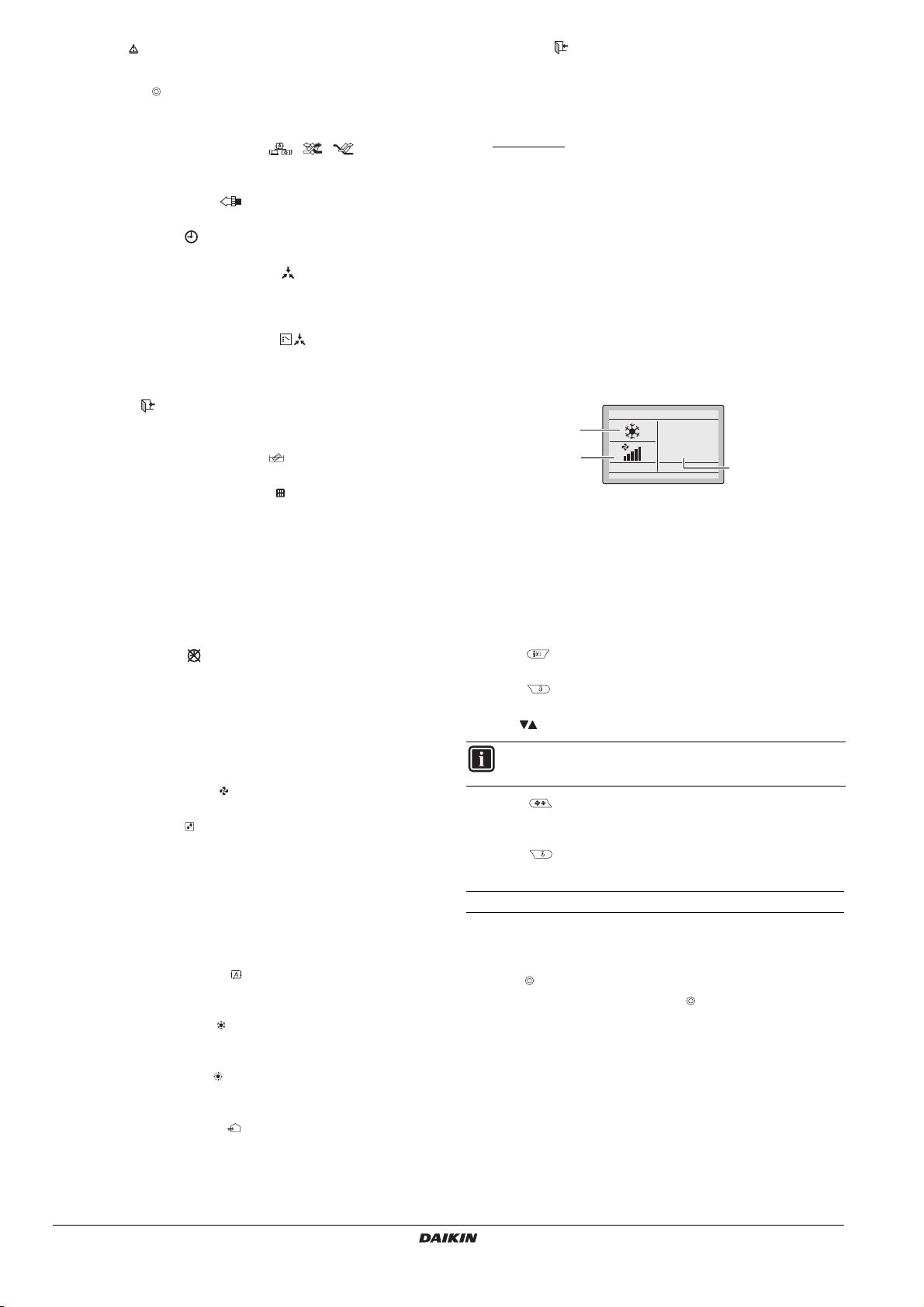
5ERROR
28°C
A
C
B
Indicates a unit error or warning.
Push the button (if enabled) to display the error message
and the maintenance information.
6 VENTILATION/PURIFYING
The Ventilation mode icons indicate the
current ventilation mode (HRV only) (
RECLAIM VENT
,
BYPASS
).
AUTOMATIC, ENERGY
The Air Purifying icon indicates that the air cleaning unit
(option) is operational.
7 TIMER ENABLED
Indicates that the schedule timer or the OFF timer is enabled.
8 UNDER CENTRALIZED CONTROL
Indicates that the system is under the management of central
control equipment (optional accessories) and the operation of
the air conditioner through the remote controller is prohibited.
9 CHANGEOVER UNDER CONTROL
(VRV only)
Indicates that the changeover of cooling/heating eligibility is
assigned to another indoor unit or to the master remote
controller.
10 SETBACK
The setback icon flashes when the unit is turned on under the
setback control.
11 TIME TO CLEAN THE ELEMENT
Indicates that the time to clean the element has come.
12 TIME TO CLEAN THE AIR FILTER
Indicates that the time to clean the filter has come.
13 CLOCK (12/24 Hours real time clock)
Indicates that the clock is set.
If the clock is not set, -- : -- will be displayed.
14 DETAILED SELECTION
Is displayed when the detailed display mode is selected.
No detailed items are selected by default.
15 TIMER PROBLEM
Indicates that the clock needs to be set again.
The schedule timer function will not work unless the clock is
set again.
7 SETBACK
The setback function will maintain the room temperature in a
specific range when the remote controller is turned OFF. This is
done by temporarily starting the air conditioner that was
previously turned OFF by the user, the schedule function or the
OFF timer.
For example:
If the room temperature drops below 10°C, heating is started
automatically. If after half an hour the temperature increases
to 12°C or above, the controller returns to its original state.
If the room temperature goes above 35°C, cooling is started
automatically. If after half an hour the temperature decreases
to 33°C or below, the controller returns to its original state.
The differential can be adjusted in the setback menu. The
setback temperature can be set while the unit is turned OFF on
the basic screen or set in the schedule.
The status of setback (enabled/disabled) can be seen in the
Energy Saving List.
6. Basic operation method
A Operation mode
B Temperature:
• When the unit is turned ON, the temperature that is set
for the air conditioner is displayed.
• When the unit is turned OFF and setback is disabled, the
temperature that is set for the air conditioner is
displayed.
• When the unit is turned OFF and setback is enabled, the
temperature that is set for the setback function is
displayed.
C Fan speed.
1 Push several times until the desired operation mode
Heat, Vent, Fan, Dry
or
Auto
is selected.
2 Push . The operation lamp (green) will be lit and the air
conditioner will start operating.
3 Use to set the temperature.
Cool
,
5. Description of the operation modes
1 FAN ONLY OPERATION
In this mode, the air is circulated without being heated or cooled.
2 DRY OPERATION
In this mode, the air humidity will be lowered by intermittently
turning the air conditioner ON in cooling and OFF again to
minimize the temperature decrease.
The temperature and fan speed are controlled automatically
and cannot be controlled by the remote controller.
Dry operation will not function if the room temperature is too
low.
3 AUTOMATIC OPERATION
In this mode, the controller will automatically switch between
heating and cooling as required by the setpoint.
4 COOLING OPERATION
In this mode, cooling will be activated as required by the setpoint
or setback operation.
5 HEATING OPERATION
In this mode, heating will be activated as required by the
setpoint or setback operation.
6 VENTILATION (HRV only)
The ventilation mode is used on Heat Reclaim Ventilation units
when cooling or heating is unnecessary; refer to the HRV
manual for more details.
INFORMATION
Dry
or
Vent
When in
mode, the fan speed cannot be set.
4 Push to select the desired fan speed from auto, low,
medium-low, medium, medium-high, or high (depending on the
model).
5 Push . The operation lamp will turn OFF and the air
conditioner will stop operating.
Additional features of the controller: KEY LOCK
1 Enable the Menu/Enter and Cancel button. To enable, refer to
"8. Enable/Disable the Menu/Enter and Cancel Button" on
page 9.
2 Push for 4 seconds to enable the key lock mode.
3 To cancel the key lock mode, push for 4 seconds.
Quick reference
3
BRC2E52C7+BRC3E52C7
Wired remote controller
4P368040-1 – 2014.02
Page 5

7. Description of the items in the main menu
Airflow Direction
Direction
Position 0
SettingReturn
Up/Down Left/Right
1
2
3
1 2 3
By default, the Main menu cannot be accessed because the Menu/
Enter button is disabled. To enable, refer to "8. Enable/Disable the
Menu/Enter and Cancel Button" on page 9.
NOTICE
Function availability depends on the indoor unit type.
1 AIRFLOW DIRECTION (if available)
Change the
2 INDIVIDUAL AIR DIRECTION
function is installed)
Set the
3 QUICK START
Quickly bring the room to a comfortable temperature.
4 VENTILATION (HRV only)
Set the ventilation rate and the ventilation mode.
5 ENERGY SAVING OPTIONS
Energy Saving List
Enable or disable the Energy Saving Options.
Setpoint Range
The setpoint temperature range can be restricted for the
Cooling and Heating Mode.
Setback Condition
Set the setback differential temperature after which the unit
returns to the OFF state.
Sensing Sensor (Low
installed)
When no people are detected during a set period of time this
function will automatically change the air conditioner target
temperature. If people are detected, it will return to the
normal set temperature.
Sensing Sensor (Stop
installed)
When no people are detected during a set period of time, this
function will automatically stop the air conditioner.
Setpoint Auto Reset
Change the temperature setpoint to a preset temperature
setpoint after running for a set period of time, even if the
temperature setpoint has changed.
OFF Timer
The air conditioner is turned OFF automatically after the
selected time each time the air conditioner is activated.
Electricity Consumption
An indicative energy consumption until now is displayed. This
enables the customer to evaluate the trend of the energy
consumption.
Airflow Direction
Airflow direction
(1)
(SkyAir only)
.
(1)
(only if the individual airflow
for each of the 4 flaps individually.
(2)
(1)(3)
)
(Only if the sensing sensor is
(1)(3)
)
(Only if the sensing sensor is
(1)
NOTICE
This function is not available when more than 1 indoor
unit is connected to the remote controller.
NOTICE
The displayed energy consumption is not the result of
a kWh measurement, but results from a calculation
with running data of the unit. Some factors in this
calculation are absolute values, but other factors
merely result from interpolations with tolerance. This
explains why the readout may deviate from the actual
energy consumption.
6 SCHEDULE
(4)
Select when the operation modes start and/or stop for each
day of the week.
Up to 5 actions can be set for each day.
Both operation modes (normal and setback) can be selected.
Additionally the holiday settings and schedule nr. can be set.
7 FILTER AUTO CLEAN
Set the time when the filter needs to be automatically
cleaned.
This function is only available on models with the self
cleaning decoration panel.
8 MAINTENANCE INFORMATION
Display the service contact and model info.
9 CONFIGURATION
Switch between the standard and detailed display. When the
detailed display is selected, the room temperature or outdoor
temperature can be displayed on the basic screen.
10 CURRENT SETTINGS
Display a list of the current settings of the available items.
11 CLOCK & CALENDAR
Configure the date and time. The time can be displayed in either
a 12 hour or 24 hour time format.
12 LANGUAGE
Choose the language depending on the language pack installed.
8. Airflow Direction
1 Display the
structure" on page 6).
2 Select the desired airflow direction from
Position 1, Position 2, Position 3, Position 4, Swing
buttons.
INFORMATION
There are 2 possible directions:
NOTICE
The available airflow directions depend on the indoor unit
type.
3 Push the button to confirm the settings and to return to the
basic screen.
Airflow Direction
0
4
screen (refer to "21. Main menu
No Ind Set, Position 0
or
Auto
using the
0
4
9. Individual Air Direction
For more information refer to the detailed Operation Manual available
on http://www.daikineurope.com/support-and-manuals/product-
information/.
,
(1) Not supported when SkyAir RR+RRQ outdoor units are connected.
(2) Setback, Setpoint Range, Setback Condition and Setpoint Auto Reset
should not be used when a centralised controller is connected.
(3) In case of a simultaneous operation system, the system is controlled by
the sensing sensor mounted in the master indoor unit.
BRC2E52C7+BRC3E52C7
Wired remote controller
4P368040-1 – 2014.02
(4) The schedule will not be available when a centralised controller or the
BRP7A51 Digital Input Adapter is connected.
Quick reference
4
Page 6

10. Quick Start (SkyAir Only)
Return Setting
Enable/Disable
Schedule
Disable
Setting
Select Schedule
Schedule
Schedule nr 1
Return
Return Setting
Schedule
Holidays
Multiple Selection
Sun Mon Tue Wed Thu Fri Sat
(1
)
Setting
Schedule nr 1
Mon
Time Act Cool Heat
– 6:00
:
:
:
:
Return
(2
)
Setting
Schedule nr 1
Mon
Time Act Cool Heat
– 6:00
:
:
:
:
ON
OFF
ON
OFF
1 While operating in Cooling, Heating or Auto mode, display the
Main Menu
and enable
Quick Start
to return to the basic screen
(refer to "Appendix" on page 10).
2 To check if
Quick Start
is enabled, refer to "17. Current Settings"
on page 6. The Main Menu is only accessible if the Menu/Enter
button is enabled. To enable, refer to "8. Enable/Disable the
Menu/Enter and Cancel Button" on page 9.
INFORMATION
Repeat step 1 to turn
Quick Start
OFF.
11. Ventilation (HRV only)
Refer to the HRV manuals for more information.
12. Energy Saving Options
To change the schedule settings of the selected schedule nr
1 Display the
2 Use to select the desired day (1).
3 Use to highlight the Operation start
desired Operation start
4 Use to highlight
Settings
screen (refer to "Appendix" on page 10).
Time
Time
(2).
Act
and to select the desired action.
and to set the
For more information refer to the detailed Operation Manual on http://
www.daikineurope.com/support-and-manuals/product-information/.
13. Schedule
The schedule is not visible and disabled when a centralized controller
or the BRP7A51 Digital Input Adapter is connected.
To enable/disable the schedule
1 Display the
page 10).
2 Press the buttons to select
3 Push to display the confirmation screen.
4 Use to select
To select the schedule number
1 Display the
page 10).
2 Use to change the setting to
Schedule nr 3
Enable/Disable
Yes
Select Schedule
.
screen (refer to "Appendix" on
Enable
or
Disable
.
and push .
screen (refer to "Appendix" on
Schedule nr 1, Schedule nr 2
, or
INFORMATION (Act column)
There are 3 types of operations:
The temperature setpoints can be configured.
The setback temperature setpoints can be
configured.
The temperature and setback temperature setpoints
are disabled.
5 Use to highlight the cooling and heating temperature and
to select the desired value.
INFORMATION (Cool and Heat column)
__: Indicates that the temperature and setback
temperature setpoint for this time period are not specified.
The last active setpoint will be utilized.
- -: Indicates that the setback function is disabled for this
time period.
6 To set a different day of the week, use to highlight the day.
Use to change the day.
7 To copy all actions of the previous day, push while the day
to be set is highlighted.
8 When the entire schedule settings are completed, push to
display the confirmation screen.
9 Use to select
Yes
and push .
3 Push to display the confirmation screen.
4 Use to select
To use the holidays
The schedule timer will be disabled for the days that have been set
as a holiday.
1 Display the
2 Use to select the desired day. Push to display to set
3 Push to display the confirmation screen.
4 Use to select
Quick reference
5
the holiday.
Yes
and push .
Holidays
screen (refer to "Appendix" on page 10).
Yes
and push .
14. Filter Auto Clean
For detailed information refer to the Operation Manual of models with
a self cleaning decoration panel.
15. Maintenance Information
1 Display the
page 10).
2 The phone number for the
screen. The model info of the
appear on the bottom of the screen.
3 Push to return to the
Maintenance Information
Contact info
Main Menu
screen (refer to "Appendix" on
will appear at the top of the
Indoor unit
and
Outdoor unit
will
.
BRC2E52C7+BRC3E52C7
Wired remote controller
4P368040-1 – 2014.02
Page 7

16. Configuration
Return Setting
Display Mode
Display
Standard
Return Setting
Display Item
Display
None
Return Setting
Dark
Light
Contrast Adjustment
Date & Time
Return
0:00
Wednesday
1Day
1Month
2014Year
Setting
28°C
To set the hour format (12/24 hours)
To select the draft prevention
1 Display the
page 10).
2 Use to select
3 Push to display the confirmation screen.
4 Use to select
Draft prevention
Enable
or
Disable
Yes
and push .
screen (refer to "Appendix" on
.
To select the display mode
1 Display the
2 Use to change the setting to
3 Push to confirm the setting. The basic screen is displayed.
Display Mode
screen (refer to "Appendix" on page 10).
Standard
or
Detailed
.
To select the detailed display item
1 Display the
2 Use to change the setting to
or
System
Display Item
.
screen (refer to "Appendix" on page 10).
None, Outside Air Temp, Room Temp
1 Display the
12H/24H Clock
screen (refer to "Appendix" on
page 10).
2 Use to select
12 H
or
24H
.
3 Push to display the confirmation screen.
Yes
4 Use to select
and push .
19. Language
1 Display the
2 Use to select the language.
3 Push to confirm the setting. The basic screen is displayed.
The available languages are depending on the language pack
installed.
For more information about the available languages refer to the
detailed Installation and Operation Manual, which are available on
http://www.daikineurope.com/support-and-manuals/productinformation/.
Language
screen (refer to "Appendix" on page 10).
20. Error code display
1 If an error occurs, the icon in the basic screen and the
operation lamp will blink.
3 Push to confirm the setting. The basic screen is displayed.
To adjust the contrast of the LCD
1 Display the
page 10).
2 Use to change the contrast.
3 Push to confirm the setting.
Contrast adjustment
screen (refer to "Appendix" on
17. Current Settings
1 Display the
page 10).
2 A list of the status of the current settings is displayed.
3 Push to return to the
Current Settings
Main Menu
screen (refer to "Appendix" on
.
18. Clock & Calendar
To set the date & time
2 By default the button is disabled. To enable the button, refer
to "8. Enable/Disable the Menu/Enter and Cancel Button" on
page 9.
3 Push . The error code will blink and the
Contact Info
and model
info will be displayed.
21. Main menu structure
See "Appendix" on page 10.
1 Display the
Date & Time
screen (refer to "Appendix" on page 10).
2 Use to move the highlighted item and to set
Day
and
time
.
3 Push to display the confirmation screen.
Yes
4 Use to select
BRC2E52C7+BRC3E52C7
Wired remote controller
4P368040-1 – 2014.02
and push .
Yea r, Month
,
Quick reference
6
Page 8

Installation
1× 1×2× 2× 1×
+
12345
1
2
2
1
3
2
P1
P2
PCB
1×
1
The detailed Installation and Operation Manual are available on http:/
/www.daikineurope.com/support-and-manuals/product-information/.
WARNING
Consult your local dealer regarding relocation and
reinstallation of the remote controller.
1. General safety precautions
WARNING
Carefully read these instructions before installation. They
will tell you how to install, how to configure and how to use
the unit properly. Keep this manual in a handy place for
future reference.
This is an option to be used in combination with Daikin
units. Refer to the Installation and Operation Manual of the
units for installation and operation instructions.
Please read these "General safety precautions" carefully before
installing the remote controller.
Improper installation or attachment of equipment or accessories
could result in electric shock, short-circuit, leaks, fire or other damage
to the equipment or personal injury.
If unsure of installation procedures or use, always contact your dealer
for advice and information.
Do NOT install the remote controller by yourself. Improper installation
may result in electric shocks or fire. Consult your Daikin dealer.
WARNING
All field wiring and components must be installed by an
installer and must comply with the applicable legislation.
2. What is in the box
1 Remote controller (upper and lower part)
2 Wood screws+wall plugs
3 Small screws
4 Clamp
5 Wiring retainer
3. Fasten the remote controller
NOTICE
When the thermo function of the remote controller is used,
select the installation location while considering it should
be a place:
where the average temperature in the room can be
detected,
which is not exposed to direct sunlight,
which is not near a heat source,
which is not affected by the outside air or air draught
due to, for example, opening/closing of doors or the
like,
where the front panel and the display are kept clean,
where the temperature is between –10°C and 50°C,
where the relative humidity is max. 95%.
NOTICE
Do NOT install the remote controller:
Near machinery emitting electromagnetic radiation.
Electromagnetic radiation may disturb the operation of
the control system and result in a malfunction of the
unit.
In moist areas or places where it may be exposed to
water. If water enters the remote controller, electric
shocks may be caused and the inner electronics may
fail.
1 Wall mounting, fasten with the 2 included wood screws
(Ø3.5×32) and plugs.
2 Switchbox mounting, fasten with the 2 included small
screws (M4×16).
For the field supplied switchbox, use optional accessory KJB111A or
KJB211A.
INFORMATION
Select a flat surface for installation if possible.
Do not tighten the installation screws too much to
avoid deforming the lower case.
4. Wire the indoor unit
4 methods:
1 from the rear,
2 from the left,
3 from the top,
4 from the top center.
After completing the installation:
conduct a trial operation to check for faults,
explain the customer how to operate the air conditioner with the
aid of the Operation part of this Quick Reference,
ask the customer to store the quick reference for future
reference.
Quick reference
7
BRC2E52C7+BRC3E52C7
Wired remote controller
4P368040-1 – 2014.02
Page 9

5. Attach the upper case
1
2
P1
P2
PCB
2
3
1×
P1
P2
1
2
3
PCB
3
3
1×
1
2
P1
P2
PCB
4
3
3
1×
10 mm
L
1
NOTICE
Be careful not to pinch the wiring when attaching.
Align the upper case with the tabs of the lower
case (6 points) and insert the upper case.
First begin fitting from the clips at the bottom.
NOTICE
1 The switchbox and connection wiring are not
included.
2 Do not directly touch the PCB with your hand.
6. Remove the upper case
Insert a slot screwdriver into the slots in the lower case (2 places), to
remove the upper case.
1 indoor unit
2 notch the part for the wiring to pass through with nippers,
etc.
3 secure the wiring to the upper case using the wiring
retainer and clamp.
Connect the terminals on the remote controller (P1, P2), and the
terminals of the indoor unit (P1, P2). (P1 and P2 do not have polarity.)
INFORMATION
When wiring, run the wiring away from the power supply
wiring in order to avoid receiving electric noise (external
noise).
Wiring specifications
Wiring type Size Total length
Sheathed vinyl cord or
cable
INFORMATION
1 Peel the sheath for the part that has to pass through
the inside of the remote controller case (L). Refer to
the figure and the table below. It is important to keep
double isolation up through the notch of the remote
controller case.
2 For easy wiring, it’s better to keep ±10 mm difference
between the length of the 2 wires.
0.75–1.25 mm
2
500 m
NOTICE
The remote controller PCB is mounted on the upper case.
Be careful not to damage the PCB with the slot
screwdriver.
7. Power on
1 Put on the power.
Checking the connection. Please stand by
2
3 After a few seconds, the basic screen is displayed.
When controlling 1 indoor unit or 1 group of indoor units with 2
remote controllers
1 Put on the power for both remote controllers.
2 Determine which one is the sub and wich one is the main remote
controller.
3 When
4 The sub remote controller now displays
5 After a few seconds, the basic screen is displayed.
Error code: U5
displayed on both remote controllers, push and hold the
button of the remote controller to be set as sub for 4 seconds.
INFORMATION
The main remote controller still displays
-
Checking the connection. Please stand by
. is displayed.
Sub RC
.
Main RC
. is
.
BRC2E52C7+BRC3E52C7
Wired remote controller
4P368040-1 – 2014.02
Wiring outlet L
Top outlet ±150 mm
Top center outlet ±200 mm
Quick reference
8
Page 10

8. Enable/Disable the Menu/Enter and Cancel Button
By default, the Menu/Enter and Cancel buttons are disabled.
To Enable/Disable the Menu/Enter and Cancel button in the basic
screen, proceed as follows:
1 Keep the button pressed.
2 Press the 3 keys , , and simultaneously while
keeping the button pressed.
NOTICE
Don’t forget to disable the buttons again after installation or
maintenance is done.
Refer to the detailed Installation Manual on http://
www.daikineurope.com/support-and-manuals/product-information/
for more detailed installation instructions concerning:
Remote controller installation procedure,
Functions and menu items of the remote controller buttons,
Field settings,
Test operation method (in case of SkyAir),
Checking procedure of Error History,
Registration method of the Maintenance Contact,
Confirmation of registered details,
Clock & Calendar (see also "18. Clock & Calendar" on page 6),
Language (see also "19. Language" on page 6),
Prohibit buttons,
Prohibition Function,
Prohibit Mode,
External Input Interlock,
Single and Dual Setpoint mode,
Software update with Updater.
2. Filter sign resetting
1 When the Element Cleaning icon and/or Airfilter Cleaning
icon appear on the bottom of the basic screen, the filter and/or
element has to be cleaned.
2 After the filter or element is washed, cleaned or replaced, push
to enter the
3 Use to select
sign.
Main Menu
.
Reset Filter Indicator
and push to reset the filter
Maintenance
1. General safety precautions
Wipe the LCD display and the rest of the surface of the remote
controller with a dry cloth when they become dirty.
If the dirt on the surface cannot be removed, soak the cloth in neutral
detergent diluted with water, squeeze the cloth tightly, and clean the
surface. Wipe the surface with a dry cloth afterwards.
WARNING
Do not use any paint thinner, organic solvent, or strong
acid.
WARNING
Do not wash the remote controller. Doing so may cause
electric leakage and result in electric shocks or fire.
WARNING
Be sure to stop the operation of the air conditioner and turn
OFF the power supply breaker when performing
maintenance. Failure to do so may result in electric shocks
or injury.
Quick reference
9
BRC2E52C7+BRC3E52C7
Wired remote controller
4P368040-1 – 2014.02
Page 11

(10)
(8)
28
°C
Main Menu
Airflow Direction
Individual Air Direction
Quick Start
Ventilation
Energy Saving Options
Schedule
Filter Auto Clean
Maintenanace Information
Configuration
Current Settings
Clock & Calendar
Language
Airflow Direction
Individual Air Direction
Individual Setting
Individual Setting List
Reset All Indivi Setting
Airflow Direction Range
Ventilation
Ventilation Rate
Ventilation Mode
(9)
(11)
(12)
(13)
(14)
(15)
(16)
(17)
(18)
(19)
Energy Saving Options
Energy Saving List
Setpoint Range
Setback Condition
Sensing Sensor (Low)
Sensing Sensor (Stop)
Setpoint Auto Reset
Off Timer
Energy Consumption
Schedule
Enable/Disable
Select Schedule
Holidays
Settings
Filter Auto Clean
Maintenance Information
Configuration
Draft Prevention
Display
Contrast Adjustment
Display
Display Mode
Display Item
Current Settings
Language
Clock & Calendar
Date & Time
12H/24H Clock
Appendix
BRC2E52C7+BRC3E52C7
Wired remote controller
4P368040-1 – 2014.02
Quick reference
10
Page 12

4P368040-1 2014.02
Copyright 2014 Daikin
