Daikin BRC1E73 Installation Manual
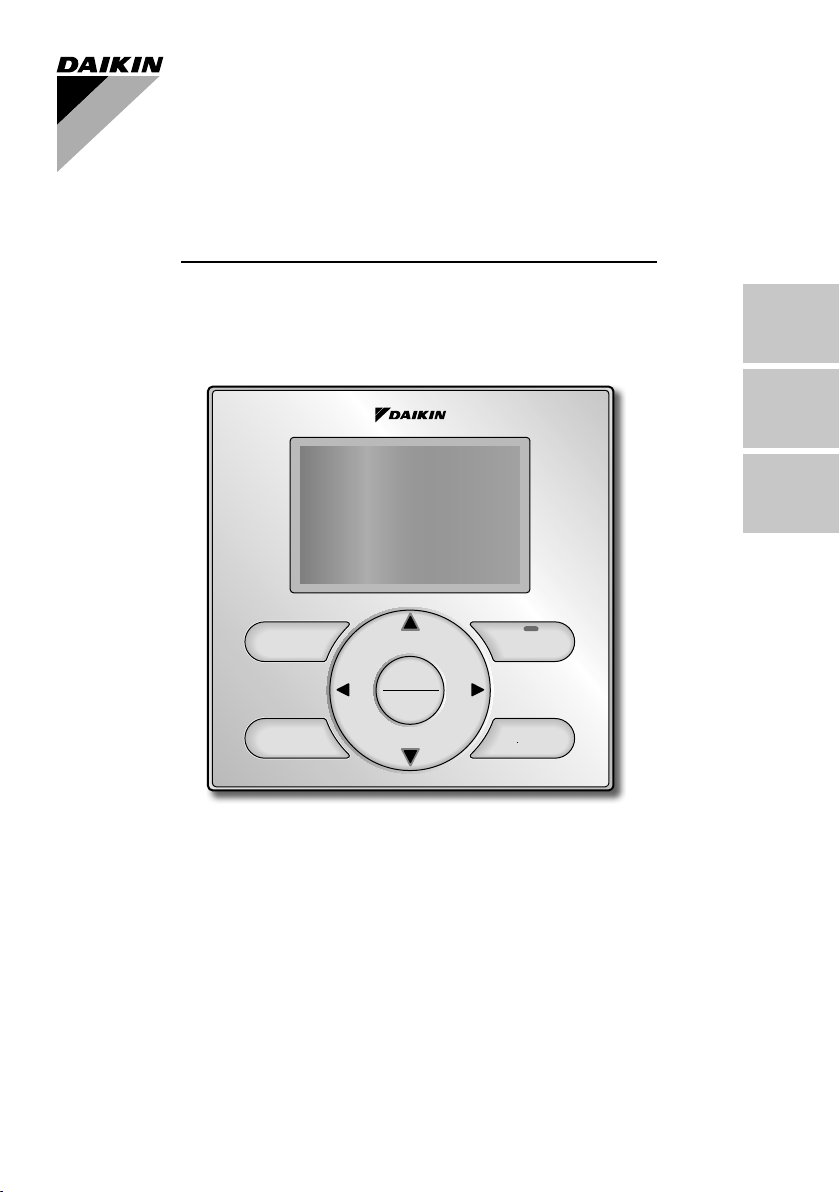
WIRED REMOTE
CONTROLLER
INSTALLATION MANUAL
English
Français
Español
Mode
Menu
OK
Fan
Speed
MODEL BRC1E73
Be sure to read this installation manual before
installing this product.
Veillez à lire ce manuel d’installation avant
d’installer ce produit.
Asegúrese de leer este manual de instalación
antes de instalar este producto.
On/Off
Cancel
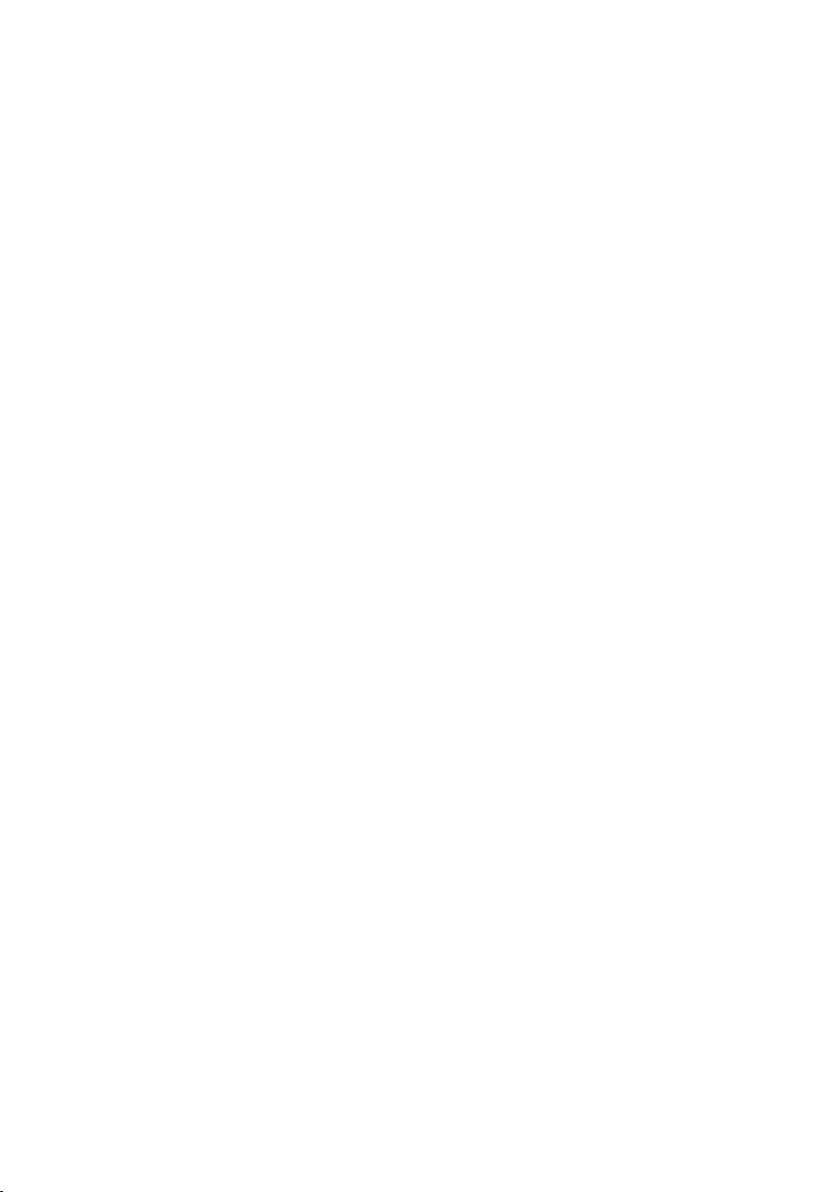
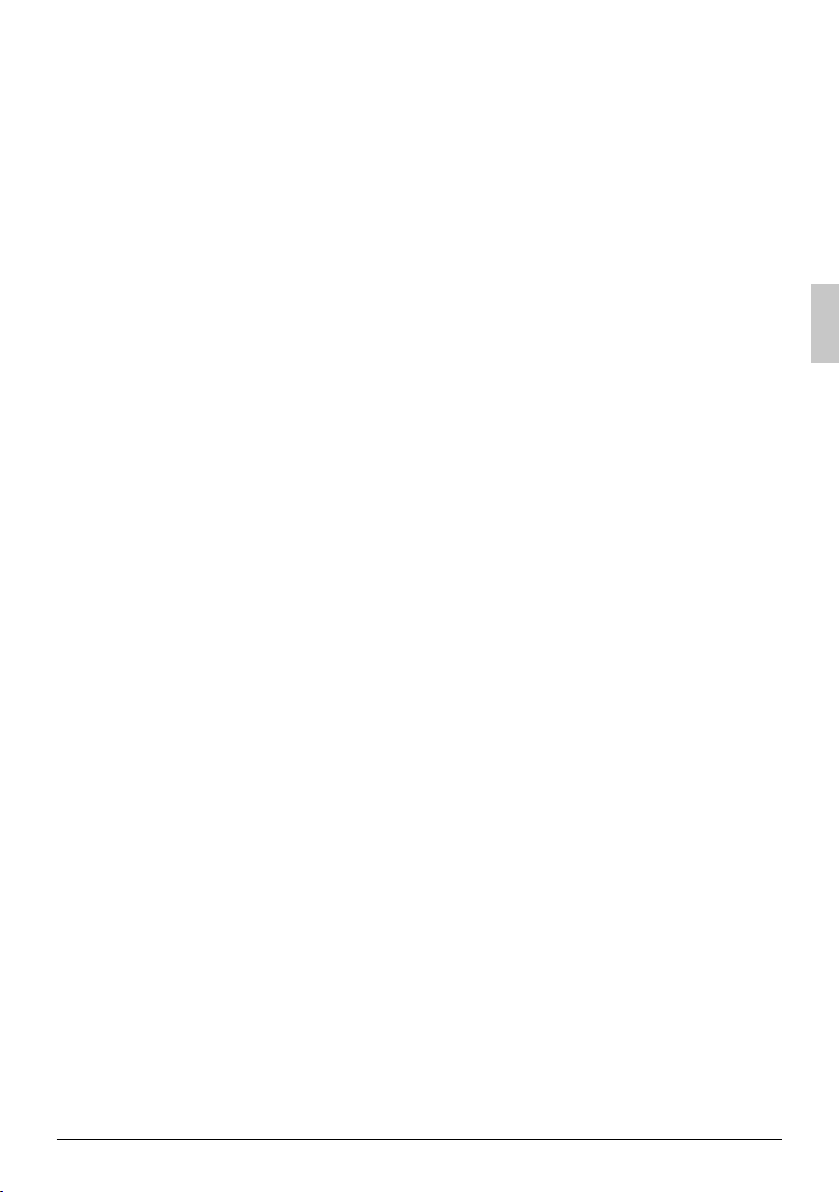
Contents
1. Safety Considerations ...................... 2
2. Accessories ....................................... 4
3. Remote Controller Installation
Procedure .......................................... 4
4. Functions and Menu Items
of Remote Controller Buttons ........ 10
5. Power-on .......................................... 12
6. Field Settings .................................. 13
7. Test Operation ................................. 15
8. Procedure for Checking
Error History .................................... 18
9. Adding Maintenance Contact
Information ...................................... 19
10. Confi rming Registered Details ...... 20
11. Clock & Calendar ............................ 20
12. Language ......................................... 21
English 1
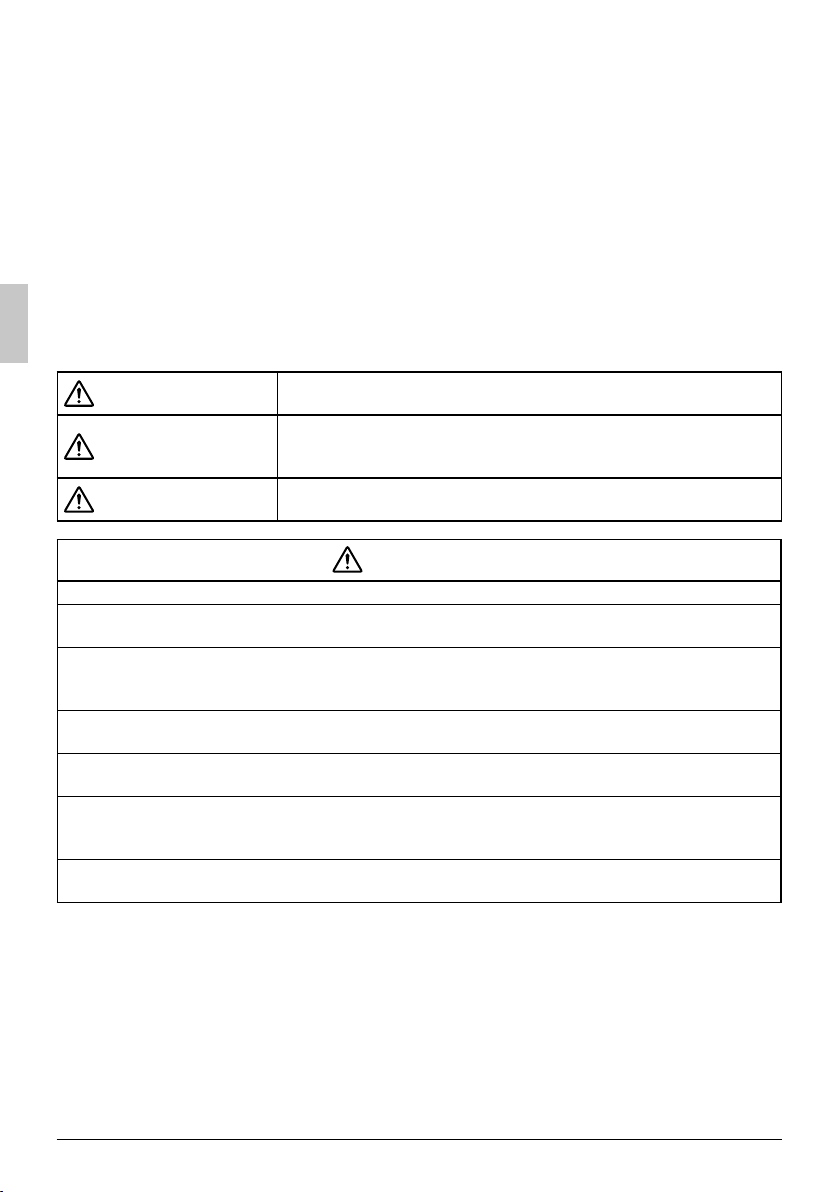
Safety Considerations1.
The original instructions are written in English. All other languages are translations of the original
instructions.
All phases of the fi eld-installation, including, but not limited to, electrical, piping, safety, etc. must be in
accordance with manufacturer’s instructions and must comply with national, state, provincial and local
codes.
Read these SAFETY CONSIDERATIONS carefully before installing the remote controller.
After completing the installation, ensure that the remote controller operates properly during the startup
operation.
Train the customer to operate and maintain the remote controller. Inform customers that they should
store this Installation Manual with the Operation Manual for future reference.
Always use a licensed installer or contractor to install this product. Improper installation can result in
electrical shock, fi re, or explosion.
Meanings of WARNING, CAUTION, and NOTE Symbols.
WARNING
CAUTION
NOTE
Indicates a potentially hazardous situation which, if not avoided, could
result in death or serious injury.
Indicates a potentially hazardous situation which, if not avoided, may
result in minor or moderate injury.
It may also be used to alert against unsafe practices.
Indicates situations that may result in equipment or property-damage
accidents only.
WARNING
Only qualifi ed personnel must carry out the installation work.
Consult your Daikin dealer regarding relocation and reinstallation of the remote controller.
Improper installation work may result in electric shocks or fi re.
Electrical work must be performed in accordance with relevant local and national regulations and
with instructions in this installation manual.
Improper installation may cause electrical shocks or fi re.
Use only specifi ed accessories and parts for installation work.
Failure to use specifi ed parts may result in electric shocks, fi re, or the unit falling.
Do not disassemble, reconstruct, or repair.
Electric shock or fi re may occur.
Make sure that all wiring is secured, that specifi ed wires are used, and that no external forces act on
the terminal connections or wires.
Improper connections or installation may result in fi re.
Before touching electrical parts, confi rm the power-off to the unit.
2 English
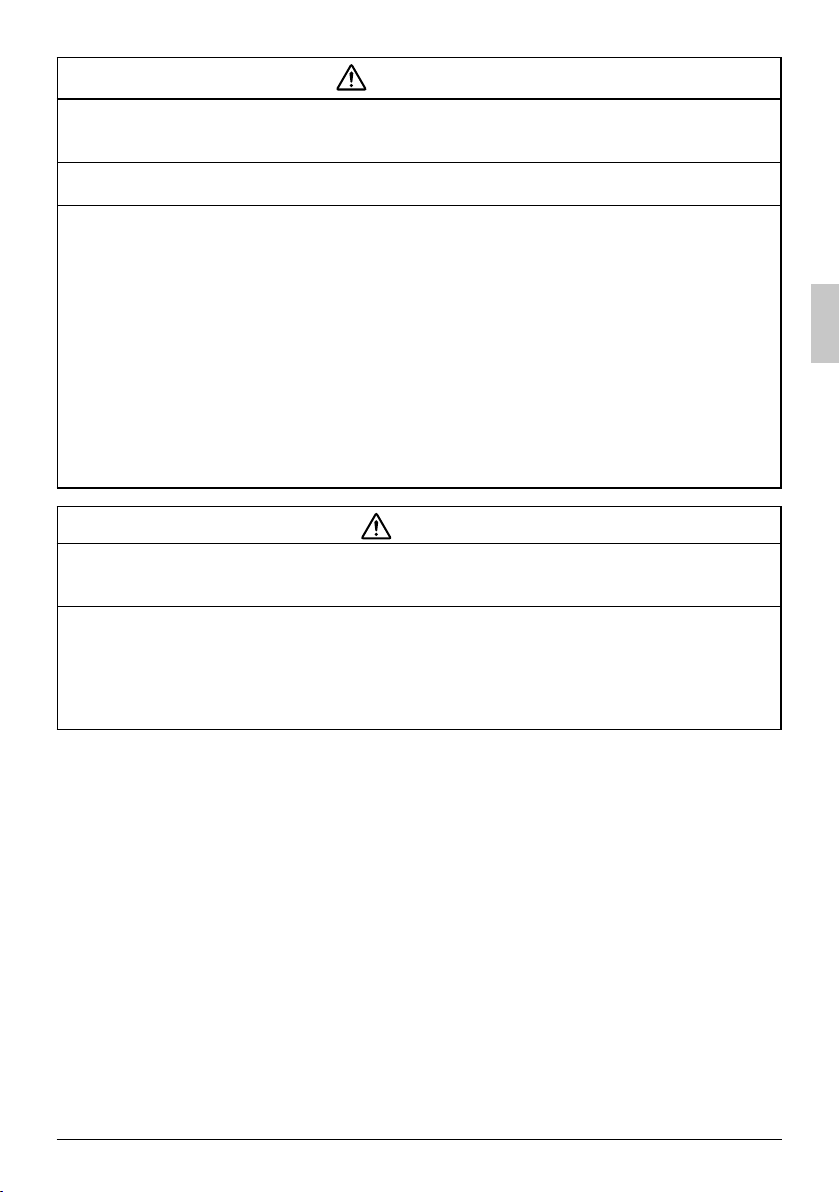
CAUTION
Keep water out of the remote controller.
To avoid electric shock due to entry of water or insects, fi ll the wiring through-hole with putty.
Do not wash the remote controller with water as it may result in electrical shocks or fi re.
Do not touch the remote controller buttons with wet fi ngers.
Touching the buttons with wet fi ngers can cause an electric shock.
Do not install the remote controller in the following locations:
Where a mineral oil mist or oil spray or vapor is produced, for example, in a kitchen. (a)
Plastic parts may deteriorate.
Where corrosive gas, such as sulfurous acid gas, is produced. (b)
Near machinery emitting electromagnetic waves. (c)
Electromagnetic waves may disturb the operation of the control system and cause the unit to
malfunction.
Where fl ammable gas may leak, where there is carbon fi ber or ignitable dust suspensions in the (d)
air, or where volatile fl ammables such as thinner or gasoline are handled.
Operating the unit in such conditions can cause a fi re.
High temperature area or direct fl ame. (e)
Overheating and/or fi re can occur.
Moist area, where there is exposure to water. If water enters the inside of the remote controller, (f)
it may cause electric shock and electrical components may fail.
NOTE
Install the control wires for the indoor and the remote controller at least 3.5 feet (1 meter) away from
televisions or radios to prevent image interference or noise. Depending on the radio waves, a
distance of 3.5 feet (1 meter) may not be suffi cient to eliminate the noise.
When remote controller’s temperature sensor is used, select the installation location as per the
following:
A place where average temperature in the room can be detected. ●
A place where it is not exposed to direct sunlight. ●
A place where it is far away from any heat source. ●
A place where it is not affected directly by outside air. ●
English 3
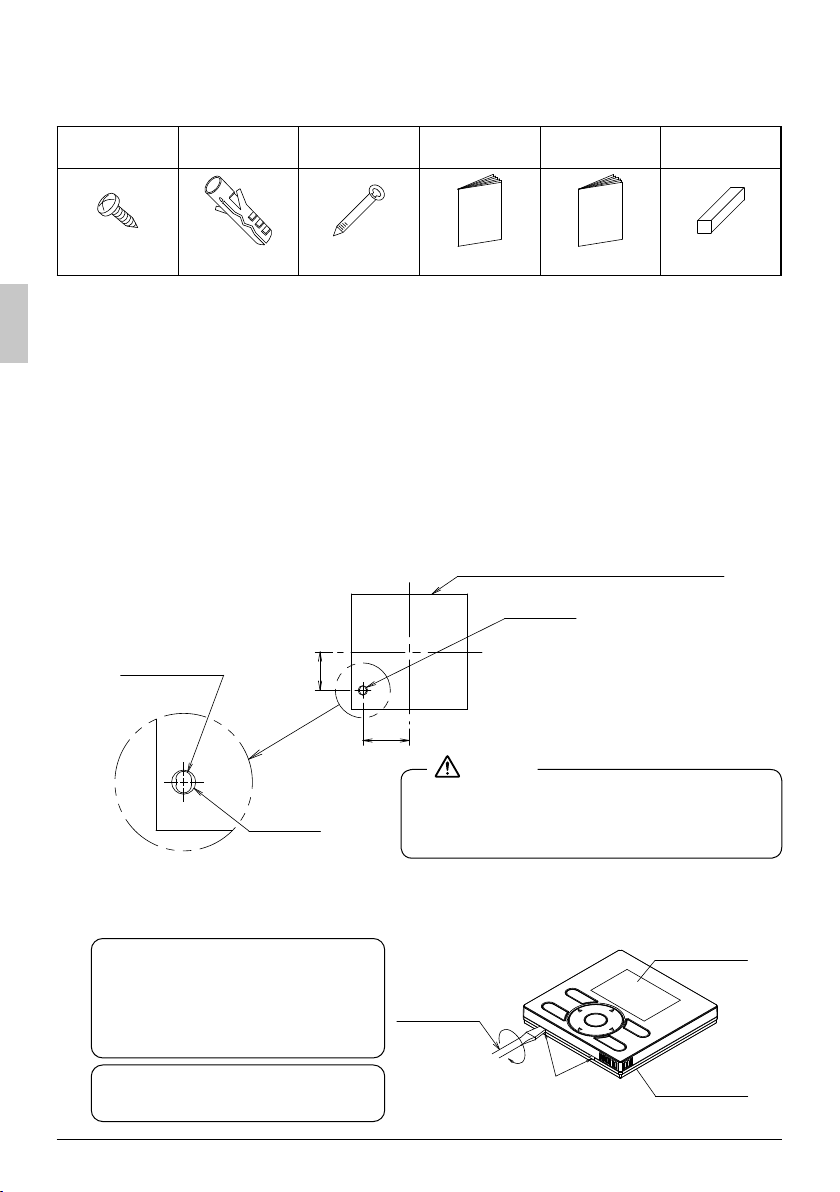
Accessories2.
The following accessories are included.
Drywall screw Drywall anchor Wire tie
(2 pcs.) (2 pcs.) (1 pc.) (1 pc.) (1 pc.) (1 pc.)
Remote Controller Installation Procedure
3.
Operation
manual
Determine where to install the remote controller.3-1
Make sure to follow the Safety Considerations when determining the location.
If the control wire for the remote controller is to be routed 3-2
from the rear, consider the location of the access hole in the
lower case for making a hole in the wall.
External view of the remote controller
Lower case
Through-hole
1-9/16
Installation
manual
F5/16-3/8
Align the center of the wall
hole with the center of the
access hole on the controller
lower case when planning the
installation.
Wiring retainer
[Unit : inch]
1-15/16
Access
hole
F5/16-3/8
NOTE
If the hole size is too large or not in the proper
location, it may be seen after the remote
controller is installed.
Remove upper case. 3-3
Insert a screwdriver in the recess of lower case to remove the upper case (2 points).
Remote controller printed-circuit
board is installed on the upper case.
Be careful not to damage the
printed-circuit board with the
screwdriver.
Be careful not to let dust or moisture
touch the printed-circuit board.
4 English
Screwdriver
Insert and twist the screwdriver
lightly for removal.
Upper case
Lower case
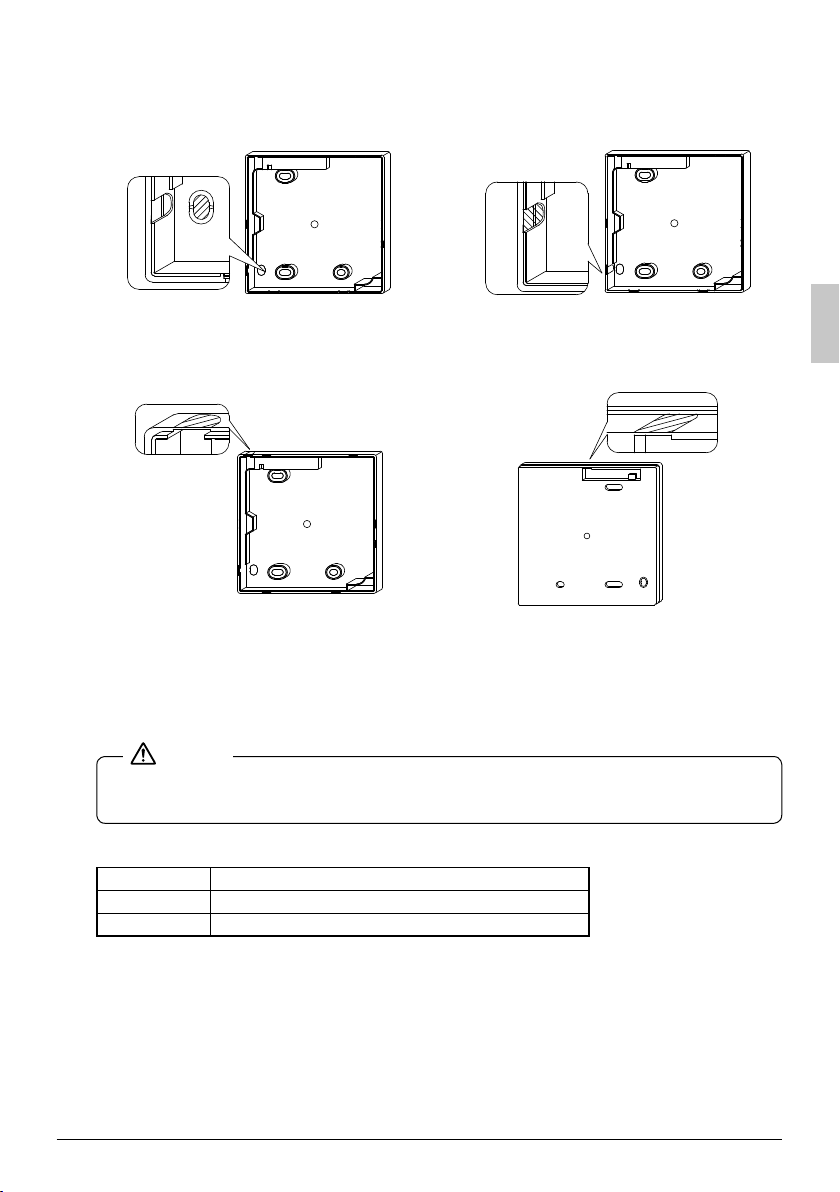
Determine the location where the wiring will enter the 3-4
remote controller (back, left side, top left, top center).
Back outlet3-4-1 Left outlet3-4-2
Cut off resin area (notched area). Cut the plastic at the notched area and
remove any remaining burrs.
Top left outlet3-4-3 Top center outlet3-4-4
Cut the plastic at the notched area and
remove any remaining burrs.
Cut the plastic at the notched area and
remove any remaining burrs.
Install wiring.3-5
NOTE
1. Switch box and control wiring are fi led supplied.
Do not touch the remote controller printed-circuit board. 2.
Wiring Specifi cations
Wiring Type Non-shielded, 2-conductor, stranded copper wire
Wiring Size AWG-18
Wiring Length Maximum 1640 feet (500m)
English 5
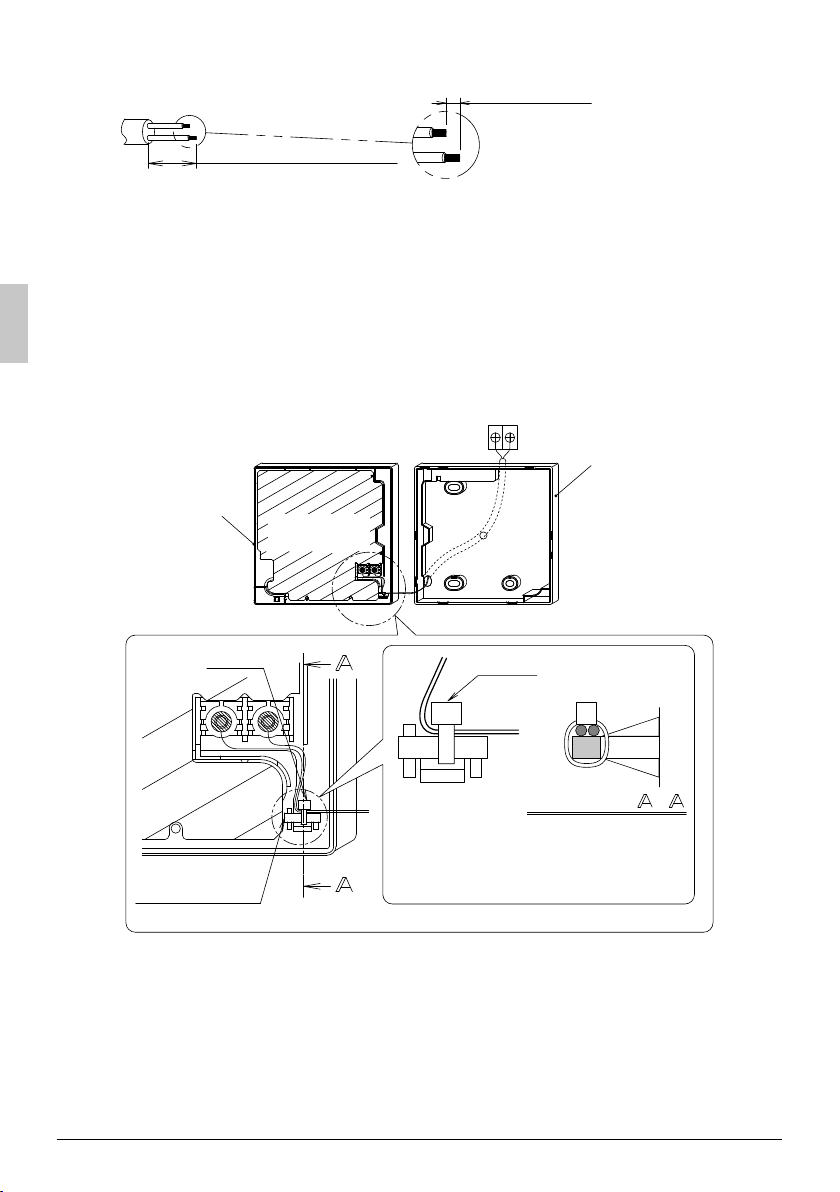
Prepare the wiring for connection to the remote controller following these instructions:
Approx. 3/8 inch
To simplify the wiring, maintain
Remove the wire jacket
and insulation
Cutting guideline
Length of jacket to be removed:
Approx. 6 inch for top left outlet ●
Approx. 8 inch for top center outlet ●
Connect the terminals (P/P1, N/P2) of the remote controller to the terminals (P1, P2) of the
indoor unit. (P1 and P2 are not polarity sensitive.)
a 3/8in difference between the
length of the two conductors.
Back outlet3-5-1
Indoor unit
P1
P2
Lower case
Upper case
Wire tie
Wire attachment
point
Printed-circuit
board
Wire tie
Cross-section Secure the wire at the
attachment point by
using furnished wire
tie.
<Wire attachment guideline>
6 English
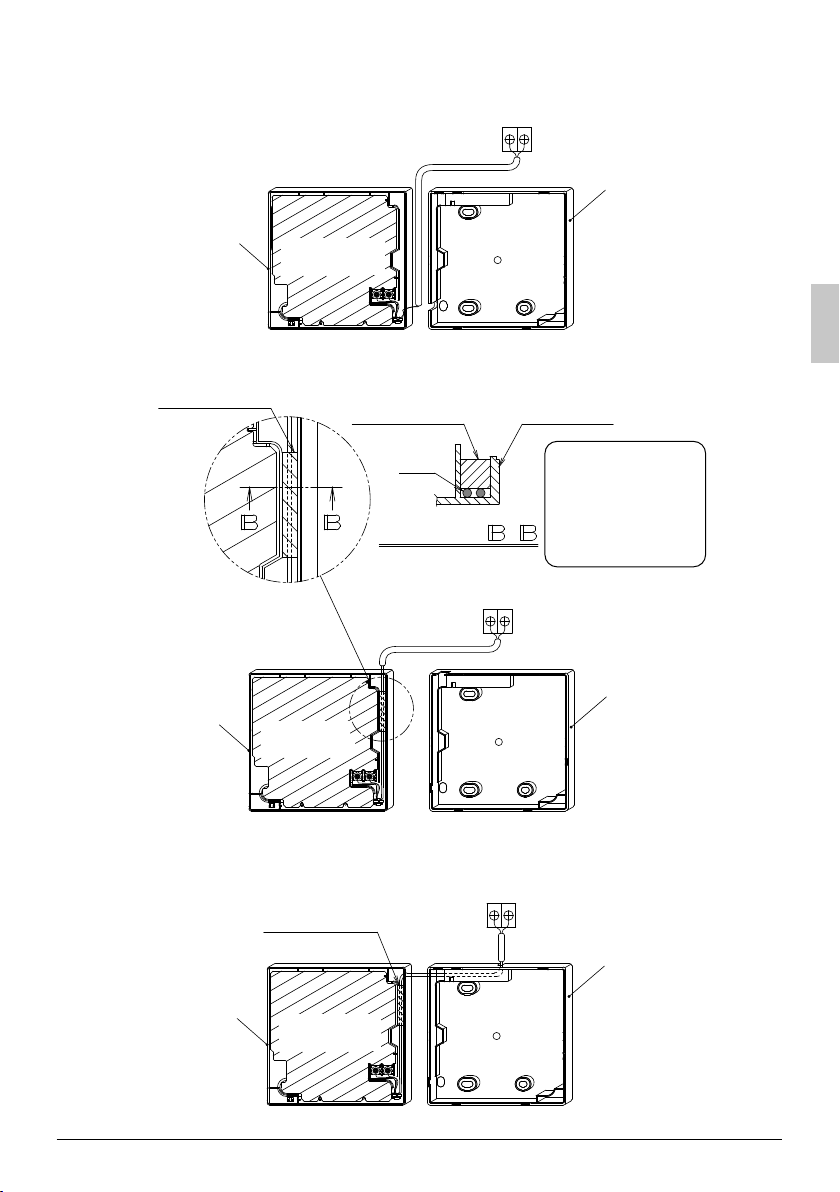
Left outlet3-5-2
Indoor unit
P1P2
Lower case
Upper case
Top left outlet3-5-3
Wiring retainer
Upper case
Printed-circuit
board
Printedcircuit board
Wiring retainer
Wire
Cross-section -
Upper case
As shown to the left,
install the furnished
wiring retainer to
prevent the wires
from being pinched
during installation.
Indoor unit
P1P2
Lower case
Top center outlet3-5-4
Indoor unit
P1P2
Wiring retainer
Lower case
Upper case
English 7
Printed-circuit
board
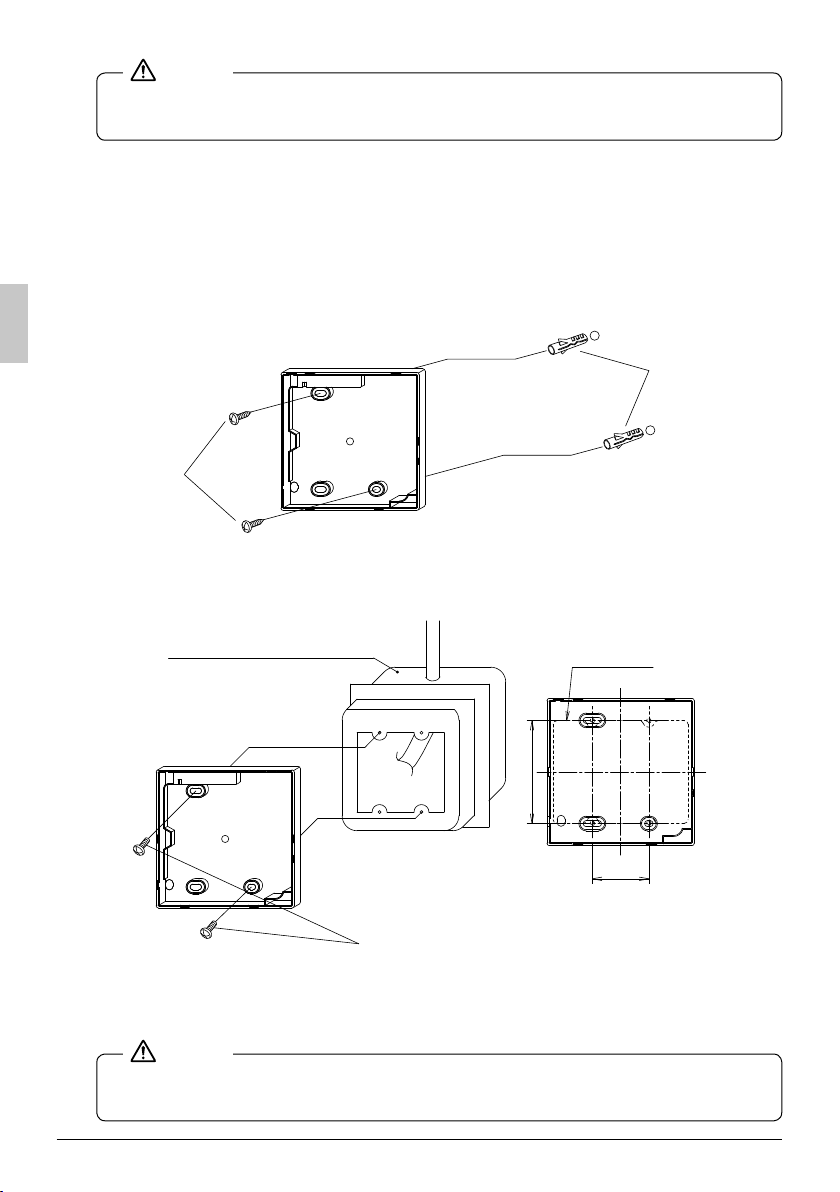
NOTE
● To prevent electrical noise and possible communication errors, avoid installing the
remote controller wiring parallel to or in the vicinity of line voltage circuits.
Installation procedure for the lower case.3-6
When wiring the remote controller through the top center or rear access points, attachment of the
wire to the lower case is required before it is wall mounted. Closely follow the wiring
procedures.
Wall installation3-6-1
Secure by using furnished drywall anchors and screws (2 pcs.).
Drywall anchors
Drywall screws
Switch box installation3-6-2
Secure by using fi eld supplied machine screws (2 pcs.).
[Unit : inch]
Switch box
(field supply) or
(use optional accessory
KJB211A)
Switch box
3-5/16
1-13/16
Machine screws (field supply) or
(use optional accessory KJB211A)
NOTE
● Install the control on a fl at surface only.
To prevent deformation of the lower case, avoid over-tightening the installation screws. ●
8 English
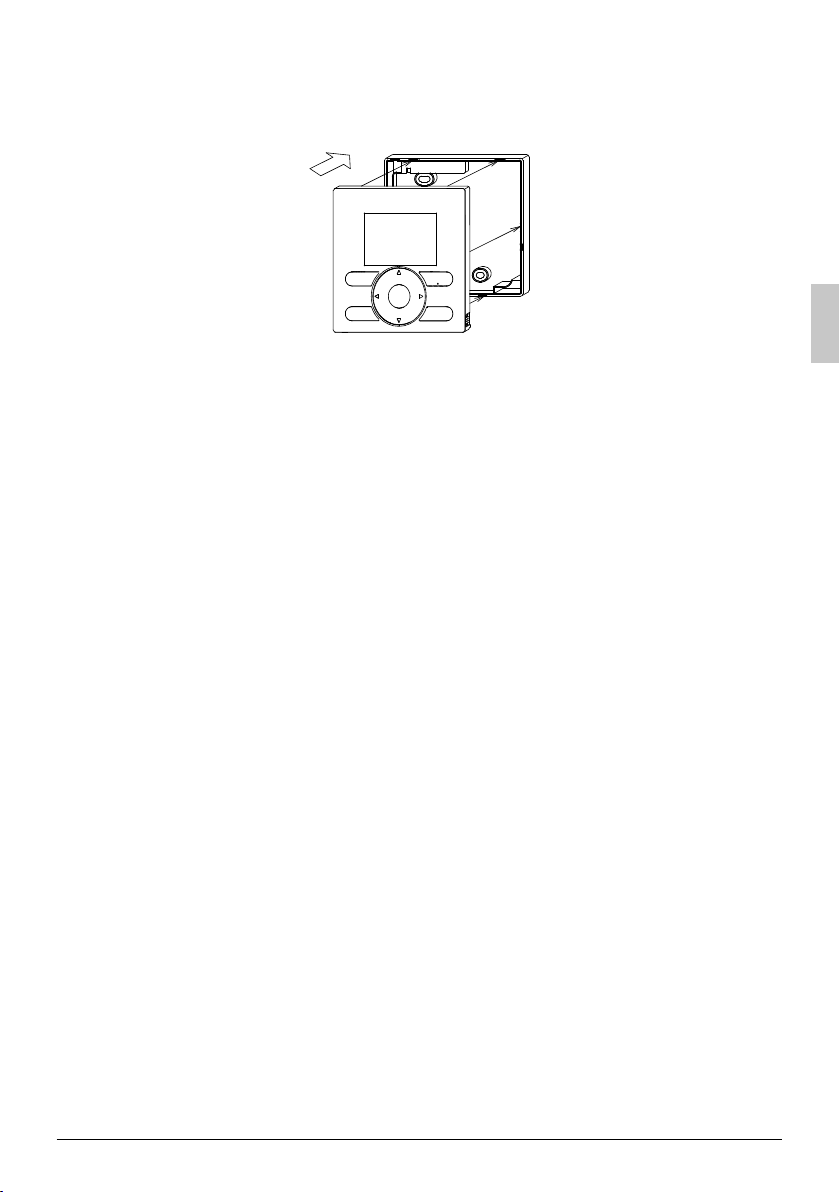
Install the upper case. 3-7
Align the upper case with tabs of the lower case (6 points), insert and install the upper case. ●
Install the wiring with care to prevent pinching. ●
Peel off the protective membrane which overlays the upper case. ●
English 9
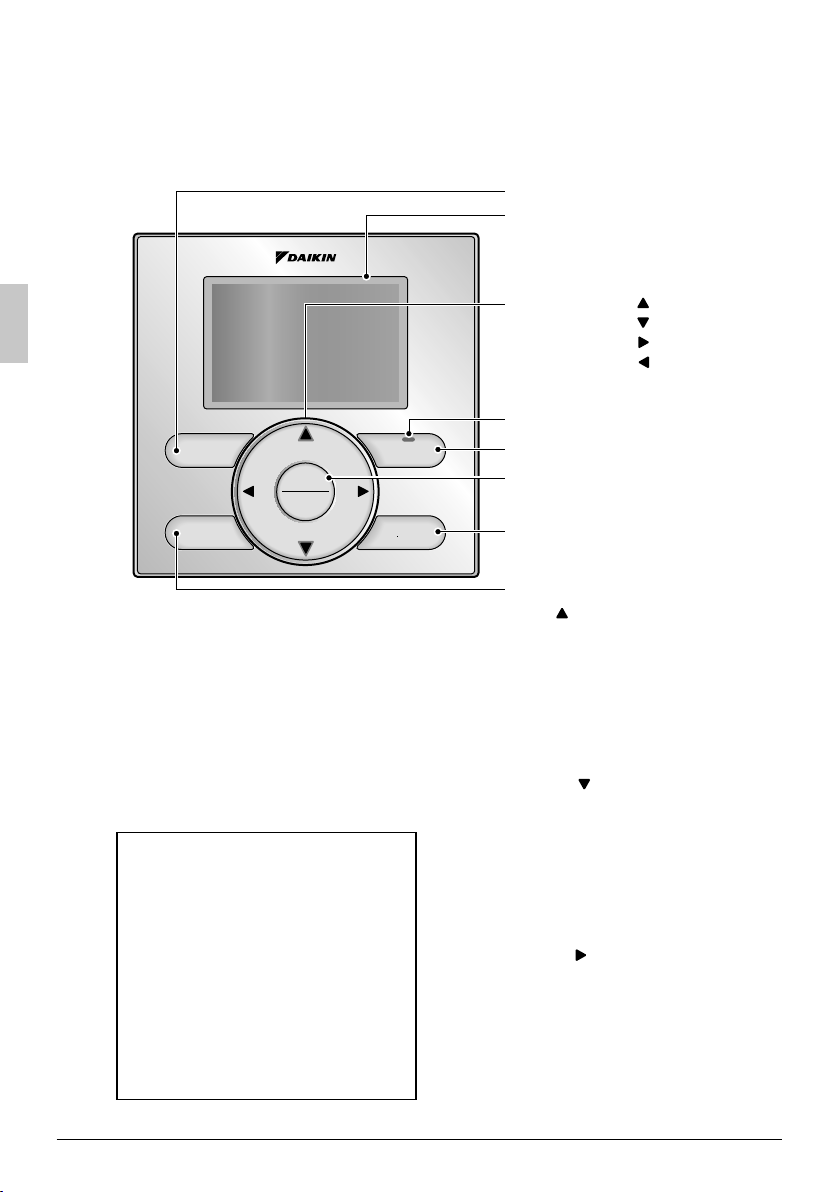
Functions and Menu Items of Remote 4.
Controller Buttons
Functions and menu items4-1
Mode
Menu
OK
Fan
Speed
Operation mode selector button(1)
Used to change the mode.
Fan speed control button(2)
Used to change the fan control.
Menu/OK button(3)
Used to access the main menu. ●
(For details of the main menu, see the
operation manual.)
Used to enter the item selected. ●
Main Menu
∗Airfl ow Direction
∗Individual Airfl ow Direction
∗Ventilation
Schedule
Off Timer
Celsius / Fahrenheit
Filter Auto Clean
Maintenance Information
Confi guration
Current Settings
Clock & Calendar
Daylight Saving Time
Language
∗Depending on connected model
On/Off
Cancel
(1) Operation mode selector button
(11) LCD (with backlight)
(4) Up button
(5) Down button
(6) Right button
(7) Left button
(9) Operation lamp
(8) On/Off button
(3) Menu/OK button
(10) Cancel button
(2) Fan speed control button
Up button (4)
Used to raise the setpoint temperature. ●
The previous menu items will be ●
highlighted.
(The highlighted items will be scrolled
continuously when the button is pressed
continuously.)
Used to change the selected item. ●
Down button (5)
Used to lower the setpoint temperature. ●
Items below the currently selected item ●
will be highlighted.
(The highlighted items will be scrolled
continuously when the button is pressed
continuously.)
Used to change the selected item. ●
Right button (6)
Used to highlight items to the right of the ●
currently selected item.
Display contents are changed to next ●
screen per page.
10 English
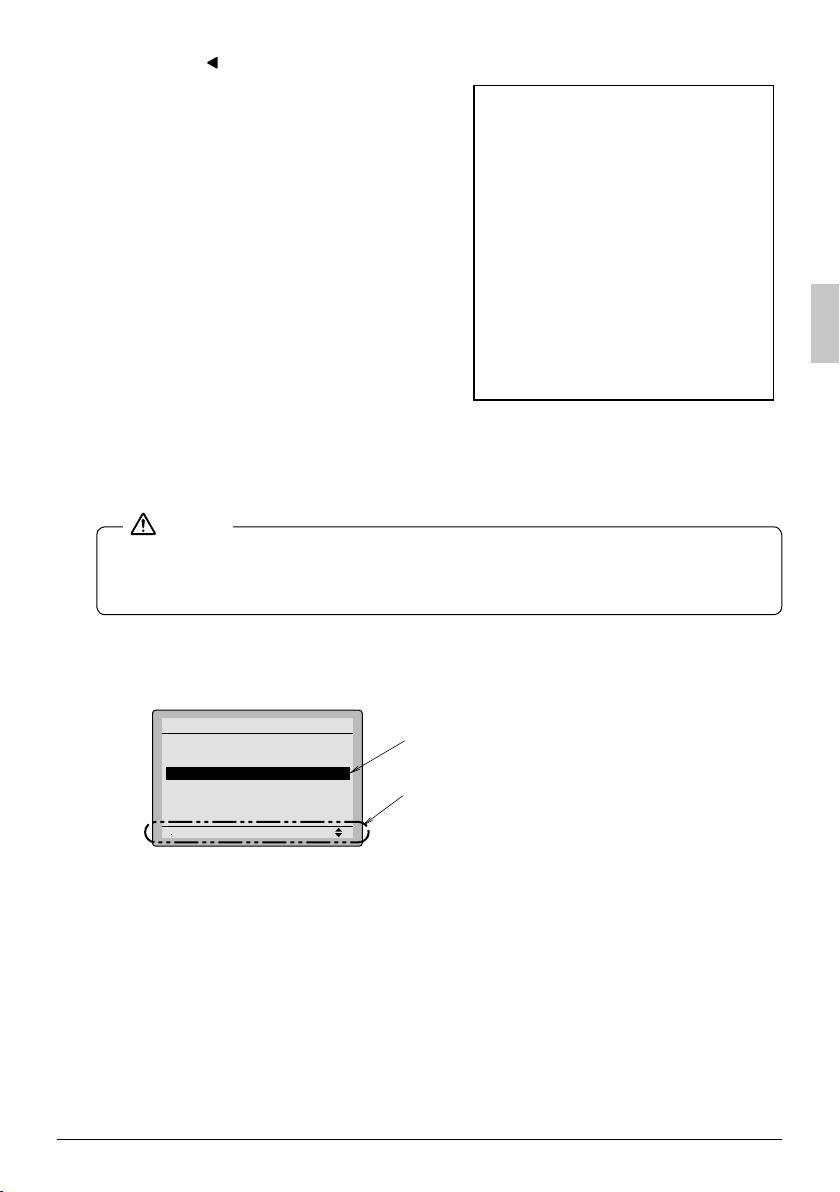
Left button (7)
Used to highlight items to the left of the ●
currently selected item.
Display contents are changed to ●
previous screen per page.
On/Off button(8)
Press once to operate, and press once
again to stop.
Operation lamp(9)
Green lamp lights up during operation. The
lamp will fl ash if a malfunction occurs.
Cancel button(10)
Used to return to the previous screen. ●
Press and hold this button for 4 seconds or
●
longer to display service settings menu.
LCD (with backlight)(11)
The backlight will illuminate for
∗Depending on connected model
Service Settings menu
Test Operation
Maintenance Contact
Field Settings
∗Energy Saving Options
Prohibit Function
Min Setpoints Differential
∗Outdoor unit AirNet Address
Error History
∗Indoor Unit Status
∗Outdoor Unit Status
Forced Fan ON
Switch Main Sub Controller
Filter Indicator
∗Brush/Filter Ind.
∗Disable Filter Auto Clean
approximately 30 seconds by pressing
any operation button.
NOTE
● Operate the button while the backlight is illuminated.
When one indoor unit is controlled by two remote controllers (main / sub) only the fi rst ●
controller to be accessed by the user will illuminate it’s backlight.
Button menu display descriptions4-2
<Service settings menu screen>
Service Settings
Test Operation
Maintenance Contact
Field Settings
Energy Saving Options
Prohibit Function
Min Setpoints Differential
Setting
English 11
1/3
Highlighted display (selected items)
In the highlighted display (selected items)
setting screen, button operation
descriptions are displayed.
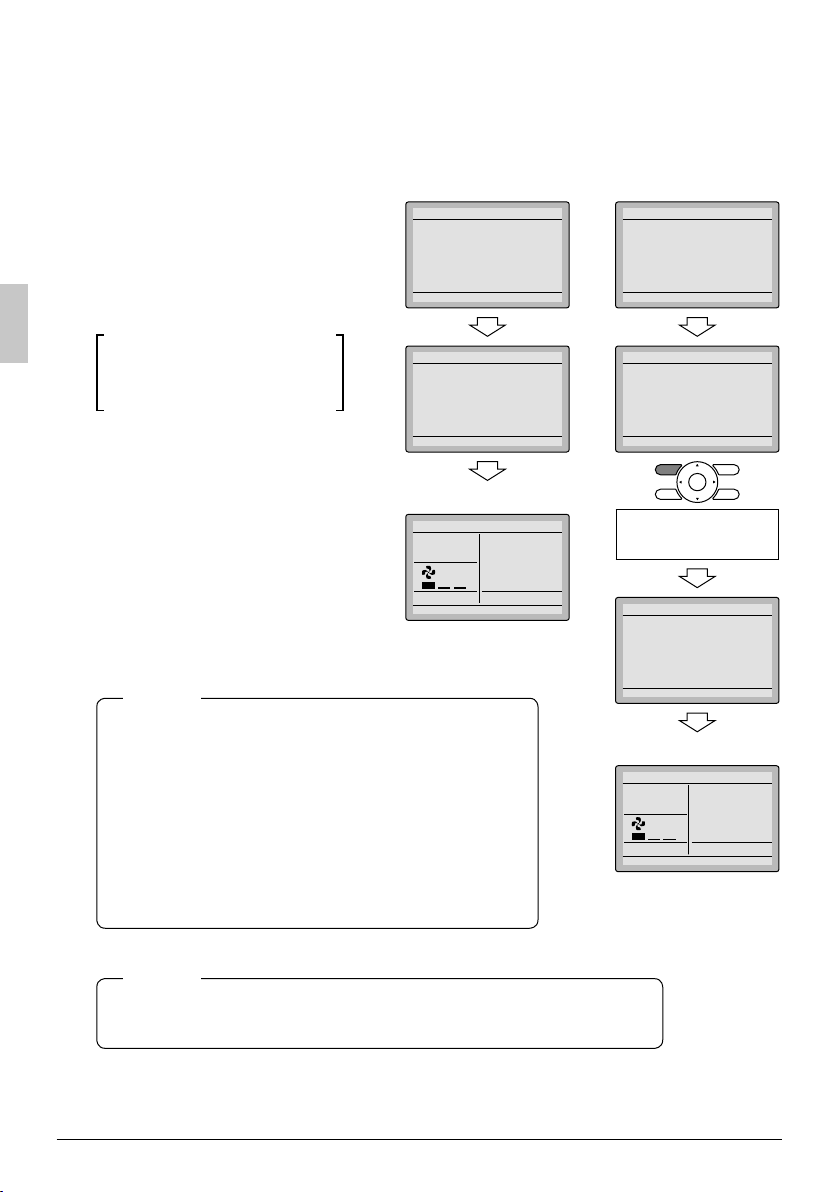
Power-on5.
Check for completion of indoor/outdoor unit wiring. ●
Ensure that covers have been replaced on electrical component boxes for both indoor and outdoor ●
units prior to restoring power.
5-1 The following message is
displayed after power-on.
Checking the connection.
<Main remote controller> <Sub remote controller>
15-
Please stand by.
When the above message is
displayed, the backlight will not be
ON.
In the case that 1 indoor
unit is controlled by
2 remote controllers:
Make sure to set the sub remote
controller when the above
message is displayed. Hold Mode
button for 4 seconds or longer to
set.
When the display is changed from
25-
“Main RC” to “Sub RC” the setting
is completed.
Basic screen is displayed.
5-2
NOTE
If sub remote controller is not set at power-on in the case
of one indoor unit controlled by two remote controllers,
Error Code: U5 is displayed in the connection checking
screen.
Select the sub remote controller by pressing Mode
button of either one of the remote controllers for 4
seconds or longer.
If the basic screen is not displayed in 2 minutes after the
“Sub RC” is displayed, shut off the power supply and
check the wiring.
Off reminder Timer
Checking the connection.
Please stand by.
Main RC
Error Code U5
Checking the connection.
Please stand by.
Main RC
<Basic screen>
Fan
Set temperature
28°C
ReturnPress the menu button
15-
Off reminder Timer
Checking the connection.
Please stand by.
Main RC
Error Code U5
Checking the connection.
Please stand by.
Main RC
Press and hold 4 seconds
or longer Mode button of
sub remote controller side.
Off reminder Timer
Checking the connection.
Please stand by.
Sub RC
<Basic screen>
25-
Fan
Set temperature
ReturnPress the menu button
28°C
NOTE
When selecting a different language, refer to Chapter 12. Language.
(See page 21.)
12 English
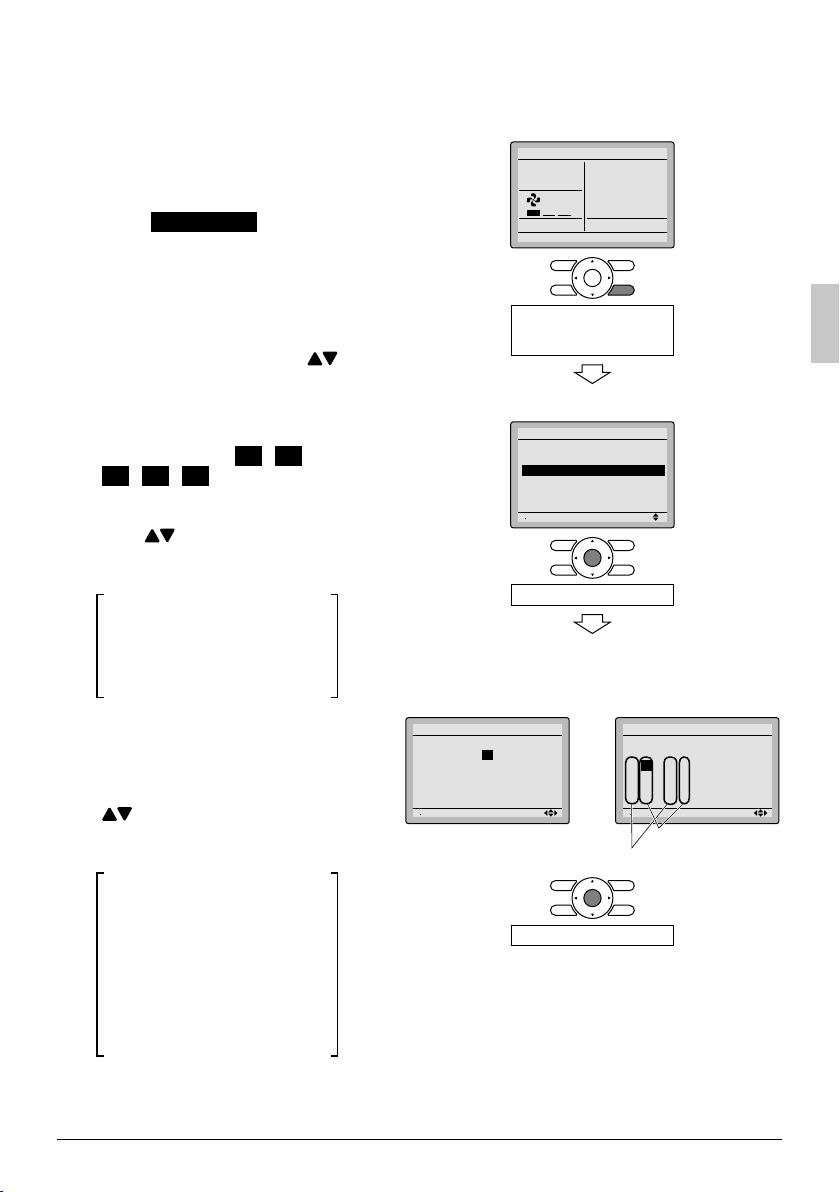
Field Settings6.
6-1 Press and hold Cancel button for
4 seconds or longer.
Service settings menu is
displayed.
6-2 Field Settings in the
Select
Service Settings menu, and
press Menu/OK button.
Field settings screen is displayed.
Highlight the mode, and select 6-3
desired “Mode No.” by using
(Up/Down) button.
In the case of setting per indoor 6-4
unit during group control (When
Mode No. such as 20 , 21 ,
22 , 23 , 25 are selected),
highlight the unit No. and select
“Indoor unit No.” to be set by
using (Up/Down) button.
(In the case of group setting, this
operation is not needed.)
In the case of individual setting
per indoor unit, current settings
are displayed. And, SECOND
CODE NO. “ - ” means no
function.
Highlight SECOND CODE NO. of 6-5
the FIRST CODE NO. to be
changed, and select desired
“SECOND CODE NO.” by using
(Up/Down) button. Multiple
identical mode number settings
are available.
In the case of setting for all
indoor units in the remote
control group, available
SECOND CODE NO. is
displayed as “ ∗ ” which means
it can be changed.
When SECOND CODE NO. is
displayed as “ - ”, there is no
function.
16-
<Service settings menu screen>
26-
In the case of individual
setting per indoor unit
36-
Field Settings
Unit No
0–01
–––
4
–––
8
–––
12
Mode
0
20
2–02
1–01
–––
–––
6
5
–––
–––
10
9
–––
–––
14
13
Setting
4656-
<Basic screen>
Fan
Set temperature
28°C
ReturnPress the menu button
Press and hold Cancel
button for 4 seconds or
longer during backlight lit.
Service Settings
Test Operation
Maintenance Contact
Field Settings
Energy Saving Options
Prohibit Function
Min Setpoints Differential
Setting
Press Menu/OK button.
<Service settings screen>
3–01
–––
7
–––
11
–––
15
Press Menu/OK button.
1/3
In the case of group total
36-
Field Settings
Unit No
56-
0
1
0–01
–––
4
5
–––
8
9
–––
12
13
SECOND CODE NO.
FIRST CODE (SW) NO.
setting
Mode
10
–
2
–––
6
–––
10
–––
14
Setting
–
–––
–––
–––
–
3
–––
7
–––
11
–––
15
English 13
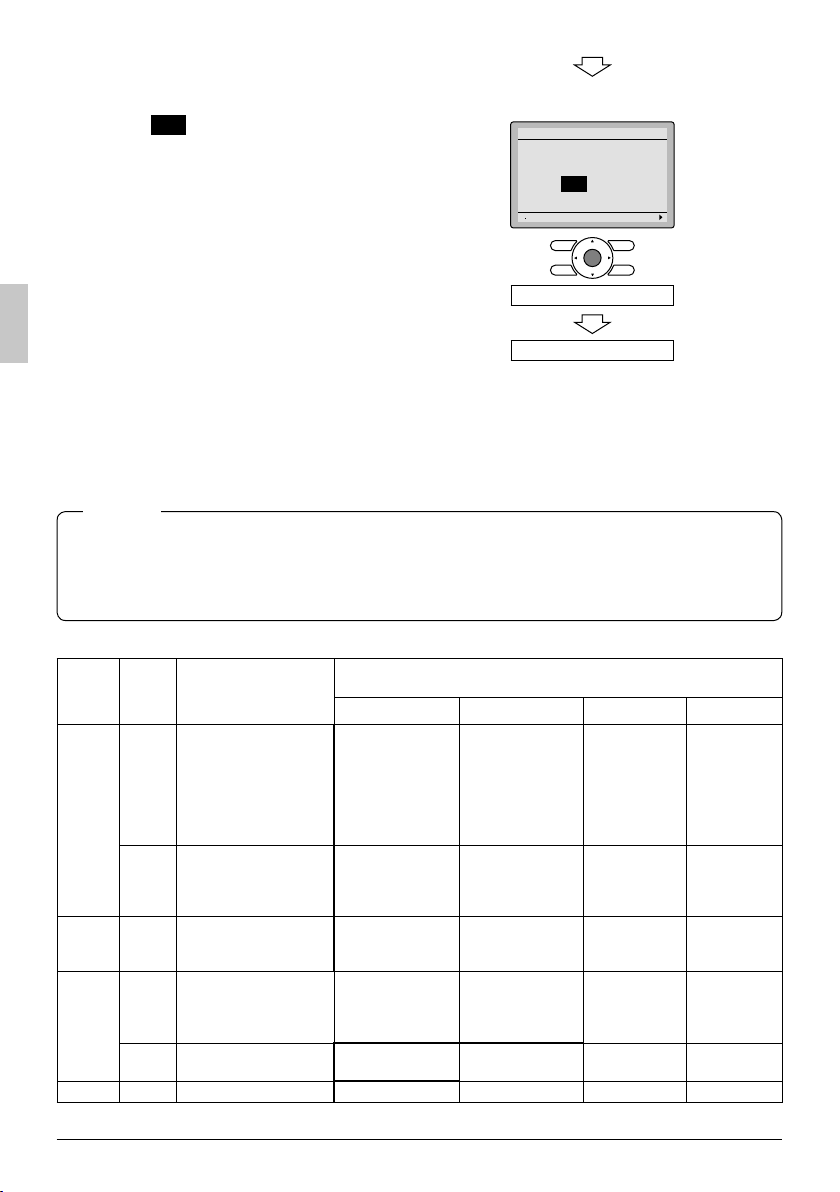
6-6 Press Menu/OK button. Setting
confi rmation screen is displayed.
Select 6-7 Yes and press Menu/OK
button. Setting details are
determined and fi eld settings
screen returns.
6-8
In the case of multiple setting
changes, repeat “6-3” to “6-7”.
<Setting confi rmation screen>
66-
Field Settings
Save the settings?
76-
Yes No
Setting
After all setting changes are com-6-9
pleted, press Cancel button
Press Menu/OK button.
twice.
Backlight goes out, and 6-10
Setting confi rmation
[Checking the connection.
Please stand by.] is displayed
for initialization. After the
initialization, the basic screen
returns.
NOTE
● Installation of optional accessories on the indoor unit may require changes to fi eld settings.
See the manual of the optional accessory.
For fi eld setting details related to the indoor unit, see installation manual shipped with the ●
indoor unit.
Mode
(Note 1)
10 (20)
12 (22) 2
First
No.
Code
No.
2
5
1
1c
3
1e 2 Setback availability N/A Heat only Cool only Cool/Heat
Description
Priority of thermistor
sensors for space
temperature control
Room temperature
value reported to
multizone controllers
Thermo-on/off
deadband
(Note 4)
Thermistor sensor for
auto changeover and
setback control by the
remote controller
Access permission
level setting
01 02 03 04
The return air
thermistor is
primary and the
remote
controller
thermistor is
secondary.
Return air
thermistor
2F (1C) 1F (0.5C) ———— ————
Utilize the return
air thermistor
Level 2 Level 3 ———— ————
Second Code No. (Note 2)
(Items in bold are factory default settings)
The remote
controller
thermistor is not
utilized. Only
the return air
thermistor will
be utilized.
Thermistor
designated by
10-2 above
(Note 3)
Utilize the remote
controller
thermistor
Only the
remote
controller
thermistor will
be utilized.
———— ————
———— ————
————
14 English
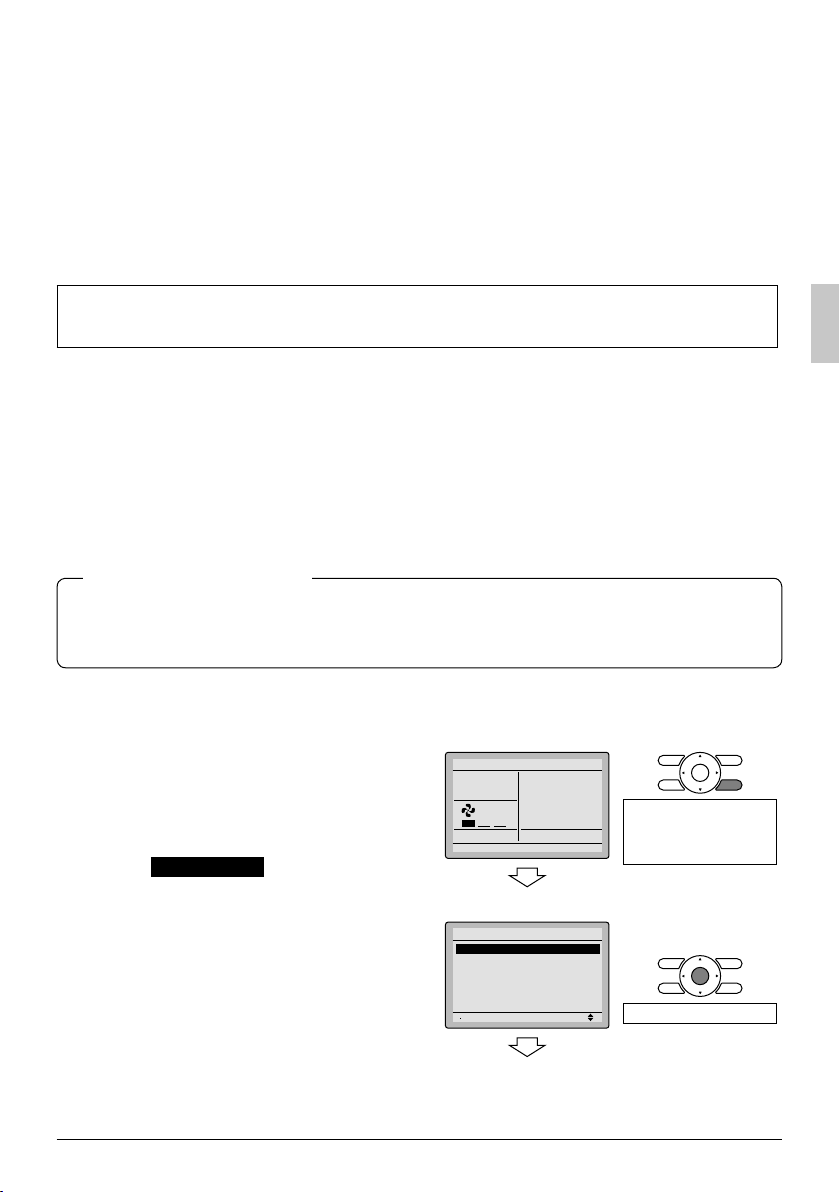
Notes) Field settings are normally applied to the entire remote control group, however if individual 1.
indoor units in the remote control group require specifi c settings or for confi rmation that
settings have been established, utilize the mode number in parenthesis.
Any features not supported by the connected indoor unit will not be displayed.2.
When mode 10-2-01 is selected, only the return air temperature value is reported to the 3.
multizone controller.
The actual default deadband value will depend upon the indoor unit model.4.
Test Operation7.
Also see installation manuals furnished with the indoor unit and the
outdoor unit.
Verify that the wiring of the indoor unit and the outdoor unit is completed. ●
Ensure that covers have been replaced on electrical component boxes for both indoor and outdoor ●
units prior to restoring power.
After refrigerant piping, drain piping and electric wiring are completed, clean inside of the indoor unit ●
and decorative panel.
Perform the test operation according to following procedure. ●
To protect the compressor, apply power to the outdoor unit at least 6 hours prior to test operation. ●
Set the remote controller display mode to standard or detailed display mode. Refer to Operation ●
Manual for the setting method.
Notes for backlight
● The backlight will be ON for 30 seconds by pressing any button.
The initial push of the button will only turn on the backlight. While the backlight is turned on, ●
the buttons assigned functionality will be available.
7-1 Set the operation mode to cooling by
using the remote controller.
Press and hold 7-2 Cancel button for
4 seconds or longer. Service settings
menu is displayed.
Select 7-3 Test Operation in the service
1727-
<Basic screen>
Cool
Set to
68F
Return Clean the filter
Press and hold Cancel
button for 4 seconds or
longer while the backlight
is on.
settings menu, and press Menu/OK
button. Basic screen returns and Test
Operation is displayed at the button.
<Service settings menu screen>
37-
Service Settings
Test Operation
Maintenance Contact
Field Settings
Energy Saving Options
Prohibit Function
Min Setpoints Differential
Setting
1/3
Press Menu/OK button.
English 15
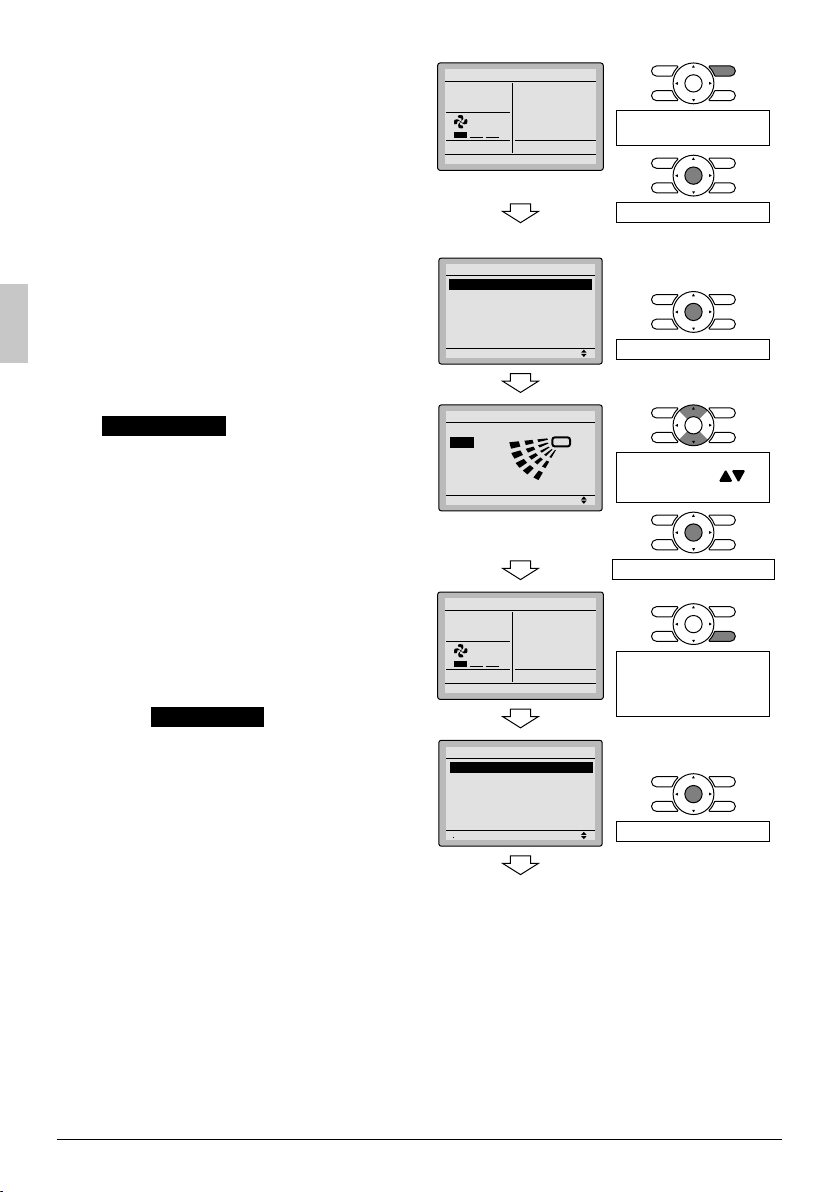
7-4 Press On/Off button within 10 sec-
onds, and the test operation starts.
Monitor the operation of the indoor unit
for a minimum of 10 minutes. During
test operation, the indoor unit will
continue to cool regardless of the
temperature setpoint and room
temperature.
Note) In the case of above-men- ∗
tioned procedures
7-3 and
7-4 in reverse order, test
operation can start as well.
Press 7-5 Menu/OK button in the basic
screen. Main menu is displayed.
7-6
In the case of a model having airfl ow
direction function, select
Airfl ow Direction in the main menu
and check that airfl ow direction is
actuated according to the setting.
For operation of airfl ow direction
setting, see the operation manual.
After the operation of airfl ow direction 7-7
is confi rmed, press Menu/OK button.
Basic screen returns.
Press and hold 7-8 Cancel button for
4 seconds or longer in the basic
screen.
Service settings menu is displayed.
Select 7-9 Test Operation in the service
settings menu, and press Menu/OK
button. Basic screen returns and
normal operation is conducted.
Note) The test operation will automat- ∗
ically fi nish in 30 minutes.
Check the functions according to the 7-10
operation manual.
When the decorative panel is not 7-11
installed, shut off the power supply
after the test operation fi nishes.
47-
Cool
57-
Test Operation
<Main menu screen>
67-
Main Menu
Airflow Direction
Individual Airflow Direction
Ventilation
Schedule
Off Timer
Celsius / Fahrenheit
77-
Airflow Direction
Swing
87-
Cool
Test Operation
97-
Service Settings
Test Operation
Maintenance Contact
Field Settings
Energy Saving Options
Prohibit Function
Min Setpoints Differential
Setting
<Basic screen>
Set temperature
28°C
Setting
Setting
Set temperature
28°C
Press On/Off button
(within 10 seconds).
Press Menu/OK button.
1/3
Press Menu/OK button.
Change the airfl ow
direction by using
(Up/Down) button.
Press Menu/OK button.
Press and hold Cancel
button for 4 seconds or
longer while the backlight
is on.
1/3
Press Menu/OK button.
If construction activities are planned within ●
the space following the test operation
procedure, recommend to the customer
that the indoor unit is not operated to
prevent contamination from paints, drywall
dust and other airborne materials.
16 English
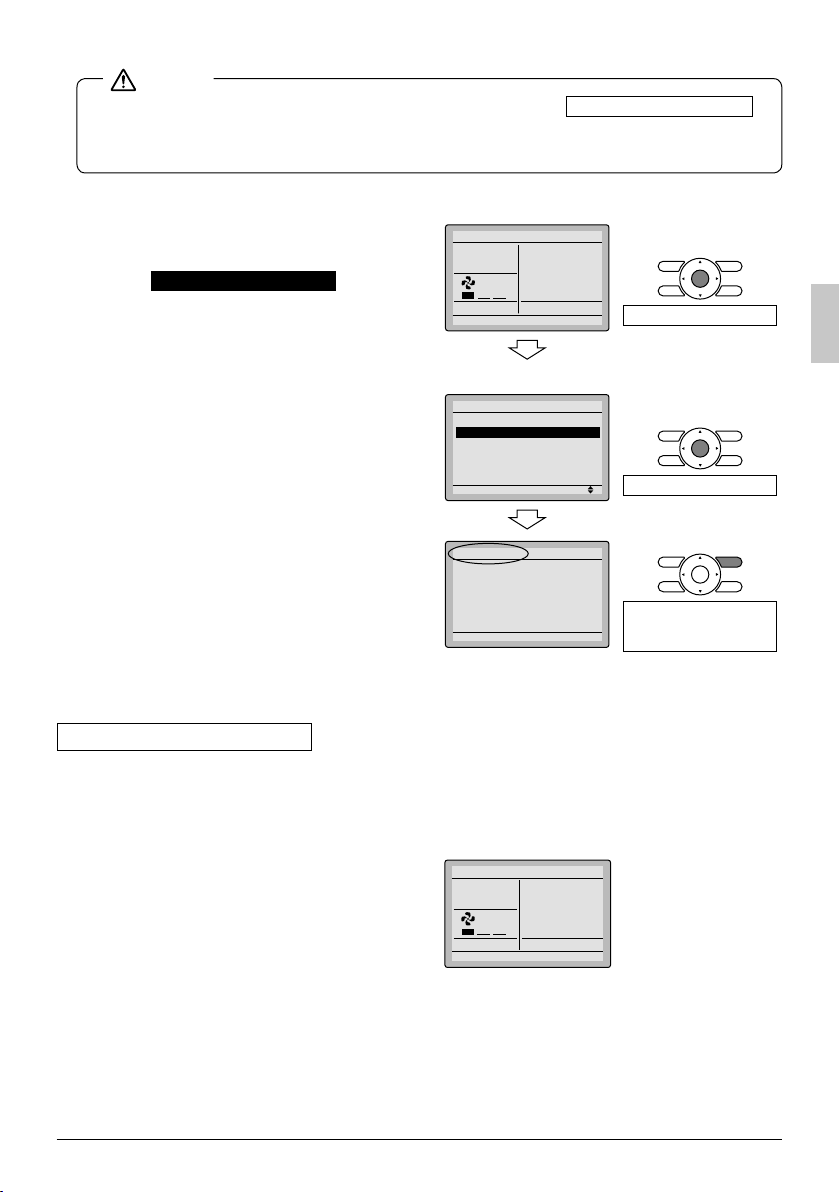
NOTE
●
If operation is not possible due to a malfunction, refer to following
After the test operation fi nishes, check whether the ●
error
maintenance information screen of the main menu according to the following procedure.
Failure diagnosis method
code history is displayed on the
.
7-12 Press Menu/OK button in the basic
screen. main menu screen is displayed.
Select 7-13 Maintenance Information in the
main menu, and press Menu/OK
button.
Maintenance information screen is 7-14
displayed. Check whether the error
code history is displayed on the
screen.
If no error code history is displayed ∗
following this procedure the system
has normally completed the test
operation mode.
If the error code history is displayed, 7-15
conduct the failure diagnosis referring
to <Error code list> in the installation
manual of the indoor unit.
After the failure diagnosis fi nishes,
press and hold On/Off button for
4 seconds or longer in the maintenance information screen to erase the
error code history.
Failure diagnosis method
Whenever the remote controller display ●
is blank or displays [Checking the
connection. Please stand by.],
troubleshoot the system with the items
in the Description column of the
following table.
If an error occurs, ● CODE is displayed
on the LCD as shown to the right.
Conduct the failure analysis referring to
<Error code list> in the installation
manual of the indoor unit.
When the unit No. which detected the
error during group control is confi rmed,
refer to Chapter 8: Procedure
for Checking Error History.
<Basic screen>
127-
Cool
Return Clean the filter
<Main menu screen>
137-
Main Menu
Filter Auto Clean
Maintenance Information
Configuration
Current Setting
Clock & Calendar
Daylight Saving Timer
147-
Error Code:U5
Contact Info
157-
0123–456–7890
Indoor Model
Outdoor Model
Cool
Test Operat. CODE : U5
Set to
68F
Setting
–––
/000
–––
/000
Set temperature
28°C
Press Menu/OK button.
2/3
Press Menu/OK button.
Press and hold On/Off
button for 4 seconds or
longer during backlight lit.
English 17
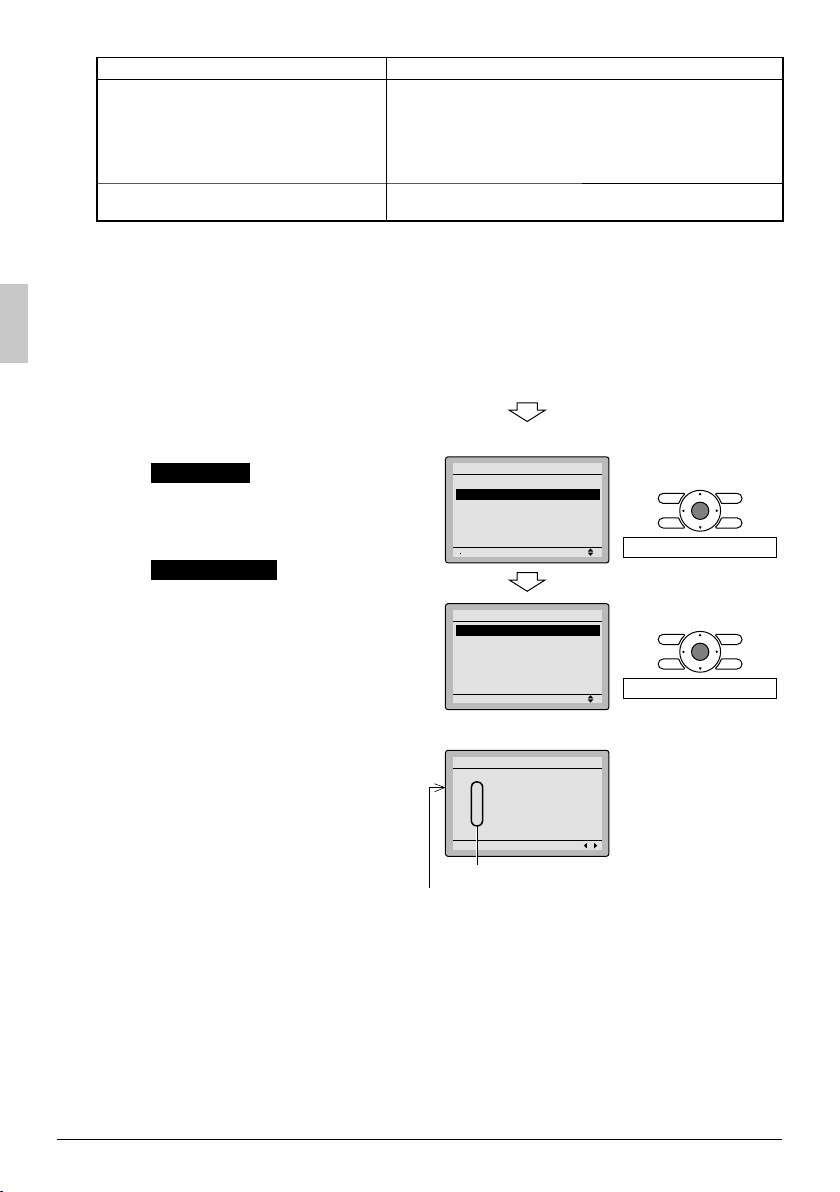
Remote controller display Description
Power outage, power voltage error or open-phase ●
Incorrect wiring (between indoor and outdoor units) ●
No display
Indoor PC-board assembly failure ●
Remote controller wiring not connected ●
Remote controller failure ●
Open fuse or tripped circuit breaker (outdoor unit) ●
Checking the connection.
Please stand by. ∗
Indoor PC-board assembly failure ●
Wrong wiring (between indoor and outdoor units) ●
[ ∗ Checking the connection. Please stand by.] will be displayed for up to 90 seconds following the
application of power to the indoor unit. This is normal and does not indicate a malfunction.
Procedure for Checking Error History8.
8-1 Press and hold the Cancel button for
4 seconds or longer in the basic
screen. Service settings menu is
displayed.
Select 8-2 Error History in the service
settings menu, and press Menu/OK
button. The error history menu screen
is displayed.
Select 8-3 RC Error History in the error
history menu, and press Menu/OK
button.
Error codes and unit No. can be
confi rmed in the RC error history
screen.
In the error history, the 10 most recent 8-4
items are displayed in order of
occurrence.
Press 8-5 Cancel button in the RC error
history screen 3 times.
The basic screen returns.
18- <Basic screen>
<Service settings menu screen>
28-
Service Settings
Outdoor unit AirNet Address
Error History
Indoor Unit Status
Outdoor Unit Status
Forced Fan ON
Switch Main Sub Controller
38-
Error History
RC Error History
Indoor unit Error History
48-
RC Error History
58-
Unit Error Date Time
–– –– ––
01
–– –– ––
02
–– –– ––
03
–– –– ––
04
Unit No.
Latest record
Setting
Setting
Setting
/––/
/––/
/––/
/––/
–– ––: ––
–– ––: ––
–– ––: ––
–– ––: ––
2/3
2/2
1/3
Press Menu/OK button.
Press Menu/OK button.
18 English
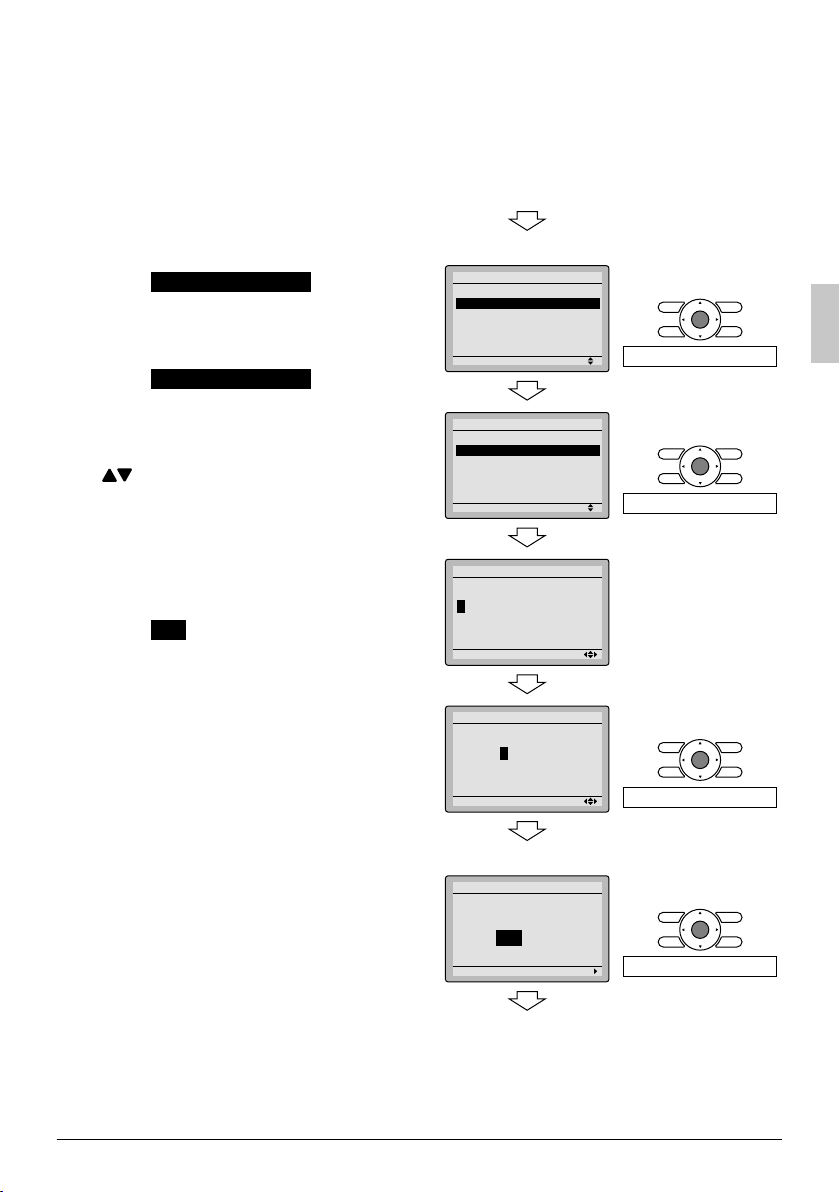
Adding Maintenance Contact 9.
Information
Registration of the maintenance contact. ●
9-1 Press and hold Cancel button for
4 seconds or longer in the basic
screen.
Service settings menu is displayed.
9-2 Maintenance Contact in the
Select
service settings menu, and press
Menu/OK button. Maintenance contact
menu screen is displayed.
Select 9-3 Maintenance Contact , and
press Menu/OK button.
Enter the telephone number. 9-4
Scroll through the numbers by using
(Up/Down) buttons. Start from the
left side. Blank digits should remain as
“ - ”.
Press 9-5 Menu/OK button.
Setting confi rmation screen is
displayed.
Select 9-6 Yes and press Menu/OK
button.
Setting details are saved and service
settings menu screen returns.
Press 9-7 Cancel button once.
The basic screen returns.
19- <Basic screen>
<Service settings menu screen>
29-
Service Settings
Test Operation
Maintenance Contact
Field Settings
Energy Saving Options
Prohibit Function
Min Setpoints Differential
39-
Maintenance Contact
None
Maintenance Contact
49-
Maintenance Contact
––––––––––––––––
59-
Maintenance Contact
0123–45
Setting
Setting
Setting
–––––––––
1/3
1/2
1/2
Press Menu/OK button.
Press Menu/OK button.
Setting
<Setting confi rmation screen>
69-
Maintenance Contact
Save the settings?
Press Menu/OK button.
Yes No
Setting
<Service settings menu screen>
Press Menu/OK button.
English 19
