Page 1

0817DTBD-LN11PA-AGN(GB) 2006.8.17 4:8 AM ˘`A
Page 2

INTRODUCTION
1
Safety Instructions
Safety Instructions
Please keep the product’s guarantee sheet and receipt in a safe place.
Precautions
• Read this booklet carefully.
• Make sure the rating of your household electricity supply matches that
shown on the back of your product.
• Read this page and chapter ‘Setting up your product’ to help you set up
and adjust your product correctly.
• Do not put the product in a hot or humid place.
• Do not open the product. Get a qualified technician to carry out any
repairs.
• Do not connect the product to the power supply if you have just moved
it from a cold environment to a warm room. This can lead to
condensation inside the product, which can damage it. Wait for approx.
2 hrs for it to reach room temperature.
• Make sure the product is placed at least 10 cm apart from other home
appliances or obstacles to ensure sufficient ventilation.
• The product should not be exposed to dripping or splashing and no
objects filled with liquids, such as vases should be placed on top of the
product.
• Before a storm and/or lightning, unplug the product from the mains
supply and aerial.
• Put the product on a steady flat surface.
• Only clean the product with a soft, lint-free cloth. Do not use harsh or
alcohol- based cleaning agents.
For your own Safety
• There are no components in this product you can service or repair
yourself.
• Do not open the case of the product. Only allow a qualified engineer to
repair or service your product.
• This product is designed to work continuously. Switching it off (stand-by
mode) does not disconnect it from the mains. To disconnect it from the
mains you have to unplug it.
0817DTBD-LN11PA-AGN(GB) 2006.8.17 4:8 AM ˘ `1
Page 3

2
Important Safeguards
Important Safeguards
IMPORTANT FOR LASER PRODUCTS
LASER
This Digital Video Disc Player employs
a Laser System. To ensure proper use
of this product please read this
owner’s manual carefully and retain for
future reference. Should the unit
require maintenance, contact an
authorized service location - see
service procedure.
Use of control adjustments or the
performance of procedures other than
those specified may result in
hazardous radiation exposure.
To prevent direct exposure to the laser
beam, do not try to open the enclosure.
Visible laser radiation when open and
interlocks defeated.
DO NOT STARE INTO THE BEAM.
DANGER
Visible laser radiation when open and
interlock failed or defeated.
Avoid direct exposure to beam.
CAUTION
Do not open the top cover. There are
no user serviceable parts inside the
Unit; leave all servicing to qualified
service personnel.
CLASS 1
LASER PRODUCT
CAUTION:
TO REDUCE THE RISK OF ELECTRIC
SHOCK, DO NOT REMOVE COVER (OR
BACK). NO USER-SERVICEABLE
PARTS INSIDE. REFER SERVICING TO
QUALIFIED SERVICE PERSONNEL.
The lightning flash with arrowhead symbol,
within an equilateral triangle, is intended to
alert the user to the presence of uninsulated
‘dangerous voltage‘ within the product’s
enclosure that may be of sufficient magnitude
to constitute a risk of electric shock.
The exclamation point within an equilateral
triangle is intended to alert the user to the
presence of important operating and servicing
instructions in the literature accompanying the
appliance.
CAUTION
RISK OF ELECTRIC SHOCK
DO NOT OPEN
WARNING
TO REDUCE THE RISK OF FIRE OR
ELECTRIC SHOCK, DO NOT EXPOSE
THIS APPLIANCE TO RAIN OR
MOISTURE.
CAUTION
TO PREVENT ELECTRIC SHOCK,
MATCH WIDE BLADE OF PLUG TO
WIDE SLOT, FULLY INSERT.
CAUTION
Any changes or modification in
construction of this device which
are not expressly approved by the
party responsible for compliance
could void the user’s authority to
operate the equipment.
• Make sure the unit should be placed at least
10 cm apart from the other home appliances
or the obstacles to get sufficient ventilation.
• This unit shall not be exposed to dripping or
splashing and no objects filled with liquids,
such as vases, shall be placed on this unit.
• Switching it off does not disconnect it from the
mains (stand-by). To disconnect it from the
mains, you have to unplug it.
0817DTBD-LN11PA-AGN(GB) 2006.8.17 4:8 AM ˘ `2
Page 4

INTRODUCTION
3
Important Safeguards
This set has been designed and manufactured to
assure personal safety. Improper use can result in
electric shock or fire hazard. The safeguards
incorporated in this unit will protect you if you
observe the following procedures for installation, use
and servicing. This unit is fully transistorized and does
not contain any parts that can be repaired by the user.
1 READ INSTRUCTIONS
All the safety and operating instructions should
be read before the unit is operated.
2 RETAIN INSTRUCTIONS
The safety and operating instructions should be
retained for future reference.
3 HEED WARNINGS
All warnings on the unit and in the operating
instructions should be adhered to.
4 FOLLOW INSTRUCTIONS
All operating and use instructions should be
followed.
5 CLEANING
Unplug this unit from the wall outlet before
cleaning. Do not use liquid cleaners or aerosol
cleaners. Use a damp cloth for cleaning.
6 ATTACHMENTS
Do not use attachments unless recommended by
the unit’s manufacturer as they may cause
hazards.
7 WATER AND MOISTURE
Do not use this unit near water- for example, near
a bath tub, wash bowl, kitchen sink or laundry
tub, in a wet basement, or near a swimming pool.
8 ACCESSORIES
Do not place this unit on an unstable cart, stand,
tripod, bracket, or table. The unit may fall,
causing serious injury to a child or adult as well
as serious damage to the unit. Use this unit only
with a cart, stand , tripod, bracket, or table
recommended by the manufacturer.
8A
A unit and cart combination
should be moved with care.
Quick stops, excessive force,
and uneven surfaces may
cause the product and cart
combination to overturn.
9 VENTILATION
Slots and openings in the case are provided for
ventilation to ensure reliable operation of the unit
and to protect it from overheating. These
openings must not be blocked or covered. These
openings must not be blocked by placing the unit
on a bed, sofa, rug, or other similar surface. This
unit should never be placed near or over a
radiator or heat radiator. This unit should not be
placed in a built-in installation such as a
bookcase or rack unless proper ventilation is
provided or the manufacturer’s instructions have
been adhered to.
10 POWER SOURCES
This unit should be operated only from the type of
power source indicated on the marking label. If
you are not sure of the type of power supply to
your home, consult your dealer or local power
company. For units intended to operate from
battery power, or other sources, refer to the
operating instructions.
11 POWER-CORD PROTECTION
Power-supply cords should be routed so that they
are not likely to be walked on or pinched by items
placed upon or against them, paying particular
attention to cords at plugs, mains sockets, and
the point where they exit from the unit.
12 LIGHTNING
For added protection for this unit during a
lightning storm, or when it is left unattended and
unused for long periods of time, unplug it from
the wall outlet and disconnect the antenna or
cable system. This will prevent damage to the
unit due to lightning and power line surges.
13 DISC TRAY
Keep your fingers well clear of the disc as it is
closing. It may cause serious personal injury.
14 OVERLOADING
Do not overload wall outlets of extension cords
as this can result in a risk of fire or electric shock.
15 OBJECT AND LIQUID ENTRY
Never push objects of any kind into this unit
through openings as they may touch dangerous
voltage points or ‘short-out’ parts that could
result in a fire or electric shock. Never spill liquid
of any kind on the unit.
16 BURDEN
Do not place a heavy object on or step on the
product. The object may fall, causing serious
personal injury and serious damage to the
PORTABLE CART WARNING
(symbol provided by RETAC)
0817DTBD-LN11PA-AGN(GB) 2006.8.17 4:8 AM ˘ `3
Page 5

4
Important Safeguards
product.
17 DISC
Do not use a cracked, deformed or repaired
disc. These discs are easily broken and may
cause serious personal injury and product
malfunction.
18 SERVICING
Do not attempt to service this unit yourself as
opening or removing covers may expose you to
dangerous voltage or other hazards. Refer all
servicing to qualified service personnel.
19 DAMAGE REQUIRING SERVICE
Unplug this unit from the wall outlet and refer
servicing to qualified service personnel under
the following conditions.
A. When the power-supply cord or plug is
damaged.
B. If liquid has been spilled, or objects have fallen
into the unit.
C. If the unit has been exposed to rain or water.
D. If the unit does not operate normally by
following the operating instructions. Adjust only
those controls that are covered by the operating
instructions. Improper adjustment of other
controls may result in damage and will often
require extensive work by a qualified technician
to restore the unit to its normal operation.
E. If the unit has been dropped or the cabinet has
been damaged.
F. When the unit exhibits a distinct change in
performance-this indicates a need for service.
20 REPLACEMENT PARTS
When replacement parts are required, have the
service technician verify that the replacements
he uses have the same safety characteristics as
the original parts. Use of replacements
specified by the unit manufacturer can prevent
fire, electric shock, or other hazards.
21 SAFETY CHECK
Upon completion of any service or repairs to
this unit, ask the service technician to perform
safety checks recommended by the
manufacturer to determine that the unit is in
safe operating condition.
22 WALL OR CEILING MOUNTING
The product should be mounted to a wall or
ceiling only as recommended by the
manufacturer.
23 HEAT
The product should be situated away from heat
sources such as radiators, heat registers,
stoves, or other products (including amplifiers)
that produce heat.
24
To prevent battery electrolyte leakage, which
may result in injury and damage to the unit or
other objects, observe the following
precautions;
A. All batteries must be installed with the proper
polarity.
B. Do not mix new with old or used batteries.
C. Only use batteries of the same type and brand.
D. Remove the batteries when they are not to be
used for a long period time.
E. When the batteries have become discharged,
they must be disposed of in a safe manner
which complies with all applicable laws.
25 WEEE (Waste of electrical and electronic
equipment)
The meaning of the symbol on
the product, its accessory or
packaging indicates that this
product shall not be treated as
household waste. Please,
dispose of this equipment at
your applicable collection
point for the recycling of
electrical & electronic equipments waste. In the
European Union and Other European countries
which there are separate collection systems for
used electrical and electronic product. By
ensuring the correct disposal of this product,
you will help prevent potential hazards to the
environment and to human health, which could
otherwise be caused by unsuitable waste
handling of this product. The recycling of
materials will help conserve natural resources.
Please do not therefore dispose of your old
electrical and electronic equipment with your
household waste. For more detailed information
about recycling of this product, please contact
your local city office, your household waste
disposal service or the shop where you
purchased the product.
0817DTBD-LN11PA-AGN(GB) 2006.8.17 4:8 AM ˘ `4
Page 6

Recording
Basic Recording________________________________42
Recording to DVD 42
One Touch Record (OTR) 42
To Pause the Recording 42
Timer Recording _______________________________43
Timer Recording using Manual Record
Screen 43
Canceling a Timer Recording 44
Stopping a Timer Recording in
Progress 44
Timer Recording using the EPG
application 44
Canceling a Timer Recording (EPG) 45
Stopping a Timer Recording in
Progress 45
Timer Recording Troubleshooting 45
Recording from an External Input _____________46
Editing
Disc Manager__________________________________47
Usage of Menu button
for disc Editing 47
Usage of DISC OP button
for disc Editing 48
Reference
Troubleshooting _______________________________51
Technical Specifications ________________________53
Warranty Card ________________________________55
INTRODUCTION
5
Safety Instructions ____________________________1
Important Safeguards _________________________2
Table of Contents ______________________________5
Introduction____________________________________6
Overview ______________________________________7
Features _______________________________________11
Identification of Controls ______________________12
Introduction
Connecting Antenna/Cable ____________________17
Connecting a TV _______________________________17
Connecting an Amplifier/Receiver _____________18
Connecting Optional Equipment ______________19
Connecting a Digital Camcorder ______________19
Connections
Initial Installation ______________________________20
Guide to Digital Service________________________21
Information Service____________________________23
Setup menu____________________________________25
Setup Menu Overview 25
Menu Navigation 25
INSTALLATION Settings 25
RECORDING OPTIONS Settings 28
LANGUAGE Settings 28
Preferences Settings 29
Parental Settings 32
System Information 34
Update/ Restore 35
On-Screen Display Overview __________________36
Setup
DVD Playback _________________________________38
Playing a Picture or Music files _______________40
Audio CD Playback 40
MP3 Playback 40
JPEG Playback 40
Playing MP3 files during a slide show 41
Playback
Table of Contents
Table of Contents
0817DTBD-LN11PA-AGN(GB) 2006.8.17 4:8 AM ˘ `5
Page 7
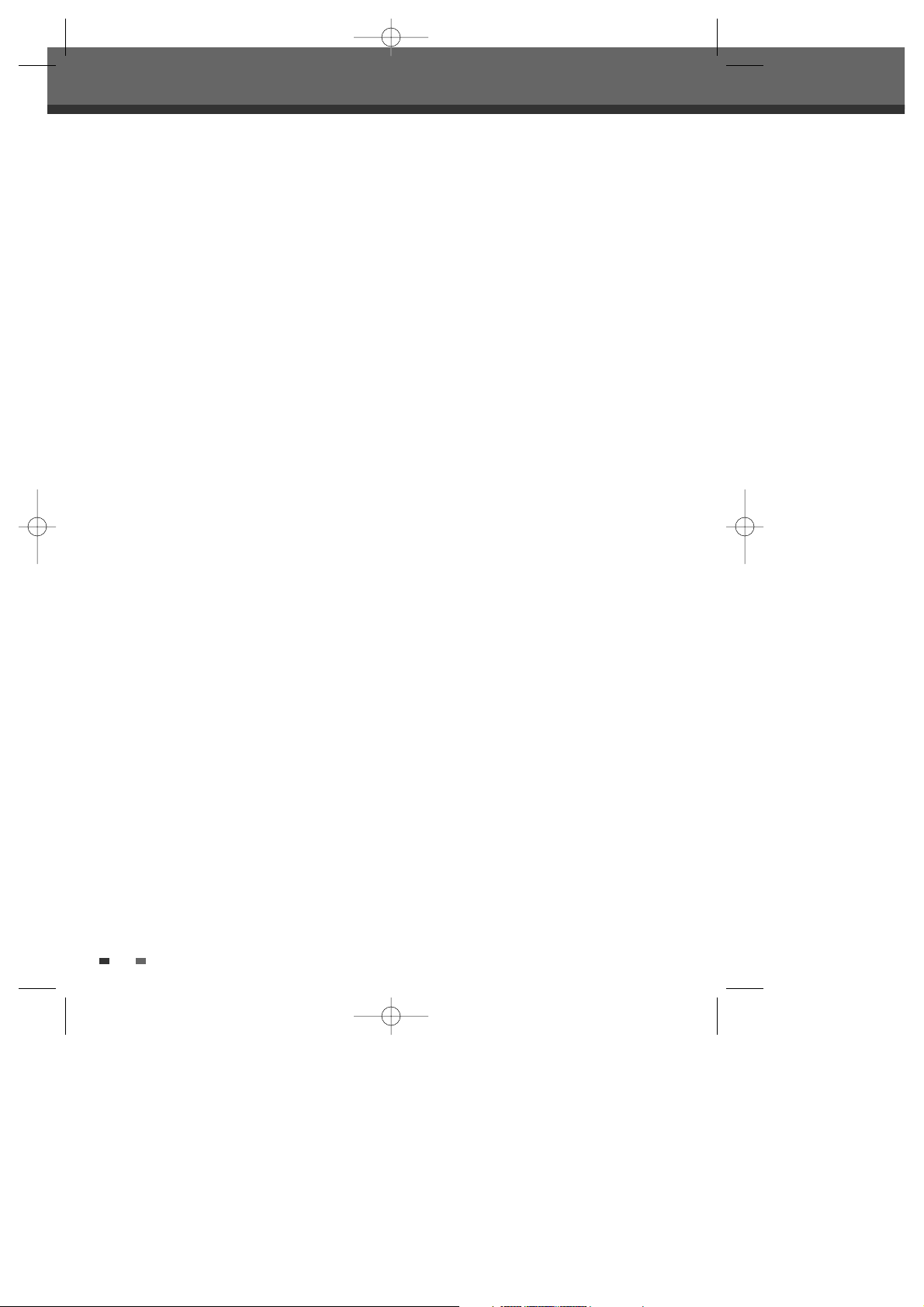
Introduction
Introduction
Thank you for purchasing the Set-top Box + DVD recoder.
Equipped with the latest technology and design, the DRT-10 is a set-top box ideal for digital terrestrial
broadcast reception.
The simple installation and operation, user-friendly tree dimensional OSD, Digital audio output with Dolby
Digital ready, and advanced video clarity made for TV and VCR are all designed to enrich the viewer experience.
Outstanding stability and comfort are its built-in features.
In addition to delivering more channels with its new highly sensitive tuner, DRT-10 boasts the Electronic
Program Guide (EPG), for even better program information on all channels, and information that enables
subtitles and teletext for a bounty of useful information on programs and broadcast signals. As a DVD Recorder,
our product supports ‘dual media’ recording allows DVD+RW format recording (+VR) on either DVD-R, DVD-RW,
DVD+R or DVD+RW media.
This system allows the flexibility for the consumer to use any of the above media formats for recording in the
same system.
Software upgrade notices are posted periodically on the Internet homepage, and new versions can be updated
through automatic software upgrade service (OAD).
With the latest software, viewers are always sure to enjoy endless hours of extraordinary digital broadcasts
and an abundance of data.
6
0817DTBD-LN11PA-AGN(GB) 2006.8.17 4:8 AM ˘ `6
Page 8

INTRODUCTION
Overview
Overview
The following discs can be used in your
DVB-T DVD Recorder:
Playback and recording
DVD+RW (Digital Versatile Disc + ReWritable)
DVD+R (Digital Versatile Disc + Write-Once)
DVD-R (DVD-Recordable) / DVD-RW (DVD-
Rewritable): Recording with +VR Format (Dual
media support).
These discs can only be played back in other DVD
players or recorders if the recording was made in
‘Video mode‘ and the recording was finalised.
Playback only
DVD Video (Digital Versatile Disc)
Audio CD (Compact Disc Digital Audio)
CD-R (CD recordable) Audio and MP3 files
CD-RW (CD rewritable) Audio and MP3 files
VCD, SVCD
Which discs you can useOverview
Not all recordable CDs may be played by your
player.
Program Recording
: Recording from TV tuner or AV input
• Manually set up timer recording for a TV
program or a recurring TV program
Personal video copying by external input
• DV camcorder tapes
• VCR tapes
Simple, easy video editing
• Rename programs, Delete programs, Split
programs, Segment programs
• Identify and keep the desired video and remove
the parts you do not need.
DVD Playback
DVD, VCD, SVCD, MPEG file video, MPEG-1
Layer 2, MP3, CD stereo audio, Dolby Digital&
DTS digital audio output.
Regional code
If the region number on your DVD disc does not
correspond to the region number of this player, the
disc cannot be played.
2
ALL
About the Symbol
‘‘ may appear on the TV screen during operation.
This icon means the function explained in this
User's Guide is not available on that specific disc.
About Symbols
DV INPUT : OPTIONAL
7
0817DTBD-LN11PA-AGN(GB) 2006.8.17 4:8 AM ˘ `7
Page 9

8
Overview
Disc-related Terms
Title (DVD only)
The main film, accompanying feature content, or
music album. Each title is assigned a title reference
number enabling you to locate it easily.
Chapter (DVD only)
Sections of a movie or a musical piece that are
smaller than titles. A title is composed of one or
several chapters. Each chapter is assigned a
number to enable you to easily locate the chapter
you want. Depending on the disc, chapters may not
be labeled.
Track (Audio CD only)
Sections of a movie or a musical piece on an audio
CD. Each track is assigned a number, enabling you
to easily locate the track you want.
DVD, DVD+R, DVD+RW?
What is a DVD?
DVD (Digital Versatile Disc) is a storage medium
that combines the convenience of the compact disc
with the latest digital video technology. DVD video
uses modern MPEG2 data compression technology
that enables an entire feature film to be stored on a
single five inch disc.
How good is the resolution of DVD compared with
VHS?
The razor-sharp digital images have more than 500
lines of resolution at 720 pixels per line. This is
more than twice as high as VHS and even better
than laser disc quality. DVD picture quality is easily
comparable to the digital masters produced in
recording studios.
What is a DVD+RW?
DVD+ReWritable uses ‘phase change‘ media, the
same technology on which rewritable CDs are
based. A high-performance laser is used to change
the reflective properties of the recording layer; this
process can be repeated more than a thousand
times.
What is a DVD+R?
Unlike a DVD+RW disc, a DVD+R (write-once DVD)
can only be written to once. If it is not finalised
after a recording, further recordings can be added to
it. Old recordings can be deleted but they can no
longer be overwritten. The deleted recordings
(titles) are marked 'deleted title'.
Before a DVD+R can be played in a DVD player, it
must be finalised in the DVB-T DVD RECORDER.
Once this process is complete, no further recordings
can be added.
What can I do with my DVB-T DVD RECORDER?
Your DVB-T DVD RECORDER is a machine for
recording and playing back digital video discs with
‘two-way‘ compatibility with the universal DVD
video standard. This means:
• existing DVD video discs can be played on the
recorder.
• recordings made on your DVB-T DVD
RECORDER can be played on other DVD video
players and DVD-ROM drives.
Dual Media
Supporting Disc
±RW / ±R
Recording Format
±Disc + VR format
Finalize
-RW, -R, +R
After finalising other DVD playback
All discs can playback
Consumer
Does not need selection
(recording format)
Remark :
A DVD Recorder that supports ‘dual media’
recording allows DVD+RW format recording (+VR)
on either DVD-R, DVD-RW, DVD+R or DVD+RW
media. Any editing feature that is available with the
+RW logical format is available on any of the media
types. This system allows the flexibility for the
consumer to use any of the above media formats for
recording in the same system. Since the +VR format
is DVD-Video compatible, the consumer can take
any disk recorded on this platform and should be
capable of playing it back on the majority of DVD
players on the market.
0817DTBD-LN11PA-AGN(GB) 2006.8.17 4:8 AM ˘ `8
Page 10

INTRODUCTION
9
Overview
Notes on Recording
• The recording times shown are not exact
because the DVB-T DVD RECORDER uses
variable bit-rate video compression. This means
that the exact recording time will depend on
the material being recorded.
• When recording a TV broadcast, if the
reception is poor or the picture contains
interference, the recording times may be
shorter.
• Discs recorded at high speeds (equal to or
greater than 2X) may not be recognized.
• If you record still pictures or audio only, the
recording time may be longer.
• The displayed times for recording and time
remaining may not always add up to the exact
length of the disc.
• The available recording time may decrease if
you heavily edit a disc.
About DVD Recording
• When using a DVD+R disc, you can keep
recording until the disc is full, or until you
finalise the disc. Before you start a recording
session, check the amount of recording time
left on the disc.
Recording TV Audio Channels
The DVB-T DVD RECORDER can record channel
audio. For analogue TV broadcasts, this usually
means mono or stereo, but digital TV programs are
broadcasted in multi-lingual audio channel. You can
record multiple channel audio.
Restrictions on Video Recording
• You cannot record copy-protected video using
this DVB-T DVD RECORDER. Copy-protected
video includes DVD-Video discs and some
satellite broadcasts. If copy-protected material
is encountered during a recording, recording
will pause or stop automatically and an error
message will be displayed on-screen.
Copyright Notice
• Audio and video recordings you make using the
DVB-T DVD RECORDER are for your personal
use only. You may not sell, lend, or rent them
to other people.
• This product incorporates copyright protection
technology that is protected by method claims
of certain U.S.patents and other intellectual
property rights owned by Macrovision
Corporation and other rights owners. Use of
this copyright protection technology must be
authorized by Macrovision Corporation, and is
intended for home and other limited viewing
uses only unless otherwise authorized by
Macrovision corporation. Reverse engineering
or disassembly is prohibited.
Using DV, also known as i.LINK, you can connect a
DV-equipped camcorder to the DVB-T DVD
RECORDER using a single DV cable for input and
output of audio, video, data and control signals.
The i.LINK interface is also known as IEEE 1394-
1995.
‘i.LINK’ and the ‘i.LINK’ logo are trademarks.
• The DVB-T DVD RECORDER is only compatible
with DV-format (DVC-SD) camcorders. Digital
satellite tuners and Digital VHS video recorders
are not compatible.
• You cannot connect more than one DV
camcorder at a time to the DVB-T DVD
RECORDER.
• It may not always be possible to control the
connected camcorder via the DV IN jack.
• Audio input to the DV IN jack should be 32 or
48kHz (not 44.1kHz).
• Picture disturbance on the recording may occur
if the source component pauses playback or
plays an unrecorded section of tape, or if the
power fails in the source component, or if the
DV cable becomes disconnected.
What is DV?
OPTIONAL
0817DTBD-LN11PA-AGN(GB) 2006.8.17 4:8 AM ˘ `9
Page 11
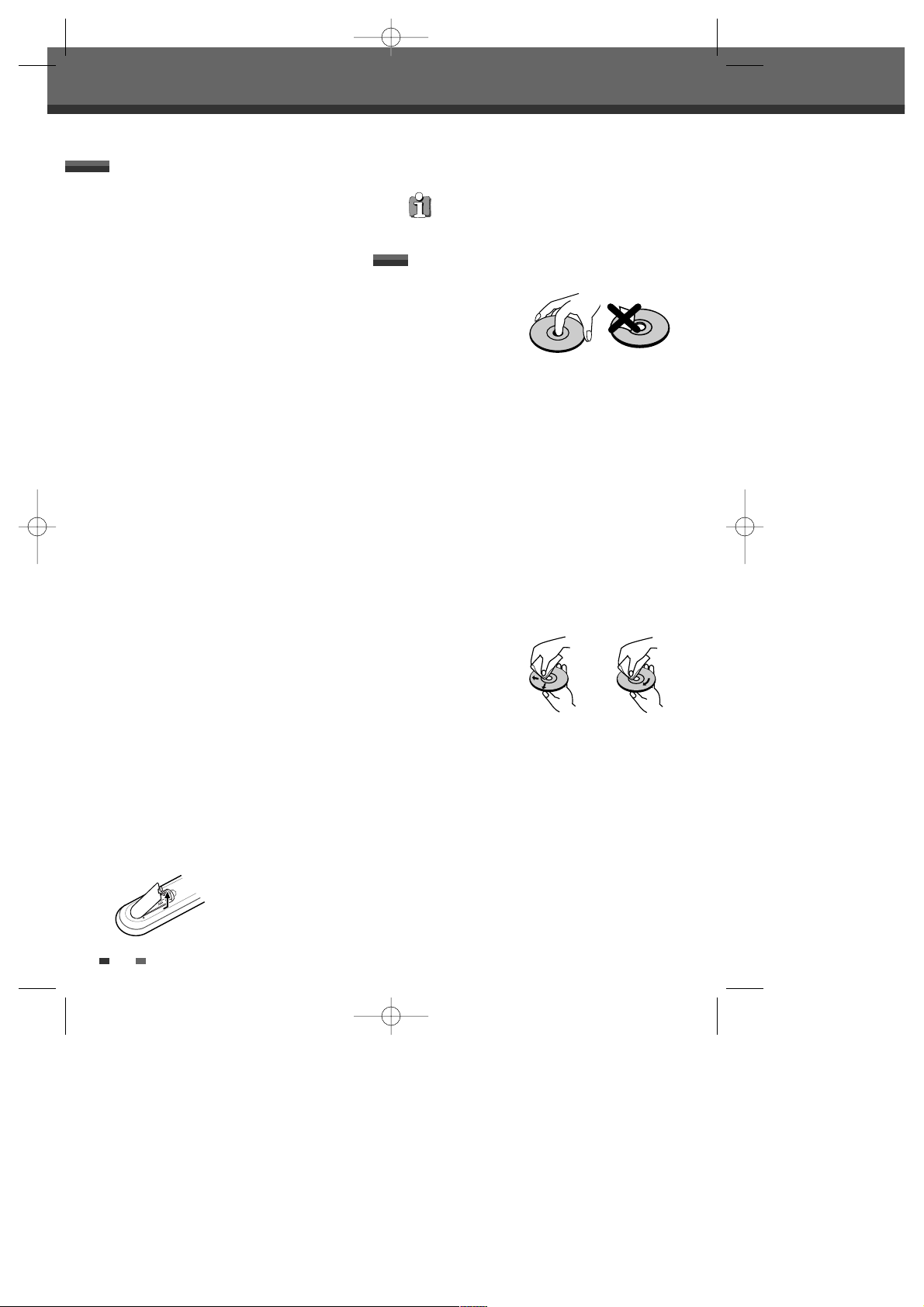
10
Overview
Handling the Unit
When shipping the unit
The original shipping carton and packing
materials come in handy. For maximum
protection, re-pack the unit as it was originally
packaged at the factory.
When setting up the unit
The picture and sound of a nearby TV, VCR, or
radio may be distorted during playback. In this
case, position the unit away from the TV, VCR,
or radio, or turn off the unit after removing the
disc.
To keep the surface clean
Do not use volatile liquids, such as insecticide
spray, near the unit. Do not leave rubber or
plastic products in contact with the unit for a
long period of time. They will leave marks on
the surface.
Cleaning the Unit
To clean the cabinet
Use a soft, dry cloth. If the surfaces are
extremely dirty, use a soft cloth lightly
moistened with a mild detergent solution. Do
not use strong solvents such as alcohol,
benzine, or thinners, as these might damage
the surface of the unit.
To obtain a clear picture
The DVB-T DVD RECORDER is a high-tech,
precision device. If the optical pick-up lens and
disc drive parts are dirty or worn, the picture
quality will be poor. Regular inspection and
maintenance are recommended after every
1,000 hours of use. (This depends on the
operating environment.) For details, please
contact your nearest dealer.
Remote Control Operation Range
Point the remote control at the remote sensor and
press the buttons.
Distance: Within 23 ft (7 m) of the remote sensor.
Angle: Within 30° in each direction of the remote
sensor.
Remote Control Battery Installation
Detach the battery cover on
the rear of the remote control,
and insert two AAA batteries.
Make sure the polarities (+ and
-) are aligned correctly.
Precautions
Caution
Do not mix old and new batteries. Never mix
different types of batteries (standard, alkaline, etc.).
Notes on Discs
Handling Discs
Do not touch the
playback side of the
disc. Hold the disc by
the edges so that
fingerprints will not get on the surface. Do not stick
paper or tape on the disc.
Storing Discs
After playing, store the disc in its case.
Do not expose the disc to direct sunlight or sources
of heat, or leave it in a parked car exposed to direct
sunlight, as there may be a considerable
temperature increase inside the car, which could
distort the disc.
Cleaning Discs
Fingerprints and dust on the disc can cause poor
picture quality and sound distortion. Before playing,
clean the disc with a clean cloth. Wipe the disc
from the center outward.
Do not use strong solvents such as alcohol, benzine,
thinners, commercially available cleaners, or antistatic spray
intended for
older vinyl
records.
NoYes
0817DTBD-LN11PA-AGN(GB) 2006.8.17 4:8 AM ˘ `10
Page 12

INTRODUCTION
11
Features
Features
■
Video Recorder
• Fast Forward & Fast Rewind in various speeds
• Slow motion or Frame by Frame playback to Forward
• Recording live channels and stop
• Manual or Timer Recording reservation with setting start time and duration
■
Digital Terrestrial Set-Top Box
• Recording reservation in EPG information
• MPEG-2 Digital & Fully DVB-T Compliant
• Fast Interactivity & Digital Teletext (MHEG 5)
- Allows a split screen combination of your programme plus live text news & sport information.
- Digital super ‘teletext’ where you can view up-to-the minute information
•
User-friendly EPG (8 days capability)
• Parental control with block on system, all channels and programs by age limitation
• Multiple Connectivity to Hi-Fi or Home Theatre
• Channel list mode in both all and favorite groups
• Channel sorting by Channel Number
• Extended information shows the full program information
• Timer setting supports automatic Turn-On and Off daily or weekly
• Video format in 4:3, 16:9 and letter box
• Channel Search with Category or Keyword
• Auto language selection of program for Audio language with user setting in menu
0817DTBD-LN11PA-AGN(GB) 2006.8.17 4:8 AM ˘ `11
Page 13

3
AVF Input (VIDEO, L-AUDIO-R)
Connects to the audio/video output of an
external source (VCR, Camcorder, etc.).
4
S-VIDEO Input
Connects to the S-Video output of an external
source (VCR, Camcorder, etc.).
!
Disc Tray (DVD deck)
Insert a disc here.
@
Front Panel Display
Shows the current status of the DVB-T DVD
RECORDER.
#
OPEN/CLOSE (DVD)
Opens or closes the disc tray.
$
PLAY/PAUSE (OK)
Starts playback of a disc. Pauses playback or
recording temporarily.
%
STOP
Stops playback.
^
PREV/REW
Skips to previous chapter. Searches backward.
&
NEXT/FF
Skips to next chapter. Searches forward.
*
STANDBY/ON
Turns the DVB-T DVD RECORDER on and off.
(
REC
Starts recording. Press repeatedly to set the
recording time.
)
REC MODE
Selects Various recording mode (HQ, SP, EP,
SLP)
1
MENU
Accesses media browser or return to previous
menu.
2
PR+/– (……/††)
Scans up or down through memorized channels.
Also moves up and down in menus.
12
Identification of Controls
Identification of Controls
! @ # %
^ *$
&
Front Panel
( ) 1 4
2 3
0817DTBD-LN11PA-AGN(GB) 2006.8.17 4:8 AM ˘ `12
Page 14

INTRODUCTION
13
Front Panel Display
Identification of Controls
Channel
801
TV Channel
Input mode
Au-1
AV1 input
Au-2
AV2 input
Au-F
Front AV input
S-V
S-Video input
DV
DV input
Recording on disc
11:15
Indicates a DVD Timer recording is
set.
11:15
Indicates a DVD Timer Recording is
in standby mode.
11:15
Indicates the DVD is recording.
REC
Recording Pause mode
0:30
OTR Recording mode
TV
Indicates the DVD Recorder is in TV
mode (set by [TV/DVD] button).
DVD
Indicates the DVD Recorder is in TV
mode (set by [TV/DVD] button).
NO
No disc or unreadable disc
Others
(optional)
Disc is loaded
Timer Recording is set
FRONT DISPLAY MESSAGE:Indicates
clock, channel, current mode, OTR
time, etc.
DVD Recorder is
recording.
0817DTBD-LN11PA-AGN(GB) 2006.8.17 4:8 AM ˘ `13
Page 15

14
Remote Control
Identification of Controls
Turns the DVB-T DVD Recorder on and off.
Opens and closes the disc tray.
Switches between TV and DVD mode.
Shows TV Guide (EPG : Electronic Programme Guide)
- Selects DV Input mode.
- Switches the DVB-T DVD Recorder input to RF (Tuner), AV1, AV2, AVF or
S-VIDEO.
Accesses media browser (or title menu) or return to previous menu.
Displays or exits the main setup menu.
Confirms menu selections.
- œ √…† : Selects menu options.
- CH +/– : Selects channels.
- VOL +/– : Adjusts volumes.
Displays a full list of searched channels or favourite list.
Returns to previous menu (mode)
- Selects numbered options in menus.
- Selects TV channels.
Displays information on the current and next programmes on the channel
Displays information on the disc when you press this button once.
Displays DVD navigator when you press this button twice.
Displays digital text of the programme
- Starts playback.
- Pauses playback or recording temporarily. Press again to exit Pause mode.
Searches backward/forward.
Skips to the next or previous chapter/track.
OPTIONAL
RED/GREEN/YELLOW/BLUE (Colour Buttons)
: used for selecting interactive applications (Additional Option Selection)
Stops playback or recording.
Increases or decreases the slow motion speed when playing a DVD.
0817DTBD-LN11PA-AGN(GB) 2006.8.17 4:8 AM ˘ `14
Page 16

INTRODUCTION
15
Identification of Controls
Displays a screen in multi angles (only in multi-angle supported DVD)
Switches between TV and Radio mode.
Displays a disc’s Title menu, if available.
Selects Recording mode. (Approx.)
HQ (1hr), SP (2hrs), EP (4hrs), SLP (6hrs)
Displays the Timer Recording menu.
Starts recording. Press repeatedly to set the recording time. For more
details, Refer to One Touch Record (OTR) on page 42.
Repeats the current chapter, track, title or the entire disc.
Repeats playback between two points (A and B).
Progressive Scan Mode
• If your TV supports Progressive Scan, you can view high quality video by setting the
DVB-T DVD Recorder to Progressive Scan mode. If your TV does not support
Progressive Scan, do NOT change to Progressive Scan mode.
If you do so accidentally, press [P.SCAN] to restore normal viewing.
• When video output mode is changed from RGB or Interlace to Progressive, Scart
output is not adequate for Component video.
• As component outputs have their own Jacks on the back side, change the TV input
into Component input, after connecting the component cables from the DVB-T DVD
Recorder to the TV.
• Changing from Interlace or RGB to Progressive, should be the opposite of above.
Selects an audio language (DVD), audio channel (CD) or audio type (TV).
Selects a subtitle language, if available.
Enlarges the video image.
Disc Operation options
Searches for a specific title or a chapter.
Switches between Progressive Scan and Interlace Scan mode.
CONSUMERS SHOULD NOTE THAT NOT ALL HIGH DEFINITION TELEVISION SETS ARE FULLY
COMPATIBLE WITH THIS PRODUCT AND MAY CAUSE ARTIFACTS TO BE DISPLAYED IN THE
PICTURE. IN THE CASE OF 525 PROGRESSIVE SCAN PICTURE PROBLEMS, IT IS RECOMMENDED
THAT THE USER SWITCH THE CONNECTION TO THE 'STANDARD DEFINITION' OUTPUT. IF THERE
ARE QUESTIONS REGARDING OUR TV SET COMPATIBILITY 'WITH THIS MODEL 525p DVD
PLAYER, PLEASE CONTACT OUR CUSTOMER SERVICE CENTER.
0817DTBD-LN11PA-AGN(GB) 2006.8.17 4:8 AM ˘ `15
Page 17

!
S-VIDEO OUT
Connect to a TV with an S-Video Input.
@
AUDIO OUT (L, R)
Connect to a TV or other equipment with audio
inputs.
#
COMPONENT VIDEO OUT (Y Pb Pr)
Connect to a TV with Component Video (Y Pb
Pr) inputs.
$
Scart socket 1
Connection of a TV set. Composite-output and
RGB-output
%
ANT IN
Connect to your antenna or cable TV outlet.
^
AC Power Cord
Plug into a power outlet.
&
COAXIAL/OPTICAL (Digital Audio Out)
Connect to an amplifier with a coaxial (or
optical) digital audio input.
*
Scart socket 2
Connection of an additional device (satellite
receiver, set-top box, video recorder,
camcorder, etc.)
(
ANT OUT
Connect to a TV with an RF input.
)
Cooling Fan
16
Rear panel
Caution
• Do not touch the inner pins of the jacks on the
rear panel. Electrostatic discharge may cause
permanent damage to the DVB-T DVD Recorder.
TV
VCR/DVD
! $
%
^
& * ( )
Identification of Controls
#
@
0817DTBD-LN11PA-AGN(GB) 2006.8.17 4:8 AM ˘ `16
Page 18

If your cable wire is connected to your TV without a
converter or descrambler box, unscrew the wire
from your TV and attach it to the RF IN (FROM ANT.)
jack on the rear panel of the DVB-T DVD Recorder.
Use the supplied RF cable to connect between the
DVB-T DVD Recorder’s OUT (TO TV) jack and the
antenna input jack on your TV. With this connection,
you can receive all midband, superband, and
hyperband channels (all cable channels).
Connecting a TV
Choose one of the following TV connections,
depending on the capabilities of your equipment.
RF Connection
Connect the ANT OUT (TO TV) jack on the DVB-T
DVD Recorder to the antenna in jack on your TV
using the supplied 75-ohm RF cable (R).
Scart Connection
1
Plug a scart cable into the scart socket TV
(EURO AV1) at the back of the DVB-T DVD
Recorder and the corresponding scart socket at
the back of the TV set. (V)
2
Plug a scart cable into the blue scart socket
VCR/DVD (EURO AV2/DECODER) at the back of
the DVB-T DVD Recorder and the corresponding
scart socket at the back of the Decoder.
INTRODUCTION
17
Connections
Connections
Connecting Antenna/Cable
1
Disconnect the antenna/cable from the rear of
your TV.
2
Connect this cable to the jack marked ANT IN
(FROM ANT.) on the rear panel of the DVB-T
DVD Recorder.
• There are a variety of ways to connect the
DVB-T DVD Recorder to your TV and other
equipment. Use only one of the connections
described below. Whichever TV connection
you use will work with all input sources.
• Please refer to the manuals for your TV, VCR,
stereo system, or other devices as necessary to
make the best connections.
• For better sound reproduction, connect the
DVB-T DVD Recorder’s AUDIO OUT jacks to the
audio in jacks of your amplifier, receiver,
stereo, or audio/video equipment. See
‘Connecting an Amplifier/Receiver‘ on page 18.
Caution
• Make sure the DVB-T DVD Recorder is
connected directly to the TV, and the TV is set
to the correct video input.
• Do not connect the DVB-T DVD Recorder’s
AUDIO OUT jack to the phone in jack (record
deck) of your audio system.
• Do not connect the DVB-T DVD Recorder via
your VCR. The DVD image could be distorted
by the copy protection system.
TV
VCR/DVD
Antenna
Antenna
Cable TV
Wall Jack
Flat Wire
(300ohm)
300/75ohm Adapter
(Not supplied)
OR OR
Rear of DVB-T DVD Recorder
CONNECTIONS
ANTENNA
INPUT
Y
Pb
Pr
COMPONENT/PROGRESSIVE VIDEO INPUT
S-VIDEO
INPUT
TV
VCR/DVD
RV
S C
Rear of DVB-T DVD Recorder
Rear of TV
This set doesn’t have a modulator output. However
it still applies the RF through Output.
0817DTBD-LN11PA-AGN(GB) 2006.8.17 4:8 AM ˘ `17
Page 19

1
Connect the DVB-T DVD Recorder’s DIGITAL
AUDIO OUT jack (Coaxial or Optical) to the
corresponding in jack on your amplifier. Use an
optional digital coaxial (or optical) audio cable.
(X)
2
You will need to activate the DVB-T DVD
Recorder’s digital output; see ‘Audio’ Settings
on page 31.
Digital Multi-Channel Sound
A digital multi-channel connection provides the best
sound quality. For this you need a multi-channel
audio/video receiver that supports one or more of
the audio formats provided by your DVB-T DVD
Recorder (MPEG 2, Dolby Digital, and DTS). Check
the receiver manual and the logos on the front of
the receiver.
18
S-Video Connection
1
Connect the S-VIDEO OUT jack on the DVB-T
DVD Recorder to the S-Video in jack on your TV
using an S-Video cable (S).
2
Connect the Left and Right AUDIO OUT jacks
from the DVB-T DVD Recorder to the left/right
audio in jacks on your TV using the audio
cables.
Component Video Connection
• If your television is a high-definition or ‘digital
ready‘ television, you may take advantage of
the DVB-T DVD Recorder’s Progressive Scan
output for the highest video resolution possible.
• If your TV does not accept the Progressive Scan
format, the picture will appear scrambled.
1
Connect the COMPONENT VIDEO OUT jacks on
the DVB-T DVD Recorder to the corresponding
jacks on your TV using a Y Pb Pr cable (C) if the
component (Y, Pb, Pr) is available on your TV.
2
Connect the Left and Right AUDIO OUT jacks of
the DVB-T DVD Recorder to the left/right audio
jacks on your TV using the audio cables.
Connections
• Be sure to set the DVB-T DVD Recorder to
Progressive Scan mode by pressing [P.SCAN].
(or changing the ‘Video Output’ in the Setup
Menu; see page 31).
• Due to the DTS Licensing agreement, the
digital output will be in DTS digital out when
the DTS audio stream is selected.
• If the audio format of the digital output does
not match the capabilities of your receiver, the
receiver will produce a strong, distorted sound
or no sound at all.
• 5.1 channel digital surround sound via the
digital connection can only be obtained if your
receiver is equipped with a digital multichannel decoder.
• To see the audio format of the current DVD on
the on-screen display, press [AUDIO].
The DVB-T DVD Recorder does not perform internal
(2- channel) decoding of DTS sound tracks. To enjoy
DTS multi-channel surround, you must connect the
DVB-T DVD Recorder to a DTS compatible receiver
via one of the DVB-T DVD Recorder’s digital audio
outputs.
R
L
AUDIO INPUTDIGITAL INPUT
COAXIAL
DIGITAL INPUT
OPTICAL
TV
VCR/DVD
AX
Rear of DVB-T DVD Recorder
Amplifier (Receiver)
Connecting an Amplifier/Receiver
Connecting to an amplifier equipped with two
channel analog stereo or Dolby Pro Logic ll/Pro Logic
Connect the Left and Right AUDIO OUT jacks on the
DVB-T DVD Recorder to the left and right audio in
jacks on your amplifier, receiver, or stereo system,
using the audio cables (A) (Audio cables is not
supplied with this product).
Connecting to an amplifier equipped with two
channel digital stereo (PCM) or to an Audio/Video
receiver equipped with a multi-channel decoder
(Dolby Digital™, MPEG 2, or DTS)
0817DTBD-LN11PA-AGN(GB) 2006.8.17 4:8 AM ˘ `18
Page 20

CONNECTIONS
19
Connections
To receive audio/video signals from other
equipment, connect the AVF (Audio/Video Front)
jacks on the DVB-T DVD Recorder to the
audio/video out jacks on your external component,
using optional audio/video cables.
Connecting Optional Equipment
Front of DVB-T DVD Recorder
Jack Panel of Accessory Component
(VCR, Analog Camcorder, etc.)
Front of DVB-T DVD Recorder
Jack Panel of Accessory Component
(VCR, Analog Camcorder, etc.)
Using the front panel DV IN jack, it is possible to
connect a DV digital camcorder, video deck or
DVD+R/RW recorder and digitally transfer DV tapes
or DVD+R/RW discs to DVD±R or DVD±RW .
Use a DV cable (not supplied) to connect the DV
In/Out jack of your DV camcorder/video deck to the
front panel DV IN jack of the DVB-T DVD Recorder.
Connecting a Digital Camcorder
This jack is for connection to DV equipment only. It
is not compatible with digital satellite tuners or DVHS video decks.
DV IN
DV
IN/OUT
Front of DVB-T DVD Recorder
DV Digital Camcorder
OPTIONAL
1
2
0817DTBD-LN11PA-AGN(GB) 2006.8.17 4:8 AM ˘ `19
Page 21

After successfully connecting your DVB-T DVD
Recorder to your TV and other devices, this chapter
will show you how to complete the initial
installation.
1
An ‘Auto Tune’ message is displayed on the
screen. Press [RED] button to start auto tune.
2
The DVB-T DVD Recorder detects channels
automatically and stores them in the memory.
3
Use [œ/√] to move left/right and use […/†]
to change the settings.
4
After finishing Auto Channel Search, save the
settings.
5
If you cancel the process during Initial
Installation, you should repeat this procedure.
You must follow the initial installation process to
set the time, date, channels, and language
preferences for the DVB-T DVD Recorder.
20
Initial Installation
Initial Installation
Re-Installation
1 Press [SETUP] and select the 'Restore
Defaults' using [œ /√]. Then, RESET the set
(see page 35).
2 Power On, then you see the 'Initial
Installation'.
3 Repeat the steps 1~4.
Auto Tune
Please press the <Red >Button to start tune.
Auto Tune
Tuning, please wait...
Oneword717
710
711
715
716
106
300
BBC World
The Hits Radio
Magic
Q
YooPlay Games
4TU Interactive
Start
Abort
Found - 16
Auto Tune
Scan complete
Oneword717
710
711
715
716
106
300
BBC World
The Hits Radio
Magic
Q
YooPlay Games
4TU Interactive
Retune Save
Found - 17
0817DTBD-LN11PA-AGN(GB) 2006.8.17 4:8 AM ˘ `20
Page 22

The EPG provides a quick and easy way to:
• View a complete list of all available channels.
• View a channel list related to a chosen category.
• Set a programme to be recorded (page 44).
1 Press [EPG] to display the EPG.
This display consists of an information box and
a 6 channel programme list covering a one hour
period.
Example of EPG Display:
! Indicates the TV or Radio mode.
@ Channel number and name.
# Indicates the currently highlighted
programme and allows you to move around
the list.
When this bar is red, it means that a timer
recording is associated to the event.(page
44)
$ Description of the programme
% Coloured Control button
^ Indicates the current time and date
& Time part
* Truncated programme title in case the
name is too long to be displayed in the cell.
2 Press […/†/œ/√] or enter a channel number
by using the number buttons to move around
the list.
If you press the √ button after highlighting the
last programme on the right, the schedule for
the next one hour is displayed (depending on
availability from the broadcaster).
3 Press [RED] to record the programme. (refer to
page 44)
4 Press [YELLOW] to display the next day or
[BLUE] to display the previous day.
5 Select a current time broadcasted programme
you wish to view. You can see a preview in
the small screen below.
6 Press EPG to exit .
Guide to Digital Services
Guide to Digital Services
EPG (Electronic Programme Guide)
!
@
#
$
%
^
&
*
Note
• If you press [
…/†/œ/√
] on the remote control
when the EPG is on display, you have the option
to view the programme schedule 24 hours in
advance. (when available)
• The time range can be moved up to 8 days from
the current time.
21
SETUP
0817DTBD-LN11PA-AGN(GB) 2006.8.17 4:8 AM ˘ `21
Page 23

22
This feature allows you to search for channels
related to a particular topic.
For example, if you select “Sports” from the
category search list, then only channels related to
Sports will be shown in the EPG.
1 Press [EPG] to display the EPG.
2 Press [GREEN]. The category search list
appears.
3 Press [OK] and […/†] to highlight the category
you want, then press [RED] or [OK] to begin
the search.
The Search Results is displayed and only
programmes related to that category will be
shown in the list.
4 Press […/†] to highlight the programme you
wish to view, then press [OK] to view the
selected programme.
Viewing channels using Category
Search
Guide to Digital Servicess
Note
The category of each programme is determined by
the broadcaster.
Note
This unit offers 11 category types, including:
Movies/Drama, Current Affairs, Game Shows,
Sports, Kids, Music/Dance, Arts/Culture,
Social/Political, Educational/Science, Leisure and
Special Interest.
Note
If you want to go to the previous mode, press
[BACK] on the remote control.
This feature allows you to search for channels
related to a particular words.
For example, if you enter “Mad about you” in the
Keyword Search mode, then only channels related
to the keyword “Mad about you” will be shown in
the EPG.
1 Follow steps 1-2 as shown under ‘Viewing
channels using Category Search’.
2 Use […/†] to highlight the KEYWORD icon,
then press [OK].
4 Enter the Keyword related to the program you
wish to view, then press [OK].
The Search Result is displayed and only
programmes related to that keyword will be
shown in the list.
• On the remote control
œ, √, …,† : Moves the cursor to the desired
position.
OK: enter the name
• On the Search Result screen
CLEAR: Clear all
BACK: Clear a last character.
5 Press […/†] to highlight the programme you
wish to view, then press [RED] to view the
selected programme.
Viewing channels using Keyword
Search
0817DTBD-LN11PA-AGN(GB) 2006.8.17 4:8 AM ˘ `22
Page 24

Many digital TV channels broadcast information via
their text service. This digital service includes high
quality digital text and graphics along with
advanced navigation options. Additionally, this
recorder has access to dedicated text channels
transmitted by the broadcasters.
1 Select a dedicated channel that is
broadcasting digital text.
If you do not know the number of a dedicated
digital text channel, you can use the ‘Electronic
Programme Guide’ by pressing the [EPG] to find
one (page 21).
2 Once the text page is displayed (this may take
some time), follow the on-screen instructions
to obtain your required selection.
On some pages the TV programme may also be
displayed on the text screen. On-screen
instructions will inform you how to use the
displayed programme.
3 When you have finished viewing the text
service, follow the on screen instructions to
exit.
Information Service
Information Service
Digital text services may also be available on other
digital channels. This is sometimes indicated by a
small symbol on your TV screen, superimposed on
the programme you are watching.
1 Select a channel.
2 Press [TEXT] or the button indicated on screen by
the broadcaster.
3 Once the text information is displayed, you can
access required information by using the
[
…/†/œ/√], the coloured buttons and/or the
numbered buttons on the remote control.
4 When you have finished viewing the text services
displays, follow the on screen instructions to exit.
Selecting digital text from other
channels
• The appearance, content and navigation
methods of all digital text services are decided
by the broadcaster.
Selecting digital text from dedicated
digital teletext channels
23
SETUP
0817DTBD-LN11PA-AGN(GB) 2006.8.17 4:8 AM ˘ `23
Page 25

24
Information Service
MHEG-5 services can use video inset into pages. For example, this could provide a video “preview” of the
services on a multiplex. This might result in a channel change, but if the viewer “backs out” they will return to
the service they started from.
Examples of using Information Service
Text
Text
Red
Green Yellow
Text
Text
Red
Various Navigation
Steps
Germany finds that
cheering is contagious
Taean: sand beaches,
pines, peace and lilies
Red
Green
Yellow
Blue
Watch this
Next Channel
Previous Channel
Index
Watch this
Next Channel
Previous Channel
Index
Red
Green
Yellow
Blue
Go to the “What On Now?”
part of the MHEG-5 service.
BRITAIN’S top generals appealed for the deployment of more planes and
helicopters to Afghanistan yesterday, amid deepening alarm over the
predicament of British troops there. Sources close to Tony Blair said that
he now considered the situation in Afghanistan to be”very dangerous”, and
believed that the West had failed to grasp just how high the stakes are.
The Prime Minister is urging governments to send more troops and
equipment to support the British-led Nato mission and to restore the
authority of the Afghan Government in the south.
A senior government official said:”He wants governments to wake up to
why this battle is important to our enemies. Al-Qaeda have chosen Iraq
and Afghanistan as their two battlegrounds. We have got to be victorious
there.” The 3,300 British troops and more than 5,000 other Nato troops
TAEAN, South Chungcheong
province It was the morning
after Korea had been defeated
by Switzerland in the 2006
World Cup. I had woken in the
middle of the game, (The
match started at 4 a.m., local
time) and went on to feel sad
that the Korean national team
didn’t make the next round.
The players did a great job,
but I still needed to do ..
The opening match of the
2006 World Cup between host
Germany and Costa Rica may
have been played in Munich,
but it was witnessed on
oversized screens by
thousands of fans on streets
across the nation, and on giant
scoreboards by people sitting
in the stands of other nonWorld Cup stadiums.
Generals tell Blair: reinforce Afghan mission
0817DTBD-LN11PA-AGN(GB) 2006.8.17 4:8 AM ˘ `24
Page 26

25
The DVB-T DVD Recorder Setup menu includes 7
categories, including: Installation, Recording
Options, Languages, Preferences, Parental Settings,
System Info, and Update/Restore. Press [SETUP]
and [
œ/√] on the remote control to view the first
and second levels of the Setup menu.
■ SETUP
- contains the following sub menu’s :
1
Installation - lets you tune and change how
programmes are displayed on your TV. Also you
can set or modify the clock of system.
2
Recording Options - lets you select the desired
recording options.
3
Languages - when a programme is broadcast in
multiple languages, this lets you choose the
language you listen to and any on-screen text
or subtitles that are displayed.
4
Preferences - allows you to adjust items related
to the image and sound.
5
Parental Settings - lets you control what can be
watched. Please refer to the relevent section in
this guide for more information.
6
System Info - as the name suggests lists the the
current version of software installed in this unit.
7
Update/Restore - allows you to set the
software update and reset the DVB-T DVD
Recorder to its original factory settings.
Setup Menu Overview
Setup menu
Setup menu
1
Press [SETUP]. The Setup menu appears.
2
Use [œ/√] to select the desired category.
3
While the desired category is selected, press
[
…/†] to move to the second level.
4
Press [OK] to move to the third level.
5
Use […/†] to select the desired setting, then
press [OK] to confirm your selection.
Some items require additional steps. Press
[SETUP] at any time to return to the previous
menu.
6
Press [SETUP] to exit the Setup menu.
Menu Navigation
Auto Tune
The DVB-T DVD Recorder has a frequency
synthesized tuner capable of receiving channels
that include UHF E21~E69.
If the Initial Installation ends without result, you
should repeat this procedure.
Preparation:
Connect the DVB-T DVD Recorder to the desired
type of antenna or cable TV system, as shown in
‘Connecting Antenna/Cable‘ on page 17.
1
Press [SETUP]. The Setup menu appears.
2
Use [œ/√] to select ‘Installation‘.
3
While ‘Installation‘ is selected, press [†] to
select ‘Auto Tune‘.
4
Press [OK] to begin the channel search.
The tuner will automatically search for all
available channels in your area and place them
in the tuner’s memory.
INSTALLATION Settings
Delete Services
Adjust Services
Edit Favourites
Set Clock
Press <Ok > To Select.
Installation
Auto Tune
Auto Tune
Scan Complete
Retune Save
Found - 17
Oneword717
710
711
715
716
106
300
BBC World
The Hits Radio
Magic
Q
YooPlay Games
4TU Interactive
After Auto Tune is complete, follow the
instructions above to make sure that Tuning Band
is set correctly.
SETUP
0817DTBD-LN11PA-AGN(GB) 2006.8.17 4:8 AM ˘ `25
Page 27

26
Setup menu
Delete Services
All Services
710
711
715
716
106
300
BBC World
The Hits Radio
Magic
Q
YooPlay Games
4TU Interactive
Delete
Press <Red> Button To Delete Service
Adjust Services
œ√ All Services
710
711
715
716
106
300
BBC World
The Hits Radio
Magic
Q
YooPlay Games
4TU Interactive
Select
Press <Red> Button To Select Service
Auto Tune
Delete Services
Edit Favourites
Set Clock
Press <Ok> To Select.
Installation
Adjust Services
Delete Services
After tuning TV or Radio stations into your DVB-T
DVD Recorder, you may wish to delete a station.
1
Press [SETUP]. The Setup menu appears.
2
Use [œ/√] to select ‘Installation‘.
3
Use […/†] to select ‘Delete Services‘.
4
Press [OK] . Press […/†] to select the service
you want to delete, then press RED button to
confirm it.
Auto Tune
Adjust Services
Edit Favourites
Set Clock
Press <Ok > To Select .
Installation
Delete Services
Adjust Services
After tuning TV or Radio stations into your DVB-T
DVD Recorder, you may wish to change the order of
the stations you have in your set, as your
preference.
1
Follow steps 1-2 as shown under ‘Delete
Services’.
2
Use […/†] to select ‘Adjust Services‘.
3
Press [OK] . Press […/†] to select the service
you want to align, then press RED button to
confirm it.
4
Press […/†] to move the selected service to
the position you want, then press RED button to
finish placing.
0817DTBD-LN11PA-AGN(GB) 2006.8.17 4:8 AM ˘ `26
Page 28

27
SETUP
Setup menu
Edit Favourites
After tuning TV or Radio stations into your recorder,
you may store or edit your favourite channels into
TV or Radio lists.
1
Follow steps 1-2 as shown under ‘Delete Services’.
2
Use […/†] to select ‘Edit Favourites‘.
3
Press [OK]. Press […/†] to select the service you
want to edit, then press RED button to confirm it.
A channel selected as a favourite is identified by
an heart icon next to the programme number.
4
If you want to delete the channel from your favourite
list, select the channel by using [
…/†] and press
[RED]. To exit this screen mode, press [BACK].
Usage of LIST button
You can bring up the list of broadcasting service any
time by pressing [LIST] on the remote control.
1
Press [LIST] on the remote control.
2
’Channel List’ screen displays. Use [œ /√] to
select ‘All Services‘, ‘Radio Services’ or
‘Favourite List’.
3
Press [OK] to select the service.
After setting the favourite list, you can directly bring
up the favourite channels by using [CH+/CH-] on the
remote control.
Set Clock
You can set or modify clock of the system.
1
Follow steps 1-2 as shown under ‘Delete
Services’.
2
Use […/†] to select ‘Set Clock’.
3
Press [OK]. The ‘Set Clock’ menu appears.
4
If you want to set the date and time manually,
œ /√ (left/right): Changes the setting at the
current cursor position.
…/† (up/down): Moves the cursor to the
previous or next line.
5
Press RED button to save your setting, then
press [SETUP] to exit the Setup menu.
Auto Tune
Delete Services
Adjust Services
Installation
Auto Tune
Delete Services
Adjust Services
Edit Favourites
Press <Ok> To Select.
Installation
Set Clock
Autoset will be disabled. If you want to
recover auto-clock setting, press
[Green].
œ 06 √
44
23
Jul
2006
Hour
Minute
Day
Month
Year
Save Auto Set
Press <Red >Button To Save
Edit Favourites
Set Clock
Edit Favourites
All Services
710
711
715
716
106
300
BBC World
The Hits Radio
Magic
Q
YooPlay Games
4TU Interactive
Change
Press <Red> Button To Change Service
Auto Set
Once you change the date and time, the combo
won’t get the auto clock information provided by
broadcasters. If you want to recover the Auto Clock
Information, press [Green]. The combo will get the
Auto Clock setting again. After finishing Auto set,
press [Red] to save the setting and press [SETUP]
to exit the setup menu.
0817DTBD-LN11PA-AGN(GB) 2006.8.17 4:8 AM ˘ `27
Page 29

Setup menu
28
RECORD OPTIONS Settings
DVD Quality
You can set the default DVD recording quality to
(Approx. time) : HQ (High Quality - 1 hr/disc), SP
(Standard Play - 2 hrs/disc), EP (Extended Play - 4
hrs/disc), or SLP (Super Long Play - 6 hrs/disc).
1
Press [SETUP]. The Setup menu appears.
2
Use [œ/√] to select ‘Record Options‘.
3
While ‘Recording Options‘ is selected, press
[
†] to select ‘DVD Quality‘.
4
Use [œ/√] to to select the desired Record
Quality (HQ, SP, EP, or SLP).
5
Press [SETUP] to exit the menu.
Auto Chapter
During recording, chapter markers are added
automatically at fixed intervals. You can set this
interval to 5 minutes, 10 minutes or 15 minutes. To
turn off automatic chapter marking, select ‘Off‘.
Follow the same procedure as the ‘DVD Quality’.
œ SP √
OffAuto Chapter
Press < > To Change.
Record Options
SP
œ Off √
DVD Quality
Press < > To Change.
Record Options
DVD Quality
Auto Chapter
LANGUAGES Settings
OSD Language
Select a language for the DVB-T DVD Recorder
Setup menu and on-screen displays.
1
Press [SETUP]. The Setup menu appears.
2
Use [œ] and [√] to select ‘Languages‘.
3
While ‘Languages‘ is selected, press [†] to
select ‘OSD Language‘.
4
Use [œ/√] to select the desired language.
5
Press [SETUP] to exit the menu.
Menu/Subtitle/Audio Language
Select your preferred language for Disc Menus,
Subtitles, and Audio soundtracks.
Follow the same procedure as the OSD Language.
Default :
The disc’s default language is English.
œ English √
English
Off
English
English
DVD Menu
DVD Subtitle
DVD Audio
Digital Audio Reception
Press < > To Change More …†
Languages
OSD Language
0817DTBD-LN11PA-AGN(GB) 2006.8.17 4:8 AM ˘ `28
Page 30

Setup menu
29
SETUP
DVB Audio/ DVD Subtitles Language
Select a language for the DVB-T DVD Recorder
Setup menu and on-screen displays.
1
Follow steps 1-2 as shown under ‘OSD
Language’.
2
Use […/†] to select ‘DVB Audio’ or ‘DVD
Subtitles’.
3
Press [OK] to move to the second level.
4
Use [œ/√] to select the desired language.
5
Press [SETUP] to exit the menu.
• DVB Audio:
switches the language broadcasted
by a digital channel.
• DVB Subtitles Language:
switches the language
of the subtitles broadcasted by a digital channel
(when available).
English
Off
English
œ English √
Off
DVD Menu
DVD Subtitle
DVD Audio
DVB Subtitles
Press < > To Change
Languages
DVB Audio
• 4:3 :
Select when a standard 4:3 TV is connected.
• 16:9 :
Select when a 16:9 wide screen TV is
connected.
Televison/ Picture Format
1
Press [SETUP].
2
Use [œ/√] to select ‘Preferences‘.
3
While ‘Preferences‘ is selected, press [†] to
select ‘Television’.
4
Use [œ/√] to select the desired TV Aspect
ratio.
5
Press [SETUP] to exit the menu.
PREFERENCES Settings
œ 4:3 √
Auto
Off
CVBS
Interlace
Picture Format
Digital Audio
Front AV
Video Output
Press < > To Change
Preferences
Television
0817DTBD-LN11PA-AGN(GB) 2006.8.17 4:8 AM ˘ `29
Page 31

30
Setup menu
• Letter Box :
Displays
theatrical images with
masking bars above and
below the picture.
• Centre :
Displays pictures
cropped to fill your TV
screen. Both sides of the
picture are cut off.
• Auto :
Convert to the
appropriate aspect ratio
automatically.
Picture Format
1
Press [SETUP].
2
Use [œ/√] to select ‘Preferences‘.
3
While ‘Preferences‘ is selected, press [†] to
select ‘Picture Format’.
4
Use [œ/√] to select the desired Picture
Format.
5
Press [SETUP] to exit the menu.
4:3
œ Auto √
Off
CVBS
Interlace
Television
Digital Audio
Front AV
Video Output
Press < > To Change
Preferences
Picture Format
• Off
No signal will be output from the Digital Audio Out
jacks.
• PCM
Select when connected to a 2 channel digital stereo
amplifier. The DVB-T DVD Recorder's digital audio
signal will be output in the PCM 2ch format when
you play a DVD recorded with a Dolby Digital (only
for DVD) or MPEG soundtrack. If the DVD is
recorded with a DTS sound track then no sound will
be heard.
• Bitstream
Select when connected to a Dolby Digital or DTS
decoder (or an amplifier or other equipment with a
Dolby Digital or DTS decoder).
Digital Audio
1
Press [SETUP].
2
Use [œ/√] to select ‘Preferences‘.
3
While ‘Preferences‘ is selected, press [†] to
select ‘Digital Audio‘.
4
Use [œ/√] to select the desired digital output
type.
5
Press [SETUP] to exit the menu.
4:3
Auto
œ Off √
CVBS
Interlace
Television
Front AV
Video Output
Press < > To Change
Preferences
Picture Format
Digital Audio
0817DTBD-LN11PA-AGN(GB) 2006.8.17 4:8 AM ˘ `30
Page 32

SETUP
31
Setup menu
CVBS :
When you select this signal mode, you can
use the audio/video cord to connect other
equipment.
S-VIDEO :
When you select this signal mode, you
can use the S-VIDEO cord to connect other
equipment.
Front AV
1
Follow steps 1-2 as shown under ‘Digital
Audio’.
2
Use […/†] to select ‘Front AV’.
3
Use [œ/√] to select the desired Front AV type.
4
Press [SETUP] to exit the menu.
4:3
Auto
Off
œ CVBS √
Interlace
Television
Video Output
Press < > To Change
Preferences
Picture Format
Digital Audio
Front AV
Caution
• Once the Progressive Scan setting is entered,
an image will only be visible on a Progressive
Scan compatible TV or monitor. Press
[P.SCAN] to return to Interlace Scan mode.
Video Output
Progressive Scan Video provides the highest picture
quality with reduced flickering.
RGB :
If you connect the DVB-T DVD Recorder to an
analog television using the SCART jacks, set Video
Output to ‘RGB’.
Interlace or Progressive :
If you connect the DVB-T
DVD Recorder to a digital television (DTV) or
Monitor using the COMPONENT jacks, set Video
Output to ‘Interlace’ or ‘Progressive’.
1
Press [SETUP].
2
Use [œ/√] to select ‘Preferences‘.
3
While ‘Preferences‘ is selected, press [†] to
select ‘Video Output‘.
4
Use [œ/√] to select the desired Video Output
mode.
5
Press [SETUP] to exit the menu.
4:3
Auto
Off
CVBS
œ
Interlace
√
Television
Press < > To Change
Preferences
Picture Format
Digital Audio
Front AV
Video Output
Front of DVB-T DVD Recorder
Jack Panel of Accessory Component
(VCR, Analog Camcorder, etc.)
Front of DVB-T DVD Recorder
Jack Panel of Accessory Component
(VCR, Analog Camcorder, etc.)
0817DTBD-LN11PA-AGN(GB) 2006.8.17 4:8 AM ˘ `31
Page 33

Setup menu
32
Rating Level
The Parental Settings feature allows you to
prevent DVDs from being played based on their
ratings or to have certain discs played with
alternative scenes. You can set the Rating Level
from ‘U’ to ‘Kids’.
1
Press [SETUP].
2
Use [œ/√] to select ‘Parental Settings‘.
3
While ‘Parental Settings‘ is selected, press
[
†] to select ‘Rating Level‘. The Password
Input dialog will appear. Enter a 4-digit
password using the [0-9] buttons.
4
If this is the first time you have entered a
password, you will be prompted to enter the
password again to confirm it.
Parental Settings
Off
Auto
UK
Rating Level
Parental Settings
Watershed Time
Country Code
Enter Code
These settings are protected, please confirm your
Pin code.
End
Press <Red >Button To End.
0 0 0 0
< >
New Pin Code
These settings require a PIN code to be set.
Please choose a PIN code:
Save
Press <Red >Button To Save
0 0 0 0
< >
The initial password is ‘0000‘. You must enter this
password before you can change the Parental
Level.
Set the new password to something other than
'0000'.
5
After setting the password, press Red button to
end. Then ‘Parental Setting’ screen is
displayed.
6
Use [œ/√] to select the desired rating level.
Off :
If you select Unlock, the Lock feature is not
active. All discs will play in full.
U (Adult) to Kids (Kid safe):
Some discs contain
scenes not suitable for children. If you set a
rating for the DVB-T DVD Recorder, all scenes
with the same rating or lower will be played.
Higher rated scenes will not be played unless
an alternative scene is available on the disc.
The alternative must have the same rating or a
lower one. If no suitable alternative is found,
playback will stop. You must enter the 4-digit
password or change the rating level in order to
play the disc.
There are 9 rating Levels, including: Kids, U,
PG, 12A, 12, 15, 18, 18R and Off.
7
Press [SETUP] to exit the menu.
œ Off √
Auto
UK
Off
Press < > To Change.
Parental Settings
Watershed Time
Country Code
Lock/Unlock Services
Change PIN code
Rating Level
0817DTBD-LN11PA-AGN(GB) 2006.8.17 4:8 AM ˘ `32
Page 34

Setup menu
SETUP
33
Watershed Time
For children, you may also use the watershed time
function.
When the watershed time function starts, only
black screen appears.
1
Follow steps 1-2 as shown under ‘Rating
Level.
2
Use […/†] to select ‘Watershed Time.
3
Use [œ/√] to select the desired watershed
time.
You can select a time grade per 30 minutes as you
need. (from 6 p.m. to 11:59 p.m.)
Off
œ Auto √
UK
Off
Rating Level
Press < > To Change.
Parental Settings
Country Code
Lock/Unlock Services
Change PIN code
Watershed Time
Lock/Unlock Services
1
Follow steps 1-2 as shown under ‘Country
Code’.
2
Use […/†] to select ‘Lock/Unlock Services’.
3
Press [OK] to enter into ‘Lock/Unlock Services’
screen.
4
Use […/†] to select channels you want to
lock.
5
Press [RED] to toggle Lock/Unlock status.
6
After you finish the setting, press [BACK] to go
back to exit.
Country Code
1
Press [SETUP].
2
Use [œ/√] to select ‘Parental Settings‘.
3
While ‘Parental Settings‘ is selected, press [†]
to select ‘Country Code‘.
4
Use [œ/√] to select the desired country code.
Off
Auto
œ UK √
Off
Press < > To Change.
Parental Settings
Watershed Time
Lock/Unlock Services
Change PIN code
Rating Level
Country Code
Off
Auto
UK
Off
Press <Ok> To Select.
Parental Settings
Watershed Time
Change PIN code
Rating Level
Country Code
Lock/Unlock Services
• If it is canceled by entering the correct parental
code, the cancellation is only valid until the next
day watershed time.
• For the permanent cancellation, the user has to
set it to ‘off’ in the parental settings.
• Factory default is ‘off’.
0817DTBD-LN11PA-AGN(GB) 2006.8.17 4:8 AM ˘ `33
Page 35

34
Setup menu
Change PIN code
1
Follow steps 1-2 as shown under ‘Country
Code.
2
Use […/†] to select ‘Change PIN code’.
3
Press [OK] to select the Change PIN code mode.
4
The ‘Change Pin Code’ screen appears. Enter
your new 4-digit password.
5
To confirm the new password, press Red
button.
Off
Auto
UK
Off
Parental Settings
Watershed Time
Lock/Unlock Services
Rating Level
Country Code
Change PIN code
Change Pin Code
Please enter a new PIN code.
Change
Press <Red >Button To Change
1 0 0 0
< >
•
Master Password :
If you forget your
password, press 3,3,0,8 on the remote control
and then press [ENTER].
• Set the new password to something other than
'0000'.
SYSTEM Info
Firmware Info
System Information helps service personnel identify
key firmware information about your DVB-T DVD
Recorder in case service is required.
1
Press [SETUP]. The Setup menu appears.
2
Use [œ] and [√] to select ‘System Info‘.
NP10002D9NM
0.0.24
0.0.23
BDR-M2D9
0.0.0
Main Build
DVB-T Module
Loader
MHEG
Press < Back> To Return.
System Info
Version
0817DTBD-LN11PA-AGN(GB) 2006.8.17 4:8 AM ˘ `34
Page 36

SETUP
35
Setup menu
Update/ Restore
Software Update
If you wish, you can check software update.
1
Press [SETUP]. The Setup menu appears.
2
Use [œ] and [√] to select ‘Update/ Restore‘.
3
While ‘Update/Restore‘ is selected, press [†]
to select ‘Check For Software Update‘.
4
Press [OK] to set the ‘Check For Software
Update’.
Restore Default Settings
Update/ Restore
Check For Software Update
Press < Back> To Cancel.
Software Update
Checking for update, please wait...
Restore Default Settings
If you wish, you can reset the DVB-T DVD Recorder
to its original factory settings.
1
Press [SETUP]. The Setup menu appears.
2
Use [œ] and [√] to select ‘Update/ Restore‘.
3
While ‘Update/Restore‘ is selected, press [†]
to select ‘Restore Default Settings’.
4
Press [OK] to select the ‘Restore Default
Settings’.
5
Use [√] to select ‘YES. Then DVB-T DVD
Recorder is reset to its original factory settings.
• Some options cannot be reset, including
Parental Controls, Password, and Country
Code.
• After Restoring Defaults, the unit is powered
off automatically. At this time, if you power on
again, the Installation menu appears. You
must set the country, language, channel, and
clock settings again.
Update/ Restore
Check For Software Update
Press < > To Change & <Ok> To Select.
Update/ Restore
Are you sure you want to restore
default settings?
œ No √
Restore Default Settings
0817DTBD-LN11PA-AGN(GB) 2006.8.17 4:8 AM ˘ `35
Page 37

36
The On-Screen Display provides feedback on the
status of the DVB-T DVD Recorder and/or the
currently loaded disc. To access the On-Screen
Display (or OSD), press [INFO].
Title
Shows the current title number and total number of
titles, and skips to the desired title number.
1
Press [INFO] twice during playback. The on-screen
display appears on the TV screen.
2
Then ‘Title’ line is already selected.
3
Use [œ/√] to change the title numbers.
Chapter
Shows the current chapter number and total number of
chapters, and skips to the desired chapter number.
1
Press [INFO] twice during playback. The on-screen
display appears on the TV screen.
2
Use […†] to select the ‘Chapter‘ line on the onscreen display.
3
Use [œ/√] to change the chapter numbers.
Audio
Shows the current audio soundtrack language and
changes the setting.
1
Press [INFO] twice during playback. The on-screen
display appears on the TV screen.
2
Use […†] to select the ‘Audio‘ line on the onscreen display.
3
Use [œ/√] to select the desired audio language.
To display information about the currently loaded
disc:
On-screen display operation
• Press [INFO] once during playback
.
• Press [INFO] twice during playback
.
1
Press [INFO] twice to display the information
displayed on-screen.
2
To remove the on-screen display, press [INFO]
three times.
See the descriptions below for detailed
explanations of the on-screen displays for each
media type.
Displaying Disc Information
On-Screen Display Overview
On-Screen Display Overview
Some discs may not provide all the features shown
in the on-screen display examples.
Temporary Feedback Icons
Action prohibited or not available
00:26:34 02:25:00
√ PLAY
Time Elapsed
Total Time
Current Status
Disc Information options for DVD
DVD Navigator
1/8
English
1/1
Off
Title
Chapter
Audio
Angle
Subtitle
00:03:15Search To Time
Press < > To Change Title
œ 1/2 √
0817DTBD-LN11PA-AGN(GB) 2006.8.17 4:8 AM ˘ `36
Page 38

SETUP
37
Angle
Shows the current angle number and total number of
angles, and changes the angle number.
1
Press [INFO] twice during playback. The on-screen
display appears on the TV screen.
2
Use […†] to select the ‘Angle‘ line on the onscreen display.
3
Use [œ/√] to change the angle numbers.
Subtitle
Shows the current subtitle language, and changes the
setting.
1
Press [INFO] twice during playback. The on-screen
display appears on the TV screen.
2
Use […†] to select the ‘Subtitle‘ line on the onscreen display.
3
Use […†] to select the desired subtitle language.
Elapsed time/ Search To Time
Shows the elapsed playing time, and skips to the
desired time.
1
Press [INFO] twice during playback. The on-screen
display appears on the TV screen.
2
Use […†] to select the ‘Search To Time’ line on
the on-screen display. You can see the elapsed
playing time.
3
Press [OK] to modify the time. Use […†] to
change the time and use
[œ √]
to move left or
right.
4
Press [OK] to confirm the start time. Playback
starts from the selected time on the disc.
On-Screen Display Overview
For the title recorded without DVD navigation
information, such as the one from broadcast or line
input, ‘Elapsed time/ Search To Time’ function
does not work.
Changing TV Channels
If no disc is playing, you can change TV channels
using the [0-9] or [CH+/–] buttons on the remote
control or [PR+/–] buttons on the front panel.
0817DTBD-LN11PA-AGN(GB) 2006.8.17 4:8 AM ˘ `37
Page 39

38
Still Picture and Frame-by-Frame Playback
1
Press [PLAY/PAUSE] during playback. The DVBT DVD Recorder will go into Still mode.
2
You can advance the picture frame-by-frame by
pressing [FF (
√√ )] repeatedly during Still mode.
Fast Forward/Backward
1
Press [REW (œœ )] or [FF (√√ )] during playback.
The DVB-T DVD Recorder will go into Search
mode.
2
Press [REW] or [FF] to select the desired speed:
√√ X2, √√ X4, √√ X8, √√ X16, √√ X32
(forward) or
œœ X2, œœ X4, œœ X8, œœ X16,
œœ X32 (backward).
Slow Motion
Press [SLOW+] during playback to select the desired
speed: 1/2, 1/4, 1/8, 1/2, ...(forward). Press [SLOW-]
to go back to normal speed: 1/8
➝ 1/4 ➝ 1/2 ➝
PLAY.
Changing the Audio Language
Press [AUDIO] and then press [AUDIO]repeatedly
during playback to hear a different audio language
or audio track.
Subtitles
Press [SUBTITLE] and then press [SUBTITLE
]
repeatedly during playback to select among all
available subtitle languages.
Zoom
The Zoom function allows you to magnify the video
image and scroll around the enlarged image.
1
Press [ZOOM] during Play mode to activate the
Zoom function.
Each press of the [ZOOM] button changes the
Zoom level as follows: X1 (normal size)
➝ X2
➝ X4 ➝ X1 (normal size)
2
Use the
[œ √…†]
buttons to scroll around the
zoomed picture.
3
To resume normal playback, press [ZOOM]
repeatedly until the X1 (normal picture)
appears.
1
Press [TV/DVD] to set the remote control to
operate the DVD.
Turn the TV on and select the video input
source connected to the DVB-T DVD Recorder.
Audio system: Turn the audio system on and
select the input source connected to the DVB-T
DVD Recorder.
2 Press [OPEN/CLOSE] to open the disc tray.
3 Load your disc in the tray with the playback side
down (label side up).
4 Press [OPEN/CLOSE] to close the tray.
5
'LOAD' appears on the front panel display, and
playback starts automatically. If playback does
not start, press [PLAY (
√
)]. In some cases, the
Disc menu may appear instead.
Playing a DVD
When a DVD+RW or unfinalised DVD+R/-R/-RW is
inserted, no title is played automatically but the
current TV channel displays on the screen.
If you want to play a title on the DVD+R (+RW), you
must press [MENU] or [PLAY] to display the disc
menu. Select a title to play then press [OK].
Playing a DVD
DVD Playback
DVD Playback
If a Disc menu is displayed
• A Disc menu may be displayed when you load
a DVD. Use the [œ √…†] buttons to select
the title/chapter you want to view, then press
[OK] to start playback. Press [TITLE/PBC] or
[MENU] to return to the Disc menu.
• The DVB-T DVD Recorder will not play discs
with Region codes different from the DVB-T
DVD Recorder. The Region code for this DVB-T
DVD Recorder is 2 (two).
• Unless stated otherwise, all operations
described below use the remote control. Some
features may also be available in the Setup
menu.
• A disc which is recorded by computer at high
speeds (greater than or equal to 2x) may not be
recognized.
• A disc which is recorded with unauthorized
movie material may not be played.
• A disc which is recorded by another recorder or
not recorded correctly may not be recognized
or played.
0817DTBD-LN11PA-AGN(GB) 2006.8.17 4:8 AM ˘ `38
Page 40

39
DVD Playback
Selecting Chapters
When a title on a disc has more than one chapter,
you can select among all available chapters as
follows:
1
Press [PREV (■œœ
)] or [NEXT (
√√■)] briefly
during playback to select the next or previous
chapter.
2
To skip directly to any chapter during playback,
press [INFO] twice. Use [
…†] to select the
Chapter line. Use [
œ √
] to select the desired
chapter number.
Disc Menus
Many DVDs contain Disc menus that allow you to
access special features. To open a Disc menu, press
[MENU]. Then use the [
…†] buttons to highlight
your desired selection and press [OK].
1
Press [MENU]. The Disc menu is displayed.
2
To exit the Disc menu, press [STOP].
Title Menus
1
Press [TITLE/PBC]. If the current title has a
menu, the Title menu will appear on the TV
screen. Otherwise, the Disc menu may appear.
2
The Title menu may contain camera angles,
spoken languages and subtitle options, as well
as the chapters for the title.
• The Zoom function may not work on some
DVDs (ex. Jpg..)
• The Zoom function does not work in PAUSE
mode.
Repeat
1
To repeat the currently playing chapter, press
[REPEAT]. ‘CHAPTER’ appears on the TV screen.
2
To repeat the currently playing title, press
[REPEAT] twice. ‘TITLE’ appears on the TV
screen.
3
To repeat the whole disc, press [REPEAT] three
times. ‘ALL’ appears on the TV screen.
4
Each press of the [REPEAT] button changes the
repeat mode as follows:
[DVD/VCD] CHAPTER
➝ TITLE ➝ ALL ➝
SHUFFLE ➝ ISCAN ➝ off ➝ CHAPTER ...
A-B
You may repeat a defined period from A to B.
1
At the point where you want to start the repeat
playback, press [A-B].
2
At the point where you want to end the repeat
playback, press [A-B] again. Then a defined
period from A to B is played back.
3
Press [A-B] to exit from repeat playback mode.
Search
1
Press [SEARCH] to display the Search menu.
2
Use
[œ √]
to move to Title
(T) or Chapter (C) and use
[
…†] to set the title or
chapter number.
Selecting Titles
When a disc has more than one title, you can select
among all available titles as follows:
1
Press [INFO] twice. Then ‘Title’ line is already
selected. Use [
œ √
] to select the desired title
number.
T/C : 01/14
…
†
PLAYBACK
0817DTBD-LN11PA-AGN(GB) 2006.8.17 4:8 AM ˘ `39
Page 41

40
Playing a Picture or Music files
Playing a Picture or Music files
The DVB-T DVD Recorder can play MP3 files on a
disc such as CD-R/RW, DVD+R/RW or DVD-R/RW.
1
Prior to playing MP3 files on disc, insert disc
and close the tray.
2
A MP3 CD is loaded and File Media Browser
displays. Select Audio browser using [
…†],
then press [OK].
3
The MP3 folder tree appears. Use […†] to
select a track or a file, then press [OK] or
[PLAY].
Playback will stop at the end of the media.
The DVB-T DVD Recorder can play audio CDs on
CD-R/RW, DVD+R/RW, DVD-R/RW.
1
Insert the disc and close the tray. An audio CD
is loaded and File Media Browser displays.
Select Audio browser using [
…†], then press
[OK].
2
The CD Music folder tree appears. Use […†]
to select a track or a file, then press [OK].
Playback will stop at the end of the disc.
3
While playing an Audio CD, use [FF] or [REW]
for 2x speed playback.
4
Use [PLAY/PAUSE] to pause playback while the
disc is playing.
5
To stop playback at any time, press [STOP].
Audio CD Playback
MP3 Playback
• On the MP3 CD menu, you can display the
folders on the disc. Use […†] to select the
folder icon on the MP3 CD menu then press
[OK]. You can also display just the tracks in the
folders. Use […†] to select a folder then press
[OK].
• Press [REPEAT] to repeat a track (file) and press
again to repeat the whole media.
• If the disc contains JPEG files as well as MP3
files, you can change the Play mode to display
JPEG image files by pressing [MENU].
The DVB-T DVD Recorder can play JPEG Picture
files on a disc such as CD-R/RW, DVD+R/RW or
DVD-R/RW.
1
Prior to playing JPEG files on disc, insert disc
and close the tray.
2
A JPEG CD is loaded and File Media Browser
displays. Select Picture browser using [
…†],
then press [OK].
3
The JPEG folder tree appears. If there are
folders which contain JPEG files, select the
desired folder using [
…†
] and press [OK].
4
You can get previous picture through the
thumbnail screen.
JPEG Playback
0817DTBD-LN11PA-AGN(GB) 2006.8.17 4:8 AM ˘ `40
Page 42

PLAYBACK
41
Playing a Picture or Music files
5
The full size image will be displayed and a slide
show starts automatically with a time interval
of 10 seconds.
6
Press [NEXT] or [PREV] to manually skip to the
next or previous image.
7
Press [√] (or [œ]) to rotate the image (counter)
clockwise.
8
Press [STOP] to exit the slideshow.
• If the disc contains MP3 files as well as JPEG
files, you can change the Play mode to play
MP3 files by pressing [MENU].
• When a CD contains both MP3 files and JPEG
files, the default Play mode is JPEG image
files.
• MP3 files encoded below 32kbps are not
supported.
You can enjoy a slide show while listening to MP3
music files.
1
Prepare the Disc which includes both MP3 and
JPEG files.
2
Insert the disc. A disc is loaded and File Media
screen displays.
3
Select the Audio Browser and go to music
category.
4
During playback of the MP3 files, press [MENU]
to return to the Filemedia menu screen. The
music playback will not stop.
5
Go to Picture category, and select the image
files and press [OK] to start the slide show.
6
The MP3 files you selected continue to play
during the JPEG slide show.
Playing MP3 Files during a Slide Show
• The DVB-T DVD Recorder can playback up to
1000 files per disc.
• Press [
œ/ √] to move up and down per 10 files
in DVD Pictures (Music) Browser.
• Customers should note that permission is
required in order to download MP3 and music
from the Internet. Our company has no right to
grant such permission. Permission should
always be sought from the copyright owner.
0817DTBD-LN11PA-AGN(GB) 2006.8.17 4:8 AM ˘ `41
Page 43

42
Recording to DVD
If you press [TV/DVD], you will be in DVD mode.
You can start recording to DVD pressing the [REC]
button. (The unit must have a recordable media in
the tray.)
1 Turn on the DVB-T DVD Recorder and load a
recordable disc .
Make sure your TV input is set to view the
DVB-T DVD Recorder.
Select the media to record by pressing
[TV/DVD] on the remote control.
2 Set the desired Recording mode by pressing [REC
MODE] repeatedly.
Available disc space will be
displayed by selecting
recording mode.
3 Set the desired Recording
source by pressing [INPUT] or
[TV/DVD].
You can select which video input you want to
record from the following options are available.
- TV, AV1, AV2, AVF, S-VIDEO Input or DV Input.
4 Press [REC (●)] once.
Recording will start. The REC indicator lights on
the front panel display.
Recording continues until you press [STOP] or
the disc is full.
To record for a fixed length of time, see One
Touch Record.
5 Press [STOP (■)] to stop recording.
• The maximum number of DVD titles per disc is
49. If the DVB-T DVD Recorder is powered off
during DVD recording, the recording will not be
saved.
• If a DVD+RW or unfinalised DVD±R, DVD-RW
disc is inserted in the tray, no title is played
automatically after loading is finished.
• If you are recording to a blank DVD±R (±RW)
disc, it may take up to 7 minutes (it depends on
the disc) for post processing after recording.
Record Quality
DVD record quality HQ
-RW
Free: 0hr., 54mins.
One Touch Recording allows you to add recording
time in fixed increments at the touch of a button.
1 Follow steps 1-3 under Recording to DVD.
2 Press [REC (●)] repeatedly to set the length of the
recording.
Recording starts after the first press. Each
subsequent press increases the recording time
by 15 minutes within the available space
(DVD). The recording time is displayed on the
front display panel.
One Touch Record (OTR)
Basic Recording
Basic Recording
1
Press [PLAY/PAUSE] to pause the disc during
recording.
2
To continue recording, press [PLAY/PAUSE] or
[REC (
●)].
To Pause the Recording
• To quit One Touch Recording, press and hold
[STOP] for 5 seconds.
• The DVB-T DVD Recorder will automatically
power off when One Touch Recording ends.
0817DTBD-LN11PA-AGN(GB) 2006.8.17 4:8 AM ˘ `42
Page 44

43
Timer Recording
Timer Recording
The Timer Recording function allows you to record
up to 8 programs within a period of one month.
1 Insert recordable media such as DVD±R,
DVD±RW if you want to record.
2 Press [TIMER].
The ‘Timer List’ menu appears.
3 Use […/†] to select the timer recording to be
modified. Press [OK] to confirm.
The ‘Timer Edit’ menu appears.
If you did not set the clock on the DVB-T DVD
Recorder, you may have to do so before
programming a timer recording.
• Type - Choose desired record type using […†].
• Service – Choose the desired channel, or one of
the external inputs from which to record.
• Start (Time) – Set the recording start time.
• End (Time) – Set the recording end time.
Timer Recording using Manual Record
Screen
Timer List 05:04 Sat 01 Jul.
Program Service Date Start
Manual Timer AV1 01 Jul 05:06
Manual Timer AV2 03 Jul 05:06
Manual Timer AV3 03 Jul 08:06
Manual Timer AV1 01 Jul 07:05
Manual Timer AV1 05 Jul 05:06
Empty
1/8 …†
Enter this programme
-RW
• Date – Choose a date up to 1 month in
advance.
• Quality – Choose a Record mode.
HQ, SP, SLP or EP
• Repeat-Choose frequency of the recording.
Daily or Weekly.
4 Enter the necessary information for your Timer
Recording(s).
•
œ √
– Moves the cursor left/right.
•
…† – Changes the setting of the current
cursor position.
• Press [TIMER] to exit the Timer Record menu.
• Press [OK] after filling in all the program
information.
• Press [TIMER] to display the Timer Record List.
5 Press [OK] or [RED] button to save the program.
The Timer Record List will appear.
6 Press [TIMER] to exit the Timer Record List.
7 Timer indicator will light on. Timer Recording can
be done automatically although you power off
the DVB-T DVD recorder.
• The DVB-T DVD Recorder will automatically
power off when the Timer Recording ends.
• There is a short delay when a timer recording
finishes to confirm the recorded program. If
two timer recordings are set to record
sequentially (one right after the other), the very
beginning of the later program may not be
recorded.
Edit Delete
Save Cancel
R
…
†
Timer Edit 05:04 Sat 01 Jul.
Type Service Start End
AV1 05 : 06 06 : 06
Date Quality Repeat Subtitles
01 Jul SP None Off
Edit programme
-RW
®
®
®
®
®
Free: 1hr., 50mins.
Free: 1hr., 20mins.
RECORDING
0817DTBD-LN11PA-AGN(GB) 2006.8.17 4:8 AM ˘ `43
Page 45

44
Timer Recording
You can clear a Timer Recording any time before
the recording actually starts.
• Use [
…†] to select the program you want to
erase on the Timer Recorder List, then press
[GREEN] to cancel it.
Or just press [BACK] on the Timer Recorder
List.
Cancelling a Timer Recording
After a Timer Recording has started, you can still
stop the program by pressing [STOP].
Stopping a Timer Recording in
Progress
The EPG application is a feature that simplifies setting
the timer. Just select the programme you wish to
record in the EPG display. The date, time and channel
of that programme are set automatically.
1 Insert recordable media such as DVD±R,
DVD±RW if you are recording to DVD.
2 Press [EPG] to display the EPG.
The ‘TV GUIDE’ menu appears.
3 Press […/†/œ/√] or enter a channel number by
using the number buttons to move around the
list.
To know more about the navigation options in the
EPG application, see page 21.
4 Select a future programme you wish to record.
The description of the programme appears at
the bottom of the TV Guide screen.
In case
8 is displayed :Indicates that the
programme is age limited.
Timer Recording using the EPG
application
0817DTBD-LN11PA-AGN(GB) 2006.8.17 4:8 AM ˘ `44
Page 46

45
Timer Recording
7 To modify the timer programme, follow steps 3-7
in ‘Timer Recording using Manual Record Screen’
of page 43.
You can clear a Timer Recording any time before
the recording actually starts.
• Use [
…†] to select the program you want to
erase on the Timer Recorder List, then press
[GREEN] to cancel it.
Or just press [BACK] on the Timer Recorder
List.
Cancelling a Timer Recording (EPG)
After a Timer Recording has started, you can still
stop the program by pressing [STOP].
Stopping a Timer Recording in
Progress
It is not possible to extend the recording duration
time of the timer recording set using the EPG
application timer setting.
Even if a Timer Recording is set, the DVB-T DVD
Recorder will not record if:
• No disc is loaded.
• A non-recordable disc is loaded.
• ‘Lock Disc’ is set to YES in the DISC Operation
menu; see page 49.
• There are already 49 titles recorded on the disc.
You cannot enter a Timer Recording if:
• A recording or playing titles is already under
way.
• The start time has already passed.
• Eight Timer Recordings have already been set.
If two or more Timer Recordings overlap:
• The earlier program takes priority.
• When the earlier program finishes, the later
program starts.
• If two programs are set to start at exactly the
same time, the program entered first takes
priority.
Confirmation is not possible when:
• The ‘Lock Disc’ setting is set to YES.
• There are already 49 titles recorded on the disc.
If the disc is damaged, the recording may not
complete successfully, even if the Check field
shows ‘Rec. OK‘.
Timer Recording Troubleshooting
Recording Priority
• Timer Recording and OTR (One Touch Record)
have the same priority but they have lower
priority than manual recording. During manual
recording, Timer Recording or OTR will be
ignored.
5 Press [RED] to record.
The selected bar becomes red. It means
that a timer recording is associated to that
programme. Your recorder will
automatically begin recording when the
programme starts.
6 Press [RED] once more to edit the program.
The Timer Record List will appear.
Timer List 05:04 Sat 01 Jul.
Program Service Date Start
Manual Timer AV1 01 Jul 05:06
Manual Timer AV2 03 Jul 05:06
Manual Timer AV3 03 Jul 08:06
Closedown abc1 12 Jul 18:00
Empty
Empty
1/8 …†
Enter this programme
-RW
Edit Delete
®
®
®
®
®
Free: 1hr., 50mins.
RECORDING
0817DTBD-LN11PA-AGN(GB) 2006.8.17 4:8 AM ˘ `45
Page 47

46
You can record from an external component, such
as a camcorder, VCR or Digital Camera, connected
to any of the DVB-T DVD Recorder’s external inputs.
1 Make sure the component you want to record
from is connected properly to the DVB-T DVD
Recorder; see pages 17~19.
2 Use [CH+/–] or [INPUT] to select the external input
to record from.
3 Load a recordable disc if you are recording onto
a DVD. And then select DVD to record.
When you load a new, blank recordable disc
(DVD±RW, DVD±R), the recorder will take a
moment to initialize it for recording.
4 Set the desired Recording mode by pressing [REC
MODE] repeatedly.
Available disc space will be displayed by
selecting recording mode.
5 Press [REC (●)] once.
Recording will start. The REC indicator lights on
the front display panel .
Recording continues until you press [STOP] or
the disc is full.
To record for a fixed length of time, see ‘One
Touch Record‘ on page 42.
6 Press [STOP (■)] to stop recording.
Recording from External Components
You can record from a digital camcorder connected
to the DV IN jack on the front panel of the DVB-T
DVD Recorder.
1 Make sure your digital camcorder is connected to
the front panel DV IN jack; see page 19.
2 Press [INPUT] to select the DV input.
DV Input screen appears. Then, if you select
'Yes', it will be changed to DV input.
3 Find the place on the camcorder tape from which
you want to start recording.
For best results, pause playback at the point
you want to start recording.
4 Press [REC] once to start recording.
Recording is automatically paused if the DVB-T
DVD Recorder detects no signal. You can pause
or stop the recording by pressing [PLAY/PAUSE]
or [STOP].
You can select media you want to record as
pressing the [TV/DVD].
Recording from a Digital Camcorder
• If your source is copy-protected, you will not be
able to record it using the DVB-T DVD
Recorder. See ‘Copyright Notice‘ on page 9 for
more details.
Recording from an External Input
Recording from an External Input
OPTIONAL
0817DTBD-LN11PA-AGN(GB) 2006.8.17 4:8 AM ˘ `46
Page 48

47
This section explains edit functions for the entire disc and for the titles in the disc.
This recorder offers various edit options for various
disc types. Before you edit, check the disc type in
the front panel display, and select the option
available for your disc.
Press [MENU] to go to ‘Disc Menu’ mode.
Playback
1
Use […/†/œ/√] to select the desired title you
wish to play.
2
Press [OK] twice to playback it.
3
To exit playback mode, press [MENU].
Title Edit
When you insert a DVD±R or DVD±RW disc already
recorded by your DVD recorder, you can edit the
titles and chapters in a variety of ways.
1
Use […/†/œ/√] to select the desired title you
wish to edit.
2
Press [OK]. Use […] to highlight the Edit icon
and press [OK] again.
■
Titles and Chapters :
When you insert a DVD±R or DVD±RW disc
already recorded by your DVD recorder, all
recorded titles on the disc appear on your screen.
If a selected title has chapters, you can skip to
the next or previous chapter by pressing [NEXT]
or [PREV].
Disc Manager
Disc Manager
You may lose the edited contents if you remove the
disc or a timer recording starts while editing.
You can also see how many chapters are in a title
by pressing [INFO] during playback.
!
Use [
…/†
] to select ‘Title’ or ‘Chapter’.
@
Use [œ/√ ] to select the desired title or
chapter number.
■
Edit Chapter :
You can add a chapter marker
anywhere in a title during playback. Once the
chapter is marked, you can use the chapter
search feature. You can select one of the
various chapter marker functions (Add, Delete,
or Delete All).
■
Hide Chapter :
This feature allows you to
hide or unhide a chapter. After hiding a
chapter, the chapter is not deleted but only
hidden. If a chapter is hidden then it shows
‘Unhide Chapter‘ and vice versa. Press [OK] to
choose this mode.
■
Edit Thumbnail :
Each title displayed in the
Playlist menu is represented by a thumbnail
picture taken from the start of that title or
chapter. If you prefer, you can select a
different still picture from within the title.
Press [OK] at the point where you want to
update the title picture.
■
Split Title :
This feature allows you to split a
title into two titles. Press [OK] at the point
where you want to divide the title into two
separate titles.
Edit Navigator
1/8
Add
Title
Chapter
Edit Chapters
Hide Chapter
Edit Thumbnail
Split Title
Press < > To Change Title
œ 1/2 √
• Split Title may take several minutes.
• After editing is complete, a DVD-RW,DVD±R
disc will not be compatible with other DVD
players until you make the disc compatible; see
page 50.
Usage of Menu button for disc editing
EDITINGRECORDING
0817DTBD-LN11PA-AGN(GB) 2006.8.17 4:8 AM ˘ `47
Page 49

48
Disc Manager
Edit Title Name
TITLE
Save Cancel
Overwrite Disc and Overwrite Title
1
Press [MENU] to go to ‘Disc Menu’ mode.
2
Use […/†/œ/√] to select the desired title you
wish to re-write.
3
Press [OK]. Use […/†] to highlight the
Overwrite Disc or Overwrite Title icon and
press [OK] again.
4
If you want to re-write the defined title, select
‘Overwrite Title’. Or if you want to re-write the
whole disc, select ‘Overwrite Disc’.
Title name
1
Press [MENU] to go to ‘Disc Menu’ mode.
2
Use […/†/œ/√] to select the desired title you
wish to give a name.
3
Press [OK]. Use […/†] to highlight the Title
icon and press [OK] again.
4
Enter the title name you wish to make, then
press [RED] to save.
• On the remote control
œ, √, …,† : Moves the cursor to the desired
position.
OK: enter the name
• On the typing screen
CLEAR: Clear all
BACK: Clear a last character.
5
To exit playback mode, press [MENU].
Erase the title
1
Press [MENU] to go to ‘Disc Menu’ mode.
2
Use […/†/œ/√] to select the desired title you
wish to erase.
3
Press [OK]. Use […/†] to highlight the Erase
icon and press [OK] again.
4
‘Please wait while Title-xx is erased.’ will
display and the selected title will be erased.
For recordable DVD media, such as DVD±R and
DVD±RW discs, you can manage the disc using the
Disc Operation.
The DVD±R DISC OP menu allows you to rename
your disc or finalise it so it will be compatible with
most other DVD players.
The DVD±RW DISC OP menu allows you to erase,
lock, or unlock your disc. You can also make it
compatible with most other DVD players.
Disc Information
1
Press [DISC OP] to go to ‘Disc Operation’ mode.
2
Press [OK]. The ‘Disc Information’ screen
shows you disc information, such as disc type,
number of recording, free space, locked and
compatible.
Usage of DISC OP button for disc
editing
+RW
16
41%
No
Yes
Num Recordings
Free Space
Locked
Compatible
Press < > To Choose Disc Operation.
Disc Operation
Disc Type
As overwriting function may take several minutes to
finish and save recording, we recommend to delete
the title and record manually.
0817DTBD-LN11PA-AGN(GB) 2006.8.17 4:8 AM ˘ `48
Page 50

EDITING
49
Disc Manager
Erase the disc (DVD±RW)
1
Press [DISC OP] to go to ‘Disc Operation’ mode.
2
Use [œ/√] to select ‘Erase Disc‘ menu. Then
press
[…] or [†].
3
If you want to erase the whole disc, select
‘Yes’ by using [
œ/√]. To confirm, select ‘Yes‘.
To cancel, select ‘No‘. If you select ‘Yes‘ and
press [OK], all the contents of the disc will be
lost.
Lock/Unlock the disc (DVD±RW)
If you want to protect a disc from accidental recording,
editing, or erasing, you can lock the disc. Later, if you
change your mind, you can unlock the disc
.
1
Press [DISC OP] to go to ‘Disc Operation’ mode.
2
Use [œ/√] to select ‘Lock/Unlock Disc‘ menu.
Then press
[…] or [†].
3
You can see the current disc status (Locked or
Unlocked).
4
You can change the disc status by selecting
‘Yes‘ and pressing [OK]. The ‘Changing Disc
Status’ bar will appear. This process takes a
few seconds.
5
After the process is finished, the recorder goes
to the ‘Information’ menu automatically.
Edit Disc Name
You can rename your disc to any name you choose.
The default disc name is ‘MY DVD‘.
1
Press [DISC OP] to go to ‘Disc Operation’ mode.
2
Use [œ/√] to select ‘Edit Disc Name‘ menu.
Then press
[…] or [†].
3
If you want to change the disc name, select
‘Yes‘ by using [
œ/√] and pressing [OK].
4
The Keyboard Menu appears.
5
Use
[œ √…†]
to select and press [OK] to
enter the name of the disc.
• On the remote control
œ, √, …,† : Moves the cursor to the desired
position.
OK: enter the name
• On the typing screen
CLEAR: Clear all
BACK: Clear a last character.
6
Press [RED] to save.
œ No √
Press <OK> To Confirm.
Disc Operation
Are you sure you want to
erase this disc?
DVD±R discs cannot be locked (unlocked) or
erased.
œ No √
Press <OK> To Confirm.
Disc Operation
This disc is unlocked, do you
want to lock it?
œ Yes √
Disc Operation
Do you want to edit the disc
name?
Edit Disc Title
MY DVD
Save Cancel
0817DTBD-LN11PA-AGN(GB) 2006.8.17 4:8 AM ˘ `49
Page 51

50
If ‘Lock Disc’ is set to ‘Yes’ in the DISC Operation
menu, you cannot rename your disc; see page 49.
Finalise Disc (DVD-RW, DVD±R)
Finalising a DVD±R (or DVD-RW) ‘locks’ its
recordings permanently so the disc can be played
on most standard DVD players or computers
equipped with DVD-ROM drives.
1
Press [DISC OP] to go to ‘Disc Operation’ mode.
2
Use [œ/√] to select ‘Finalise Disc‘ menu for a
DVD±R (or DVD-RW). Then press
[…] or [†].
3
Use [œ/√] to select ‘Yes‘. Press [OK] to make
the disc compatible.
4
After the process is finished, the recorder goes
to the ‘Information’ menu automatically.
Make Compatible
'Make Compatible' for a DVD+RW will
automatically create a menu screen for navigating
the disc. This function is accessible by pressing
[DISC OP].
1
Press [DISC OP] to go to ‘Disc Operation’ mode.
2
Use [œ/√] to select ‘Make Compatible‘ menu
for a DVD+RW. Then press
[…] or [†].
3
Use [œ/√] to select ‘Yes‘ and press [OK] to
make the disc compatible.
4
After the process is finished, the recorder goes
to the ‘Information’ menu automatically.
• Once you have finalised a DVD±R (or DVD-RW)
disc, you cannot edit or record anything else on
that disc.
• It may take over 7 minutes for finalizing the edited
disk, you must wait till the set finishes the
finalizing operation.
•‘Make Compatible’ can take up to 3-4 minutes
depending on the type of disc, how much is
recorded on the disc, and the number of titles
on the disc.
• If you do not make your DVD+RW disc
compatible, your edits may not be recognized
by other DVD players.
• Some DVD+RW discs may be manufactured as
edit compatible. In this case, you will see a
message saying ‘Disc already edit compatible.
It should play on your DVD player’.
Disc Manager
œ Yes √
Press <OK> To Confirm.
Disc Operation
Are you sure you want to finalise
this disc?
œ Yes √
Press <OK> To Confirm.
Disc Operation
Are you sure you want to make
this disc edit compatible?
0817DTBD-LN11PA-AGN(GB) 2006.8.17 4:8 AM ˘ `50
Page 52

EDITING
51
Troubleshooting
Troubleshooting
Check the following guide for the possible cause of a problem before contacting customer support.
Symptom Cause Solution
Plug the power cord into the wall outlet
securely.
Select the appropriate video input on the
TV so the picture from the DVB-T DVD
Recorder appears on the TV screen.
Connect the video cable securely.
Turn on the TV.
Select the correct input mode on the audio
receiver so you can listen to the sound
from the DVB-T DVD Recorder.
Connect the audio cables securely.
Turn on the equipment connected with the
audio cable.
Replace with new ones.
Clean the disc.
Insert a disc. (Check that the disc
indicator on the front panel display is lit.)
Insert a playable disc. (Check the disc
type, color system, and regional code.)
Place the disc with the playback side
down.
Place the disc on the disc tray correctly
inside the guide.
Clean the disc.
Cancel the Parental Control function or
change the rating level.
You cannot connect via the DVB-T DVD
Recorder. Connect the component
directly to your TV.
Use the ‘Adjust Channels’ feature to
restore channels.
Tighten connections or replace cable.
Try all ‘Auto Tune options; see page 25 for
details.
Turn camcorder on and operate properly.
Use [INPUT] to select AV input channel
(AV, AVF, or DV).
Finalise the disc; see page 50.
No solution.
No solution.
The power cord is disconnected.
The TV is not set to receive DVB-T
DVD Recorder signal output.
The video cable is not connected
securely.
The TV power is turned off.
The equipment connected with the
audio cable is not set to receive DVBT DVD Recorder signal output.
The audio cables are not connected
securely.
The power on the equipment
connected with the audio cable is
turned off.
The audio cables are damaged.
The disc is dirty.
No disc is inserted.
An unplayable disc is inserted.
The disc is placed upside down.
The disc is not placed within the
guide.
The disc is dirty.
The Parental Control level is set.
The video signal from the external
component is copy-protected.
The skipped channels were deleted
with the ‘Adjust Channels’ feature.
Antenna or cables are loose.
Wrong Tuning Band is selected in the
DVB-T DVD Recorder Setup menu.
Camcorder is off.
The DVB-T DVD Recorder’s source is
not set to AV, AVF, or DV.
The disc was not finalised (or not made
compatible if using a DVD+RW).
Some players will not play even a
finalised disc.
Discs recorded with copy-once
material cannot be played on other
players.
No power.
No picture.
No sound.
Playback picture is poor.
DVB-T DVD Recorder
does not start playback.
Picture from external
input is distorted.
Some channels are skipped
over when using [PR+/–].
Picture or sound of
broadcasting channel is
weak or missing.
Camcorder image not
shown.
Camcorder image via A/V
input to DVB-T DVD
Recorder is not shown on
TV screen.
Can’t play disc recorded
on this DVB-T DVD
Recorder on another DVD
player.
REFERENCE
0817DTBD-LN11PA-AGN(GB) 2006.8.17 4:8 AM ˘ `51
Page 53

52
Troubleshooting
Symptom Cause Solution
When the DVB-T DVD Recorder is moved from a
cold place to a warm place.
Under extremely humid conditions.
Keep the DVB-T DVD Recorder plugged into an AC
power outlet with the power on. This will help
prevent condensation.
When condensation has occurred, wait a few hours
for the DVB-T DVD Recorder to dry before using it.
Moisture Condensation
Moisture condensation can occur: In locations where moisture condensation may occur:
RESET : If the set is in malfunctions, unplug the power cord, and then plug it in after 5 seconds. As this set is a
Digital Multimedia Product, malfunction may occur.
Use another disc.
You cannot record the source.
Select the channel on the DVB-T DVD
Recorder’s built-in TV tuner.
Set clock to correct time. See ‘Set Clock‘
on page 27.
Reprogram Timer. See ‘Timer Recording‘
on page 43~45.
Reprogram Timer.
No solution.
No solution.
Make A/V connections. Stereo is available
only via A/V output from DVB-T DVD
Recorder.
Select AUX or A/V source as TV input.
Point the remote control at the remote
sensor of the DVB-T DVD Recorder.
Operate the remote control within 23 ft
(7m).
Remove the obstacle.
Replace the batteries.
The remaining blank space on the
disc is insufficient.
The source you are trying to record is
copy-protected.
When setting the recording channel,
the channel is tuned on your TV’s
tuner.
Clock in DVB-T DVD Recorder is not
set to correct time.
Timer has been programmed
incorrectly.
TIMER indicator light does not appear
after programming timer.
TV is not Stereo-compatible.
Broadcast program is not in stereo
format.
DVB-T DVD Recorder A/V Out jacks
are not connected to TV A/V In jacks.
DVB-T DVD Recorder Audio/Video Out
is not selected for viewing at the TV.
The remote control is not pointed at
the remote sensor of the DVB-T DVD
Recorder.
The remote control is too far from the
DVB-T DVD Recorder.
There is an obstacle in the path of the
remote control and the DVB-T DVD
Recorder.
The batteries in the remote control are
dead.
Cannot record or did not
record successfully.
Timer Recording not
possible.
Stereo Audio Record
and/or Playback not
present.
Remote control does not
work properly.
0817DTBD-LN11PA-AGN(GB) 2006.8.17 4:8 AM ˘ `52
Page 54

REFERENCE
53
General
Power requirements 220–240V~, 50/60 Hz
Power consumption 39W
Dimensions(approx.) 435 x 55 x 353 mm (w x h x d)
Mass (approx.) Net : 3.6kg Gross : 4.9kg
Operating temperature
41°F to 95°F (5°C to 35°C)
Operating humidity 5% to 90%
Signal system PAL Colour
Recording
Recording formats DVD Video Recording, DVD-
VIDEO
Recordable discs DVD±R, DVD±RW
Recordable time [DVD] (Approx.) 1 hour (HQ
mode), 2 hours (SP mode), 4
hours (EP mode), 6 hours (SLP
mode)
Video recording format
Sampling frequency 27MHz
Compression format MPEG 2
Audio recording format
Sampling frequency 48kHz
Compression format MPEG1 Layer2
DVD Specifications
Frequency response DVD (PCM 48 kHz): 8 Hz to 22
kHz, CD: 8 Hz to 20 kHz
Video S/N More than 60 dB
Audio S/N More than 90 dB
Harmonic distortion Less than 0.04%
Dynamic range More than 90 dB
Resolution Over 500 lines (HQ Recording)
Inputs
Antenna In/Out U/V-mixed; 75 Ω unbalanced
Video In 1.0 Vp-p, unbalanced
Audio In -8.8 dBm
DV IN 4pin (i.LINK/IEEE 1394
standard)
Outputs
Video output Video output terminal, 1.0 Vp-p,
unbalanced, RGB output (75Ω
in load, R : 0.7Vp-p, G : 0.7Vp-p,
B : 0.7Vp-p)
Audio output Audio output terminal (2
kinds), 2Vrms (DVD) Analog
audio output : 2.0Vrms,
Digital audio output : coaxial,
optical
S-Video output 1.0Vp-p, 75Ω unbalanced,
Mini DIN 4-pin x 1, C :
0.286Vp-p, 75Ω
Component Video output/Progressive Scan
(Y) 1.0Vp-p, 75 Ohm, negative
sync, RCA jack X 1, (Pb)/(Pr)
0.7Vp-p, 75 ohm , RCA jack X2
Accessories
RF cable ...................................................................... 1
Remote control .......................................................... 1
Batteries ..................................................................... 2
Design and specifications are subject to change
without notice.
Technical Specifications
Technical Specifications
Manufactured under license from Dolby
Laboratories. ‘Dolby‘ and the double-D symbol
are trademarks of Dolby Laboratories.
DTS and DTS Digital Out are registered
trademarks of Digital Theater Systems, Inc.
OPTIONAL
0817DTBD-LN11PA-AGN(GB) 2006.8.17 4:8 AM ˘ `53
Page 55

-MEMO-
✎
0817DTBD-LN11PA-AGN(GB) 2006.8.17 4:8 AM ˘ `54
Page 56

GUARANTEE REGISTRATION
IMPORTANT
TEAR
OFF HERE
AND RETURN
TODAY
REGISTERING YOUR NEW DAEWOO PRODUCT
To register you product for its 12 month guarantee please complete and return the section below.
MR
MRS
MS
SURNAME
NUMBER/HOUSE NAME/STREET
COUNTRY
MODEL No.
PRODUCT DESCRIPTION
NAME OF RETAILER
SERIAL No.
TOWN
INITIALS
POSTCODE
DATE OF PURCHASE
PRODUCT VALUE
MODEL No.
SERIAL No.
DATE OF PURCHASE
PRODUCT DETAILS
Y
OUR
1
ST
Y
EAR
M
ANUFACTURER
’
S
G
UARANTEE
Please keep this with your purchase receipt, which will
be required if service is needed on this product during
the guarantee period.
KEEP THIS SECTION FOR FUTURE REFERENCE
On the expiry date of the manufacturer’s guarantee you will be sent details of our annual insurance plan but if you have already bought an extended warranty
for this product from your retailer please tick box
The information provided will be held on computer by the DAEWOO Registration Department of Domestic & General Insurance Co. Limited for the provision
of warranty insurance or product related purposes.
The information will not be disclosed to third parties, should you prefer not to receive product related
details writes to Domestic & General Insurance Co.
Limited, on the address overleaf.
DAE REG / 295
0817DTBD-LN11PA-AGN(GB) 2006.8.17 4:8 AM ˘ `55
Page 57

DAEWOO GUARANTEE CONDITIONS
This product is guaranteed for 12 months from the date of
original purchase. Any defect that arises due to faulty materials or
workmanship will be repaired free of charge during this period by
the dealer from whom you purchased the unit. The guarantee is
subject to the following provisions.
The guarantee does not cover accidental damage, misuse, cabinet
parts, knobs or consumable items such as batteries, drive belts or
bulbs.
The product must be correctly installed and operated in
accordance with the instructions contained in the manual. It must
be used solely for domestic purposes. For further information
regarding your guarantee please see the section at the rear of your
user manual.
The guarantee will be rendered invalid if the product is resold or
has been damaged by inexpert repair.
DAEWOO disclaims any liability for incidental or consequential
damages.
The guarantee is in addition to and does not diminish your
statutory or legal rights.
In the event of a breakdown please refer to your instruction
manual and check all plugs, fuses and electricity supply.
In the event of there being no breakdown you will be charged for
the repair.
DAEWOO GUARANTEE DEPARTMENT
Leicester House
17, Leicester Street
Bedworth
Nuneaton
Warwickshire CV12 8JP
0817DTBD-LN11PA-AGN(GB) 2006.8.17 4:8 AM ˘ `56
