Page 1
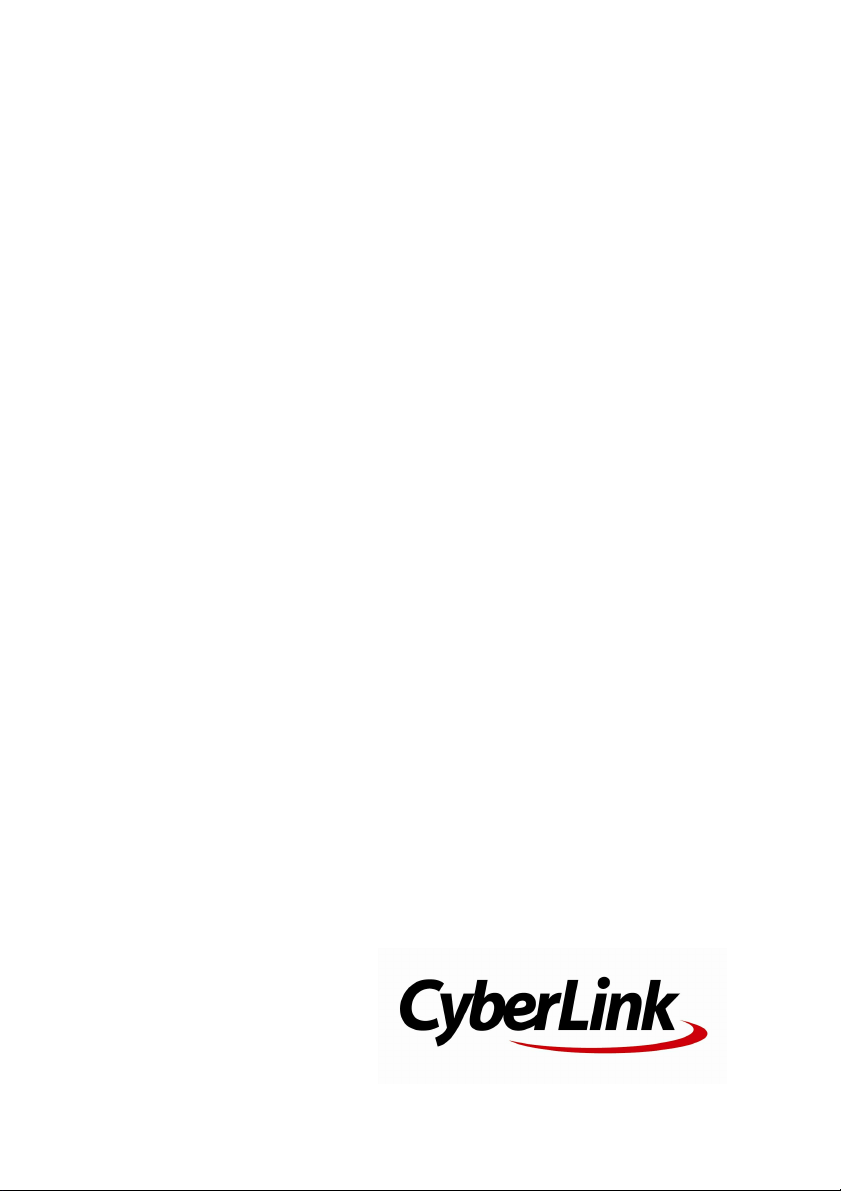
CyberLink
PowerDVD Mobile
User's Guide
Page 2
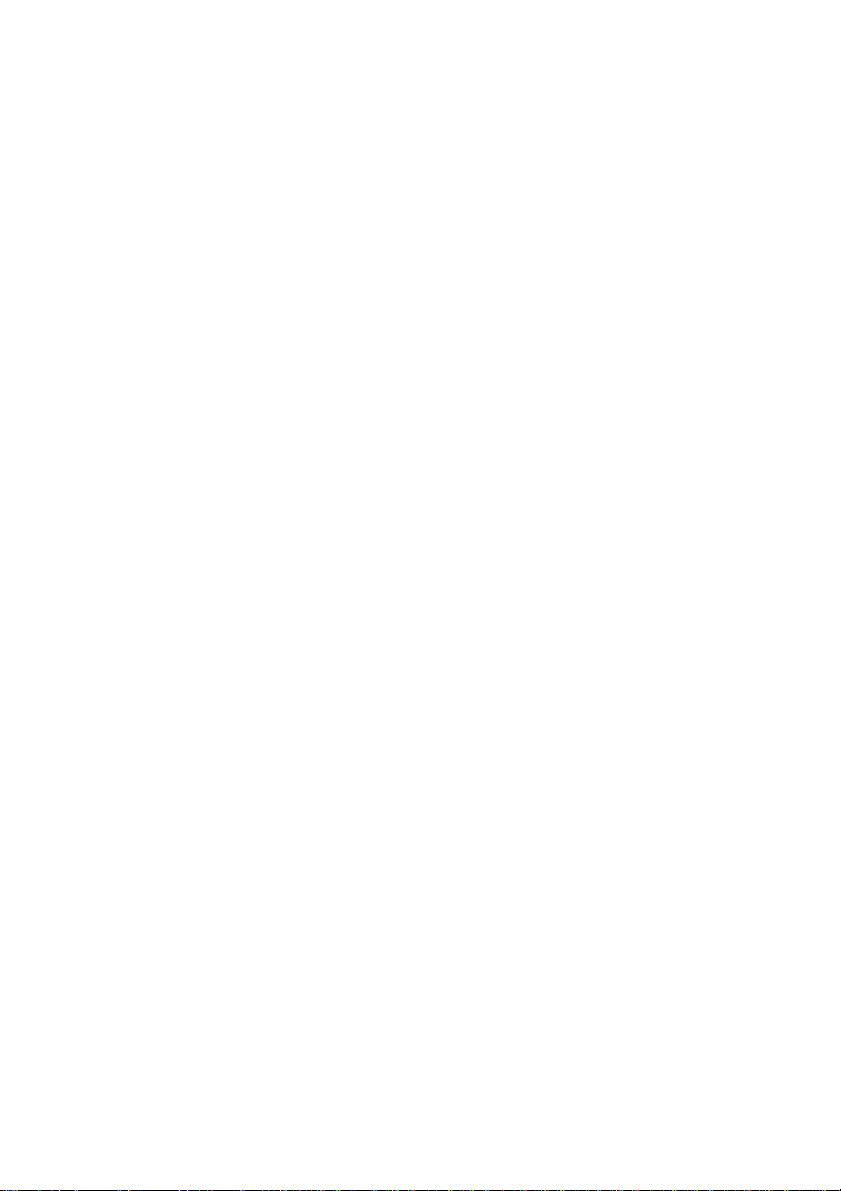
Copyright and Disclaimer
All rights reserved. No part of this publication may be reproduced,
stored in a retrieval system, or transmitted in any form or by any
means electronic, mechanical, photocopying, recording, or
otherwise without the prior written permission of CyberLink
Corporation.
To the extent allowed by law, PowerDVD Mobile IS PROVIDED “AS
IS”, WITHOUT WARRANTY OF ANY KIND, EITHER EXPRESS OR
IMPLIED, INCLUDING WITHOUT LIMITATION ANY WARRANTY FOR
INFORMATION, SERVICES, OR PRODUCTS PROVIDED THROUGH
OR IN CONNECTION WITH PowerDVD Mobile AND ANY IMPLIED
WARRANTIES OF MERCHANTABILITY, FITNESS FOR A PARTICULAR
PURPOSE, EXPECTATION OF PRIVACY, OR NON-INFRINGEMENT.
BY USING THIS SOFTWARE, YOU AGREE THAT CYBERLINK WILL
NOT BE LIABLE FOR ANY DIRECT, INDIRECT, OR CONSEQUENTIAL
LOSS ARISING FROM THE USE OF THIS SOFTWARE OR MATERIALS
CONTAINED EITHER IN THIS PACKAGE.
The terms and conditions here under shall be governed and
construed in accordance with the laws of Taiwan.
PowerDVD Mobile is a registered trademark along with other
company and product names mentioned in this publication, used
for identification purposes and remain the exclusive property of
their respective owners.
International Headquarters
Mailing Address
Web Site
Telephone
Fax
Copyright © 2011 CyberLink Corporation. All rights reserved.
CyberLink Corporation
15F., No. 100, Minquan Rd., Xindian Dist.
New Taipei City 231, Taiwan (R.O.C.)
http://www.cyberlink.com
886-2-8667-1298
886-2-8667-1300
Page 3
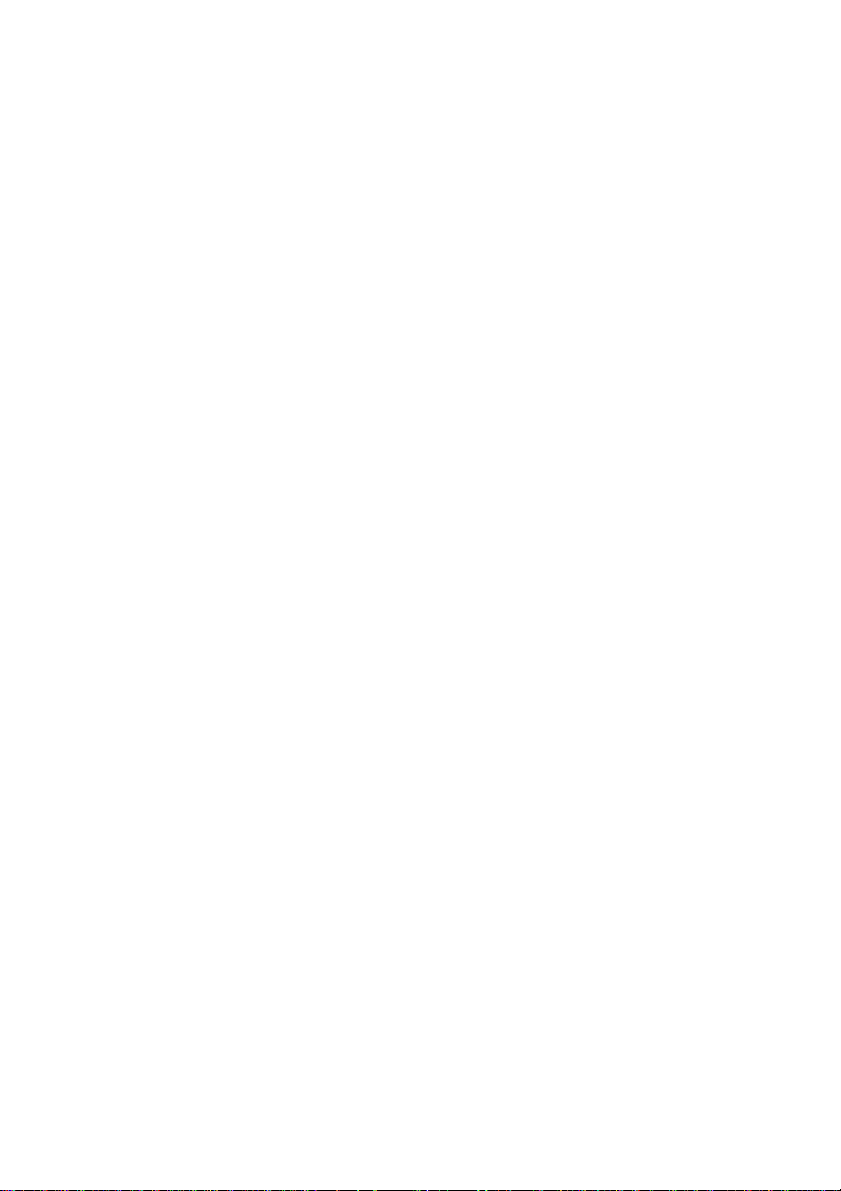
Contents
....................................................1Introduction
............................................................................................................1Welcome
.........................................................................................2Features
.........................................................................................2About PowerDVD Mobile
............................................................................................................3DLNA Network Environments
.........................................................................................3DLNA Network Overview
............................................................................................................5System Requirements
....................................................7CyberLink PowerDVD Mobile
............................................................................................................7Music
.........................................................................................8Music Library
.........................................................................................8Playing Music
............................................................................................................10Video
.........................................................................................10Video Library
.........................................................................................11Playing Videos
............................................................................................................12Photo
.........................................................................................12Photo Library
.........................................................................................13Playing Photos in Slideshows
............................................................................................................15Media on the Network
.........................................................................................15Downloading Media from the Network
............................................................................................................16Creating Playlists
.........................................................................................16Adding Media to Existing Playlist
............................................................................................................17Sharing Media
.........................................................................................17Share Settings
i
Page 4
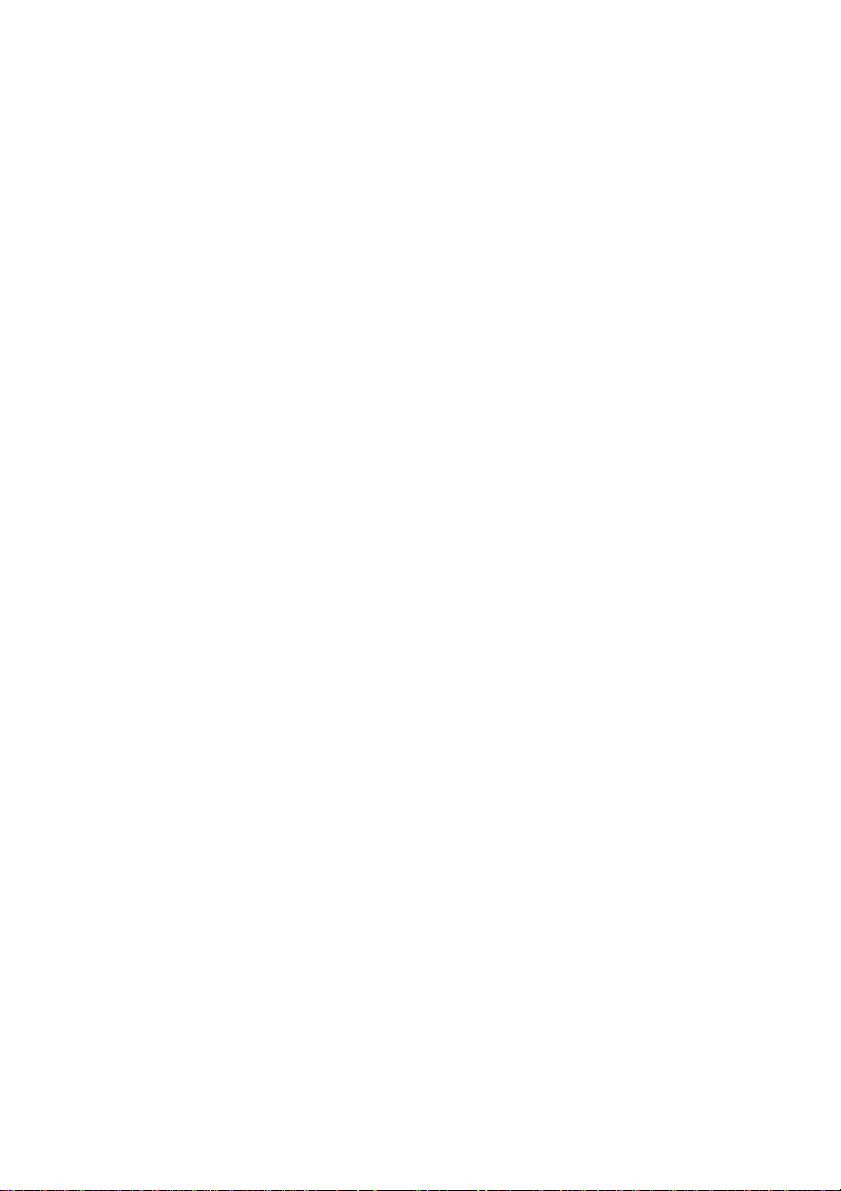
CyberL ink Po werD VD M obile
....................................................19Technical Support
............................................................................................................19Before Contacting Technical Support
............................................................................................................20Web Support
ii
Page 5
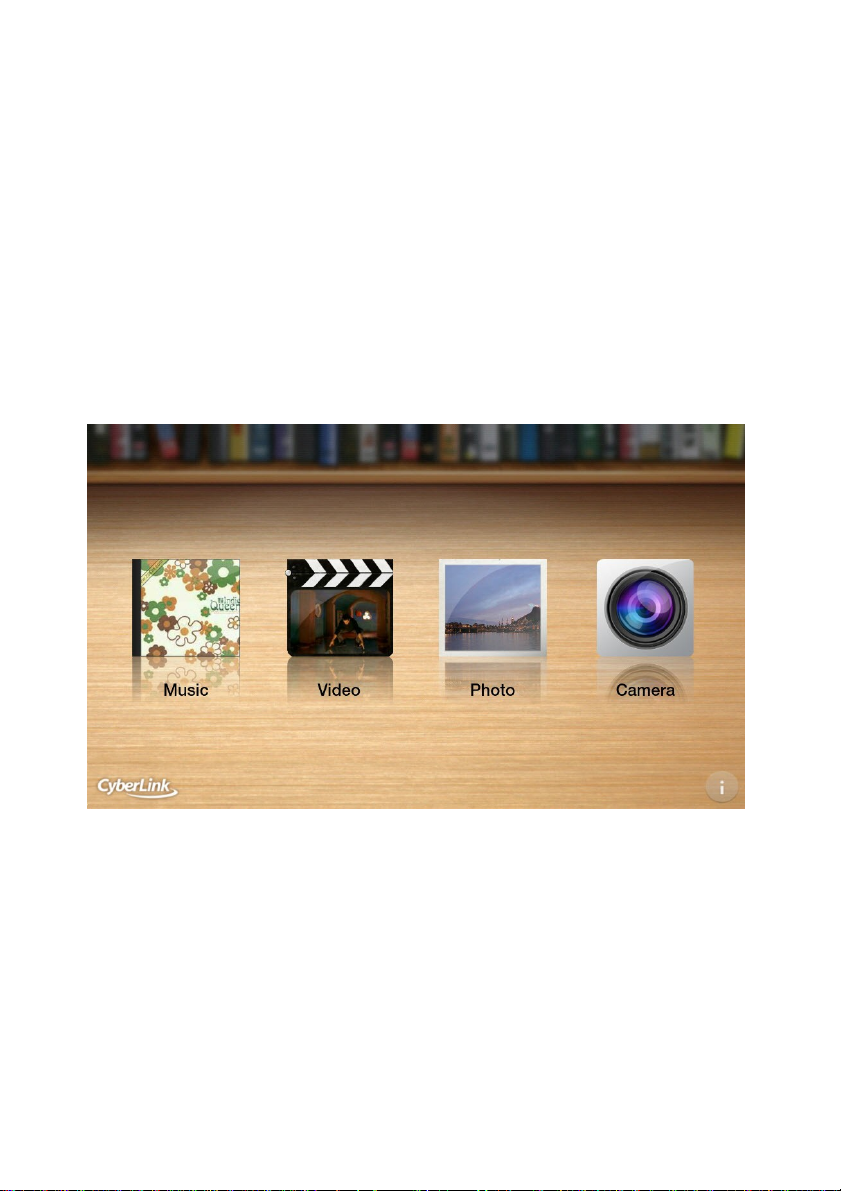
In tro du ctio n
Chapter 1:
Introduction
This chapter introduces CyberLink PowerDVD Mobile and its features. It also
outlines the minimum system requirements for using the program.
Welcome
Welcome to the CyberLink family of digital media software. CyberLink PowerDVD
Mobile is the complete digital media player for Android devices.
Select the Music option to listen to the music on your device, Video to watch
videos, and Photo to view all the photos in slideshows. Select the Camera option
for direct access to your Android device’s camera.
1
Page 6
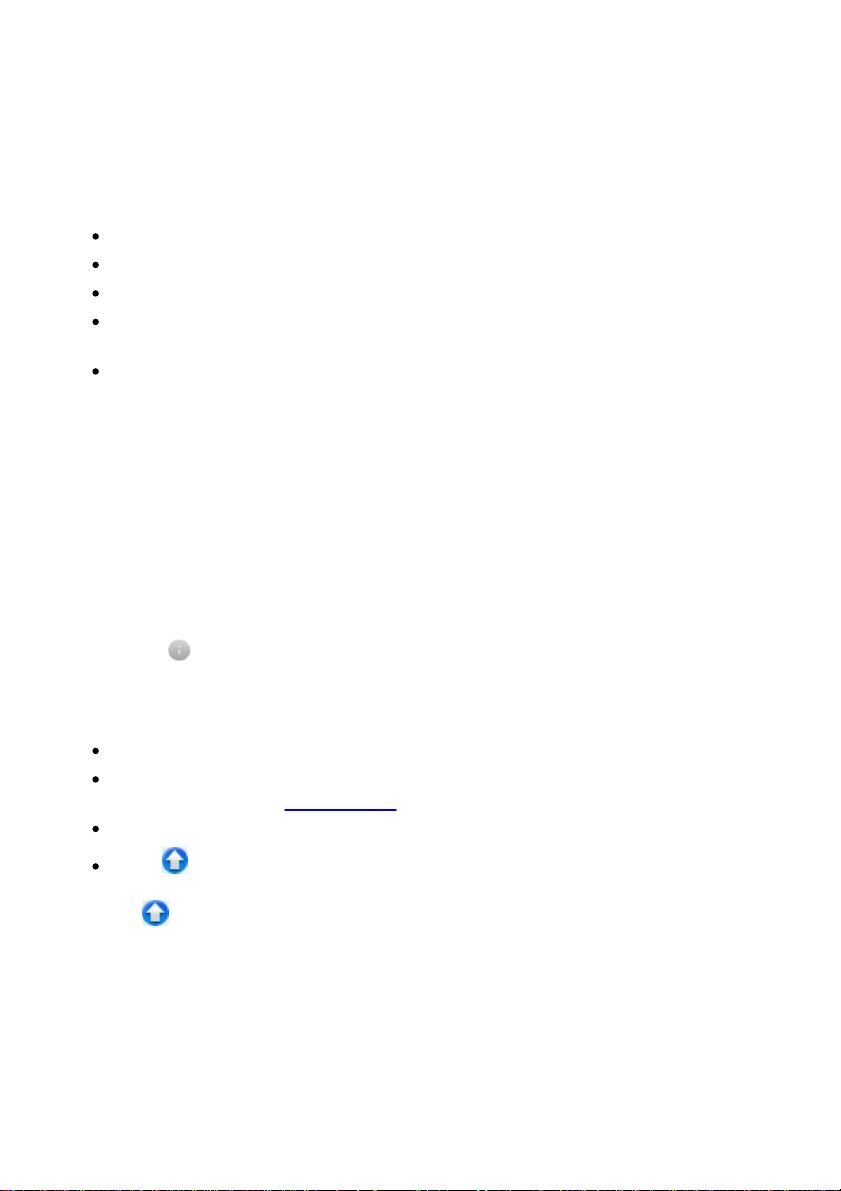
CyberL ink Po werD VD M obile
Features
The CyberLink PowerDVD Mobile program includes the following main features:
Play back all the videos and audio files on your portable Android device.
View the photos on your Android device in slideshows.
Make temporary enhancements to your photos for improved viewing.
Share media on social networks, or play it on other devices connected to the
network.
Download and play back media from other devices connected to a network.
Supported Media Formats
CyberLink PowerDVD Mobile supports the playback of music, photos, and videos.
The exact supported file formats is completely dependent on the device you are
running the program on.
Please consult the user manual for your device for a complete list of the supported
file formats.
About PowerDVD Mobile
Select the button in the bottom right corner of the home page to view the
About PowerDVD Mobile window.
In the About PowerDVD Mobile window, you can:
view version information for PowerDVD Mobile.
select Digital media share settings to set the content on your device that is
shared and more. See Share Settings for more information.
select Help to open this help file.
select to update your version of PowerDVD Mobile. Software updates
(patches) are periodically available from CyberLink. When an update is available,
the button becomes active.
2
Page 7
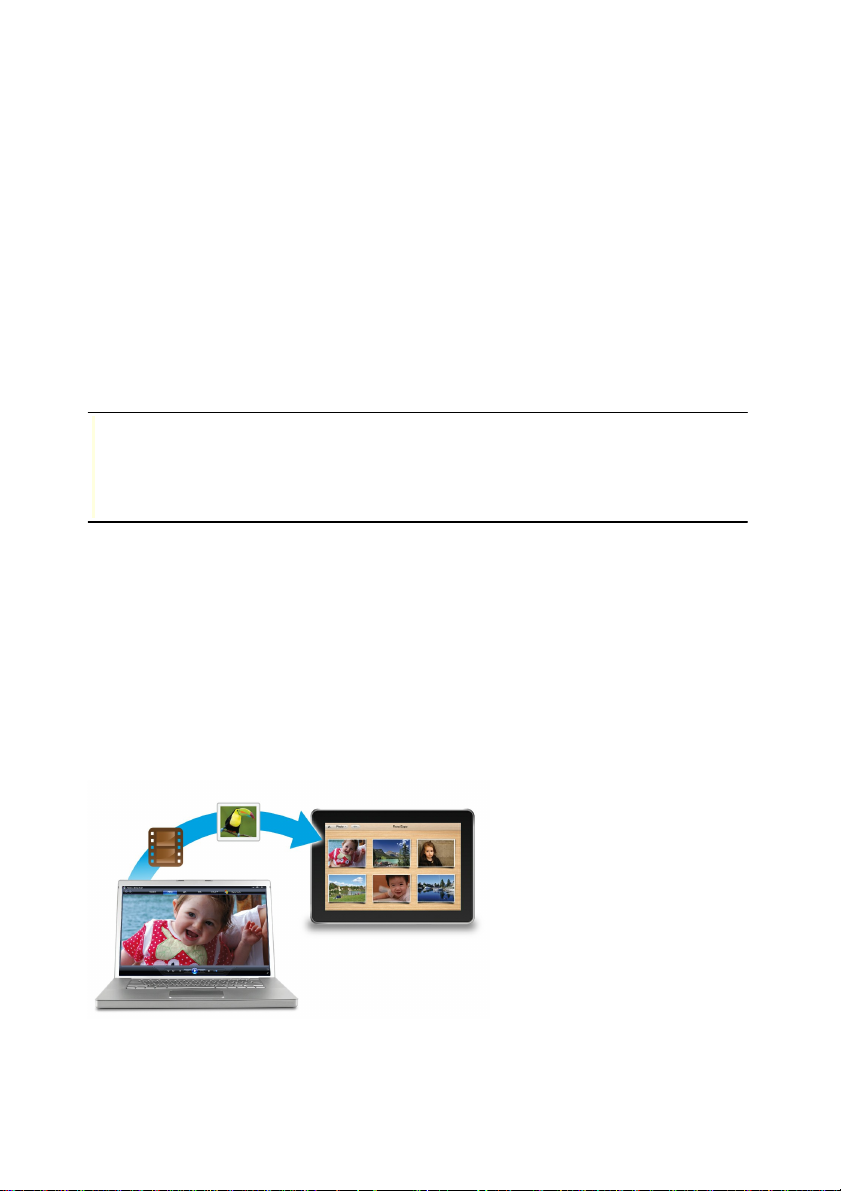
In tro du ctio n
Note : Pow erD VD M obile supports the sharing and stream ing of m e dia from most
DLN A compliant de vices. If your DLN A device is not w orking w ith P owerDVD M obile ,
check its user's guide for assistance. G o to http:// w ww.dlna.org/home for a list of all
the DLN A compliant de vices and software you can use to set up your home D LN A
netw ork e nvironment.
DLNA Network Environments
PowerDVD Mobile supports various ways to access and play your digital media files
on a DLNA network environment. When media files are shared on a network, not
only does it provide more value for your home media center, but it also enriches
the digital multimedia lifestyle through the playback of videos, music, and photos.
Using the home media feature in PowerDVD Mobile, you can download any shared
digital media files, such as videos, music, and photos, from the available Digital
Media Servers. By using your Android device as a Digital Media Controller, you can
also access and play the files stored on a Digital Media Server from anywhere inside
your home.
DLNA Network Overview
You can begin experiencing your media in a whole new way using a DLNA
compliant Digital Media Server on your desktop PC or notebook, and PowerDVD
Mobile on your Android device.
With CyberLink PowerDVD Mobile installed on your Android device, you can use it
as a Digital Media Player by connecting to a DLNA compliant Digital Media Server
installed on your desktop PC or notebook. Your desktop PC or notebook acts as a
Digital Media Server, and will allow your Android device to access the videos,
music, and photos stored on it.
3
Page 8
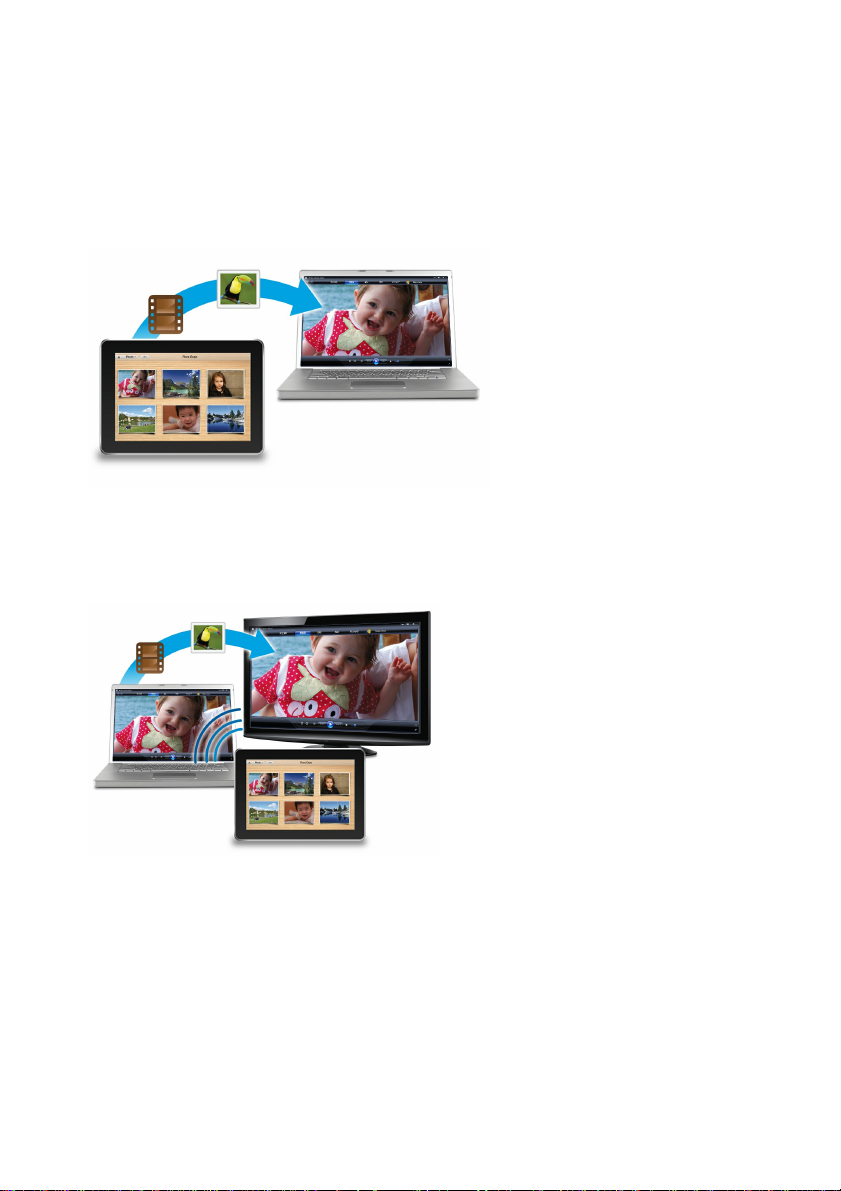
CyberL ink Po werD VD M obile
You can also use PowerDVD Mobile to access and then play the media files that are
on your Android device, on your desktop PC or notebook. This time the Android
device is acting as a Digital Media Controller and your desktop PC or notebook is a
Digital Media Renderer.
PowerDVD Mobile can also act as a Digital Media Controller by accessing any
videos, music, and photos that are on one computer and playing them on another.
To do this, you have to set the computer that has the media files as a Digital Media
Server and the other computer as a Digital Media Renderer.
4
Page 9

In tro du ctio n
Minimum System Requirements
Operating System
Android 3.0 or greater
Processor
Minimum 1 GHz
RAM
Minimum 512 MB
Supported Screen
Resolutions
1280x800, 1280x768, 1024x600
System Requirements
The system requirements listed below are recommended as minimums for running
CyberLink PowerDVD Mobile.
5
Page 10

Page 11

CyberL ink Po werD VD M obile
Chapter 2:
CyberLink PowerDVD
Mobile
This chapter provides details of all the features available in CyberLink PowerDVD
Mobile, and explains how to get the most enjoyment out of media playback on
your Android device.
Music
The music function in CyberLink PowerDVD Mobile lets you play back all the music
files on your device. You can also create music playlists, share music, play music on
other network devices, and more.
Select Music on the home page to open the music window.
7
Page 12

CyberL ink Po werD VD M obile
Music Library
When CyberLink PowerDVD Mobile is opened, it automatically imports all the audio
files on your device’s SD card into the music library. Select the Local Media tab to
view all of the music that is on the SD card and in the library.
Select the drop-down menu in the top right corner of the window to sort the music
in the library by Albums, Artists, or by Songs.
If your Android device is connected to a Wi-Fi network, select the Home Media tab
to view all the available music on the network. See Media on the Network for more
information.
Select the Playlists tab to view all the created music playlists. See Creating Playlists
for information on creating playlists.
Playing Music
To begin playing music, select an album, artist, folder, or playlist in the library to
display all its songs. Select a song in the list to begin playback.
During music playback, the following controls are available:
- select to repeat all the songs in the album, playlist, folder, or for the
selected artist.
- select to go to the previous song in the album, playlist, folder, or for the
selected artist.
- select to pause playback of the current song.
- select to go to the next song in the album, playlist, folder, or for the
selected artist.
- select to shuffle all the songs in the album, playlist, folder, or for the
selected artist.
To adjust the volume, select the speaker icon at the top of the playback
window. During playback you can also select a position on the playback process
slider to jump ahead or back in the song, if required.
Select the button to close the playback window and return to the main music
window. Mini playback controls are displayed in the bottom right corner, as
8
Page 13

CyberL ink Po werD VD M obile
Note : you may have to give pe rmission on the network device for another computer
to control its media player before you can play media on it.
Note : select the button to stop the playback on the netw ork device and return
to the library on your de vice.
playback continues.
Music playback will continue as your browse through other media. Select to
return to the home page of CyberLink PowerDVD Mobile if required.
Playing Music on Another Device
With CyberLink PowerDVD Mobile you can play the music that is on your device, on
a device that is connected to the same Wi-Fi network.
To play music on a network device, do this:
1. Browse to the music in the library that you want to play and then select the
Menu button on your device.
2. Select the check box beside all the music files you want to play back.
3. Select the Play To button and then choose the network device you want to
play the music on.
4. Use the available buttons to control the playback of the music.
9
Page 14

CyberL ink Po werD VD M obile
Video
CyberLink PowerDVD Mobile lets you play back all the video files on your device.
You can also create video playlists, share videos, play videos on other network
devices, and more.
Select Video on the home page to open the video window.
Video Library
When CyberLink PowerDVD Mobile is opened, it automatically imports all the
videos on your device’s SD card into the video library. Select the Local Media tab to
view all of the videos that are on the SD card and in the library.
Select a video album on the main video page to view all the videos inside. Select
the drop-down menu in the top right corner of the window to sort the videos in the
album by All videos or by Date.
If your Android device is connected to a Wi-Fi network, select the Home Media tab
to view all the available videos on the network. See Media on the Network for more
information.
10
Page 15

CyberL ink Po werD VD M obile
Note : you may have to give pe rmission on the network device for another computer
to control its media player before you can play media on it.
Select the Playlists tab to view all the created video playlists. See Creating Playlists
for information on creating playlists.
Playing Videos
To begin playing a video, select the video in the library, folder to begin playback.
During video playback, the following controls are available:
- select to go to the previous video in the library, playlist, or folder.
- select to pause playback of the current video.
- select to go to the next video in the library, playlist, or folder.
To adjust the volume, select the speaker icon at the top of the playback
window. During playback you can also select a position on the playback process
slider to jump ahead or back in the video, if required.
Select the button to close the playback window and return to the main video
window.
Select to return to the home page of CyberLink PowerDVD Mobile if required.
Playing Videos on Another Device
With CyberLink PowerDVD Mobile you can play the videos that are on your device,
on a device that is connected to the same Wi-Fi network.
To play videos on a network device, do this:
1. Browse to the videos in the library that you want to play and then select the
Menu button on your device
2. Select the check box beside all the videos you want to play back.
3. Select the Play To button and then choose the network device you want to
play the videos on.
4. Use the available buttons to control the playback of the video.
11
Page 16

CyberL ink Po werD VD M obile
Note : select the button to stop the playback on the netw ork device and return
to the library on your de vice.
Photo
CyberLink PowerDVD Mobile lets you view all the photos on your device and play
them in slideshows. You can also make temporary photo enhancements, create
photo playlists, share photos, view photos on other network devices, and more.
Select Photo on the home page to open the photo window.
Photo Library
When CyberLink PowerDVD Mobile is opened, it automatically imports all the
photos on your device’s SD card into the photo library. Select the Local Media tab
to view all of the photos that are on the SD card and in the library.
Select a photo album on the main photo page to view all the photos inside. Select
the drop-down menu in the top right corner of the window to sort the photos in
the album by All photos or by Date.
If your Android device is connected to a Wi-Fi network, select the Home Media tab
to view all the available photos on the network. See Media on the Network for more
12
Page 17

CyberL ink Po werD VD M obile
Note : you can use tw o fingers to rotate a photo, if re quired. Just pinch and then
rotate your fingers in the dire ction you want it to rotate. T he photo w ill re vert to its
original orientation once the photo window is closed.
information.
Select the Playlists tab to view all the created photo playlists. See Creating Playlists
for information on creating playlists.
Playing Photos in Slideshows
Select a photo in an album, playlist, or folder to view it at full screen. Select the
button to begin playing all the photos in the album, playlist, or folder in a
slideshow.
When viewing a photo or playing a photo slideshow, the following controls are
available:
- select to go to the previous photo in the library, playlist, or folder.
- select to pause playback of the current photo slideshow.
- select to go to the next photo in the library, playlist, or folder.
- select if you would like to enhance the selected photo. See Applying
Photo Enhancements for more information.
Select the button to close the playback window and return to the main photo
window.
Select to return to the home page of CyberLink PowerDVD Mobile if required.
Applying Photo Enhancements
When viewing photos, select to apply one of the following photo
enhancements:
Auto Fix - select to automatically fix all of the photo’s properties.
Auto Lighting - select to automatically enhance lighting in the photo.
Auto Contrast - select to automatically enhance the photo’s contrast.
13
Page 18

CyberL ink Po werD VD M obile
Note : to hide the photo enhancement dialog without performing any of the above
options, just tap anywhere on the photo.
Note : you may have to give pe rmission on the network device for another computer
to control its media player before you can play media on it.
Note : select the button to stop the playback on the netw ork device and return
to the library on your de vice.
Auto Balance - select to automatically enhance the photo’s color balance.
Once you are done applying photo enhancements, you can:
select Reset to undo the changes made to the photo.
select Save to save the applied adjustments to the original photo.
select Save As to save the applied adjustments in a new photo.
Viewing Photos on Another Device
With CyberLink PowerDVD Mobile you can view the photos that are on your device,
on a device that is connected to the same Wi-Fi network.
To view photos on a network device, do this:
1. Browse to the photos in the library that you want to view and then select the
Menu button on your device
2. Select the check box beside all the photos you want to view.
3. Select the Play To button and then choose the network device you want to
view the photos on.
4. Use the available buttons to control the viewing of the photos and playback
of a photo slideshow.
14
Page 19

CyberL ink Po werD VD M obile
Media on the Network
If your device is connected to a Wi-Fi network, select the Home Media tab to view
all the media on the network. CyberLink PowerDVD Mobile searches for all the
digital media servers (UPnP, DLNA, DTCP-IP) connected to the same Wi-Fi network
as your device.
Select a server to view all the media on it. Use the drop-down in the top right corner
to browse through All the media, or select Folder to browse to an individual media
folder.
Downloading Media from the Network
If required, you can download media from the network to your device.
To download media to your device, do this:
1. Select the folder that contains the media you want to download.
2. Select the Menu button on your device to display the menu controls.
3. Select the check box beside all of the media files that you want to download.
4. Select the Save button.
5. CyberLink PowerDVD Mobile will download the selected media to your device,
and display it on the Local Media tab in your library.
15
Page 20

CyberL ink Po werD VD M obile
Note : to remove media from a playlist, select them in the playlist and then select the
Dele te button on the controls. T o rename a playlist, select the playlist and then
Re n a m e from the menu c ontrols.
Creating Playlists
In the each media window of CyberLink PowerDVD Mobile you can create a playlist
that contains all of your favorite media.
To create a media playlist, do this:
1. Select the Playlists tab.
2. Use the drop-down menu in the top right corner to display all the media in
your library.
3. Select the Menu button on your device to display the menu controls.
4. Select the check box beside all of the media files in the library that you want
to include in the playlist.
5. Select the Playlist button, and then Create New Playlist.
6. Enter a name for the playlist in the New Playlist Name field, and then select
OK.
7. Select OK again to close the confirmation dialog, and add all the selected
media to the new playlist.
Adding Media to Existing Playlist
To add media to an existing playlist, do this:
1. Select the Menu button on your device to display the menu controls.
2. Select the check box beside all of the media files in the library that you want
to add to the playlist.
3. Select the Playlist button, and then select the playlist name to add the media
to the existing playlist.
16
Page 21

CyberL ink Po werD VD M obile
Note : the share features and options that are available is completely dependent on
the apps and services installed on your specific Android device.
Sharing Media
You can share the media in your library from within CyberLink PowerDVD Mobile.
To share media, do this:
1. Browse to the media in the library that you want to share and then select the
Menu button on your device
2. Select the check box beside all the media files you want to share.
3. Select the Share button and then choose the share method from the pop-up
list.
Share Settings
You can also turn your device into a media server by sharing the media that is
currently on your device with other devices on the network. You can also set it be a
Digital Media Renderer, so other devices can play media on it.
To access the share settings, do this:
1. Select the button in the bottom right corner of the PowerDVD Mobile
home page.
2. Select the Digital media share settings option.
3. In the window that displays, modify the settings as follows:
Digital Media Server: select if you want your device to become a digital media
server. Once enabled, you can access the media on this device from other
devices on the same network.
Shared Media Types: select which types of media you want to share on the
network.
Displayed name for sharing, streaming, and controlling: view the name used by
the media server. This helps you identify it on your network. If you would like to
change the name displayed, select Edit Server Name and edit the name in the
field provided.
Allow streamed content from devices (Digital Media Renderer): select to enable
this option if you want to use your device as a Digital Media Renderer. Once
enable, you can play content that is on another device, on this device.
Clear the allow list for shared content: every time another device tries to access
17
Page 22

CyberL ink Po werD VD M obile
the media you shared, you are ask if you want to allow the device access. Select
the Clear button to revoke this access, if required.
4. Select to save your changes and return to the home page.
18
Page 23

Te chnical Su pp ort
Chapter 3:
Technical Support
This chapter contains technical support information. It includes all the information
to find the answers you need to assist you. You may also find answers quickly by
contacting your local distributor/dealer.
Before Contacting Technical Support
Please take advantage of one of CyberLink’s free technical support options:
consult the user’s guide or the online help installed with your program.
refer to the Knowledge Base in the Support section of the CyberLink web site.
http://www.cyberlink.com/prog/support/cs/index.do
The FAQs may have information and helpful hints that are more current than the
User Guide and online help.
When contacting technical support by email or phone, please have the following
information ready:
registered activation key (Your activation key can be found on the CD cover, the
Box cover, or in the email received after you purchased CyberLink products on
the CyberLink store).
the product name, version and build number, which generally can be found by
clicking on the product name image on the user interface.
the version of Windows installed on your system.
hardware devices on your system (capture card, sound card, VGA card) and their
specifications.
the wording of any warning messages that were displayed (You may want to
write this down or take a screen capture).
a detailed description of the problem and under what circumstances it
occurred.
19
Page 24

CyberL ink Po werD VD M obile
Note : you must first re gister as a me m ber before using CyberLink web support.
Language
Web Support URL
English
http://www.cyberlink.com/prog/support/cs/index.do
Traditional Chinese
http://tw.cyberlink.com/prog/support/cs/index.do
Japanese
http://support.jp.cyberlink.com
Italian
http://it.cyberlink.com/prog/support/cs/index.do
German
http://de.cyberlink.com/prog/support/cs/index.do
French
http://fr.cyberlink.com/prog/support/cs/index.do
Spanish
http://es.cyberlink.com/prog/support/cs/index.do
Note : Cybe rLink ’s use r community forum is only available in English and G erman.
Web Support
Solutions to your problems are available 24 hours a day at no cost on the CyberLink
web sites:
CyberLink provides a wide range of web support options, including FAQs, in the
following languages:
20
