Page 1
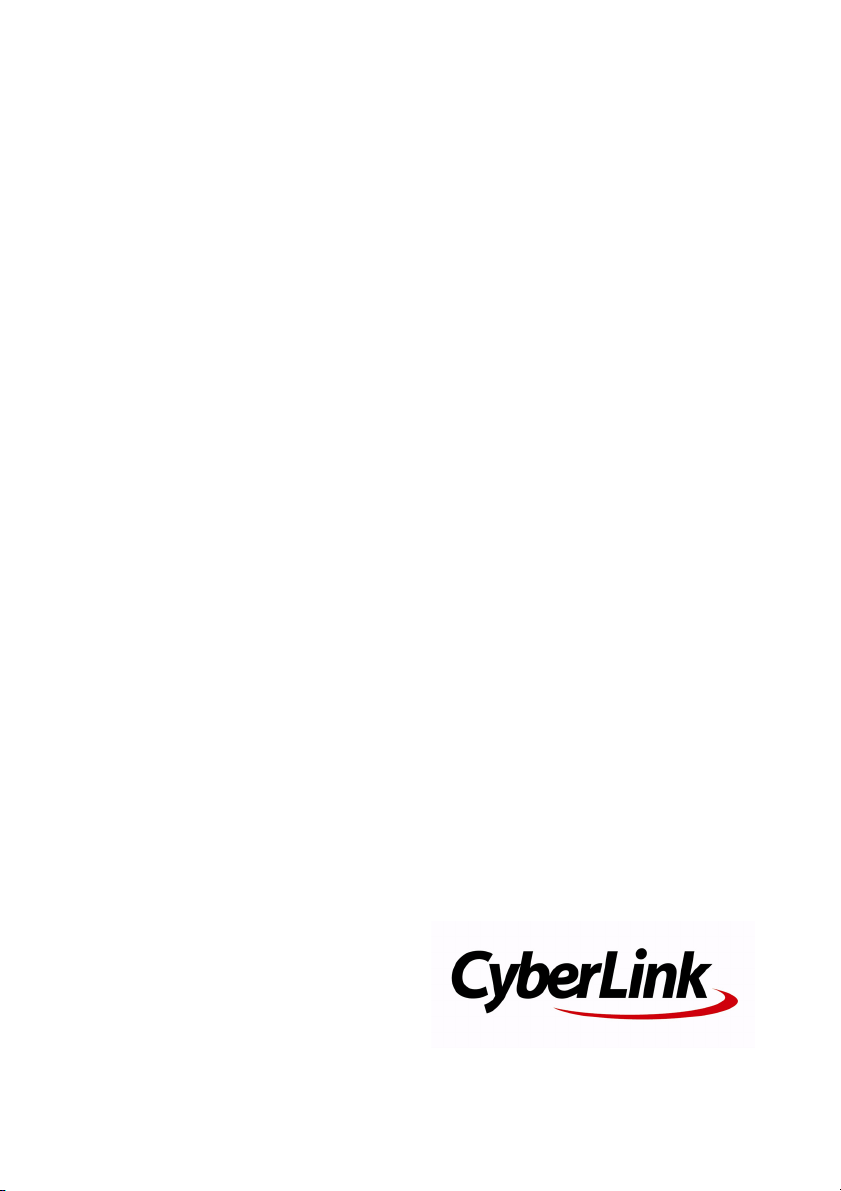
CyberLink
PowerDVD 8.0
User’s Guide
Page 2

Copyright and Disclaimer
All rights reserved. No part of this publication may be reproduced, stored in a retrieval
system, or transmitted in any form or by any means electronic, mechanical,
photocopying, recording, or otherwise without the prior written permission of
CyberLink Corporation.
To the extent allowed by the laws, POWERDVD IS PROVIDED “AS IS”, WITHOUT
WARRANTY OF ANY KIND, EITHER EXPRESS OR IMPLIED, INCLUDING WITHOUT
LIMITATION ANY WARRANTY FOR INFORMATION, SERVICES, OR PRODUCTS PROVIDED
THROUGH OR IN CONNECTION WITH POWERDVD AND ANY IMPLIED WARRANTIES OF
MERCHANTABILITY, FITNESS FOR A PARTICULAR PURPOSE, EXPECTATION OF PRIVACY,
OR NON-INFRINGEMENT.
BY USING THIS SOFTWARE, YOU AGREE THAT CYBERLINK WILL NOT BE LIABLE FOR ANY
DIRECT, INDIRECT, OR CONSEQUENTIAL LOSS ARISING FROM THE USE OF THIS
SOFTWARE OR MATERIALS CONTAINED EITHER IN THIS PACKAGE.
The terms and conditions hereunder shall be governed and construed in accordance
with the laws of Taiwan, Republic of China.
PowerDVD and other company and product names mentioned in this publication are
registered trademarks used for identification purposes only, and remain the exclusive
property of their respective owners.
Manufactured under license from Dolby Laboratories. Dolby, Pro Logic, MLP Lossless,
The "AAC" logo, and the double-D symbol are trademarks of Dolby Laboratories.
Confidential unpublished works. Copyright 1992-2004 Dolby Laboratories. All rights
reserved.
Manufactured under license under U.S. Patent #’s: 5,451,942; 5,956,674; 5,974,380;
5,978,762; 6,226,616; 6,487,535; 7,003,467; 7,212,872 & other U.S. and worldwide
patents issued & pending. DTS, DTS Digital Surround, ES, and Neo:6 are registered
trademarks and the DTS logos, Symbol and DTS 96/24 are trademarks of DTS, Inc. ©
1996-2007 DTS, Inc. All Rights Reserved.
Manufactured under license under U.S. Patent #’s: 5,451,942; 5,956,674; 5,974,380;
5,978,762; 6,226,616; 6,487,535 & other U.S. and worldwide patents issued & pending.
DTS is a registered trademark and the DTS logos, Symbol, DTS-HD and DTS-HD Master
Audio are trademarks of DTS, Inc. © 1996-2007 DTS, Inc. All Rights Reserved.
Page 3
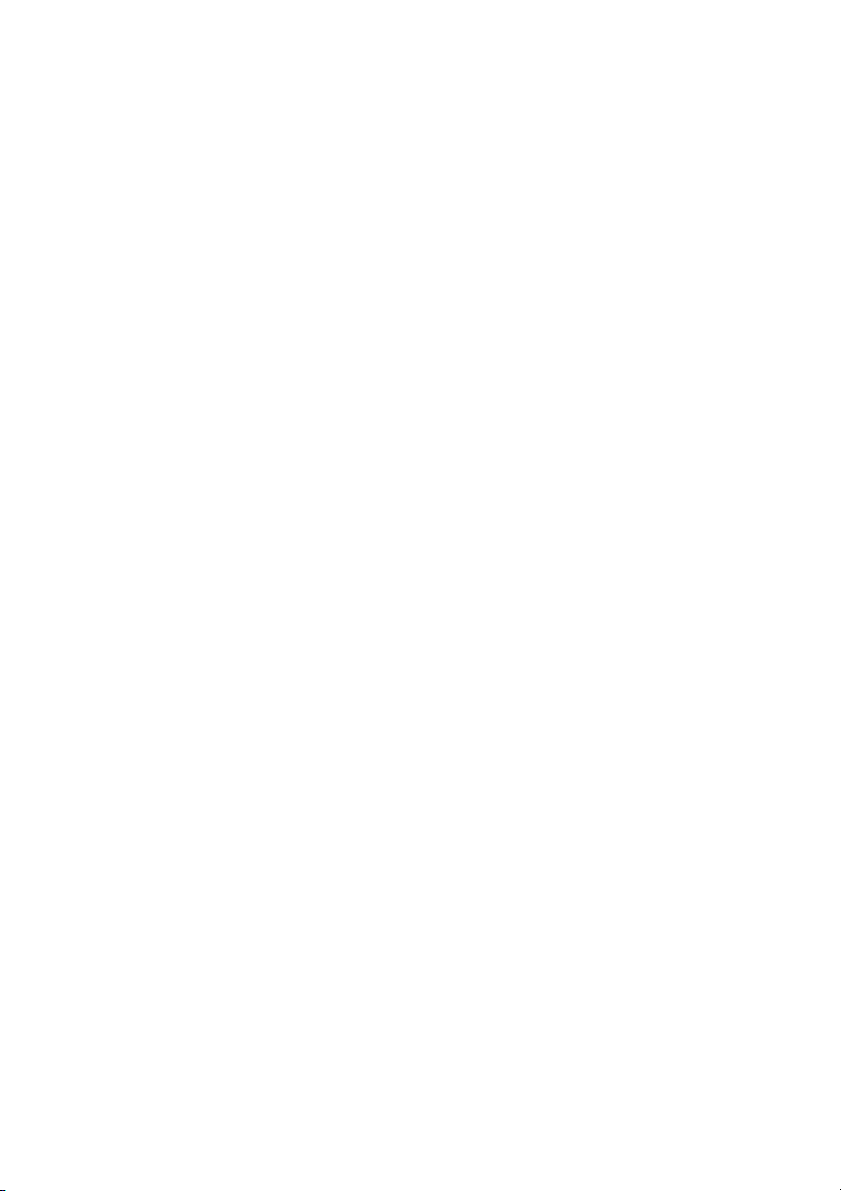
CyberLink’s International Headquarters
Mailing Address
Web Site
Telephone
Fax
CyberLink Corporation
15F, #100, Minchiuan Road, Shindian City
Tai pe i 231, Tai wa n
http://www.cyberlink.com
886-2-8667-1298
886-2-8667-1300
Copyright © 2008 CyberLink Corporation.
Page 4
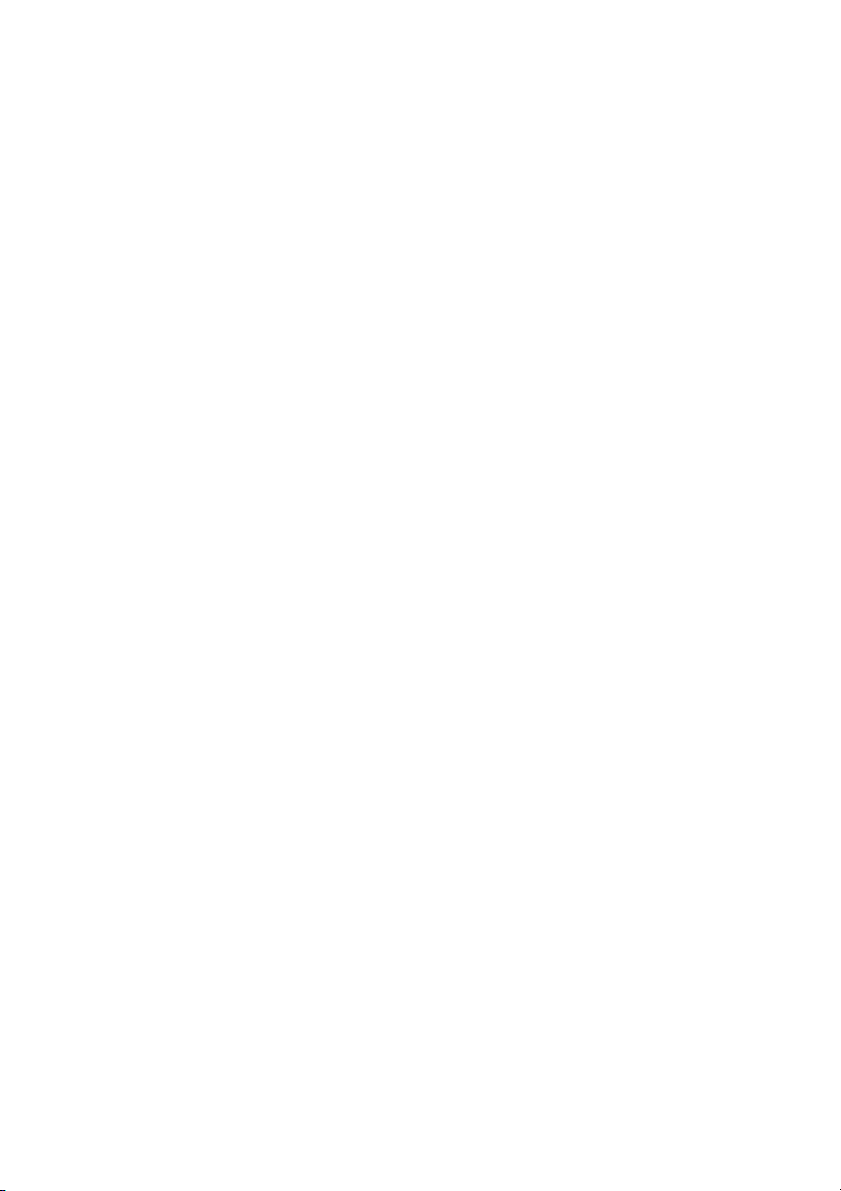
Page 5
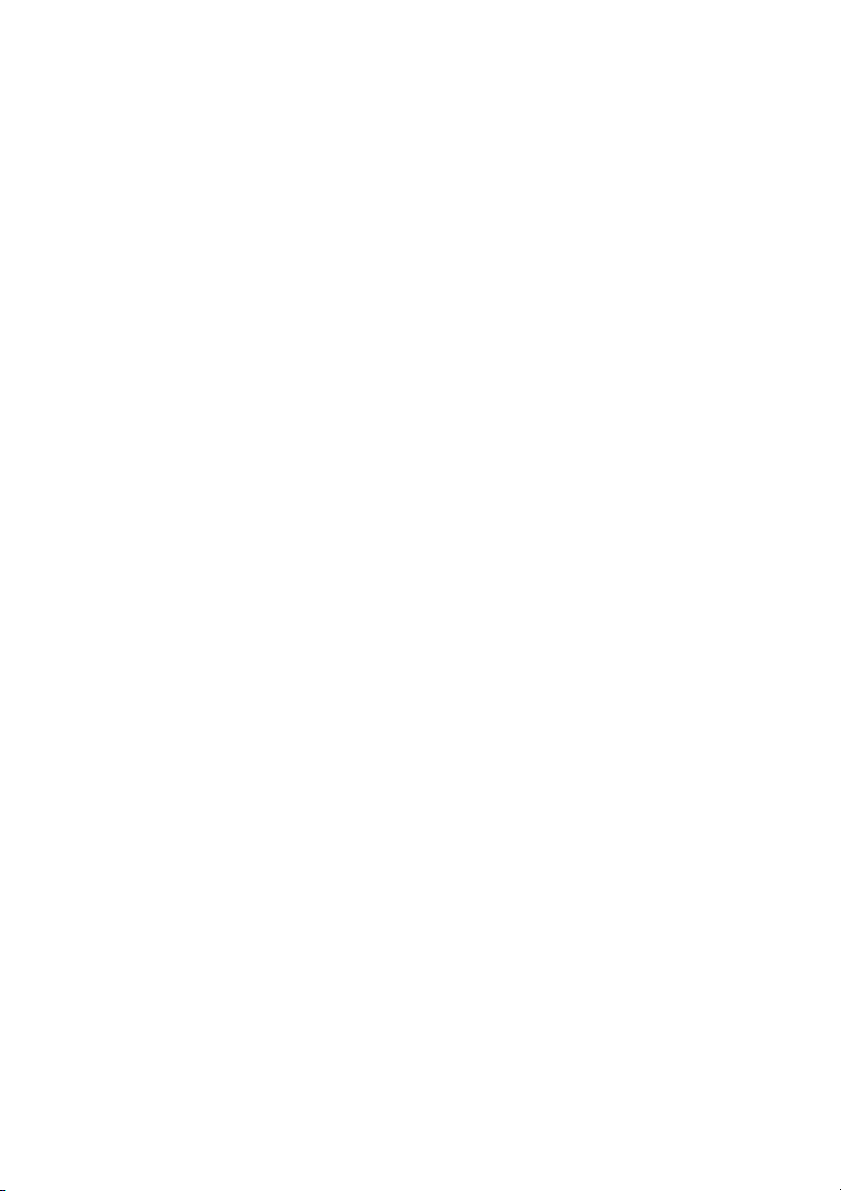
Contents
Contents
Introduction............................................. 1
Welcome .................................................................................................................... 2
New Features in this Version ......................................................................... 2
The PowerDVD Program ...................................................................................... 3
Main Features ..................................................................................................... 4
PowerDVD Versions .......................................................................................... 5
System Requirements ........................................................................................... 7
Windows XP with Service Pack 2 Installed ............................................... 7
Windows 7/Vista ..............................................................................................11
Using PowerDVD................................... 15
Playing Media .........................................................................................................16
Supported Media Types and Formats ......................................................16
Playing Video Discs in PowerDVD .............................................................17
Playing Movie Remixes ..................................................................................17
Playing Audio CDs ...........................................................................................18
Playing Files .......................................................................................................19
Playback Controls .................................................................................................22
Main Controls ....................................................................................................22
A/V Options and More Functions ..............................................................24
Express Menu ....................................................................................................30
Mini Player Mode .............................................................................................35
Miscellaneous Hotkeys and Functions ....................................................36
Extra Hotkeys for Special Keyboards ........................................................37
Accessing Menus with PowerDVD ..................................................................38
Menus on Commercial Discs .......................................................................38
i
Page 6
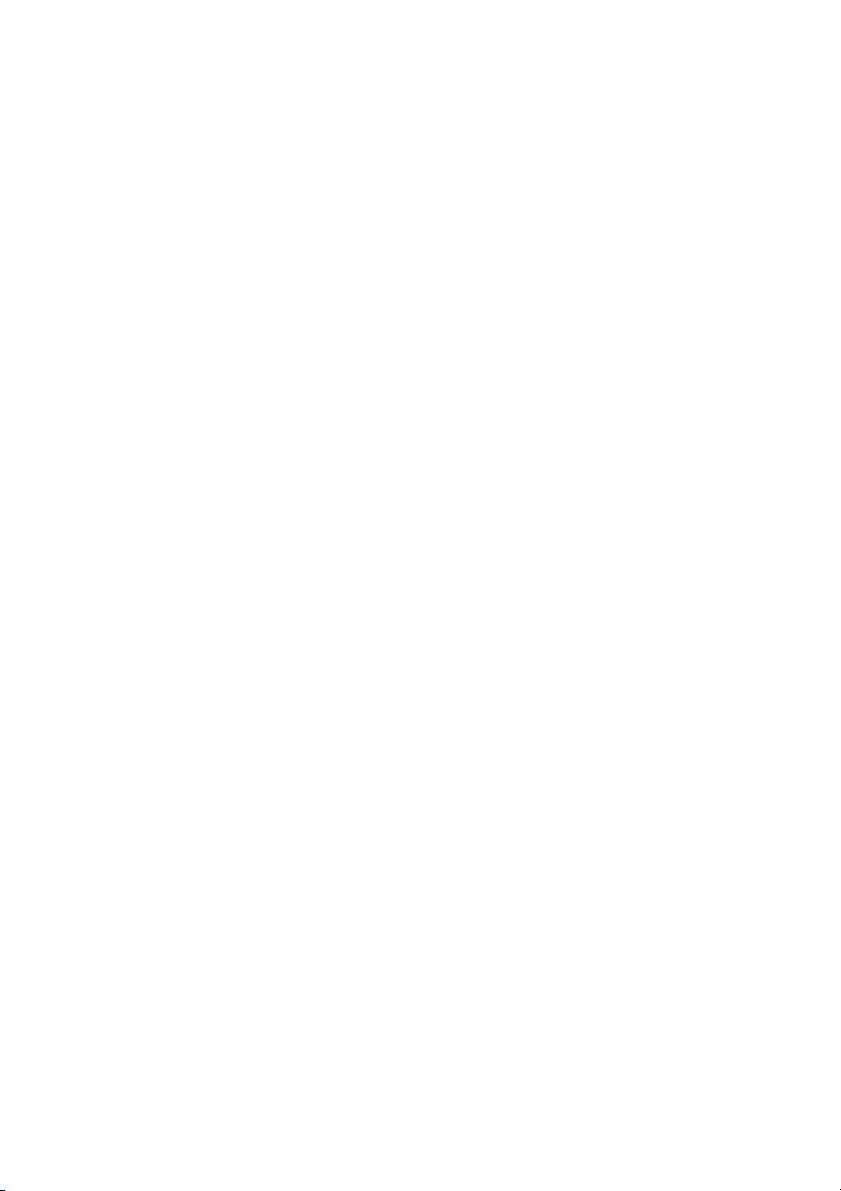
CyberLink PowerDVD 8
Playback Menu .................................................................................................39
Pop-up Menu for Blu-ray Discs ...................................................................40
Using the Menus in DVD-VR Format ........................................................41
Useful Features During Playback ....................................................................42
Time Search .......................................................................................................42
Capturing Frames From Your Favorite Scenes .....................................42
Loading External Subtitles ...........................................................................44
Playing a Karaoke DVD/VCD ........................................................................45
PowerDVD Movie Extras........................ 47
Movie Info Page .....................................................................................................48
MoovieLive ........................................................................................................48
Movie Information ..........................................................................................48
Movie Remixes .................................................................................................49
Personal Notes ..................................................................................................50
Disc Information ..............................................................................................50
Movie Collection ...................................................................................................52
My Movies ..........................................................................................................52
My Movie Remixes ..........................................................................................53
Movie Remix Room ..............................................................................................54
Selecting Scenes ..............................................................................................55
Adding Effects to Scenes ..............................................................................55
Trimming Scenes and Editing Effects .......................................................59
Finalizing Your Remix ....................................................................................67
Configuration ........................................ 69
Player Configuration ............................................................................................70
Advanced Player Configuration .................................................................71
User Interface Configuration ............................................................................76
MoovieLive Configuration .................................................................................78
Movie Remix Configuration ..............................................................................80
Video Configuration ............................................................................................81
ii
Page 7
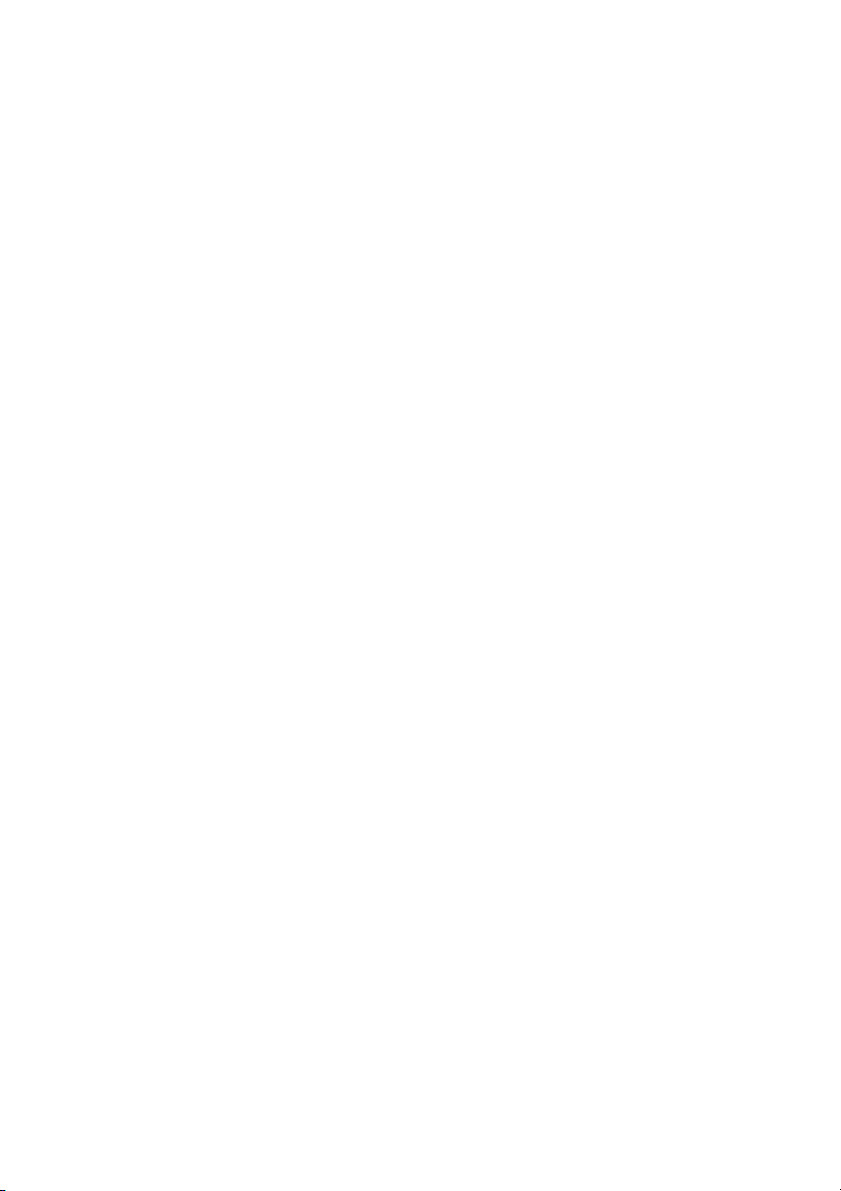
Contents
Advanced Video Configuration ..................................................................83
Audio Configuration ............................................................................................86
Advanced Audio Configuration .................................................................91
Aspect Ratio Configuration ...............................................................................96
Information Configuration ................................................................................99
DVD Configuration ............................................................................................ 103
Blu-ray Disc Configuration .............................................................................. 105
Mobile Power Settings ..................................................................................... 108
Technical Support................................ 111
Before Contacting Technical Support ........................................................ 112
Web Support .................................................................................................. 113
Index ................................................... 115
iii
Page 8
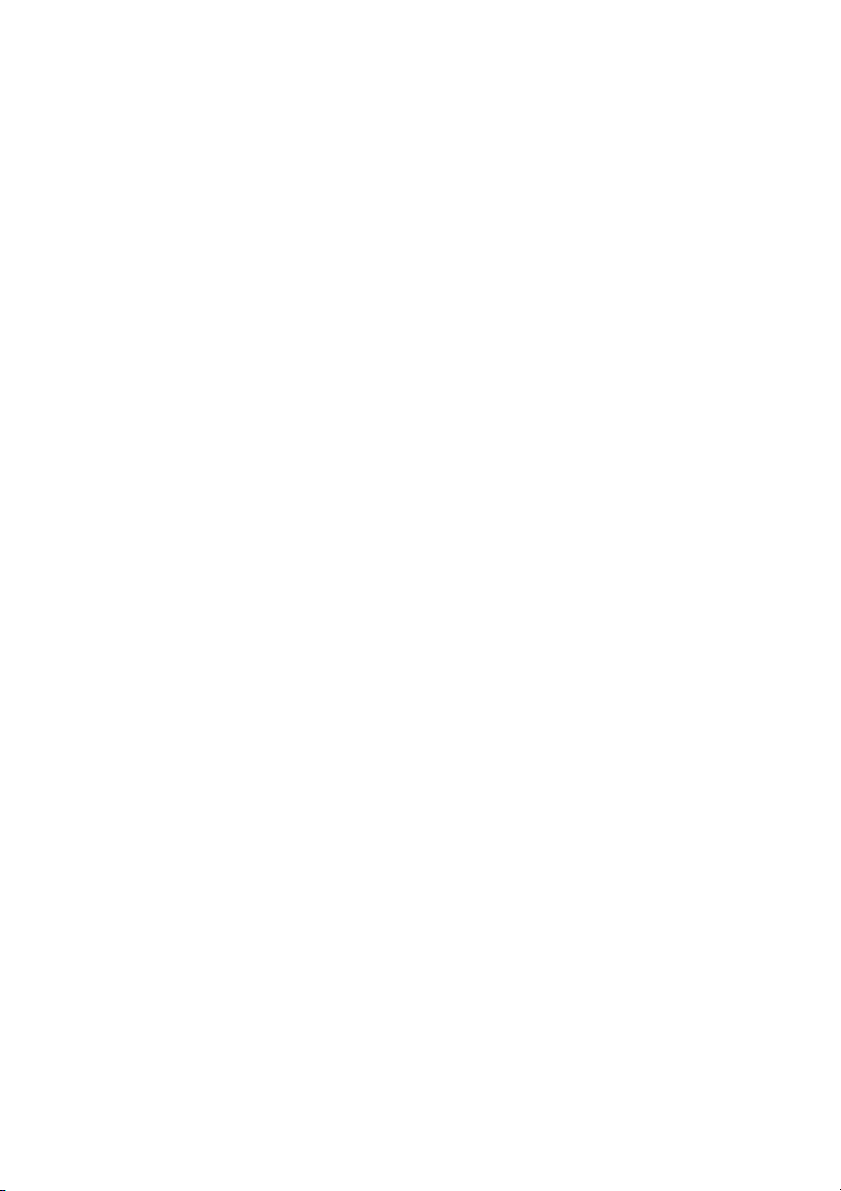
CyberLink PowerDVD 8
iv
Page 9
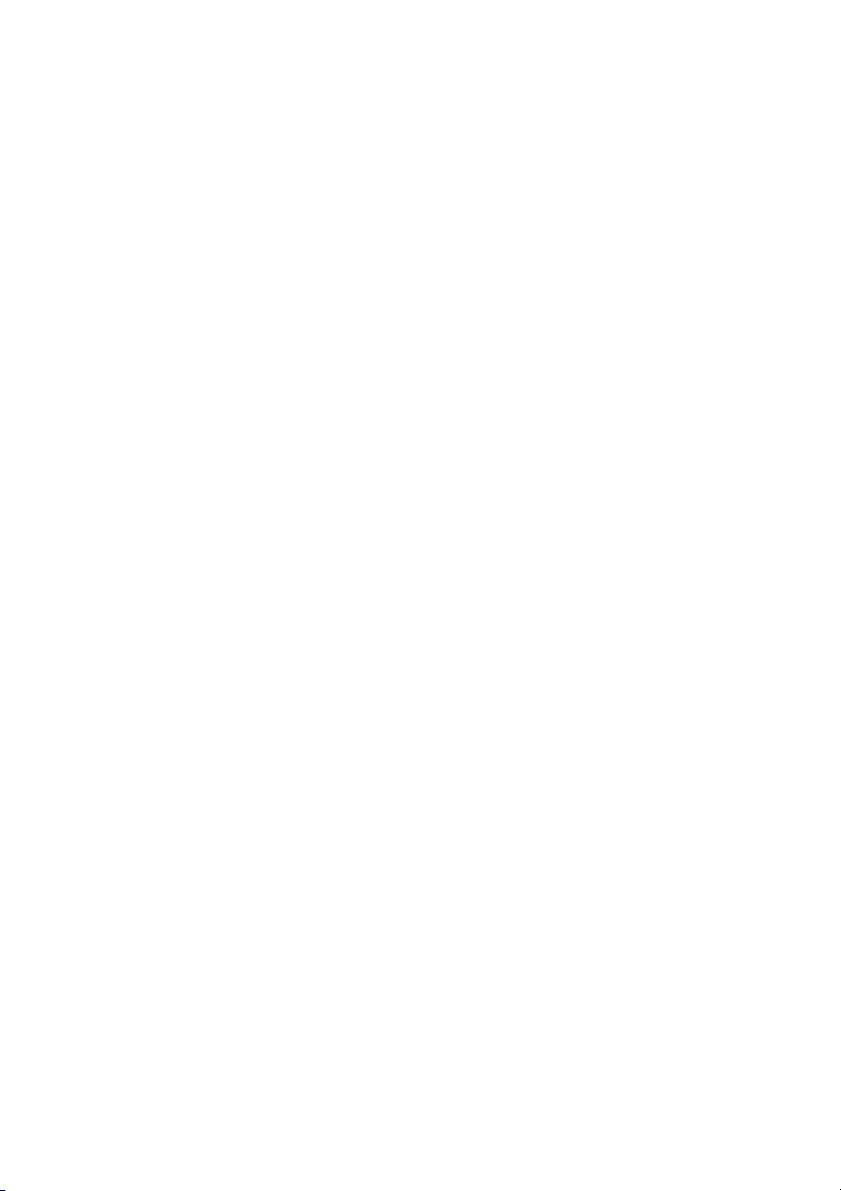
Chapter 1: Introduction
Chapter 1:
Introduction
This chapter introduces CyberLink PowerDVD’s main functions and provides a
program overview. It discusses the minimum system requirements for using the
program and the describes the method for upgrading to the latest version of the
software.
This chapter contains the following sections:
• "Welcome" on page 2
• "The PowerDVD Program" on page 3
• "System Requirements" on page 7
1
Page 10
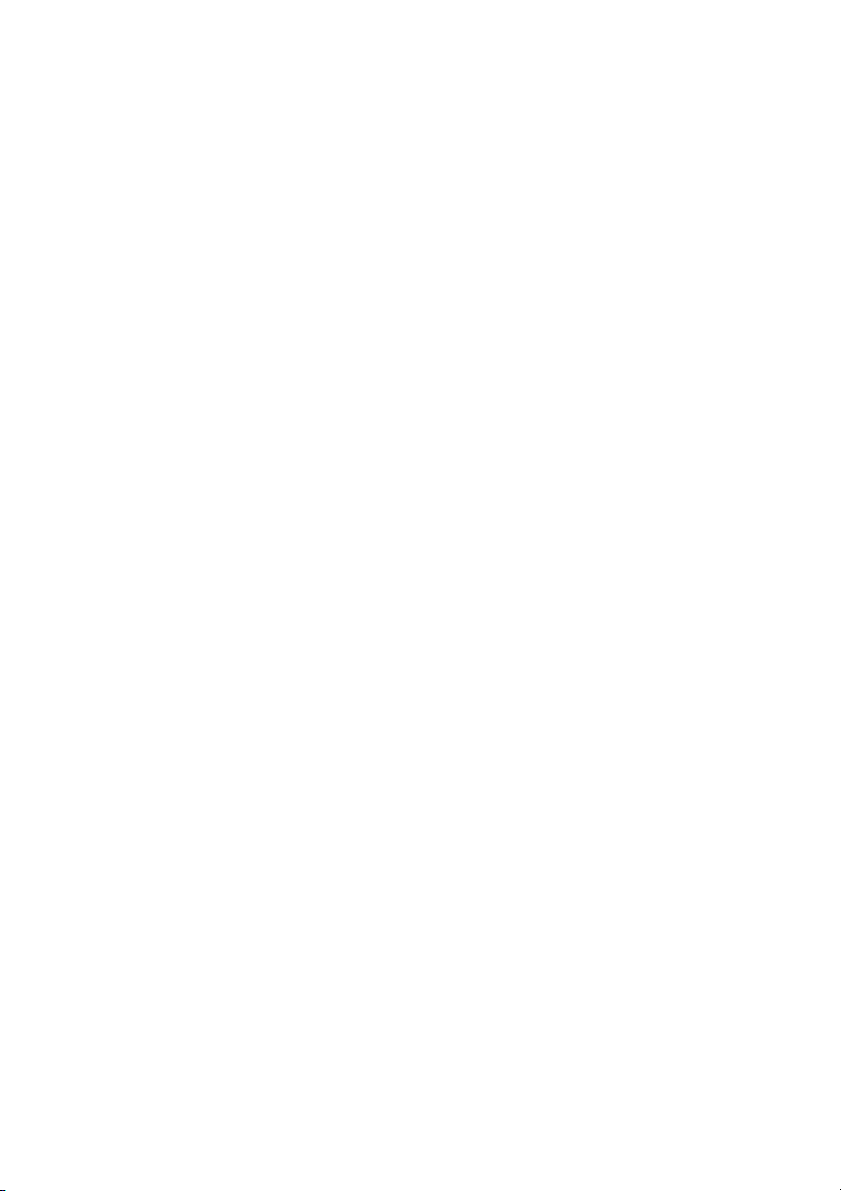
CyberLink PowerDVD
Welcome
Welcome to the CyberLink family of home entertainment products.
CyberLink PowerDVD is a software disc player with all the features and
controls of a regular living-room disc player. CyberLink PowerDVD
offers feature-rich navigation controls for an interactive and tailored
viewing experience.
CyberLink PowerDVD supports the playback of Blu-ray Discs*, DVDs,
VCDs and a number of video and audio file formats.
If that wasn’t enough, CyberLink PowerDVD now lets you create your
own versions of your favorite movies in the Movie Remix room. Your
creations can then be watched by all other users of CyberLink
PowerDVD 8 and shared with friends on the MoovieLive web site.
CyberLink PowerDVD is the complete and comprehensive movie
viewing experience for the PC. All you need to do is sit back and enjoy.
New Features in this Version
New features in this version of CyberLink PowerDVD include:
• BD-ROM (Blu-ray Disc) playback support*
• BD-RE (Blu-ray Disc) playback support*
• Dolby Digital Plus*, Dolby TrueHD*, DTS-HD Master Audio*
• AVCHD and VC-1 High-Definition Video*
• Movie Library Support
•Movie Remix
• Integration with MoovieLive Service
•Customize startup image
Note: * Available in Ultra Edition (Blu-ray Disc) only.
2
Page 11

Chapter 1: Introduction
Movie Collection
Keep track of your collection of
movies, favorites and Movie Remixes.
Player Controls
Use the controls to play back your media
and configuring CyberLink PowerDVD
Movie Remix Room
Create your own version
of your favorite movies
Upgrade
Optimize your version of CyberLink
PowerDVD
Movie Info Page
View detailed information and reviews
about the current movie
The PowerDVD Program
CyberLink PowerDVD now has several windows that enhance your
movie viewing experience.
3
Page 12
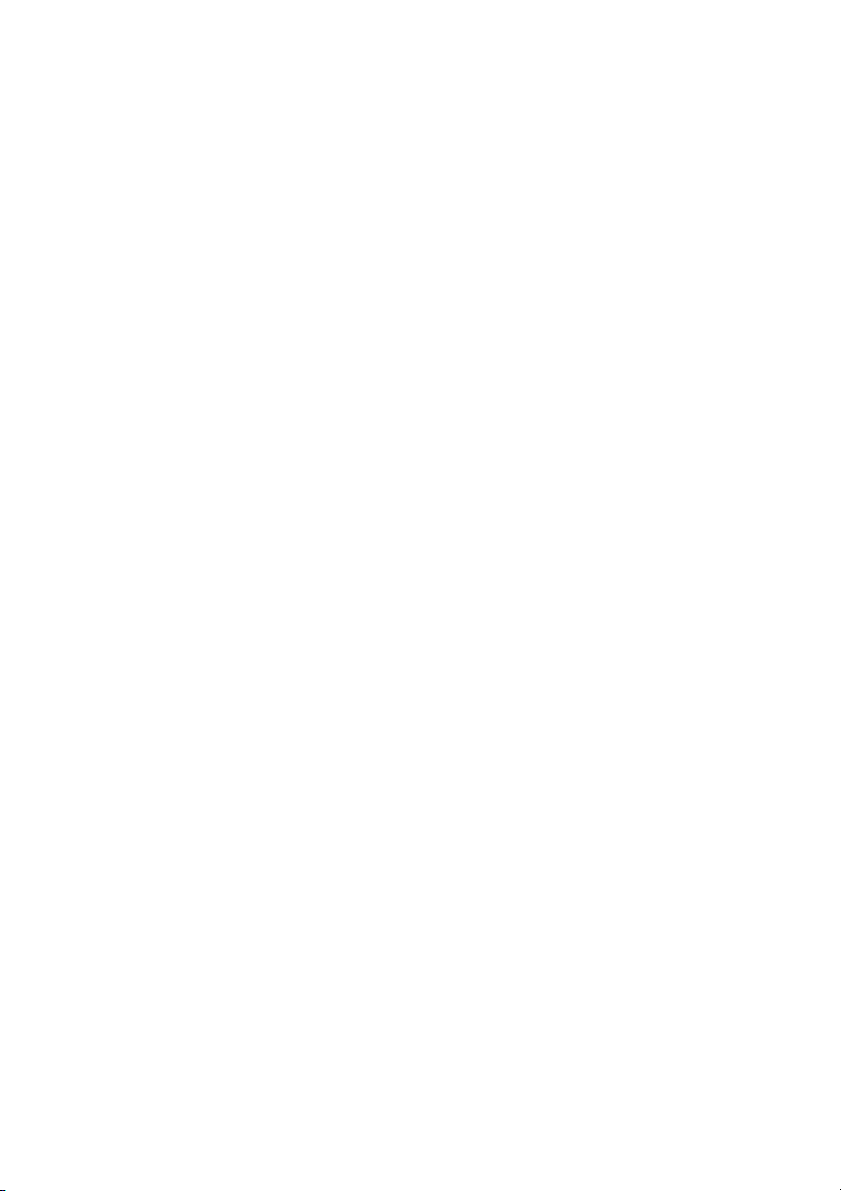
CyberLink PowerDVD
Main Features
CyberLink PowerDVD includes the following main features:
• Supports the playback of Blu-ray Discs*.
• Supports DivX, DVD (MPEG-2), DVD+VR, DVD-VR, DVD-Audio,
VCD (MPEG-1), SVCD, MiniDVD formats and DVD files on hard
disk drive (HDD) playback.
• Create your own versions of your favorite movies in the Movie
Remix room.
• Keep track of your disc collection, your favorite movies and
Movie Remixes in the Movie Collection.
• Read movie reviews and share your Movie Remixes with friends
on the MoovieLive web site.
• Navigation slider allows a direct and instantaneous link to any
scene.
• Proprietary dual subtitles capability.
• TrueTheater™ HD (High-definition) option that upscales the
original video to a higher resolution version, which is sharper
and artifact-free.
• TrueTheater™ Motion feature that enables frame rate
upsampling to make scenes that contain a lot of motion play
smoother.
• TrueTheater™ Lighting (CyberLink Eagle Vision) video
enhancement technology that dynamically adjusts the
brightness/contrast/saturation ratios in scenes that are overly
dark or too bright.
• TrueTheater™ Stretch (CyberLink Pano Vision) video stretching
technology that produces minimal distortion in the center of the
picture.
• Features TrueTheater™ Surround (CyberLink Multi-channel
Environment Impression Mode), an audio channel expansion
technology that converts stereo sound to a multiple-channel
output.
• CyberLink Mobility functions allow for longer movie playback
time on notebook computers.
• 4X/9X Digital zoom equipped with location indicator.
4
Page 13
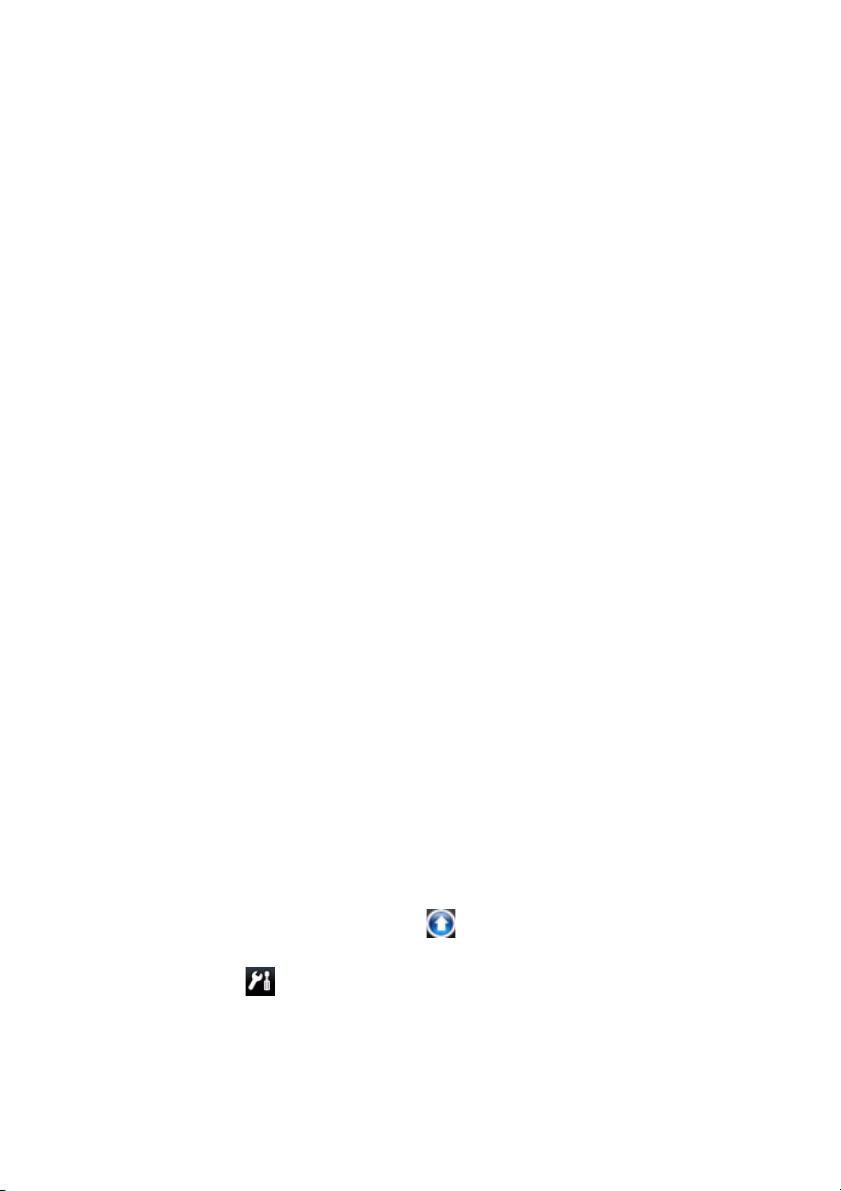
Chapter 1: Introduction
• AB repeat function that lets you set your favorite scenes for
instant repeat.
• Import and export your favorite bookmarks.
• Bookmark viewer provides a visual display of all bookmarked
scenes.
• Smart Video De-interlacing ensures a smoother and clearer
video image.
• TrueTheater™ Surround (Virtual Speaker Mode) virtual surround
technology developed by CyberLink.
• TrueTheater™ Surround (Headphone Mode ) technology for
headphone surround sound.
Note: * Available in Ultra Edition (Blu-ray Disc) only.
PowerDVD Versions
The features that are available to you within CyberLink PowerDVD are
completely dependent on the version you have installed on your
computer. Click on the CyberLink PowerDVD logo in the top left corner
or press Ctrl+A on your keyboard.
Upgrading Your Software
Software upgrades and enhancements may be periodically available
from CyberLink.
Note: You must be connected to the Internet to use this feature.
To upgrade your software, do this:
1. Open the Upgrade Information dialog box by doing one of the
following:
•Click the Upgrade button .
•Press I.
• Click (Configuration) and then click Upgrade. A window
opens, displaying available options.
2. Click the feature set you would like to upgrade to.
5
Page 14
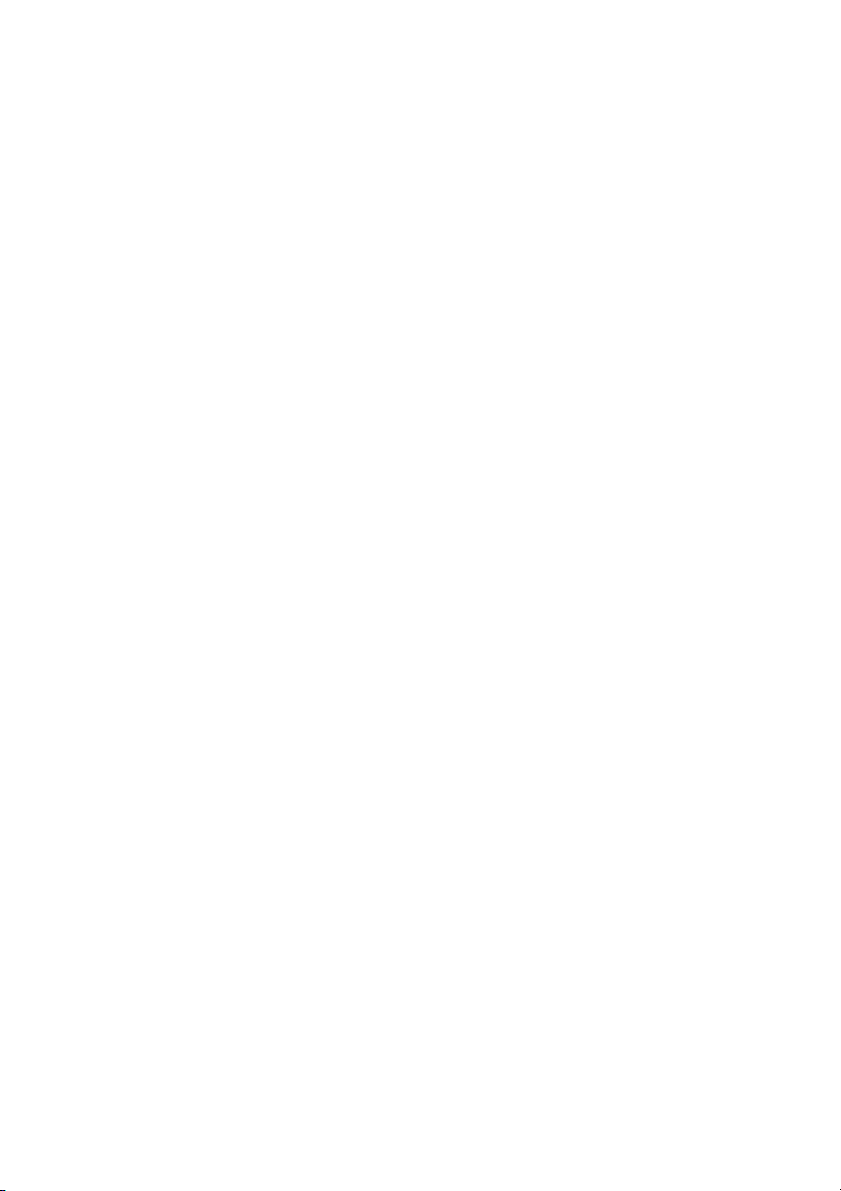
CyberLink PowerDVD
3. A web browser window opens, where you can purchase product
upgrades and enhancements.
6
Page 15
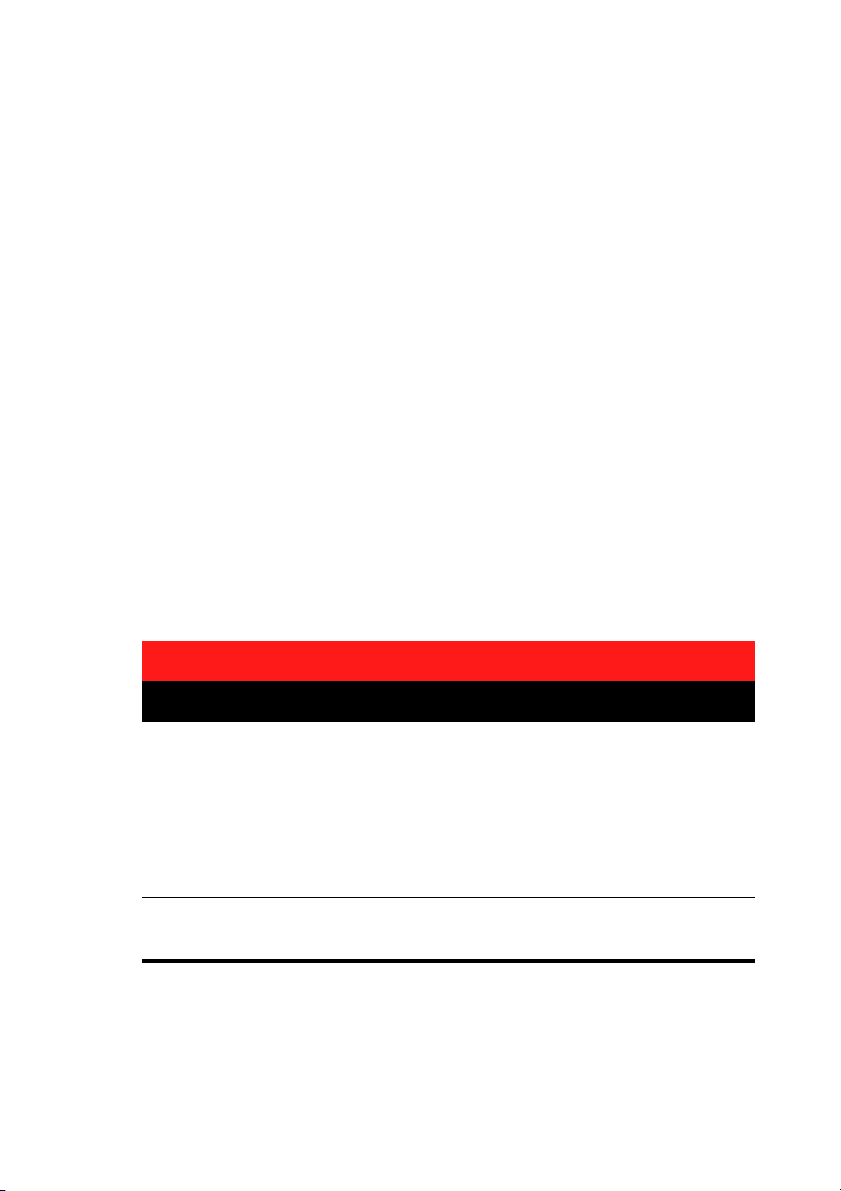
Chapter 1: Introduction
System Requirements
The system requirements for CyberLink PowerDVD vary depending on
the operating system installed on your machine (Windows XP or Vista).
Please consult the system requirements for your version of Windows.
Note: CyberLink PowerDVD optimizes performance by selecting the
appropriate video deinterlacing algorithm for the available processing
power. CyberLink PowerDVD maintains its support for processors below
1.6GMHz by ensuring that TrueTheater Lighting technology will be turned
off by default. CyberLink PowerDVD's advanced audio and video
technologies function better when used with processors above 2.4 GHz.
Windows XP with Service Pack 2 Installed
Please make sure your system meets the following minimal
requirements before installation:.
For DVD playback
CPU
System Memory
(RAM)
System Requirements
Intel:
• minimum: Pentium 4 2.4 GHz
• recommended: Pentium 4 3.0 GHz or above
AMD:
• minimum: Sempron 2600+ 1.6 GHz
• recommended: Athlon 64 2800+ 1.8GHz or
above
• 256 MB or above
7
Page 16
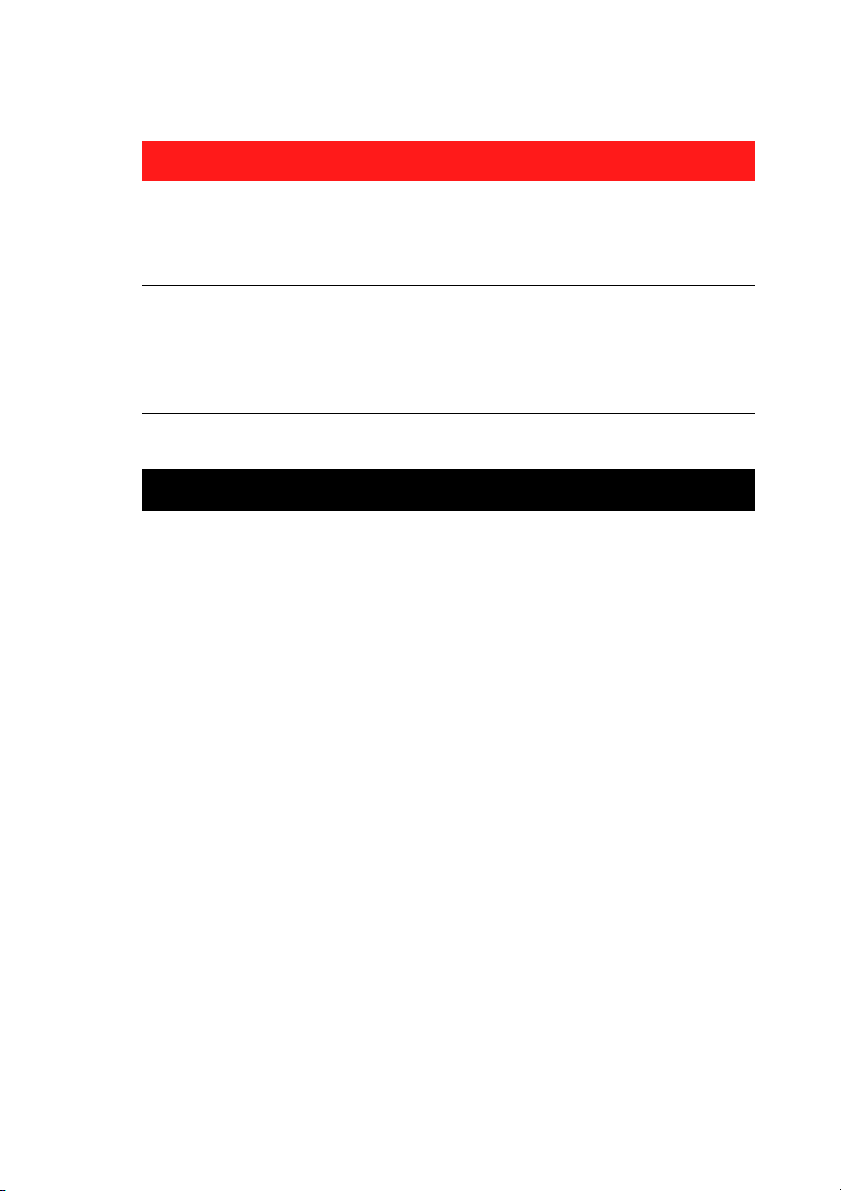
CyberLink PowerDVD
System Requirements
Disc Drive
• DVD-ROM, DVD-R/RW, DVD-RAM, DVD+R/
RW, DVD Dual, DVD-Multi, or a DVD-ROM/
CD-RW combo drive with 1394, USB2.0,
ATAPI, SCSI, or CardBus interface
Graphic Card
(GPU)
• AGP or PCI Express graphic accelerator
supporting DirectX 9.0.
Note: We strongly recommend that you update
your graphics card driver to the latest version.
Display Devices
• TV or computer monitor for digital/analog
output.
For Blu-ray Disc playback
8
Page 17
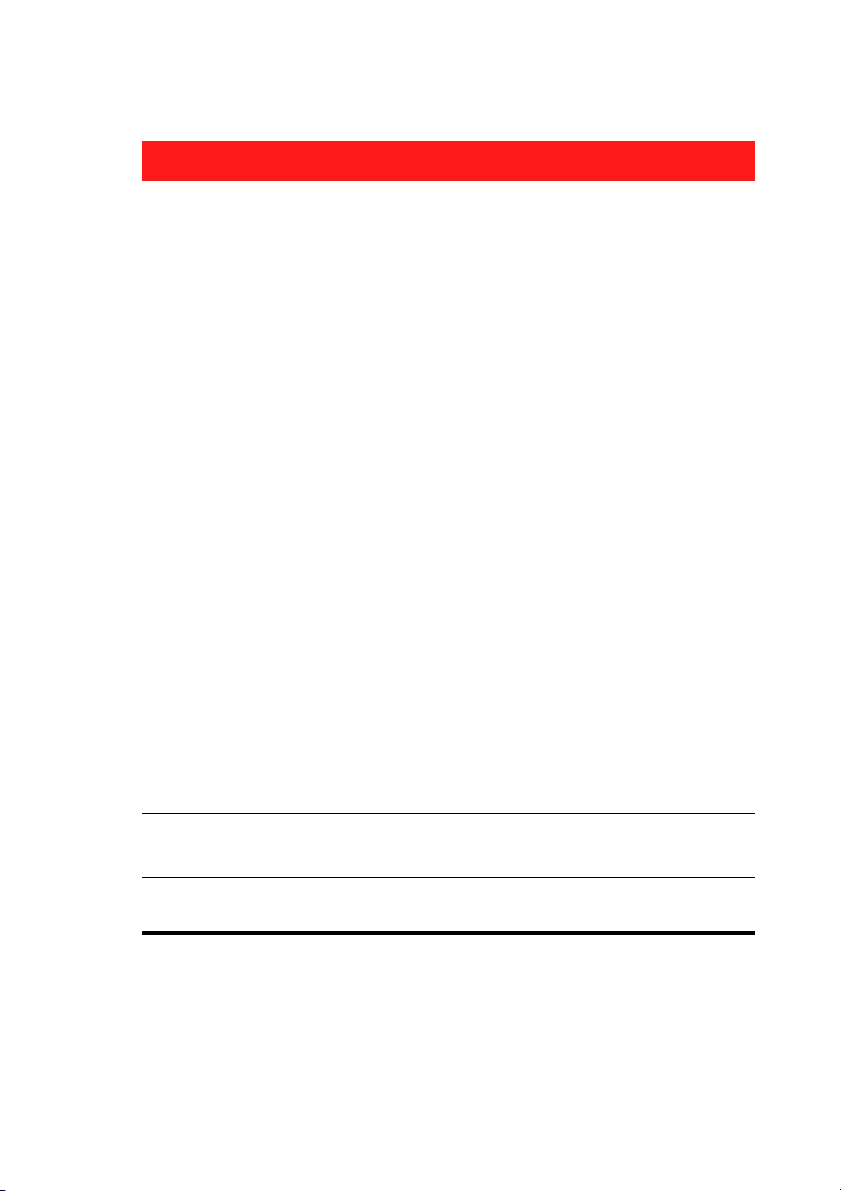
System Requirements
Chapter 1: Introduction
CPU
System Memory
(RAM)
Intel:
• minimum: Pentium 4 541 (3.2 GHz), Pentium
D 840 (3.2 GHz), Pentium D 930 (3.0 GHz), 935
3.2GHz or 940 (3.2 GHz), Core Duo T2400
(1.83 GHz), Pentium M 755 (2.0 GHz), Core 2
Duo E4300 1.8 GHz or T5600 1.83 GHz
• recommended: Pentium EE 840 (3.2 GHz) or
955 (3.4 GHz) or 965 3.73 GHz, Pentium D 945
(3.4 GHz), 950 (3.4 GHz) or 960 (3.6 GHz), Core
Duo T2500 (2 GHz), T2600 (2.16 GHz) or
T2700 (2.33 GHz), Core 2 Duo E6700 (2.66
GHz), E6400 (2.13 GHz), E6600 (2.4 GHz),
E6700 (2.66 GHz) or X6800 (2.93 GHz), T7200
(2.00 GHz), T7400 (2.16 GHz), T7600
(2.33GHz) Core 2 Quad Q6600 2.4 GHz, Core 2
Extreme QX6700 2.66 GHz, or X6800 2.93
GHz
AMD:
• minimum: Athlon 64 X2 3800+ (2 GHz) or
4000+ (2 GHz), Turion 64 X2 TL-50 (1.6 GHz),
TL-52 (1.6 GHz) or TL-56 (1.8 GHz)
• recommended: Athlon 64-FX, FX-60 (2.6 GHz)
or FX-62 (2.8 GHz), Athlon 64 X2 4200+ (2.2
GHz), 4400+ (2.2 GHz), 4600+ (2.4 GHz),
4800+(2.4 GHz) or 5000+ (2.6 GHz), Turion 64
X2 TL-60 (2.0 GHz)
• 512MB or above, 1GB is recommended.
Disc Drive
• Super Multi Blue combo disc drive
•BD-ROM/BD-RE
9
Page 18
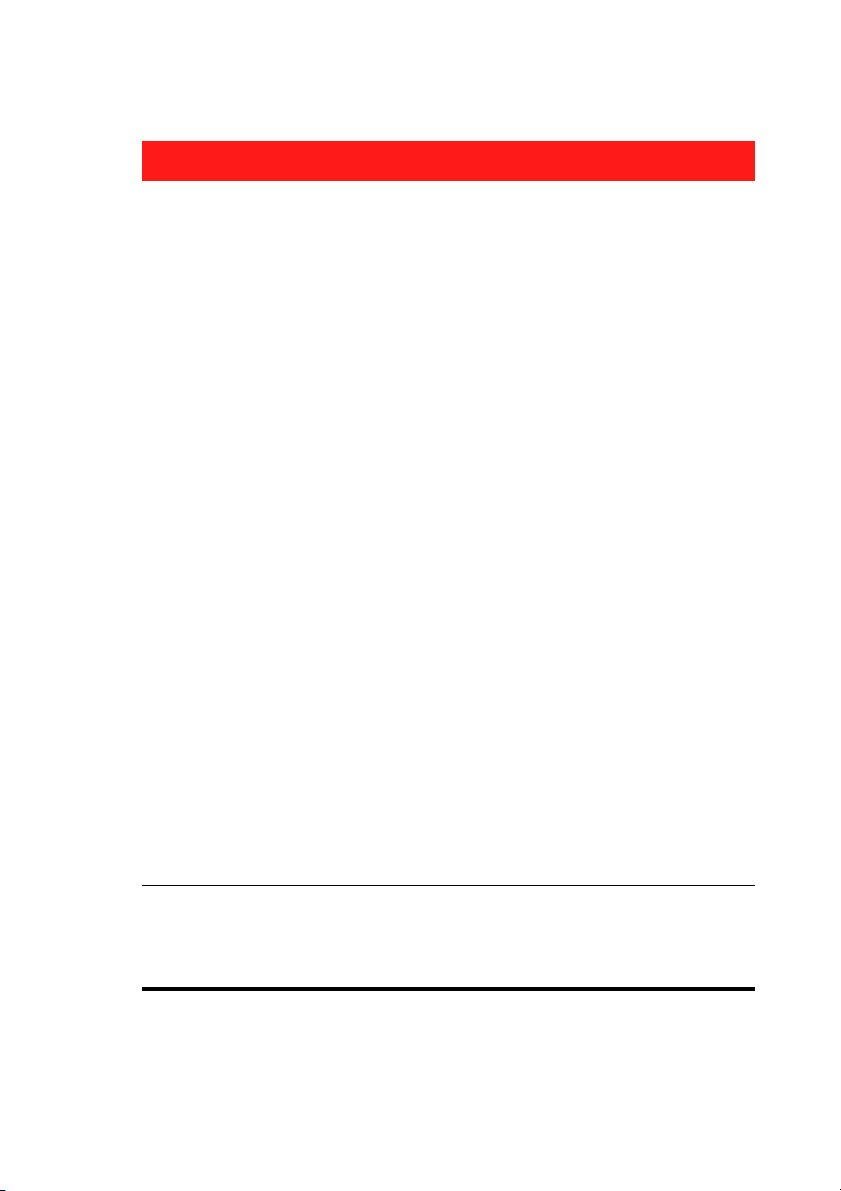
CyberLink PowerDVD
System Requirements
Graphic Card
(GPU)
Intel:
• 965, G33, G35 graphics software decoder
(Intel Core 2 Duo E6700 (2.66GHz) / AMD
Athlon 64 FX-62 (2.8GHz) or above is
recommended)
• recommended driver version: 15.8 or later
• Video RAM: memory requires 256MB or
above
nVidia:
• GeForce 7600 GT, GeForce 7800 GTX 512,
GeForce 7900 GX2, GeForce 7900 GTX,
GeForce 7950 GX2, GeForce 8400 series,
GeForce 8500 series, GeForce 8600 series,
GeForce 8800 series
• recommended driver version: 174.53 or later
• Video RAM: Graphics card memory requires
256MB or above
AT I:
• minimum: ATI Radeon X1600 series, X1800
series, X1900 series
• recommended: ATI Radeon HD 2400, 2600,
2900 series, ATI MOBILITY RADEON HD 3400,
3600, 3800 Series
• recommended driver version: 8.44 or later
• Video RAM: Graphics card memory requires
256 MB or above.
10
Display Devices
Note: We strongly recommend that you update
your graphics card driver to the latest version.
• HDCP (High-Bandwidth Digital Content
Protection) compliant display for digital
output
• TV or computer monitor for analog output
Page 19
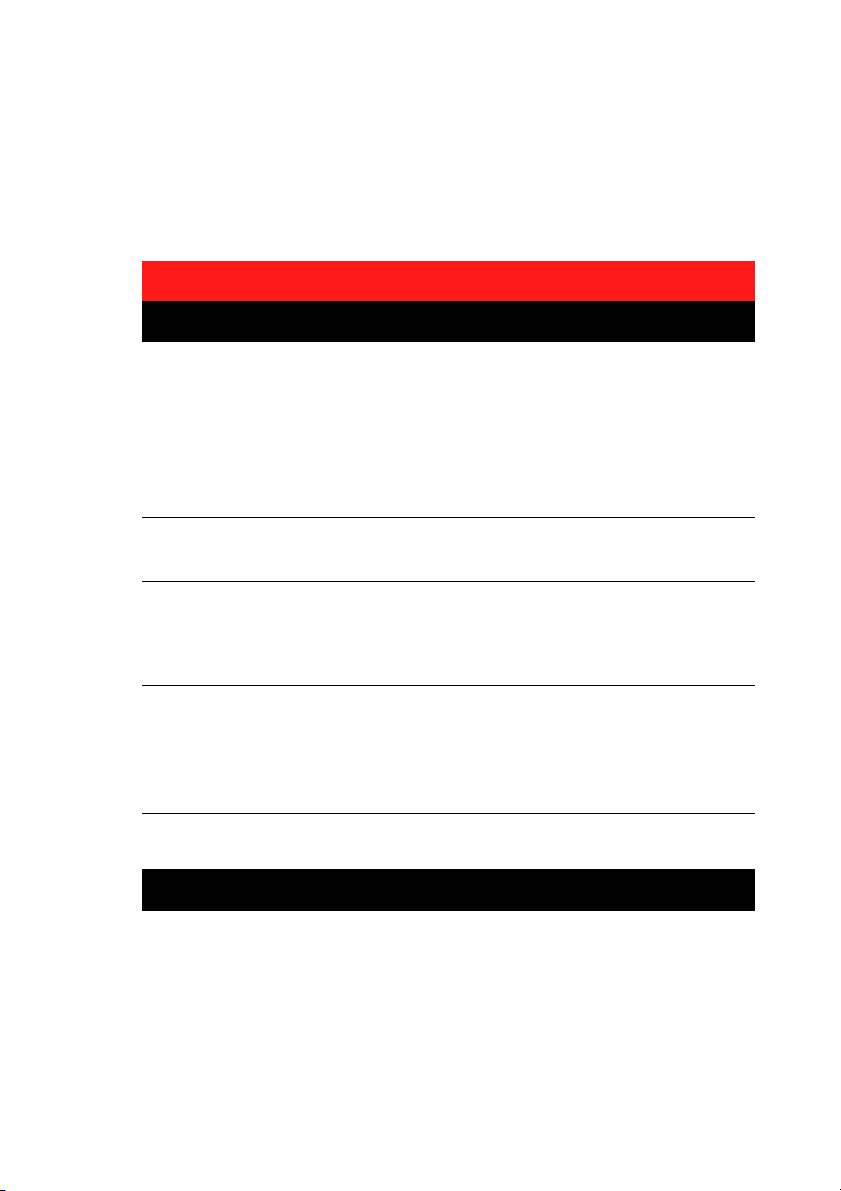
Chapter 1: Introduction
Windows 7/Vista
Please make sure your system meets the following requirements before
installation:.
System Requirements
For DVD playback
CPU
System Memory
(RAM)
Disc Drive
Graphic Card
(GPU)
Display Devices
For Blu-ray Disc playback
Intel:
• minimum: Pentium 4 2.4 GHz
• recommended: Pentium 4 3.0 GHz or above
AMD:
• minimum: Sempron 2600+ 1.6 GHz
• recommended: Athlon 64 2800+ 1.8 GHz or
above
• 512 MB or above
• DVD-ROM, DVD-R/RW, DVD-RAM, DVD+R/
RW, DVD Dual, DVD-Multi, or a DVD-ROM/
CD-RW combo drive with 1394, USB2.0,
ATAPI, SCSI, or CardBus interface
• AGP or PCI Express graphic accelerator
supporting DirectX 9.0.
Note: We strongly recommend that you update
your graphics card driver to the latest version.
• TV or computer monitor for digital/analog
output.
11
Page 20
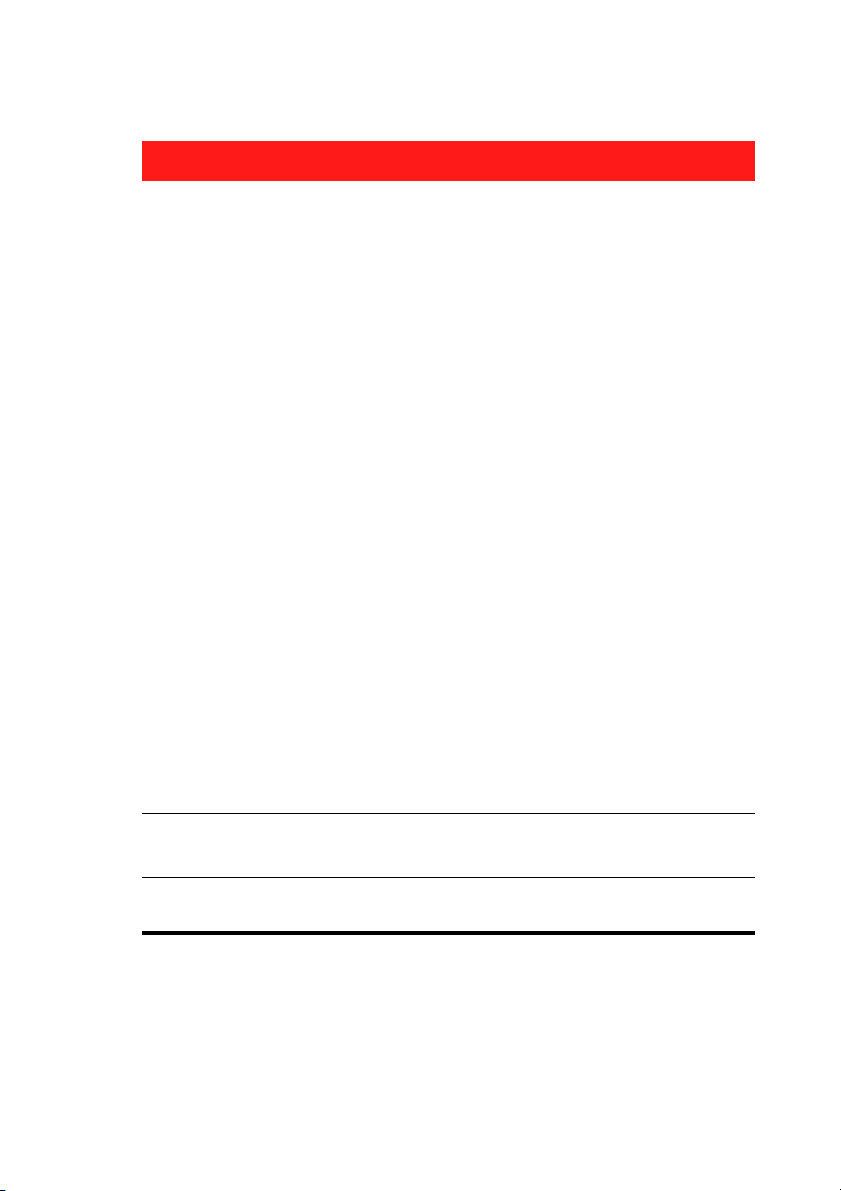
CyberLink PowerDVD
System Requirements
CPU
System Memory
(RAM)
Intel:
• minimum: Pentium 4 541 (3.2 GHz), Pentium
D 840 (3.2 GHz), Pentium D 930 (3.0 GHz), 935
3.2GHz or 940 (3.2 GHz), Core Duo T2400
(1.83 GHz), Pentium M 755 (2.0 GHz), Core 2
Duo E4300 1.8 GHz or T5600 1.83 GHz
• recommended: Pentium EE 840 (3.2 GHz) or
955 (3.4 GHz) or 965 3.73 GHz, Pentium D 945
(3.4 GHz), 950 (3.4 GHz) or 960 (3.6 GHz), Core
Duo T2500 (2 GHz), T2600 (2.16 GHz) or
T2700 (2.33 GHz), Core 2 Duo E6300 (1.8
GHz), E6400 (2.13 GHz), E6600 (2.4 GHz),
E6700 (2.66 GHz) or X6800 (2.93 GHz), T7200
(2.00 GHz), T7400 (2.16 GHz), T7600
(2.33GHz) Core 2 Quad Q6600 2.4 GHz, Core 2
Extreme QX6700 2.66 GHz, or X6800 2.93
GHz
AMD:
• minimum: Athlon 64 X2 3800+ (2 GHz) or
4000+ (2 GHz), Turion 64 X2 TL-50 (1.6 GHz),
TL-52 (1.6 GHz) or TL-56 (1.8 GHz)
• recommended: Athlon 64-FX, FX-60 (2.6 GHz)
or FX-62 (2.8 GHz), Athlon 64 X2 4200+ (2.2
GHz), 4400+ (2.2 GHz), 4600+ (2.4 GHz),
4800+(2.4 GHz) or 5000+ (2.6 GHz), Turion 64
X2 TL-60 (2.0 GHz)
• 1 GB or above is recommended.
12
Disc Drive
• Super Multi Blue combo disc drive
•BD-ROM/BD-RE
Page 21
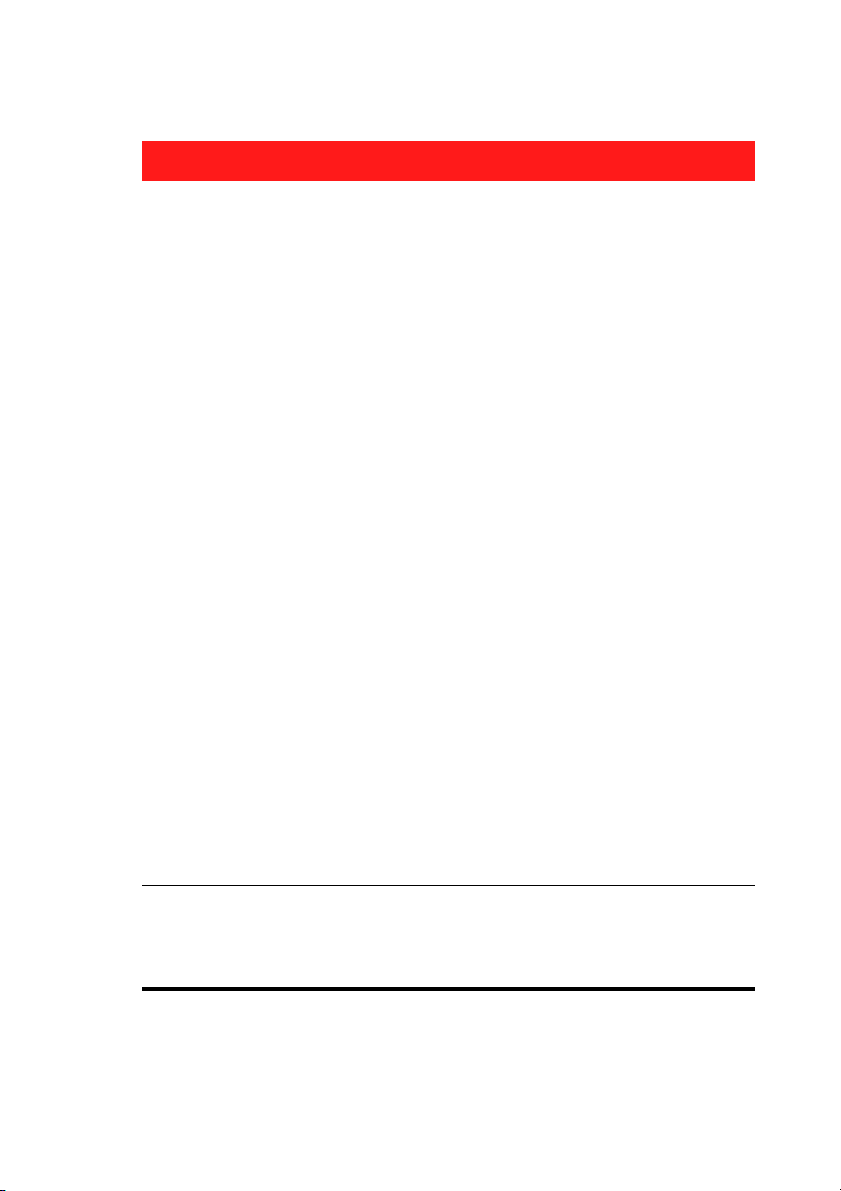
System Requirements
Chapter 1: Introduction
Graphic Card
(GPU)
Intel:
• 965, G33, G35 graphics software decoder
(Intel Core 2 Duo E6700 (2.66GHz) / AMD
Athlon 64 FX-62 (2.8GHz) or above is
recommended)
• recommended driver version: 15.8 or later
• Video RAM: memory requires 256MB or
above
nVidia:
• GeForce 7600 GT, GeForce 7800 GTX 512,
GeForce 7900 GX2, GeForce 7900 GTX,
GeForce 7950 GX2, GeForce 8400 series,
GeForce 8500 series, GeForce 8600 series,
GeForce 8800 series
• recommended driver version: 174.53 or later
• Video RAM: Graphics card memory requires
256MB or above.
AT I:
• minimum: ATI Radeon X1600 series, X1800
series, X1900 series
• recommended: ATI Radeon HD 2400, 2600,
2900 series, ATI MOBILITY RADEON HD 3400,
3600, 3800 Series
• recommended driver version: 8.44 or later
• Video RAM: Graphics card memory requires
256 MB or above.
Display Devices
Note: We strongly recommend that you update
your graphics card driver to the latest version.
• HDCP (High-Bandwidth Digital Content
Protection) compliant display for digital
output
• TV or computer monitor for analog output
13
Page 22
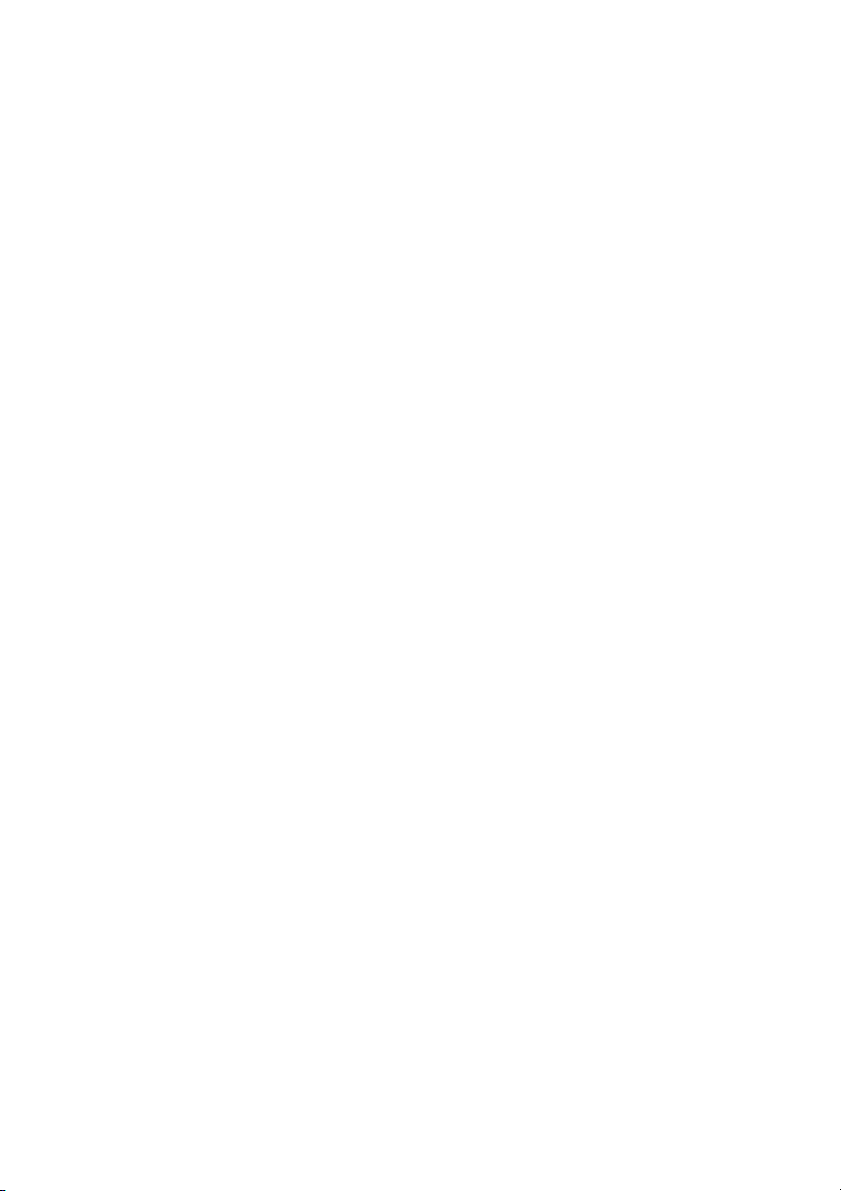
CyberLink PowerDVD
14
Page 23
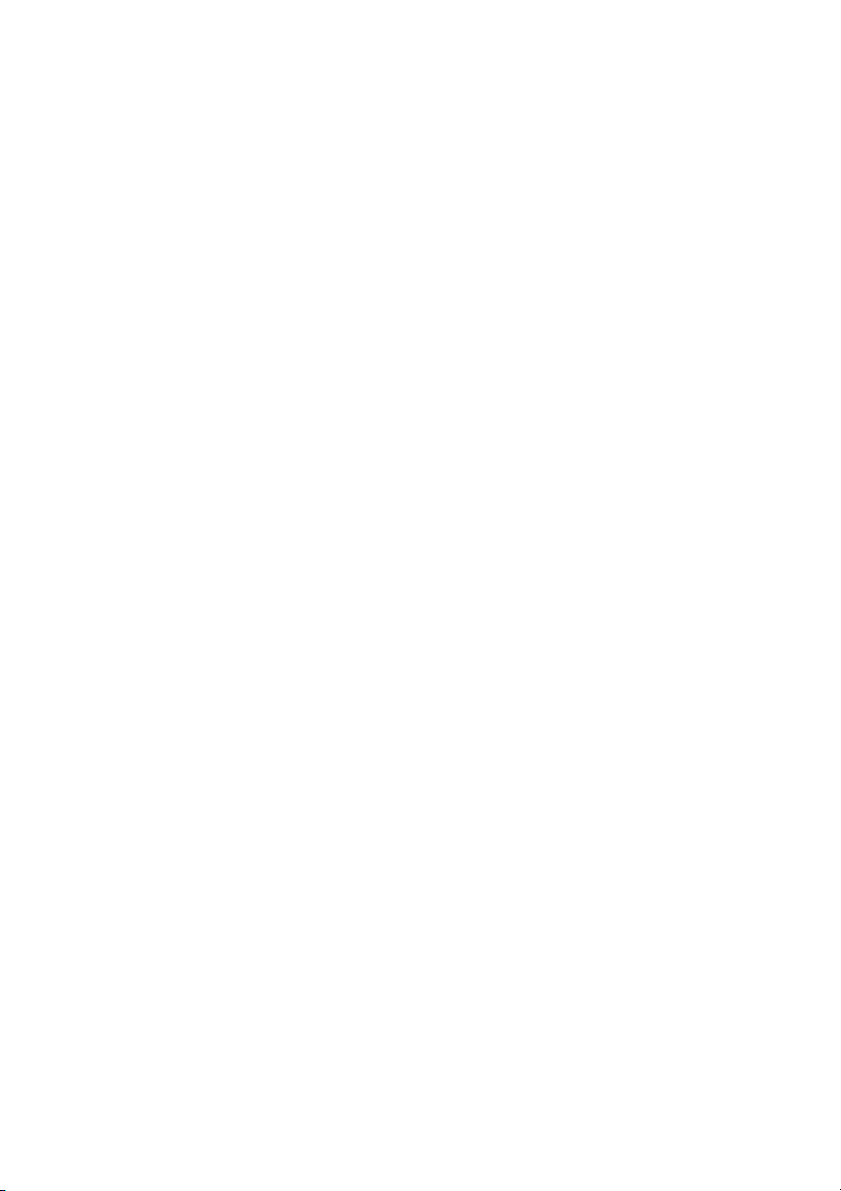
Chapter 2: Using PowerDVD
Chapter 2:
Using PowerDVD
This chapter provides a complete overview of all the features and controls of
CyberLink PowerDVD. It reviews the various types of media that can be played
back and provides a detailed list of all the various controls and keyboard
shortcuts. This chapter also reviews the various ways to access a disc’s menu and
outlines other useful features of CyberLink PowerDVD.
• "Playing Media" on page 16
• "Playback Controls" on page 22
• "Accessing Menus with PowerDVD" on page 38
• "Useful Features During Playback" on page 42
15
Page 24
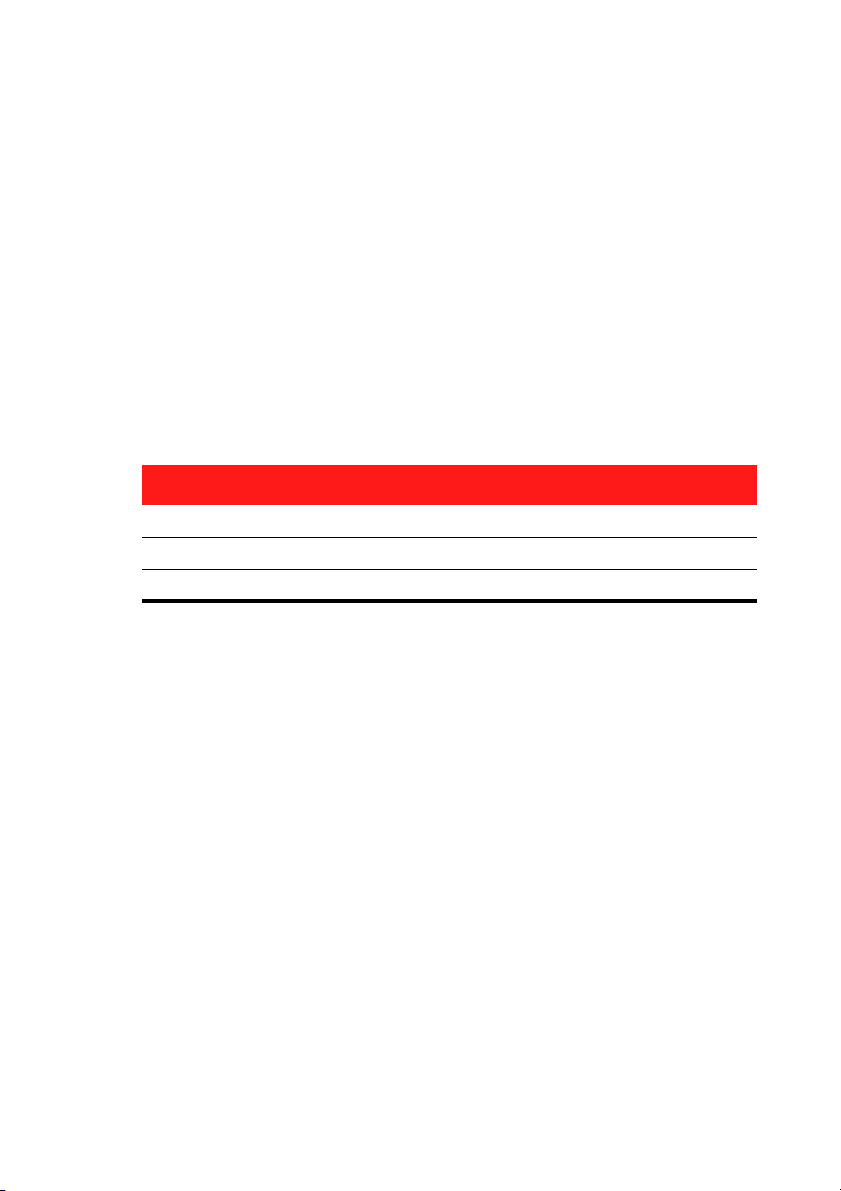
CyberLink PowerDVD
Playing Media
CyberLink PowerDVD supports the playback of a variety of different
media for your convenience. From high definition content and DVDs to
video files and even audio CDs, CyberLink PowerDVD provides you with
the complete digital media playback experience.
Supported Media Types and Formats
The optical discs and file formats that CyberLink PowerDVD supports
are listed below:
Optical Disc Types File Formats
Blu-ray Discs* BDAV, BDMV
DVD DVD-Video, AVCHD*, DVD-VR, DVD+VR
CD VCD, SVCD, Audio
Note: * Available in Ultra Edition (Blu-ray Disc) only.
CyberLink PowerDVD allows you to open and play files in the following
formats:
Audio Formats: .MP3, .M3U, .MP2, .M4A, .WAV, .WMA, .AOB, .AC3, .CDA,
.MID, .RMI.
Video Formats: .MPG, .MPEG, .AVI, .DAT, .WMV, .ASF, .VOB, .DVR-MS,
.MOD, .TOD, .M2TS, .MP4, .DV, .EVO, .DIV, .DivX, .MPV, .M1V, .TRP, .M2V,
.AVC, .MOV, .RMX, .TIVO, .VRO.
Note: For a more comprehensive and detailed list, click on the File Types
tab in the Edit Playlist window.
16
Page 25
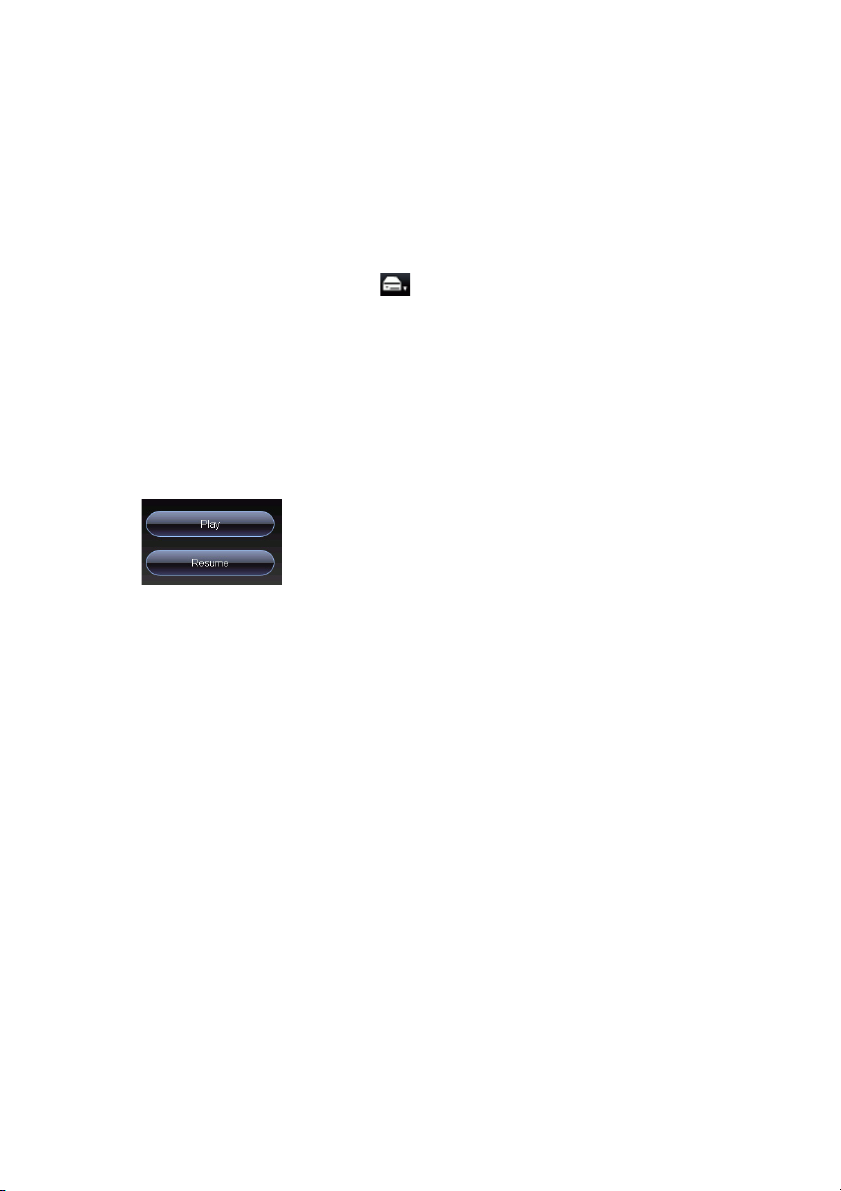
Chapter 2: Using PowerDVD
Playing Video Discs in PowerDVD
When you insert a video disc (Blu-ray Disc, DVD, VCD, SVCD) into your
disc drive, CyberLink PowerDVD will begin to play it automatically. If
there is a disc already in your disc drive when you opened CyberLink
PowerDVD, select the drive that contains the disc if necessary and
then click Play.
If you click Stop or Exit during playback, and even play other files or
discs immediately afterwards, the next time you click Play for that
specific disc title, you may resume from the last scene.
The Auto-Resume feature remembers exactly where you left off the last
time you watched the disc. Click Resume to continue watching from
the point where you previously stopped watching it.
Note: The resume function is not supported for video files and only for DVD
files located on the hard drive if an IFO file is present.
Playing Movie Remixes
Movie Remixes are parodies or alternate versions of movies. They can
be created within the Movie Remix room of CyberLink PowerDVD or
downloaded from the MoovieLive web site.
Note: To play a Movie Remix, the original movie’s disc must be inserted into
your disc drive.
After you have finished watching a movie with CyberLink PowerDVD,
you can use MoovieLive to find any existing Movie Remixes for the
movie. You can then download them into the program and then watch
them for additional movie enjoyment of the current movie.
To play a downloaded or created Movie Remix, do this:
17
Page 26
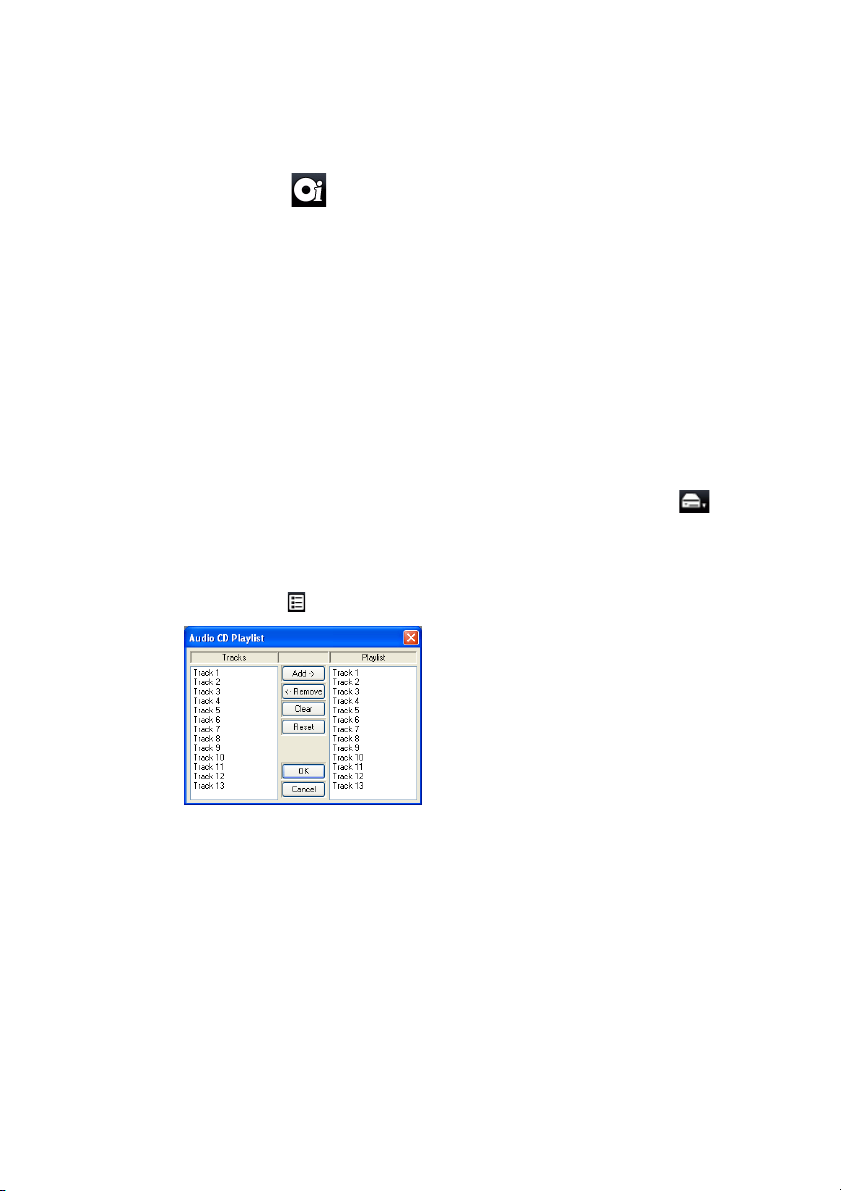
CyberLink PowerDVD
1. Make sure the original movie disc is in your disc drive.
2. Click on the button to open the Movie Info window and then
click on the Movie Remixes tab.
3. Select the Movie Remix that you want to watch and then click Play.
Note: Movie Remixes can also be imported into CyberLink PowerDVD as
files. See "Playing Files" on page 19 for more information on playing back
imported files.
Playing Audio CDs
When you insert an audio CD into your disc drive, CyberLink PowerDVD
will begin to play it automatically. If there is a disc already in your disc
drive when you opened CyberLink PowerDVD, select the drive that
contains the disc if necessary and then click Play.
To alter your Audio CD playlist, do this
1. Click Menu during playback.
18
2. By default, your playlist will contain all the tracks available on your
Audio CD. Click Remove to remove tracks that you want to skip
from the playlist.
3. Click OK when you are finished.
Page 27

Chapter 2: Using PowerDVD
Playing Files
CyberLink PowerDVD not only lets you play back your disc titles, but
also your video and audio files as well. You can play back your video and
audio files in one of the following ways:
• Drag & drop a file directly onto the CyberLink PowerDVD user
interface
•Click Select source on the user interface, select Open movie
file on hard disk drive and then browse to the folder that
contains your media. Click OK to begin playback.
• Right click on a media file and select Open With. Select
PowerDVD from the available list of programs.
Note: If you insert a data CD while CyberLink PowerDVD is in Disc Mode (the
first option under the Select source button menu), CyberLink PowerDVD will
play back all of the media files on your disc.
Creating Playlists
With CyberLink PowerDVD you may also create a playlist to that
contains a number of your media files that will be played back one after
the other. This is ideal for playing your audio files, but you can choose to
include video files as well.
To create a playlist, do this:
19
Page 28
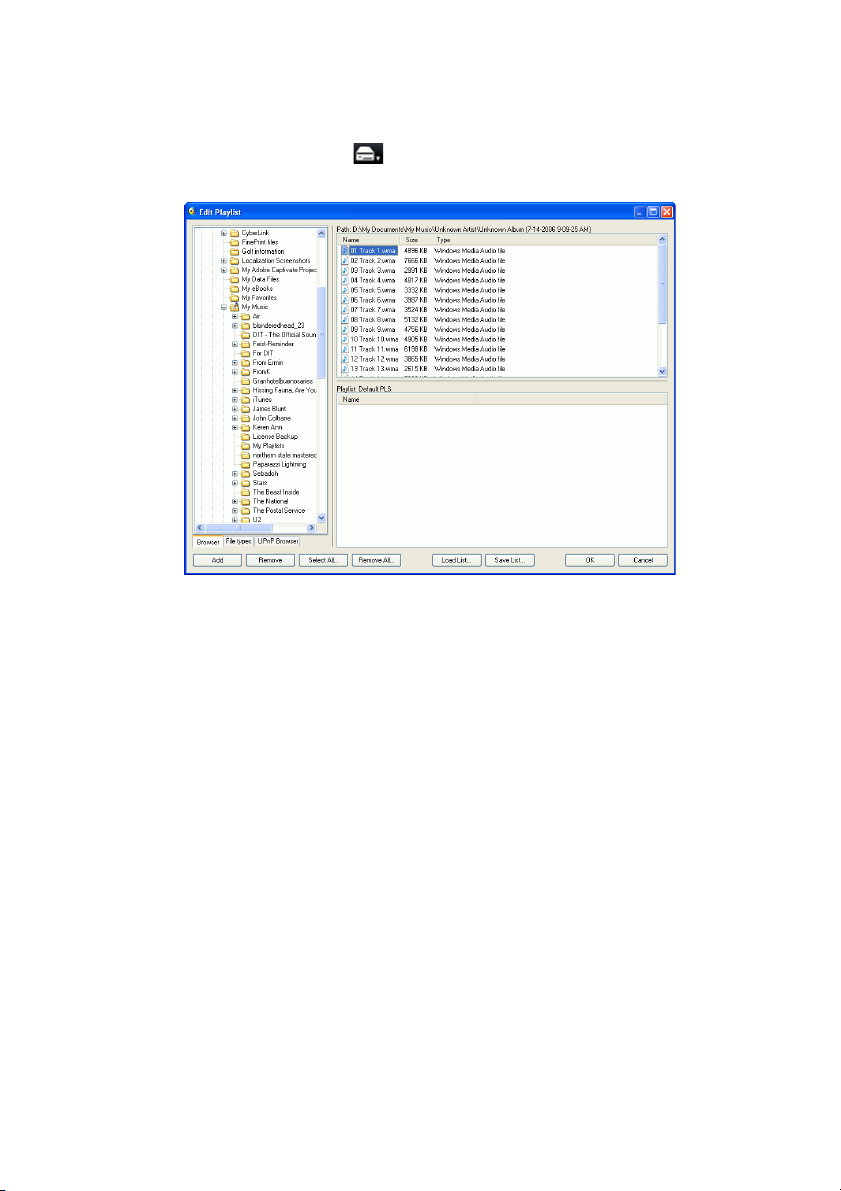
CyberLink PowerDVD
1. Click Select source on the user interface and then select Open
media files. The Edit Playlist window opens.
2. Begin selecting your file(s) by browsing your hard disk drive (left
pane) and selecting the folders that have video and audio content.
Media files will be displayed in the upper right hand pane.
• Select the Browser tab to navigate through your local drives and
directories for media contents.
• Switch to File types tab (default is Browser) for the left pane and
select the desired files to be displayed so as to speed up your
search.
•The UPnP Browser tab provides access to media contents stored
in an UPnP digital home network. Use this tab to play back media
content on your UPnP network.
3. Select files in the upper right hand pane and the click Add to add
to your playlist.
• You can add all the media files in a folder (subfolders not
included) by dragging and dropping the folder from the left
pane to your playlist.
•Click Load List... if you have playlists in the .PLS or .M3U format.
This function will replace all previously loaded files. However,
20
Page 29
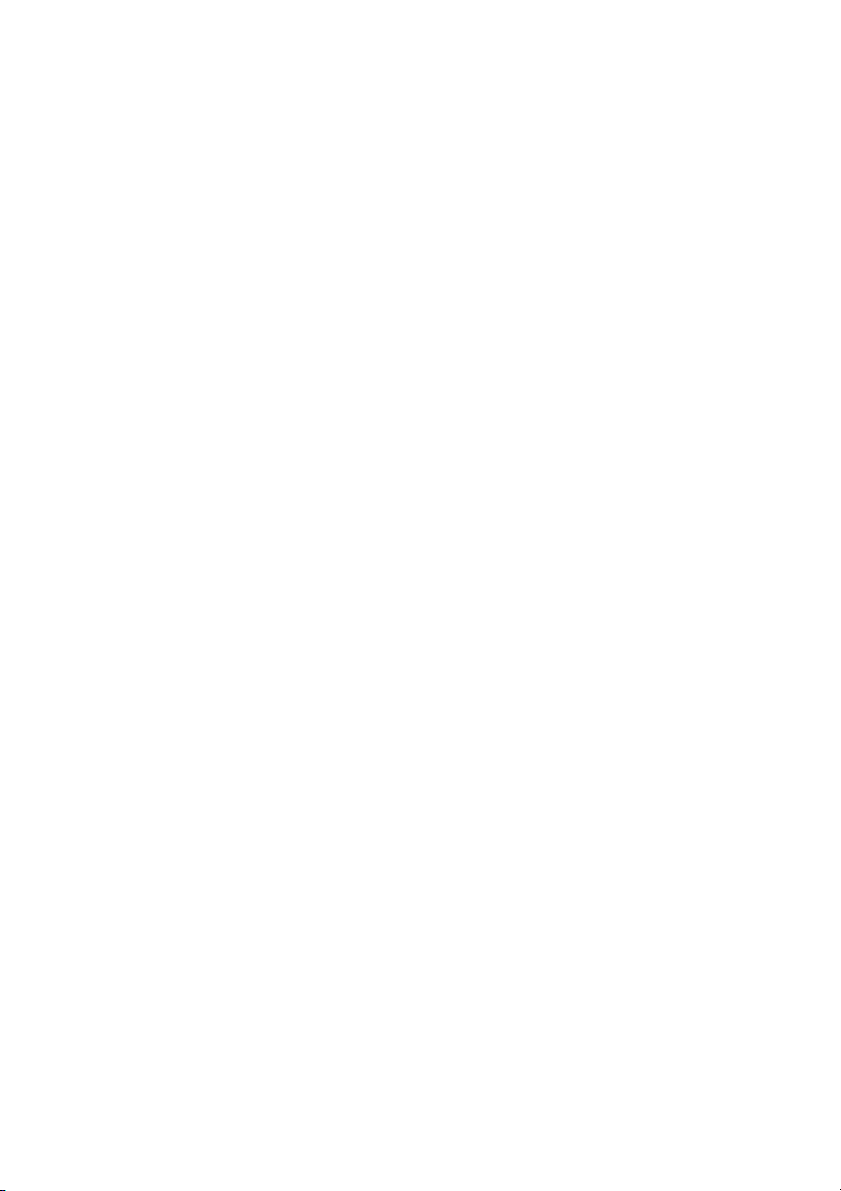
Chapter 2: Using PowerDVD
after loading this playlist file, you may add extra files to the list
without altering the original playlist file.
• If you would like to save your newly created playlist, click Save
List... after you are done. Choose a location and click Save.
4. Click OK when you have selected all the media files you want in
your playlist. CyberLink PowerDVD will begin to play the files in the
playlist.
21
Page 30
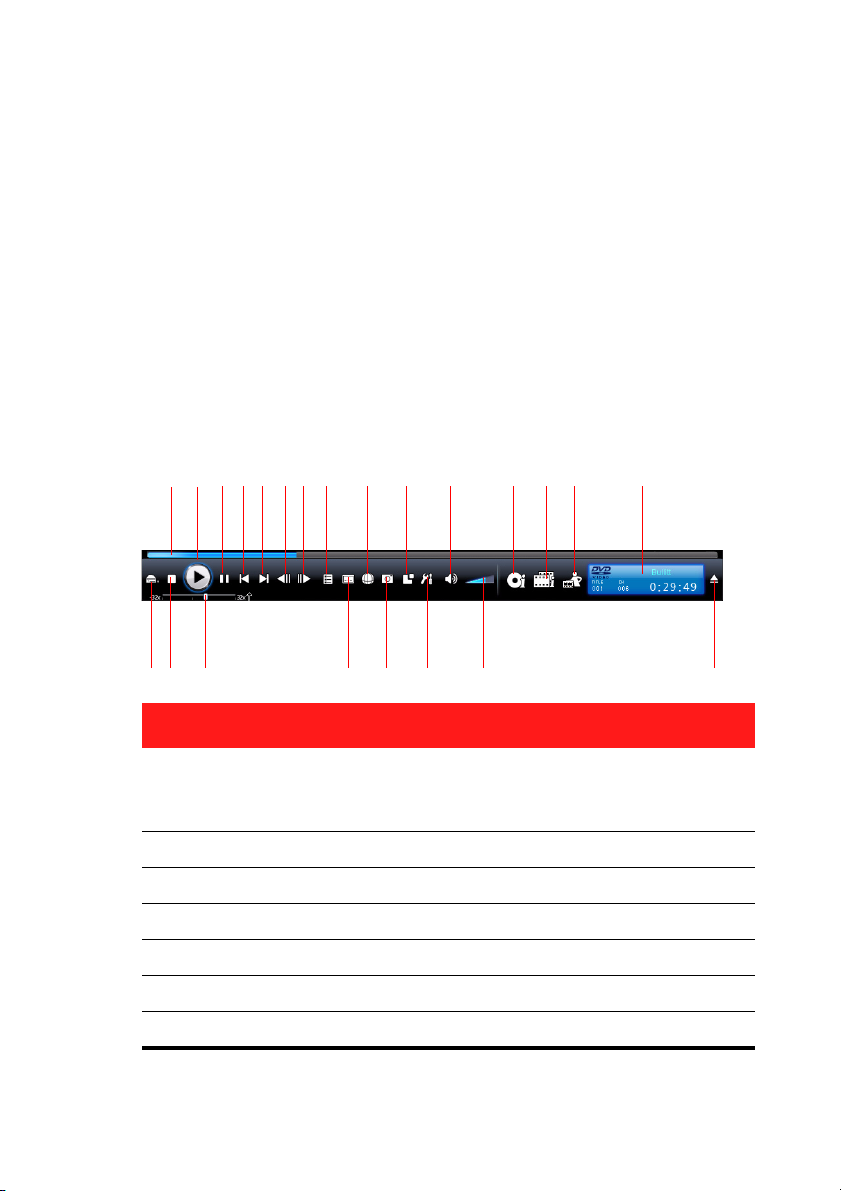
CyberLink PowerDVD
P
A B
E
Q RSTU
M
VW
FG H I J K NDC L O
Playback Controls
CyberLink PowerDVD playback controls provide effortless navigation of
discs and other media, and easy access to all of the program’s main
features.
Main Controls
CyberLink PowerDVD main playback controls give you access to some
of the most commonly used functions.
Button/Icon Hotkey Description
A Navigational slider Visually displays elapsed
BPlay Enter Plays media
C Pause Space Bar Pauses playback
D Previous P Returns to previous chapter
E Next N Jumps to next chapter
22
F Step backward E Goes to previous frame
G Step forward T Goes to next frame
time. Click along slider to
jump to other locations
Page 31

Chapter 2: Using PowerDVD
Button/Icon Hotkey Description
H Menu L Provides access to the disc
menu
I Next audio stream H Switches among available
audio streams. (e.g. different
languages). The number of
audio streams depends on
the disc title itself.
J More Functions Provides access to more
functions, including A/V
options, the number pad
and extra buttons. See "A/V
Options and More
Functions" on page 24.
KMute Q Mute volume
L Display/Hide Movie
Info page
F2 Provides access to detailed
information and reviews
about the current movie.
See "Movie Info Page" on
page 48.
M Display/Hide Movie
Collection
F3 Provides access to your
Movie Collection. See
"Movie Collection" on page
52.
N Display/Hide Movie
Remix room
F4 Provides access to the Movie
Remix room. See "Movie
Remix Room" on page 54.
O Info Display Displays current playback
information about the
current media, including
duration.
23
Page 32

CyberLink PowerDVD
Button/Icon Hotkey Description
P Select Source Ctrl+O Selects media source for
Q Stop S Stops playback.
R Speed Control B/F Shuttles reverse/forward at
S Next subtitle U Switches among available
T Capture frame C Captures video content as
U Configuration Ctrl+C Configuration settings are
playback.
incremental speeds.
subtitles during playback.
an image file. (Not
supported during Blu-ray
Disc playback.) See
"Capturing Frames From
Your Favorite Scenes" on
page 42.
all located here.
V Volume adjustment +,- Increase or decrease
volume.
W Eject Ctrl+E Ejects the current disc drive
A/V Options and More Functions
Opening the More Functions window gives you access to audio and
visual options, as well as to some advanced playback features such as
See-It-All and Next Angle.
24
Page 33

Chapter 2: Using PowerDVD
A B C D E F G H I
K
L
M
N
O
Q
R S T
P
J
To display the More Functions window, click .
Button/Icon Hotkey Description
A Audio output mode Displays all available
audio output modes. See
"Using the A/V Options"
on page 27.
B Equalizer preset Displays all available
C Navigation buttons Left, Right,
Up, Down
arrows
D Enter Enter Accepts the selected
E 1 - +10 0-9, * for +10 Number pad.
F F9 (red), F10
(green), F11
(yellow), F12
(blue)
audio equalizer presets.
See "Using the A/V
Options" on page 27.
Navigates through disc
menus.
option.
Same as the
corresponding colored
button on the remote
control.
25
Page 34

CyberLink PowerDVD
Button/Icon Hotkey Description
G Repeat Ctrl+R Repeats titles, chapters,
H Say-It-Again W Repeats the last dialog.
I Shuffle V Play the items in a
J MoovieLive Launches the
K See-It-All Ctrl+S Activates See-It-All
L Next angle A Switches among any
M AB Repeat X Repeats selected scene.
songs, etc.
See "Say-It-Again" on
page 28.
playlist in random order.
MoovieLive web site.
function. See "See-It-All"
on page 28.
available angles. See
"Next Angle" on page 28.
See "AB Repeat" on page
28.
26
N Visualization Plays computer-
generated visualizations
with audio files.
O Video enhancement Displays all available
video effects. See "Using
the A/V Options" on
page 27.
P Navigation buttons Up left, up right, down
left, down right arrows
available for some titles.
Page 35

Chapter 2: Using PowerDVD
Button/Icon Hotkey Description
Q Karaoke K Switches among karaoke
modes. See "Playing a
Karaoke DVD/VCD" on
page 45.
R Add bookmark M Adds bookmarks for
specific DVD scenes. See
"Bookmarking Your
Favorite Scenes" on page
29.
S Next bookmark G Directly goes to
bookmarked scenes. See
"Bookmarking Your
Favorite Scenes" on page
29
T Full screen Z Toggles CyberLink
PowerDVD to full screen
mode
Using the A/V Options
You can use the A/V Options to access audio modes, equalizer presets
and video enhancement.
• Audio output mode: select one of the default audio modes for
audio output. For configuration options, see "Advanced Audio
Configuration" on page 91
• Equalizer preset: select one of the default audio enhancement
options, which corresponds to the audio you are playing back.
• Video enhancement: select one of the default video effects. For
configuration options, see "Advanced Video Configuration" on
page 83.
27
Page 36

CyberLink PowerDVD
Menu/Number Pad
The Menu/Number pad offers navigation buttons, a pad for entering
numbers, and buttons for accessing other functions. Like any stereo’s
remote control, use the number pad to directly input the specific track
you would like to play when listening to a playlist or an audio CD.
Say-It-Again
You can also use Say-It-Again to repeat the current dialog you are
watching. To use Say-It-Again:
1. Simply click Say-It-Again during the playback of a dialog to repeat
the same dialog again.
2. Click once more to turn Say-It-Again off.
See-It-All
See-It-All ensures that an entire movie can be watched in full by
calculating a notebook’s battery life versus the movie’s remaining time
length and adjusts the movie’s playback speed accordingly.
Next Angle
This feature has not gained prominence as of yet among disc authors,
but is available on occasion for music concert discs. Click Next angle
during playback to switch among available angles. CyberLink
PowerDVD will display the angle currently being watched each time
you select a new angle.
AB Repeat
CyberLink PowerDVD also offers customizable repeat function that lets
you select any part of the movie for repeated playback. The starting
point of the repeating playback is called A and the end is called B. This is
different from Say It Again, which only repeats the current dialog.
28
Page 37

Chapter 2: Using PowerDVD
1. During playback, set point A by pressing AB Repeat at the
beginning of the segment you would like to repeat.
2. Click AB Repeat again in order to set point B at where you would
like the segment to end. The segment will begin to repeat and
loop continuously.
3. To cancel AB Repeat, click the AB Repeat button, Repeat button or
navigate out of this segment's range (i.e. with the navigational
slider, shuttle, or jumping to the next or previous chapters).
Note: This feature is not supported with Blu-ray Disc Java (BD-J) titles.
Bookmarking Your Favorite Scenes
During playback of your disc titles, you can bookmark your favorite
scenes for instant playback.
Note: This feature is disabled during the playback of Blu-ray Disc Java (BD-J)
titles.
To bookmark a scene, do this:
• During playback, open the More Functions window and then
click Add Bookmark when your favorite scene is playing.
•Click Next bookmark to jump to your bookmarked scenes
in chronological order. This feature will only be available if you
previously added bookmarks for the current title.
Note: For information on importing or exporting bookmarks, go to
"Bookmarks" on page 75.
29
Page 38

CyberLink PowerDVD
Basic Controls
Viewing Controls
DVD Menu Controls
PowerDVD Controls
Preference Controls
Express Menu
The Express Menu provides you with quick access to many of CyberLink
PowerDVD’s controls and options, while you are watching content. To
access the Express Menu, simply click on the right button on the video
content window.
The Express Menu is separated into multiple sections, which are
outlined below.
Basic Controls
Playback Controls
30
Page 39

Chapter 2: Using PowerDVD
Includes basic playback controls (Play, Stop, Pause, etc.) for CyberLink
PowerDVD.
Go To
Use the Go To option to quickly select a chapter to jump to (this
function can also be accessed by right-clicking on the Play button). You
can also use the Browser or Viewer windows for easier access to
chapters.
Bookmark
Use the Bookmark option to add bookmarks or jump to existing
bookmarked scenes. You can also use the Browser or Viewer windows
for easier access to your bookmarked scenes.
Full Screen
Select Full Screen to toggle CyberLink PowerDVD to full screen mode.
Viewing Controls
Aspect Ratio
The Keep Aspect Ratio option will keep the correct aspect ratio of your
video content and window and apply a letterbox if required.
Stretch to Fit the Screen
Stretch to Fit the Screen stretches the movie to fit the video window.
TrueThe ater Stretch
TrueTheater Stretch feature is only available in full screen mode and is
for DVD titles with a widescreen aspect ratio (i.e. optimal with 16:9 on a
4:3 monitor). It employs CyberLink’s unique Pano Vision video
technology to stretch the movie to fit the monitor size. Select either:
• Smart Stretch: Crops and stretches the sides of the picture
slightly, while keeping the center as is.
• Fit to Screen: Keeps the center of the picture as is, while
stretching the sides slightly.
31
Page 40

CyberLink PowerDVD
• 2.35:1 in 16:9: Select this option for disc titles that have an
aspect ratio of 2.35:1. This setting is specifically designed to
maximize the display space of 16:9 display devices when viewing
discs with this aspect ratio.
• Custom Stretch: Enables a custom created aspect ratio
configured on the Aspect Ratio tab. See "Aspect Ratio
Configuration" on page 96 for more information on creating a
custom aspect ratio.
Pan & Scan
The Pan & Scan feature is only available in full screen mode and is for
disc titles with a widescreen aspect ratio (i.e. optimal with 16:9 on a 4:3
monitor). It enables users to view content without the black bars, but at
the expense of being unable to view the entire screen area at once. The
default Pan & Scan position will be centered, where a portion of the left
and right viewing area will be visually cropped off.
Note: Move the video screen simply by clicking on it and dragging the
screen in left/right directions.
Digital Zoom
This is the only area where you may access this state-of-the-art feature
that allows you to zoom in on any of your favorite scenes.
Note: Digital zoom is only available in full screen mode.
1. Right click for the Express Menu and select Digital Zoom > 4X or
9X.
2. Click and drag the screen to the area where you want to zoom in.
The upper left corner of your screen will display the zoomed in
area in relation (green border) to normal screen mode (white
border).
3. To return to the full screen mode, return to the Express Menu
(right-click) and choose Digital Zoom > Off.
Preference Controls
Audio Languages
32
Page 41

Chapter 2: Using PowerDVD
The Audio Languages menu lets you select from the available audio
streams (e.g. different languages). The number of audio streams
depends on the disc title itself.
Subtitles Menu
The Primary Subtitles menu is the selection menu for the default
subtitles. Primary Subtitles are usually displayed at the bottom of the
screen.
The Secondary Subtitles menu is for additional subtitles that may be
displayed along with the default subtitles if you wish to activate it.
Read-It-Clearly
Use the Read-It-Clearly feature to adjust the position of the subtitles so
that you may view your movie without obstruction.
The following selections are available in the Read-It-Clearly menu:
• Normal displays the subtitles in the default position.
• Choose For 2.35:1 to adjust the subtitle position to match
movies with a 2.35:1 or 2.40:1 aspect ratio.
• Choose For 1.85:1 to adjust the subtitle position to match
movies with a 1.70:1 or 1.85:1 aspect ratio.
•For Primary Subtitles, you can choose Bottom to move the
subtitles to the very bottom of the screen.
•For Secondary Subtitles, you can choose To p to move the
subtitles to the very top of the screen.
Blu-ray Disc Controls
During the playback of Blu-ray Disc titles, the following extra controls
are available in the Express Menu:
•Select PiP Video to enable a picture in picture window that
contains additional content, when available on certain Blu-ray
Disc titles. Select the language of the picture in picture video
from the PiP Audio Language list.
• When PiP Video is enabled, there may be additional subtitles
available in Primary Subtitles for the picture in picture video
(indicated by (from PiP) next to it). When you select a PiP
subtitle, the subtitles will be displayed on the main video.
33
Page 42

CyberLink PowerDVD
Note: When the video in the PiP window ends or is closed, the displayed
subtitle will revert back to the originally selected Primary Subtitle.
Viewing Angles
When available on some disc titles, select this option to switch among
camera angles.
Karaoke
The Karaoke option is available when playing back karaoke discs. See
"Playing a Karaoke DVD/VCD" on page 45 for more information.
Closed Captioning
Closed Captioning, if supported by your disc title, is made available by
national organizations and is tailored towards the hearing impaired.
The captions are found in video content and in the form of text located
somewhere on the picture. Closed captions, as opposed to open
captions, are hidden in the video signals and need a special decoder.
Visualization
The Visualization feature allows you to watch computer-generated
visualizations while you listen to music.
Show Information
When you enable Show Information, the OSD (on screen display) will
display the variable video bitrate, audio types such as Dolby Digital 5.1,
Dolby Digital 2.0 or DTS 5.1, their audio bit rates, and the current and
totals statuses in regards to time, chapters, and titles.
DVD Menu Controls
Select Menu
Use the Select Menu option to quickly jump to one of the available
menus. See "Accessing Menus with PowerDVD" on page 38 for more
information.
Resume
34
Page 43

Chapter 2: Using PowerDVD
Select Resume to return to the last scene where you had left off. This
function is optimal if you interrupted playback by jumping to a menu,
and then want to return to the last scene.
PowerDVD Controls
Configuration
Provides access to the Configuration window. Please refer to
"Configuration" on page 69 for more information.
Activate
Select this option to activate or upgrade your version of CyberLink
PowerDVD.
About
Displays information about CyberLink PowerDVD.
Mini Player Mode
The mini player mode allows you to access basic playback functions
even when CyberLink PowerDVD is minimized. The mini player is ideal
when playing back music, but you may also view the video in a smaller
window on top of the taskbar by clicking the Show video button.
When the mini player mode is enabled and CyberLink PowerDVD is
minimized, the playback controls are minimized to the Windows
taskbar.
Enabling Mini Player Mode
To enable the mini player mode, right click an open area of the
Windows taskbar, select Toolbars, and then click PowerDVD. Click the
Minimize button to enter the mini player mode; click the Exit mini
mode button to exit mini player mode.
35
Page 44

CyberLink PowerDVD
Miscellaneous Hotkeys and Functions
CyberLink PowerDVD also provides you with the following hotkeys and
functions for your convenience:
Hotkey Description
Ctrl+D Enables/disables secondary audio
Ctrl+G Enables/disables PG testST
Ctrl+N Minimize CyberLink PowerDVD
Ctrl+P Displays/hides popup menu for Blu-ray Disc titles
only.
Ctrl+U Enable/disable second subtitle
Ctrl+V Enables/disables secondary video
Ctrl+W When the video playback is paused, but the
interactive menu is active, this will resume the
video.
36
Ctrl+X Close/shut down CyberLink PowerDVD program
Ctrl+Y Changes second subtitle position
Ctrl+Q Dolby Headphone
F5 Toggles CyberLink PowerDVD to full screen mode
F6 Previous scene (uses CyberLink Rich Video to detect
scenes)
F7 Skip commercial (uses CyberLink Rich Video to
detect commercials)
F8 Next scene (uses CyberLink Rich Video to detect
scenes)
D Toggle OSD DVD playback details
Page 45

Chapter 2: Using PowerDVD
Hotkey Description
J Takes you to the DVD root menu
Extra Hotkeys for Special Keyboards
CyberLink PowerDVD also provides hotkeys for computers using
keyboards that contain extra keys.
Hotkey Description
Select Accepts the selected option
Prior Time Seek Previous 5 sec.
Next Time Seek Next 5 sec.
Apps Displays Context Menu
37
Page 46

CyberLink PowerDVD
Accessing Menus with PowerDVD
When playing media with CyberLink PowerDVD you can conveniently
access various menus in a variety of ways. Whether it is the title, root,
chapter, audio or the bookmark menu, they can easily be accessed from
anywhere within the program during playback.
CyberLink PowerDVD also provides access to pop-up menus for Blu-ray
Discs*, as well as for menus for DVD-VR discs.
Note: * This feature is only available in the Ultra Edition (Blu-ray Disc).
Menus on Commercial Discs
During the playback of most commercial discs with CyberLink
PowerDVD, you can access the Title, Root Menu (for special features),
Subtitles Menu, Audio Menu, Angle Menu or the Chapter Menu
from various locations.
Note: Some disc titles will not allow you to select menus other than the Root
Menu. Users will need to access the settings from within the Root Menu if
this is the case.
To access these menu items:
•Click Menu within the playback controls once after disc
playback has begun (after the warning messages). The available
disc title menus is dependant on how the disc title was authored.
• Right-click on the video content window to access the Express
Menu and then select Select Menu.
Select Resume to return to the last scene where you had left off. This
function is optimal if you interrupted playback by jumping to a menu,
and then want to return to the last scene.
38
Page 47

Chapter 2: Using PowerDVD
Playback Menu
The Playback Menu provides you with a shortcut for selecting different
chapters, as well as for navigating between titles, when available.
1. To access the Playback Menu, right click on the Play button. The
check mark signifies the current playback title, while the arrows to
the right of the title signify further selections in the form of
chapters.
2. Select the title and then the chapter you want to view.
Note: You may also select the Browser or the Viewer for a more detailed view
of the available options.
The Browser
The Browser provides you with a window where you can navigate and
view all your available titles and their associated chapters and
bookmarks.
Note: The Browser is also available through the Express Menu when you
select the Go To or the Bookmark option.
1. Select Browser in the Playback Menu to open the Browser window
for navigating between titles and chapters. The red pointer
indicates the chapter that is currently being played.
39
Page 48

CyberLink PowerDVD
2. Simply select a chapter or a bookmark (indicated by the tack) and
then click Go To to begin playback.
The Viewer
The Viewer is like the Browser except that it displays thumbnails for
each chapter or any bookmarks you have added.
Note: The Viewer is also available through the Express Menu when you
select the Go To or the Bookmark option.
1. Select Viewer in the Playback Menu. The Viewer will be displayed.
2. Simply use your mouse and click on an thumbnail to view that
chapter/bookmark.
Note: The Viewer is not available with Blu-ray Disc titles for content
protection reasons.
Pop-up Menu for Blu-ray Discs
Most Blu-ray Disc titles have a pop-up menu that provides quick access
to scene selection and other features.
40
Page 49

Chapter 2: Using PowerDVD
Note: This feature is only available in Ultra Edition (Blu-ray Disc).
By clicking the Pop-up Menu button, a menu, if available, will be
displayed over the content while it is playing.
Note: You may also access the pop-up menu for Blur-ray Disc titles by
pressing Ctrl+P on your keyboard.
Using the Menus in DVD-VR Format
You can use the Program Set View to access and navigate the menus for
discs in the DVD-VR video format.
1. Click on the menu button in the playback controls.
2. Select Program Set Viewer to visually view the first frame of every
title/chapter.
3. Click on the thumbnail that represents the title/chapter in order to
begin playback or click Close to exit the Viewer.
Note: If playlists are available, they will be available for selection here too.
41
Page 50

CyberLink PowerDVD
Useful Features During Playback
CyberLink PowerDVD also provides you with the following useful
features that you may use during the playback of your media.
Time Search
You can instantly jump to a specific point of time in a movie, video or
song in order to play back from that point using the Time Search
function.
To use the Time Search, do this:
1. Right-click the navigational slider. The Time Search dialog box is
displayed.
2. Enter the time code (in hours:minutes:seconds) and then click OK.
Playback begins from the time code you have entered.
Capturing Frames From Your Favorite Scenes
CyberLink PowerDVD lets you capture individual frames from your
favorite scenes during the playback of video. CyberLink PowerDVD
gives you the choice to capture the frames and save them as a file, as
wallpaper or as the CyberLink PowerDVD startup image. You can also
42
Page 51

Chapter 2: Using PowerDVD
choose to capture the image to your clipboard for use else where on
your computer.
Note: This feature is disabled during the playback of Blu-ray Disc titles.
Configuring Capture Options
CyberLink PowerDVD lets you select your desired capture type and size
quickly and conveniently before you are ready to capture a frame.
Note: More capture options, including setting capture format and custom
size, are available within the Configuration window. See "Capture" on page
72 for more information.
To configure the capture options, do this:
1. During the playback of video content, right-click on the Capture
button . The capture options will be displayed.
2. Set the capture destination options as follows:
• Capture to Clipboard: select this option to capture the image to
your clipboard, which can then be manually pasted to another
location or program.
• Capture as File: select this option to capture the image as a file
in the specified format to the Snapshot folder on your computer.
• Capture as Wallpaper (Center): select this option to set the
captured image as centered background wallpaper on your
computer’s desktop.
• Capture as Wallpaper (Tile): select this option to set the
captured image as tiled background wallpaper on your
computer’s desktop.
43
Page 52

CyberLink PowerDVD
• Capture as Startup Image: select this option to set the captured
image as CyberLink PowerDVD’s startup image. See "User
Interface Configuration" on page 76 for more information.
3. Set the capture size options as follows:
• Original Video Source Size: select this option to capture the
image at the size of the original video, e.g. 720X480 or 720X576
for most DVD titles.
• Current Video Window Size: select this option to capture the
image at the same size you are currently viewing it at.
• Custom Size: select this option to capture images in the
customized size specified on the Capture tab in the
Configuration window.
Capturing Images
1. During playback, simply click the Capture button or press C on
your keyboard to capture a frame of the current video content.
2. To be more precise, you may pause the scene, play in slow motion,
or step frame and then capture.
Note: The location of captured images can be set within the Configuration
window. See "Capture" on page 72 for more information.
Loading External Subtitles
When playing a video file (not on a disc), CyberLink PowerDVD searches
for a subtitle file in the same directory where the video file is located. If
a file is found, the subtitles are loaded and the Subtitles option is
enabled in the Express Menu.
Note: This feature is only available during the playback of DivX video files.
CyberLink PowerDVD supports the following subtitle formats: .smi, .ass,
.ssa, .psb, .srt, .sub. Also provides support for different languages if
there is a language identifier in the file name, e.g. xxxx.cht.sub.
44
Page 53

Chapter 2: Using PowerDVD
Playing a Karaoke DVD/VCD
You can use CyberLink PowerDVD to play back Karaoke DVDs or VCDs
with your computer. Be sure to look for the Karaoke Logo on the DVD/
VCD title package.
Selecting Karaoke Options
1. Upon inserting your karaoke disc, be sure your microphone is
installed properly.
2. Click Play and then the menu screen will appear. If not, click Select
source and choose the right drive.
3. Use the navigation buttons on the Menu Pad or choose a song by
clicking on it with your mouse.
4. During playback, click Karaoke within More Function or rightclick to call the Express Menu and select Karaoke.
5. Select from dual vocal channels on (Vocals 1, 2), either Vocal 1 or
Vocal 2 on, or have both off (Vocal s Off ).
6. If playing a karaoke VCD, select the desired audio channel for the
voice and music mixing in the Express Menu.
Adjust Pitch
You can adjust the pitch of your karaoke titles using the Adjust Pitch
function.
To adjust pitch, do the following:
1. Right click on Karaoke within More Functions.
2. Select Adjust Pitch, then make your selection.
45
Page 54

CyberLink PowerDVD
46
Page 55

Chapter 3: PowerDVD Movie Extras
Chapter 3:
PowerDVD Movie Extras
This chapter outlines the extra features provided within CyberLink PowerDVD,
including the making of your own versions of your favorite movies in the Movie
Remix room. It also outlines how you can manage your disc titles in your Movie
Collection and view detailed movie information in the Movie Info page.
This chapter contains the following sections:
• "Movie Info Page" on page 48
• "Movie Collection" on page 52
• "Movie Remix Room" on page 54
47
Page 56

CyberLink PowerDVD
Movie Info Page
The Movie Info page displays detailed information about the current
disc title that your are watching. CyberLink PowerDVD downloads the
movie information from the MoovieLive web site and also retrieves
other saved data from your computer if the disc was previously viewed.
To view the Movie Info page, select on the main control panel.
The movie information displayed includes detailed production
information, related Movie Remixes, your viewing history and disc
technical information.
MoovieLive
MoovieLive is a web service for viewing and sharing movie viewing
experiences. When signed into MoovieLive you can:
• view rating, review and viewing information about a movie.
• view detailed information about a movie.
• submit your reviews, ratings and updates to the movie
information.
• view and download available Movie Remixes for a movie.
• view detailed disc information for a movie.
To sign in to MoovieLive, click the Sign in link in the bottom left corner
of the Movie Info page.
Go to www.moovielive.com to view more information on the features
and benefits of the MoovieLive web site.
Movie Information
The Movie Info tab displays detailed production information about the
current movie you are watching. If there is currently no information
displayed for the current movie click the Download button.
48
Page 57

Chapter 3: PowerDVD Movie Extras
Adding a Movie to MoovieLive
If the movie you are watching is not currently found on MoovieLive, you
can add the information yourself and upload it.
Note: It is recommended that you first use the search function to try
and locate the movie on MoovieLive before adding it.
To do this, simply enter in the pertinent information in the fields
provided and then click Save. Click Upload to add it to the MoovieLive
web site.
Adding a Movie to My Movies
If you enjoyed watching a particular movie and you are interested in
reading reviews or watching Movie Remixes in the future, you can add
it to your Movie Collection. To do this, click Add to My Movies. For
more information on your Movie Collection, see "Movie Collection" on
page 52.
Writing and Submitting Reviews
Use the My Review field to write your review for a movie. When you are
done, you can just save it for your own personal use or click Upload to
submit it to MoovieLive and share with others.
Movie Remixes
The Movie Remixes tab displays the available Movie Remixes for the
current movie. These Movie Remixes may either be ones that you
created in the Movie Remix room or downloaded from MoovieLive.
For more information on playing Movie Remixes, see "Playing Movie
Remixes" on page 17. To upload a Movie Remix to MoovieLive, click the
Upload button.
49
Page 58

CyberLink PowerDVD
Personal Notes
The Personal Notes tab lets you keep track of your personal viewing
information about movies, including your rating and the dates
watched.
• Ownership: select this option if you own a personal copy of the
disc that is currently in your disc drive.
• My rating: set your rating for a movie by clicking on the
appropriate star.
• Tag s: enter in related tags to assist users on MoovieLive when
they search for reviews for a movie.
Date watched
The Date watched section contains your viewing history for a movie.
Every time you watch a movie with CyberLink PowerDVD, it will enter
the date watched. If you watched a movie outside of CyberLink
PowerDVD (i.e. at a theater, on TV, etc.) you may also add this date
watched to your viewing history by clicking on Add.
• I watched this movie: select the method how you watch a
movie.
• Date: enter the date you watched a movie.
• Time: enter the time you watched a movie.
• Notes: enter in any personal notes about a movie, for example
where or who you watch it with.
Click the Save button to save your personal notes and Upload to share
this information on MoovieLive.
Disc Information
The Disc Information tab contains detailed information about the
current disc in your disc drive. You can retrieve chapter titles and disc
version information from MoovieLive by clicking the Download button.
50
Page 59

Chapter 3: PowerDVD Movie Extras
Note: If there is more than one version of a disc for a movie (i.e. Widescreen
version, Director’s Cut, Two Disc Version, etc.), you may select from the list or
type in the version name in the Disc version field.
Editing Chapter Titles
CyberLink PowerDVD lets you enter titles for all of the chapters on a disc
title. You may want to do this to make it easier to find your favorite
scenes later when viewing the movie.
To edit chapter titles, do this:
1. Click Edit Chapter Titles on the Disc Info tab.
2. Click in a chapter’s title field and enter the title.
3. When you are done entering the chapter titles, click the Save
button and then Upload if you want to share this information on
MoovieLive.
51
Page 60

CyberLink PowerDVD
Movie Collection
Your Movie Collection displays a list of your favorite movies, movies you
own and Movie Remixes that you have created and downloaded.
To view your Movie Collection, select on the main control panel.
Use the search function in the top right corner to find a specific movie
or Movie Remix within your collection.
My Movies
The My Movies tab displays a list of the movies that you own and/or
added to your collection on the Movie Info tab. You may also add your
favorite movies manually in this window.
The My Movies tab is a convenient way to keep track of all of the movies
you have watched, own or are interested in. When you add a movie, you
can then easily click on the Movie Title link to view detailed information
about the movie and search for Movie Remixes for that movie on the
MoovieLive web site. Click the Review link to view all the latest reviews
for it.
To view detailed information about a specific movie within My Movies,
click on the button. The Movie Info window will be displayed. See
"Movie Information" on page 48 for more information.
Adding Movies to My Movies
You can also add movies to My Movies that you have not watched yet
with CyberLink PowerDVD.
To add movies manually to My Movies, do this:
1. Click on the Add Movie button.
52
Page 61

Chapter 3: PowerDVD Movie Extras
2. In the Search For Movie window, enter in the name of movie you
want to add to My Movies and then click OK. CyberLink PowerDVD
will display a list of movies with similar names
3. Select the movie in the Search Results window that you want to
add and then click OK.
Note: If the movie you are looking for was not found, you may add it
manually in the Movie Information window. See "Adding a Movie to
MoovieLive" on page 49 for more information.
Once you have added new movies to My Movies, click the Sync With
MoovieLive button to upload the updated information to the
MoovieLive web site and share this information with your friends.
My Movie Remixes
The My Movie Remixes tab displays a list of the Movie Remixes that you
created in the Movie Remix room or downloaded from MoovieLive. To
play a Movie Remix, insert the related movie disc and click the
button.
To upload a Movie Remix that you created to MoovieLive, simply click
on the Upload to MoovieLive button.
53
Page 62

CyberLink PowerDVD
Movie Remix Room
You can create your own versions and parodies of your favorite movies
in the Movie Remix room. Your Movie Remixes can then be uploaded to
the MoovieLive web site and shared with other fans of a movie.
To display the Movie Remix room, select on the main control panel.
The Movie Remix room lets you get as creative as you want when
creating a Movie Remix. You have full control over the editing of scenes
and then you can add effects, such as text, objects and music, to
customize your own version of a movie.
CyberLink PowerDVD gives you the chance to really sit in the director’s
chair and create your own version of your favorite Hollywood movie.
Note: The original movie disc must be in your disc drive to create and play
back Movie Remixes.
54
Page 63

Chapter 3: PowerDVD Movie Extras
Selecting Scenes
The first step in creating a Movie Remix is to select the scenes that you
want to use. You may select as many scenes as you want from a
particular movie.
To select a new scene, do this:
1. In the Movie Remix window, ensure that the original movie is
displayed by clicking on the button.
2. Use the playback controls to find the beginning of the scene you
want to include and then click the Mark in button .
Note: The select scene buttons are disabled within the disc menu.
3. Use the playback controls to find the end of the scene you want to
include and then click the Mark out button .
4. The added scene will be indicated in yellow on the navigational
slider and be displayed in the scenes/effects panel.
Note: You can trim a scene more precisely later in the edit window. See
"Trimming Scenes" on page 59 for more information.
Repeat the above steps to add as many scenes from a movie as you
would like. You may preview the selected scenes by clicking the
Previous and Next scene buttons or by selecting the
button.
Note: You can select new scenes at any time during the creation of your
Movie Remix. Simply click on the button and repeat the above steps.
Adding Effects to Scenes
Once you have selected your scenes you can begin adding different
effects, including music, text and many different types of objects and
images. The amount and type of effects you add is up to you. This is
where you can begin letting your creativity come out.
55
Page 64

CyberLink PowerDVD
Adding Effects
Adding effects to your scenes can bring attention to a particular
moment or add humor through the use of objects, images, custom
subtitles, background music, and more.
To add an effect to a scene, do this:
1. Double-click on the scene in the scene/effect panel that you want
to add the effect to.
2. Use the playback controls to find the exact moment in your scene
where you would like the effect to begin being displayed
56
3. Click the Add effects button and then on one of the
following:
• Frame or Object: click on , select the frame or object you
want to use from the available items and then double-click or
drag and drop it on the video window.
• Image: click on and then in the Select source drop-down
menu, select Browse to select the folder that contains the photo
that you want to use. Select the thumbnail image that you want
to use from the available items and then double-click or drag and
drop it on the video window.
• Title template: click on , select the title template you want to
use from the available items and then double-click or drag and
drop it on the video window. Double-click in the text box and
then enter the text that you want to display.
Page 65

Chapter 3: PowerDVD Movie Extras
• Audio: click on and then click on the Browse button to
locate the folder that contains the music file you want to add.
Select the music file you want to use from the available items and
then double-click or drag and drop in on the video window. The
added music icon will be displayed indicating that music has
been added to the scene.
4. Click on the added effect and drag it to the desired position.
5. Resize the effect to the desired size by clicking and dragging a
corner or an edge. You may also change its orientation by clicking
on the top node and use the mouse to rotate it.
Note: The duration the effect will be displayed depends on the default
settings specified on the Movie Remix Configuration tab. See "Trimming
Scenes and Editing Effects" on page 59 for information on editing its
duration and other properties.
Recording Audio
You can record your own custom audio for use in a scene in your Movie
Remix. Use this feature to record a voice over for your Movie Remix.
To record audio for a scene, do this:
1. Double-click on the scene in the scene/effect panel that you want
to record the audio for.
2. Click the Add Effects button and then click on .
3. Make sure that your recording device, such as a microphone, is
connected to your computer.
57
Page 66

CyberLink PowerDVD
4. Use the playback controls to find the exact moment in your scene
where you would like the record the audio.
5. In the Record audio section of the music window, click on the
Record button .
Note: Use the microphone slider to adjust the input volume for your
recording device.
6. Click on the Stop button to stop recording and add the
audio to your scene. The added audio icon will be displayed
indicating that audio has been added to the scene.
Note: The duration the effect will be displayed depends on the default
settings specified on the Movie Remix Configuration tab. See "Editing Audio
Properties" on page 66 for information on editing its duration and other
properties.
58
Page 67

Chapter 3: PowerDVD Movie Extras
Trimming Scenes and Editing Effects
Once you have added all of your scenes and effects, it’s time to step into
the editing room to refine and finalize them.
Trimming Scenes
You can trim your scenes to ensure the start and end points are in the
exact positions and give them custom names for easy identification.
To edit an existing scene, do this:
1. Click on the scene in the scene/effect panel that you want to trim.
2. Click the Edit button . The Edit Properties panel will be
displayed.
3. Edit the scene properties as follows:
• Scene name: enter in a custom scene name for the scene if
required.
59
Page 68

CyberLink PowerDVD
• Start time: if required, select a new start time for the scene. Use
the Previous and Next frame buttons to locate the precise
start time.
• End time: if required, select an end time for the scene. Use the
Previous and Next frame buttons to locate the precise
end time.
4. Click to hide the scene properties panel.
Editing Frame, Object and Image Properties
Once you have added a frame, object or image to your Movie Remix,
you can edit its properties by applying a chroma key, shadows
transparency and more.
To edit the effects properties, do this:
1. Click on the frame, object or image in the scene/effect panel that
you want to edit.
60
Page 69

Chapter 3: PowerDVD Movie Extras
2. Click the Edit button . The Edit Properties panel will be
displayed.
3. Edit the properties as follows:
• Start time: if required, select a new start time for the effect to
appear in your Movie Remix. Use the Previous and Next
frame buttons to locate the precise start time.
• End time: if required, select an end time for the effect to
disappear in your Movie Remix Use the Previous and Next
frame buttons to locate the precise end time.
• Apply chroma key: select this option to apply a chroma key to
the effect, making part of it blend into the video image. Click on
and then click on the color in the image that you want to
61
Page 70

CyberLink PowerDVD
blend. Use the slider to adjust the amount the image will fade
into the video.
• Apply shadow: select this option to set a shadow for the frame,
object or image.
• Apply border: select this option to set a border around the
frame, object or image.
• Transparency: use the slider to adjust the transparency of the
frame, object or image.
4. Click to hide the properties panel.
Adding Motion to Effects
You can add motion to the effects in your Movie Remix, to make them
move across the screen. For objects that have pre-defined set motion,
you can select another motion that fits your requirements.
To add/edit motion, do this:
1. Click on the frame, image or object in the scene/effect panel that
you want to add motion to.
62
Page 71

Chapter 3: PowerDVD Movie Extras
2. Click the Edit button and then on the Motion button .
The Motion Properties panel will be displayed.
3. Select the motion path template from the list that you want to use.
4. Click to hide the properties panel.
Editing Text Properties
You can edit the properties of the text in your Movie Remix, including
the color, font properties and duration displayed.
To edit the text properties, do this:
1. Click on the text item in the scene/effect panel that you want to
edit.
63
Page 72

CyberLink PowerDVD
2. Click the Edit button . The Edit Properties panel will be
displayed.
64
3. Edit the properties as follows:
• Font: select the font type, size and other desired properties, as
required.
• Color: set the gradient font color by selecting a starting and
ending color your text. If you want to use a solid color, select the
same color for From and To. You may also set the border color by
clicking on the color and selecting it from the color dialog.
• Start time: if required, select a new start time for the text to
appear in your Movie Remix. Use the Previous and Next
frame buttons to locate the precise start time.
• End time: if required, select an end time for the text to disappear
in your Movie Remix. Use the Previous and Next frame
buttons to locate the precise end time.
4. Click to hide the properties panel.
Page 73

Chapter 3: PowerDVD Movie Extras
Adding Effects to Titles
You can select from a number of title effects to apply to your text in
your Movie Remix, such as text fly-ins or wipes.
To add a title effect, do this:
1. Click on the text in the scene/effect panel that you want to add an
effect to.
2. Click the Edit button and then on the Effect button . The
Effect Properties panel will be displayed.
3. Select the text effect from the list that you want to use.
Note: You can preview an effect by placing the mouse over an item in the
list.
4. Click to hide the properties panel.
65
Page 74

CyberLink PowerDVD
Editing Audio Properties
Edit your audio properties to set the mixing level and decide if you
want the audio to fade in and out.
To edit the audio properties, do this:
1. Click on the audio item in the scene/effect panel that you want to
edit.
2. Click the Edit button or Edit audio button . The Edit
Properties panel will be displayed.
66
3. Edit the properties as follows:
• Start time: if required, select a new start time for the audio to
begin being heard in your Movie Remix. Use the Previous and
Next frame buttons to locate the precise start time.
• Mix audio: use the slider to mix the level of audio between the
added audio and the original video’s audio.
• Fade in: select this option to have the audio fade in gradually.
• Fade out: select this option to have the audio fade out gradually.
Page 75

Chapter 3: PowerDVD Movie Extras
4. Click to hide the properties panel.
Finalizing Your Remix
Once you are done creating your Movie Remix and you are satisfied
with how it turned out, you can share it with your friends on the
MoovieLive web site. You may also export it for import into another
computer.
Saving Your Movie Remix
When you first save your Movie Remix, you will be prompted to enter
the following information:
• Title: enter in a title for your Movie Remix. This field is required
when saving your Movie Remix.
• Tag s: enter in several tags for your Movie Remix, separated by a
comma, semi-colon or space. Enter in information related to your
Movie Remix that will help others find it when searching for
Movie Remixes to watch.
• Description: enter a description of your Movie Remix and how it
is different from the original movie. The better the description,
the more interested others will be in viewing your Movie Remix.
Note: You may edit this information for your Movie Remix at any time by
selecting Menu - Edit Properties.
67
Page 76

CyberLink PowerDVD
Uploading Your Movie Remix
Once you have completed your Movie Remix, upload it to MoovieLive
to share it with your friends and fellow fans of the original movie.
Note: You must first sign in to MoovieLive before you can upload a Movie
Remix.
To upload your completed Movie Remix to MoovieLive, do this:
1. Select Menu - Save and Upload.
2. If required, edit the properties for the Movie Remix.
3. Enter in your email and password for the MoovieLive web site.
4. Click on OK.
Exporting Your Movie Remix
Your Movie Remix can be exported as an .rmx file for import on another
computer installed with CyberLink PowerDVD 8.
Note: Movie Remix files can be imported into CyberLink PowerDVD 8 within
the Movie Remix room or in the same way as regular files. See "Playing Files"
on page 19 for more information.
To export a Movie Remix, do this:
1. Select Menu - Export.
2. If required, edit the properties for the Movie Remix.
3. Use the Browse button to select the location where you want to
save your exported Movie Remix file.
4. Click on OK.
68
Page 77

Chapter 4: Configuration
Chapter 4:
Configuration
This chapter provides you with the complete details for configuring CyberLink
PowerDVD to suit your specific playback requirements. The Configuration
window can be accessed at any time by clicking the Configuration button
within the playback controls or pressing Ctrl+C on your keyboard.
This chapter contains the following sections:
• "Player Configuration" on page 70
• "User Interface Configuration" on page 76
• "MoovieLive Configuration" on page 78
• "Movie Remix Configuration" on page 80
• "Video Configuration" on page 81
• "Audio Configuration" on page 86
• "Information Configuration" on page 99
• "Blu-ray Disc Configuration" on page 105
• "Mobile Power Settings" on page 108
Note: Dolby, Pro Logic, MLP Lossless, Surround EX, Dolby Digital Plus, Dolby
TrueHD and the double-D symbol are trademarks of Dolby Laboratories. DTS,
DTS-ES, DTS NEO:6, DTS 96/24, DTS-HD are trademarks of DTS (Digital
Theater Systems).
69
Page 78

CyberLink PowerDVD
Player Configuration
The Player Configuration tab is the default tab displayed when the
configuration window opens. Use this tab to configure the behavior of
how discs are played within CyberLink PowerDVD.
Configure the settings on this tab as follows:
Default Disc Drive
• If you have multiple disc drives within your computer, the
Default Disc Drive option lets you select the drive you want to
set as the default, i.e. the drive where CyberLink PowerDVD will
first look for a disc when launched.
Player Options
70
Page 79

Chapter 4: Configuration
• Run PowerDVD automatically at Windows startup: select this
option to have CyberLink PowerDVD launched automatically
when you log in into Windows.
• Show tooltips: select this option to display hints that provide
information on a button or feature whenever your cursor is
positioned over it.
• Enable DVD+VR: select this option to enable the playback of
DVD+VR discs.
• Automatic Software Update from the Internet: select this
option to allow CyberLink PowerDVD to receive update
information automatically when it is available from the Internet.
• Run full screen: select this option if you would like the playback
default to use your monitor's maximum screen area.
• Video always on top: select this option if you would like to keep
the playback of video on top of all other programs and windows
on your computer.
Navigation setting
• Select whether CyberLink PowerDVD will by default play DVDaudio or DVD-video when a hybrid disc that contains both is
inserted into your disc drive.
Advanced Player Configuration
CyberLink PowerDVD also provides you with Advanced Player
configuration options on the Player tab. Click Advanced to access the
additional settings. Select one of the following tabs:
• OSD
•Capture
• Keyboard/Mouse
• File Association
• Default Settings
• Bookmarks
71
Page 80

CyberLink PowerDVD
OSD
Use this tab to configure the OSD (On Screen Display) within CyberLink
PowerDVD. The OSD informs you when a function is in use and the
current status of CyberLink PowerDVD in text form over the video
content
OSD
• select Enable to display the OSD during playback and then enter
in the duration you would like the OSD to be displayed.
OSD Position
• select one of the four locations where you would like the OSD to
be displayed.
Fonts
• click Set Font to set the font type and size you want to use in the
OSD and if the Language.
Colors
• click on the color boxes directly to change the Te x t or the
Background color for the OSD.
•Select Transparent to make the OSD background transparent.
Capture
Use the Capture tab to configure the settings when capturing frames
from your favorite scenes. See "Capturing Frames From Your Favorite
Scenes" on page 42 for more information.
Default Capture Mode
• Capture to Clipboard: select this option to capture the image to
your clipboard, which can then be manually pasted to another
location or program.
• Capture as Wallpaper (Center): select this option to set the
captured image as centered background wallpaper on your
computer’s desktop.
72
Page 81

Chapter 4: Configuration
• Capture as Wallpaper (Tile): select this option to set the
captured image as tiled background wallpaper on your
computer’s desktop.
• Capture as File: select this option to capture the image as a file
in the specified format to the Snapshot folder on your computer.
Select the file format you want to capture the file in from the
drop-down. You may also set the capture destination folder here
by clicking Browse and selecting the location.
• Capture as Startup Image: select this option to set the captured
image as CyberLink PowerDVD’s startup image.
Capture aspect ratio
• Original Video Source Size: select this option to capture the
image at the size of the original video, e.g. 720X480 or 720X576
for most DVD titles.
• Current Video Window Size: select this option to capture the
image at the same size you are currently viewing it at.
• Custom Size: select this option to specify the size of the
captured frame by entering the dimensions in the fields
provided.
Keyboard/Mouse
Use the Keyboard/Mouse tab to configure the use of your mouse scroll
button and keyboard within CyberLink PowerDVD.
Mouse scrolling setting
• Use this option to select the function performed when using
your mouse’s scroll wheel button within CyberLink PowerDVD.
Keyboard setting
• Use this option to set the time seek interval when you press the
Page Up (rewind) or Page Down (forward) button on your
keyboard. The time in seconds that you enter will be the amount
CyberLink PowerDVD jumps forward or backward in the video
content you are watching.
73
Page 82

CyberLink PowerDVD
File Association
The File Association tab lets you set the file formats that CyberLink
PowerDVD will be the default player for.
File association
The check boxes are explained as follows:
• means CyberLink PowerDVD is not the default player for this
type of file.
• means among these extensions, CyberLink PowerDVD is the
default player for some, but not all of them.
• means CyberLink PowerDVD is the default player for all the
file extensions in this type.
Note: You can only associate all extensions in a category or disable the
category.
When any of the selected file formats in the file association list are
double-clicked on your computer, CyberLink PowerDVD will launch
automatically and play it back.
• Play automatically upon inserting disc: select this option for
CyberLink PowerDVD to be launched automatically when a disc
is inserted into the disc drive.
• Launch CyberLink PowerDVD and play when double-clicking
an IFO file: select this option to set CyberLink PowerDVD as the
default player for IFO files.
Default Settings
The Default Settings tab lets you set the default language for your disc
content (when available).
• Select the Customize option to select a desired default language
for a disc’s menu, subtitles and audio.
•Select The same as UI language for CyberLink PowerDVD to
automatically display a disc’s menu, subtitles and audio in the
same language as your operating system.
74
Page 83

Chapter 4: Configuration
Note: The language you select will only be used if available on the inserted
disc title.
Bookmarks
The Bookmarks tab lets you import or export bookmarks (in the .bmk
format) that were added for your discs on other CyberLink PowerDVD
platform (i.e. another computer). For more information on bookmarks
see "Bookmarking Your Favorite Scenes" on page 29.
Importing Bookmarks
To import your bookmarks into CyberLink PowerDVD, do this:
1. Click Import Bookmarks on the Bookmarks tab.
2. Find and select the .bmk file that you want to import and then click
Open. The next time you play the disc title on this computer, the
imported bookmarks will be available.
Exporting Bookmarks
To export your bookmarks from CyberLink PowerDVD, do this:
1. Click Export Bookmarks on the Bookmarks tab. A dialog box will
appear for you to save it under the file extension name .bmk.
2. Enter in a name for the file and then click Save. Remember where
you saved it so you can easily find it when you want to import your
bookmarks.
75
Page 84

CyberLink PowerDVD
User Interface Configuration
The User Interface configuration gives you creative control over your
CyberLink PowerDVD appearance.
Skin
CyberLink PowerDVD provides you with several different skins to use so
as to customize the program to your liking.
•Select Use random skin at startup for CyberLink PowerDVD to
use a different skin every time it is launched.
• Select a default skin from the drop-down menu.
Note: You can download extra skins from the CyberLink web site by clicking
the Download button.
76
Page 85

Chapter 4: Configuration
Startup Image
You can use a custom image as the startup image of CyberLink
PowerDVD. Whenever CyberLink PowerDVD is launched or the
playback of content is stopped, this image will be displayed.
•Select Use this image as startup image and then click Browse to
set a specific photo as the startup image.
Note: You may also capture an image from your favorite scene in a movie
and set it as the startup. See "Capturing Frames From Your Favorite Scenes"
on page 42 for more information.
Language
The Language option allows you to set the language for CyberLink
PowerDVD’s user interface.
•Select Default System Language to use the same language as
your operating system.
•Select User defined and select a specific language that you want
CyberLink PowerDVD to use from the drop-down menu.
77
Page 86

CyberLink PowerDVD
MoovieLive Configuration
MoovieLive configuration lets you set CyberLink PowerDVD’s
interaction with the MoovieLive web service.
Auto sign in
This option lets you decide whether you want to automatically sign in
to MoovieLive every time CyberLink PowerDVD is launched.
•Select Auto sign in to MoovieLive to enjoy the benefits of
MoovieLive automatically when required.
Note: If you don’t have a user name and password, select Sign up to get one
now.
78
Page 87

Chapter 4: Configuration
MoovieLive features
Selecting this option will enable the advanced features and benefits of
MoovieLive within CyberLink PowerDVD, including the downloading of
disc information when a disc is inserted and the submission of your
movie reviews and Movie Remixes.
Note: When you enable advanced features, you will be asked to agree to the
MoovieLive privacy policy. You may click on the associated link on the tab to
review the privacy policy in detail.
Data language
The Data language option lets you select the language of the movie
information that is imported from the MoovieLive web site into
CyberLink PowerDVD.
•Select Same as UI language to use the same language as
specified on the User Interface Configuration tab. See "User
Interface Configuration" on page 76 for more information.
• To select another language for the imported movie, deselect
Same as UI language and select it from the drop down menu.
79
Page 88

CyberLink PowerDVD
Movie Remix Configuration
The Movie Remix configuration tab lets you set CyberLink PowerDVD’s
interaction with the MoovieLive web service.
Remix settings
80
• Default duration of effect: enter the default duration in seconds
you want an added effect to be displayed within a Movie Remix.
• Inform me when importing a Movie Remix: select this option
to have CyberLink PowerDVD prompt you before importing new
Movie Remixes.
Page 89

Chapter 4: Configuration
Video Configuration
The Video configuration tab gives you complete control over the video
playback configuration within CyberLink PowerDVD.
Hardware acceleration
• Enable hardware acceleration: select this option if you would
like to activate IDCT and Motion Compensation by hardware to
get smoother playback if your display card is powerful enough.
By enabling this option, some features will be unavailable.
TrueTheater effects
TrueTheater effects are a group of video enhancement technologies
from CyberLink that help to provide the best quality video possible
during the playback of DVD titles.
81
Page 90

CyberLink PowerDVD
Note: The TrueTheater effects are disabled during the playback of Blu-ray
Disc titles. TrueTheater effects are also disabled when hardware acceleration
is enabled.
• Automatically adjust all TrueTheater effects: select this option
to apply all TrueTheater effects automatically and have
CyberLink PowerDVD dynamically adjust the values of
TrueTheater HD and Motion according to the CPU usage.
• TrueTheater HD (High-definition): select this option to upscale
the original video to a higher resolution version, which is sharper
and artifact-free. TrueTheater HD is capable of boosting 480p
video to 1080p. Use the slider to adjust the sharpness to the best
output that suits your configuration.
• TrueTheater Lighting (CyberLink Eagle Vision 2): is a video
enhancement technology developed by CyberLink that detects
video content and dynamically adjusts the brightness/contrast/
saturation ratios so that you do not need to change the color
settings if the movie you are watching contains scenes that are
overly dark or too bright. Use the level slider to adjust the
TrueTheater Lighting effect the desired amount.
• TrueTheater Motion: select this option to enable frame rate
upsampling to make scenes that contain a lot of motion play
smoother. The Smoother option will double the frame rate of the
original movie content, while Smoothest can improve the frame
rate of DVD content to 60 frames/s or 72 frames/s, depending on
the output frame rate of your display.
TrueTheater effect display mode
The TrueTheater effect display mode option is available when you
enable TrueTheater effects and lets you select the method that is used
during the playback of a video.
•Select Normal to enable the video enhancement on your video.
Select Split to compare the effects of the video enhancement
with the left half of the video played back with the original video,
while the right half has the video enhancement applied. Select
Compare to preview the effect of the video enhancement on the
entire video with the left side containing the original video, while
82
Page 91

Chapter 4: Configuration
the right side contains the same video with the video
enhancement applied.
Note: The Compare display mode does not work when within the disc
menu.
Color profile
• Select a color profile from the drop-down menu to change the
overall color scheme of video content during playback. Original
uses the color scheme of the disc you are watching. Vivid, Bright,
and Theater add enhanced color to the video display. You may
also create a custom color profile in the Advanced Configuration.
See "Color" on page 84 for more information.
Note: Enabling TrueThearre Lighting will disable the Color profile feature.
Advanced Video Configuration
CyberLink PowerDVD also provides you with Advanced Video
configuration options on the Video tab. Click the Advanced button to
access the additional settings. Select one of the following tabs:
• Smart De-Interlacing Mode
• Dual Display Mode (Using overlay and clone mode)
• Color
• Video Quality
Note: Some of these options are only available during playback.
Smart De-Interlacing Mode
This configuration allows for modifications according to display screen
preferences.
•Select None if you don’t wish to use de-interlacing mode.
•Select Perform hardware de-interlacing if you want to lower
your CPU usage.
83
Page 92

CyberLink PowerDVD
• For the De-Interlacing Mode section, We recommend that you
use Perform smart de-interlacing and the recommended
setting is Auto-select. The Auto-select mode will optimize the
video quality by selecting a deinterlacing mode.
• To select a de-interlacing mode yourself, check the Specify
Manually option, then select your De-Interlacing Method and
De-Interlacing Algorithm. Advanced users should select the
option that suits their needs best.
Dual Display Mode (Using overlay and clone
mode)
The Dual Display Mode settings enable you to display video on two
display devices (such as a computer monitor and a TV). Available
options depend on your video display card.
Note: Dual Display Mode is currently not available under Windows Vista.
• Default driver setting: select this to use the driver default
overlay behavior, which is normally to show black video on the
secondary monitor.
• Full screen on secondary device (using Overlay mode): select
this to use Overlay mode to display full-screen video output on
your secondary display device.
• Same-on-all (using Off-screen mode): select this to use Offscreen mode to display the same video output on both your
primary and secondary display devices.
• Don't change (use current VGA driver settings): select this
option to use the current setting for the VGA driver, which can be
changed via the control panel.
Color
The Color tab lets you manually configure the color scheme for your
video. You may adjust the pre-set color schemes or create your own
color profile.
Color control
84
Page 93

Chapter 4: Configuration
•For adjusting the Color Control, select a color scheme and then
drag the sliders to the desired effect. The counter to the right of
each color displays the degree of modification. Click Save to your
modifications to the existing profile or click New to save it as a
new profile with a different name.
Note: Depending on your display chip, some controls may not be available
for modification. Clicking Restore will only restore original values of default
profiles that may have been altered. This will not apply for personal video
profiles.
Video Quality
During the playback of H.264 content, the Video Quality tab will be
displayed to allow you to set the quality of the content based on your
CPU’s power.
Video quality options
• Auto: select this option for CyberLink PowerDVD to
automatically provide you with the best quality available for
smooth playback on your PC.
• Best: select this option to display a high quality video, which
consumes the most CPU power.
• Good: select this option to balance the playback quality and CPU
performance.
• Normal: select this option for smooth playback, with reduced
quality.
85
Page 94

CyberLink PowerDVD
Audio Configuration
The Audio tab lets you optimize the sound within CyberLink
PowerDVD.
Speaker Environment
Depending on your sound card and/or number of speakers, select the
Speaker Environment to match the number of speakers you have:
Note: if your operating system is Windows 7 or Vista, the Current system
setting option indicates the speaker environment of your operating system.
It is recommended that you use this option for the best audio performance.
• Headphones is mainly for notebook users who listen to their
audio output on headphones.
86
Page 95

Chapter 4: Configuration
• 2 Speaker is the selection for most users playing discs on their
desktop/laptop who only have 2 speakers or a sound card that
only outputs two channels.
•The 4 Speaker selection is for computers equipped with sound
cards that support 4-ch output.
•The 6 Speaker selection (a.k.a. 5.1 channels) is for computers
equipped with sound cards that support 6-ch output and is
optimal for DVD Video titles that feature multichannels encoding
such as Dolby Digital 5.1 or DTS 5.1.
•The 7 Speaker and 8 Speaker options are available for users
who have multiple speakers and wish to output audio to each of
them.
•The Use S/PDIF option is an advanced technological Digital
InterFace, as opposed to transferring signals via conventional
analog interfaces, designed by the Sony and Philips
corporations. To enjoy true 6 speaker output quality, you must
have an external Dolby Digital or DTS decoder along with a S/
PDIF-compliant sound card to make this selection available.
Note: When the S/PDIF audio output is enabled and the output stream is not
PCM, the volume control for CyberLink PowerDVD will be disabled as your
decoder assumes the task.
•The HDMI output selection is for users who have their audio
connected with an HDMI (High-Definition Multimedia Interface)
connector.
Note: HDMI output is available under Windows Vista only.
Output mode
This option lets you select the special processing that is used on the
audio signal. Experiment with the available settings to decide which
you prefer.
Note: The selections that are available in the Output mode drop down
menu are dependent on the selection made in Speaker Environment and on
the configuration of your computer.
87
Page 96

CyberLink PowerDVD
• The major difference between Dolby Surround Compatible
Downmix and Stereo is that Dolby Surround uses the Dolby
Surround downmixing algorithm and the possibility exists of
connecting an analogue Pro Logic decoder to the sound card so
as to enable 4-ch surround sound (left, right, center, surround)
for Dolby Surround. Otherwise, both are relatively similar in 2channel output.
• Dolby Headphone is a post-processing effect designed to create
a virtual surround sound experience particularly for a
headphone environment, but is suitable also for both notebook
and desktop environments. For more information, see "Dolby
Headphone" on page 92.
•The TrueTheater Surround (CyberLink Headphone) option
uses technology developed by CyberLink to improve the quality
of audio output from a notebook over headphones. The
Advanced options simulate the very different experiences of
listening to sound in a living room, a small theater or a large
stadium. For more information, see "TrueTheater Surround
(Headphone Mode) - Optional" on page 93.
•The Dolby Virtual Speaker option allows you to experience
virtual surround sound through 2 speakers. For more
information, see "Dolby Virtual Speaker" on page 93.
• TrueTheater Surround (CyberLink Virtual Speaker): is a virtual
surround technology developed by CyberLink. For more
information, see "TrueTheater Surround (Virtual Speaker Mode) Optional" on page 93.
• TrueTheater Surround (CyberLink Multi-channel
Environment Impression technology 2): is an audio channel
expansion technology developed by CyberLink that converts a
stereo audio sound and outputs to multiple channels (converts a
2 channel source to 4, 6, 7, or 8 speakers or a 6 channel source to
7 or 8 speakers). For more information, see "TrueTheater
Surround" on page 94.
• Dolby Pro Logic IIx: has three options. For more information, see
"Dolby Pro Logic IIx (Optional)" on page 94.
• Neo:6: is available in two different modes. For more information
see "Neo:6 (Optional)" on page 95.
88
Page 97

Chapter 4: Configuration
• SRS TruSurroundXT: is a virtualization technology that
processes multi-channel surround sound. For more information
see "SRS TruSurroundXT (Optional)" on page 91.
89
Page 98

CyberLink PowerDVD
S/PDIF Output Modes
The following output modes are available during the playback of Bluray Disc titles when S/PDIF is selected as the speaker environment. The
mode that you should select depends on the external decoder (AV
Receiver) connected to your computer.
• Only primary audio: this mode only outputs the audio from the
primary video (e.g. no sound will be available for Picture-inPicture, secondary video streams or director commentaries). The
compressed audio format is passed-through to the external
decoder unit (AV Receiver).
Note: If the primary audio format is another format besides Dolby AC3, DD+,
DTS or DTS-HD, CyberLink PowerDVD will decode it and output both audio
signals simultaneously.
• AC3 mixing: this mode outputs both primary video sound and
secondary video sound simultaneously by mixing both audio
and encodes into a Dolby AC3 bitstream. Select this option if
your external decoder unit (AV Receiver) supports Dolby AC3.
• DTS mixing: this mode outputs both primary video sound and
secondary video sound simultaneously by mixing both audio
and encodes into a DTS bitstream. Select this option if your
external decoder unit (AV Receiver) supports DTS.
HDMI Output Modes
The following output modes are available when an external decoder
(AV Receiver) is connected with an HDMI connector. The mode that you
should select depends on the external decoder (AV Receiver)
connected to your computer.
• PCM output: this mode creates a digital representation of an
analog signal. Select this option if your external decoder (AV
Receiver) does not support AC3 or DTS to produce a digital
sounding output for your audio.
• AC3/DTS pass-through: this mode passes compressed audio
through to your external decoder (AV Receiver). Select this
option if your amplifier/receiver supports AC3 or DTS to enable
Dolby Digital or DTS audio during playback, when available.
90
Page 99

Chapter 4: Configuration
Advanced Audio Configuration
When in Configuration under the Audio tab, click Advanced to access
extra settings for configuring your playback sound.
Miscellaneous
This tab allows you to configure audio properties for DVD-titles
equipped with multichannel encoding.
Dynamic Range Compression
This section only applies to disc titles with Dolby Digital technology.
• Select the Quiet Environment if you are in the mood to watch a
movie without distractions. All audible sound, from low
frequency to high frequency audio effects, will be highly
distinctive and fall into the full dynamic range of Dolby Digital.
• If your listening environment is not completely adequate to
enjoy the full dynamic range of Dolby Digital, select the Normal
Environment. Audible effects that fall in the extreme ranges of
Dolby Digital’s audio spectrum will be compressed.
• If you are using CyberLink PowerDVD on a notebook or laptop,
the last selection is for you. In a Noisy Environment, low range
audio signals will be amplified so that the audible volume will be
increased.
Low Frequency Effect (LFE)
• Low Frequency Effect (LFE): select this option to elevate the
bass and enhance the LFE effects of your Dolby Digital or DTSenhanced disc titles. This is recommended for headphones, 2-,
and 4-speaker systems.
Headphone Settings
The following options are available when you select Headphones as
your speaker environment in Audio configuration.
SRS TruSurroundXT (Optional)
91
Page 100

CyberLink PowerDVD
This tab allows you to configure audio properties for TruSurroundXT, a
virtualization technology that processes multi-channel surround sound
into 2 speakers or a headphone.
Note: The TruSurroundXT tab is shared among Headphones and 2-Speaker
output modes.
TruSurround
• TruSurround: select this option to enable a virtualization
technology that processes multi-channel surround sound into 2
speakers or headphones.
Dialog Clarity Enhancement
• Dialog Clarity Enhancement: select this option to enable a SRS
proprietary technology that enhances the quality of movie
dialog by increasing audio clarity. Use the slider to adjust the
strength of the enhancement.
Tru Bass
• Tru Bas s: select this option to enable a proprietary technology
for bass enhancement applicable to speakers of any size. Use the
slider to adjust the strength of the enhancement and the speaker
size.
Dolby Headphone
The Dolby Headphone tab lets you select the desired mode you want to
use when using the Dolby Headphone output.
Mode
Select one of the following modes depending on your individual
listening environment.
• DH1: this option simulates a small, well-damped private room
appropriate for both movies and music-only recordings. It is
equivalent to the Dolby Headphone Reference Room and is
provided on all Dolby Headphone equipped products.
• DH2: this option simulates a more acoustic live room particularly
suited for music listening (e.g. intimate jazz clubs).
92
