Page 1
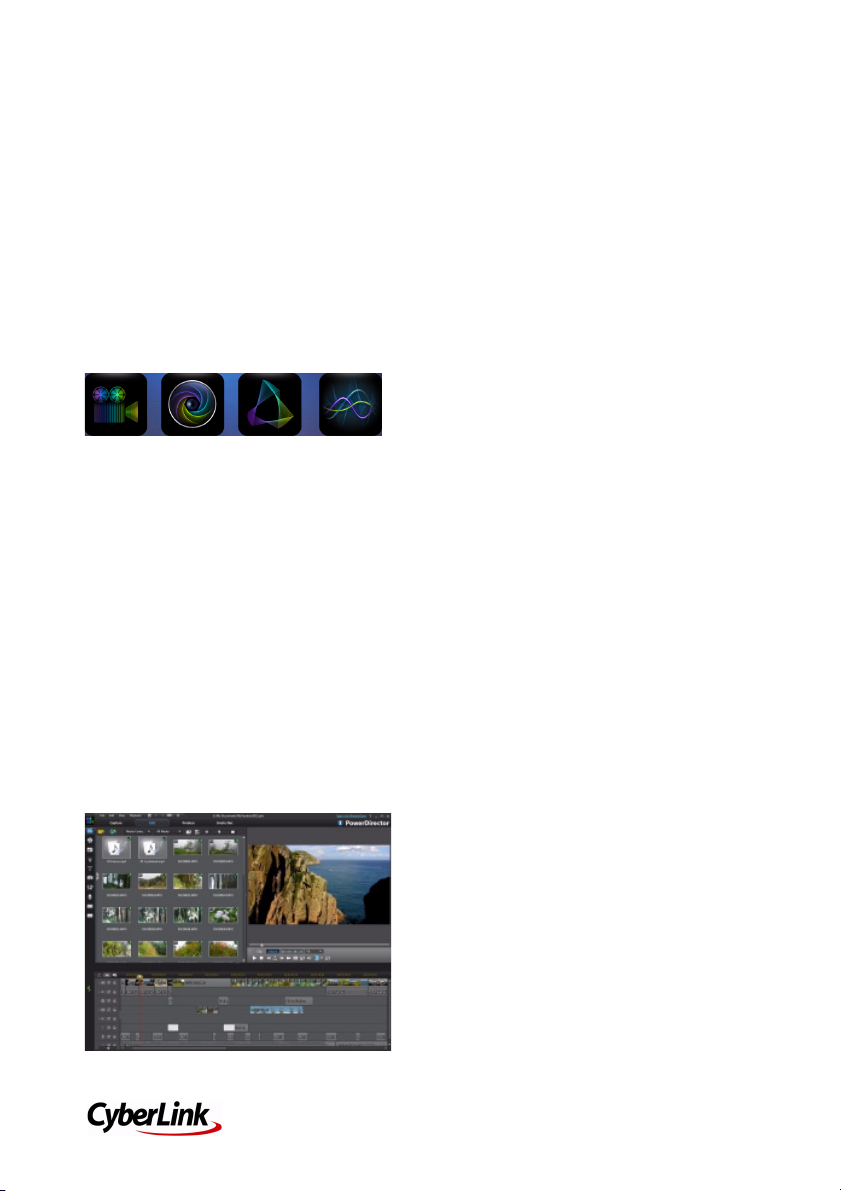
CyberLink Director Suite Quick Start Guide
Welcome
Welcome to the Quick Start Guide for
CyberLink Director Suite. This document
provides an overview of the programs in
Director Suite, and outlines how to use the
round-trip editing features for seamless
editing of all of your media.
Director Suite
CyberLink Director Suite includes these four
best-in-class software programs to perfect
every step of your creative projects:
• PowerDirector 11
• PhotoDirector 4
• ColorDirector
• AudioDirector
Consult the help files in any of these Director
Suite products for more detailed
information on each program and its media
editing features.
PowerDirector
CyberLink PowerDirector 11 gives you the
most powerful and fastest video editing
program available on the market.
It is packed with innovative video
technologies to automate and speed up
video processing time, and now supports
the 2K and 4K resolution formats.
Round Trip Editing
CyberLink PowerDirector 11 Ultimate offers
full round trip editing, giving you a complete
solution for all your video editing needs.
What this means is while you are creating
your video production you can do the
following, all without closing down
CyberLink PowerDirector:
• touch up or transform the photos in
your slideshows into works of art with
CyberLink PhotoDirector.
• enhance and perform advanced fixes on
the audio in your production with
CyberLink AudioDirector.
• use CyberLink ColorDirector to turn
video clips into eye-catching footage
through the use of video color creating
and correcting.
Using PhotoDirector to Transform Your
Production’s Photos
You can access the advanced fixes and
enhancements available in CyberLink
PhotoDirector directly from within
CyberLink PowerDirector. The adjustments
you make to your photos are then imported
back into your current video production.
To adjust a photo in CyberLink
PhotoDirector, do this:
1. Select the photo on the timeline, and
then click the Fix / Enhance button
above the timeline.
2. In the Fix/Enhance panel, click the
PhotoDirector button. The CyberLink
PhotoDirector program opens.
3. Perform all the edits and adjustments on
the photo as required in CyberLink
PhotoDirector.
Note: please consult the help file in
CyberLink PhotoDirector for detailed
information on adjusting and editing photos
in that program.
4. Once you finish adjusting the photo in
CyberLink PhotoDirector, click the Back
button within the program. Your
changes are saved and the adjusted
1
Page 2

CyberLink Director Suite Quick Start Guide
photo is imported right back into the
timeline.
Advanced Audio Editing in CyberLink
AudioDirector
If the audio in your production contains
unwanted noises or you feel it could use
some enhancements, CyberLink
AudioDirector can perform advanced
editing on it. Whether the audio is a music
clip, voice over narration, or the background
audio in a video you shot, CyberLink
AudioDirector can quickly transform all the
audio into the impressive soundtrack your
production deserves.
To edit an audio clip in CyberLink
AudioDirector, do this:
1. Select an audio or a video clip (with
audio) on the timeline, and then click
Edit Audio above the timeline.
2. In the pop-up menu that displays, select
AudioDirector. The CyberLink
AudioDirector program opens.
3. Perform adjustments and apply effects
on the audio clip as necessary.
Note: please consult the help file within the
program directly for detailed information on
editing audio.
4. Once you finish editing the audio file in
CyberLink AudioDirector, exit the
program, and then click Ye s to save your
changes and import your edited audio
clip back into the timeline.
Using ColorDirector to Color Correct and
Enhance Video Clips
CyberLink ColorDirector is a brand new
product from CyberLink that offers you a
new and exciting way to enhance the video
clips in your video production.
If, while editing your production, you find
the colors in a video clip to be dull, or you
think the lighting could be better, all you
need to do is select it to begin editing it in
CyberLink ColorDirector.
To adjust a video clip in CyberLink
ColorDirector, do this:
1. Select the video clip on the timeline, and
then click the Fix / Enhance button
above the timeline.
2. In the Fix/Enhance panel, click the
ColorDirector button. The CyberLink
ColorDirector program opens.
3. Perform all the edits and adjustments on
the photo as required in CyberLink
ColorDirector.
Note: please consult the help file in
CyberLink ColorDirector for detailed
information on adjusting video clips in that
program.
4. Once you finish editing the video clip in
CyberLink ColorDirector, click the Back
button within the program. Your
changes are saved and the adjusted
video clip is imported back into the
timeline.
PhotoDirector
CyberLink PhotoDirector is a photography
program that lets you manage and adjust
your digital photos, creating spectacular
photos from start to finish.
The latest version of the program includes
great new features such as tagging faces,
applying the HDR effect, using content
aware removal to magically extract objects
in photos, and much more.
CyberLink PhotoDirector 4 also lets you
export photos you have edited and
adjusted, right from your library into
PowerDirector.
2
Page 3

CyberLink Director Suite Quick Start Guide
Exporting PhotoDirector Photos to
PowerD irector
To export CyberLink PhotoDirector library
photos to PowerDirector, do this:
1. Select all of the photos you want to
export in the photo browser panel.
2. From the File menu, select Export to
PowerDirector.
3. Click on OK. CyberLink PhotoDirector
applies any adjustments and edits you
made to the selected photo.
4. CyberLink PowerDirector launches and
the photos are imported for use in a
slideshow or video production.
AudioDirector
CyberLink AudioDirector lets you record,
trim, cut, restore, and enhance digital audio
from both imported audio files or the audio
track in your videos.
You can also apply effects to audio, save
audio in different formats, and mix the audio
from multiple sources into one file.
Once you are done editing your audio, you
can then export it directly to the CyberLink
PowerDirector media library for use in your
projects.
Note: if you imported a video file into
CyberLink AudioDirector and edited its
audio tracks, only the audio portion of the
file is exported to PowerDirector via this
method.
1. Select the media file in the CyberLink
AudioDirector library that you want to
export.
2. From the File menu, select Export
Audio to PowerDirector.
3. When prompted by the program, click
on Ye s .
Note: if you made changes to the audio, but
haven’t yet produced the results, CyberLink
AudioDirector takes you to the Produce
Audio window. If no changes were made,
the original file is directly imported into
CyberLink PowerDirector.
4. In the Produce Audio window, set the
file information and profile settings as
required, and then click Produce to
proceed. CyberLink AudioDirector
produces the audio file.
5. CyberLink PowerDirector launches and
the audio file is imported into the media
library.
ColorDirector
Use CyberLink ColorDirector to turn video
clips into eye-catching video footage. You
can then send all the video clips in a
CyberLink ColorDirector project right to the
PowerDirector timeline for more advanced
editing.
Exporting AudioDirector Edited Audio to
PowerD irector
To export audio you edited in CyberLink
AudioDirector to the PowerDirector media
library, do this:
3
Page 4

CyberLink Director Suite Quick Start Guide
Sending Video Clips From ColorDirector
to the PowerDirector Timeline
To send the video clips in a CyberLink
ColorDirector project to the PowerDirector
timeline, do this:
1. If required, open the project that
contains the video clips you want to
send to CyberLink PowerDirector.
2. From the File menu, select Export
Project to PowerDirector.
3. Click on OK.
4. CyberLink PowerDirector launches and
only the video clips that were on the
storyboard are imported into the library
and placed on the workspace timeline.
Resources
The following are some helpful resources
you can use if you get stuck or are looking
for editing ideas.
• Tutorials: if you need help with a
specific function, are looking for creative
ideas, or want to know how to take
advantage of some of a program’s more
creative features, check out the tutorials
that are sure to help make you an expert
in no time: http://
directorzone.cyberlink.com/tutorial/.
• Help File/User Guide: if you need
assistance with a specific feature, click
the ? icon at the top of the program
window, or press the F1 key on your
keyboard, to open the help file. To view
the help in PDF form, please go to the
download section of our web site
((http://www.cyberlink.com/downloads/
support/index_en_US.html) and select
the icon in the User’s Guide column to
get the document you need.
• FAQ : go to the product’s section of our
support web site to view frequently
asked questions about the program:
http://www.cyberlink.com/prog/
support/cs/index.do.
• User Forum: search for answers or post
a new topic on our user forum, where
there are many users with hundreds of
hours of editing experience willing to
help you: http://forum.cyberlink.com/
forum/forums/list/ENU.page.
Additional Technical Support
Solutions to your problems are available 24
hours a day at no cost on the CyberLink web
sites.
CyberLink provides a wide range of web
support options, including FAQs, at the
following URL: http://www.cyberlink.com/
prog/support/cs/index.do.
4
