Page 1

?
s
;
W
0
g
6
t
=
9
}
3
*
&
m
7
A
z
#
%
!
@
92
2
“
5
+
User Guide for VBA
Page 2
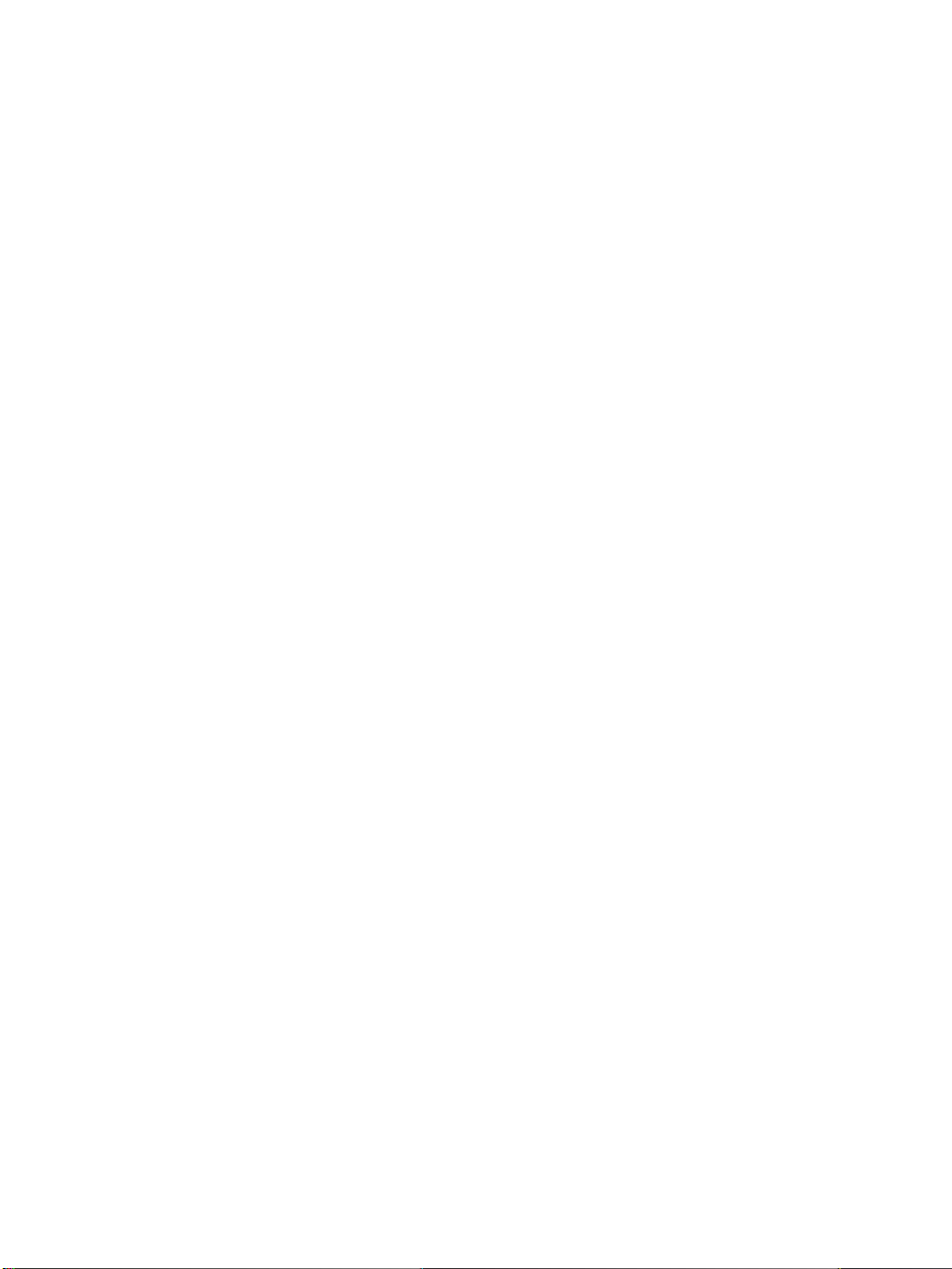
Page 3
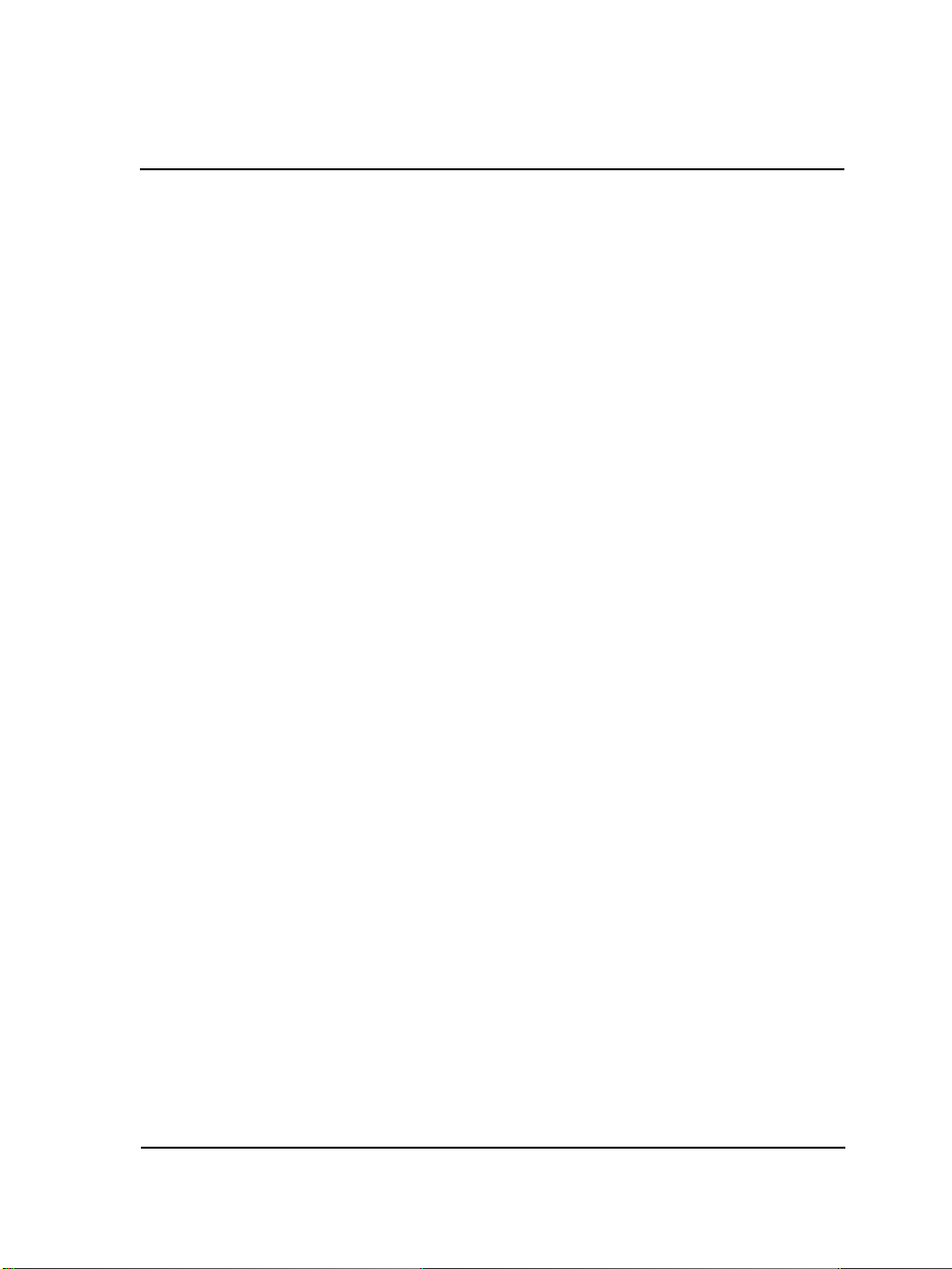
Contents
Introduction . . . . . . . . . . . . . . . . . . . . . . . . . . . . . . . . . . . . . . . . . . . . . . . .1
About VBA in WordPerfect Office X5 . . . . . . . . . . . . . . . . . . . . . . . . . . . . . . . . 1
About this guide . . . . . . . . . . . . . . . . . . . . . . . . . . . . . . . . . . . . . . . . . . . . . . . . . 1
About additional resources . . . . . . . . . . . . . . . . . . . . . . . . . . . . . . . . . . . . . . . . . 3
About Corel . . . . . . . . . . . . . . . . . . . . . . . . . . . . . . . . . . . . . . . . . . . . . . . . . . . . 3
Understanding VBA . . . . . . . . . . . . . . . . . . . . . . . . . . . . . . . . . . . . . . . . . . .5
What is VBA?. . . . . . . . . . . . . . . . . . . . . . . . . . . . . . . . . . . . . . . . . . . . . . . . . . . 5
What is automation? . . . . . . . . . . . . . . . . . . . . . . . . . . . . . . . . . . . . . . . . . . . . . . 6
Who is VBA designed for? . . . . . . . . . . . . . . . . . . . . . . . . . . . . . . . . . . . . . . . . . 6
How does VBA compare with other programming languages? . . . . . . . . . . . . . . 7
What are the main elements used in VBA? . . . . . . . . . . . . . . . . . . . . . . . . . . . . . 8
What is an object model? . . . . . . . . . . . . . . . . . . . . . . . . . . . . . . . . . . . . . . . . . . 9
How is VBA code structured? . . . . . . . . . . . . . . . . . . . . . . . . . . . . . . . . . . . . . . 10
Getting started with VBA . . . . . . . . . . . . . . . . . . . . . . . . . . . . . . . . . . . . .19
Using the Visual Basic toolbar. . . . . . . . . . . . . . . . . . . . . . . . . . . . . . . . . . . . . . 19
Using the VB Editor . . . . . . . . . . . . . . . . . . . . . . . . . . . . . . . . . . . . . . . . . . . . . 20
Using the Project Explorer in the VB Editor . . . . . . . . . . . . . . . . . . . . . . . . . . . 21
Using the Properties window in the VB Editor . . . . . . . . . . . . . . . . . . . . . . . . . 22
Using the Code window in the VB Editor . . . . . . . . . . . . . . . . . . . . . . . . . . . . . 23
Using the toolbars in the VB Editor . . . . . . . . . . . . . . . . . . . . . . . . . . . . . . . . . 26
Using the Object Browser in the VB Editor. . . . . . . . . . . . . . . . . . . . . . . . . . . . 27
Working with macros . . . . . . . . . . . . . . . . . . . . . . . . . . . . . . . . . . . . . . . .33
Creating macros . . . . . . . . . . . . . . . . . . . . . . . . . . . . . . . . . . . . . . . . . . . . . . . . 33
Running macros . . . . . . . . . . . . . . . . . . . . . . . . . . . . . . . . . . . . . . . . . . . . . . . . 35
Debugging macros . . . . . . . . . . . . . . . . . . . . . . . . . . . . . . . . . . . . . . . . . . . . . . 35
Using the debugging windows . . . . . . . . . . . . . . . . . . . . . . . . . . . . . . . . . . . . . 37
Creating user-interfaces for macros . . . . . . . . . . . . . . . . . . . . . . . . . . . . .41
Creating dialog boxes for macros . . . . . . . . . . . . . . . . . . . . . . . . . . . . . . . . . . . . 41
Coding dialog boxes . . . . . . . . . . . . . . . . . . . . . . . . . . . . . . . . . . . . . . . . . . . . . 44
Designing dialog boxes . . . . . . . . . . . . . . . . . . . . . . . . . . . . . . . . . . . . . . . . . . . 45
Contents i
Page 4
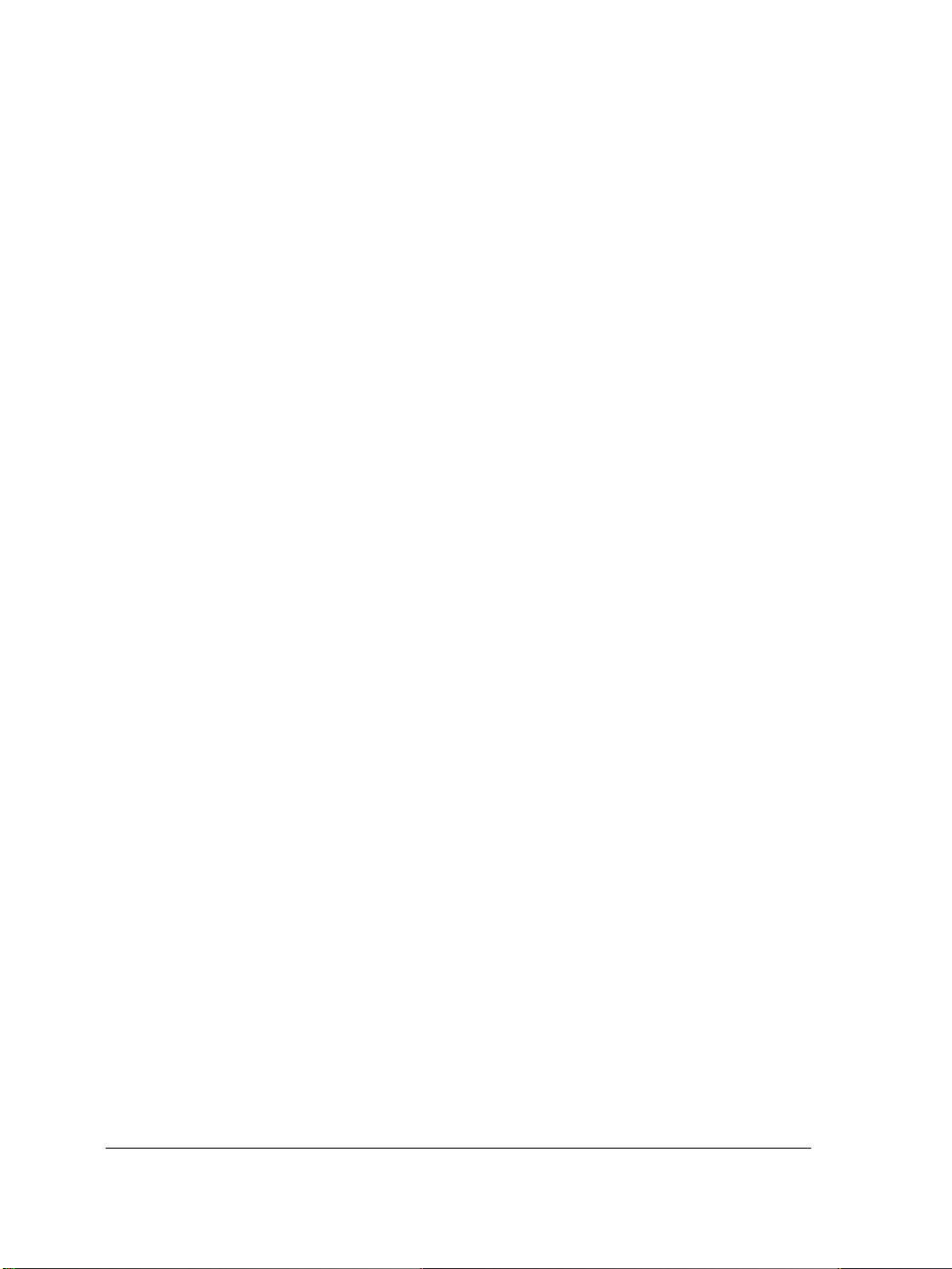
Providing help for macros . . . . . . . . . . . . . . . . . . . . . . . . . . . . . . . . . . . . . . . . . 50
Organizing and deploying macros . . . . . . . . . . . . . . . . . . . . . . . . . . . . . .53
Organizing macros. . . . . . . . . . . . . . . . . . . . . . . . . . . . . . . . . . . . . . . . . . . . . . . 53
Deploying macros . . . . . . . . . . . . . . . . . . . . . . . . . . . . . . . . . . . . . . . . . . . . . . . 53
Appendix: About the object models . . . . . . . . . . . . . . . . . . . . . . . . . . . . .55
About the WordPerfect object model. . . . . . . . . . . . . . . . . . . . . . . . . . . . . . . . . 55
About the Quattro Pro object model . . . . . . . . . . . . . . . . . . . . . . . . . . . . . . . . . 56
About the Presentations object model . . . . . . . . . . . . . . . . . . . . . . . . . . . . . . . . 56
Glossary . . . . . . . . . . . . . . . . . . . . . . . . . . . . . . . . . . . . . . . . . . . . . . . . . . .57
Index . . . . . . . . . . . . . . . . . . . . . . . . . . . . . . . . . . . . . . . . . . . . . . . . . . . . .61
ii Contents
Page 5
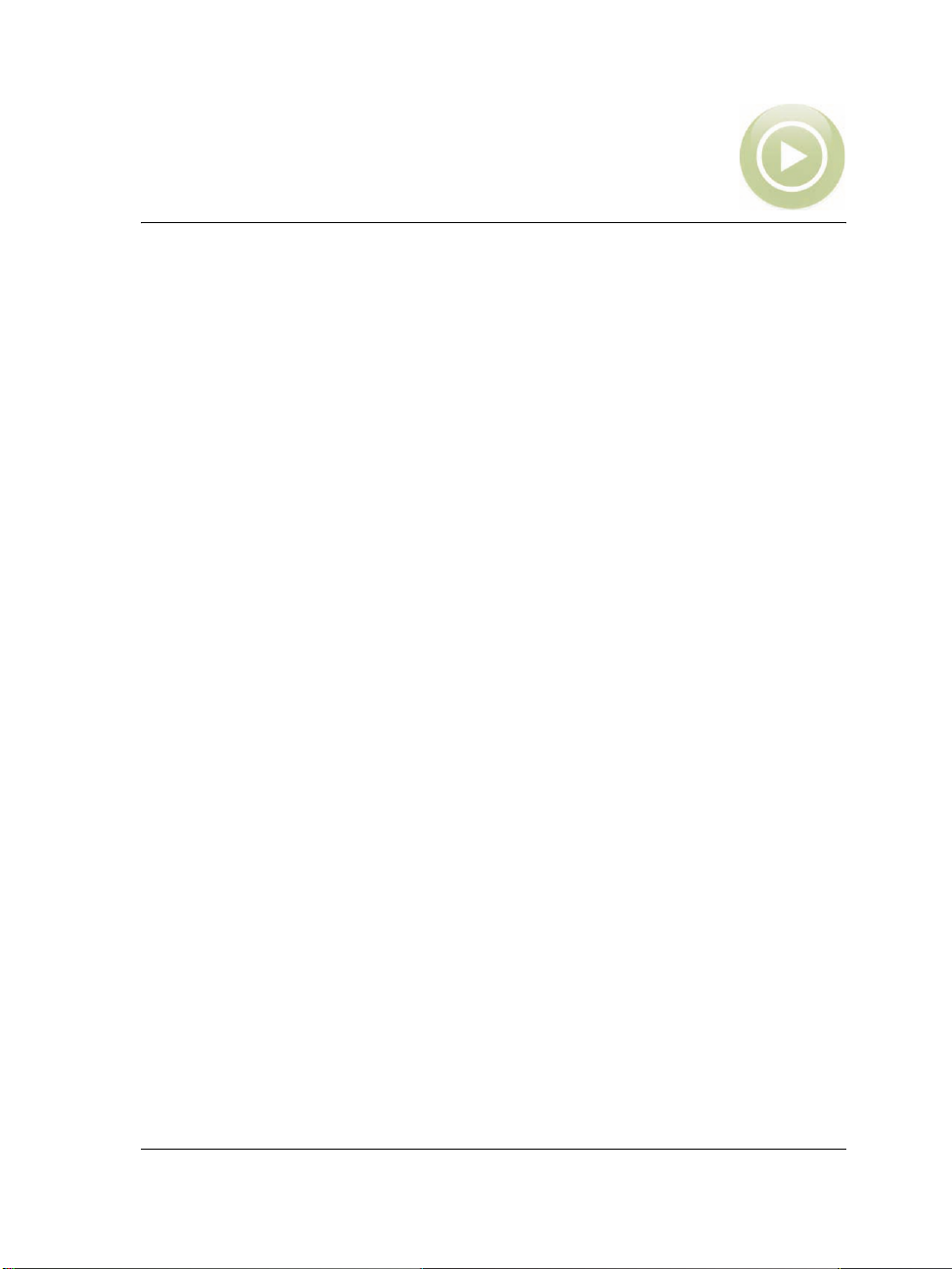
Introduction
This guide is intended as a resource for developing and distributing
Microsoft® Visual Basic® for Applications (VBA) solutions in
Corel® WordPerfect® Office X5.
This introductory section provides information about the following:
• VBA in WordPerfect Office X5
•this guide
• additional resources
•Corel
About VBA in WordPerfect Office X5
Although Corel® WordPerfect® X5, Corel® Quattro Pro® X5, and
Corel® Presentations™ X5 support VBA version 6.3, it is important to note
that VBA is not included with WordPerfect Office X5. You can use VBA in
WordPerfect Office X5 only if you have installed a software product that includes
VBA 6.3.
VBA comes with a fully integrated development environment (IDE) that provides
contextual pop-up lists, syntax highlighting, line-by-line debugging, and visual
designer windows. These helpful prompts and aids create a particularly friendly
learning environment for inexperienced developers.
About this guide
This guide was designed as a resource for the following:
• exploring the VBA IDE and many of its advanced features
• understanding the most important WordPerfect Office X5 functions and how to
use them
• examining how to package and deploy VBA solutions developed for
WordPerfect Office X5
This guide should be used by anyone who is interested in automating simple and
complex tasks in WordPerfect Office X5 or who is developing commercial solutions
Introduction 1
Page 6
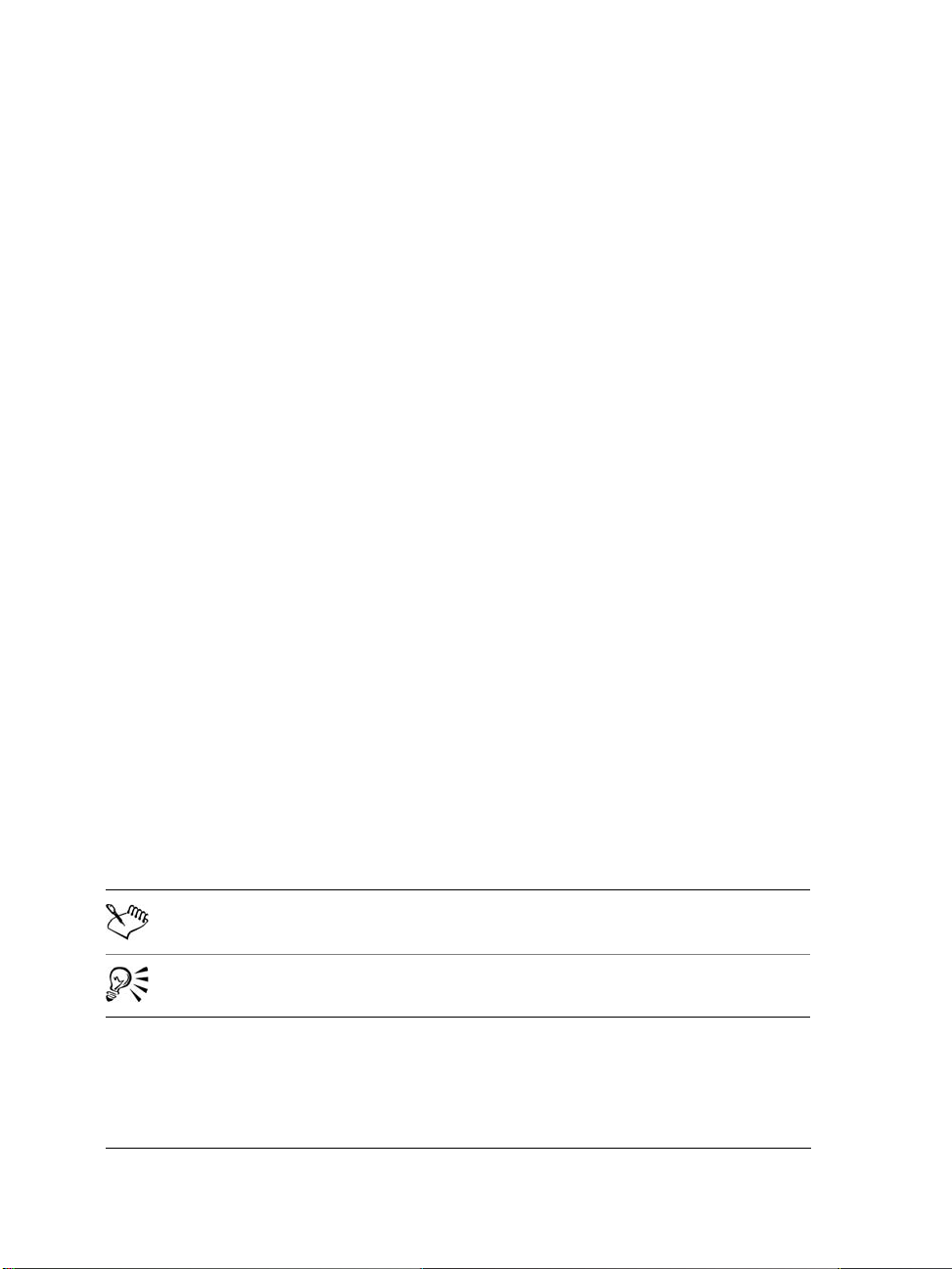
that integrate with WordPerfect Office X5. It is assumed that the reader already has
experience with at least one other procedural programming language, such as BASIC,
Microsoft Visual Basic, C, C++, Java™, Pascal, Cobol, or Fortran. This guide does not
describe the basics of procedural programming, such as functions, conditional
branching, and looping. Non-programmers should learn the basics of programming in
a language such as Visual Basic or VBA before using this document to develop
WordPerfect Office X5 solutions.
Contents
This guide is organized into the following chapters, which deal with specific aspects of
automating tasks and building solutions in WordPerfect Office X5:
• “Understanding VBA” on page 5 — provides a brief introduction to VBA.
• “Getting started with VBA” on page 19 — lets you explore the VBA workspace in
WordPerfect, Quattro Pro, and Presentations.
• “Working with macros” on page 33 — shows you how to create, run, and debug
macros.
• “Creating user-interfaces for macros” on page 41 — demonstrates how to provide
dialog boxes, toolbars and buttons, user interaction, and help for your macros.
• “Organizing and deploying macros” on page 53 — helps you organize and deploy
the macros you create.
This guide also provides an appendix (page 55), which provides information on the
object models for WordPerfect Office X5.
Finally, a glossary (page 57) defines the terms that are used in this guide.
Conventions
The following conventions are used in this guide:
When you see This is
A note — presents information such as conditions for performing a procedure
A tip — presents information such as procedure shortcuts, variations, or
benefits
In addition, this guide uses a few formatting conventions:
• User-interface items are displayed in boldface.
• Glossary items are displayed in italics.
2Introduction
Page 7
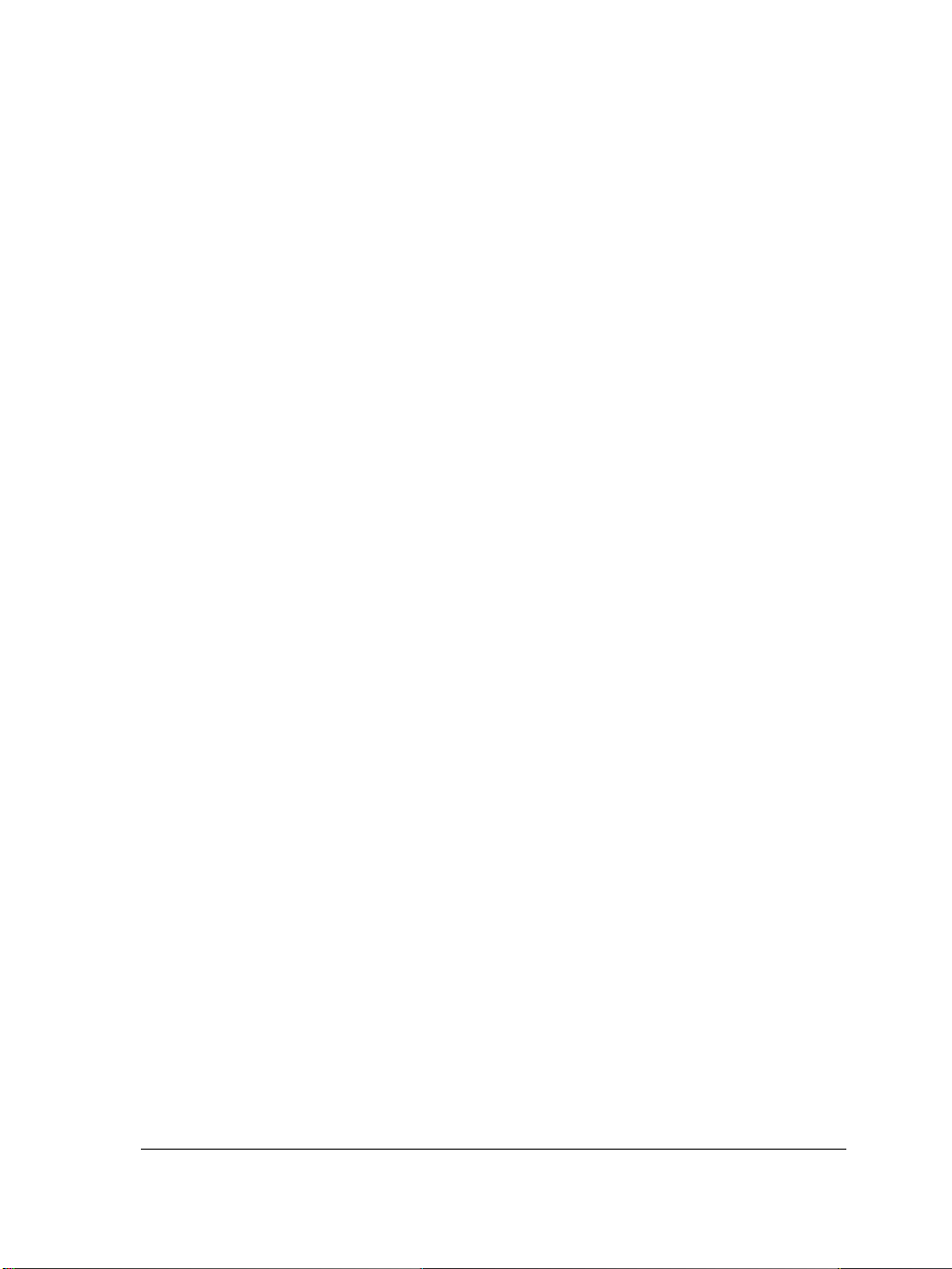
• Information that can be substituted, such as a path or filename, is displayed in
<italics and between angle brackets>.
• Coding is formatted in a
monospace font.
About additional resources
The main Help files for WordPerfect, Quattro Pro, and Presentations provide basic
information on using VBA. To access these Help files, additional resources that install
with WordPerfect Office X5, and even more resources on the Web, please see the
Reference Center that installs with WordPerfect Office X5.
To access the Reference Center
1 Do one of the following:
• On the Windows® taskbar, click Start ` Programs ` WordPerfect Office X5 `
Reference Center.
• In WordPerfect, Quattro Pro, or Presentations, click Help ` Reference Center.
2 Click any tab to display the available documentation for that category.
3 Click any category entry to display its associated documentation.
About Corel
Corel is one of the world’s top software companies, with more than 100 million active
users in over 75 countries. We develop software that helps people express their ideas and
share their stories in more exciting, creative, and persuasive ways. Through the years,
we’ve built a reputation for delivering innovative, trusted products that are easy to learn
and use, helping people achieve new levels of productivity. The industry has responded
with hundreds of awards for software innovation, design, and value.
Our award-winning product portfolio includes some of the world’s most widely
recognized and popular software brands, including CorelDRAW® Graphics Suite,
Corel® Painter™, Corel DESIGNER® Technical Suite,
Corel® PaintShop Photo™ Pro, Corel® VideoStudio®, Corel® WinDVD®,
Corel® WordPerfect® Office, WinZip®, and the recently released
Corel® Digital Studio™ 2010. Our global headquarters are in Ottawa, Canada, with
major offices in the United States, United Kingdom, Germany, China, Taiwan, and
Japan.
Introduction 3
Page 8
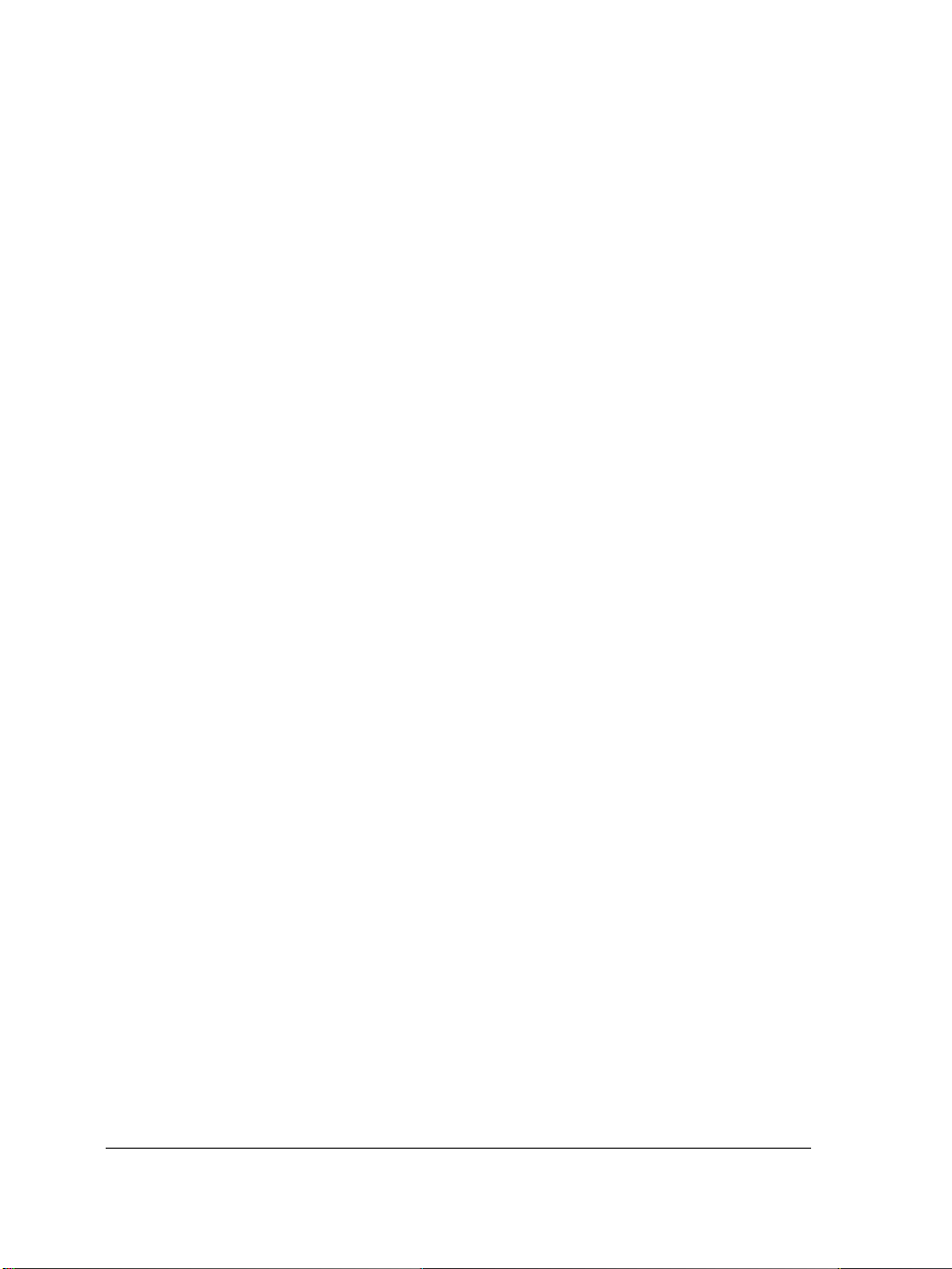
4Introduction
Page 9
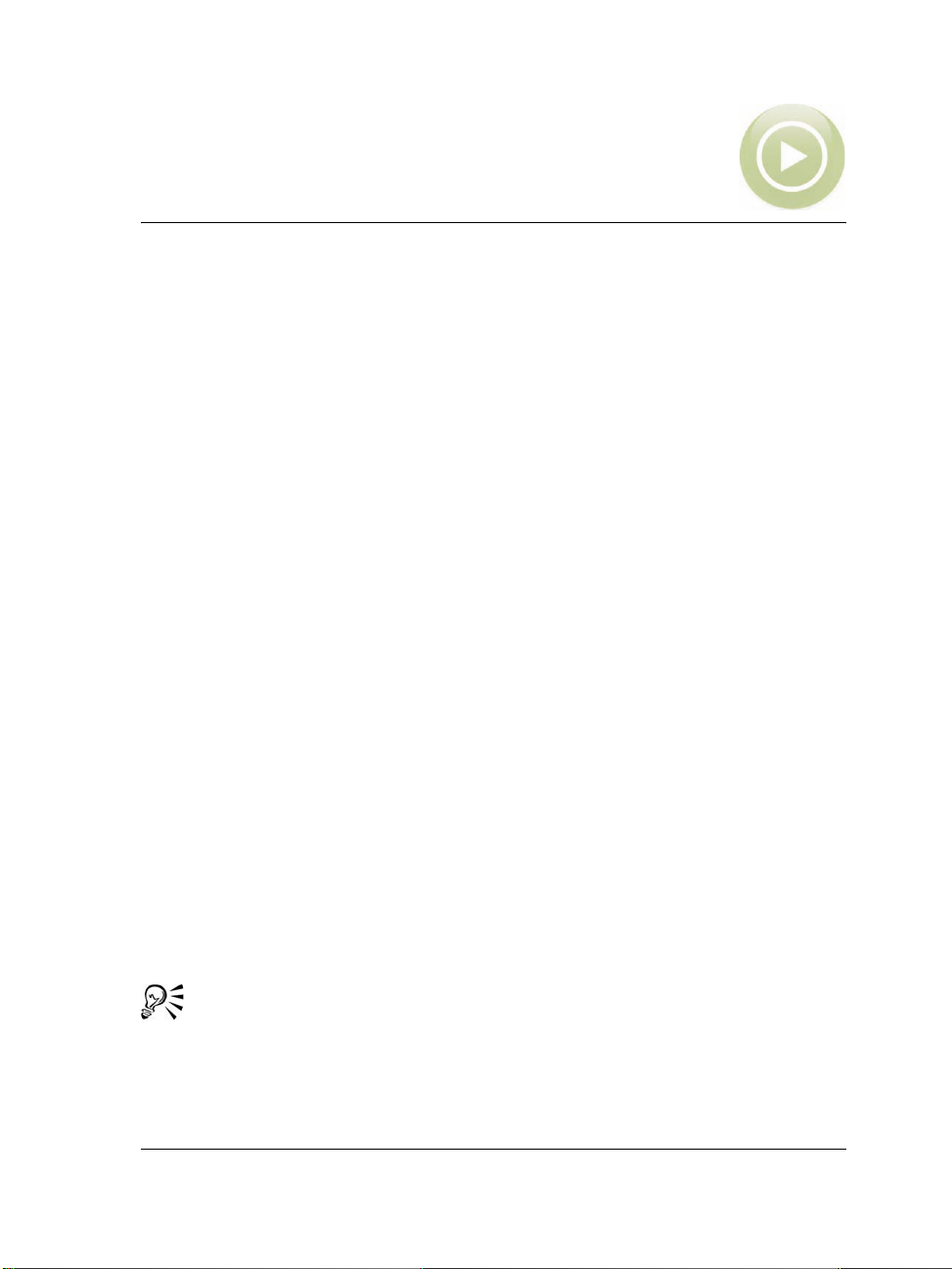
Understanding VBA
Before getting started with VBA in WordPerfect Office X5, it’s important to
understand a little bit about VBA in general.
This chapter answers the following questions:
•What is VBA?
• What is automation?
• Who is VBA designed for?
• How does VBA compare with other programming languages?
• What are the main elements used in VBA?
• What is an object model?
• How is VBA code structured?
What is VBA?
Visual Basic for Applications (more commonly known as VBA) is a built-in programming
language that can automate repetitive functions and create intelligent solutions in
WordPerfect, Quattro Pro, and Presentations.
VBA is both a language and an editor. It is not possible to have the language without
the editor, nor is it possible to edit VBA in anything but the VB Editor or to run VBA
programs without the VB Editor.
VBA is developed by Microsoft and is built into almost all of its desktop applications,
including Microsoft® Office. VBA is licensed by Microsoft to other companies,
including Corel (in CorelDRAW Graphics Suite, Corel DESIGNER Technical Suite,
and Corel WordPerfect Office), Autodesk, Inc. (in AutoCAD®), and IntelliCAD
Technology Consortium (in IntelliCAD®). This makes Corel applications compatible
with a wide array of applications that support VBA.
For a complete list of applications that support VBA, consult the Microsoft
Web site.
It is not necessary for an application to support VBA in order for the
WordPerfect Office X5 VBA engine to control that application. That means you can
Understanding VBA 5
Page 10
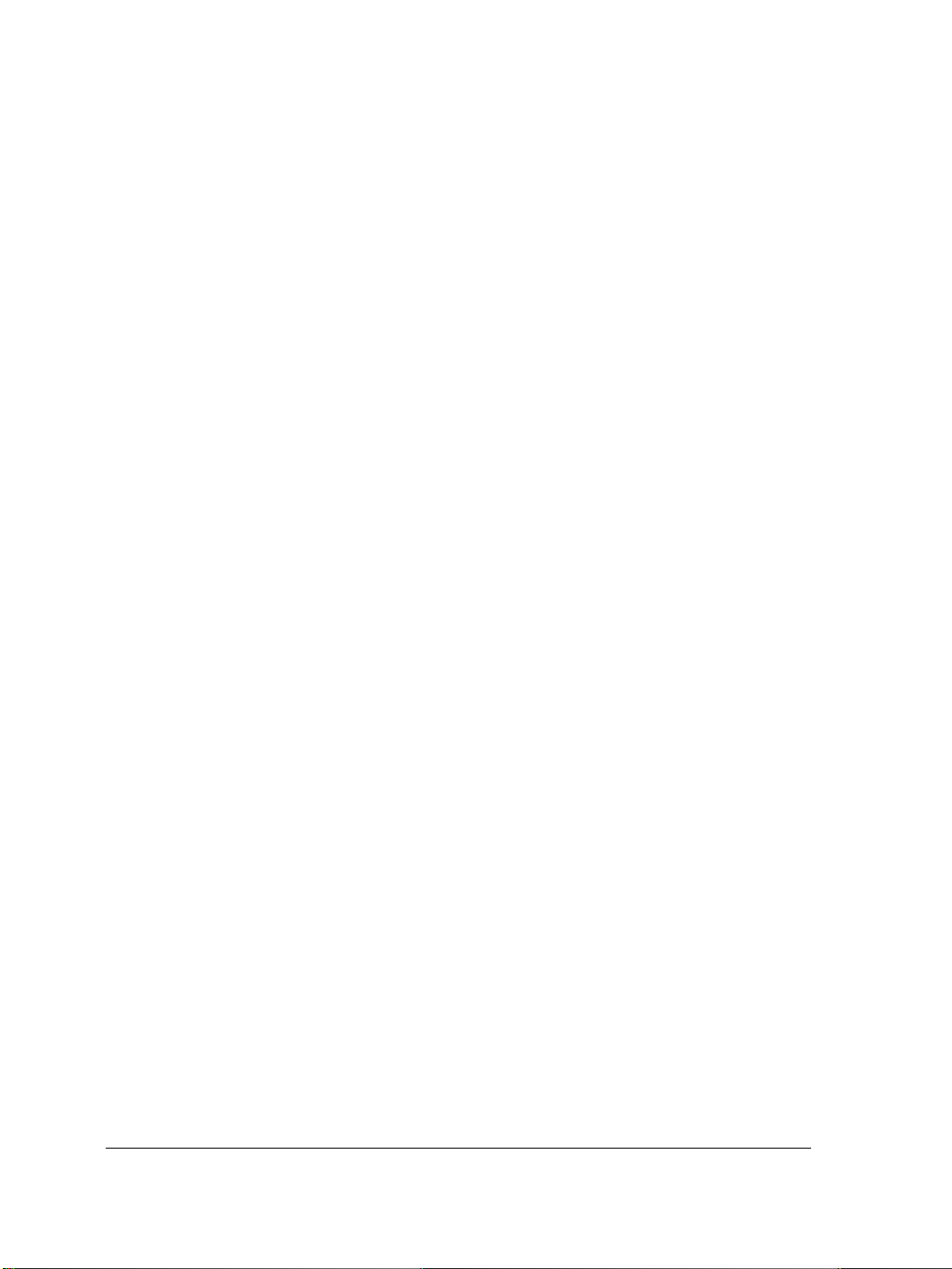
build solutions in WordPerfect Office X5 that access databases specialized content
editors, XML documents, and more.
What is automation?
Most actions that you can do in WordPerfect Office X5 can be done programmatically
through VBA. This programmability of is called automation. Automating repetitive
tasks can save time and reduce effort, while automating complex tasks can make
possible the otherwise impossible.
In its simplest form, automation is simply recording a sequence of actions so that you
can play them back time and again. The term macro has come to include any code that
is accessible to VBA while running within the process, even though some of that code
might be far more advanced than a mere set of recorded actions. For the purposes of this
guide, a macro refers to VBA functions and subroutines (which are explained in “Building
functions and subroutines” on page 12).
While it is possible to record a sequence of actions in WordPerfect Office X5, the real
power of automation and VBA is that these recordings can be edited to provide
conditional and looping execution.
Who is VBA designed for?
VBA can be used by both non-programmers and programmers alike.
VBA for non-programmers
VBA is based on the successful Microsoft Visual Basic (VB) programming language.
The main difference between VBA and VB is that you cannot create stand-alone
executable (EXE) files using VBA, whereas you can with VB. That is to say, using VBA,
you can create only programs that run inside the host application (in this case,
WordPerfect, Quattro Pro, or Presentations).
VB is a “visual” version of the BASIC programming language. This means that it is a
very easy language to learn, particularly because it provides visual cues within the
editor. Microsoft has added a great deal to the original BASIC language, and it is now
a powerful and fast language (although not as powerful as Java or C++, nor as quick
as C).
The aim of this guide is not to teach you how to become a programmer but instead to
teach experienced programmers how to apply their skills to developing useful solutions
6Understanding VBA
Page 11
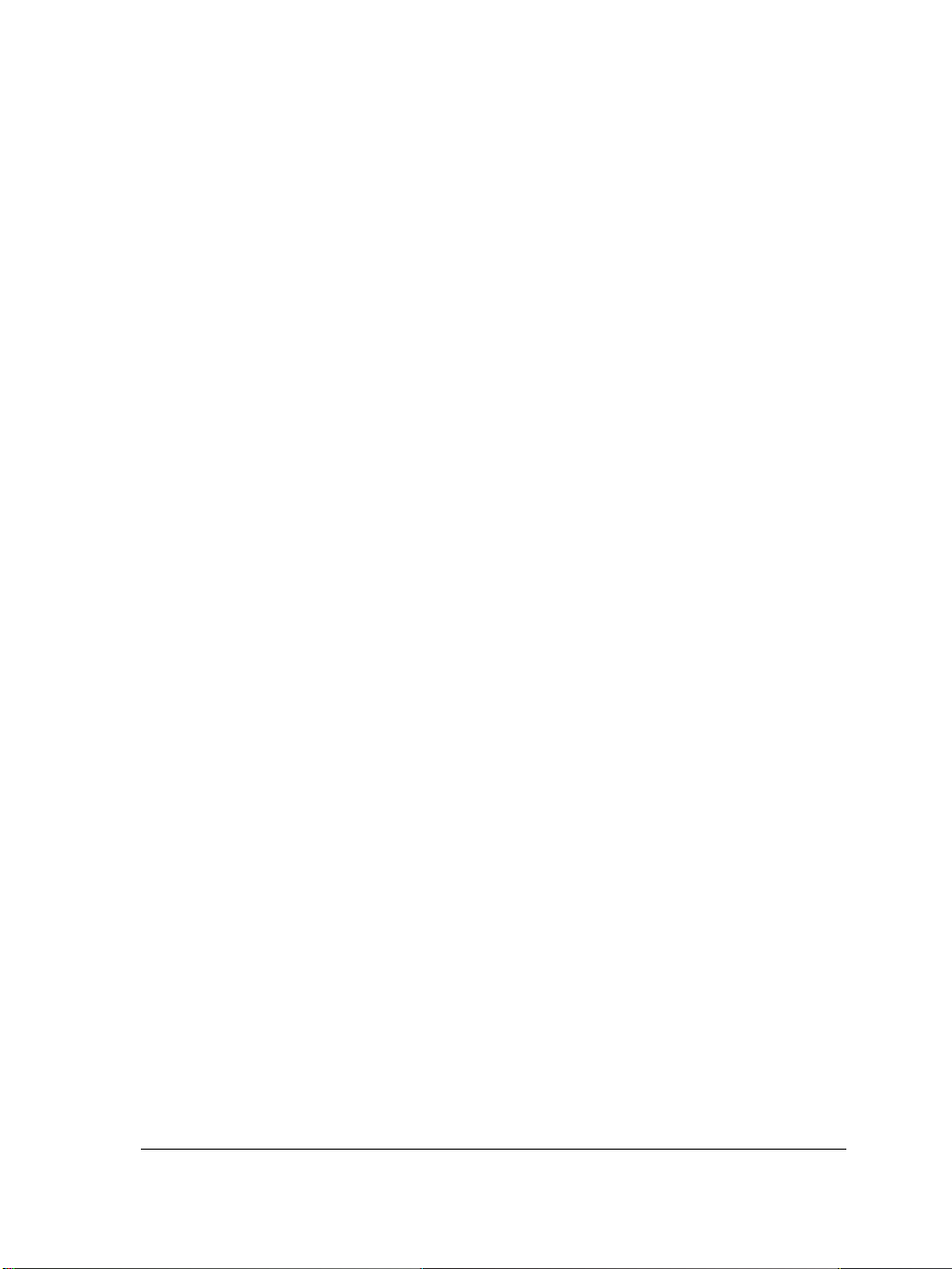
within WordPerfect Office X5. If you are not a programmer, you may find it useful to
refer to the many books that have been written about VBA and VB before continuing
to read this guide.
VBA for programmers
VBA is an in-process automation controller. In other words, VBA can be used to control
the features of WordPerfect Office X5 that can be automated, and VBA runs efficiently
by bypassing the interprocess synchronization mechanisms. However, the automation
that the in-process VBA can access can also be accessed by the following:
• external out-of-process automation controllers (OLE clients)
• applications that are developed in programming languages (such as VB,
Visual C++®, Windows® Script Host, and C++) that can be used to develop
OLE clients
• the VBA engines of other applications
How does VBA compare with other programming languages?
VBA has many similarities with most modern, procedural programming languages,
including Java and JavaScript®, C and C++, and Windows Script Host. However,
VBA runs as an in-process automation controller, whereas the other languages (apart
from JavaScript) are used to compile stand-alone applications.
VBA compared with Java and JavaScript
VBA is similar to Java and JavaScript in that it is a high-level, procedural programming
language that has full garbage collection and very little memory-pointer support. (See
“Using memory pointers and memory allocation” on page 14 for more information.) In
addition, code developed in VBA — much like code developed in Java and JavaScript
— supports on-demand compilation and can be executed without being compiled.
VBA has another simil arity with JavaScrip t in that it cannot be executed as a standal o ne
application. JavaScript is embedded within Web pages, as a mechanism for
manipulating the Web browser’s document object model (or “DOM”). Likewise, VBA
programs are executed inside a host environment — in this case, WordPerfect,
Quattro Pro, or Presentations — so as to manipulate the host’s object model (which is
discussed in “What is an object model?” on page 9).
Most VBA applicat i ons can be com piled to P-code s o a s to make them r un more quickl y,
although the difference is hardly noticeable given the sophistication of today’s computer
hardware. Java can be similarly compiled; JavaScript, however, cannot.
Understanding VBA 7
Page 12
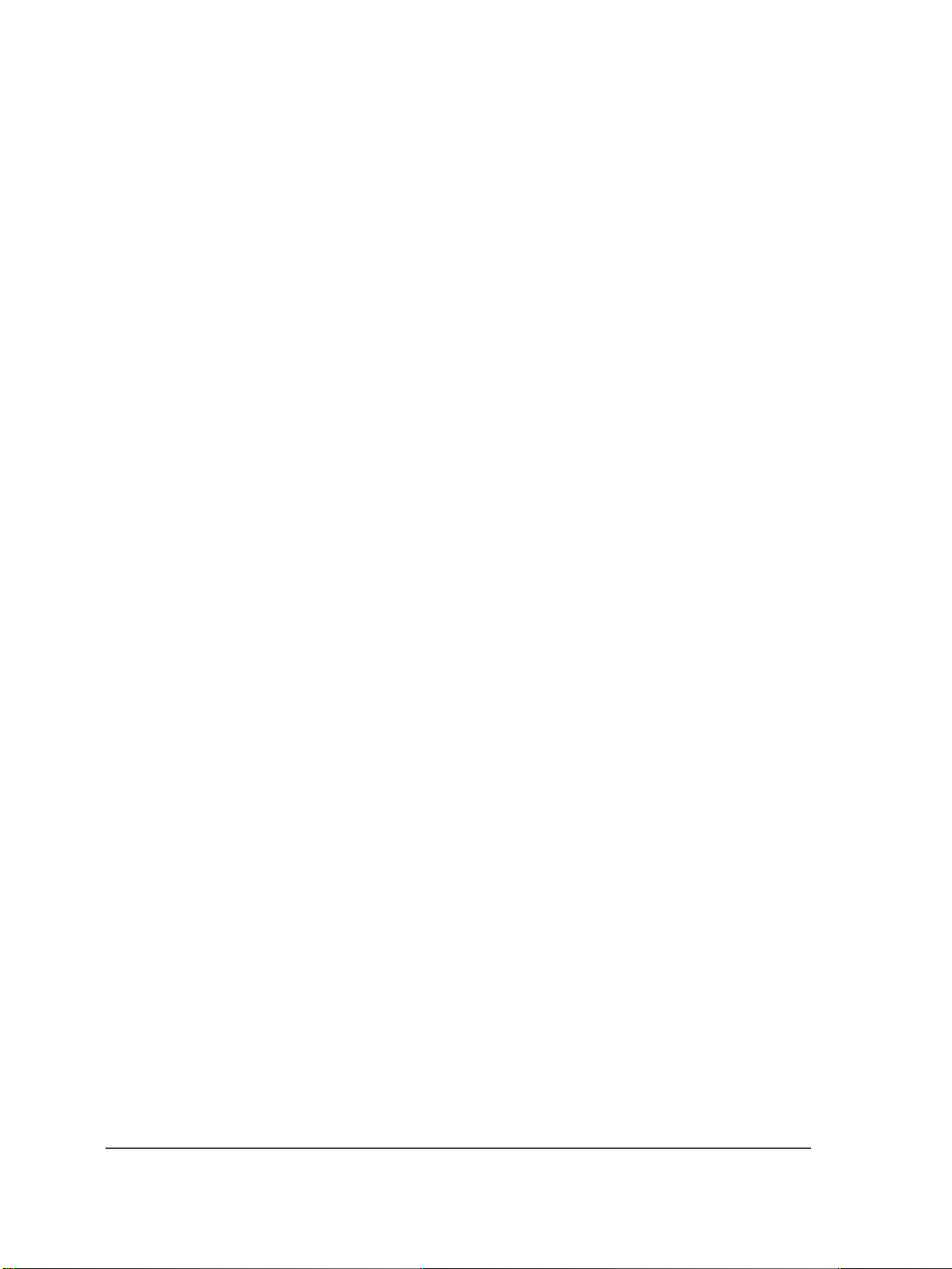
Finally, whereas VBA uses a single equals sign (=) for both comparison and assignment,
Java and JavaScript use a single equals sign (
=) for assignment and two equals signs (==)
for Boolean comparison. (For more information on Boolean comparison and assignment
in VBA, see “Using Boolean comparison and assignment” on page 15.)
VBA compared with C and C++
Visual Basic — similarly to C and C++ — uses functions. In VB, functions can be used
to return a value but subroutines cannot. In C and C++, however, functions are used
regardless of whether you want to return a value. (For more information on functions
and subroutines, see “Building functions and subroutines” on page 12.)
VBA allocates and frees memory “transparently.” In C and C++, however, the
developer is responsible for most memory management. This makes using strings in
VBA even simpler than using the
CString class in C++.
Finally, whereas VBA uses a single equals sign (
C and C++ use a single equals sign (
=) for assignment and two equals signs (==) for
=) for both comparison and assignment,
Boolean comparison. (For more information on Boolean comparison and assignment in
VBA, see “Using Boolean comparison and assignment” on page 15.)
VBA compared with Windows Script Host
Windows Script Host (WSH) is a useful addition to Windows for doing occasional
scripting and automation of Windows tasks. WSH is an out-of-process automation
controller that can be used to control WordPerfect Office X5. However, because WSH
scripts cannot be compiled (and must be interpreted as they are executed) and must be
run out of process, they tend to be slow.
WSH is a host for a number of scripting languages, each of which has its own syntax.
However, the standard language used by WSH is a macro language resembling Visual
Basic, so for standard scripts, the syntax is the same as in VBA.
What are the main elements used in VBA?
If you’ve ever developed object-oriented code in C++, Borland® Delphi®, or Java,
you’re already familiar with the concepts of “classes,” “objects,” “properties,” and
“methods,” but let’s re-examine them in greater detail as they apply to VBA.
A class is a description of something. For example, the class “car” is a small vehicle with
an engine and four wheels.
8Understanding VBA
Page 13
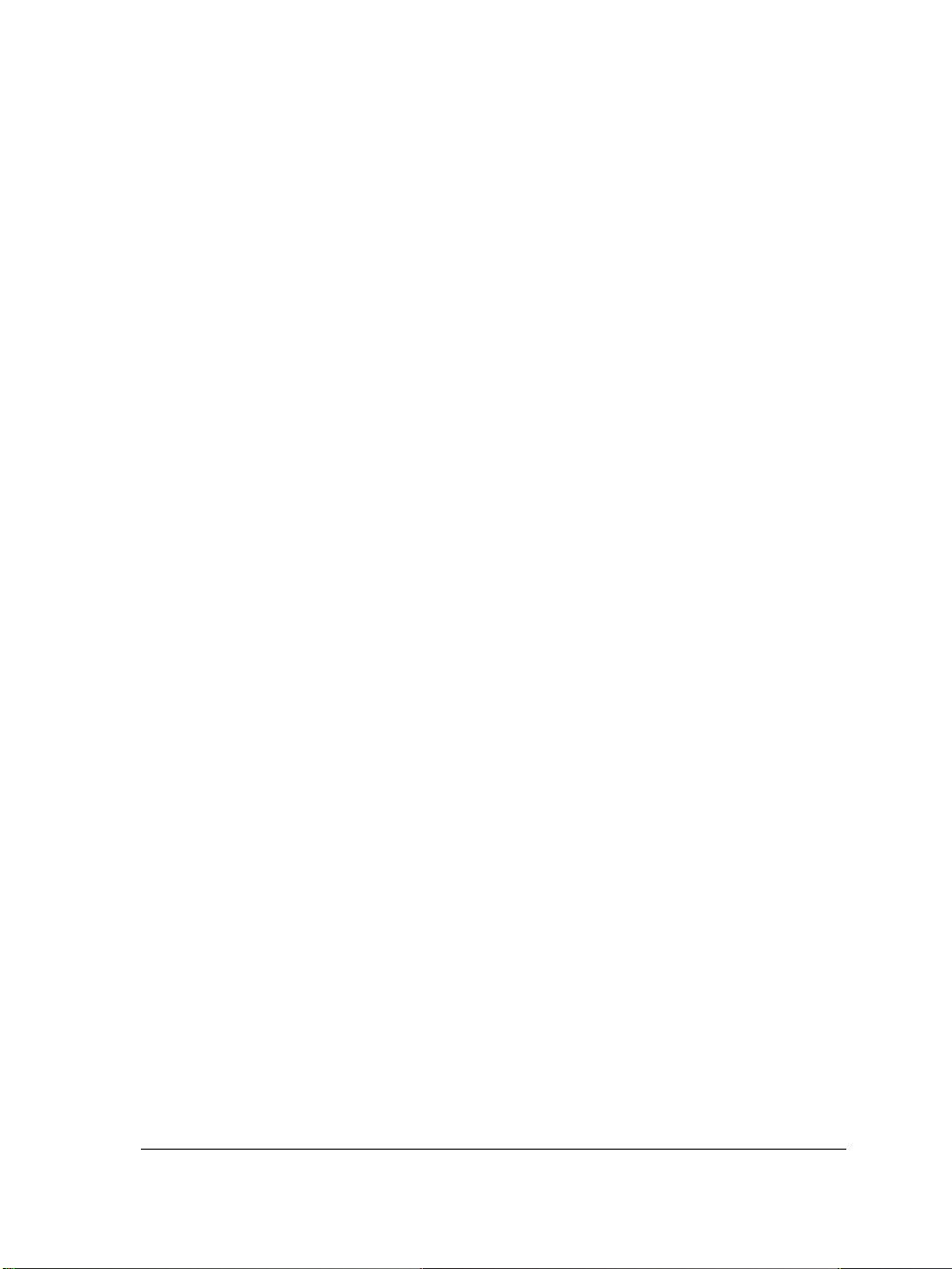
An object is an instance of a class. If we extend the car metaphor, then the actual, physical
car that you go out and purchase for the purposes of driving is an object (that is, an
instance of the class “car”).
Most classes have properties. For example, the properties of the class “car” are that it is
small, it has an engine, and it has four wheels. Every instance of the class “car” (that is,
every object in that class) also has properties such as color, speed, and number of seats.
Some properties, called “read-only” properties, are fixed by the design of the class; for
example, the number of wheels or seats does not (usually) vary from car to car. However,
other properties can be changed after the object has been created; for example, the
speed of the car can go up and down, and, with a bit of help, its color can be changed.
A method is an operation that the object can have performed on itself. In the example of
the class “car,” the car can be made to go faster and slower, so two methods for the class
are “accelerate” and “decelerate.”
Objects are often made up of other smaller objects. For example, a car contains four
objects of the class “wheel,” two objects of the class “headlight,” and so on. Each of these
child objects has the same properties and methods of its class-type. This parent/child
relationship of objects is an important one to recognize, particularly when referencing
an individual object.
Some classes “inherit” features from their parents.
What is an object model?
VBA relies on an application’s object model for communicating with that application and
modifying its documents. Without an object model, VBA cannot query or change an
application’s documents.
Object models in software provide a high level of structure to the relationship between
parent and child objects.
Remember, though, that the object model is the map that the VBA language uses to
access the various members — objects, methods, and properties — of a document, and
to make changes to those members. Without the object model, it is simply impossible
to gain access to the objects in the document.
Understanding VBA 9
Page 14
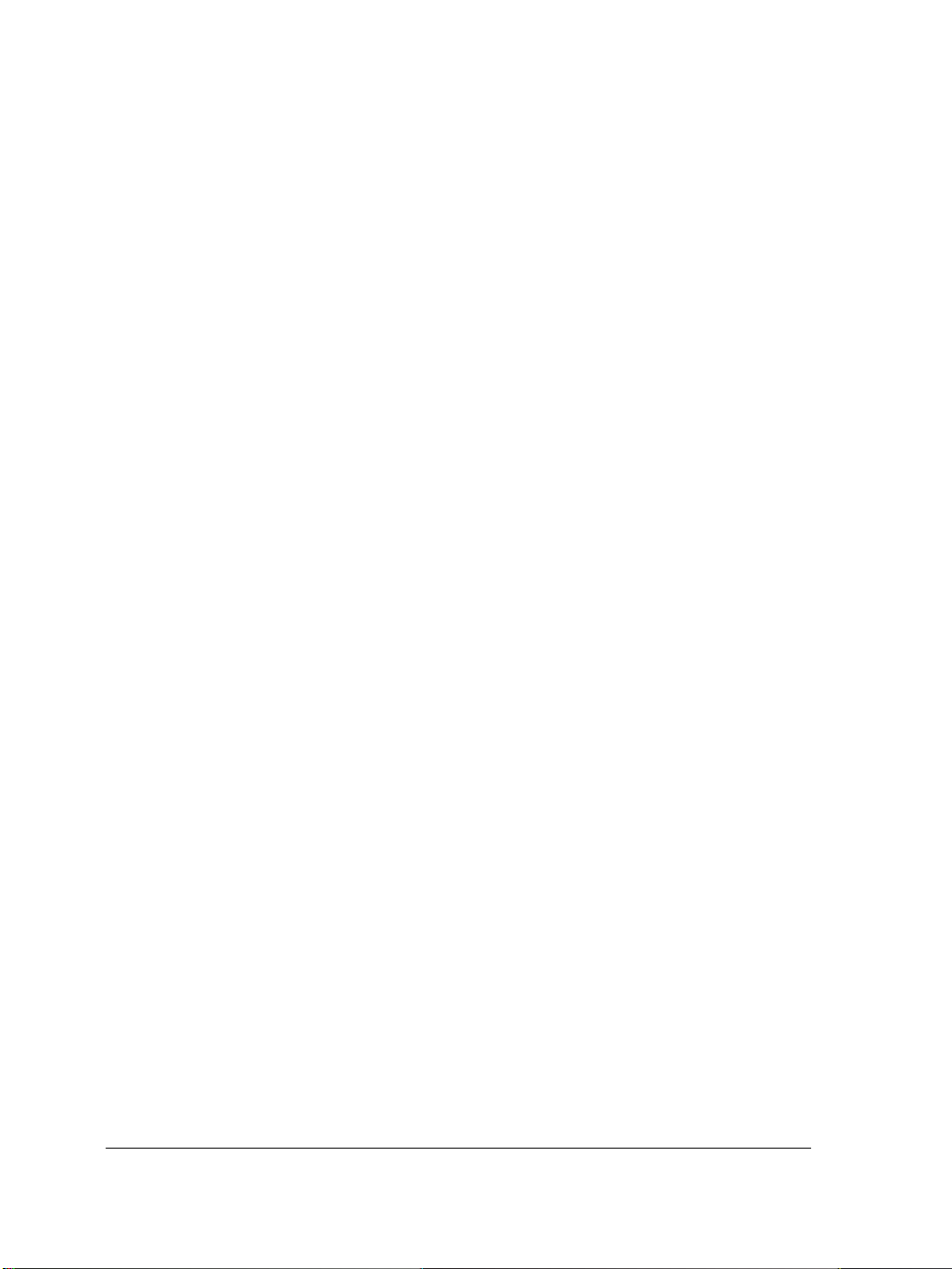
Understanding object hierarchy
In any object model, each object is a child of another object, which is a child of another
object. Also, each object has child members of its own — properties, objects, and
methods. All of this comprises an object hierarchy that is the object model.
In order to “drill down” through the layers of hierarchy to get to the object or member
that you want, you must use a standard notation. In VBA, as in many object-oriented
languages, the notation is to use a period (
. ) to indicate that the object on the right is
a member (or child) of the object on the left.
It is not usually necessary to use the full hierarchical (or fully qualified) reference to an
object or its properties. Some of the object-syntax in the fully qualified reference is
mandatory or required; however, other syntax is optional (because a shortcut object for
it is available, or because it is implicit or implied), and so it can either be included for
clarity or omitted for brevity.
A shortcut object is merely a syntactical replacement for the long-hand version of the
object.
For detailed information on the WordPerfect Office X5 object models, see the
Appendix: About the object models.
How is VBA code structured?
Because VBA is a procedural language that shares much in common with all procedural
languages, your current knowledge should help you get off to a quick start with VBA.
This section examines the following topics on VBA structure and syntax:
• Declaring variables
• Building functions and subroutines
• Ending lines
• Including comments
• Using memory pointers and memory allocation
• Defining scope
• Using Boolean comparison and assignment
• Using logical and bitwise operators
• Providing message boxes and input boxes
10 Understanding VBA
Page 15
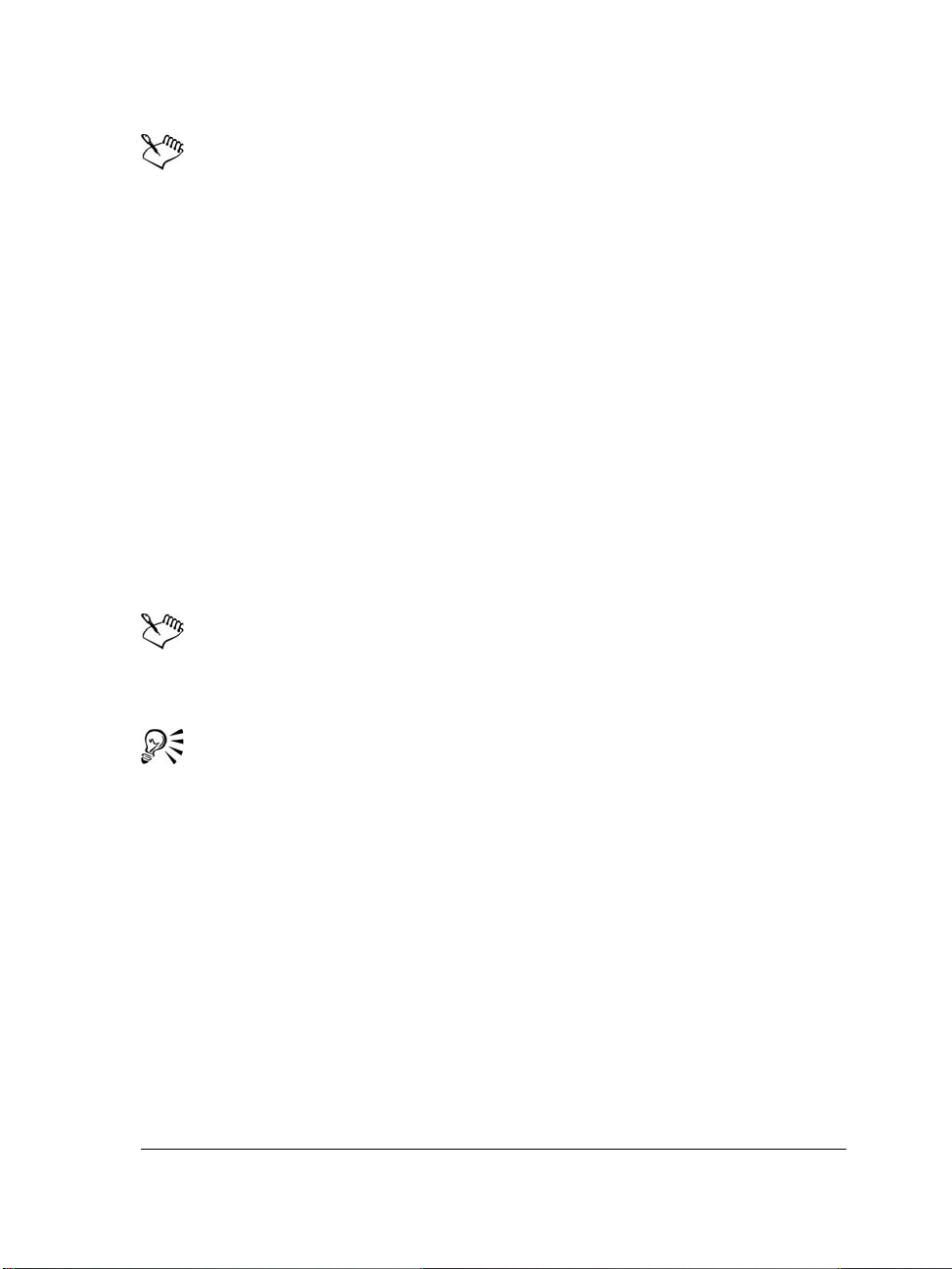
The VB Editor formats all of the code for you (as discussed in “Formatting code
automatically” on page 23). The only custom formatting that you can do is to
change the size of the indentations.
VBA can create object-oriented classes, although these are a feature of the
language and are not discussed in detail in this guide.
Declaring variables
In VBA, the construction for declaring variables is as follows:
Dim foobar As Integer
The built-in data types are Byte, Boolean, Integer, Long, Single, Double, String,
Variant, and several other less-used types including Date, Decimal, and Object.
Variables can be declared anywhere within the body of a function, or at the top of the
current module. However, it is generally a good practice to declare a variable before it
is used; otherwise, the compiler interprets it as a
incurred at run time.
Variant, and inefficiencies can be
Booleans take
converting from a
value of
False to be zero and True to be any other value, although
Boolean to a Long results in True being converted to a
–1.
To get more information about one of the built-in data types, type it into the
code window, select it, and then press F1.
Data structures can be built by using the following syntax:
Public Type fooType
item1 As Integer
item2 As String
End Type
Dim myTypedItem As fooType
The items within a variable declared as type fooType are accessed using dot notation:
myTypedItem.item1 = 5
Understanding VBA 11
Page 16
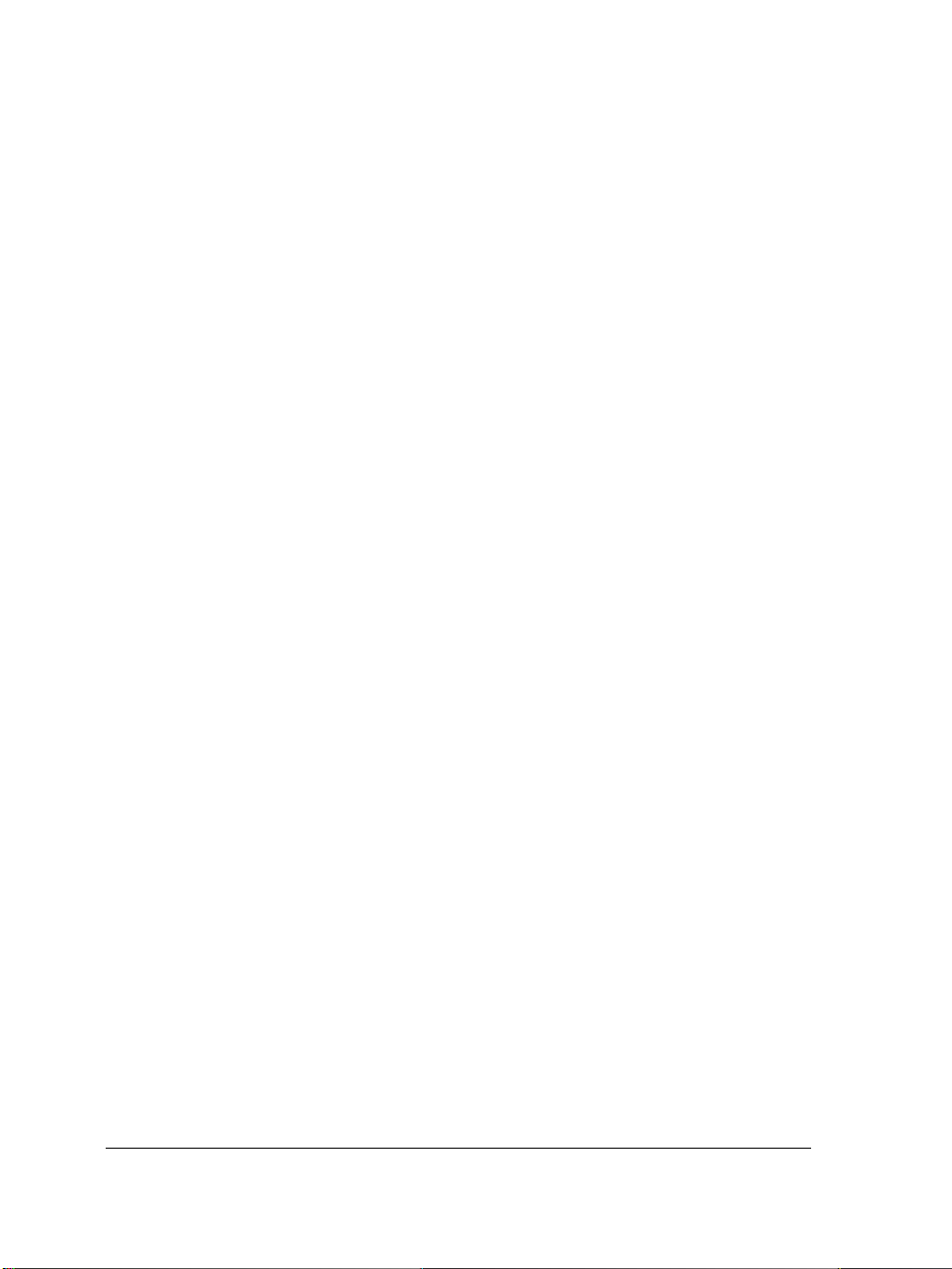
Declaring strings
Strings in VBA are much simpler than in C. In VBA, strings can be added together,
truncated, searched forwards and backwards, and passed as simple arguments to
functions.
To add two strings together, simply use the concatenation operator (
operator (
Dim string1 As String, string2 As String
string2 = string1 & " more text" + " even more text"
+):
&) or the addition
In VBA, there are many functions for manipulating strings, including InStr(),
Left(), Mid(), Right(), Len(), and Trim().
Declaring arrays
To declare an array, use parentheses — that is, the
Dim barArray (4) As Integer
( and ) symbols:
The value defines the index of the last item in the array. Because array indexes are zerobased by default, there are five elements in the preceding sample array (that is, elements
0 thru 4, inclusive).
Arrays can be resized by using
element to
ReDim Preserve barArray (6)
barArray, but preserves the existing contents of the original five elements:
ReDim. For example, the following code adds an extra
Upper and lower bounds for an array can be determined at run time with the functions
UBound() and LBound().
Multi-dimensional arrays can be declared by separating the dimension indexes with
commas:
Dim barArray (4, 3)
Building functions and subroutines
VBA uses both functions and subroutines (or “subs”). Functions can be used to return a
value, whereas subs cannot.
In VBA, functions and subs do not need to be declared before they are used, nor before
they are defined. In fact, functions and subs need to be declared only if they actually
exist in external system dynamic-linked libraries (DLLs).
Typical functions in a language such as Java or C++ can be structured as follows:
12 Understanding VBA
Page 17
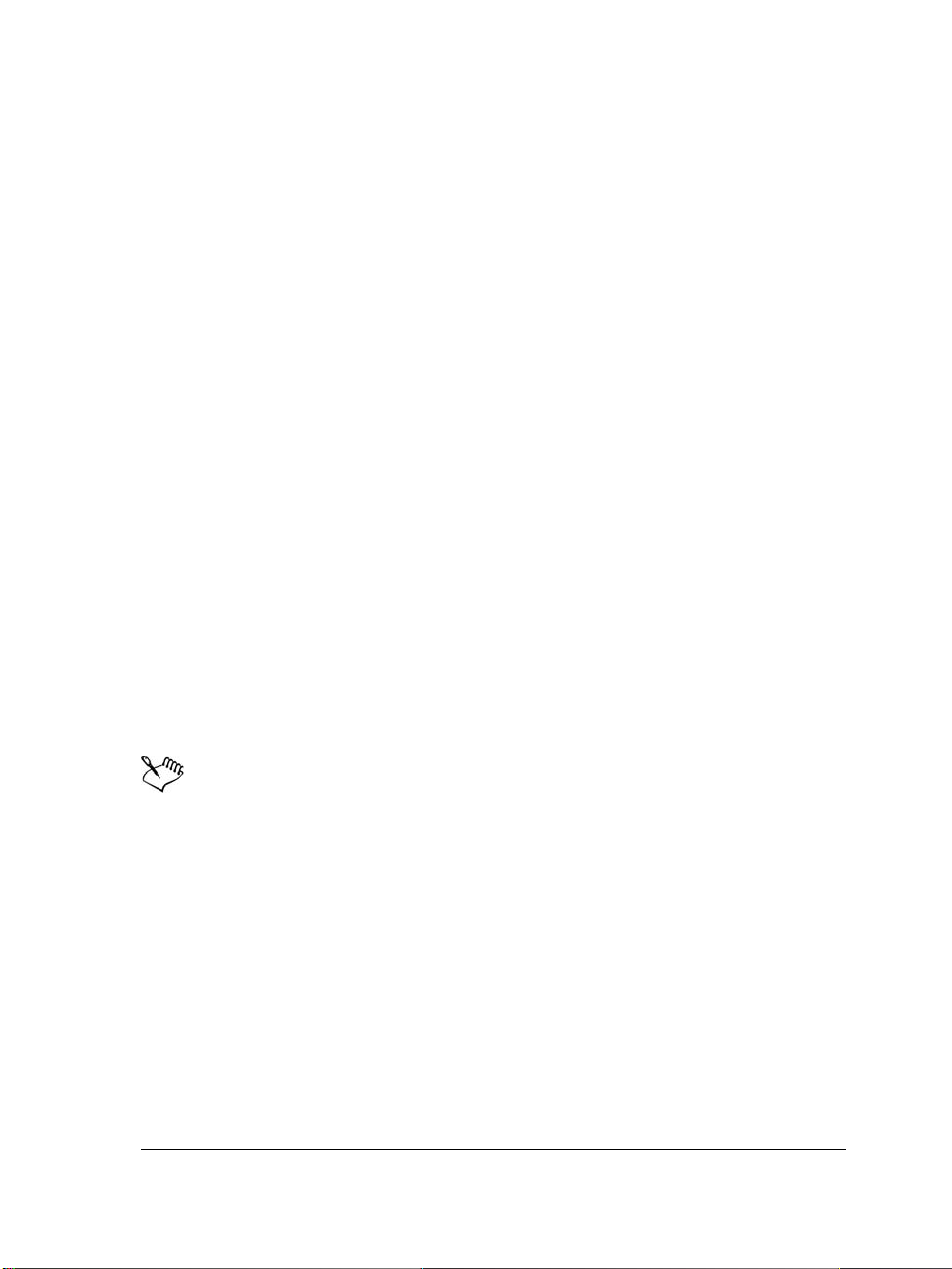
void foo( string stringItem ) {
// The body of the function goes here
}
double bar( int numItem ) { return 23.2; }
In VBA, however, functions are structured as in the following example:
Public Sub foo (stringItem As String)
' The body of the subroutine goes here
End Sub
Public Function bar (numItem As Integer) As Double bar = 23.2
End Function
To force a function or sub to exit immediately, you can use Exit Function or Exit
(respectively).
Sub
Declaring enumerated types
To declare an enumerated type, use the following construction:
Public Enum fooEnum
ItemOne
ItemTwo
ItemThree
End Enum
The first item in an enumerated type is assigned, by default, a value of zero.
Ending lines
In VBA, each statement must exist on its own line, but no special character is required
to denote the end of each line. (This is in contrast to the many programming languages
that use the semicolon to separate individual statements.)
To break a long VBA statement over two or more lines, each of the lines (other than the
last line) must end with an underscore (
newString = fooFunction ("This is a string", _
5, 10, 2)
Understanding VBA 13
_ ) preceded by at least one space:
Page 18
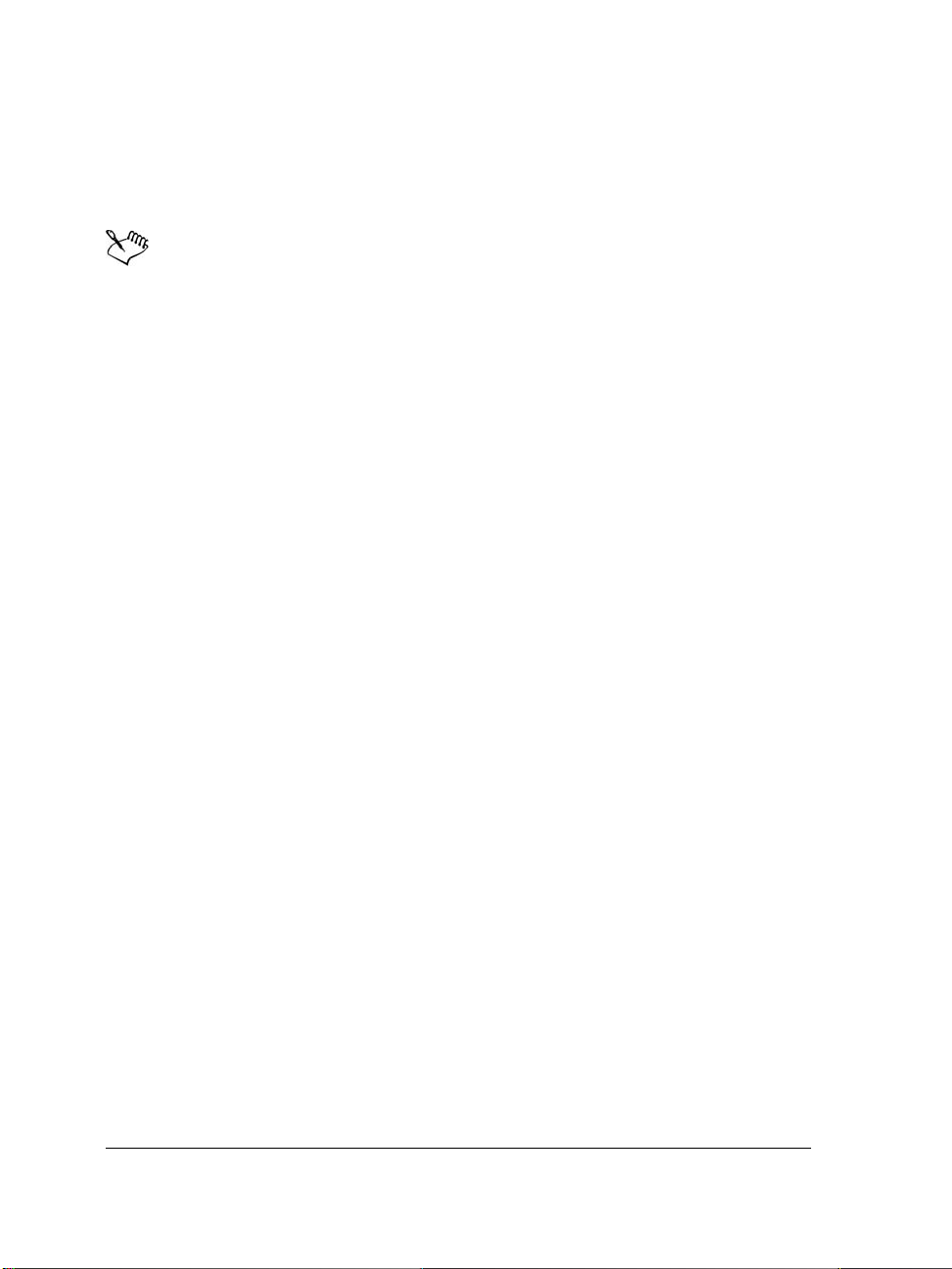
It is also possible to combine several statements in a single line by separating them with
colons:
a = 1 : b = 2 : c = a + b
A line cannot end with a colon. Lines that end with a colon are labels used by
Goto statement.
the
Including comments
Comments in VBA — similarly to in C++ and Java — can be created only at the end
of a line. Comments begin with an apostrophe (
Each line of a multi-line comment must begin with its own apostrophe:
a = b ' This is a really interesting piece of code that
' needs so much explanation that I have had to break
' the comment over multiple lines.
To comment out large sections of code, use the following code (similarly to in C or
C++):
#If 0 Then ' That's a zero, not the letter 'oh'.
' All this code will be ignored by
' the compiler at run time!
#End If
' ) and terminate at the end of the line.
Using memory pointers and memory allocation
VBA does not support C-style memory pointers. Memory allocation and garbage
collection are automatic and transparent, just as in Java and JavaScript (and some C++
code).
Passing values “by reference” and “by value”
Most languages, including C++ and Java, pass an argument to a procedure as a copy
of the original. If the original must be passed, then one of two things can happen:
• a memory pointer is passed that directs to the original in memory
• a reference to the original is passed
The same is true in VB, except that passing a copy of the original is called passing by value
and passing a reference to the original is called passing by reference.
14 Understanding VBA
Page 19
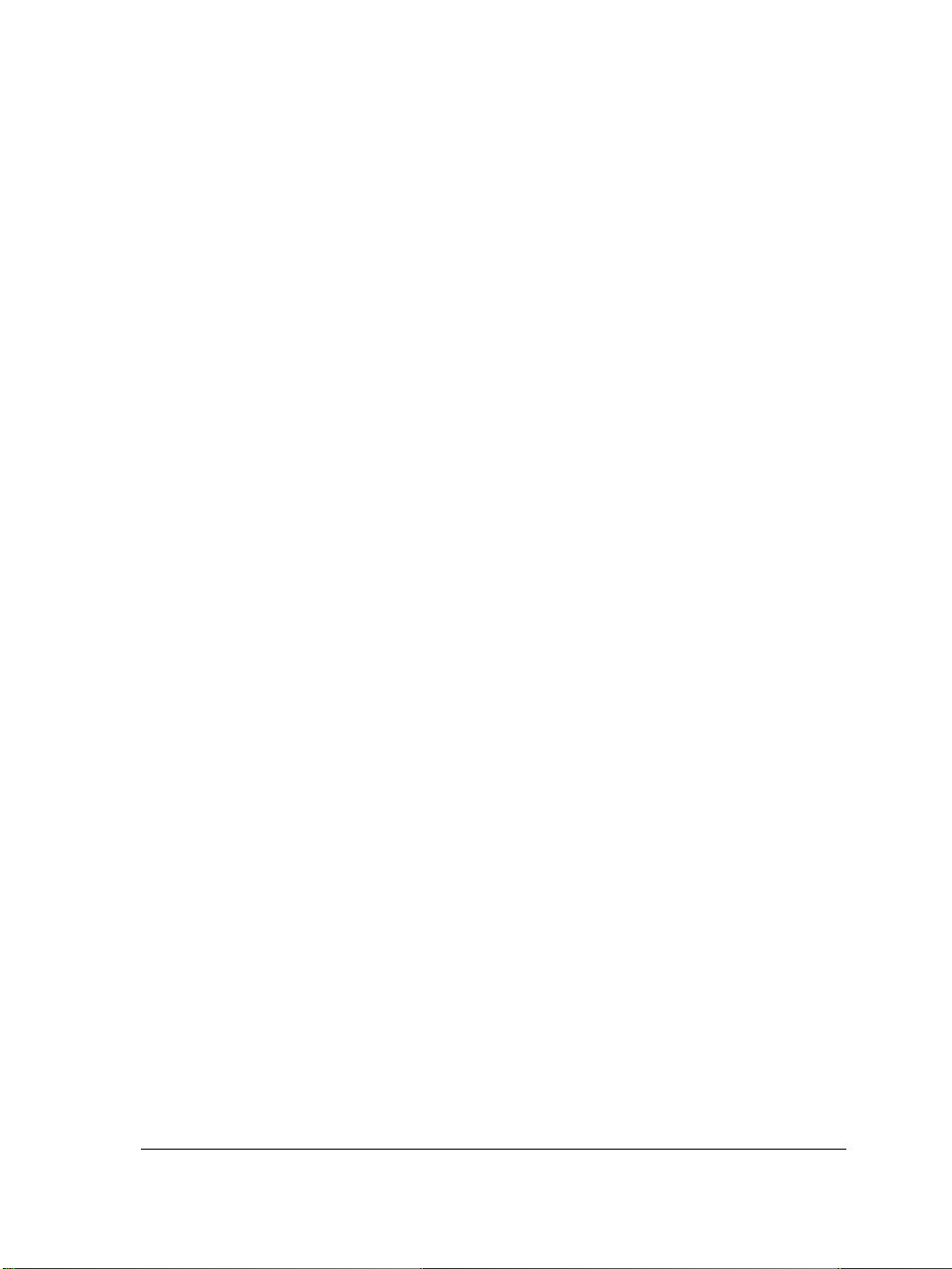
By default, function and subroutine parameters are passed by reference. This means that
a reference to the original variable is passed in the procedure’s argument, and so
changing that argument’s value within the procedure, in effect, changes the original
variable’s value as well. This is a great way of returning more than one value from a
function or sub. To explicitly annotate the code to indicate that an argument is being
passed by reference, you can prefix the argument with
ByRef.
If you want to prevent the procedure from changing the value of the original variable,
you can force the copying of an argument. To do this, prefix the argument with
as shown in the example that follows. This
ByRef/ByVal functionality is similar to the
ByVal,
ability of C and C++ to pass a copy of a variable, or to pass a pointer to the original
variable.
Private Sub fooFunc (ByVal int1 As Integer, _
ByRef long1 As Long, _
long2 As Long) ' Passed ByRef by default
In the preceding example, arguments long1 and long2 are both, by default, passed by
reference. Modifying either argument within the body of the function modifies the
original variable; however, modifying
int1 does not modify the original because it is a
copy of the original.
Defining scope
Yo u c a n d ef in e t h e scope of a data type or procedure (or even an object). Data types,
functions, and subs (and members of classes) that are declared as private are visible only
within that module (or file), while functions that are declared as public are visible
throughout all the modules; however, you may have to use fully qualified referencing if
the modules are almost out of scope — for example, if you are referencing a function in
a different project.
Unlike C, VBA does not use braces — that is, the
{ and } symbols — to define local
scope. Local scope in VBA is defined by an opening function or sub definition statement
(that is,
End Sub). Any variables declared within the function are available only within the scope
Function or Sub) and a matching End statement (that is, End Function or
of the function itself.
Using Boolean comparison and assignment
In VB, Boolean comparison and assignment are both performed by using a single equals
=):
sign (
Understanding VBA 15
Page 20
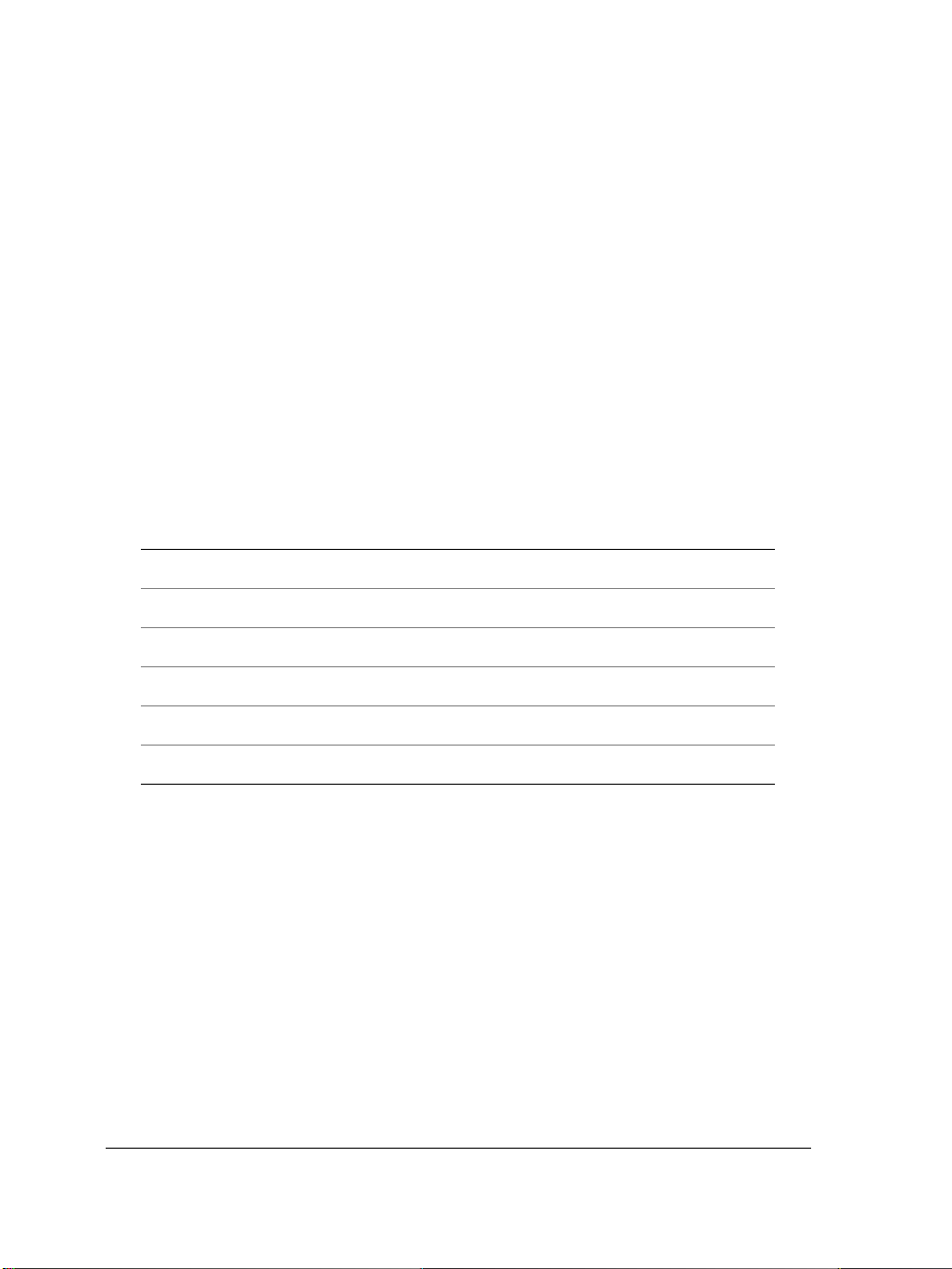
If a = b Then c = d
This is in contrast to many other languages that use a double equals sign for a Boolean
comparison and a single equals sign for assignment:
if( a == b ) c = d;
The following code, which is valid in C, C++, Java, and JavaScript, is invalid in VBA:
if( ( result = fooBar( ) ) == true )
This would have to be written in VBA as the following:
result = fooBar( )
If result = True Then
For other Boolean comparisons, VBA uses the same operators as other languages
(except for the operators for “is equal to” and “is not equal to”). All the Booleancomparison operators are provided in the following table:
Comparison VBA operator C-style operator
Is equal to
Is not equal to
Is greater than
Is less than
Is greater than or equal to
Is less than or equal to
The result of using one of the Boolean operators is always either
===
<> !=
>>
<<
>= >=
<= <=
True or False.
Using logical and bitwise operators
In VBA, logical operations are performed by using the keywords And, Not, Or, Xor,
Imp, and Eqv, which perform the logical operations AND, NOT, OR, Exclusive-OR,
logical implication, and logical equivalence (respectively). These operators also perform
Boolean comparisons.
The following code shows a comparison written in C or a similar language:
if( ( a && b ) || ( c && d ) )
This would be written as follows in VBA:
16 Understanding VBA
Page 21
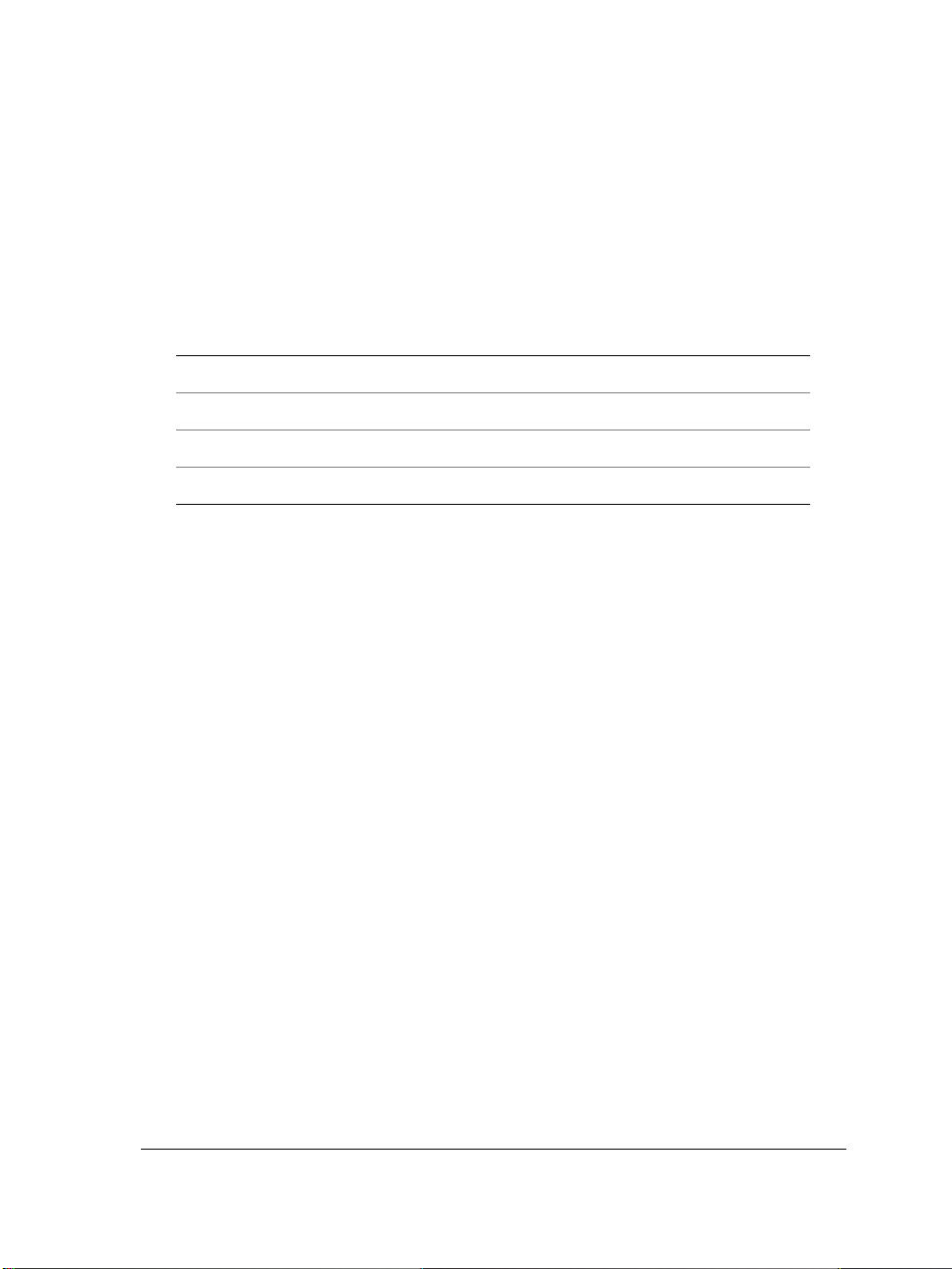
If ( a And b ) Or ( c And d ) Then
Alternatively, the above could be written in the following full long-hand form:
If ( a And b = True ) Or ( c And d = True ) = True Then
The following table provides a comparison of the four common VBA logical and bitwise
operators, and the C-style logical and bitwise operators used by C, C++, Java, and
JavaScript:
VBA operator C-style bitwise operator C-style Boolean operator
And & &&
Not ~ !
Or | ||
Xor ^
Providing message boxes and input boxes
You can present simple messages to the user by using the MsgBox function:
Dim retval As Long
retval = MsgBox("Click OK if you agree.", _
vbOKCancel, "Easy Message")
If retval = vbOK Then
MsgBox "You clicked OK.", vbOK, "Affirmative"
End If
You can also get strings from the user by using InputBox function:
Dim inText As String
inText = InputBox("Input some text:", "type here")
If Len(inText) > 0 Then
MsgBox "You typed the following: " & inText & "."
End If
If the user clicks Cancel, the length of the string returned in inText is zero.
Understanding VBA 17
Page 22

18 Understanding VBA
Page 23
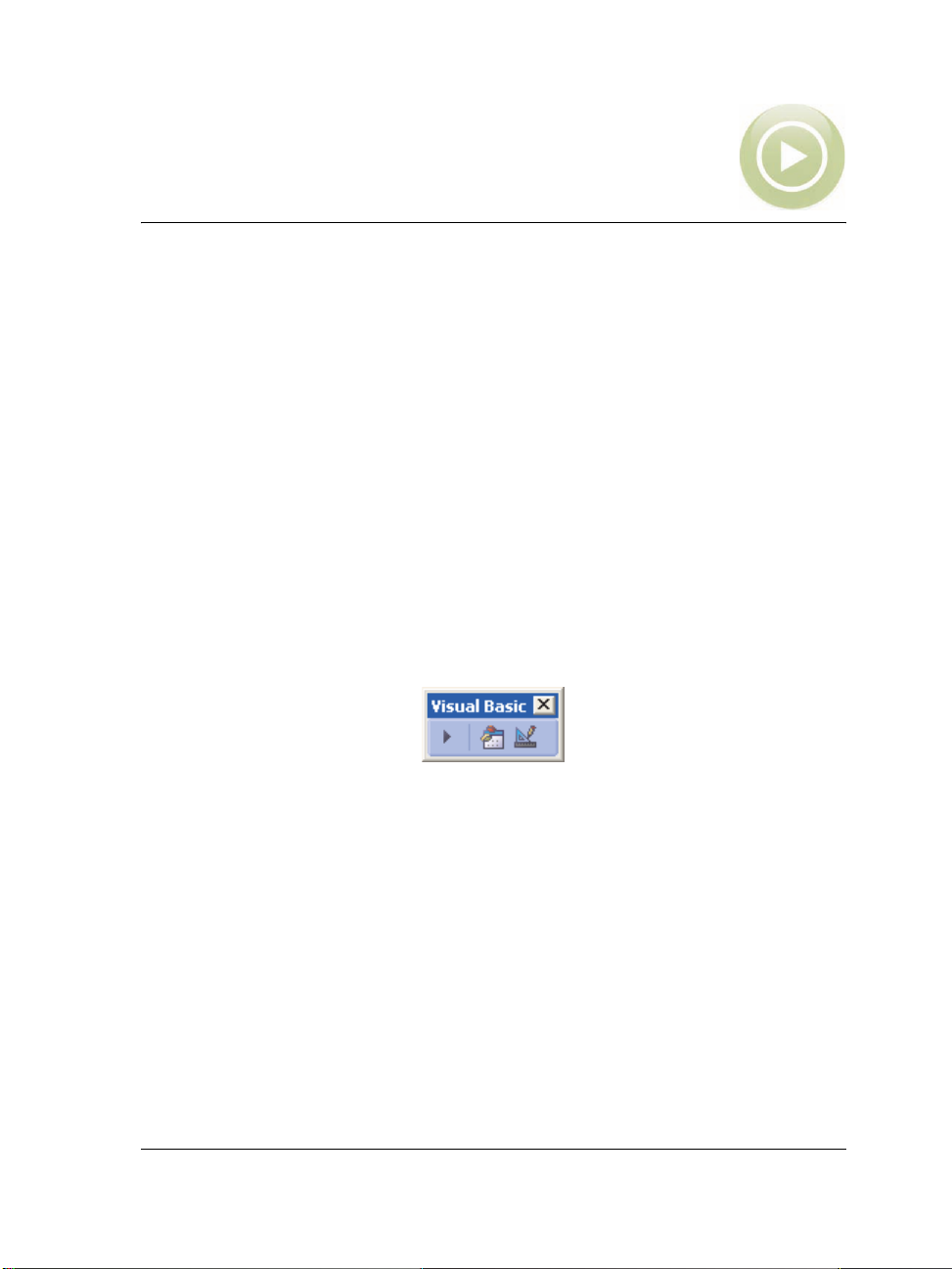
Getting started with VBA
Now that you understand a bit about VBA, you’re ready to get started with macros.
This chapter covers the following topics:
• Using the Visual Basic toolbar
•Using the VB Editor
• Using the Project Explorer in the VB Editor
• Using the Properties window in the VB Editor
• Using the Code window in the VB Editor
• Using the toolbars in the VB Editor
• Using the Object Browser in the VB Editor
Using the Visual Basic toolbar
WordPerfect and Quattro Pro feature a toolbar that provides easy access to the VB
Editor.
The Visual Basic toolbar
The toolbar buttons provide the following functions:
• playing macros
• opening the VB Editor
• switching the VB Editor between its modes for designing and running macros
To display the Visual Basic toolbar in WordPerfect or Quattro Pro
1 Click View ` To o l b a r s .
2 Enable the Visual Basic check box, and then click OK.
Getting started with VBA 19
Page 24

Using the VB Editor
S
d
t
r
D
g
r
m
r
w
The VB Editor that is included with VBA is similar to the one included with full Visual
Basic.
The VB Editor lets you develop code and dialog boxes, browse the object tree and the
modules within each project, set individual properties for objects, and debug code.
However, it’s important to note that the VB Editor for VBA cannot compile executable
(EXE) program files.
The VB Editor features several windows and toolbars, all of which are discussed in this
section. The three available windows are the Project Explorer (see page 21), the
Properties window (see page 22), and the Code window (see page 23). The four
available toolbars (see page 26), are the Standard toolbar, the Debug toolbar, the Edit
toolbar, and the UserForm toolbar, of which you will use the Standard and Debug
toolbars most often.
tandar
toolbar
ebu
toolba
Project
Explorer
Edi
toolba
Code
window
Properties
indow
The VB Editor
UserFor
toolba
The VB Editor also lets you access the Object Browser (see page 27).
You can invoke the VB Editor from within WordPerfect, Quattro Pro, or Presentations.
Although this starts VBA as a new application in Windows, it runs within the
WordPerfect, Quattro Pro, or Presentations process.
20 Getting started with VBA
Page 25

To start t he VB Edit or
•Click To o l s ` Visual Basic ` Visual Basic Editor, or press Alt + F11.
To switch between the VB Editor and WordPerfect, Quattro Pro, or
Presentations, use the Windows taskbar, or press Alt + F11 or Alt + Tab.
Using the Project Explorer in the VB Editor
The Project Explorer is essential for navigating VBA projects and their constituent
documents/objects, forms, modules, and class modules.
The Project Explorer with a module selected
Each type of item in the Project Explorer has an icon assigned to it:
Icon Meaning
project
folder
document/object
Getting started with VBA 21
Page 26

Icon Meaning
form
module
class module
To display or hide the Project Explorer
•Click View ` Project Explorer, or press Ctrl + R.
Using the Properties window in the VB Editor
The Properties window lists all of the editable properties for the currently selected
object. Many objects in VBA — including projects, modules, and forms and their
controls — have property sheets that can be modified.
The Properties window, showing the properties of a form
The Properties window is automatically updated when you select an object, or when
you change the properties of the selected object by using other methods (for example,
by using the mouse to move and resize form controls).
22 Getting started with VBA
Page 27

To display or hide the Properties window
•Click View ` Properties window, or press F4.
Using the Code window in the VB Editor
The Code window is where you spend most of your time when working on macros. A
standard code editor in the style of Microsoft® Visual Studio®, the Code window lets
you format code automatically, color and check syntax automatically, jump to
definitions, and use contextual pop-up lists and automatic completion.
If you are already familiar with any of the Microsoft Visual Studio editors, the VB
Editor’s Code window will be entirely familiar to you.
Formatting code automatically
The VB Editor formats code automatically for you — even the capitalization of
keywords, functions, subroutines, and variables is taken care of by the VB Editor,
irrespective of what you type.
You cannot custom-format code, although you can set the indentation for each line, as
well as the placing of custom line breaks.
When it comes to calling functions and subs, you must adhere to the following rules:
• If you are calling a function and you are using the returned value, the parentheses
around the parameters are mandatory (just as in most modern programming
languages):
a = fooFunc (b, c)
• However, if the returned value from a function call is being discarded, or if you are
calling a sub, the parentheses must be left out (unlike in most other languages):
barFunc d, e
fooBarSub f
• If you prefer always to see the parentheses, use the Call keyword before the
function or sub call:
Call barFunc (d, e)
Call fooBarSub (f)
Getting started with VBA 23
Page 28

Coloring syntax automatically
When you develop code in the Code window, the editor colorizes each word according
to its classification:
• VBA keywords and programming statements are usually displayed in blue.
• Comments are displayed in green.
• All other text is displayed in black.
This colorization makes the code much easier to read.
The Code window also uses the following colorization techniques:
• Lines of code containing errors are displayed in red.
• Selected text is white on blue.
• The line where execution paused for debugging is shown as a yellow highlight.
• Breakpoints that you set for debugging purposes are shown as a red dot in the left
margin with the code in white on a red background.
• Bookmarks (which you set in the code) are indicated by a blue dot in the left
margin.
Breakpoints (along with bookmarks) are lost when you quit the application.
For more information on them, see “Setting breakpoints” on page 36.
You can modify the default colors for syntax highlighting by clicking Tools `
Options, clicking the Editor format tab, and making your changes.
Checking syntax automatically
Every time you move the cursor out of a line of code, the editor checks the syntax of the
code in that line; if it finds an error, it changes the color of the text of that line to red
and displays a pop-up a warning. This real-time checking is useful (particularly when
you are learning VBA) because it indicates many possible errors in the code without
having you run the code.
You can disable pop-up warnings by clicking Tools ` Options, clicking the
Editor tab, and then disabling the Auto syntax check check box. The VB
Editor still checks the syntax and highlights erroneous lines in red, but it stops
displaying a warning when you paste text from another line of code.
24 Getting started with VBA
Page 29

Jumping to definitions
You can jump directly to the definition of a variable, procedure, or object by rightclicking the item in the Code window and then clicking Definition. This takes you
either to the definition of the variable or function in the code or to the object’s definition
in the Object Browser.
To return to where you requested the definition, right-click, and then click
Last position in the Code window.
Using contextual pop-up lists and automatic completion
As you write procedures and define variables, the VB Editor adds these items to an
internal list that already contains all of its built-in keywords and enumerated values. As
you type, the VB Editor presents you with a list of candidate words that you may want
to insert at the current position; this list is contextual, so the VB Editor usually presents
only the words that are valid for the current position.
This list makes code development quicker and more convenient, particularly because
you do not need to remember every function and variable name but can instead choose
them from the list provided. If you type the first few characters of the word you want
to use, the list advances to the nearest candidate that matches the characters you’ve
entered. Select the word you want to use, and either type the character that you want
to have follow the word (typically a space, line feed, parenthesis, period, or comma) or
press Ta b or Ctrl + Enter to enter only the word.
To force the pop-up menu display, you can press Ctrl + Spacebar. The menu
scrolls to the word that most closely matches the characters that you have
typed so far. This technique is also useful for filling parameter lists when calling
a function or subroutine. If there is only one exact match, the VB Editor inserts
the word without popping up the list. To display the pop-up list for the
selected keyword at any time without auto-filling it, press Ctrl + J.
Getting started with VBA 25
Page 30

Using the toolbars in the VB Editor
The VB Editor features four toolbars that you can use to carry out your VBA tasks.
The Standard toolbar is the default toolbar.
The Standard toolbar
The Debug toolbar contains buttons for common debugging tasks (as discussed in
“Debugging macros” on page 35).
The Debug toolbar
The Edit toolbar contains buttons for common editing tasks.
The Edit toolbar
The UserForm toolbar contains buttons specific to designing forms (as discussed in
“Designing dialog boxes” on page 45).
The UserForm toolbar
You can choose to display or hide each toolbar.
To display or hide a toolbar
•Click View ` To o l b a r s , and then click the command that corresponds to the
toolbar you want to display or hide.
A check mark next to a command indicates that its toolbar is currently displayed.
You can “float” a toolbar by dragging it from the menu bar.
You can dock a toolbar by dragging it to the menu bar.
26 Getting started with VBA
Page 31

Using the Object Browser in the VB Editor
n
w
n
n
The Object Browser is one of the most useful tools provided by the VB Editor. The
Object Browser displays the entire object model of all referenced components (that is,
all ActiveX® or OLE objects that are used by the project) and, most importantly, the
object model of WordPerfect, Quattro Pro, or Presentations — all in an easy-to-use,
structured format.
Project/
Library
list box
search
controls
Search
Results
window
lass list
Member list
Information
window
The Object Browser window
To open the Object Browser, click View ` Object Browser, or press F2.
To reference the object models for other applications, click Tools `
References. Referenced components can be accessed by the VBA code.
Help
button
Vie
definitio
butto
Copy to
Clipboard
button
navigatio
buttons
All of the referenced objects — plus the current module — are listed in the
Project/Library list box in the upper-left corner of the Object Browser. By default, all
of the member classes for the referenced objects are provided in the Class list.
It is easier to use the Object Browser when only one project or library is
displayed. To display only one project or library, choose it from the
Project/Library list box.
Getting started with VBA 27
Page 32

More detailed information follows about certain Object Browser elements.
Using the Class list
The Class list shows all of the classes in the current project or library.
When you select a class in the Class list, the members of that class are shown
in the Member list.
Every project or library has an object model that contains a number of member classes.
Next to each item in the Class list, an icon depicts its class type:
Class icon Type
global value
module
enumerated type
type
class module
Global values (which apply to the selected project in its entirety) include individual
members from enumerated types (such as text paragraph alignments, shape types, and
import/export filters).
Member classes of an object have their own members.
To receive detailed information about a selected item, click the Help button at
the top of the Object Browser.
28 Getting started with VBA
Page 33

Using the Member list
The Member list shows all of the properties, methods, and events that are members of
the current class. Each member is given an icon according to its type:
Class icon Type
property
implied or default property
method
event
constant
Property members may be simple types (such as Booleans, integers, or strings), or they
may be a class or enumerated type from the Class list. A property that is based on a
class from the Class list inherits all the members of that class.
Many classes have a default property, indicated by a blue dot in their icon. The default
property is implied if no property name is given when getting or setting the value of the
parent object.
Methods are commonly known as “member functions” — functions that the class can
perform on itself.
If the return value of a function is not used, the function call does not take parentheses
around the argument list unless the
Call keyword is used.
Some classes have various events associated with them. By setting up an event handler for
a class’s event, when that event occurs in the application, the event’s handler is called.
This functionality enables sophisticated applications to be developed that respond
automatically to what is happening within the application.
The constants listed in the Member list are either members of enumerated types or
defined as
Public in a module. Enumerated types are used to group related items from
a closed list.
Getting started with VBA 29
Page 34

Using the Information window
The Information window gives information about the selected class or class member.
This information includes a “prototype” of the member, its parent, and a short
description of the member, and it also states whether the member is a read-only
property.
The Information window
The types of any function parameters and properties are given as hyperlinks to the type
definition or class itself, if the type is defined within the current object model.
To increase the height of the Information window, drag the top border of the
window upwards to reveal its contents, or scroll down using the scrolls bar at
the right of the window.
Using the search controls
You can search the object model for a matching string. This is useful for finding a class
or member whose name you can only partly remember, or for finding classes and
members that have similar names (such as names based on, or containing, the word
“open”).
30 Getting started with VBA
Page 35

Searching an object model
To search an object model’s classes and members, type a string into the Search box, and
then click the Search button. The Search Results list appears, displaying all of the
found matches in alphabetical order. Clicking a found match advances the Class and
Member lists to that item and displays its information in the Information window.
Matching class names have a blank Member column in the Search Results
window.
To hide the Search Results window, click the Hide search results button
.
Getting started with VBA 31
Page 36

32 Getting started with VBA
Page 37

Working with macros
Now that you know your way around the VBA workspace, you are ready to begin
working with macros.
This chapter covers the following topics:
• Creating macros
• Running macros
• Debugging macros
• Using the debugging windows
For information on the WordPerfect Office X5 object models, see the
Appendix: About the object models.
Creating macros
WordPerfect, Quattro Pro, and Presentations let you create VBA macros. However,
Corel WordPerfect Office uses the PerfectScript™ scripting language natively, and
although PerfectScript is a separate editor from VBA, VBA in Corel WordPerfect Office
must access the PerfectScript object to write a VBA macro.
Traditionally, there are two ways to create a macro: by writing it, or by recording it.
Detailed information on scripting VBA macros is beyond the scope of this guide, but
some additional information (along with documentation on the applications’ VBA
commands) is provided in the VBA Help systems for WordPerfect, Quattro Pro, and
Presentations.
You can record macros in WordPerfect, Quattro Pro, and Presentations. However,
macros recorded from within Corel WordPerfect Office are not rendered as VBA code
but instead as PerfectScript code; you cannot record VBA macros. For information on
recording PerfectScript macros in WordPerfect, Quattro Pro, or Presentations, see the
Help system for that application.
Working with macros 33
Page 38

Recording PerfectScript macros can give you a glimpse into the logic of VBA.
If you need help getting started with scripting VBA, you may want to start by
recording a PerfectScript macro.
Creating global macros
WordPerfect and Presentations let you create global macros, which can be used in all
projects. When you write a global macro, you store it to the application’s Global Macro
Storage (GMS) file. The GMS files for WordPerfect and Presentations are
WordPerfect**.gms and Presentations**.gms, respectively (where ** represents the
version number). The VB Editor stores all of the modules for that project in the
application’s GMS file.
WordPerfect and Presentations do not support having more than one GMS
file.
Quattro Pro does not support GMS files.
Using modules
Each project that you create can contain several modules. The Project Explorer (see
page 21) presents each module type in its own folder. You cannot move a module from
one folder to another within the same project, but you can drag a module to another
project to make a copy of it there. There are four types of modules:
• WordPerfect Objects, QuattroPro Objects, or Presentations Objects —used
mostly for event handling, contains a single item (
ThisSlideShow, respectively) and should not be used for normal code
and
ThisDocument, ThisNotebook,
• forms — used for custom dialog boxes and user interfaces, including the code to
control them
• modules — used for general code and macros
• class modules — used for object-oriented Visual Basic classes (which are not
discussed in this guide)
To write the macro, you can use the VB Editor. Macros that are developed in the VB
Editor can take advantage of full programming control, including conditional
execution, looping, and branching. In effect, you can write macros that are programs in
their own right. (For the purposes of this guide, however, all VBA code is referred to as
a macro even though, in some contexts, a macro is just those parts of that code that can
be launched by WordPerfect, Quattro Pro, or Presentations.)
34 Working with macros
Page 39

Running macros
You can run macros either from directly within WordPerfect, Quattro Pro, or
Presentations or from within the VB Editor.
The WordPerfect Macros dialog box
To run a macro from within WordPerfect, Quattro Pro, or Presentations
1 Click To o l s ` Visual Basic ` Play.
In WordPerfect and Quattro Pro, you can also click the Play button on the
Visual Basic toolbar.
2 From the Macros in list box, choose the VBA project in which the recorded macro
is stored.
3 Select the macro in the Macro name list.
4 Click Run.
To run a macro from within the VB Editor
• Click anywhere in the subroutine that forms the macro, and then click Run ` Run
macro.
Debugging macros
The VB Editor provides strong debugging facilities that are common to language
editors. It is possible to set breakpoints and to step through code.
Working with macros 35
Page 40

You can also make changes to the code while it is running and watch and
change variables, but these are advanced techniques that are not discussed in
this guide.
Setting breakpoints
A breakpoint is a marker in a line of code that causes execution to pause. To continue,
you must either restart the execution or step through the subsequent lines of code.
To set or clear a breakpoint, click the line and then click Debug ` To gg le b r e a kp oi n t .
By default, the line is highlighted in dark red and a red dot is placed in the margin. To
clear all breakpoints, click Debug ` Clear all breakpoints.
To restart the code after it pauses at a breakpoint, click Run ` Continue. To pause the
execution of the code (immediately exiting from all functions and discarding all return
values), click Run ` Reset.
You can also “run to cursor” — that is, execute the code until it reaches the line that the
cursor is on, and then pause at that line. To do this, click the line where you want
execution to pause, and then click Debug ` Run to cursor.
If the line with the breakpoint (or the cursor when “running to cursor”) is not
executed because it is in a conditional (if-then-else) block, the code does not
stop at that line.
Breakpoints are not saved. They are lost when you close the VB Editor.
Stepping through the code
When execution pauses at a breakpoint, you can continue through the code one line at
a time. This lets you examine the values of individual variables after each line and
determine how the code affects the values (and how the values affect the code). This is
called “stepping through the code.”
To step through the code (one line at a time), click Debug ` Step into. The execution
advances to every line in all called functions and subs.
To step through each line of the current function or sub but not through the lines of
each called function or sub, click Debug ` Step over. The called functions and subs are
executed, but not line-by-line.
To execute the rest of the current function or sub but pause when the function or sub
returns to the point where it was called, click Debug ` Step out. This is a quick way
36 Working with macros
Page 41

of returning to the point of entry of a function, so as to continue stepping through the
calling function’s code.
Using the debugging windows
There are four windows that are used when debugging code: the Call Stack window,
the Immediate window, the Locals window, and the Wat c h es window. All of these
windows provide important information about the state of functions and variables while
an application is running.
Using the Call Stack window
The Call Stack window is a modal dialog box that lists which function calls which
function. In long, complicated applications, this is useful for tracing the steps to a
particular function being called. To visit a function listed in the window, select the
function name and then click Show, or else close the window.
To d is p l a y t h e Call Stack window, click View ` Call Stack.
The Call Stack window
Using the Immediate window
The Immediate window allows you to type in and run arbitrary lines of code while a
macro is paused. This is useful for getting or setting the property of an object in the
document, or for setting the value of a variable in the code. To run a piece of code, type
it in the Immediate window, and then press Enter. The code is executed immediately.
To d is p l a y t h e Immediate window, click View ` Immediate window.
Working with macros 37
Page 42

The Immediate window
Using the Locals window
The Locals window displays all of the variables and objects that exist within the current
scope. Each variable’s type and value are listed in the columns next to the variable’s
name. Some variables and objects may have several children, which can be displayed by
clicking the expand tree button next to the parent. Many variables let you edit their
value by clicking it.
To d is p l a y t h e Locals window, click View ` Locals window.
The Locals window
38 Working with macros
Page 43

Using the Watches window
The Wa t ch e s window is used to watch specific variables or object properties. This is
very useful for selecting just one or two values to watch as opposed to having to find the
value you want in all the values in the Locals window.
The Watches window
To add a value to the Wa t ch es window, select the variable or object and its property,
and then drag the selection onto the Wa tc h es window; alternatively, click the item, and
then click Debug ` Quick Watch to add the item directly to the Wa t c he s window.
The Add Watch dialog box
Select the item you want to watch, select any conditions for this watch, and then click
OK. If the condition becomes true, the application pauses to let you examine the code.
Working with macros 39
Page 44

40 Working with macros
Page 45
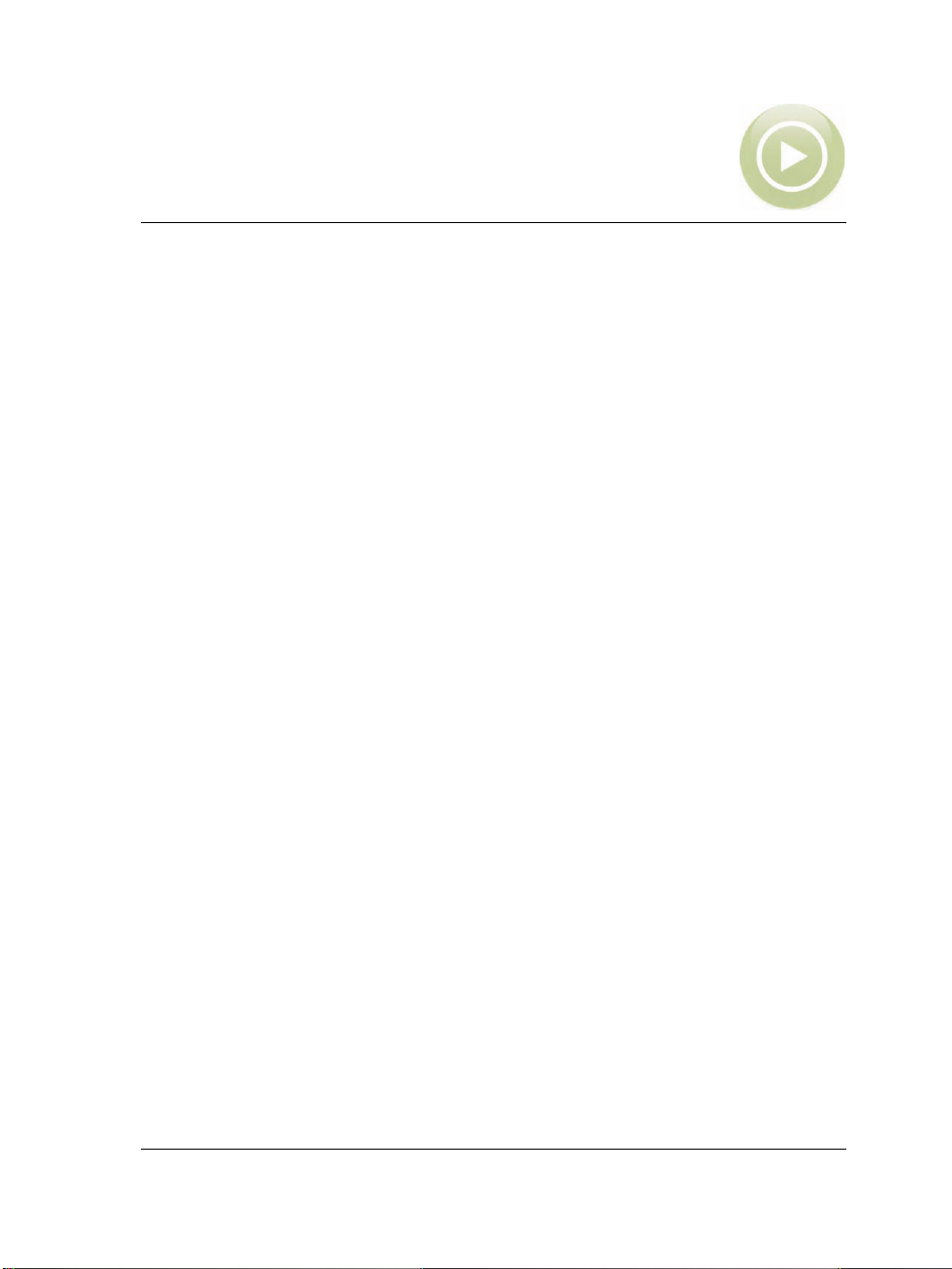
Creating user-interfaces for macros
An important part of many VBA solutions is the user-interface. A well-designed userinterface makes the VBA solution so easy to use or so powerful that the user doesn’t
hesitate to use it.
Most user-interfaces for complex VBA solutions are based on a dialog box or form, but
simpler user-interfaces can be created by using toolbars and buttons (which can, in turn,
be enhanced with captions and tooltips, and images or icons).
However, regardless of the nature of a user-interface, its VBA solution can be made
easier to deploy and support by providing the user with some form of help.
This chapter covers the following topics:
• Creating dialog boxes for macros
•Coding dialog boxes
• Designing dialog boxes
• Providing help for macros
Creating dialog boxes for macros
All dialog boxes should abide by the following guidelines:
• They should have a meaningful title.
• They should provide an obvious functionality for cancelling or closing them.
• Their layout should make them easy to use, but they should also provide a Help
button from which users can access how-to documentation.
• Their every control should feature a
receive information about each control by passing the pointer over it.
ControlTipText string, so that users can
However, there are two kinds dialog boxes: modal and modeless.
Modal dialog boxes must be acted upon before the user can resume the macro. The
application is locked until the dialog box is dismissed (either by submitting it or by
cancelling it). Built-in dialog boxes that you can control with VBA are almost always
modal.
Modeless dialog boxes do not lock the application, so they can be left open while the
user continues working in the application. In this way, they behave like dockers.
Creating user-interfaces for macros 41
Page 46

Before you can code and design dialog box, you must decide whether to make it modal
or modeless.
Choosing between modal and modeless dialog boxes
The kind of dialog box you should provide depends on what you want to achieve.
Modal dialog boxes usually have the following features:
•an OK button — performs the dialog box’s ultimate action and then hides the
dialog box. It is the default button.
•a Cancel button — dismisses the dialog box without performing the dialog box’s
action. The Close button in the upper-right corner of the dialog box provides the
same functionality.
Some modal dialog boxes require an Apply button that performs the dialog box’s action
without making it permanent, such that cancelling the dialog box undoes the action.
If the dialog box is in the style of a wizard, it should have a Previous button and a Next
button, as well as a Cancel button. On the first page of the sequence, the Previous
button should be disabled (that is, have its
Enabled property set to False), while on
the last page, the Next button should become the Finish button to indicate that the
final page has been reached.
Modeless dialog boxes usually have the following features:
•an Apply or Create button — performs the dialog box’s action and can, in fact, be
specially labelled to described the dialog box’s action. This button should be the
default.
•a Close button –– closes the dialog box. This button is used after the user has
applied the desired action.
After you have chosen whether your dialog box should be modal or modeless, you are
ready to start setting it up.
Setting up dialog boxes
To set up a customized dialog box for use in your VBA solution, you use the Form
Designer in the VB Editor. The Form Designer provides easy access to the tools for
coding and designing a form.
42 Creating user-interfaces for macros
Page 47

A blank form in the Form Designer
You can access the Form Designer by creating a new, blank form.
For information on accessing the User Form toolbar, which you can use when
designing a form, see “Using the toolbars in the VB Editor” on page 26.
You can test a form at any time by running it.
To create a new, blank form
• In the Project Explorer, right-click the project to which you want to add a dialog
box, and then click Insert ` UserForm.
To change the title of the form, click the form to select it, and then in the
Properties window, change the
It is highly recommended that you give each form a unique, descriptive name.
You can do this from the Properties window, but remember to follow the
rules for naming variables in VBA.
Caption property.
Creating user-interfaces for macros 43
Page 48

To test a form by running it
• Press F5.
Coding dialog boxes
Custom dialog boxes can be set as either modal or modeless by using the Modal
parameter of the form’s
Show method.
For example, the form
frmFooForm.Show
frmFooForm can be displayed with the following code:
Because the optional parameter Modal has, by default, the value vbModal (or 1), this
code creates a modal dialog box.
If the
Modal parameter is set to vbModeless (or 0), as in the following example, then
a modeless dialog box is created:
frmFooForm.Show vbModeless
To open a dialog box from a macro that is available from within the application itself,
you must create a public sub within a VBA module; if a sub exists within a form’s code
or within a class module, it cannot be made available from within the application. The
sub you create cannot take any parameters.
The following example sub would launch
Public Sub showFooForm()
frmFooForm.Show vbModeless
End Sub
frmFooForm as a modeless form:
When a form loads, it triggers its own UserForm_Initialize event. From
this event handler, you should initialize all the controls on the form that must
be initialized.
It is possible to launch one or more other forms from within the current form
by using its Show member function:
UserForm2.Show vbModal
However, VBA does not return control until all open forms have been
unloaded.
44 Creating user-interfaces for macros
Page 49

Designing dialog boxes
The Form Designer toolbox is the main utility you’ll use when designing dialog boxes.
It lets you add controls to a form by dragging the appropriate control from the toolbox
to the form.
Form Designer toolbox
The Form Designer toolbox lets you add the following controls to a form:
Icon Control Function
Label
TextBox
ComboBox
ListBox
CheckBox
Creating user-interfaces for macros 45
Lets you provide the user with static text (for example,
instructions or captions)
Lets you provide an area into which the user can type text. For
more information, see “Providing text boxes” on page 46.
Lets you provide a list from which the user can select an item and
(optionally) into which the user can also type text. For more
information, see “Providing combination boxes and list boxes” on
page 47.
Lets you provide a list from which the user can select multiple
items. For more information, see “Providing combination boxes
and list boxes” on page 47.
Lets you provide a check box that the user can enable (by clicking
to insert a check mark into it) or disable (by clicking to remove the
check mark from it), or that can be grayed (so as to make it
unavailable to the user)
Page 50

Icon Control Function
OptionButton
ToggleButton
Frame
CommandButton
TabStrip
MultiPage
ScrollBar
SpinButton
Image
Lets you provide a “radio button” that is linked to other radio
buttons with the same
GroupName property, such that the user
can enable only one of them at a time
Lets you provide a button that the user can click to toggle (such
that it does or does not appear pressed)
Lets you group items together: items drawn on the frame move
with the frame
Lets you provide a button that the user can click to commit an
assigned action. For more information, see “Providing buttons” on
page 47.
Lets you provide the user with separate views of related controls
Lets you provide the user with multiple pages of controls
Lets you provide the user with immediate access to a range of
values by scrolling
Lets you enhance another control (such as a TextBox) so that the
user can more quickly set that control’s value
Lets you provide an image. For more information, see “Providing
images” on page 50.
More detailed information follows for some of these controls.
The Form Designer toolbox also features a Pick tool , which lets you select
and move the controls on a form.
For more information about any one of these controls (or about the other
controls supported by VBA), draw the control in a form and then press F1 to
display a Help topic for it.
Providing text boxes
Text boxes (that is,
TextBox controls) are the mainstay of user input. They are simple
to use, quick to program, and very flexible.
46 Creating user-interfaces for macros
Page 51
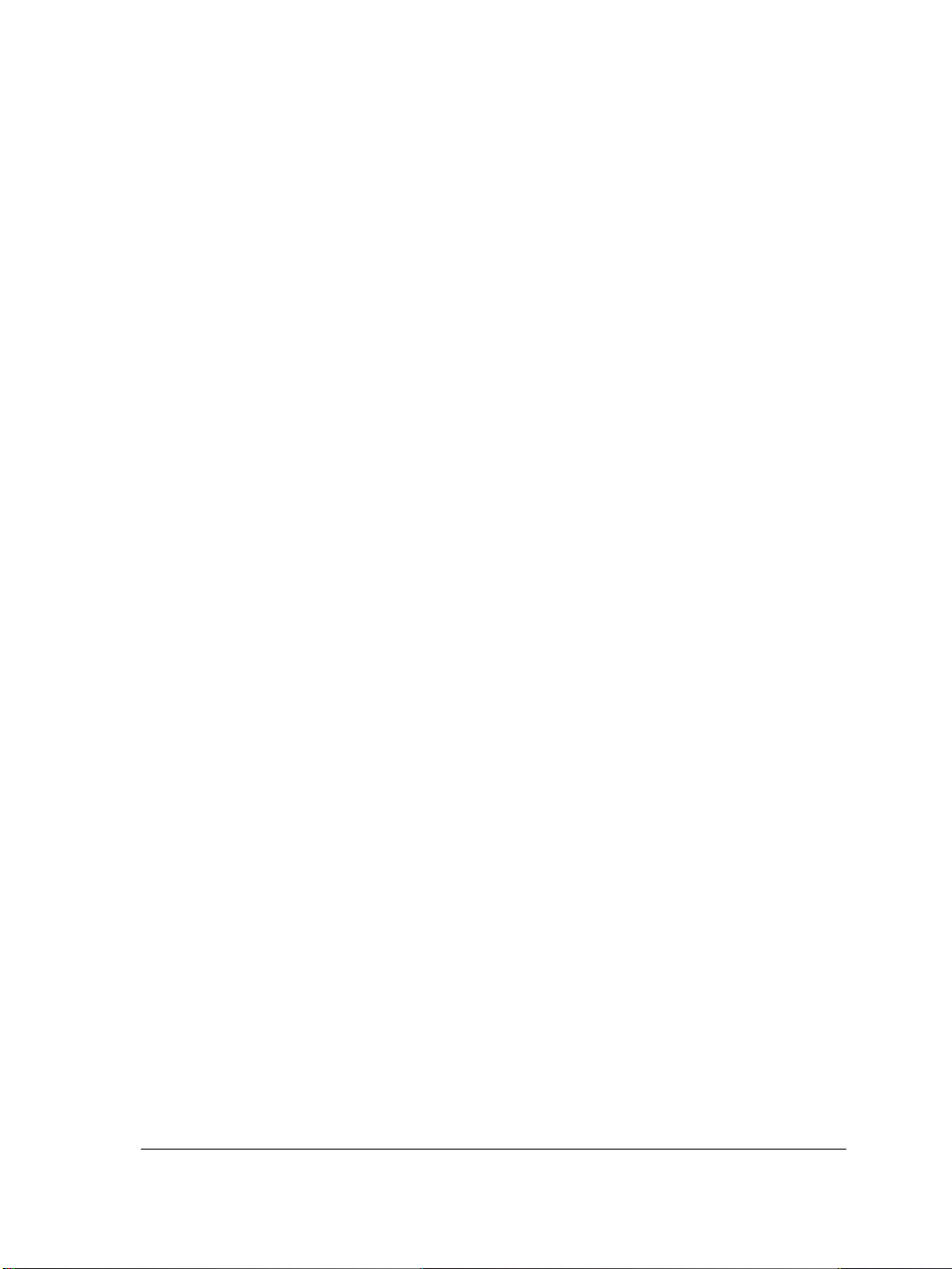
To set the text in a text box when initializing it, set the TextBox control’s Text (default
or implicit) property:
txtWidth.Text = "3"
txtHeight = "1"
To get the value of a TextBox control, get its Text property:
Call SetSize(txtWidth.Text, txtHeight.Text)
Providing combination boxes and list boxes
In a combination box (that is, a
ComboBox control), the user can either choose an item
from the list or type into the text box. You can prevent users from being able to type
into a
ComboBox control by setting its Style property to fmStyleDropDownList.
In a list box (that is, a
ListBox control), the user can choose one or more items (from,
typically, between three and ten items).
To populate a list of any type, you must call the list’s member function
AddItem. This
function takes two parameters: the string or numerical value, and the position in the
list. The position parameter is optional, so omitting it inserts the item at the last
position in the list. For example, the following code populates the list
ComboBox1 with
four items:
ComboBox1.AddItem 1
ComboBox1.AddItem 2
ComboBox1.AddItem 3
ComboBox1.AddItem 0, 0
To test which item is selected when the OK button is clicked, test the list’s ListIndex
property. To get the value of a selected item’s caption, test the
ComboBox or ListBox:
Dim retList As String
retList = ComboBox1.Text
Text property for the
Providing buttons
As previously discussed, you can add a button to a form by using the
CommandButton
control. Click the form to add a default-sized button, or drag to create one to your own
specifications. Click the caption to edit it, or select the button and edit its
Caption
property in the Properties window. You might also want to change the name of the
button to something more descriptive, such as
Creating user-interfaces for macros 47
buttonOK or buttonCancel.
Page 52

Designing buttons in the Form Designer
Most forms have an OK button and a Cancel button. However, no button functions
until its form has code for handling the button’s click event. (This is because VBA forms
are event-driven.)
The Cancel button is the simplest control: it must dismiss the form without doing
anything else. To add a cancel action to a Cancel button, double-click the button from
within the Form Designer to display its code in the Code window. This creates a new
subroutine called
cmdCancel_Click:
48 Creating user-interfaces for macros
Page 53

The Code window with code for a Cancel button
The following code, if applied to a Cancel button, instructs the form to be dismissed
when the button is clicked:
Private Sub cmdCancel_Click()
Unload Me
End Sub
If you continue by setting the form’s Cancel property to True, you’ll find that when
the user presses Escape, the
cmdCancel_Click event is triggered and the code you’ve
provided unloads the form.
Similarly, you can select the OK button and set its
Default property to True, so that
when the user presses Enter to activate the form, the OK button’s event handler is
called; the OK button’s click-event handler performs the form’s functionality and then
unloads the form.
If the form is used to set the size of the selected shapes by setting their width and height,
then the OK button’s click-event handler could resemble the following code sample
(which assumes you have already created two text boxes called
txtHeight):
Private Sub buttonOK_Click()
Creating user-interfaces for macros 49
txtWidth and
Page 54

Me.Hide
Call SetSize(txtWidth.Text, txtHeight.Text)
Unload Me
End Sub
From inside the form’s own code module, the form object is implicit, and so all the
controls can be simply accessed by name. From other modules, the controls must be
accessed via their full name, which would be
UserForm1.buttonOK.
Providing images
The
Image control is used to place graphics on the form. The image (a bitmap) is
contained in the
Picture property, so you can either load an RGB image from a file
(such as a GIF, JPEG, or Windows Bitmap BMP file) or paste one into the property.
At run time, new images can be loaded into the
Picture property — by using the VBA function LoadPicture and providing a path
Image control by changing the
to the new image file — as in the following example:
Image1.Picture = LoadPicture("C:\Images\NewImage.gif")
Providing help for macros
It is highly recommended that you provide users with documentation for your macros.
One solution is to provide them with a Readme file or a printed manual. Another option
is to build instructions directly into the dialog box, but this uses up valuable on-screen
“real estate”. Yet another alternative is to create an online help system, but this requires
tools and a fair amount of additional work.
For these reasons, you may instead want to provide help in the form of plain-text file.
If you create a registry value when the project is installed that points to the location of
the file, you can use the following function to open it:
Public Sub launchNotepad(file As String)
Shell "Notepad.exe" & " " & file, vbNormalFocus
End Sub
Pass the full path to the text file, such as C:\ReadMe.txt, in the parameter file.
A much more powerful — but still easily created — solution is to use HTML. By using
HTML, you can include graphics in your documentation, and you can also direct the
user to a specific location on the page by using “hash” references (such as
50 Creating user-interfaces for macros
Page 55

index.html#middle). If you know where the HTML file is installed, you can use the
following function to open it:
' Put this Declare statement before all Subs and Functions!
Declare Function ShellExecute Lib "shell32.dll" _
Alias "ShellExecuteA" (ByVal hwnd As Long, _
ByVal lpOperation As String, ByVal lpFile As String, _
ByVal lpParameters As String, ByVal lpDirectory As String, _
ByVal nShowCmd As Long) As Long
Public Sub launchBrowser(url As String)
ShellExecute 0, vbNullString, url, vbNullString, vbNullString, 5
End Sub
Simply pass the file name (for example, C:\Program Files\ReadMe.htm) or URL in
the parameter
url.
Creating user-interfaces for macros 51
Page 56

52 Creating user-interfaces for macros
Page 57

Organizing and deploying macros
When you’ve finished designing your macro, you can make it available to other users.
This chapter covers the following topics:
• Organizing macros
•Deploying macros
Organizing macros
To make your macros easy to deploy, it’s a good idea to organize them.
The best way to organize and maintain your macros is to use a separate module for each
macro, and then group related macros into a single project file.
To help the user find the entry point to your macros, it’s a good idea to place all of the
public subs into a single module and then instruct the user how to find them; that way,
the macros can be called from within WordPerfect, Quattro Pro, or Presentations.
Deploying macros
You can deploy macros to users for installation by deploying project files.
For more information on deploying macros across an organization, network
administrators can refer to the Corel WordPerfect Office Deployment Guide that is
included with their purchase of a license SKU.
Deploying project files
You can explicitly distribute macros as part of a document so that when that document
is opened, the user has immediate access to the macros even if they have not installed
them. In this way, you can, for example, set up a macro to track how much time has
been spent editing the document.
You must devise a mechanism for distributing your project files to users for installation.
While it is possible to distribute modules on their own, it is much simpler for your users
Organizing and deploying macros 53
Page 58

if you distribute project files instead (so that the users do not have to manually integrate
the module into their existing project file).
To deploy a project file
1 Make the project file available to the users.
2 Instruct the users to install the project file.
54 Organizing and deploying macros
Page 59

Appendix: About the object models
This appendix contains information on the object models of WordPerfect, Quattro Pro,
and Presentations.
About the PerfectScript and Script classes
The object models for WordPerfect, Quattro Pro, and Presentations contain a class
called PerfectScript, the methods for which correspond to the PerfectScript product
commands for WordPerfect, Quattro Pro, and Presentations (respectively).
The object models for WordPerfect and Presentations also contain a class called Script,
the methods for which correspond to the PerfectScript programming commands.
For guidance on using the methods of the PerfectScript and Script classes, please refer
to the macro-command documentation in the PerfectScript Help (psh.chm).
About the WordPerfect object model
The WordPerfect object model breaks down into five main classes:
• Application — contains properties that govern the application
• Document — contains properties, methods, and events that govern documents
• GlobalMacros — contains properties, methods, and events that are used for macro
storage
• PerfectScri pt — contains methods that correspond to the PerfectScript product
commands for WordPerfect, which are documented in the “WordPerfect Command
Reference” section of the PerfectScript Help (psh.chm).
• Script — contains methods that correspond to the PerfectScript programming
commands, which are documented in the “PerfectScript Command Reference”
section of the PerfectScript Help (psh.chm).
For information specific to using VBA in WordPerfect, please see the main WordPerfect
Help (wpwp.chm). The topic “Using the PerfectScript class to change WordPerfect
documents” is particularly useful for creating a VBA macro that uses the PerfectScript
class.
Appendix: About the object models 55
Page 60

About the Quattro Pro object model
The Quattro Pro object model breaks down into three main classes:
• Application — contains properties that govern the application
• Document — contains properties and events that govern documents
• PerfectScri pt — contains methods that correspond to the PerfectScript product
commands for Quattro Pro, which are documented in the “Quattro Pro Command
Reference” section of the PerfectScript Help (psh.chm).
For information specific to using VBA in Quattro Pro, please see the main Quattro Pro
Help (qp.chm). The topic “Using the PerfectScript class to change a Quattro Pro
document” is particularly useful, as are the VBA examples in the “Reference: Using
macros” section.
About the Presentations object model
The Presentations object model breaks down into five main classes:
• Application — contains properties that govern the application
• Document — contains properties, methods, and events that govern documents
• GlobalMacros — contains properties, methods, and events that are used for macro
storage
• PerfectScri pt — contains methods that correspond to the PerfectScript product
commands for Presentations, which are documented in the “Presentations
Command Reference” section of the PerfectScript Help (psh.chm).
• Script — contains methods that correspond to the PerfectScript programming
commands, which are documented in the “PerfectScript Command Reference”
section of the PerfectScript Help (psh.chm).
For information specific to using VBA in Presentations, please see the topic “Working
with VBA macros” in the main Presentations Help (wppr.chm). The subtopic “Using
the PerfectScript class to change slide shows” is particularly useful.
56 Appendix: About the object models
Page 61

Glossary
array
A set of sequentially indexed elements of the same data type. By default, array indexes
are zero-based.
automation
The process of recording or scripting a macro
class
The definition (that is, description) of an object
class module
A module that contains the definition of a class, including its property and method
definitions
collection
A set of objects
constant
A named item that keeps a constant value while a macro is being executed
enumerated type (enumeration)
A data type that lists all the possible values for the variables that use it
event
An action that is recognized by a form or control
event handler
A subroutine that is programmed to cause the application to respond to a specific event
function
A procedure that performs a given task in a macro and that can be used to return a
value. A function procedure begins with a
Glossary 57
Function statement and ends with an End
Page 62

Function statement. In VBA, functions do not need to be declared before they are
used, nor before they are defined.
global value
A value that applies to a given project in its entirety
macro
A scripted or recorded set of actions that can be repeatedly invoked within an
application
method
An operation that an object can have performed on itself
modal dialog box
A dialog box that must be acted upon before the user can resume the macro. The
application is locked until the dialog box is dismissed, either by submitting it or by
cancelling it. Built-in dialog boxes that you can control with VBA are almost always
modal.
modeless dialog box
A dialog box that does not lock the application, such that it can be left open while the
user continues working in the application. In this way, modeless dialog boxes behave
like dockers.
module
A set of declarations followed by procedures
object
An instance of a class. An object can be a parent to child objects.
object model
A high-level structure of the relationship between parent and child objects. Without an
object model, VBA cannot gain access to the objects in the document, nor query or
change an application’s documents.
passing by reference
The act of passing an argument to a function or subroutine by using a reference to the
original. By default, function and subroutine parameters are passed by reference, but if
58 Glossary
Page 63

you want to explicitly annotate the code to indicate that an argument is being passed
by reference, you can prefix the argument with
ByRef.
passing by value
The act of passing an argument to a function or subroutine by using a copy of the
original. To indicate that you want to pass an argument by value, prefix the argument
with
ByVal.
property
A characteristic of a class. Properties that are fixed by the design of the class are called
“read-only.”
scope
The visibility of a data type, procedure, or object
shortcut object
A syntactical replacement for the long-hand version of an object
subroutine (sub)
A procedure that performs a given task in a macro but that cannot be used to return a
value. A subroutine procedure begins with a
Sub statement and ends with an End Sub
statement. In VBA, subroutines do not need to be declared before they are used, nor
before they are defined.
variable
An item that can be created (or “declared”) for the purposes of storing data. The builtin data types are
and several other less-used types including
not declared before it is used, the compiler interprets it as a
Byte, Boolean, Integer, Long, Single, Double, String, Variant,
Date, Decimal, and Object. If a variable is
Variant.
Visual Basic for Applications (VBA)
A built-in programming language that can automate repetitive functions and create
intelligent solutions in WordPerfect, Quattro Pro, and Presentations
Glossary 59
Page 64

60 Glossary
Page 65

Index
A
arrays, declaring . . . . . . . . . . . . . . . . . . . 12
automatic completion . . . . . . . . . . . . . . 25
automation . . . . . . . . . . . . . . . . . . . . . . . . 6
B
bitwise operators . . . . . . . . . . . . . . . . . . 16
Boolean comparison and assignment . . . 15
breakpoints . . . . . . . . . . . . . . . . . . . . . . 36
buttons . . . . . . . . . . . . . . . . . . . . . . . . . . 47
C
C and C++ . . . . . . . . . . . . . . . . . . . . . . . 8
Call Stack window . . . . . . . . . . . . . . . . . 37
checking syntax automatically . . . . . . . . 24
classes . . . . . . . . . . . . . . . . . . . . . . . . . . . 8
code
formatting automatically . . . . . . . . . 23
stepping through . . . . . . . . . . . . . . . 36
Code window . . . . . . . . . . . . . . . . . . . . 23
coding dialog boxes . . . . . . . . . . . . . . . . 44
coloring syntax automatically . . . . . . . . . 24
combination boxes . . . . . . . . . . . . . . . . 47
comments . . . . . . . . . . . . . . . . . . . . . . . 14
contextual pop-up lists . . . . . . . . . . . . . 25
D
debugging macros . . . . . . . . . . . . . . . . . 35
setting breakpoints . . . . . . . . . . . . . . 36
stepping through code . . . . . . . . . . . 36
using the windows . . . . . . . . . . . . . . 37
declaring
arrays . . . . . . . . . . . . . . . . . . . . . . . . 12
enumerated types . . . . . . . . . . . . . . . 13
strings . . . . . . . . . . . . . . . . . . . . . . . 12
variables . . . . . . . . . . . . . . . . . . . . . .11
defining scope . . . . . . . . . . . . . . . . . . . . . 15
definitions, jumping to . . . . . . . . . . . . . . 25
deploying
GMS files . . . . . . . . . . . . . . . . . . . . . 54
macros . . . . . . . . . . . . . . . . . . . . . . . 53
project files . . . . . . . . . . . . . . . . . . . . 53
designing dialog boxes . . . . . . . . . . . . . . 45
dialog boxes
coding . . . . . . . . . . . . . . . . . . . . . . . 44
creating for macros . . . . . . . . . . . . . .41
designing . . . . . . . . . . . . . . . . . . . . .45
modal vs. modeless . . . . . . . . . . . . . . 42
setting up . . . . . . . . . . . . . . . . . . . . . 42
docking toolbars . . . . . . . . . . . . . . . . . . . 26
documentation conventions . . . . . . . . . . .2
E
ending lines . . . . . . . . . . . . . . . . . . . . . . . 13
enumerated types, declaring . . . . . . . . . 13
enumerations
See enumerated types
F
floating toolbars . . . . . . . . . . . . . . . . . . .26
Form Designer . . . . . . . . . . . . . . . . . . . . 45
formatting code automatically . . . . . . . . 23
forms
buttons . . . . . . . . . . . . . . . . . . . . . . .47
combination boxes . . . . . . . . . . . . . .47
Index 61
Page 66

creating . . . . . . . . . . . . . . . . . . . . . . 43
images . . . . . . . . . . . . . . . . . . . . . . 50
list boxes . . . . . . . . . . . . . . . . . . . . . 47
testing . . . . . . . . . . . . . . . . . . . . . . . 44
text boxes . . . . . . . . . . . . . . . . . . . . 46
functions, building . . . . . . . . . . . . . . . . . 12
G
global macros . . . . . . . . . . . . . . . . . . . . 34
GMS files, deploying . . . . . . . . . . . . . . . 54
H
help, providing for macros . . . . . . . . . . 50
debugging . . . . . . . . . . . . . . . . . . . . 35
deploying . . . . . . . . . . . . . . . . . . . . . 53
global . . . . . . . . . . . . . . . . . . . . . . . 34
organizing . . . . . . . . . . . . . . . . . . . . 53
providing help for . . . . . . . . . . . . . . 50
running . . . . . . . . . . . . . . . . . . . . . . 35
memory allocation . . . . . . . . . . . . . . . . . 14
memory pointers . . . . . . . . . . . . . . . . . . 14
message boxes . . . . . . . . . . . . . . . . . . . . 17
methods . . . . . . . . . . . . . . . . . . . . . . . . . . 9
modal dialog boxes . . . . . . . . . . . . . . . . 41
modeless dialog boxes . . . . . . . . . . . . . . 41
modules . . . . . . . . . . . . . . . . . . . . . . . . . 34
I
images, providing in forms . . . . . . . . . . 50
Immediate window . . . . . . . . . . . . . . . . 37
including comments . . . . . . . . . . . . . . . 14
input boxes . . . . . . . . . . . . . . . . . . . . . . 17
J
Java and JavaScript . . . . . . . . . . . . . . . . . . 7
jumping to definitions . . . . . . . . . . . . . . 25
L
lines, ending . . . . . . . . . . . . . . . . . . . . . 13
list boxes . . . . . . . . . . . . . . . . . . . . . . . . 47
Locals window . . . . . . . . . . . . . . . . . . . 38
logical operators . . . . . . . . . . . . . . . . . . 16
M
macros
creating . . . . . . . . . . . . . . . . . . . . . . 33
creating dialog boxes for . . . . . . . . . 41
N
non-programmers . . . . . . . . . . . . . . . . . . 6
O
Object Browser . . . . . . . . . . . . . . . . . . . 27
Class list . . . . . . . . . . . . . . . . . . . . . 28
Information window . . . . . . . . . . . . 30
Member list . . . . . . . . . . . . . . . . . . . 29
search controls . . . . . . . . . . . . . . . . . 30
object model . . . . . . . . . . . . . . . . . . . . . . 9
Presentations . . . . . . . . . . . . . . . . . . 56
Quattro Pro . . . . . . . . . . . . . . . . . . . 56
WordPerfect . . . . . . . . . . . . . . . . . . 55
objects . . . . . . . . . . . . . . . . . . . . . . . . . . . 9
hierarchy . . . . . . . . . . . . . . . . . . . . . 10
parent/child relationship . . . . . . . . . . 9
62 Index
Page 67

operators . . . . . . . . . . . . . . . . . . . . . 15, 16
organizing macros . . . . . . . . . . . . . . . . . 53
syntax
checking automatically . . . . . . . . . . .24
coloring automatically . . . . . . . . . . . . 24
P
passing by reference . . . . . . . . . . . . . . . 14
passing by value . . . . . . . . . . . . . . . . . . . 14
pop-up lists, contextual . . . . . . . . . . . . . 25
Presentations object model . . . . . . . . . . 56
programmers . . . . . . . . . . . . . . . . . . . . . . 7
programming languages . . . . . . . . . . . . . . 7
Project Explorer . . . . . . . . . . . . . . . . . . 21
project files, deploying . . . . . . . . . . . . . . 53
properties . . . . . . . . . . . . . . . . . . . . . . . . 9
Properties window . . . . . . . . . . . . . . . . 22
Q
Quattro Pro object model . . . . . . . . . . . 56
R
running macros . . . . . . . . . . . . . . . . . . . 35
S
scope, defining . . . . . . . . . . . . . . . . . . . . 15
setting breakpoints . . . . . . . . . . . . . . . . 36
setting up dialog boxes . . . . . . . . . . . . . 42
shortcut objects . . . . . . . . . . . . . . . . . . . 10
starting the VB Editor . . . . . . . . . . . . . . 21
stepping through code . . . . . . . . . . . . . . 36
strings . . . . . . . . . . . . . . . . . . . . . . . . . . 12
subroutines, building . . . . . . . . . . . . . . . 12
subs
See subroutines
T
testing forms . . . . . . . . . . . . . . . . . . . . . . 44
text boxes . . . . . . . . . . . . . . . . . . . . . . . . 46
toolbars
docking . . . . . . . . . . . . . . . . . . . . . . 26
floating . . . . . . . . . . . . . . . . . . . . . . . 26
VB Editor . . . . . . . . . . . . . . . . . . . . .26
VBA . . . . . . . . . . . . . . . . . . . . . . . . . 19
V
variables, declaring . . . . . . . . . . . . . . . . .11
VB Editor . . . . . . . . . . . . . . . . . . . . . . . . 20
Code window . . . . . . . . . . . . . . . . . . 23
debugging windows . . . . . . . . . . . . . 37
Form Designer . . . . . . . . . . . . . . . . .45
Object Browser . . . . . . . . . . . . . . . . . 27
Project Explorer . . . . . . . . . . . . . . . . 21
Properties window . . . . . . . . . . . . . . 22
starting . . . . . . . . . . . . . . . . . . . . . . .21
toolbars . . . . . . . . . . . . . . . . . . . . . .26
VBA . . . . . . . . . . . . . . . . . . . . . . . . . . . . . 5
code structure . . . . . . . . . . . . . . . . . . 10
compared with C and C++ . . . . . . . . 8
compared with Java and JavaScript . . . 7
compared with Windows Script Host .8
for non-programmers . . . . . . . . . . . . .6
for programmers . . . . . . . . . . . . . . . . .7
main elements of . . . . . . . . . . . . . . . .8
operators . . . . . . . . . . . . . . . . . . 15, 16
toolbars . . . . . . . . . . . . . . . . . . . . . .19
Visual Basic for Applications
See VBA
Index 63
Page 68

W
Watches window . . . . . . . . . . . . . . . . . 39
Windows Script Host . . . . . . . . . . . . . . . 8
WordPerfect object model . . . . . . . . . . 55
64 Index
Page 69

Copyright 2010 Corel Corporation. All rights reserved.
Corel® WordPerfect® Office X5 User Guide for VBA
Product specifications, pricing, packaging, technical support and information
(“specifications”) refer to the retail English version only. The specifications for all other
versions (including other language versions) may vary.
INFORMATION IS PROVIDED BY COREL ON AN “AS IS” BASIS, WITHOUT
ANY OTHER WARRANTIES OR CONDITIONS, EXPRESS OR IMPLIED,
INCLUDING, BUT NOT LIMITED TO, WARRANTIES OF MERCHANTABLE
QUALITY, SATISFACTORY QUALITY, MERCHANTABILITY OR FITNESS FOR
A PARTICULAR PURPOSE, OR THOSE ARISING BY LAW, STATUTE, USAGE
OF TRADE, COURSE OF DEALING OR OTHERWISE. THE ENTIRE RISK AS
TO THE RESULTS OF THE INFORMATION PROVIDED OR ITS USE IS
ASSUMED BY YOU. COREL SHALL HAVE NO LIABILITY TO YOU OR ANY
OTHER PERSON OR ENTITY FOR ANY INDIRECT, INCIDENTAL, SPECIAL,
OR CONSEQUENTIAL DAMAGES WHATSOEVER, INCLUDING, BUT NOT
LIMITED TO, LOSS OF REVENUE OR PROFIT, LOST OR DAMAGED DATA OR
OTHER COMMERCIAL OR ECONOMIC LOSS, EVEN IF COREL HAS BEEN
ADVISED OF THE POSSIBILITY OF SUCH DAMAGES, OR THEY ARE
FORESEEABLE. COREL IS ALSO NOT LIABLE FOR ANY CLAIMS MADE BY
ANY THIRD PARTY. COREL’S MAXIMUM AGGREGATE LIABILITY TO YOU
SHALL NOT EXCEED THE COSTS PAID BY YOU TO PURCHASE THE
MATERIALS. SOME STATES/COUNTRIES DO NOT ALLOW EXCLUSIONS OR
LIMITATIONS OF LIABILITY FOR CONSEQUENTIAL OR INCIDENTAL
DAMAGES, SO THE ABOVE LIMITATIONS MAY NOT APPLY TO YOU.
Corel, the Corel logo, Corel DESIGNER, CorelDRAW, Digital Studio, Painter,
PaintShop Photo, PerfectScript, Presentations, Quattro Pro, VideoStudio, WinDVD,
WinZip, and WordPerfect are trademarks or registered trademarks of Corel
Corporation and/or its subsidiaries in Canada, the U.S., and/or other countries. All
other product names and any registered and unregistered trademarks mentioned are
used for identification purposes only and remain the exclusive property of their
respective owners.
103030
Page 70

