Page 1
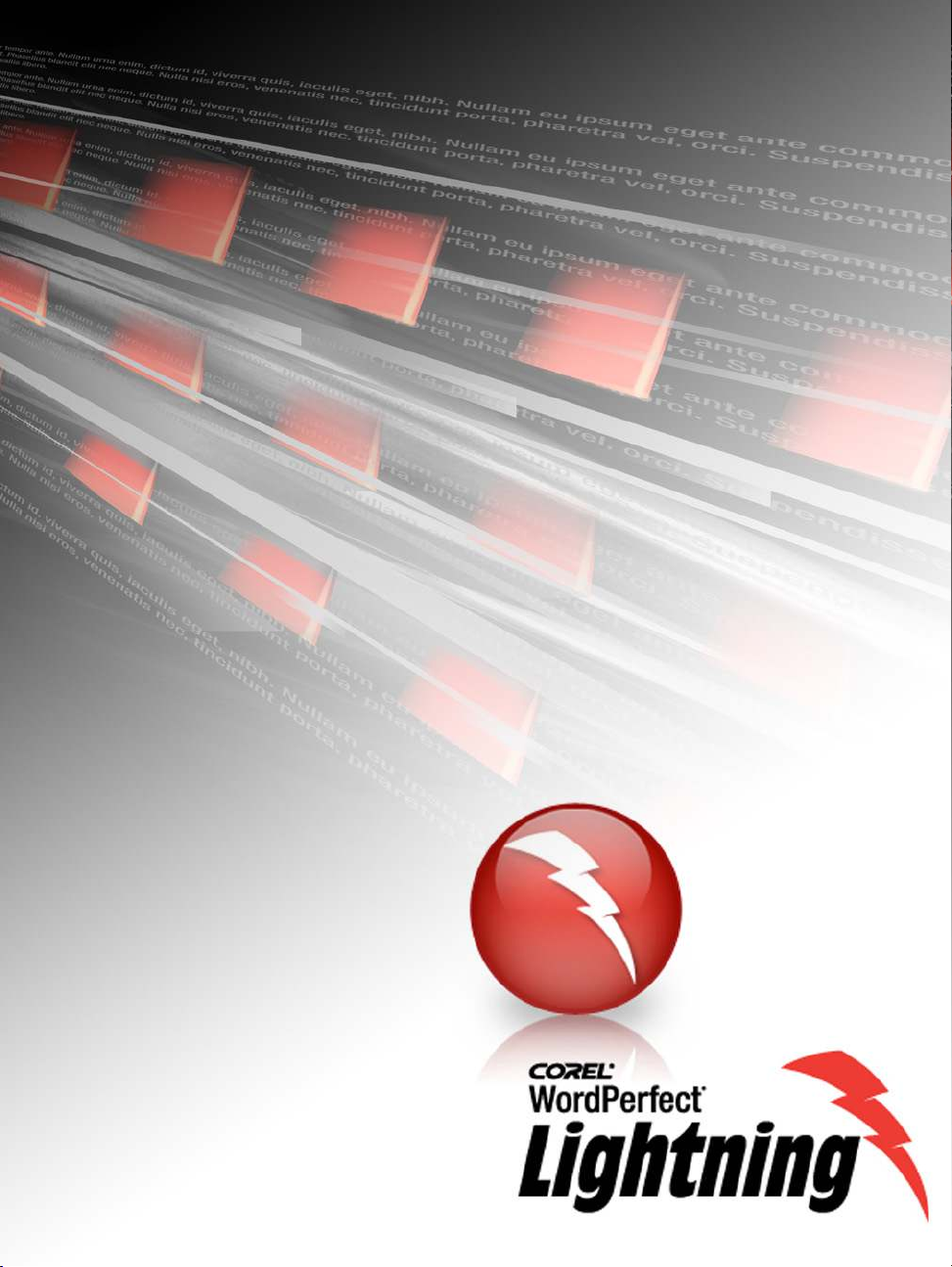
GETTING STARTED
Page 2
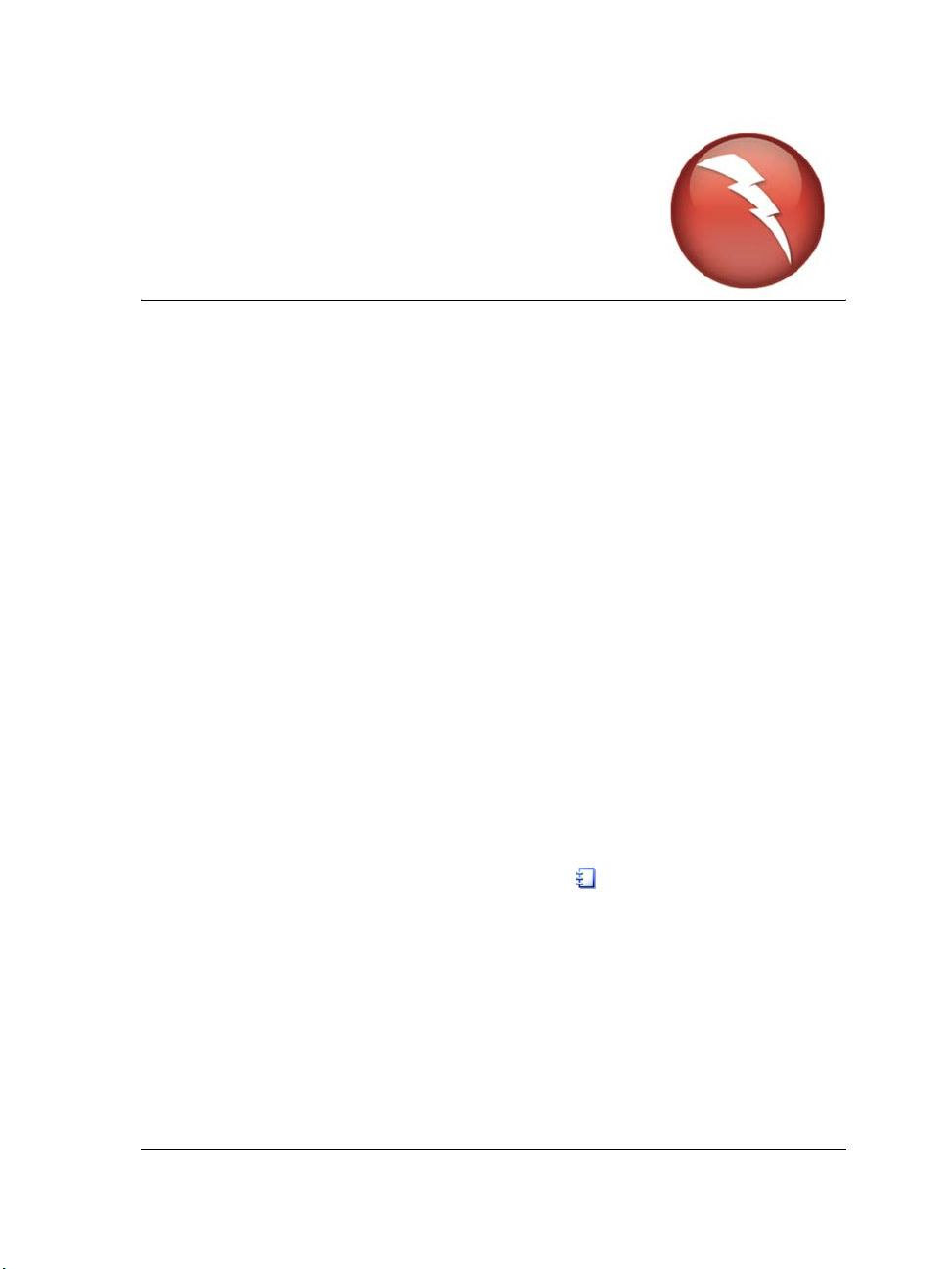
Getting started in
Corel WordPerfect Lightning
Thank you for trying Corel® WordPerfect® Lightning™. This powerful wordprocessing tool helps you accomplish a wide array of tasks, such as viewing and
printing documents, organizing your personal and professional projects, and reusing
content from Web pages and documents. This short guide provides you with all of the
knowledge you need to get started.
In WordPerfect Lightning, three simple tools let you create and reuse content in various
ways:
• Navigator — This folder-based application works like a notebook, allowing you to
store and organize your ideas and documents in one place.
• Viewer — The Viewer lets you view and print WordPerfect®, Microsoft® Word,
and PDF documents.
• Notes window — This light, easy-to-use editing tool lets you paste existing
content or write your own content. The Notes window also includes some textformatting capabilities. You can create numbered and bulleted lists, change the
font and the color of text, and add tables, hyperlinks, and images to your notes.
To get started with WordPerfect Lightning, try performing a few simple tasks.
Creating notes
First, create a note by clicking the New Note button in the upper-left corner of the
Navigator.
Type a few words in the note. Notice that these words become the note’s title:
Getting started in Corel WordPerfect Lightning 1
Page 3
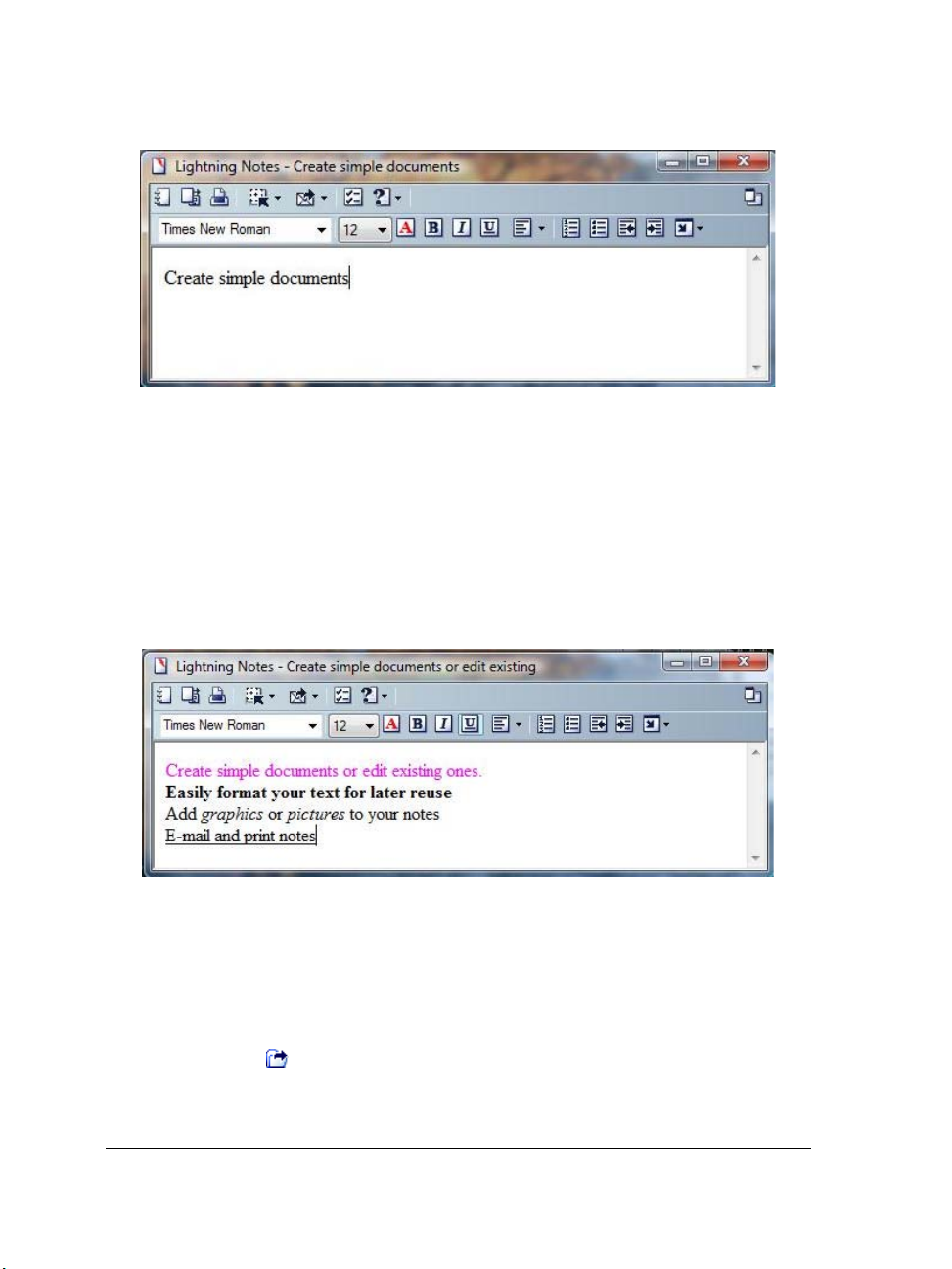
Next, open a Web page. Select the text and images that you want to copy, right-click,
and choose Copy. Now, right-click in the note, and choose Paste. The content that you
copied is now pasted in the note.
As you work, WordPerfect Lightning automatically saves the note in the Navigator. You
can then reuse that note any way you see fit. For example, you can insert it into a new
WordPerfect document, or you can simply hold onto it in the Navigator for safekeeping.
In the same note, try some basic text formatting. You can apply bold or italics to text,
or resize text, using the buttons provided at the top of the Notes window.
Working with documents
Like most people, you may frequently need to read and print documents. WordPerfect
Lightning includes a document viewer that opens WordPerfect, Microsoft Word, and
PDF documents. You can easily open a document in the Viewer by clicking the Open
Document button
at the top of the Navigator window.
With the document open in the Viewer, you can reuse the content in a number of ways.
For example, you can take a picture of text and images by using the Snapshot tool,
2 Corel WordPerfect Lightning Getting Started Guide
Page 4

which creates an image of the content. Click the Snapshot button , and then drag
the area of the document that you want to reuse.
You can also copy text in a document to reuse in another format, such as a note. Select
the text, and click the arrow next to the Copy button . Choose either Copy to Note,
Copy to Clipboard, or Copy to Word Processor.
Organizing content
After you’ve created a few notes, you can organize them in the Navigator.
Every note you create is automatically saved in the Navigator. To organize your notes,
you can create folders in the Navigator and then drag your notes into them.
Getting started in Corel WordPerfect Lightning 3
Page 5

To create a folder, click the New Folder button in the Navigator.
Try naming the folder by right-clicking it and choosing Rename.
You can easily move any note, document, or folder around in the Navigator by dragging
the item to a new location. Try dragging a note into the folder you just created.
The Navigator has many other uses. You can share your notes and documents with
friends by using the built-in e-mail tool in WordPerfect Lightning. The Navigator
includes a Mail button
that opens an e-mail message with your default e-mail client.
Documents are included as attachments in the e-mail, and notes are pasted right in the
body of the e-mail.
Try e-mailing a note or document. Just select the note or document in the Navigator,
click the arrow next to the Mail button
4 Corel WordPerfect Lightning Getting Started Guide
, and choose Send to Mail Recipient.
Page 6

Accessing online resources
There are numerous ways to stay current with the latest WordPerfect Lightning updates
and innovations. The WordPerfect Lightning Web site hosts an online blog and user
forums, where you find tips from users or share any feedback that you have. To access
the Web site, click the arrow next to the Help To p i c s button
WordPerfect Lightning Website.
WordPerfect Lightning also provides an online Help system where you can access more
detailed Help topics. To access the online Help system, click the Help Topics button
.
, and select
Getting started in Corel WordPerfect Lightning 5
Page 7

