Page 1
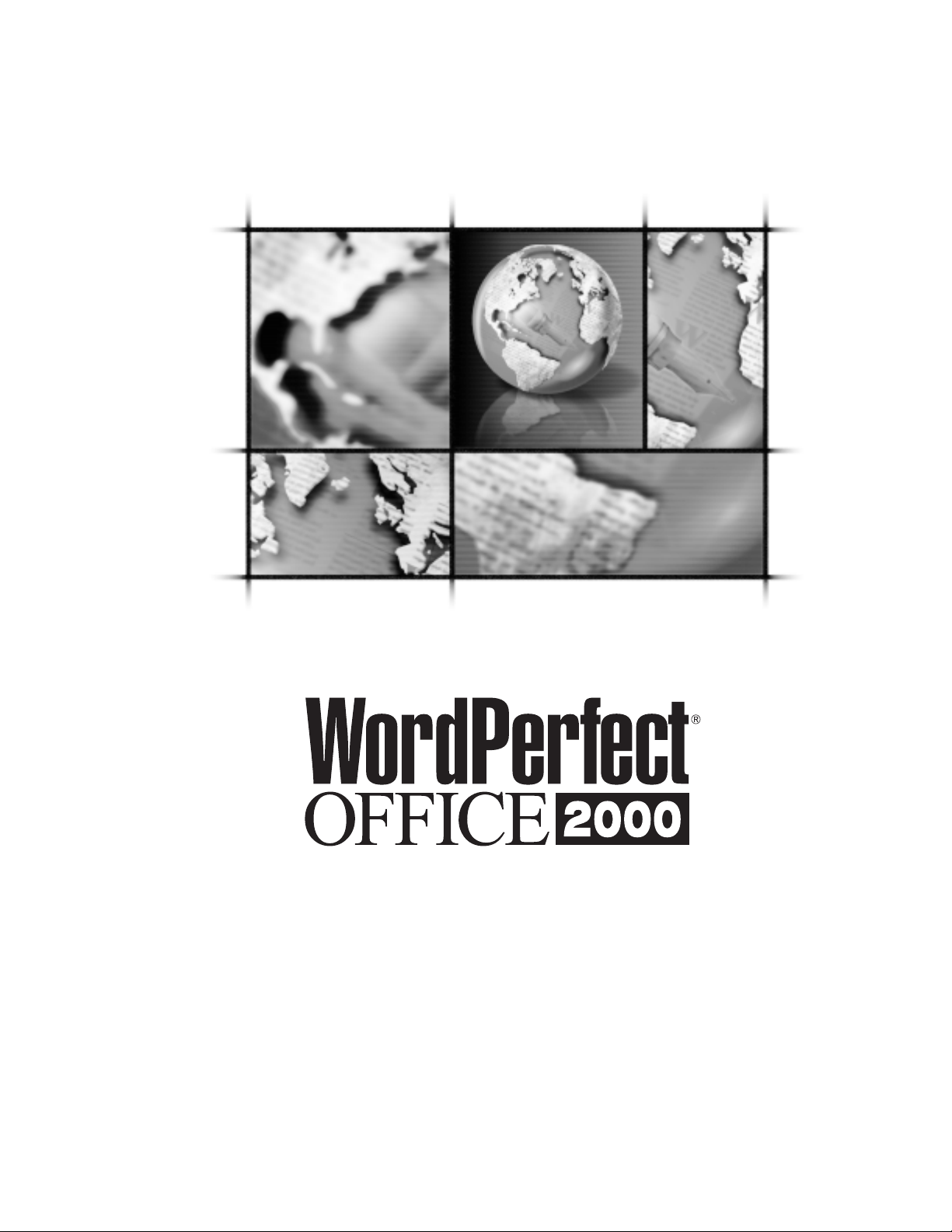
Network Administrator
Guide
Page 2

Copyright © 1999 COREL CORPORATION and COREL CORPORATION LIMITED. All
rights reserved.
For more complete copyright information please refer to the About section in the Help
menu of the software.
This file (ADMN9EN.PDF) should be placed in the following folder:
C:\Program Files\Corel\WordPerfect Office 2000\Shared\Refcntr
(where “C:” indicates the installation folder in a typical install)
Version: 9.00
Page 3

TABLE OF CONTENTS
Chapter 1 Introduction ..................................1
What’s included in WordPerfect Office 2000? ...........................2
Installation Types Available from WordPerfect Office 2000 CD......................3
Server installation .....................................3
Chapter 2 Preparing for installation and distribution ...................5
Assembling your team ....................................5
Choosing a strategy .....................................6
Testing installation and distribution ...............................8
Performing server installation and preliminary distribution .......................9
Completing your final distribution ................................9
Chapter 3 Installing to a server .............................11
Preparing for server installation ................................12
Running the Network Setup program ..............................14
Removing a server installation of WordPerfect Office 2000 ......................18
Chapter 4 Installing to a workstation ..........................21
Preparing for workstation installation ..............................22
Running the Setup program .................................22
Controlling setup configuration with response files .........................25
Running a silent installation .................................26
Removing WordPerfect Office 2000 from a workstation .......................27
Chapter 5 Using the Corel Settings Editor ........................29
APPENDIX AWorking with clipart and Writing Tools ...................39
Making Clipart accessible over a network ............................39
Language support for Writing Tools...............................39
Table of contents i
Page 4

APPENDIX BUsing command line switches ........................41
Command line switches ...................................41
APPENDIX C Glossary ...................................45
ii Table of contents
Page 5
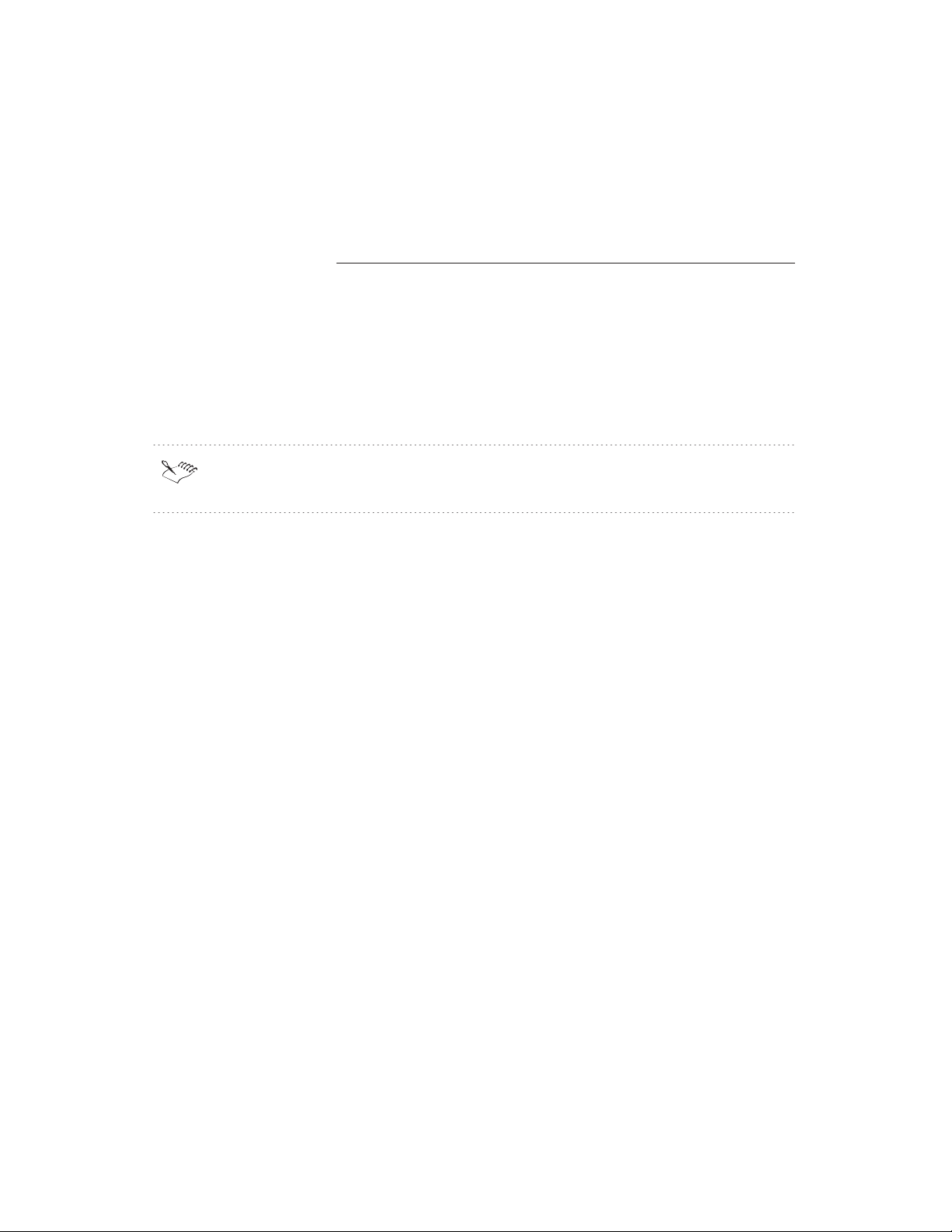
1
INTRODUCTION
Welcome to the WordPerfect Office 2000 Network Administrator Guide. You can use this
guide to help you install and maintain WordPerfect Office 2000 applications in a networked
environment.
Unless noted otherwise, the information in this guide applies to all editions of
WordPerfect Office 2000.
This guide covers the following topics:
preparing for installation and distribution
installing to a server
installing to a workstation
using the Corel Settings Editor
working with clipart and writing tools
using command line switches
In order to run WordPerfect Office 2000, your computer must meet the system
requirements necessary to run the version of Windows required by the version of
WordPerfect you are running. Systems that barely meet the system requirements will not
run WordPerfect optimally.
WordPerfect Office 2000 requires:
Microsoft Windows 95, Windows 98 or Windows NT 4.0
486 PC, 66 MHZ processor
16 MB RAM (32 MB recommended)
170 MB Hard disk space (280 MB for a typical install)
CD-ROM drive
VGA monitor
Introduction
1
Page 6
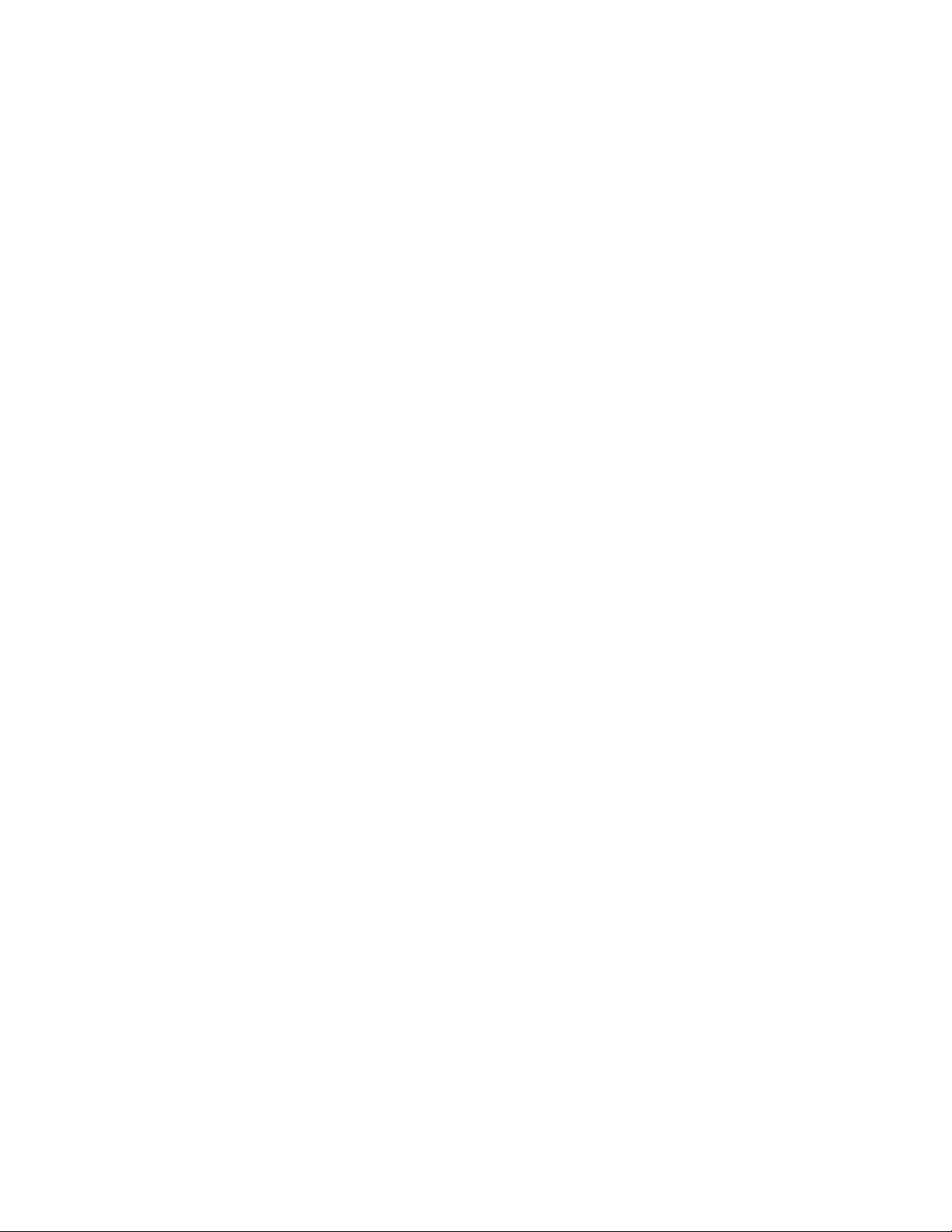
mouse or tablet
What’s included in WordPerfect Office 2000?
The following applications are included in most editions of WordPerfect Office 2000. Not
all WordPerfect Office 2000 editions include all the applications noted below. For example,
WordPerfect Office 2000 Standard Edition does not include Paradox, while the
Professional Edition (Enterprise Edition outside of North America) does.
Contents of WordPerfect Office 2000
WordPerfect 9
Quattro Pro 9
Corel Presentations 9
Paradox 9 (Professional/Enterprise Edition)
CorelCENTRAL 9
Desktop Application Director (DAD) 9
Corel Versions
Trellix
Adobe Acrobat Viewer
Microsoft Visual Basic for Applications
Bitstream Font Navigator
More than 100 True Type Fonts
Quick View Plus
WordPerfect Office 2000 Software Developers Kit (SDK)
All the WordPerfect Office 2000 editions contain all of the documentation on the CD. The
documentation can be accessed by double-clicking the SETUP.EXE at the root level and
clicking the Corel Reference Center. You can print or copy and paste items in the
documentation. Printed documentation is available from Corel Sales. You can access the
Release Notes by clicking the Release Notes button in the Corel Setup Wizard Welcome
Screen.
A text file called VOLINFO.TXT is stored in a folder at the root level of each WordPerfect
Office 2000 CD. You can use this file to determine which version of WordPerfect you are
using.
Introduction
2
Page 7

Installation Types Available from WordPerfect Office 2000 CD
On the WordPerfect Office 2000 CD there are two installation executables: SETUP.EXE
and NETSETUP.EXE. Use SETUP.EXE for standalone installations and NETSETUP.EXE
for server installations.
Running SETUP.EXE gives the following installation options after selecting WordPerfect
Office 2000 from the menu:
Typical Setup
This is a predefined installation of the most commonly installed components of the
suite. It is customizable in that you can specify the main location (drive and main
folder) of where the suite will be installed.
Compact Setup
This item will only install the necessary components needed to run the core
applications of the suite, such as WordPerfect, Quattro Pro, Presentations, Corel
Central for the Standard edition of WordPerfect Office 2000. Paradox is also included in
the Professional edition of WordPerfect Office 2000.
Custom Setup
Enabling this option gives the user the ability to select and deselect components
according to disk space, requirements, and so on. There are other options that are
available when performing the custom install that are not available when performing a
typical install.
All of the installation options can be run from the CD-ROM as CD-ROM-based
installations. You can enable this option when there is very little hard drive space
available for installation. If you enable this option, you must have the CD-ROM in the
system whenever you run a WordPerfect Office 2000 application.
Server installation
In order to install WordPerfect Office 2000 to a server, NETSETUP.EXE must be used.
NETSETUP.EXE is stored in the \NetAdmin folder found in the root folder of the
WordPerfect Office 2000 CD-ROM. You can run this executable from the CD to do initial
server installations, and then run it from the server in a multi-server environment to
install to additional servers if necessary. For more information about server installation,
see the “Installing to a server” chapter of this document.
Introduction
3
Page 8

You must run NETSETUP.EXE to install WordPerfect Office 2000 to a server. You
cannot simply copy a server installation to a different server instead of performing a
server installation. Because UNC path information is generated and stored in files
necessary for a server installation, this operation copying a server installation will not
install WordPerfect Office 2000.
4 WordPerfect Office 2000 Network Administrator Guide: Chapter 1 Version 9.0
Page 9

2
PREPARING FOR
INSTALLATION AND
DISTRIBUTION
You can prepare to install and distribute WordPerfect Office 2000 by using the following
plan:
assemble your team
choose a strategy
test installation and distribution methods
perform server installation and preliminary distribution
complete your final distribution
Keep a detailed record of your install and distribute process. You can use the record to
plan subsequent steps and troubleshoot installation and distribution problems.
Assembling your team
Your team can include the following people:
Internal Support (IS) personnel to coordinate and prepare the test environment
testers to explore WordPerfect Office 2000 in a test environment
installers to deploy the installation of WordPerfect Office 2000
trainers to train and inform users
support personnel to assist users during and after distribution
You and your team should prepare in the following ways:
Understand the Windows Registry and System Policies. You can find detailed
information in the Windows 95 Resource Kit, Windows 98 Resource Kit, and the
Windows NT Resource Kit.
Review an organizational chart of your organization, and decide how WordPerfect Office
2000 will meet the different needs of the departments and groups. Discuss with your
team several distribution strategies and decide on those that you will test.
Preparing for installation and distribution
5
Page 10
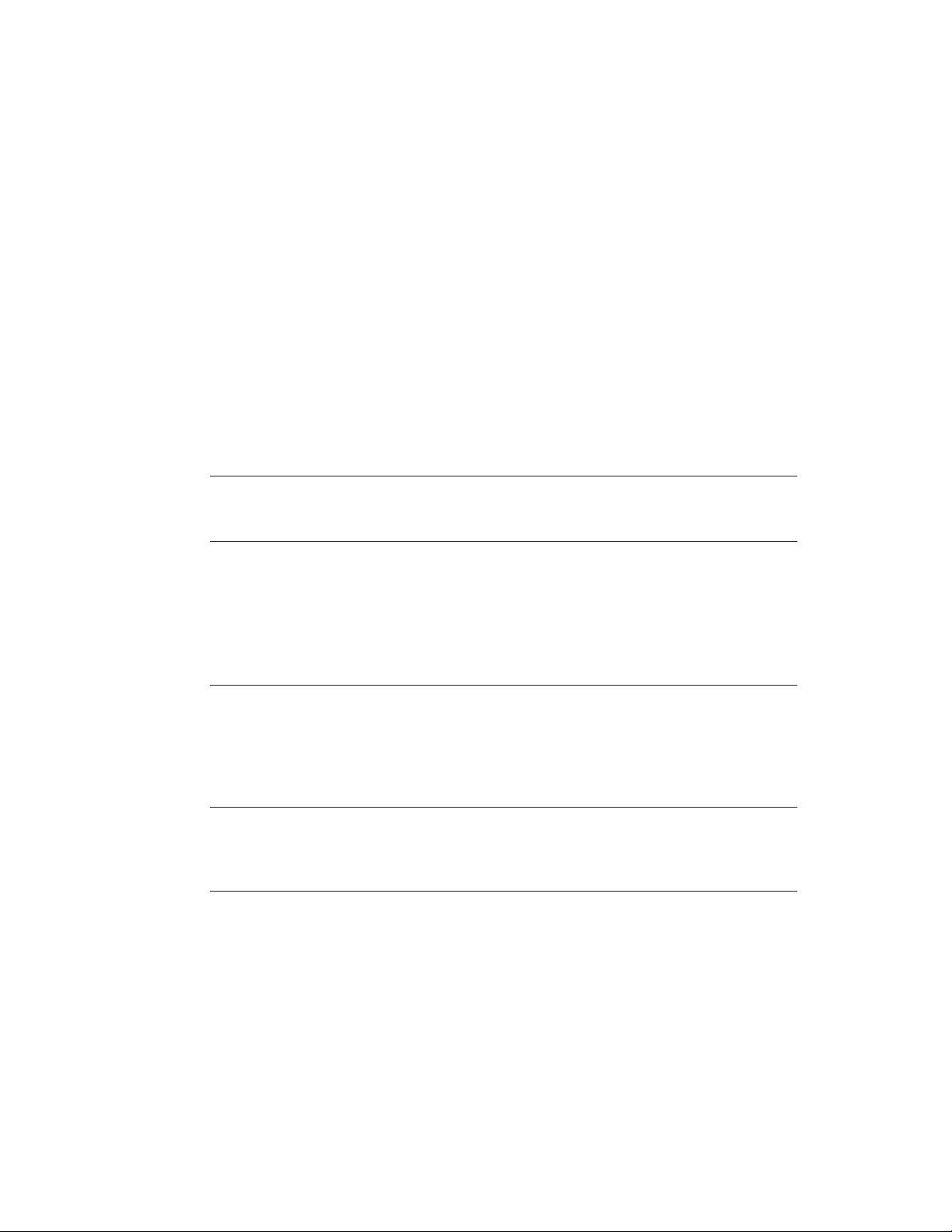
Read the release notes found in the Corel Reference Center.
Choosing a strategy
Before you install WordPerfect Office 2000, you must decide on an installation strategy.
Planning your installation involves choosing the which installation type and location you
will allow the users to install, whether you want to use response files during setup, and
whether you want to use third-party distribution software.
Installation choices
During Network Setup, you can choose to install every WordPerfect Office 2000
application, the default setting, or you can customize your installation by selecting only
the applications or components that you want.
Installation choice Description
Default installation Installs the default settings, which include
Customized installation Installs only the applications and
During Network Setup, you can choose to let users run a Local installation, a Run from
Network installation, or let them decide. You are given the following options:
every WordPerfect Office 2000 application,
to your server.
components you want to install.
If you enable... then running Setup at a workstation...
Allow Only Run From Network Installation configures the workstation to run
WordPerfect Office 2000 applications from
the shared installation on a network
server. This might be desirable if the
hardware in your organization lacks
sufficient disk space.
Allow Only Local Installation installs WordPerfect Office 2000
applications on the user’s local hard drive.
This might be desirable if you are worried
about network traffic.
Allow Both Local And Run From Network
Installation
either installs WordPerfect Office 2000
applications on the user’s local hard drive
or configures the workstation to run the
applications from the shared installation on
a network server. The user chooses.
6 WordPerfect Office 2000 Network Administrator Guide: Chapter 2 Version 9.0
Page 11
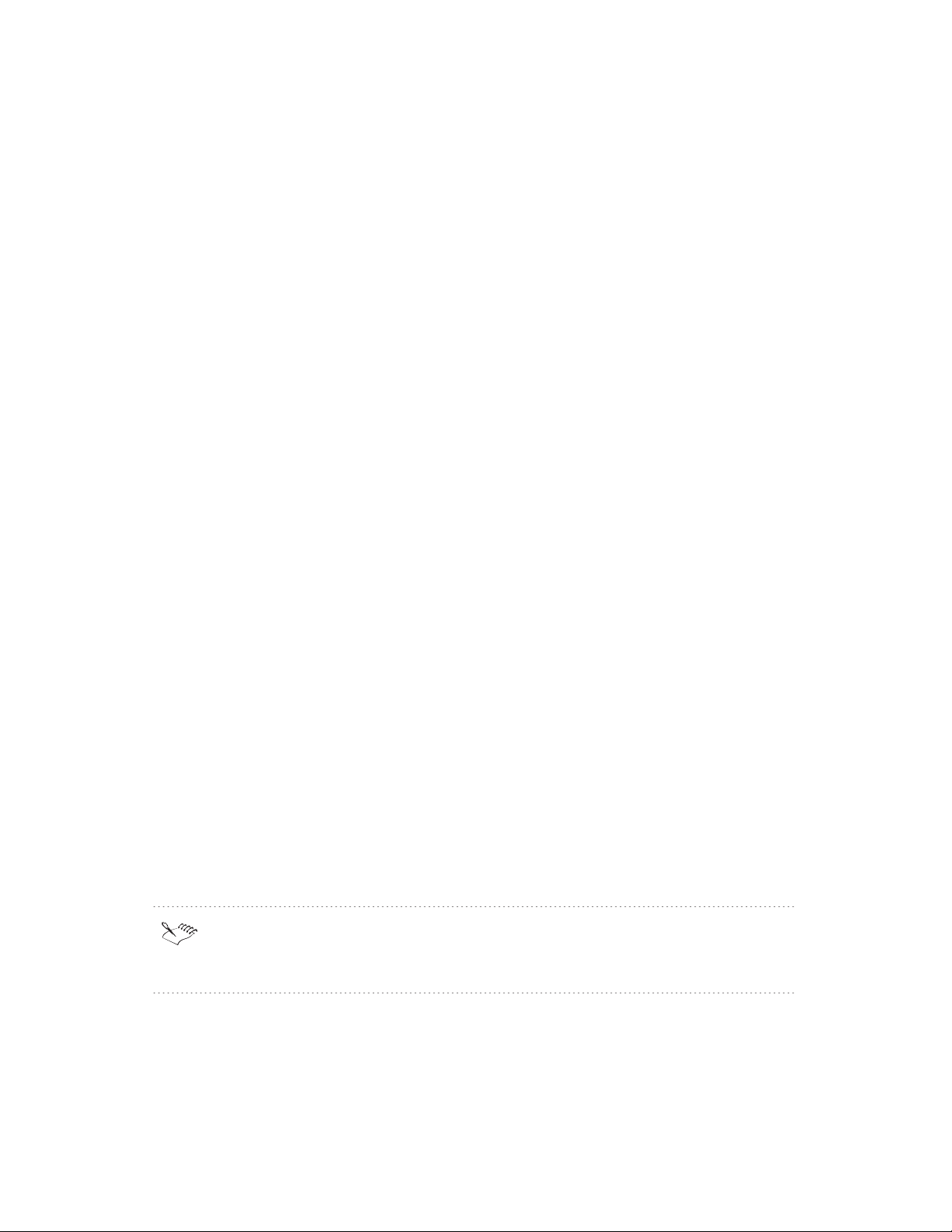
We recommend that you choose Allow Both Local And Run From Network Installation.
This offers the most flexibility since there are other opportunities for you to control
whether a workstation runs from the network or is locally installed. If you choose Allow
Only Local Installation or Allow Only Run From Network installation, you must reinstall
WordPerfect Office 2000 if you later want both options.
If you install all WordPerfect Office 2000 applications and select Allow Both Local And
Run From Network Installation, you need to install WordPerfect Office 2000 only once.
You will have maximum control and flexibility to determine the exact configuration of
WordPerfect Office 2000 on each workstation in your organization.
Running a workstation install
Upon completion of the administrative setup, the user installing the software on his or her
workstation navigates to the SETUP32.EXE program in the root of the server
administrative installation folder.
Controlling installation with response files
If you do not want users to select their own installation configuration, you can
predetermine the configuration by using a response file. A response file contains
information about a particular configuration of a workstation installation. By inserting a
response file into the Setup shortcut, you can control the installation process so that it is
configured the way you want; there is no user input.
Different response files — each with different installation information — provide the
flexibility to meet a wide range of needs. For example, you can insert a response file into
a Setup shortcut that requires the default installation of every WordPerfect Office 2000
application and a local installation on the user’s hard drive. Another response file might
allow only the installation of WordPerfect Office 2000 core applications and require that
they be run from the network. Using response files with Setup shortcuts still requires that
users take the initiative to install WordPerfect Office 2000 to their workstations, but you
can control their configuration.
A further modification of the Setup shortcut can create a silent installation. A silent
installation suppresses all of the installation’s user interface so that the user sees nothing
during the copying of files to his or her local drive. Silent installations are most often used
with third-party distributions software. For more information about response files and
silent installations, see the “Controlling Setup Configuration with Response Files” section
on page 25 of the “Installing to a Workstation” chapter.
You can tell that a silent setup is running by noting the animated Corel icon in the
system tray. If you place your mouse over the animated icon, you can see percentage
installed.
Preparing for installation and distribution
7
Page 12
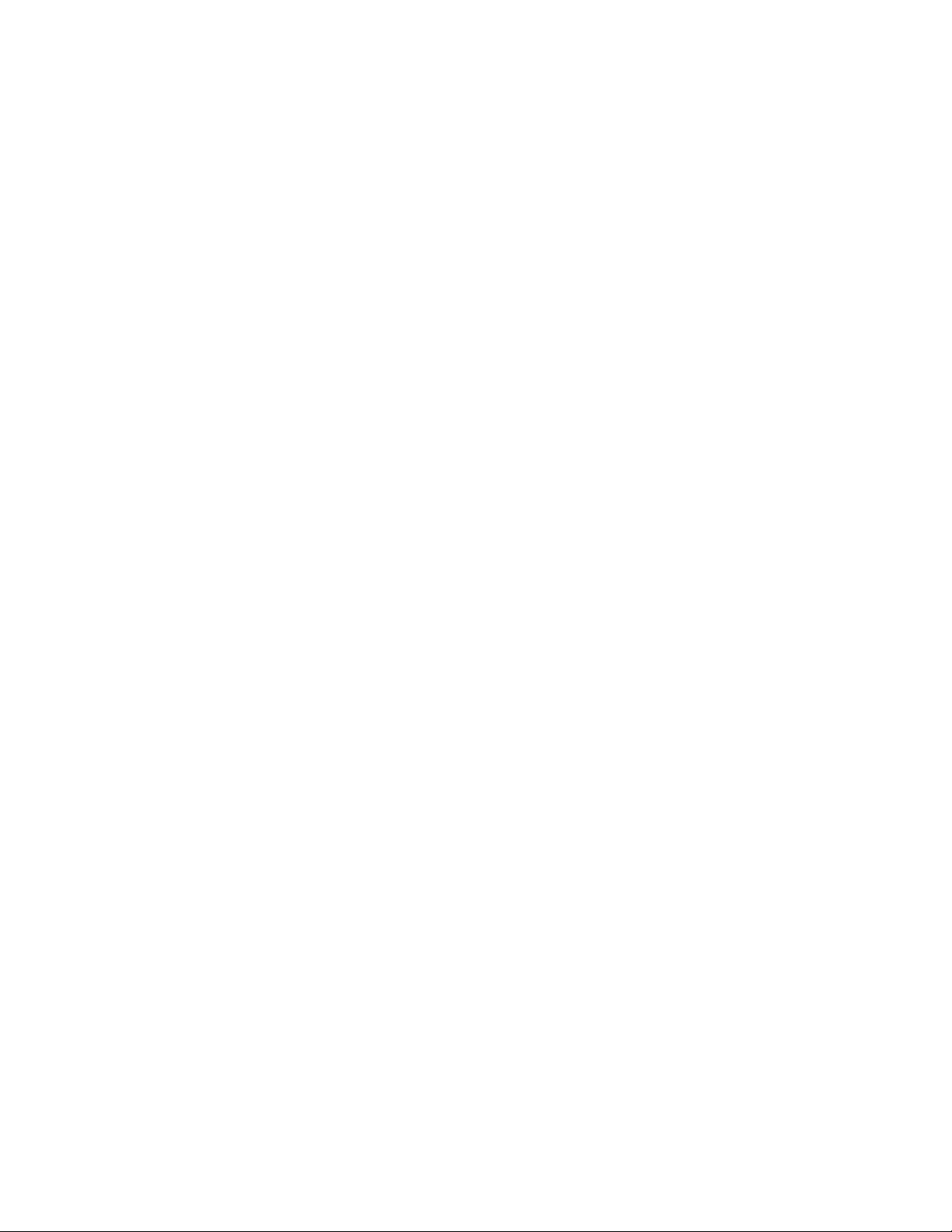
Third-party distribution software
WordPerfect Office 2000 can also be distributed using software such as Seagate
WinInstall, Novell ManageWise, or Microsoft Systems Management Server. If you are
already using third-party software for your organization’s distribution, you may want to
consider using it to distribute WordPerfect Office 2000. For details, consult the third-party
product documentation.
Using third-party software with Corel command line switches allows for a push
installation. WordPerfect Office 2000 applications can be installed without the user’s
knowledge. You will probably need to use the /RSPFile and /Silent command line switches.
For information about command line switches, consult the third-party product
documentation and see Appendix B on page 41.
Testing installation and distribution
Testing WordPerfect Office 2000 in a lab environment helps you resolve any installation
issues, choose a standard installation, and gain the experience necessary to smoothly
distribute applications. Prepare for testing by gathering information about the hardware
used in your company. This enables you to set up an accurate test environment and
determine if workstations meet the minimum requirements to run WordPerfect Office
2000 (see “Preparing for server installation” on page 12 for server requirements and
“Preparing for workstation installation” on page 22 for workstation requirements). After
the test hardware has been assembled, be sure to run any virus detection, disk scanning,
and defragmentation before running the test installation. You should also back up any
important files before testing. You can then focus on installation concerns rather than
complicate the test with hardware issues.
Perform the following:
Install WordPerfect Office 2000 on your test server.
Test your options for client installations.
With WordPerfect Office 2000 installed on the workstations, you should:
Open, run, and close all of the core WordPerfect Office 2000 applications.
Open existing files from Corel WordPerfect Suite 8 in WordPerfect Office 2000
applications, if applicable.
Test the major features of all applications, including opening, modifying, saving, and
printing documents.
After you have thoroughly tested WordPerfect Office 2000, uninstall WordPerfect Office
2000 from each workstation using Corel Remove program. For more information about
removing WordPerfect Office 2000 from a workstation, see the “Corel Remove Program”
section on page 27. Also, uninstall WordPerfect Office 2000 from your test server using
the Corel Network Remove program. For more information about removing WordPerfect
Office 2000 from a server, see the “Corel Network Remove Program” section on page 19.
8 WordPerfect Office 2000 Network Administrator Guide: Chapter 2 Version 9.0
Page 13

Performing server installation and preliminary distribution
Before distributing WordPerfect Office 2000 to your entire organization, first select a
small number of workstations and perform a preliminary distribution. Choose a
department or group that will be least disrupted should problems occur. If possible, select
a group that includes a good sampling of the hardware found in your organization. Give
adequate time and attention to any user training that is required, and inform the affected
employees of the upcoming installation. Also, make sure that the support team or help
desk is prepared. Treat the preliminary distribution as another test situation, documenting
the installation process as well as any problems that occur. Based on this preliminary
distribution, you can anticipate the issues and the duration of the organization-wide
distribution.
Completing your final distribution
Now that you have completed your preliminary distribution and resolved any issues, you
can plan and implement the final distribution of WordPerfect Office 2000 to your
organization. Depending on the size of your organization, you may want to proceed in a
series of smaller distributions. However, for most situations, you should now be prepared
and have the experience to complete the organization-wide distribution. Use your notes
from the previous steps as a guide. Be sure to allow enough time for user training and
have all the necessary support in place to assist with user issues. Keep a detailed record
of the final distribution to help with future troubleshooting, future upgrades, and
personnel changes.
Preparing for installation and distribution
9
Page 14

10 WordPerfect Office 2000 Network Administrator Guide: Chapter 2 Version 9.0
Page 15
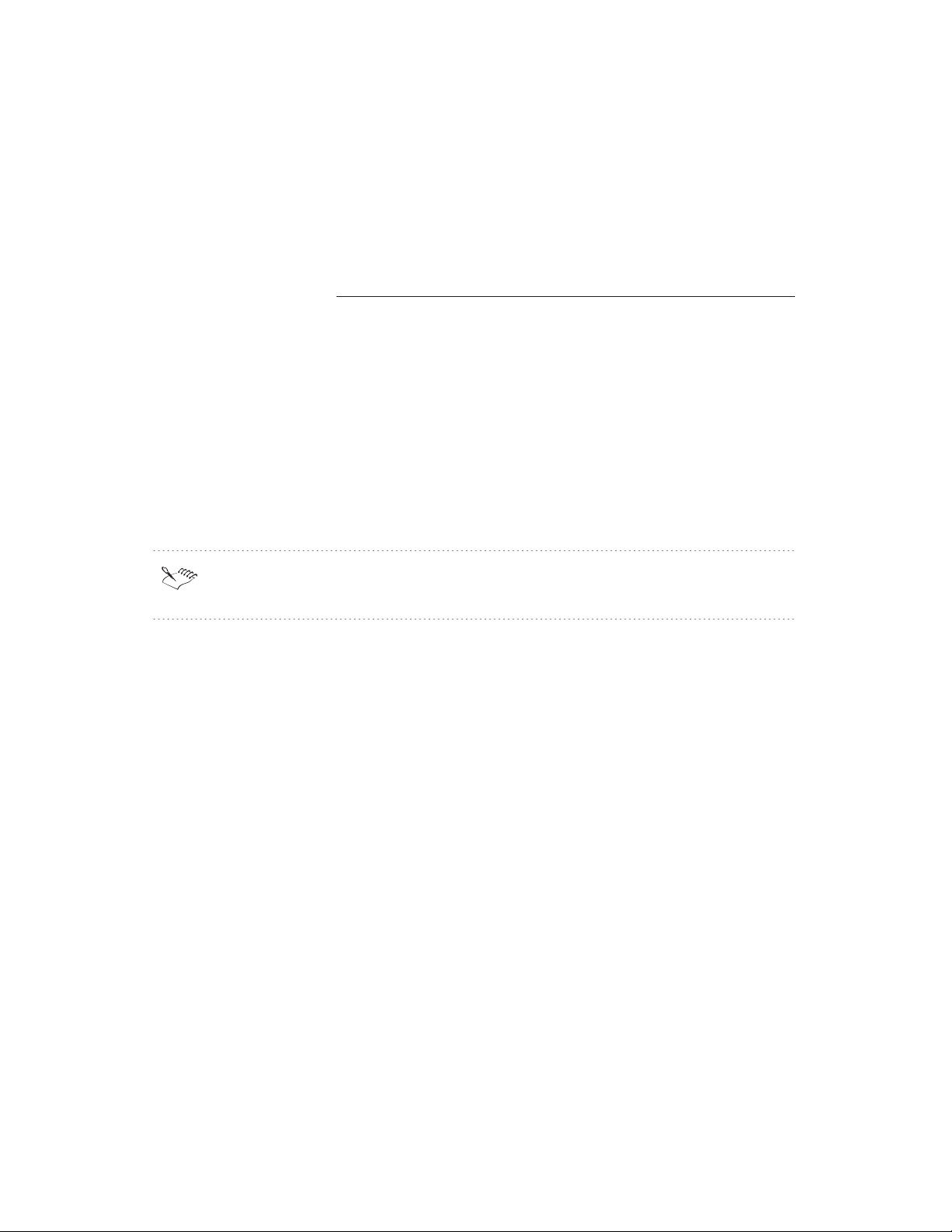
3
INSTALLING TO A
SERVER
About the CD-ROMs
WordPerfect Office 2000 Disc 1 contains all the installation and program files. The files on
the CD-ROM are uncompressed. However, simply copying the files from the CD to a
network does not constitute a valid server installation. After successfully completing the
network server installation (NETSETUP.EXE), you can use it to run workstation
installation and program files. Once a valid network server installation exists, you can use
it to run workstation installations that 1) set up the applications on a local hard drive, or 2)
run the applications from the network.
The number and contents of the CDs may vary for specialized versions, such as
Academic editions or versions that are pre-installed on the system.
Installing WordPerfect Office 2000
WordPerfect Office 2000 gives you the option of installing the software so that it either
runs from a server or runs from the user’s local hard drive. Installing WordPerfect Office
2000 to a local hard drive may not be possible on some systems where hard drive space is
limited. A server installation can be performed and then the software can be run from the
network. WordPerfect Office 2000 includes the Network Administrator Setup wizard.
Using this wizard, Information Technology (IT) managers and system administrators can
deploy WordPerfect Office 2000 to multiple workstations by setting up WordPerfect Office
2000 so that it runs from a server.
Installing to a network cannot be done with the SETUP.EXE program. In order to get an
installation of the suite on a server that will allow workstation installations,
NETSETUP.EXE must be executed. NETSETUP.EXE launches the Network Setup
program that installs WordPerfect Office 2000 to a server. You can find NETSETUP.EXE
in the \NetAdmin folder.
Setting up WordPerfect Office 2000 to run from a network requires two installation
procedures. Install WordPerfect Office 2000 to a network server by running the Network
Setup program (NETSETUP.EXE). Then install WordPerfect Office 2000 to a workstation
by running the Setup program (SETUP32.EXE) from the server.
Installing to a server
11
Page 16

Preparing for server installation
WordPerfect Office 2000 runs on Windows NT 4.0, Novell NetWare, and Banyan
networks. It has also been tested successfully on peer-to-peer networks (such as
Windows 95, or Windows 98). Here are some general recommendations, followed by
information about each environment and/or client.
General recommendations
The server and volume or share you choose needs at least 462 MB of free space. To
install the Professional version, you need at least 533 MB.
Run a virus program and exit it before running Network Setup to prevent corruption
during installation.
Do not run Network Setup from the server console. Network Setup must be run from a
workstation connected to the server. Choose a workstation running Windows 95,
Windows 98, or Windows NT 4.0.
When you are running setup, WordPerfect Office 2000 is not actually installed to this
workstation. However, some items are added to the Registry, and Corel Application
Management is added to the workstation’s Windows Start Menu.
You need a user account on the server that has Read and Write access to the folder or
share where you are installing. Use this account to log on to the server from your
workstation.
Make sure that your workstation is communicating with the server and is
authenticating your rights at logon time. For example, do not do a Quick Logon from a
Windows 95 or a Windows 98 workstation.
From your workstation, make sure that you can create files in the folder or share
where you install the applications. Do not continue Network Setup until you can create
files in the necessary directories or shares.
We recommend that you withhold all user access until after installation is complete.
When distributing policies on Novell NetWare servers, workstations must be using
Novell NetWare Client 32 for Windows 95/98 or Novell IntranetWare Client for
Windows NT.
WordPerfect Office 2000 does not support Windows NT 3.51.
Windows NT
You must have a user account on the Windows NT server that has Full Control access to
the share where you install WordPerfect Office 2000.
12 WordPerfect Office 2000 Network Administrator Guide: Chapter 3 Version 9.0
Page 17

In a Windows NT environment, you can choose either UNC (Universal Naming
Conventions: \\server\volume\path) or mapped drives when selecting the Workstation
installation paths during Network Setup. This determines how paths appear in the
workstation Registry and shortcuts. Mapped drives to the network location of
WordPerfect Office 2000 do not need to be consistent across workstations.
Novell NetWare
WordPerfect Office 2000 can be installed successfully on Novell NetWare 3.x, 4.x, and 5.x
servers. You must have full rights (RWCMEF) to the volume that is used for the install. If
you do not have these rights, you are limited to a local administration from the
workstation.
To perform a workstation installation, users need Read and File Scan (RF) rights to the
volume.
In a Novell NetWare environment, you can choose either UNC (Universal Naming
Conventions: \\server\volume\path) or mapped drives when selecting the Workstation
installation paths during Network Setup. This determines how paths appear in the
workstation Registry and shortcuts. Mapped drives to the network location of
WordPerfect Office 2000 do not need to be consistent across workstations.
We recommend that you use LanManger's UNC conventions (\\server\volume or
share) rather than Novell NetWare conventions (\tree\NDS object).
Banyan
WordPerfect Office 2000 supports Banyan 7.x and 8.5 servers and Streetalk for NT 8.5.
You must run Network Setup from an Admin Workstation and be logged in as the
Administrator with full rights for the Banyan network.
Mapped drives is the only option for Banyan networks when selecting the Workstation
installation paths during Network Setup. You cannot use UNC paths. We recommend that
you use the same drive mapping for workstation installations as you do for the server
installation.
Peer-to-peer operating systems
WordPerfect Office 2000 has been tested successfully on peer-to-peer networks. Before
installing WordPerfect Office 2000 on a peer-to-peer network, you must set up the drives
and directories where the installation resides as shared locations. For a Windows 95 or
Windows 98 peer network, you initially grant Full permission. After the server
installation is complete, change share rights to Read-only to ensure proper protection and
security.
Installing to a server
13
Page 18

A Windows NT 4.0 peer network is similar to a Windows 95 or Windows 98 peer network.
In addition, you can grant rights to specific users or groups as well as limit the number of
users to the shared location. The person performing the server installation of WordPerfect
Office 2000 needs Full Control. The share rights for users accessing the Setup program
(for workstation installation) should be set to Read.
Installation may be performed using mapped. Mapped drives to the network location of
WordPerfect Office 2000 do not need to be consistent across workstations.
Running the Network Setup program
Network Setup installs every application that comes with WordPerfect Office 2000 by
default. We recommend that you perform this full installation to the server. However, if
you want to customize the installation, disable the components that you do not want.
Network Setup (NETSETUP.EXE) does not install or register any applications on the
workstation from which it was run. To install and register WordPerfect Office 2000 on any
workstation, you must run the Setup32 program, which was installed on a server.
Unless you will never use a certain application or component, we recommend that you
accept the default settings. There are several opportunities during distribution for you to
efficiently control the components and applications on a workstation installation. If you
disable components during Network Setup and later need those components, you must
reinstall WordPerfect Office 2000 or install a second copy of WordPerfect Office 2000 on
the server.
Network Administration Options
As a network administrator, you might want to allow local installations because of
insufficient network bandwidth. If this is not the case, you might allow the end user to
make the decision based on their workstation’s free hard drive space or by whatever other
needs they may have. Also, depending on the type of network you may wish to allow
users to install using UNC paths or you may choose the option to require they have a
drive mapped to the server location for installation purposes. These options are
customizable from the Network Administrator Options dialog.
Mapped drives may allow greater versatility.
When installing to a Novell NetWare 4.x server using Microsoft Service for Novell
NetWare Directory Services or Microsoft Client Services for Novell NetWare, you
must select Mapped drives when choosing the Workstation installation path. Do not
select UNC paths.
If you use the Novell NetWare Client 32 for Windows 95 or Novell IntranetWare Client
for Windows NT, you can install to an NDS server using UNC paths or Mapped drives.
Installing to a server
14
Page 19

To run the Network Setup program
1 Insert the WordPerfect Office 2000 CD into the CD-ROM drive.
If the Auto-Run window starts up, click Exit.
2 On the Windows Taskbar, click Start, Run.
3 Type the drive letter of the CD-ROM drive, followed by \NetAdmin\NETSETUP, and
click OK.
For example, to install from drive D, type: D:\NetAdmin\NETSETUP.
4 Follow the instructions in the wizard. You will be asked to perform the following:
accept the WordPerfect license agreement
enter your name and organization name to personalize copy of WordPerfect Office
2000
enter the serial number found on your Product Authenticity Card
enable the WordPerfect Office 2000 applications you want to install
enable conversion filters
enable Writing Tools languages
enable fonts
5 Do one of the following to select a destination folder:
If you want to install... then follow...
WordPerfect Office 2000 to one server the “To install WordPerfect Office 2000 to
one server” procedure on page 15 .
WordPerfect Office 2000 to multiple
servers
To install WordPerfect Office 2000 to one server
1 Click the Browse button to navigate to an installation location.
To refresh the contents of the Corel Folder Browser, right-click the Corel Folder
Browser and choose refresh.
To rename or create folders, right-click the Corel Folder Browser.
Double-clicking on a drive in the disk space information window will bring it into the
Destination folder text field above.
the “To install WordPerfect Office 2000 to
multiple servers” procedure on page 17.
15 WordPerfect Office 2000 Network Administrator Guide: Chapter 3 Version 9.0
Page 20

2 Enable one of the following buttons to determine the workstation installation path,
which determines the method used to locate program files on the network:
Button Description
UNC Paths Network installations to Novell NetWare
or Windows NT servers can use U.C.
paths (Universal Naming Convention) or
Mapped drives.
Mapped Drives All other servers, peer-to-peer networks
(such as a Windows 95 or Windows 98
peer network), and other network
operating systems can use only Mapped
drives. Workstation mappings do not need
to match the server installation mappings.
3 Enable one of the folllowing buttons to determine the installation options you want
available to users when they install to their workstations.
Button Description
Allow Only Run From Network
Installation.
Allow Only Local Installation. Running Setup at a workstation installs
Allow Both Local And Run From
Network Installation.
We recommend that you select Allow Both Local And Run From Network Installation.
You will have other opportunities to control how WordPerfect Office 2000 applications
are set up for workstation installations.
Running Setup at a workstation configures
the workstation to run WordPerfect Office
2000 applications from the shared
installation on the network server.
WordPerfect Office 2000 applications on
the user’s local hard drive. The user has
the additional option of choosing Typical,
Compact, or Custom installation.
Running Setup at a workstation either
installs WordPerfect Office 2000
applications on the user’s local hard drive
or configures the workstation to run the
applications from the shared installation on
the network server. The user chooses Run
From Network, Typical, Compact, or
Custom installation.
Installing to a server
16
Page 21

The Network files Read-only option is checked by default during Network Setup. We
highly recommend that you keep this setting. Disable this option only if you do not
want Network Setup to mark the shared installation files Read-only.
To install WordPerfect Office 2000 to multiple servers
1 Enable the Install To Multiple Servers check box.
2 Click the drive icon to choose the default installation path.
3 Click the Remove button.
4 Click the Browse button to navigate to an installation location.
5 Double-click on a drive.
6 Right-click the drive, and click Create.
This creates a folder for you to store the server installation.
7 Repeat steps 4 to 6 to create additional destination folders as necessary.
To refresh the contents of the Corel Folder Browser, right-click the Corel Folder
Browser and choose refresh.
To rename folders, right-click the Corel Folder Browser, and click Rename.
To delete folders, right-click the Corel Folder Browser, and click Delete.
8 Click a destination folder.
9 In the Workstation Installation Options, enable one of the folllowing buttons to
determine the installation options you want available to users when they install to their
workstations.
Button Description
Allow Only Run From Network
Installation.
Allow Only Local Installation. Running Setup at a workstation installs
Allow Both Local And Run From
Network Installation.
Running Setup at a workstation configures
the workstation to run WordPerfect Office
2000 applications from the shared
installation on the network server.
WordPerfect Office 2000 applications on
the user’s local hard drive.
Running Setup at a workstation either
installs WordPerfect Office 2000
applications on the user’s local hard drive
or configures the workstation to run the
17 WordPerfect Office 2000 Network Administrator Guide: Chapter 3 Version 9.0
Page 22

applications from the shared installation on
the network server.
10 In the Workstation Installation Path section, enable one of the following buttons to
determine the workstation installation path, which determines the method used to
locate program files on the network:
Button Description
UNC Paths Network installations to Novell NetWare
or Windows NT servers can use U.C.
paths (Universal Naming Convention) or
Mapped drives.
Mapped Drives All other servers, peer-to-peer networks
(such as a Windows 95 or Windows 98
peer network), and other network
operating systems can use only Mapped
drives. Workstation mappings do not need
to match the server installation mappings.
We recommend that you select Allow Both Local And Run From Network Installation.
You will have other opportunities to control how WordPerfect Office 2000 applications
are set up for workstation installations.
11 Repeat steps 4 to 6 to set the network administrator options for any additional
destination folders.
The Network files Read-only option is checked by default during Network Setup. We
highly recommend that you keep this setting. Disable this option only if you do not
want Network Setup to mark the shared installation files Read-only.
12 Click the Install button.
Removing a server installation of WordPerfect Office 2000
Corel Application Management provides two tools that let you uninstall WordPerfect
Office 2000 applications. Corel Remove program uninstalls WordPerfect Office 2000
applications from workstations. Corel Network Remove program uninstalls applications
from your server. For information about Corel Remove program, see the “Removing
WordPerfect Office 2000 from a workstation” section on page 27.
Keep in mind the following:
You can choose to remove all applications.
18 WordPerfect Office 2000 Network Administrator Guide: Chapter 3 Version 9.0
Page 23
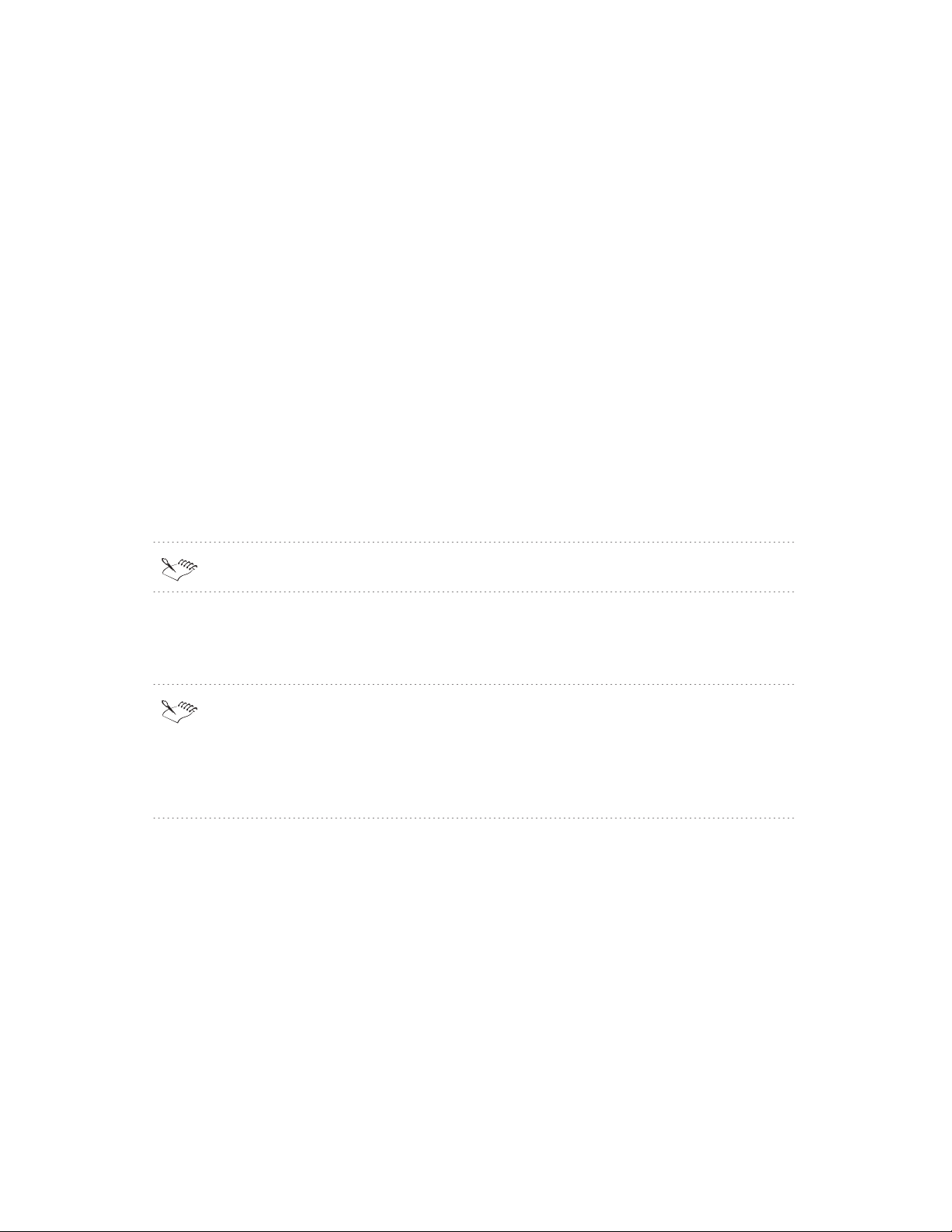
Once you have removed the server installation of WordPerfect Office 2000, the only
way to reinstall it is to the Network Setup program.
When removing a server installation, we recommend that you remove all
network-based workstation installations first.
Make sure the applications to be removed and any associated files are closed.
Corel Network Remove program
You will need to manually remove the Corel Application Management group from the Start
menu when do a server uninstall. If you are planning to re-install to the same location
with the same installation configuration on the server, removing WordPerfect Office 2000
from the workstations may not be necessary.
To remove WordPerfect Office 2000 from a server
1 Click Start, Corel Application Management, Corel Network Remove Program.
2 Click the installation folder plus sign, and enable the WordPerfect Office 2000 check
box for the server install you want to remove.
Clicking the Next button at this point will uninstall the selected applications.
3 Click the Next button to uninstall the selected applications.
4 Click the Finish button.
Some directories or files are not removed during this process. You might need to select
and delete them.
Users cannot use the Corel Remove program if the shared installation has been
removed from the server. Do not remove WordPerfect Office 2000 from the server if
you want users to have access to the Corel Remove program.
Installing to a server
19
Page 24

20 WordPerfect Office 2000 Network Administrator Guide: Chapter 3 Version 9.0
Page 25

4
INSTALLING TO A
WORKSTATION
Once the server installation of the WordPerfect Office 2000 has been completed, a
workstation installation must be performed on each system where the applications in the
suite will run. Depending on the environment, network administrators may wish to
preform workstation installations using different procedures. In environments where the
end-users are fairly computer literate, the administrator may simply wish to instruct each
end-user to access the setup program and preform their own workstation installation
based on the installation options selected during the server installation. In other
environments, the network administrator may wish to configure workstation installs that
will automatically run with the /RSPFILE and /SILENT startup options in which the
administrator places a shortcut on the user’s desktop so the user can activate it. For
information about command line switches, see the “Command line switches” section on
page 41.
Basic workstation installations
In cases where the network administrator has allowed both workstation install types, a
dialog will appear that allows the user to enable either Run From Network or Install All
Files Locally. If the administrator has not enabled Allow Both Local And Run From
Network Installations, no dialog will appear.
In environments where the administrator wants to setup a more automated process for
workstation installations, he or she can create a shortcut using command line switches.
This shortcut can then be edited to include the /RSPFILE command line switch which will
use a response file with the desired installation options pre-selected. More than one
shortcut can be created in this manner with each using a different response file to do
different types of installations. For more information about controlling setup, see the
“Controlling setup configuration with response files” section on page 25. The table below
provides some installation options:
If... then you can...
you want users to install the program
themselves and choose the setup options
you want to determine the user's
installation
make a shortcut of the Setup program
available to users
make a shortcut of the Setup program,
modified by a response file, available to
users
Installing to a workstation
21
Page 26

Preparing for workstation installation
Before installing WordPerfect Office 2000 on a workstation, make sure each user has
sufficient rights to access the SETUP32.EXE from the server. Each workstation must
meet the following requirements:
Windows 95, Windows 98, or Windows NT 4.0 workstation
Minimum 486/66
Minimum 16 MB RAM
VGA monitor or higher
CD-ROM drive
mouse
Minimum 170 MB of hard disk space for Compact installation, 280 MB for Typical
installation. Voice-powered versions require 220 MB of hard disk space for a Compact
installation and 330 MB for a Typical installation.
WordPerfect Office 2000 does not support Windows NT 3.51.
Running the Setup program
SETUP32.EXE is at the root level of the folder to which you installed the server
installation. Users should have only the necessary rights that allow them to launch the
Setup program.
You can control the setup process using response files, or users can complete the
following procedure on each workstation. For more information about response files, see
the “Controlling Setup Configuration with Response Files” section on page 25.
To run the setup program for a workstation install
1 From the workstation where you want to install WordPerfect Office 2000, access the
folder containing SETUP32.EXE.
2 Double-click the SETUP32.EXE icon.
3 Follow the directions in the Corel Setup Wizard, including:
accepting the license agreement
personalizing your copy of WordPerfect Office 2000
If you then
have never installed WordPerfect on this
workstation
go to the procedure, "To install for the first
time" on page 23.
22 WordPerfect Office 2000 Network Administrator Guide: Chapter 4 Version 9.0
Page 27

previously installed to this workstation go to the procedure, "To install to a
workstation that already has installed" on
page 24.
To install WordPerfect Office 2000 for the first time
1 Enable one of the following buttons to choose the installation type you want to install
on your workstation:
Leave Files On Network — leaves most program files on the network. Copies only
essential files to the workstation's hard drive.
Install Files Locally — copies all files to the workstation.
2 Right-click on the display and select one of the following options (depending on
settings established during the network server installation, some of these options may
be unavailable):
Select All — lets you select all of the components
Clear All — lets you clear all of the components
Default Custom — lets you choose which WordPerfect Office 2000 components to
install. This option gives you the most control over the installation process. Choose
this option if you need to install specialized components that are not included in the
Typical or Compact installation setups.
Typical — installs the most commonly used applications, utilities, and files, and is
recommended installation type for most users. Use this option if you’re not sure
which WordPerfect Office 2000 components you want to install. You can add and
remove components afterwards.
Compact — conserves hard drive space by installing the minimum number of
applications, utilities, and files needed to operate WordPerfect Office 2000. Enable
this option if you have little free disk space and require only minimum components.
This installation is often used for laptop computers.
3 Enable check boxes for the following:
Conversion File Type
Writing Tools Languages
Fonts
4 Accept the default Corel Destination Folder, or change to another folder by clicking the
Browse button.
5 Click Yes to create a destination folder.
6 Click Install.
Installing to a workstation 23
Page 28

Corel Setup Wizard may prompt you to reboot. Click OK.
WordPerfect Office 2000 applications and associated files are placed in the C:\Program
Files\Corel\WordPerfect Office 2000 folder (unless you chose a different folder during
Setup), and a shortcut to has been added to your Windows Start Menu.
To install to a workstation that already hasWordPerfect Office 2000 installed
1 Enable one of the following buttons to choose the installation type you want to install
on your workstation:
Add New Components — adds new components to the WordPerfect Office 2000
components currently installed on this workstation
Update Current Installation — refreshes the files and configurations of the copy of
that is currently installed on this workstation
Custom Setup — lets you choose from the available installation types and options
2 Perform one of the following:
If you enabled...
Add New Components "To add new components from
Update Current Installation "To update your current installation of
To add new components from WordPerfect Office 2000
1 Enable the WordPerfect Office 2000 component checkboxes for the components you
want to install.
2 Enable the font check boxes for the fonts you want to install.
3 Accept the default WordPerfect Office 2000 applications main path, or change to
another folder by clicking Change Path.
We recommend that you accept the default path.
4 Click Install.
To update your current installation of WordPerfect Office 2000
Click Install.
then go to the following procedure...
WordPerfect Office 2000" on page 24.
WordPerfect Office 2000" on page 24.
24 WordPerfect Office 2000 Network Administrator Guide: Chapter 4 Version 9.0
Page 29

Controlling setup configuration with response files
Response files (.RSP) are text files that answer the setup’s questions. Response files
prevent the user from interacting with the setup’s prompts. These files can be created by
using a command line switch and running a setup. After creating a response file, you can
add it to a Setup shortcut, replacing the Setup program’s user interface; thereby,
eliminating the need for user input.
Creating response files
In order to create response files, you must have completed running Network Setup. You
can create a response file by running SETUP32.EXE with the /creatersp command line
switch. Any options you enable at this time will be included in the response file. You can
also create a Create RSP File shortcut. Creating this shortcut can decrease the amount of
time it takes to create response files, which is helpful if you have to create many response
files.
To create a response file
1 Right-click the SETUP32.EXE icon, and click Create Shortcut.
2 Right-click the SETUP32.EXE shortcut icon, and click Properties.
3 Click the Shortcut tab.
4 In the Target box, after the command line add a space and type
/creatersp=c:\rsp\wp9.rsp where c:\rsp\wp9.rsp represents the path where the rsp file
will be stored.
You may want to create a folder to store all of your response files.
5 Click Apply, and click Close.
6 Double-click on the SETUP32.EXE shortcut icon to run setup.
Any options you enable during setup will be recorded in the response file.
Adding a response file to the Setup shortcut
After you have created a response file, you can add it to a Setup shortcut. After the
response file is added to a Setup shortcut, the shortcut automatically uses your settings
when installing to a workstation. Users have no input. (For Novell NetWare servers, we
recommend that the OS/2 Name Space be loaded to allow for more descriptive naming of
the shortcut.)
You can repeat the following procedure as often as necessary to accommodate the various
installations you would otherwise have to perform manually. You can place the shortcuts
anywhere on the server.
Installing to a workstation
25
Page 30

To add a response file to the Setup shortcut
1 Place a copy of the SETUP32.EXE shortcut at the root of your WordPerfect Office
2000 network installation.
2 Rename the SETUP32.EXE shortcut (which you will use with the response file) to a
name that describes what that shortcut will do, for example, Workstation Setup of WP
and QP.lnk.
3 Right-click the SETUP32.EXE shortcut icon, and click Properties.
4 Click the Shortcut tab.
5 In the Target box, after the command line add a space and type rspfile=c:\rsp\wp9.rsp
where c:\rsp\wp9.rsp represents the path where the rsp file is stored.
This adds a switch to the end of the command line (or Target) of the shortcut. You
should use the following format in your switch:
/RspFile=<”full path to response file>\<response filename”>
<full path to response file> is either the fully qualified UNC path or a mapped drive
to where you placed your response file. (We recommend that you use UNC paths.)
<response filename> is the filename of the response file for this shortcut.
The command line now resembles the following example:
\\OurServer\Dir1\SETUP32.EXE<space>/RspFile="C:\rsp\wp9.rsp"
Running a silent installation
A silent installation suppresses all of the installation’s user interface so that the user sees
only the copying of files to his or her local drive. Frequently, a silent installation is used
when users are not at their workstations. This type of installation is used primarily with
third-party distribution products. To run a silent workstation installation, you should add
the /Silent switch along with the /RSPFile switch when you modify a Setup shortcut.
The /Silent switch should be used with the /RSPFile switch. If you’re using shortcuts as
described above, you add the /Silent switch to the command line, as in the following
example:
\\OurServer\Dir1\SETUP32.EXE<space>/RspFile="C:\rsp\wp9.rsp"<space>/Silent
When used with a software distribution package such as Novell ManageWise, silent
installations can push installations without any further user or administrator involvement.
For more information, please consult the third-party product documentation.
If a fatal error occurs during a silent installation, the installation process aborts without
notification. The error is logged in the setup.LOG file in the ....\Appian\Admin\LogFiles
folder. The fatal error message appears at the end of the setup.LOG file.
26 WordPerfect Office 2000 Network Administrator Guide: Chapter 4 Version 9.0
Page 31

Removing WordPerfect Office 2000 from a workstation
Corel Application Management provides two tools that let you uninstall WordPerfect
Office 2000 applications. Corel Remove program uninstalls WordPerfect Office 2000
applications from workstations. Corel Network Remove program uninstalls applications
from your server. For information about Corel Network Remove, see the “Removing a
server installation of WordPerfect Office 2000” on page 18.
Keep in mind the following:
You can choose to remove all applications, or you can choose to remove only individual
applications.
Files and documents that you have created are not removed.
Once you have uninstalled an application, the only way to reinstall it is to run the Setup
program.
Corel Remove program
At some point in time, it may become necessary to remove WordPerfect Office 2000 from
a system. The simplest method to remove WordPerfect Office 2000 from a workstation is
to use Corel Remove Program. This launches the Uninst32.EXE utility which is used to
remove from a workstation. You have the option of selecting all of the components
installed or selecting just specific components for removal. Once the components for
removal have been selected, you must click “Remove” to start the process. Running
Uninst32.EXE deletes the program files from the system and un-registers the selected
components from the Windows Registry.
If the Corel Remove program shortcut is not available, you can also remove programs
by using the Add/Remove Programs utility in the Control Panels.
Make sure the applications to be removed and any associated files are closed on the
workstation where you want to uninstall applications.
To remove from a workstation
1 Click Start, Programs, WordPerfect Office 2000, Setup And Notes, Corel Remove
Program.
2 Click the plus sign, and enable the applications you want to remove.
3 If necessary, click one of the following buttons:
Back — to change any selections
Exit — to cancel the Remove program (you cannot cancel the Remove program
once you click Remove)
4 Click the Remove button to uninstall the selected applications.
Installing to a workstation
27
Page 32

5 Click the Finish button.
6 Click Yes to restart your system.
Some folders or files are not removed during this process. You might need to select
and delete them.
28 WordPerfect Office 2000 Network Administrator Guide: Chapter 4 Version 9.0
Page 33

USING THE COREL
SETTINGS EDITOR
The Corel Settings Editor lets you change settings for WordPerfect Office 2000
applications in the Windows 95, Windows 98, or Windows NT Registry. With the Corel
Settings Editor, a system administrator can:
Provide a standard setup throughout the organization by creating system policies.
Edit Corel application settings that the Windows Registry sees as only data.
Change the Registry on multiple computers.
Mandate both user-specific and computer-specific settings.
Before using Corel Settings Editor, keep in mind the following information:
In a network environment, Corel Settings Editor is a powerful tool. Only
knowledgeable and properly authorized personnel should use it to create policies.
When using Corel Settings Editor from a Windows NT workstation, you must have
administration rights on the workstation.
5
You must successfully install to a server that can be accessed by all users and groups
you intend to receive policies.
Corel Settings Editor combines some of the best features of two Windows tools that
you may be familiar with: Windows Registry Editor and Windows System Policy Editor.
To create or edit registry settings for WordPerfect Office 2000, we recommend that you
use the Corel Settings Editor rather than the Registry Editor or Windows System
Policy Editor (that installs with Windows 95, Windows 98, and Windows NT).
To apply policies to workstations, the administrator must be running on the same
operating system as the workstations that receive the policy.
WordPerfect Office 2000 does not support Windows NT 3.51 workstations.
Enable user profiles on any workstation that you want to affect with a system policy.
Windows NT clients have user profiles enabled by default, whereas Windows 95 or
Windows 98 clients do not and must be enabled.
Make sure all workstations are using a 32-bit protected network client.
Using the Corel Settings Editor
29
Page 34

When using Corel Settings Editor from a Windows 95 or Windows 98 environment to
see a user or group list in a Windows NT domain, you must enable User-level access
control by clicking the Start menu, Settings, Network Access Control tab, then select
User-level access control. You must specify the domain.
The functionality of the Corel Settings editor is similar to that of Windows regedit.
Therefore, we recommend that you back up your Registry before making any changes.
Thus, backing up your registry before making any changes is recommended.
About the Windows registry
The Windows 95, Windows 98, and Windows NT Registry stores configuration settings
formerly contained in CONFIG.SYS, AUTOEXEC.BAT, SYSTEM.INI, WIN.INI, and .INI
files created by individual applications. For example, the Windows Registry:
Provides one source for storing configuration information for both software and
hardware.
Separates user, application, and computer-related information so multiple users can
share a single system while maintaining their own setups.
Lets users roam between workstations and still maintain preference settings.
Prevents unauthorized changes to critical configuration information while letting users
choose personal preference settings, such as desktop shortcuts or colors.
Provides a way to restore configuration information after the system crashes.
Provides tools to configure individual workstations over a network.
Lets administrators distribute registry settings to users over a network.
About system policies
System policies define the common desktop and network configuration used on each
Windows 95, Windows 98, or Windows NT workstation. Using system policies, an
administrator can establish a common setup for each workstation, such as customizing the
look of WordPerfect 9 or Corel Presentations 9 and restricting what settings users can
change.
System policies reside in a central network location. Each Windows 95, Windows 98, or
Windows NT workstation automatically uses the system policies to update or modify local
registry settings when the user logs on to the network.
30 WordPerfect Office 2000 Network Administrator Guide: Chapter 5 Version 9.0
Page 35

Keys and Values
When you launch Corel Settings Editor, four root keys appear under the My Computer
icon. These keys are accessible in a tree structure similar to the Microsoft Windows
Explorer tree structure. You navigate through the tree by clicking on the root key to
expose sub-keys. As you navigate the keys on the left side of the Corel Settings Editor,
value types appear on the right. Settings for WordPerfect Office 2000 applications are
stored in HKEY_LOCAL_MACHINE and in HKEY_CURRENT_USER. For more
information about keys, see the Windows 95 Resource Kit, Windows 98 Resource Kit, and
the Windows NT Resource Kit.
There are two value types used in the Registry: String, and DWord. Corel Settings Editor
uses these and provides its own set of value types that simplify editing settings for
WordPerfect Office 2000. (A list of these values can be displayed by clicking Edit, New in
the Corel Settings Editor.) Keep in mind the following information:
Most of the Corel value types display as values in the Registry Editor.
Only Corel value types can be marked as Override or Read-only in the Corel Settings
Editor.
Backing Up and Restoring Registry Files
It is important to make backup copies of the registry files before 1) installing new software
or devices, 2) creating policies or user profiles, or 3) editing registry entries with the
Corel Settings Editor. If registry files are incorrect or corrupt, Windows or individual
applications might not start.
Windows NT
To back up the Windows NT registry, create an Emergency Repair Disk. You can also
use one of the Microsoft utilities, Regback.EXE or Regrest.EXE. For more
information, see the Windows NT Resource Kit.
Windows 95 and Windows 98
The Windows 95 and Windows 98 Registry is contained in two files: System.DAT and
User.DAT. You can back up the Windows 95 or Windows 98 registry files by using the
Microsoft utility Cfgback.EXE, or you can export the registry files to a .REG file if you
do not have access to the utility. For more information, see the Windows 95 Resource
Kit or the Windows 98 Resource Kit.
Using Corel Settings Editor
The Corel Settings Editor can be used in a variety of ways. Three of the most common are
described in detail.
Editing the Registry
You can change the settings in the Registry on your system, or if Microsoft Registry
Remote services have been installed, you can change the settings on any machine on
the network. Both workstations must be running Microsoft Registry Remote services.
You must have Remote Administration enabled in order to connect to a remote
Using the Corel Settings Editor
31
Page 36
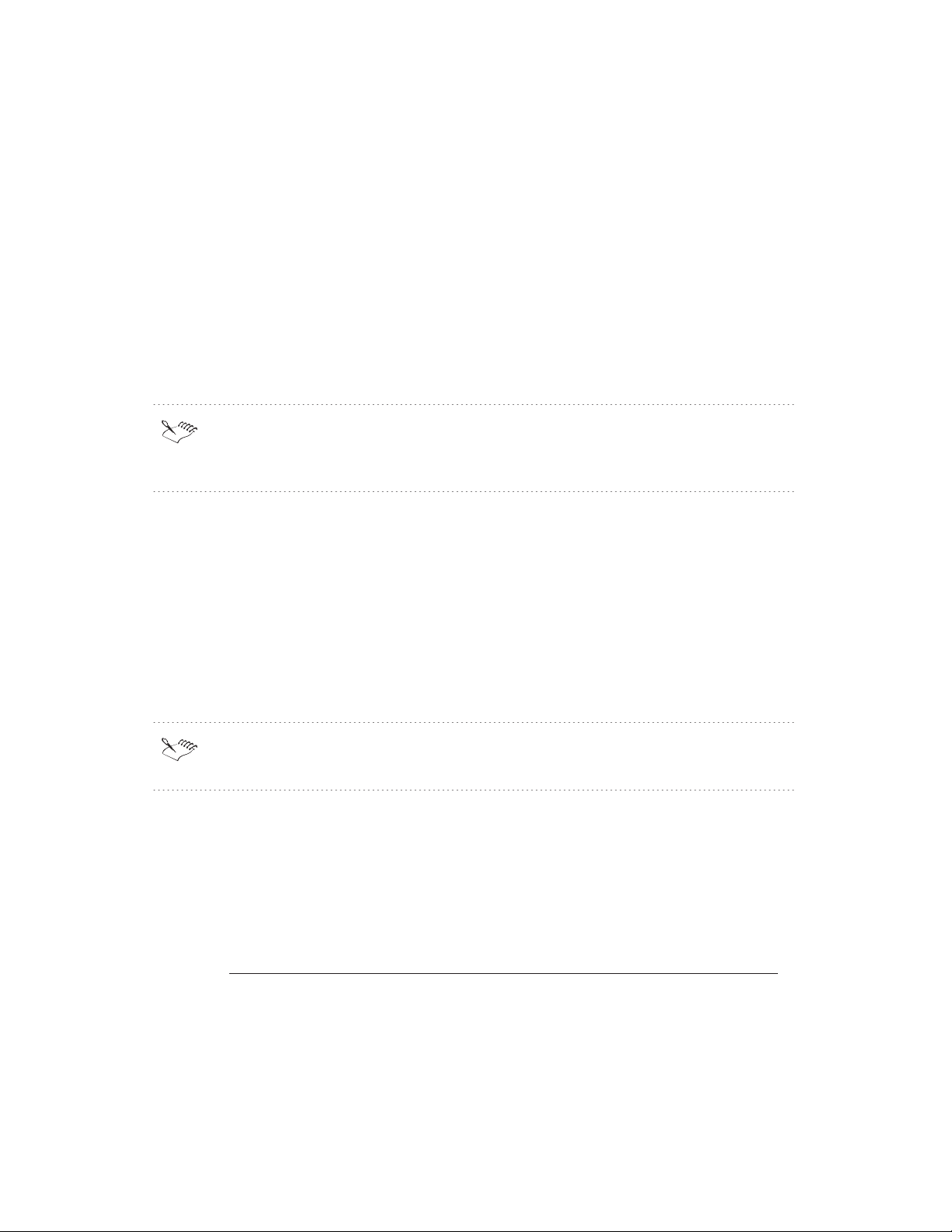
Registry. For information about the Registry, Windows 95 Resource Kit or the
Windows 98 Resource Kit.
Creating and Applying Policy Files by Making Changes to WordPerfect Office 2000
Applications
You can easily establish the WordPerfect Office 2000 default settings and implement a
organization-wide standard configuration by opening your applications and creating a
policy file based on the changes you make.
Creating and Applying Policy Files for Specific Groups or Users
You can create a policy file for any group or user on your network that allows or
prevents a variety of configurations.
Each time you create a policy file, do so on a workstation that has a new installation of
WordPerfect Office 2000. If the workstation does not have a new installation, you may
change some settings unintentionally.
Editing the Registry
You can use the Corel Settings Editor to edit a Registry key or sub-key and to create a
new registry key. The Corel Settings Editor allows you to edit and create Registry keys on
local or remote Registries. If you are making changes to another computer’s Registry,
make sure that Remote Registry service is installed on both the computers you are
working from and the target system. For more information about Remote Registry
services, see the Windows 95 Resource Kit, Windows 98 Resource Kit, and the Windows
NT Resource Kit. For information about editing the registry using the Corel Settings
Editor, see the Corel Settings Editor online Help.
The administrator should never modify the Registry without considering the security
implications and planning for system recovery.
To make changes to another system’s Registry
1 Click Start, Corel Application Management, Corel Settings Editor.
2 Click File, Connect Network Registry.
3 Type the name of the target system in the Computer Name box.
4 Do one of the following:
If you want to... then go to the following procedure...
create a new Registry key "To create a Registry key" on page 33.
32 WordPerfect Office 2000 Network Administrator Guide: Chapter 5 Version 9.0
Page 37

create a new Registry key value "To create a Registry key value" on page
33.
edit a Registry key value "To edit a Registry key value" on page 33.
To create a Registry key
1 Click Start, Corel Application Management, Corel Settings Editor.
2 Choose the Registry key or sub-key to which you want to add the new key.
3 Click Edit, New, Key.
4 Right-click the filename box, and click Rename.
5 Type a filename in the filename box.
To create a Registry key value
1 Click Start, Corel Application Management, Corel Settings Editor.
2 Choose the Registry key or sub-key to which you want to add the new value.
3 Click Edit, New, and click one of the following value types:
Corel String Value
Corel Binary Value
Corel DWORD Value
Corel Boolean Value
Corel Word Value
Corel Byte Value
Corel Logical Value
Corel Word String Value
4 Type a filename in the filename box.
To edit a Registry key value
1 Click Start, Corel Application Management, Corel Settings Editor.
2 Choose the Registry key or sub-key that you want to edit.
3 From the value display, choose the value to modify.
4 Click Edit, Modify.
5 In the Value Data box, type a new value.
Creating and applying policy files by changing applications
Policy files are Registry settings that are set automatically when the user logs on. Policy
files can be applied to computers, users, and groups. Policy files allow network
administrators to increase their control of workstations across a network. For instance,
Using the Corel Settings Editor
33
Page 38

network administrators can use policy files to restrict the workstation user's use of the
Control Panel, customize parts of the workstation's desktop, and configure network
settings. When you create a policy file, the settings you chose and saved are added to the
Registry. The next time users log on to the network, their applications will be configured
to these settings. If users previously changed their settings, some of your changes may
not be recognized. To ensure that your settings are implemented, you must create a
policy and mark the settings as Override. Users can still change their settings. So, if you
want to prevent users from changing any particular setting, you must create a policy and
mark the setting as Read-only. The following section explains how you can use the
Override and Read-only features. Before you can begin this procedure you must have
installed to a workstation using the Setup program.
The administrator should never modify the Registry without considering the security
implications and planning for system recovery.
To create and apply a policy file by making changes to applications
1 Open the applications you want to set default settings for.
2 In each application, change the settings you want.
This changes the Registry on your system.
3 Click Start, Corel Application Management, Corel Settings Editor.
The Registry tree reflects your changes to the applications.
4 Click File, New.
The Registry tree appears, showing your changes.
5 Click File, Save.
6 In the File Name box, type a name for the new policy file.
7 Click Save.
You have now created a new policy file that contains the default settings. The new
policy file is saved in the ...\Appian\Admin\Polfiles folder by default.
To implement this policy, merge the policy file with either Config.POL or
NTConfig.POL (found on the logon server), by completing the “To merge the new
policy file with an existing policy file” procedure on page 35.
34 WordPerfect Office 2000 Network Administrator Guide: Chapter 5 Version 9.0
Page 39

Your network may not have a Config.POL or NTConfig.POL file. If it does not, simply
save the policy file with your default settings as either Config.POL or NTConfig.POL
and place it on the logon server. You do not need to complete the following steps. For
more information, see the Windows 95 Resource Kit, Windows 98 Resource Kit, or the
Windows NT Resource Kit.
To merge the new policy file with an existing policy file
1 In the Settings Editor, click File, Merge.
2 In the Corel Settings section, enable one of the following buttons to choose the policy
file you just created:
On Disk — lets you choose an existing policy file
Open Policy Files — lets you choose a policy file that is still open in the Corel
Settings Editor
3 In the Other Settings section, enable one of the following buttons to choose either
Config.POL or NTConfig.POL:
On Disk — lets you choose an existing policy file
Open Policy Files — lets you choose a policy file that is still open in the Corel
Settings Editor
Any Microsoft policy’s group priorities in the Other Settings section override a policy’s
group priorities in the Corel Settings section.
4 Click Merge.
When merging policy files, you may be prompted to replace old Corel settings with
newer Corel settings.
If you want then click
the new merged policy file to contain the
newest Corel settings
the older settings to be retained No
5 Click File, Save to save the newly merged policy file. Save as Config.POL or
NTConfig.POL (on the logon server), whichever file you are using.
Ye s
Creating and applying policy files for specific groups or users
You can create or copy from the lists of computers, groups, and users that are part of a
policy file. If this is a new policy file, you see only .default, which contains the current
Using the Corel Settings Editor
35
Page 40

Registry settings. As you add computers, groups, and users, they appear in the list.
You can base any new computer, group, or user on the default Registry settings
(.default) or on the settings of a previously created computer, group, or user that
appear in the list.
The .Default user file contains the current Registry information found in
HKEY_CURRENT_USER. The .Default computer contains the current Registry
information found in HKEY_LOCAL_MACHINE. If you do not want the current
Registry settings applied across the network, delete .default user and .default
computer before saving this policy. Deleting them should be the last thing you do
before saving this policy, for once you delete .default user and .default computer, you
cannot add new users, groups, or computers to this policy file. The next time you
create a new policy file, you will have a .default user and .default computer, based on
your current Registry settings.
To create a policy file for specific groups or users
You can use the Corel Settings Editor to create a policy file, which contains settings for a
specific group or user. To distribute this policy, merge the policy file with either
Config.POL or NTConfig.POL (found on the logon server) by completing the “To
distribute the policy file” procedure on page 37. For more information about creating
policy files, see the Corel Settings Editor online Help.
Before creating a policy file, you should back up the Registry.
If you want to create and apply group policy files to Windows 95 or Windows 98
workstations, you must place GROUPPOL.DLL in the SYSTEM subfolder of the
Windows folder on each client system. For more information, see the Windows 95
Resource Kit or Windows 98 Resource Kit.
1 Click Start, Corel Application Management, Corel Settings Editor.
2 Click File, New.
3 Click Policy, and click one of the following:
Add A Computer — lets you add a system
Add A Group — lets you add a group
Add A User — lets you add a user
4 In the New Name box, type the name of the computer, group, or user for which you will
be creating a policy.
5 Edit the keys.
36 WordPerfect Office 2000 Network Administrator Guide: Chapter 5 Version 9.0
Page 41
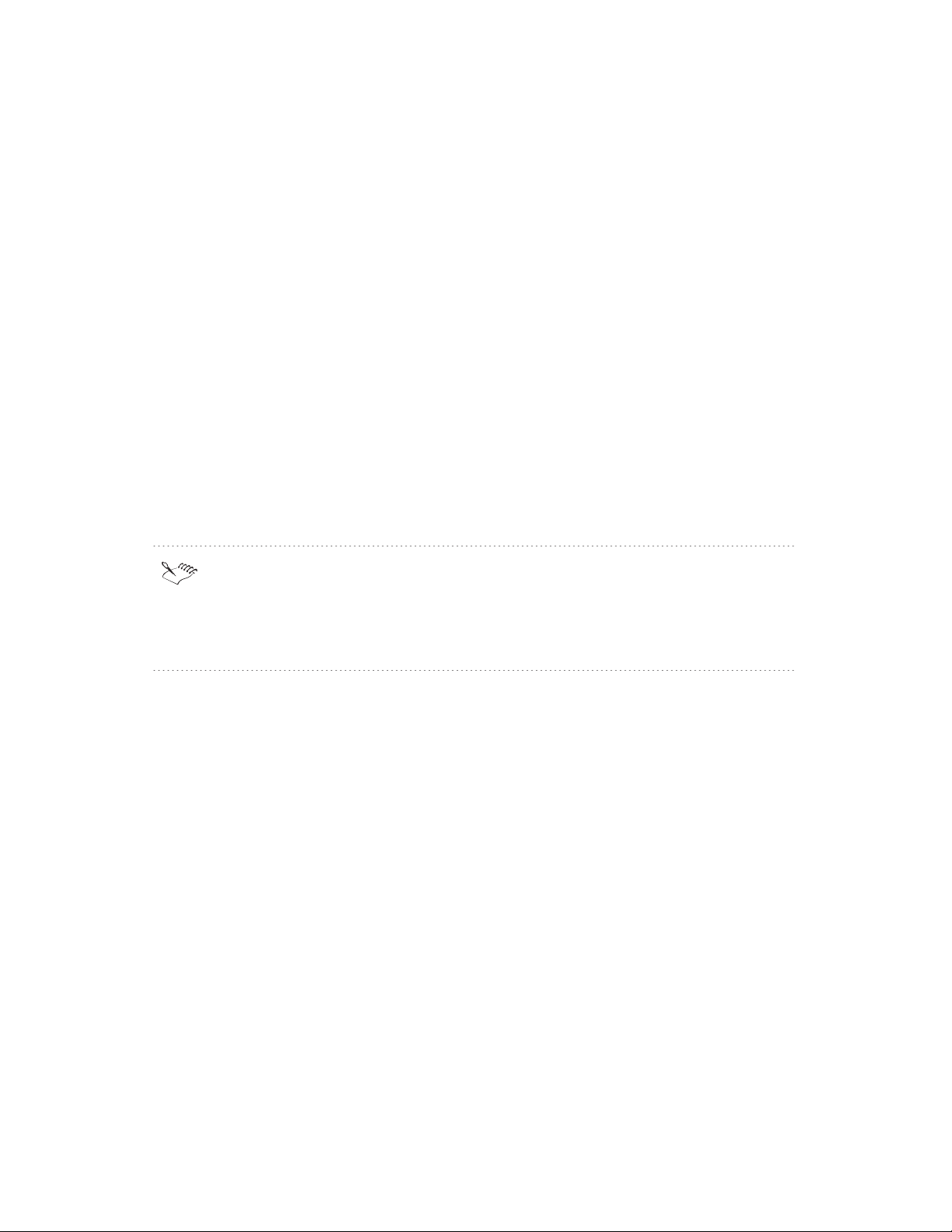
For information about editing keys, see the “To edit a Registry key value” procedure on
page 33.
6 Click the policy.
7 Click Edit, and click one of the following commands:
Override — lets you allow the user to make changes to the settings in the
application. Each time the user logs on to the network, the setting in the network
policy file overwrites the local Registry setting.
Read-Only — lets you prevent the user from making any changes to that setting.
We recommend that you mark values in newly created policy files as Override to
ensure that your policy is accepted.
8 Click File, Save.
9 Type a name for the policy file in the File Name box, and save it to the folder of your
choice.
By default, Corel Settings Editor saves the new policy file to the
...\Appian\Admin\Polfiles folder.
Your network may not have a Config.POL or NTConfig.POL file. If it does not, simply
save the policy file with your default settings as either Config.POL or NTConfig.POL
and place it on the logon server. You do not need to complete the following steps. For
more information, see the Windows 95 Resource Kit, Windows 98 Resource Kit, and
the Windows NT Resource Kit.
To prioritize how the Registry will apply multiple groups
When creating or editing a policy with more than one group, you can prioritize how the
Registry will apply multiple groups.
1 Click Policy, Group Priorities.
2 Choose the group from the list.
3 Click one of the following buttons to set the priority:
Move Up
Move Down
To distribute the policy file
1 Click File, Merge.
2 In Corel Settings section, enable one of the following buttons:
On Disk — use if you want to browse for your file
Open Policy Files — use if your policy file is still open in Corel Settings Editor
Using the Corel Settings Editor
37
Page 42

3 Type the name of the policy file.
4 In Other Settings section, enable one of the following buttons:
On Disk — use if you want to browse for your file
Open Policy Files — use if your policy file is still open in Corel Settings Editor
5 Type either Config.POL or NTConfig.POL.
6 Click Merge.
When merging policy files, you may be prompted to replace old Corel settings with
newer Corel settings.
If you want then click
the new merged policy file to contain the
newest Corel settings
the older settings to be retained No
7 Click File, Save to save the newly merged policy file.
8 Type one of the following in the File Name box:
Config.POL
NTConfig.POL (on the logon server)
The settings that you chose and saved as a policy file are added to the Registry. The
next time users log on to the network, their WordPerfect Office 2000 applications will
be configured to these settings.
Any Microsoft policy’s group priorities in the Other Settings section override a policy’s
group priorities in the Corel Settings section.
Ye s
38 WordPerfect Office 2000 Network Administrator Guide: Chapter 5 Version 9.0
Page 43

APPENDIX A
WORKING WITH
CLIPART AND WRITING
TOOLS
Making Clipart accessible over a network
WordPerfect Office 2000 ships with over 12,000 Clipart images. These images are stored
and accessed from Corel core applications through the Scrapbook™. During installation,
only a small number of images are installed to the server. After a successful server
installation and client installation, users can access this small collection in any Corel core
application by clicking Insert, Graphics, Clipart and then clicking the Clipart tab.
The majority of Clipart is not installed to the server and must be made accessible to users
by the system administrator.
To make the Clipart available to users
1 Copy the Graphics folder from Disc 2 to a location on the server or mount the Disc 2
on the network.
2 Create a network share at same level as the folder where the Graphics folder has been
copied.
For instance, if you copied the graphics folder to the following location
\\servername\directory1\directory2\directory3\graphics you need to share directory3.
Novell NetWare administrators can use the map root option
This share can be set as read-only access.
In order for users to access this clipart they only need to map a drive to the share that
has been created. The next time that they access the Scrapbook, it will scan there
drives and locate the graphics folder containing the clipart.
Language support for Writing Tools
Writing Tools for all languages included with WordPerfect are enabled by default. If you do
not want the users to have access to all languages, you must manually deselect them. If
you only want to let users have access to English language Writing Tools, then you can
disable all other languages. However, you cannot disable the language of your operating
system. For instance, if you are running Windows 95 in English, then you cannot disable
the English language. During Setup or during the creation of a response file, perform the
following:
39
Page 44

To disable Writing Tools for individual languages manually
1 Double-click the Writing Tools Languages folder.
2 Disable the check box for the language you want to remove.
To disable Writing Tools for all other languages
1 Right-click on the Writing Tools list box.
2 Click Clear All.
Registry pointing to network on local installation
WordPerfect Office 2000 installation uses some files from the network location of the
shared installation, even on a local installation. The paths for these files will point to the
network location and not the local hard drive. This reduces the amount of space required
on the local machine and still allows some rarely used features to work.
40 WordPerfect Office 2000 Network Administrator Guide: Appendix A Version 9.0
Page 45

USING COMMAND LINE
SWITCHES
Command line switches
The setup program can be launched with command line switches (start up switches) that
provide additional control over the setup. When using a command line switch with a
Windows applications, the program must be launched from a command line (that is, Start |
Run). Windows applications need to have a space between the EXE extension and the
command line switch and any subsequent switches. For example:
C:\Corel\SETUP32.EXE /RSPFILE=C:\WRKSTN.RSP /silent
The following section briefly describes the command line options that are available for
SETUP32.EXE. The text in italics represents information that the users must provide
themselves.
/Admin or /Net
Informs the setup to provide extra wizard pages to enable a network installation.
APPENDIX B
/Batch #
Runs the setup with any combination of the following user interface options.
Option Description
0 No UI
1 Show final completion
2 Show progress bar
3 Show license
/CreateRSP=<”full path to response file>\<response filename">
Runs Setup in order to create a response file, but without performing an installation. You
can specify the full path and filename of the .RSP file, and enclose the full name in
quotation marks.
41
Page 46

/Df = project filename,component filename
The setup will use the listed project and Comp.CSW files. If a file listed is not found, an
error is presented and the setup will exit. No space is required between the project file
name and the component file name; only a comma should separate these two names.
/Dmap
Run the setup and allow only drive mapped drives. Even if a server allows it, a UNC path
cannot be used as the destination folder. All registry keys which contain paths will be
stored with drive mapped paths.
/Dpath = path
Set the default destination path. Instead of using the default path defined in the .CSW file,
the setup will use the one specified on the command line. If the path is not valid, an error
is given. If the path does not exist, it will be created.
/Floppy
Setup will create a set of floppies that can be used to install the application.
/G{+}{=filename}
Log file settings, if /G+ is specified, the setup information will be appended to the default
log file which is located in the Windows\Corel folder. If a filename is specified without a
path, the file is saved in the default folder. If a path is specified that does not exist, it will
be created.
/I = component name,component name, …
Install only the components listed. Each component name is case-sensitive and must be
input as it is found in the Comp.CSW file. An error is displayed if a listed component is not
found. No space is required between each component name; only a comma should
separate these two names.
/N=username
Lets you specify the default username
/Nodest
In conjunction with /Creatersp, causes the destination page not to be shown in creation
time. Instead, the destination page will be shown in the time of using the response file.
42 WordPerfect Office 2000 Network Administrator Guide: Appendix B Version 9.0
Page 47

/NoIcons
Suppresses the creation of icons during an installation. For example, use this switch when
installing under Novell Application Launcher so that Novell Application Launcher can
control the icons.
/O=organization name
Lets you specify the default organization name.
/RSPFile=<”full path to response file>\<response filename”>
Identifies the response file (.RSP) used to control an installation. Specify the full path and
name for the response file in quotation marks. A response file forces setup selections and
does not allow any user input.
/ShortOnly
If you use this switch, the setup will install the applications and substitute long file names
with short file names for any file or folder. This is normally used for devices that do not
support long file names.
/ShowComp = filename
Outputs a list of component names in the box (which are case-sensitive) and their
descriptions. This list can be used for the single or multiple-component installs. If no
filename is specified, the default (complist.CSW) is used and put in the Windows\Corel
folder. If no path is specified, the file is put in the default path.
/Silent
Suppresses all Setup dialogs including error messages. If no other options are specified, a
typical install is performed. To install different options silently, use /i and specify the
components to install or create a response file and use it. Use this option to run Setup
with no user interaction and with third-party software distribution packages to push
distribution without any further user or administrator involvement.
/Spath=path
Use an alternate source path for the installation files. The setup files will be used from the
current folder but the files to be installed and the .CSW files will be found in the specified
path
/U.c.
Run the setup and allow only UNC drives. Even if a server allows a mapped path, it cannot
be used as the destination folder. All registry keys which contain paths will be stored with
UNC style paths. If the path is specified, it will be used as the destination path.
43
Page 48

/Update{r}
The setup will run without user input and will update (reinstall) the current installed
applications. If the {r} is specified, only the registry will be updated.
44 WordPerfect Office 2000 Network Administrator Guide: Appendix B Version 9.0
Page 49

APPENDIX C
GLOSSARY
administration server
The server to which you install WordPerfect Office 2000 applications using the
Network Setup program and from which you manage the applications.
key
In the Windows Registry, information is stored in keys and sub-keys. A key is roughly
analogous to a record in a database.
local installation
A workstation is configured to run WordPerfect Office 2000 applications from the local
hard drive. Typical, Compact, and Custom installations are all local installations.
multiple server installation
You can place a server installation of WordPerfect Office 2000 on multiple servers
simultaneously.
Network Setup
Creates for a shared installation on a network server.
Registry
A centralized database used by Windows 95, Windows 98, and Windows NT
applications to store information such as initial settings and directories where
programs are located. Designed to take the place of the .INI files used in Windows 3.x.
response file
Response files can be used to control an installation by replacing the Setup program’s
user interface, thereby eliminating the need for user input.
run from network installation
A workstation is configured to run WordPerfect Office 2000 applications from the
shared installation on the network server. Some files are copied to the local hard
drive.
45
Page 50

Setup
Prepares for installation on a workstation. Does not prepare for a shared installation
on a network server.
Setup.LOG file
The purpose of the setup.LOG is to provide a report which contains information on
the type of setup that was performed, the source and destination paths of the
files/directories/shortcuts created or installed, and the successes or failures of these
occurrences. This file is created when the Setup Wizard is launch and information is
added to it when the Install button is pressed.
The setup.LOG is a static output text file created by the setup under the
\Windows\Corel folder. This file is not appended to with subsequent installations and
therefore only represents the last installation performed. When an existing
Setup.LOG file is present on the install disk, a copy of that file is done to Setup.OLD.
The table below lists and describes the type of installation information that is
reported in the setup.LOG prior to its reporting successes or errors.
silent installation
Suppresses all of the installation’s user interface so that the user sees only the
animated Corel icon in the system tray. Normally, a silent switch is used in
conjunction with the /RspFile and /Silent switches. Silent switches are often used
with third-party distribution products.
system policy
Defines common desktop and network configurations used on a Windows 95,
Windows 98, or Windows NT workstation. Resides in a central network location. Each
Windows 95, Windows 98, or Windows NT workstation automatically uses system
policies to update or modify local registry settings when users log on to the network.
Uninstall.LOG file
The purpose of the uninstall.LOG is to provide a report which lists
files/directories/shortcuts which are to be/have been, and the successes or failures of
these occurrences. The uninstall.LOG is a static output file created by the .EXE
under the \Windows\Corel folder. This file is not appended to with subsequent
uninstalls and therefore only represents the last uninstall performed.
value
In the Windows Registry, settings are stored in keys that contain values. By editing
the value setting, you change the Registry.
46 WordPerfect Office 2000 Network Administrator Guide: Appendix C Version 9.0
Page 51

Index
!
.INI files ............... 30
.rsp (response files)......... 25
/Admin................ 41
/Batch ................ 41
/CreateRSP .............. 41
/Df.................. 42
/Dmap ................ 42
/Dpath................ 42
/Floppy ............... 42
/G.................. 42
/I.................. 42
/N.................. 42
/Net ................. 41
/Nodest ............... 42
/NoIcons ............... 43
/O.................. 43
/RSPFile ............... 43
/RspFile switches ........... 8
/ShortOnly .............. 43
/ShowComp ............. 43
/Silent ................ 43
/Silent switches ............ 8
/Spath ................ 43
/Unc ................. 43
/Update ............... 44
A
Academic edition
CD contents in.......... 11
Adobe Acrobat Viewer ......... 2
applications
changing settings for Corel . . . 29
changing WordPerfect Office 200032
making changes to WordPerfect Office
2000 .............. 33
testing .............. 8
AUTOEXEC. BAT files ......... 30
B
Banyan networks........... 13
Bitstream Font Navigator 3.0 ..... 2
C
CD-ROMs
installing from .......... 3
overview of ........... 11
running from........... 3
client installations
preparing for .......... 22
testing options for ........ 8
Clipart ................ 39
command line switches........ 41
compact setup............. 3
Config. POL files ........... 35
CONFIG. SYS files........... 30
Corel Network Remove Program . . . 18
Corel Remove Program ...... 18,27
Corel Settings Editor
keys and values in ....... 31
overview of ........... 29
using ............ 29,31
Corel Versions ............. 2
CorelCENTRAL 9 ............ 2
custom setup ............. 3
Customized installation
selecting ............. 6
D
Default installation
accepting ............ 6
defragmentation ........... 8
Desktop Application Director (DAD). . 2
disk scanning ............. 8
distributions
completing final ......... 9
performing preliminary ..... 9
planning .......... 5,7,9
testing .............. 8
E
editing
Settings ..... 29,31,33,35,37
F
fonts ................. 2
Full permission
granting ............ 13
full rights (RWCMEF)......... 13
G
GROUPPOL. DLL ........... 36
I
installation
types available .......... 3
installation files
setup.LOG ........... 46
uninstall.LOG file ........ 46
installation options
determining ........ 16-17
installations
both Local and Run from Network 6
client ........ 21,23,25,27
controlling with response files . . 7
creating silent .......... 7
customized............ 6
default .............. 6
performing server ........ 9
performing workstation..... 13
push ............... 8
running from network ...... 6
running local........... 6
silent .............. 26
testing .............. 8
IntranetWare Client for Windows NT,
using................. 14
IS personnel
assembling teams with...... 5
M
Microsoft
Visual Basic for Applications (VBA)
2
N
NETSETUP.EXE ........... 3,14
NetWare servers ........... 13
distributing policies on ..... 12
Network Setup
running .......... 12-14
NTConfig.POL files .......... 35
O
organizational charts
reviewing ............ 5
OS/2 Name Space .......... 25
OV (Override) ............ 37
Index i
Page 52

Index
P
Paradox 9 ............... 2
peer-to-peer networks ........ 13
policy files
creating and applying.... 32,34
creating for specific groups/users 35
Presentations 9 ............ 2
Q
Quattro Pro 9 ............. 2
Quick Logon ............. 12
Quick View Plus ............ 2
R
Read and File Scan (RF) rights, assigning13
Registry
backing up and restoring files. . 31
backing up Windows 95..... 31
backing up Windows NT .... 31
editing ............. 31
making changes to ....... 32
release notes
reading ............. 6
removing
WordPerfect .......... 27
response files ............. 4
creating............. 25
RF (Read and File Scan rights) .... 13
RO (Read-only) ........... 37
RWCMEF ............... 13
S
Scrapbook .............. 39
servers
installing to 3, 9, 11, 13 - 14, 16, 19
installing to NDS ........ 14
preparing for installation to . . 12
settings editor .... 29,31,33,35,37
using ...... 29,31,33,35,37
setup
CD-ROM based .......... 3
compact ............. 3
controlling configuration with response
files............... 25
custom.............. 3
options.............. 3
running............. 22
types available .......... 3
typical .............. 3
setup shortcuts
modifying ............ 7
using response files with ..... 7
setup.LOG file ............ 46
silent installations
running............. 26
software
third-party distribution ..... 8
Software Developer's Kit (SDK) .... 2
strategies
choosing ............. 6
system policies
overview of ........... 30
system requirements ......... 22
SYSTEM. INI files ........... 30
T
teams
assembling............ 5
testers
assembling teams with...... 5
third-party software
distributing with......... 8
tools
settings editor . . 29, 31, 33, 35, 37
Trellix ................. 2
typical setup ............. 3
U
UNC (Universal Naming Conventions) 13
UNC conventions ........... 13
UNC paths ............ 16,18
uninstall.LOG file .......... 46
uninstalling
WordPerfect .......... 27
V
virus detections
running ............. 8
virus detections, running....... 12
Visual Basic for Applications (VBA) . . 2
W
WIN. INI files ............ 30
Windows 95
Registry .......... 30-31
Registry files .......... 31
system policies ......... 30
using Corel Settings Editor in . . 29
Windows NT ............. 12
registry files .......... 31
Windows Registry
changing settings in ...... 29
overview of ........... 30
Windows Registry and System Policies. 5
WordPerfect 9 ............. 2
WordPerfect Office 2000
default setting .......... 6
uninstalling ........... 8
workstation installations
performing ..... 21,23,25,27
ii Index
