Page 1

User Guide
Page 2
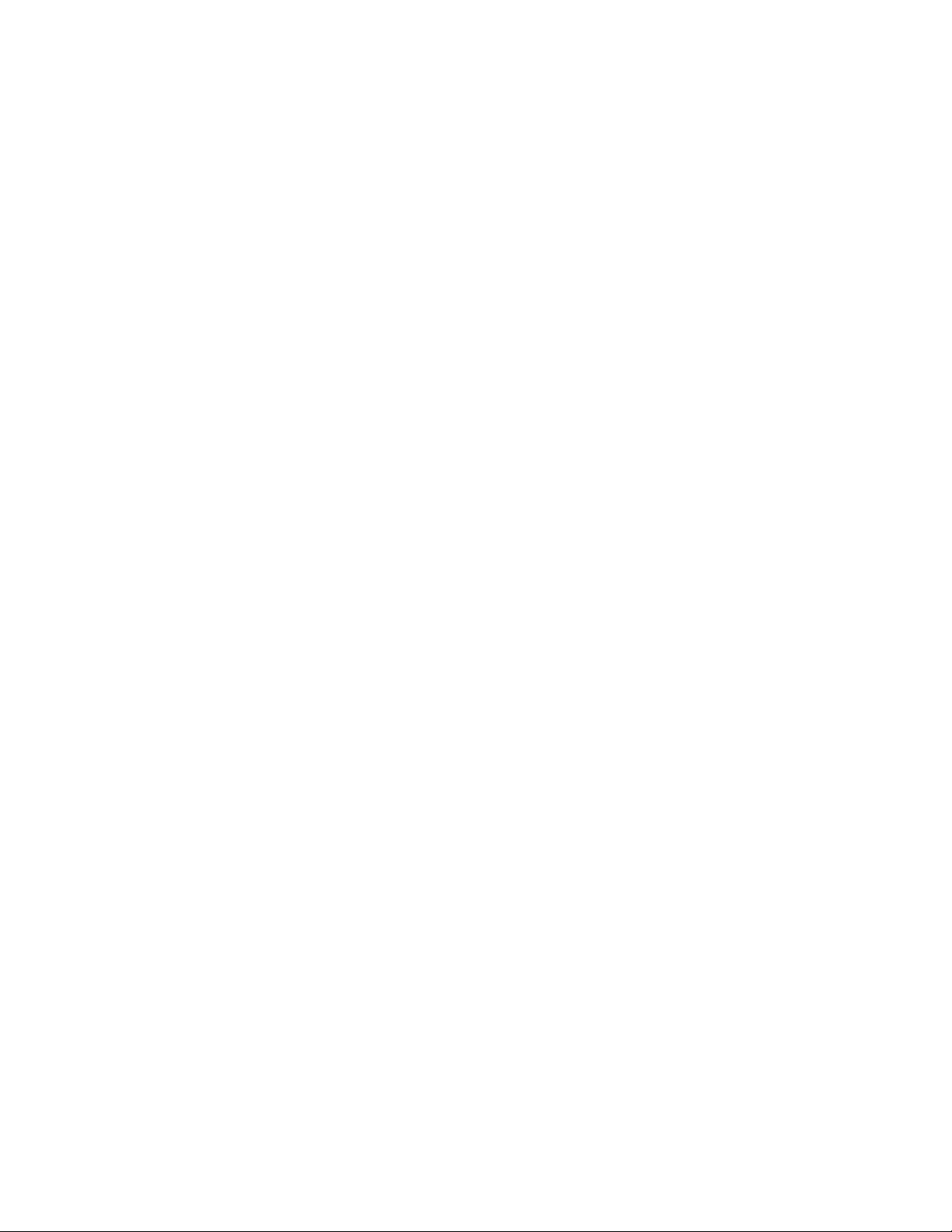
Copyright © 1999 COREL CORPORATION and COREL
CORPO R AT ION LIMITE D .All rights reserved.
For more complete copyright information please refer to the About
section in the Help m e nu of th e so ftware.
Page 3

BOOK CONTENTS
Table of contents ..................i
Section 1: WordPerfect
Section 2: WordPerfect
®
Office 2000.........1
®
9.............31
Section 3: Quattro®Pro9.............145
™
Section 4: Corel Presentations
9.........237
Section 5: Paradox®9...............323
™
Section 6: CorelCENTRAL
9...........379
Page 4

TABLE OF CONTENTS
SECTION 1: WordPerfect Office 2000
Chapter 1 Welcome to WordPerfect Office 2000 .............................1
What’s the purpose of this user guide? ......................................1
About Corel Corporation .............................................3
WordPerfect Office 2000 applications ......................................3
What's new in WordPerfect Office 2000 .....................................4
Other WordPerfect Office 2000 applications and utilities ............................5
Year 2000 and WordPerfect Office 2000 .....................................9
Chapter 2 Installing WordPerfect Office 2000 .............................11
Setting up WordPerfect Office 2000 .......................................11
Registering WordPerfect Office 2000 ......................................13
Adding, deleting, and updating WordPerfect Office 2000 components......................13
Upgrading from Corel WordPerfect Suite ....................................14
Questions and answers about installing.....................................14
Starting and closing WordPerfect Office 2000 applications ...........................15
Network installations ..............................................16
Chapter 3 Learning how to use WordPerfect Office 2000 ...........................19
Using online Help ................................................19
Reference Center manuals ...........................................20
PerfectExpert ..................................................21
We want your feedback.............................................22
Other sources for learning WordPerfect Office 2000 ..............................23
Chapter 4 Support and services ....................................25
Technical support on the World Wide Web ...................................25
Other WordPerfect Office 2000 support options.................................26
Telephone technical support options ......................................27
Professional Services ..............................................29
Customer Service ................................................29
SECTION 2: WordPerfect 9
Chapter 5 Welcome to WordPerfect 9 .................................33
What’s new in WordPerfect 9 ..........................................33
Table of contents i
Page 5
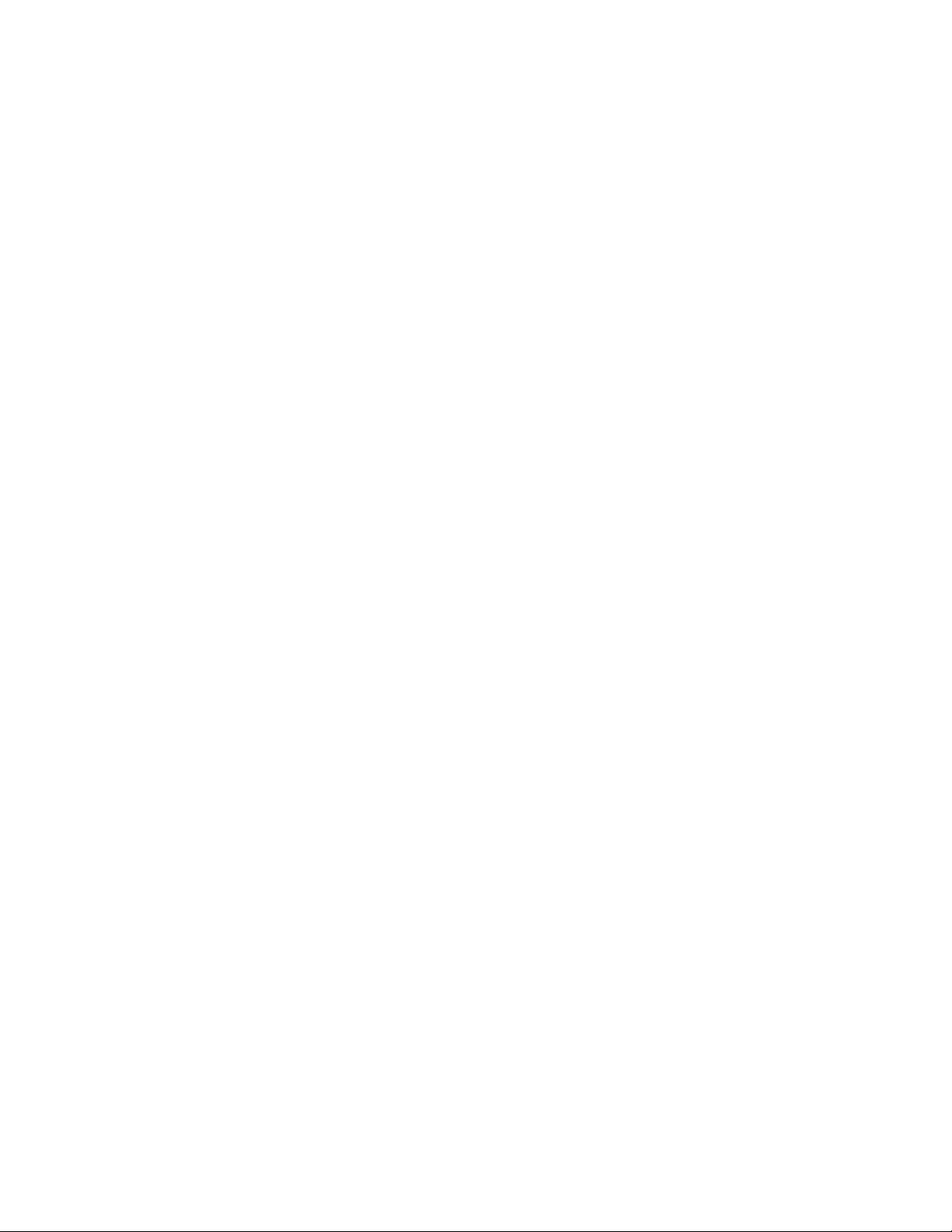
Chapter 6 Creating, editing, and printing documents .........................37
Starting and opening documents ........................................37
Setting page size and orientation ........................................38
Saving and closing documents .........................................39
Inserting text using the Shadow Cursor .....................................39
Using Spell-As-You-Go™, Grammar-As-You-Go™, Prompt-As-You-Go™, and QuickCorrect™ ........40
Using Spell Check, Grammatik, and the Thesaurus ...............................41
Selecting text, graphics, and tables .......................................41
Moving and deleting text and graphics .....................................42
Using Cut, Copy, and Paste ...........................................42
Using Undo and Redo..............................................43
Finding and replacing text and codes ......................................43
Printing your document ............................................44
From here ...................................................44
Chapter 7 Formatting documents ...................................45
Applying and modifying fonts .........................................45
Setting tabs and indents ............................................47
Using QuickFormat™ to format text ......................................48
Aligning text ..................................................49
Setting page margins ..............................................50
Formatting paragraphs.............................................50
Using styles...................................................52
Using bullets and numbers ...........................................54
Adding and removing drop caps ........................................55
Sorting text...................................................56
Keeping text together and making it fit .....................................57
Inserting page numbers.............................................57
Using headers and footers ...........................................58
Inserting the date and time...........................................59
From here ...................................................60
Chapter 8 Working with long documents................................61
Using outlines .................................................61
Using master documents ............................................62
Inserting chapter or volume numbers......................................64
Creating a table of contents ..........................................64
Creating an index................................................65
From here ...................................................68
ii Table of contents
Page 6

Chapter 9 Adding tables to documents.................................69
Adding tables and floating cells to a document .................................69
Editing tables..................................................70
Using QuickFormat and SpeedFormat for tables ................................73
Applying lines, borders, and fills to tables ...................................75
Calculating formulas in tables .........................................78
From here ...................................................78
Chapter 10 Adding columns to documents................................81
Adding and removing columns .........................................81
Editing columns ................................................84
Adding borders and fills to columns ......................................85
Adding tables and clipart to document columns ................................87
From here ...................................................88
Chapter 11 Working with graphics ...................................89
Adding graphics to a document.........................................90
Editing graphics ................................................92
Moving graphics ................................................94
Rotating graphics................................................95
Grouping and layering graphics ........................................96
Shaping and skewing graphics .........................................98
Adding borders, fills, and shadows to graphics .................................99
Adding watermarks to a document ......................................100
Working with drawings and charts ......................................101
Adding captions to graphics ..........................................102
Using TextArt® images ............................................104
Working with the Equation Editor.......................................105
From here ...................................................106
Chapter 12 Assembling documents using Merge ............................109
Working with a data source ..........................................110
Using a form document ............................................112
Merging documents ..............................................115
Merging using an address book ........................................117
From here ...................................................120
Chapter 13 Building Internet and electronic documents ........................123
World Wide Web basics ............................................123
Creating and using Internet links .......................................124
Table of contents iii
Page 7

Publishing to HTML ..............................................125
Building Web documents ...........................................127
Adding a form to a Web document ......................................132
Browsing the Web ...............................................135
Publishing to Trellix ..............................................135
Building XML documents ...........................................136
Working with PDF files ............................................138
From here ...................................................138
SECTION 3: Quattro Pro 9
Chapter 14 Welcome to Quattro Pro 9 .................................147
What’s new in Quattro Pro 9? .........................................148
Quattro Pro concepts .............................................149
From here ...................................................152
Chapter 15 Getting started with Quattro Pro..............................153
Components of the desktop ..........................................153
Working with toolbars.............................................155
Navigating in rows and columns........................................156
Selecting cells, rows, and columns .......................................156
Inserting and deleting cells, rows, columns, and spreadsheets .........................157
Naming spreadsheets and cells ........................................158
Changing your view of the notebook ......................................159
Keeping key cells, rows, and columns in view .................................161
Hiding and revealing data ...........................................161
Inserting and deleting page breaks ......................................162
Saving, protecting and backing up files ....................................163
Printing spreadsheets .............................................164
Making Quattro Pro look like other spreadsheet applications .........................165
Creating and saving customized workspaces..................................166
Closing files and exiting Quattro Pro......................................166
From here ...................................................167
Chapter 16 Creating a spreadsheet...................................169
Creating and opening a notebook .......................................169
Working with data...............................................170
Entering labels ................................................170
Entering values ................................................171
Filling cells automatically ...........................................173
iv Table of contents
Page 8

Restricting data ................................................174
Working with cell comments..........................................174
Performing simple calculations ........................................175
Setting cell addresses .............................................176
Working with formulas ............................................177
Copying formulas ...............................................178
Correcting and tracing errors in formulas ...................................179
Working with spreadsheet functions......................................180
From here ...................................................181
Chapter 17 Editing and formatting spreadsheets ...........................183
Editing, moving, copying, and deleting cell content ..............................183
Formatting cell content ............................................184
Formatting cells ................................................187
Formatting spreadsheets ...........................................188
Setting page margins .............................................192
Adding headers and footers ..........................................193
Protecting cells and objects ..........................................193
From here ...................................................194
Chapter 18 Analyzing and summarizing data .............................195
Sorting, filtering, grouping and combining data ................................195
Analyzing data using Quattro Pro Experts ...................................197
Analyzing data using regression analysis and frequency distribution tools...................199
Working with external databases .......................................200
Summarizing data using Cross Tab Reports ..................................201
Using OLAP in Cross Tab Reports .......................................202
From here ...................................................203
Chapter 19 Presenting data graphically ................................205
Working with chart data ...........................................205
Choosing a chart type .............................................206
Creating a chart ................................................212
Viewing charts.................................................214
Editing charts .................................................214
Working with maps ..............................................216
Working with TextArt .............................................217
Working with graphics and clipart.......................................218
Working with slide shows ...........................................219
From here ...................................................222
Table of contents v
Page 9
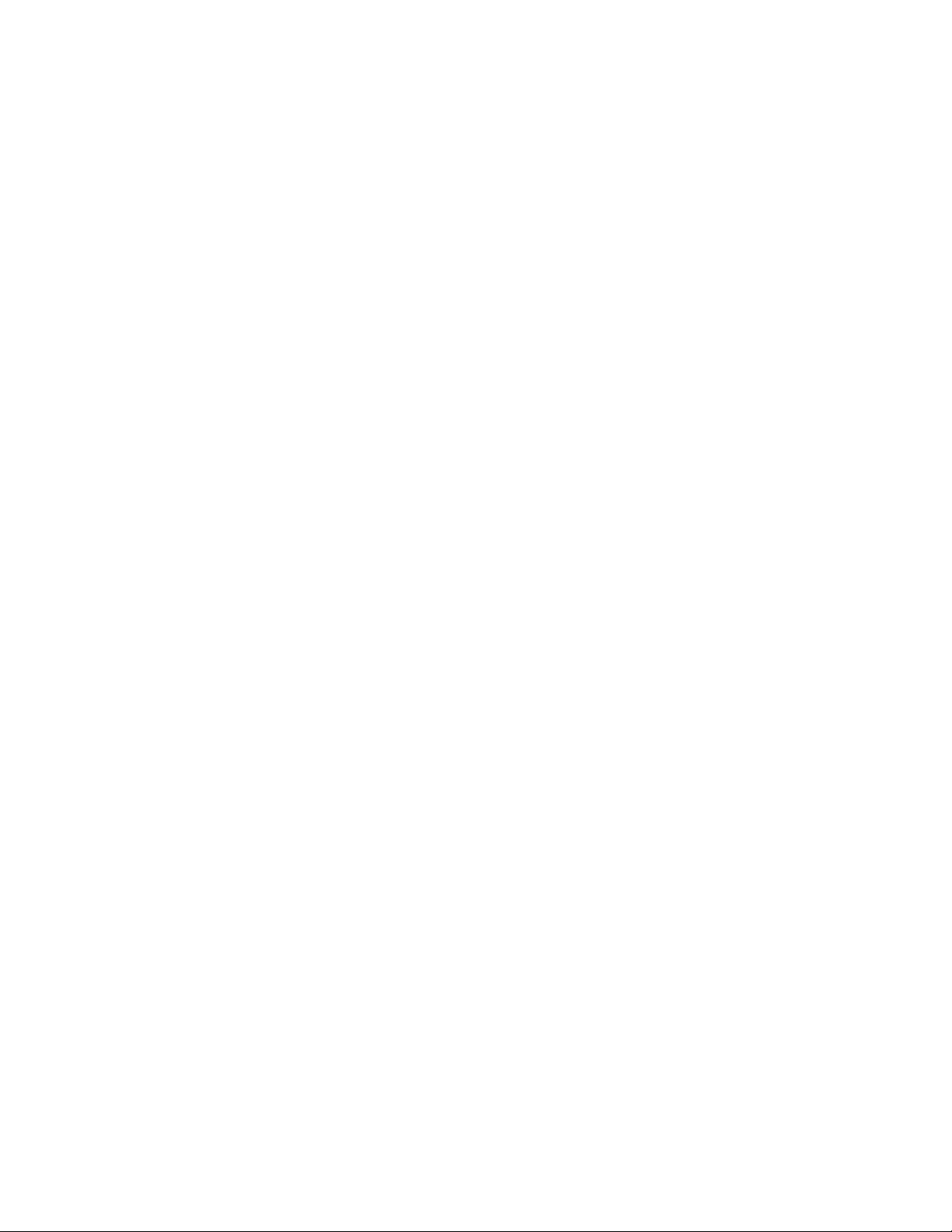
Chapter 20 Managing data and files in Quattro Pro ..........................223
Opening and saving files ...........................................223
Opening a file with another file format ....................................224
Saving a file in another file format ......................................225
Importing data ................................................225
Embedding and linking data..........................................227
From here ...................................................231
SECTION 4: Corel Presentations 9
Chapter 21 Welcome to Corel Presentations 9 .............................239
What’s new in Corel Presentations 9? .....................................239
From here ...................................................241
Chapter 22 Getting started with Corel Presentations ..........................243
Understanding the components of a slide show ................................243
Using masters and layouts ..........................................244
Using slide show views ............................................244
Using the Slide Editor .............................................245
Using the Slide Outliner ............................................245
Using the Slide Sorter .............................................247
Creating Custom Audiences ..........................................248
Adding speaker notes .............................................248
Selecting objects................................................249
Sizing objects .................................................250
Shaping and positioning objects with precision ................................251
From here ...................................................252
Chapter 23 Creating, playing, and publishing slide shows .......................253
Creating slide shows..............................................253
Saving and closing slide shows ........................................254
Creating a portable slide show ........................................254
Printing slide shows ..............................................255
Working with PDF files ............................................256
Publishing an Internet slide show in HTML format...............................257
Playing slide shows ..............................................257
From here ...................................................258
Chapter 24 Working with text .....................................259
Creating text boxes ..............................................259
vi Table of contents
Page 10
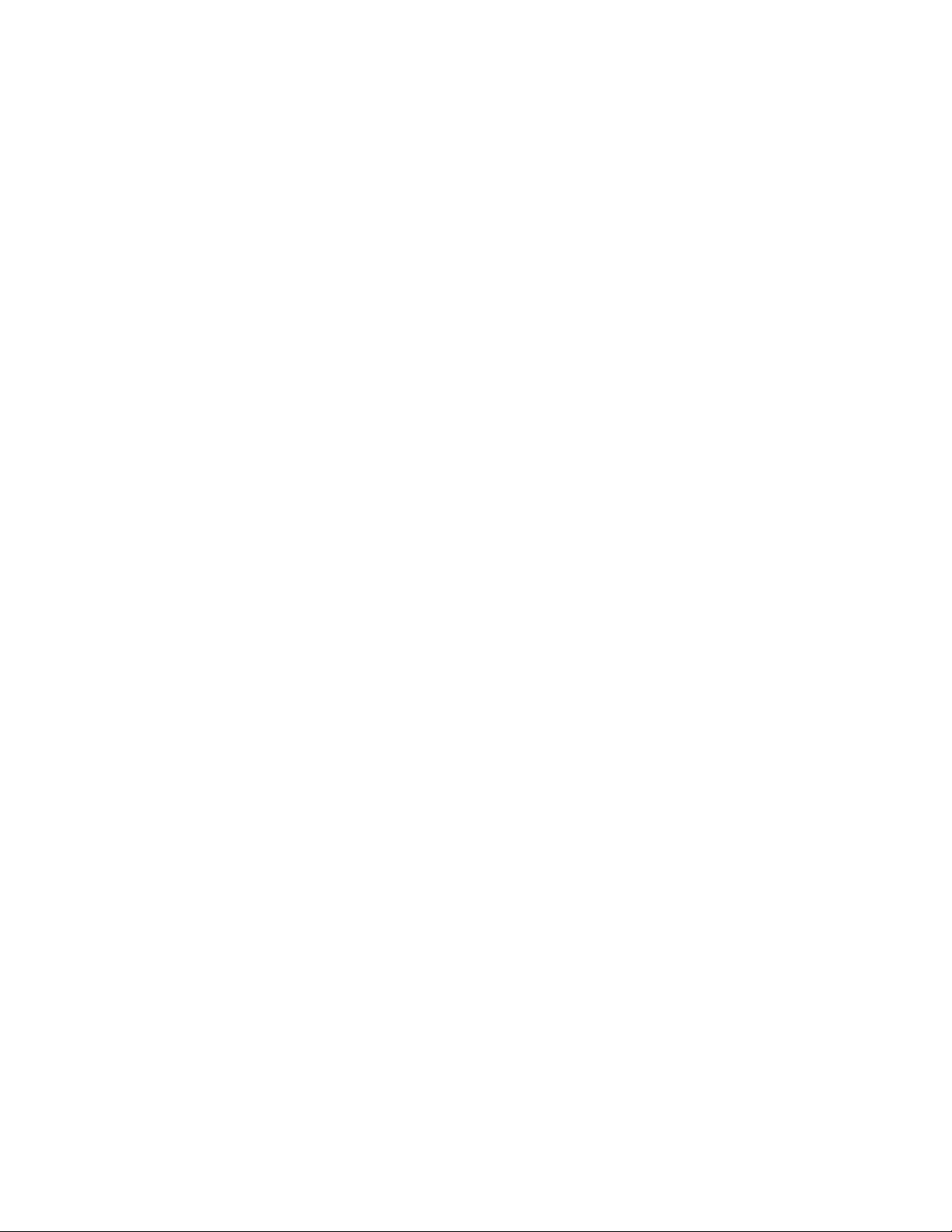
Importing text in a text box ..........................................261
Changing text format .............................................261
Using TextArt .................................................263
Changing bulleted lists ............................................263
Adding frames to text boxes ..........................................265
From here ...................................................266
Chapter 25 Object animation, slide transitions and multimedia elements ...............267
Adding transitions...............................................267
Adding animation effects to a bulleted list...................................268
Animating objects ...............................................269
Adding multimedia elements .........................................270
From here ...................................................272
Chapter 26 Working with drawings ..................................273
Opening and starting drawings ........................................273
Saving and closing drawings .........................................274
Printing drawings ...............................................274
From here ...................................................275
Chapter 27 Working with graphic objects and shapes .........................277
Adding shapes.................................................277
Filling shapes .................................................278
Sizing a shape .................................................279
Using Image Tools...............................................280
From here ...................................................280
Chapter 28 Working with data charts .................................281
Choosing a data chart type ..........................................281
Creating and saving data charts........................................286
Adding and editing chart data.........................................287
Importing and exporting data in the datasheet ................................289
Using formulas ................................................290
Formatting data charts ............................................291
Adding data chart titles ............................................293
Adding data labels and legends ........................................293
From here ...................................................296
Chapter 29 Working with organization charts .............................297
Creating and saving organization charts....................................297
Using WordPerfect outlines ..........................................298
Table of contents vii
Page 11
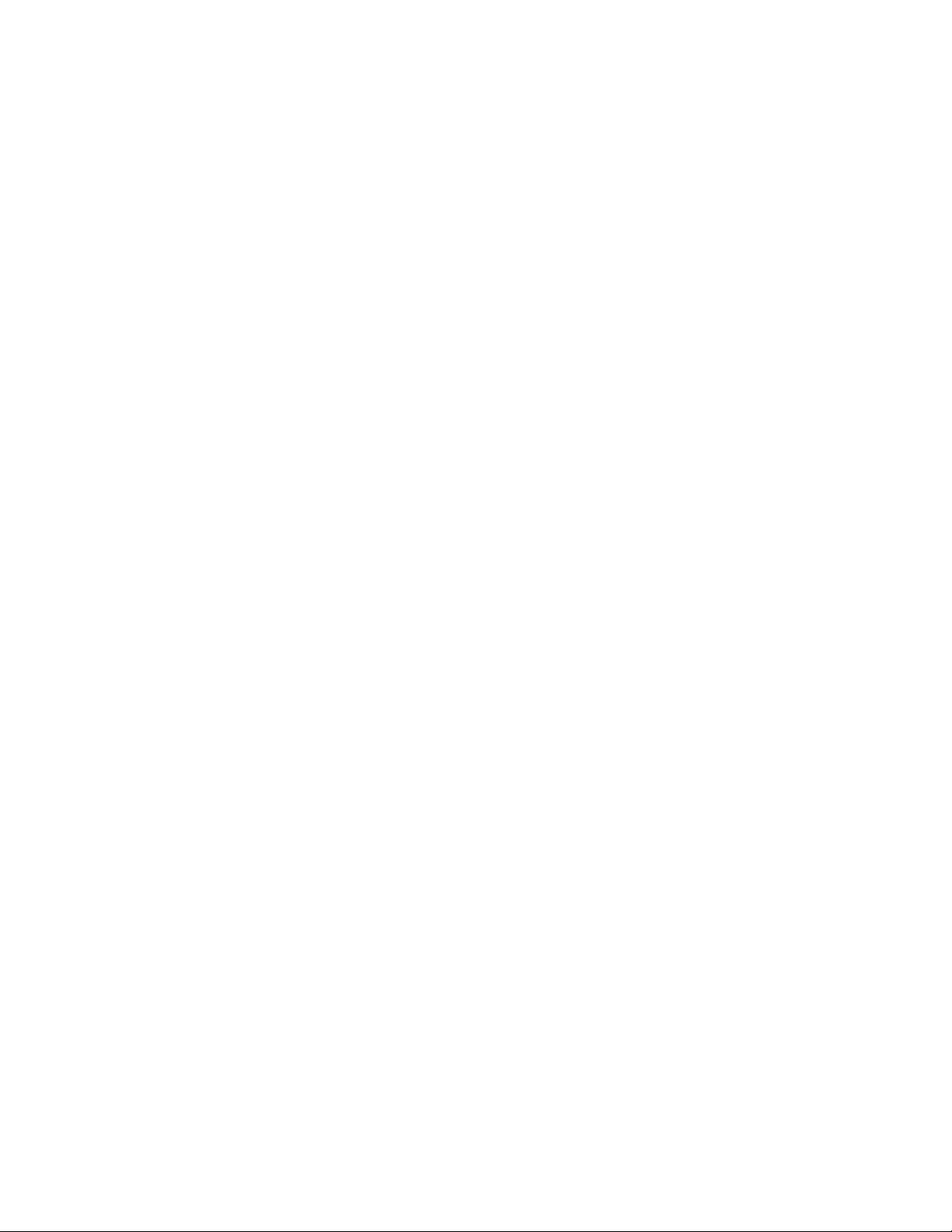
Adding boxes to organization charts......................................299
Adding fields to boxes and editing fields....................................300
Changing organization chart views ......................................301
Changing the format of organization charts ..................................303
From here ...................................................304
Chapter 30 Working with clipart and bitmap images .........................305
Understanding bitmap concepts........................................305
Inserting, saving, and closing bitmap images .................................306
Adding clipart images .............................................307
Combining clipart images with other objects .................................308
Converting a vector image to a bitmap image .................................310
Viewing bitmap images ............................................310
Selecting bitmap images ............................................311
Sizing bitmap images .............................................312
Using bitmap tools ..............................................314
Applying fills to bitmap images ........................................315
Applying special effects ............................................317
From here ...................................................318
SECTION 5: Paradox 9
Chapter 31 Welcome to Paradox 9 ...................................325
What’s new in Paradox 9?...........................................325
Introducing relational databases .......................................327
Database terminology .............................................327
Chapter 32 Exploring Paradox .....................................329
The desktop ..................................................329
The Welcome screen ..............................................331
Chapter 33 Planning your database ..................................333
From here ...................................................334
Chapter 34 Working with tables and records ..............................335
Creating a table structure ...........................................335
Saving your tables...............................................337
Setting validity checks.............................................338
Establishing a secondary index ........................................338
Creating a lookup table ............................................339
viii Table of contents
Page 12
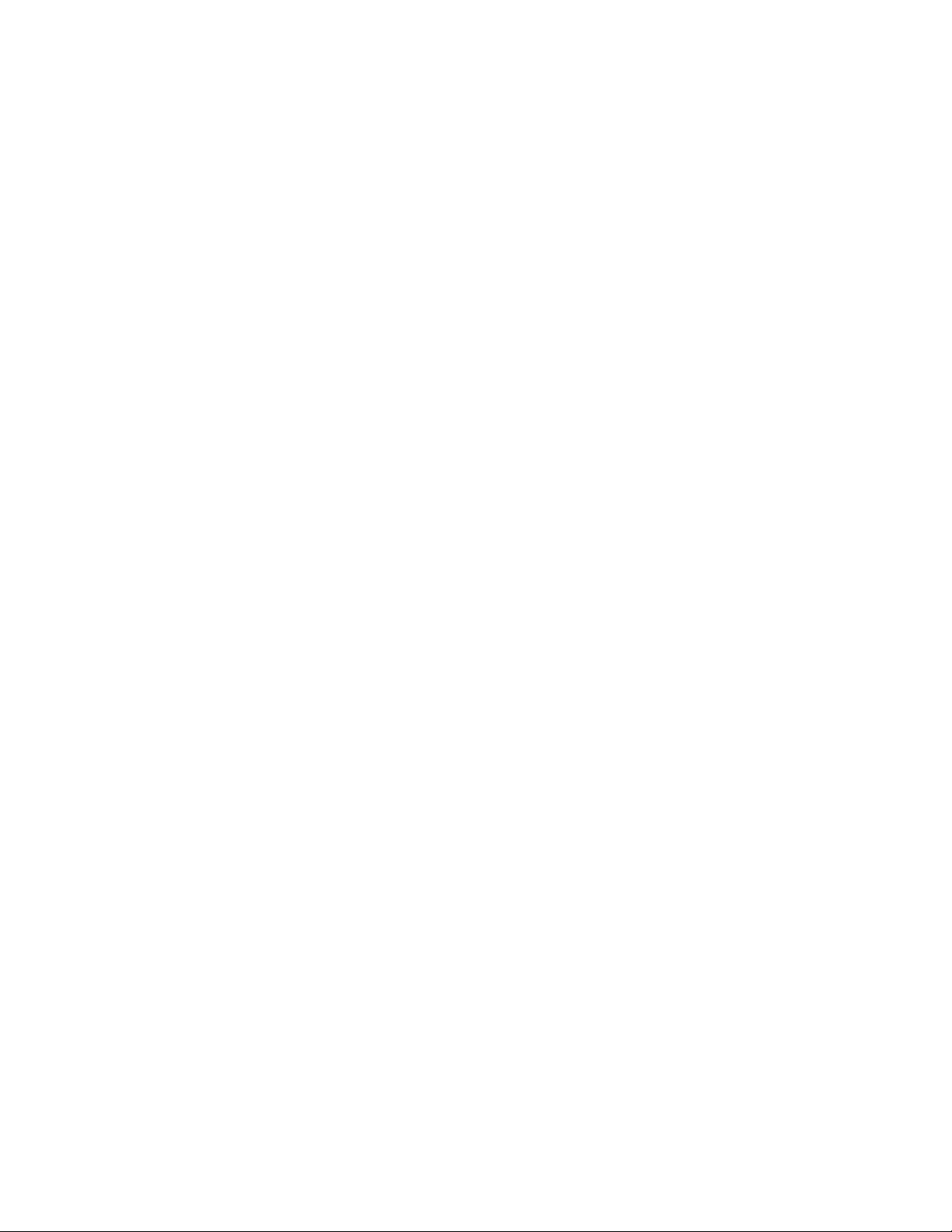
Creating Passwords ..............................................340
Establishing referential integrity .......................................341
Navigating between records ..........................................342
Adding, editing and deleting records .....................................342
Locating records................................................343
Adding and deleting table fields ........................................344
Resizing table rows and columns .......................................345
From Here...................................................346
Chapter 35 Working with forms ....................................347
Creating a form ................................................347
Creating a data model.............................................348
Adding objects to your form..........................................349
Moving or deleting objects...........................................350
Changing the color of objects .........................................351
Using forms to add, edit, or delete records...................................351
Printing a form ................................................352
From Here...................................................352
Chapter 36 Working with reports ...................................353
Creating a report ...............................................353
Creating mailing labels ............................................354
Adding text and graphics to your reports ...................................354
Moving or deleting objects...........................................355
Changing the color of objects .........................................356
Adding a chart to a report...........................................356
Previewing a report ..............................................357
Printing a report ...............................................357
From Here...................................................358
Chapter 37 Working with queries ...................................359
Using Query By Example ...........................................359
Saving queries.................................................361
Creating multi-table QBE queries .......................................361
Creating advanced QBE queries ........................................362
Query operators ................................................363
From Here...................................................365
Chapter 38 Working with ObjectPAL ..................................367
Object-based .................................................367
Table of contents ix
Page 13

Event-driven .................................................368
Methods....................................................368
Intergrated Development Environment (IDE) .................................368
Using the Object Explorer ...........................................369
Using the ObjectPAL Editor ..........................................369
Using the Debugger ..............................................369
ObjectPAL Help ................................................370
From Here...................................................370
Chapter 39 Paradox and the Internet..................................371
Publishing a table to the Internet .......................................371
Publishing a report to the Internet ......................................372
Importing HTML information from the Internet ................................372
From Here ...................................................372
Chapter 40 Compatibility with other applications ...........................373
Publishing reports...............................................373
Importing and exporting data .........................................373
Using Paradox table data in a Quattro Pro spreadsheet ............................375
Creating a mail merge.............................................375
Working with previous versions of Paradox ..................................375
From Here...................................................376
SECTION 6: CorelCENTRAL 9
Chapter 41 Welcome to CorelCENTRAL 9 ................................381
How CorelCENTRAL components work together ................................382
From here ...................................................382
Chapter 42 Using CorelCENTRAL Day Planner .............................383
Starting CorelCENTRAL Day Planner ......................................383
Scheduling tasks and events..........................................384
Adding subtasks to tasks and events......................................385
Viewing tasks and events ...........................................385
Repeating tasks and events ..........................................386
Setting alarms for events ...........................................386
From here ...................................................386
Chapter 43 Using CorelCENTRAL Calendar ...............................387
Starting CorelCENTRAL Calendar........................................387
x Table of contents
Page 14
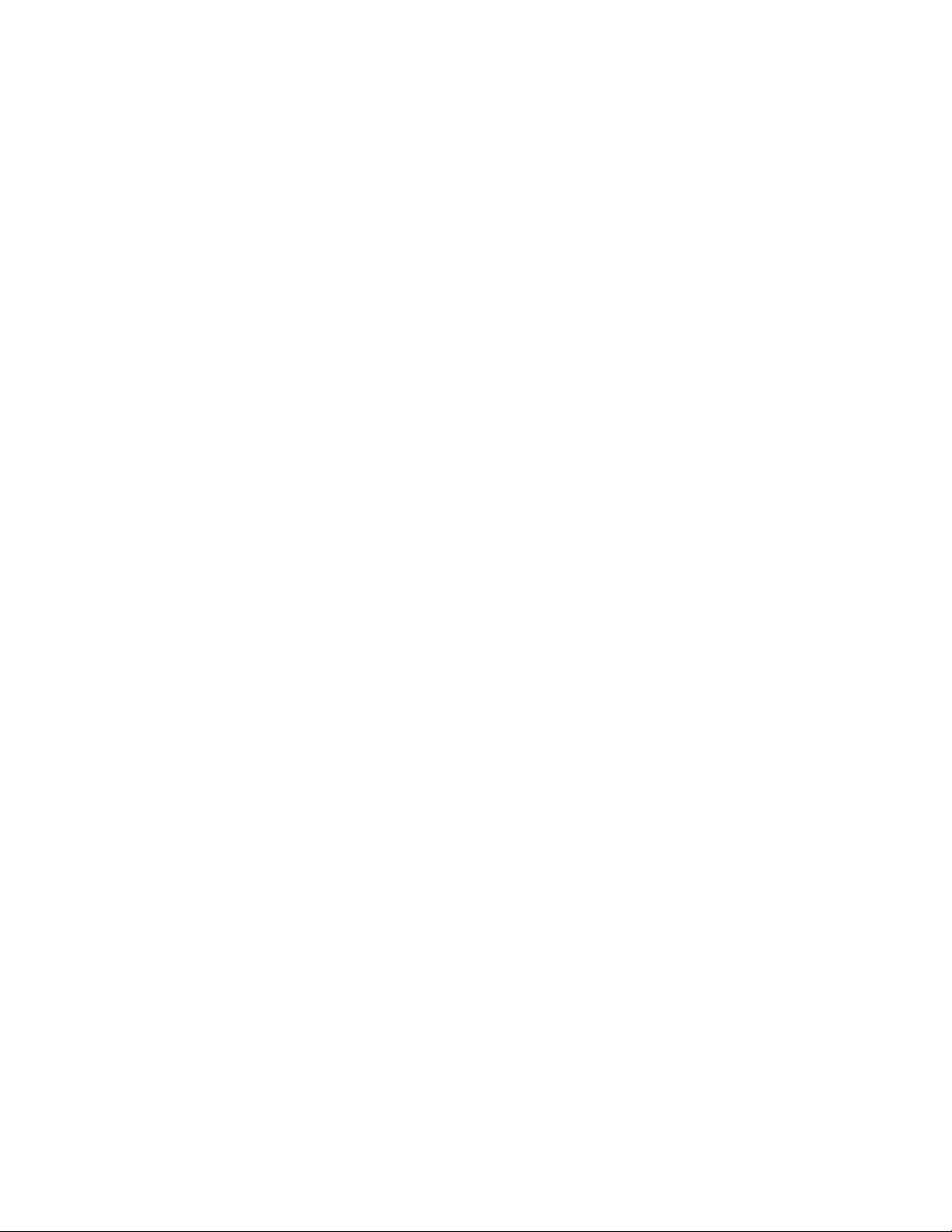
Starting and viewing calendars ........................................387
Displaying holidays ..............................................388
Scheduling tasks and events..........................................388
Adding subtasks to tasks and events .....................................389
Repeating tasks and events ..........................................390
Setting alarms for events ...........................................390
Displaying dates................................................390
Viewing tasks .................................................390
Printing calendars...............................................391
From here... ..................................................391
Chapter 44 Using CorelCENTRAL Memos ................................393
Starting CorelCENTRAL Memos.........................................393
Writing memos ................................................393
Using categories................................................393
Printing memos ................................................394
From here ...................................................394
Chapter 45 Using CorelCENTRAL Card File ...............................395
Starting CorelCENTRAL Card File........................................395
Starting new card files ............................................395
Adding fields and cards ............................................395
Linking fields .................................................396
Creating comment fields............................................397
Using groups .................................................397
Printing card files ...............................................398
Chapter 46 Using CorelCENTRAL Address Book.............................399
Starting CorelCENTRAL Address Book .....................................399
Adding address books .............................................399
Adding address entries ............................................399
Viewing address books and address entries ..................................400
Printing address books ............................................400
Chapter 47 Using CorelCENTRAL Alarms ................................401
CorelCENTRAL Alarms and CorelCENTRAL ...................................401
Starting CorelCENTRAL Alarms ........................................401
Setting alarms for CorelCENTRAL events....................................402
Chapter 48 Using a 3Com PalmPilot with CorelCENTRAL ........................403
Corresponding applications ..........................................403
Table of contents xi
Page 15

Enabling and disabling CorelCENTRAL PalmPilot conduits...........................404
HotSyncing tasks, subtasks, and To Do List items ...............................404
From here ...................................................404
xii Table of contents
Page 16
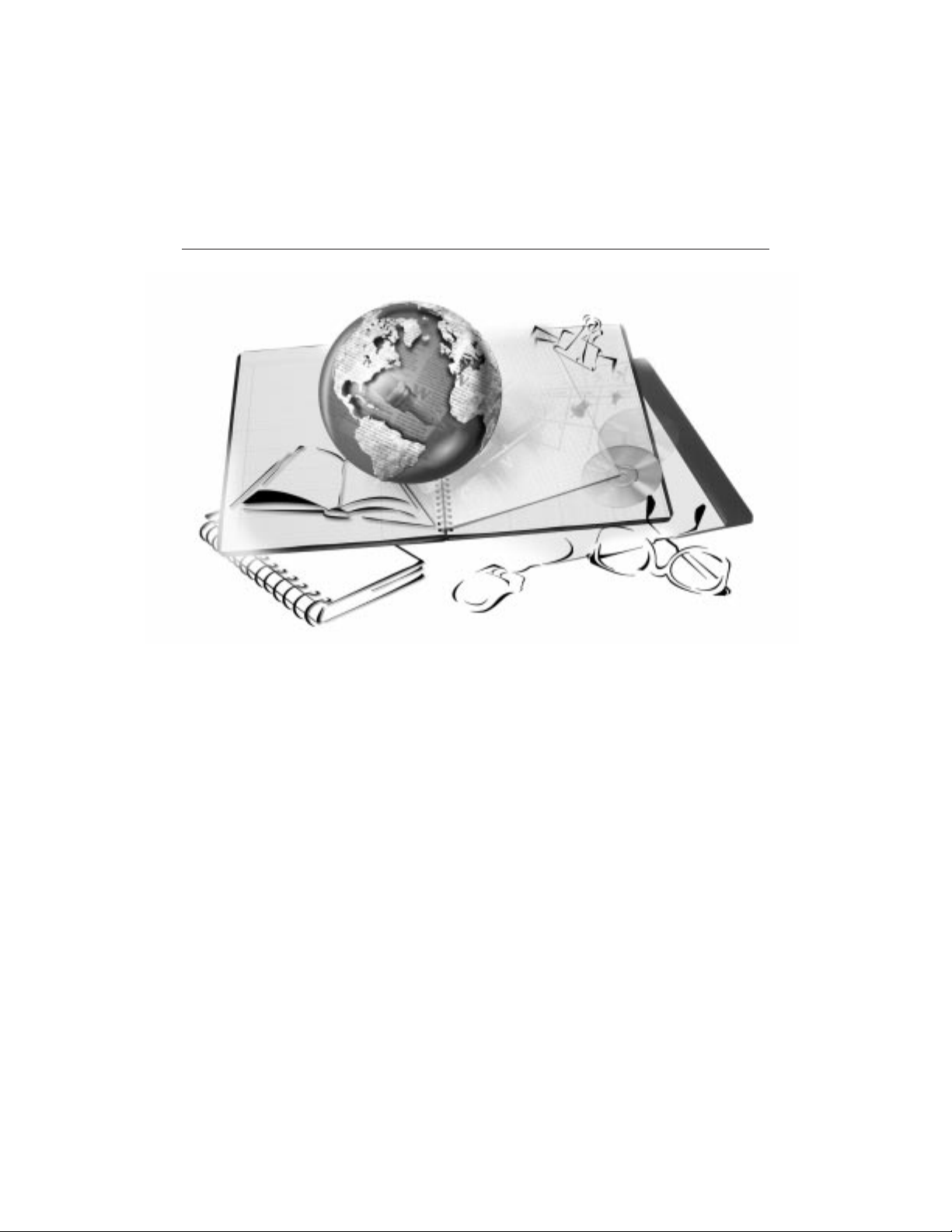
SECTION 1
WordPerfect Office 2000
Chapter 1: Welcome to WordPerfect Office
2000
Chapter 2: Installing WordPerfect Office 2000
Chapter 3: Learning how to use WordPerfect
Office 2000
Chapter 4: Support and services
Page 17

WELCOME TO
WORDPERFECT OFFICE
2000
Welcome to WordPerfect Office 2000 from Corel Corporation. WordPerfect Office 2000 is
an award-winning, integrated set of business-productivity applications for at work and at
home. With WordPerfect Office 2000, you can create annual reports, calculate your home
budget, produce mailing lists from databases, design brochures and menus, deliver
business presentations, and more.
What’s the purpose of this user guide?
WordPerfect Office 2000 User Guide explains the features of WordPerfect Office 2000
applications, and provides step-by-step instructions for performing the most common
tasks that users perform with our applications. Because a single book cannot be an
exhaustive reference for every application in WordPerfect Office 2000, this user guide is
designed to be a companion to the WordPerfect Office 2000 online Help system.
WordPerfect Office 2000 User Guide is designed to get new and experienced business
application users up and running with WordPerfect Office 2000 quickly.
If you're new to word-processing, spreadsheet, database, presentation, or
information-management business applications, you can use this user guide as a
foundation to your learning. If you're familiar with business applications but new to
WordPerfect Office 2000 applications, you can use this guide to learn about the tools
available to you, and how to use them. If you are an experienced WordPerfect Office 2000
application user, you can use this user guide as a memory aid or a refresher course. Each
section includes information about what's new in each WordPerfect Office 2000
application.
1
What’s in this user guide?
This user guide is divided into six sections. The first section, which you are currently
reading, introduces WordPerfect Office 2000, and includes information about system
requirements, installation, learning WordPerfect Office 2000, and support options. The
other five sections document the major WordPerfect Office 2000 applications. The
documentation for each major application provides basic information about performing the
most common tasks and describes the application’s tools and functions. At the end of each
chapter in each section, you'll find directions to appropriate topics in the online Help
documentation, where you can find answers to questions not answered in this user guide.
Welcome to WordPerfect Office 2000
1
Page 18

What you need to know
This user guide assumes that you know how to perform basic operations in Windows 95,
Windows 98, or Windows NT 4.0. If you haven't used one of these operating systems
before, you may want to read your Microsoft Windows manual before installing and using
WordPerfect Office 2000.
You can find more information about WordPerfect Office 2000 documentation and online
Help in Chapter 3 of this section, which begins on page 19.
Documentation conventions
Before you start using this user guide and the online Help, it's important to understand
the documentation conventions.
The following are conventions related to using the mouse.
When you see this … Do this ...
Click File, New Click the File menu with the mouse, and
click the word New in the menu.
Click Edit, Select, Sentence Click the Edit menu, click Select, and click
Sentence from the submenu that appears.
Enable a check box Click the check box to place a check mark
or an "X" in the box.
Disable a check box Click the check box to remove the check
Select text Click and drag to highlight text.
Click a paragraph Click to plant the cursor in the paragraph.
Click a frame Click anywhere in a frame or click the
Right-click, and click Paste Click the right mouse button, and click the
The following conventions are related to keyboard actions.
When you see this … Do this ...
Press ENTER Press the Enter key on your keyboard.
CTRL + SHIFT Press the Control key and the Shift key at
The following conventions are used in this user guide.
2 WordPerfect Office 2000
mark or "X."
border of the frame.
Paste command from the submenu that
appears.
the same time.
Page 19

When you see this … This is ...
A note.
A tip.
About Corel Corporation
Corel Corporation is an internationally recognized developer of award-winning business
productivity and graphics applications. Development of market-leading products such as
WordPerfect Office 2000 and the CorelDRAW™ line of graphics applications is continually
evolving to meet the demands of the corporate, retail, and academic users. Committed to
value, compatibility, choice, and open standards, Corel® develops products for the
Windows, Macintosh, UNIX, Linux, and Java platforms. Corel's common stock trades on
the NASDAQ Stock Market under the symbol COSFF and on the Toronto Stock Exchange
under the symbol COS.
WordPerfect Office 2000 applications
This section describes the major applications included in WordPerfect Office 2000. Not all
WordPerfect Office 2000 editions include all the applications described in this section. For
example, WordPerfect Office 2000 Standard Edition does not include Paradox, while the
Professional Edition does.
You can find more information about each of these applications in other sections of this
user guide.
WordPerfect 9
WordPerfect 9 is a word-processing application that lets you produce professional-looking
documents, such as newsletters, articles, reports, books, proposals, legal pleadings, and
brochures. WordPerfect 9 makes it easy to add graphics, charts, and tables to any
document. WordPerfect 9 continues to support reveal codes, which lets you control every
element of a document. WordPerfect 9 also has enhanced Internet features, which let you
create a document and publish it to paper, electronic media, and the World Wide Web.
Quattro Pro 9
Quattro Pro 9 is a spreadsheet application that lets you manage, analyze, report, and share
data. Quattro Pro 9 helps you make informed business decisions by providing the tools
you need to produce tables, financial forms, lists, databases, charts, and reports. Quattro
Pro 9 lets you perform simple tasks, such as creating personal budgets, to more complex
tasks, such as preparing year-end financial statements, performing complex data analyses,
and creating reports from external databases. Like WordPerfect 9, Quattro Pro 9 lets you
create a single file, then publish it to paper, electronic media, and the World Wide Web.
Welcome to WordPerfect Office 2000
3
Page 20

Corel Presentations 9
Corel Presentations 9 lets you create high-quality slide shows and drawings. Corel
Presentations lets you produce project proposals, interactive reports and demonstrations,
multimedia presentations, flyers, signs, and banners. You can also create slide show
presentations for large monitors, portable presentations, the Internet or an intranet,
overhead transparencies, 35-mm slides, and printed color or black-and-white copies of a
slide show. Corel Presentations 9 is also a drawing application that lets you create
drawings, edit and create bitmap images, and convert vector images to bitmaps, without
learning a separate application.
CorelCENTRAL 9
CorelCENTRAL 9 is a personal information manager that helps you make the most of
your time. You can plan your daily schedule, write reminders, organize reference
information, and manage contact information. You can synchronize CorelCENTRAL with a
3Com Palm Pilot. In addition, CorelCENTRAL is compatible with any Internet browser;
when you click on a hyperlink in a CorelCENTRAL component, it automatically opens
your default Internet browser.
CorelCENTRAL includes the following components: CorelCENTRAL™ Day Planner,
CorelCENTRAL™ Calendar, CorelCENTRAL™ Memos, CorelCENTRAL™ Card File, and
CorelCENTRAL™ Address Book.
Paradox 9
Paradox is a powerful and easy-to-use relational database program that helps you organize,
track, and retrieve data. You can also create sophisticated forms, charts, and reports to
display data. You can run Paradox as a standalone system on a single computer, or as a
multiuser system on a network.
Paradox contains Experts that guide you through the process of creating tables, forms,
reports, charts, mailing lists, and queries. If you prefer, you can create these objects on
your own.
Paradox also features ObjectPAL, an object-based, event-driven development language
that you can use to create customized database applications.
What's new in WordPerfect Office 2000
WordPerfect Office 2000 provides improved integration of its applications, better
performance, is smaller in size, and more Internet support. The following section outlines
what's new overall in WordPerfect Office 2000. For information about what's new in
WordPerfect Office 2000 applications, see their respective sections in this user guide. Not
all WordPerfect Office 2000 editions include all the applications, tools, and features
described in this section.
4 WordPerfect Office 2000
Page 21
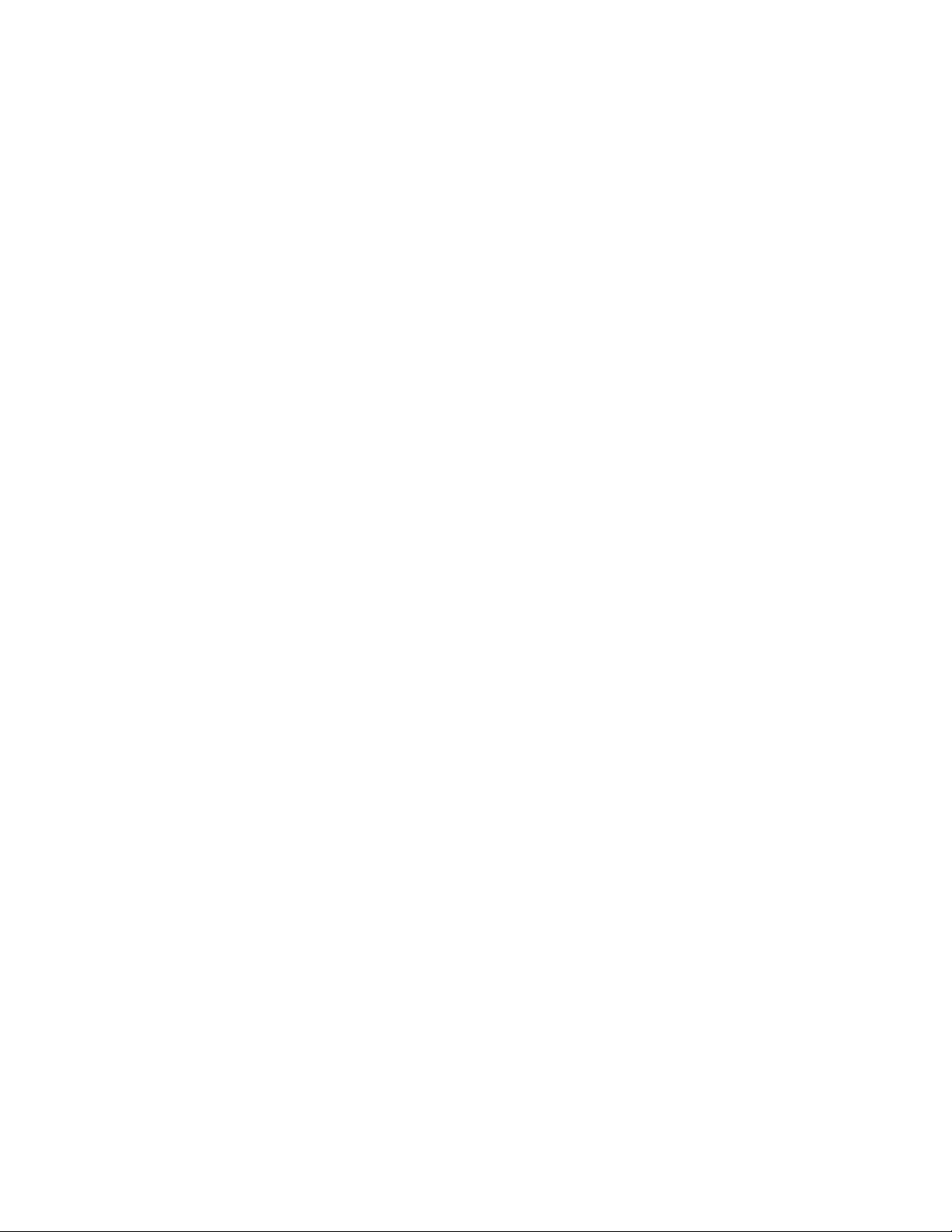
Install As You Go™
Install As You Go lets you minimize the hard disk space required by WordPerfect Office
2000 applications. If you try to use an item that is not installed, Install As You Go asks if
you would like to install it. You can install only the applications and utilities you need, as
you need them.
Adobe Acrobat Reader
Adobe Acrobat Reader is included with WordPerfect Office 2000. This application lets you
view, navigate, and print PDF (Portable Document Format) files across multiple platforms.
You can save WordPerfect and Corel Presentations documents as PDF files.
Microsoft Visual Basic for Applications
More than three million software developers worldwide use Microsoft Visual Basic for
Applications (VBA) to create custom business solutions. VBA, integrated in WordPerfect,
Quattro Pro, Corel Presentations, and CorelCENTRAL, can be used by developers to
build custom solutions.
VBA integrates it’s development capabilities with host applications. When you use VBA to
extend WordPerfect Office 2000 applications you can benefit from the Visual Basic
programming language, an integrated Rapid Application Development (RAD)
environment, and fast runtime performance. You can also benefit from Microsoft Forms
Package and support for ActiveX controls to create custom user interfaces, provide access
to the Windows API and the underlying file system, add connectivity to corporate data,
and integrate applications with other Component Object Model-based applications.
NetPerfect
NetPerfect is a server-side application that is designed to be used by Information
Technology (IT) managers. It lets organizations that run multiple applications on multiple
platforms publish documents to the World Wide Web through a central server. It supports
any input format with a print engine, including WordPerfect, Quattro Pro, CorelDRAW,
Microsoft Word, Microsoft Excel, Trellix 2.x, .TXT, .RTF, and HTML files.
NetPerfect publishes documents as HTML or Adobe Acrobat PDF files, or by using
Corel’s proprietary Java technology. This lets users view the documents using any
standard Web browser, including Netscape Navigator and Microsoft Internet Explorer.
NetPerfect can automatically update documents at any specified time and log publishing
results to a text log. Since IT managers can set up NetPerfect to publish documents to the
World Wide Web automatically, end users can save their documents in their native file
formats.
Other WordPerfect Office 2000 applications and utilities
In addition to the major applications already discussed in this chapter, WordPerfect Office
2000 includes several other applications and utilities. This section describes some of
Welcome to WordPerfect Office 2000
5
Page 22

This picture shows
DAD on the Windows
taskbar.
these applications and utilities. Not all editions of WordPerfect Office 2000 include the
following items.
Desktop Application Director™
The Desktop Application Director (DAD™) lets you access the major applications in
WordPerfect Office 2000 from the Windows taskbar, which eliminates the need to create
shortcuts. You can can customize DAD to include any application or executable file, which
reduces the need to navigate through the Windows Start menu.
Voice recognition
Some editions of WordPerfect Office 2000 include a voice recognition application. Using a
voice recognition application, you can speak using your natural voice, and your words are
transcribed immediately onto your screen and into your WordPerfect document. You can
also use voice recognition to control Quattro Pro and Paradox. For more information about
using voice recognition applications with WordPerfect Office 2000, see the following:
www.corel.com/voiceinfo on the World Wide Web
Reference Center electronic manuals (see page 20)
the online Help for WordPerfect, Quattro Pro, or Paradox
Corel® Versions®
Corel Versions provides a solution to the problem of controlling and tracking multiple
copies of a file. Instead of tracking updates to a file by saving new versions of the file using
different file names, you can use Corel Versions to save changes to each successive
version of a file. Each version is archived to its own folder, or to the folder of your choice,
on any read/write drive.
Corel Versions lists archived files in a history list. This lets you retrieve an archived file
when you need a previous version. Corel Versions also lets you compare two files for text
differences.
Corel Versions operates directly with your operating system. From the Windows Control
Panel, you can:
enable or disable Corel Versions
enable file compression options
set where archived files are stored — in one location or in the current directory
set the maximum number of temporary versions
set the type of files that will not be archived
6 WordPerfect Office 2000
Page 23

access online Help for Corel Versions
To open the Corel Versions dialog box
1 From the Windows taskbar, click Start, Settings, Control Panel.
2 Double-click the Corel Versions icon.
Bitstream Font Navigator
Bitstream Font Navigator 3.0.1 is a font manager. It lets you find and install fonts, organize
fonts into manageable groups, and view and print font samples.
To start Bitstream Font Navigator
From the Windows taskbar, click Start, Programs, WordPerfect Office 2000, Utilities,
Bitstream Font Navigator.
Macros and PerfectScript™
Macros are time-saving programming scripts that automate routine tasks. Macros let you
reproduce the behavior of keyboard commands, some mouse actions, and menu
commands. For example, you can create a macro that retrieves a file, gives it a new name,
and saves it in another format. Then, at any time, you can play the macro to repeat the
action.
PerfectScript is the macro language for WordPerfect, Quattro Pro, and Corel
Presentations. It is a command-based language that lets you record the results of
keystrokes or mouse selections, instead of recording the keystrokes themselves. For
example, instead of recording each keystroke involved in changing the top margin of a
document to 2 inches, you can use PerfectScript to record the command MarginTop
(MarginWidth: 2.0”).
PerfectScript includes programming commands that direct the function of a macro. These
commands let you create macros that can prompt user input, make decisions, and access
system variables. By using programming commands with product commands, you can
automate long or complex tasks.
WordPerfect Office 2000 provides detailed online Help files for WordPerfect, Quattro Pro,
Corel Presentations, and PerfectScript macro commands. These files contain information
about macro commands and their syntax, and additional instructions, and examples.
Fonts, clipart, and photos
To help you enhance your documents, WordPerfect Office 2000 offers an extensive
collection of fonts, clipart, and photos. WordPerfect Office 2000 provides:
more than 1,000 TrueType and Type 1 fonts. When you install WordPerfect Office 2000
using Typical Installation, a default set of fonts is installed automatically. Fonts are
grouped by style and appearance to help you find the font you need.
Welcome to WordPerfect Office 2000
7
Page 24

more than 12,000 clipart images and symbols to help communicate your ideas and
make your documents more interesting. WordPerfect Office 2000 includes a full-color
Libraries Catalog to help you find the clipart image or symbol you need. WordPerfect
Office 2000 also lets you use the Scrapbook™ to search for clipart images or symbols
by keyword or file name.
more than 200 photos which you can add to your documents and presentations.
Fonts, clipart, and photos can be installed on a network to give multiple users access
without installing them on individual systems.
WordPerfect Office 2000 file filters
WordPerfect Office 2000 applications include file filters that let you open and edit
documents created using Microsoft Office and Lotus SmartSuite applications. For
example, you can open a Microsoft Word document in WordPerfect, or you can use
Quattro Pro to open a Lotus 1-2-3 spreadsheet. You can also save WordPerfect Office 2000
documents in Microsoft Office and Lotus SmartSuite formats. For example, you can save a
Corel Presentations slide show as a Microsoft PowerPoint presentation, or a WordPerfect
document as a Microsoft Word document.
To maintain backward file compatibility, the file format for WordPerfect 9 remains the
same as for WordPerfect 6.1, 7, and 8.
WordPerfect Office 2000 SDK and Corel® Solution Partners
The WordPerfect Office 2000 Software Developer’s Kit (SDK) is a set of tools that lets
software developers customize WordPerfect Office 2000 applications for commercial or
business use. The SDK is located on the WordPerfect Office 2000 installation CD in the
D:\SDK folder (where "D" is the letter that corresponds to the CD-ROM drive). The SDK
includes the following components:
online Help for the SDK
OLE automation samples
PerfectScript tools
tools and utilities, including code generation wizards for third-party add-ons to
WordPerfect, Quattro Pro, and Corel Presentations; utilities to monitor events in
WordPerfect and Corel Presentations; and a file format parsing tool
The Corel Solution Partners program supports developers of complimentary products and
add-ons for selected Corel products, including WordPerfect Office 2000. The program is
designed to help accelerate the development of third-party products and promote these
products. For more information about Corel Solution Partners, see our World Wide Web
site at
www.corel.com/partners_developers/csp.
8 WordPerfect Office 2000
Page 25

Year 2000 and WordPerfect Office 2000
Presenting timely solutions to your Year 2000 needs is important to Corel. We have
developed a comprehensive Product Evaluation Program to ensure that Year 2000 issues
are examined thoroughly. This program uses "real-world scenarios" to determine whether
our products will continue to operate as designed. For more information about
WordPerfect Office 2000 applications and Year 2000 issues, see the WordPerfect Office
2000 online Help for your application.
For the most up-to-date information about Year 2000 issues and Corel products including
WordPerfect Office 2000, see our World Wide Web site at
To view Year 2000 information for WordPerfect Office 2000 applications
1 In your application, click Help, Help Topics.
2 Click the Contents tab.
3 Click Reference Information, Year 2000.
4 Click the Display button.
www.corel.com/year2000.
Welcome to WordPerfect Office 2000
9
Page 26
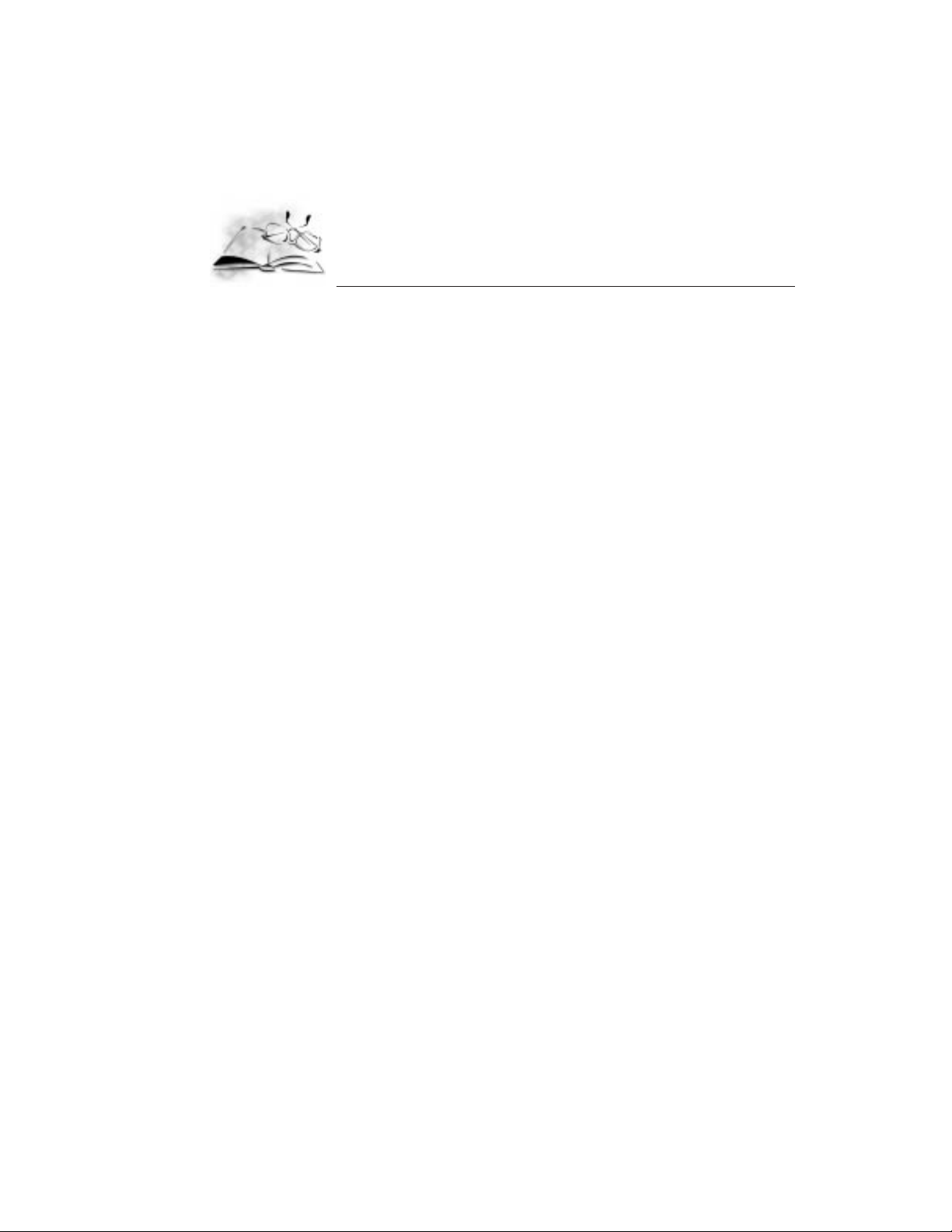
INSTALLING
WORDPERFECT OFFICE
2000
You must install WordPerfect Office 2000 before you run it for the first time. The
WordPerfect Office 2000 Setup application makes it easy to install. You can also use the
Setup application to
add components to your currently installed WordPerfect Office 2000
refresh files and configurations of your currently installed WordPerfect Office 2000
Before installing, you should do the following:
Close any open applications.
Close any virus-detection application.
Make sure your computer meets the system requirements which are listed below.
WordPerfect Office 2000 system requirements
The following are the minimum system requirements for WordPerfect Office 2000.
Windows 95, Windows 98, or Windows NT 4.0
486 PC, 66 MHz processor
2
16 MB Ram (32 MB Recommended)
100 MB hard disk space (295 MB for typical install)
CD-ROM Drive
VGA Monitor
Mouse or Tablet
If you are using an edition of WordPerfect Office 2000 that includes a voice recognition
application, your system requirements will differ from those listed above. For more
information about voice recognition applications, see page 6.
Setting up WordPerfect Office 2000
The WordPerfect Office 2000 Setup application installs all the main applications and
components.
Installing WordPerfect Office 2000
11
Page 27

To change selections in the WordPerfect Office 2000 Setup application, click the Back
button.
Click the Help button for more information when you make selections in the
WordPerfect Office 2000 Setup application.
To Install WordPerfect Office 2000 applications
1 Insert the WordPerfect Office 2000 CD into the CD-ROM drive.
If the WordPerfect Office 2000 Setup screen does not display, click the Start button on
the Windows taskbar, and click Run. Type D:\SETUP (where D is the letter
corresponding to the CD-ROM drive) in the Open box.
2 Click WordPerfect Office 2000 Setup.
3 If you want to read the WordPerfect Office 2000 Release Notes, click the Release
Notes button. The Release Notes may contain installation tips that were not available
at press time.
4 Click the Next button.
5 Read the WordPerfect Office 2000 license agreement, and click the Accept button. If
you don’t accept the license agreement, the Setup application terminates.
6 Type your full name and company name (if it exists), and click the Next button.
7 Type your WordPerfect Office 2000 serial number and click the Next button. The serial
number is on the WordPerfect Office 2000 Product Authenticity Card.
8 Enable one of the following options:
Typical Setup — installs the most commonly used applications, utilities, and files, and
is the recommended installation type for most users. Use this option if you're not sure
which WordPerfect Office 2000 components you want to install. You can add and
remove components afterwards.
Compact Setup — conserves hard drive space by installing the minimum number of
applications, utilities, and files needed to operate WordPerfect Office 2000. Enable this
option if you have little free disk space and require only the minimum components.
This installation is often used for laptop computers.
Custom Setup — lets you choose which WordPerfect Office 2000 components to
install. This option gives you the most control over the installation process. Choose
this option if you need to install specialized components that are not included in the
Typical or Compact installation setups.
9 If you want WordPerfect Office 2000 to read required files from the CD-ROM drive
when you use applications, enable the CD-ROM Based check box. This option saves
hard disk space, but requires you to insert the WordPerfect Office 2000 CD into the
CD-ROM drive each time you want to run a WordPerfect Office 2000 application.
Enabling this option also results in slower-than-normal performance.
10 Click the Next button and follow the installation instructions in the Setup Wizard.
12 WordPerfect Office 2000
Page 28
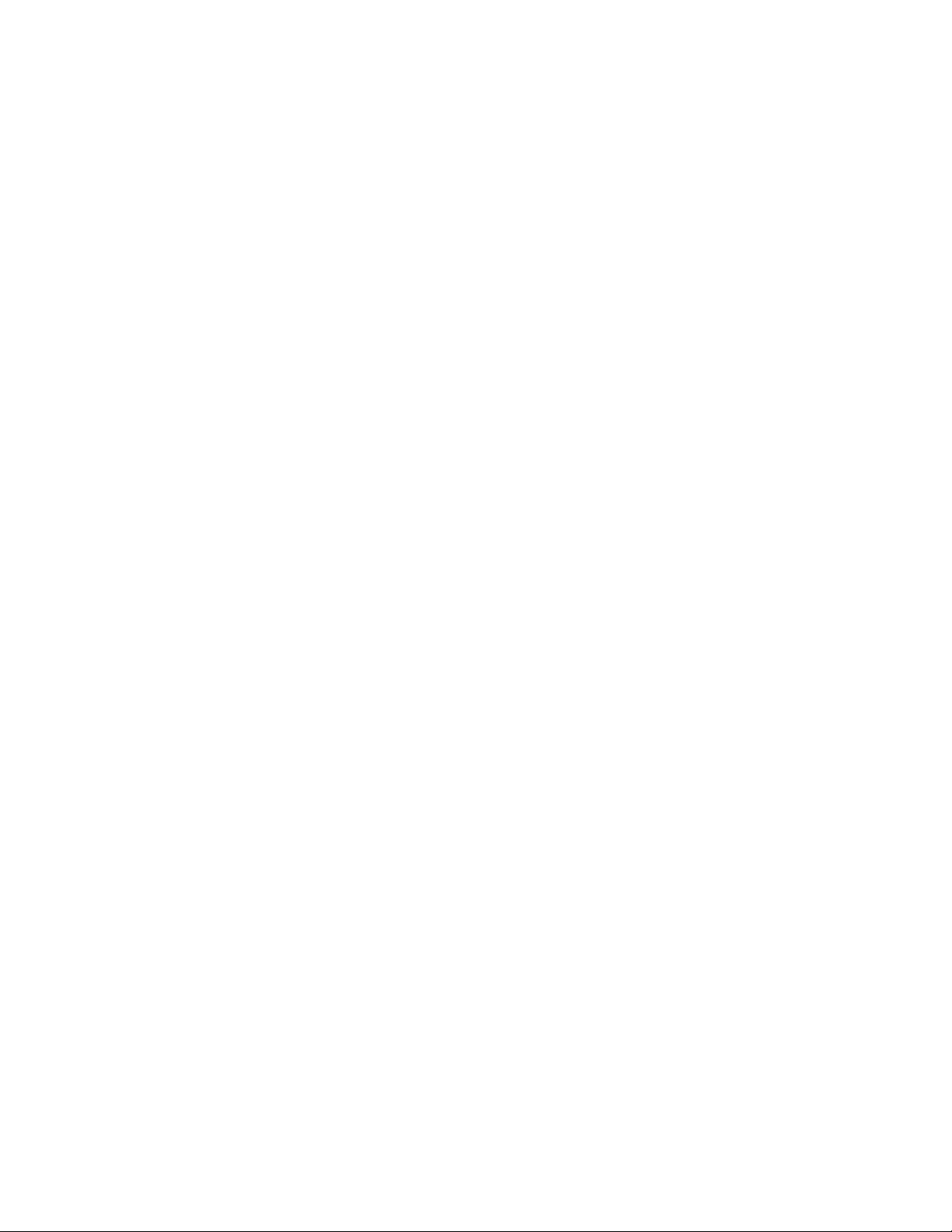
When the installation is completed, you will be prompted to register WordPerfect
Office 2000. For more information about registering, see “Registering WordPerfect
Office 2000” below.
Registering WordPerfect Office 2000
Registering WordPerfect Office 2000 provides you with timely access to the latest product
updates and to high-quality technical support.
The serial number on the Product Authenticity Card is proof that you own a legal copy of
WordPerfect Office 2000. You will need the serial number when you call Corel Technical
Support, upgrade to a new version of WordPerfect Office 2000, or order replacement discs.
You can register using any of the following methods:
Fill out the electronic registration form which displays when the WordPerfect Office
2000 installation is completed. The information in the registration form will be sent to
Corel electronically if you have Internet access or a modem on your system. If you
prefer, you can print the electronic registration form, and mail or fax it back to Corel.
Visit Corel on the World Wide Web, and complete the registration form at
www.corel.com/support/onlineregistration.htm.
Adding, deleting, and updating WordPerfect Office 2000
components
After installing WordPerfect Office 2000, you can add components to the installation. For
example, after using the Typical installation option, you may discover that you need
additional import file filters for Corel Presentations, or you want to use Data Maps with
Quattro Pro, or want access to detailed Macro Help for WordPerfect.
You can delete WordPerfect Office 2000 components to free up disk space. You can also
update components to refresh their configuration settings. Updating components also
repairs WordPerfect Office 2000 if you have accidentally deleted application files.
To add components to a WordPerfect Office 2000 installation
1 Close any open WordPerfect Office 2000 applications.
2 On the Windows taskbar, click Start, Programs, WordPerfect Office 2000, Setup and
Notes, Corel Setup Program.
3 Enable the Add New Components button.
4 Click the Next button, and follow the installation instructions in the Setup Wizard.
To delete installed WordPerfect Office 2000 components
1 Close any open WordPerfect Office 2000 applications.
Installing WordPerfect Office 2000
13
Page 29

2 On the Windows taskbar, click Start, Programs, WordPerfect Office 2000, Setup and
Notes, Corel Remove Program.
3 Click the Next button, and follow the installation instructions in the Corel Uninstaller.
To update a WordPerfect Office 2000 installation
1 Close any open WordPerfect Office 2000 applications.
2 On the Windows taskbar, click Start, Programs, WordPerfect Office 2000, Setup and
Notes, Corel Setup Program.
3 Enable the Update Current Installation button.
4 Click the Next button.
5 Click the Install button.
Upgrading from Corel WordPerfect Suite
WordPerfect Office 2000 can co-exist with earlier versions of WordPerfect Office 2000
applications (for example, Corel WordPerfect Suite 8) on the same system, if you have
enough disk space. The WordPerfect Office 2000 Setup application does not replace
earlier versions of these applications.
If you don’t plan to use earlier versions of the applications, you can remove them from
your hard drive to free up drive space.
To delete Corel WordPerfect Suite 8
1 Close any open applications.
2 On the Windows taskbar, click Start, Corel WordPerfect Suite 8, Setup and Notes,
Corel Remove Program.
3 Click the Next button.
4 Click the Select All button.
5 Enable the Remove Modified Files check box.
6 Click the Next button, and follow the installation instructions in the Corel Remove
wizard.
Questions and answers about installing
The following list answers some common questions about installing WordPerfect Office
2000.
What should I do if I get a prompt telling me that I do not have enough room to install all
the files?
Exit the Setup application and delete unnecessary files from your hard disk to make more
disk space available.
14 WordPerfect Office 2000
Page 30

You can also use the Custom, Compact, or Run from CD-ROM installation options.
Several files, such as the Clipart or data maps, are not required to run the applications.
Use the Custom setup installation to add these files later.
How can I conserve disk space during installation?
Choose Compact installation, which does not install all the components that come with
WordPerfect Office 2000. You can also choose Custom installation and install only the
required application files for each application, plus any other files you want.
I did a Compact installation. Why do Spell Check, Thesaurus, or Grammatik not run?
A Compact installation installs only the files necessary to run WordPerfect Office 2000. If
you want to install writing tools, such as Spell Check, Thesaurus, or Grammatik, run the
Setup application again, choose Custom installation, then install the files you want.
Can I reinstall specific files?
If you need a specific file, you can copy it from the CD, where all the decompressed
WordPerfect Office 2000 files are located. You can also reinstall an entire product or
component.
If I install a mail system after installing WordPerfect Office 2000, do I need to run the
Setup application again?
No. WordPerfect Office 2000 detects your mail system when you start one of the
applications, not when you install, so the order in which you install the applications does
not matter.
Starting and closing WordPerfect Office 2000 applications
After you have installed WordPerfect Office 2000, you’re ready to start using the
applications and utilities.
To start a WordPerfect Office 2000 application
From the Windows taskbar, click Start, Programs, WordPerfect Office 2000, and click
the application you want.
To start a WordPerfect Office 2000 utility
From the Windows taskbar, click Start, Programs, WordPerfect Office 2000, Utilities,
and click the utility you want.
To close a WordPerfect Office 2000 application
Click File, Exit.
Installing WordPerfect Office 2000
15
Page 31

Network installations
WordPerfect Office 2000 includes the Network Administrator Setup wizard. Using this
wizard, Information Technology (IT) managers and system administrators can deploy
WordPerfect Office 2000 to multiple workstations by setting up WordPerfect Office 2000
so that it runs from a server.
The WordPerfect Office 2000 Network Administrator Guide in the WordPerfect Office 2000
Reference Center can provide more information about network installations. For more
information about the Reference Center, see page 20.
To use the Network Administrator Setup wizard
1 Insert the WordPerfect Office 2000 CD into the CD-ROM drive.
If the WordPerfect Office 2000 Setup screen displays, click Exit.
2 From the Windows taskbar, click the Start button, and click Run. Type
D:\NETADMIN\NETSETUP.EXE (where D is the letter that corresponds to the
CD-ROM drive) in the Open box.
3 If you want to read the WordPerfect Office 2000 Release Notes, click the Release
Notes button. The Release Notes may contain installation tips that were not available
at press time.
4 Click the Next button and follow the instructions in the Network Administrator Setup
wizard.
Corel Application Management™ Tools
WordPerfect Office 2000 includes Corel Application Management Tools, which are
designed for IT managers and system administrators to simplify network deployment and
management. Corel Application Management Tools use the Windows Registry, system
policies, and facilities for installing, managing, and distributing WordPerfect Office 2000.
You can find the Corel Application Management Tools in the \COREL\APPMAN\TOOLS
folder on the WordPerfect Office 2000 CD-ROM. Corel Application Management Tools
include the following:
Corel Distribute Manager™
Corel Distribute Manager™ is a software distribution application that lets IT managers
automate installation from a network to individual workstations. Using Corel Distribute,
system administrators can determine which users can install applications, how and when
they install, what they can install. If users have different application needs, system
administrators can create separate distribution profiles to match individual needs.
Corel Settings Editor
Corel Settings Editor gives IT managers control of WordPerfect Office 2000 application
deployment. It lets IT managers change settings for WordPerfect Office 2000 in the
16 WordPerfect Office 2000
Page 32

Windows 95, Windows 98, or Windows NT 4.0 Registry. Corel Settings Editor lets system
administrators perform the following tasks:
create system policies to provide a standard setup in an organization
change the Windows Registry on multiple workstations
create user-specific and computer-specific settings
Installing WordPerfect Office 2000 17
Page 33

In addition to the user guide you are reading, WordPerfect Office 2000 offers electronic
documentation to help you learn and use the applications efficiently, and the
PerfectExpert™, a user assistance tool that helps you work more quickly while you
become more familiar with WordPerfect Office 2000 applications. WordPerfect Office 2000
electronic documentation is available in two formats that offer different content and tools:
online Help files and Reference Center manuals.
Using online Help
The online Help is your most comprehensive source of information for WordPerfect Office
2000 applications.
The Help Topics dialog box provides five ways to find information. You can choose a topic
from the Contents page, use the Index page to search for a topic, use the Find page to
search for specific words and phrases in Help topics, or use the Ask the PerfectExpert.
You can print topics from the online Help.
This picture shows a
portion of the Help
Topics dialog box for
WordPerfect 9
LEARNING HOW TO USE
WORDPERFECT OFFICE 2000
3
To access online Help topics
1 From a WordPerfect Office 2000 application, click Help, Help Topics.
2 Click one of the following tabs:
Contents — to browse through topics by category
Index — to see a list of index entries
Find — to search for a particular word or phrase in the online Help
Ask the PerfectExpert — to search for information using your own words
Corel Knowledge Base — to search for information on the Corel home page on the
Internet. See page 25 for more information about Corel Knowledge Base.
Learning how to use WordPerfect Office 2000
19
Page 34

To print an entire section in the online Help
1 On the Contents page, choose the section you want to print.
2 Click the Print button.
To print a selected topic in the online Help
Right-click the help topic window, and click Print Topic.
Context-sensitive Help
WordPerfect Office 2000 includes several forms of context-sensitive Help — help that
provides you with information about the application while you work. You can access
context-sensitive Help from the menus, dialog boxes, and toolbars. The most common
ways to access context-sensitive Help are as follows.
To get help on … Do this ...
Menu commands Position the cursor on a command. A brief
description appears, called a QuickTip.
Toolbar buttons Position the cursor on a button. A brief
description appears, called a QuickTip.
Dialog boxes Click the Help button in the dialog box or
press F1.
Dialog controls Click the What's This Help button in
a dialog box, and click the dialog control
for which you want help.
Reference Center manuals
The Reference Center contains all the text of the manuals available for WordPerfect Office
2000 in Adobe Acrobat Portable Digital File (.PDF) format. You must have an Adobe
Acrobat reader installed on your system to view the manuals. If you prefer reading from a
paper format, you can print manuals from the Abode Acrobat reader you are using.
The WordPerfect Office 2000 Reference Center typically runs from the CD-ROM, unless
your installation type is Custom or Run from Network.
This picture shows
the WordPerfect
Office 2000
Reference Center
displaying four
manuals. Other
manuals are
available.
20 WordPerfect Office 2000
Page 35

To view the Reference Center manuals for WordPerfect Office 2000
1 If you did not do a Custom installation of the Corel Reference Center, insert the
WordPerfect Office 2000 CD into the CD-ROM drive.
If the WordPerfect Office 2000 setup screen displays, close it by clicking Exit.
2 From the Windows desktop, click Start, Programs, WordPerfect Office 2000, Setup and
Notes, Corel Reference Center.
3 Click the picture that represents the manual you want to see.
You can find the WordPerfect Office 2000 Reference Center (REFCNTR.EXE) in the
\COREL\SHARED\REFCNTR folder on the WordPerfect Office 2000 CD-ROM.
To install Adobe Acrobat Reader
1 Insert the WordPerfect Office 2000 CD into the CD-ROM drive.
If the Setup Wizard does not start automatically, click the Start button on the Windows
taskbar, and click Run. Type D:\SETUP (where D is the letter that corresponds to the
CD-ROM drive) in the Open box.
2 Click Adobe Acrobat Reader Setup.
3 Follow the instructions in the Adobe Acrobat Reader setup application.
To view information about using Adobe Acrobat readers
In the Adobe Acrobat reader you are using, click Help, Acrobat Online Guide
PerfectExpert
WordPerfect Office 2000 provides an Expert to help you with many common tasks. The
PerfectExpert includes the best features of QuickTask™, templates, and Coaches™, which
were included in earlier versions of WordPerfect Office 2000 applications.
The PerfectExpert can guide you through a detailed project, such as creating a resume, or
it can guide you through a smaller task, such as inserting a clipart image. The
Learning how to use WordPerfect Office 2000
21
Page 36

This picture shows an
example of a
WordPerfect 9
PerfectExpert.
PerfectExpert even provides you with galleries of professionally designed documents to
choose from, whose layout and content you can change to match your needs.
To enable the PerfectExpert
From a WordPerfect Office 2000 application, click Help, PerfectExpert.
We want your feedback
If you have comments or suggestions about WordPerfect Office 2000 documentation, you
can email them to wpodocs@corel.ca or mail them to the address below. Unfortunately,
we may not be able to respond to your messages individually.
WordPerfect Office 2000 Documentation Manager
Corel Corporation
1600 Carling Avenue
Ottawa, Ontario
Canada
K1Z 8R7
All comments or suggestions communicated to Corel, shall be deemed non-confidential
and Corel shall be free to reproduce, use, disclose, publish, and transmit such information
in any matter whatsoever without limitation.
22 WordPerfect Office 2000
Page 37

Other sources for learning WordPerfect Office 2000
Other sources for learning about using WordPerfect Office 2000 applications inlcude the
following:
World Wide Web
For in-depth information on getting the most out of WordPerfect Office 2000, visit the
community site for WordPerfect Office 2000 users at Community.Corel.com/wpo2000
on the World Wide Web. Designed for both new and expert users,
Community.Corel.com is a comprehensive, free resource for monthly features, tips &
tricks, tutorials and more.
Corel’s site on the World Wide Web provides other resources to help answer your
questions about WordPerfect Office 2000. For information about these resources, see
“Technical support on the World Wide Web,” on page 25.
Corel eStore™
If you want to learn about getting more out of WordPerfect Office 2000, visit Corel eStore
on the World Wide Web at www.corel.com/estore. This online shopping forum provides a
listing of books, tutorials, and training videos.
Corel Training Partners
Corel Training Partners provide courses to teach you how to get the most out of
WordPerfect Office 2000. Corel Approved Curriculum Vendors are independent
organizations that carry training curricula for WordPerfect Office 2000 products. Corel
Training Partners are required to use courseware from Corel Approved Curriculum
Vendors, which ensures that course participants receive quality training and learning
materials. If you are looking for the closest Corel Training Partner in your city, want to
become Corel Certified for WordPerfect Office 2000, or if you want your organization to be
approved as a Corel Training Partner, visit our Web site at
www.corel.com/learning/training/index.htm.
Third-party manuals and magazines
Third-party manuals for WordPerfect Office 2000 applications are available at your local
computer store or bookstore. You can also find examples of specific tasks for WordPerfect
Office 2000 applications in computer magazines.
Learning how to use WordPerfect Office 2000
23
Page 38

SUPPORT AND SERVICES
WordPerfect Office 2000 is supported by the Corel Client Services team which is
committed to provide quality customer service and support that is easy to access and
convenient to use, while fostering one-to-one customer relationships.
If you have a question about the features and functions of WordPerfect Office 2000
applications, look in the WordPerfect Office 2000 User Guide (which you are reading),
consult the online Help for the application you are using, or review the manuals in the
WordPerfect Office 2000 Reference Center. You can also find updates and technical
information in the Release Notes that were not available at press time.
To view the Release Notes
On the Windows taskbar, click Start, Programs, WordPerfect Office 2000, Setup and
Notes, Release Notes.
Technical support on the World Wide Web
The World Wide Web address for Corel on the Internet is www.corel.com. Users in
Germany can use www.corel.de and users in Ireland can use www.corel.ie. From Corel's
home page, you can use a variety of support options.
4
Support Newsgroups
The Corel Support Newsgroups, accessible from the Corel Web site, are intended to let
users exchange information, tips, and techniques with other users of WordPerfect Office
2000 applications. The newsgroup is located at
www.corel.com/support/newsgroup.htm.
Corel® Knowledge Base
From Corel’s searchable Knowledge Base, you can read, print, or download documents
that contain answers to many of your WordPerfect Office 2000 technical questions or
problems. The Knowledge Base is located at kb.corel.com.
AnswerPerfect™
AnswerPerfect is a convenient technical support service provided by Corel for customers
in the United States and Canada that use English-language versions of our products.
Corel is committed to responding to AnswerPerfect support incidents within one business
day. However, there may be delays associated with the World Wide Web that will prevent
Support and services
25
Page 39

an immediate response. Please contact Corel Technical Services by telephone for all
critical support issues.
You can access AnswerPerfect support at
www.corel.com/support/answerperfect.htm.
File Transfer Protocol (FTP)
You can download printer drivers, patches, plugs, updates, or other files located on the
anonymous FTP site at ftp.corel.com. For information about this site, see
www.corel.com/support/ftpsite/ftpindex.htm.
Other WordPerfect Office 2000 support options
Corel offers the following technical support options, most of which are available 24 hours a
day, 365 days a year. These services are useful if you prefer not to pay for support or if you
encounter problems during off-hours.
IVAN (Interactive Voice Answering Network)
The Interactive Voice Answering Network provides answers to commonly asked
questions about Corel products and is available 24 hours a day, 365 days a year. It is
regularly updated with the latest information, tips, and tricks. You can also request that
IVAN solutions be faxed to you. There is no charge for this service beyond the cost of the
telephone call. To use this service, call:
North America (613) 728-1937
Rest of world +353-1-708-2525, select option 1 (Ireland-based phone number)
Automated FAX On Demand
Technical Support maintains an Automated FAX On Demand system of numbered
documents that contain up-to-date information about common issues, tips, and tricks. This
service is available 24 hours a day, 365 days a year. To use this service, call:
North America (613) 724-3456
Rest of world +353-1-708-2525, select option 2 (Ireland-based phone number)
CompuServe
If you have a CompuServe membership, you can interact with other users and Corel
volunteers to obtain product information and support. You can also quickly search Corel's
technical information database for answers to many of your technical questions or
problems, and download printer drivers and other files. CompuServe is available 24 hours
a day, 365 days a year, including holidays. Corel volunteers respond from 8:30 a.m. to 5:00
p.m. Eastern Time, from Monday to Friday, excluding holidays.
To access Corel on CompuServe, enter GO COREL at the CompuServe prompt.
26 WordPerfect Office 2000
Page 40

Bulletin Board System (BBS)
If you have a modem and a communications software package, you can access Corel’s
BBS. You can use the BBS to download files, including printer drivers, troubleshooting
information, and utilities. You can also transfer problem files to Customer Support through
the BBS. This option is available only outside North America. To access the BBS, call:
+353-1-708-2700 (Ireland-based phone number)
+31-10-4763232 (Netherlands-based phone number)
Telephone technical support options
WordPerfect Office 2000 users can use complimentary and fee-based telephone technical
support options. Complete information about these options, including phone numbers, is
available in the Support and Services online Help file. This online Help file explains the
three levels of support that are available to you and your organization.
Classic Service
Classic Service is designed to address the technical support needs of WordPerfect Office
2000 users. This service helps users with basic installation and configuration issues.
Priority Service
Priority Service is a fee-based service for users that require the help of second-level
technicians. Priority Service may be purchased by the minute, by the incident, or on a
term basis. Options range from core business hour access for individual users, to
around-the-clock access for multiuser environments.
Premium Service
Premium Service is Corel's highest level of support. This fee-based service is designed
for organizations that want to establish a direct relationship with Corel and for
organizations that employ dedicated support professionals or have centralized technical
management.
To view the WordPerfect Office 2000 Support and Services online Help (excludes Paradox)
Do one of the following:
On the Windows taskbar, click Start, Programs, WordPerfect Office 2000, Setup and
Notes, Technical Support Help.
If you have not installed WordPerfect Office 2000, you can access Support and
Services information in the SUPPORT9.HLP help file on the WordPerfect Office
2000 installation CD. This help file is located in the
Support and services
27
Page 41

D:\Program Files\Corel\WordPerfect Office 2000\Shared\Help folder (where "D" is
the letter that corresponds to the CD-ROM drive).
To view the Paradox Support and Services online help
Do one of the following:
On the Windows taskbar, click Start, Programs, WordPerfect Office 2000, Setup and
Notes, Paradox Technical Support Help.
If you have not installed WordPerfect Office 2000, you can access Support and
Services information for Paradox in the TECHSUPP.HLP help file on the
WordPerfect Office 2000 installation CD. This help file is located in the
D:\Program Files\Corel\WordPerfect Office 2000\Paradox folder (where "D" is the
letter that corresponds to the CD-ROM drive).
Before calling Corel Technical Support
Before you call Corel Technical Support, please have the following information available to
assist the Technical Support representative in helping you.
A brief description of the problem, including the exact text of any error messages
received, and the steps required to recreate the problem.
The type of computer, monitor, pointing device (for example, mouse or tablet), printer,
and video card (display adapter) you are using.
The version number of Microsoft Windows you are using. To find the version number,
in Windows Explorer, click Help, and choose About Windows 95, About Windows 98, or
About Windows NT.
The version number of the WordPerfect Office 2000 application you are using. To find
the version number, click Help, About (the name of your WordPerfect Office 2000
application) in an application.
List of any applications loaded into RAM. Check the Startup folder in the Programs
menu to determine if you are running any other applications.
You must provide your Personal Identification Number (PIN) or serial number (found on
the WordPerfect Office 2000 Product Authenticity Card) each time you call Corel
Technical Support. This information is available in the About dialog boxes in WordPerfect
Office 2000 applications.
To view and edit your serial number and PIN
1 Click Help, About (the name of your WordPerfect Office 2000 application).
2 Click Edit Serial Number/PIN.
3 Type your serial number.
4 Type your Personal Identification Number (PIN).
28 WordPerfect Office 2000
Page 42

Professional Services
Corel Professional Services is a team of experienced professionals ready to assist you in
implementing a complete technology solution and to realize your IT objectives by helping
you:
select and deploy new technologies without generating unexpected training, support
and administration costs
extend the life of your legacy hardware and software to maximize the return on your IT
investment
optimize the performance of your existing Corel technologies
Corel Professional Services offers a range of services including:
planning and design
development
deployment
support
You may choose to engage Corel Professional Services for some or all of these services,
depending on the scope of the project and the availability of your company’s resources.
For more information about Corel Professional Services, visit
www.corel.com/support/professional on the World Wide Web. If you would like a
representative of the North American Corel Professional Services team to contact you,
please e-mail proservices@corel.ca. Outside of North America, you can contact Corel
Professional Services through e-mail at dub-ps@corel.ie or by phoning 353-1-7082580
(Dublin).
Customer Service
Corel Customer Service can promptly and accurately provide you with information about
Corel product features, specifications, pricing, availability, and services. You can access
Customer Service support through the following avenues.
World Wide Web
You can access general customer service and product information through the World Wide
Web at
Mail, fax, email
You can send specific customer service questions to Corel Customer Service
representatives by mail, fax, and email.
www.corel.com/support.
Support and services
29
Page 43

Corel Corporation
Corel Customer Service
1600 Carling Ave.
Ottawa, Ontario
Canada
K1Z 8R7
Fax: 613-761-9176
E-mail:
Telephone
You can also telephone Corel Customer Service centers with your questions.
In North America, you can reach Corel Customer Service by calling our 1-800-772-6735
toll-free line. The hours of operation are 9:00 a.m. to 9:00 p.m., Eastern Time, Monday
through Friday, and from 10:00 a.m. to 7:00 p.m. on Saturday.
Corel customers residing outside North America can contact Corel Customer Service
representatives in Dublin, Ireland on a toll line at 353-1-706-3916 or by calling a local
authorized Corel Customer Service Partner.
To view a listing of Corel International Customer Service telephone numbers
Do one of the following:
custserv2@corel.ca.
On the Windows taskbar, click Start, Programs, WordPerfect Office 2000, Setup and
Notes, Technical Support Help.
If you have not installed WordPerfect Office 2000, you can access customer support
telephone numbers in the SUPPORT9.HLP help file on the WordPerfect Office 2000
installation CD. This help file is located in the D:\Program Files\Corel\WordPerfect
Office 2000\Shared\Help folder (where "D" is the letter that corresponds to the
CD-ROM drive).
On the World Wide Web, visit
www.corel.com/support.
30 WordPerfect Office 2000
Page 44

SECTION 2
WordPerfect 9
Chapter 5: Welcome to WordPerfect 9
Chapter 6: Creating, editing, and printing
documents
Chapter 7: Formatting documents
Chapter 8: Working with long documents
Chapter 9: Adding tables to documents
Chapter 10: Adding columns to documents
Chapter 11: Working with graphics
Chapter 12: Assembling documents using Merge
Chapter 13: Building Internet and electronic
documents
Page 45

WELCOME TO
WORDPERFECT 9
WordPerfect 9 lets you create professional-looking documents. It provides all the tools
you need to produce newsletters, articles, reports, proposals, books, and any other type of
document. With WordPerfect, you can create a document and publish it to paper, electronic
media, and the World Wide Web.
You can add graphics, tables, and charts to your documents. WordPerfect allows you to
format, structure, and edit your documents at any time and gives you complete control
over their design.
What’s new in WordPerfect 9
WordPerfect 9 has new and enhanced features. Some of the performance, integration,
graphics, and Internet features are listed below.
Performance and productivity features
WordPerfect provides new performance and productivity features, such as Corel®
RealTime Preview, Autoscroll, and Navigation controls.
5
Corel RealTime Preview
Corel RealTime Preview lets you preview a formatting change before you apply it to a
document. You can scroll through and preview several different formatting options, such
as fonts, lines, tables, borders, and shading. Corel RealTime Preview saves the time by
reducing the need to undo and redo unsatisfactory formatting changes.
Autoscroll
The Autoscroll tool lets you scroll through a document quickly, without using the arrow
keys or scroll bars. Point the Autoscroll arrow in the direction you want to move to scroll
through a document. The scrolling speed increases when you move the arrow further
from the Autoscroll tool and slows when you move the arrow closer to the Autoscroll tool.
The Autoscroll tool gives you the functionality of the Microsoft IntelliMouse with your
regular mouse.
Navigation controls
WordPerfect lets you navigate through a document the same way you navigate through an
Internet document. You can use any of the following navigation controls:
Welcome to WordPerfect 9
33
Page 46

Browse — located on the vertical scroll bar. Browse lets you browse through a
document by page, table, box, footnote, endnote, heading, edit position, and comment.
Previous and Next — located on the vertical scroll bar on either side of the Browse
button. Previous and Next let you scroll through a document based on what you have
selected with the Browse button. For example, if Browse by footnote is selected, the
Navigation buttons let you move to the previous or next footnote in your document.
Back and Forward — located on the main horizontal scroll bar. Back and Forward let
you move the insertion point to and from its previous position and are similar to the
Back and Forward buttons in a Web browser.
Print Preview
Even though WordPerfect creates documents in a What You See Is What You Get
(WYSIWYG) environment, WordPefect provides a separate print preview option. You can
view your documents as single pages or as double pages. Print Preview is compatible with
Corel RealTime Preview. You can experiment with formatting options, such as fonts, lines,
tables, borders, and shading, without applying the formatting to your document. You can
edit in Print Preview: you do not have to return to regular view to edit your documents.
Print Preview is extremely helpful if you want to lay out your documents quickly.
Block Make It Fit™
Block Make It Fit is an enhancement of Make It Fit. It allows you to fit blocks or sections
of your documents into a specified dimension or number of pages, without affecting other
areas in which fitting specifications are different.
Writing tools for multiple languages
WordPerfect 9 includes writing tools for more than 15 languages. You can check spelling,
hyphenation, and grammar, and look up synonyms in a document.
Euro currency symbol
WordPerfect 9 includes the Euro currency symbol in the list of characters and symbols to
help meet the needs of multinational users.
Compatibility and integration features
WordPerfect provides new compatibility and integration features, such font embedding,
same file format, and enhanced file conversion capabilities.
Font embedding
Bitstream TrueDoc lets you view or print WordPerfect documents from any computer or
printer, even if the devices do not have the same fonts installed. Bitstream TrueDoc
records the shape of the characters (regardless of the font format or complexity of the
character shape) and embeds these representations into a document. Bitstream TrueDoc
also provides true WYSIWYG technology, which lets you distribute electronic documents
34 WordPerfect Office 2000
Page 47

that look the same to you and the documents' readers. This technology is designed to
increase file compatibility in a multiuser environment.
Same file format
WordPerfect uses the same file format as WordPerfect 6.1, Corel WordPerfect 7, and Corel
WordPerfect 8. This let you open and use documents that were created with previous
versions of WordPerfect.
Enhanced file conversion capabilities
WordPerfect 9 provides enhanced file compatibility with other word processing
applications, such as Microsoft Word, Lotus Word Pro, and Lotus Ami Pro. You can
convert files to and from WordPerfect in native file format, without importing or exporting
the documents. WordPerfect lets you open and save Lotus and Microsoft files in their
native file formats.
XML capabilities
XML (eXtensible Markup Language) provides a platform- and application-independent
environment for defining document architecture and document markup. WordPerfect 9
lets you edit, retrieve, validate, and save XML documents in the familiar WordPerfect
environment. A structured tree view provides an easy-to-read view of the document
structure. A wizard guides you through the process of creating a project and an XML
document. Once you have created the document, you work within the WordPerfect editing
environment. Automatic element insertion, XML specific toolbar, and context-sensitive
property bar make document creation quick and easy. You can customize XML menus,
toolbars, and keyboard mappings to create your own working XML environment.
WordPerfect 9 incorporates your Document Type Definitions, layout information, and
mapping files into a single WordPerfect template.
Although the user interface is now XML-oriented, all the SGML functionality that was
available in WordPerfect 8 is still available in WordPerfect 9.
Graphics capabilities
WordPerfect provides enhanced graphics capabilities, such as enhanced shapes and
enhanced Scrapbook.
Enhanced shapes
WordPerfect provides over 100 new shapes. You can choose a shape from any of the new
shape palettes or use the Basic Shapes, Arrows, Stars, Banners, and Flowcharting tools.
All shapes have the new Text In Shapes feature, which lets you add text to the shape. All
callout shapes have points, which you can anchor anywhere in a document.
Welcome to WordPerfect 9
35
Page 48

Enhanced Scrapbook
The Scrapbook gives you easy access to folders of clipart images organized by category.
You can search and preview images, then drag and drop or copy and paste them into
drawings, charts, letters, papers, and reports. The Scrapbook has been redesigned for
WordPerfect 9. The enhanced Scrapbook lets you create your own categories and view
automatic updates of thumbnails. It also lets you preview sounds, movies, and bitmap
images. You can add items from your hard drive, CD-ROM, or network drive. The
Scrapbook also lets you copy and paste images from the World Wide Web and import items
from Corel WordPerfect Suite 7 or Corel WordPerfect Suite 8 clipart storage.
Internet and electronic publishing
WordPerfect provides new Internet and electronic publishing features, such as
SpeedLinks™ and publishing to Trellix and PDF.
SpeedLinks
SpeedLinks let you create Internet links — highlighted text in a World Wide Web
document that helps you jump to another part of the same document or to another
document on the World Wide Web. When you type text that begins with “www,” “ftp,”
“http,” or “mailto,” SpeedLinks automatically converts the text to an Internet link.
Publishing to Trellix
WordPerfect 9 lets you publish to Trellix. Trellix is an application for Web-style authoring
and viewing of documents. Using familiar word processing, professional document
designs, and powerful linking capabilities, you can produce and maintain navigable,
multipage, hyperlinked information. You can convert standard paper documents to an
optimal online viewing format, complete with navigation buttons, and produce standard
HTML output with a single command.
Publishing to PDF
You can publish WordPerfect documents to Portable Document Format (PDF). This format
preserves the fonts, images, graphics, and formatting of an original application file. It is
platform-independent and can be viewed, shared, and printed by PC, UNIX, and Macintosh
users.
You can view and print PDF files using the Adobe Acrobat Reader or a Web Browser that
has the Adobe Acrobat Reader plug-in. The Adobe Acrobat Reader is included with
WordPerfect 9 and can be installed from the WordPerfect Office 2000 CD.
36 WordPerfect Office 2000
Page 49

CREATING, EDITING,
AND PRINTING
DOCUMENTS
WordPerfect has all the tools you need to create professional-looking documents. This
chapter provides information about basic operations, such as starting, saving, and printing
documents; inserting text; and selecting, moving, and deleting text, graphics, and tables.
You will also learn about the tools you can use to assist you with correcting the spelling
and grammar of text in your document.
Starting and opening documents
WordPerfect lets you start a new document or open an existing document to continue
working on it. You can start a document from scratch using the WordPerfect default
template or from a predefined document using a project template. For information about
working with project templates, see the online Help.
To start a document using the default template
Click File, New.
To start a document using a project template
1 Click File, New From Project.
2 Click the Create New tab.
3 Choose WordPerfect 9 from the first list box.
If WordPerfect 9 is not available in the list box, you may need to refresh your project
list. For information about refreshing a project list, see the online Help.
4 Choose the type of project you want to create from the second list box.
5 Click the Create button.
6 Enter text, data, graphics, and other items for your project using the PerfectExpert
panel.
7 Edit and save the document.
6
To open a document
1 Click File, Open.
2 Choose the drive where the document is stored from the Look In list box.
3 Double-click the folder in which the document is stored.
4 Choose the file format you want to open from the File Type list box.
Creating, editing, and printing documents
37
Page 50

All Files displays files of all types.
5 Double-click the document name.
Setting page size and orientation
WordPerfect includes many preset page sizes, including standard North American sizes,
such as legal or letter, and European sizes, such as A4. For any single page in your
document, you can choose one of the preset page sizes, or you can define a custom page
size by creating your own page definition. For information about creating page definitions,
see the online Help. You can also set a page's orientation.
This illustration
shows examples of
1) Portrait page
orientation and
2) Landscape page
orientation.
To choose a preset page size
1 Click File, Page Setup.
2 Click the Size tab.
3 In the Page Definition section, choose a preset page size.
To set a page orientation
1 Follow steps 1 to 3 from the previous procedure.
2 Enable one of the following buttons:
Portrait — sets the height of the page as greater than the width
Landscape — sets the width of the page as greater than the height
To define a custom page size and orientation
1 Follow steps 1 and 2 from the previous procedure.
2 Click the Options buttons, and click New.
3 Type a name for the new page definition in the Name box.
4 Choose a paper size from the Type list box.
5 Type a value for the width of the page in the Width box.
6 Type a value for the height of the page in the Height box.
7 In the Orientation section, enable one of the following buttons:
38 WordPerfect Office 2000
Page 51

Portrait — sets the height of the page as greater than the width
Landscape — sets the width of the page as greater than the height
Both — lets you use both portrait and landscape orientation
Saving and closing documents
When you save a publication for the first time, you assign it a name and choose a folder in
which to store it. You can then close the active document and still keep WordPerfect open,
or you can use the Exit command to close both the active document and WordPerfect.
To save a document
1 Click File, Save.
2 Choose the drive where you want to save the document from the Save In list box.
3 Double-click the folder in which you want to save the document.
4 Type a filename in the File Name box.
5 Choose a file type from the File Type list box.
6 Click Save.
To close the active document
1 Click File, Close.
2 Click one of the following:
Yes — overwrites the previous version and closes the document
No — closes the document without saving the changes you have made
Inserting text using the Shadow Cursor
When you start or open a document in WordPerfect, the insertion point displays where
the top and left margins meet. As you type, the text follows the insertion point, wrapping
at the right margin and following the next line. Using the Shadow Cursor, you can insert
text anywhere on a page — regardless of the location of the insertion point.
To insert text using the Shadow Cursor
1 Click View, Shadow Cursor.
A check mark next to the command name indicates that the Shadow Cursor is enabled.
2 Position the cursor anywhere in the page, and click.
The Shadow Cursor snaps to the nearest tab stop.
3 Type the text.
Creating, editing, and printing documents
39
Page 52

Using Spell-As-You-Go™, Grammar-As-You-Go™,
Prompt-As-You-Go™, and QuickCorrect™
WordPerfect provides tools that check the spelling and grammar of text. Spell-As-You-Go,
Grammar-As-You-Go, Prompt-As-You-Go, and QuickCorrect automatically assist you as
you work in your document. For more information about using Spell-As-You-Go,
Grammar-As-You-Go, Prompt-As-You-Go, and QuickCorrect, see the online Help.
Spell-As-You-Go
Spell-As-You-Go automatically marks misspelled words with short red lines under the
letters. By default, Spell-As-You-Go is enabled the first time you start WordPerfect;
however, you can disable or enable it at any time.
To disable Spell-As-You-Go
Click Tools, Proofread, Spell-As-You-Go.
To enable Spell-As-You-Go
Click Tools, Proofread, Off.
Grammar-As-You-Go
Grammar-As-You-Go automatically marks grammatically incorrect words and phrases with
short blue lines under the letters. By default, Grammar-As-You-Go is enabled the first
time you start WordPerfect; however, you can disable or enable it at any time.
To disable Grammar-As-You-Go
Click Tools, Proofread, Grammar-As-You-Go.
To enable Grammar-As-You-Go
Click Tools, Proofread, Off.
Prompt-As-You-Go
Prompt-As-You-Go automatically displays possible replacement words for misspelled
words in a box on the Property Bar. You can disable or enable Prompt-As-You-Go at any
time.
To enable or disable Prompt-As-You-Go
Click Tools, Proofread, Prompt-As-You-Go.
No check mark next to the command name indicates that Prompt-As-You-Go is not
enabled.
40 WordPerfect Office 2000
Page 53

QuickCorrect
QuickCorrect replaces typing errors and performs other automatic replacements. By
default, two options — Replace Words As You Type and Correct Other Mis-typed Words
When Possible — are enabled the first time you start WordPerfect; however, you can
enable or disable those options again at any time.
To disable or enable QuickCorrect options
1 Click Tools, QuickCorrect.
2 Disable or enable any of the following check boxes:
Replace Words As You Type
Correct Other Mis-typed Words When Possible
Using Spell Check, Grammatik, and the Thesaurus
You can use Spell Check to correct misspelled words, duplicate words, or irregular
capitalization in all or part of your document; you can use Grammatik to proofread your
document for grammar errors; and you can use the Thesaurus to find synonyms and
antonyms. For more information about using Spell Check, Grammatik, and Thesaurus, see
the online Help.
Selecting text, graphics, and tables
Before applying any changes to text, graphics, or tables, you have to select them. For
information about inserting graphics or tables in a document, see the online Help.
To select... Do the following...
A single word Double-click the word.
A paragraph Triple-click the paragraph, or click in the
left margin.
A sentence Quadruple-click the sentence, or
double-click in the left margin.
Any text Drag across the text.
A graphic Click the graphic.
A table Click in a table, move the cursor so that it
becomes an arrow pointing upward or to
the left, and triple-click.
To deselect... Do the following...
Any selected text Click outside of selected text.
Creating, editing, and printing documents 41
Page 54

A selected graphic Click outside of the selected graphic.
A selected table Click outside of the selected table.
Moving and deleting text and graphics
WordPerfect lets you drag any selected text or graphic to a new location in the active
document. You can also delete a graphic, a block of text, or an individual character. For
information about moving and deleting tables, see the online Help.
To move text and graphics
1 Select the text or graphic.
2 Drag the selected text or graphic to its new location in the document.
To delete text and graphics
1 Select the text or graphic.
2 Press DELETE.
Using Cut, Copy, and Paste
You can use the Cut, Copy, and Paste commands to create copies of text, graphics, or
tables. The Copy command places a copy of selected text, graphic, or table on the
Clipboard, while the Cut command removes selected text, graphic, or table from the
document and places it on the Clipboard. Once the text, graphic, or table is on the
Clipboard, you can use the Paste command to place the copied item somewhere else in the
same document or in another open document.
The text, graphic, or table remains on the Clipboard until you cut or copy another item.
To cut and paste
1 Select the text, graphic, or table.
2 Click Edit, Cut.
3 Position the cursor where you want to paste the text or graphic.
4 Click Edit, Paste.
To copy and paste
1 Select the text, graphic, or table you want to copy.
2 Click Edit, Copy.
3 Position the cursor where you want to copy the text, graphic, or table.
4 Click Edit, Paste.
42 WordPerfect Office 2000
Page 55

Using Undo and Redo
You can use the Undo command to undo changes you make to text, graphics, or tables. If
you undo an action and then realize that you want to keep it, you can use the Redo
command to redo that action.
To undo your last editing action
Click Edit, Undo.
To redo the last editing action you undid
Click Edit, Redo.
Finding and replacing text and codes
You can use the Find And Replace command to search for words, phrases, or codes in your
document or to search for and replace these items.
To find and replace text
1 Click Edit, Find And Replace.
2 In the Find box, type the text you want to find.
3 Type the new text in the Replace With box.
4 Click the Find Next button.
5 Click the Replace button.
To find and replace codes
1 Click Edit, Find And Replace.
2 Click Type, Specific Codes.
3 Choose a code from the Find Codes list box, and click OK.
4 Disable the Replace With Nothing check box.
5 Type a new code in the Replace With box.
6 Click the Find Next button.
7 Click the Replace button.
You can also...
Find the previous occurrence of a word,
phrase, or code
Delete the text you are searching for Delete the contents from the Replace With
Click the Replace All button.
box.
Creating, editing, and printing documents
43
Page 56

Delete the code you are searching for Enable the Replace With Nothing check
Printing your document
Before you print your document, you must choose the appropriate printing device, and
you must specify what you want to print. For example, you can print an entire document
or a single page.
To print a document
1 Click File, Print.
2 Choose a printer from the Current Printer list box.
3 Enable one of the following buttons:
Full Document — prints all pages in the active document
Current Page — prints the page where the insertion point is displayed
Multiple Pages — prints the pages you specify on the Multiple Pages page
Print Pages — prints the page range you specify in the Print Pages boxes
Selected Text — prints selected text
Document Summary — prints the document summary for the active document
box.
From here
For information about... In the online Help Index, type...
Using project templates project templates
Creating page definitions page definitions, creating
Using Spell-As-You-Go spelling, checking
Using Grammar-As-You-Go grammar, checking
Using Prompt-As-You-Go prompting
Using QuickCorrect correcting
Using Spell Check checking, spelling
Using Grammatik checking, grammar
Finding synonyms and antonyms Thesaurus
Setting up a printer job printer jobs, setting
Using print settings printer settings
44 WordPerfect Office 2000
Page 57

FORMATTING
DOCUMENTS
WordPerfect gives you the tools you need to set the look and position of text in your
document and to add features that can enhance your documents' readability. For example,
you can use different fonts in various sizes and styles; set tabs, indents, and page margins;
align and sort text; add drop caps; create bulleted or numbered lists; add page numbers,
headers, and footers; and insert the date and time. You can even make the contents of
your document fit on as few or as many pages as you need.
Applying and modifying fonts
Fonts help define the appearance of your documents. Every font includes a font face (such
as Times New Roman or Arial), style (such as Bold or Italic), and size (such as 10 point or
12 point).
This illustration
shows examples of
font faces, font
styles, and font sizes.
7
As you create or edit a document, you can apply fonts to selected text and change the font
size using Corel RealTime Preview or the Fonts dialog box. Corel RealTime Preview
allows you to see how the font or the font size will look in your document before you apply
it. You can also set the default font for an entire document or for all documents created for
a specific printer.
To change fonts in a document using Corel RealTime Preview
1 Select the text.
Formatting documents
45
Page 58

2 Open the Change The Font list box on the Property Bar.
3 Point to a font to view a preview of it in the Font Preview window.
When you pause on a font, a preview of the text in that font is displayed on the page.
4 Click the font in the Change The Font list box to apply it.
To change a font size using Corel RealTime Preview
1 Select the text.
2 Open the Font Size list box on the Property Bar.
3 Point to a font size to view a preview of it in the Font Size Preview window.
When you pause on a font size, a preview of the text in that font size is displayed on the
page.
4 Click a font size in the Font Size list box to apply it.
To apply a font using the Fonts dialog box
1 Select the text.
2 Click Format, Font.
3 Choose a font from the Face list.
4 Consider the following options:
To apply a font style, enable any of the check boxes in the Appearance section
To change the font size, choose a size from the Size list box
If the font is scalable, you can specify almost any font size, regardless of whether that
size appears in the list. If the font is not scalable, you can only choose a size from the
Size list box.
To change the default font of documents
1 Click Format, Font.
2 Choose a font from the Face list.
3 Choose a font size from the Size list box.
4 Click the Settings button, and click one of the following:
Set As Default For This Document
Set As Default For All Documents
To change a printer’s default font
1 Click File, Print.
2 Choose a printer from the Current Printer list box.
46 WordPerfect Office 2000
Page 59

3 Click the Details tab.
4 Click the Default Font button.
5 Choose a font from the Face list.
6 Choose a font size from the Size list box.
Printer default font settings apply to all documents created for the current printer
unless changes to a document's default font or to the font of selected text in a
document override them.
Setting tabs and indents
Tabs let you indent lines in a paragraph or align a list of items for better readability. By
default, tabs are set at regular intervals, positioned every one-half inch (1.25 cm) from the
left margin. You can define tab settings in your document by adding or removing tab stops
and by setting their location and alignment.
While a tab moves just one line of text to the next tab setting, an indent moves all
subsequent lines of text in a paragraph to the next tab setting. Indents also let you adjust
the space between the margins and your text.
This illustration
shows the indent
options WordPerfect
provides: 1)
paragraph which is
not indented, 2)
indented paragraph,
3) paragraph to
which double indent
has been applied,
and 4) paragraph to
which hanging indent
has been applied.
To define tab settings
1 Click in a paragraph.
2 Click Format, Line, Tab Set.
3 Choose a tab type from the Tab Type list box.
4 Type a value in the Tab Position box.
Formatting documents 47
Page 60

5 Click one of the following buttons:
From Left Margin (Relative) — positions tabs relative to the left margin
From Left Edge Of Paper (Absolute) — positions tabs relative to the left edge of the
paper
6 Click one of the following buttons:
Set — adds a tab whose settings you have specified
Clear — removes a tab whose settings you have specified
Clear All — removes all tabs whose settings you have specified
To add a tab using the horizontal ruler
1 Click a paragraph.
2 Click in the bottom of the horizontal ruler.
If the horizontal ruler is not displayed, click View, Ruler.
To remove a tab using the horizontal ruler
1 Click a paragraph.
2 Click the tab you want to remove and drag it out of the bottom of the horizontal ruler.
To indent a paragraph
1 Click in a paragraph.
2 Click Format, Paragraph, and click one of the following:
Indent — indents the current paragraph one tab stop to the right
Hanging Indent — indents all but the first line of the current paragraph one tab stop
Double Indent — indents the current paragraph one tab stop inward from both
margins
Using QuickFormat™ to format text
QuickFormat allows you to copy the attributes of selected text in your document to other
text. For example, you can copy the font face of a word and apply it to an entire phrase, or
you can copy the spacing of one paragraph and apply it to another. After you apply the
attributes, you can disable QuickFormat.
To use QuickFormat
1 Select the text whose attributes you want to copy.
2 Right-click the text, and click QuickFormat.
48 WordPerfect Office 2000
Page 61

3 Click the Selected Characters button.
4 Select the text to which you want to apply the attributes.
To disable QuickFormat
Right-click anywhere in a document, and click QuickFormat.
For information about using QuickFormat with tables and graphics, see the online
Aligning text
You can align the text in your document horizontally or vertically. When you align text
horizontally, you specify its position between the left and right margins of the page. When
you align text vertically, you center it between the top and bottom margins of the page.
You can apply horizontal alignment to individual or consecutive paragraphs, and vertical
alignment to individual or consecutive pages.
This picture shows
examples of justification: 1) Left
Justification produces
a ragged right margin, 2) Right Justification produces a
ragged left margin,
3)Center Justification
centers each line of
text between the left
and right margins,
4) Full Justification
aligns text on the left
and right margins,
and 5) All Justification aligns text,
including the last
line, on the left and
right margins.
The cursor changes to a paint brush.
Help.
To align text horizontally
1 Select the text.
If you want to align consecutive paragraphs, click in a paragraph.
2 Click Format, Justification, and click one of the following:
Left — aligns the text on the left margin
Right — aligns the text on the right margin
Formatting documents
49
Page 62

Center — centers the text between the margins
Full — aligns the text on the left and right margins
All — aligns each line of text on the left and right margins
To align text vertically
1 Click on a page.
2 Click Format, Page, Center.
3 Click one of the following buttons:
Current Page — aligns text vertically on the active page
Current And Subsequent Pages - aligns text vertically on the active page and each
page that follows it
No Centering - inserts text as you type it from the top margin without centering it
vertically
Setting page margins
You can set page margins at any time as you create or edit your document. The settings
you specify for the left and right margins affect the paragraph in which the insertion point
is located and each subsequent paragraph; settings for the top and bottom margins affect
the active page and each subsequent page.
To change margins
1 Click in a paragraph.
2 Click Format, Margins.
3 Click the Margins/Layout tab.
4 Specify a value in any of the following boxes:
Left
Right
To p
Bottom
Formatting paragraphs
As you create or edit your document, you can apply specific formatting attributes to
individual or consecutive paragraphs. For example, you can set the indentation of the first
line of paragraphs, set left and right paragraph margins, and set the spacing between
paragraphs.
50 WordPerfect Office 2000
Page 63

1) The left margin
has been changed for
this paragraph.
2) The spacing
between these two
paragraphs has been
increased.
To format paragraphs
1 Click in a paragraph.
If you want to apply the formatting to an individual paragraph, select a paragraph.
2 Click Format, Paragraph, Format.
3 Type a value in any of the following boxes:
First Line Indent — sets the distance to indent the first line of a paragraph
Left Margin Adjustment — adjusts the left margin in addition to the current page
margin
Right Margin Adjustment — adjusts the right margin in addition to the current page
margin
4 In the Spacing Between Paragraph section, enable one of the following buttons, and
type a value in the box beside it:
Number Of Lines — lets you specify the spacing between paragraphs based on the
current line spacing
Distance In Points — lets you specify the spacing between paragraphs in points.
There are 72 points in one inch.
Paragraph margins are set relative to page margins. For example, if the left page
margin is set at 1 inch (2.5 cm) and you set a left margin of 2 inches (5 cm), the left
paragraph margin is 3 inches (7.6 cm).
Formatting documents
51
Page 64

Using styles
A style is a group of attributes, such as font face, font size, and font style, that you can
apply to text. By using styles, you can achieve consistent formatting throughout a
document.
There are five kinds of styles:
Character style — allows you to format text within a paragraph
Paragraph style — allows you to format entire paragraphs. Headings are formatted as
paragraphs.
Automatic paragraph style — allows you to update paragraph styles when you change
the format of a paragraph in that style. All other paragraphs with that format are
updated as well.
Document style — allows you to format all text from the insertion point to the end of
the document
System style — includes many WordPerfect features, such as footers, footnotes, and
graphics boxes
You can create styles based on existing text and save them with the current document. If
you want to use a style in another document, you will have to save the style and retrieve
it into the new document or copy it to a template.
You can edit styles the same way you edit text. You cannot delete or disable a system
style, but you can edit one for the current document and for a template. After you edit a
system style, you must reset it. For more information, see the online Help.
To create a QuickStyle using existing text you have formatted
1 Click formatted text.
2 Click Format, Styles.
3 Click the QuickStyle button.
4 Type a style name in the Style Name box.
5 Click one of the following buttons:
Paragraph With Automatic Update — allows you to create a paragraph style
Character With Automatic Update — allows you to create a character style
To apply... Do the following...
A character style Select the text; click Format, Styles;
52 WordPerfect Office 2000
choose a style; and click the Insert button.
Page 65

A paragraph style Position the cursor anywhere in the
paragraph; click Format, Styles; choose a
style; and click the Insert button.
A document style Position the cursor where you want the
style to take effect; click Format, Styles;
choose a style; and click the Insert button.
To copy styles
1 Click Format, Styles.
2 Select a style from the Available Style list box.
3 Click Options, Copy.
4 Click one of the following buttons:
Current Document — copies a style to the current document
Default Template — copies a style to the template listed as the default template in
File Settings
Additional Objects Template — copies a style to the template listed as the Additional
Objects template in File Settings
To save a styles file
1 Click Format, Styles, Options, Save As.
2 Type a name in the Filename box.
3 Click one of the following buttons:
Both — includes styles you have created and styles for WordPerfect features
User Styles — includes only styles you have created
System Styles — includes only styles for WordPerfect features
To retrieve a styles file
1 Click Format, Styles.
2 Click Options, Retrieve.
3 Click the Browse button in the Filename section.
4 Choose the drive where the file is stored from the Look In list box.
5 Double-click the folder in which the file is stored.
6 Double-click the filename.
7 Follow steps 2 and 3 from the previous procedure.
To delete a style from a document
1 Click View, Reveal Codes.
A check mark next to the Reveal Codes command shows that the command is enabled.
Formatting documents
53
Page 66

2 Drag the style code out of the Reveal Codes section.
To delete all occurrences of a style throughout a document
1 Click Format, Styles.
2 Select the style you want to delete.
3 Click Options, Delete.
4 Click one of the following buttons:
Including Formatting Codes — includes the style and any codes that are part of the
style
Leave Formatting Codes In Document — deletes the style but leaves the codes that
are part of the style
Using bullets and numbers
You can use bullets and numbers to differentiate items in a list or to add emphasis to
paragraphs. You can create bulleted lists by applying a preset bullet format, or you can
create your own bullet format. For information about creating a bullet format, see the
online Help.
This illustration
shows examples of
preset bullet formats.
Numbered lists give your documents better structure. The numbers you insert in a
document increment automatically. You can create numbered lists by applying a preset
number format, or you can create your own number format. For information about
creating a number format, see the online Help.
54 WordPerfect Office 2000
Page 67

This illustration
shows examples of
preset number
formats.
To apply a preset bullet or number format
1 Click Insert, Outline/Bullets & Numbering.
2 Click one of the following tabs:
Numbers — allows you to choose a preset number format
Bullets — allows you to choose a preset bullet format
3 Click the preset format you want to apply.
When you number a list or a series of paragraphs, the numbers increase automatically.
Adding and removing drop caps
Drop caps are used at the beginning of paragraphs for visual impact. You can apply a preset
drop cap, or you can create your own drop cap. For information about creating custom drop
caps, see the online Help.
This illustration
shows a paragraph
without a drop cap
(on the left) and a
paragraph with a
drop cap (on the
right).
To insert a preset drop cap
1 Position the cursor where you will start a paragraph.
Formatting documents
55
Page 68

2 Click Format, Paragraph, Drop Cap.
To add a preset drop cap to an existing paragraph
1 Click a paragraph.
2 Click Format, Paragraph, Drop Cap.
Sorting text
WordPerfect lets you sort text alphabetically or numerically and extract specific
information from a list by using sorting options. You can sort lines, paragraphs, table rows,
parallel columns, or merge records.
Using sorting records
Items that are sorted in a file are called records. WordPerfect lets you sort five kinds of
records:
Line — each line record ends with a hard return. A line is divided into fields and words.
Paragraph — each paragraph record ends with two or more hard returns. A paragraph
is divided into fields, lines, and words.
Merge record — each merge record ends with an ENDRECORD code. A merge record
is divided into fields, lines, and words.
Parallel column — each record is a row of parallel columns. A column is divided into
columns, lines, and words.
Table — each record is a row of cells. A cell is divided into columns, lines, and words.
For information about sorting records, see the online Help.
Using subdividing records
Records are divided into smaller pieces — field, line, word, column, and cell — to give you
more flexibility for sorting. The way records are divided depends on the record type.
1) Each record on
this list is sorted by
the author's name.
2) Each line is a
record.
3) Tabs divide each
record into four
fields.
For more information about subdividing records, see the online Help.
56 WordPerfect Office 2000
Page 69

Keeping text together and making it fit
As you create or edit a document, you can avoid having the last paragraph appear alone at
the top of a page. You can also make all or portions of the text in your document fit on a
specific number of pages; however, the number of pages must be within 50 percent of the
document's actual size.
To keep text together on a page
1 Position the cursor in the first of the lines you want to keep together.
2 Click Format, Keep Text Together.
3 Enable one or more of the following check boxes:
Widow/Orphan — prevents the first and the last line of paragraphs from being
separated across pages
Block Protect — keeps selected text together on the same page
Conditional End Of Page — keeps a certain number of lines together
To make text fit in your document
1 Click on a page.
If you want to make only a portion of your document fit, select the text.
2 Click Format, Make It Fit.
3 Type a number in the Desired Number Of Pages box.
4 Enable one or more check boxes in the Items To Adjust section.
5 Click the Make It Fit button.
Inserting page numbers
WordPerfect lets you add page numbers to your document and specify where you want
them to appear. You can choose from several preset page number formats, or you can
create your own. For information about creating a page number format, see the online
Help.
To insert page numbers
1 Click Format, Page, Numbering.
2 Choose a position for the page numbers from the Position list box.
3 Choose a page format from the Page Numbering Format list box.
4 Consider the following options:
To change the page number on the active page, click the Set Value button.
To insert the page number into the text of your document, click Format, Page, Insert
Page Number.
Formatting documents
57
Page 70

Using headers and footers
WordPerfect allows you to use two different headers — Header A and HeaderB—and
two different footers — Footer A and Footer B. You can have several headers in a
document, but only two headers can be active on a page.
1) A header prints
just below the top
margin.
2) A footer prints
just below the
bottom margin.
To create a header or footer
1 Click in a paragraph.
2 Click Insert, Header/Footer.
3 Click one of the following buttons:
Header A — allows you to create a header
Header B — allows you to create a second header
Footer A — allows you to create a footer
Footer B — allows you to create a second footer
4 Click the Create button.
5 Type the text.
6 Click outside the header or footer frame.
To edit a header or footer
1 Click the page on which the header or footer appears.
2 Click Insert, Header/Footer.
3 Click one of the following buttons:
HeaderA—toedit Header A
HeaderB—toedit Header B
58 WordPerfect Office 2000
Page 71

FooterA—toedit Footer A
FooterB—toedit Footer B
4 Click the Edit button.
5 Edit the text.
6 Click outside the header or footer frame.
To delete a header or footer
1 Click the page on which the header or footer appears.
2 Click Insert, Header/Footer.
3 Click one of the following buttons:
Header A — allows you to delete the first header you created
Header B — allows you to delete the second header you created
Footer A — allows you to delete the first footer you created
Footer B — allows you to delete the second footer you created
4 Click the Discontinue button.
Inserting the date and time
You can insert the current date and time into documents. You can use a preset format, or
you can create your own.
To insert the date and time using a preset format
1 Position the cursor where you want to insert the date and time.
2 Click Insert, Date/Time.
3 Choose a date and time format from the Date/Time Formats list box.
4 Click the Insert button.
To update the date and time format automatically when you open, save, or print a
document, enable the Keep The Inserted Date Current check box. If you do not enable
this check box, WordPerfect inserts the date and time but does not update them.
To display the date and time on every page, insert the date and time in a header or
footer.
To insert a custom date and time format
1 Position the cursor where you want to insert the date and time.
2 Click Insert, Date/Time.
3 Click the New Format button.
Formatting documents
59
Page 72

4 Create your own format.
From here
For information about... In the online Help Index, type...
Using Corel RealTime Preview Corel RealTime Preview
Inserting tabs tabs, inserting
Removing tabs tabs, removing
Using indents indenting
Hanging indent indenting, hanging indent
Aligning text horizontally and vertically text, aligning
Working with guidelines guidelines
Setting margins margins, document
Editing styles styles, editing
Creating custom bullet formats bullets, customizing
Creating custom number formats numbered lists, customizing
Sorting records records, sorting
Subdividing records records, subdividing
60 WordPerfect Office 2000
Page 73

Whether you want to produce books, papers, business reports, or magazine articles,
WordPerfect has the tools and the power you need to get the job done quickly. You can
use outlines to summarize a document
work with several small documents and link them to a master document
add page numbers to a document
produce a professional-looking document by creating a table of contents and an index
Using outlines
When you create a long document, you can use an outline to arrange your ideas and
review the structure of your document. An outline provides a list of headings and sections
which are organized hierarchically. WordPerfect lets you create an outline from scratch or
from existing text. You can use a preset outline format, or you can create your own. For
information about creating your own outline format or an outline from existing text, see
the online Help.
WORKING WITH LONG
DOCUMENTS
8
The text on the left
page is an outline of
the text on the right
page; it is organized
using numbers.
The text on the right
page is organized
using headings.
To create an outline from scratch
1 Click Insert, Outline/Bullets & Numbering.
Working with long documents 61
Page 74

2 Click the Numbers tab.
3 Click an outline preset.
4 Type text.
Using master documents
You can manage long documents, such as books, reports, or papers, by dividing them into
shorter documents and saving them as separate files, called subdocuments. You can then
link the subdocuments to one document, called a master document.
This illustrations
shows 1) a master
document and 2)
subdocuments that
are linked to the
master document.
Master documents are useful for generating consolidated tables of contents, indexes,
tables of authorities, and lists. When you generate a master document, the subdocuments
are generated as well. The subdocuments do not need to be open.
In a master document, you can open, edit, save, close, and print one or more
subdocuments at the same time. You can open a subdocument like any other document, or
you can open it by expanding a master document. When a master document is printed, all
open subdocuments are printed. You should close all subdocuments before you close a
master document.
When you want to use all subdocuments (for example, to generate a table of contents,
tables of authorities, indexes, cross-references, or lists for the master document), you can
expand the master document to its full length. WordPerfect also lets you condense all or
some of the subdocuments. When a master document is condensed, it contains only basic
information.
Master document formatting codes apply to subdocuments, except where different codes
are found in a subdocument. Master document styles override subdocument styles.
Removing a subdocument from a master document does not delete the subdocument;
only the link of the subdocument to the master document is removed.
To link a subdocument to a master document
1 Do one of the following:
start a new document
62 WordPerfect Office 2000
Page 75

open an existing document
2 Click where you want to insert a subdocument link.
3 Click File, Document, Subdocument.
4 Choose the drive and folder where the file is stored from the Look In list box.
5 Click the filename.
6 Click the Include button.
A document icon displayed in the page margin indicates that a document is linked to
the master document.
In Page view and Two Pages view of a master document, subdocument links display as
icons; in Draft view, they display as comments. For information about viewing your
publication, see the online Help.
To expand a master document
1 Click File, Document, Expand Master.
2 Disable the check boxes that correspond to the subdocuments you do not want to open.
To condense a master document
1 Click File, Document, Condense Master.
2 Disable the check boxes that correspond to the subdocuments you do not want to
condense.
3 Disable the check boxes that correspond to the subdocuments you do not want to save.
To remove subdocuments from a master document
1 Click View, Reveal Codes.
2 Drag a Subdoc code out of the Reveal Codes window.
To generate components in subdocuments
1 Click Tools, Reference, Generate.
2 Enable the Save Subdocuments check box.
If the Save Subdocuments check box is not enabled, changes to table of contents, tables
of authorities, indexes, cross-references, and lists generated in condensed
subdocuments will not be saved.
Working with long documents
63
Page 76

Inserting chapter or volume numbers
WordPerfect lets you add chapter or volume numbers to your document and specify where
exactly you want them to appear. You can choose from several preset chapter and volume
number formats, or you can create your own. For information about adding page,
secondary page, or total page numbers, see the online Help.
To insert chapter or volume numbers
1 Click where you want to insert the number in your document.
2 Click Format, Page, Insert Page Number.
3 Select the type of number you want to insert from the Number list box.
4 Click the Insert button.
The current value for the number is displayed at the insertion point in the document.
For information about adding or deleting page, secondary page, chapter, volume, or
total pages numbers, see the online Help.
Creating a table of contents
A table of contents provides a list of chapters and sections in a document. You can have up
to five levels of headings and subheadings in a table of contents, and you can choose from
several preset formats for table of contents.
After you mark the headings and subheadings you want to include and define where you
want the table of contents to appear, you can generate the table of contents.
A table of contents
presents an outline
of your document.
To mark text for a table of contents
1 Click Tools, Reference, Table Of Contents.
2 Select the text you want to mark.
3 On the Property Bar, click one of the following buttons:
64 WordPerfect Office 2000
Page 77

Mark 1 — lets you mark text for level one of the table of contents
Mark 2 — lets you mark text for level two of the table of contents
Mark 3 — lets you mark text for level three of the table of contents
Mark 4 — lets you mark text for level four of the table of contents
Mark 5 — lets you mark text for level five of the table of contents
4 Repeat steps 2 and 3 for each entry you want to mark.
5 Click the Close button.
Any font attributes applied to the marked text will be retained in the table of contents.
To define a table of contents
1 Click where you want to insert the table of contents.
2 Click Tools, Reference, Table of Contents.
3 Click the Define button.
4 Type a value in the Number Of Levels box.
5 For each level of the table of contents, choose a page number position from the Position
list box.
To generate a table of contents
1 Click Tools, Reference, Table Of Contents.
2 Click the Generate button.
Creating an index
In WordPerfect, an index is a text file that contains the words you mark as index entries.
You can include both headings and subheadings in an index, and you can choose how the
page numbers are displayed and printed. After you mark all entries and define where you
want the index to appear, you can generate the index.
Working with long documents
65
Page 78

An index provides a
list of the important
words in your
publication.
When you create an index, you can save all condensed subdocuments or build hypertext
links. If you save the subdocuments, all condensed subdocuments will be saved with the
generated changes; if you build hypertext links, hypertext links are created and
generated. For information about working with subdocuments, see "Using master
documents" on page 62. For information about hypertext links, see the online Help.
WordPerfect also allows you to use a concordance file to create an index. A concordance
file contains a list of words or phrases that you want to include in an index. Using a
concordance file can save you time because it eliminates the task of searching for and
marking entries throughout a document. A concordance entry is listed as a subheading in
an index if the entry is marked as a subheading.
To mark text for an index
1 Click Tools, Reference, Index.
2 Select the text you want to mark.
3 Do one of the following:
To mark the selected text as a heading, click in the Heading list box, and click the
Mark button.
To mark the selected text as a subheading, click in the Subheading box, and click the
Mark button.
The heading and subheading entries do not have to correspond to the text mark. You
can type any text in the Heading and the Subheading boxes. The index entry will show
the heading and subheading text you typed, but the page number will correspond to the
text you mark.
Once you create headings and subheadings, you can choose them from the Heading and
Subheading list boxes rather than type them again.
To define an index
1 Click where you want the index to appear.
66 WordPerfect Office 2000
Page 79

2 Click Tools, Reference, Index.
3 Click the Define button.
4 Choose a page number position for the index entries from the Position list box.
You can have each page number printed out (for example, 4, 5, 6, 7, 9) rather than
combined (for example, 4-9) by disabling the Use Dash To Show Consecutive Pages
check box.
You can insert secondary page numbers, chapter numbers, volume numbers, or the
total number of pages by clicking the Page Numbering button in the Define Index
dialog box.
To generate an index
1 Click Tools, Reference, Index.
2 Click the Generate button.
3 Enable one of the following check boxes:
Save Subdocuments — saves condensed documents with the generated changes
Build Hypertext Links — creates and generates hypertext links to all marked text
To create an index using a concordance file
1 Start a document.
2 Type an entry for the index, and press ENTER.
3 Repeat the previous step for each entry you want to include in the index.
4 Save the document.
5 Open the document for which you want to create a concordance file.
6 Click where you want to insert the concordance file, type a title for the concordance,
and press ENTER.
7 Click Tools, Reference, Index.
8 Click the Define button, type the name of the concordance file in the Filename box, and
click OK.
The message Index Will Generate Here displays in the document for which you are
creating a concordance.
9 Click the Generate button.
Working with long documents
67
Page 80

From here
For information about... In the online Help Index, type...
Creating a custom outline format custom outline
Using master documents master document
Working with subdocuments subdocuments
Deleting codes codes, deleting
Adding page, secondary page, chapter,
volume, or total pages numbers
Deleting page, secondary page, chapter,
volume, or total pages numbers
Marking table of contents entries table of contents, entries
Creating multiple indexes multiple indexes
Marking index entries index entries
Using concordance files concordance file
numbers, adding
numbers, deleting
68 WordPerfect Office 2000
Page 81

ADDING TABLES TO
DOCUMENTS
Tables allow you to organize information in rows and columns of cells. You can use tables
as an effective way to represent or present lists, schedules, financial data, comparisons,
summaries, and many other types of data. WordPerfect lets you choose from a number of
preset table formats. You can also create your own format.
Adding tables and floating cells to a document
A table consists of horizontal rows and vertical columns. These rows and columns
intersect to create cells. A cell is a small editing window in which you can insert text,
graphics, numbers, or formulas. The cells in a table are labeled alphabetically, from left to
right, and numerically, from top to bottom.
This illustration
shows the basic
components of a
table: 1) column,
2) row, 3) a cell
(D4), and 4) another
cell (E6).
9
WordPerfect lets you use preset or custom formats to create tables. You can also create a
table by converting text that already exists in tabbed or parallel columns.
When you create a table and click in it, the Tables Property Bar appears. You can use the
Tables Property Bar, as well as menu and right-click options, to add and move columns
and rows, to join or split tables or cells, or to select a table or parts of it. For information
about using the Tables Property Bar, see the online Help.
You can also create a floating cell, which is a single table cell that exists outside a table. A
floating cell can contain formulas, text, or numbers. Information in a floating cell can be
linked to other parts of the document, or to other documents, to present a snapshot of
information, such as a sales total.
To create a table using a preset format
1 Click Insert, Table.
2 Click the SpeedFormat button.
Adding tables to documents
69
Page 82

3 Choose a table style from the Available Styles list box.
4 Click the Apply button.
To create a table using a custom format
1 Click Insert, Table.
2 Click the Table button.
3 Type a number in the Columns box.
4 Type a number in the Rows box.
5 Click the Create button.
To convert tabular text or parallel columns to tables
1 Select the tabular text or parallel columns.
2 Click Insert, Table.
3 Click one of the following buttons:
Tabular Column — creates a table from columns of data separated by tabs
Parallel Column — creates a table from data in separated columns
Tables converted from tabular text may contain extra columns that you can join or
delete. For more information, see the “Editing tables” section below.
To create a floating cell
1 Click Insert, Table.
2 Click the Floating Cell button.
3 Click the Create button.
4 Do one of the following:
To insert a formula in the floating cell, use the Table Formula toolbar.
To reference information in a table cell, insert the name of that cell.
Editing tables
WordPerfect lets you select, add, and delete cells, columns, rows, or tables. You can also
join and split tables or table cells
change the size or position of a table
define the size of columns and rows
70 WordPerfect Office 2000
Page 83

create a header row, which appears at the top of the table each time the table spans a
page break
You can also lock a cell so that the data in it remains the same, and you can specify which
cell data should be ignored during calculations. For information about locking cells and
performing calculations in tables, see the online Help.
To select a... Do the following...
Cell Click in a cell, move the cursor so that it
becomes an arrow pointing upward or to
the left, and click.
Column Click in a cell, move the cursor so that it
becomes an arrow pointing upward, and
double-click.
Row Click in a cell, move the cursor so that it
becomes an arrow pointing to the left, and
double-click.
Table Click in a cell, move the cursor so that it
becomes an arrow pointing upward or to
the left, and triple-click.
You can use Row/Column indicators to select cells, rows, columns, or a table.
To define column, row, or table properties
1 Right-click a table, and click Format.
2 Click one of the following tabs:
Column — allows you to define column properties
Row — allows you to define row properties
Table — allows you to define table properties
3 Set the table properties you want.
For more information about defining column, row, or table properties, see the online
Help.
To keep the selected column width the same regardless of changes in other column
widths or in left and right column margin settings, enable the Always Keep Width The
Same check box on the Columns page of the Properties For Table Format dialog box.
Adding tables to documents
71
Page 84

To change column width, you can drag the table guidelines to decrease or increase it.
To increase or decrease column width, you can drag the table guidelines.
To add columns or rows to a table
1 Right-click a table, and click Insert.
2 Click one of the following buttons:
Columns — specifies the number of columns you want to insert
Rows — specifies the number of rows you want to insert
3 Click one of the following buttons:
Before — places the columns or rows before the insertion point
After — places the columns or rows after the insertion point
Columns and rows you insert in a table have the same formatting as the column or row
in which the insertion point is positioned.
To insert a column without adjusting the width of existing columns, enable the Keep
Column Widths The Same check box.
To delete columns or rows
1 Select a column or row.
2 Right-click the column or row, and click Delete.
To delete only the text or formulas in the selected cells, click the Cell Contents Only
button.
To delete formulas but leave the formula result, click the Formulas Only button.
To delete a table
1 Select a table.
2 Right-click the table, and click Delete.
3 Click one of the following buttons:
Entire Table — deletes the entire table structure and contents
Table Contents Only — deletes table contents, but leaves the table structure
Formulas Only — deletes formulas, but leaves formula results
72 WordPerfect Office 2000
Page 85

Table Structure — deletes the table structure, but leaves the table text
To join table cells
1 Select the cells you want to join.
2 Right-click the selected cells, and click Join Cells.
To join table cells, you can also click Table, Join, Cell on the Tables Property Bar.
To split table cells
1 Right-click a cell, and click Split Cell.
2 Click one of the following buttons:
Columns — splits the cell into columns
Rows — splits the cell into rows
3 In the Columns and Rows boxes, specify the number of columns or rows in which you
want to split the cells.
To split table cells, you can also click Table, Split, Cell on the Tables Property Bar.
To create a table header row
1 Right-click a row, and click Format.
2 Click the Row tab.
3 Enable the Header Row check box.
Using QuickFormat and SpeedFormat for tables
QuickFormat lets you copy the format of one table in your document to another table and
of one cell to another cell or to a group of cells in the same table. You can copy text
attributes, lines, borders, and fills, and you can copy the format of a word, selected text, or
an entire table.
SpeedFormat lets you apply preset table style formats.
Adding tables to documents
73
Page 86

This illustration
shows examples of
some of the preset
formats you can
apply to a table.
To use QuickFormat for tables
1 Click or select the table or table component that has the format you want to copy.
2 Right-click the table, and click QuickFormat.
3 Click one of the following buttons:
Selected Characters — copies the format of text at the insertion point so that you
can apply the format to other text
Headings — copies the format of the heading at the insertion point so that you can
apply the format to other text
Selected Table Cells — copies the format of selected cells so that you can apply the
format to other cells
Table Structure — copies the format of the selected table so that you can apply the
format to other tables
4 Click OK.
The cursor changes to a paintbrush.
5 Click the QuickFormat paintbrush in the table or table cells you want to format.
6 Right-click anywhere in your document, and click QuickFormat to disable
QuickFormat.
A check mark next to the QuickFormat command shows that the command is enabled.
To use SpeedFormat for tables
1 Right-click a table, and click SpeedFormat.
2 Choose a table style from the Available Styles list box.
3 Click the Apply button.
74 WordPerfect Office 2000
Page 87

To apply a table style only to the current cells of the table (and not update if the table
size changes), enable the Apply Style On A Cell By Cell Basis check box.
To clear any table settings that may exist, enable the Clear Current Table Format
Before Applying check box.
To add a group of table styles to the Available Styles list box, click Options, Setup, click
the button showing the location of the table styles, and click OK.
Applying lines, borders, and fills to tables
WordPerfect lets you select, create, and edit line, border, and fill styles for tables in your
document. You can also apply color to table cells, lines, or borders.
Applying lines and borders to tables
A table consists of two distinct graphic elements: lines and a border. Table lines form
columns, rows, and cells. The table border surrounds the table and masks, but does not
erase the outer table lines. Because table lines and table borders are independent
elements, you can select, create, and edit them separately.
This illustration
shows table lines and
borders: 1) a doubleline table border, 2)
table lines, and 3)
the outer table which
is masked by the
table border.
You can format all table lines at the same time, or you can format the lines in specific cells
or selected groups of cells. If thick lines take up cell text space, you can increase the row
height and column width to make room for the text.
When you select a group of cells, there are lines that surround the selection (outside
lines) and lines within the selection (inside lines). You can edit the two types of lines
separately.
To apply a line style and color to one or more cells
1 Right-click a cell or selected cells, and click Borders/Fill.
2 Click the Cell tab.
3 In the Cell Lines section, click one of the following Cell Lines buttons:
Adding tables to documents
75
Page 88

Left — allows you to choose a line style for a cell or selected cells from the Left
palette
Right — allows you to choose a line style for the right line of a cell or selected cells
from the Right palette
Top — allows you to choose a line style for the top line of a cell or selected cells
from the Top palette
Bottom — allows you to choose a line style for the bottom line of a cell or selected
cells from the Bottom palette
Inside — allows you to choose a line style for the inside lines of a cell or selected
cells from the Inside palette
Outside — allows you to choose a line style for the outside lines of a cell or selected
cells from the Outside palette
4 In the Cell Lines section, choose a color from the color palette.
To disable a line style, click the Cell Lines button that corresponds to the line style you
want to disable, and choose None from the palette.
To change the style and color of table lines
1 Right-click a table, and click Borders/Fill.
2 Click the Table tab.
3 Do one or more of the following:
To change the line style of table lines, choose a line style from the Line palette in the
Default Cell Lines section.
To change the color style of table lines, choose a color from the Color palette in the
Default Cell Lines section.
To remove a line color, choose None from the Color pallette.
To apply a table border
1 Right-click a table, and click Borders/Fill.
2 Click the Table tab.
3 In the Table Border Section, choose a border style from the Border Palette.
A preview of a table in that border style is displayed in the Preview window.
To apply a color to a table border
1 Follow steps 1 and 2 from the previous procedure.
76 WordPerfect Office 2000
Page 89

This picture shows 1)
a fill applied to one
cell and 2) a
different fill applied
to more than one
cell.
2 In the Table Border Section, choose a color from the Color palette.
A preview of the table in that border color is displayed in the Preview window.
To disable a border style, choose None from the Border palette; to disable a border
color style, choose None from the Color palette.
To save the border settings for use in other tables in the document or as the default
setting for tables you create in subsequent documents, click the Default Settings
button.
Applying fills to cells and tables
A fill style consists of a fill type (pattern or gradient) and foreground and background
colors (shaded percentages of a color). Only the background colors of a gradient fill display
in the document window.
To apply a fill to one or more cells
1 Right-click a cell or selected cells, and click Borders/Fill.
2 Click the Cell tab.
3 Choose a fill you want to apply from the Fill palette.
4 Consider the following options:
To apply a foreground color to a cell fill, choose a color from the Foreground palette
To apply a background color to a cell fill, choose a color from the Background palette
To apply a fill to a table
1 Right-click a cell or selected cells, and click Borders/Fill.
2 Click the Table tab.
3 Do one or more of the following:
To add a pattern fill, choose a fill from the Pattern palette.
Adding tables to documents
77
Page 90

To add a foreground fill, choose a fill from the Foreground palette.
To add a background fill, choose a fill from the Background palette.
To save the table border, cell lines, and fill settings for use in other tables in the
document or as the default setting for tables you create in subsequent documents, click
the Default Settings button.
To create a custom border style, choose a border from the Border palette, and click the
Custom button. For information about custom border styles, see the online Help.
To create or edit border, line, or fill styles, click the Styles button.
Calculating formulas in tables
WordPerfect lets you add formulas and functions to your tables so that you can perform
spreadsheet calculations on table data. You can calculate the formulas in a table or in all
the tables and floating cells in a document. Formulas are calculated automatically each
time you move the insertion point out of a cell or insert a formula using the Table Formula
toolbar.
The Table Formula toolbar is used to insert and modify formulas and functions. For more
information about using the Table Formula toolbar, see the online Help.
To calculate formulas in a table
1 Click in the table.
2 On the Tables Property Bar, click Table, Calculate.
3 Enable one of the following buttons:
Calculate Table — calculates the table or floating cell in which the insertion point is
positioned
Calculate Tables In Document — calculates all tables and floating cells in the
document
From here
For information about... In the online Help Index, type...
Using the Tables Property Bar tables, using
Opening tables created in wordprocessing
applications
Importing spreadsheets as a table tables, importing spreadsheets
Importing database information as a table tables, importing database information
78 WordPerfect Office 2000
tables, opening
Page 91

Creating a table in a graphics box tables, creating
Defining custom skew settings tables, skewing
Performing calculations in tables calculations, performing
Locking a table cell table cell, locking
Using Row/Column indicators to select
tables
Using table gridlines gridlines, using
Applying an alternating fill alternating fill, applying
Naming tables and table components tables, naming
Entering formulas formulas, entering
Using table functions table functions, using
tables, selecting
Adding tables to documents
79
Page 92

ADDING COLUMNS TO
DOCUMENTS
Columns allow you to organize information vertically on a page and to control text flow.
You can add preset columns, or you can create your own custom formats.
Adding and removing columns
Columns let you create newsletters, glossaries, scripts, inventory lists, or other
documents in which you want to divide text vertically on the page. You can specify as
many as 24 columns on a page.
There are four basic types of columns: newspaper, balanced newspaper, parallel, and
parallel with block protect.
Newspaper columns
Text in a newspaper column flows down the column to the bottom of a page or column
break and starts again at the top of the next column.
In newspaper
columns, text flows
down a column to
the bottom of the
page and up to the
next column.
10
Adding columns to documents 81
Page 93

Balanced newspaper
columns have the
same length.
1) Text in parallel
columns is grouped
across the page in a
row.
Balanced newspaper columns
Balanced newspaper columns are similar to regular newspaper columns, but each column
is adjusted on the page so they are equal in length.
Parallel columns
Text in parallel columns is grouped across the page in rows. The next row starts below the
longest column of the previous row. Parallel columns are useful for resumes, scripts,
charts, or inventory lists.
Parallel columns with block protect
Parallel columns with block protect keep each row of columns together. If a column in one
row becomes so long that it moves across a page break, the entire row moves to the next
page. You can also use tables to create this type of column. For information about working
with tables, see “Adding tables and floating cells to a document” on page 69.
82 WordPerfect Office 2000
Page 94

1) Block Protect
forces the entire row
of text to the next
page.
WordPerfect lets you add columns to a document, add text to columns, convert text to
columns, and delete columns.
To add columns to a document
1 Position the cursor where you want the columns to start.
2 Click Format, Columns.
3 Click one of the following buttons:
Newspaper
Balanced Newspaper
Parallel
Parallel W/block Protect
4 Type a value in the Number Of Columns box.
To keep the width of a column or the space between columns the same regardless of
width or margin changes in other columns, enable the appropriate Fixed check box in
the Column Widths section.
To add text to columns
1 Position the cursor in a column.
2 Type the text.
For information about importing text into columns and defining text flow, see the online
Help.
Adding columns to documents
83
Page 95

To display column guidelines, click View, Guidelines, and enable the Columns check
box.
To convert existing text to columns
1 Position the cursor at the beginning of the paragraph you want to be displayed in
columns.
2 Follow steps 2 to 4 from the “To add columns to a document” procedure.
To discontinue columns
1 Position the cursor where you want to discontinue document columns.
2 Click Format, Columns.
3 Click the Discontinue button.
To delete columns
1 Click View, Reveal Codes.
2 Position the cursor before the column definition code you want to delete.
3 Press DELETE.
If you delete a column definition code by mistake, click Edit, Undo.
Editing columns
You can change the space between columns, or you can change the width of a column. The
fastest way to change the spacing between columns and column widths is to use column
guidelines. When you drag a column guideline, a floating status box shows you the
position of the guideline or the width of the column.
You can also change column width or left and right column margins using the Ruler or the
Columns dialog box.
To change... Do the following...
Space between all columns Click Format, Columns, and type a value in
Space between specific columns Click Format, Columns, and type a value in
84 WordPerfect Office 2000
the Space Between box.
the appropriate Space box in the Column
Widths section.
Page 96

Value for the width between columns Click Format, Columns, and type a value in
the appropriate Column box in the Column
Widths section.
Space between rows in parallel columns Click Format, Columns, and type a value in
the Extra Line Spacing In Parallel
Columns box.
To change the width of a column using guidelines
1 Click View, Guidelines.
2 Enable the Columns check box.
3 Do one of the following:
To increase or decrease the width of columns, drag the column margin guidelines.
To change the spacing between columns, drag the column gutter (the margin
guideline between columns).
To edit a document column using the Ruler
1 Click View, Ruler.
A check mark next to the Ruler command shows that the Ruler is enabled.
2 Do one of the following:
To change tabs in a column, drag the tab markers.
To change left and right column margins, drag column margin markers.
To change column width, drag column width markers.
Adding borders and fills to columns
WordPerfect lets you add borders and fills to columns to enhance the visual impact of your
document.
Adding columns to documents
85
Page 97

This picture shows
columns to which
borders and fills
have been applied.
To add a border to a column
1 Click in a column.
2 Click Format, Columns.
3 Click the Border/Fill button.
4 Click the Border tab.
5 Choose a border style from the Available Border Styles list box.
A preview of the column in that border style is displayed in the Preview window.
6 Consider the following options:
To change the border line style, choose a style from the Line Style palette.
To change the border color, choose a color from the Color palette.
To add a fill to a column
1 Follow steps 1 to 3 from the previous procedure.
2 Click the Fill tab.
3 Choose a fill style from the Available Fill Styles list box.
A preview of the column in that fill style is displayed in the Preview window.
4 Consider the following options:
To apply a foreground fill, choose a fill from the Foreground palette.
To apply a background fill, choose a fill from the Background palette.
To apply a pattern fill, choose a fill from the Pattern palette.
86 WordPerfect Office 2000
Page 98

Adding tables and clipart to document columns
You can add tables to document columns.
This picture shows
1) a table in a
document column
and 2) a table that
spans two document
columns.
You can also add clipart to document columns.
This picture shows
1) a graphic in a
document column
and 2) a graphic
that spans two
document columns.
To add tables to document columns
1 Position the cursor where you want to insert the table.
2 Click Insert, Table.
3 Click the Table button.
4 Type values in the following boxes:
Adding columns to documents
87
Page 99

Columns
Rows
5 Click the Create button.
To add clipart to document columns
1 Click where you want to insert a clipart.
2 Click Insert, Graphics, Clipart.
3 Drag the image from the Scrapbook to a column.
From here
For information about... In the online Help Index, type...
Defining text flow in document columns columns, text flow
Importing text into document columns text, importing
Moving from column to column columns, navigating
88 WordPerfect Office 2000
Page 100

This illustration
shows a picture
made from basic
shapes.
WORKING WITH
11
GRAPHICS
In WordPerfect, shapes, pictures, and clipart are called graphics. Shapes are objects you
create with the shape templates WordPerfect provides. These templates allow you to
create basic shapes, such as triangles, rectangles, or circles, as well as lines, arrows,
flowcharts, stars, callouts, and more.
Pictures are graphics that you import into a WordPerfect document using scanners or
CD-ROM or from drawing and painting programs, such as Corel Presentations,
CorelDRAW and Corel PHOTO-PAINT™. Clipart images are images that can be brought
into a WordPerfect document and edited or used as is. WordPerfect comes with a large
selection of clipart.
WordPerfect lets you create, edit, and manipulate graphics; for example, you can move,
rotate, group, layer, or shape graphics. To enhance the effect of your graphics, you can add
borders, fills, shadows, and captions to them.
You can also create your own drawings and charts, apply graphic effects to text using
TextArt®, add watermarks to a document, or create graphical representations of
equations.
Working with graphics 89
