Page 1

Page 2

WordPerfect® Office 11 Network Administrator Guide
The contents of this network administrator guide and the associated WordPerfect Office 11 software are the property of Corel
Corporation and its respective licensors, and are protected by copyright. For more complete copyright information about WordPerfect
Office 11, please refer to the About section in the Help menu of the software.
Copyright 1996 - 2003 Corel Corporation. All rights reserved.
Corel, the Corel logo, WordPerfect, Quattro Pro, Presentations, Paradox, CorelMEMO, Desktop Application Director, and
PerfectExpert are trademarks or registered trademarks of Corel Corporation and/or its subsidiaries in Canada, the U.S. and/or other
countries. Microsoft, Visual Basic, Windows, Windows NT, and IntelliMirror are registered trademarks of Microsoft Corporation in
the United States and/or other countries. Novell is a registered trademark of Novell, Inc. Pentium is a registered trademark of Intel
Corporation. Adobe, Acrobat, and Reader are registered trademarks of Adobe Systems Incorporated in the United States and/or other
countries. InstallShield is a registered trademark of InstallShield Software Corporation in the United States and/or other countries.
Borland is a registered trademark of Borland Software Corporation. Other product, font, and company names and logos may be
trademarks or registered trademarks of their respective companies.
Page 3

Page 4

Table of Contents
Chapter 1: Introduction ..............1
What’s included in WordPerfect Office 11 ··········2
Security — Rights needed to install··············2
Installation files························2
Product updates ·······················3
About Corel Corporation ···················3
Chapter 2: Installing to a server ..........5
About the WordPerfect Office 11 CDs ············5
Supported server operating systems ·············5
Running the network setup application ···········6
Removing a server installation of WordPerfect Office 11 ···7
Chapter 3: Installing to a workstation .......9
Preparing to install WordPerfect Office 11 to a workstation · 9
Performing workstation installations ············10
Running from the network ·················11
Chapter 4 : Command line installations ......13
Preparing workstations for command line installations ···13
Using command line switches················13
Setting property values ···················15
Chapter 5: Push technologies ...........19
Microsoft Systems Management Server···········19
Creating packages and advertisements ···········19
Package Definition Files ···················20
IntelliMirror - Windows 2000 Server and Advanced Server · 21
Notes on deploying using WPO11.msi ···········21
Chapter 6: Windows 2000 Terminal server ....23
Important notes·······················23
Appendix A ....................25
Component Tree for Command Line Installations ······25
Appendix B ....................33
Glossary ···························33
Appendix C ....................35
Service patch updates ····················35
Applying service patches to server installations ·······35
Deploying service patches to workstations ·········36
Table of contents i
Page 5

Page 6

Chapter 1: Introduction
Welcome to the WordPerfect® Office 11 Network
Administrator Guide. This guide was created to help you to
install and maintain WordPerfect Office 11 applications in a
networked environment. This guide is written for network
administrators, application managers, and other IS
professionals.
Please read the following chapters carefully before installing or
distributing WordPerfect Office 11.
This guide covers the following topics:
• installing to a server
• installing to a workstation
• using command line switches
• push technologies
• terminal servers
System requirements
• Windows® 98 SE, Windows 2000 (Service Pack 3),
Windows NT® 4.0 (Service Pack 6), Windows Me,
Windows XP with SP 1
• Pentium® 166 MHz
• 128 MB RAM recommended (required for Windows XP)
• Mouse or tablet
• SVG display with 800 x 600 screen resolution
• CD drive
• 330 MB hard disk space for the WordPerfect Office Standard
Edition and 370 MB for the Professional Edition
Supported Internet browsers
• Microsoft® Internet Explorer 5.5 or greater (Microsoft
Internet Explorer 6 on Windows XP)
Chapter 1: Introduction 1
Page 7

What’s included in WordPerfect Office 11
The following applications and utilities are included in
WordPerfect Office 11 (not all WordPerfect Office 11 editions
include all the applications described in this section):
• WordPerfect
• Quattro Pro®
• Presentations™
• Paradox®
• Application Recovery Manager
• Clipbook
• CorelMEMO™
• Desktop Application Director™
• Equation Editor
• PerfectExpert™
• Pleading Expert
• WordPerfect Classic mode
• WordPerfect conversion utility
• Microsoft Internet Explorer 6
• Microsoft® Visual Basic® for Applications 6.3
• Adobe® Acrobat® Reader® 5
To access the Readme file
1 In sert Disc 1 of the ap pli ca tion into the CD drive.
2 On the Win dows taskbar, click Start } Run.
3 Type X:\Readme.htm, where X is the let ter that cor re sponds
to the CD drive.
The Readme file can also be accessed from the Autorun
screen.
Security — Rights needed to install
The setup is designed to allow only users with administrator
rights to install to a server location or to install to a workstation.
Administrator rights are specific to the workstation. To run
either the administrator setup or the workstation install of
WordPerfect Office 11, you must be a member of the domain
administrator group for the domain you are managing or be a
local administrator .
Installation files
During the installation process, a series of files are referenced to
accomplish specific functions. These files include:
WPO11.msi
The WPO11.msi file contains all the required components and
registry keys. It also defines directories and shortcuts that need
to be installed. System administrators electing to set up using
the Microsoft MSI Installer can find the WPO11.msi in the
WPO 11 folder on CD 1 or at the root of the network install.
IsScript.msi
This file is a database that InstallShield® uses to add its setup
engines to the operating system. System administrators electing
2 WordPerfect Office 11 Network Administrator Guide
Page 8

to use the InstallShield setup application can find IsScript.msi
within the WPO 11 folder on CD 1 or at the root of the
network install.
WPO11.SMS
WPO11.SMS is an administrator file used with Microsoft
Systems Management Server. System administrators electing to
install using the Microsoft Systems Management Server will
find the WPO11.SMS file in the WPO 11 folder on CD 1 or on
the root of the network install. For more information, see
"Systems Management Server" on page 19.
Instmsia.exe and Instmsiw.exe
To run the WordPerfect Office 11 setup, you require version 2
or later of the Microsoft Installer. If you are not running version
2 or later, one of the two files, Instmsia.exe or Instmsiw.exe, will
execute during the setup to update the installer. The file that
runs depends on which operating system you are using.
The Instmsia.exe file is designed for Windows 98 SE and
Windows Me, and Instmsiw.exe is designed for Windows NT 4,
Windows 2000, and Windows XP Professional.
In most cases, it is not necessary to run Instmsia.exe or
Instmsiw.exe in addition to the WordPerfect Office 11
setup. The install engine determines if an update is
needed. However, if you prefer, you can run the file on
systems prior to the WordPerfect Office 11 installation
to reduce setup time.
You need to run Instmsia.exe or Instmsiw.exe if you are
launching an installation with msiexec.exe.
Product updates
WordPerfect Office Update is an automatic feature that notifies
users of updates to WordPerfect Office 11, downloads the
updates, and installs them. WordPerfect Office Update operates
via the Web, so it requires an Internet connection.
When you install WordPerfect Office 11, you can set how often
WordPerfect Office Update checks for updates. If you prefer,
you can disable WordPerfect Office Update altogether by
choosing to never check for updates; in this case, you may also
want to take the added step of removing the WordPerfect Office
Update link from each workstation's Start menu.
About Corel Corporation
Founded in 1985, Corel Corporation (www.corel.com) is a
leading technology company specializing in content creation
tools, business process management and XML-enabled
enterprise solutions. The company’s goal is to give consumers
and enterprise customers the ability to create, exchange and
instantly interact with visual content that is always relevant,
accurate and available. With its headquarters in Ottawa,
Canada, Corel’s common stock trades on the Nasdaq Stock
Market under the symbol CORL and on the Toronto Stock
Exchange under the symbol COR.
Chapter 1: Introduction 3
Page 9

Page 10

Chapter 2: Installing to a server
About the WordPerfect Office 11 CDs
WordPerfect Office 11 Disc 1 contains all the installation and
most of the application files. These files are compressed.
• Windows NT 4 Server
• Windows 2000 Server
• Windows 2000 Advanced Server
However, simply copying the files from the CD to a network
does not constitute a valid server installation.
After successfully completing the network server installation,
you can access it to initiate the installation process to a
workstation.
Supported server operating systems
WordPerfect Office 11 is supported on the following server
operating systems:
• Novell 4
• Novell 5
• Novell 5.1
• Novell 6
Chapter 2: Installing to a server 5
General information and recommendations for
network installation
• Ensure the network file systems are running NWell or
NTFS partition. FAT and FAT32 are not supported.
• Choose a server folder that users have read-only access to,
and confirm that users have network access.
• Choose a server location that has enough free space.
Approximately 330 MB hard disk space for the WordPerfect
Office Standard Edition and 370 MB for the Professional
Edition is required for the network installation.
• Make sure the network operating system is operating with
the latest available release.
Page 11

• You must have administrator privileges to use the network
setup.
• Limit the installation path to fewer than 90 characters.
• To change the server location of the WordPerfect Office 11
server image, you must access the network installation
program to create a new server installation. Simply copying
the files to the new location does not constitute a valid server
installation.
Running the network setup application
You can run the network setup application using msiexec.exe or
setup.exe. If you run msiexec.exe, you need to update the
following files: IsScript.msi, Instmsia.exe (Windows 98 SE and
Windows Me), and Instmsiw.exe (Windows NT 4, Windows
2000, and Windows XP Professional). If you run setup.exe, the
files are automatically updated for you.
6 In the Cus tomer in for ma tion di a log box, en ter the desired
user name, organization, and se rial num ber, and click Next.
7 In the Network options dialog box, enable one of the
following options:
• Allow only run from network installation
• Allow only local installation
• Local and run from network installation
8 Click Next.
9 In the Administrator options dialog box, enable the check
box next to the WordPerfect Office 11 features you want to
install.
10 In the Network location dialog box, type a valid server path
in the Network location box, or click Change to browse to a
valid network location.
11 Click Install to begin copying the files to the server.
To run the network setup application using
setup.exe
1 In sert the WordPerfect Office 11 CD into the CD drive.
If the Autorun window starts, click Exit.
2 On the Win dows taskbar, click Start } Run.
3 Type X:\WPO 11\setup.exe /a.
4 In the Administrator installation di a log box, click Next.
5 In the License Agreement dialog box, click the I accept
button.
In the Network location dialog box, you can enter an
existing mapped drive, or you can type a UNC path.
To run the network setup application using
msiexec.exe
1 If the Microsoft Windows Installer on the workstations is
earlier than version 2, update the Microsoft Windows
Installer to version 2.00.2600.2 by doing the following:
• On Windows 98 SE and Windows Me systems, install
Instmsia.exe, and then install IsScript.msi.
If you do not want to accept the terms in the license
agreement, clicking I decline terminates the setup process.
6 WordPerfect Office 11 Network Administrator Guide
Page 12

• On Windows NT 4, Windows 2000, and Windows XP
Professional systems, install Instmsiw.exe, and then
install IsScript.msi.
For more information about these installation files, see
“Installation Files” on page 2.
2 In sert the WordPerfect Office 11 CD into the CD drive.
If the Autorun window starts, click Exit.
3 On the Win dows taskbar, click Start } Run.
4 Type msiexec.exe /a "X:\WPO11\WPO11.msi"
The msiexec.exe also needs the path to the setup msi file.
5 In the Administrator installation di a log box, click Next.
6 In the License Agreement dialog box, click the I accept
button.
If you do not want to accept the terms in the license
agreement, click I decline to exit the setup.
7 In the Cus tomer in for ma tion di a log box, en ter your user
name, organization, and se rial num ber, and click Next.
8 In the Network options dialog box, enable one of the
following options:
• Allow only run from network installation
• Allow only local installation
• Local and run from network installation
9 Click Next.
10 In the Administrator options dialog box, enable the check
box next to the WordPerfect Office 11 features you want to
install.
11 In the Network location dialog box, type a valid server path
in the Network location box, or click Change to browse to a
valid network location.
12 Click Install to begin copying the files to the server.
The msiexec.exe file is located in the operating system; it
is not found on the WordPerfect Office CD.
In the Network location dialog box, you can enter an
existing mapped drive, or you can type a UNC path.
Removing a server installation of
WordPerfect Office 11
There is no application to automatically remove WordPerfect
Office 11 from the server. Server installations must be removed
manually by the administrator.
Keep in mind the following:
• Once you have removed the server installation of
WordPerfect Office 11, the only way to reinstall it is using
the network setup application.
• When you remove a server installation, we recommend that
you remove all network-based workstation installations first.
• Make sure the applications to be removed and any associated
files are not currently in use.
Chapter 2: Installing to a server 7
Page 13

Chapter 3: Installing to a workstation
Once you have installed WordPerfect Office 11 to a server, a
workstation installation must be performed on each system
where the application will run. Depending on the environment,
you may want to perform the installations using different
procedures. Users can access the setup application through the
network and perform their own workstation installations.
Preparing to install WordPerfect Office 11
to a workstation
To install WordPerfect Office 11 to a workstation, the user
should have read-only rights to access the installation files on
the server. Each workstation must meet the minimum
requirements listed on page 1.
It is a good practice to update the Microsoft Windows Installer
and the InstallShield scripting engine on each workstation prior
to installing WordPerfect Office 11. However, this step is not
mandatory; if necessary, the setup application will
automatically update the Microsoft Windows Installer, proceed
Chapter 3: Installing to a workstation 9
with the application installation, and then prompt the user to
restart the computer.
You must have administrator privileges on the
workstation to use the setup.
Run Instmsia.exe or Instmsiw.exe, and IsScript.exe on
each workstation to up date the in staller to version
2.00.2600.2. On ear lier op er at ing sys tems, this may
re duce ad min is tra tion dur ing the WordPerfect Office 11
in stal la tion. For in for ma tion on which in staller up date
to use, see “In stal la tion files” on page 3.
Before implementing the workstation installations, the
administrator should plan how the workstations will receive the
installation.
Users can run the setup application from their workstation and
choose their own installation options, interacting with the setup
application. Administrators can also use a command-line switch
to disable the user interface for the setup application and force
Page 14

users to use predetermined installation options. Both of these
installation methods support both UNC paths and mapped
drives.
In addition, administrators can effect a pull install through
technologies such as IntelliMirror®. Similarly, administrators
can effect a push install by using deployment technologies such
as Systems Management Server (SMS), which require that the
user log off the system and push to it the appropriate credentials
for a user installation.
For more information on using command-line switches, see
“Com mand line switches” on page 13.
Performing workstation installations
When installing WordPerfect Office 11 to a workstation, you
can choose the features you want to install. After installing
WordPerfect Office 11, you can add or remove features. In
addition, you can install missing files and shortcuts, or you can
replace corrupt files.
To perform a workstation installation
1 On the workstation’s Windows taskbar, click Start } Run.
2 Click Browse and choose the lo ca tion and folder of the
net work server in stal la tion of WordPerfect Office 11.
3 Choose Setup.exe and click Open.
4 Click OK.
Click Release notes to view information about any lastminute updates to WordPerfect Office 11. To continue
without viewing the Release notes, click Next.
5 In the Welcome to the installation wizard for WordPerfect
Office 11 dialog box, click Next.
6 In the License agreement dialog box, click the I accept
button.
If you do not want to accept the terms in the license
agreement, click the I decline button to exit the setup.
7 In the Cus tomer in for ma tion di a log box, en ter your user
name and organization, and click Next.
8 In the Select features dialog box, you can choose the
applications and components to be installed, and choose
from among the following installation options for each
component:
• This feature will be installed on local hard drive
• This feature, and all subfeatures, will be installed on
local hard drive
• This feature will be installed to run from network
• This feature, and all subfeatures, will be installed to run
from network
• This feature will not be available
All of the above installation options are available if you
chose Local and run from network installation in the
Network options dialog box when running the setup on
the network. If you didn't choose this option, the
installation options would vary.
9 In the Destination folder di a log box, click Next to ac cept the
de fault des ti na tions for the application files or click Change
to choose an other drive or folder for the application files.
10 WordPerfect Office 11 Network Administrator Guide
Page 15

10 In the Ready to install the program di a log box, review the
options you have selected and then click In stall to be gin
copy ing the files to the workstation.
In the Destination folder dialog box, the destination is
limited to 90 characters.
You can get more information about the installation
options by clicking Help in the Custom setup dialog
box.
General information about installation options
Selecting an installation option for a parent component limits
the installation options available for the child components. For
example, if you select This feature will be installed on local
hard drive for a parent component, the child components will
be limited to the options This feature will be installed on local
hard drive and This feature will not be available.
Some components depend on other components to function
correctly. During installation, the required components do not
need to be installed; however, once the installation is complete,
any components required will be added automatically.
Reducing the size of the installation
Some components must be installed locally, even when the
remainder of the application components are installed to run
from the network. These components include
• Visual Basic for Applications 6.3
• Microsoft Internet Explorer 6
• Digital signatures using Microsoft Internet Explorer 6
• fonts
• Borland® Database Engine (BDE)
If hard drive space is at a premium on the workstation, you can
choose not to install Visual Basic for Applications 6.3, Microsoft
Internet Explorer 6, and Digital signatures using Microsoft
Internet Explorer 6. Fonts must be installed locally and cannot
be run from the network.
Running from the network
A ‘run from network’ installation of WordPerfect Office 11 will
reduce the amount of space required on the user’s workstation.
Only those files necessary to run the applications will be copied
to the workstation. For a run from network installation to
function correctly, it must follow a network installation on a
server. In addition, users must be able to connect to the folder of
the network installation, and they must have read access to the
files in that folder. Administrators may prefer to have users map
to the network folder and set the option to log on to the folder
at startup, as this can reduce problems caused by users not
being connected to the network folder when trying to access the
applications.
Some features (such as VBA and digital signatures,
InstallShield system files, and MSI tables) are designed
to install only locally –– that is, you cannot run them
from the network. You will need to factor these features
into the total installation size prior to deployment.
Chapter 3: Installing to a workstation 11
Page 16

To modify, repair, or remove WordPerfect Office 11
1 On the Windows taskbar, click Start } Set tings } Con trol
Panel.
2 Dou ble-click Add/Re move pro grams.
3 Choose WordPerfect Office 11 from the Cur rently in stalled
pro grams list.
If you are using Microsoft Windows 2000 or XP, click
Change or Remove. If you click the Remove button, you will
remove the application; however, you will not be given the
option of removing or keeping any user files.
4 In the installation wizard, en able one of the fol low ing
op tions:
• Mod ify — to change which ap pli ca tion fea tures are
in stalled by add ing or re mov ing fea tures
• Re pair — to install missing files, shortcuts, and registry
entries; or to replace corrupt files, shortcuts, and registry
entries
• Re move — to re move WordPerfect Office 11 from the
workstation
5 Fol low the in struc tions.
When you click Change in the Add/Remove programs
dialog box and select the Remove option in the
installation wizard, you will be given the option of
removing or keeping any user files.
You can also browse to the setup.exe file and run it with
the /x com mand line switch. For more in for ma tion, see
“Com mand line switches” on page 13.
12 WordPerfect Office 11 Network Administrator Guide
Page 17

Chapter 4 : Command line installations
You can automate the installation process by using command
lines with the installation application. You can use command
line switches to control the type of installation, the amount of
interaction the user has with the installation application, the
creation of log files, and more. You can also use property
commands to populate fields in the installation application user
interface, to choose installation locations, and to customize an
installation.
Preparing workstations for command line
installations
Before performing a command line installation on a
workstation, some preparation is necessary. Each workstation
must meet the minimum requirements listed on page 1. Each
workstation must also have the most recent operating system
service packs, and have Microsoft Windows Installer version
2.00.2600.2. If the Microsoft Windows Installer needs to be
updated, you can do so by running one of the following files:
Chapter 4 : Command line installations 13
• On Windows 98 SE and Windows Me systems, install
Instmsia.exe.
• On Windows NT 4, Windows 2000, and Windows XP
Professional systems, install Instmsiw.exe.
For more information about these files, see “Installation
Files” on page 2.
In addition, the scripting engine IsScript.msi must be installed
on each workstation. It can be installed using any msi
installation method. The scripting engine file can be found in
the WPO 11 folder on the WordPerfect Office 11 CD, or in the
WPO 11 folder of the network installation.
Using command line switches
Some of the command line switches work with both the
setup.exe application and the msiexec.exe application, while
others work only with the msiexec.exe application.
Many command line switches have additional parameters. You
can use the command line switch alone, with a single
Page 18
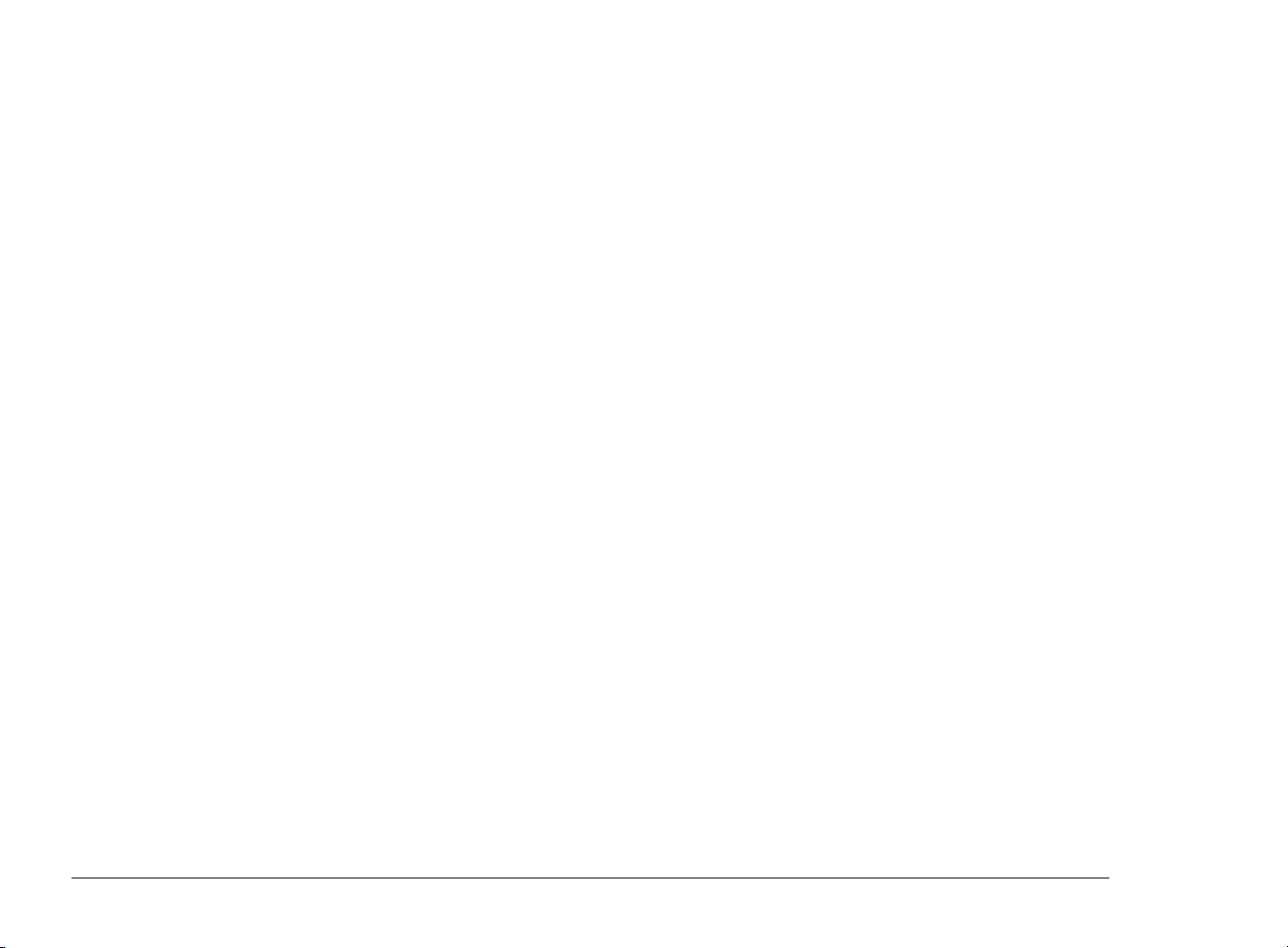
parameter, or with multiple parameters. To use a parameter,
simply type the parameter immediately after the switch. For
example, the /f switch has the parameters p, e, c, a, m, and s.
You can use the /f switch alone
msiexec.exe /f "path"\WPO11.msi
or with a single parameter
msiexec.exe /fp "path"\WPO11.msi
or with multiple parameters
msiexec.exe /fpecms "path"\WPO11.msi
The following list details the available command line switches,
switch parameters, and examples of how to use them.
/a
Installs WordPerfect Office 11 to a server. This switch can be
used with both setup.exe and msiexec.exe, as follows
setup.exe /a
or
msiexec.exe /a "path"\WPO11.msi
/I
Installs or configures WordPerfect Office 11. This switch can
only be used with msiexec.exe, as follows
msiexec.exe /I "path"\WPO11.msi
/f [p|e|c|a|m|s]
Repairs an existing installation. This option ignores any
property values entered on the command line. The parameters
available for this switch are
• p — installs any missing files
• e — installs any missing files and replaces files where an
older or equal version of that file is currently installed
• c — installs missing files and replaces files whose stored
checksum value does not match the calculated checksum
value
• a — replaces all files
• m — rewrites all required computer-specific registry entries
• s — replaces all existing shortcuts
The default parameters for this switch are “pecms”. This switch
can only be used with msiexec.exe, as follows
msiexec.exe /f "path"\WPO11.msi
/x
Removes an installation of WordPerfect Office 11. This switch
is not recommended with the use of the log switch (/l). This
switch will not work as expected if the application is not
installed. This switch can be used with both setup.exe and
msiexec.exe, as follows
setup.exe /x
or
msiexec.exe /x "path"\WPO11.msi
14 WordPerfect Office 11 Network Administrator Guide
Page 19

/q [n|b|r]
Sets the extent to which the user sees the installation user
interface. For example, an administrator can use these
commands to automate the uninstallation process. The
parameters available for this switch are
• n — the user does not see the installation user interface
• b — the user sees only a basic installation user interface
• r — the user sees only a reduced installation user interface
This switch can be used with both setup.exe and msiexec.exe,
as follows
setup.exe /x /v/qn
or
msiexec.exe /I "path"\WPO11.msi /qr
To use the Windows Installer directly, use this example:
msiexec.exe/I "path"\WPO11.msi /q[r,n]
• e — logs only error messages
• o — logs error messages regarding insufficient hard drive
space when installing to a server
• v — verbose output; logs very detailed information
• + — appends log information to an existing log file
• * — logs all command lines to a single log file
This switch can only be used with msiexec.exe, as follows
msiexec.exe /I "path"\WPO11.msi /l "X:\"filename""
Setting property values
During command line installations using msiexec.exe, you can
set the value of various installation properties, such as the user
name, company name, destination directory, and more. You
can also choose the type of installation and the components to
be installed, or choose to remove, repair, or reinstall the
applications.
The /q switch cannot be used alone; it must be used in
conjunction with one of its parameters.
The r parameter works with setup.exe.
/l [s|w|e|o|+|*|*v]
Logs general information about the installation to a log file
whose path and filename you specify. The parameters available
for this switch are
• s — logs only the status messages
• w — logs nonfatal warnings
Chapter 4 : Command line installations 15
The setup.exe installation application does not support
the use of property values.
Public properties
Public properties contain the information found in the
Customer information and Choose destination location dialog
boxes. They are used to input the user information, the serial
number, and the destination locations for the applications and
for the shared components during a command line installation.
Public properties are case sensitive; they must be typed all in
capital letters, and they cannot contain spaces.
Page 20

The public properties are
• USERNAME — the user name field in the Customer
information dialog box
• COMPANY NAME — the organization field in the
Customer information dialog box
• SERIALNUMBER — the serial number field in the
Customer information dialog box
• INSTALLDIR — the destination location field for
application files in the Choose destination location dialog
box
To use a public property with msiexec.exe, type the msiexec.exe
command line you wish to use, followed by a space, the public
property name, an “=” sign, and the public property value, as
follows
msiexec.exe /I "path"\WPO11.msi
SERIALNUMBER=ABCDE-1234567-FGH
Custom command line properties
In addition to setting public properties, you can also control the
installation type, choose the components to be installed and
remove, repair, or reinstall applications. To use a custom
property with msiexec.exe, type the msiexec.exe command line
you wish to use, followed by a space, the property name, an “=”
sign, and the public property values (separated by commas if
there is more than one value), as follows
msiexec.exe /I "path"\WPO11.msi
ADDLOCAL=Presentations11,PRHelpFiles
To use more than one custom property, separate the properties
with a space. The operations you specify in the command line
happen in the order they are specified in. In the following
example
msiexec.exe /I "path"\WPO11.msi ADDLOCAL=ALL
ADDSOURCE=Presentations11,PRHelpFiles
REMOVE=ThumbNailDisplay
the installation application will first set all features to be
installed locally on the workstation, next it will change the
Presentations program files and Help files to be run from the
network, and finally it will set the thumbnail display
component to the This feature will not be available installation
option.
Many of the custom properties require you to specify the
WordPerfect Office 11 components to be affected. For a
complete list of WordPerfect Office 11 components, see
“Component tree for command line installations” on page 25.
Custom command lines — installing
The custom properties available while performing an
installation are
• ADDLOCAL — installs specified components using the
This feature will be installed on local hard drive installation
option, or you can specify ALL to install all components
• ADDSOURCE — installs specified components using the
This feature will be installed to run from network
installation option, or you can specify ALL to install all
components
16 WordPerfect Office 11 Network Administrator Guide
Page 21

• REMOVE — sets specified components to the This feature
will not be available installation option
When using the ADDLOCAL and ADDSOURCE
properties, any components that are not specified will
automatically be set to the This feature will not be
available installation option.
The REMOVE property is designed to be used in
conjunction with ADDLOCAL=ALL and
ADDSOURCE=ALL to specify individual components
that are not to be installed.
FastOEM property
The FASTOEM property reduces the time it takes OEMs to
install applications.
Syntax
FASTOEM=1
From Source:
Example: msiexec /I “MSI Source” /qn /lv c:\fastoem.txt
ALLUSERS=1
SERIALNUMBER=WP11WRD-0000000-ZZZ
FASTOEM=1 DISABLEROLLBACK=1
MEDIAPACKAGEPATH="Path to destination"
From CD:
msiexec /I “K:\WPO11\WPO11.msi” /qn /lv c:\fastoemxp.txt
ALLUSERS=1 FASTOEM=1
SERIALNUMBER=WP11WRD-0000000-ZZZ
DISABLEROLLBACK=1 ROOTDRIVE=C:\
If you are installing from a source which is not activated,
you have to include the serial number.
To prepare the system for the FASTOEM command
line property for Windows Installer
1 Make sure that you have enough space on the workstation
you are going to install to. Please refer to the application
specification for the exact size of the installation size
required.
2 Ensure that the operating system has the latest updates for
Windows Installer and that the IScript found on the CD is
installed before launching this command line.
3 When using a CD install, make sure you have a valid license
key available to add to the command lines while installing
from a CD.
Custom command lines — reinstalling
The custom property for reinstalling applications is
• REINSTALL — reinstalls specified components and registry
entries if they are missing or corrupt, or you can specify ALL
to reinstall all components and registry entries:
msiexec.exe /I "path"\WPO11.msi REINSTALL=ALL
• REINSTALLMODE — recaches and reinstalls
WordPerfect Office 11 on the workstation computers. Use
this command line to deploy service patches to Run from
Network installations. For more information about
Chapter 4 : Command line installations 17
Page 22

deploying service patches, see "Appendix C: Service patch
updates" on page 35.
Custom command lines — setting defaults
The custom property for setting defaults is
• ADDDEFAULT — sets the default installation option
(This feature will be installed according to the options
selected during the admin installation) for specified
components, or you can specify ALL to set the default
installation option for all components
18 WordPerfect Office 11 Network Administrator Guide
Page 23

Chapter 5: Push technologies
Microsoft Systems Management Server
WordPerfect Office 11 offers tools that will help with
deployment using Microsoft Systems Management Server 2.0
SP4. They are:
• WPO11.msi file
• Package Definition File technology (SMS) file
For more information, see “Command line installations” on
page 13.
Creating packages and advertisements
Packages and advertisements are the files and instructions that
Systems Management Server (SMS) uses to distribute software
to clients. The WPO11.msi file contains all the information
required to distribute WordPerfect Office 11 to a workstation.
Chapter 5: Push technologies 19
To create a package using WPO11.msi
1 In Sys tems Man age ment Server, click Ac tion } New }
Pack age.
2 Click Browse and choose WPO11.msi from the root folder of
the network installation.
3 En able the Al ways ob tain files from the source di rec tory
op tion.
4 Click Next.
5 En able the Se lect net work path (UNC name) op tion and
click Browse to choose the root folder of the WordPerfect
Office 11 net work installation.
6 Click Next.
7 Re view your choices and click Fin ish.
8 Open the tree and make sure you have a dis tri bu tion point
se lected.
Page 24

To create an advertisement for the WPO11.msi file
1 In Systems Management Server, select Advertisements.
2 Click Ac tion } New } Ad ver tise ment.
3 On the Gen eral page, add the fol low ing in for ma tion:
• Name
• Com ment
• Pack age name
• Pro gram Name
• Col lec tion
4 Update the Sched ule and Se cu rity pages if nec es sary.
Package Definition Files
Package definition (SMS) files are used by Microsoft Systems
Management Server to distribute applications across a network.
To distribute WordPerfect Office 11, you can use WPO11.sms,
which can be found on the CD in the Setup\Administrator
folder.
You can also create your own custom SMS file by following
Microsoft’s recommendations at
www.microsoft.com/technet/treeview/default.asp?url=/TechN
et/prodtechnol/sms/reskit/sms2res/part4/smc07.asp. However,
these instructions have not been tested with WordPerfect Office
11 and should be used at your discretion. For more information
about installing packages from definition files, please refer to
your Microsoft Systems Management Server resource kit.
Modification of the setup using the SMS 2.0 Installer is
not recommended or supported.
To create a package definition file
1 In Systems Management Server, click Action } New }
Package by definition.
2 Click Browse and choose WPO11.sms from the
Setup\Administrator folder of the network installation.
3 Enable the Always obtain files from the source directory
option.
4 Click Next.
5 Enable the Select network path (UNC name) option and
click Browse to choose the root folder of the WordPerfect
Office 11 network installation.
6 Click Next.
7 Review your choices and click Finish.
8 Open the tree and make sure you have a distribution point
selected.
To create an advertisement
1 In Systems Management Server, select Advertisements.
2 Click Ac tion } New } Ad ver tise ment.
3 On the Gen eral page, add the fol low ing in for ma tion:
• Name
• Com ment
• Pack age name
20 WordPerfect Office 11 Network Administrator Guide
Page 25

• Pro gram Name
• Col lec tion
4 Update the Sched ule and Se cu rity pages if nec es sary.
IntelliMirror - Windows 2000 Server and
Advanced Server
WordPerfect Office 11 has several methods of using the
IntelliMirror technology that is part of the Microsoft Windows
2000 Server operating system. You can run the installation
using the WPO11.msi file. The WordPerfect Office 11
installation has some essential requirements for deploying
WordPerfect Office 11 across a network that can be met by
following a few simple steps.
When installing using the IntelliMirror technology, only
network installations are supported.
Notes on deploying using WPO11.msi
• You will need to do some preparation before using
WPO11.msi and IntelliMirror for deploying WordPerfect
Office 11 to your users. You will need to ensure that all users
have the most recent versions of the Microsoft Windows
Installer (msiexec.exe) and the InstallShield scripting engine
(IsScript.msi).
• When you assign applications to computers, the application
will be installed the next time that computer is started.
Site-licensed software is an example of software that might
be assigned to a computer.
Configuration Policy
Type
System Configuration [
Chapter 5: Push technologies 21
Assigned Published
Page 26

Page 27

Chapter 6: Windows 2000 Terminal server
These notes apply to Windows NT 4 Terminal Server
SP6/Windows 2000 Server with Terminal Servers.
• Uninstalling in Windows NT 4 Terminal Server must be
done through the Console.
Important notes
• You must install WordPerfect Office 11 to a server using the
CD.
• If you want to install digital signatures, you must update
Microsoft Internet Explorer to version 5.5 or later.
• You must update the Microsoft Windows Installer by
running Instmsiw.exe (a Unicode-based update for all
Windows NT-based systems, including Windows NT 4,
Windows 2000, and Windows XP).
• The installation functionality of any third-party software on
the WordPerfect Office 11 CD is not supported.
• Terminal server must be in Install mode to install
WordPerfect Office 11.
Chapter 6: Windows 2000 Terminal server 23
Page 28

Page 29

Appendix A
Component Tree for Command Line
Installations
Not all WordPerfect Office 11 editions include all the
applications described in this section.
Application Component Name
WordPerfect Office 11 WordPerfectSuite
ChartCommon
NetworkFeature
PFITCommon
RequiredFilters
SuiteCommon
UICommon
UpdateService
Utilities
WordPerfect 11 WordPerfect11
WPHelpFiles
Appendix A 25
Application Component Name
SampleMacros
WPPerfectExpertTemplates
AddressBook
Borders
XMLAuthoringTools
WordPerfectLegalTools
WordPerfectClassicMode
EntrustSecurityIntegration
Quattro Pro 11 QuattroPro11
QPHelpFiles
QPMacroHelpFiles
DatabaseImportsFilters
QPPerfectExpertTemplates
AddInFunctions
Page 30

Application Component Name
Samples
Mapping
InternetFiles
OLAP
Charting templates ChartingTemplates
BigDataSet
Corporate
Gradients
LetterSizeColor
Rendered
Surveys
Trendlines
WPG1ChartingData
WPG1ChartingStyle
WPG2ChartingData
WPG2ChartingStyle
Presentations Presentations11
PRHelpFiles
PRMacroHelpFiles
SampleSlideShow
SoundFiles
MovieClips
Macros
PRMacroHelpFiles
CorelMEMO
Application Component Name
ShowontheGo
Graphicsland
Masters Masters
_35mm
Color
Design
Printout
Theme
PerfectExpert templates PRPerfectExpertTemplates
AnnualReportSlideShow
BudgetReportSlideShow
BusinessPlanSlideShow
MarketResearchSlideShow
MarketingPlanSlideShow
ProductLaunchSlideShow
RecommendingaStrategySlideShow
SalesSlideShow
WelcomeSlideShow
TeachingandTrainingSlideShow
Paradox Paradox
TemplatesandSamples
ParadoxClassicTemplate
ObjectPALTutorialFiles
OceanLifeSamples
CoinCollectionTemplate
26 WordPerfect Office 11 Network Administrator Guide
Page 31

Application Component Name
OfficeEquipmentTemplate
HerculesWebSample
Utilities BorlandDatabaseEngine
DADApplicationLauncher
Dictionary
EquationEditor
PerfectScript
QuickFinder
TextArt
Scrapbook
WordPerfectConversionUtility
CorelClipbook
AccessibilityHelp
Filters Filters
Others
WordProcessors
Filters (word processors) WordProcessors
AmiPro
BorlandSprintImportOnly
DisplayWrite
Edgar
Multimate
OfficeWriter
ProfessionalWrite
RTF
Application Component Name
VolksWriter
Word1.x
Word2.x
Word6FarEast
Word95Import
Word9720002002
WordDOS
WordPerfect4.X
WordPerfect5.X
WordPerfect5.XText
WordPerfect6.X
WordPerfect6.XText
WordPerfectMac2.xImportOnly
WordPerfectMac3.xImportOnly
WordStar2000
WorksDocumentpaintImportOnly
WriteImportOnly
XyWrite
Filters (text) TextConversions
ASCIIExport
UnicodeExport
Filters (graphics) GraphicsConversions
Filters (bitmaps) BitmapGraphicConversions
BMP
CAL
WordPerfect Office 11 Network Administrator Guide 27
Page 32

Application Component Name
CPT
GIF
ICOCOR
IMG
JPEG
MAC
PCD
PCT
PCX
PNG
PP4
PSD
SCT
TGA
TIFF
WI
Filters (vector graphics) VectorGraphicConversions
CDRCCX
CDT
CGM
DRW
DXF
EMF
EPS
HPGLPLT
Application Component Name
PIC
SVGXML
WMF
WPG
Filters (spreadsheets) Spreadsheets
Lotus123
MicrosoftExcel
NavyDIF
QuattroPro
QuattroPro9Importonly
QuattroProDosImportonly
SpreadsheetDIFExport
Filters (slide shows) SlideShowConversions
HarvardGraphicsforWindowsImport
LotusFreelanceImport
MicrosoftPowerPointExport
MicrosoftPowerPointImport
Clipart Clipart
Animals
Arrows
BusinessImages
Communication
Computer
Landmark
Landscape
28 WordPerfect Office 11 Network Administrator Guide
Page 33

Application Component Name
Pictures
Photos
Textures
Business images BlackandWhite
BusinessText
People
Symbols
Backgrounds Backgrounds
GraphicColor
GraphicDesign
GraphicTheme
Graphics Graphics
Photos
Textures
Photos pAbstract
poBusiness
poHealth
poNature
Pictures Pictures
pAnimalKingdom
pBusiness
pComodity
pFinance
pFood
pGovernment
Application Component Name
pHealth
pHobbies
pLegal
pMiscellaneous
pNature
pOffice
Textures Textures
tDesign
tFabrics
tFood
tNature
tObjects
tOil
tOrganic
tPaper
tStone
tWood
Fonts Fonts
AllegroBT
AvantGardeBookBT
AvantGardeBookObliqueBT
AvantGardeDemiBT
AvantGardeDemiObliqueBT
BankGothicMediumBT
BenguiatBoldBT
WordPerfect Office 11 Network Administrator Guide 29
Page 34

Application Component Name
BernhardFashionBT
BernhardModernBoldBT
BernhardModernBoldItalicBT
BremenBoldBT
CharlesworthBold
CommonBullets
CopperplateGothicBoldBT
Dauphin
English111VivaceBT
FuturaBlackBT
FuturaBoldBT
FuturaBoldItalicBT
FuturaExtraBlackBT
FuturaLightBT
FuturaLightItalicBT
GoudyHandtooledBT
GoudyOldStyleBoldBT
GoudyOldStyleBoldItalicBT
GoudyOldStyleBT
GoudyOldStyleItalicBT
Humanist521BoldBT
Humanist521BoldItalicBT
Humanist521BT
Humanist521ItalicBT
KabelBookBT
Application Component Name
KabelUltraBT
LithographBold
LithographLight
MTExtra
OzHandicraftBT
PosterBodoniBT
SerifaBoldBT
SerifaBT
SerifaItalicBT
SerifaThinBT
SouvenirDemiItalicBT
SouvenirLightBT
SouvenirLightItalicBT
Staccato222BT
Swiss911ExtraCompressedBT
TypoUprightBT
WPArabicScriptSihafa
WPArabicSihafa
WPBoxDrawing
WPCyrilicA
WPCyrilicB
WPGreekCentury
WPGreekCourier
WPGreekHelve
WPHebrewDavid
30 WordPerfect Office 11 Network Administrator Guide
Page 35
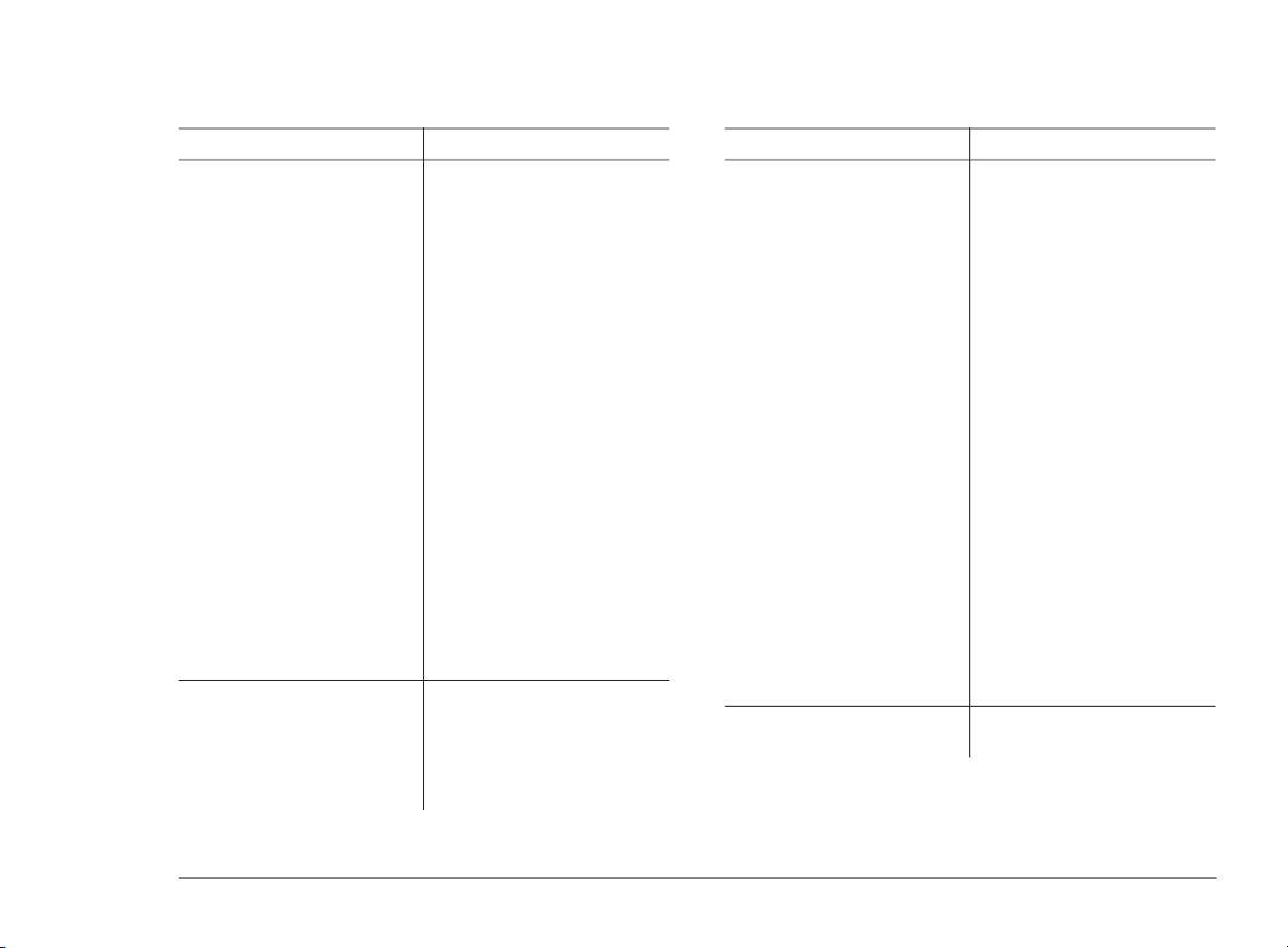
Application Component Name
WPIconicSymbolsA
WPIconicSymbolsB
WPJapanese
WPMathA
WPMathB
WPMathExtendedA
WPMathExtendedB
WPMultinationalACourier
WPMultinationalAHelve
WPMultinationalARoman
WPMultinationalBCourier
WPMultinationalBHelve
WPMultinationalBRoman
WPPhonetic
WPTypographicSymbols
ZapfElliptical711BoldBT
ZapfElliptical711BoldItalicBT
ZapfElliptical711BT
ZapfElliptical711ItalicBT
ZurichExtendedBT
Writing tools 11 WritingTools11
Afrikaans
Catalan
Czech
Danish
Application Component Name
Dutch
English
Finnish
French
Galacian
German
Greek
Icelandic
Italian
Norwegian
Polish
Portuguese
Russian
Slovak
Sotho
Spanish
Swedish
Tswana
Turkish
Xhosa
Zulu
Computer Accesories
Monitors
WordPerfect Office 11 Network Administrator Guide 31
Page 36

When editing with ORCA, under Feature at the left
side of the screen, the first listed table will contain the
feature name.
32 WordPerfect Office 11 Network Administrator Guide
Page 37

Appendix B
Glossary
administration server
The server to which you install WordPerfect Office 11
applications using the network installation application and
from which you manage the applications
key
The place where application configuration information is
stored in the Windows registry. Keys and subkeys are roughly
analogous to records in a database.
local installation
A workstation installation configured to run WordPerfect
Office 11 applications from the local hard drive. Complete and
Custom installations are local installations.
msiexec.exe
Appendix B 33
The main installation application. This file resides on the
workstation and is used to configure an MSI package when
used with a command line.
network installation
An option that creates a shared installation of WordPerfect
Office 11. Network setup must be run before installing
WordPerfect Office 11 to a workstation.
packaged file (SMS)
A file used by Microsoft Systems Management Server to
distribute applications
pull installation
An option that allows users to execute an installation and
interact fully with the installation application’s user interface,
making their own installation choices
push installation
Page 38

An option that forces an installation to a user or workstation
without requiring any user interaction
registry
A centralized database used by Windows applications to store
information, such as initial settings and directories where
programs are located.
run from network installation
An option that configures a workstation to run WordPerfect
Office 11 applications from the shared installation on the
network server. Some files are copied to the local hard drive.
setup (setup.exe)
A file that prepares for installation on a workstation. Setup does
not prepare for a shared installation on a network server.
silent installation
An option that suppresses all of the installation’s user interface
so that the user sees only the InstallShield icon on the Windows
taskbar. Silent switches are often used with third-party
distribution products.
SMS (Microsoft Systems Management Server) Version 2.0 SP4
A server technology that can distribute software to users using a
package (SMS). Used in conjunction with silent install, SMS
can push software distribution.
system policy (group policy)
A file that defines common desktop and network configurations
used on a Windows workstation. It resides in a central network
location. Each Windows workstation automatically uses system
policies to update or modify local registry settings when users
log on to the network.
value
In the Windows registry, settings are stored in keys that contain
values.
ZAP file
A file used in assisting Windows 2000 Server IntelliMirror
functionality.
34 WordPerfect Office 11 Network Administrator Guide
Page 39

Appendix C
Service patch updates
It is highly recommended that you install service patches for
WordPerfect Office 11. Service patches include the latest
updates and improvements to WordPerfect Office 11.
2 Find the wp11sp1_en.msp file and copy it into a folder.
3 On the Win dows taskbar, click Start } Run.
4 Type the following command line in the Open box:
msiexec /a Admin Path\MSI File /p Update Path\
wp11sp1_en.msp SHORTFILENAMES=TRUE
Applying service patches to server
installations
You must apply the service patch to the server installation
before deploying it to workstation installations. You must also
have administrator privileges on the server machine to complete
the following procedures.
You can apply the service patches from a CD or download them
from the Corel Web site at http://www.corel.com.
To apply a service patch to a server installation
1 In sert the WordPerfect Office 11 Service Patch CD into the
CD drive or download it from the Corel Web site.
Appendix C 35
Command-line section Replace with
Admin Path
MSI File
Update Path
The path to the server installation
location of WordPerfect Office 11;
for example, C:\WordPerfect Office
11.
The MSI database package for
WordPerfect Office 11; for
example, WPO11.msi.
The folder where you copied the
.msp file.
Page 40

You can add /qb+ to the command line to suppress the
Welcome to the installation wizard for WordPerfect
Office 11 dialog box.
For more information about the command-line, see
"Custom command-lines – reinstalling" on page 17.
Command-line section Replace with
MSI File
U (Optional in
REINSTALLMODE=DMVUS)
The MSI database package for
WordPerfect Office 11; for example
WPO11.msi.
Registry keys to be updated in
HKEY/User, HKEY/Current user.
Deploying service patches to workstations
After you update the server installation, you are ready to deploy
the service patch to individual workstations. To do this, you
need to recache and reinstall WordPerfect Office on the
workstations that use the server image. If you install to
workstations from the new server image, the updated version of
WordPerfect Office 11 will be installed automatically.
To deploy a service patch to a Run from Network
installation
1 On the Win dows taskbar, click Start } Run.
2 Type the following command line in the Open box:
msiexec /i Admin Path\MSI File REINSTALL=ALL
REINSTALLMODE=DMVUS
REBOOT=REALLYSUPPRESS
Command-line section Replace with
Admin Path
The path to the server installation
location of WordPerfect Office 11;
for example, C:\WordPerfect Office
11.
For more information about the command-line, see
"Custom command-lines – reinstalling" on page 17.
36 WordPerfect Office 11 Network Administrator Guide
Page 41

Index
A
administrative installation .........5
removing ......................7
using command line switches ..........14
advertising ..............19 - 20
C
command line switches..........13
component tree ..................25
for administrative installation ..........14
for creating log files................15
for disabling user interface ............15
for installing ...................14
for removing installations ............14
for repairing installations ............14
parameters ....................13
D
deploying
service patches ..................36
I
Index i
installation files ..............2
Instmsia.exe ....................3
Instmsiw.exe ....................3
IsScript.msi.....................2
WordPerfect Office 11.msi ............2
installing
locally .......................10
options ....................10 - 11
service patches ..................35
to a server ....................5, 35
to a workstation ................9, 36
using command line switches .......13 - 14
using property values ............15 - 16
IntelliMirror................21
L
local installation .............10
N
network
installation ....................11
setup application..................6
P
packages .................19
definition files...................20
parameters
for command line switches ...........13
preparing
for server install ..................5
for workstation install ...............9
property values ..............15
component tree ..................25
properties...................15 - 16
push technologies ............19
R
record mode ...............15
release notes ................2
removing
server install ....................7
using command line switches ..........14
using property values...............16
Page 42

workstation install ................12
repairing
using command line switches ..........14
using property values...............17
workstation install ................12
running from network ..........11
S
security rights ...............2
server
installing to .....................5
recommendations .................5
supported operating systems ...........5
service patches
deploying .....................36
installing .....................35
setting defaults ..............18
silent install................13
using command line switches ..........15
SMS files .................20
creating ......................20
switches .................13
for administrative installation ..........14
for creating log files................15
for disabling user interface ............15
for installing ...................14
for removing installations ............14
for repairing installations ............14
parameters ....................13
system requirements ............1
Systems Management Server .......19
T
terminal server ..............23
U
updating
WordPerfect Office 11...............3
W
Windows Installer
updating .....................3, 6
workstation install .............9
complete......................10
custom.......................10
modifying, repairing, removing .........12
using command line switches ..........13
using property values...............15
Z
ZAP files .................21
ii Index: WordPerfect Office 11 Network Administrator Guide
