Page 1
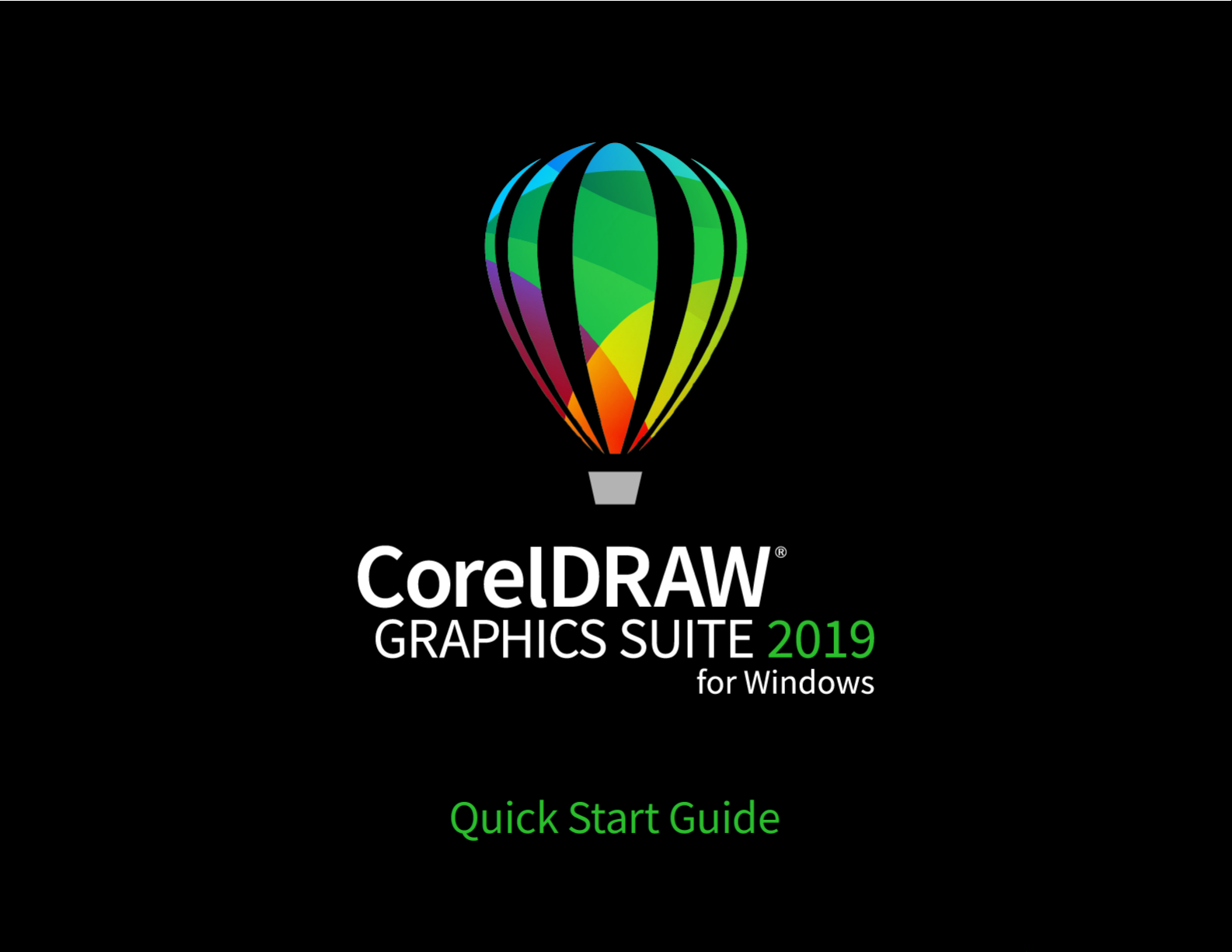
Page 2
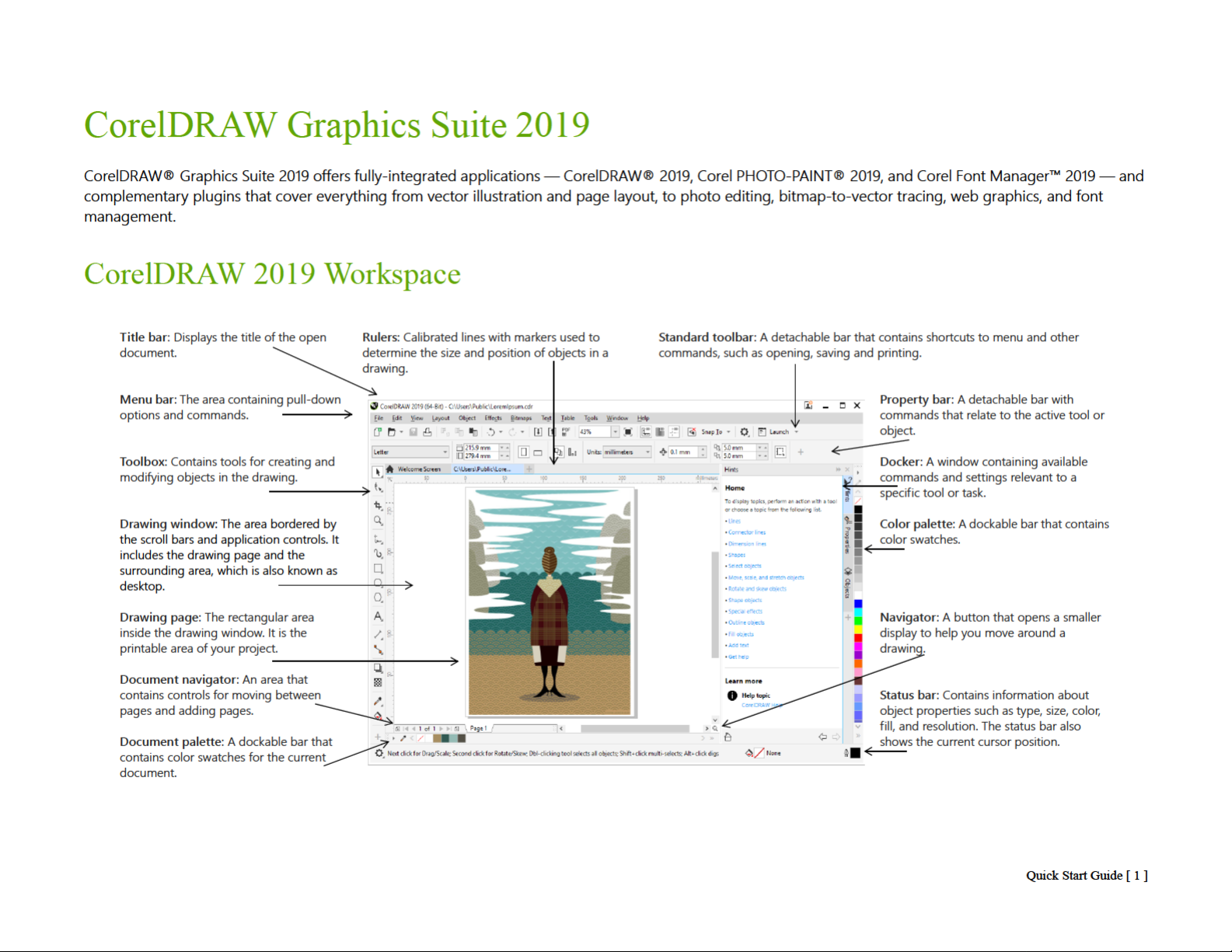
Page 3
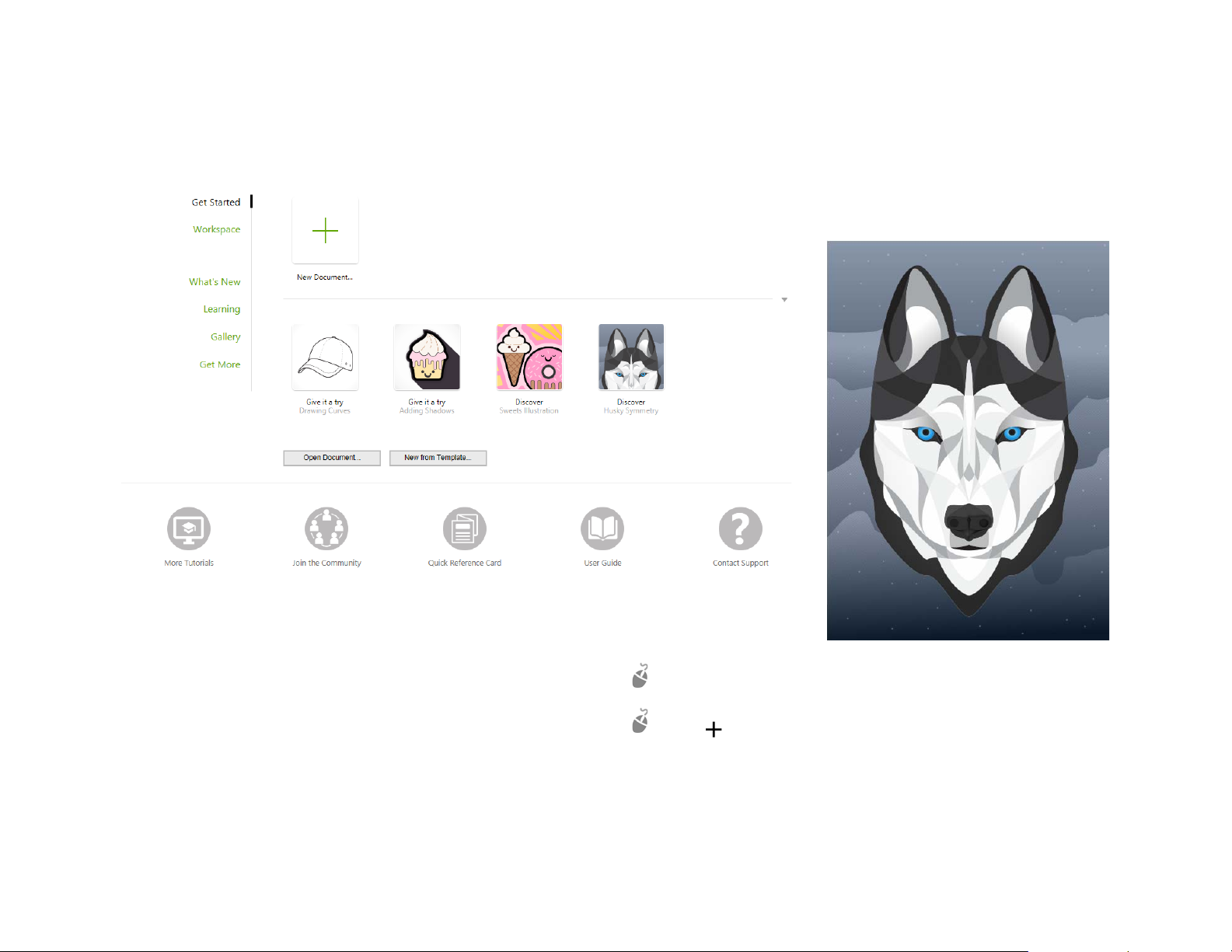
With the Welcome Screen, you can quickly start or open a document, choose a workspace that suits your needs, access online learning videos and other learning
resources, and get inspired by a galler y of original ar twork created with CorelDRAW Graphics Suite. Plus, discover y files can help you get started quickly with both
CorelDRAW and Corel PHOTO-PAINT.
Workspace selection
The collection of specialized workspaces are designed to help you increase
your productivity by making more accessible the tools that you use most
often in specific workflows or tasks. Available workspaces include Default,
Touch, Lite, Illustration, Page Layout, and Adobe® Illustrator®.
To choose a workspace, click Window Workspace, or choose one of the
available workspaces from the Welcome screen.
To add tools or controls to the active workspace, click the Quick customize
button .
Quick Start Guide [ 2 ]
Page 4
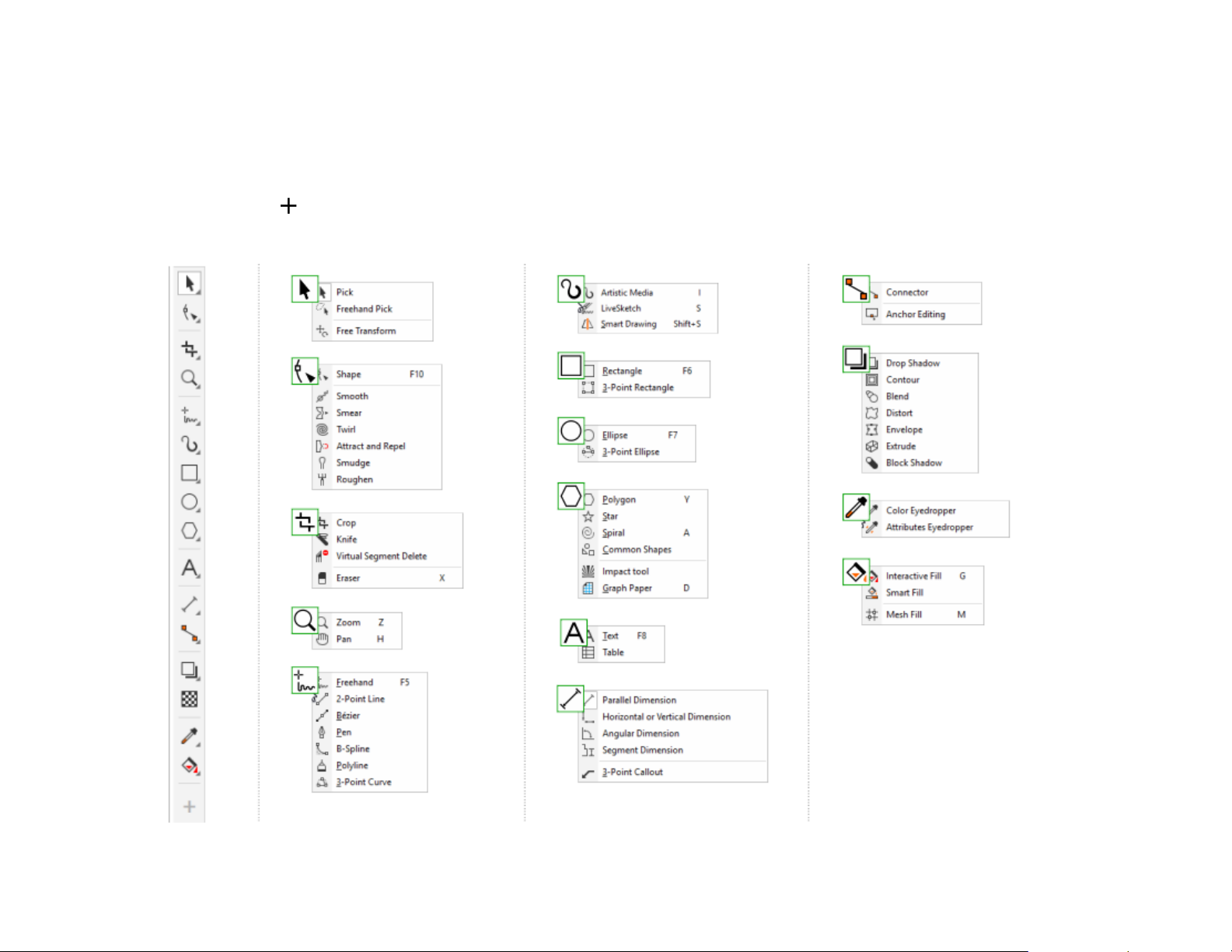
CorelDRAW 2019 toolbox
Man y of the tool s in the Corel D R AW too l box are organized in fly o uts. To access such to ols, click the smal l a rrow in the l o wer-right corner of a button. The illustration
below shows the toolbox and flyouts available in the default workspace, and can help you find tools easily. If you still don’t see the tool you are looking for, click
the Quick customize button at the bottom of the toolbox. With the help of the Quick customize button, you can also hide tools you don’t use often.
Quick Start Guide [ 3 ]
Page 5
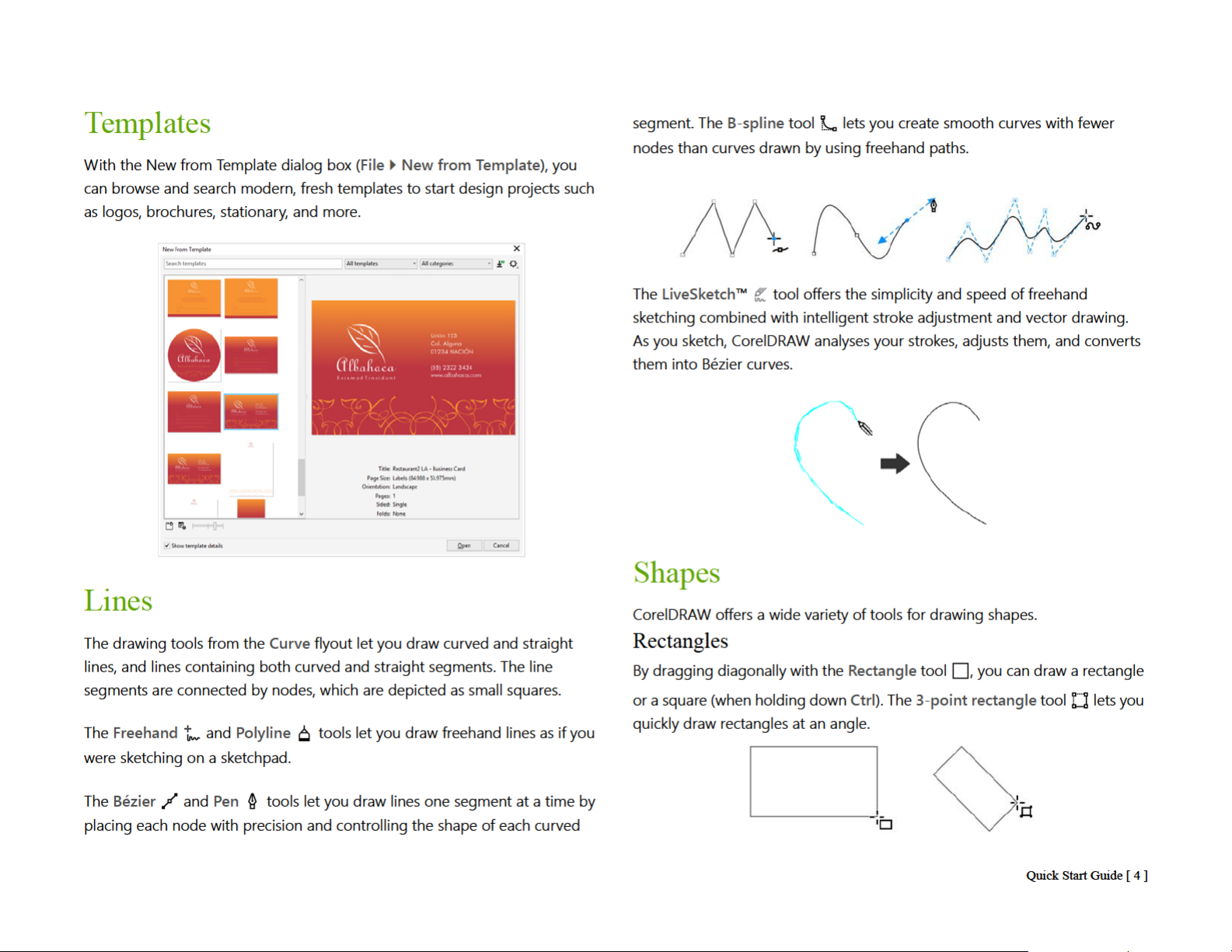
Page 6
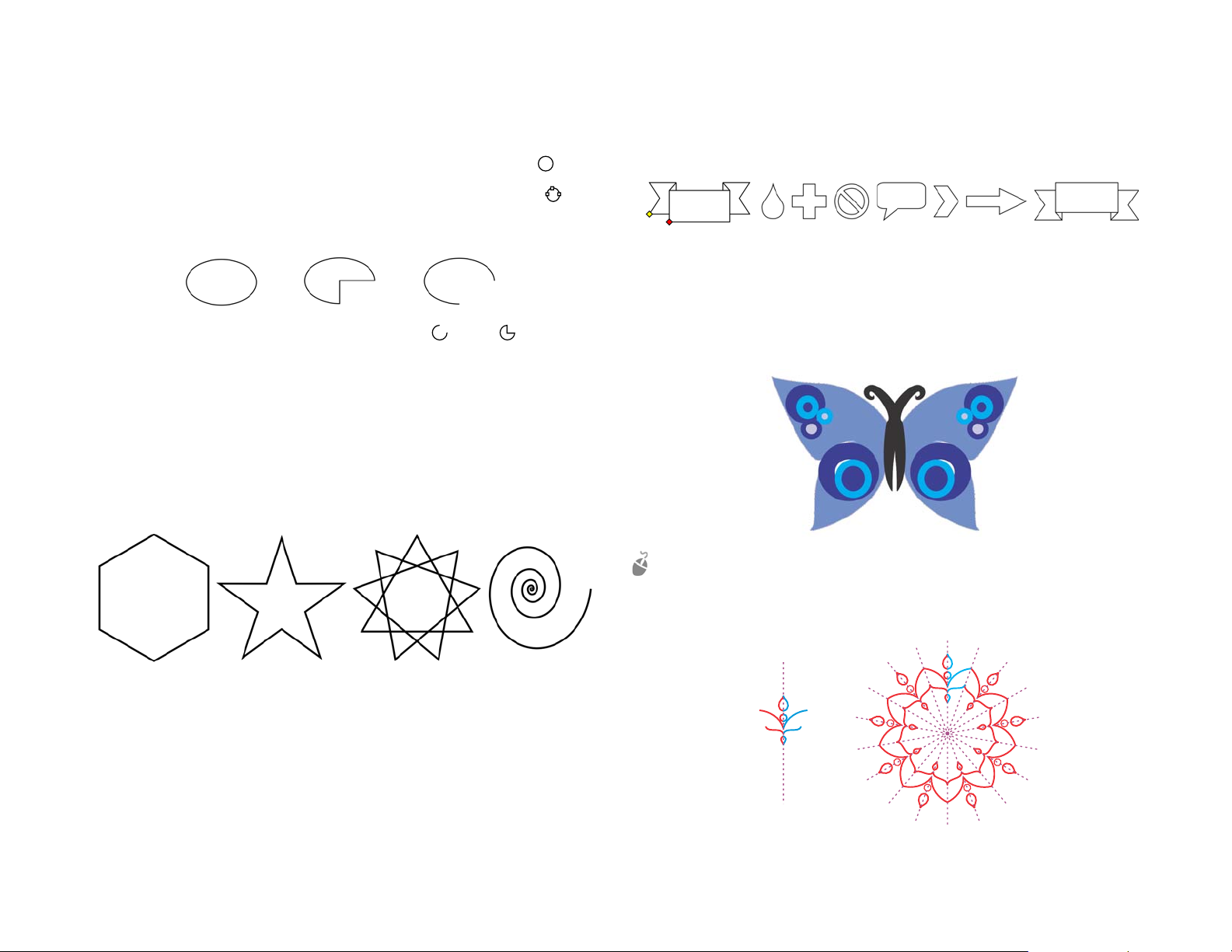
Ellipses
You can draw an ellipse by dragging diagonally with the Ellipse tool . Hold
Select a preset shape on the property bar, and drag the diamond-shaped
handle (glyph) to modify the appearance of some shapes.
down Ctrl
you quickly draw an ellipse at an angle.
To draw an arc or a pie shape, you can click the Arc or Pie button on
the property bar and then drag.
to constrain the shape to a circle. The 3-point ellipse tool lets
Complex shapes
You can use the tools on the Object flyout to draw polygons, grids, spirals,
and two types of stars: perfect and complex. Use the property bar to change
the number of polygon sides, star points, grid columns, or spiral revolutions.
Symmetrical drawing
CorelDRAW lets you create symmetrical objects and designs in real time. You
can include both vector and bitmap objects in your symmetrical designs.
To create a symmetrical design, select or draw a curve or a shape, right-click it,
and choose Create New Symmetry. Add more objects, and edit the objects as
needed. To add more symmetry lines, type a number in the Mirror lines box
on the floating toolbar. Click Object
Symmetry Finish Editing Symmetry.
Perfect shapes
With the tools on the Object flyout, you can also draw basic shapes, arrows,
flowchart shapes, banners, and callout shapes.
Quick Start Guide [ 5 ]
Page 7

Text
1 2
Find fonts
There are two types of text you can add to drawings: paragraph text (1) and
artistic text (2). You can also import existing text from an external file or paste
text from the Clipboard.
Paragraph text can be used for larger bodies of text that have greater
formatting requirements. Before you add paragraph text, you must drag with
the Tex t tool to create a text frame.
To insert placeholder text, right-click the text frame, and click Insert
Placeholder Text. Placeholder text makes it easier to assess the appearance of
your document prior to finalizing its content.
You can use artistic text for short lines of text to which you can apply a wide
range of effects, such as drop shadows or contours. You can add artistic text
to an open or a closed path.
Fit text to a path
To fit text to a path, select the text, and click Te xt Fit Text
to Path. Move the pointer over a path and use the dynamic
preview to position the text. Click to attach the text to the
path.
With the Font list box in CorelDRAW and Corel PHOTO-PAINT, you can view,
filter, and find fonts easily. Filter fonts based on weight, width, supported
scripts, and more; use keywords to search for fonts; and download font packs
with ease.
Interactive OpenType features
OpenType features let you choose
alternative appearances for individual
characters (glyphs), provided that the
font and selected characters support
OpenType features. OpenType
features include fractions, ligatures,
ordinals, ornaments, small caps,
swashes, and more. OpenType fonts
are based on Unicode, which makes
them ideal for cross-platform and
multi-language design work. In addition, CorelDRAW will suggest eligible
OpenType features that you can apply to your text.
Glyphs docker
The Glyphs docker (Tex t Glyphs) presents all
characters, symbols, and glyphs associated with a
selected font, making it easier to find and insert
characters into your documents.
To type text on a path, click the Text tool , and point to a path.
When the pointer changes to a Fit to Path pointer, click to add text.
Quick Start Guide [ 6 ]
Page 8

Page 9

Master layers
Guidelines
With a choice of odd, even, and all-page master layers, it is easy to create
page-specific designs for multi-page documents, such as 16- or 32-page
brochures. For example, you might want a different header or footer design
to appear on even-numbered pages and on odd-numbered pages.
Page 1 Page 2 Page 3 Page 4
Drawing scale
You can choose a preset or custom drawing scale so that distances in a
drawing are proportionate to real-world distances. For example, you can
specify that 1 inch in the drawing corresponds to 1 meter in the physical world.
To s et the drawing scal e, double-click a ruler to display the Document Options
dialog box. Click Edit scale, and choose a preset or a custom drawing scale.
Grid and baseline grid
The grid is a series of intersecting dashed lines or dots that you can use to
precisely align and position objects in the drawing window. The baseline grid
consists of lines that follow the pattern of a ruled sheet, helping you to align
text baselines.
To set up the grid and the baseline grid, click Layout Page Layout, and
choose Grid in the left pane of the dialog box.
Guidelines are lines that can be placed anywhere in the drawing window to
aid in object placement. You can select, move, rotate, lock, or delete a
guideline, and you can change its color or dashed line pattern.
To add a guideline, drag from the vertical or horizontal ruler into the drawing
window, or click Layout
pane of the dialog box.
Page Layout, and choose Guidelines in the left
Snapping
When you move or draw an object, you can snap it to another object in a
drawing, to page elements (such as the center of the page), to the document
grid, pixel grid, baseline grid, or the guidelines. When an object is moved near
a snap point, it is locked to the snap point.
To turn snapping on or off, click Snap To on the standard toolbar, and enable
or disable snapping for the page elements you want.
To disable all selected snapping options temporarily, click View
restore the selected snapping options, click View
Snap Off once again.
Snap Off. To
Quick Start Guide [ 8 ]
Page 10

Page 11

Page 12

Page 13

Page 14

Page 15

To apply a block shadow, click the Block shadow tool , click the object, and
drag in the direction you want until the block shadow is the size you want.
Bevel effect
A bevel effect (Effects Bevel) adds 3D depth to a graphic or text object by
making its edges appear sloped. Bevel effects can contain both spot and
process (CMYK) colors, so they are ideal for printing.
Mosaics
QR codes
Popular in consumer advertising and packaging, Quick
Response (QR) codes give smartphone users quick access
to a brand’s website, which can offer additional product
information. You can choose what information to include in
the QR code, such as URL, email address, phone number,
SMS, Contact, Calendar event, or Geo location.
To insert a QR code, click Object Insert QR Code. In the QR code area of
the Properties docker, choose an option from the QR code type list box.
Import files
CorelDRAW lets you importfiles (File Import, or Ctrl + I) created in other
applications to use in your projects. For example, you can import a Portable
Document Format (PDF), JPEG, or Adobe® Illustrator® (AI) file. You can sor t
the file types by most recent, extension, text, or description.
With the Pointillizer effect (Effects Pointillizer), you can create high-quality
vector mosaics from any number of selected vector or bitmap objects. From
precise halftone patterns to artistic effects that resemble pointillistic art, this
effect gives you the tools you need to create striking designs.
You can import a file in the active application window as an object. You can
also resize and center a file as you import it.
Pixels view
Pixels view displays a pixel-based rendition of the
drawing, which allows you to zoom in on an area and
align objects more precisely. It also provides a more
accurate representation of how a design will appear
on the web.
To enable Pixels view, click View Pixels. From the Zoom levels list box on the
property bar, choose 800%.
Quick Start Guide [ 14 ]
Page 16

Page 17

Page 18

Export files
B - Bottom
E - Even
T - Top
R - Right
L - Left
C - Center
P - Center of Page
Keyboard shortcuts
You c an exp or t (File Export, or Ctrl + E) and save images to a variety of file
formats that can be used in other applications. For example, you can export a
file to the Adobe Illustrator (AI), PDF, or JPEG format. Some file formats may
not support all the features that a CorelDRAW (CDR) file has so it is a good
idea to save the original file as a CDR file before exporting it.
The Export for Web dialog box (File Export
For Web) provides common
export controls and lets you preview the results of various filter settings
before you export the file. In addition, you can specify object transparencies
and matting colors for anti-aliased edges — all with real-time preview.
To view all keyboard shortcuts, click To ol s Options Customization. In the
Customization list of categories, click Commands, click the Shortcut
Keys
tab, and click View all. To download a list of keyboard shortcuts, visit
product.corel.com.
You can use alignment keyboard shortcuts to quickly position objects on the
page. Select the objects that you want to align, and press a shortcut key.
You can a ls o e xp or t yo ur projects to bitmap images suitable for WordPress
and then upload them to your WordPress account (File Export
WordPress).
For
Quick Start Guide [ 17 ]
Page 19

Find and manage content
Corel Font Manager™
You can easily find and manage
clipart and photos that are stored
on your computer and portable
devices, or in network folders. The
CONNECT Content docker
(Window
Content) provides a central location
where you can search and browse
available content. After you find the
clipart or bitmap you need, you can
add it to your project.
To get you started, Corel provides
local content that is stored in your
Documents\Corel\Corel
Content\Images folder. If you are
looking to expand your image
collection, you can download
additional image packs from within
the Get M or e dialog box.
Dockers CONNECT
Corel Font Manager™ lets you easily handle, organize, and explore your
typeface and font collections. You can find and install fonts for your projects,
create font collections for easy access to your favorite fonts, manage
unneeded fonts, download fonts and font packs, and more.
Quick Start Guide [ 18 ]
Page 20

Copyright © 2019 Corel Corporation. All rights reserved.
CorelDRAW® Graphics Suite 2019 Quick Start Guide
Product specifications, pricing, packaging, technical support and information (“specifications”) refer to the retail English version only. The specifications for all
other versions (including other language versions) may vary.
Information is provided by Corel on an “as is” basis, without any other warranties or conditions, express or implied, including, but not limited to, warranties of
merchantable quality, satisfactory quality, merchantability or fitness for a particular purpose, or those arising by law, statute, usage of trade, course of dealing or
otherwise. The entire risk as to the results of the information provided or its use is assumed by you. Corel shall have no liability to you or any other person or
entity for any indirect, incidental, special, or consequential damages whatsoever, including, but not limited to, loss of revenue or profit, lost or damaged data or
other commercial or economic loss, even if Corel has been advised of the possibility of such damages, or they are foreseeable. Corel is also not liable for any
claims made by any third party. Corel's maximum aggregate liability to you shall not exceed the costs paid by you to purchase the materials. Some states/
countries do not allow exclusions or limitations of liability for consequential or incidental damages, so the above limitations may not apply to you.
Corel, the Corel logo, the Corel balloon logo, CorelDRAW, the CorelDRAW balloon logo, Corel Font Manager, LiveSketch, Corel PHOTO-PAINT, PowerClip, and
PowerTRACE are trademarks or registered trademarks of Corel Corporation and/or its subsidiaries in Canada, the U.S. and/or other countries. Other product, font
and company names and logos may be trademarks or registered trademarks of their respective companies.
Patents: www.corel.com/patent
201039
