Page 1
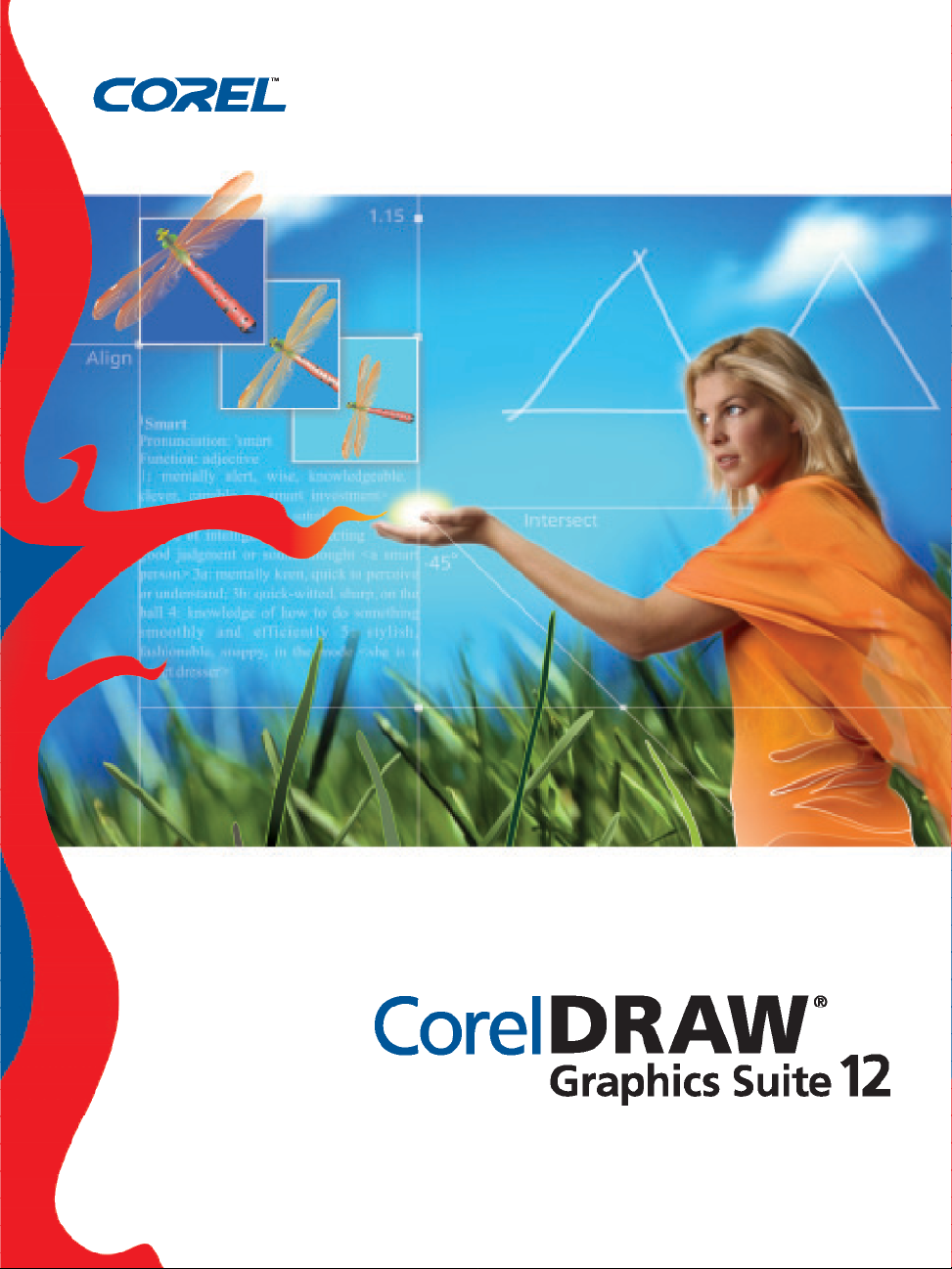
Page 2
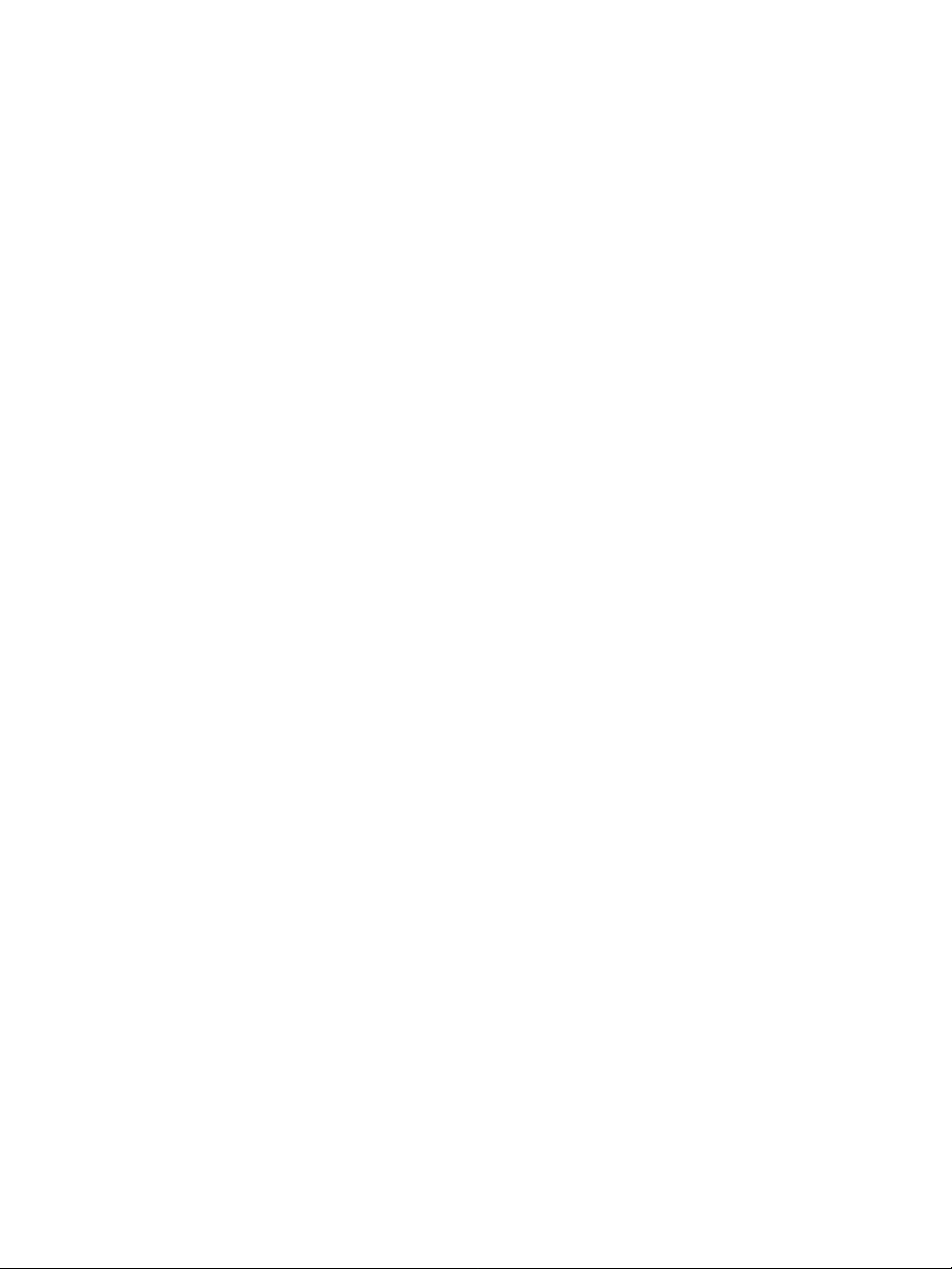
Page 3
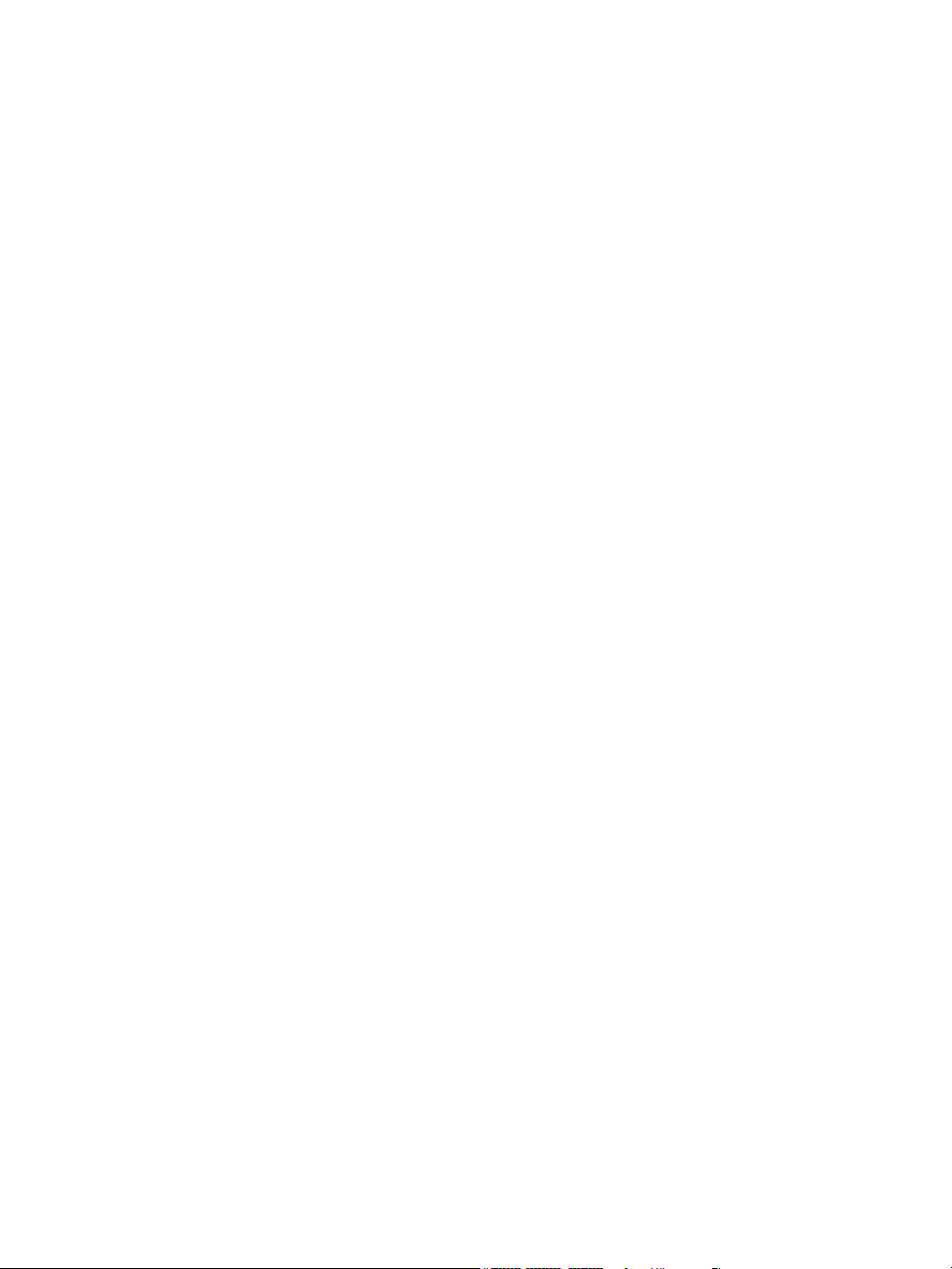
CorelDRAW® Graphics Suite 12 User Guide
The contents of this user guide and the associated CorelDRAW, Corel R.A.V.E., and
Corel PHOTO-PAINT software are the property of Corel Corporation and its
respective licensors, and are protected by copyright. For more complete copyright
information about CorelDRAW, Corel R.A.V.E., or Corel PHOTO-PAINT, please refer
to the About section in the Help menu of the software.
Copyright 2000 – 2003 Corel Corporation. All rights reserved.
Corel, the Corel logo, CorelDRAW, Corel R.A.V.E., Corel PHOTO-PAINT,
CorelTUTOR, Perfect Shapes, PowerClip, Quattro Pro, Scrapbook, and WordPerfect
are trademarks or registered trademarks of Corel Corporation and/or its subsidiaries in
Canada, the U.S. and/or other countries.
Adobe, Acrobat, Illustrator, Photoshop, PostScript, and Reader are registered
trademarks of Adobe Systems Incorporated in the United States and/or other countries.
AutoCAD is a registered trademark of Autodesk, Inc. Bitstream, Font Navigator, and
TrueDoc are registered trademarks of Bitstream Inc. Digimarc is a registered trademark
of Digimarc Corporation. Hewlett-Packard is a registered trademark of Hewlett
Packard. InstallShield is a registered trademark of InstallShield Software Corporation in
the United States and/or other countries. Java is a trademark of Sun Microsystems, Inc.
JavaScript is a registered trademark of Sun Microsystems, Inc. in the U.S. and other
countries. Kodak is a registered trademark of Eastman Kodak Company. Mac,
Macintosh, and TrueType are registered trademarks of Apple Computer, Inc., registered
in the United States and other countries. Macromedia Flash is a trademark of
Macromedia, Inc. Microsoft, Visual Basic, Windows, and Windows NT are registered
trademarks of Microsoft Corporation in the United States and/or other countries.
MyFonts.com is a trademark of MyFonts.com. PANTONE® and other Pantone, Inc.
trademarks are the property of Pantone, Inc. TRUMATCH is a registered trademark of
Trumatch, Inc. Other product, font, and company names and logos may be trademarks
or registered trademarks of their respective companies.
Page 4
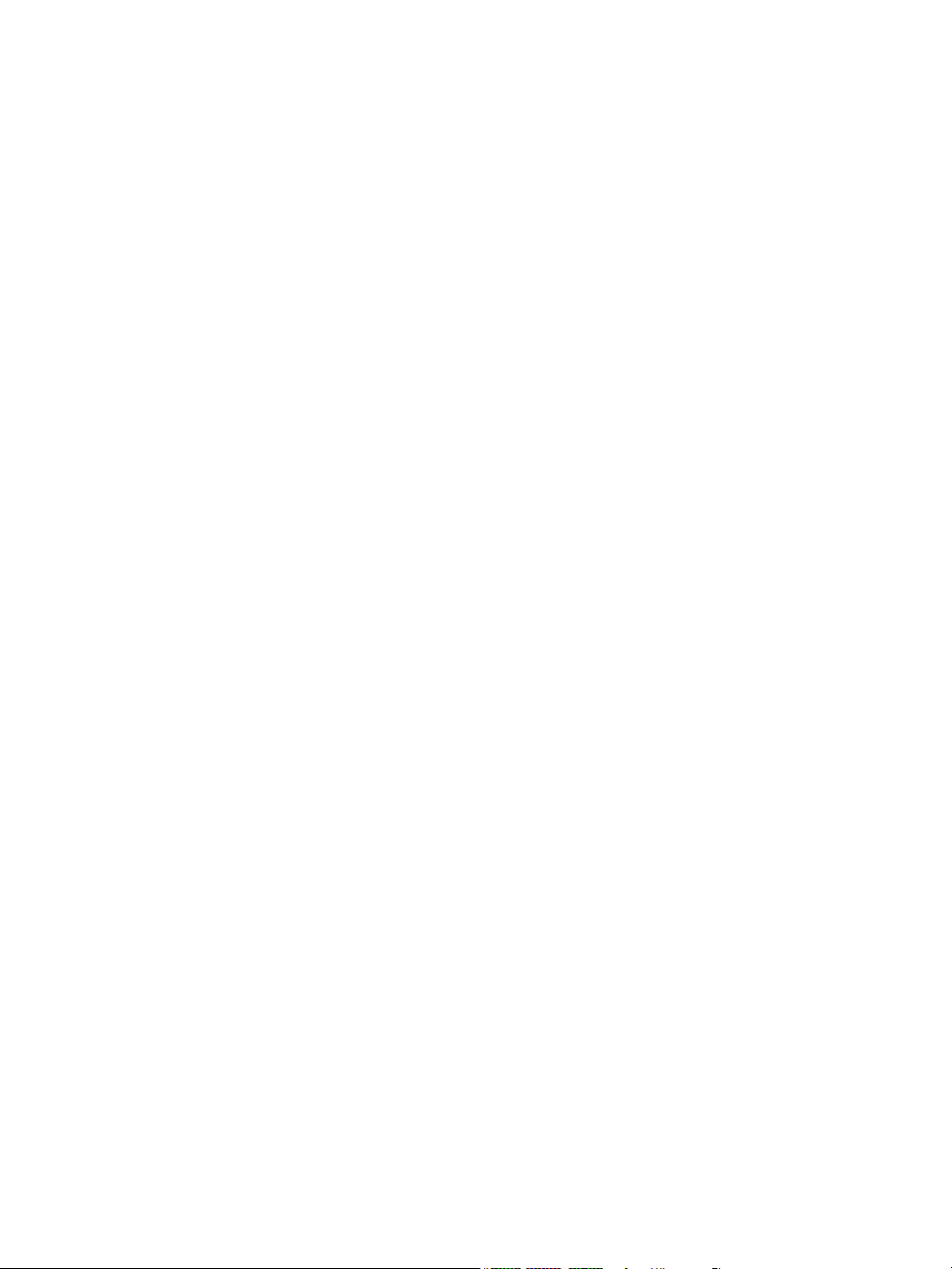
Page 5
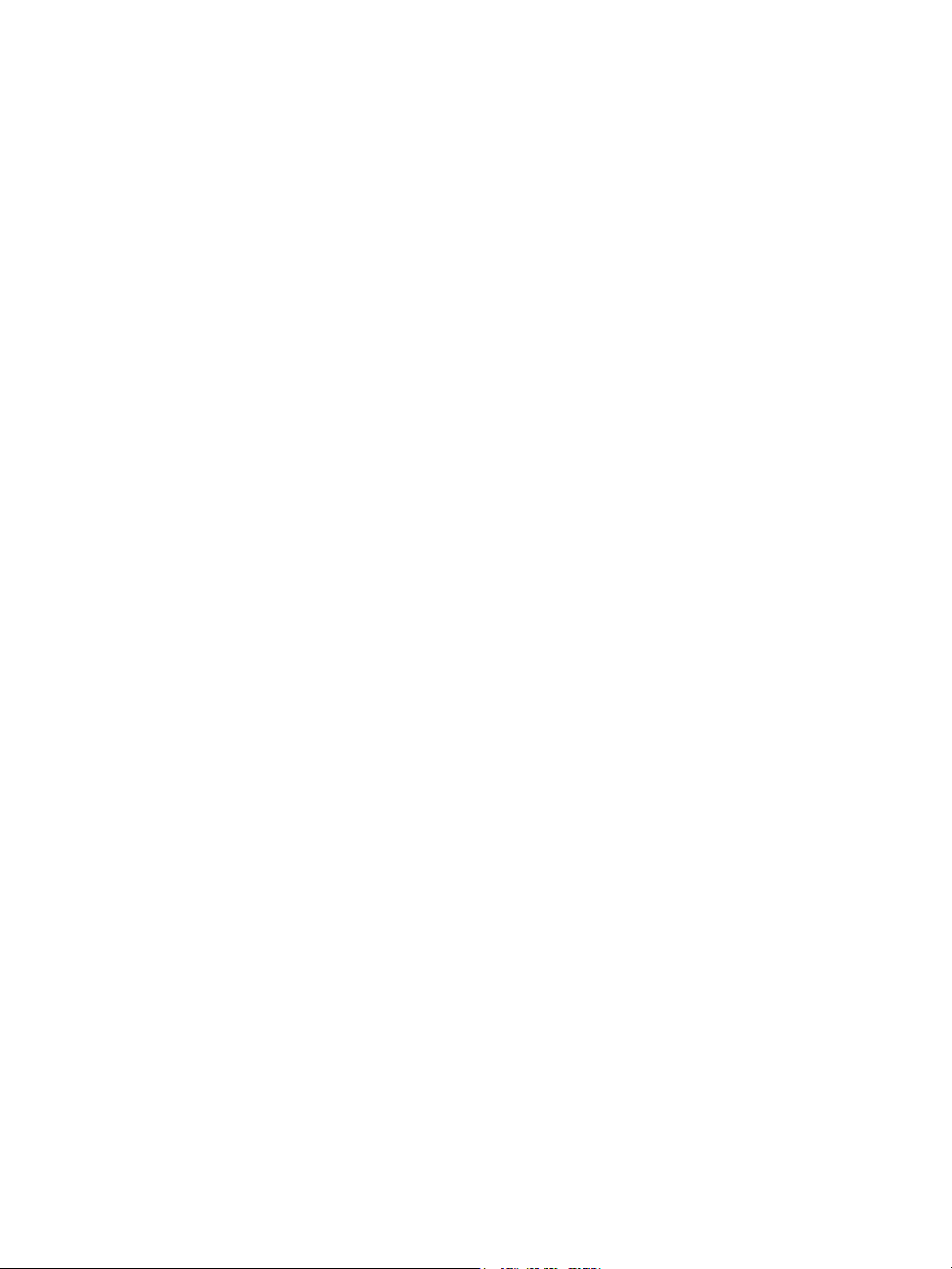
Book contents
Table of contents . . . . . . . . . . . . . . . . . . . . . . . . . . . . . . . . . . . . . i
Welcome to CorelDRAW Graphics Suite 12 . . . . . . . . . . . . . . . . . . 3
CorelDRAW . . . . . . . . . . . . . . . . . . . . . . . . . . . . . . . . . . . . . . . . . 17
Corel R.A.V.E. . . . . . . . . . . . . . . . . . . . . . . . . . . . . . . . . . . . . . . 319
Corel PHOTO-PAINT . . . . . . . . . . . . . . . . . . . . . . . . . . . . . . . . . .351
CorelDRAW Index . . . . . . . . . . . . . . . . . . . . . . . . . . . . . . . . . . . 523
Corel R.A.V.E. Index. . . . . . . . . . . . . . . . . . . . . . . . . . . . . . . . . . 543
Corel PHOTO-PAINT Index . . . . . . . . . . . . . . . . . . . . . . . . . . . . . 547
Page 6
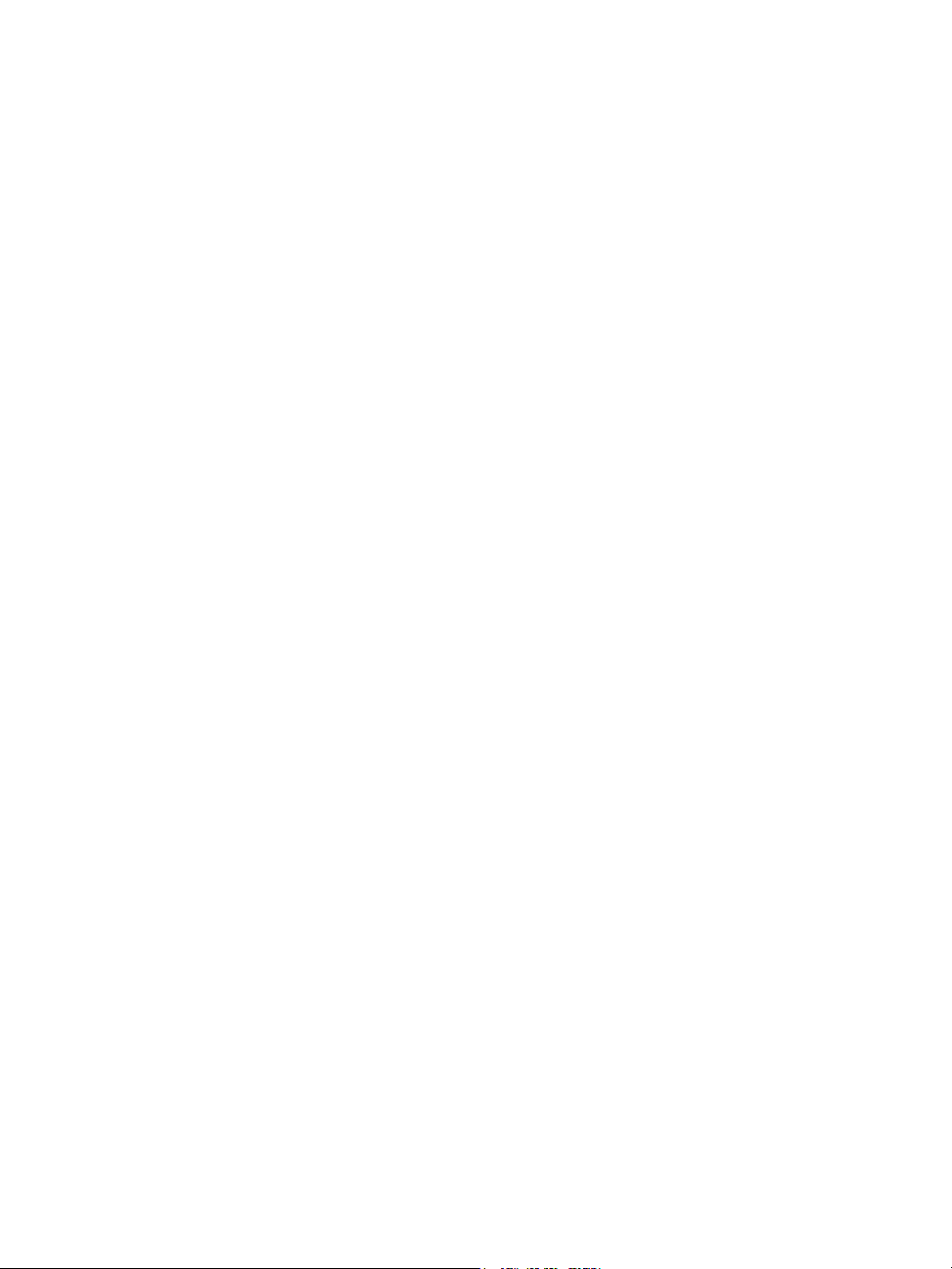
Page 7
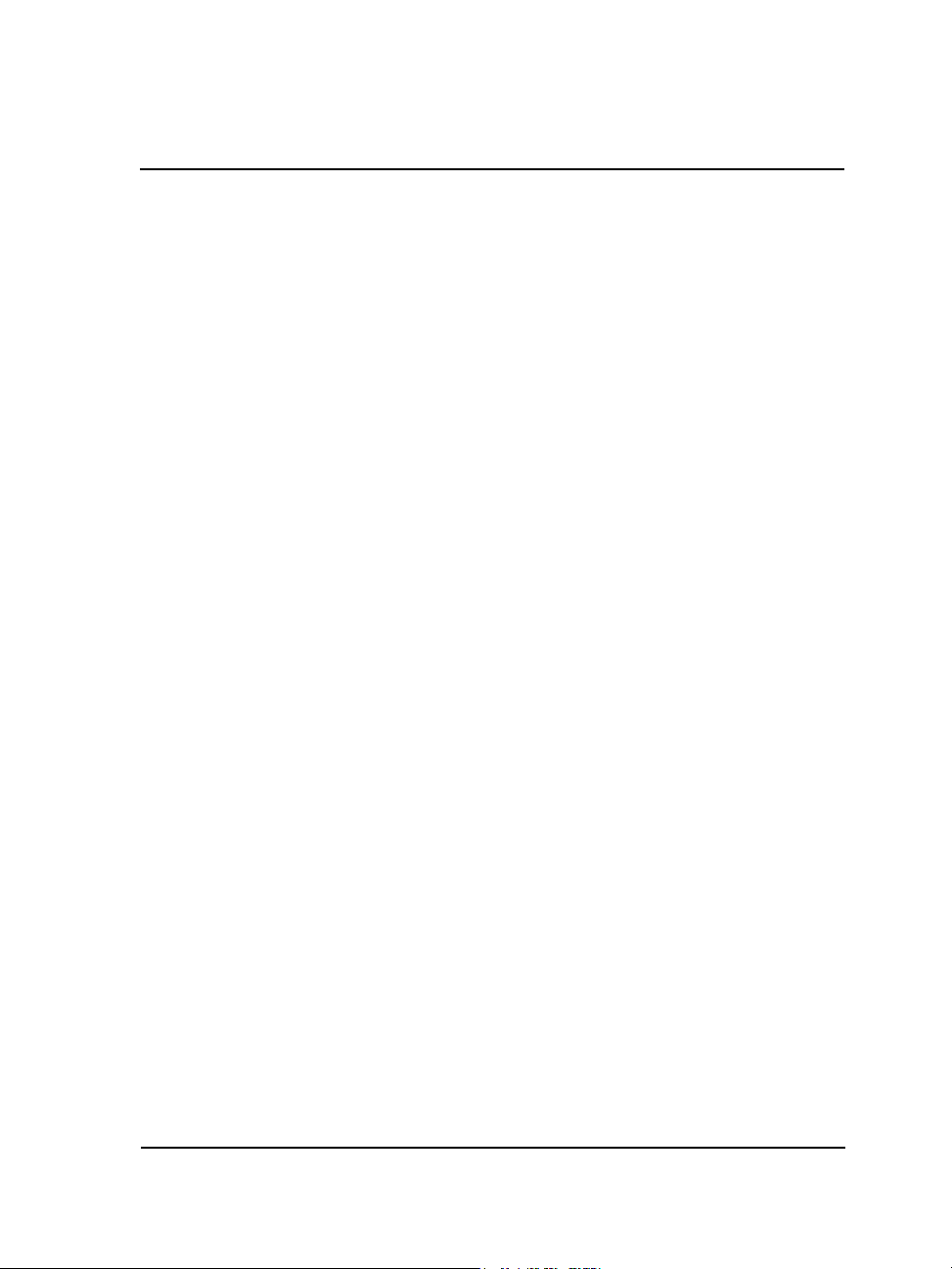
Table of contents
Section I: Welcome to CorelDRAW Graphics Suite 12
Welcome . . . . . . . . . . . . . . . . . . . . . . . . . . . . . . . . . . . . . . . . . . . . . . . . . . .3
CorelDRAW Graphics Suite 12 applications . . . . . . . . . . . . . . . . . . . . . . . . . . . 3
What’s new in CorelDRAW Graphics Suite 12 . . . . . . . . . . . . . . . . . . . . . . . . . . 4
Installing and uninstalling applications . . . . . . . . . . . . . . . . . . . . . . . . . . . . . . . . 6
Changing the language of the user interface and Help . . . . . . . . . . . . . . . . . . . . . 7
Registering Corel products . . . . . . . . . . . . . . . . . . . . . . . . . . . . . . . . . . . . . . . . . 8
Updating Corel products . . . . . . . . . . . . . . . . . . . . . . . . . . . . . . . . . . . . . . . . . . . 8
Corel Support Services . . . . . . . . . . . . . . . . . . . . . . . . . . . . . . . . . . . . . . . . . . . . . 8
Documentation conventions . . . . . . . . . . . . . . . . . . . . . . . . . . . . . . . . . . . . . . . . 9
Getting help . . . . . . . . . . . . . . . . . . . . . . . . . . . . . . . . . . . . . . . . . . . . . . . . . . . 10
Using CorelTUTOR . . . . . . . . . . . . . . . . . . . . . . . . . . . . . . . . . . . . . . . . . . . . . 11
VBA Programming Guide. . . . . . . . . . . . . . . . . . . . . . . . . . . . . . . . . . . . . . . . . 11
Customer feedback . . . . . . . . . . . . . . . . . . . . . . . . . . . . . . . . . . . . . . . . . . . . . . 11
Other resources . . . . . . . . . . . . . . . . . . . . . . . . . . . . . . . . . . . . . . . . . . . . . . . . . 11
About Corel Corporation . . . . . . . . . . . . . . . . . . . . . . . . . . . . . . . . . . . . . . . . . . 12
Section II: CorelDRAW
Workspace tour . . . . . . . . . . . . . . . . . . . . . . . . . . . . . . . . . . . . . . . . . . . . .17
CorelDRAW terminology and concepts. . . . . . . . . . . . . . . . . . . . . . . . . . . . . . . 17
CorelDRAW application window . . . . . . . . . . . . . . . . . . . . . . . . . . . . . . . . . . . 18
CorelDRAW workspace tools . . . . . . . . . . . . . . . . . . . . . . . . . . . . . . . . . . . . . . 20
Getting started in CorelDRAW . . . . . . . . . . . . . . . . . . . . . . . . . . . . . . . . .29
Starting and opening drawings . . . . . . . . . . . . . . . . . . . . . . . . . . . . . . . . . . . . . 29
Finding and inserting drawing content . . . . . . . . . . . . . . . . . . . . . . . . . . . . . . . 31
Exploring the basic features of CorelDRAW . . . . . . . . . . . . . . . . . . . . . . . . . . . 32
Working with templates . . . . . . . . . . . . . . . . . . . . . . . . . . . . . . . . . . . . . . . . . . 33
Undoing, redoing, and repeating actions . . . . . . . . . . . . . . . . . . . . . . . . . . . . . . 35
Accessing drawing information . . . . . . . . . . . . . . . . . . . . . . . . . . . . . . . . . . . . . 36
Zooming and panning . . . . . . . . . . . . . . . . . . . . . . . . . . . . . . . . . . . . . . . . . . . . 36
Table of contents i
Page 8
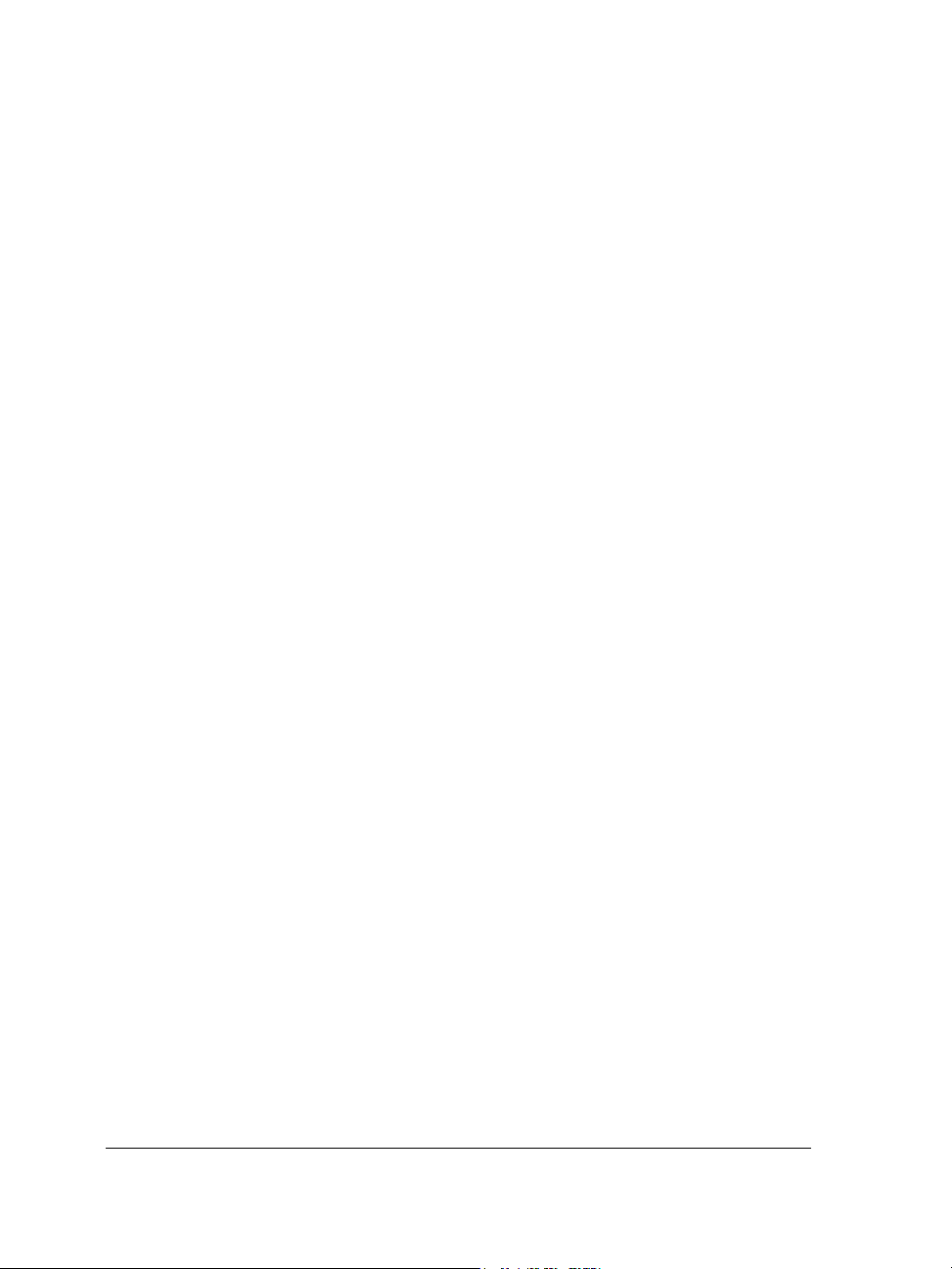
Previewing a drawing. . . . . . . . . . . . . . . . . . . . . . . . . . . . . . . . . . . . . . . . . . . . . 38
Backing up and recovering files . . . . . . . . . . . . . . . . . . . . . . . . . . . . . . . . . . . . . 39
Saving drawings. . . . . . . . . . . . . . . . . . . . . . . . . . . . . . . . . . . . . . . . . . . . . . . . . 41
Closing drawings and quitting CorelDRAW . . . . . . . . . . . . . . . . . . . . . . . . . . . 42
Working with lines, outlines, and brush strokes . . . . . . . . . . . . . . . . . . .45
Drawing lines . . . . . . . . . . . . . . . . . . . . . . . . . . . . . . . . . . . . . . . . . . . . . . . . . . 45
Formatting lines and outlines . . . . . . . . . . . . . . . . . . . . . . . . . . . . . . . . . . . . . . . 52
Closing multiple line segments. . . . . . . . . . . . . . . . . . . . . . . . . . . . . . . . . . . . . . 54
Applying brush strokes . . . . . . . . . . . . . . . . . . . . . . . . . . . . . . . . . . . . . . . . . . . 55
Spraying objects along a line . . . . . . . . . . . . . . . . . . . . . . . . . . . . . . . . . . . . . . . 57
Drawing flow and dimension lines . . . . . . . . . . . . . . . . . . . . . . . . . . . . . . . . . . . 59
Drawing shapes. . . . . . . . . . . . . . . . . . . . . . . . . . . . . . . . . . . . . . . . . . . . .63
Drawing rectangles and squares . . . . . . . . . . . . . . . . . . . . . . . . . . . . . . . . . . . . . 63
Drawing ellipses, circles, arcs, and wedges . . . . . . . . . . . . . . . . . . . . . . . . . . . . . 64
Drawing polygons and stars . . . . . . . . . . . . . . . . . . . . . . . . . . . . . . . . . . . . . . . . 67
Drawing spirals . . . . . . . . . . . . . . . . . . . . . . . . . . . . . . . . . . . . . . . . . . . . . . . . . 68
Drawing grids . . . . . . . . . . . . . . . . . . . . . . . . . . . . . . . . . . . . . . . . . . . . . . . . . . 69
Drawing predefined shapes . . . . . . . . . . . . . . . . . . . . . . . . . . . . . . . . . . . . . . . . 70
Drawing using shape recognition . . . . . . . . . . . . . . . . . . . . . . . . . . . . . . . . . . . . 71
Working with objects . . . . . . . . . . . . . . . . . . . . . . . . . . . . . . . . . . . . . . . .75
Selecting objects. . . . . . . . . . . . . . . . . . . . . . . . . . . . . . . . . . . . . . . . . . . . . . . . . 75
Copying, duplicating, and deleting objects . . . . . . . . . . . . . . . . . . . . . . . . . . . . . 78
Copying object properties, transformations, and effects . . . . . . . . . . . . . . . . . . . 79
Positioning objects . . . . . . . . . . . . . . . . . . . . . . . . . . . . . . . . . . . . . . . . . . . . . . . 80
Aligning and distributing objects . . . . . . . . . . . . . . . . . . . . . . . . . . . . . . . . . . . . 82
Snapping objects . . . . . . . . . . . . . . . . . . . . . . . . . . . . . . . . . . . . . . . . . . . . . . . . 84
Using dynamic guides . . . . . . . . . . . . . . . . . . . . . . . . . . . . . . . . . . . . . . . . . . . . 87
Changing the order of objects . . . . . . . . . . . . . . . . . . . . . . . . . . . . . . . . . . . . . . 92
Sizing and scaling objects . . . . . . . . . . . . . . . . . . . . . . . . . . . . . . . . . . . . . . . . . . 93
Rotating and mirroring objects . . . . . . . . . . . . . . . . . . . . . . . . . . . . . . . . . . . . . 94
Grouping objects . . . . . . . . . . . . . . . . . . . . . . . . . . . . . . . . . . . . . . . . . . . . . . . . 96
Combining objects . . . . . . . . . . . . . . . . . . . . . . . . . . . . . . . . . . . . . . . . . . . . . . . 98
ii Table of contents
Page 9
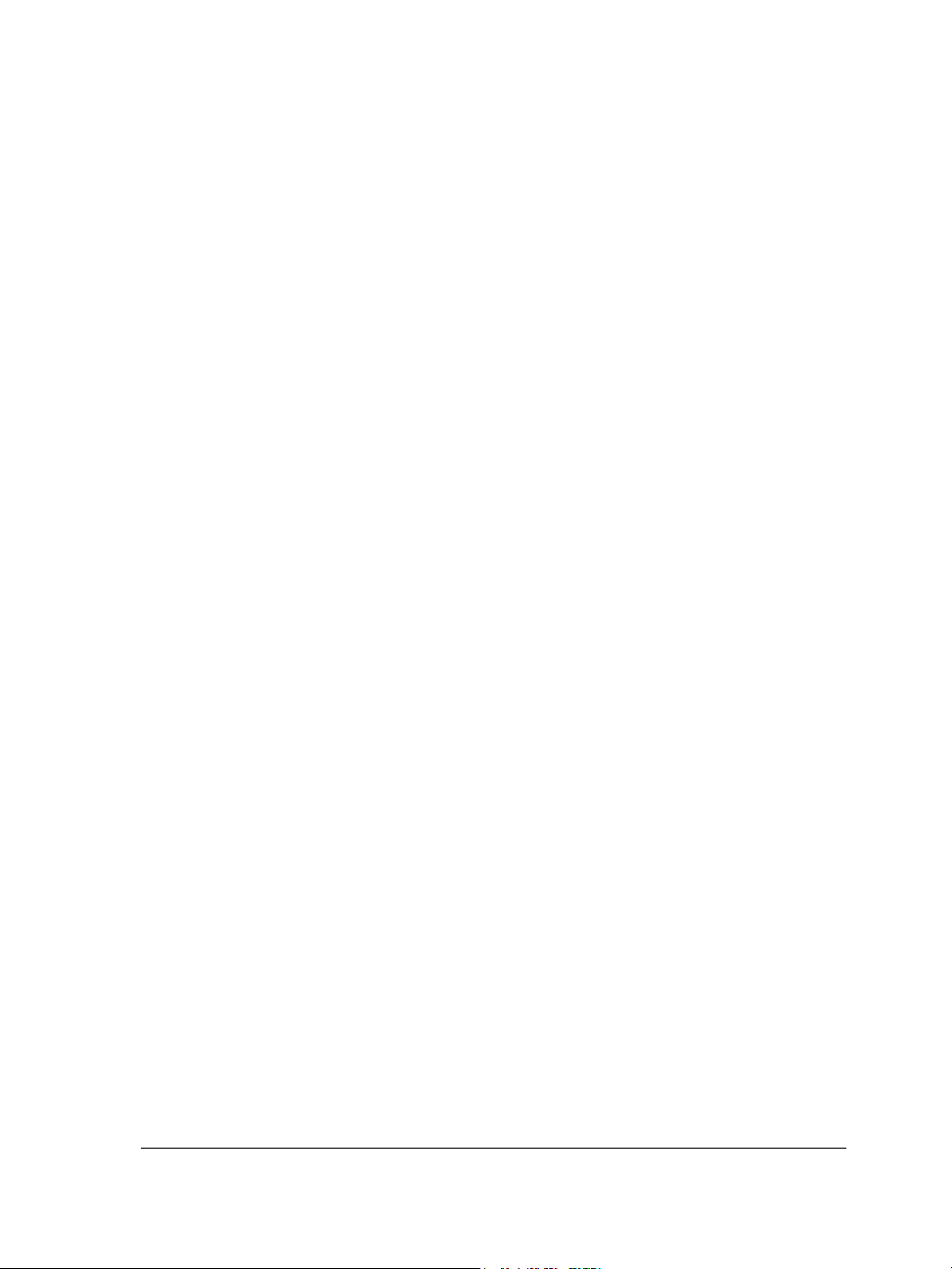
Shaping objects. . . . . . . . . . . . . . . . . . . . . . . . . . . . . . . . . . . . . . . . . . . .101
Working with curve objects . . . . . . . . . . . . . . . . . . . . . . . . . . . . . . . . . . . . . . 101
Skewing and stretching objects . . . . . . . . . . . . . . . . . . . . . . . . . . . . . . . . . . . . 106
Smudging objects . . . . . . . . . . . . . . . . . . . . . . . . . . . . . . . . . . . . . . . . . . . . . . 108
Roughening objects . . . . . . . . . . . . . . . . . . . . . . . . . . . . . . . . . . . . . . . . . . . . . 110
Applying distortion effects. . . . . . . . . . . . . . . . . . . . . . . . . . . . . . . . . . . . . . . . 113
Shaping objects using envelopes . . . . . . . . . . . . . . . . . . . . . . . . . . . . . . . . . . . 115
Splitting and erasing portions of objects . . . . . . . . . . . . . . . . . . . . . . . . . . . . . 117
Trimming objects . . . . . . . . . . . . . . . . . . . . . . . . . . . . . . . . . . . . . . . . . . . . . . 120
Welding and intersecting objects. . . . . . . . . . . . . . . . . . . . . . . . . . . . . . . . . . . 123
Blending objects . . . . . . . . . . . . . . . . . . . . . . . . . . . . . . . . . . . . . . . . . . . . . . . 124
Creating PowerClip objects . . . . . . . . . . . . . . . . . . . . . . . . . . . . . . . . . . . . . . . 130
Working with symbols . . . . . . . . . . . . . . . . . . . . . . . . . . . . . . . . . . . . . .133
Creating, editing, and deleting symbols . . . . . . . . . . . . . . . . . . . . . . . . . . . . . . 133
Using symbols in drawings . . . . . . . . . . . . . . . . . . . . . . . . . . . . . . . . . . . . . . . 136
Managing collections and libraries . . . . . . . . . . . . . . . . . . . . . . . . . . . . . . . . . . 138
Sharing symbols between drawings . . . . . . . . . . . . . . . . . . . . . . . . . . . . . . . . . 139
Filling objects . . . . . . . . . . . . . . . . . . . . . . . . . . . . . . . . . . . . . . . . . . . . .141
Applying uniform fills . . . . . . . . . . . . . . . . . . . . . . . . . . . . . . . . . . . . . . . . . . . 141
Applying fountain fills. . . . . . . . . . . . . . . . . . . . . . . . . . . . . . . . . . . . . . . . . . . 142
Applying pattern fills . . . . . . . . . . . . . . . . . . . . . . . . . . . . . . . . . . . . . . . . . . . 144
Applying texture fills. . . . . . . . . . . . . . . . . . . . . . . . . . . . . . . . . . . . . . . . . . . . 146
Applying mesh fills . . . . . . . . . . . . . . . . . . . . . . . . . . . . . . . . . . . . . . . . . . . . . 147
Working with fills . . . . . . . . . . . . . . . . . . . . . . . . . . . . . . . . . . . . . . . . . . . . . . 149
Working with color . . . . . . . . . . . . . . . . . . . . . . . . . . . . . . . . . . . . . . . . .153
Choosing colors . . . . . . . . . . . . . . . . . . . . . . . . . . . . . . . . . . . . . . . . . . . . . . . . 153
Creating custom color palettes. . . . . . . . . . . . . . . . . . . . . . . . . . . . . . . . . . . . . 158
Managing color for display, input, and output . . . . . . . . . . . . . . . . . . .159
Understanding the Color management dialog box . . . . . . . . . . . . . . . . . . . . . . 159
Working with color profiles. . . . . . . . . . . . . . . . . . . . . . . . . . . . . . . . . . . . . . . 161
Choosing advanced color management settings . . . . . . . . . . . . . . . . . . . . . . . . 164
Correcting colors for display . . . . . . . . . . . . . . . . . . . . . . . . . . . . . . . . . . . . . . 167
Table of contents iii
Page 10
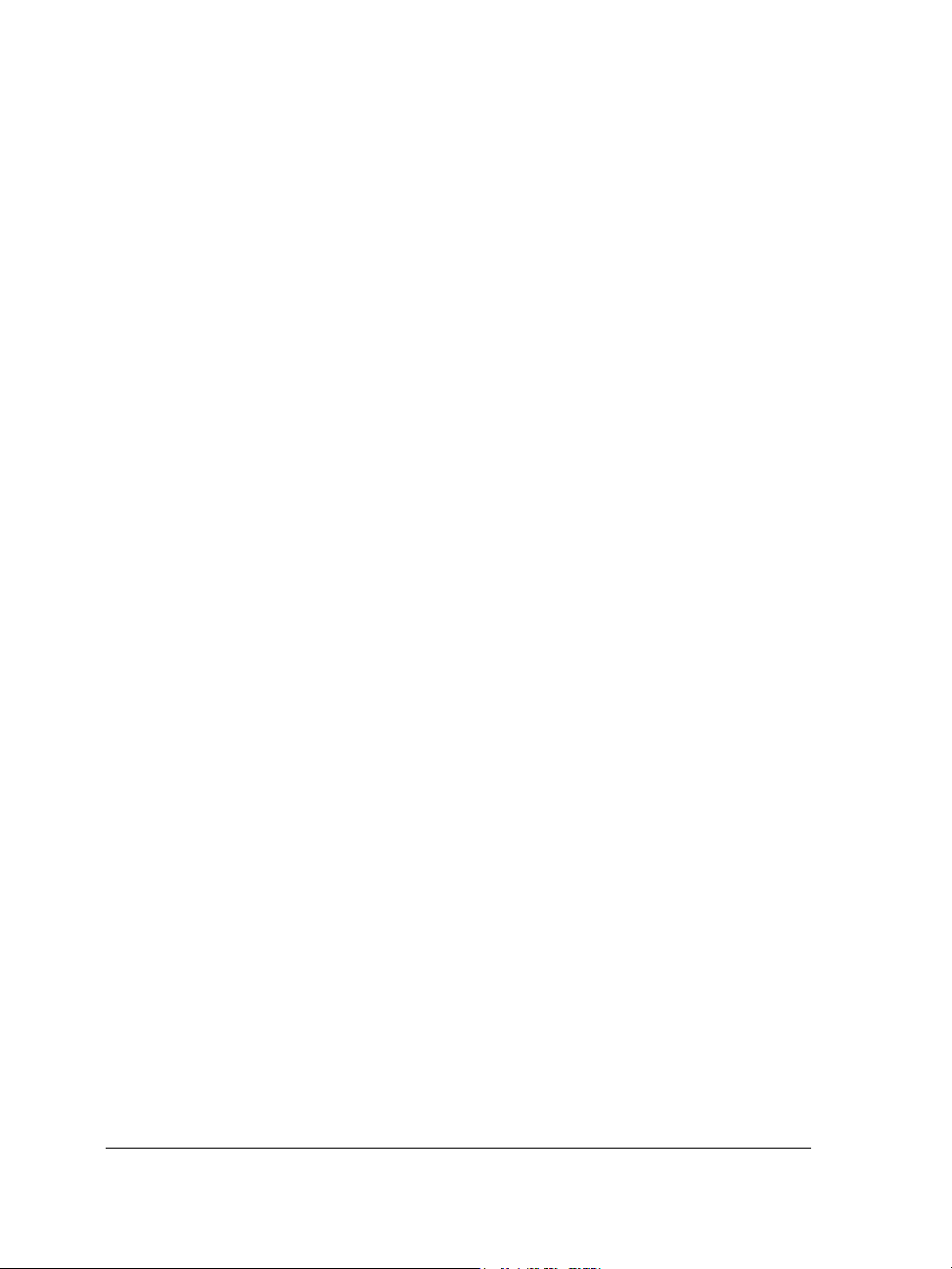
Adding three-dimensional effects to objects . . . . . . . . . . . . . . . . . . . . .169
Contouring objects. . . . . . . . . . . . . . . . . . . . . . . . . . . . . . . . . . . . . . . . . . . . . . 169
Applying perspective to objects . . . . . . . . . . . . . . . . . . . . . . . . . . . . . . . . . . . . 172
Creating vector extrusions . . . . . . . . . . . . . . . . . . . . . . . . . . . . . . . . . . . . . . . . 174
Creating drop shadows. . . . . . . . . . . . . . . . . . . . . . . . . . . . . . . . . . . . . . . . . . . 180
Changing the transparency of objects . . . . . . . . . . . . . . . . . . . . . . . . . .183
Applying transparencies . . . . . . . . . . . . . . . . . . . . . . . . . . . . . . . . . . . . . . . . . . 183
Applying merge modes . . . . . . . . . . . . . . . . . . . . . . . . . . . . . . . . . . . . . . . . . . 186
Using lenses with objects . . . . . . . . . . . . . . . . . . . . . . . . . . . . . . . . . . . .189
Applying lenses . . . . . . . . . . . . . . . . . . . . . . . . . . . . . . . . . . . . . . . . . . . . . . . . 189
Editing lenses. . . . . . . . . . . . . . . . . . . . . . . . . . . . . . . . . . . . . . . . . . . . . . . . . . 192
Working with pages and layout tools. . . . . . . . . . . . . . . . . . . . . . . . . . . 193
Specifying the page layout . . . . . . . . . . . . . . . . . . . . . . . . . . . . . . . . . . . . . . . . 193
Choosing a page background . . . . . . . . . . . . . . . . . . . . . . . . . . . . . . . . . . . . . . 195
Adding, renaming, and deleting pages . . . . . . . . . . . . . . . . . . . . . . . . . . . . . . . 196
Using the rulers . . . . . . . . . . . . . . . . . . . . . . . . . . . . . . . . . . . . . . . . . . . . . . . . 198
Calibrating the rulers . . . . . . . . . . . . . . . . . . . . . . . . . . . . . . . . . . . . . . . . . . . . 199
Setting up the grid. . . . . . . . . . . . . . . . . . . . . . . . . . . . . . . . . . . . . . . . . . . . . . 200
Setting up guidelines . . . . . . . . . . . . . . . . . . . . . . . . . . . . . . . . . . . . . . . . . . . . 201
Setting the drawing scale . . . . . . . . . . . . . . . . . . . . . . . . . . . . . . . . . . . . . . . . . 203
Working with layers . . . . . . . . . . . . . . . . . . . . . . . . . . . . . . . . . . . . . . . .205
Creating layers . . . . . . . . . . . . . . . . . . . . . . . . . . . . . . . . . . . . . . . . . . . . . . . . . 205
Changing layer properties and stacking order. . . . . . . . . . . . . . . . . . . . . . . . . . 208
Moving and copying objects between layers . . . . . . . . . . . . . . . . . . . . . . . . . . . 209
Printing layers . . . . . . . . . . . . . . . . . . . . . . . . . . . . . . . . . . . . . . . . . . . . . . . . . 210
Adding and formatting text . . . . . . . . . . . . . . . . . . . . . . . . . . . . . . . . . .211
Adding and selecting text . . . . . . . . . . . . . . . . . . . . . . . . . . . . . . . . . . . . . . . . 211
Encoding text . . . . . . . . . . . . . . . . . . . . . . . . . . . . . . . . . . . . . . . . . . . . . . . . . 214
Changing the appearance of text . . . . . . . . . . . . . . . . . . . . . . . . . . . . . . . . . . . 215
Finding, editing, and converting text . . . . . . . . . . . . . . . . . . . . . . . . . . . . . . . . 217
Aligning and spacing text . . . . . . . . . . . . . . . . . . . . . . . . . . . . . . . . . . . . . . . . 219
Shifting and rotating text. . . . . . . . . . . . . . . . . . . . . . . . . . . . . . . . . . . . . . . . . 223
iv Table of contents
Page 11
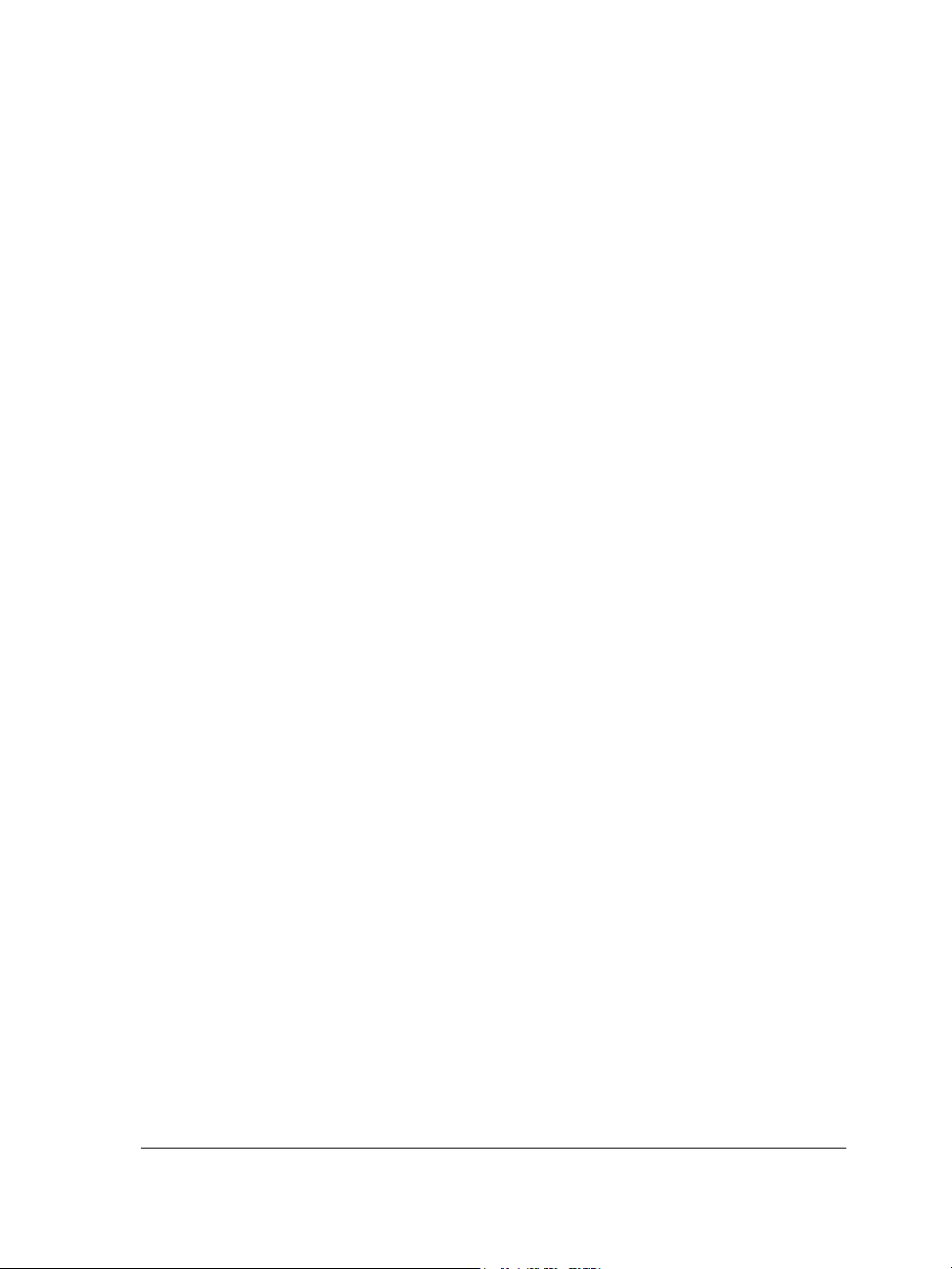
Moving text . . . . . . . . . . . . . . . . . . . . . . . . . . . . . . . . . . . . . . . . . . . . . . . . . . 224
Fitting text to a path . . . . . . . . . . . . . . . . . . . . . . . . . . . . . . . . . . . . . . . . . . . . 224
Formatting paragraph text . . . . . . . . . . . . . . . . . . . . . . . . . . . . . . . . . . . . . . . 226
Combining and linking paragraph text frames . . . . . . . . . . . . . . . . . . . . . . . . . 228
Wrapping paragraph text around objects and text . . . . . . . . . . . . . . . . . . . . . . 231
Embedding graphics and adding special characters . . . . . . . . . . . . . . . . . . . . . 232
Managing fonts. . . . . . . . . . . . . . . . . . . . . . . . . . . . . . . . . . . . . . . . . . . .235
Substituting unavailable fonts . . . . . . . . . . . . . . . . . . . . . . . . . . . . . . . . . . . . . 235
Embedding fonts . . . . . . . . . . . . . . . . . . . . . . . . . . . . . . . . . . . . . . . . . . . . . . . 237
Using Bitstream Font Navigator . . . . . . . . . . . . . . . . . . . . . . . . . . . . . . . . . . . 237
Working with bitmaps . . . . . . . . . . . . . . . . . . . . . . . . . . . . . . . . . . . . . .239
Converting vector graphics to bitmaps . . . . . . . . . . . . . . . . . . . . . . . . . . . . . . 239
Adding bitmaps . . . . . . . . . . . . . . . . . . . . . . . . . . . . . . . . . . . . . . . . . . . . . . . 240
Cropping and editing bitmaps . . . . . . . . . . . . . . . . . . . . . . . . . . . . . . . . . . . . . 241
Applying special effects to bitmaps. . . . . . . . . . . . . . . . . . . . . . . . . . . . . . . . . 243
Applying color and tone effects . . . . . . . . . . . . . . . . . . . . . . . . . . . . . . . . . . . . 246
Removing dust and scratch marks from bitmaps . . . . . . . . . . . . . . . . . . . . . . . 248
Changing color modes in bitmaps . . . . . . . . . . . . . . . . . . . . . . . . . . . . .249
Changing the color mode of bitmaps . . . . . . . . . . . . . . . . . . . . . . . . . . . . . . . . 249
Changing bitmaps to black-and-white images . . . . . . . . . . . . . . . . . . . . . . . . . 250
Creating Web-enabled objects . . . . . . . . . . . . . . . . . . . . . . . . . . . . . . . .253
Using preset Internet objects . . . . . . . . . . . . . . . . . . . . . . . . . . . . . . . . . . . . . . 253
Optimizing bitmaps for the World Wide Web . . . . . . . . . . . . . . . . . . . . . . . . 254
Creating rollovers . . . . . . . . . . . . . . . . . . . . . . . . . . . . . . . . . . . . . . . . . . . . . . 256
Creating Web-compatible text . . . . . . . . . . . . . . . . . . . . . . . . . . . . . . . . . . . . 258
Working with bookmarks and hyperlinks . . . . . . . . . . . . . . . . . . . . . . . . . . . . 259
Publishing to the Web. . . . . . . . . . . . . . . . . . . . . . . . . . . . . . . . . . . . . . .263
Preparing files and objects for Web publishing . . . . . . . . . . . . . . . . . . . . . . . . 263
Publishing to HTML . . . . . . . . . . . . . . . . . . . . . . . . . . . . . . . . . . . . . . . . . . . . 266
Managing projects . . . . . . . . . . . . . . . . . . . . . . . . . . . . . . . . . . . . . . . . .267
Setting up the project database . . . . . . . . . . . . . . . . . . . . . . . . . . . . . . . . . . . . 267
Table of contents v
Page 12
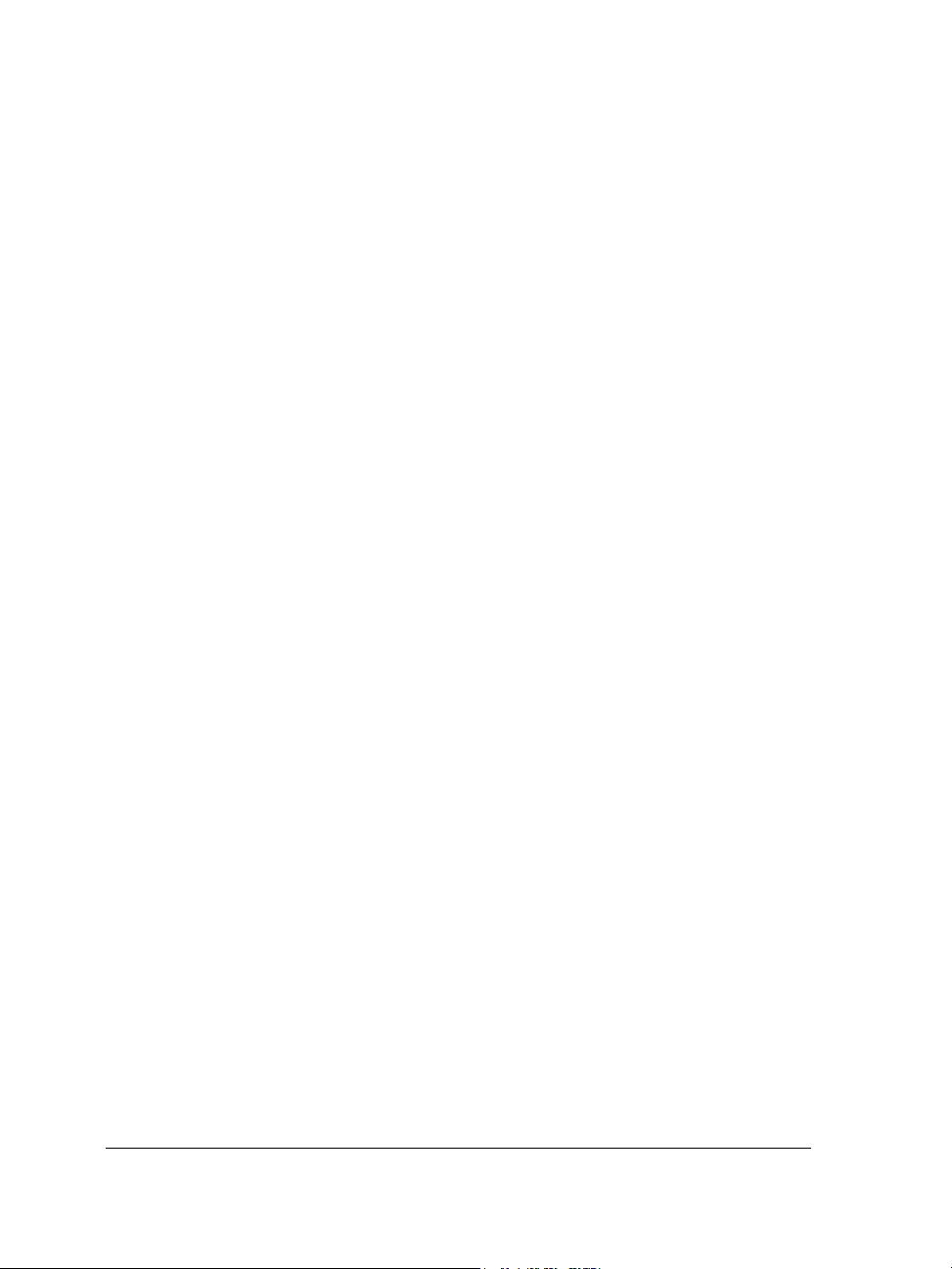
Assigning and copying object data . . . . . . . . . . . . . . . . . . . . . . . . . . . . . . . . . . 269
Viewing an object data summary . . . . . . . . . . . . . . . . . . . . . . . . . . . . . . . . . . . 270
Printing . . . . . . . . . . . . . . . . . . . . . . . . . . . . . . . . . . . . . . . . . . . . . . . . . .271
Printing your work . . . . . . . . . . . . . . . . . . . . . . . . . . . . . . . . . . . . . . . . . . . . . 271
Laying out print jobs . . . . . . . . . . . . . . . . . . . . . . . . . . . . . . . . . . . . . . . . . . . . 273
Previewing print jobs . . . . . . . . . . . . . . . . . . . . . . . . . . . . . . . . . . . . . . . . . . . . 274
Commercial printing . . . . . . . . . . . . . . . . . . . . . . . . . . . . . . . . . . . . . . . .277
Preparing a print job for a service bureau . . . . . . . . . . . . . . . . . . . . . . . . . . . . . 277
Working with imposition layouts. . . . . . . . . . . . . . . . . . . . . . . . . . . . . . . . . . . 279
Printing printer's marks . . . . . . . . . . . . . . . . . . . . . . . . . . . . . . . . . . . . . . . . . . 282
Printing color separations. . . . . . . . . . . . . . . . . . . . . . . . . . . . . . . . . . . . . . . . . 285
Specifying In-RIP trapping settings . . . . . . . . . . . . . . . . . . . . . . . . . . . . . . . . . 287
Printing to film . . . . . . . . . . . . . . . . . . . . . . . . . . . . . . . . . . . . . . . . . . . . . . . . 290
Publishing to PDF . . . . . . . . . . . . . . . . . . . . . . . . . . . . . . . . . . . . . . . . . .291
Saving documents as PDF files . . . . . . . . . . . . . . . . . . . . . . . . . . . . . . . . . . . . . 291
Reducing PDF file size . . . . . . . . . . . . . . . . . . . . . . . . . . . . . . . . . . . . . . . . . . . 293
Preparing PDF files for a service bureau . . . . . . . . . . . . . . . . . . . . . . . . . . . . . . 295
Optimizing PDF files . . . . . . . . . . . . . . . . . . . . . . . . . . . . . . . . . . . . . . . . . . . . 296
Importing and exporting files . . . . . . . . . . . . . . . . . . . . . . . . . . . . . . . . .299
Importing files . . . . . . . . . . . . . . . . . . . . . . . . . . . . . . . . . . . . . . . . . . . . . . . . . 299
Exporting files . . . . . . . . . . . . . . . . . . . . . . . . . . . . . . . . . . . . . . . . . . . . . . . . . 302
Working with graphic, text, and color styles . . . . . . . . . . . . . . . . . . . . .307
Creating, applying, and editing graphic or text styles. . . . . . . . . . . . . . . . . . . . 307
Creating and applying color styles . . . . . . . . . . . . . . . . . . . . . . . . . . . . . . . . . . 309
From Adobe Illustrator to CorelDRAW . . . . . . . . . . . . . . . . . . . . . . . . . .313
Comparing terminology . . . . . . . . . . . . . . . . . . . . . . . . . . . . . . . . . . . . . . . . . . 313
Comparing tools . . . . . . . . . . . . . . . . . . . . . . . . . . . . . . . . . . . . . . . . . . . . . . . 314
Section III: Corel R.A.V.E.
Workspace tour . . . . . . . . . . . . . . . . . . . . . . . . . . . . . . . . . . . . . . . . . . . .319
Corel R.A.V.E. terminology and concepts . . . . . . . . . . . . . . . . . . . . . . . . . . . . 319
vi Table of contents
Page 13
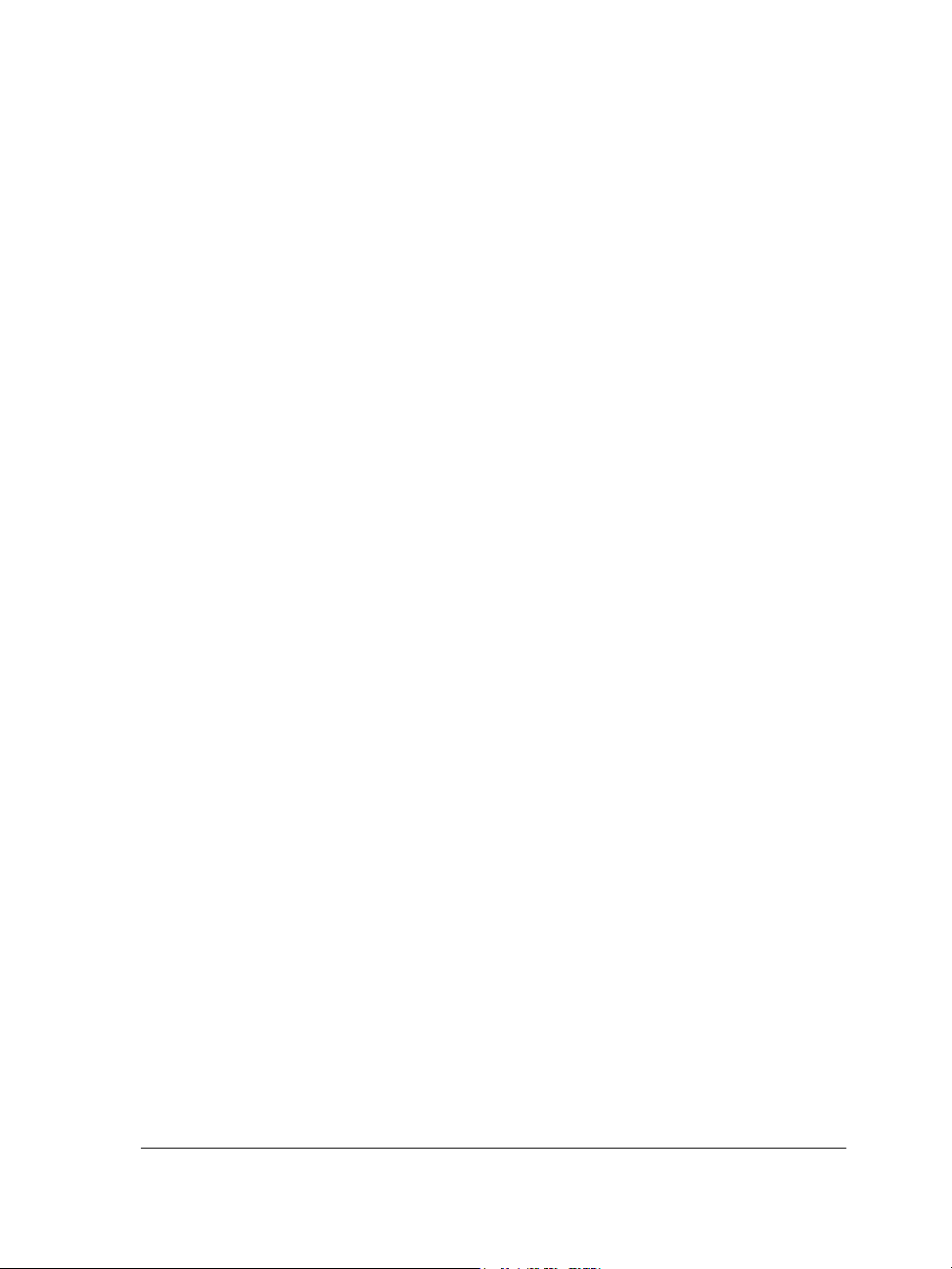
Corel R.A.V.E. application window . . . . . . . . . . . . . . . . . . . . . . . . . . . . . . . . . 320
Corel R.A.V.E. toolbox . . . . . . . . . . . . . . . . . . . . . . . . . . . . . . . . . . . . . . . . . . 322
Getting started in Corel R.A.V.E. . . . . . . . . . . . . . . . . . . . . . . . . . . . . . . .325
How Corel R.A.V.E. works . . . . . . . . . . . . . . . . . . . . . . . . . . . . . . . . . . . . . . . 325
Setting the properties of movies. . . . . . . . . . . . . . . . . . . . . . . . . . . . . . . . . . . . 326
Animating objects . . . . . . . . . . . . . . . . . . . . . . . . . . . . . . . . . . . . . . . . . .329
Understanding animation methods and terms . . . . . . . . . . . . . . . . . . . . . . . . . 329
Increasing the life span of objects. . . . . . . . . . . . . . . . . . . . . . . . . . . . . . . . . . . 330
Tweening objects. . . . . . . . . . . . . . . . . . . . . . . . . . . . . . . . . . . . . . . . . . . . . . . 331
Editing and previewing animation . . . . . . . . . . . . . . . . . . . . . . . . . . . . .339
Working with timelines . . . . . . . . . . . . . . . . . . . . . . . . . . . . . . . . . . . . . . . . . 339
Working with tweens . . . . . . . . . . . . . . . . . . . . . . . . . . . . . . . . . . . . . . . . . . . 341
Previewing animation . . . . . . . . . . . . . . . . . . . . . . . . . . . . . . . . . . . . . . . . . . . 343
Animating text . . . . . . . . . . . . . . . . . . . . . . . . . . . . . . . . . . . . . . . . . . . .345
Tweening text . . . . . . . . . . . . . . . . . . . . . . . . . . . . . . . . . . . . . . . . . . . . . . . . . 345
Creating animated text effects . . . . . . . . . . . . . . . . . . . . . . . . . . . . . . . . . . . . . 346
Section IV: Corel PHOTO-PAINT
Corel PHOTO-PAINT workspace tour . . . . . . . . . . . . . . . . . . . . . . . . . . . .351
Corel PHOTO-PAINT terms . . . . . . . . . . . . . . . . . . . . . . . . . . . . . . . . . . . . . 351
Exploring the application window . . . . . . . . . . . . . . . . . . . . . . . . . . . . . . . . . . 352
Toolbars . . . . . . . . . . . . . . . . . . . . . . . . . . . . . . . . . . . . . . . . . . . . . . . . . . . . . 354
Toolbox. . . . . . . . . . . . . . . . . . . . . . . . . . . . . . . . . . . . . . . . . . . . . . . . . . . . . . 356
Property bar . . . . . . . . . . . . . . . . . . . . . . . . . . . . . . . . . . . . . . . . . . . . . . . . . . 360
Dockers. . . . . . . . . . . . . . . . . . . . . . . . . . . . . . . . . . . . . . . . . . . . . . . . . . . . . . 361
Status bar . . . . . . . . . . . . . . . . . . . . . . . . . . . . . . . . . . . . . . . . . . . . . . . . . . . . 362
Viewing images and obtaining image information . . . . . . . . . . . . . . . .363
Viewing images . . . . . . . . . . . . . . . . . . . . . . . . . . . . . . . . . . . . . . . . . . . . . . . . 363
Zooming . . . . . . . . . . . . . . . . . . . . . . . . . . . . . . . . . . . . . . . . . . . . . . . . . . . . . 365
Obtaining image information . . . . . . . . . . . . . . . . . . . . . . . . . . . . . . . . . . . . . 365
Working with color . . . . . . . . . . . . . . . . . . . . . . . . . . . . . . . . . . . . . . . . .367
Table of contents vii
Page 14
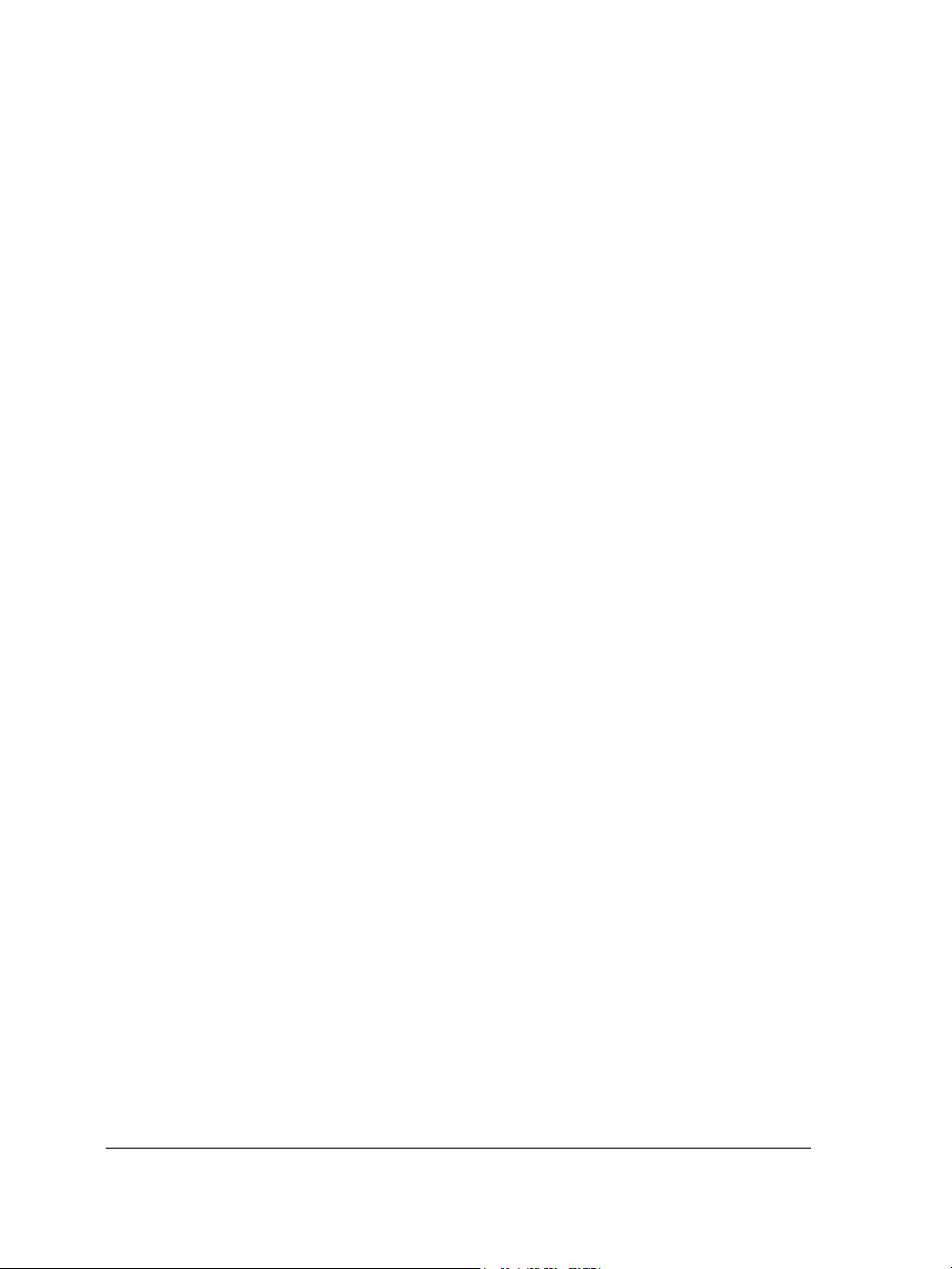
Choosing colors . . . . . . . . . . . . . . . . . . . . . . . . . . . . . . . . . . . . . . . . . . . . . . . . 367
Creating custom color palettes . . . . . . . . . . . . . . . . . . . . . . . . . . . . . . . . . . . . . 371
Changing color modes . . . . . . . . . . . . . . . . . . . . . . . . . . . . . . . . . . . . . .373
Changing the color mode of images . . . . . . . . . . . . . . . . . . . . . . . . . . . . . . . . . 373
Changing images to the paletted color mode . . . . . . . . . . . . . . . . . . . . . . . . . . 374
Bringing images into Corel PHOTO-PAINT. . . . . . . . . . . . . . . . . . . . . . . . 377
Opening images. . . . . . . . . . . . . . . . . . . . . . . . . . . . . . . . . . . . . . . . . . . . . . . . 377
Importing files . . . . . . . . . . . . . . . . . . . . . . . . . . . . . . . . . . . . . . . . . . . . . . . . . 377
Loading photos from a digital camera. . . . . . . . . . . . . . . . . . . . . . . . . . . . . . . . 378
Working with vector graphics . . . . . . . . . . . . . . . . . . . . . . . . . . . . . . . . . . . . . 379
Cropping and changing orientation . . . . . . . . . . . . . . . . . . . . . . . . . . . .381
Cropping images . . . . . . . . . . . . . . . . . . . . . . . . . . . . . . . . . . . . . . . . . . . . . . . 381
Stitching images together . . . . . . . . . . . . . . . . . . . . . . . . . . . . . . . . . . . . . . . . 383
Changing image orientation . . . . . . . . . . . . . . . . . . . . . . . . . . . . . . . . . . . . . . . 385
Adjusting color and tone . . . . . . . . . . . . . . . . . . . . . . . . . . . . . . . . . . . .387
Adjusting image color and tone . . . . . . . . . . . . . . . . . . . . . . . . . . . . . . . . . . . . 387
Working with color channels . . . . . . . . . . . . . . . . . . . . . . . . . . . . . . . . . . . . . . 390
Changing image dimensions, resolution, and paper size. . . . . . . . . . . .393
Changing image dimensions. . . . . . . . . . . . . . . . . . . . . . . . . . . . . . . . . . . . . . . 393
Changing image resolution . . . . . . . . . . . . . . . . . . . . . . . . . . . . . . . . . . . . . . . 394
Changing the paper size . . . . . . . . . . . . . . . . . . . . . . . . . . . . . . . . . . . . . . . . . . 395
Retouching . . . . . . . . . . . . . . . . . . . . . . . . . . . . . . . . . . . . . . . . . . . . . . .397
Improving scanned images . . . . . . . . . . . . . . . . . . . . . . . . . . . . . . . . . . . . . . . . 397
Removing red-eye . . . . . . . . . . . . . . . . . . . . . . . . . . . . . . . . . . . . . . . . . . . . . . 398
Removing dust and scratch marks . . . . . . . . . . . . . . . . . . . . . . . . . . . . . . . . . . 399
Cloning image areas . . . . . . . . . . . . . . . . . . . . . . . . . . . . . . . . . . . . . . . . . . . . . 402
Sharpening images . . . . . . . . . . . . . . . . . . . . . . . . . . . . . . . . . . . . . . . . . . . . . . 403
Erasing image areas . . . . . . . . . . . . . . . . . . . . . . . . . . . . . . . . . . . . . . . . . . . . . 405
Smearing, smudging, and blending colors . . . . . . . . . . . . . . . . . . . . . . . . . . . . 407
Working with lenses . . . . . . . . . . . . . . . . . . . . . . . . . . . . . . . . . . . . . . . . 409
Creating lenses. . . . . . . . . . . . . . . . . . . . . . . . . . . . . . . . . . . . . . . . . . . . . . . . . 409
viii Table of contents
Page 15
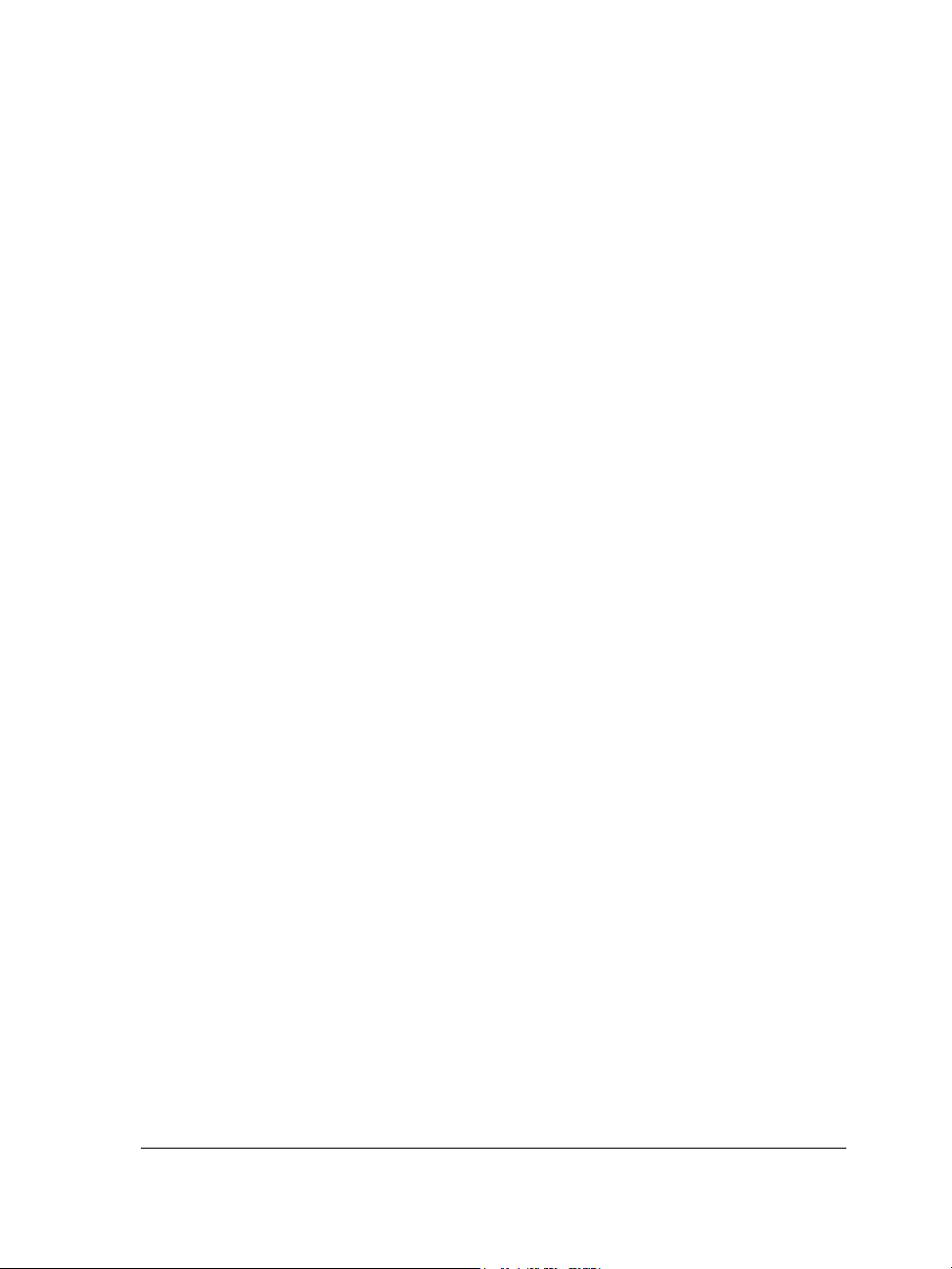
Editing lenses . . . . . . . . . . . . . . . . . . . . . . . . . . . . . . . . . . . . . . . . . . . . . . . . . 411
Combining lenses with the image background. . . . . . . . . . . . . . . . . . . . . . . . . 412
Masking . . . . . . . . . . . . . . . . . . . . . . . . . . . . . . . . . . . . . . . . . . . . . . . . . .413
Distinguishing protected and editable areas. . . . . . . . . . . . . . . . . . . . . . . . . . . 413
Defining editable areas . . . . . . . . . . . . . . . . . . . . . . . . . . . . . . . . . . . . . . . . . . 414
Defining editable areas using color information . . . . . . . . . . . . . . . . . . . . . . . . 416
Inverting and removing masks . . . . . . . . . . . . . . . . . . . . . . . . . . . . . . . . . . . . 420
Cutting out image areas . . . . . . . . . . . . . . . . . . . . . . . . . . . . . . . . . . . . . . . . . 420
Applying special effects . . . . . . . . . . . . . . . . . . . . . . . . . . . . . . . . . . . . .423
Working with special effects . . . . . . . . . . . . . . . . . . . . . . . . . . . . . . . . . . . . . . 423
Applying preset styles . . . . . . . . . . . . . . . . . . . . . . . . . . . . . . . . . . . . . . . . . . . 425
Applying color and tone effects . . . . . . . . . . . . . . . . . . . . . . . . . . . . . . . . . . . . 426
Managing plug-ins . . . . . . . . . . . . . . . . . . . . . . . . . . . . . . . . . . . . . . . . . . . . . 427
Painting . . . . . . . . . . . . . . . . . . . . . . . . . . . . . . . . . . . . . . . . . . . . . . . . . .429
Drawing shapes and lines . . . . . . . . . . . . . . . . . . . . . . . . . . . . . . . . . . . . . . . . 429
Applying brush strokes . . . . . . . . . . . . . . . . . . . . . . . . . . . . . . . . . . . . . . . . . . 431
Spraying images . . . . . . . . . . . . . . . . . . . . . . . . . . . . . . . . . . . . . . . . . . . . . . . 434
Repeating brush strokes . . . . . . . . . . . . . . . . . . . . . . . . . . . . . . . . . . . . . . . . . 436
Using a pressure-sensitive pen . . . . . . . . . . . . . . . . . . . . . . . . . . . . . . . . . . . . . 437
Filling images . . . . . . . . . . . . . . . . . . . . . . . . . . . . . . . . . . . . . . . . . . . . .439
Applying uniform fills . . . . . . . . . . . . . . . . . . . . . . . . . . . . . . . . . . . . . . . . . . . 439
Applying fountain fills. . . . . . . . . . . . . . . . . . . . . . . . . . . . . . . . . . . . . . . . . . . 440
Applying bitmap fills. . . . . . . . . . . . . . . . . . . . . . . . . . . . . . . . . . . . . . . . . . . . 442
Applying texture fills. . . . . . . . . . . . . . . . . . . . . . . . . . . . . . . . . . . . . . . . . . . . 444
Applying gradient fills. . . . . . . . . . . . . . . . . . . . . . . . . . . . . . . . . . . . . . . . . . . 445
Working with objects . . . . . . . . . . . . . . . . . . . . . . . . . . . . . . . . . . . . . . .447
Creating objects . . . . . . . . . . . . . . . . . . . . . . . . . . . . . . . . . . . . . . . . . . . . . . . 447
Grouping and combining objects. . . . . . . . . . . . . . . . . . . . . . . . . . . . . . . . . . . 450
Modifying objects . . . . . . . . . . . . . . . . . . . . . . . . . . . . . . . . . . . . . . . . . .453
Transforming objects. . . . . . . . . . . . . . . . . . . . . . . . . . . . . . . . . . . . . . . . . . . . 453
Changing the edges of objects . . . . . . . . . . . . . . . . . . . . . . . . . . . . . . . . . . . . . 457
Table of contents ix
Page 16
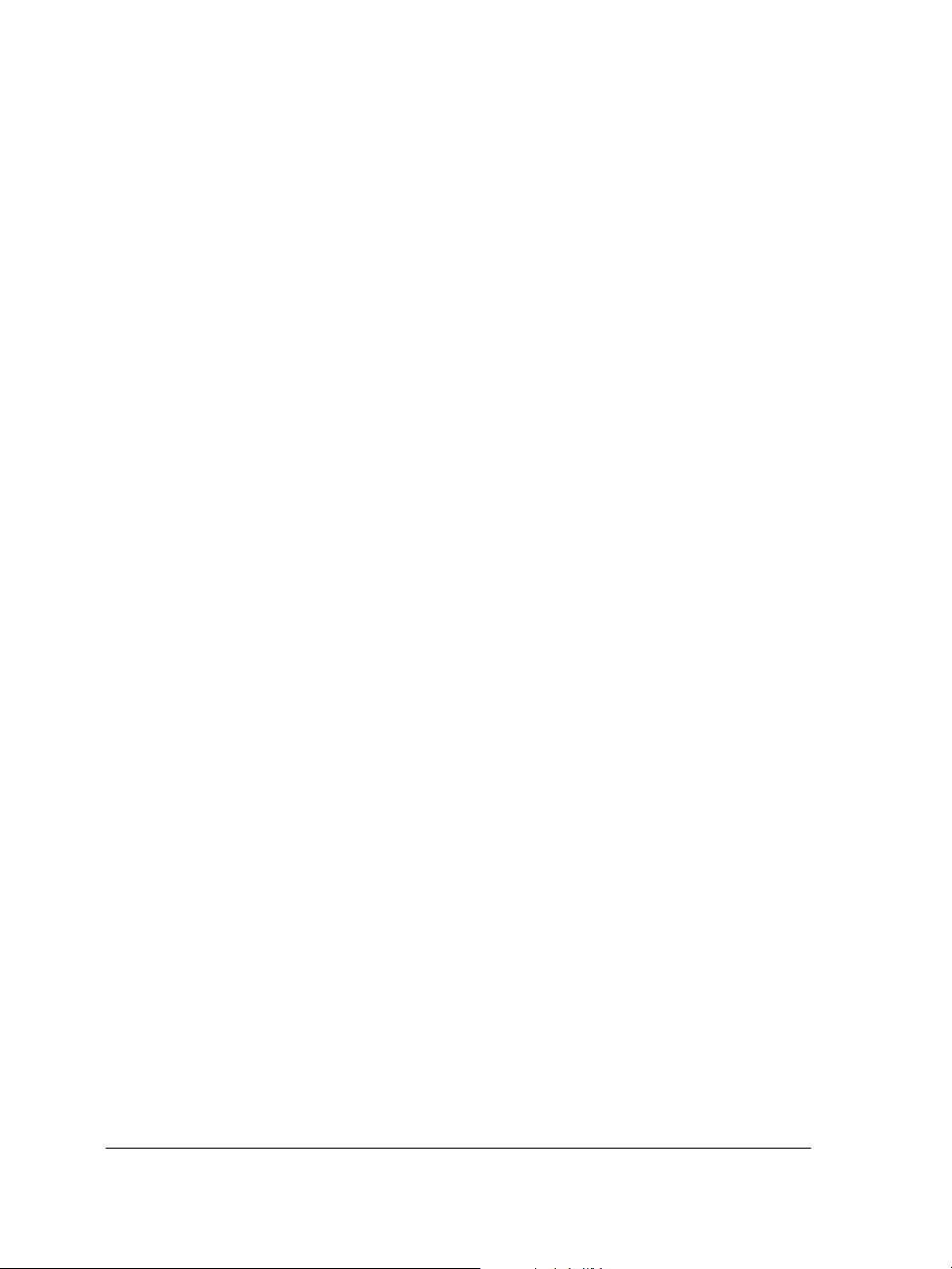
Adding drop shadows to objects. . . . . . . . . . . . . . . . . . . . . . . . . . . . . . . . . . . . 460
Creating images for the Web . . . . . . . . . . . . . . . . . . . . . . . . . . . . . . . . .463
Exporting and optimizing images for the Web . . . . . . . . . . . . . . . . . . . . . . . . . 463
Creating and editing rollovers . . . . . . . . . . . . . . . . . . . . . . . . . . . . . . . . . . . . . 465
Saving and closing . . . . . . . . . . . . . . . . . . . . . . . . . . . . . . . . . . . . . . . . .471
Saving images . . . . . . . . . . . . . . . . . . . . . . . . . . . . . . . . . . . . . . . . . . . . . . . . . 471
Exporting images to other file formats . . . . . . . . . . . . . . . . . . . . . . . . . . . . . . . 472
Closing images. . . . . . . . . . . . . . . . . . . . . . . . . . . . . . . . . . . . . . . . . . . . . . . . . 474
Managing color for display, input, and output . . . . . . . . . . . . . . . . . . .475
Working with color profiles . . . . . . . . . . . . . . . . . . . . . . . . . . . . . . . . . . . . . . . 475
Choosing advanced color management settings . . . . . . . . . . . . . . . . . . . . . . . . 477
Correcting colors for display . . . . . . . . . . . . . . . . . . . . . . . . . . . . . . . . . . . . . . . 478
Printing . . . . . . . . . . . . . . . . . . . . . . . . . . . . . . . . . . . . . . . . . . . . . . . . . .479
Printing your work . . . . . . . . . . . . . . . . . . . . . . . . . . . . . . . . . . . . . . . . . . . . . 479
Laying out print jobs . . . . . . . . . . . . . . . . . . . . . . . . . . . . . . . . . . . . . . . . . . . . 480
Previewing print jobs . . . . . . . . . . . . . . . . . . . . . . . . . . . . . . . . . . . . . . . . . . . . 481
Section V: Glossary
Glossary . . . . . . . . . . . . . . . . . . . . . . . . . . . . . . . . . . . . . . . . . . . . . . . . . .485
x Table of contents
Page 17
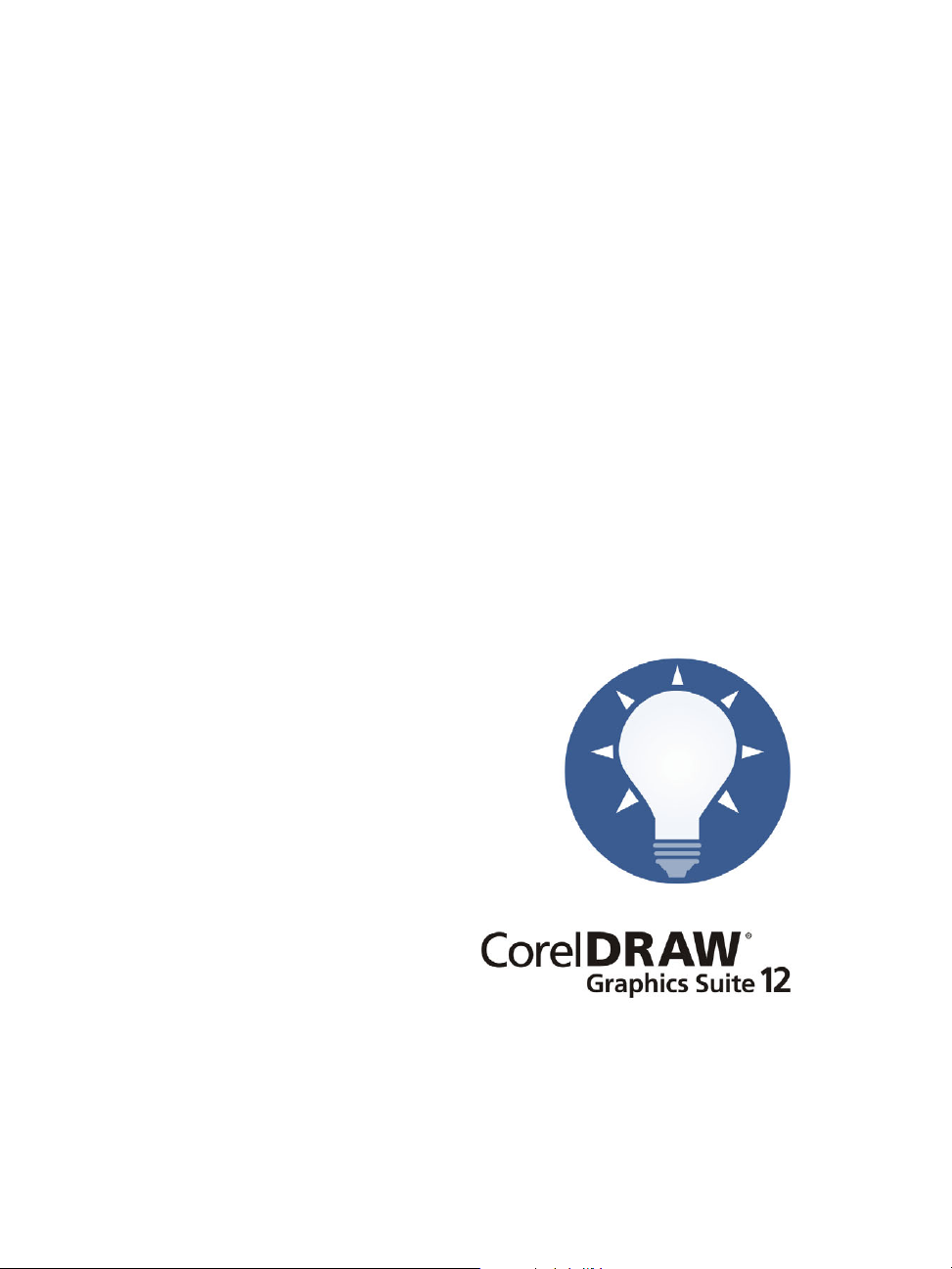
Section I: Welcome to
CorelDRAW Graphics Suite 12
Page 18
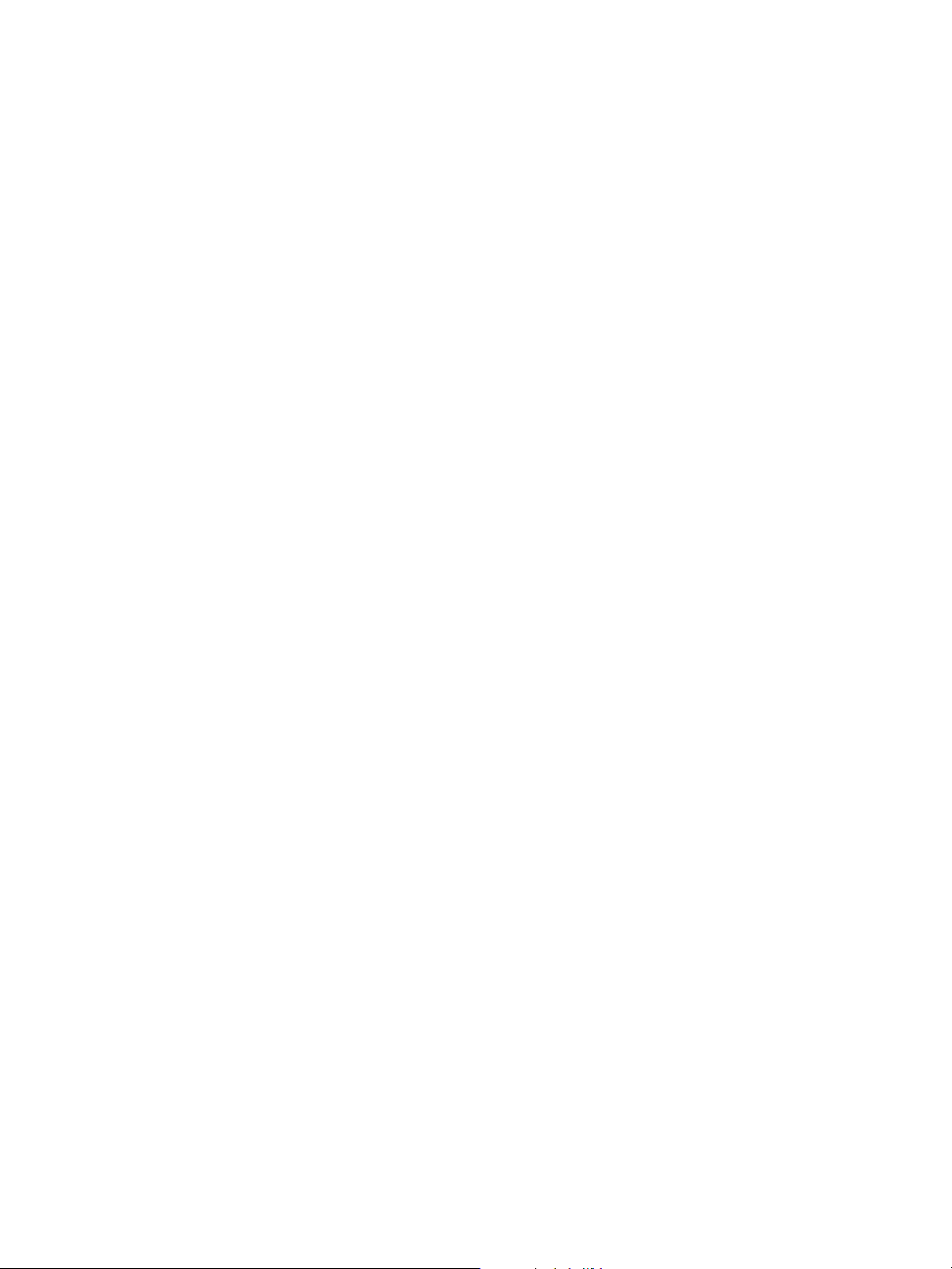
Page 19
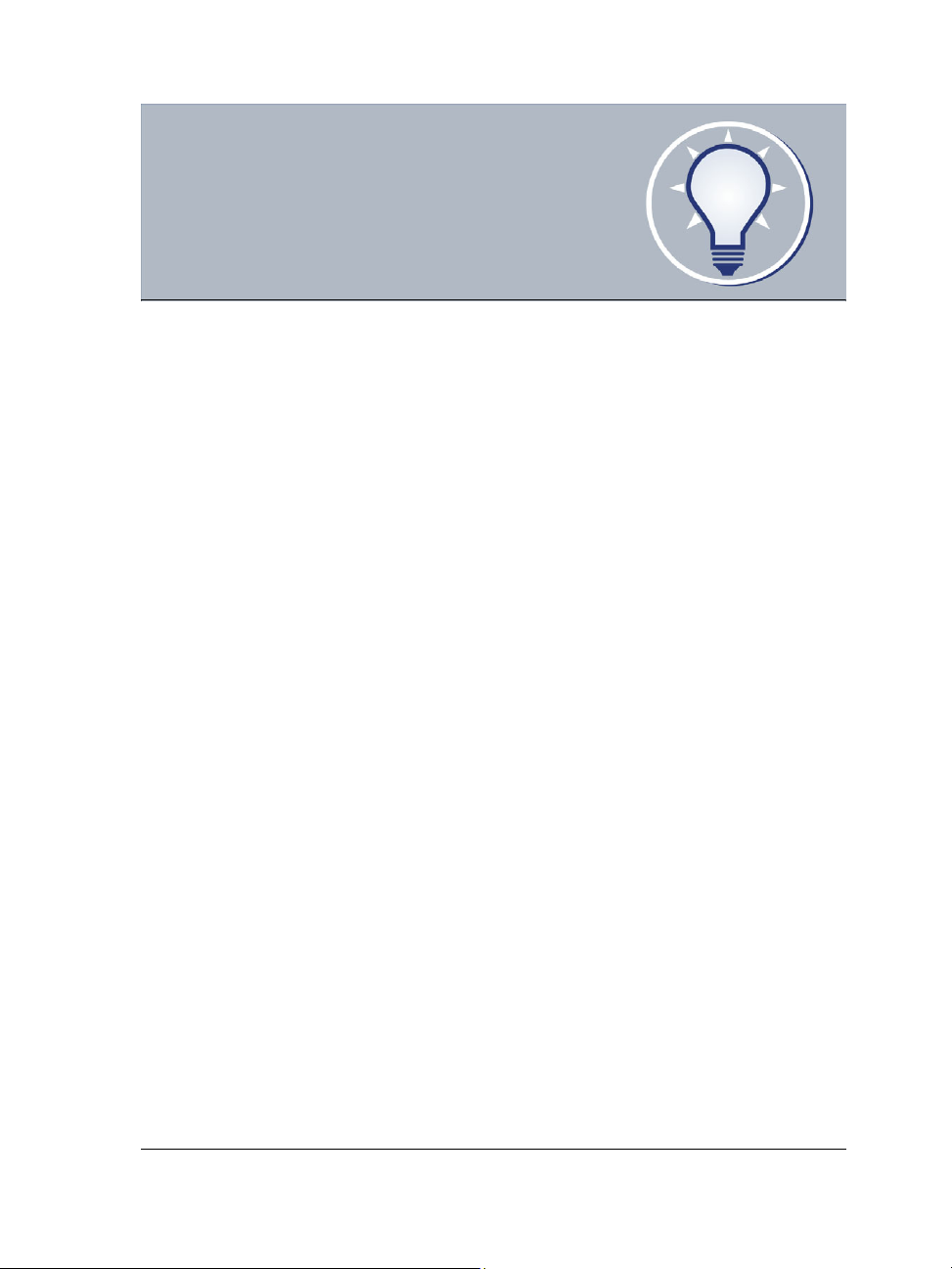
Welcome
CorelDRAW® Graphics Suite 12 delivers powerful software for graphic design, page
layout, photo editing, and vector animation.
In this section, you’ll learn about
• CorelDRAW Graphics Suite 12 applications
• what’s new in CorelDRAW Graphics Suite 12
• what’s new in Corel PHOTO-PAINT
• installing and uninstalling applications
• changing the language of the user interface and Help
• registering Corel products
• updating Corel products
• Corel® Support Services
• documentation conventions
• getting Help
• using CorelTUTOR™
• customer feedback
•other resources
• about Corel Corporation
CorelDRAW Graphics Suite 12 applications
This section describes the major applications included in CorelDRAW Graphics Suite
12.
CorelDRAW
CorelDRAW is an intuitive graphics design application that gives designers a more
enjoyable work experience. CorelDRAW is built and designed to meet the demands of
today’s working designer to create ads or collateral for print or for the Web.
CorelDRAW Graphics Suite 12: Welcome 3
Page 20
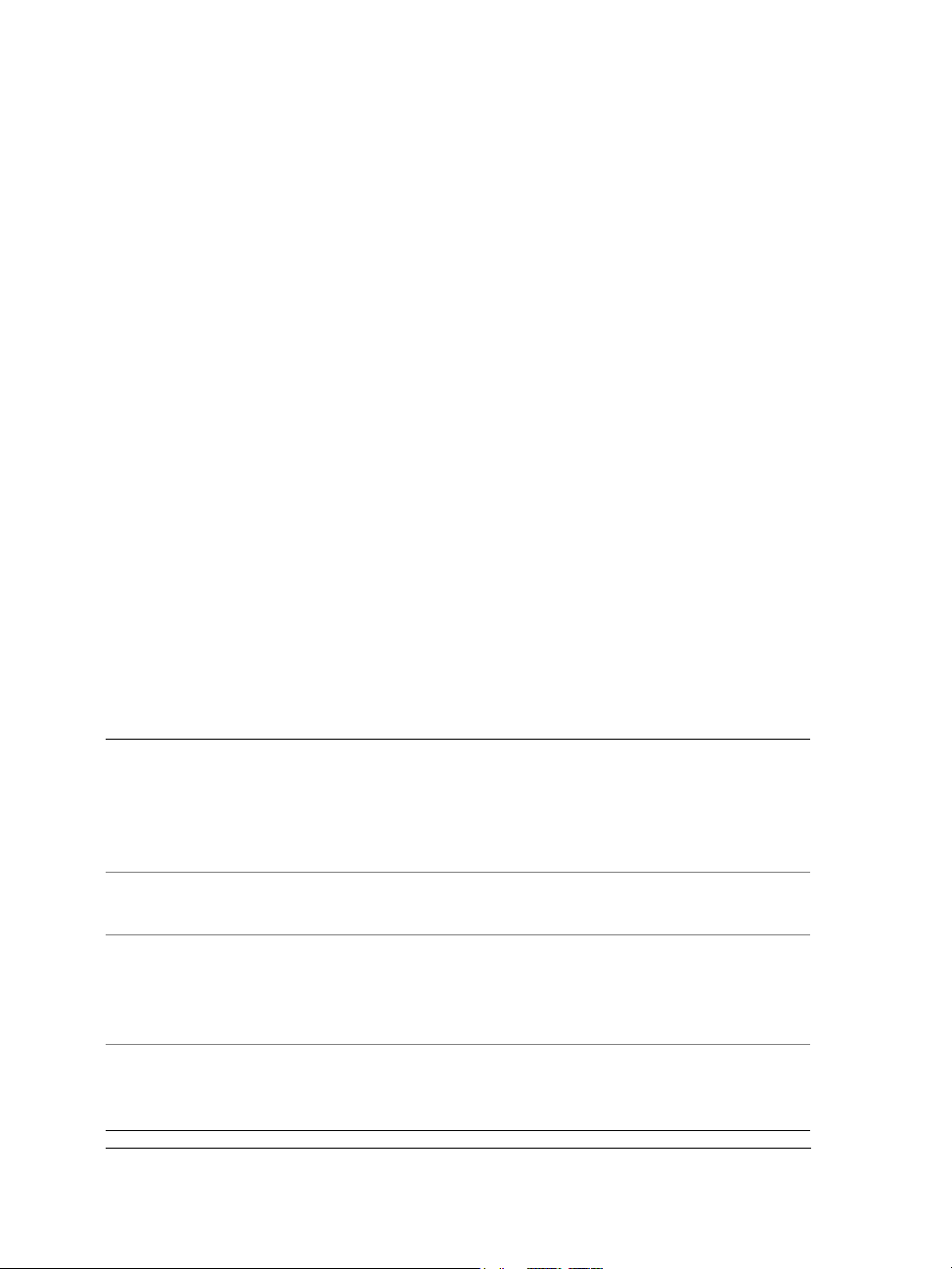
Corel PHOTO-PAINT
Corel PHOTO-PAINT® is a complete image-editing application that lets you retouch
and enhance photos. Whether you’re correcting red-eye or exposure problems, cutting
out image areas, or creating and publishing images for the Web, Corel PHOTO-PAINT
gives you powerful tools that are fast and easy to use.
Corel R.A.V.E.
Corel R.A.V.E.™ makes it easy to create a wide range of animated graphics — from
animated logos and navigation controls to interactive animated graphics for the Web.
The Corel R.A.V.E. application combines the familiar graphics capabilities and user
interface of CorelDRAW with a powerful yet easy-to-use set of animation features.
What’s new in CorelDRAW Graphics Suite 12
The following section outlines what’s new in CorelDRAW Graphics Suite 12.
What’s new in CorelDRAW and Corel R.A.V.E.
CorelDRAW and Corel R.A.V.E. include new features and enhancements that will make
your work easier.
Feature Description
Enhanced support for SVG files Allows you to choose a variety of new
options when exporting a drawing to the
SVG file format. You can also embed
information in an SVG file or store
information in externally linked files.
Export for Office (CorelDRAW only) Lets you optimize drawings for export to
Microsoft® Office or WordPerfect® Office
Unicode Allows users to exchange files effortlessly,
regardless of the language or operating
system in which the file was created,
ensuring that text displays correctly
Text encoding Allows users to correct the display of text
created in a language that differs from that
of their operating system
4CorelDRAWGraphicsSuite12UserGuide
Page 21
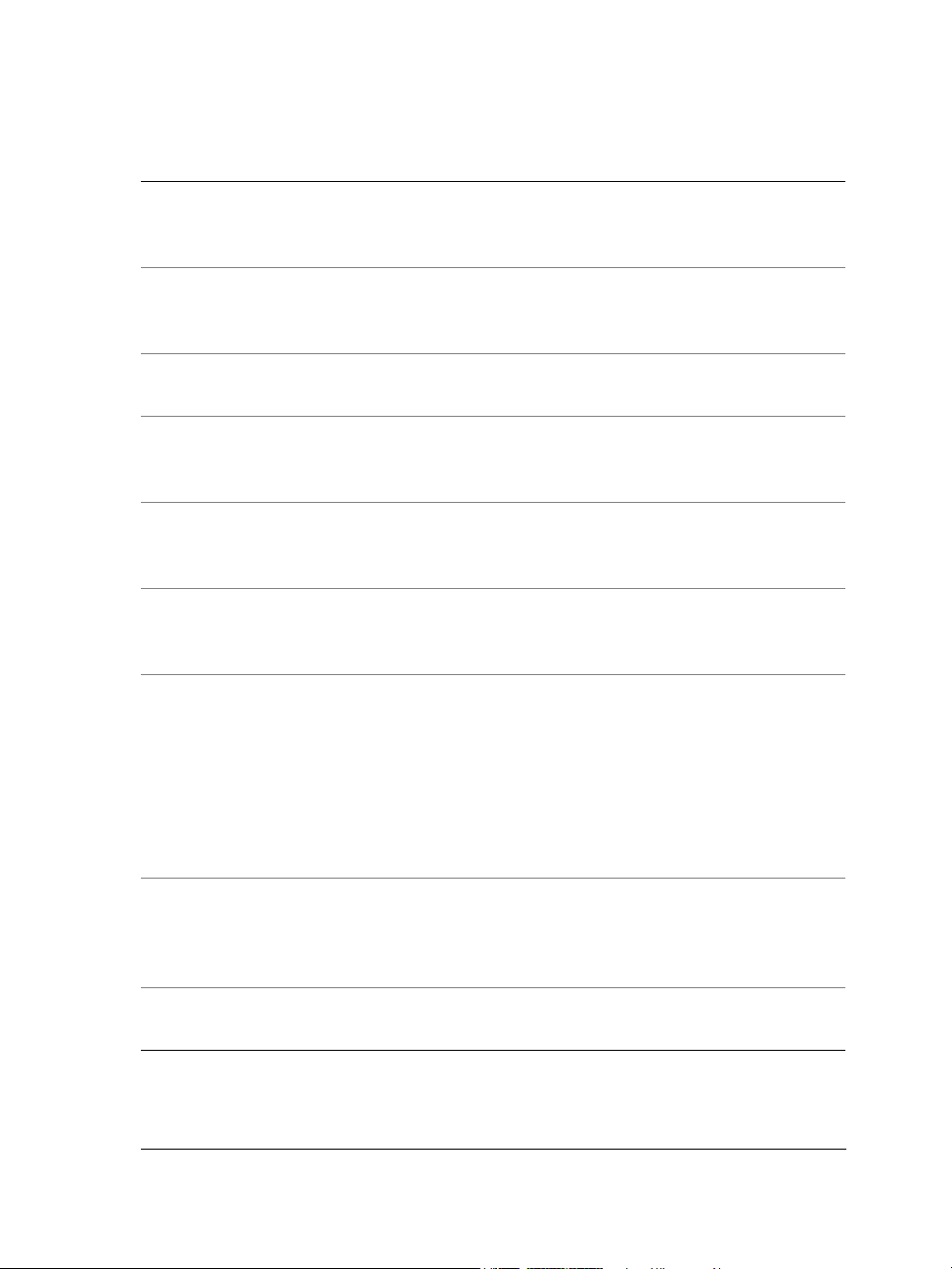
Feature Description
Dynamic guides Helps you precisely position, align, and draw
objects relative to other objects using snap
points in objects
Smart drawing tool Lets you draw freehand strokes that are
recognized and converted to basic shapes
using the Smart drawing tool
Enhanced snapping Allows you to snap an object to a number of
snap points in a target object
Enhanced text alignment Allows you to align text objects to other
objects using the first text baseline, last text
baseline, or the bounding box
Enhanced Eyedropper and Paintbucket
tools
Virtual segment delete tool Lets you delete portions of objects, called
Improved file format compatibility Gives you improved compatibility with
Improved symbols The Symbol manager docker allows you to
Enhanced sprites (Corel R.A.V.E. only) The Symbol manager docker allows you to
Allows you to copy color, object properties,
effects, and transformations from one object
to another
virtual line segments, that are between
intersections
many industry-standard file formats, such as
Hewlett-Packard® Plotter (PLT),
AutoCAD® Drawing Interchange Format
(DXF), AutoCAD Drawing Database
(DWG), Computer Graphics Metafile
(CGM), Microsoft® Word Document
(DOC), and many more
identify, create, and edit symbols easily. You
can easily import and export symbols using
Corel Symbol Libraries (CSL).
identify, create, and edit sprites easily.
CorelDRAW Graphics Suite 12: Welcome 5
Page 22
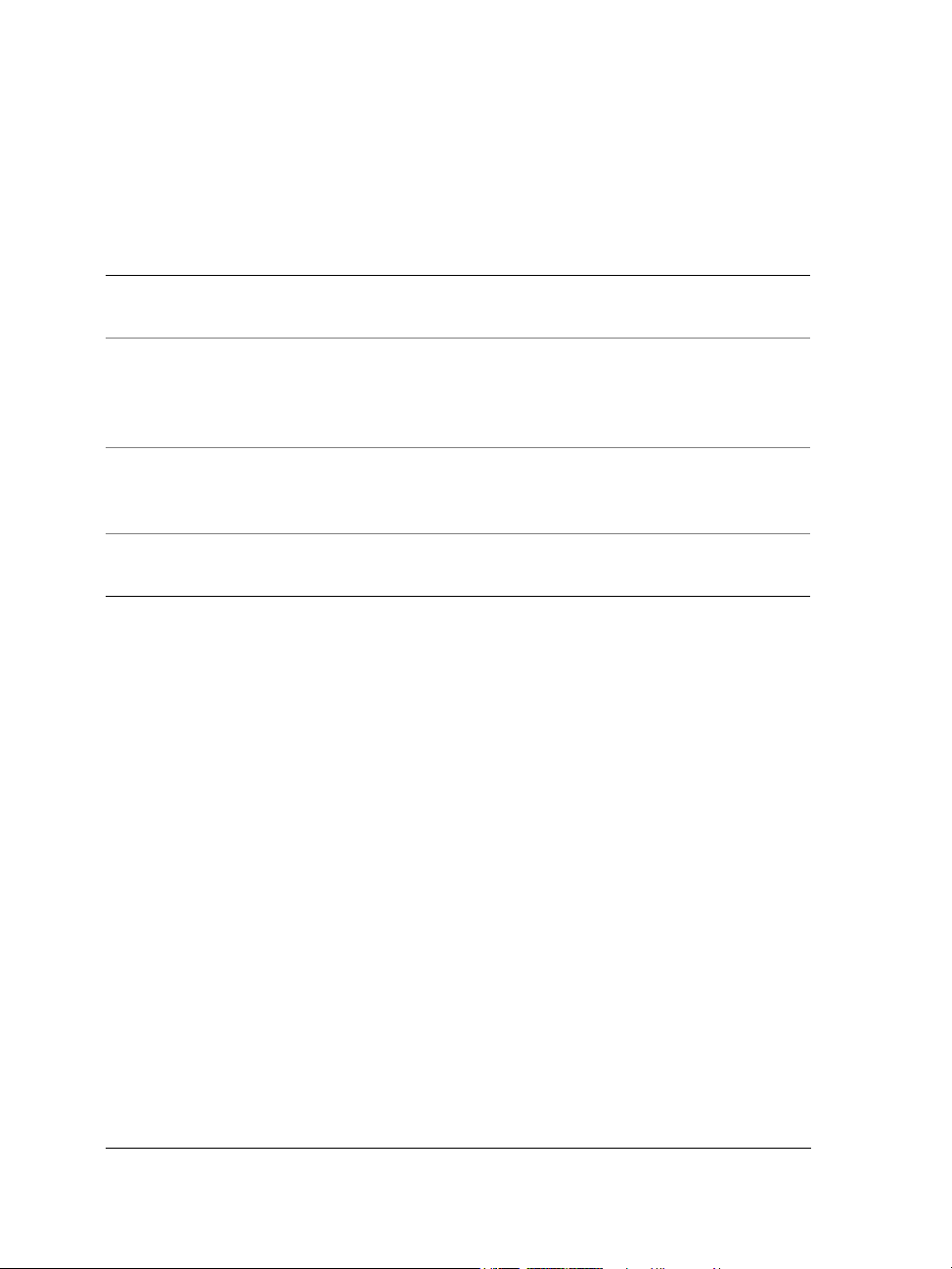
What’s new in Corel PHOTO-PAINT
Corel PHOTO-PAINT includes new features and enhancements that will make your
work easier.
Feature Description
Export for Office Lets you optimize drawings for export to
Microsoft Office or WordPerfect Office
Multiple language support Allows users to exchange files effortlessly,
regardless of the language or operating
system in which the file was created,
ensuring that text displays correctly
Touch-up brush tool Lets you remove imperfections, such as tears,
scratch marks, and wrinkles, from an image
by blending its textures and colors
Export menu command Provides you with another method for
exporting images to a variety of file formats
Installing and uninstalling applications
The application’s Installer makes it easy to install Corel applications and components.
It lets you
• install any Corel applications included in your software package
• add components to a currently installed application
• refresh files and configurations of currently installed applications
To install an application
1 Close all applications.
2 Insert Disc 1 in the CD drive.
If the installation wizard does not start automatically, click Start on the Windows
taskbar, and click Run. Type D:\Setup, where D is the letter that corresponds to
the CD drive.
3 Follow the instructions in the installation wizard and enable one of the following
options:
• Ty p i c a l — to install the default applications and components
6CorelDRAWGraphicsSuite12UserGuide
Page 23
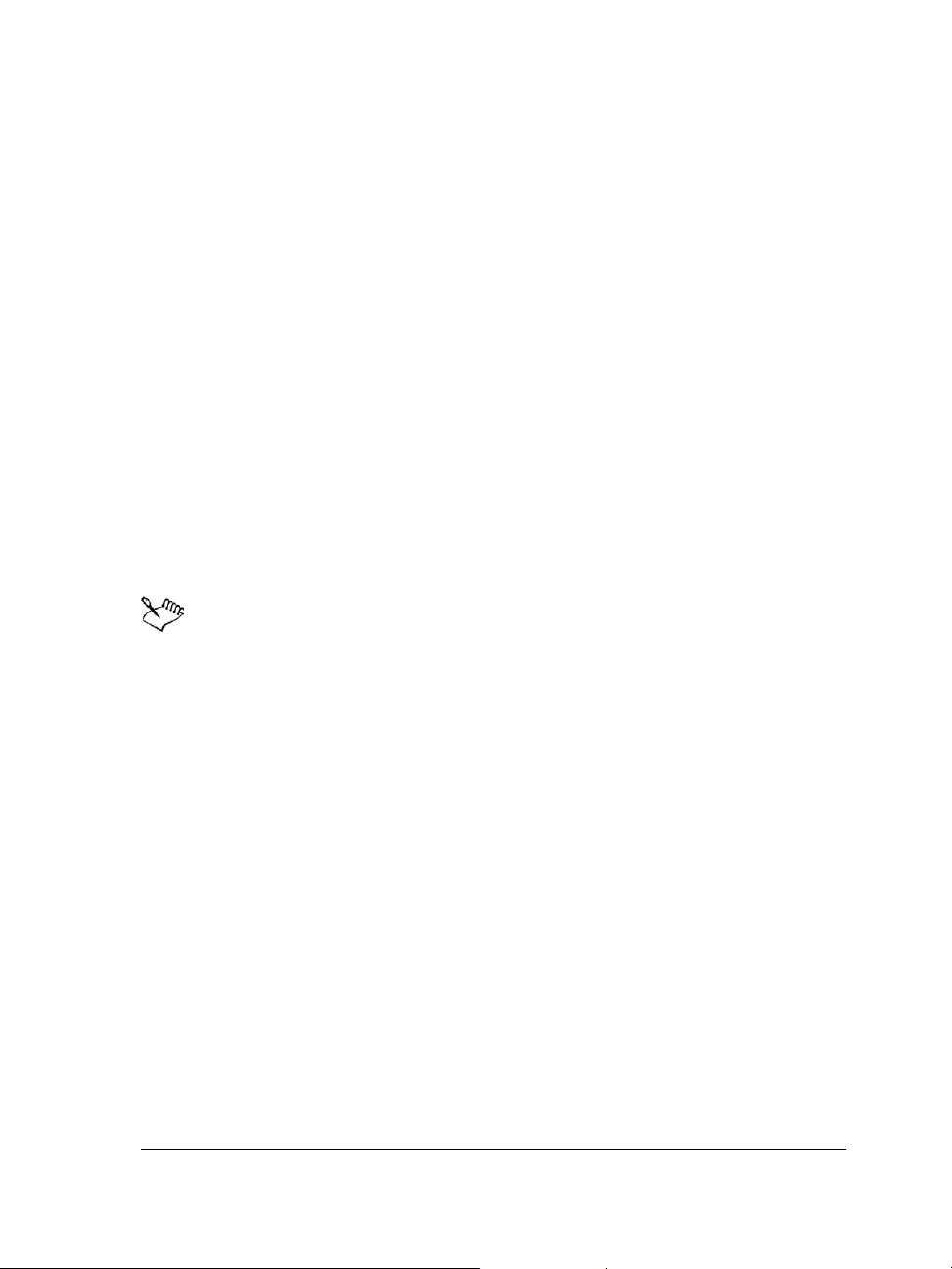
• Compact — to install the minimum components for the application to operate
• Custom — to choose applications and writing tool components
4 Follow the instructions for installing and registering the application.
To uninstall applications
1 On the Windows taskbar, click Start ` Control Panel.
If your operating system is Windows 2000 or earlier, click Start ` Settings `
Control Panel.
2 Double-click Add/Remove programs.
3 Choose a Corel application from the list, click Change/Remove, and enable the
Remove all option in the dialog box.
If you want to remove all files, including user files, click Change, and enable the
Remove user files checkbox.
If your operating system is Windows 2000 or earlier, click the Remove button.
4 Follow the InstallShield® wizard instructions.
You can choose whether the uninstalling process will remove user files such as
preference, presets, user-created fills, customized files, and so on.
Changing the language of the user interface and Help
If you chose to install an application in more than one language, you can change the
language of the user interface and Help at any time.
To change the language of the user interface and Help
1 Click To o l s ` Options.
2 In the list of categories, click Global.
3 Choose a language from the Select the language for the user interface list box.
If you want to change the language of the user interface and Help as you start the
application, enable the Ask me the next time the software starts check box.
4 Restart the application.
CorelDRAW Graphics Suite 12: Welcome 7
Page 24
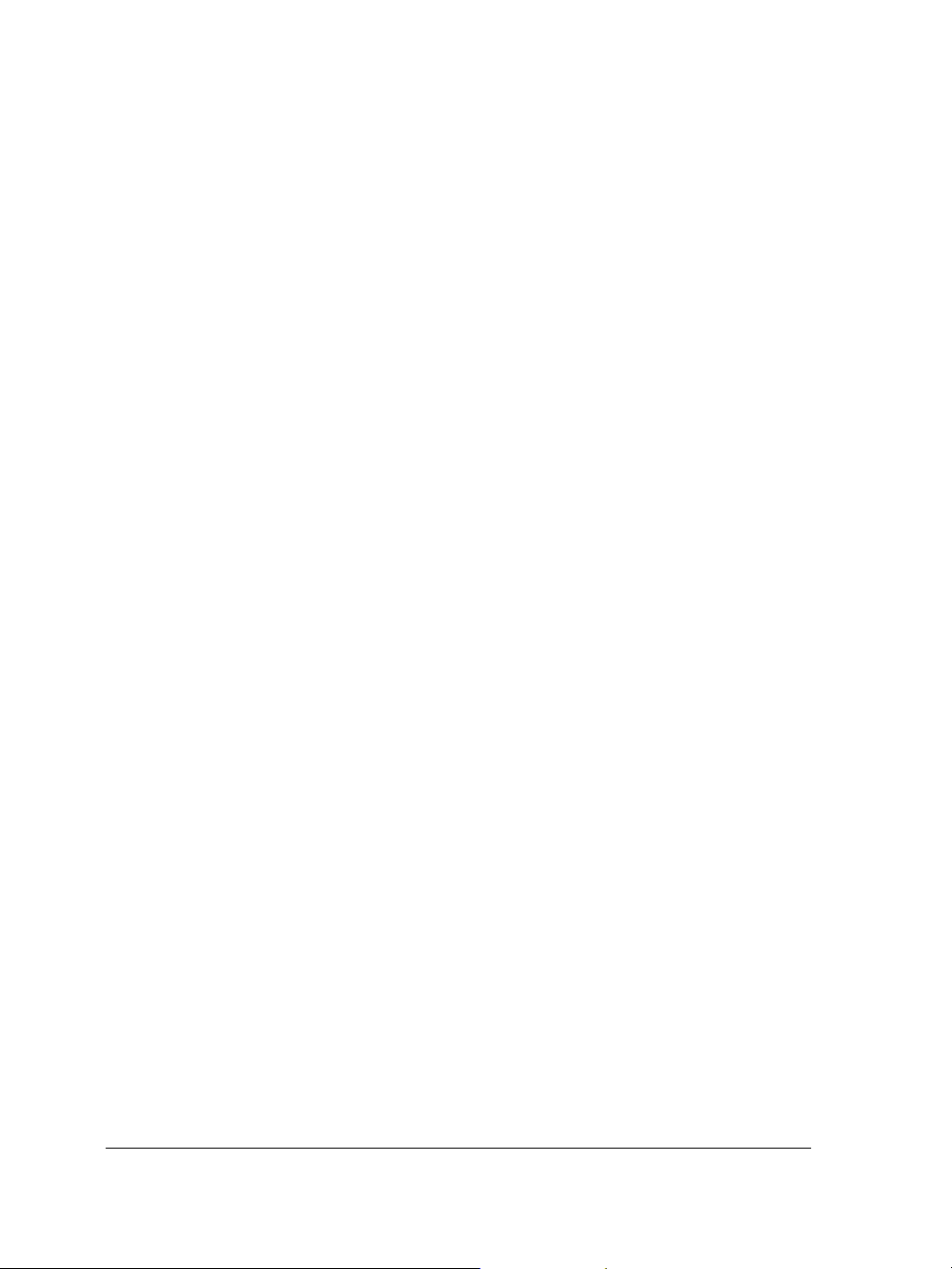
Registering Corel products
Registering Corel products is important. Registration provides you with timely access
to the latest product updates, valuable information about product releases, and access
to free downloads, articles, tips and tricks, and special offers.
You can register when you install the application or at a later date.
You can register using the following methods:
• online — You can launch online registration if you are connected to the Internet
when you install the Corel graphics application. If no Internet connection is
detected, a list of options displays in a dialog box.
• FTP — You can complete the registration form, and it will be sent automatically
when an Internet connection is detected.
• by phone — You can call the Corel Customer Service Center nearest you.
For more information about registering a Corel product, visit www.corel.com/support/
register.
Updating Corel products
Corel® Update is an automatic feature that notifies you of updates to Corel products,
downloads the updates, and installs them. Corel Update operates via the Web, so it
requires an Internet connection.
You can set how often Corel Update checks for updates through the Start menu. It’s
recommended that you set Corel Update to check for updates every 30 days or on
starting the application. If you prefer, you can disable Corel Update altogether by
choosing to never check for updates.
Corel Support Services
Corel Support Services can provide you with prompt and accurate information about
product features, specifications, pricing, availability, services, and technical support. For
the most current information on support services available for your Corel product,
please visit www.corel.com/support.
8CorelDRAWGraphicsSuite12UserGuide
Page 25
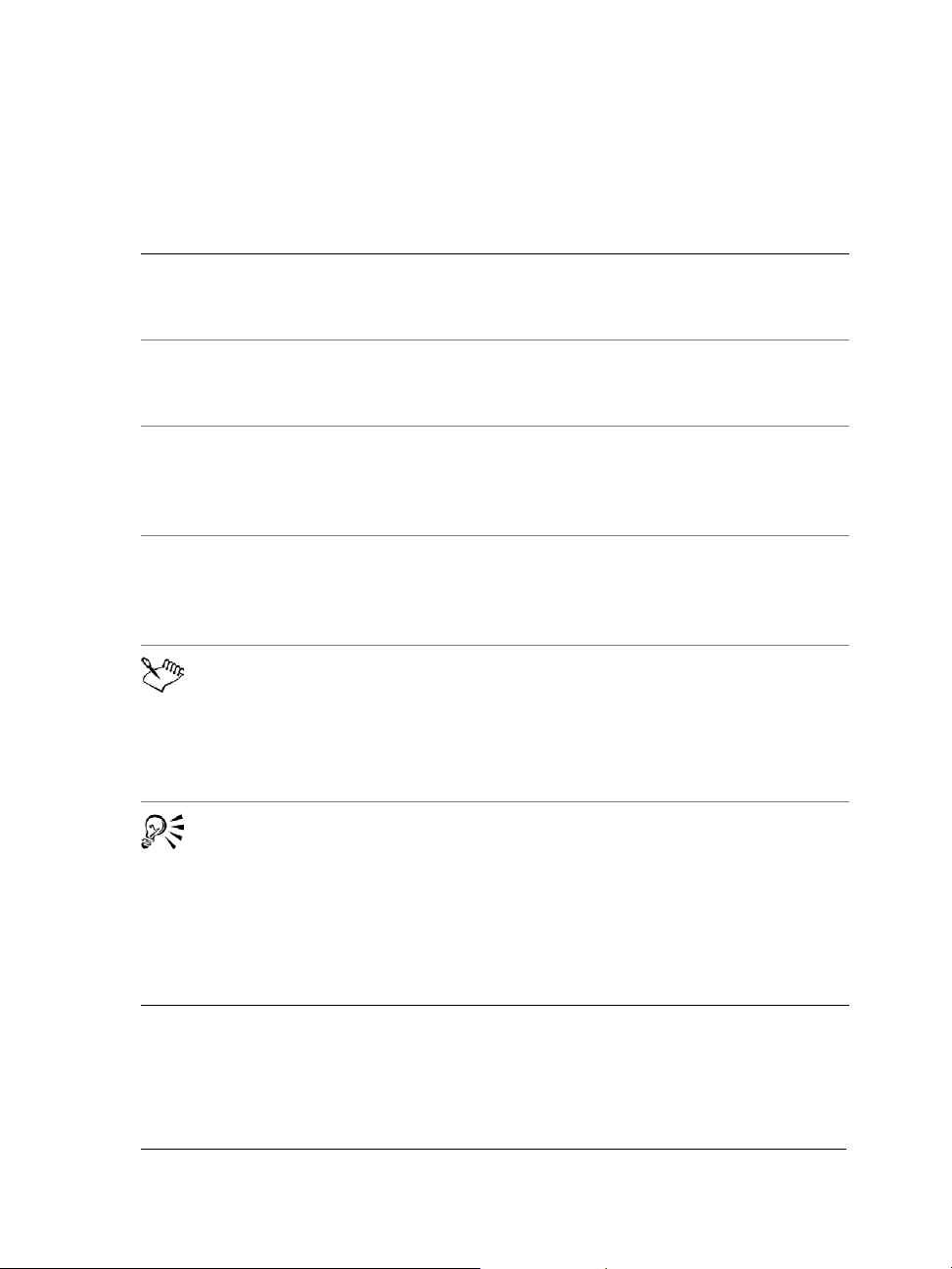
Documentation conventions
The following table describes important conventions used in the user guide and Help.
Convention Description Examples
Menu ` Menu command Click the menu item
followed by the menu
command.
list box A list of options that drops
down when a user clicks the
down arrow button.
docker A window containing
available commands and
settings relevant to a specific
tool or task.
Enter Enter key Type a value in the Eraser
A note contains information
that is important to the
preceding steps. It can
describe conditions under
which the procedure can be
performed.
A tip contains suggestions
for performing the preceding
steps. It can present
alternatives to the steps, and
other benefits and uses of the
procedure. You can also
create a hyperlink using the
Internet toolbar.
Click File ` Open.
Choose a value from the
Force field list box on the
property bar.
Double-click the name of the
group in the Timeline
docker.
thickness box on the
property bar, and press
Enter.
You can’t copy or clone a
compound blend. If you click
the Equal margins button,
you must specify values in
the To p /l ef t ma rg in boxes.
Trimming an object can
reduce the drawing file size.
CorelDRAW Graphics Suite 12: Welcome 9
Page 26
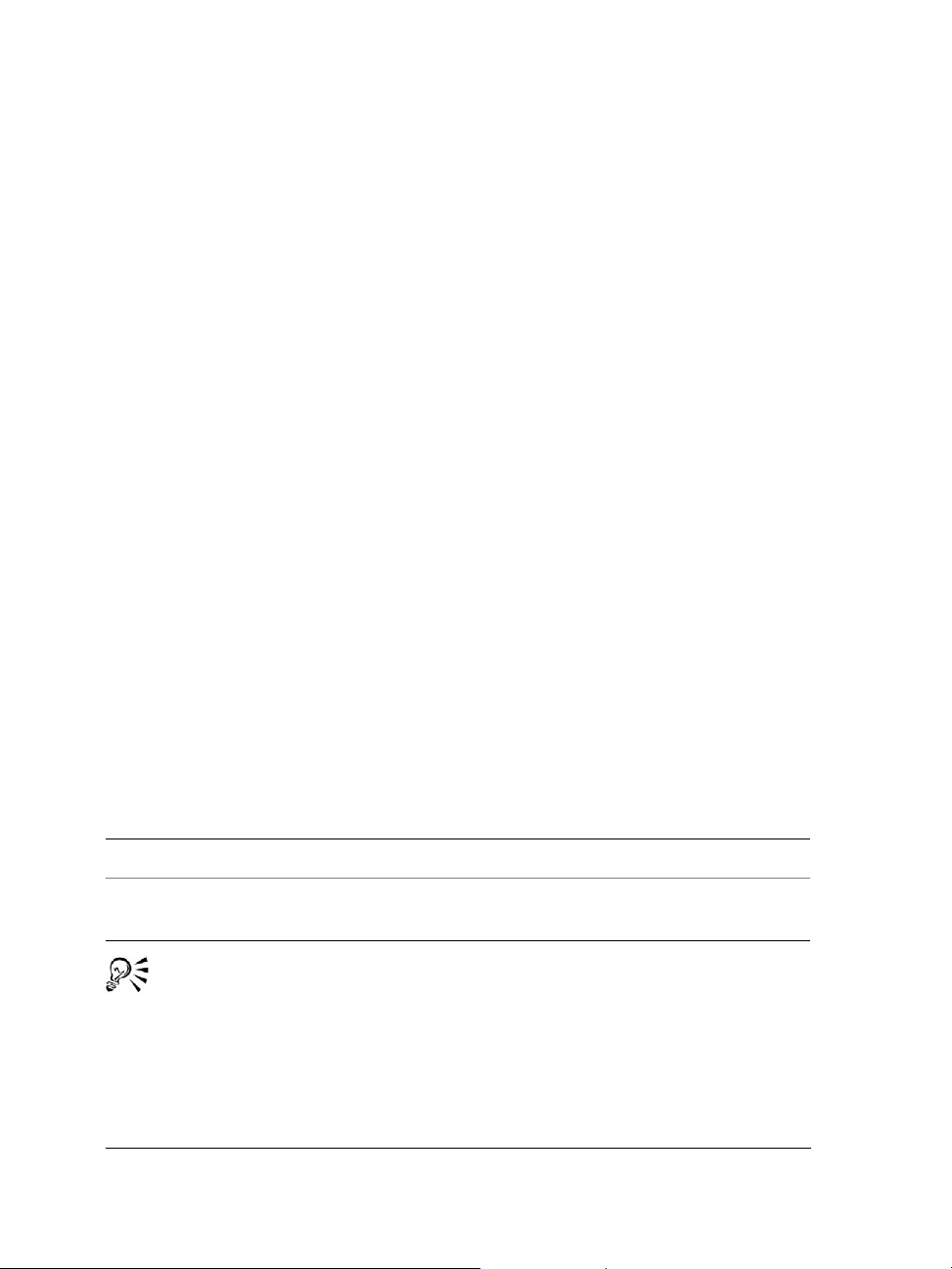
Getting help
You can get help from the accompanying user guide or directly from the user interface.
You can find topics from the Help by using the table of contents and search tool. You
can also print a Help topic and display Help topics relevant to the task you are
performing.
Help is available through the following tools:
• User guide — provides commonly used procedures and information. Chapters
ending with From here tables contain keywords that direct you to additional topics
in the Help.
• Help — lets you access Help directly from the user interface and find topics using
the contents topic, index, and word/phrase search tool
• To o l T i p s — let you access tips for using the application’s icons and buttons. To
view a ToolTip, position the cursor over an icon, button, or other application
control.
To use H elp
1 Click Help ` Help topics.
2 Click one of the following tabs:
• Contents — lets you browse through topics in the Help
• Index — lets you use the index to find a topic
• Search — lets you search the full text of the Help for a particular word. For
example, if you are looking for information about RGB color mode, you can type
“RGB” to display a list of relevant topics.
You can also
View Help for a dialog box Click the Help button.
Print a specific Help topic Open a Help topic, click the frame you want
to print, and click Print.
You can also launch Help by pressing F1.
10 CorelDRAW Graphics Suite 12 User Guide
Page 27
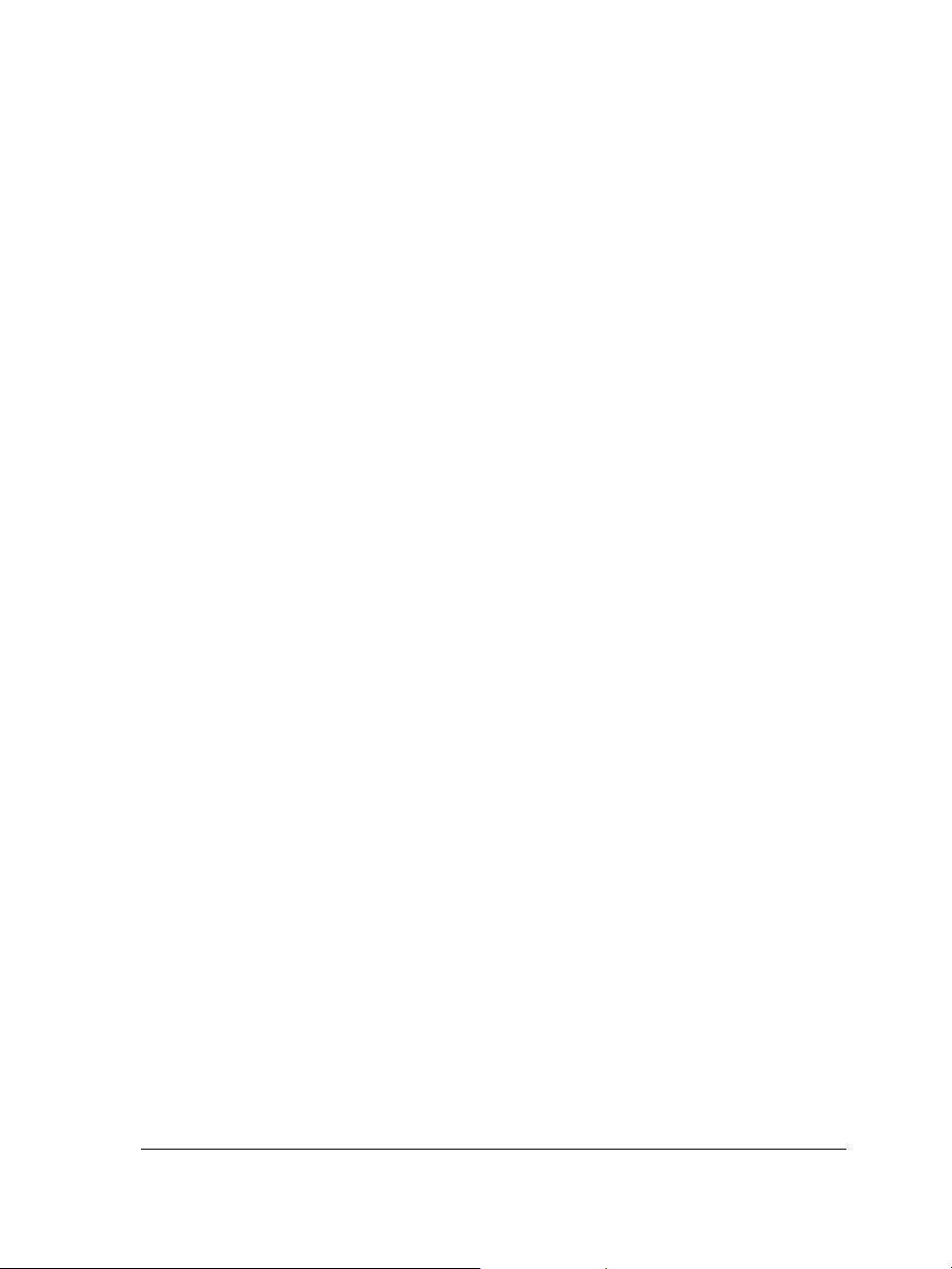
Using CorelTUTOR
CorelTUTOR provides a series of project-based tutorials that introduce you to basic and
advanced features of the applications of CorelDRAW Graphics Suite 12.
To access CorelTUTOR
•Click Help ` CorelTUTOR.
VBA Programming Guide
The new VBA Programming Guide for CorelDRAW Graphics Suite 12 will help you
automate tasks and create custom solutions using Microsoft® Visual Basic® for
Applications (VBA) in CorelDRAW and Corel PHOTO-PAINT. If you installed
CorelDRAW or Corel PHOTO-PAINT using the Typical install, or a Custom install
that included VBA, then the guide is accessible from a link in the VBA Help for
CorelDRAW or the VBA Help for Corel PHOTO-PAINT.
Customer feedback
If you have any comments or suggestions about the user guides, Help, and tutorials,
you can send them by email to drawdoc@corel.com. You can check the product Web
site for the latest news, tips and tricks, and product upgrade information. Go to
www.corel.com and follow the links to the product site.
Other resources
Corel has training partnerships with other firms and provides professional services for
its software products. The Corel Designer Web site contains a wealth of graphics
resources.
Training
Corel Training Events
• Maximize your skills and attend a Corel® Training Camp — special intensive
Training Events held throughout North America on various Corel products. All
Training Camps are delivered by a Corel Training Specialist, with hands-on
CorelDRAW Graphics Suite 12: Welcome 11
Page 28
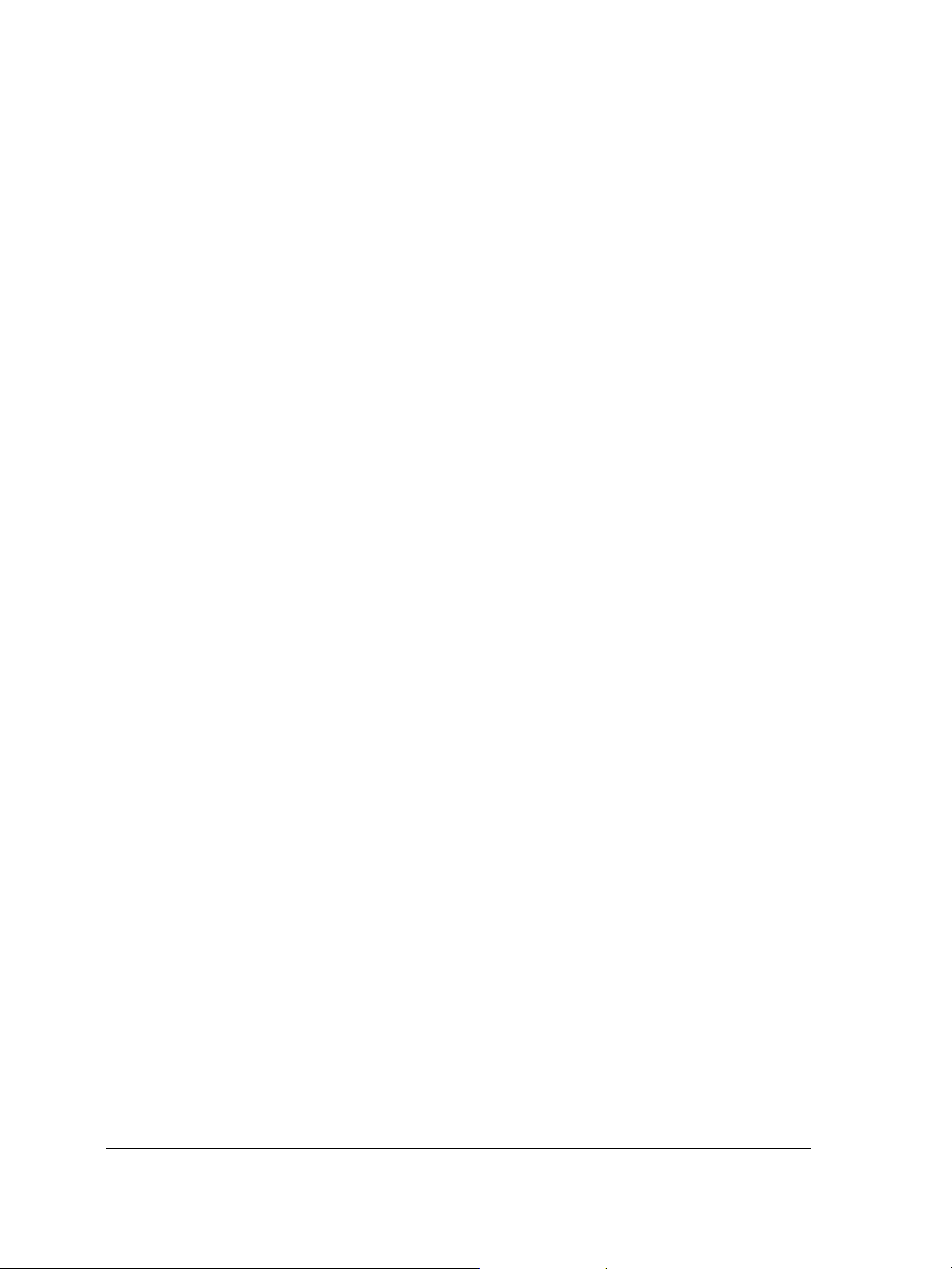
instruction, exercises and practical real-world projects. To look at the training
schedule or to register for a course, please visit www.corel.com/trainingschedule.
Corel Customized Training
• Once you have Corel applications running on your computers, our team of expert
Corel Training Specialists can help you make the most of them with customized
training, tailored to the specific needs of your work environment. We will help you
develop a custom curriculum which is practical and relevant to the needs of your
organization. For more information about Corel Customized Training, please visit
www.corel.com/customizedtraining.
Corel Training Partners (CTP)
• A Corel® Training Partner is an independent, officially accredited local
organization that provides training on Corel products and is located worldwide for
your convenience.
Corel Corporate Services
Corel is committed to getting you up and running quickly with time and money-saving
workflow solutions. To simplify the process of deploying Corel applications across your
organization, our Corporate Services department offers a comprehensive range of costeffective services to meet your technology needs. This group brings together highly
skilled experts from across the company who are dedicated to providing top-notch
solutions. Our knowledgeable team is ready to offer assistance through all stages of your
project, from application development and support to software systems integration and
training.
For more information on Corel Corporate Services, please contact
proservices@corel.com.
World Wide Web resources
The following sites include product information, articles, tips, and additional tutorials,
as well as graphics resources such as photos, clipart, and font subscriptions:
• www.corel.com
About Corel Corporation
Founded in 1985, Corel Corporation (www.corel.com) is a leading technology company
specializing in content creation tools, business process management and XML-enabled
enterprise solutions. The company’s goal is to give consumers and enterprise customers
12 CorelDRAW Graphics Suite 12 User Guide
Page 29
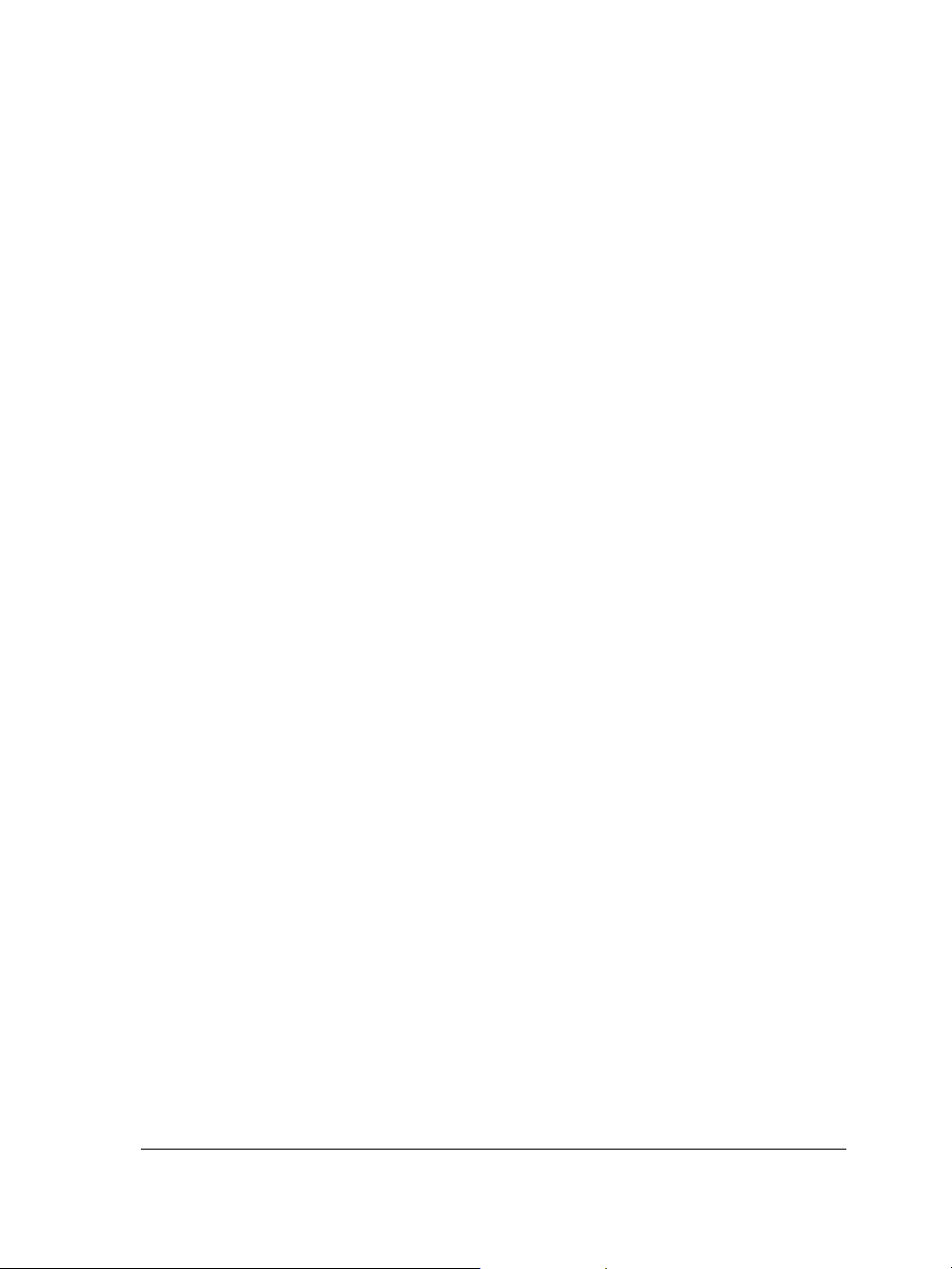
the ability to create, exchange and instantly interact with visual content that is always
relevant, accurate and available. Corel Corporation has its headquarters in Ottawa,
Canada.
CorelDRAW Graphics Suite 12: Welcome 13
Page 30
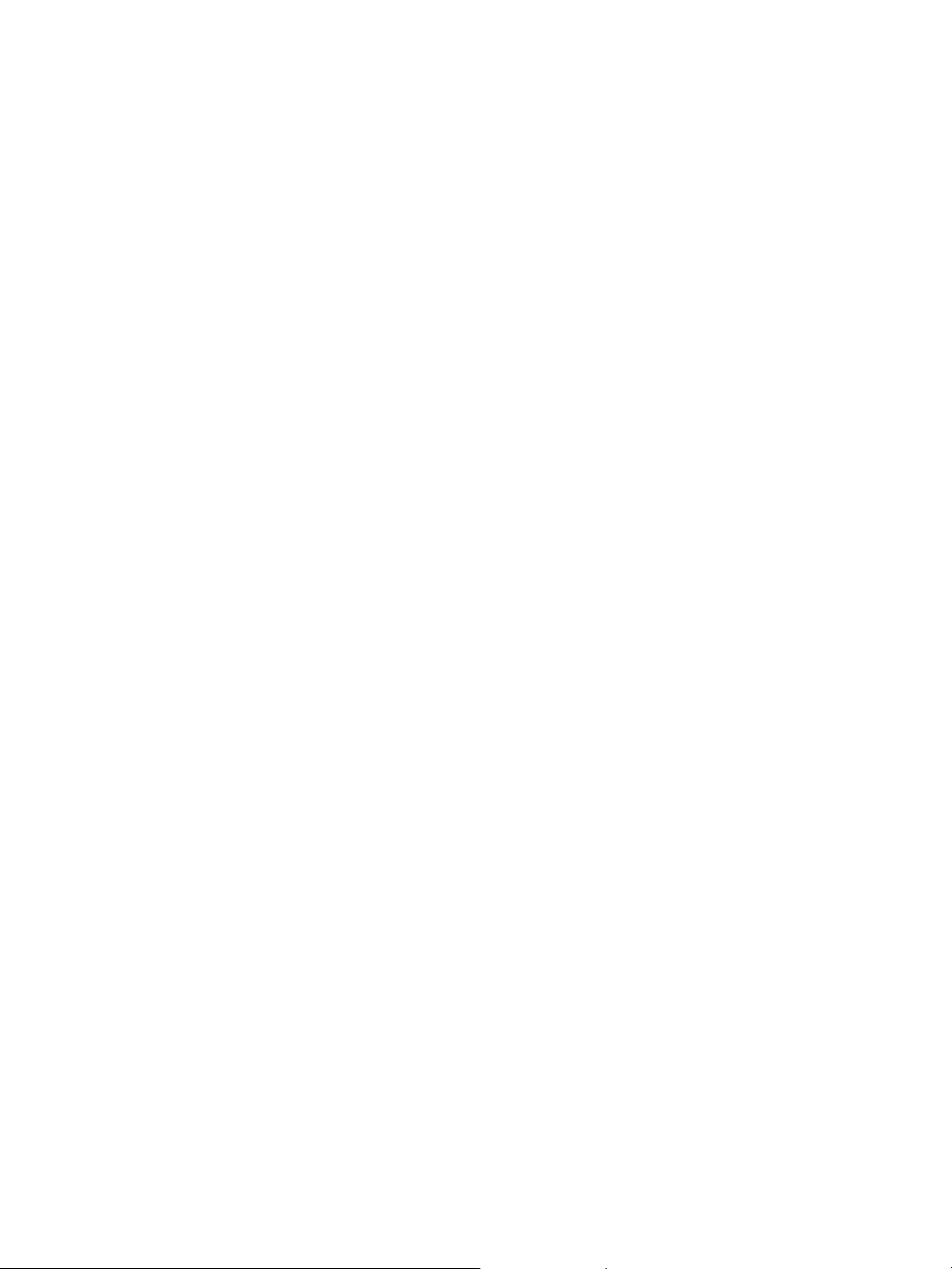
Page 31

Section II:
CorelDRAW
Page 32

Page 33

Workspace tour
Becoming familiar with the terminology and workspace of CorelDRAW will help you
easily follow this user guide’s concepts and procedures.
In this section, you’ll learn about
• CorelDRAW terminology and concepts
• CorelDRAW application window
• CorelDRAW workspace tools
CorelDRAW terminology and concepts
Before you get started with CorelDRAW, you should be familiar with the following
terms.
Term Description
object An element in a drawing such as an image,
shape, line, text, curve, symbol, or layer.
drawing The work you create in CorelDRAW: for
example, custom artwork, logos, posters,
and newsletters
vector graphic An image generated from mathematical
descriptions that determine the position,
length, and direction in which lines are
drawn.
bitmap An image composed of grids of pixels or dots
docker A window containing available commands
and settings relevant to a specific tool or task
flyout A button that opens a group of related tools
or menu items
CorelDRAW: Workspace tour 17
Page 34

Term Description
artistic text A type of text to which you can apply special
effects, such as shadows
paragraph text A type of text to which you can apply
formatting options, and which can be edited
in large blocks
CorelDRAW application window
When you launch CorelDRAW, the application window opens containing a drawing
window. The rectangle in the center of the drawing window is the drawing page where
you create your drawing. Although more than one drawing window can be opened, you
can apply commands to the active drawing window only.
The CorelDRAW application window appears below. A description of its parts follows.
Title bar
Toolbox
Drawing
window
Drawing
page
Ruler
Document
navigator
Menu bar
Toolbar
(standard)
Status bar
Property
bar
Docker
Color
palette
Navigator
18 CorelDRAW Graphics Suite 12 User Guide
Page 35

Part Description
Menu bar The area containing pull-down menu
options
Property bar A detachable bar with commands that relate
to the active tool or object. For example,
when the text tool is active, the text property
bar displays commands that create and edit
text.
Toolbar A detachable bar that contains shortcuts to
menu and other commands
Title bar The area displaying the title of the currently
open drawing
Rulers Horizontal and vertical borders that are used
to determine the size and position of objects
in a drawing
Toolbox A floating bar with tools for creating, filling,
and modifying objects in the drawing
Drawing window The area outside the drawing page bordered
by the scroll bars and application controls
Drawing page The rectangular area inside the drawing
window. It is the printable area of your work
area.
Color palette A dockable bar that contains color swatches
Docker A window containing available commands
and settings relevant to a specific tool or task
Status bar An area at the bottom of the application
window that contains information about
object properties such as type, size, color, fill,
and resolution. The status bar also shows the
current mouse position.
Document navigator The area at the bottom left of the application
window that contains controls for moving
between pages and adding pages
CorelDRAW: Workspace tour 19
Page 36

Part Description
Navigator A button at the bottom-right corner that
opens a smaller display to help you move
around a drawing
To toggle between displaying and hiding the status bar, click Window `
To o l b a r s ` Status bar.
CorelDRAW workspace tools
Application commands are accessible through the menu bar, toolbars, toolbox, property
bar, and dockers. The property bar and dockers provide access to commands that relate
to the active tool or current task. The property bar, dockers, toolbars, and toolbox can
be opened, closed, and moved around your screen at any time.
You can customize many of these workspace tools to suit your needs. For more
information, see “Customizing your application” in the Help.
Standard toolbar
The standard toolbar, which displays by default, contains buttons that are shortcuts to
many of the menu commands.
For information about customizing the position, contents, and appearance of toolbars,
see “Customizing toolbars” in the Help.
Click this button To
Start a new drawing
Open a drawing
Save a drawing
Print a drawing
20 CorelDRAW Graphics Suite 12 User Guide
Page 37

Click this button To
Cut selected objects to the Clipboard
Copy selected objects to the Clipboard
Paste the Clipboard contents into a drawing
Undo an action
Restore an action that was undone
Import a drawing
Export a drawing
Set a zoom level
Start Corel applications
Launch to Corel Graphics Community Web
site
More about toolbars
In addition to the standard toolbar, CorelDRAW has toolbars for specific kinds of tasks.
For example, the Te x t toolbar contains commands relevant to using the Te x t tool. If
you use a toolbar frequently, you can display it in the workspace at all times.
The following table describes toolbars other than the standard toolbar.
Toolbar Description
Text Contains commands for formatting and
aligning text
CorelDRAW: Workspace tour 21
Page 38

Toolbar Description
Zoom Contains commands for zooming in and out
of a drawing page by specifying percentage
of original view, clicking the Zoom tool, and
selecting a page view
Internet Contains commands for Web-related tools
for creating rollovers and publishing to the
Internet
Print merge Contains commands for print merge items
that combine text with a drawing such as
creating and loading data files, creating data
fields for variable text, and inserting print
merge fields
Transform Contains commands for skewing, rotating,
and mirroring objects
Visual Basic for Applications Contains commands for editing, testing, and
running VBA commands
Exploring the toolbox
Flyouts open to display a set of related CorelDRAW tools. A small arrow in the bottom,
right corner of a toolbox button indicates a flyout: for example, the Shape edit flyout
. Clicking a flyout arrow opens a set of related tools. Clicking and dragging the grab
handles at the end of the flyout sets the flyout in its expanded form.
The following table provides descriptions of the flyouts and tools in the CorelDRAW
toolbox.
Flyouts
Flyout Description
Shape edit
Zoom
22 CorelDRAW Graphics Suite 12 User Guide
Lets you access the Shape, Knife, Eraser,
Smudge brush, Roughen brush, Free
transform, and Virtual segment delete
tools
Lets you access the Zoom and Hand tools
Page 39

Flyout Description
Curve
Rectangle
Ellipse
Object
Perfect Shapes™
Interactive tools
Eyedropper
Lets you access the Freehand, Bézier,
Artistic media, Polyline, Pen, 3 point
curve, Dimension, and Interactive
connector tools
Lets you access the Rectangle and 3 point
rectangle tools
Lets you access the Ellipse and 3 point
ellipse tools
Lets you access the Graph paper, Polygon,
and Spiral tools
Lets you access the Basic shapes, Arrow
shapes, Flowchart shapes, Star shapes,
and Callout shapes tools
Lets you access the Interactive blend,
Interactive contour, Interactive
distortion, Interactive envelope,
Interactive extrude, Interactive drop
shadow, and Interactive transparency
tools
Lets you access the Eyedropper and
Paintbucket tools
Outline
Fill
Interactive fill
CorelDRAW: Workspace tour 23
Lets you access the Color docker, Outline
pen and the Outline color dialog boxes,
and a selection of outlines of various widths
Lets you access the Color docker, Fill color,
Fountain fill, Pattern fill, Texture fill, and
PostScript® fill dialog boxes
Lets you access Interactive fill and
Interactive mesh fill tools
Page 40

Tools
Tool Description
The Pick tool lets you select and size, skew,
and rotate objects.
The Shape tool lets you edit the shape of
objects.
The Knife tool lets you cut through objects.
The Eraser tool lets you remove areas of
your drawing.
The Smudge brush tool lets you distort a
vector object by dragging along its outline.
The Roughen brush tool lets you distort
the outline of a vector object by dragging
along the outline.
The Free transform tool lets you transform
an object by using the Free rotation, Angle
rotation, Scale, and Skew tools.
The Virtual segment delete tool lets you
24 CorelDRAW Graphics Suite 12 User Guide
delete portions of objects that are between
intersections.
The Zoom tool lets you change the
magnification level in the drawing window.
The Hand tool lets you control which part of
the drawing is visible in the drawing
window.
The Pen tool lets you draw curves one
segment at a time.
The Polyline tool lets you draw lines and
curves in preview mode.
The Freehand tool lets you draw single line
segments and curves.
Page 41

Tool Description
The Bézier tool lets you draw curves one
segment at a time.
The 3 point curve tool lets you draw a curve
by defining the start, end, and center points.
The Artistic media tool provides access to
the Brush, Sprayer, Calligraphic, and
Pressure tools.
The Dimension tool lets you draw vertical,
horizontal, slanted, or angular dimension
lines.
The Interactive connector tool lets you
join two objects with a line.
The Smart drawing tool converts the
freehand strokes that you draw to basic
shapes and smoothed curves.
The Rectangle tool lets you draw rectangles
and squares.
The 3 point rectangle tool lets you draw a
rectangle by dragging to create the rectangle
baseline and clicking to define its height.
The Ellipse tool lets you draw ellipses and
CorelDRAW: Workspace tour 25
circles.
The 3 point ellipse tool lets you draw an
ellipse by dragging to create the center line
of the ellipse and clicking to define its
height.
The Polygon tool lets you draw symmetrical
polygons and stars.
The Spiral tool lets you draw symmetrical
and logarithmic spirals.
Page 42

Tool Description
The Graph paper tool lets you draw a grid
of lines similar to that on graph paper.
The Basic shapes tool lets you choose from
a full set of shapes, including hexagram, a
smiley face, and a right-angle triangle.
The Arrow shapes tool lets you draw arrows
of various shape, direction, and number of
heads.
The Flowchart shapes tool lets you draw
flowchart symbols.
The Star shapes tool lets you draw ribbon
objects and explosion shapes.
The Callout shapes tool lets you draw
callouts and labels.
The Te x t tool lets you type words directly on
the screen as artistic or paragraph text.
The Interactive blend tool lets you blend
two objects.
The Interactive contour tool lets you apply
26 CorelDRAW Graphics Suite 12 User Guide
a contour to an object.
The Interactive distortion tool lets you
apply a Push or Pull distortion, a Zipper
distortion, or a Twister distortion to an
object.
The Interactive envelope tool lets you
distort an object by dragging the nodes of
the envelope.
The Interactive extrude tool lets you apply
the illusion of depth to objects.
The Interactive drop shadow tool lets you
apply a drop shadow to an object.
Page 43

Tool Description
The Interactive transparency tool lets you
apply transparencies to objects.
The Eyedropper tool lets you select object
properties, such as fill, line thickness, size,
and effects, from an object on the drawing
window.
The Paintbucket tool lets you apply object
properties, such as fill, line thickness, size
and effects, to an object on the drawing
window after selecting these properties using
the Eyedropper tool.
The Interactive fill tool lets you apply
various fills.
The Interactive mesh tool lets you apply a
mesh grid to an object.
The Fill tool lets you set the fill properties.
Property bar
The property bar displays the most commonly used functions that are relevant to the
active tool or to the task you’re performing. Although it looks like a toolbar, the
property bar content changes depending on the tool or task.
For example, when you click the Te x t tool in the Toolbox, the property bar displays only
text-related commands. In the example below, the property bar displays text,
formatting, alignment, and editing tools.
You can customize the contents and position of the property bar to suit your needs. For
more information, see “Customizing the property bar” in the Help.
CorelDRAW: Workspace tour 27
Page 44

Dockers
Dockers display the same type of controls as a dialog box, such as command buttons,
options, and list boxes. Unlike most dialog boxes, you can keep dockers open while
working on a document, so you can readily access the commands to experiment with
different effects.
An example is the
Object properties
docker. When this
docker is open, you can
click an object in the
drawing window and
view formatting,
dimensions, and other
properties of the object.
Dockers can be either docked or floating. Docking a docker attaches it to the edge of
the application window. Undocking a docker detaches it from other parts of the
workspace, so it can be easily moved around. You can also collapse dockers to save screen
space.
Status bar
The status bar displays information about selected objects (such as color, fill type, and
outline, cursor position, and relevant commands).
See “Customizing the status bar” in the Help for information about customizing the
contents and appearance of the status bar.
28 CorelDRAW Graphics Suite 12 User Guide
Page 45

Getting started in CorelDRAW
Drawings are the work that you create and edit in CorelDRAW.
In this section, you’ll learn about
• starting and opening drawings
• finding and inserting drawing content
• exploring the basic features of CorelDRAW
• working with templates
• undoing, redoing, and repeating actions
• accessing drawing information
• zooming and panning
• previewing a drawing
• backing up and recovering files
• saving drawings
• closing drawings and quitting CorelDRAW
Starting and opening drawings
CorelDRAW lets you start a new drawing from a blank page, from a template, or from
an existing drawing.
A blank page gives you the freedom to specify every aspect of a drawing.
A template provides you with a starting point and leaves the amount of customization
up to you. The templates included with CorelDRAW are available under the following
categories:
• Full page
•Label
•Envelope
•Side-fold
•Web
CorelDRAW: Getting started in CorelDRAW 29
Page 46

For more information about creating and using templates, see “Working with
templates” on page 33.
Basing a new drawing on an existing drawing lets you reuse objects and page settings.
CorelDRAW lets you open existing drawings saved to a variety of file formats. For
information about the file formats you can open in CorelDRAW, see “File formats” in
the Help.
If the drawing you are opening is from an earlier version of CorelDRAW and contains
text in a language different from the language of your operating system, you can choose
code page settings to ensure that text is converted into Unicode characters properly.
Code page settings help you correctly display text outside the drawing window, such as
keywords, file names, and text entries in the Object manager and Object data
manager dockers. To correctly display text in the drawing window, you need to use
encoding settings. For more information, see “Encoding text” on page 214.
To start CorelDRAW
•Click Start ` All programs ` CorelDRAW Graphics Suite 12 ` CorelDRAW
12.
To start a drawing
To Do the following
Start a drawing from a blank page Click File ` New.
Start a drawing from a template Click File ` New from template, click the
tab that corresponds to the template
category you want, and choose a template.
When you start a drawing from a blank page, the drawing is based on the
default CorelDRAW template (CorelDRAW.cdt).
You can specify a layout style (template) by clicking Layout ` Page setup,
clicking Layout in the list of categories, and choosing a layout style from the
Layout list box.
30 CorelDRAW Graphics Suite 12 User Guide
Page 47

To open a drawing
1 Click File ` Open.
2 Locate the folder where the drawing is stored.
3 Click a filename.
If the drawing is from an earlier version of CorelDRAW and contains text in a
language different from the language of your operating system, choose the
corresponding option from the Code page list box to ensure text is converted into
Unicode characters properly.
4 Click Open.
You can also open a drawing by clicking the Open button on the toolbar.
If you want to view a thumbnail of the drawing, click the Preview check box.
Finding and inserting drawing content
You can use clipart, photo images, and sounds stored on the Corel content CDs or that
are available online. The digital content manual contains pictures of the graphics
available on the CD and their folder locations.
You can also access online images directly from Corel on the Web through the
Scrapbook
™ docker.
To browse for clipart, photos, and sound files
1 Click Window ` Dockers ` Scrapbook.
2 Insert a Corel content CD into the CD drive.
3 Double-click an icon in the CD list and navigate to a folder.
You can also
Browse for files on your computer or
network
Browse for images online Click the Content on the Web button.
To browse for images online, you must be connected to the Internet.
CorelDRAW: Getting started in CorelDRAW 31
Double-click the Desktop icon, and
navigate to a folder.
Page 48

To change your browsing view in the Scrapbook docker, click the flyout
arrow, click View, and choose a view type.
To search for clipart, photos, and sound files
1 Click Window ` Dockers ` Scrapbook ` Search.
2 Insert a Corel contents CD into the CD drive.
3 Type a keyword in the Search for text box.
To insert a graphic or sound file
• Drag the graphic or sound file from the Scrapbook docker to the drawing window.
Exploring the basic features of CorelDRAW
CorelDRAW has a virtually unlimited number of tools and capabilities to help you
create drawings. The following table provides you with the basic features of
CorelDRAW so that you can get started.
For information about See
Drawing lines “Working with lines, outlines, and brush
strokes” on page 45
Drawing shapes “Drawing shapes” on page 63
Creating and manipulating objects “Working with objects” on page 75
Adding color to objects “Filling objects” on page 141
Adding text to a drawing “Adding and selecting text” on page 211
Creating drawings for use on the World
Wide Web
Printing drawings “Printing” on page 271
32 CorelDRAW Graphics Suite 12 User Guide
“Publishing to the Web” on page 263
Page 49

Working with templates
A template is a set of styles and page layout settings that govern the layout and
appearance of a drawing. You can use the default template (CorelDRAW.cdt) or choose
one from a wide variety of preset templates available in the application. For information
on starting a drawing from a template, see “Starting and opening drawings” on
page 29. If none of the preset templates meets your requirements, you can create a
template based on styles you create or styles taken from other templates. For example,
if you regularly put together a newsletter, you can save the newsletter’s page layout
settings and styles to a template.
When you create a new drawing using a template, CorelDRAW formats the page using
the template’s page layout settings and loads the template’s styles in the new file.
You can edit a template by making changes to the styles, page layout settings, or
objects. For example, if you like a template but want to make it more versatile, you can
add styles that you’ve created or that you’ve taken from another template. For
information about setting page layout options, see “Specifying the page layout” on
page 193. After you have started a drawing with a template, you can load a different
template. When you load a template, you can choose to load just the styles or to load
styles, page layout settings, and objects.
Use a template for drawing designs that you want to reuse.
To create a template
1 Click File ` Save as.
2 Ty p e a n a m e i n t h e File name list box.
CorelDRAW: Getting started in CorelDRAW 33
Page 50

3 Choose CDT - CorelDRAW template from the Save as type list box.
4 Locate the folder where you want to save the template.
5 Click Save.
To edit a template
1 Click File ` Open.
2 Choose CDT - CorelDRAW template from the Files of type list box.
3 Locate the folder where the template is stored.
4 Double-click a template filename.
5 In the Open dialog box, enable the Open for editing check box.
To preview the contents of a template, enable the Preview check box.
To create a new file based on a saved template
1 Click File ` Open.
2 Choose CDT - CorelDRAW template from the Files of type list box.
3 Locate the folder where the template is stored.
4 Double-click a template filename.
5 Enable the New from template check box in the Open dialog box.
If, in addition to loading the template’s styles, you also want to load page settings
and objects, enable the With contents check box.
To load styles from another template
1 Click To ol s ` Graphic and text styles.
2 In the Graphic and text styles docker, click the flyout button , and click
Te m p l a t e ` Load.
3 Locate the folder where the template is stored.
4 Click a template whose styles you want to load.
5 Click Open.
34 CorelDRAW Graphics Suite 12 User Guide
Page 51

When you use the Load command, only the styles are loaded. CorelDRAW
does not use the template’s page layout settings and does not add objects saved
with the template to the page. The attributes of existing objects are
maintained.
Undoing, redoing, and repeating actions
You can undo the actions you perform in a drawing, starting with the most recent
action. If you don’t like the result of undoing an action, you can redo it. Reverting to
the last saved version of a drawing also lets you remove one or more actions. Certain
actions applied to objects, such as stretching, filling, moving and rotating, can be
repeated to create a stronger visual effect.
Customizing the undo settings lets you increase or decrease the number of actions that
you can undo or redo.
To undo, redo, and repeat actions
To Do the following
Undo an action Click Edit ` Undo.
Redo an action Click Edit ` Redo.
Undo or redo a series of actions Click To o l s ` Undo Docker. Choose the
action that precedes all the actions you want
to undo, or choose the last action you want
to redo.
Revert to the last saved version of a drawing Click File ` Revert.
Repeat an action Click Edit ` Repeat.
When you undo a series of actions, all actions listed below the action you
choose are undone.
When you redo a series of actions, the action you choose and all actions listed
between it and the last undone action are redone.
CorelDRAW: Getting started in CorelDRAW 35
Page 52

You can repeat an action on another object or group of objects by selecting the
object or objects and clicking Edit ` Repeat.
You can also undo or redo actions by clicking the Undo button or Redo
button on the Standard toolbar.
Accessing drawing information
As you work, you can access drawing information such as the number of pages, fonts,
text statistics, color models used, and the types of objects the drawing contains. You can
also save and print this information.
To access drawing information
1 Click File ` Document info.
2 Enable the check box beside each type of information you want to display.
You can also
Save drawing information Click Save as, specify a folder and filename,
and click Save.
Print drawing information Click Print.
Zooming and panning
You can change the view of a drawing by zooming in to get a closer look or by zooming
out to see more of the drawing. You can experiment with a variety of zoom options to
determine the amount of detail you want. Another way in which you can view specific
areas of a drawing is by panning. When you work at high magnification levels or with
large drawings, you may not be able to see the whole drawing. Panning lets you view
areas that aren’t displayed by moving the page around in the drawing window.
36 CorelDRAW Graphics Suite 12 User Guide
Page 53

You can use the Hand tool to pan around a large image and view particular
areas.
While you are panning, you can zoom in and out. While you are zooming, you can pan.
This saves you from having to alternate between the two tools.
You can specify zooming and panning settings to zoom in quickly to detailed parts of a
drawing and zoom out to the larger context.
To zoom
1 Open the Zoom flyout , and click the Zoom tool .
2 On the property bar, click one of the following buttons:
• Zoom in
• Zoom out
• Zoom to selected
• Zoom to all objects
• Zoom to page
• Zoom to page width
• Zoom to page height
The Zoom to selected button is available only when you select one or more
objects before you open the Zoom flyout.
When you are not editing text, you can also access the Zoom tool by pressing
the
Z key.
CorelDRAW: Getting started in CorelDRAW 37
Page 54

You can also zoom in by double-clicking or dragging anywhere in the drawing
window using the Hand tool . To zoom out, right-click in the drawing
window.
To pan in the drawing window
1 Open the Zoom flyout , and click the Hand tool .
2 Drag in the drawing window until the area you want to view displays.
When you are not editing text, you can also access the Hand tool by pressing
the H key.
If you want to pan in the drawing window while zoomed in on the drawing,
click the Navigator button in the bottom-right corner of the drawing
window or the N key. Drag the cross-haired pointer around in the Navigator
pop-up window.
Previewing a drawing
You can preview a drawing to see how it will look when you print and export. When
you preview a drawing, only the objects on the drawing page and in the immediate area
of the drawing window are displayed, and you can see all layers that are set to print in
the Object Manager. If you want to get a closer look at specific objects in a drawing,
you can select and preview them, too. When you preview selected objects, the rest of
the drawing is hidden.
Before you preview a drawing, you can specify the preview mode. The preview mode
affects the speed at which your preview displays and the amount of detail that is
displayed in the drawing window.
You can also display consecutive pages on the screen at the same time and create objects
that span two pages.
To preview a drawing
•Click View ` Full screen preview.
Click anywhere on the screen, or press any key, to return to the application window.
38 CorelDRAW Graphics Suite 12 User Guide
Page 55

You can press Page up and Page down to preview pages in a multiple-page
drawing.
To preview selected objects
1 Select the objects.
2 Click View ` Preview selected only.
3 Click View ` Full screen preview.
Click anywhere on the screen, or press any key, to return to the application window.
If Preview selected only mode is enabled and no objects are selected, Full
screen preview displays a blank screen.
You can disable Preview selected only mode after you return to the
application window by clicking View ` Preview selected only.
To view facing pages
1 Click Layout ` Page setup.
2 In the Document, Page list of categories, click Layout.
3 Enable the Facing pages check box.
4 Choose one of the following settings from the Start on list box:
• Left side — starts the document on a left-facing page
• Right side — starts the document on a right-facing page
You will be unable to view facing pages if the document uses a Tent card or
Top fold card layout style, or if it contains multiple page orientations. The Left
side option is only available for the Full page and Book layout styles.
Backing up and recovering files
CorelDRAW can automatically save backup copies of drawings and prompt you to
recover them when you restart the program in the event of a system error.
CorelDRAW: Getting started in CorelDRAW 39
Page 56

The auto backup feature saves drawings that you have open and modified. During any
working session with CorelDRAW, you can set the time interval for automatically
backing up files and specify where you want the files to be saved: by default in your
temporary folder or to a specified folder.
You can recover backed-up files from the temporary or specified folder when you restart
CorelDRAW. Backup files are stored in either the temporary or the user-specified folder.
You can choose not to recover a file; however, that file is automatically erased when you
shut down the program normally.
To specify auto backup settings
1 Click To o l s ` Options.
2 In the Wo r ks p a ce list of categories, click Save.
3 Enable the Auto-backup every check box, and choose a value from the Minutes
list box.
4 In the Always back-up to area, enable one of the following options:
• Te mp or a ry fo ld e r — lets you save an auto backup file in the temporary folder
• Specific folder — lets you specify the folder for an auto backup file
You can also
Create a backup file every time you save Enable the Make backup on save check
box.
Disable auto backup Choose Never from the Minutes list box.
Auto backup files are named auto_backup_of_filename and can be saved in
any folder you specify. Backup files created when you save a drawing are named
backup_of_filename and are always stored in the same folder as the original
drawing.
All open or modified files other than CorelDRAW file format (.cdr) will be
backed up as .cdr files.
You can cancel the creation of an auto backup file by pressing Esc while saving
is in progress.
40 CorelDRAW Graphics Suite 12 User Guide
Page 57

To recover a backup file
1 Restart CorelDRAW.
2 Click OK in the File recovery dialog box.
3 Save and rename the file in the specified folder.
Recovered files are named GraphicsX.cdr, where X is the numbered
increment.
If you click Cancel, CorelDRAW ignores the backup file and deletes it when
you exit the program normally.
Saving drawings
CorelDRAW lets you save a drawing as you work. The application also offers advanced
options that let you assign notes, keywords, and thumbnails to drawings so that you can
find them more easily.
By default, drawings are saved to the CorelDRAW file format (.cdr); however, advanced
save options let you choose other file formats as well. If you are saving a drawing to use
in another application, you must save it to a file format that is supported by that
application. You can also save a drawing to a previous version of CorelDRAW. For
information about file formats supported by CorelDRAW, see “File formats” in the
Help. For information about saving files to other formats, see “Exporting files” on
page 302.
A drawing can also be saved as a template, allowing you to create other drawings with
the same properties. You can also save selected objects in a drawing. If you are working
on a large drawing, saving only the selected objects reduces the file size, which can
decrease the time it takes to load the drawing. For information about saving a drawing
as a template, see “Working with templates” on page 33.
To save a drawing
1 Click File ` Save as.
2 Locate the folder where you want to save the file.
• If you want to save notes or keywords with the file, type them in the
corresponding box.
• If you want to specify advanced settings, click Advanced, and specify the
settings you want in the Options dialog box.
CorelDRAW: Getting started in CorelDRAW 41
Page 58

3 Type a filename in the File name list box.
4 Click Save.
If you want to save changes made to a previously saved drawing, click File `
Save.
To save only selected objects
1 Select the objects.
2 Click File ` Save as.
3 Enable the Selected only check box.
4 Locate the folder where you want to save the file.
5 Type a filename in the File name list box.
6 Click Save.
Closing drawings and quitting CorelDRAW
You can close one or all open drawings at any time before quitting CorelDRAW.
To close drawings
To close Do the following
One drawing Click File ` Close.
All open drawings Click Window ` Close all.
To quit CorelDRAW
•Click File ` Exit.
You can also quit CorelDRAW by pressing Alt + F4.
42 CorelDRAW Graphics Suite 12 User Guide
Page 59

From here
For more information about In the Help index, see
Customizing undo settings undoing, customizing settings
Choosing default settings for zooming and
panning
Working with views views
zooming, defaults
CorelDRAW: Getting started in CorelDRAW 43
Page 60

Page 61

Working with lines, outlines, and brush strokes
CorelDRAW lets you add lines and brush strokes using a variety of techniques and
tools. After you draw lines or apply brush strokes to lines, you can format them. You
can also format the outlines that surround objects.
CorelDRAW provides preset objects that you can spray along a line. You can also create
flow and dimension lines in drawings.
You can draw lines using shape recognition. For more information, see “Drawing using
shape recognition” on page 71.
In this section, you’ll learn about
• drawing lines
• formatting lines and outlines
• closing multiple line segments
• applying brush strokes
• spraying objects along a line
• drawing flow and dimension lines
Drawing lines
CorelDRAW lets you draw all kinds of different lines, from curved or straight lines to
calligraphic lines. You can create a line that is drawn as you drag the mouse. You can
create segments that are straight and curved in the same line. You can draw straight or
curved segments and then add one node at a time. You can also draw a curve by
specifying width and height.
CorelDRAW: Working with lines, outlines, and brush strokes 45
Page 62

You can draw a curved line by specifying its width (left), specifying its height
(center), and clicking the page (right).
Some lines have nodes and control points that you can manipulate to shape lines as you
draw. For information about node types, see “Working with curve objects” on page 101.
You can draw multi-segment lines using the Bézier tool, by clicking each time
you want the line to change direction.
46 CorelDRAW Graphics Suite 12 User Guide
Page 63

You can draw curves using the Bézier tool, by dragging the control points at
the ends of the Bézier curve.
CorelDRAW also lets you simulate the effect of a calligraphic pen when you draw lines.
Calligraphic lines vary in thickness according to the direction of the line and the angle
of the pen nib. By default, calligraphic lines display as closed shapes drawn with a
pencil. You can control the thickness of a calligraphic line by changing the angle of the
line you draw in relation to the calligraphic angle you choose. For example, when the
line you draw is perpendicular to the calligraphic angle, the line is at the maximum
thickness specified by the pen width. Lines drawn at the calligraphic angle, however,
have little or no thickness.
A calligraphic pen allows you to draw lines of various thicknesses.
CorelDRAW: Working with lines, outlines, and brush strokes 47
Page 64

CorelDRAW lets you create pressure-sensitive lines which vary in thickness. You can
create this effect using the mouse or a pressure-sensitive pen and graphics tablet. Both
methods result in lines with curved edges and varying widths along a path. For
information about using a pressure-sensitive pen on a graphics tablet, see the
manufacturer’s instructions.
A flower drawn by using three different artistic media lines: calligraphic lines
(left), pressure-sensitive lines (center), and the lineflat preset line (right).
CorelDRAW provides preset lines that let you create thick strokes in a variety of shapes.
After you draw a calligraphic or preset line, you can apply a fill to it as you would to any
other object. For information about applying fills, see “Filling objects” on page 141.
To draw a straight line
1 Open the Curve flyout , and click the Freehand tool .
2 Click where you want to start the line, and click where you want to end it.
You can also
Draw a straight line using the Polyline tool Open the Curve flyout, and click the
Polyline tool . Click where you want to
start the line segment, and click where you
want to end the line segment. Double-click
to end the line.
48 CorelDRAW Graphics Suite 12 User Guide
Page 65

You can also
Draw a straight line using the Bézier tool Open the Curve flyout, and click the Bézier
tool . Double-click where you want to
start the line. Click where you want to end
the line. If you want to create a multisegment line, double-click where you want
the new line segment to end. Continue this
process until the line has as many segments
as you want. Double-click to finish the line.
Draw a straight line using the Pen tool Open the Curve flyout, and click the Pen
tool . Double-click where you want to
start the line. Click where you want to end
the line. If you want to create a jagged line,
double-click where you want the new line
segment to end. Continue this process until
the line has as many segments as you want.
Double-click to finish the line.
Preview a line using the Pen tool Click the Preview mode button in the
property bar. Click on the drawing page, and
release the mouse button. Move the mouse,
and click to finish the line.
Add line segments to an existing line
Create a closed shape from two or more
connected lines
Using the Freehand tool , click the end
node of a selected line, and click where you
want the new segment to end.
Using the Freehand tool , click the end
node of a line with two segments. Click the
first node.
You can constrain a line created with the Freehand tool to a straight vertical
or horizontal line by holding down Ctrl while you drag. You can change the
angle of this line by clicking To o l s ` Options, clicking Edit in the Wo rk s pa c e
list of categories and changing the value in the Constrain Angle box.
To draw a curved line
1 Open the Curve flyout , and click the Freehand tool .
CorelDRAW: Working with lines, outlines, and brush strokes 49
Page 66

2 Click where you want to start the curve, and drag to draw the line.
You can also
Draw a curved line using the Polyline tool Open the Curve flyout, and click the
Polyline tool . Click where you want to
start the curve, and drag across the drawing
page. Double-click to finish the curve.
Draw a curved line using the Bézier tool Open the Curve flyout and click the Bézier
tool . Click where you want to place the
first node, and drag the control point in the
direction you want the curve to bend.
Release the mouse button. Position the
cursor where you want to place the next
node, and drag the control point to create
the curve you want. Double-click to finish
the curve.
Draw a curved line using the Pen tool Open the Curve flyout and click the Pen
tool . Click where you want to place the
first node, and drag the control point in the
direction you want the curve to bend.
Release the mouse button. Position the
cursor where you want to place the next
node, and drag the control point to create
the curve you want. Double-click to finish
the curve.
Preview a line using the Pen tool Click the Preview mode button in the
property bar. Click on the drawing page, and
release the mouse button. Move the mouse
and click to finish the curve.
You can erase a portion of a curved freehand line by holding down Shift and
dragging backward over the line before releasing the mouse button.
You can close an object with the Shape tool
by opening the Shape flyout
, and selecting a shape. Click on the Auto-close curve button .
50 CorelDRAW Graphics Suite 12 User Guide
Page 67

To draw a curve by specifying width and height
1 Open the Curve flyout , and click the 3 point curve tool .
2 Click where you want to start the curve, and drag to where you want the curve to
end.
3 Release the mouse button, and click where you want the center of the curve to be.
To draw a calligraphic line
1 Open the Curve flyout , and click the Artistic media tool .
2 Click the Calligraphic button on the property bar.
3 Type a value in the Calligraphic angle box on the property bar.
If you want to smooth the edges of the line, type a value in the Freehand
smoothing box on the property bar.
4 Drag until the line is the shape you want.
If you want to set the width of the line, type a value in the Artistic media tool
width box on the property bar.
The width you set is the maximum line width. The angle of the line you draw
in relation to the calligraphic angle determines the line’s actual width.
You can also access calligraphic lines by clicking Effects ` Artistic media, and
specifying the settings you want in the Artistic media docker.
To draw a pressure-sensitive line
1 Open the Curve flyout , and click the Artistic media tool .
2 Click the Pressure button on the property bar.
If you want to smooth the edges of the line, type a value in the Freehand
smoothing box on the property bar.
3 Drag until the line is the shape you want.
If you want to change the width of the line, type a value in the Artistic media tool
width box on the property bar.
CorelDRAW: Working with lines, outlines, and brush strokes 51
Page 68

The width you set represents the line’s maximum width. The amount of
pressure you apply determines the line’s actual width.
If you are using the mouse, press the Up arrow or Down arrow to simulate
the pen pressure, and, therefore, the width of the line.
You can also access pressure-sensitive lines by clicking Effects ` Artistic
media.
To draw a preset line
1 Open the Curve flyout , and click the Artistic media tool .
2 Click the Preset button on the property bar.
3 Choose a preset line shape from the Preset stroke list list box.
If you want to smooth the edges of the line, type a value in the Freehand
smoothing box on the property bar.
4 Drag until the line is the shape you want.
If you want to set the width of the line, type a value in the Artistic media tool
width box on the property bar.
Formatting lines and outlines
You can change the appearance of both lines and outlines. For example, you can specify
their color, width, style, corner shape, and cap style. You can also remove a line or
outline, and you can create your own line or outline style by adjusting the distance
between segments in the line.
CorelDRAW also lets you copy the color of an outline to other objects, convert outlines
to objects so that you can apply a fill to them, and create calligraphic outlines. For more
information about filling objects, see “Filling objects” on page 141.
You can also add arrowheads to lines and curves. In addition, you can create new
arrowheads and edit current or new ones.
Setting the miter limit for outlines lets you specify at what angle a sharp corner is either
mitered (pointed) or beveled (squared-off).
52 CorelDRAW Graphics Suite 12 User Guide
Page 69

To specify line and outline settings
1 Select an object.
2 Open the Outline tool flyout , and click the Outline pen
dialog button .
3 Specify the settings you want.
You can also
Create a line style Click Edit style, and move the slider in the
Edit line style dialog box. By clicking the
boxes to the left of the slider, you can specify
the placement and frequency of the dots in
the new line style you create.
Edit a line style Choose a line style from the Style list box,
and click Edit style. Create a line style in the
Edit line style dialog box, and click
Replace.
You can change the outline color of a selected object by choosing a color from
the color picker in the Outline pen dialog box.
To copy outline color to another object
1 Open the Eyedropper flyout , and click the Eyedropper tool .
2 Choose Object attributes from the list box on the property bar.
3 Click the Properties flyout on the property bar, and enable the Outline check box.
4 Click the edge of the object whose outline you want to copy.
5 Open the Eyedropper flyout , and click the Paintbucket tool .
6 Click the edge of the object to which you want to copy the outline.
To convert an outline to an object
1 Select an object.
2 Click Arrange ` Convert outline to object.
CorelDRAW: Working with lines, outlines, and brush strokes 53
Page 70

To create a calligraphic outline
1 Select an object.
2 Open the Outline tool flyout , and click the Outline pen
dialog button .
3 In the Corners
4 Type a value in the Stretch box.
5 Type a value in the Angle box.
area, enable a corner style option.
To remove an object’s outline
1 Select an object.
2 Open the Outline tool flyout , and click the No outline
button .
You can also remove an object’s outline by selecting the object and rightclicking
No Color on the color palette.
To add an arrowhead
1 Select a line or curve.
2 Open the Outline tool flyout , and click the Outline pen
dialog button .
3 In the Arrows area, open the Start arrowhead picker, and click a line-ending
shape.
4 Open the End arrowhead picker, and click a line-ending shape.
Closing multiple line segments
You can quickly create a closed object from line segments by selecting which lines you
want to connect and the shape of the connecting line.
You can connect lines using the closest nodes between lines. The connecting line can be
either straight or curved. You can also connect lines using the start to end nodes of the
lines. The end node of the first selected line connects directly with the starting node of
the closest selected line. The connected lines will take on the properties of the first line
selected.
54 CorelDRAW Graphics Suite 12 User Guide
Page 71

Closing multiple line segments can be the starting point for more complex
drawings.
To close multiple line segments
1 Hold down Shift, and select each object using the Pick tool .
2 Click Arrange ` Close path, and click one of the following:
• Closest nodes with straight lines
• Closest nodes with curvy lines
• Start to end with straight lines
• Start to end with curvy lines
Text and blends fitted to a path will be detached from their paths when the
paths are closed.
You can also connect the subpaths in a group of objects.
You can also select lines by marquee selecting. If the lines are marquee selected,
the properties from the top object on a layer are used. To see which object is
the top one, open the Object manager docker by clicking Window `
Dockers ` Object manager.
Applying brush strokes
CorelDRAW lets you apply a variety of preset brush strokes, ranging from strokes with
arrowheads to ones that are filled with rainbow patterns. When you draw a preset brush
CorelDRAW: Working with lines, outlines, and brush strokes 55
Page 72

stroke, you can specify some of its attributes. For example, you can change the width of
a brush stroke and specify its smoothness.
You can also create custom brush strokes using an object or a group of vector objects.
When you create a custom brush stroke, you can save it as a preset.
The above image was created using different kinds of brush strokes and widths.
To apply a preset brush stroke
1 Open the Curve flyout , and click the Artistic media tool .
2 Click the Brush button on the property bar.
3 Choose a brush stroke from the Brush stroke list box.
If you want to smooth the edges of the brush stroke, type a value in the Freehand
smoothing box on the property bar.
4 Drag until the stroke is the shape you want.
If you want to set the width of the stroke, type a value in the Artistic media tool
width box on the property bar.
If you have access to a brush stroke that isn’t listed in the Brush stroke list
box, you can apply it by clicking the Browse button on the property bar, and
locating the brush stroke file.
To create a custom brush stroke
1 Select an object or a set of grouped objects.
2 Open the Curve flyout , and click the Artistic media tool .
56 CorelDRAW Graphics Suite 12 User Guide
Page 73

3 Click the Brush button on the property bar.
4 Click the object or grouped objects.
5 Click the Save artistic media stroke button on the property bar.
6 Ty p e a f i l e n a me f o r t h e b r us h s t r o ke .
7 Click Save.
You can create custom brush strokes by clicking Effects ` Artistic media, and
specifying the settings you want in the Artistic media docker.
Spraying objects along a line
CorelDRAW lets you spray a series of objects in a line. Besides graphic and text objects,
you can import bitmaps and symbols to spray along a line.
You can control how a sprayed line appears by adjusting the spacing between objects,
so they are closer or farther apart from each other. You can also vary the order of objects
in the line. For example, if you are spraying a series of objects that includes a star, a
triangle, and a square, you can change the spray order so that the square appears first,
followed by the triangle and then the star. CorelDRAW also lets you shift the position
of objects in a sprayed line by rotating them along the path or offsetting them in one of
four different directions: alternating, left, random, or right. For example, you can
choose a left offset direction to align the objects you spray to the left of the path.
You can also create a new spraylist with objects of your own.
Objects sprayed along a curved line. The objects and line can be edited after the
objects have been sprayed.
CorelDRAW: Working with lines, outlines, and brush strokes 57
Page 74

To spray a line
1 Open the Curve flyout , and click the Artistic media tool .
2 Click the Sprayer button on the property bar.
3 Choose a spraylist from the Spraylist file list box on the property bar.
If the spraylist you want is not listed, click the Browse button on the property bar
to select the folder in which the file is located.
4 Drag to draw the line.
You can also
Adjust the number of objects sprayed at each
spacing point
Adjust the spacing between dabs Type a number in the bottom box of the
Set the spray order Choose a spray order from the Choice of
Adjust the size of spray objects Type a number in the top box of the Size of
Increase or decrease the size of the spray
objects as they progress along the line
Reset a spraylist to its saved settings
Type a number in the top box of the Dabs/
spacing of objects to be sprayed
box on the property bar.
Dabs/spacing of objects to be sprayed
box on the property bar.
spray order list box on the property bar.
objects to be sprayed box on the property
bar.
Type a number in the bottom box of the Size
of objects to be sprayed box on the
property bar.
Click the Reset values button on the
property bar.
Increasing the value for the size of spray objects along the line causes objects to
become larger as they are distributed along the path.
Spraylists that have more complex objects use more system resources.
CorelDRAW takes longer to produce lines using complex objects, and these
objects will increase the file size. Using symbols for each group in the list can
help reduce file size and demands on your system. For more information about
creating symbols, see “Working with symbols” on page 133.
58 CorelDRAW Graphics Suite 12 User Guide
Page 75

To rotate the lines that you spray
1 Select the spraylist that you want to adjust.
2 Click the Rotation button on the property bar.
3 Type a value between zero and 360 in the Angle box on the property bar.
If you want each object in the spray to rotate incrementally, enable the Use
Increment check box and type a value in the Increment box.
4 Enable one of the following options:
• Path based — rotates objects in relation to the line
• Page based — rotates objects in relation to the page
5 Press Enter.
To offset the lines that you spray
1 Select a spraylist.
2 Click the Offset button on the property bar.
3 Enable the Use offset check box to offset objects from the path of the line sprayed.
If you want to adjust the offset distance, type a new value in the Offset box.
4 Choose an offset direction from the Offset direction list box.
If you want to alternate between the left and right of the line, choose Alternating.
To create a new spray list
1 Click Effects ` Artistic media.
2 Select an object, a set of grouped objects, or a symbol.
3 Click the Save button on the Artistic media docker.
4 Enable Object sprayer.
5 Click OK.
6 Type a filename in the Filename box.
7 Click Save.
Drawing flow and dimension lines
You can draw flow lines in flowcharts and organizational charts to connect chart shapes.
Objects stay connected by these lines even when you move one or both objects. For
CorelDRAW: Working with lines, outlines, and brush strokes 59
Page 76

information about drawing flowchart shapes, see “Drawing predefined shapes” on
page 70.
You can draw callout lines that label and draw attention to objects.
You can also draw dimension lines to indicate the distance between two points in a
drawing or the size of objects. Dimension lines and the measurements shown on the
lines change with an object. You can also set how dimension lines are displayed.
Dimension lines can show the sizes of parts of an object.
To draw a flow line between two or more objects
To Do the following
Draw a flow line
Move a flow line
Open the Curve flyout , and
click the Interactive connector tool .
Drag from a node on one object to a node on
another object.
Select a flow line using the Shape tool ,
and drag the node you want to move.
You can draw a flow line horizontally or vertically, but not both. All angles in
a flow line, therefore, are right angles.
60 CorelDRAW Graphics Suite 12 User Guide
Page 77

To draw a callout
1 Open the Curve flyout , and click the Dimension tool .
2 Click the Callout tool on the property bar.
3 Click where you want the first callout segment to start.
4 Click where you want the second segment to start.
5 Type the callout text.
When you draw a callout line, a text cursor displays at the end of line, showing
where to type a label for the object.
To draw a dimension line
1 Open the Curve flyout , and click the Dimension tool .
2 On the property bar, click one of the following buttons:
• Vert ic al di m en si on tool
• Horizontal dimension tool
• Slanted dimension tool
3 Click the start and end points of the dimension line.
4 Click where you want to place the dimension text.
You can also
Draw an angular dimension line
Open the Curve flyout , and
click the Dimension tool. Click the
Angular dimension tool button on the
property bar. Click where you want the two
lines that measure the angle to intersect.
Click where you want the first line to end,
and click where you want the second line to
end. Click where you want the angle’s label
to appear.
To set how the dimension units are displayed
1 Select a dimension line.
2 Click the Show units for dimension button on the property bar.
3 On the property bar, choose options from the following list boxes:
CorelDRAW: Working with lines, outlines, and brush strokes 61
Page 78

• Dimension style
• Dimension precision
• Dimension units
You can also
Specify the position of the dimension units Click the Text position drop down button
on the property bar, and click a text
position.
Change the point size and font of the
dimension units
Select a dimension line. Click Te x t ` Format
text. Choose a font style from the Font list
box, and type a value in the Size box.
From here
For more information about In the Help index, see
drawing using shape recognition drawing, using shape recognition
Setting the miter limit miter limit
62 CorelDRAW Graphics Suite 12 User Guide
Page 79

Drawing shapes
CorelDRAW lets you draw basic shapes, which you can modify using special effects
and reshaping tools.
In this section, you’ll learn about
• drawing rectangles and squares
• drawing ellipses, circles, arcs, and wedges
• drawing polygons and stars
• drawing spirals
• drawing grids
• drawing predefined shapes
• drawing using shape recognition
Drawing rectangles and squares
CorelDRAW lets you draw rectangles and squares. You can draw a rectangle or square
by dragging diagonally or draw a rectangle by specifying the width and height. After
you draw a rectangle or square, you can reshape it by rounding one or more of its
corners.
You can create a rectangle by drawing its baseline first and then its height.
CorelDRAW: Drawing shapes 63
Page 80

To draw a rectangle or a square by dragging diagonally
To draw Do the following
A rectangle
A square
Open the Rectangle flyout , and
click the Rectangle tool . Drag in the
drawing window until the rectangle is the
size you want.
Open the Rectangle flyout , and
click the Rectangle tool . Hold down
Ctrl, and drag in the drawing window until
the square is the size you want.
You can draw a rectangle from its center outward by holding down Shift as
you drag. You can also draw a square from its center outward by holding down
Shift + Ctrl as you drag.
You can draw a rectangle that covers the drawing page by double-clicking the
Rectangle tool.
To round the corners of a rectangle or a square
1 Click a rectangle or a square.
2 Type values in the Corner roundness areas on the property bar.
To apply the same roundness to all corners click the Round corners together
button on the property bar.
To set default corner roundness click To o l s ` Options, double-click To o l b o x
in the list of categories, click Rectangle
tool, and move the slider or enter a
number.
Drawing ellipses, circles, arcs, and wedges
You can draw an ellipse or circle by dragging diagonally or you can draw an ellipse by
specifying its width and height. You can draw an ellipse or circle and change the shape
into an arc or wedge.
64 CorelDRAW Graphics Suite 12 User Guide
Page 81

You can draw an ellipse by drawing first its centerline and then its height.
To draw an ellipse or a circle by dragging diagonally
To draw Do the following
An ellipse
A circle
Open the Ellipse flyout , and click
the Ellipse tool . Drag in the drawing
window until the ellipse is the shape you
want.
Open the Ellipse flyout , and click
the Ellipse tool . Hold down Ctrl, and
drag in the drawing window until the circle
is the size you want.
You can draw an ellipse or a circle from its center outward by holding down
Shift as you drag.
To draw an ellipse by specifying width and height
1 Open the Ellipse flyout , and click the 3 point ellipse tool .
2 In the drawing window, drag to draw the centerline of the ellipse, and release the
mouse button.
The centerline runs through the center of the ellipse and determines its width.
3 Move the pointer to define the height of the ellipse, and click.
CorelDRAW: Drawing shapes 65
Page 82

To draw an arc or a wedge
To draw Do the following
An arc
A wedge
Open the Ellipse flyout , and click
the Ellipse tool. Click the Arc button on the
property bar. Drag in the drawing window
until the arc is the shape you want.
Open the Ellipse flyout , and click
the Ellipse tool. Click the We dg e button on
the property bar. Drag in the drawing
window until the wedge is the shape you
want.
To draw an arc, the ellipse or circle must have an outline.
You can change the direction of a selected arc or a wedge by clicking the
Clockwise/counterclockwise arcs or pies button on the property bar.
You can constrain the movement of the node to 15-degree increments by
holding down Ctrl as you drag.
To create a wedge, drag the node of the ellipse (left) to the inside of the ellipse
(center). To create an arc, drag the node to the outside of the ellipse (right).
66 CorelDRAW Graphics Suite 12 User Guide
Page 83

Drawing polygons and stars
CorelDRAW lets you draw polygons and stars and then reshape them. For example, you
can convert polygons to stars and stars to polygons, change the number of sides on a
polygon or the number of points on a star, and sharpen the points of a star.
You can also draw a predefined star shape. For more information, see “To draw a
predefined shape” on page 70.
To draw a polygon or a star
To draw Do the following
A polygon
A star
Open the Object flyout , click the
Polygon tool , and drag in the drawing
window until the polygon is the size you
want.
Open the Object flyout , click the
Polygon tool, drag in the drawing window
until the polygon is the size you want, and
click the Star button on the property bar.
You can draw a polygon or a star from its center by holding down Shift as you
drag.
You can draw a symmetrical polygon or a star by holding down Ctrl as you
drag.
To reshape a polygon or a star
To Do the following
Change a polygon to a star or a star to a
polygon
Select a polygon or a star, and click the
Polygon button or the Star button on
the property bar.
Reshape a polygon or a star
CorelDRAW: Drawing shapes 67
Click the Shape tool ,and click a node on
the object. Drag the node to change the
object’s shape.
Page 84

To Do the following
Change the number of sides of a polygon or
number of points on a star
Sharpen a star’s points Select a star, and move the Sharpness of
Select a polygon or star, type a value in the
Number of points on polygon box on the
property bar, and press Enter.
polygon slider on the property bar.
The Sharpness of polygon slider displays only if the star you select has at least
seven points. The sensitivity of the slider increases with the number of points.
You can change a polygon to a star by selecting the polygon, clicking a node
on one of the sides, and dragging toward the center of the polygon.
Drawing spirals
You can draw two types of spirals: symmetrical and logarithmic. Symmetrical spirals
ex pand e v e n ly so that the distance between each revolution i s e qu al. Logarithmic spirals
expand with increasingly larger distances between revolutions. You can set the rate by
which a logarithmic spiral expands outward.
A symmetrical spiral (left) and a logarithmic spiral (right)
68 CorelDRAW Graphics Suite 12 User Guide
Page 85

To draw a spiral
1 Open the Object flyout , and click the Spiral tool .
2 Type a value in the Spiral revolutions box on the property bar.
3 On the property bar, click one of the following buttons:
• Symmetrical spiral
• Logarithmic spiral
If you want to change the amount by which the spiral expands as it moves
outward, move the Spiral expansion slider.
4 Drag diagonally in the drawing window until the spiral is the required size.
You can draw a spiral from its center outward by holding down Shift as you
drag.
You can also draw a spiral with even horizontal and vertical dimensions by
holding down Ctrl as you drag.
Drawing grids
You can draw a grid and set the number of rows and columns. A grid is a grouped set
of rectangles, which you can break apart.
To draw a grid
1 Open the Object flyout, and click the Graph paper tool .
2 Type values in the top and bottom portions of the Graph paper columns and
rows box on the property bar.
The value you type in the top portion specifies the number of columns; the value in
the bottom portion specifies the number of rows.
3 Point to where you want the grid to display.
4 Drag diagonally to draw the grid.
If you want to draw the grid from its center point outward, hold down Shift as
you drag; if you want to draw a grid with square cells, hold down Ctrl as you
drag.
CorelDRAW: Drawing shapes 69
Page 86

To ungroup a grid
1 Select a grid using the Pick tool .
2 Click Arrange ` Ungroup.
You can also break apart a grid by clicking the Ungroup button on the
property bar.
Drawing predefined shapes
Using the Perfect Shapes collection, you can draw predefined shapes, such as basic
shapes, arrows, stars, and callouts. Basic shapes, arrows shapes, star shapes, and callout
shapes have glyphs which let you modify their appearance.
You can drag a glyph to alter a shape.
You can add text to the inside or outside of the shape. For example, you might want to
put a label inside a flowchart symbol or a callout.
To draw a predefined shape
1 Open the Perfect Shapes flyout , and click one of the following tools:
• Basic shapes
• Arrows shapes
• Flowchart shapes
• Star shapes
70 CorelDRAW Graphics Suite 12 User Guide
Page 87

• Callout shapes
2 Open Perfect Shapes picker on the property bar, and click a shape.
3 Drag in the drawing window until the shape is the size you want.
Perfect Shapes can be modified like any other shapes.
To modify a predefined shape
1 Select a shape with a glyph.
2 Drag a glyph until the shape is the form you want.
The right-angle, heart, lightning bolt, explosion, and flowchart shapes do not
have glyphs.
To add text to a predefined shape
1 Click the Te x t tool .
2 Position the cursor inside the shape’s outline until it changes to a text cursor .
3 Type and format the font inside the shape.
Drawing using shape recognition
You can use the Smart drawing tool to draw freehand strokes that can be recognized
and converted to basic shapes. Rectangles and ellipses are translated to native
CorelDRAW objects; trapezoids and parallelograms are translated to Perfect Shapes
objects; lines, triangles, squares, diamonds, circles, and arrows are translated to curve
objects. If an object is not converted to a shape, it can be beautified. Objects and curves
drawn with shape recognition are editable. You can set the level at which CorelDRAW
recognizes shapes, converts them to objects, and the amount of smoothing applied to
curves.
You can set the amount of time to elapse between making a pen stroke and the
implementation of shape recognition. For example, if the timer is set to one second and
you draw a circle, shape recognition takes effect one second after you draw the circle.
You can make corrections as you draw. You can also change the thickness and line style
of a shape drawn using shape recognition.
CorelDRAW: Drawing shapes 71
Page 88

Shapes created with the Smart drawing tool are recognized and smoothed.
To draw a shape using shape recognition
1 Click the Smart drawing tool .
2 Choose a recognition level from the Recognition level list box on the property bar.
3 Choose a smoothing level from the Smoothing level list box on the property bar.
4 Draw a shape in the drawing window.
The Smart drawing tool property bar is only displayed when the Smart
drawing tool is selected.
To set shape recognition delay
1 Click To o l s ` Customization.
2 In the To o l b o x list of categories, click Smart drawing tool.
3 Move the Drawing assistance delay slider.
The minimum delay is ten milliseconds; the maximum is two seconds.
To make a correction while using shape recognition
• Before the delay recognition period has elapsed, hold down Shift, and drag over the
area you want to correct.
You must start erasing the shape from the last point drawn.
72 CorelDRAW Graphics Suite 12 User Guide
Page 89

If you are drawing a freehand shape consisting of several curves, pressing Esc
deletes the last curve drawn.
To change the outline thickness of a shape drawn with shape recognition
1 Click the Smart drawing tool .
2 Click the shape.
3 Choose an outline thickness from the Outline width list box on the property bar.
The Smart drawing tool property bar is displayed only when the Smart
drawing tool is selected.
When you overlap lines drawn with the Smart drawing tool, the outline
thickness is determined by the average.
You can change the line style of a shape drawn with shape recognition. For
more information, see “To specify line and outline settings” on page 53.
From here
For more information about In the Help index, see
Specifying the height and width of
rectangles
CorelDRAW: Drawing shapes 73
three-point tools, rectangle
Page 90

Page 91

Working with objects
Working with objects is an essential part of creating drawings.
In this section, you’ll learn about
• selecting objects
• copying, duplicating, and deleting objects
• copying object properties, transformations, and effects
• positioning objects
• aligning and distributing objects
• snapping objects
• using dynamic guides
• changing the order of objects
• sizing and scaling objects
• rotating and mirroring objects
•grouping objects
•combining objects
Selecting objects
Before you can change an object, you must select it. You can select visible objects,
hidden objects, and a single object in a group or a nested group. You can select objects
in the order in which they were created. You can also select all objects at once and
deselect objects.
CorelDRAW: Working with objects 75
Page 92

A bounding box displays around a selected object, and an “X” appears at its
center.
You can select a single object from a group.
To select objects
To select Do the following
An object
Multiple objects Hold down Shift, and click each object you
76 CorelDRAW Graphics Suite 12 User Guide
Click an object using the Pick tool .
want to select.
Page 93

To select Do the following
An object, starting with the first object
created and moving toward the last object
created
An object, starting with the last object
created and moving toward the first object
created
All objects Click Edit ` Select all ` Objects.
An object in a group Hold down Ctrl, and click an object in a
An object in a nested group Hold down Ctrl, and using the Pick tool,
A hidden object Hold down Alt, and using the Pick tool,
Multiple hidden objects Hold down Shift + Alt and using the Pick
Press Shift + Ta b until a selection box
displays around the object you want to
select.
Press Ta b until a selection box displays
around the object you want to select.
group using the Pick tool.
click an object you want to select until a
selection box displays around it.
click the topmost object until a selection box
displays around the hidden object you want
to select.
tool, click the topmost object until a
selection box displays around the hidden
objects you want to select.
A hidden object in a group Hold down Ctrl + Alt and using the Pick
tool, click the topmost object until a
selection box displays around the hidden
object you want to select.
The status bar displays a description of each hidden object as you select it.
You can also select one or more objects by dragging around the object or
objects using the Pick tool .
CorelDRAW: Working with objects 77
Page 94

To deselect objects
To deselect Do the following
All objects
A single object in multiple selected objects Hold down Shift, and click the object using
Click the Pick tool , and click a blank
space in the drawing window.
the Pick tool .
Copying, duplicating, and deleting objects
CorelDRAW gives you two ways to copy objects. You can cut or copy an object to place
it on the Clipboard and paste it into a drawing, or you can duplicate an object. Cutting
an object to the Clipboard removes it from the drawing; copying an object to the
Clipboard leaves the original in the drawing; and duplicating an object places a copy
directly in the drawing window, not the Clipboard. Duplicating is faster than copying
and pasting.
When you no longer need an object, you can delete it.
To cut or copy an object
1 Select an object.
2 Click Edit, and click one of the following:
• Cut
• Copy
You can also cut or copy an object by right-clicking the object, and clicking
Cut or Copy.
To paste an object into a drawing
•Click Edit ` Paste.
To duplicate an object
1 Select an object.
2 Click Edit ` Duplicate.
78 CorelDRAW Graphics Suite 12 User Guide
Page 95

To delete an object
1 Select an object.
2 Click Edit ` Delete.
You can also delete an object by clicking the object and pressing Delete.
Copying object properties, transformations, and effects
CorelDRAW lets you copy one object’s attributes to another. You can copy object
properties such as outline, fill, and text properties. You can copy object transformations
such as sizing, rotating, and positioning. You can also copy effects applied to an object.
To copy an object’s fill, outline, or text properties to another object
1 Click the Eyedropper flyout , and click the Eyedropper tool .
2 Choose Object attributes from the list box on the property bar.
3 Click the Properties flyout on the property bar, and enable any of the following
check boxes:
• Outline
• Fill
• Te x t
4 Click the edge of the object whose properties you want to copy.
5 Click the Eyedropper flyout , and click the Paintbucket tool .
6 Click the edge of the object to which you want to copy the properties.
You can copy fill or outline properties or both by right-clicking an object,
dragging over another object, and choosing Copy fill here, Copy outline
here, or Copy all properties.
To copy an object’s size, position, or rotation to another object
1 Click the Eyedropper flyout , and click the Eyedropper tool .
2 Choose Object attributes from the list box on the property bar.
3 Click the Tr a n s f o r m a t i o n s flyout on the property bar.
4 Enable any of the following check boxes:
CorelDRAW: Working with objects 79
Page 96

• Size
• Rotation
• Position
5 Click the edge of the object whose transformations you want to copy.
6 Click the Eyedropper flyout , and click the Paintbucket tool .
7 Click the edge of the object to which you want to copy the transformations.
To copy effects from one object to another object
1 Click the Eyedropper flyout , and click the Eyedropper tool .
2 Choose Object attributes from the list box on the property bar.
3 Click the Effects flyout on the property bar, and enable any of the following check
boxes:
• Perspective
• Envelope
• Blend
• Extrude
• Contour
• Lens
• PowerClip™
• Drop shadow
• Distortion
4 Click the edge of the object whose effects you want to copy.
5 Click the Eyedropper flyout , and click the Paintbucket tool .
6 Click the edge of the object to which you want to copy the effects.
Positioning objects
You can position objects by dragging them to a new location, by nudging, or by
specifying their horizontal and vertical position.
The values you set in super nudging, and micro nudging allow you to move objects by
increments. By default, you can nudge objects in 0.1-inch increments, but you can
change the nudge values to suit your needs.
When you specify the position of an object, you can set horizontal and vertical
coordinates that are relative to the object’s center anchor point or to another anchor
80 CorelDRAW Graphics Suite 12 User Guide
Page 97

point. You can also position objects by placing them at specific horizontal and vertical
coordinates in the drawing window according to the object’s anchor point.
To move an object
• Drag an object to a new position in the drawing.
You can move an object to another page by dragging the object over a page
number tab and then dragging over the page.
To move an object to another page
1 Drag the object over a page number tab of the page you want to move the object
to.
2 Drag the object over the page.
To nudge an object
To Do the following
Nudge a selected object by the nudge
distance
Nudge a selected object by a fraction of the
nudge distance
Nudge a selected object by a multiple of the
nudge distance
Press an Arrow key.
Hold down Ctrl, and press an Arrow key.
Hold down Shift, and press an Arrow key.
To set nudge distances
1 Click To o l s ` Options.
2 In the Document list of categories, click Rulers.
3 Type a value in the Nudge box.
4 Type a value in one of the following boxes:
• Super nudge
• Micro nudge
CorelDRAW: Working with objects 81
Page 98

You can also set the nudge distance by deselecting all objects and typing a
value in the Nudge offset box on the property bar.
To use the nudge distances you set in new drawings, click To o l s ` Save
settings as default.
To position an object by x and y coordinates
1 Select an object.
2 On the property bar, type values in the following boxes:
• x — lets you position the object on the x axis
• y — lets you position the object on the y axis
3 Press Enter.
Aligning and distributing objects
CorelDRAW lets you precisely align and distribute objects in a drawing. You can align
objects to each other and to parts of the drawing page such as the center, edges, and
grid. When you align objects to objects, you can line them up by their centers or by
their edges.
CorelDRAW lets you align multiple objects to the center of the drawing page
horizontally or vertically. Single or multiple objects can also be arranged along the edge
of the page and to the nearest point on a grid.
You can distribute objects at equal intervals in a specified area.
The scattered objects (left) with vertical alignment applied to them (right).
82 CorelDRAW Graphics Suite 12 User Guide
Page 99

To align an object to an object
1 Select the objects.
2 Click Arrange ` Align and distribute ` Align and distribute.
3 Click the Align tab.
4 Enable the check boxes that correspond to the horizontal and vertical alignment
you want.
If you want to align objects vertically, enable the Left, Center, or Right option.
If you want to align objects horizontally, enable the To p , Center, or Bottom
option.
5 From the Align objects to list box, choose Active objects.
If you are aligning text objects, choose one of the following from the For text
source objects use list box:
• First line baseline
• Last line baseline
• Bounding box
The object used to align the left, right, top, or bottom edge is determined by
the order of creation or order of selection. If you marquee select the objects
before you align them, the last object created will be used. If you select the
objects one at a time the last object selected will be the reference point for
aligning the others.
You can also align objects by selecting them and clicking the Align and
distribute button on the property bar.
To align an object to the page center
1 Select an object.
If you want to align multiple objects, marquee select the objects.
2 Click Arrange ` Align and distribute, and click one of the following:
• Center to page — aligns all objects to the page center
• Center to page vertically — aligns objects to the page center along a vertical
axis
• Center to page horizontally — aligns objects to the page center along a
horizontal axis
CorelDRAW: Working with objects 83
Page 100

To align an object to the page edge
1 Select an object.
If you want to align an object group, select the group.
2 Click Arrange ` Align and distribute ` Align and distribute.
3 Click the Align tab.
4 Enable the check boxes that correspond to the horizontal and vertical alignment
you want.
If you want to align objects vertically, enable the Left, Center, or Right option.
If you want to align objects horizontally, enable the To p , Center, or Bottom
option.
5 Choose Edge of page from the Align to object list box.
You can also align objects by selecting them and clicking the Align and
distribute button on the property bar.
You can align an object to the grid by choosing Grid
to list box.
from the Align objects
To distribute objects
1 Select the objects.
2 Click Arrange ` Align and distribute ` Align and distribute.
3 Click the Distribute tab.
4 Enable the check boxes that correspond to the distribution you want.
5 In the Distribute to area, enable an option that corresponds to the distribution
area.
Snapping objects
While you move or draw an object, you can snap it to another object in a drawing. You
can snap an object to a number of snap points in the target object. When the pointer is
close to a snap point, the snap point is highlighted, indicating it as the target that the
pointer will snap to.
To snap an object to another object with greater precision, you first snap the pointer to
a snap point in the object, and then snap the object to a snap point in the target object.
84 CorelDRAW Graphics Suite 12 User Guide
