Page 1

Page 2
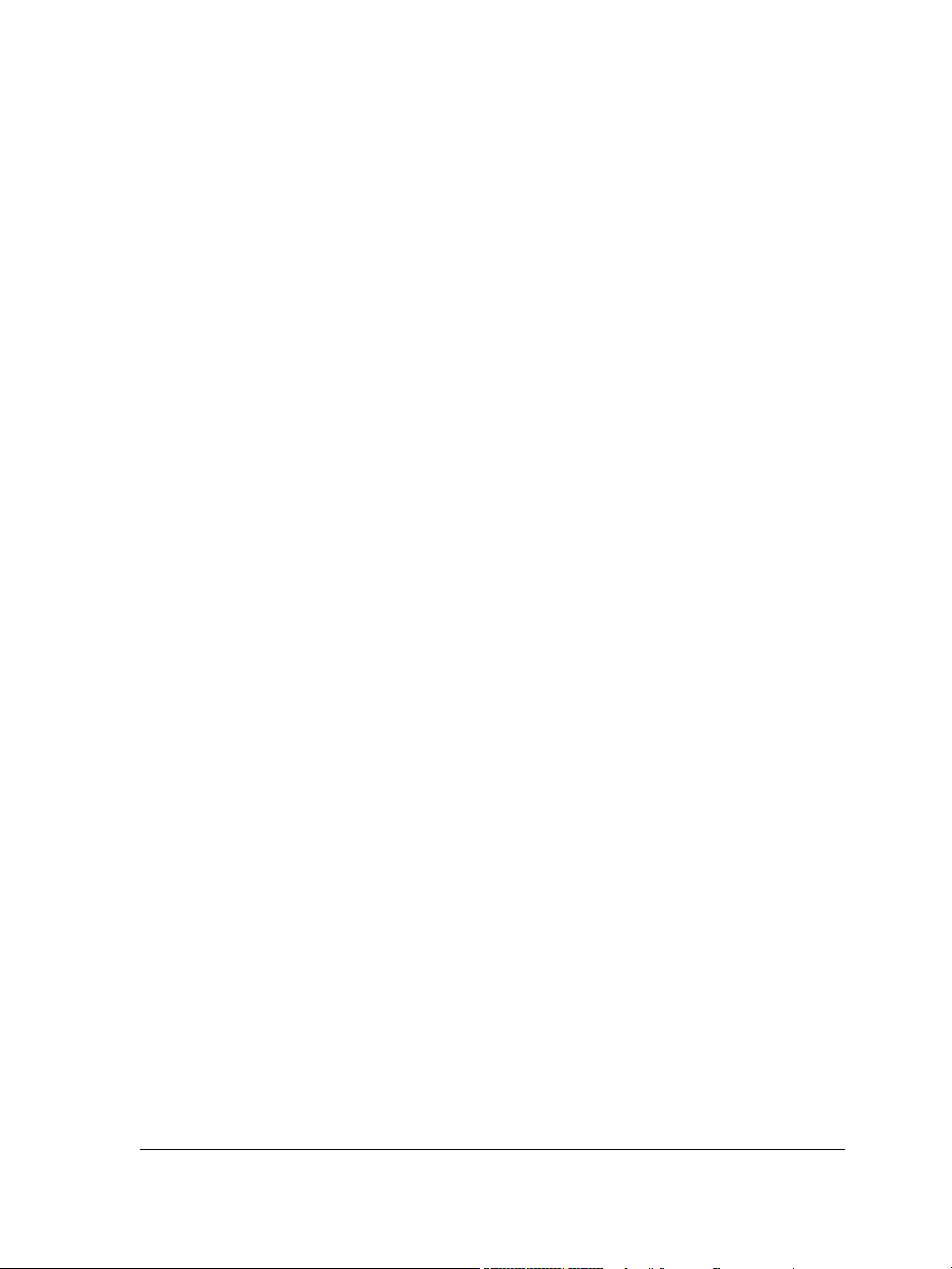
Copyright © 2013 Corel Corporation. All rights reserved.
Corel DESIGNER® X6 User Guide
Product specifications, pricing, packaging, technical support and information
(“specifications”) refer to the retail English version only. The specifications for all other
versions (including other language versions) may vary.
Information is provided by Corel on an “as is” basis, without any other warranties or
conditions, express or implied, including, but not limited to, warranties of
merchantable quality, satisfactory quality, merchantability or fitness for a particular
purpose, or those arising by law, statute, usage of trade, course of dealing or otherwise.
The entire risk as to the results of the information provided or its use is assumed by you.
Corel shall have no liability to you or any other person or entity for any indirect,
incidental, special, or consequential damages whatsoever, including, but not limited to,
loss of revenue or profit, lost or damaged data or other commercial or economic loss,
even if Corel has been advised of the possibility of such damages, or they are foreseeable.
Corel is also not liable for any claims made by any third party. Corel’s maximum
aggregate liability to you shall not exceed the costs paid by you to purchase the
materials. Some states/countries do not allow exclusions or limitations of liability for
consequential or incidental damages, so the above limitations may not apply to you.
Corel, the Corel logo, the Corel balloon, CorelDRAW, Corel DESIGNER, Corel
PHOTO-PAINT, ConceptShare, Corel Application Recovery Manager, Corel
CONNECT, Corel CAPTURE, Corel Digital Studio, Grammar As-You-Go, iGrafx,
Knowledge Base, PaintShop Pro, Painter, Perfect Shapes, PowerClip, PowerTRACE,
Presentations, Quattro Pro, QuickCorrect, Corel VideoStudio, Corel WinDVD,
WinZip, and WordPerfect are trademarks or registered trademarks of Corel
Corporation and/or its subsidiaries in Canada, the U.S., and/or other countries. Other
product, font, and company names and logos may be trademarks or registered
trademarks of their respective companies.
128023
Page 3
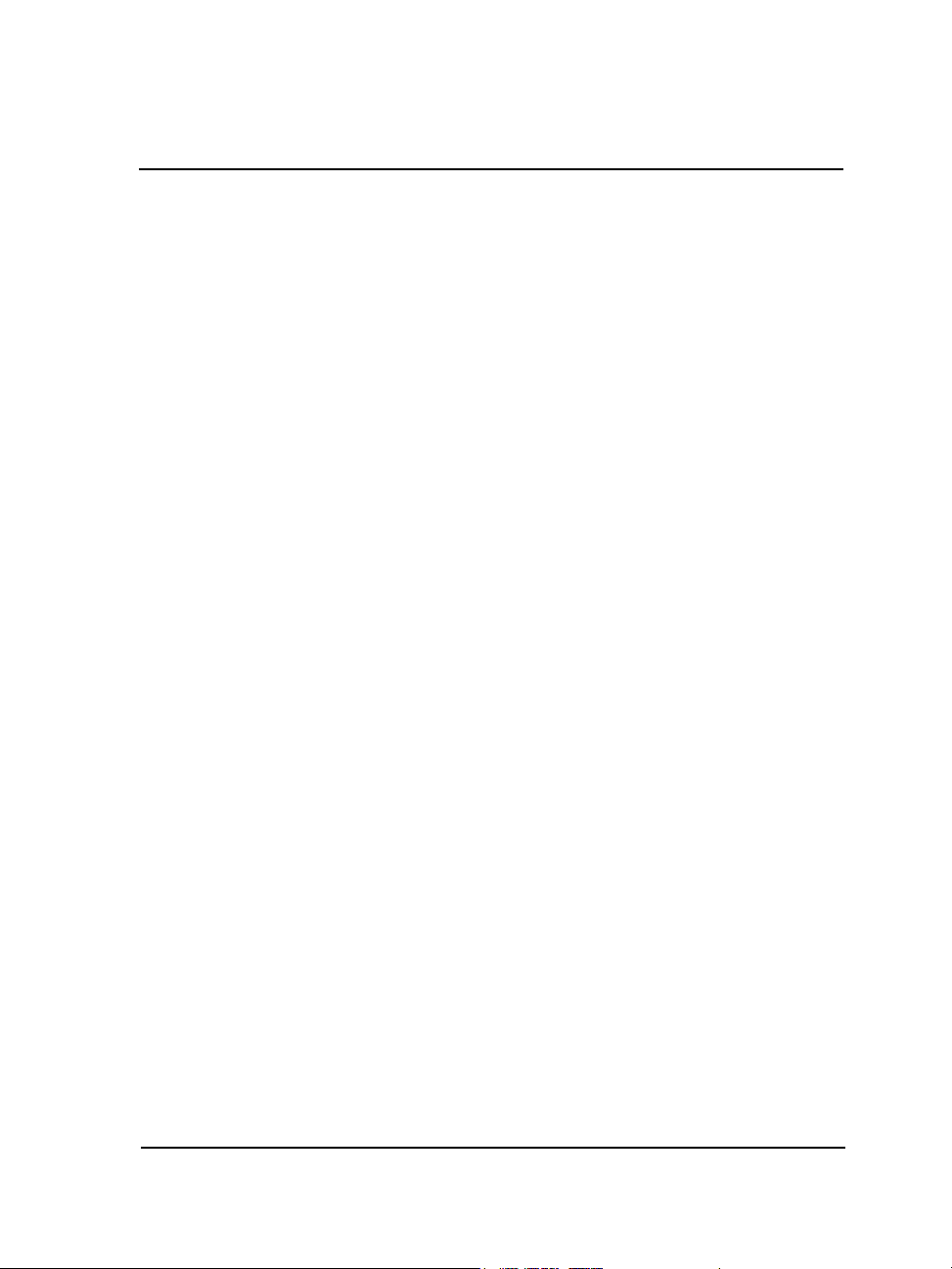
Table of Contents
Getting started
Welcome . . . . . . . . . . . . . . . . . . . . . . . . . . . . . . . . . . . . . . . . . . . . . . . . . . .3
Installing CorelDRAW Technical Suite applications . . . . . . . . . . . . . . . . . . . . . . 3
Changing languages . . . . . . . . . . . . . . . . . . . . . . . . . . . . . . . . . . . . . . . . . . . . . . 5
Changing startup settings . . . . . . . . . . . . . . . . . . . . . . . . . . . . . . . . . . . . . . . . . . 6
Updating Corel products . . . . . . . . . . . . . . . . . . . . . . . . . . . . . . . . . . . . . . . . . . . 6
Corel Support Services . . . . . . . . . . . . . . . . . . . . . . . . . . . . . . . . . . . . . . . . . . . . . 7
About Corel . . . . . . . . . . . . . . . . . . . . . . . . . . . . . . . . . . . . . . . . . . . . . . . . . . . . 7
What’s new in Corel DESIGNER X6? . . . . . . . . . . . . . . . . . . . . . . . . . . . . . .9
Access and repurpose technical design assets . . . . . . . . . . . . . . . . . . . . . . . . . . . . 9
Create technical illustrations with precision . . . . . . . . . . . . . . . . . . . . . . . . . . . . 10
Illustrate with style and consistency. . . . . . . . . . . . . . . . . . . . . . . . . . . . . . . . . . 13
Publish to technical communication standards. . . . . . . . . . . . . . . . . . . . . . . . . . 17
Increase performance, speed, and efficiency . . . . . . . . . . . . . . . . . . . . . . . . . . . . 18
Learning resources . . . . . . . . . . . . . . . . . . . . . . . . . . . . . . . . . . . . . . . . . .23
Getting help . . . . . . . . . . . . . . . . . . . . . . . . . . . . . . . . . . . . . . . . . . . . . . . . . . . 23
Using the Help and tooltips . . . . . . . . . . . . . . . . . . . . . . . . . . . . . . . . . . . . . . . 24
Welcome screen . . . . . . . . . . . . . . . . . . . . . . . . . . . . . . . . . . . . . . . . . . . . . . . . 26
Macro programming guide . . . . . . . . . . . . . . . . . . . . . . . . . . . . . . . . . . . . . . . . 26
Network deployment guide. . . . . . . . . . . . . . . . . . . . . . . . . . . . . . . . . . . . . . . . 27
Web-based resources . . . . . . . . . . . . . . . . . . . . . . . . . . . . . . . . . . . . . . . . . . . . . 27
Customized training and integration resources. . . . . . . . . . . . . . . . . . . . . . . . . . 27
Corel DESIGNER workspace tour . . . . . . . . . . . . . . . . . . . . . . . . . . . . . . . .29
Corel DESIGNER terms and concepts. . . . . . . . . . . . . . . . . . . . . . . . . . . . . . . . 29
Corel DESIGNER application window . . . . . . . . . . . . . . . . . . . . . . . . . . . . . . . 30
Corel DESIGNER workspace tools . . . . . . . . . . . . . . . . . . . . . . . . . . . . . . . . . . 31
Corel DESIGNER basics . . . . . . . . . . . . . . . . . . . . . . . . . . . . . . . . . . . . . . .53
Understanding vector graphics and bitmaps . . . . . . . . . . . . . . . . . . . . . . . . . . . 53
Starting and opening drawings . . . . . . . . . . . . . . . . . . . . . . . . . . . . . . . . . . . . . 54
Table of contents i
Page 4
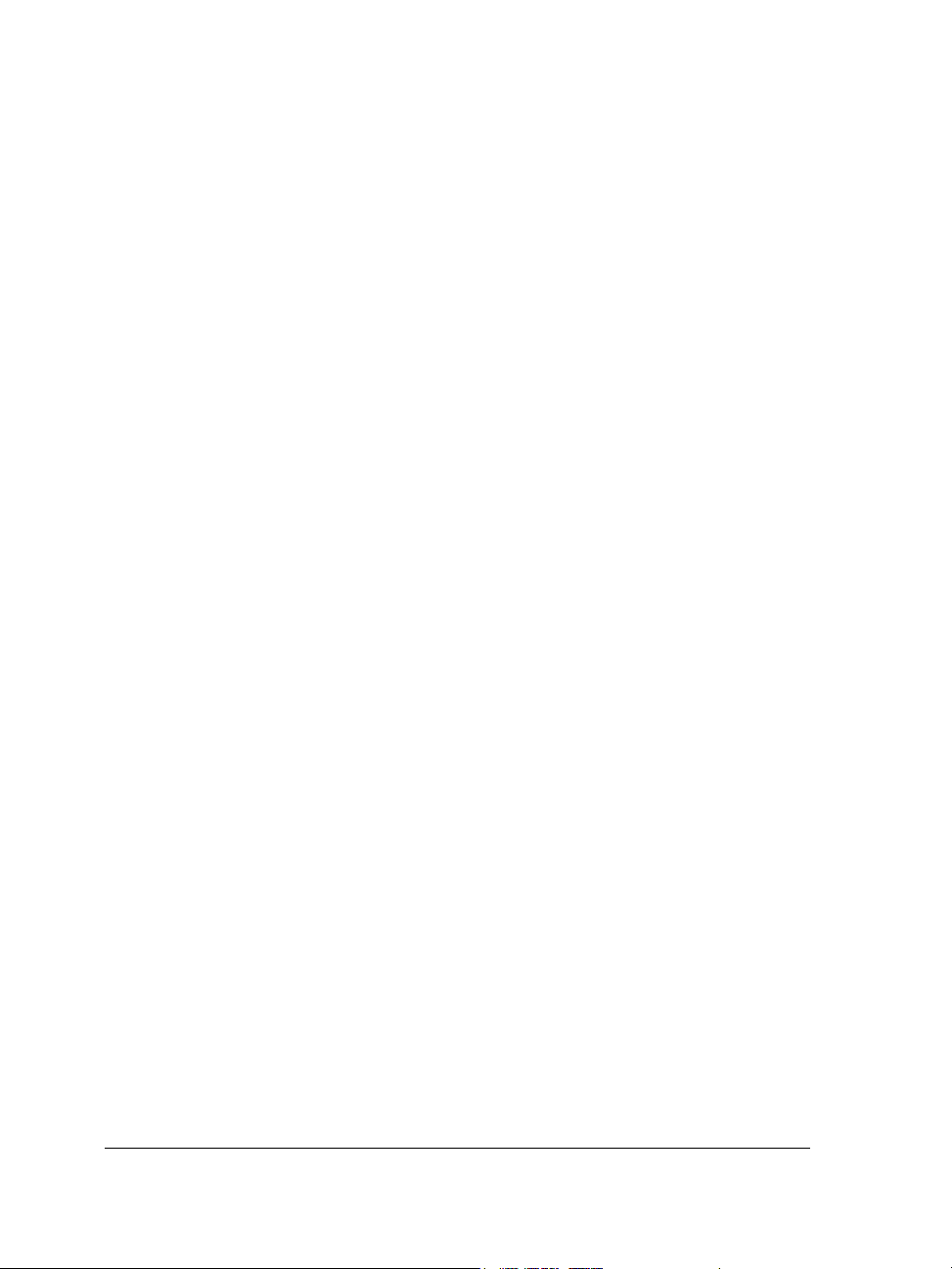
Acquiring images from scanners and digital cameras . . . . . . . . . . . . . . . . . . . . . 60
Undoing, redoing, and repeating actions . . . . . . . . . . . . . . . . . . . . . . . . . . . . . . 62
Zooming, panning, and scrolling . . . . . . . . . . . . . . . . . . . . . . . . . . . . . . . . . . . . 64
Previewing drawings . . . . . . . . . . . . . . . . . . . . . . . . . . . . . . . . . . . . . . . . . . . . . 68
Choosing viewing modes . . . . . . . . . . . . . . . . . . . . . . . . . . . . . . . . . . . . . . . . . . 70
Working with views. . . . . . . . . . . . . . . . . . . . . . . . . . . . . . . . . . . . . . . . . . . . . . 72
Saving drawings. . . . . . . . . . . . . . . . . . . . . . . . . . . . . . . . . . . . . . . . . . . . . . . . . 73
Backing up and recovering files . . . . . . . . . . . . . . . . . . . . . . . . . . . . . . . . . . . . . 76
Adding and accessing drawing information . . . . . . . . . . . . . . . . . . . . . . . . . . . . 78
Closing drawings and quitting Corel DESIGNER . . . . . . . . . . . . . . . . . . . . . . . 79
Finding and managing content . . . . . . . . . . . . . . . . . . . . . . . . . . . . . . . .81
Exploring Corel CONNECT . . . . . . . . . . . . . . . . . . . . . . . . . . . . . . . . . . . . . . . 81
Accessing content . . . . . . . . . . . . . . . . . . . . . . . . . . . . . . . . . . . . . . . . . . . . . . . 87
Browsing and searching for content . . . . . . . . . . . . . . . . . . . . . . . . . . . . . . . . . . 88
Viewing content . . . . . . . . . . . . . . . . . . . . . . . . . . . . . . . . . . . . . . . . . . . . . . . . 92
Using content . . . . . . . . . . . . . . . . . . . . . . . . . . . . . . . . . . . . . . . . . . . . . . . . . . 93
Installing pattern fills and fonts . . . . . . . . . . . . . . . . . . . . . . . . . . . . . . . . . . . . . 96
Managing content . . . . . . . . . . . . . . . . . . . . . . . . . . . . . . . . . . . . . . . . . . . . . . . 97
Working with precision . . . . . . . . . . . . . . . . . . . . . . . . . . . . . . . . . . . . . .101
Using gravity snapping . . . . . . . . . . . . . . . . . . . . . . . . . . . . . . . . . . . . . . . . . . 101
Using dynamic guides . . . . . . . . . . . . . . . . . . . . . . . . . . . . . . . . . . . . . . . . . . . 105
Using alignment guides . . . . . . . . . . . . . . . . . . . . . . . . . . . . . . . . . . . . . . . . . . 112
Using constrain keys . . . . . . . . . . . . . . . . . . . . . . . . . . . . . . . . . . . . . . . . . . . . 118
Using object coordinates . . . . . . . . . . . . . . . . . . . . . . . . . . . . . . . . . . . . . . . . . 119
Collaborating. . . . . . . . . . . . . . . . . . . . . . . . . . . . . . . . . . . . . . . . . . . . . .129
Using ConceptShare. . . . . . . . . . . . . . . . . . . . . . . . . . . . . . . . . . . . . . . . . . . . . 129
Lines, shapes, and outlines
Working with lines, outlines, and brushstrokes . . . . . . . . . . . . . . . . . . .133
Setting the default property values . . . . . . . . . . . . . . . . . . . . . . . . . . . . . . . . . . 133
Drawing lines . . . . . . . . . . . . . . . . . . . . . . . . . . . . . . . . . . . . . . . . . . . . . . . . . 134
Closing multiple line segments. . . . . . . . . . . . . . . . . . . . . . . . . . . . . . . . . . . . . 142
ii Corel DESIGNER X6 User Guide
Page 5

Drawing callouts . . . . . . . . . . . . . . . . . . . . . . . . . . . . . . . . . . . . . . . . . . . . . . . 142
Drawing connector lines . . . . . . . . . . . . . . . . . . . . . . . . . . . . . . . . . . . . . . . . . 147
Drawing dimension lines . . . . . . . . . . . . . . . . . . . . . . . . . . . . . . . . . . . . . . . . . 152
Formatting lines and outlines . . . . . . . . . . . . . . . . . . . . . . . . . . . . . . . . . . . . . 157
Adding arrowheads to lines and curves . . . . . . . . . . . . . . . . . . . . . . . . . . . . . . 162
Drawing calligraphic, pressure-sensitive, and preset lines. . . . . . . . . . . . . . . . . 165
Applying linear-pattern brushstrokes . . . . . . . . . . . . . . . . . . . . . . . . . . . . . . . 168
Spraying linear patterns along a line . . . . . . . . . . . . . . . . . . . . . . . . . . . . . . . . 170
Drawing shapes. . . . . . . . . . . . . . . . . . . . . . . . . . . . . . . . . . . . . . . . . . . .175
Drawing rectangles and squares . . . . . . . . . . . . . . . . . . . . . . . . . . . . . . . . . . . 175
Drawing ellipses, circles, arcs, and wedges . . . . . . . . . . . . . . . . . . . . . . . . . . . . 179
Drawing polygons and stars . . . . . . . . . . . . . . . . . . . . . . . . . . . . . . . . . . . . . . 181
Drawing grids . . . . . . . . . . . . . . . . . . . . . . . . . . . . . . . . . . . . . . . . . . . . . . . . . 183
Drawing predefined shapes . . . . . . . . . . . . . . . . . . . . . . . . . . . . . . . . . . . . . . . 183
Drawing projected shapes . . . . . . . . . . . . . . . . . . . . . . . . . . . . . . . . . . . . . . . . 184
Drawing by using shape recognition . . . . . . . . . . . . . . . . . . . . . . . . . . . . . . . . 187
Shaping objects. . . . . . . . . . . . . . . . . . . . . . . . . . . . . . . . . . . . . . . . . . . .191
Working with curve objects . . . . . . . . . . . . . . . . . . . . . . . . . . . . . . . . . . . . . . 191
Shaping curve objects by using Reflect Nodes mode . . . . . . . . . . . . . . . . . . . . 198
Cropping, splitting, and erasing objects . . . . . . . . . . . . . . . . . . . . . . . . . . . . . . 198
Trimming objects . . . . . . . . . . . . . . . . . . . . . . . . . . . . . . . . . . . . . . . . . . . . . . 205
Filleting, scalloping, and chamfering corners of curve objects. . . . . . . . . . . . . . 206
Welding and intersecting objects. . . . . . . . . . . . . . . . . . . . . . . . . . . . . . . . . . . 210
Creating new objects from boundaries . . . . . . . . . . . . . . . . . . . . . . . . . . . . . . . 211
Creating PowerClip objects . . . . . . . . . . . . . . . . . . . . . . . . . . . . . . . . . . . . . . . 212
Smudging and smearing objects . . . . . . . . . . . . . . . . . . . . . . . . . . . . . . . . . . . 218
Adding twirl effects. . . . . . . . . . . . . . . . . . . . . . . . . . . . . . . . . . . . . . . . . . . . . 222
Roughening objects . . . . . . . . . . . . . . . . . . . . . . . . . . . . . . . . . . . . . . . . . . . . . 223
Shaping objects by attracting or pushing away nodes. . . . . . . . . . . . . . . . . . . . 225
Applying distortion effects. . . . . . . . . . . . . . . . . . . . . . . . . . . . . . . . . . . . . . . . 228
Shaping objects by using envelopes . . . . . . . . . . . . . . . . . . . . . . . . . . . . . . . . . 230
Reference: Shaping objects. . . . . . . . . . . . . . . . . . . . . . . . . . . . . . . . . . . . . . . . 233
Projecting objects . . . . . . . . . . . . . . . . . . . . . . . . . . . . . . . . . . . . . . . . . .235
Table of contents iii
Page 6
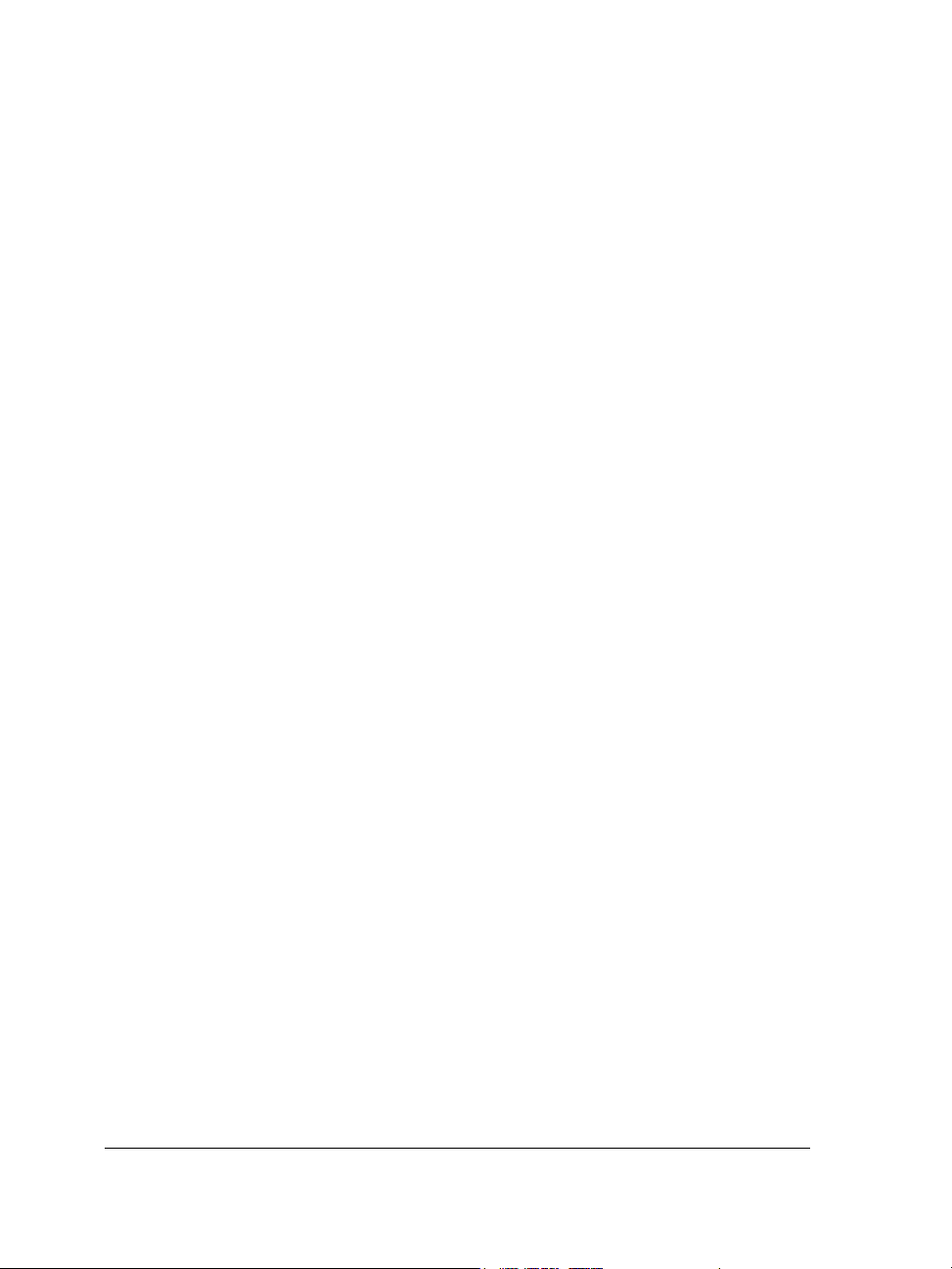
Understanding projected drawing modes . . . . . . . . . . . . . . . . . . . . . . . . . . . . . 235
Using projected drawing modes . . . . . . . . . . . . . . . . . . . . . . . . . . . . . . . . . . . . 237
Customizing drawing profiles. . . . . . . . . . . . . . . . . . . . . . . . . . . . . . . . . . . . . . 240
Objects, symbols, and layers
Working with objects . . . . . . . . . . . . . . . . . . . . . . . . . . . . . . . . . . . . . . .245
Selecting objects. . . . . . . . . . . . . . . . . . . . . . . . . . . . . . . . . . . . . . . . . . . . . . . . 245
Changing object properties . . . . . . . . . . . . . . . . . . . . . . . . . . . . . . . . . . . . . . . 249
Copying, duplicating, and deleting objects . . . . . . . . . . . . . . . . . . . . . . . . . . . . 249
Copying object properties, transformations, and effects . . . . . . . . . . . . . . . . . . 253
Cloning objects . . . . . . . . . . . . . . . . . . . . . . . . . . . . . . . . . . . . . . . . . . . . . . . . 254
Moving objects . . . . . . . . . . . . . . . . . . . . . . . . . . . . . . . . . . . . . . . . . . . . . . . . 255
Sizing and scaling objects . . . . . . . . . . . . . . . . . . . . . . . . . . . . . . . . . . . . . . . . . 258
Rotating objects. . . . . . . . . . . . . . . . . . . . . . . . . . . . . . . . . . . . . . . . . . . . . . . . 261
Mirroring objects . . . . . . . . . . . . . . . . . . . . . . . . . . . . . . . . . . . . . . . . . . . . . . . 262
Skewing objects . . . . . . . . . . . . . . . . . . . . . . . . . . . . . . . . . . . . . . . . . . . . . . . . 263
Aligning and distributing objects . . . . . . . . . . . . . . . . . . . . . . . . . . . . . . . . . . . 264
Changing the order of objects . . . . . . . . . . . . . . . . . . . . . . . . . . . . . . . . . . . . . 267
Grouping objects . . . . . . . . . . . . . . . . . . . . . . . . . . . . . . . . . . . . . . . . . . . . . . . 269
Combining objects . . . . . . . . . . . . . . . . . . . . . . . . . . . . . . . . . . . . . . . . . . . . . . 271
Locking objects . . . . . . . . . . . . . . . . . . . . . . . . . . . . . . . . . . . . . . . . . . . . . . . . 273
Finding and replacing objects. . . . . . . . . . . . . . . . . . . . . . . . . . . . . . . . . . . . . . 273
Accessing and displaying geometric information about objects . . . . . . . . . . . . . 274
Inserting bar codes. . . . . . . . . . . . . . . . . . . . . . . . . . . . . . . . . . . . . . . . . . . . . . 275
Working with symbols . . . . . . . . . . . . . . . . . . . . . . . . . . . . . . . . . . . . . .277
Using symbols in drawings. . . . . . . . . . . . . . . . . . . . . . . . . . . . . . . . . . . . . . . . 277
Managing collections and libraries . . . . . . . . . . . . . . . . . . . . . . . . . . . . . . . . . . 281
Creating, editing, and deleting symbols . . . . . . . . . . . . . . . . . . . . . . . . . . . . . . 282
Sharing symbols between drawings . . . . . . . . . . . . . . . . . . . . . . . . . . . . . . . . . 285
Reference: Working with symbols . . . . . . . . . . . . . . . . . . . . . . . . . . . . . . . . . . 286
Creating objects for the Web . . . . . . . . . . . . . . . . . . . . . . . . . . . . . . . . .289
Exporting bitmaps for the Web . . . . . . . . . . . . . . . . . . . . . . . . . . . . . . . . . . . . 289
iv Corel DESIGNER X6 User Guide
Page 7
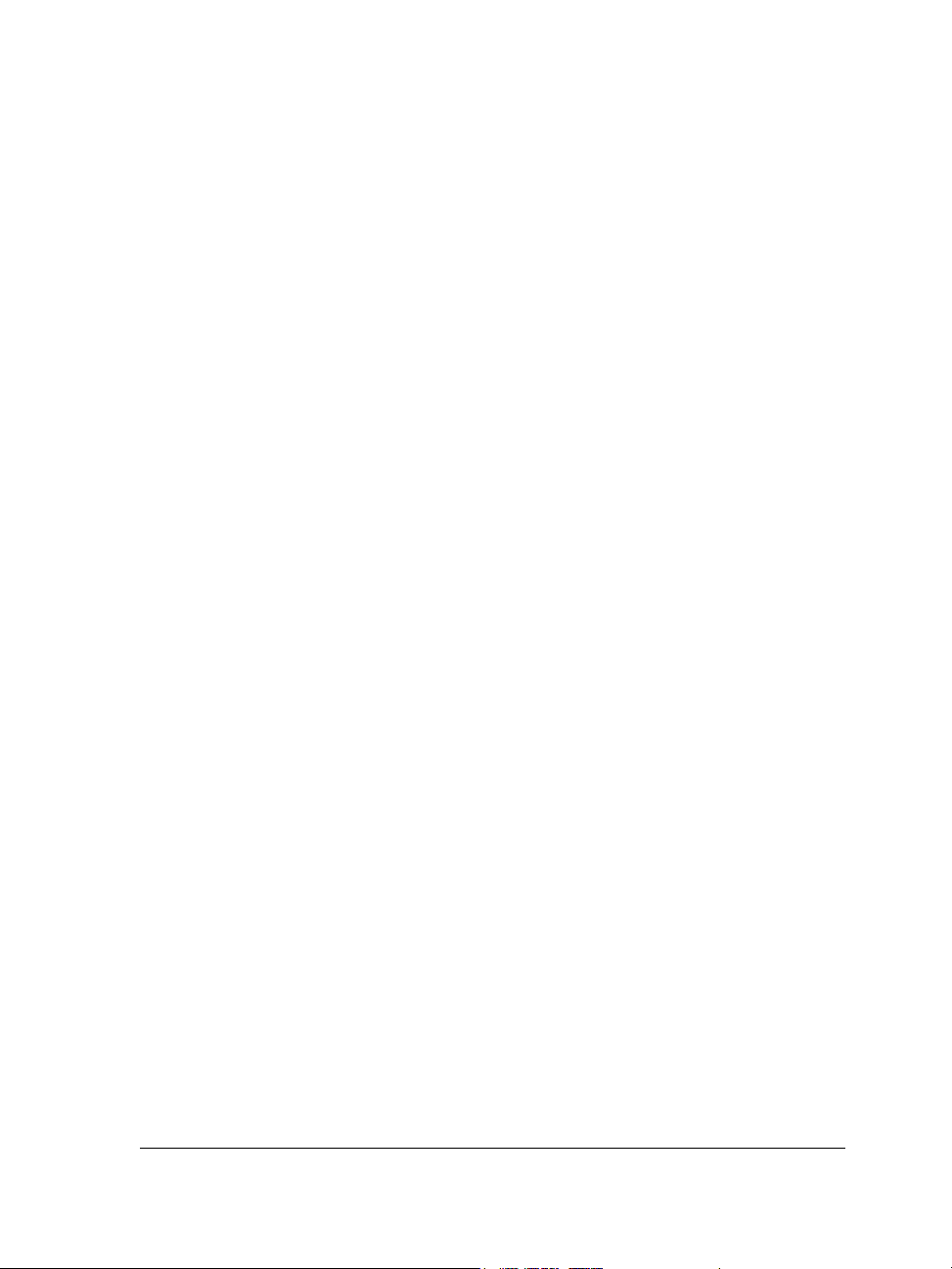
Saving and applying Web presets . . . . . . . . . . . . . . . . . . . . . . . . . . . . . . . . . . 297
Exporting objects with transparent colors and backgrounds. . . . . . . . . . . . . . . 297
Creating rollovers . . . . . . . . . . . . . . . . . . . . . . . . . . . . . . . . . . . . . . . . . . . . . . 299
Adding bookmarks and hyperlinks to documents . . . . . . . . . . . . . . . . . . . . . . 301
Adding hotspots and alternate text to objects . . . . . . . . . . . . . . . . . . . . . . . . . 303
Working with layers . . . . . . . . . . . . . . . . . . . . . . . . . . . . . . . . . . . . . . . .305
Creating layers . . . . . . . . . . . . . . . . . . . . . . . . . . . . . . . . . . . . . . . . . . . . . . . . 305
Changing layer properties . . . . . . . . . . . . . . . . . . . . . . . . . . . . . . . . . . . . . . . . 310
Moving and copying layers and objects . . . . . . . . . . . . . . . . . . . . . . . . . . . . . . 313
Object linking and embedding . . . . . . . . . . . . . . . . . . . . . . . . . . . . . . . .315
Inserting linked or embedded objects . . . . . . . . . . . . . . . . . . . . . . . . . . . . . . . 315
Editing linked or embedded objects . . . . . . . . . . . . . . . . . . . . . . . . . . . . . . . . . 316
Working with object data . . . . . . . . . . . . . . . . . . . . . . . . . . . . . . . . . . . .319
Setting up the project database . . . . . . . . . . . . . . . . . . . . . . . . . . . . . . . . . . . . 319
Managing object data . . . . . . . . . . . . . . . . . . . . . . . . . . . . . . . . . . . . . . . . . . . 321
Applying CGM data to objects . . . . . . . . . . . . . . . . . . . . . . . . . . . . . . . . . . . . 323
Color and fills
Working with color . . . . . . . . . . . . . . . . . . . . . . . . . . . . . . . . . . . . . . . . .333
Understanding color models . . . . . . . . . . . . . . . . . . . . . . . . . . . . . . . . . . . . . . 333
Understanding color depth . . . . . . . . . . . . . . . . . . . . . . . . . . . . . . . . . . . . . . . 336
Choosing colors . . . . . . . . . . . . . . . . . . . . . . . . . . . . . . . . . . . . . . . . . . . . . . . . 337
Using the Document palette . . . . . . . . . . . . . . . . . . . . . . . . . . . . . . . . . . . . . . 346
Creating and editing custom color palettes . . . . . . . . . . . . . . . . . . . . . . . . . . . 350
Organizing and displaying color palettes . . . . . . . . . . . . . . . . . . . . . . . . . . . . . 354
Displaying or hiding color palettes in the Palette libraries . . . . . . . . . . . . . . . . 356
Setting the properties of color palettes . . . . . . . . . . . . . . . . . . . . . . . . . . . . . . . 358
Filling objects . . . . . . . . . . . . . . . . . . . . . . . . . . . . . . . . . . . . . . . . . . . . .361
Applying uniform fills . . . . . . . . . . . . . . . . . . . . . . . . . . . . . . . . . . . . . . . . . . . 361
Applying fountain fills. . . . . . . . . . . . . . . . . . . . . . . . . . . . . . . . . . . . . . . . . . . 362
Applying hatch fills . . . . . . . . . . . . . . . . . . . . . . . . . . . . . . . . . . . . . . . . . . . . . 366
Table of contents v
Page 8
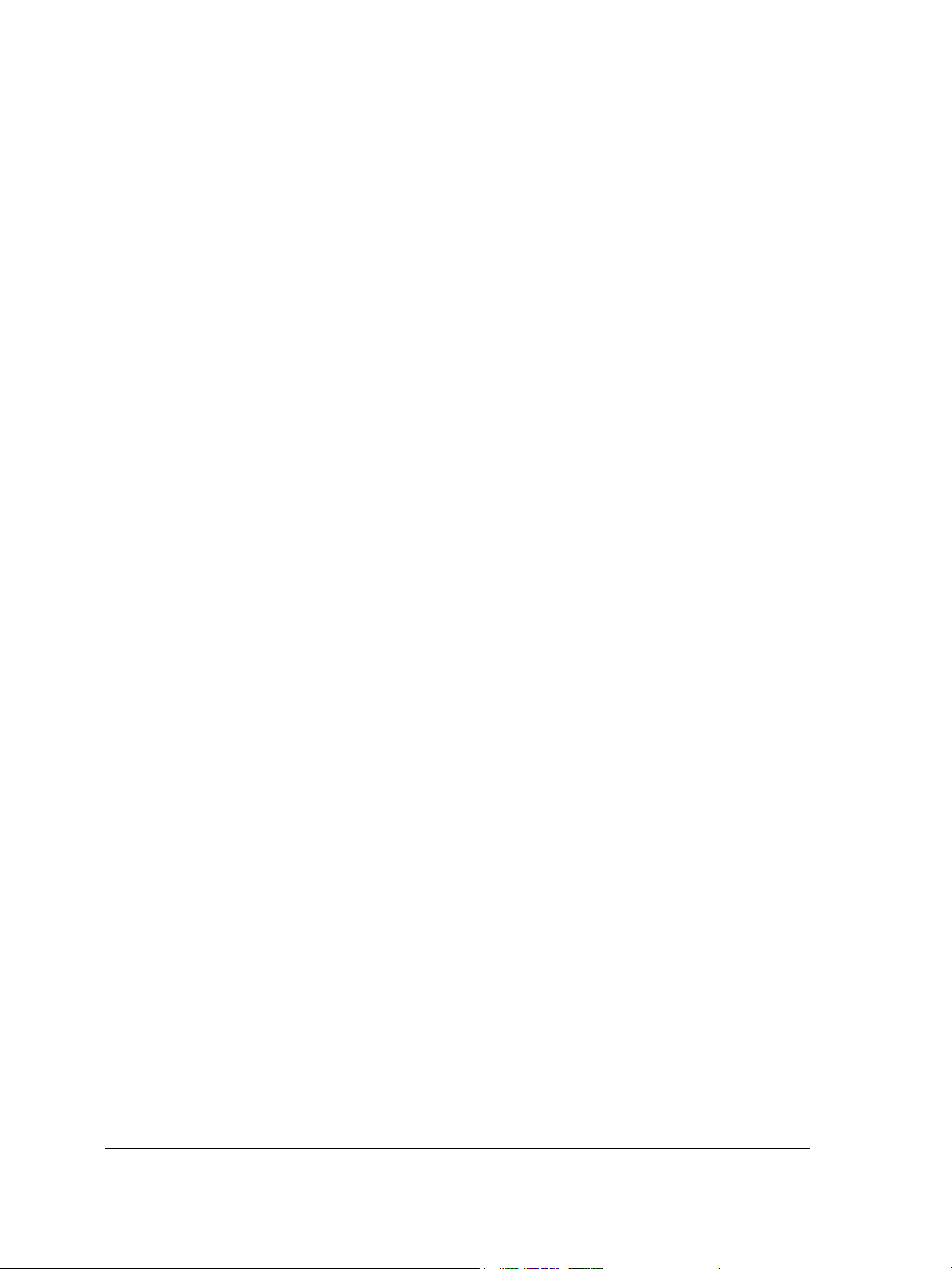
Applying pattern fills . . . . . . . . . . . . . . . . . . . . . . . . . . . . . . . . . . . . . . . . . . . . 370
Applying texture fills . . . . . . . . . . . . . . . . . . . . . . . . . . . . . . . . . . . . . . . . . . . . 375
Applying PostScript texture fills. . . . . . . . . . . . . . . . . . . . . . . . . . . . . . . . . . . . 377
Applying mesh fills . . . . . . . . . . . . . . . . . . . . . . . . . . . . . . . . . . . . . . . . . . . . . 378
Applying fills to areas . . . . . . . . . . . . . . . . . . . . . . . . . . . . . . . . . . . . . . . . . . . 380
Working with fills . . . . . . . . . . . . . . . . . . . . . . . . . . . . . . . . . . . . . . . . . . . . . . 382
Using color management . . . . . . . . . . . . . . . . . . . . . . . . . . . . . . . . . . . .385
Understanding color management . . . . . . . . . . . . . . . . . . . . . . . . . . . . . . . . . . 385
Getting started with color management in Corel DESIGNER . . . . . . . . . . . . . 391
Installing, loading, and embedding color profiles . . . . . . . . . . . . . . . . . . . . . . . 395
Assigning color profiles . . . . . . . . . . . . . . . . . . . . . . . . . . . . . . . . . . . . . . . . . . 398
Converting colors to other color profiles . . . . . . . . . . . . . . . . . . . . . . . . . . . . . . 399
Choosing color-conversion settings. . . . . . . . . . . . . . . . . . . . . . . . . . . . . . . . . . 399
Soft proofing . . . . . . . . . . . . . . . . . . . . . . . . . . . . . . . . . . . . . . . . . . . . . . . . . . 400
Working with color management presets . . . . . . . . . . . . . . . . . . . . . . . . . . . . . 404
Working with color management policies . . . . . . . . . . . . . . . . . . . . . . . . . . . . 406
Managing colors when opening documents . . . . . . . . . . . . . . . . . . . . . . . . . . . 408
Managing colors when importing and pasting files. . . . . . . . . . . . . . . . . . . . . . 410
Managing colors for print. . . . . . . . . . . . . . . . . . . . . . . . . . . . . . . . . . . . . . . . . 411
Using a safe CMYK workflow . . . . . . . . . . . . . . . . . . . . . . . . . . . . . . . . . . . . . 411
Managing colors for online viewing . . . . . . . . . . . . . . . . . . . . . . . . . . . . . . . . . 412
Special effects
Adding 3D effects to objects . . . . . . . . . . . . . . . . . . . . . . . . . . . . . . . . .415
Contouring objects. . . . . . . . . . . . . . . . . . . . . . . . . . . . . . . . . . . . . . . . . . . . . . 415
Applying perspective to objects . . . . . . . . . . . . . . . . . . . . . . . . . . . . . . . . . . . . 419
Creating extrusions . . . . . . . . . . . . . . . . . . . . . . . . . . . . . . . . . . . . . . . . . . . . . 421
Creating bevel effects . . . . . . . . . . . . . . . . . . . . . . . . . . . . . . . . . . . . . . . . . . . . 426
Creating drop shadows. . . . . . . . . . . . . . . . . . . . . . . . . . . . . . . . . . . . . . . . . . . 429
Blending objects . . . . . . . . . . . . . . . . . . . . . . . . . . . . . . . . . . . . . . . . . . . . . . . 432
Changing the transparency of objects . . . . . . . . . . . . . . . . . . . . . . . . . .439
Applying transparencies . . . . . . . . . . . . . . . . . . . . . . . . . . . . . . . . . . . . . . . . . . 439
vi Corel DESIGNER X6 User Guide
Page 9
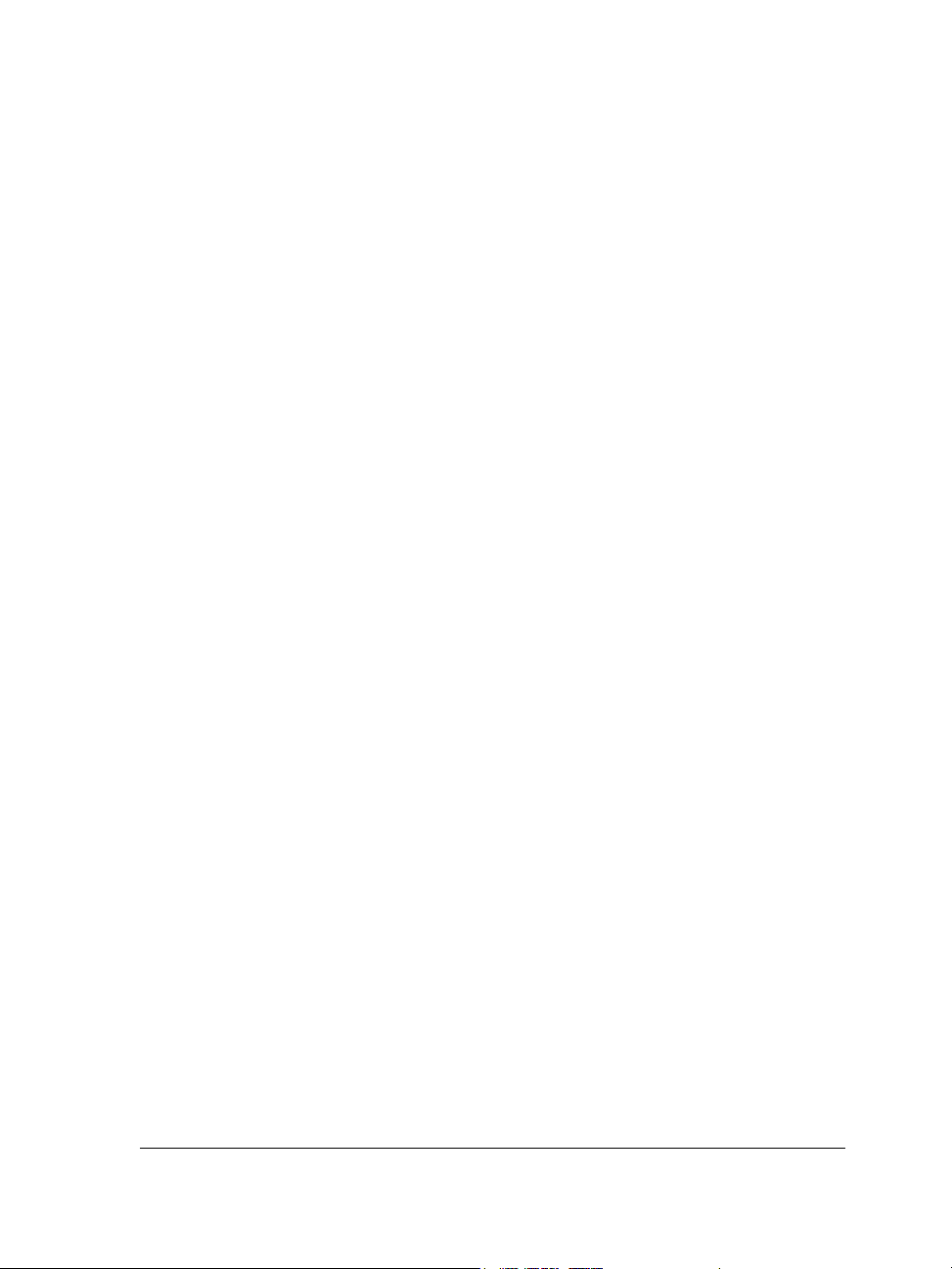
Applying merge modes . . . . . . . . . . . . . . . . . . . . . . . . . . . . . . . . . . . . . . . . . . 442
Using lenses with objects . . . . . . . . . . . . . . . . . . . . . . . . . . . . . . . . . . . .447
Applying lenses . . . . . . . . . . . . . . . . . . . . . . . . . . . . . . . . . . . . . . . . . . . . . . . . 447
Editing lenses . . . . . . . . . . . . . . . . . . . . . . . . . . . . . . . . . . . . . . . . . . . . . . . . . 449
Text
Adding and manipulating text . . . . . . . . . . . . . . . . . . . . . . . . . . . . . . . .453
Importing and pasting text . . . . . . . . . . . . . . . . . . . . . . . . . . . . . . . . . . . . . . . 454
Adding artistic text . . . . . . . . . . . . . . . . . . . . . . . . . . . . . . . . . . . . . . . . . . . . . 456
Adding paragraph text . . . . . . . . . . . . . . . . . . . . . . . . . . . . . . . . . . . . . . . . . . 457
Adding columns to text frames . . . . . . . . . . . . . . . . . . . . . . . . . . . . . . . . . . . . 461
Combining and linking paragraph text frames . . . . . . . . . . . . . . . . . . . . . . . . . 463
Aligning text by using the baseline grid . . . . . . . . . . . . . . . . . . . . . . . . . . . . . 467
Selecting text. . . . . . . . . . . . . . . . . . . . . . . . . . . . . . . . . . . . . . . . . . . . . . . . . . 468
Finding, editing, and converting text. . . . . . . . . . . . . . . . . . . . . . . . . . . . . . . . 469
Shifting, rotating, mirroring, and flipping text . . . . . . . . . . . . . . . . . . . . . . . . 471
Moving text . . . . . . . . . . . . . . . . . . . . . . . . . . . . . . . . . . . . . . . . . . . . . . . . . . 474
Wrapping text . . . . . . . . . . . . . . . . . . . . . . . . . . . . . . . . . . . . . . . . . . . . . . . . 474
Fitting text to a path . . . . . . . . . . . . . . . . . . . . . . . . . . . . . . . . . . . . . . . . . . . . 476
Embedding graphics and adding special characters . . . . . . . . . . . . . . . . . . . . . 479
Working with legacy text . . . . . . . . . . . . . . . . . . . . . . . . . . . . . . . . . . . . . . . . 480
Formatting text . . . . . . . . . . . . . . . . . . . . . . . . . . . . . . . . . . . . . . . . . . . .483
Choosing typefaces and fonts . . . . . . . . . . . . . . . . . . . . . . . . . . . . . . . . . . . . . . 483
Formatting characters . . . . . . . . . . . . . . . . . . . . . . . . . . . . . . . . . . . . . . . . . . . 486
Changing text color. . . . . . . . . . . . . . . . . . . . . . . . . . . . . . . . . . . . . . . . . . . . . 489
Kerning a range of characters . . . . . . . . . . . . . . . . . . . . . . . . . . . . . . . . . . . . . 491
Changing text case . . . . . . . . . . . . . . . . . . . . . . . . . . . . . . . . . . . . . . . . . . . . . 492
Working with OpenType features . . . . . . . . . . . . . . . . . . . . . . . . . . . . . . . . . . 494
Adjusting character and word spacing . . . . . . . . . . . . . . . . . . . . . . . . . . . . . . . 500
Adjusting line and paragraph spacing . . . . . . . . . . . . . . . . . . . . . . . . . . . . . . . 502
Adding bullets to text . . . . . . . . . . . . . . . . . . . . . . . . . . . . . . . . . . . . . . . . . . . 504
Inserting drop caps . . . . . . . . . . . . . . . . . . . . . . . . . . . . . . . . . . . . . . . . . . . . . 506
Table of contents vii
Page 10
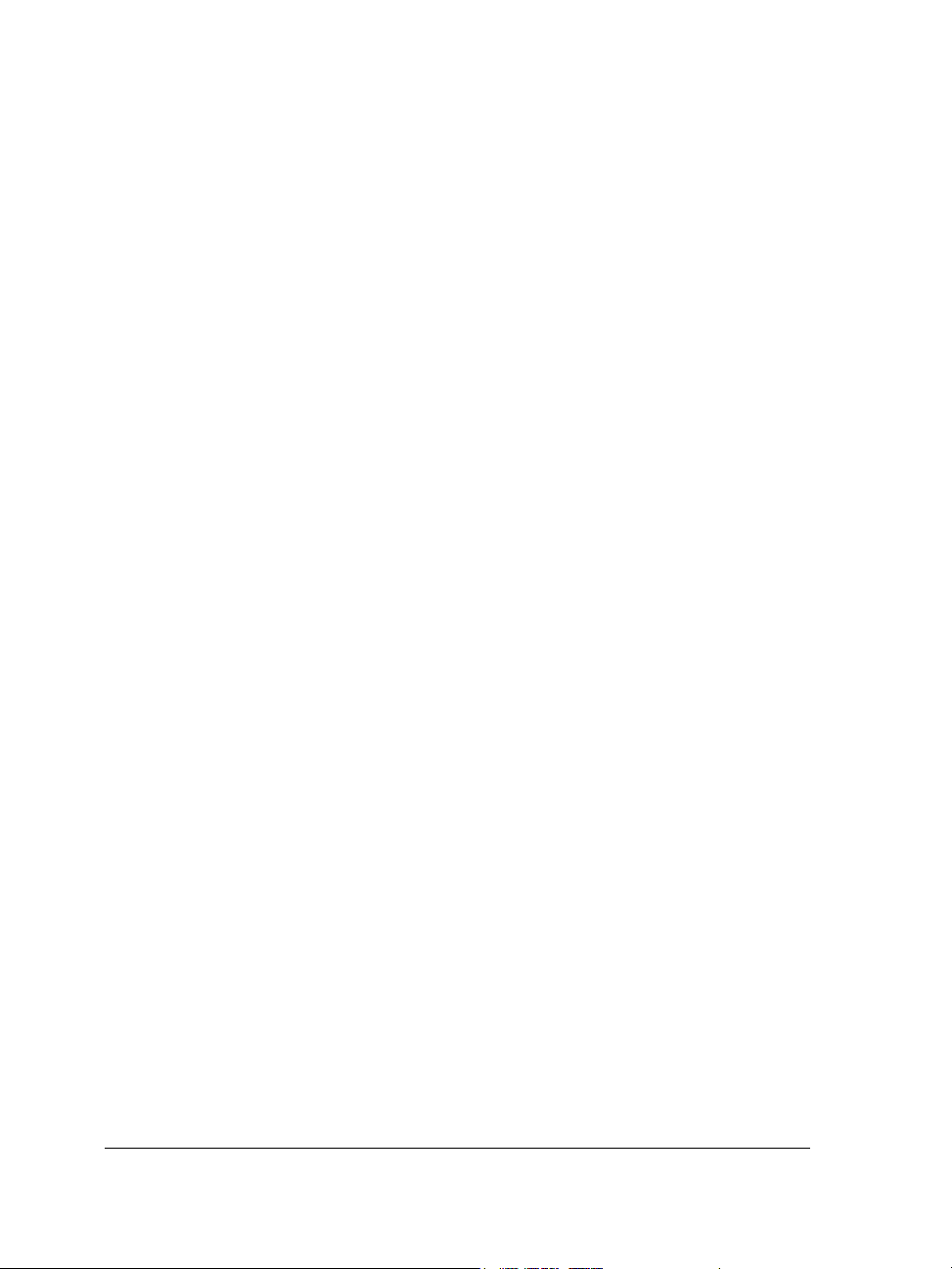
Changing character position and angle. . . . . . . . . . . . . . . . . . . . . . . . . . . . . . . 507
Aligning text . . . . . . . . . . . . . . . . . . . . . . . . . . . . . . . . . . . . . . . . . . . . . . . . . . 509
Adding tabs and indents . . . . . . . . . . . . . . . . . . . . . . . . . . . . . . . . . . . . . . . . . 512
Working with text styles . . . . . . . . . . . . . . . . . . . . . . . . . . . . . . . . . . . . . . . . . 514
Hyphenating text . . . . . . . . . . . . . . . . . . . . . . . . . . . . . . . . . . . . . . . . . . . . . . 514
Inserting formatting codes . . . . . . . . . . . . . . . . . . . . . . . . . . . . . . . . . . . . . . . . 517
Displaying nonprinting characters . . . . . . . . . . . . . . . . . . . . . . . . . . . . . . . . . . 518
Working with text in different languages . . . . . . . . . . . . . . . . . . . . . . .521
Formatting Asian text . . . . . . . . . . . . . . . . . . . . . . . . . . . . . . . . . . . . . . . . . . . 521
Using line-breaking rules for Asian text . . . . . . . . . . . . . . . . . . . . . . . . . . . . . . 522
OpenType support for Asian text . . . . . . . . . . . . . . . . . . . . . . . . . . . . . . . . . . . 523
Formatting multilingual text . . . . . . . . . . . . . . . . . . . . . . . . . . . . . . . . . . . . . . 524
Displaying text correctly in any language. . . . . . . . . . . . . . . . . . . . . . . . . . . . . 526
Managing fonts. . . . . . . . . . . . . . . . . . . . . . . . . . . . . . . . . . . . . . . . . . . .529
Substituting fonts . . . . . . . . . . . . . . . . . . . . . . . . . . . . . . . . . . . . . . . . . . . . . . 529
Previewing and displaying fonts . . . . . . . . . . . . . . . . . . . . . . . . . . . . . . . . . . . . 531
Using the Bitstream Font Navigator . . . . . . . . . . . . . . . . . . . . . . . . . . . . . . . . 532
Using writing tools . . . . . . . . . . . . . . . . . . . . . . . . . . . . . . . . . . . . . . . . .533
Using QuickCorrect . . . . . . . . . . . . . . . . . . . . . . . . . . . . . . . . . . . . . . . . . . . . . 533
Using the spelling checker and Grammatik . . . . . . . . . . . . . . . . . . . . . . . . . . . 536
Using the thesaurus . . . . . . . . . . . . . . . . . . . . . . . . . . . . . . . . . . . . . . . . . . . . . 538
Working with languages . . . . . . . . . . . . . . . . . . . . . . . . . . . . . . . . . . . . . . . . . 540
Customizing the writing tools . . . . . . . . . . . . . . . . . . . . . . . . . . . . . . . . . . . . . 541
Using checking styles. . . . . . . . . . . . . . . . . . . . . . . . . . . . . . . . . . . . . . . . . . . . 542
Using rule classes . . . . . . . . . . . . . . . . . . . . . . . . . . . . . . . . . . . . . . . . . . . . . . . 545
Analyzing a drawing . . . . . . . . . . . . . . . . . . . . . . . . . . . . . . . . . . . . . . . . . . . . 547
Using word lists . . . . . . . . . . . . . . . . . . . . . . . . . . . . . . . . . . . . . . . . . . . . . . . . 548
Checking statistics . . . . . . . . . . . . . . . . . . . . . . . . . . . . . . . . . . . . . . . . . . . . . . 552
Reference: Using writing tools . . . . . . . . . . . . . . . . . . . . . . . . . . . . . . . . . . . . . 552
Templates and styles
Working with templates . . . . . . . . . . . . . . . . . . . . . . . . . . . . . . . . . . . . .561
viii Corel DESIGNER X6 User Guide
Page 11
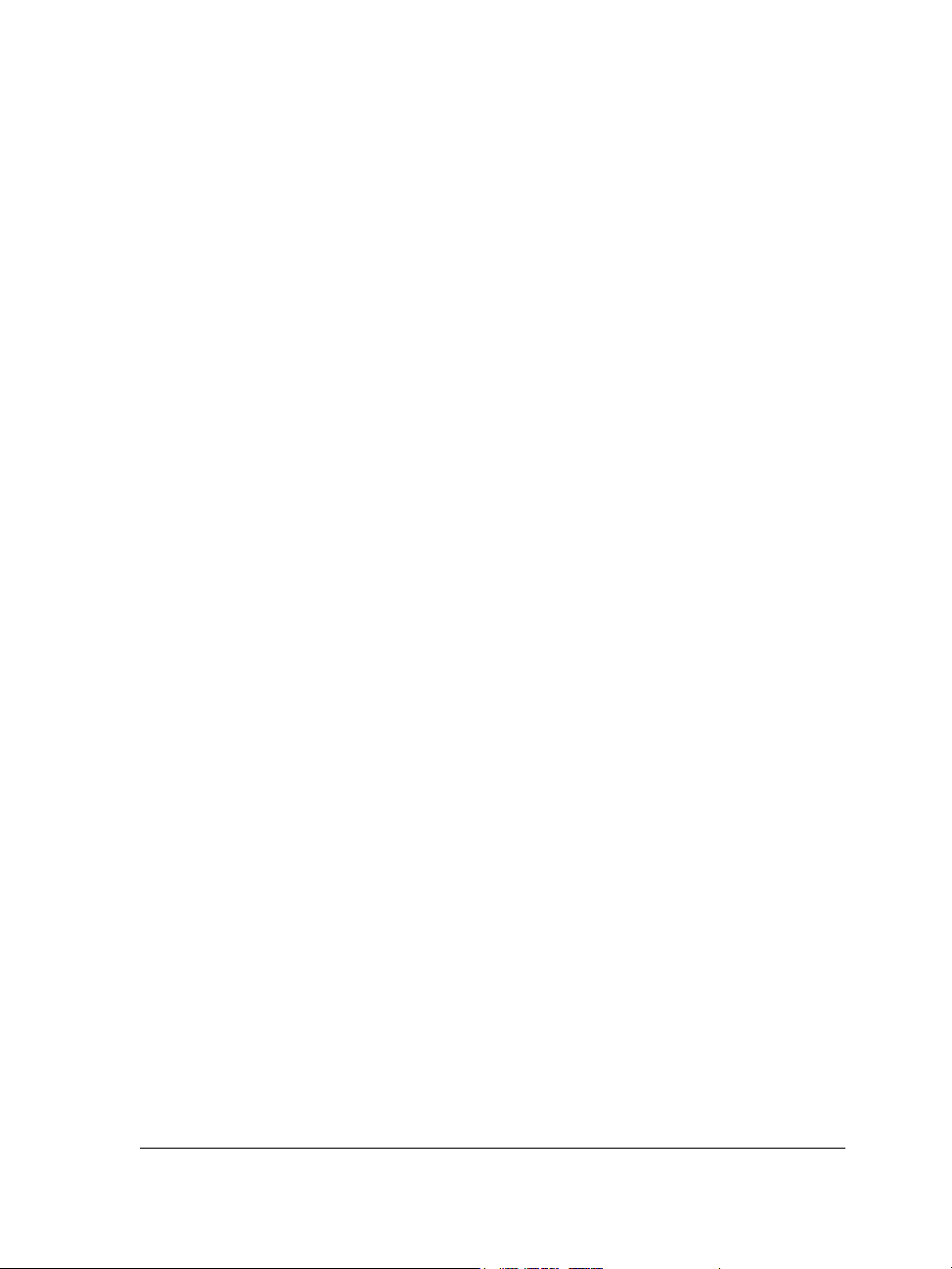
Searching for templates . . . . . . . . . . . . . . . . . . . . . . . . . . . . . . . . . . . . . . . . . . 561
Using templates . . . . . . . . . . . . . . . . . . . . . . . . . . . . . . . . . . . . . . . . . . . . . . . 564
Creating templates . . . . . . . . . . . . . . . . . . . . . . . . . . . . . . . . . . . . . . . . . . . . . 565
Editing templates . . . . . . . . . . . . . . . . . . . . . . . . . . . . . . . . . . . . . . . . . . . . . . 566
Working with styles and style sets . . . . . . . . . . . . . . . . . . . . . . . . . . . . .569
Creating styles and style sets . . . . . . . . . . . . . . . . . . . . . . . . . . . . . . . . . . . . . . 569
Applying styles and style sets . . . . . . . . . . . . . . . . . . . . . . . . . . . . . . . . . . . . . 573
Editing styles and style sets . . . . . . . . . . . . . . . . . . . . . . . . . . . . . . . . . . . . . . . 574
Managing default object properties . . . . . . . . . . . . . . . . . . . . . . . . . . . . . . . . . 576
Exporting and importing style sheets. . . . . . . . . . . . . . . . . . . . . . . . . . . . . . . . 578
Assigning keyboard shortcuts to styles or style sets . . . . . . . . . . . . . . . . . . . . . 579
Finding objects that use a specific style or style set. . . . . . . . . . . . . . . . . . . . . . 579
Breaking the link between objects and styles or style sets . . . . . . . . . . . . . . . . 580
Working with color styles . . . . . . . . . . . . . . . . . . . . . . . . . . . . . . . . . . . .581
Creating and applying color styles . . . . . . . . . . . . . . . . . . . . . . . . . . . . . . . . . . 581
Editing color styles . . . . . . . . . . . . . . . . . . . . . . . . . . . . . . . . . . . . . . . . . . . . . 585
Exporting and importing color styles . . . . . . . . . . . . . . . . . . . . . . . . . . . . . . . . 587
Breaking the link between a color style and an object . . . . . . . . . . . . . . . . . . . 587
Pages and layout
Working with pages and layout tools. . . . . . . . . . . . . . . . . . . . . . . . . . .591
Specifying the page layout . . . . . . . . . . . . . . . . . . . . . . . . . . . . . . . . . . . . . . . . 591
Choosing a page background. . . . . . . . . . . . . . . . . . . . . . . . . . . . . . . . . . . . . . 595
Adding, duplicating, renaming, and deleting pages . . . . . . . . . . . . . . . . . . . . . 597
Inserting page numbers . . . . . . . . . . . . . . . . . . . . . . . . . . . . . . . . . . . . . . . . . . 600
Using the rulers. . . . . . . . . . . . . . . . . . . . . . . . . . . . . . . . . . . . . . . . . . . . . . . . 602
Calibrating the rulers. . . . . . . . . . . . . . . . . . . . . . . . . . . . . . . . . . . . . . . . . . . . 604
Setting up the document grid . . . . . . . . . . . . . . . . . . . . . . . . . . . . . . . . . . . . . 604
Setting up the baseline grid . . . . . . . . . . . . . . . . . . . . . . . . . . . . . . . . . . . . . . . 606
Setting up guidelines . . . . . . . . . . . . . . . . . . . . . . . . . . . . . . . . . . . . . . . . . . . . 607
Modifying guidelines . . . . . . . . . . . . . . . . . . . . . . . . . . . . . . . . . . . . . . . . . . . . 610
Setting the drawing scale. . . . . . . . . . . . . . . . . . . . . . . . . . . . . . . . . . . . . . . . . 611
Table of contents ix
Page 12
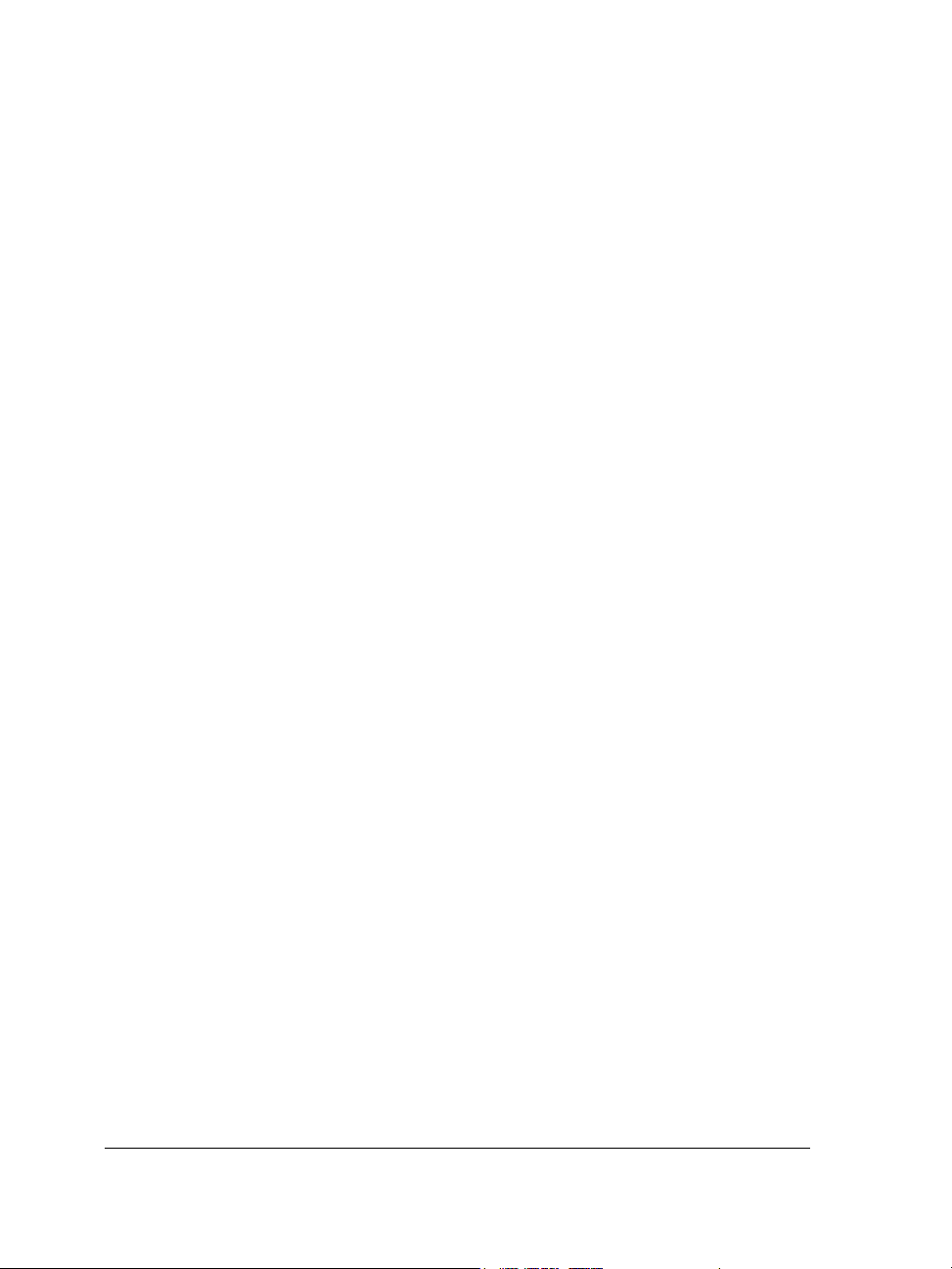
Working with tables . . . . . . . . . . . . . . . . . . . . . . . . . . . . . . . . . . . . . . . .613
Adding tables to drawings . . . . . . . . . . . . . . . . . . . . . . . . . . . . . . . . . . . . . . . . 613
Selecting, moving, and navigating table components . . . . . . . . . . . . . . . . . . . . 615
Inserting and deleting table rows and columns. . . . . . . . . . . . . . . . . . . . . . . . . 618
Resizing table cells, rows, and columns. . . . . . . . . . . . . . . . . . . . . . . . . . . . . . . 620
Formatting tables and cells . . . . . . . . . . . . . . . . . . . . . . . . . . . . . . . . . . . . . . . 621
Working with text in tables . . . . . . . . . . . . . . . . . . . . . . . . . . . . . . . . . . . . . . . 623
Converting tables to text . . . . . . . . . . . . . . . . . . . . . . . . . . . . . . . . . . . . . . . . . 624
Merging and splitting tables and cells . . . . . . . . . . . . . . . . . . . . . . . . . . . . . . . 625
Manipulating tables as objects . . . . . . . . . . . . . . . . . . . . . . . . . . . . . . . . . . . . . 627
Adding images, graphics, and backgrounds to tables . . . . . . . . . . . . . . . . . . . . 627
Importing tables in a drawing . . . . . . . . . . . . . . . . . . . . . . . . . . . . . . . . . . . . . 628
Bitmaps
Working with bitmaps . . . . . . . . . . . . . . . . . . . . . . . . . . . . . . . . . . . . . .633
Converting vector graphics to bitmaps . . . . . . . . . . . . . . . . . . . . . . . . . . . . . . . 633
Importing bitmaps. . . . . . . . . . . . . . . . . . . . . . . . . . . . . . . . . . . . . . . . . . . . . . 636
Cropping bitmaps . . . . . . . . . . . . . . . . . . . . . . . . . . . . . . . . . . . . . . . . . . . . . . 636
Changing the dimensions and resolution of bitmaps . . . . . . . . . . . . . . . . . . . . . 637
Straightening bitmaps . . . . . . . . . . . . . . . . . . . . . . . . . . . . . . . . . . . . . . . . . . . 639
Using Digimarc watermarks to identify bitmaps . . . . . . . . . . . . . . . . . . . . . . . 641
Removing dust and scratch marks from bitmaps . . . . . . . . . . . . . . . . . . . . . . . 643
Applying special effects in bitmaps. . . . . . . . . . . . . . . . . . . . . . . . . . . . . . . . . . 643
Working with colors in bitmaps. . . . . . . . . . . . . . . . . . . . . . . . . . . . . . . . . . . . 645
Using the Image Adjustment Lab . . . . . . . . . . . . . . . . . . . . . . . . . . . . . . . . . . 647
Adjusting color and tone . . . . . . . . . . . . . . . . . . . . . . . . . . . . . . . . . . . . . . . . . 654
Using the Tone Curve filter . . . . . . . . . . . . . . . . . . . . . . . . . . . . . . . . . . . . . . . 657
Transforming color and tone . . . . . . . . . . . . . . . . . . . . . . . . . . . . . . . . . . . . . . 658
Editing bitmaps with Corel PHOTO-PAINT . . . . . . . . . . . . . . . . . . . . . . . . . 659
Working with bitmap color modes . . . . . . . . . . . . . . . . . . . . . . . . . . . . .661
Changing the color mode of bitmaps . . . . . . . . . . . . . . . . . . . . . . . . . . . . . . . . 661
Changing bitmaps to black-and-white images . . . . . . . . . . . . . . . . . . . . . . . . . 662
Changing bitmaps to duotones. . . . . . . . . . . . . . . . . . . . . . . . . . . . . . . . . . . . . 663
x Corel DESIGNER X6 User Guide
Page 13
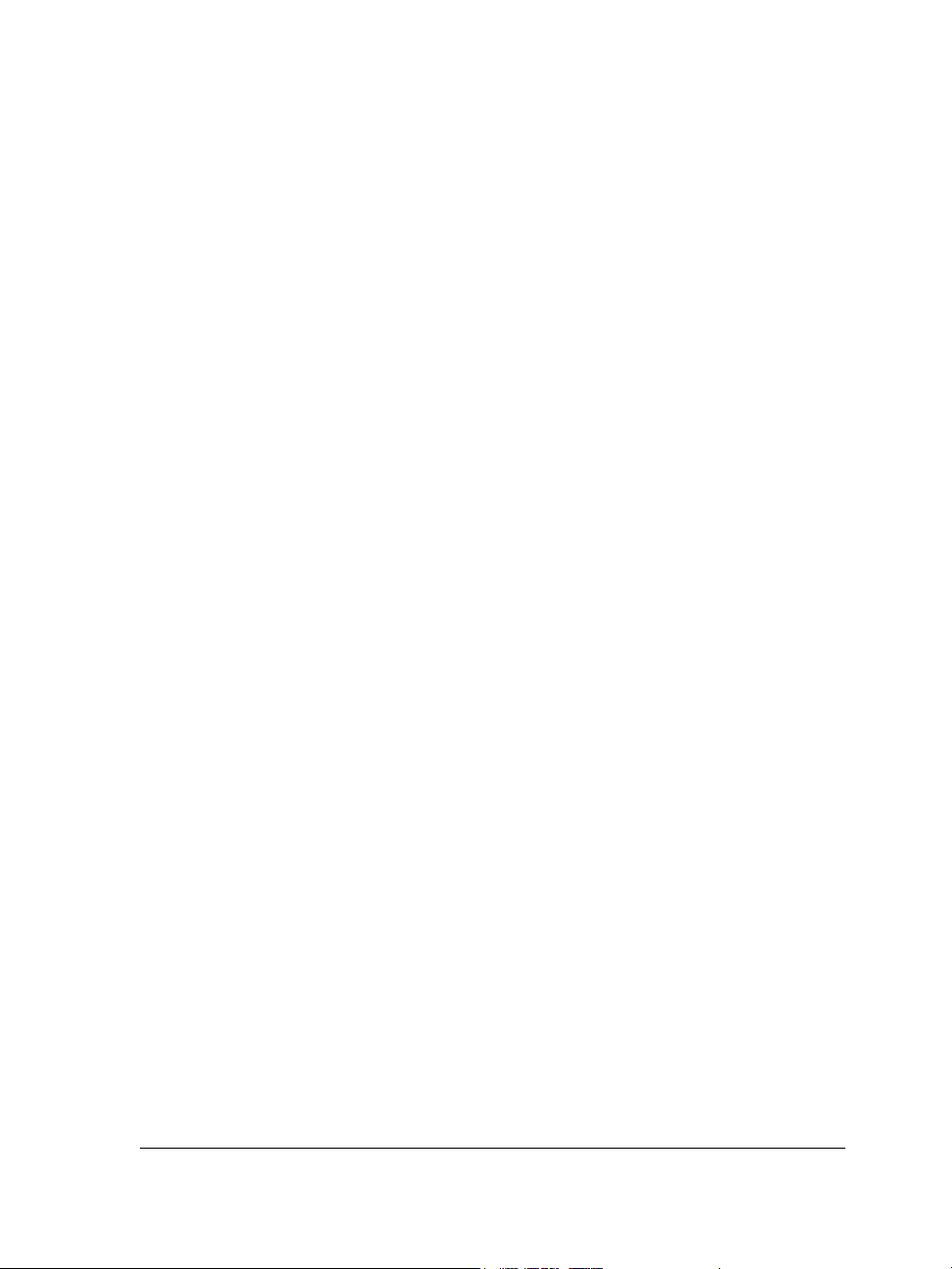
Changing bitmaps to the paletted color mode . . . . . . . . . . . . . . . . . . . . . . . . . 665
Tracing bitmaps and editing traced results . . . . . . . . . . . . . . . . . . . . . .671
Tracing bitmaps . . . . . . . . . . . . . . . . . . . . . . . . . . . . . . . . . . . . . . . . . . . . . . . 671
PowerTRACE controls . . . . . . . . . . . . . . . . . . . . . . . . . . . . . . . . . . . . . . . . . . 675
Previewing traced results . . . . . . . . . . . . . . . . . . . . . . . . . . . . . . . . . . . . . . . . . 677
Fine-tuning traced results . . . . . . . . . . . . . . . . . . . . . . . . . . . . . . . . . . . . . . . . 677
Adjusting colors in traced results . . . . . . . . . . . . . . . . . . . . . . . . . . . . . . . . . . . 680
Setting default tracing options. . . . . . . . . . . . . . . . . . . . . . . . . . . . . . . . . . . . . 684
Tips for tracing bitmaps and editing traced results . . . . . . . . . . . . . . . . . . . . . 685
Working with RAW camera files . . . . . . . . . . . . . . . . . . . . . . . . . . . . . . .687
Using RAW camera files . . . . . . . . . . . . . . . . . . . . . . . . . . . . . . . . . . . . . . . . . 687
Bringing RAW camera files into Corel DESIGNER. . . . . . . . . . . . . . . . . . . . . 688
Adjusting the color and tone of RAW camera files . . . . . . . . . . . . . . . . . . . . . 691
Sharpening and reducing noise in RAW camera files . . . . . . . . . . . . . . . . . . . . 694
Previewing RAW camera files and obtaining image information . . . . . . . . . . . 695
Printing
Printing basics . . . . . . . . . . . . . . . . . . . . . . . . . . . . . . . . . . . . . . . . . . . . .699
Printing your work . . . . . . . . . . . . . . . . . . . . . . . . . . . . . . . . . . . . . . . . . . . . . 699
Laying out print jobs . . . . . . . . . . . . . . . . . . . . . . . . . . . . . . . . . . . . . . . . . . . . 701
Previewing print jobs. . . . . . . . . . . . . . . . . . . . . . . . . . . . . . . . . . . . . . . . . . . . 702
Applying print styles . . . . . . . . . . . . . . . . . . . . . . . . . . . . . . . . . . . . . . . . . . . . 703
Fine-tuning print jobs . . . . . . . . . . . . . . . . . . . . . . . . . . . . . . . . . . . . . . . . . . . 704
Printing colors accurately . . . . . . . . . . . . . . . . . . . . . . . . . . . . . . . . . . . . . . . . 706
Printing to a PostScript printer . . . . . . . . . . . . . . . . . . . . . . . . . . . . . . . . . . . . 709
Using print merge . . . . . . . . . . . . . . . . . . . . . . . . . . . . . . . . . . . . . . . . . . . . . . 712
Viewing preflight summaries . . . . . . . . . . . . . . . . . . . . . . . . . . . . . . . . . . . . . . 717
Preparing files for print service providers. . . . . . . . . . . . . . . . . . . . . . . .719
Preparing a print job for a print service provider . . . . . . . . . . . . . . . . . . . . . . . 719
Working with imposition layouts . . . . . . . . . . . . . . . . . . . . . . . . . . . . . . . . . . 720
Printing printers’ marks . . . . . . . . . . . . . . . . . . . . . . . . . . . . . . . . . . . . . . . . . 723
Maintaining OPI links. . . . . . . . . . . . . . . . . . . . . . . . . . . . . . . . . . . . . . . . . . . 726
Table of contents xi
Page 14
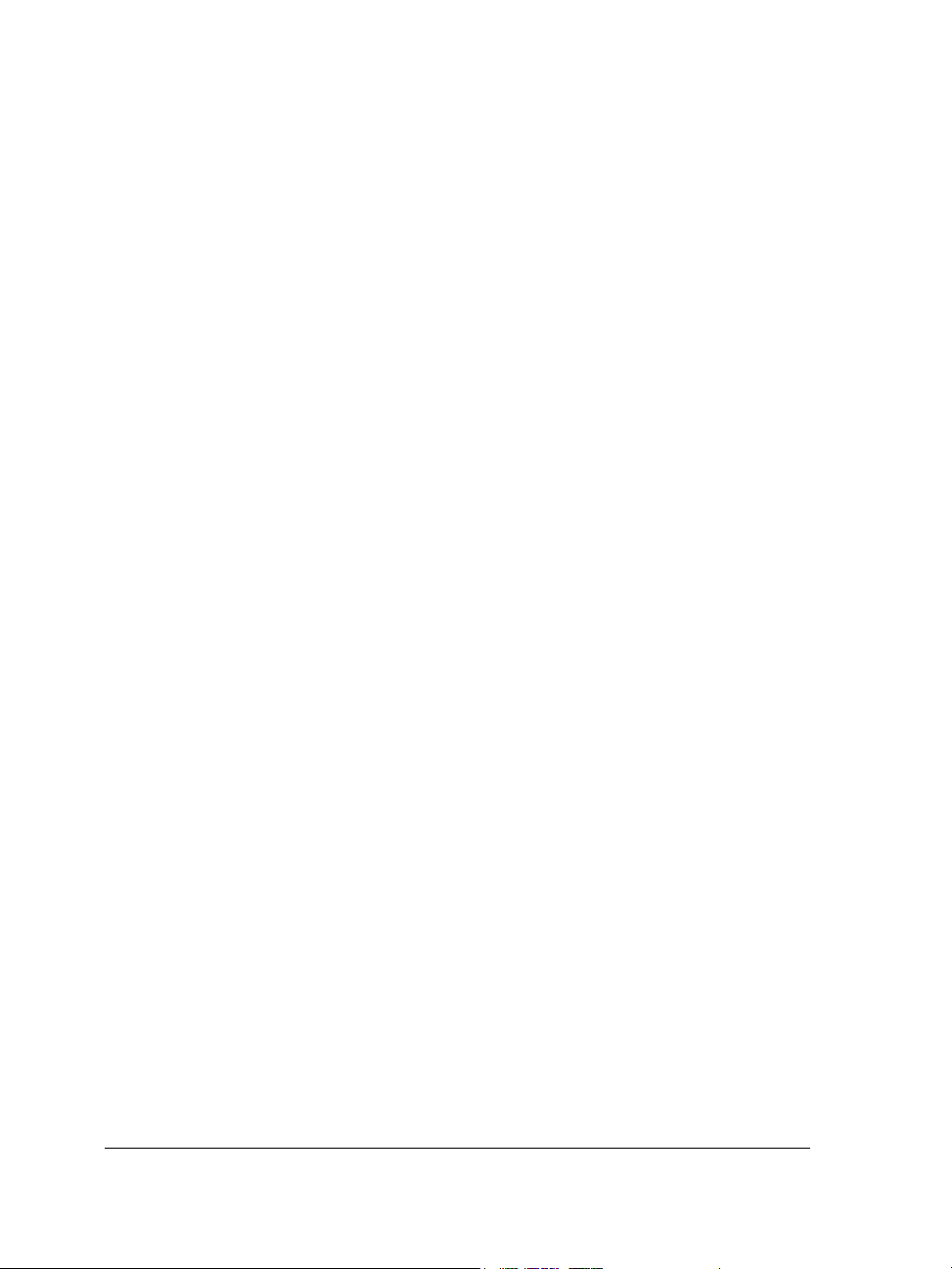
Printing color separations. . . . . . . . . . . . . . . . . . . . . . . . . . . . . . . . . . . . . . . . . 727
Working with color trapping and overprinting . . . . . . . . . . . . . . . . . . . . . . . . 729
Specifying In-RIP trapping settings . . . . . . . . . . . . . . . . . . . . . . . . . . . . . . . . . 733
Printing to film . . . . . . . . . . . . . . . . . . . . . . . . . . . . . . . . . . . . . . . . . . . . . . . . 736
Working with a print service provider . . . . . . . . . . . . . . . . . . . . . . . . . . . . . . . 737
File formats
Importing and exporting files . . . . . . . . . . . . . . . . . . . . . . . . . . . . . . . . .741
Importing files . . . . . . . . . . . . . . . . . . . . . . . . . . . . . . . . . . . . . . . . . . . . . . . . . 741
Exporting files . . . . . . . . . . . . . . . . . . . . . . . . . . . . . . . . . . . . . . . . . . . . . . . . . 746
Working with 3D models . . . . . . . . . . . . . . . . . . . . . . . . . . . . . . . . . . . .751
Installing XVL Studio 3D Corel Edition. . . . . . . . . . . . . . . . . . . . . . . . . . . . . . 751
Importing 3D models . . . . . . . . . . . . . . . . . . . . . . . . . . . . . . . . . . . . . . . . . . . 752
Inserting and adjusting 3D models . . . . . . . . . . . . . . . . . . . . . . . . . . . . . . . . . 754
Exporting to PDF . . . . . . . . . . . . . . . . . . . . . . . . . . . . . . . . . . . . . . . . . . .757
Exporting documents as PDF files . . . . . . . . . . . . . . . . . . . . . . . . . . . . . . . . . . 757
Including hyperlinks, bookmarks, and thumbnails in PDF files . . . . . . . . . . . . 761
Reducing the size of PDF files . . . . . . . . . . . . . . . . . . . . . . . . . . . . . . . . . . . . . 762
Working with text and fonts in PDF files. . . . . . . . . . . . . . . . . . . . . . . . . . . . . 764
Specifying an encoding format for PDF files. . . . . . . . . . . . . . . . . . . . . . . . . . . 766
Specifying a viewing option for EPS files . . . . . . . . . . . . . . . . . . . . . . . . . . . . . 766
Specifying color management options for exporting PDF files . . . . . . . . . . . . . 767
Setting security options for PDF files . . . . . . . . . . . . . . . . . . . . . . . . . . . . . . . . 768
Optimizing PDF files . . . . . . . . . . . . . . . . . . . . . . . . . . . . . . . . . . . . . . . . . . . . 770
Viewing preflight summaries for PDF files . . . . . . . . . . . . . . . . . . . . . . . . . . . . 772
Preparing PDF files for a print provider . . . . . . . . . . . . . . . . . . . . . . . . . . . . . . 773
Working with office productivity applications . . . . . . . . . . . . . . . . . . . .777
Importing files from office productivity applications. . . . . . . . . . . . . . . . . . . . . 777
Exporting files to office productivity applications . . . . . . . . . . . . . . . . . . . . . . . 777
Adding objects to documents . . . . . . . . . . . . . . . . . . . . . . . . . . . . . . . . . . . . . . 777
Exporting to HTML . . . . . . . . . . . . . . . . . . . . . . . . . . . . . . . . . . . . . . . . .779
xii Corel DESIGNER X6 User Guide
Page 15
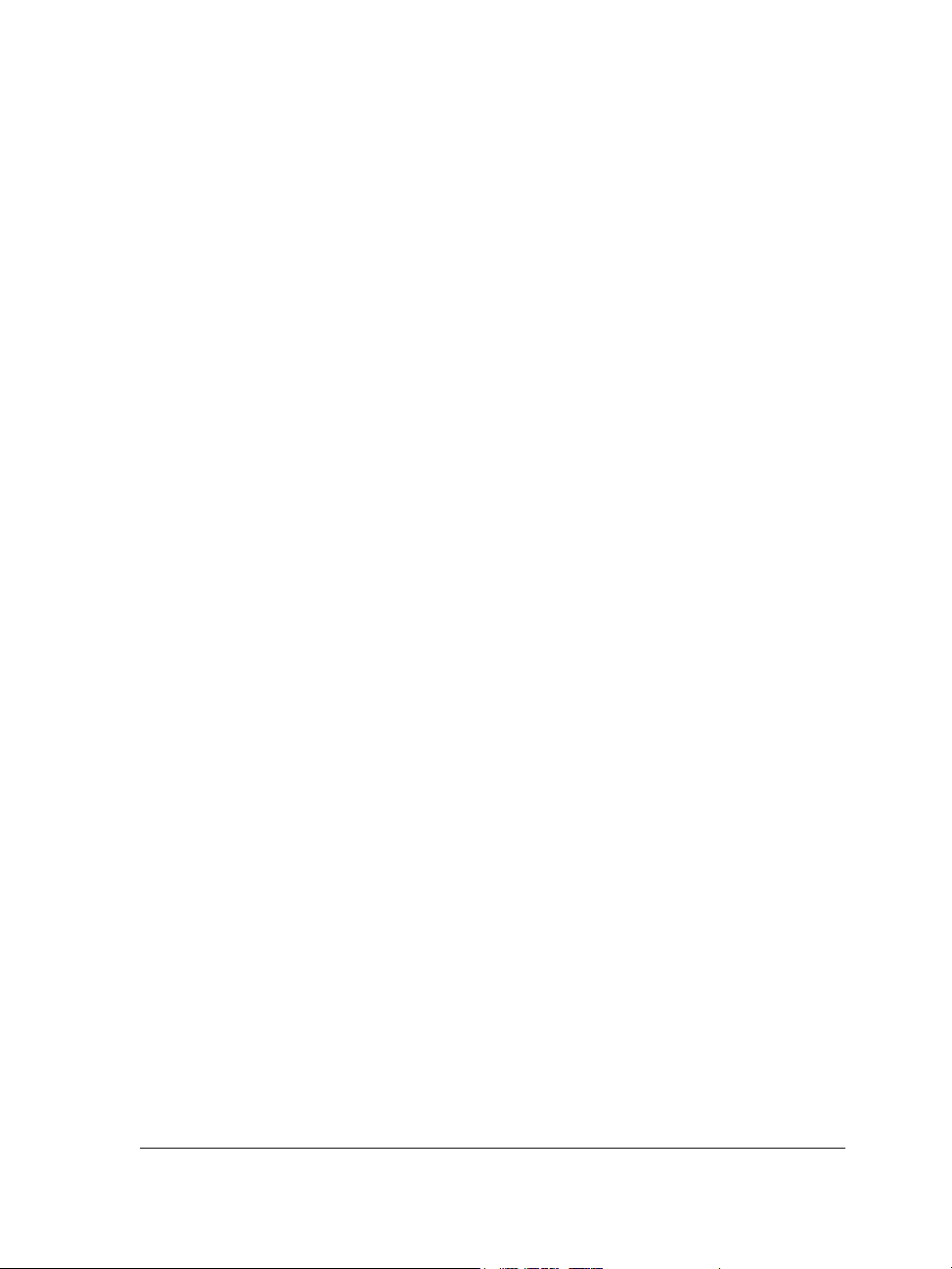
Setting preferences for exporting images to HTML . . . . . . . . . . . . . . . . . . . . . 779
Creating Web-compatible text . . . . . . . . . . . . . . . . . . . . . . . . . . . . . . . . . . . . 780
Previewing and verifying files before exporting to HTML . . . . . . . . . . . . . . . . 781
Exporting to HTML . . . . . . . . . . . . . . . . . . . . . . . . . . . . . . . . . . . . . . . . . . . . 782
Supported file formats . . . . . . . . . . . . . . . . . . . . . . . . . . . . . . . . . . . . . .783
3D file formats . . . . . . . . . . . . . . . . . . . . . . . . . . . . . . . . . . . . . . . . . . . . . . . . 785
Adobe Illustrator (AI) . . . . . . . . . . . . . . . . . . . . . . . . . . . . . . . . . . . . . . . . . . . 785
Adobe Type 1 Font (PFB) . . . . . . . . . . . . . . . . . . . . . . . . . . . . . . . . . . . . . . . . 789
Windows Bitmap (BMP). . . . . . . . . . . . . . . . . . . . . . . . . . . . . . . . . . . . . . . . . 790
OS/2 Bitmap (BMP) . . . . . . . . . . . . . . . . . . . . . . . . . . . . . . . . . . . . . . . . . . . . 792
Computer Graphics Metafile (CGM) . . . . . . . . . . . . . . . . . . . . . . . . . . . . . . . . 792
CorelDRAW (CDR) . . . . . . . . . . . . . . . . . . . . . . . . . . . . . . . . . . . . . . . . . . . . 794
Corel Presentation Exchange (CMX) . . . . . . . . . . . . . . . . . . . . . . . . . . . . . . . . 795
Corel PHOTO-PAINT (CPT) . . . . . . . . . . . . . . . . . . . . . . . . . . . . . . . . . . . . . 796
Corel Symbol Library (CSL) . . . . . . . . . . . . . . . . . . . . . . . . . . . . . . . . . . . . . . . 797
Cursor Resource (CUR) . . . . . . . . . . . . . . . . . . . . . . . . . . . . . . . . . . . . . . . . . . 797
Microsoft Word (DOC, DOCX, or RTF) . . . . . . . . . . . . . . . . . . . . . . . . . . . . . 797
Microsoft Publisher (PUB). . . . . . . . . . . . . . . . . . . . . . . . . . . . . . . . . . . . . . . . 801
Corel DESIGNER (DES, DSF, DS4, or DRW) . . . . . . . . . . . . . . . . . . . . . . . . 802
AutoCAD Drawing Database (DWG) and AutoCAD Drawing Interchange Format
(DXF) . . . . . . . . . . . . . . . . . . . . . . . . . . . . . . . . . . . . . . . . . . . . . . . . . . . . . . . 803
Encapsulated PostScript (EPS) . . . . . . . . . . . . . . . . . . . . . . . . . . . . . . . . . . . . . 806
PostScript (PS or PRN) . . . . . . . . . . . . . . . . . . . . . . . . . . . . . . . . . . . . . . . . . . 813
GIF . . . . . . . . . . . . . . . . . . . . . . . . . . . . . . . . . . . . . . . . . . . . . . . . . . . . . . . . . 814
HTML . . . . . . . . . . . . . . . . . . . . . . . . . . . . . . . . . . . . . . . . . . . . . . . . . . . . . . 815
JPEG (JPG). . . . . . . . . . . . . . . . . . . . . . . . . . . . . . . . . . . . . . . . . . . . . . . . . . . 816
JPEG 2000 (JP2) . . . . . . . . . . . . . . . . . . . . . . . . . . . . . . . . . . . . . . . . . . . . . . 817
Kodak Photo CD Image (PCD) . . . . . . . . . . . . . . . . . . . . . . . . . . . . . . . . . . . . 819
PICT (PCT). . . . . . . . . . . . . . . . . . . . . . . . . . . . . . . . . . . . . . . . . . . . . . . . . . . 821
PaintBrush (PCX) . . . . . . . . . . . . . . . . . . . . . . . . . . . . . . . . . . . . . . . . . . . . . . 822
Adobe Portable Document Format (PDF) . . . . . . . . . . . . . . . . . . . . . . . . . . . . 824
HPGL Plotter File (PLT) . . . . . . . . . . . . . . . . . . . . . . . . . . . . . . . . . . . . . . . . . 826
Portable Network Graphics (PNG) . . . . . . . . . . . . . . . . . . . . . . . . . . . . . . . . . 829
Adobe Photoshop (PSD) . . . . . . . . . . . . . . . . . . . . . . . . . . . . . . . . . . . . . . . . . 830
Table of contents xiii
Page 16
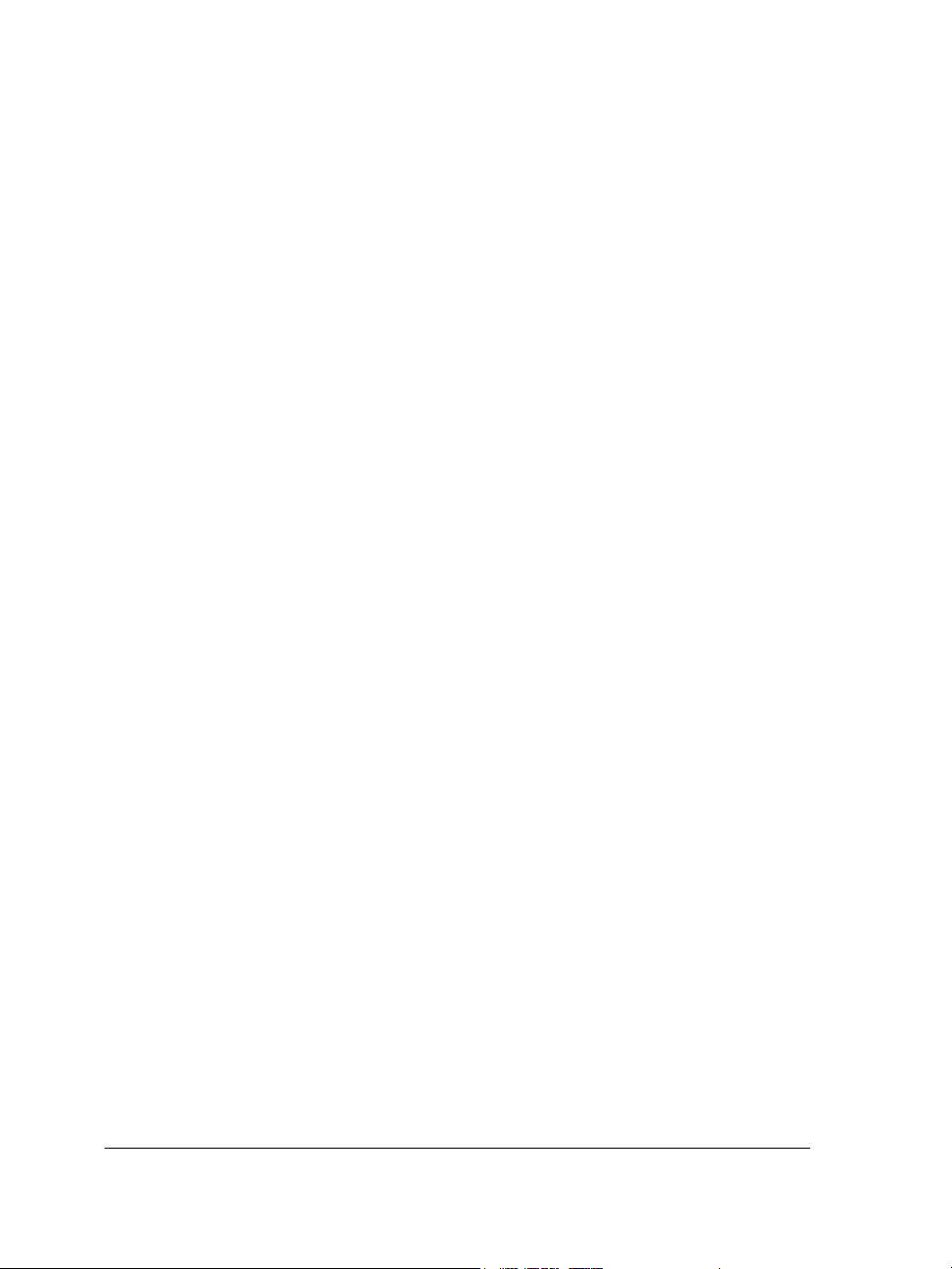
Corel Painter (RIF). . . . . . . . . . . . . . . . . . . . . . . . . . . . . . . . . . . . . . . . . . . . . . 832
Scalable Vector Graphics (SVG) . . . . . . . . . . . . . . . . . . . . . . . . . . . . . . . . . . . . 833
Adobe Flash (SWF) . . . . . . . . . . . . . . . . . . . . . . . . . . . . . . . . . . . . . . . . . . . . . 838
TARGA (TGA) . . . . . . . . . . . . . . . . . . . . . . . . . . . . . . . . . . . . . . . . . . . . . . . . 840
TIFF . . . . . . . . . . . . . . . . . . . . . . . . . . . . . . . . . . . . . . . . . . . . . . . . . . . . . . . . 841
TrueType Font (TTF). . . . . . . . . . . . . . . . . . . . . . . . . . . . . . . . . . . . . . . . . . . . 841
Visio (VSD) . . . . . . . . . . . . . . . . . . . . . . . . . . . . . . . . . . . . . . . . . . . . . . . . . . . 842
WordPerfect Document (WPD) . . . . . . . . . . . . . . . . . . . . . . . . . . . . . . . . . . . 843
WordPerfect Graphic (WPG) . . . . . . . . . . . . . . . . . . . . . . . . . . . . . . . . . . . . . 843
RAW camera file formats. . . . . . . . . . . . . . . . . . . . . . . . . . . . . . . . . . . . . . . . . 844
Wavelet Compressed Bitmap (WI) . . . . . . . . . . . . . . . . . . . . . . . . . . . . . . . . . 845
Windows Metafile Format (WMF). . . . . . . . . . . . . . . . . . . . . . . . . . . . . . . . . . 845
Additional file formats . . . . . . . . . . . . . . . . . . . . . . . . . . . . . . . . . . . . . . . . . . . 846
Recommended formats for importing graphics . . . . . . . . . . . . . . . . . . . . . . . . . 848
Recommended formats for exporting graphics . . . . . . . . . . . . . . . . . . . . . . . . . 848
General notes on importing text files . . . . . . . . . . . . . . . . . . . . . . . . . . . . . . . . 849
Customizing and automating
Setting basic preferences . . . . . . . . . . . . . . . . . . . . . . . . . . . . . . . . . . . .853
Disabling warning messages. . . . . . . . . . . . . . . . . . . . . . . . . . . . . . . . . . . . . . . 853
Viewing system information. . . . . . . . . . . . . . . . . . . . . . . . . . . . . . . . . . . . . . . 853
Corel Application Recovery Manager (Windows XP) . . . . . . . . . . . . . . . . . . . . 854
Customizing Corel DESIGNER . . . . . . . . . . . . . . . . . . . . . . . . . . . . . . . . .855
Saving defaults. . . . . . . . . . . . . . . . . . . . . . . . . . . . . . . . . . . . . . . . . . . . . . . . . 855
Using multiple workspaces. . . . . . . . . . . . . . . . . . . . . . . . . . . . . . . . . . . . . . . . 856
Customizing keyboard shortcuts . . . . . . . . . . . . . . . . . . . . . . . . . . . . . . . . . . . 858
Customizing menus . . . . . . . . . . . . . . . . . . . . . . . . . . . . . . . . . . . . . . . . . . . . . 861
Customizing toolbars . . . . . . . . . . . . . . . . . . . . . . . . . . . . . . . . . . . . . . . . . . . . 863
Customizing the property bar . . . . . . . . . . . . . . . . . . . . . . . . . . . . . . . . . . . . . 867
Customizing the status bar. . . . . . . . . . . . . . . . . . . . . . . . . . . . . . . . . . . . . . . . 869
Customizing feedback sounds. . . . . . . . . . . . . . . . . . . . . . . . . . . . . . . . . . . . . . 870
Customizing filters. . . . . . . . . . . . . . . . . . . . . . . . . . . . . . . . . . . . . . . . . . . . . . 871
Customizing file associations . . . . . . . . . . . . . . . . . . . . . . . . . . . . . . . . . . . . . . 872
xiv Corel DESIGNER X6 User Guide
Page 17
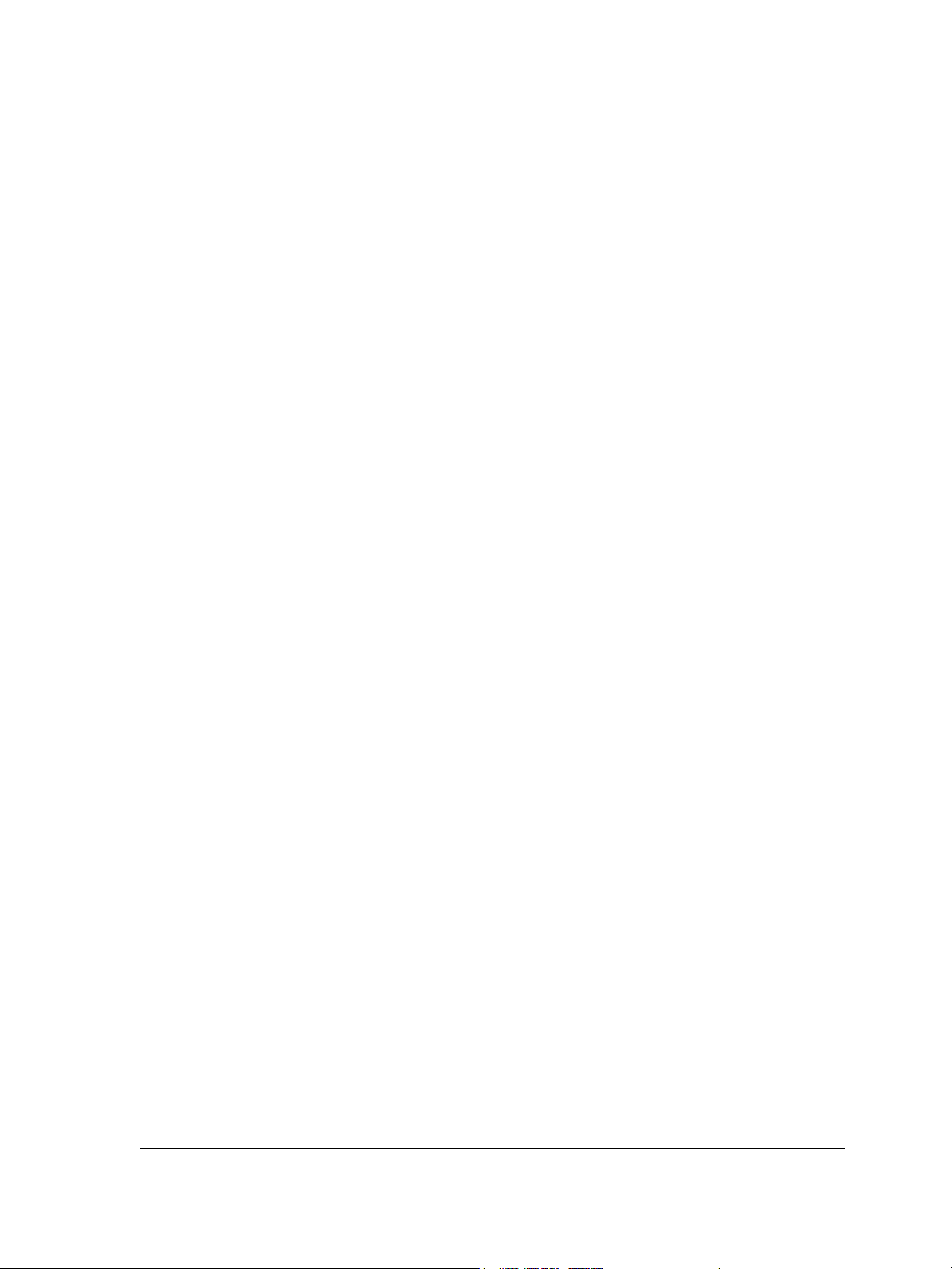
Using macros to automate tasks . . . . . . . . . . . . . . . . . . . . . . . . . . . . . .875
Working with macros . . . . . . . . . . . . . . . . . . . . . . . . . . . . . . . . . . . . . . . . . . . 875
Reference
Comparing features . . . . . . . . . . . . . . . . . . . . . . . . . . . . . . . . . . . . . . . .889
Glossary . . . . . . . . . . . . . . . . . . . . . . . . . . . . . . . . . . . . . . . . . . . . . . . . . .893
Table of contents xv
Page 18
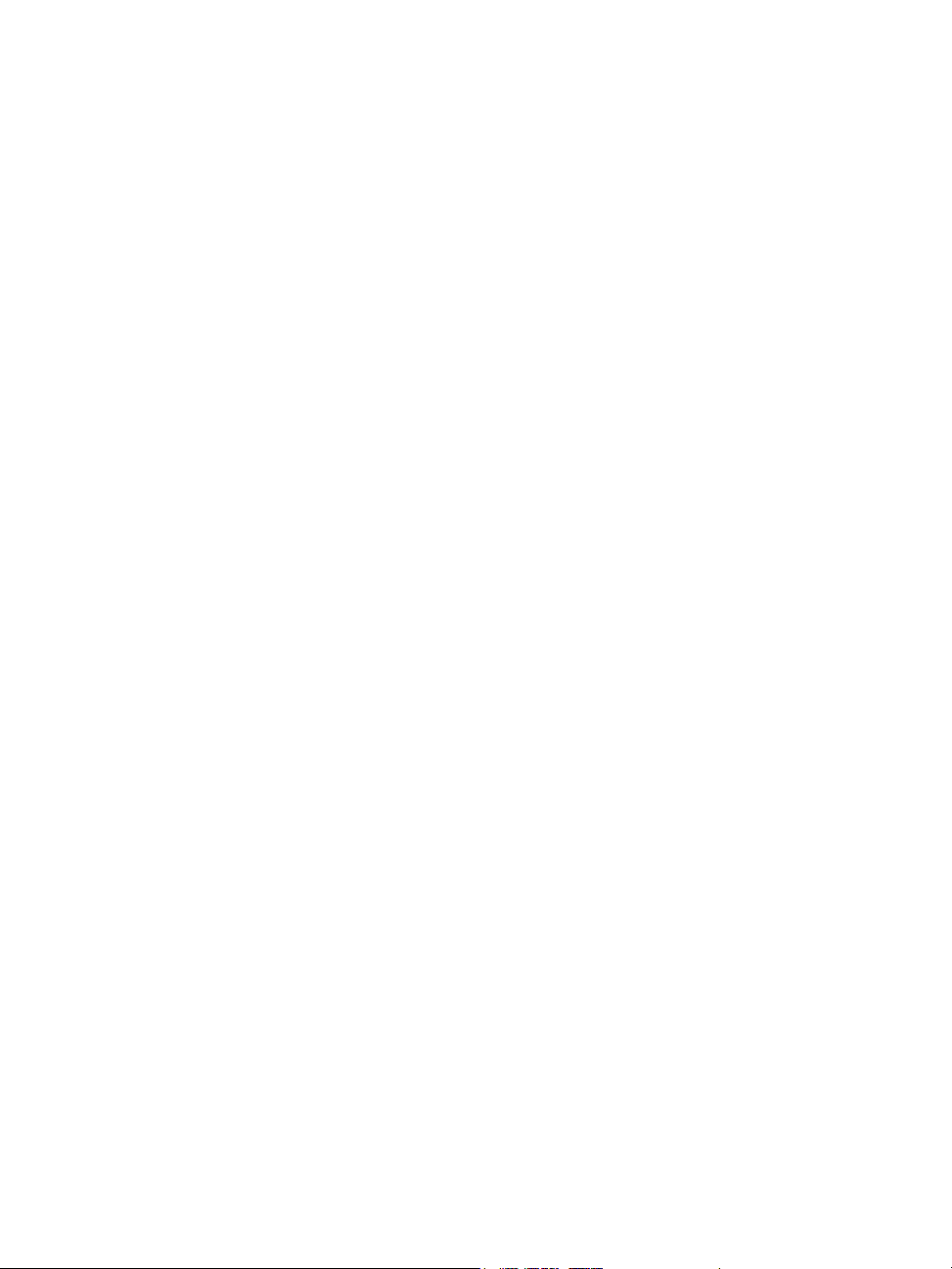
Page 19
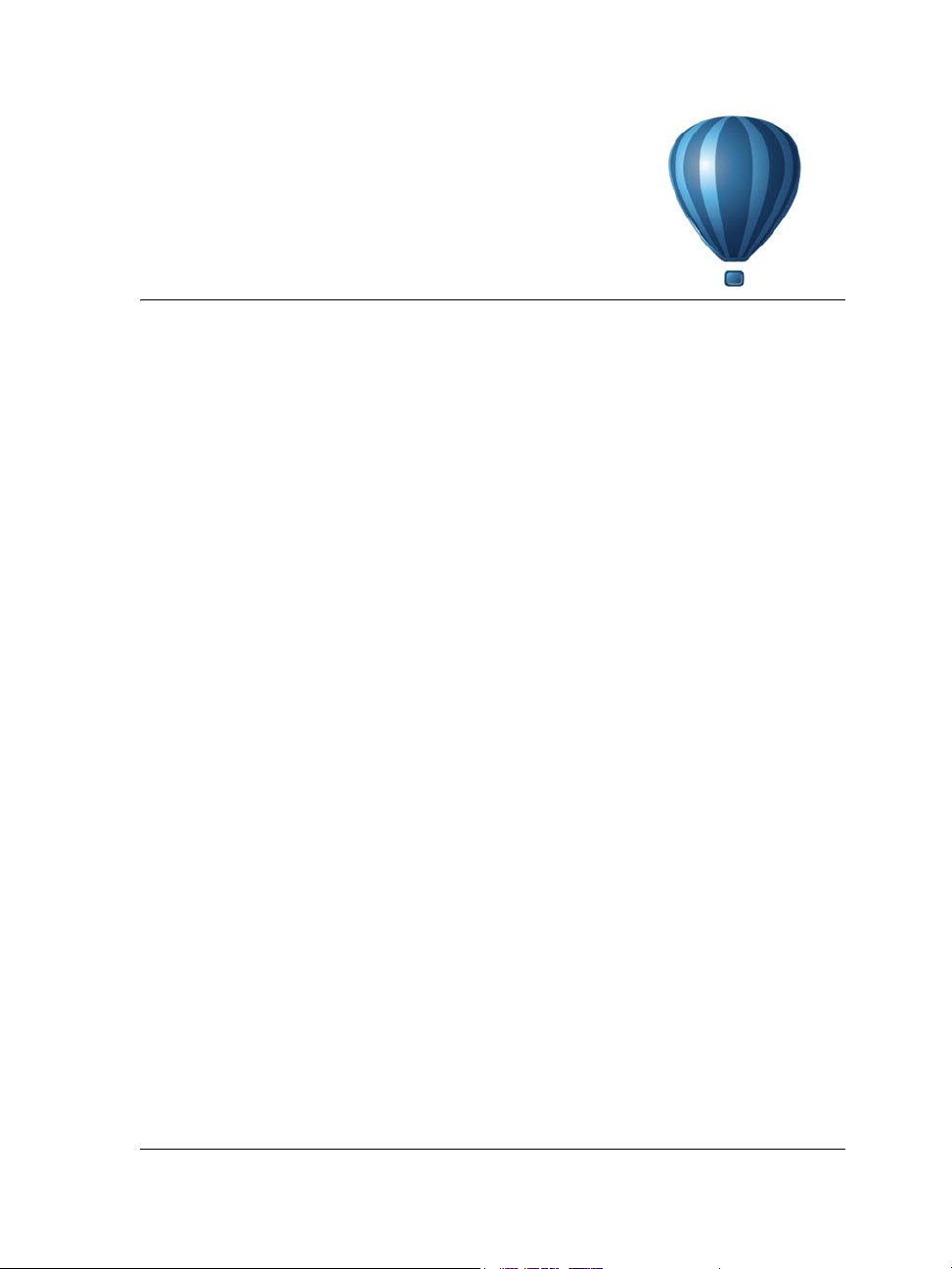
Getting started
Welcome . . . . . . . . . . . . . . . . . . . . . . . . . . . . . . . . . . . . . . . . . . . . . . . . . . .3
What’s new in Corel DESIGNER X6? . . . . . . . . . . . . . . . . . . . . . . . . . . . . . .9
Learning resources . . . . . . . . . . . . . . . . . . . . . . . . . . . . . . . . . . . . . . . . . .23
Corel DESIGNER workspace tour . . . . . . . . . . . . . . . . . . . . . . . . . . . . . . . .29
Corel DESIGNER basics . . . . . . . . . . . . . . . . . . . . . . . . . . . . . . . . . . . . . . .53
Finding and managing content. . . . . . . . . . . . . . . . . . . . . . . . . . . . . . . . .81
Working with precision . . . . . . . . . . . . . . . . . . . . . . . . . . . . . . . . . . . . . .101
Collaborating. . . . . . . . . . . . . . . . . . . . . . . . . . . . . . . . . . . . . . . . . . . . . .129
Getting started 1
Page 20
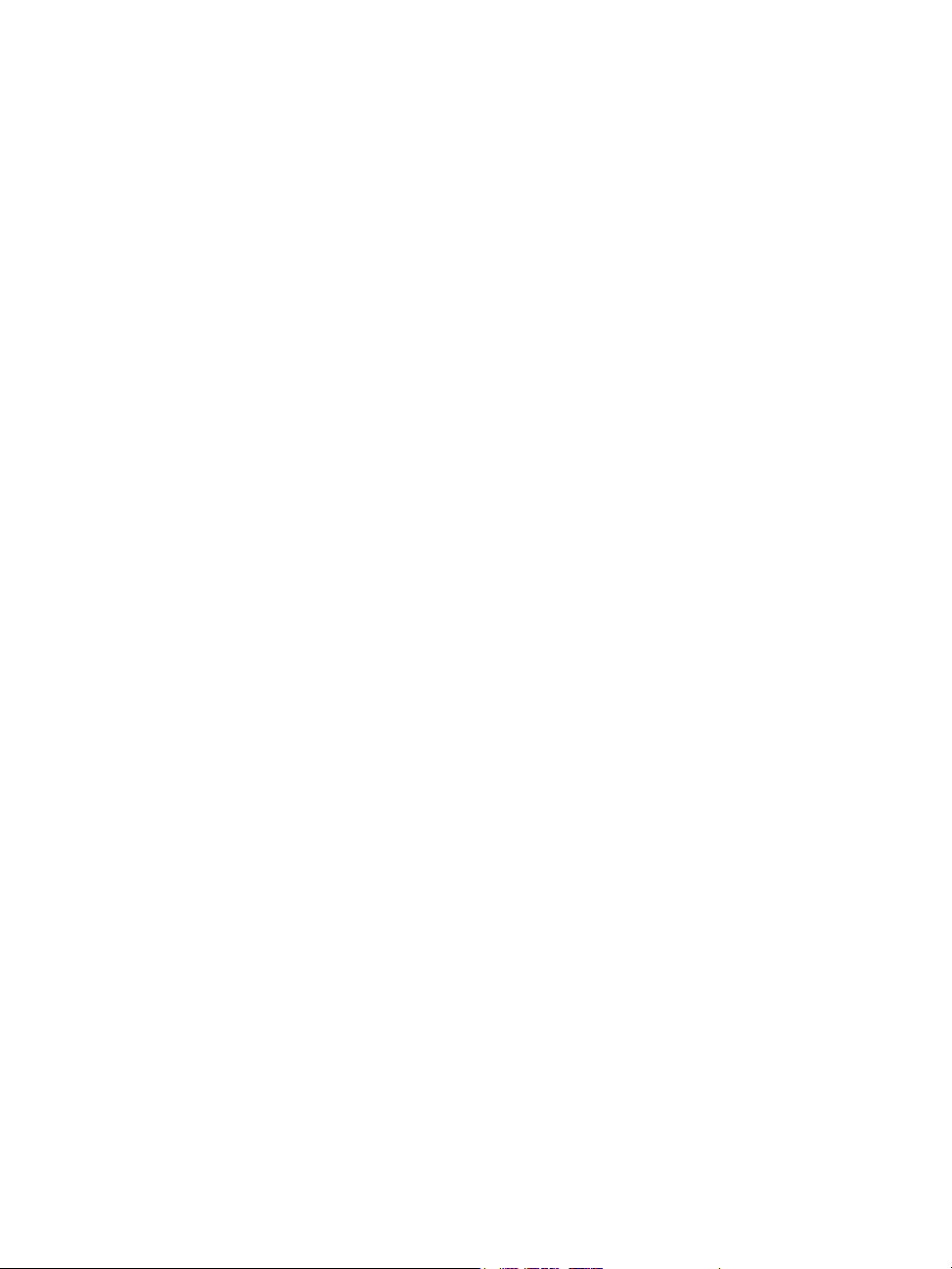
Page 21
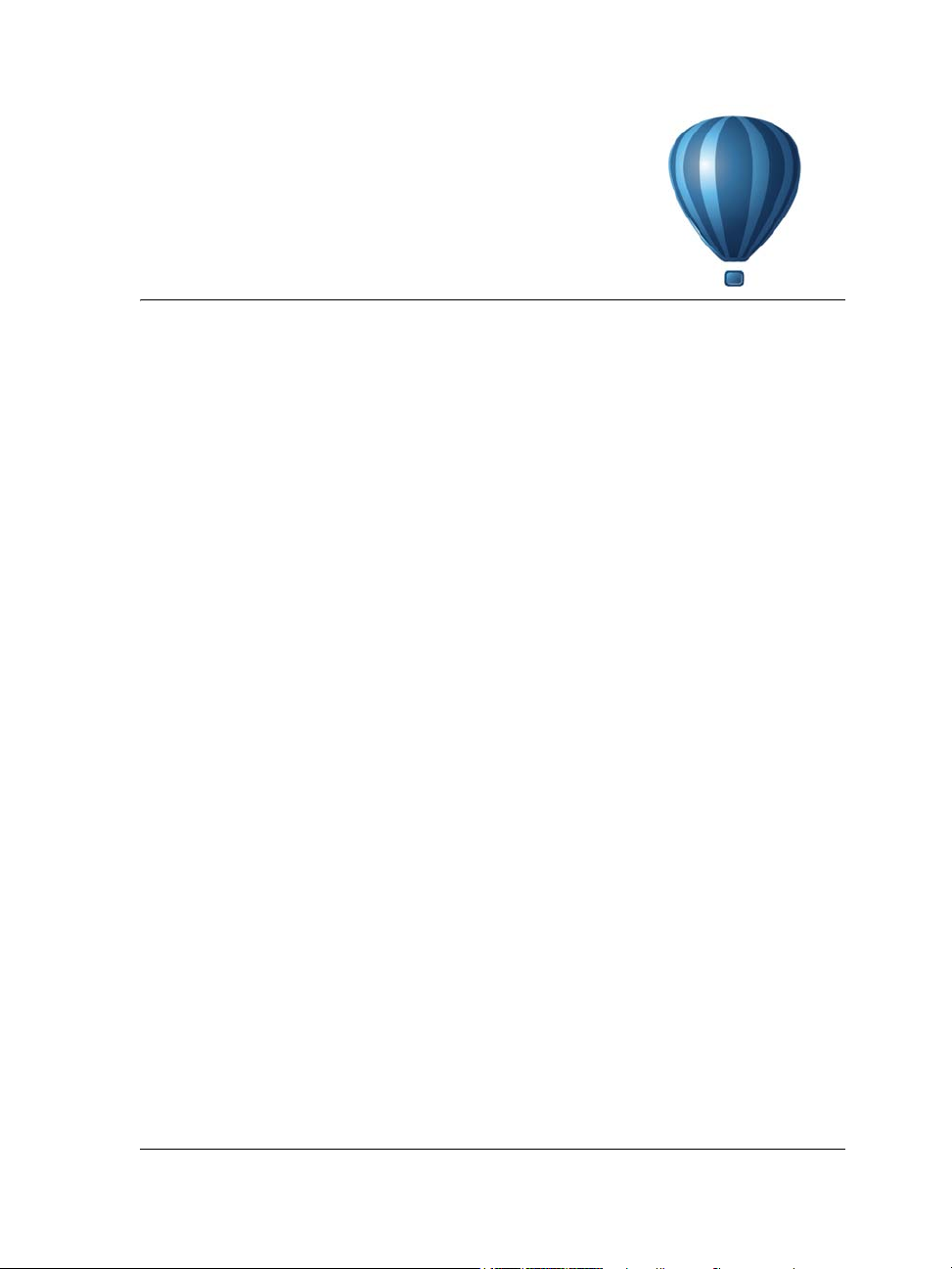
Welcome
Corel DESIGNER® is a precision graphics application that is created to meet the
demands of technical illustrators. Its intuitive user interface lets you get started
quickly to produce professional results.
This section contains the following topics:
• Installing CorelDRAW Technical Suite applications
• Changing languages
• Changing startup settings
• Updating Corel products
• Corel Support Services
•About Corel
Installing CorelDRAW Technical Suite applications
The installation wizard makes it easy to install CorelDRAW Technical Suite
applications and components. You can choose a typical installation to quickly install the
suite, or you can customize the installation by choosing different options.
You can also use the installation wizard to do the following:
• modify the current installation by adding or deleting components
• repair the current installation by reinstalling all application features
• uninstall CorelDRAW Technical Suite
Repairing an installation is helpful when you encounter problems in using the
application, or when you suspect that the installation is corrupt. Before repairing an
installation, try resetting the current workspace to the default settings by holding down
F8 while starting the application.
To install CorelDRAW Technical Suite applications
1 Close all applications, including all virus detection programs.
Welcome 3
Page 22
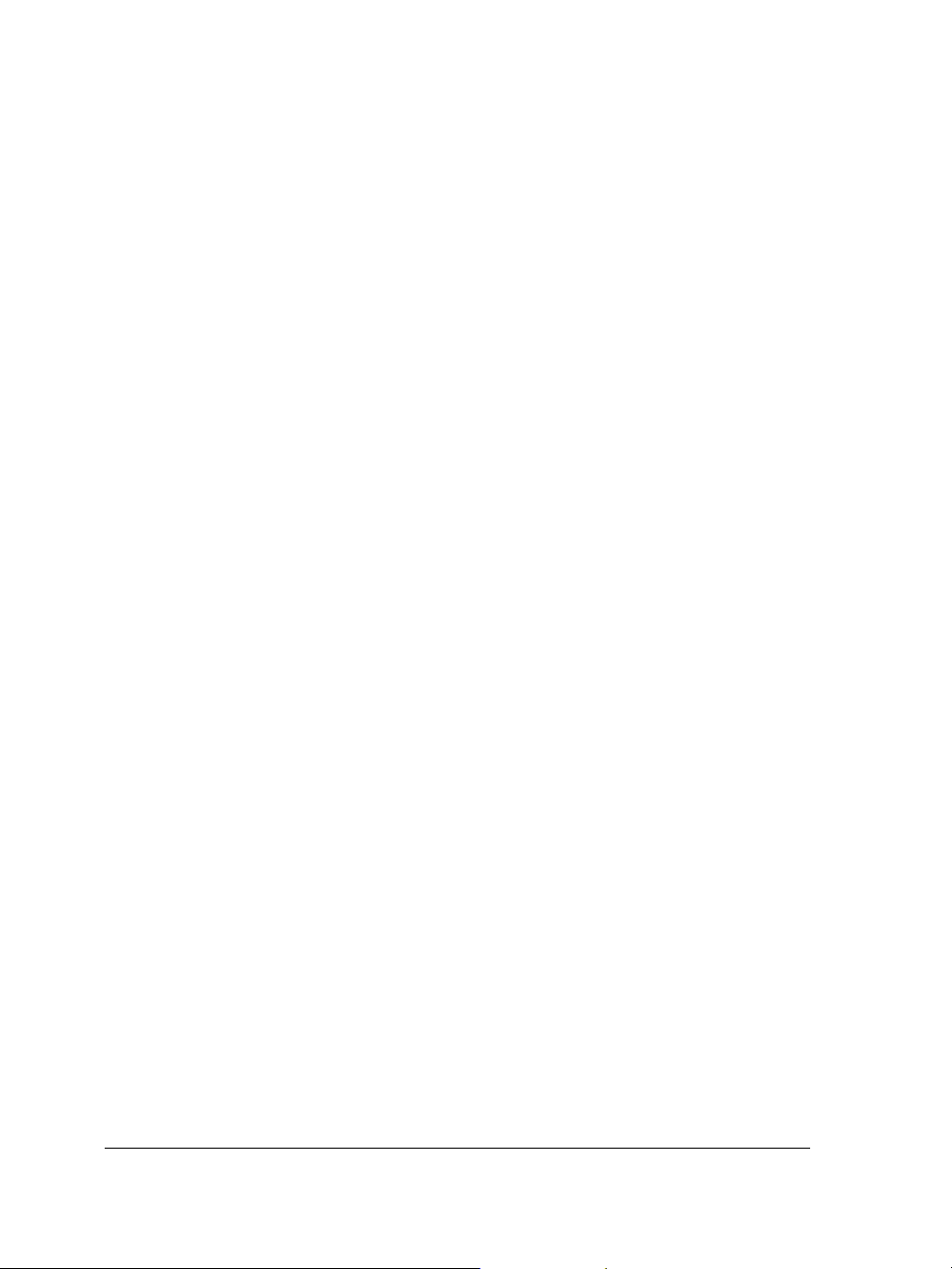
2 Insert the DVD in the DVD drive.
(Windows® 7 and Windows® 8) If the installation wizard does not start
automatically, click Start on the Windows® taskbar, and type X:\autorun.exe in
the search box, where X is the letter that corresponds to the DVD drive.
(Windows® XP) If the installation wizard does not start automatically, click Start
on the Windows taskbar, and click Run. Type X:\autorun.exe, where X is the
letter that corresponds to the DVD drive.
3 Read the license agreement, and then enable the I accept the terms in the license
agreement check box.
4 Click Next.
5 Ty p e y o u r n a m e i n t h e User name text box.
6 Type your serial number in the Serial number text box.
The serial number is not case-sensitive.
7 Click Next.
8 Follow the installation wizard instructions for installing the software.
To modify or repair a CorelDRAW Technical Suite installation
1 Close all applications.
2 On the Windows taskbar, click Start Control Panel.
3 Do one of the following:
• (Windows 7 and Windows 8) Click Uninstall a program.
• (Windows XP) Click Add or remove programs.
4 Do one of the following:
• (Windows 7 and Windows 8) Double-click CorelDRAW Technical Suite on the
Uninstall or change a program page.
• (Windows XP) In the Add or remove programs dialog box, choose
CorelDRAW Technical Suite from the list, and click Change/Remove.
5 Follow the instructions that appear.
To uninstall CorelDRAW Technical Suite
1 On the Windows taskbar, click Start Control Panel.
2 Do one of the following:
• (Windows 7 and Windows 8) Click Uninstall a program.
4 Corel DESIGNER X6 User Guide
Page 23
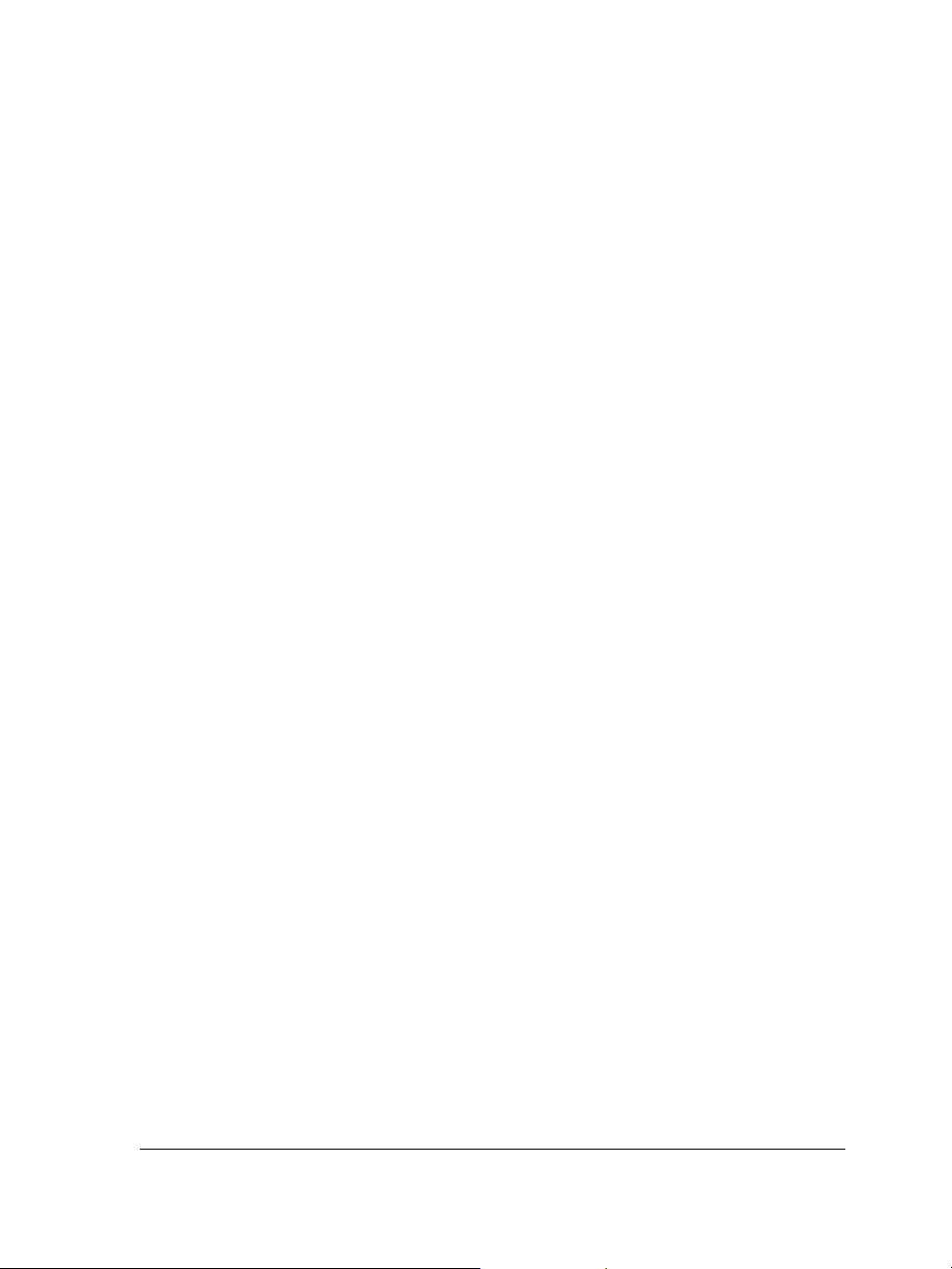
• (Windows XP) Click Add or remove programs.
3 Do one of the following:
• (Windows 7 and Windows 8) Double-click CorelDRAW Technical Suite on the
Uninstall or change a program page.
• (Windows XP) In the Add or remove programs dialog box, choose
CorelDRAW Technical Suite from the list, and click Change/Remove.
4 Enable the Remove option in the wizard that appears, and follow the instructions.
To completely uninstall the product by removing user files, such as presets, usercreated fills, and customized files, enable the Remove user files check box.
Changing languages
If an application has been installed in more than one language, you can change the
language of the user interface and Help at any time.
If you did not install a specific Writing Tools language when you first installed the
product, you can do so now.
To change the language of the user interface and Help
1 Click To o l s Options.
2 In the list of categories, click Global.
3 Choose a language from the Select the language for the user interface list box.
If you want to change the language of the user interface and Help when you start
the application, enable the Ask me the next time the software starts check box.
4 Restart the application.
To add a language for Writing Tools
1 Close any open applications.
2 On the Windows taskbar, click Start Control Panel.
3 Do one of the following:
• (Windows 7 and Windows 8) Click Uninstall a program.
• (Windows XP) Click Add or remove programs.
4 Do one of the following:
• (Windows 7 and Windows 8) Double-click CorelDRAW Technical Suite on the
Uninstall or change a program page.
Welcome 5
Page 24
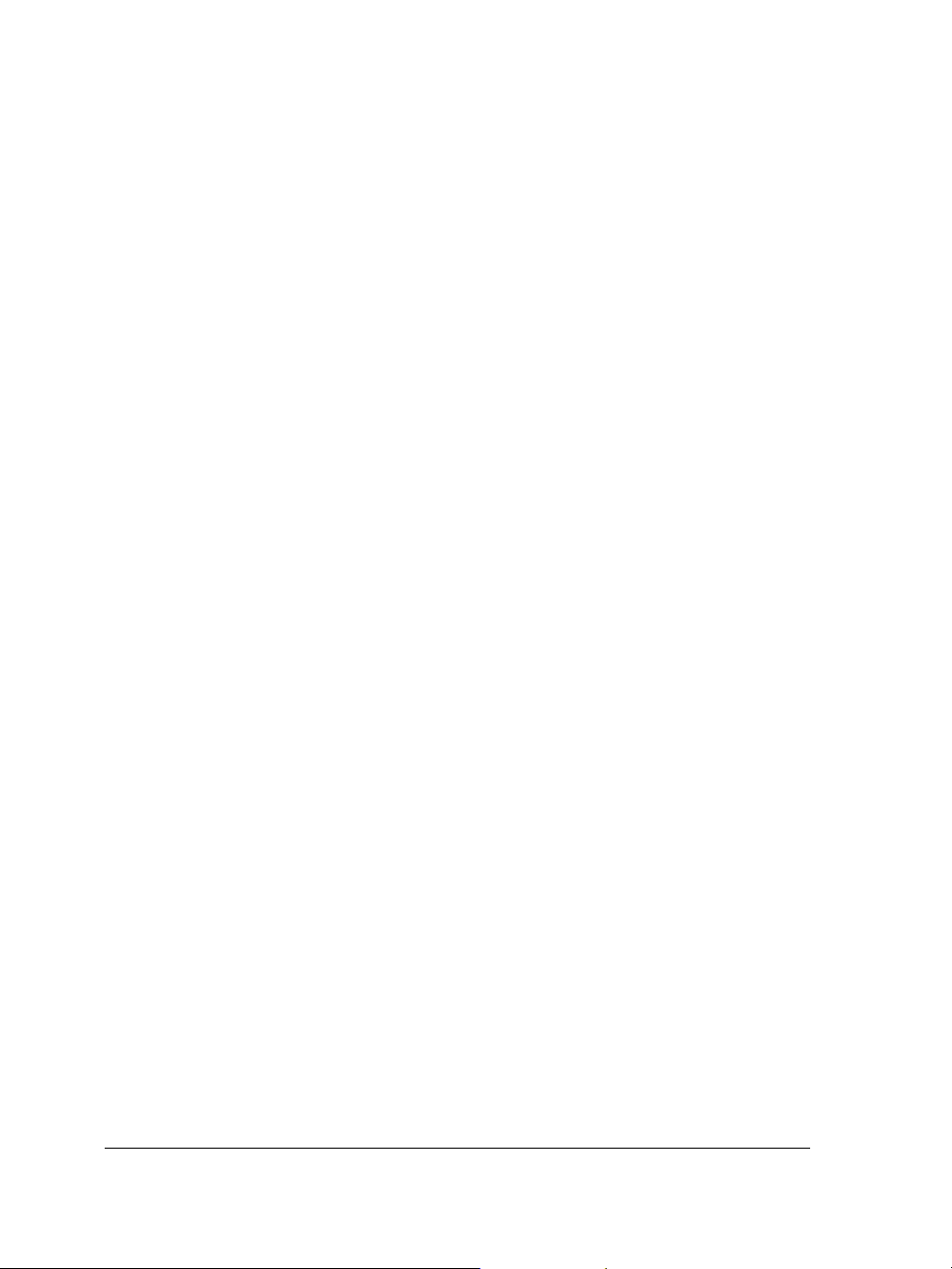
• (Windows XP) Choose CorelDRAW Technical Suite from the Currently
installed programs list, and click Change/Remove.
5 Enable the Modify option in the installation wizard, and click Next.
6 On the Feature tab, click Wr iti ng too ls , and enable the check box next to the
language that you want to install.
7 Follow the instructions in the installation wizard.
Changing startup settings
You can specify the startup settings for Corel DESIGNER, which control how the
application appears when it’s opened. For example, you can start the application with
the Welcome screen open or a new blank document.
To change startup settings
1 Click To o l s Options.
2 In the Wo r ks p a ce list of categories, click General.
3 In the Getting started area, choose an option from the On Corel DESIGNER X6
start-up list box.
If you want to hide the Create a new document dialog box when starting
documents, disable the Show New Document dialog box check box.
Updating Corel products
During product installation, you can choose the option to download product updates
and service packs. After installing the product, you can view information about product
updates by clicking Help Updates.
By default, you are automatically notified when product updates and news become
available. In addition, with the default installation, the application automatically
downloads new product updates and asks you for permission to install them. However,
you can change the update settings at any time.
To change the update settings
1 Click Help Welcome screen.
2 Click Settings at the top of the Updates page.
6 Corel DESIGNER X6 User Guide
Page 25
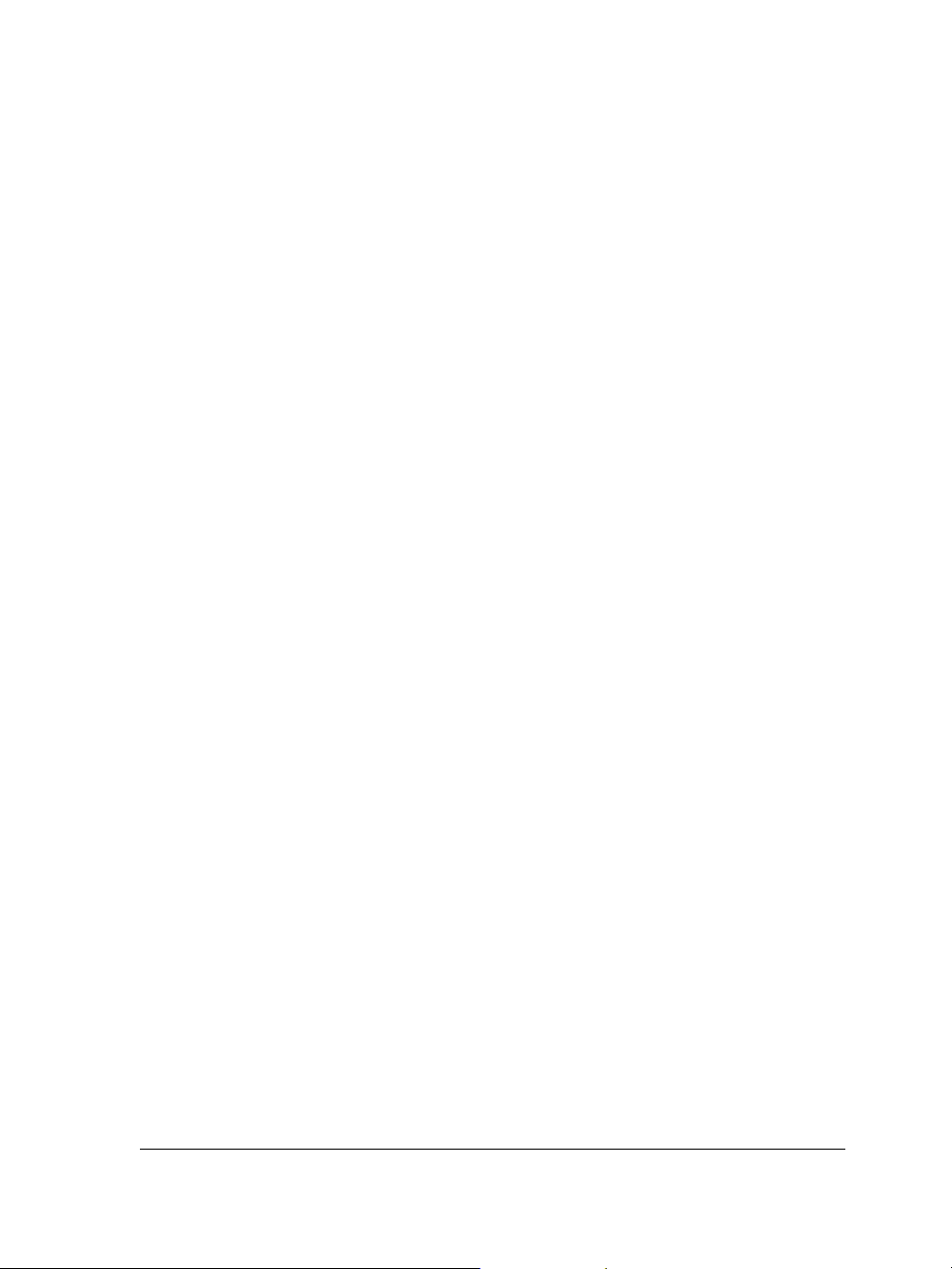
3 In the Update settings window, enable or disable either of the following check
boxes:
• Notify me of available product updates, news, and tutorials.
• Automatically download product updates and ask me before installing.
Corel Support Services
Corel® Support Services can provide you with prompt and accurate information about
product features, specifications, pricing, availability, services, and technical support. For
the most current information on support services available for your Corel product,
please visit www.corel.com/support.
About Corel
Corel is one of the world’s top software companies providing some of the industry's bestknown graphics, productivity and digital media products. Boasting the most
comprehensive portfolio of innovative software, we’ve built a reputation for delivering
solutions that are easy to learn and use, helping people achieve new levels of creativity
and productivity. The industry has responded with hundreds of awards for innovation,
design and value.
Used by millions of people around the world, our product lines include CorelDRAW®
Graphics Su ite, Core l ® Pai nter®, Co r el® Pa intShop® Pro , Corel® VideoStud io® and
Corel® WordPerfect® Office. For more information on Corel, please visit
www.corel.com.
Welcome 7
Page 26
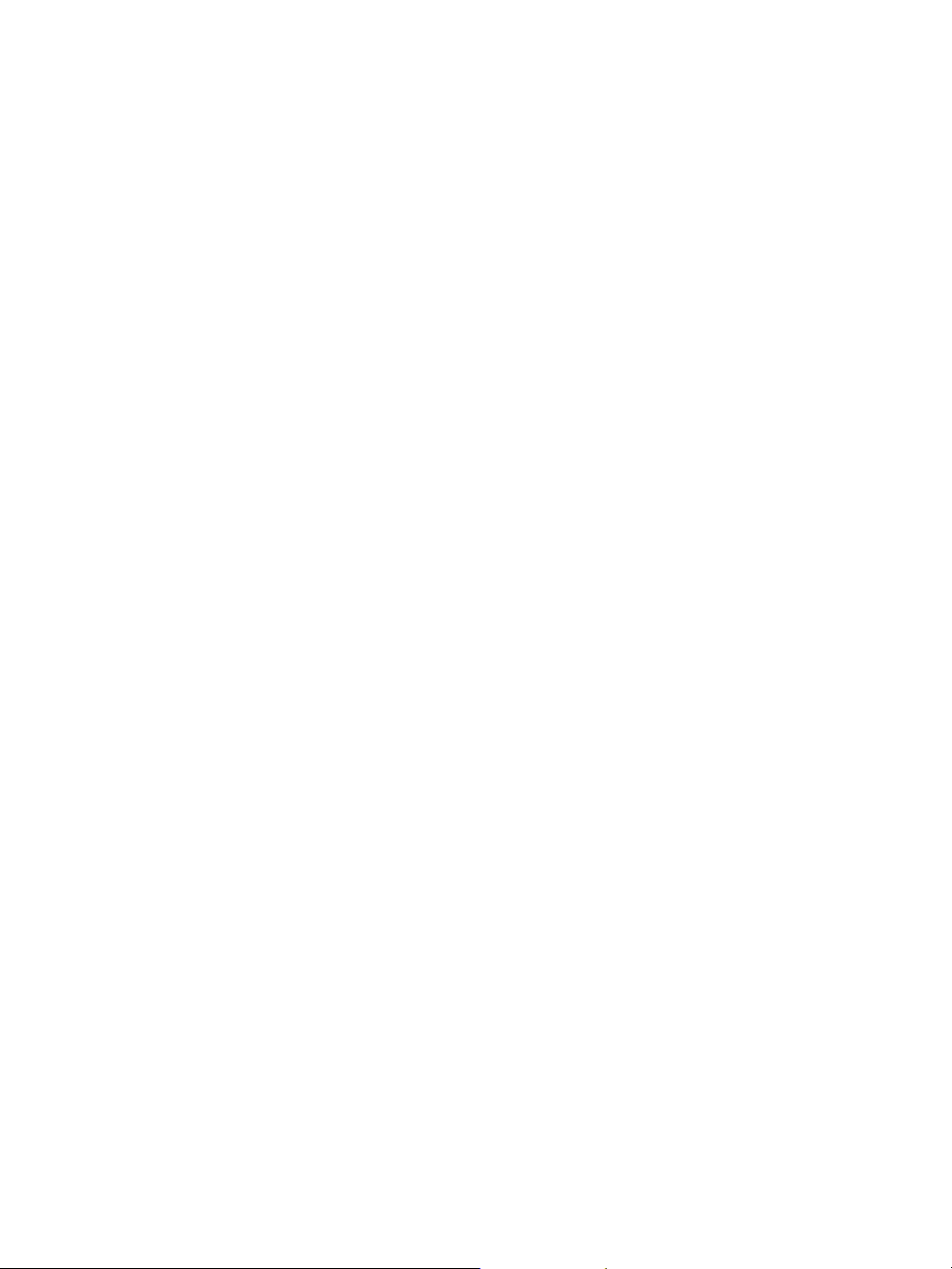
Page 27
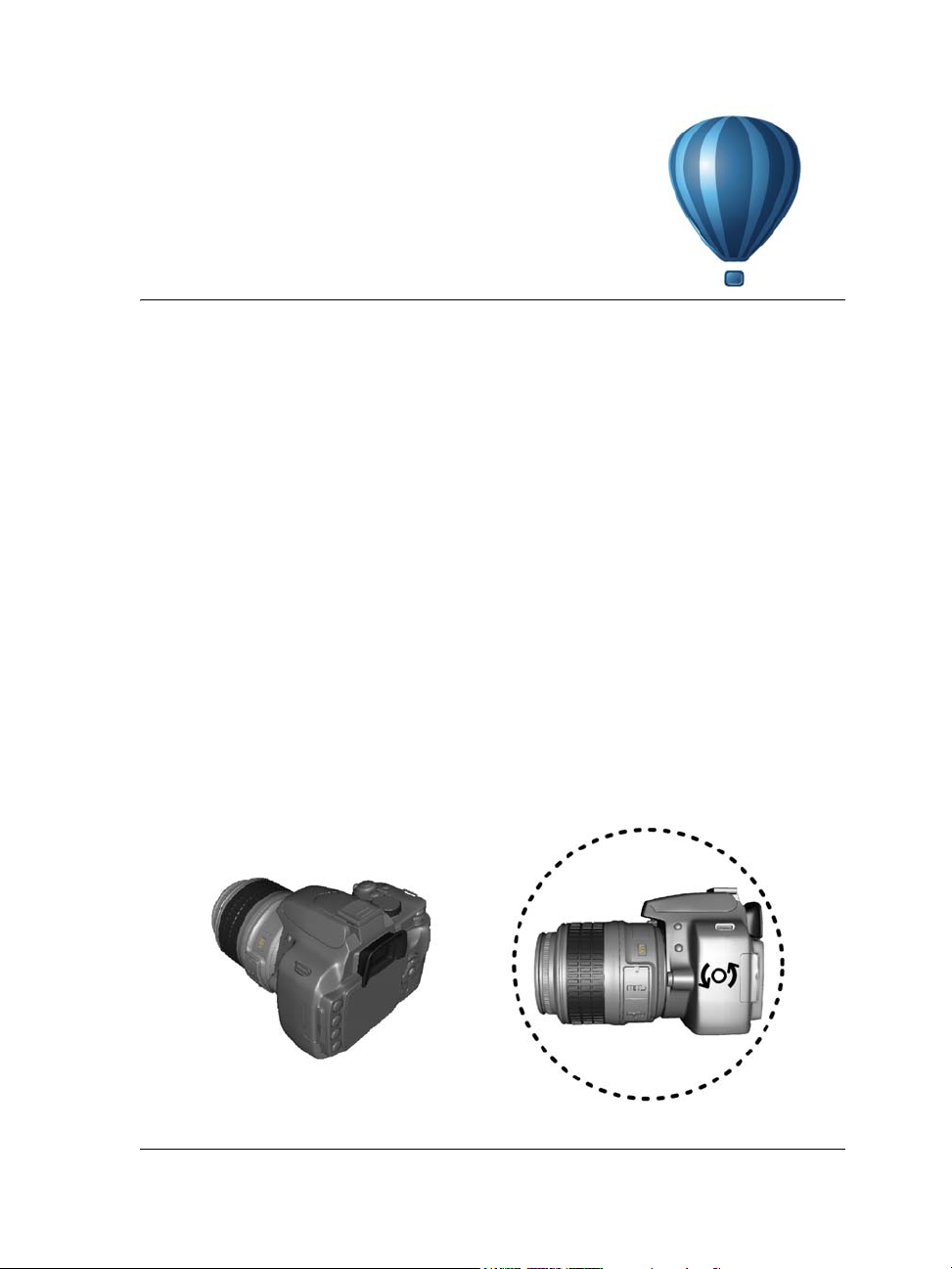
What’s new in Corel DESIGNER X6?
The new and enhanced features of Corel DESIGNER X6 are described in the
following topics:
• Access and repurpose technical design assets
• Create technical illustrations with precision
• Illustrate with style and consistency
• Publish to technical communication standards
• Increase performance, speed, and efficiency
Access and repurpose technical design assets
From viewing and adding 3D models to organizing and searching content,
Corel DESIGNER X6 offers several improvements that will help you access and
repurpose your collection of technical design assets.
3D models in Corel DESIGNER illustrations (New!)
You can insert and view 3D models in Corel DESIGNER illustrations by using the
embedded interface of XVL Player, a 3D viewer for XVL files. You can also adjust the
view of 3D models by rotating them or changing the zoom level to suit your needs.
You can adjust the view of an inserted 3D model.
What’s new in Corel DESIGNER X6? 9
Page 28
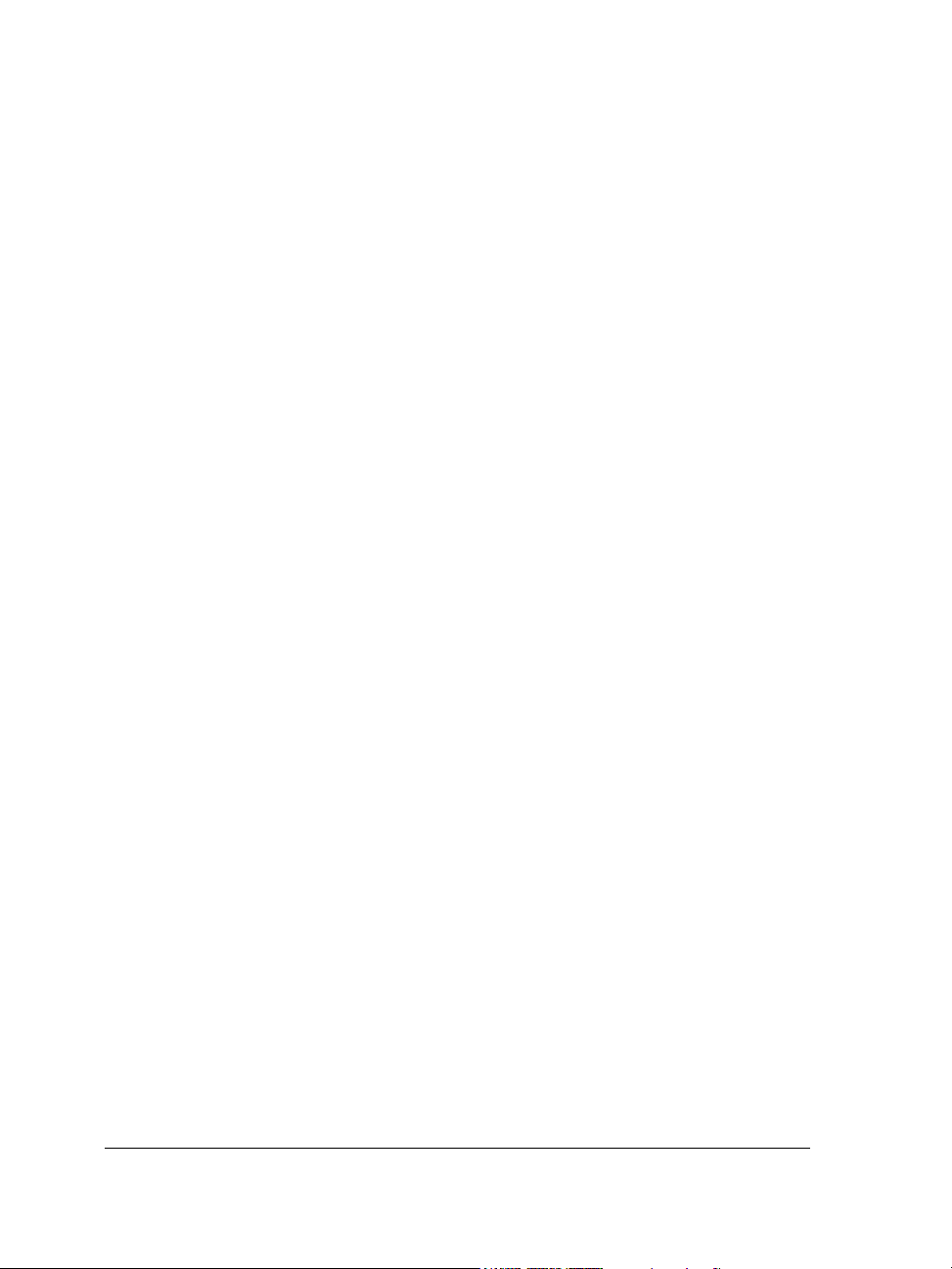
Support for AutoCAD (DWG / DXF) 2013 files (Enhanced!)
You can import or export AutoCAD Drawing Database (DWG) and AutoCAD
Drawing Interchange Format (DXF) files version 2013.
Support for Adobe CS6 and Microsoft Publisher 2010 files (Enhanced!)
The enhanced import support for Adobe® Illustrator® CS6, Adobe® Photoshop®
CS6, Microsoft® Publisher 2010, and Adobe® Acrobat® X files, as well as enhanced
export support for Adobe Illustrator CS5 and Microsoft Publisher 2010 files, ensures
that you can easily exchange files with colleagues and clients.
Multiple trays in Corel CONNECT (New!)
Corel® CONNECT™ now lets you work with several trays concurrently, which gives
you increased flexibility in organizing assets for multiple projects. Trays help you gather
content from various folders or online sources, and are shared between
Corel DESIGNER, CorelDRAW, Corel PHOTO-PAINT, and Corel CONNECT.
With the ability to maintain multiple trays, you can use separate trays for different
types of content. For example, you might be working on a project that requires photos,
vector graphics, and bitmap icons. By keeping these types of content in separate trays,
you can organize project assets for efficient discovery. As an added convenience, you can
open files from the tray to get a full-size preview. You can also rename trays or change
the default folder to which trays are saved.
Search capability in Corel CONNECT (New!)
The new Corel CONNECT search toolbar lets you instantly extract images from a Web
site. You simply type a Web address in the search box and Corel CONNECT
immediately gathers all images defined with an HTML <img> tag from the Web site,
making it quick and easy to leverage content assets from online sources. You can also
type search terms or a folder path to have Corel CONNECT search your computer,
network, or other online resources for content.
Create technical illustrations with precision
With new and enhanced drawing tools, improved symbols and text engine, and new
features for aligning objects and bringing views of 3D models at the drawing scale you
want, Corel DESIGNER makes it easier to create technical illustrations with precision.
10 Corel DESIGNER X6 User Guide
Page 29
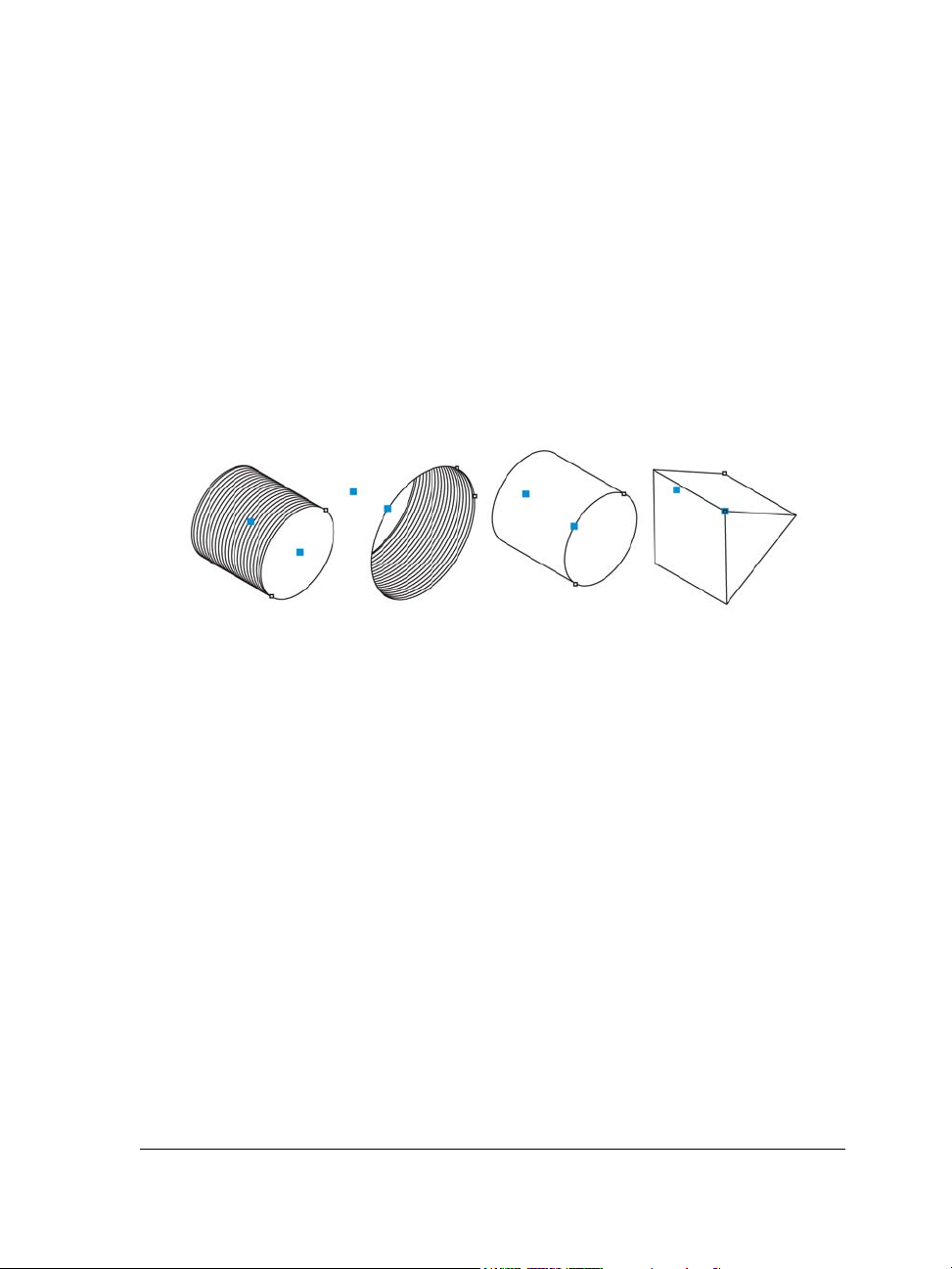
Measurements in projected space (New!)
You can now measure objects and distances in projected space by using the dimension
tools.
Thread and well shapes in projected mode (New!)
With the new Projected Shapes tools, you can quickly draw thread shapes, well shapes,
cylinders, and prisms in projected view, and create illustrations of bolts, nuts, and well
nuts. You can adjust the length and radius of the projected shapes, and you can specify
where to begin and end the threads and how to space them. For more information, see
“Drawing projected shapes” on page 184.
Projected shapes
Symbols (Enhanced!)
Symbols are enhanced to support object transparency and styles.
Alignment guides (New!)
With Corel DESIGNER X6, the new alignment guides help you position objects more
quickly, appearing on the fly with suggested alignment to the existing artwork on your
page. These temporary guidelines appear when you create, resize, or move objects in
relation to other objects. Alignment guides interactively connect the centers and the
edges of objects, and you can also choose to display alignment guides from the edges of
one object to the center of another object. By using the Intelligent Spacing and
Intelligent Dimensioning features, you can position, scale and rotate an object with
precision in relation to other onscreen objects.
In addition, the new Alignment and dynamic guides docker makes it easy to modify
the default settings for alignment and dynamic guides to suit your needs. For example,
if you are working with a group of objects, you can display alignment guides for
individual objects within the group, or for the bounding of the group as a whole. You
What’s new in Corel DESIGNER X6? 11
Page 30

can specify margins for alignment guides to help you align objects at a set distance,
and you can choose to display the alignment guides to follow the margins only, or to
follow the actual edges of the object in addition to the margins.
Using alignment guides to position objects quickly
For more information about alignment guides, see “Using alignment guides” on
page 112.
Align and Distribute docker (New!)
The new Align and distribute docker, which replaces the Align and distribute dialog
box, lets you see all available alignment options at a glance and instantly view the effect
of changes as you modify the settings. By default, objects are aligned and distributed
based on their paths. Now you can also align and distribute objects from the edge of
their outlines. You can align objects with a reference point by specifying its exact x and
y coordinates.
Drawing scale (New!)
You can quickly identify and change the drawing scale from the property bar when the
Pick tool is active and no objects are selected.
Drawing scale/Resolution list box
3D models at scale (New!)
You can import 3D models as 2D vector graphics at the drawing scale you want.
12 Corel DESIGNER X6 User Guide
Page 31

Complex script support (Enhanced!)
With Corel DESIGNER X6, the complex script support built into the overhauled text
engine ensures proper typesetting for glyphs used by Asian and Middle Eastern
languages.
Text engine improvements ensure that multilingual glyphs are displayed
correctly in your documents.
Illustrate with style and consistency
Revamped color and object styles, new color harmonies, page numbering, and
OpenType support can help you format your illustrations with consistency.
Styles engine and docker (New!)
In Corel DESIGNER X6, the revamped styles engine introduces a new Object styles
docker that simplifies the creation, application, and management of styles. A style is a
set of properties that governs the appearance of objects in your document.
Corel DESIGNER X6 also introduces style sets, which are groups of styles that make it
easier to have consistent formatting across multiple objects, produce iterative versions,
and apply formatting with speed and consistency.
What’s new in Corel DESIGNER X6? 13
Page 32
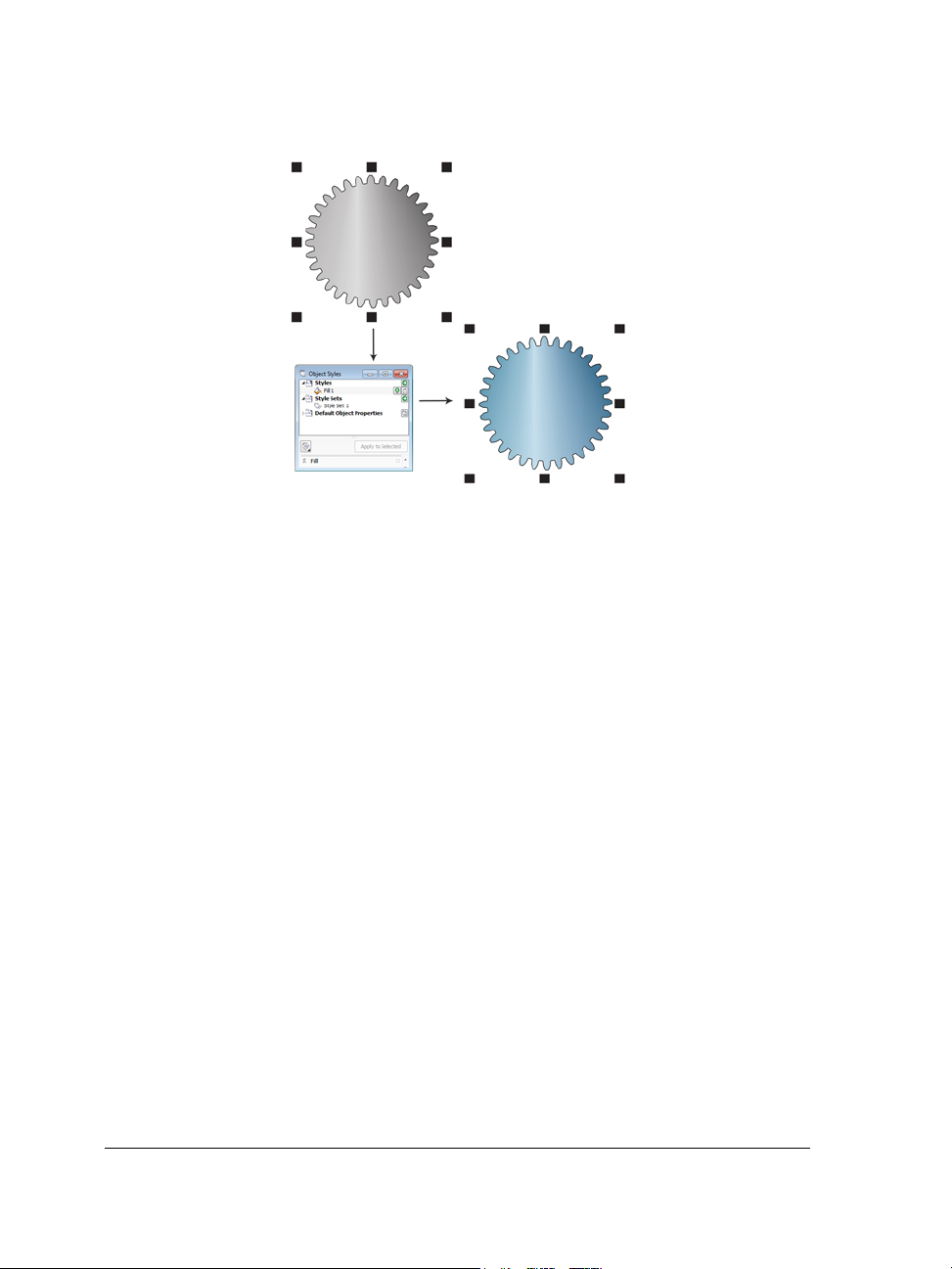
You can quickly change the look of an object by applying a style set.
You can create and apply styles and style sets to graphic objects, artistic and paragraph
text, callouts and dimension lines, and objects created with Linear Pattern tools. For
example, you can define an outline style by specifying attributes such as outline width,
color, and line type. For text objects, you can define a character style by specifying font
type, font style and size, text color, background color, character position, caps and more.
With style sets, you can combine multiple styles, which lets you define different
properties at the same time. For example, you could use a style set to define fill and
outline properties for callouts and dimension lines, or you could define character and
paragraph styles to set the appearance of paragraph text. This makes it faster and
easier to adjust those properties later, which is especially convenient for creating
iterative designs. You can also create child styles or child style sets that retain some but
not all of the properties in the parent style or parent style set. This is particularly useful
when working with long documents. For example, you could assign a parent character
style for headings and a child character style for subheadings.
For more information about object styles, see “Working with styles and style sets” on
page 569.
Color styles (New!)
The new Color styles docker lets you add the colors used in a document as color
styles, which makes it easier than ever before to implement a color change throughout
14 Corel DESIGNER X6 User Guide
Page 33
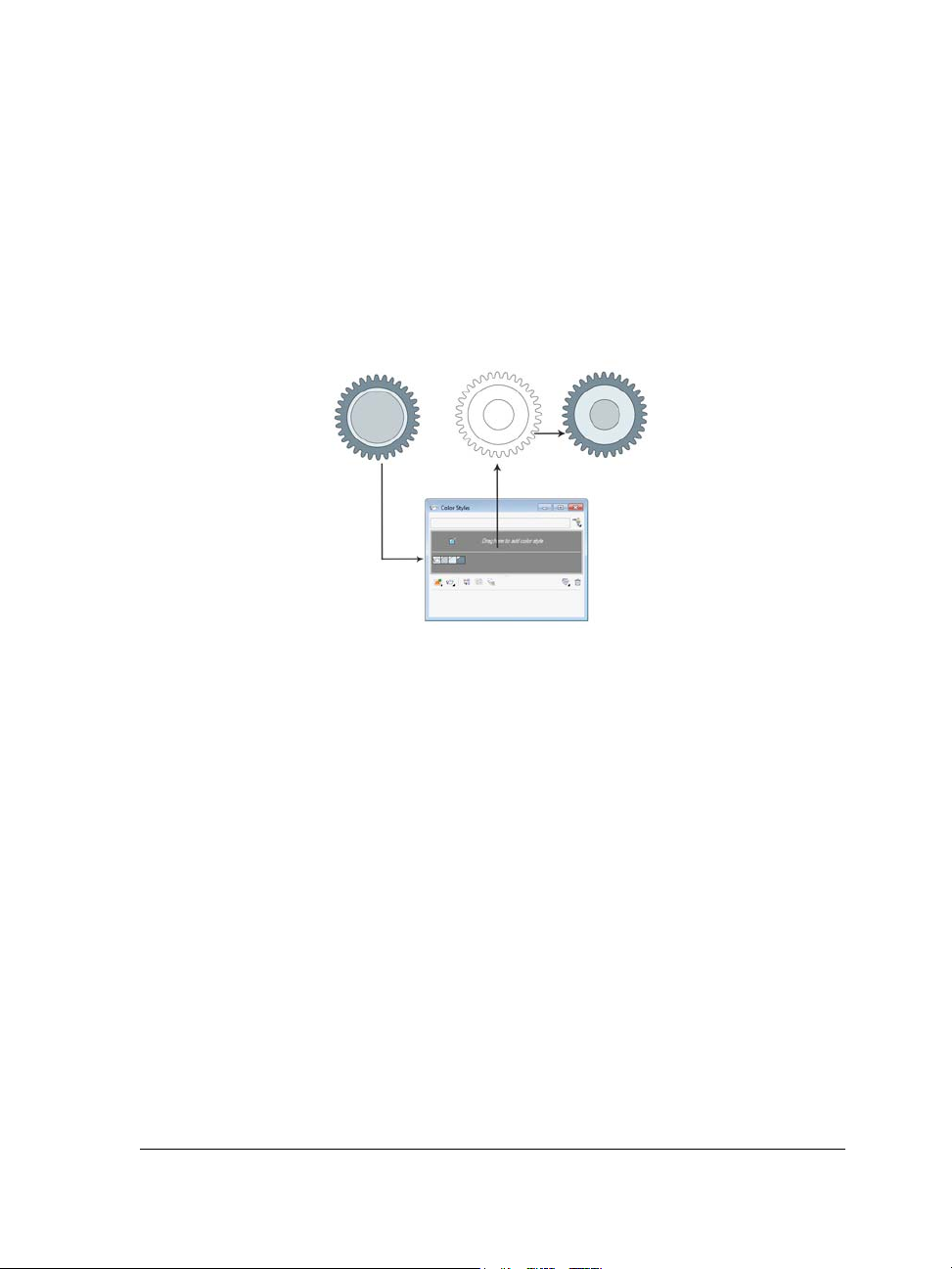
a project. To create a color style from an object, you simply drag the object onto the
Color styles docker. If you apply that color style to other objects, you can quickly
change the color and have it instantly applied to all objects linked to it.
In addition, you can break the link between an object and its color style at any time, so
that you can then edit the object independently. You can also convert color styles to
different color modes or to spot colors to prepare your document for production
printing.
Managing document colors by using the Color styles docker
Color harmonies (New!)
The new color harmony functionality lets you group a document’s color styles so that
you can quickly and easily produce iterative designs with varying color schemes. By
combining two or more color styles into a harmony, you are linking the colors into a
hue-based relationship. This lets you modify them collectively, altering the color
composition of your artwork in one step to quickly prepare a variety of alternate color
schemes. You can also edit the individual color styles in a harmony.
In addition, you can also create a special type of color harmony called a gradient,
which consists of one master color style and a number of varying shades of that color.
When you alter the master color, the gradient colors are automatically adjusted to the
same degree that the master color was altered. This is especially useful when
outputting multiple color variations of the same design.
What’s new in Corel DESIGNER X6? 15
Page 34
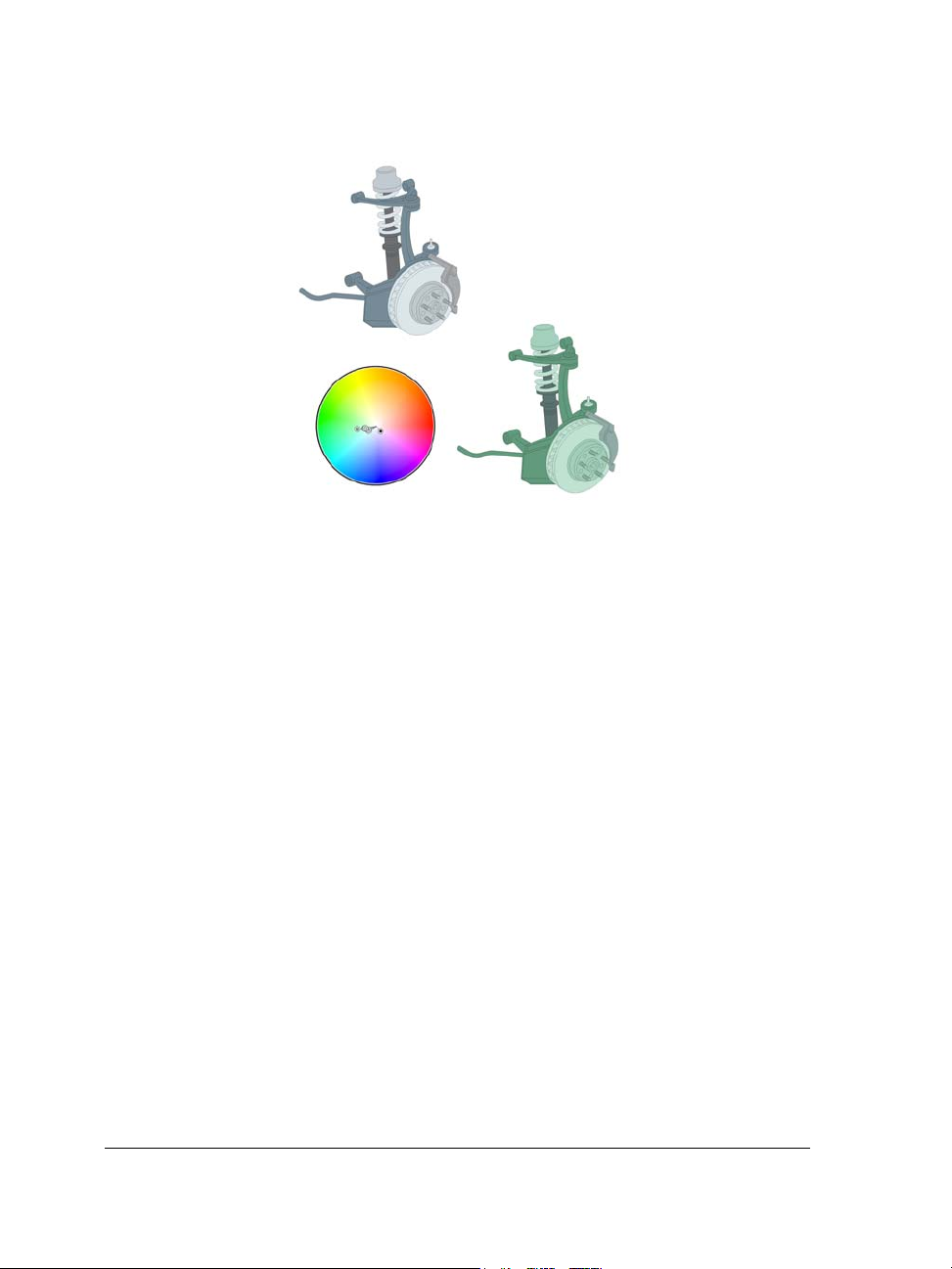
Color harmonies let you change combinations of colors easily.
Halo styles (New!)
Halos on curves can be saved as styles and applied to any curve in a project. Simply
right-click a curve with a halo, and click Object styles New style from Halo.
Page numbering (New!)
With Corel DESIGNER X6, the new Insert page number command helps you
instantly add page numbers on all pages of a document, starting on a specific page, or
starting at a particular number. This flexibility is ideal for working with multiple
Corel DESIGNER files that will eventually become a single publication.
You can choose from alphabetic and numeric formats, including roman numerals, and
you can display page numbers in lower- or upper-case lettering. In addition, page
numbers are automatically updated when you add or delete pages in your document.
You can also insert a page number inside existing artistic or paragraph text. For more
information, see “Inserting page numbers” on page 600.
Advanced OpenType support (New!)
With Corel DESIGNER X6, the reengineered text engine lets you take greater
advantage of advanced OpenType typography features, such as contextual and stylistic
alternates, fractions, ligatures, ordinals, ornaments, small caps, swashes, and more.
OpenType fonts are based on Unicode, which makes them ideal for cross-platform
16 Corel DESIGNER X6 User Guide
Page 35
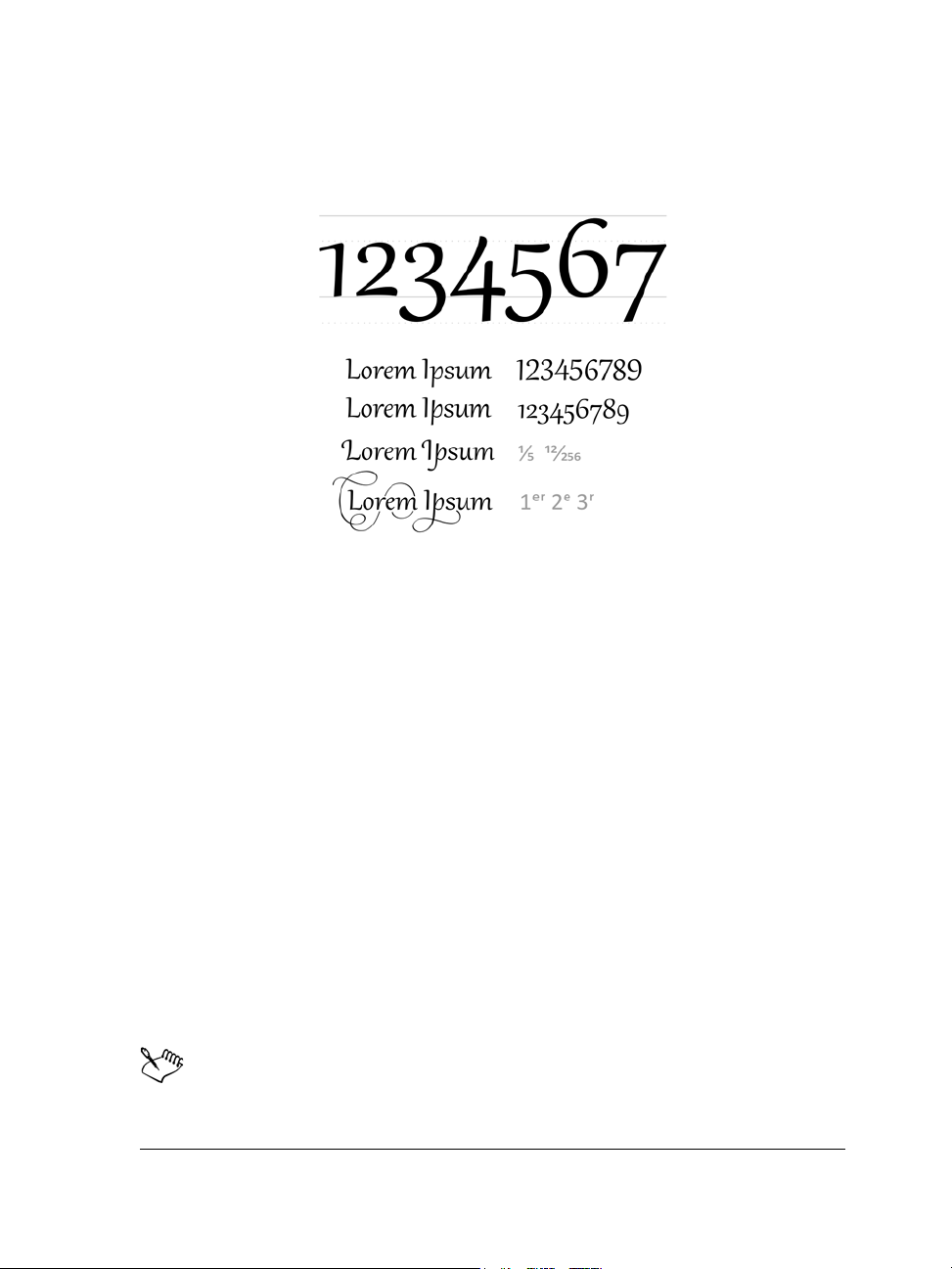
design work. In addition, the extended character sets offer outstanding language
support.
OpenType fonts let you choose alternate appearances for selected characters.
Accessible from the Property manager docker, the OpenType features let you choose
alternative appearances for individual characters, or glyphs, to suit your stylistic
preference provided that the font supports advanced OpenType. For example, you can
apply a different number, fraction, or ligature glyph to achieve a certain look for your
text. In addition, with the Interactive OpenType feature, Corel DESIGNER X6 will
suggest eligible OpenType options that you can apply to your text.
Publish to technical communication standards
Enhanced export support for CGM and SVG files makes it easier to publish you
illustrations to technical communication standards.
CGM support (Enhanced!)
When exporting CGM files, you can preserve the level of detail and use full bitmap
compression. In addition, it is easier to export to interactive WebCGM 2.x files,
preserving the attributes
The attribute
apsname in the Object data manager docker in Corel DESIGNER, only the
What’s new in Corel DESIGNER X6? 17
apsid and apsname in the XML Companion File (XCF).
apsname must be added to the objectdata.xml file. If you add
Page 36
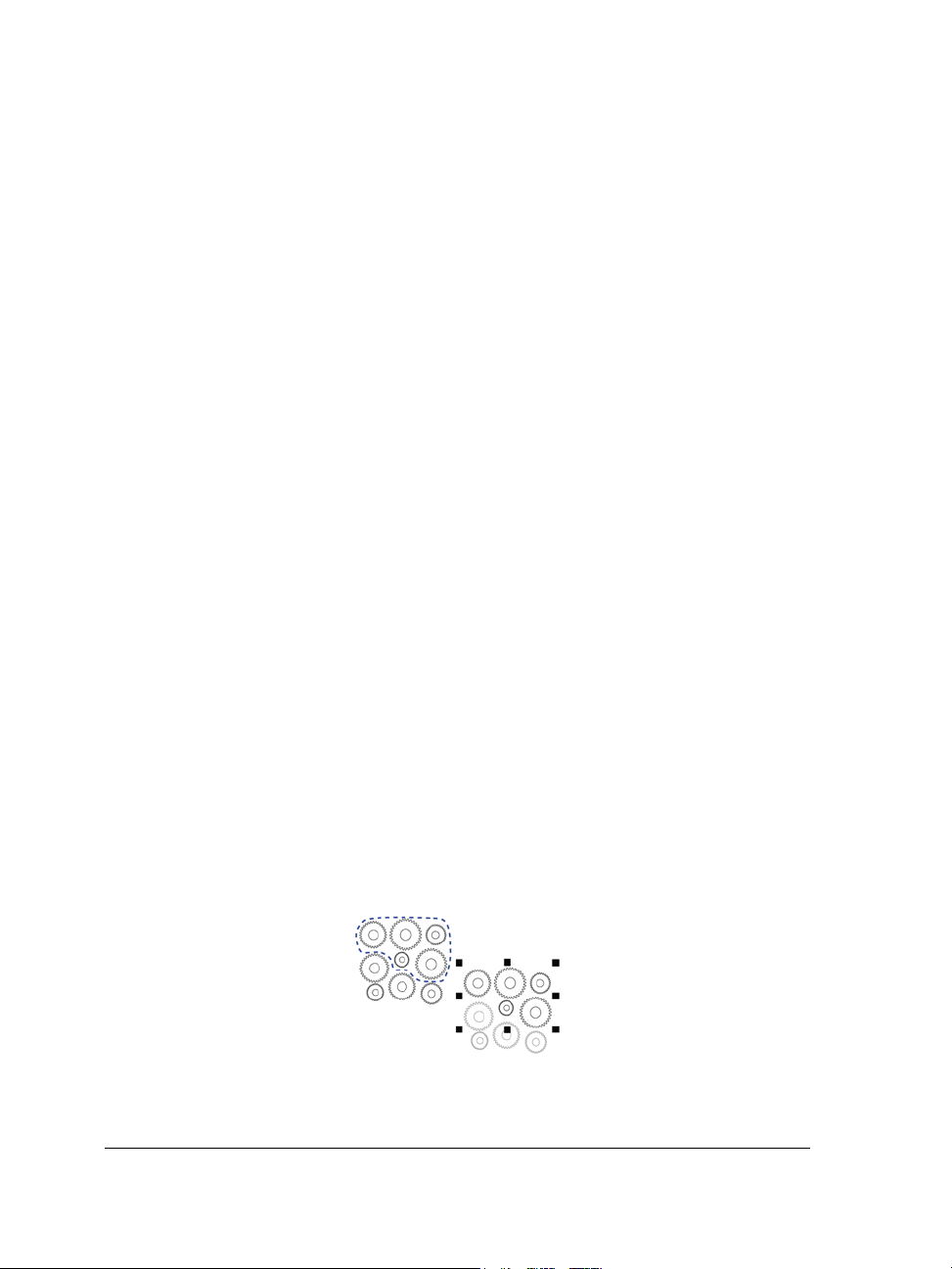
field name is captured in the XML Companion File (XCF), not the apsname
attribute.
SVG export (Enhanced!)
SVG export can be automated, while still preserving all detail settings in the exported
files.
Increase performance, speed, and efficiency
With streamlined callout creation, improved interaction with 3D views, and enhanced
tools for selecting and editing objects, you can now be more efficient and productive.
Streamlined callout creation (New!)
You can link a callout to its source object by snapping the callout arrowhead to a snap
point. Linked callouts, also known as “sticky callouts,” are attached to the source objects
similarly to connector lines. You can specify how linked callouts move with the object.
In addition, any callout text that is based on object properties is automatically updated
when the source object property changes. You can include field names in the callout
text, and you can access the object properties of callout shapes from the Object data
manager docker.
Interactive placement of imported 3D views (New!)
When you import 3D views, you can place them and resize them interactively similarly
to other imported objects.
Freehand Pick tool (New!)
The new Freehand pick tool lets you marquee select objects by dragging around areas
of irregular shape.
Using the Freehand pick tool to select objects
18 Corel DESIGNER X6 User Guide
Page 37
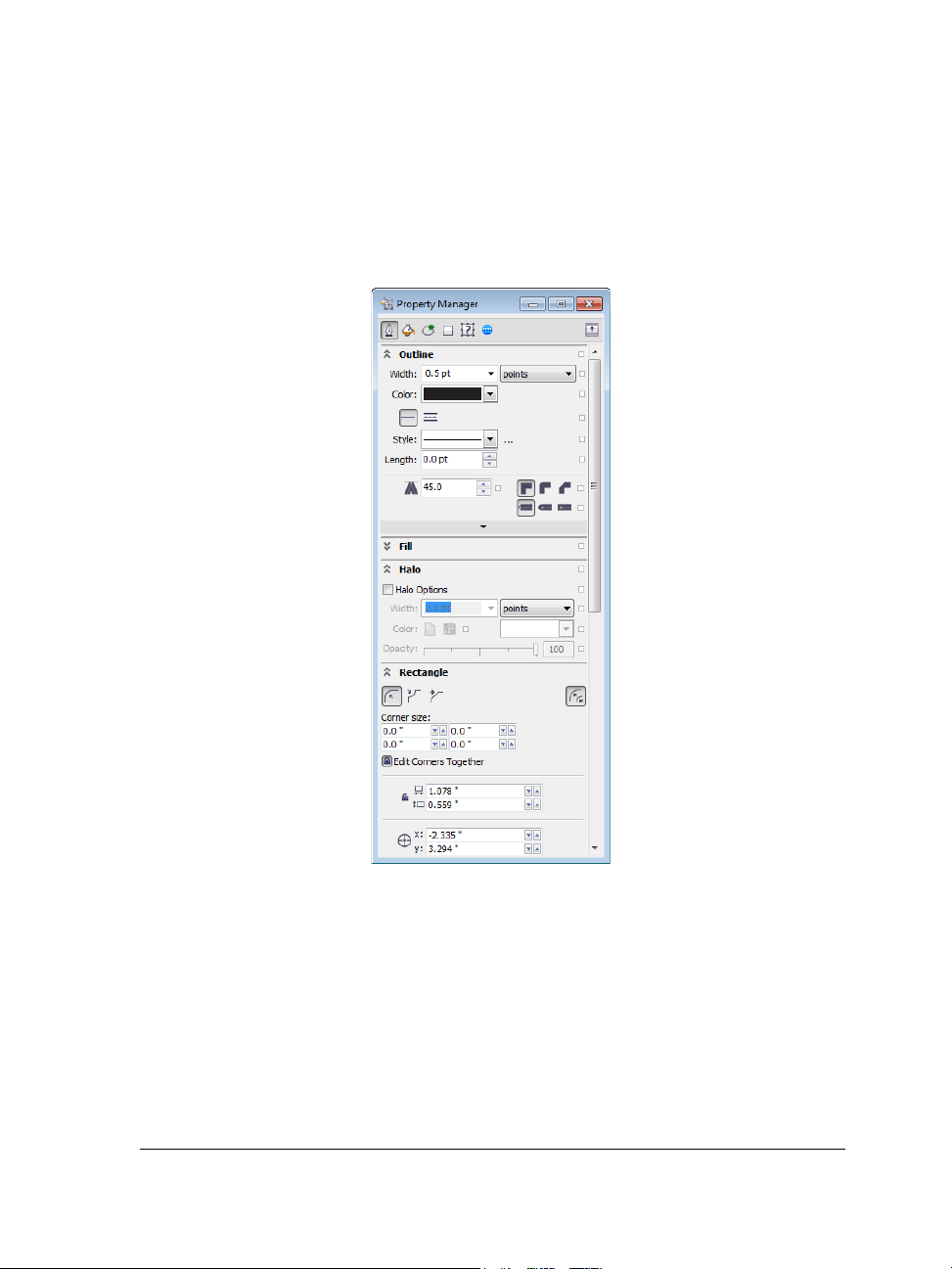
New context-sensitive Property Manager docker (New!)
In Corel DESIGNER X6, the redesigned Property manager docker now presents
only object-dependent formatting options and properties. By grouping all object
settings in one location, this time-saving docker helps you fine-tune your designs faster
than ever before.
The redesigned Property manager docker groups all object settings in one
location.
For example, if you create a rectangle, the Property manager docker automatically
presents outline, fill, and corner formatting options, as well as the rectangle’s
properties. If you create a text frame, the docker instantly displays character,
paragraph, and frame formatting options, as well as the text frame’s properties.
Multi-core processor support (New!)
Corel DESIGNER X6 has been optimized for the latest multi-core processors. The
What’s new in Corel DESIGNER X6? 19
Page 38
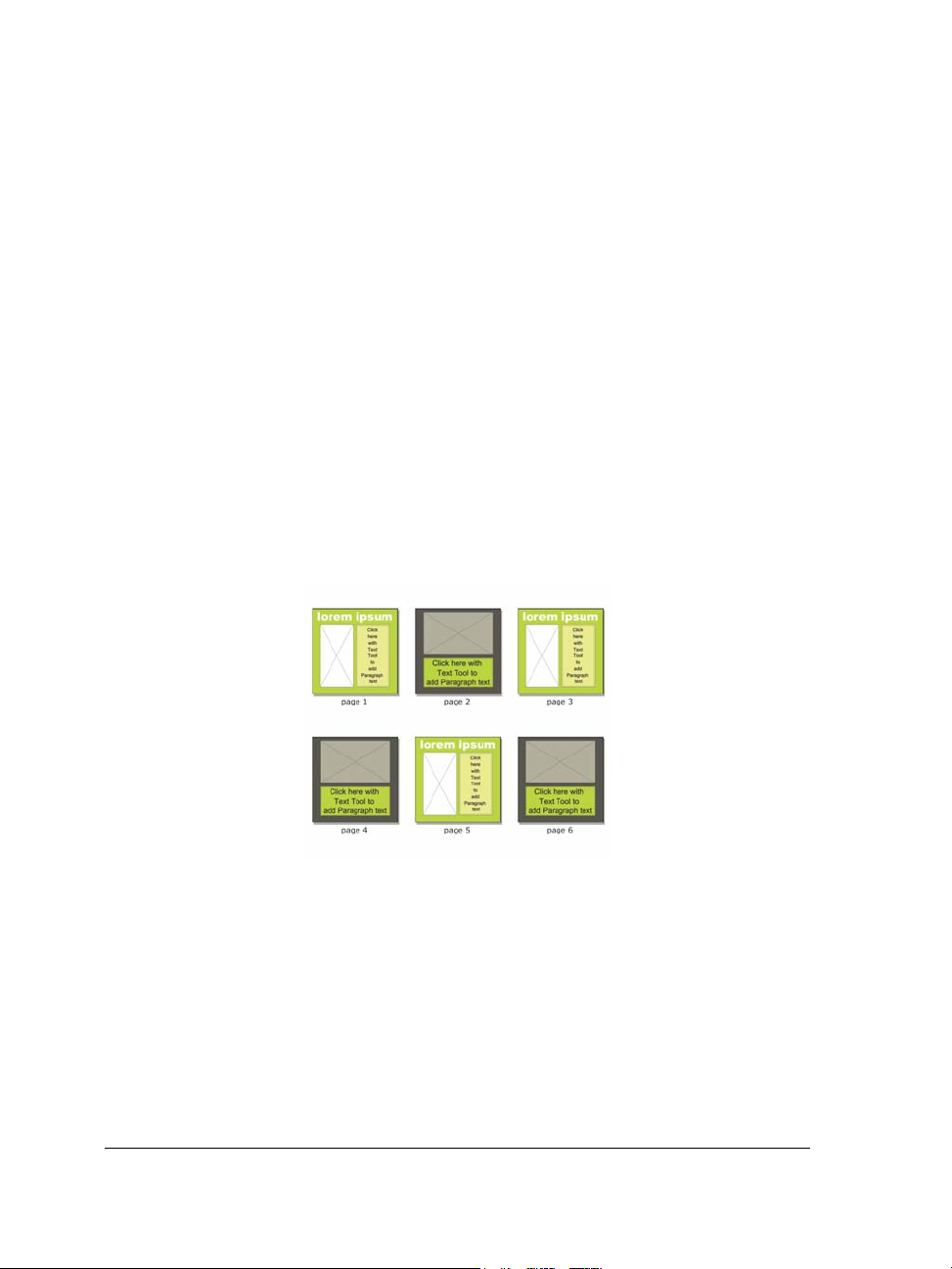
increased support lets you keep working while the suite performs resource-intensive
tasks in the background. The result is fast and responsive performance, which means
less waiting when you export files, print multiple documents, or copy and paste large
objects.
Native 64-bit support (New!)
Corel DESIGNER X6 provides support for 64-bit processors, which lets you work
faster than ever before with large files.
Master layers (New and enhanced!)
With Corel DESIGNER X6, the new and improved odd, even, and all-pages master
layers make it easier to create page-specific designs for your multi-page documents. If
you are laying out multi-page documents, such as brochures and flyers, it’s now easy to
incorporate page-specific headers, footers, and page numbers. For example, you might
want a different header design to appear on even pages than the one that appears on
odd pages.
Examples of page layouts with different odd-page and even-page master layers
Placeholder text (New!)
With Corel DESIGNER X6, the new Insert placeholder text command lets you
right-click any text frame and immediately populate it with placeholder text. This
makes it easier to assess the appearance of your document prior to finalizing its
content.
For convenience and flexibility, you can also use custom placeholder text in any
language supported by Corel DESIGNER. You simply create an RTF file containing
20 Corel DESIGNER X6 User Guide
Page 39

the text you want to use, save it to the default placeholder text folder, and
Corel DESIGNER X6 will use that text whenever you invoke the Insert placeholder
text command. For more information about creating a custom placeholder text file, see
“To insert placeholder text” on page 461.
Microsoft® Visual Basic® for Applications 7.1 (New!)
Microsoft® Visual Basic® for Applications 7.1 is available as an application for
developing custom solutions.
What’s new in Corel DESIGNER X6? 21
Page 40

Page 41
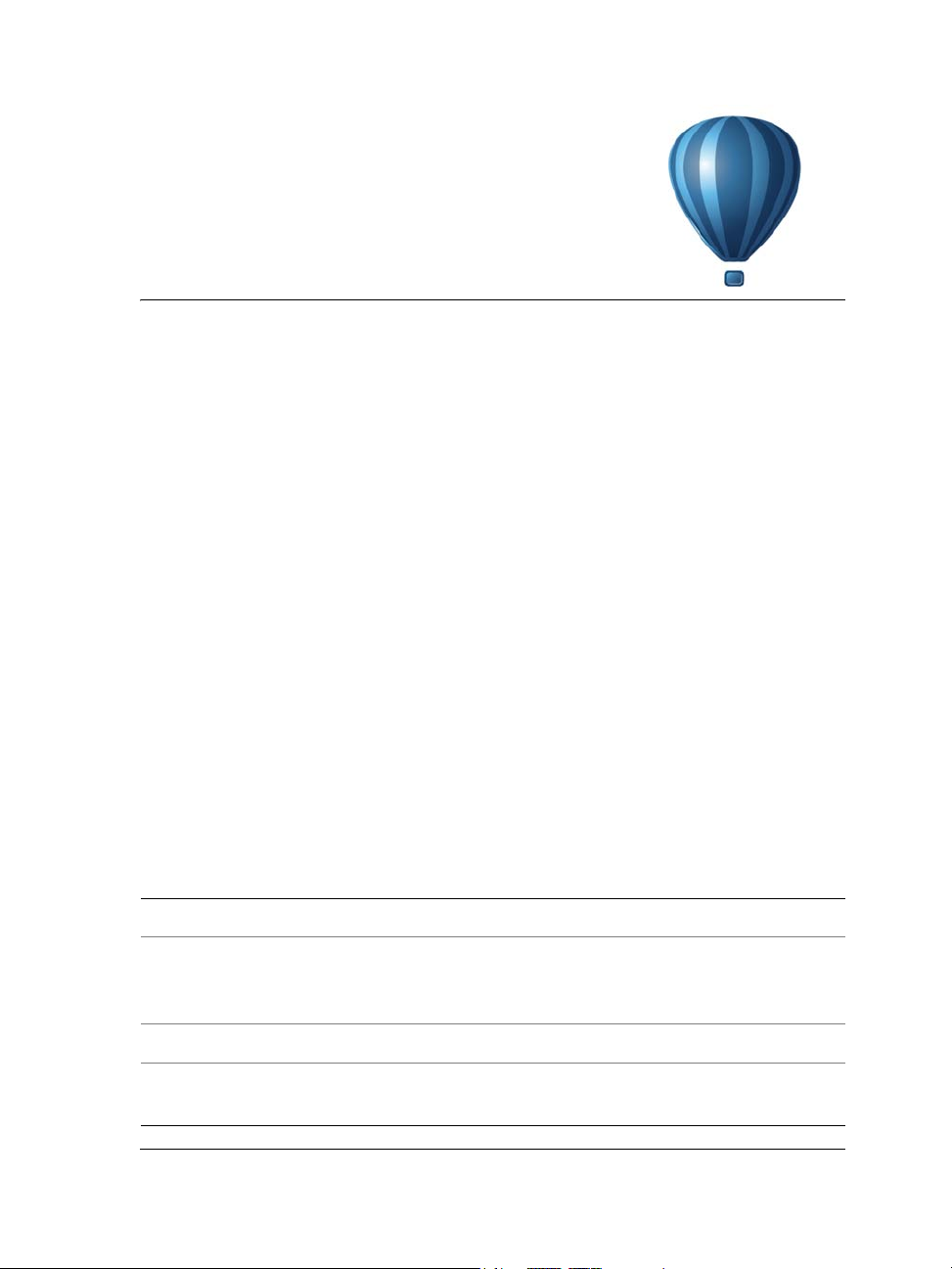
Learning resources
You can learn to use the product in various ways: by accessing the Help and tooltips,
by completing tutorials, and by exploring the resources on the Corel Web site
(www.corel.com). You can also check the Readme file (readme.html), which is
installed with the software.
This section contains the following topics:
• Getting help
• Using the Help and tooltips
• Welcome screen
• Macro programming guide
• Network deployment guide
• Web-based resources
• Customized training and integration resources
Getting help
Various learning resources are available. The following table can help you decide what
learning resources to consult when you need assistance. You can access more
information about some resources by clicking the corresponding links.
To S e e
Start learning the applications Online tutorials
Obtain additional information about
product tools and features
Learn to automate tasks by using macros Macro programming guide
Find information about deploying the suite
on a network
Learning resources 23
Help
Web-based resources
Welcome screen
Network deployment guide
Page 42

To S e e
Find information about customized training
and workflow solutions
Find specific information about the latest
version of the suite
Customized training and integration
resources
Readme file, which is installed with the
software
Using the Help and tooltips
The Help provides comprehensive information about product features from within the
application. If you are connected to the Internet, the application displays the Webbased Help, which contains the latest updates. If no Internet connection is available, the
application displays the local Help, which was copied to your computer during product
installation.
You can browse through the entire list of topics, look up tools and topics in the index,
or search for specific words. You can also access the Corel® Knowledge Base™ on the
Corel Web site and other online resources from the Help window.
Tooltips provide helpful information about application controls when you position the
pointer over icons, buttons, and other user interface elements.
Documentation conventions
The following table describes important conventions used in the user guide and Help.
Convention Description Examples
Menu
Menu command
24 Corel DESIGNER X6 User Guide
A menu item and menu
command that you need to
click in sequence
A note contains important
information that is relevant
to the preceding steps. It
may describe conditions
under which the procedure
can be performed.
Click File
A compound blend cannot
be copied or cloned.
If you click the Equal
margins button, you must
specify values in the To p / l e f t
margin boxes.
Open.
Page 43

Convention Description Examples
A tip contains suggestions
for performing the preceding
steps. It may present
alternatives to the steps, or
other benefits or uses of the
procedure.
Trimming an object can
reduce the drawing file size.
You can change the number
of swatches in the color grid
by dragging the Size slider.
To use the Help
1 Click Help Help topics.
2 Click one of the following tabs:
• Contents — lets you browse through topics in the Help. To open a topic, click
the topic heading in the left pane.
• Index — lets you use the index to find a topic
• Search — lets you search the full text of the Help for a particular word or phrase
You can also
View context-sensitive Help from within a
dialog box
Print a specific Help topic Open a Help topic, click the page that you
Click the Help button in the dialog box.
want to print, and click Print at the top of
the Help window.
To search the Help
1 Click Help Help topics.
2 Click the Search tab, and type a word or phrase in the search box.
3 Choose a topic from the list that appears.
If your search results do not include any relevant topics, check whether you spelled
the search word or phrase correctly. Note that the English Help uses American
spelling (for example, “color,” “favorite,” “center,” and “rasterize”), so searching for
British spellings (“colour,” “favourite,” “centre,” and “rasterise”) produces no
results.
Learning resources 25
Page 44

To access the user guide in PDF format
• On the Windows Start menu, click Start All Programs
CorelDRAW Technical Suite X6 Documentation Corel DESIGNER User
Guide PDF.
Welcome screen
The Welcome screen gives you easy access to application resources and lets you quickly
complete common tasks, such as opening files and starting files from templates. You can
find out about the new features in CorelDRAW Technical Suite, view technical
illustration samples on the Gallery page, and receive the latest product updates.
In addition, the following online resources are accessible from the Learning tools page
to help you get the most out of Corel DESIGNER:
• Tutorials — show you how to draw with precision, add dimension lines and
callouts, create a wiring diagram, add a 3D look to a drawing, and more
• Case studies and white papers — show you how Corel DESIGNER helps many
different industries deliver high-quality technical documentation, and help you
overcome challenges in creating technical documentation
• Tips and tricks — highlight useful tools and shortcuts, and give you a starting
point for exploring some of the CorelDRAW Technical Suite features
The Welcome screen appears when you start Corel DESIGNER. You can also access the
Welcome screen after starting the application.
To access the Welcome screen
•Click Help Welcome screen.
To view and access the available resources, click the tabs.
Macro programming guide
The CorelDRAW Technical Suite X6 Macro Programming Guide provides a streamlined
instructional approach to programming macros for CorelDRAW Technical Suite X6.
You can use either Microsoft® Visual Basic® for Applications (VBA) or Microsoft®
Visual Studio® Tools for Applications (VSTA) to create macros that automate tasks and
provide customized solutions for Corel DESIGNER, CorelDRAW®, and Corel®
PHOTO-PAINT™.
26 Corel DESIGNER X6 User Guide
Page 45

To access the macro programming guide
• On the Windows Start menu, click Start All Programs
CorelDRAW Technical Suite X6 Documentation Macro Programming
Guide PDF.
Network deployment guide
The CorelDRAW Technical Suite X6 Deployment Guide is a step-by-step resource for
deploying CorelDRAW Technical Suite X6 to a network. This guide is provided to
customers who purchase a volume (“multi-seat”) license of CorelDRAW
Technical Suite X6 for their organization. To purchase a volume license of the software
and obtain its deployment guide, please contact Corel Support Services.
Web-based resources
The following Web-based resources can help you get the most out of
CorelDRAW Technical Suite:
• Corel Knowledge Base — articles written by the Corel Technical Support Services
Team in response to questions by CorelDRAW Technical Suite users
• CorelDRAW.com community — an online environment to share your experience
with the product, ask questions, and receive help and suggestions from other users
• Learning resources — a Web page that contains links to online tutorials, case
studies, and more
An active Internet connection is required to access Web-based resources.
Customized training and integration resources
Corel Corporation has training partnerships with other firms.
Corel customized training
Corel Training Specialists can provide you with customized training, tailored to your
work environment, to help you get the most out of the Corel software that you’ve
installed. These experts will help you develop a curriculum that is practical and
relevant to the needs of your organization. For more information, please visit
www.corel.com/customizedtraining.
Learning resources 27
Page 46

Corel Training Partners
A Corel® Training Partner (CTP) is an independent, officially accredited local
organization that provides training and training resources for Corel products. CTPs are
located worldwide for your convenience. Please visit www.corel.com/
trainingpartners to find a partner near you.
Corel Technology Partners
Corel Technology Partners are businesses that embed Corel technology in their
products, develop plug-in applications for Corel software, or integrate standalone
applications into Corel technology solutions. This comprehensive program is designed
especially for developers and consultants. It includes the components that are necessary
to design, develop, test, and market custom solutions related to Corel products.
For more information about Corel Technology Partners, please email Corel Corporation
at techpartner@corel.com.
28 Corel DESIGNER X6 User Guide
Page 47

Corel DESIGNER workspace tour
Becoming familiar with the terminology and workspace of Corel DESIGNER will help
you easily follow this user guide’s concepts and procedures.
This section contains the following topics:
• Corel DESIGNER terms and concepts
• Corel DESIGNER application window
• Corel DESIGNER workspace tools
Corel DESIGNER terms and concepts
Before you get started with Corel DESIGNER, you should be familiar with the
following terms.
Term Description
object An element in a drawing, such as an image, shape, line, text,
curve, or symbol
drawing The work you create in Corel DESIGNER: for example,
technical drawings, schematics, and diagrams
vector graphic An image generated from mathematical descriptions that
determine the position, length, and direction in which lines are
drawn
bitmap An image composed of grids of pixels or dots
artistic text A type of text to which you can apply special effects, such as
shadows
paragraph text A type of text to which you can apply formatting options, and
which can be edited in large blocks
Corel DESIGNER workspace tour 29
Page 48

Corel DESIGNER application window
Title bar
Menu bar
Toolbox
Ruler
Drawing
window
Drawing
page
Document
navigator
Status bar
Navigator
Docker
Property
bar
Toolbar
Color
palette
Document
palette
When you launch Corel DESIGNER, the application window opens, containing a
drawing window. The rectangle in the center of the drawing window is the drawing
page where you create your drawing. Although more than one drawing window can be
opened, you can apply commands to the active drawing window only.
The Corel DESIGNER application window appears below. A description of its parts
follows.
Part Description
Menu bar The area containing pull-down menu options
Property bar A detachable bar that contains properties of the active tool or
object. For example, when the text tool is active, the text
property bar displays commands that create and edit text.
Toolbar A detachable bar that contains shortcuts to menu and other
commands
30 Corel DESIGNER X6 User Guide
Page 49
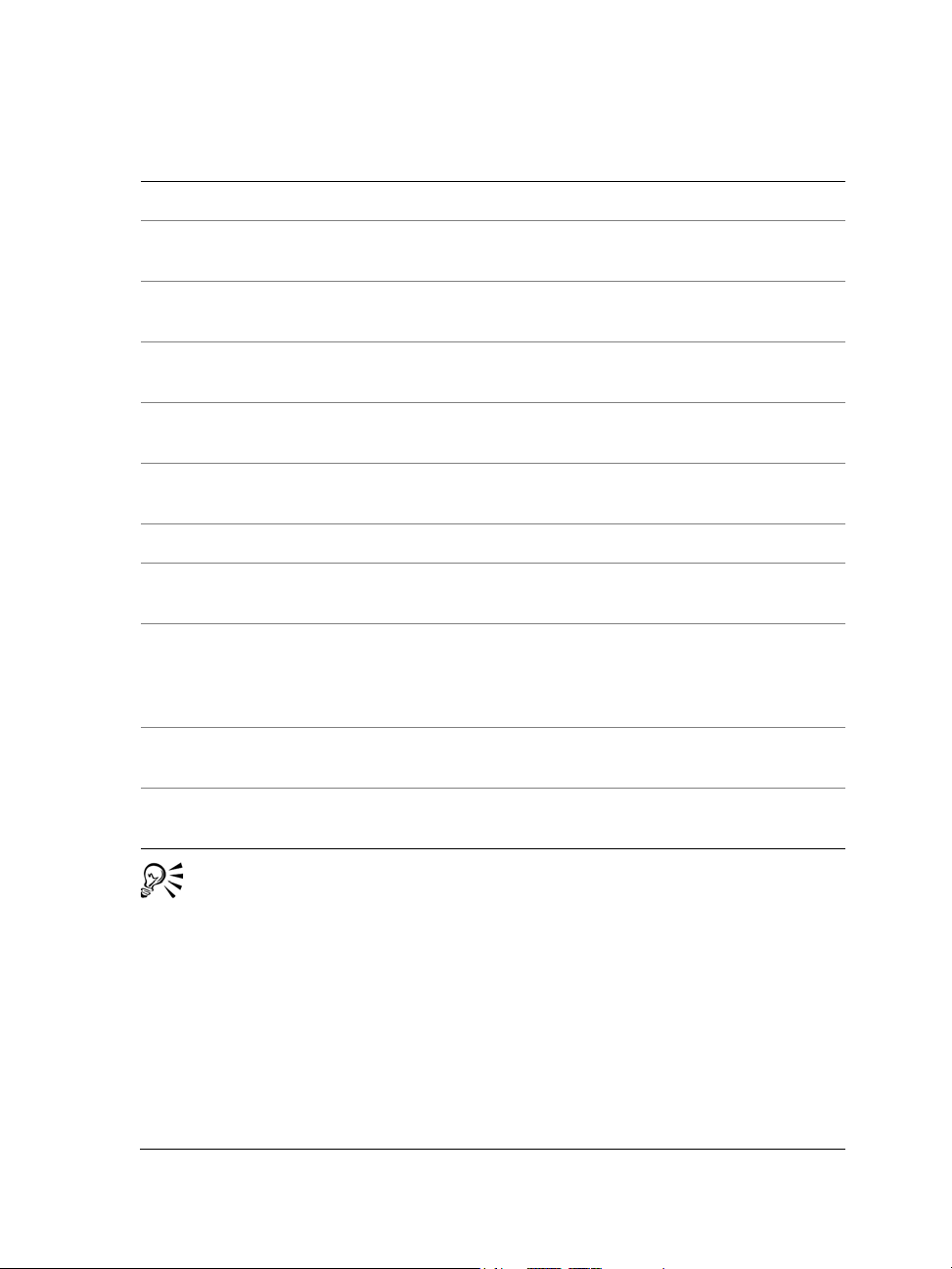
Part Description
Title bar The area displaying the title of the currently open drawing
Rulers Horizontal and vertical borders that are used to determine the
size and position of objects in a drawing
Toolbox A floating bar with tools for creating and modifying objects in
the drawing
Drawing window The area outside the drawing page bordered by the scroll bars
and application controls
Drawing page The rectangular area inside the drawing window. It is the
printable area of your work area.
Docker A window containing available commands and settings relevant
to a specific tool or task
Color palette A dockable bar that contains color swatches
Document palette A color palette that helps you keep track of the colors that you
use in your document and store them for future use.
Status bar An area at the bottom of the application window that contains
information about object properties such as type, size, and
resolution. The status bar also shows the current mouse
position.
Document navigator The area at the bottom left of the drawing window that
contains controls for moving between pages and adding pages
Navigator A button at the lower-right corner of the drawing window that
opens a smaller display to help you move around a drawing
To toggle between displaying and hiding the status bar, click View To o l b a r s
Status bar.
For information about displaying and hiding the rulers, see “To hide or display
the rulers” on page 603.
Corel DESIGNER workspace tools
Application commands are accessible through the menu bar, toolbars, toolbox, property
bar, and dockers. The property bar and dockers provide access to commands that relate
Corel DESIGNER workspace tour 31
Page 50
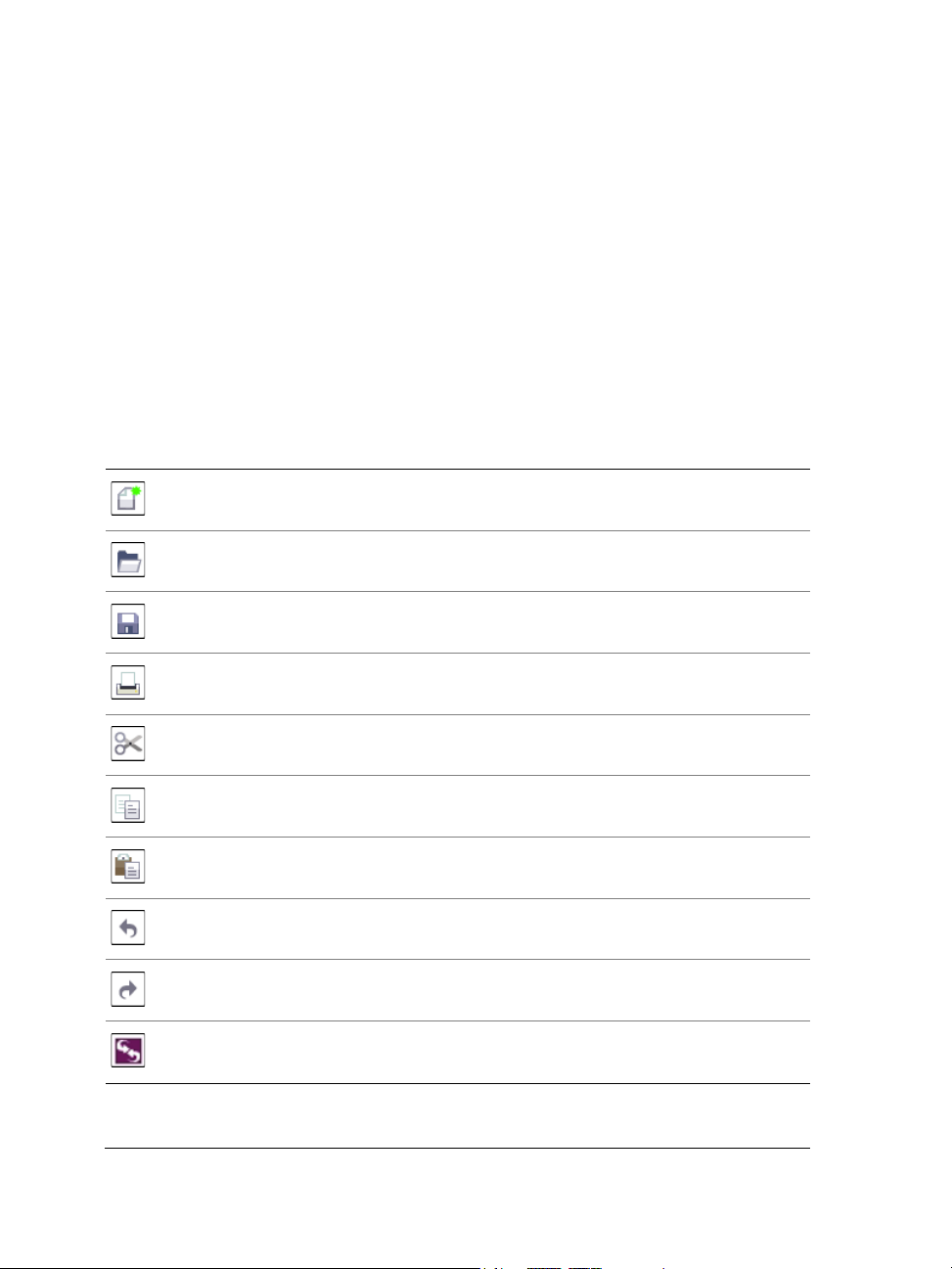
to the active tool or current task. The property bar, dockers, toolbars, and toolbox can
be opened, closed, and moved around your screen at any time.
You can customize many of these workspace elements to suit your needs. For more
information, see “Customizing Corel DESIGNER” on page 855.
Standard toolbar
The standard toolbar contains buttons that are shortcuts to many of the menu
commands.
The standard toolbar is displayed by default. For information about customizing the
position, contents, and appearance of toolbars, see “Customizing toolbars” on page 863.
Click this button To
Start a new drawing
Open a drawing
Save a drawing
Print a drawing
Cut selected objects to the Clipboard
Copy selected objects to the Clipboard
Paste the Clipboard contents into a drawing
Undo an action
Restore an action that was undone
Display the Connect docker and search for content such as
32 Corel DESIGNER X6 User Guide
clipart, photos, fonts, and more
Page 51
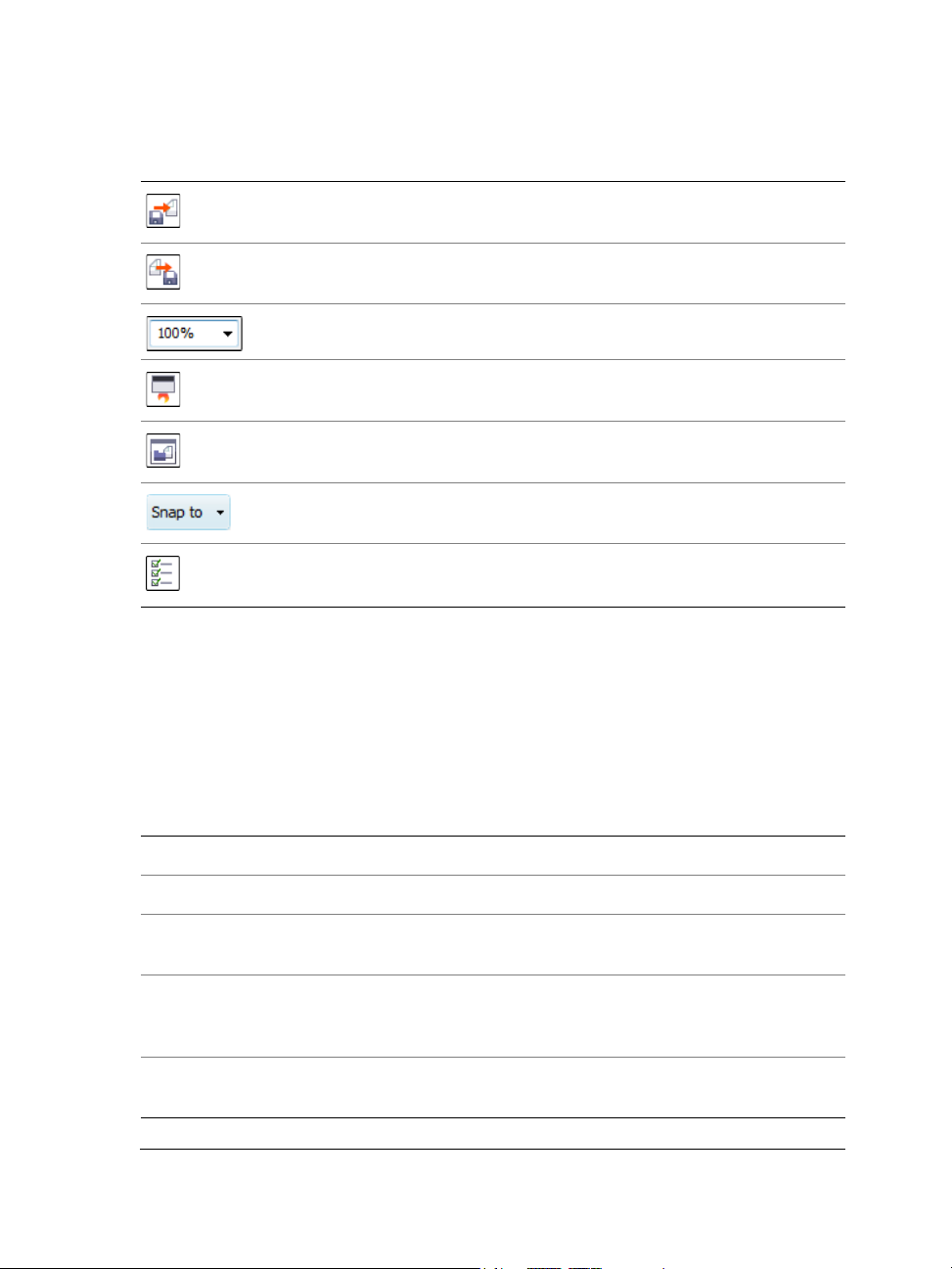
Click this button To
Import a drawing
Export a drawing
Set a zoom level
Start Corel applications
Open the Welcome screen
Enable or disable automatic alignment for the grid, guidelines,
objects, and dynamic guides
Open the Options dialog box
More about toolbars
In addition to the standard toolbar, Corel DESIGNER has toolbars for specific kinds of
tasks. For example, the Te x t toolbar contains commands relevant to using the Te x t tool.
If you use a toolbar frequently, you can display it in the workspace at all times.
The table below describes toolbars other than the standard toolbar.
Toolbar Description
Text Contains commands for formatting and aligning text
Zoom Contains commands for zooming in and out of a drawing page
Internet Contains commands for Web-related tools for creating rollovers
and publishing to the Internet
Print Merge Contains commands for print merge items that combine text
with a drawing, such as creating and loading data files, using
data fields for variable text, and inserting print merge fields
Transform Contains commands for skewing, rotating, and mirroring
objects
Corel DESIGNER workspace tour 33
Page 52
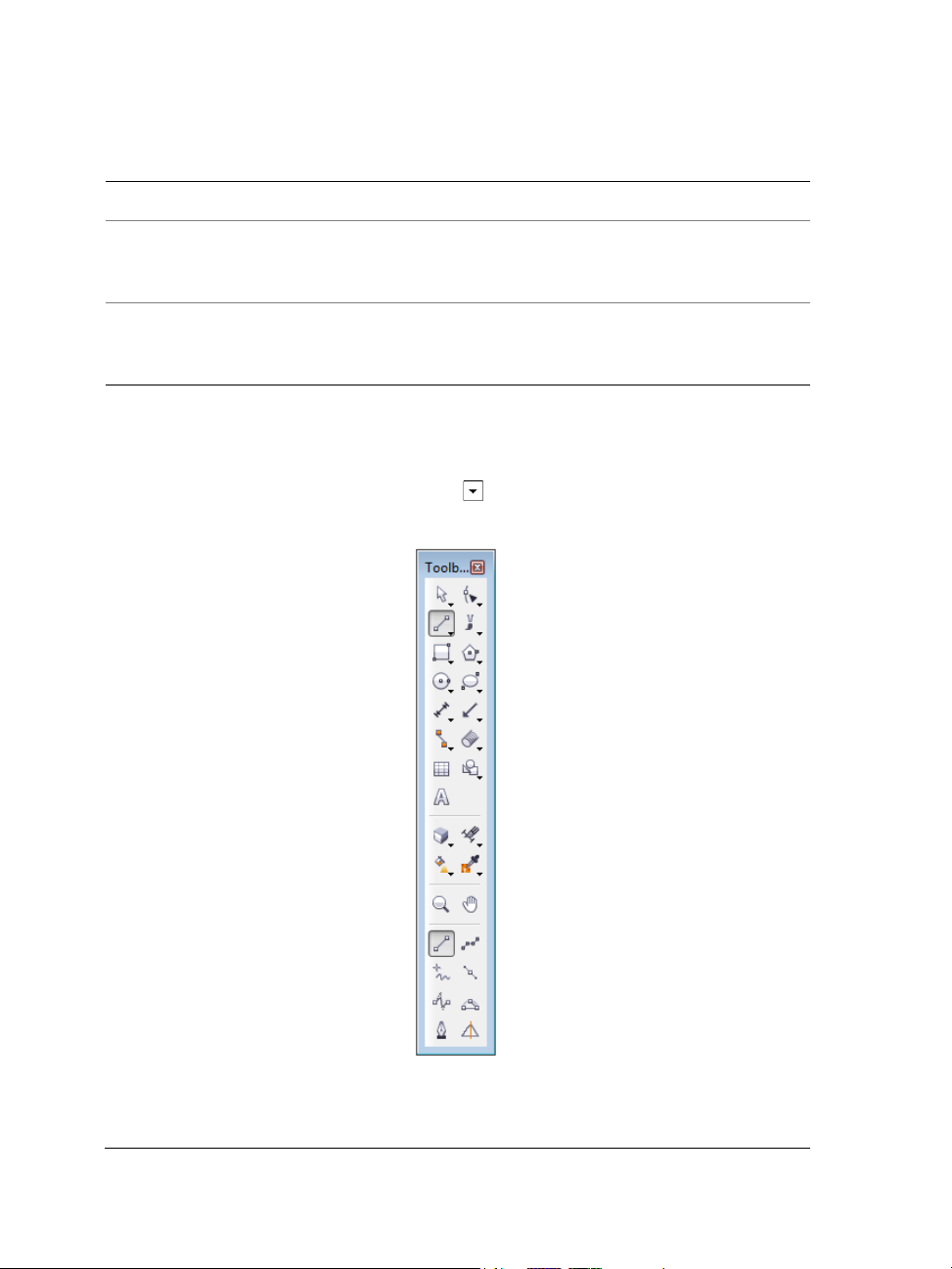
Toolbar Description
Macros Contains commands for editing, testing, and running macros
Layout Contains commands related to the layout of your document,
including PowerClip frames, text frames, columns, and
alignment guides.
Drawing plane Contains commands for choosing a drawing plane and a
drawing profile, and lets you access the Projected axes docker.
This toolbar is displayed by default.
Exploring the toolbox
The Corel DESIGNER toolbox shows the active tool and the available categories of
tools in the upper area. The options symbol indicates that there are additional tools
or options.
34 Corel DESIGNER X6 User Guide
Page 53

When you choose a tool, any additional tools or options appear in the options area at
the bottom of the toolbox. When you choose a tool in the options area, it becomes the
active tool.
For example, if you click the Curve tools
button in the upper area, you see its associated
tools in the options area. If you click the 2-point line tool in the options area, it
becomes the active tool, and its icon appears on the Curve tools button in the upper
area.
You can use flyout menus instead of the options area. Click To o l s Options,
click To o l b o x in the Wo r k sp a c e list of categories, and enable Display tool
groups as flyout menus.
The following table provides descriptions of the tools in the Corel DESIGNER toolbox.
Pick tools
The Pick tool lets you select, size, skew, and rotate
objects.
The Freehand pick tool lets you select objects by using
a freehand selection marquee.
Shape tools
The Shape tool lets you edit a curve object or text
character by manipulating nodes.
Corel DESIGNER workspace tour 35
Page 54
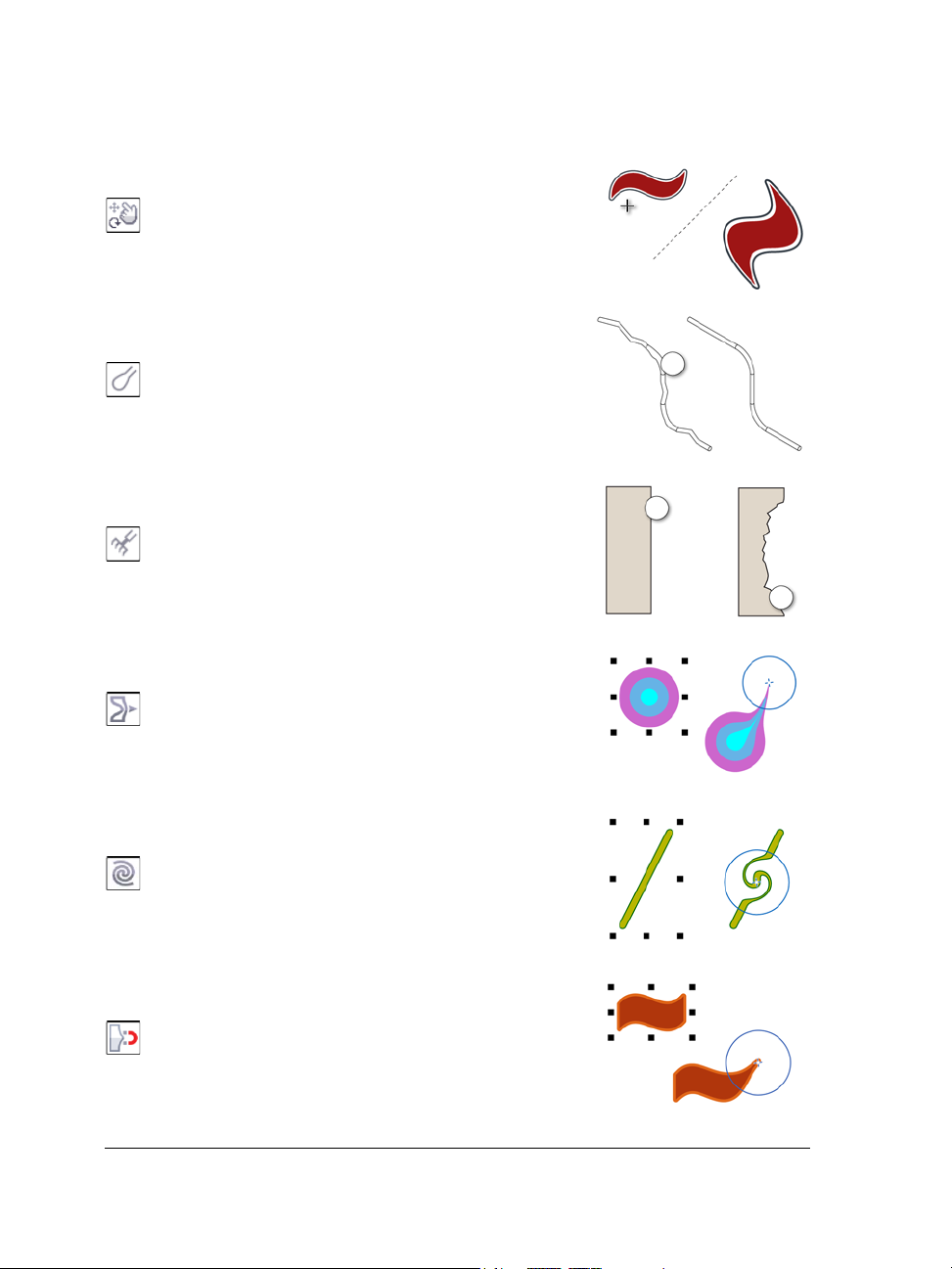
The Free transform tool lets you transform an object by
using the Free rotation, Free angle reflection, Free
scale, and Free skew controls on the property bar.
The Smudge brush tool lets you distort a vector object
by dragging along its outline.
The Roughen brush tool lets you distort the edge of a
vector object by dragging along its outline.
The Smear tool lets you shape an object by pulling
extensions or making indents along its outline.
The Tw i r l tool lets you create swirl effects by dragging
along the edge of objects.
The Attract tool lets you shape objects by attracting
nodes to the cursor.
36 Corel DESIGNER X6 User Guide
Page 55

The Repel tool lets you shape objects by pushing nodes
away from the cursor.
Curve tools
The 2-point line tool lets you draw a straight two-point
line segment.
The Multi-point line tool lets you draw lines and curves
one segment at a time, in preview mode.
The Freehand tool lets you draw single line segments
and curves.
The Bézier curve tool lets you draw curves one segment
at a time.
Corel DESIGNER workspace tour 37
Page 56
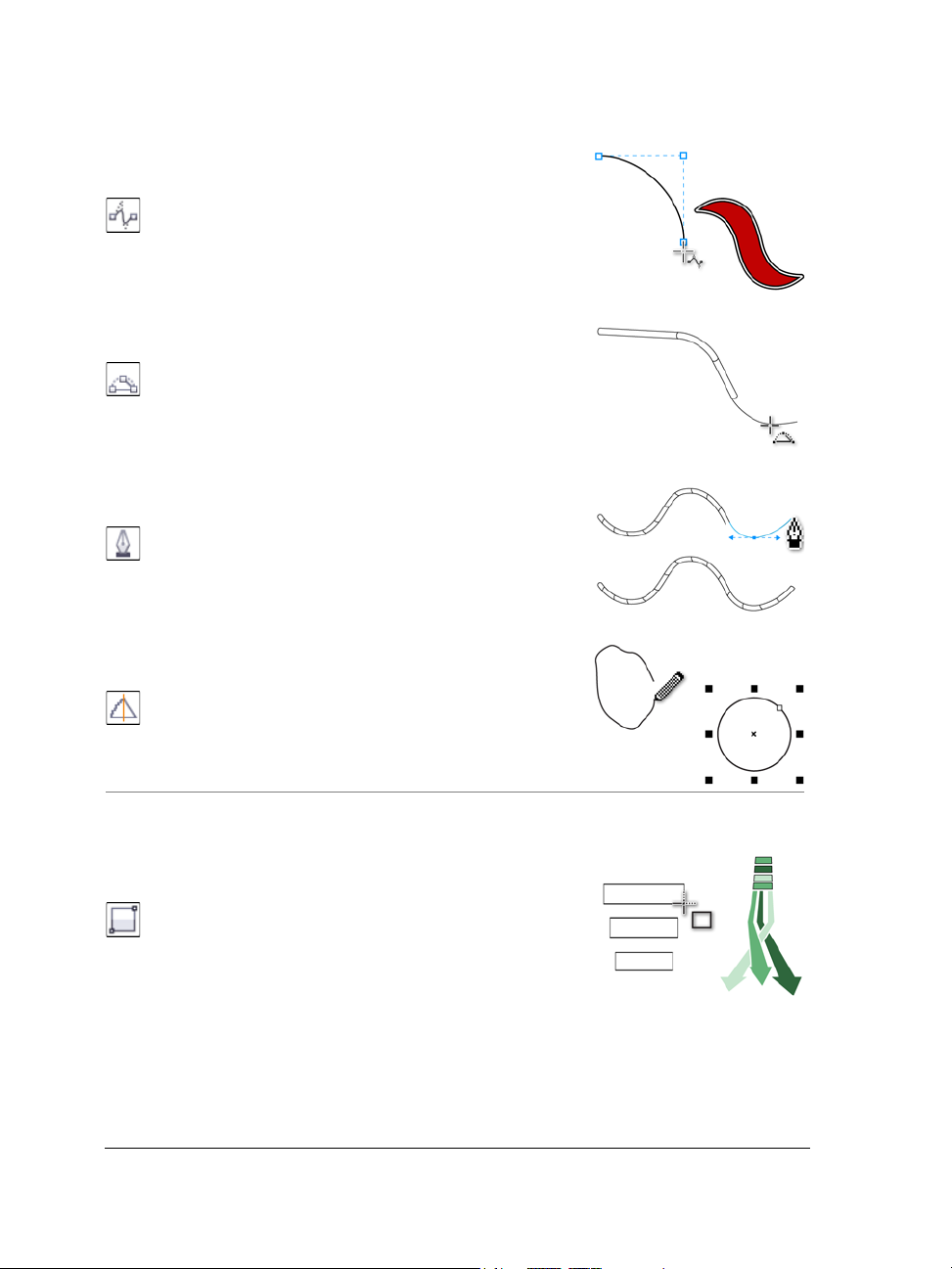
The B-spline tool lets you draw curved lines by setting
control points that shape the curve without breaking it
into segments.
The 3-point curve tool lets you draw a curve by
defining the starting point, endpoint, and center point.
The Pen tool lets you draw curves in segments and
preview each segment as you draw.
The Smart drawing tool converts your freehand strokes
to basic shapes and smoothed curves.
Rectangle tools
The 2-point rectangle tool lets you draw a rectangle by
dragging diagonally.
38 Corel DESIGNER X6 User Guide
Page 57
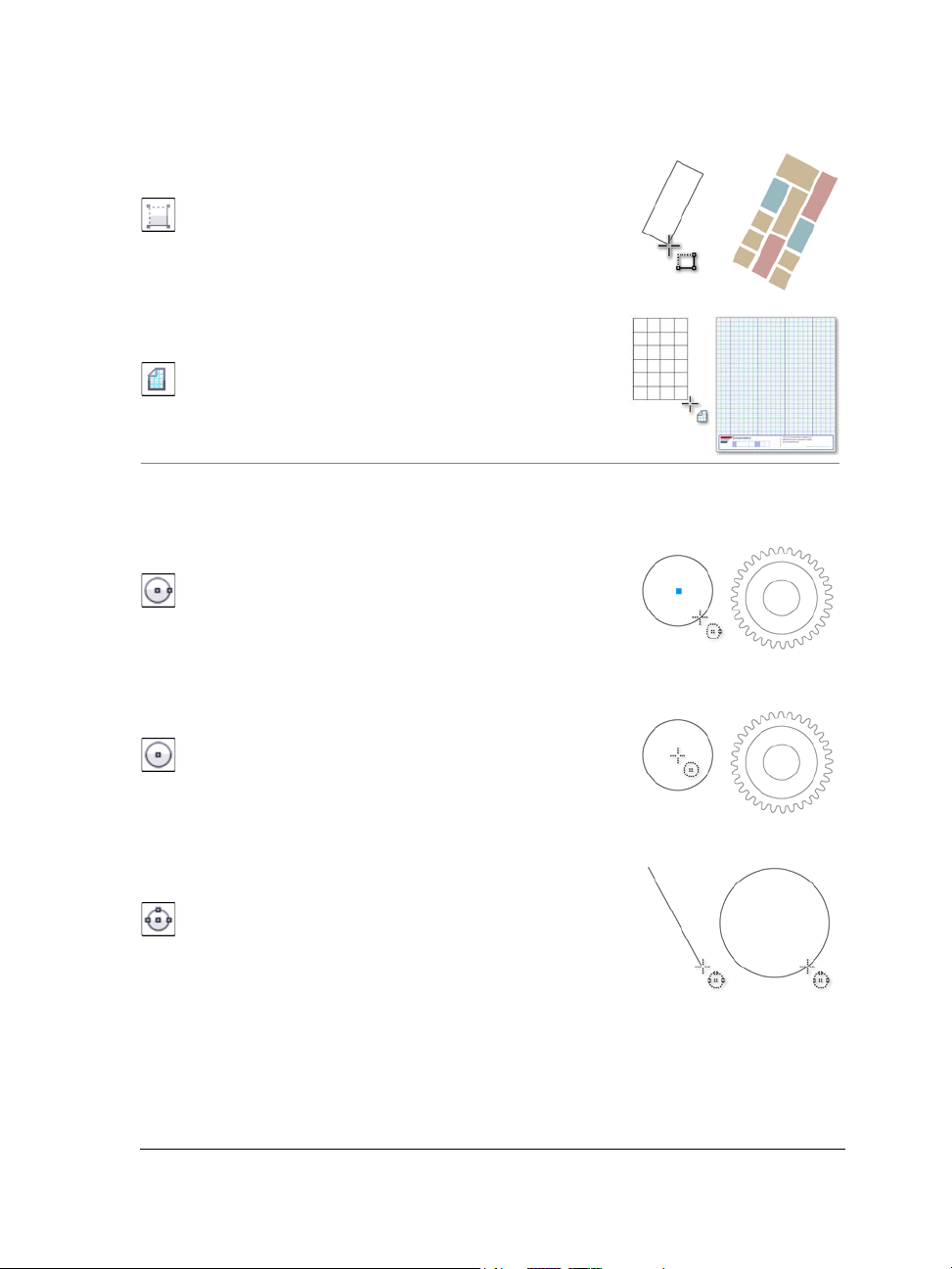
The 3-point rectangle tool lets you draw rectangles at
an angle.
The Graph paper tool lets you draw a grid to simulate
graph paper.
Circle tools
The Center-point circle tool lets you draw a circle by
specifying the center point and a point on the
circumference.
The Center-radius circle tool lets you draw a circle by
specifying a value for the radius and then clicking where
you want the center to be.
The 3-point circle tool lets you draw a circle by
specifying three points on the circumference.
Corel DESIGNER workspace tour 39
Page 58

Ellipse tools
The 2-point ellipse tool lets you draw an ellipse by
dragging diagonally.
The 3-point ellipse tool lets you draw ellipses at an
angle.
Center-point polygon tools
The Center-point polygon tool lets you draw a polygon
by dragging from the center to a point (vertex) on the
polygon.
The Star tool lets you draw perfect stars.
The Complex star tool lets you draw complex stars that
have intersecting sides.
40 Corel DESIGNER X6 User Guide
Page 59

Text tool
The Te x t tool lets you add text, create a paragraph text
frame and type within it, or type text along a path if a
curve is selected.
Dimension tools
The Parallel dimension tool lets you draw slanted
dimension lines.
The Horizontal or vertical dimension tool lets you
draw horizontal or vertical dimension lines.
The Angular dimension tool lets you draw angular
dimension lines.
The Segment dimension tool lets you display the
distance between end nodes in single or multiple
segments.
Corel DESIGNER workspace tour 41
Page 60

The Radial dimension tool lets you display the radius of
a circle or circular arc.
The Diametric dimension tool lets you display the
diameter of a circle or a circular arc.
Callout tools
The 1-leg callout tool lets you draw a callout with one
leading line.
The 2-leg callout tool lets you draw a callout with a
two-segment leading line.
The 3-leg callout tool lets you draw a callout with a
three-segment leading line.
42 Corel DESIGNER X6 User Guide
Page 61

The Te x t s o u r c e button lets you enter callout text
interactively, from the Clipboard, from object properties,
or incrementally.
Connector tools
The Straight-line connector tool lets you draw a
straight connector line.
The Right-angle connector tool lets you draw a rightangle connector line.
The Right-angle round connector tool lets you draw a
right-angle connector line with curved corners.
The B-spline connector tool lets you draw a curved
connector line by using control points.
Corel DESIGNER workspace tour 43
Page 62

The Bézier curve connector tool lets you draw a
curved connector line one segment at a time.
The Edit anchor tool lets you modify connector line
anchor points.
Projected Shapes tools
The Thread tool lets you draw threaded shapes in
projected view.
The We ll tool lets you draw threaded well shapes in
projected view.
The Cylinder tool lets you draw cylinders in projected
view.
44 Corel DESIGNER X6 User Guide
Page 63

The Prism tool lets you draw prism shapes in projected
view.
Table tool
The Ta b l e tool lets you draw and edit tables.
Perfect Shapes™ tools
The Basic shapes tool lets you choose from a full set of
shapes, including a hexagram, a smiley, and a right-angle
triangle.
The Arrow shapes tool lets you draw arrows while
choosing the shape, direction, and number of heads.
The Flowchart shapes tool lets you draw flowchart
symbols. These controls are available on the property
bar.
Corel DESIGNER workspace tour 45
Page 64
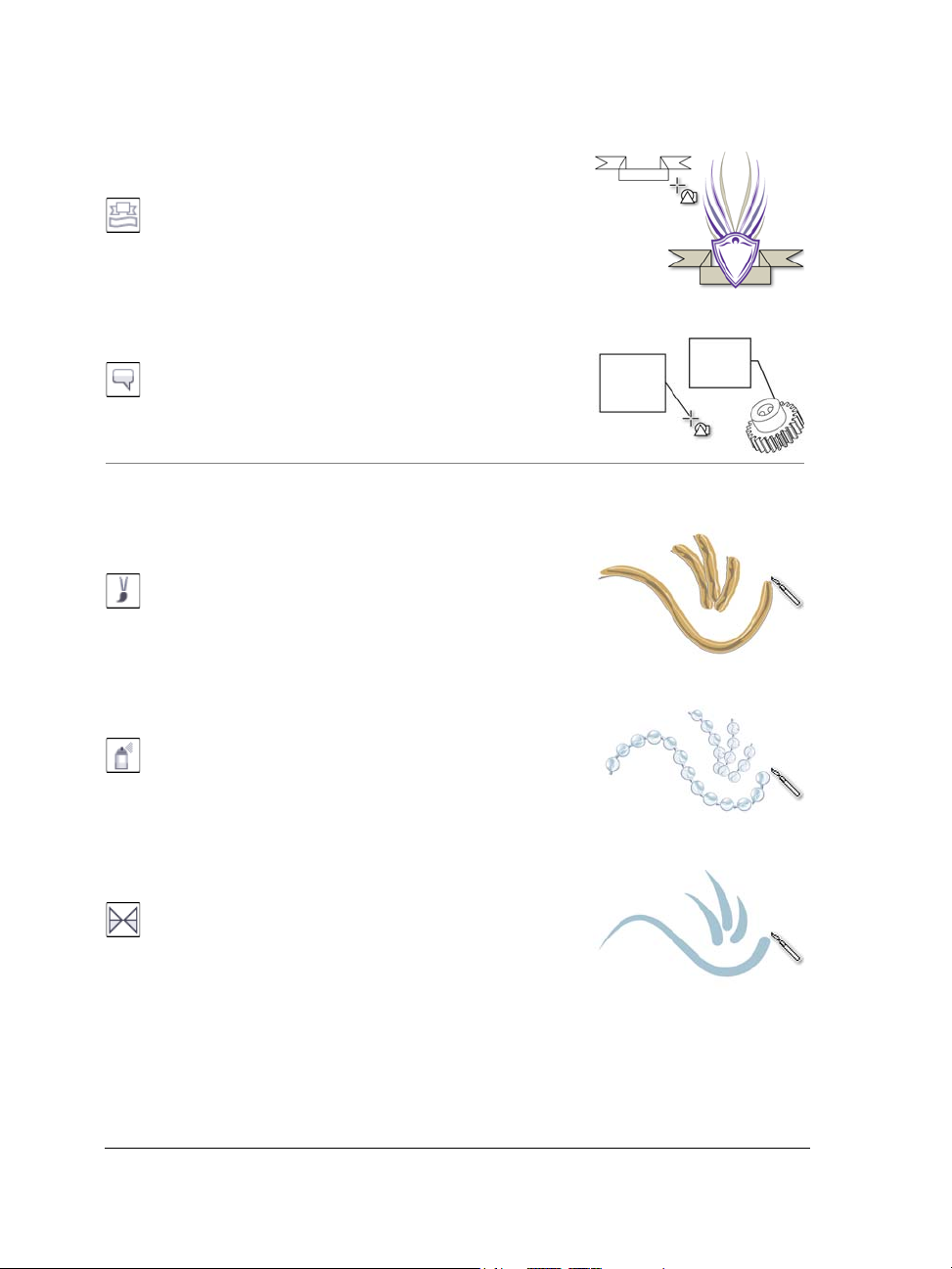
The Miscellaneous shapes tool lets you draw ribbon
objects and explosion shapes. These controls are available
on the property bar.
The Callout shapes tool lets you draw callouts and
labels. These controls are available on the property bar.
Linear pattern tools
The Linear pattern brush tool lets you apply brush
strokes to a curve and create sweep arrows and similar
objects.
The Linear pattern sprayer tool lets you draw chains,
hoses, pipes, and similar objects.
The Linear pattern preset tool lets you draw curves by
using preset strokes.
46 Corel DESIGNER X6 User Guide
Page 65

The Calligraphic tool lets you draw lines that vary in
thickness according to the direction of the line and the
angle of the pen nib.
The Pressure tool lets you draw lines that vary in
thickness according to the pressure of the pen nib.
Interactive tools
The Extrude tool lets you apply 3D effects to objects to
create the illusion of depth.
The Blend tool lets you transform one object into
another through a series of intermediate shapes and
colors.
The Transparency tool lets you apply a transparency to
an object to partially reveal image areas underneath.
Corel DESIGNER workspace tour 47
Page 66
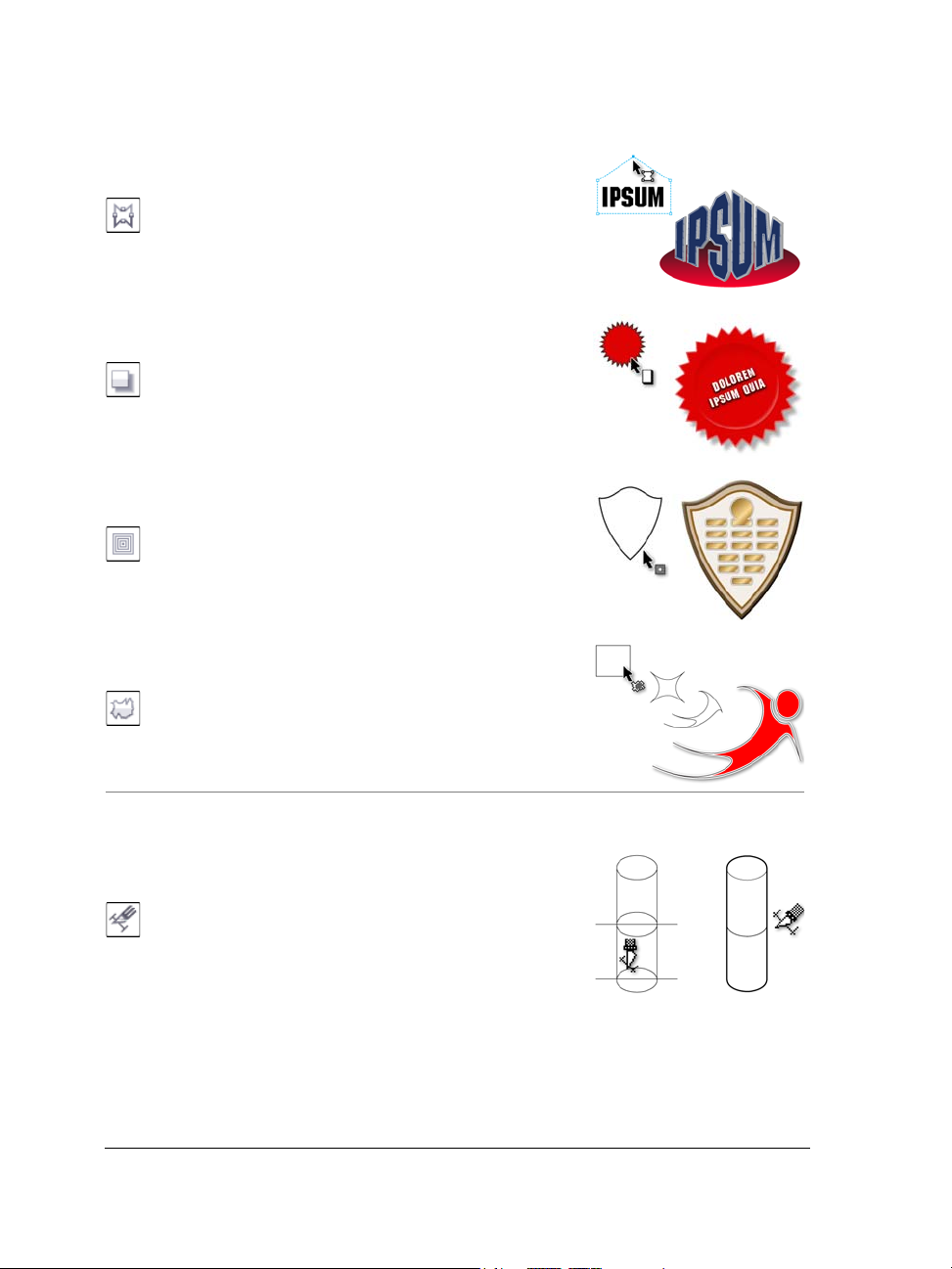
The Envelope tool lets you distort the shape of an object
by applying an envelope to it and dragging the nodes of
the envelope.
The Drop shadow tool lets you create the illusion of
lighting in a two-dimensional drawing by adding a
shadow to an object. You can adjust properties such as
feathering, opacity, edge style, and color.
The Contour tool lets you create a series of concentric
shapes that radiate into or out of an object.
The Distort tool lets you transform objects by applying
Push and Pull, Zipper, or Twister effects.
Deletion tools
The Virtual segment delete tool lets you delete
portions of objects between intersecting lines.
48 Corel DESIGNER X6 User Guide
Page 67
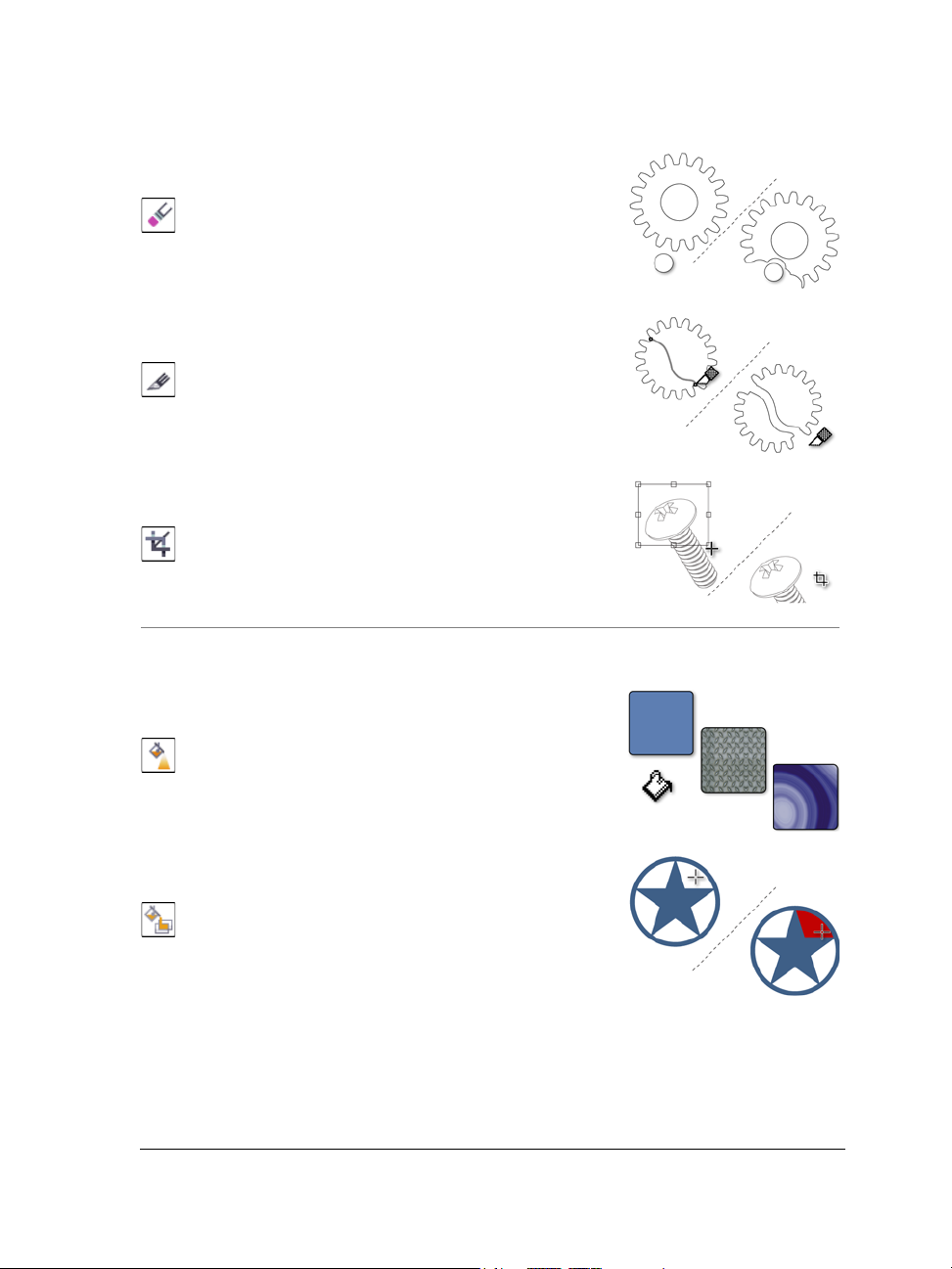
The Eraser tool lets you remove unwanted areas in a
drawing.
The Knife tool lets you slice an object into two separate
objects.
The Crop tool lets you remove the areas outside a
selection.
Interactive fill tools
The Fountain fill tool lets you fill an object with a
gradient of colors or shades.
The Smart fill tool lets you create objects from enclosed
areas and then apply a fill to those objects.
Corel DESIGNER workspace tour 49
Page 68
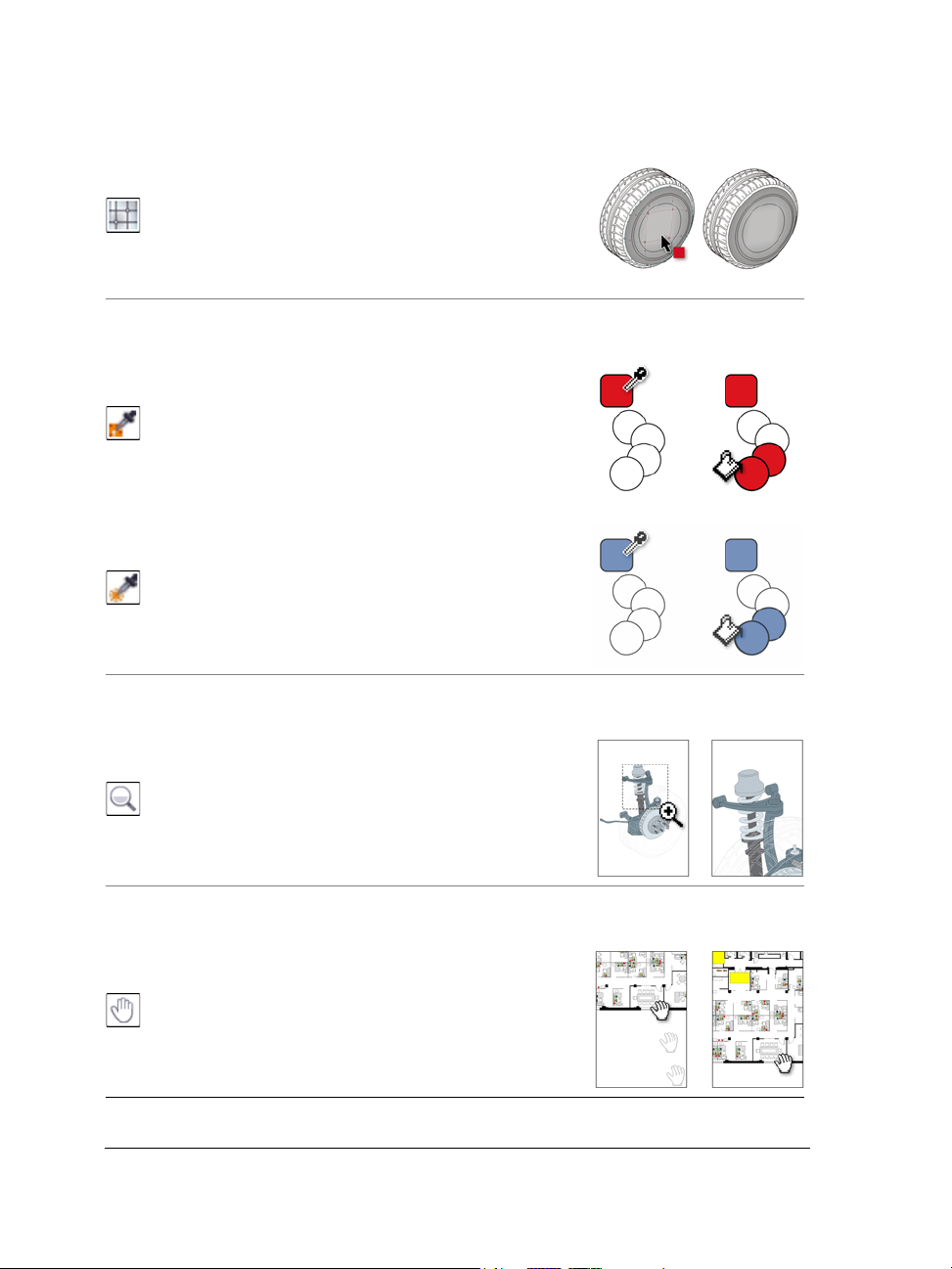
The Mesh fill tool lets you fill an object by blending
multiple colors or shades arranged over a mesh grid.
Eyedropper tools
The Color eyedropper tool lets you sample a color from
an object in the drawing window or on the desktop and
apply it to other objects.
The Attributes eyedropper tool lets you copy object
properties, such as line thickness, size, and effects, from
an object in the drawing window and apply them to
other objects.
Zoom tool
The Zoom tool lets you change the magnification level
in the drawing window.
Pan tool
The Pan tool lets you drag hidden areas of a drawing
into view without changing the zoom level.
50 Corel DESIGNER X6 User Guide
Page 69
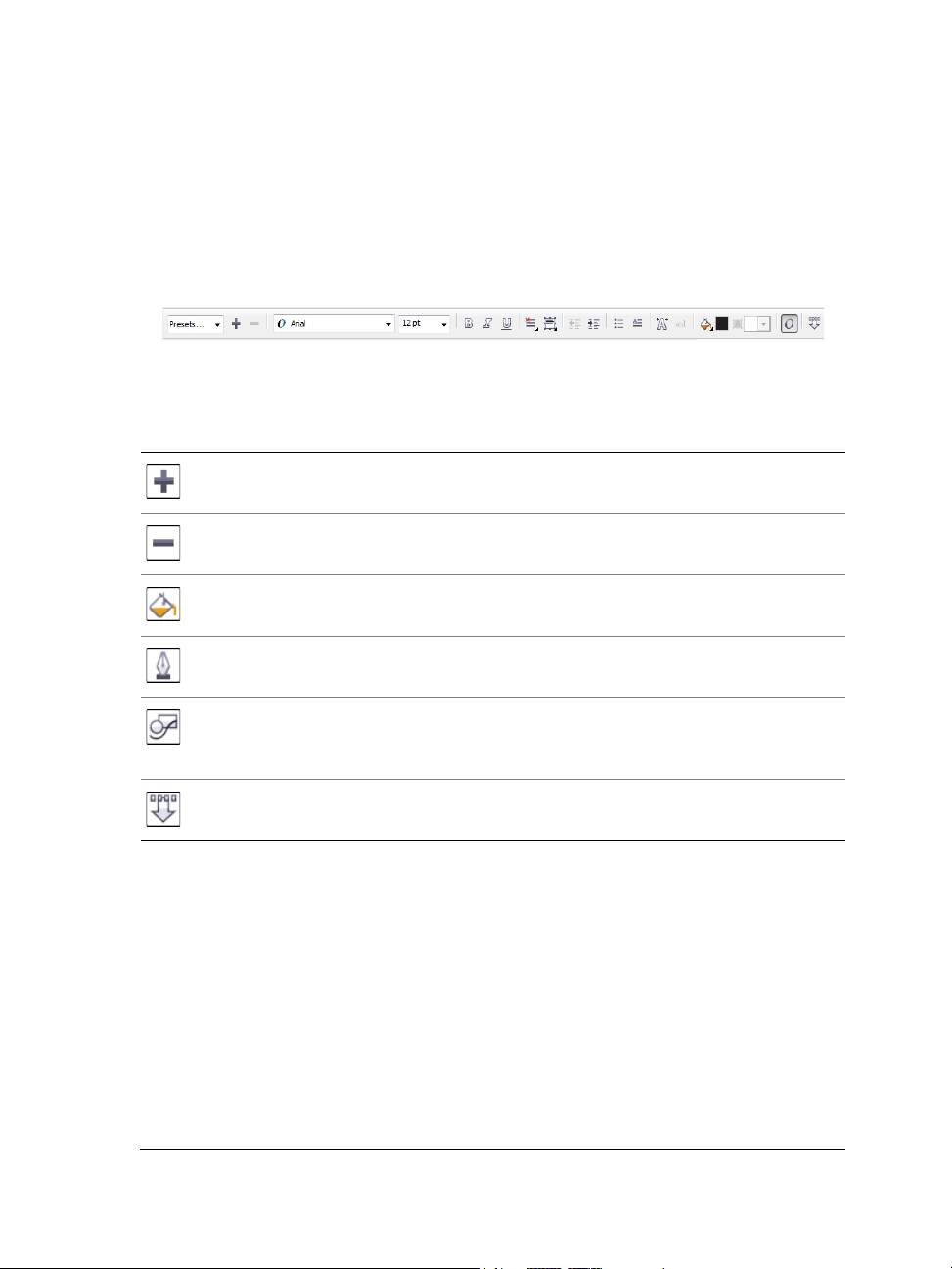
Property bar
The property bar displays the most commonly used functions that are relevant to the
active tool or to the task you’re performing. The property bar content changes
depending on the tool or task. For example, when you click the Te x t tool in the toolbox,
the property bar displays only text-related commands, such as text, formatting,
alignment, and editing tools.
You can customize the contents and position of the property bar to suit your needs. For
more information, see “Customizing the property bar” on page 867.
Common property bar buttons
The Add preset button lets you save the current settings for
reuse.
The Delete preset button lets you delete the item selected in
the Preset list box.
The Fill button lets you open a dialog box where you set up a
fill to apply to an object.
The Outline pen button opens a dialog box where you set line
properties.
The Geometric properties button opens the Property
manager docker and lets you set coordinates for the selected
object.
The Keep settings button lets you use the current settings as
the defaults for new objects.
Dockers
Dockers display the same type of controls as a dialog box, such as command buttons,
options, and list boxes. Unlike most dialog boxes, you can keep dockers open while
working on a document, so you can readily access the commands to experiment with
different effects.
An example is the Property manager docker. When this docker is open, you can click
an object in the drawing window and view formatting, dimensions, and other properties
of the object.
Corel DESIGNER workspace tour 51
Page 70
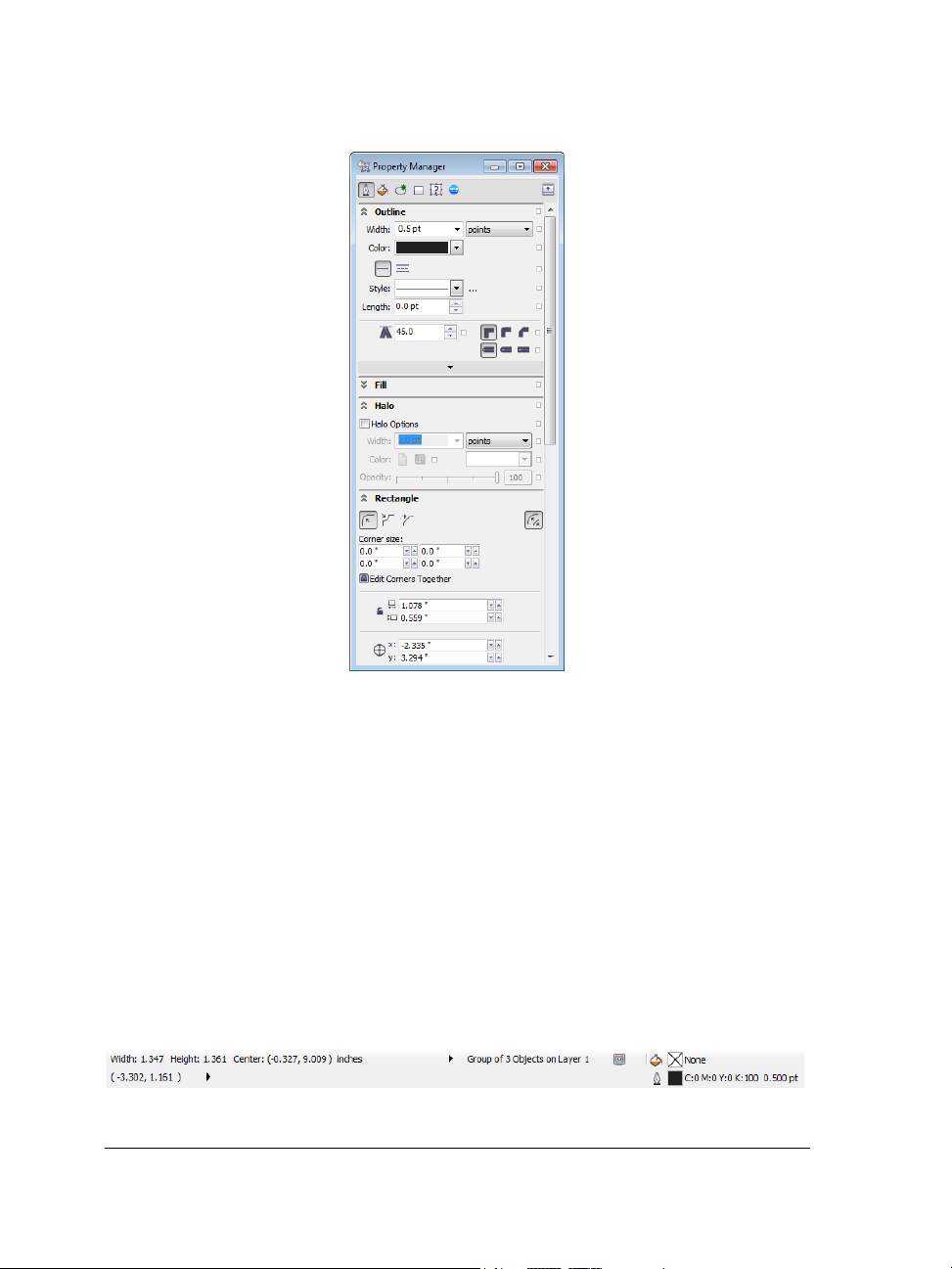
Dockers can be either docked or floating. Docking a docker attaches it to the edge of
the application window. Undocking a docker detaches it from other parts of the
workspace, so it can be easily moved around. You can also collapse dockers to save screen
space.
Status bar
The status bar displays information about selected objects, such as width and height,
cursor position, and relevant commands. While you are drawing a non-freehand line or
curve, the segment length and total length for all segments are displayed. It also
displays document color information, such as the document color profile and color
proofing status.
See “Customizing the status bar” on page 869 for information about customizing the
contents and appearance of the status bar.
The graphic shows some of the information displayed in a status bar.
52 Corel DESIGNER X6 User Guide
Page 71
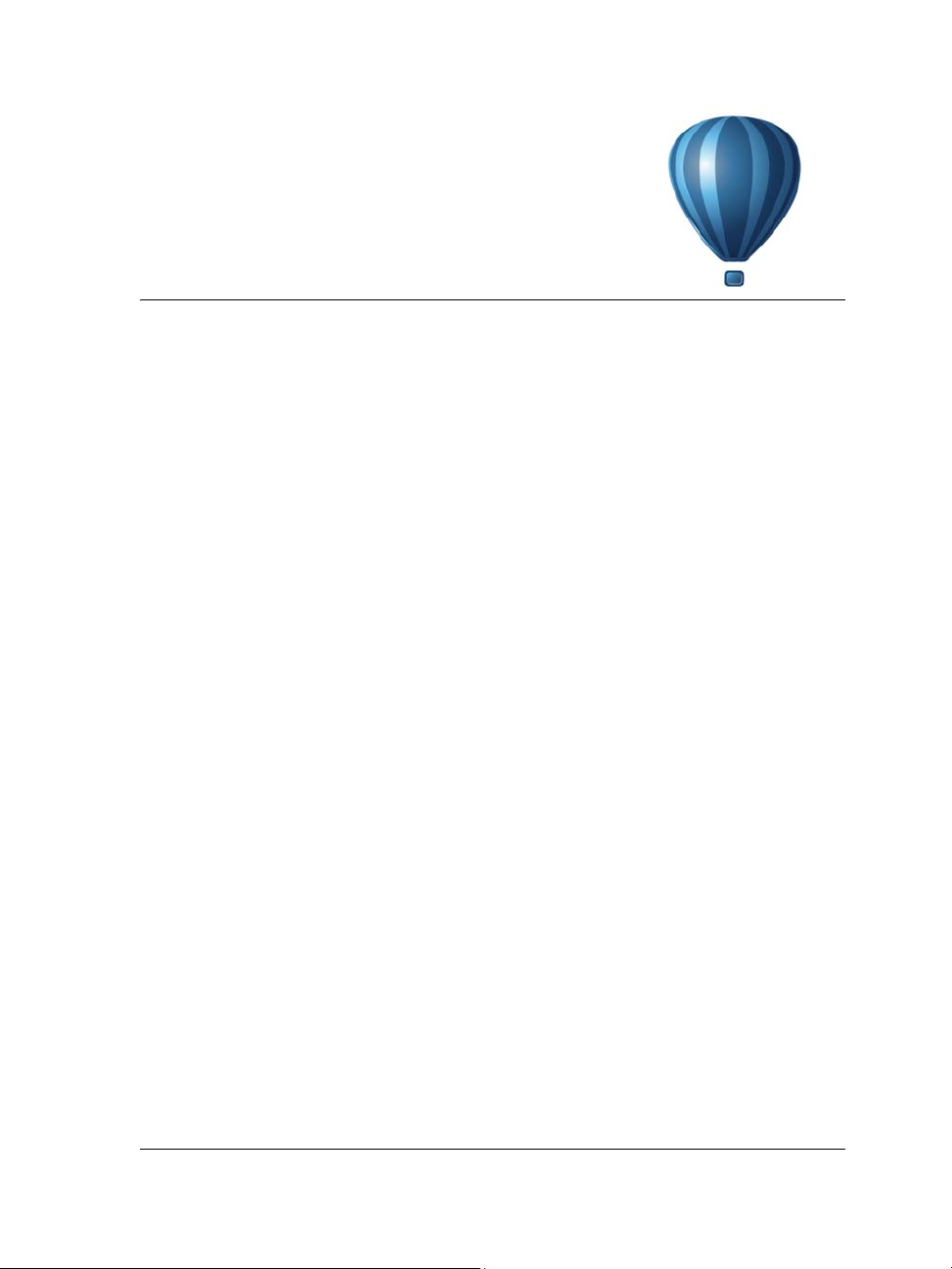
Corel DESIGNER basics
Corel DESIGNER lets you create and edit drawings. In this section, you can find
information about commonly performed tasks.
This section contains the following topics:
• Understanding vector graphics and bitmaps
• Starting and opening drawings
• Acquiring images from scanners and digital cameras
• Undoing, redoing, and repeating actions
• Zooming, panning, and scrolling
• Previewing drawings
• Choosing viewing modes
•Working with views
• Saving drawings
• Backing up and recovering files
• Adding and accessing drawing information
• Closing drawings and quitting Corel DESIGNER
Understanding vector graphics and bitmaps
The two main types of computer graphics are vector graphics and bitmaps. Vector
graphics are made of lines and curves, and they are generated from mathematical
descriptions that determine the position, length, and direction in which lines are drawn.
Bitmaps, also known as raster images, are composed of small squares called pixels; each
pixel is mapped to a location in an image and has numerical color values.
Vector graphics are ideal for logos and illustrations because they are resolutionindependent and can be scaled to any size, or printed and displayed at any resolution,
without losing detail and quality. In addition, you can produce sharp and crisp outlines
with vector graphics.
Corel DESIGNER basics 53
Page 72

Bitmaps are excellent for photographs and digital paintings because they reproduce
color gradations well. Bitmaps are resolution-dependent — that is, they represent a
fixed number of pixels. They look good at their actual size, but they can appear jagged
or lose image quality when scaled, or when displayed or printed at a resolution higher
than their original resolution.
You can create vector graphics in Corel DESIGNER. You can also import bitmaps (such
as JPEG and TIFF files) into Corel DESIGNER and add them to your drawings. For
information about working with bitmaps, see “Working with bitmaps” on page 633.
Top: A vector graphic consists of lines and fills. Bottom: A bitmap is made up
of pixels.
Starting and opening drawings
When you start Corel DESIGNER, you can choose the workspace with which you feel
the most comfortable. For example, you can choose a workspace that has the look and
feel of CorelDRAW. If you are new to Corel DESIGNER, it is best to choose the default
workspace, on which all procedures in the Help and user guide are based.
Corel DESIGNER lets you start a new drawing from a blank page, a template, or an
existing drawing. A blank page gives you the freedom to specify every aspect of a
drawing. A template provides you with a starting point and leaves the amount of
54 Corel DESIGNER X6 User Guide
Page 73
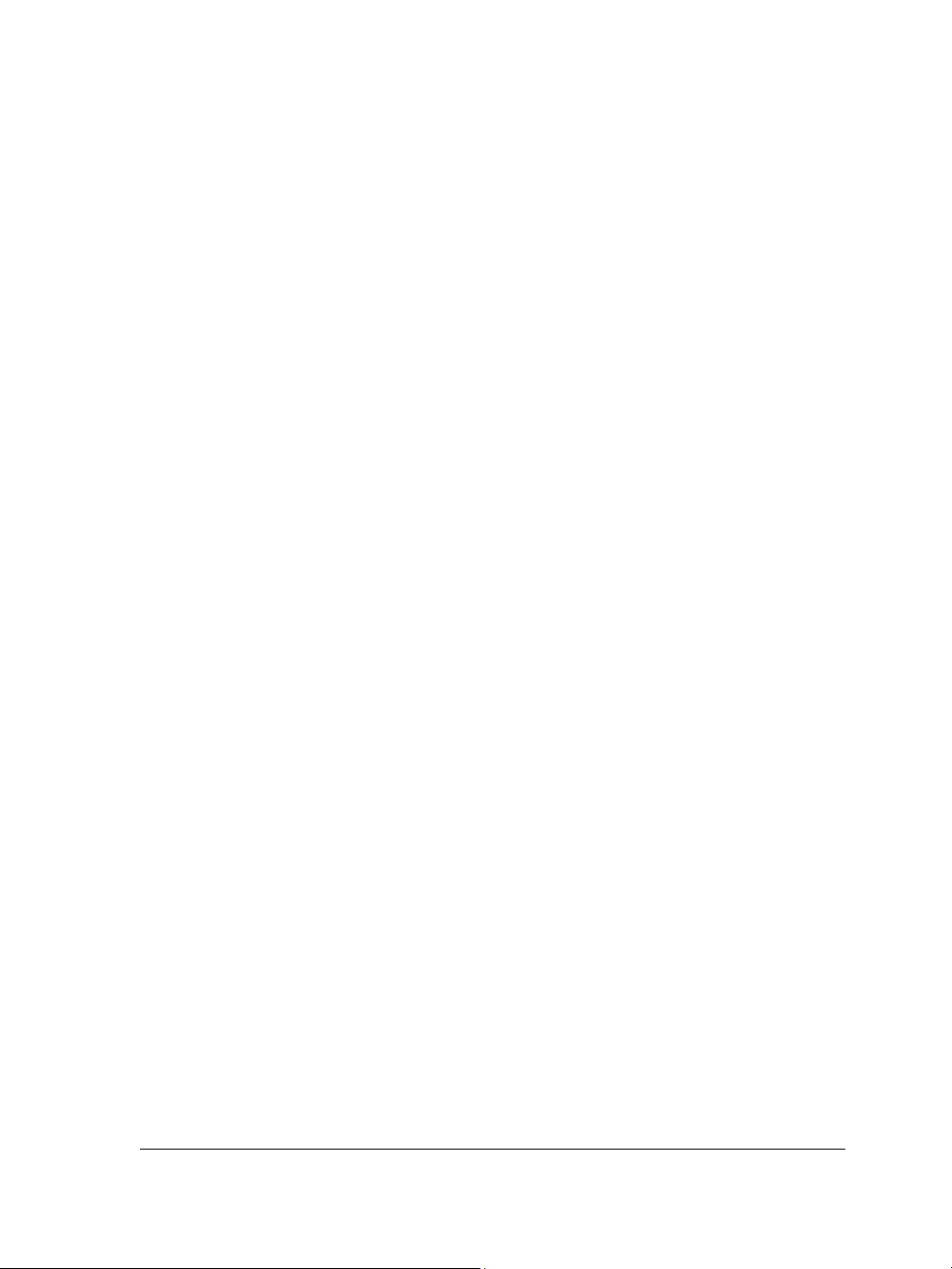
customization up to you. The templates included with the application are available
under the following categories:
• ANSI (American National Standards Institute)
• Architectural
• DIN (Deutsches Institut für Normung)
• Engineering
• ISO
(International Organization for Standardization®)
For information about starting a drawing from a template, see “To start a document
from a template” on page 564. For more information about creating and using
templates, see “Working with templates” on page 561.
Notes for starting new drawings
When starting a new drawing, Corel DESIGNER lets you specify page, document, and
color management settings. You can choose from a list of preset settings, which are
based on how you intend to use the drawing. For example, you can choose the Web
option if you are creating a drawing for the Internet, or the Default CMYK option if
you are creating a document destined for commercial printing. However, if the preset
settings are not suitable for the drawing that you want to create, you can also customize
the settings and save them for future use.
Notes for opening existing drawings
Basing a new drawing on an existing drawing lets you reuse objects and page settings.
Corel DESIGNER lets you open existing drawings saved to the Corel DESIGNER (DSF
or DES) format as well as drawings a nd projects saved to various other file formats, such
as CorelDRAW (CDR), Adobe® Illustrator® (AI), Adobe Portable Document Format
(PDF), Encapsulated PostScript® (EPS), and Computer Graphics Metafile (CGM).
However, you may not be able to open certain files, depending on their file type and
contents. In such cases, you can try importing the files as objects in an open drawing.
For information about the file formats that you can import into Corel DESIGNER, see
“Supported file formats” on page 783.
If the drawing you are opening is from an earlier version of Corel DESIGNER and
contains text in a language different from the language of your operating system, you
can choose code page settings to ensure that text is properly converted according to the
Unicode® Standard. Code page settings help you correctly display text such as
keywords, file names, and text entries outside the drawing window — for example, in
the Object manager and Object data manager dockers. To display text correctly in
Corel DESIGNER basics 55
Page 74

the drawing window, you must use encoding settings. For more information, see
“Displaying text correctly in any language” on page 526.
If the drawing you are opening contains an embedded International Color
Consortium® (ICC) profile, the embedded color profile remains the document’s color
profile. For more information, see “Understanding color management” on page 385.
If you are using Windows 7 or Windows 8, you can search for drawings by different
criteria, such as filename, title, subject, author, keyword, comment, text within the file,
and other properties attached to the file. For more information about searching for files
with Windows 7 or Windows 8, see the Windows Help. If your operating system is
Windows XP, you can use Windows Desktop Search to find files. For more information
about browsing and searching for content, see “Browsing and searching for content” on
page 88.
You can also display previous versions of a drawing.
To start Corel DESIGNER
1 Click Start All programs CorelDRAW Technical Suite X6
Corel DESIGNER X6.
2 In the Select workspace dialog box, choose a workspace from the list box.
If you do not want the Select workspace dialog box to appear each time you start
Corel DESIGNER, enable the Do not show this dialog box on startup check
box.
Procedures in the Help are based on the default workspace.
To restore the Select workspace dialog box, click To o l s Customization,
click Wo r ks p a ce , and enable the Select workspace at startup check box.
To start a drawing
1 Do one of the following:
• On the Welcome screen, click Quick start New blank document.
• In the application window, click File New.
2 Type a filename in the Name text box.
3 From the Preset destination list box, choose an output destination for the
drawing:
56 Corel DESIGNER X6 User Guide
Page 75

• Corel DESIGNER default — applies the Corel DESIGNER default settings for
creating graphics that are destined for printing
• Default CMYK — applies settings for creating graphics that are destined for
commercial printing
• Default RGB — applies settings for creating graphics that are destined for
printing to a high-fidelity printer
• We b — applies settings for creating graphics that are destined for the Internet
• Custom — lets you customize destination settings for a document
You can also
Change the unit of measurement for the
page
Change the page size Choose a page size for the drawing from the
Change the page orientation Click one of the following page orientation
Set the number of pages Type a value in the Number of pages box.
Set the default color mode for the document
to RGB or CMYK
Set the resolution for effects that will likely
be rasterized, such as transparency, drop
shadow, and bevel effects
Choose the preview mode for the drawing Choose a preview mode from the Preview
Choose an RGB profile for the drawing Choose a default RGB profile from the RGB
Choose a unit of measurement from the
Drawing units list box.
Size list box or type values in the Width and
Height boxes.
buttons:
•Portrait
•Landscape
Choose a color mode from the Primary
color mode list box.
Choose a rendering resolution from the
Rendering resolution list box.
mode list box.
profile list box.
Choose a CMYK profile for the drawing Choose a default CMYK profile from the
CMYK profile list box.
Choose a Grayscale profile for the drawing Choose a default Grayscale profile from the
Grayscale profile list box.
Corel DESIGNER basics 57
Page 76

You can also
Choose a default method for out-of-gamut
colors to be mapped into gamut
When you choose a color mode from the Primary color mode list box, it
becomes the default color mode for the document. The default color mode
affects how colors work together in effects such as blends and transparencies.
It does not restrict the type of colors that you can apply to a drawing. For
example, if you set the color mode to RGB, you can still apply colors from a
CMYK color palette to the document.
The primary color mode also specifies the default color mode for exporting
documents. For example, if you choose the RGB color mode and export a
document as a JPEG, the color mode is automatically set to RGB.
The settings that are displayed in the Color settings area of the Create a new
document dialog box are based on the settings that are specified in the
Default color management settings dialog box.
If you do not want to show the Create a new document dialog box and prefer
to use the default settings to create new documents, enable the Do not show
this dialog again check box.
You can restore the Create a new document dialog box when starting
drawings by clicking To o l s Options, clicking General in the Wo r ks p a ce
list of categories, and enabling the Show new document dialog box check
box.
Choose an option from the Rendering
intent list box.
To create a custom preset
1 In the application window, click File New.
2 In the Create a new document dialog box, choose the settings that you want to
save as a preset destination.
3 Click the Add preset button.
4 In the Add preset dialog box, type a name for the new destination preset.
58 Corel DESIGNER X6 User Guide
Page 77

You can delete a destination preset by choosing the preset name from the
Preset destination list box and clicking the Remove preset button.
To open a drawing
1 Click File Open.
2 Locate the folder where the drawing is stored.
3 Click a filename.
4 Click Open.
You can also
Extract an embedded International Color
Consortium (ICC) profile to the color folder
in which the application is installed
Maintain layers and pages when you open
files
View thumbnail of a drawing (Windows 7 and Windows 8) Click the
Enable the Extract embedded ICC profile
check box.
This option is not available for all file
formats.
Enable the Maintain layers and pages
check box.
If you disable the check box, all layers are
combined in a single layer.
This option is not available for all file
formats.
arrow button next to the Views button, and
click Extra large icons, Large icons,
Medium icons, or Small icons.
(Windows XP) Do one of the following:
•Enable the Preview check box.
•Click the View menu button, and select
Thumbnails.
Corel DESIGNER basics 59
Page 78

You can also
Choose a code page (Windows 7 and Windows 8) Choose a code
page from the Select code page list box.
This option is not available for all file
formats.
(Windows XP) Choose a code page from the
Code page list box.
Search for a drawing (Windows 7 and
Windows 8)
Access a previous version of a file (Windows
7 and Windows 8)
To open a file you have recently worked on, click File Open recent, and click
the filename.
If you have multiple files open, you can navigate between them by clicking
Window Document, and then clicking the name of the file that you want
to display in the drawing window.
Type a word or phrase in the search box.
The search box looks for files only in the
current folder and subfolders. To search for a
drawing in another location, you must first
navigate to the folder where the drawing is
stored.
Right-click a file, and click Restore
previous versions.
You can access a previous version of a file
only if System Protection is turned on.
For detailed information about accessing
previous versions of files, see the Windows
Help.
Acquiring images from scanners and digital cameras
You can load photos from digital cameras and scan images in Corel DESIGNER.
Corel DESIGNER supports scanners that use Microsoft Windows Image Acquisition
(WIA), which provides a standard interface for loading images. If your scanner does not
support WIA, you can use the TWAIN driver of your scanner for loading images.
TWAIN is supported by both the 32-bit and 64-bit versions of Corel DESIGNER The
60 Corel DESIGNER X6 User Guide
Page 79

software interfaces and options vary. For information about using the software
associated with your scanner or digital camera, see the manufacturer’s documentation.
To load photos from a digital camera
1 Connect a digital camera to your computer.
2 Click File Acquire image Select TWAIN source
3 Choose a digital camera from the Sources box.
4 Click File Acquire image Acquire.
5 Choose the images that you want to load from the dialog box that appears.
You are presented with the digital camera’s TWAIN driver interface for loading
images. Options vary, depending on the digital camera.
6 Click Get pictures.
On your digital camera’s interface, this button may have a different name.
To load additional photos during the same session, click File Acquire image
Acquire.
If your digital camera does not have a TWAIN driver, you can still open photos
in Corel DESIGNER by clicking File Import, browsing to the digital
camera directory, and selecting the photos that you want to open.
To scan images
1 Click File Acquire image, and click one of the following commands:
• Select WIA source — for a scanner that uses a WIA driver (available only on
Windows XP and later versions)
• Select TWAIN source— for a scanner that uses a TWAIN driver
A command appears disabled if a compatible WIA or TWAIN scanner driver is not
installed.
2 Choose a scanner from the dialog box that appears.
3 Click Select.
4 Click File Acquire image Acquire.
5 Preview the image, and select the area that you want to scan.
WIA, in combination with some scanners, supports scanning of multiple areas to
separate files.
Corel DESIGNER basics 61
Page 80
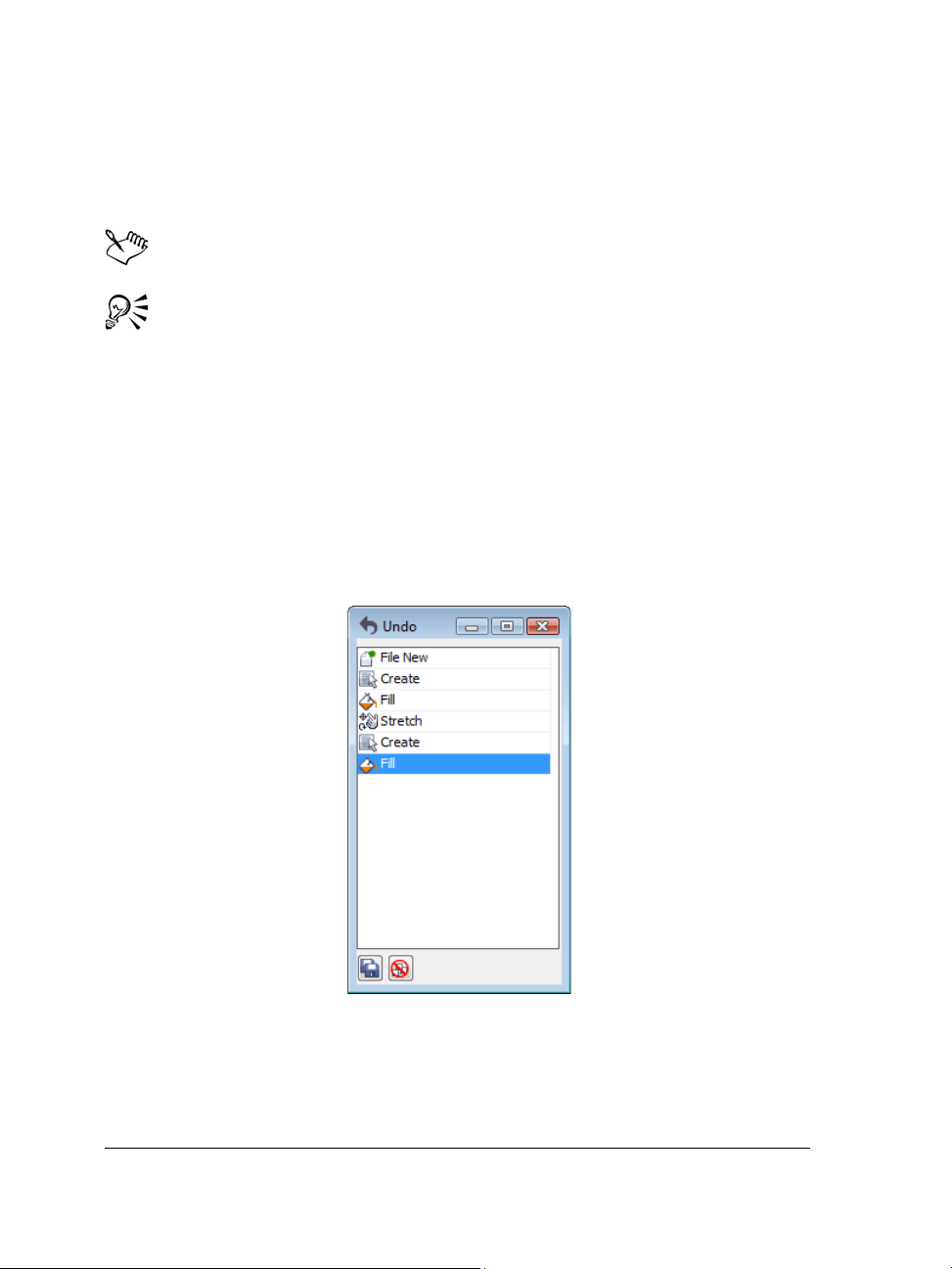
6 Click Scan.
On your scanner’s interface, this button may have a different name, such as OK or
Send.
The WIA interface is available only for the Windows XP and later versions.
To scan additional images during the same session, click File Acquire image
Acquire.
Undoing, redoing, and repeating actions
You can undo the actions that you perform in a drawing, starting with the most recent
action. If you don’t like the result of undoing an action, you can redo it. Reverting to
the last saved version of a drawing also lets you remove one or more actions. Certain
actions applied to objects, such as stretching, filling, moving, and rotating, can be
repeated to create a stronger visual effect.
Undo docker
Customizing the Undo settings lets you increase or decrease the number of actions that
you can undo or redo.
62 Corel DESIGNER X6 User Guide
Page 81

To undo, redo, and repeat actions
To Do the following
Undo an action
Redo an action
Undo or redo a series of actions
Revert to the last saved version of a drawing
Repeat an action
When you undo a series of actions in the Undo docker, all actions listed below
the action that you click are undone.
When you redo a series of actions in the Undo docker, the action that you click
and all preceding undone actions are redone.
You can repeat an action on another object or group of objects by selecting the
object or objects and clicking Edit Repeat.
You can also undo or redo a series of actions by clicking the arrow button next
to the Undo button or Redo button on the Standard toolbar and
choosing an action from the list.
Click Edit
Click Edit
Click Window
Undo docker, click the action that precedes
all the actions that you want to undo, or
click the last undone action that you want to
redo.
Click File
Click Edit
Undo.
Redo.
Undo manager. In the
Revert.
Repeat.
To specify the Undo settings
1 Click To o l s Options.
2 In the Wo r ks p a ce list of categories, click General.
3 In the Undo levels area, type a value in one or both of the following boxes:
• Regular — specifies the number of actions that can be reversed when you use
the Undo command with vector objects
• Bitmap effects — specifies the number of actions that can be reversed when you
work with bitmap effects
Corel DESIGNER basics 63
Page 82
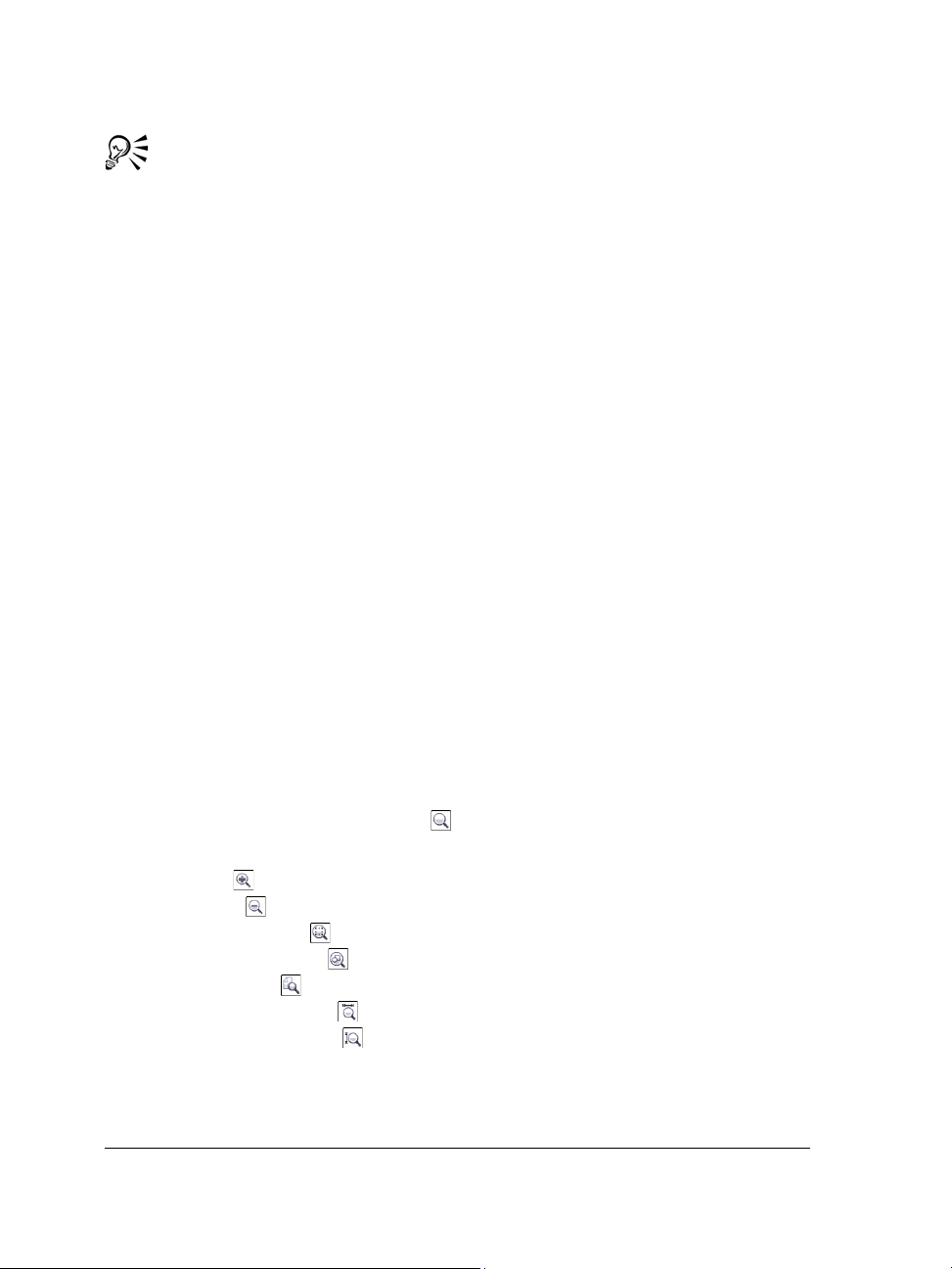
The value that you specify is limited only by your computer’s memory
resources. The higher the value you specify, the greater the demand on memory
resources.
Zooming, panning, and scrolling
You can change the view of a drawing by zooming in to get a closer look or by zooming
out to see more of the drawing. You can experiment with a variety of zoom options to
determine the amount of detail you want.
Panning and scrolling are two additional ways to view specific areas of a drawing. When
you work at high magnification levels or with large drawings, you may not be able to
see the whole drawing. Panning and scrolling let you move the page around in the
drawing window to view previously hidden areas.
You can zoom in and out while you are panning, and you can pan while you are
zooming. In this way, you can avoid having to alternate between the two tools.
You can also use the Quick Pan mode to switch from any active tool to the Pan tool.
This feature lets you pan without having to change tools.
If you use a mouse wheel, the wheel zooms in and zooms out by default. You can also
use the mouse wheel to scroll.
You can specify default zooming and panning settings.
To zoom
1 In the toolbox, click the Zoom tool .
2 On the property bar, click one of the following:
• Zoom in
• Zoom out
• Zoom to selected
• Zoom to all objects
• Zoom to page
• Zoom to page width
• Zoom to page height
64 Corel DESIGNER X6 User Guide
Page 83

The Zoom to selected button is available only if one or more objects are
selected before you click the Zoom tool.
When you are not editing text, you can also access the Zoom tool by pressing
Z key.
the
Using the Zoom tool, you can also zoom in by clicking anywhere in the
drawing window or dragging to select a specific area to magnify. To zoom out,
right-click in the drawing window, or drag with the right mouse button to
select a specific area.
You can also zoom in by using the Pan tool and double-clicking in the
drawing window. To zoom out, right-click in the drawing window.
Use the following keyboard shortcuts to zoom during any task, such as when
you are drawing an object:
• F2 — zoom in around the pointer
• F3 — zoom out around the pointer
• F4
— zoom to all objects
• F5 — refresh the drawing window
• F6 — zoom to selected objects
• F7 — zoom to the page
The F2 and F3 shortcut keys let you zoom in and out around the pointer.
Corel DESIGNER basics 65
Page 84
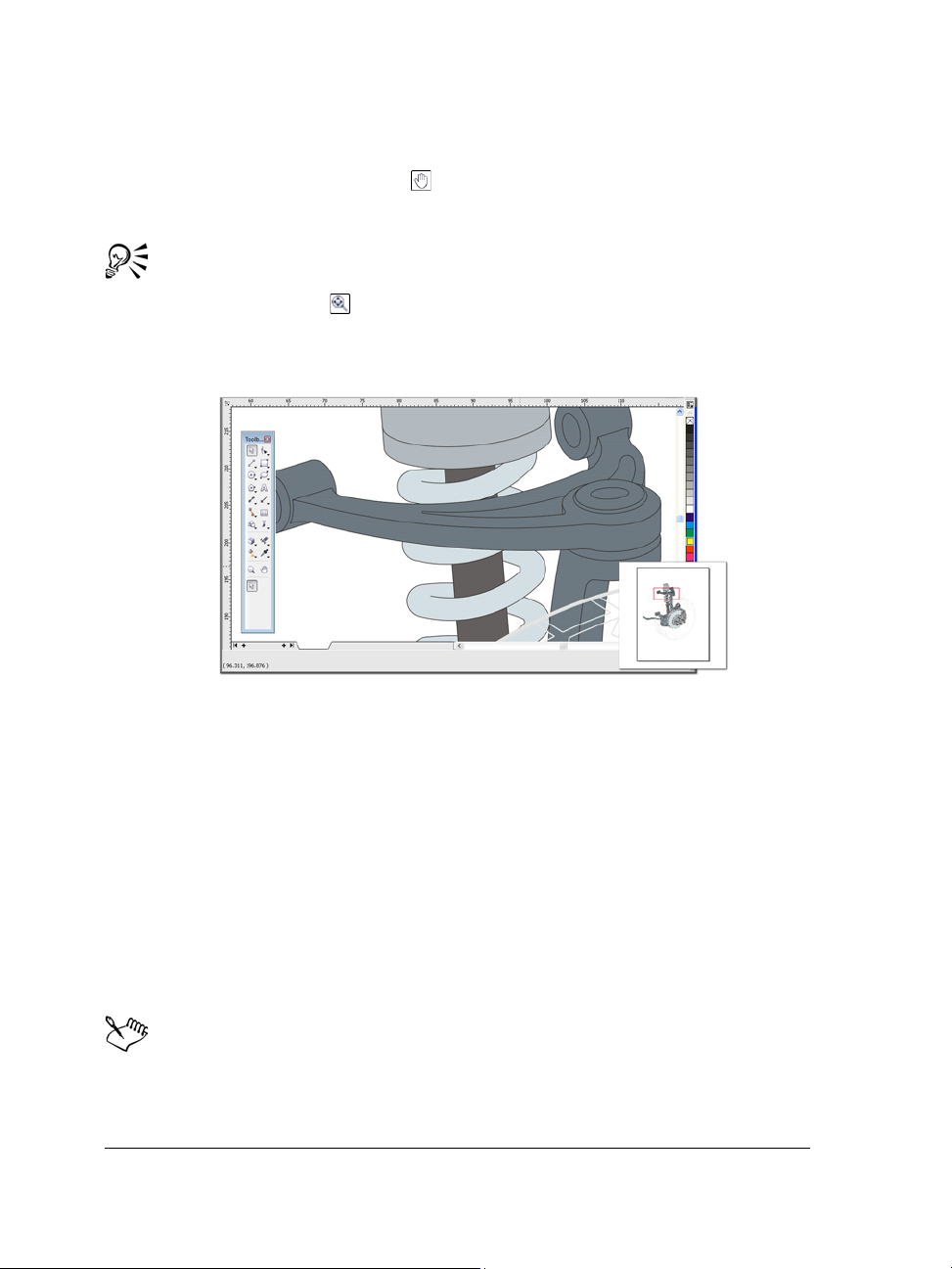
To pan in the drawing window
1 In the toolbox, click the Pan tool .
2 Drag in the drawing window until the area you want to view appears.
To pan in the drawing window while zoomed in on the drawing, click the
Navigator button in the lower-right corner of the drawing window.
You can quickly center the page in the drawing window by double-clicking the
Pan tool in the toolbox.
Using the Navigator (lower-right), you can display any part of a drawing
without having to zoom out.
To switch to the Quick Pan mode
1 Click any selection, drawing, or shaping tool, and start using it.
2 Hold down the middle mouse button or wheel, and drag in the drawing window.
To scroll by using a mouse wheel
• Do one of the following:
• To scroll vertically, press Alt while you move the wheel.
• To scroll horizontally, press Ctrl while you move the wheel.
The mouse wheel can be used for scrolling only if the Scroll option for the
mouse is enabled. For more information, see “To establish default setting for
the mouse wheel” on page 67.
66 Corel DESIGNER X6 User Guide
Page 85
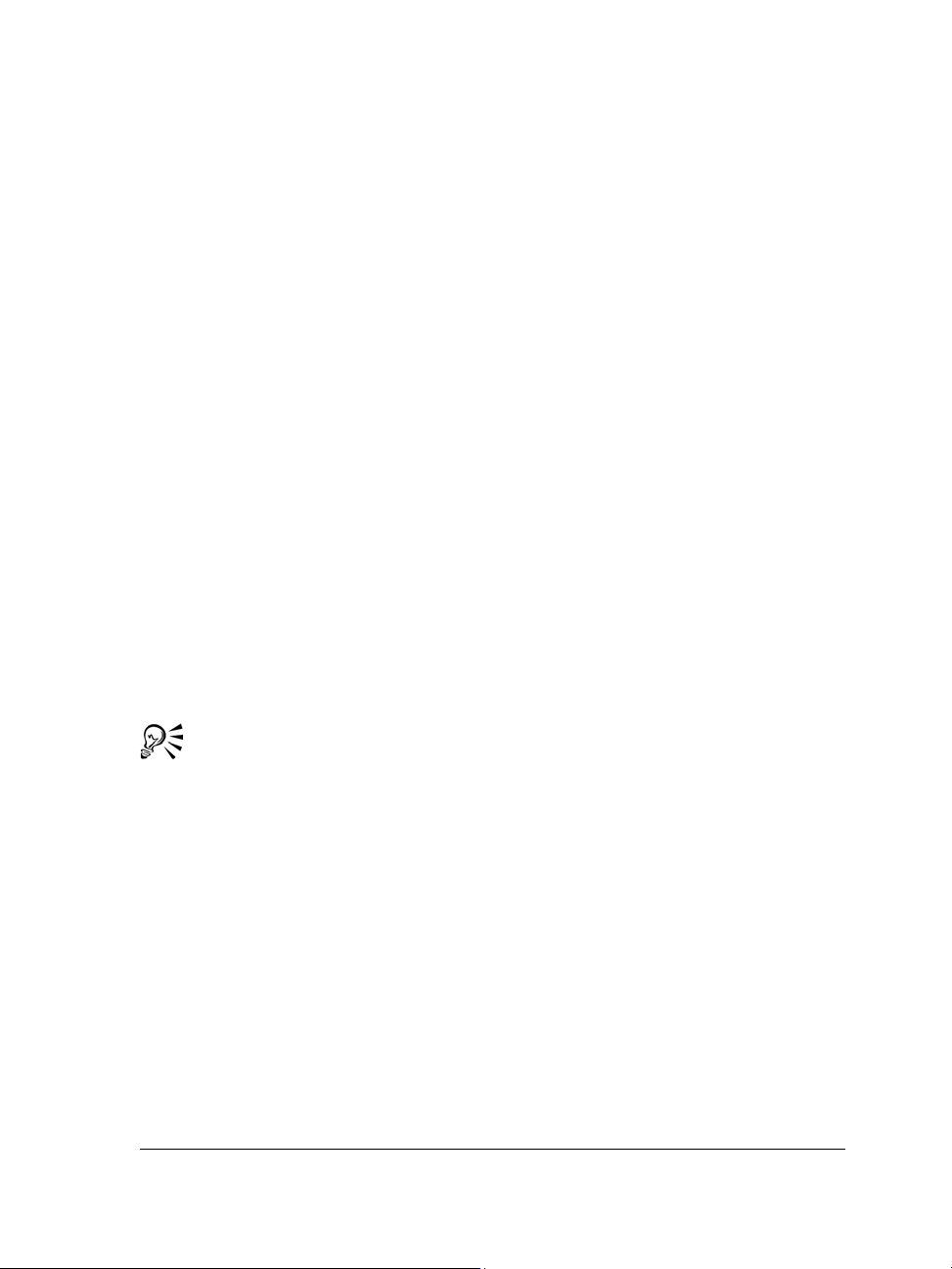
To specify default zoom settings
1 Click To o l s Options.
2 In the list of categories, double-click Wo r k sp a c e, double-click To o l b o x , and click
Zoom, Pan tool.
3 To specify the action of the Zoom or Pan tool when you right-click in the drawing
window, enable one of the following options:
• Zoom out — zooms out by a factor of 2
• Context menu — displays a menu of commands that let you zoom to a specific
level
4 To specify how the page appears when the zoom is set to 100%, enable or disable
the Zoom relative to 1:1 check box.
• When the option is enabled, a 100% zoom displays real-world dimensions.
• When the option is disabled, a 100% zoom displays the full page, regardless of
real-world dimensions.
5 To specify how the page appears when you zoom in and out using the mouse wheel,
enable or disable the Center mouse when zooming with the mouse wheel check
box.
• When the option is enabled, the area where the mouse pointer is located moves
to the center of the screen as you zoom in and out using the mouse wheel.
• When the option is disabled, the area where the mouse pointer is located stays in
the same position as you zoom in and out using the mouse wheel.
You can click Calibrate rulers to ensure that one inch on your screen equals
one inch of real-world distance. For more information, see “Calibrating the
rulers” on page 604.
To establish default setting for the mouse wheel
1 Click To o l s Options.
2 In the list of categories, double-click Wo r k sp a c e, and click Display.
3 To specify the default action of the mouse wheel, choose Zoom or Scroll from the
Default action for mouse wheel list box.
Corel DESIGNER basics 67
Page 86
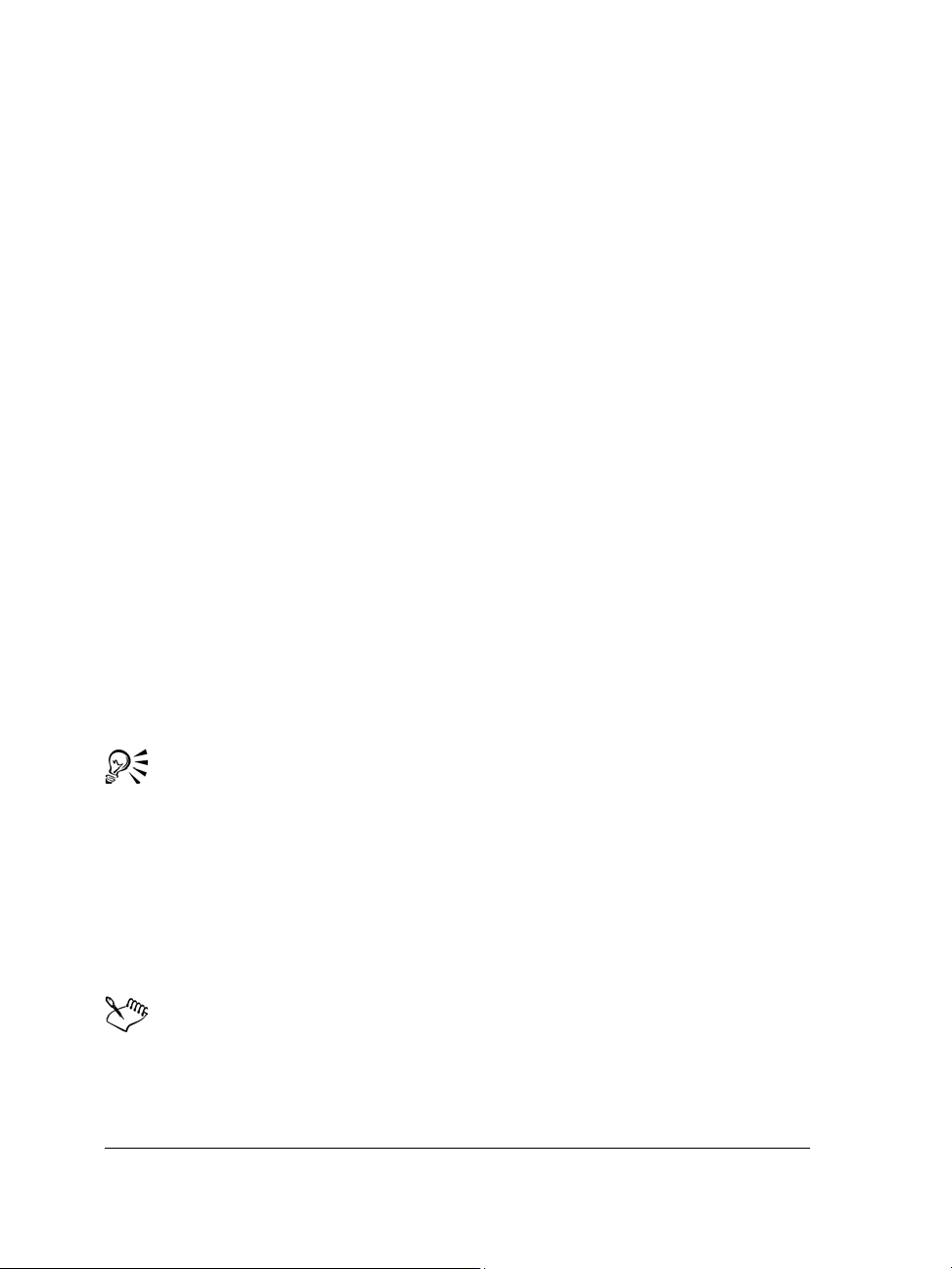
Previewing drawings
You can preview a drawing to see how it will look when printed or exported. When you
preview a drawing, only the objects on the drawing page and in the immediate area of
the drawing window are displayed, and you can see all layers that are set to print in the
Object manager docker. If you want a closer look at specific objects in a drawing, you
can select and preview them. When you preview selected objects, the rest of the
drawing is hidden.
Before you preview a drawing, you can specify the preview mode. The preview mode
affects the speed with which your preview appears as well as the amount of detail
displayed in the drawing window.
By default, the borders of a page are displayed in the drawing window, but you can hide
them at any time. If a drawing is intended for print, you can display the area that will
actually print as well as the bleed, the part of the drawing that extends beyond the page
border. Bleeds are useful when a drawing contains a color page background or objects
that are positioned on the page border. Bleeds ensure that no white space appears
between the edges of a drawing and the edge of the paper after the printer cuts, binds,
and trims the document.
To preview a drawing
•Click View Full-screen preview.
Click anywhere on the screen, or press any key, to return to the application window.
You can press Page up and Page down to preview pages in a multipage
drawing.
To preview selected objects
1 Select the objects.
2 Click View Preview selected only.
Click anywhere on the screen, or press any key, to return to the application window.
If Preview selected only mode is enabled and no objects are selected, Full-
screen preview displays a blank screen.
68 Corel DESIGNER X6 User Guide
Page 87
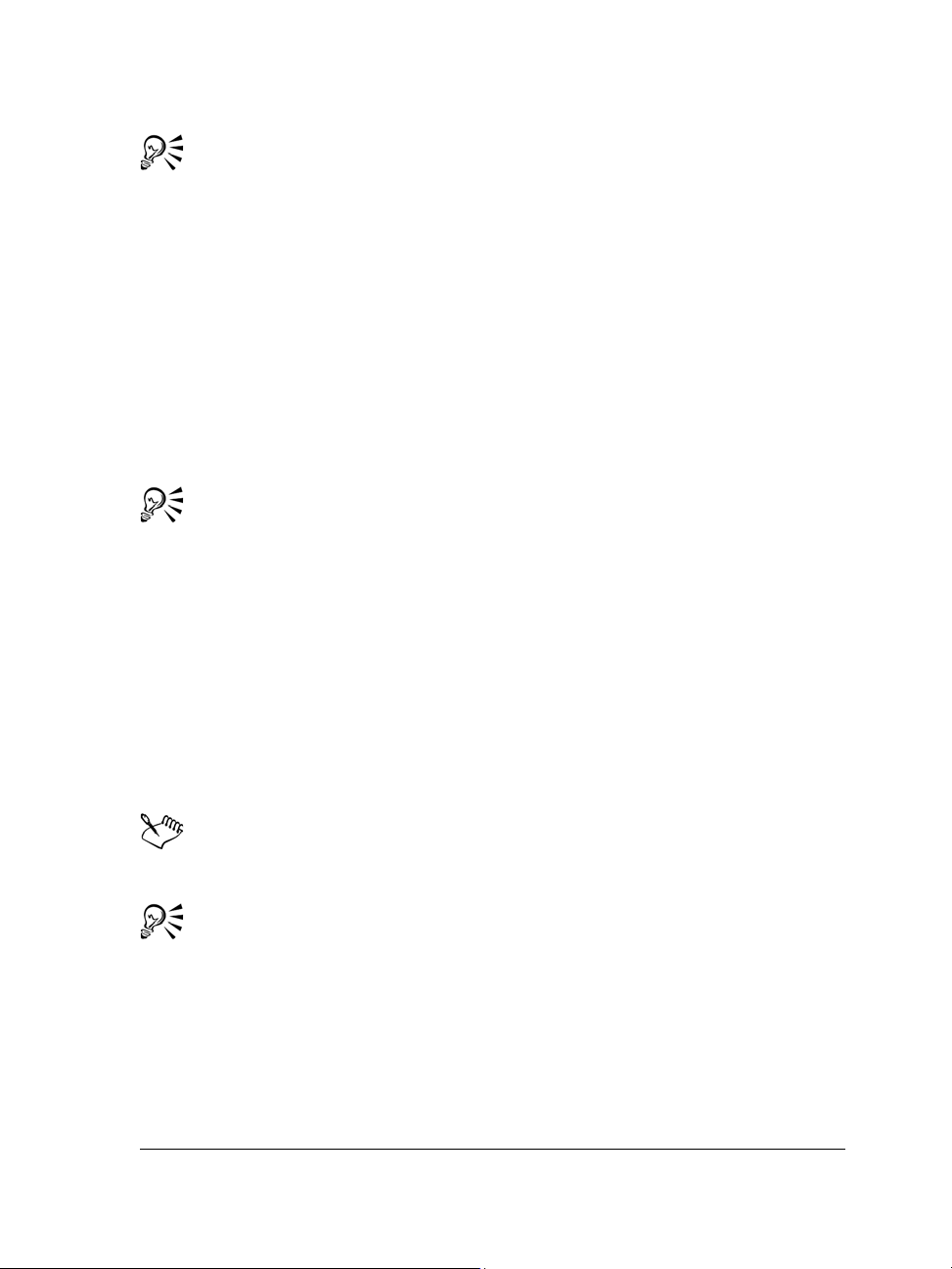
After you return to the application window, you can disable Preview selected
only mode by clicking View Preview selected only.
To choose a full-screen preview mode
1 Click To o l s Options.
2 In the Wo r ks p a ce list of categories, click Display.
3 In the Full-screen preview area, enable one of the following options:
• Use draft view — Drawings appear without PostScript fills or high-resolution
bitmaps, and no anti-aliasing is used.
• Use enhanced view — Drawings appear with or without PostScript fills, and
anti-aliasing is used to sharpen the display of the drawings.
You can display PostScript fills when you preview a drawing in Enhanced mode
by enabling the Show PostScript fills in enhanced view check box.
To set the page display
1 Click To o l s Options.
2 In the Document list of categories, click Page size.
3 Enable one of the following options:
• Show page border — displays page borders
• Show bleed area — displays the area of the drawing extending beyond the page
border. To change the bleed area, type a value in the Bleed box.
When preparing a drawing for commercial printing, you may also need to set
a bleed limit. For more information, see “To set a bleed limit” on page 725.
You can also click View Show Page border, or View Show Bleed.
You can display the printable area of a drawing by clicking View Show
Printable area. The printable area is usually indicated by two dotted lines
inside or around the page, depending on the current printer settings. One
outline indicates the area that can be printed on the current printer; the other
outline indicates the paper size that your printer is set to use.
Corel DESIGNER basics 69
Page 88
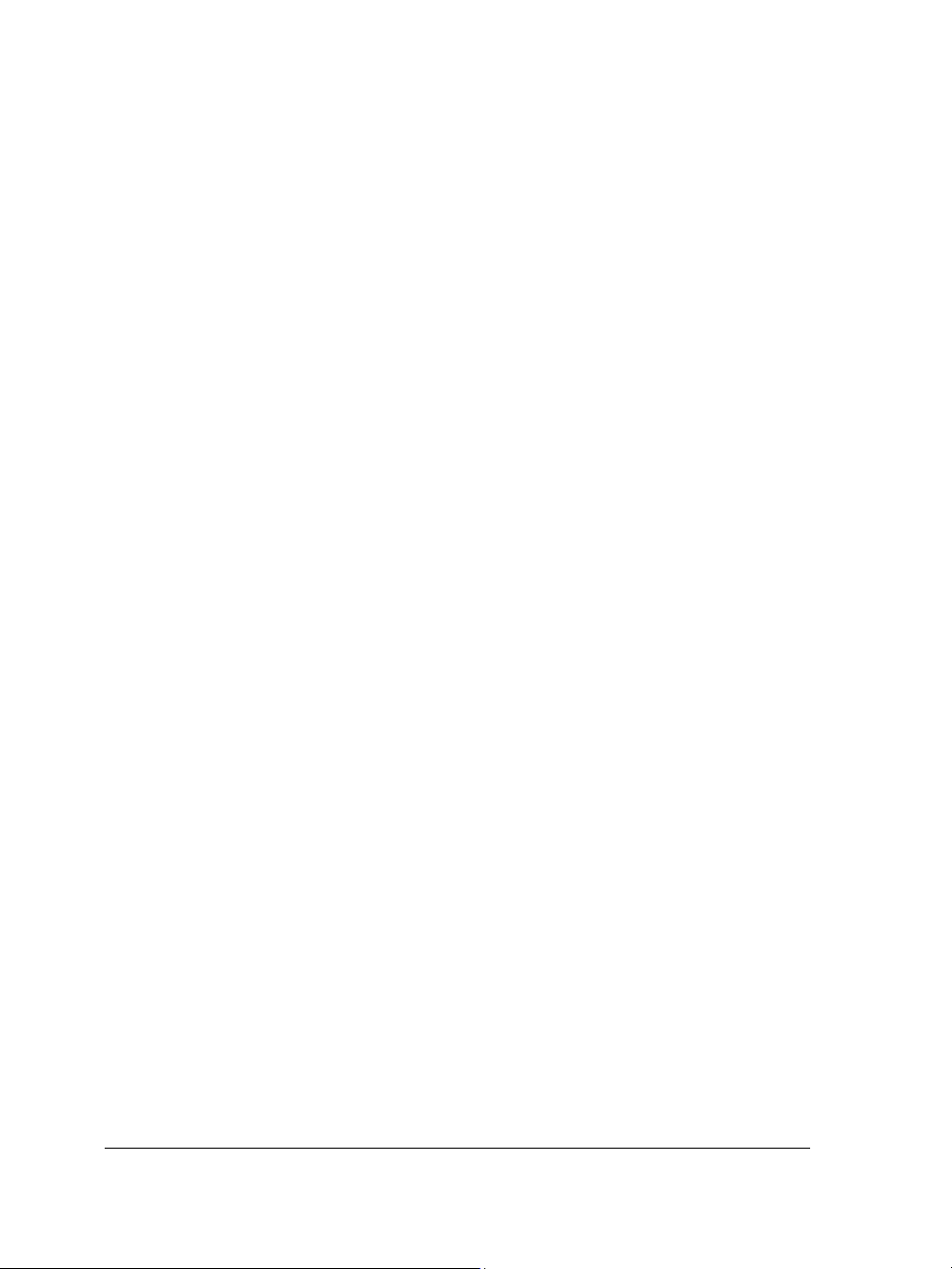
Choosing viewing modes
As you work, Corel DESIGNER lets you display a drawing in any of the following
modes:
• Simple wireframe — displays an outline of the drawing by hiding fills, extrusions,
contours, drop shadows, and intermediate blend shapes; also displays the bitmaps
in monochrome. This mode lets you quickly preview basic elements in a drawing.
• Wireframe — displays a drawing in simple wireframe mode plus intermediate
blend shapes
• Draft — displays fills and bitmaps with a low resolution. This mode eliminates
some detail to allow you to focus on the color balances in a drawing.
• Normal — displays a drawing without PostScript fills or high-resolution bitmaps.
This mode refreshes and opens slightly faster than the Enhanced mode.
• Enhanced — displays a drawing with PostScript fills, high-resolution bitmaps, and
anti-aliased vector graphics.
• Pixels — displays a pixel-based rendition of the drawing, which allows you to
zoom in on an area of an object, and then position and size the object more
precisely. This view also lets you see what the drawing will look like when it is
exported to a bitmap file format.
• Simulate overprints — simulates the color of areas where overlapping objects
were set to overprint and displays PostScript fills, high-resolution bitmaps, and
anti-aliased vector graphics. For information about overprinting objects, see “To
overprint selected objects” on page 730.
• Rasterize complex effects — rasterizes the display of complex effects, such as
transparencies, bevels, and drop shadows when in Enhanced view. This option is
useful for previewing how the complex effects will be printed. To ensure the
successful printing of complex effects, most printers require complex effects to be
rasterized.
The viewing mode you choose affects the amount of time it takes for a drawing to open
or be displayed on the monitor. For example, a drawing displayed in Simple Wireframe
view takes less time to refresh or open than does a drawing displayed in Simulate
Overprints view.
70 Corel DESIGNER X6 User Guide
Page 89
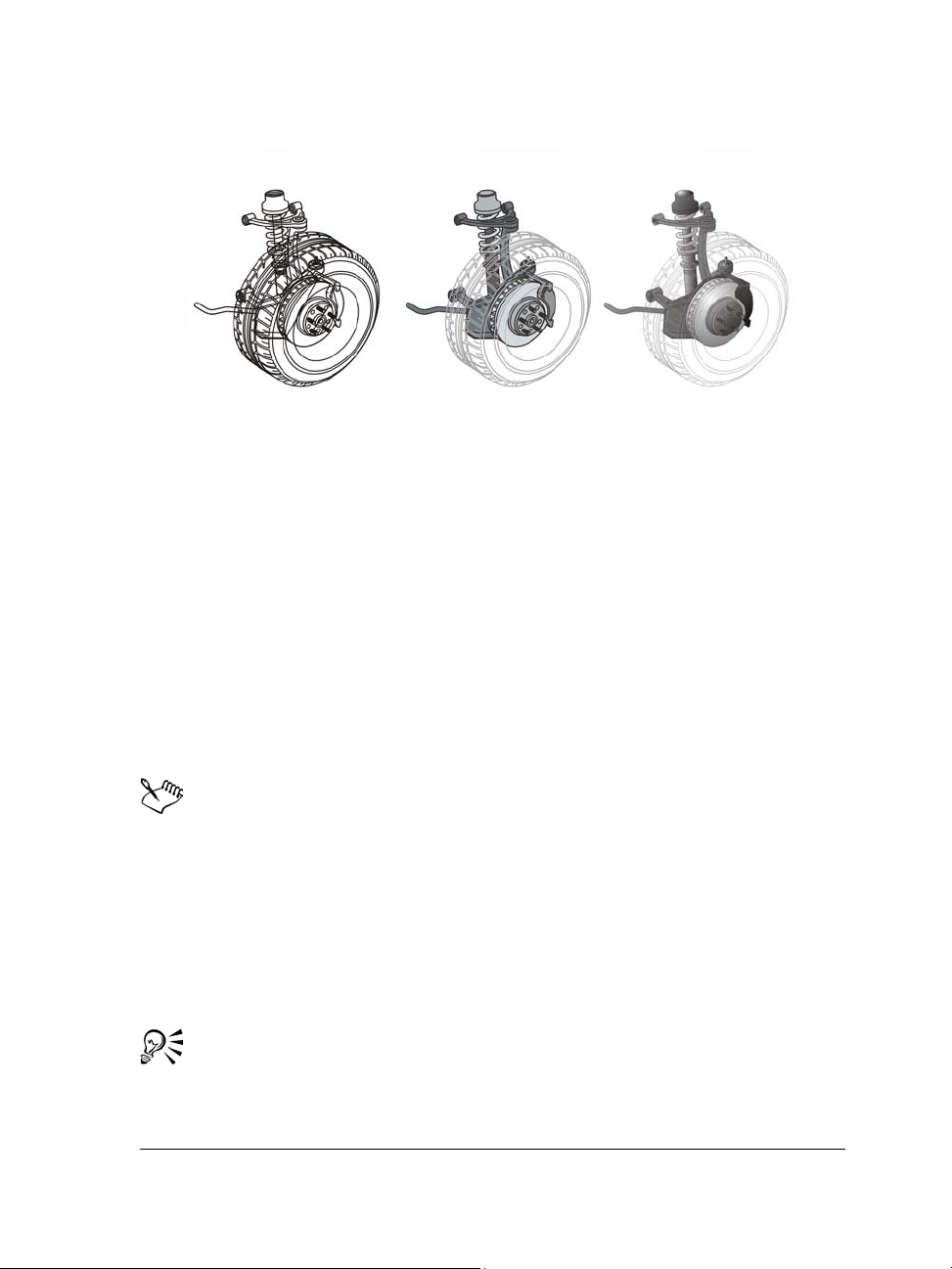
Left to right: Simple wireframe, Draft, and Enhanced views
To choose a viewing mode
•Click View, and click one of the following modes:
• Simple wireframe
• Wireframe
• Draft
• Normal
• Enhanced
• Pixels
• Simulate overprints
• Rasterize complex effects
If you are overprinting, it is important to preview the objects in the Simulate
overprints mode before printing. The type of objects you are overprinting and
the type of colors you are mixing determine how overprinted colors are
combined. For more information about overprinting, see “Working with color
trapping and overprinting” on page 729.
You can set the default viewing mode by clicking To o l s Options, clicking
General in the Document list of categories, and choosing an option from the
View mode list box.
You can quickly switch between the selected viewing mode and the previous
viewing mode by pressing Shift + F9.
Corel DESIGNER basics 71
Page 90

Working with views
You can save a view of any part of a drawing. For example, you can save a view of an
object at 230% magnification and then return to this specific view at any time.
If a document contains multiple pages, you can view them all at once by using the
Page Sorter view. You can also display consecutive left-hand and right-hand pages on
the screen at the same time (facing pages) and create objects that span two pages.
To save a view
1 Click Window View manager.
2 Use the Zoom tools in the View manager docker to set up a view.
3 Click the Add current view button .
You can also
Rename a view Double-click a view name, and type a new
name.
Delete a saved view Click a view, and click the Delete current
view button .
If you disable the page icon next to a saved view in the docker,
Corel DESIGNER switches to the magnification level only, not the page, when
you switch to that view. Similarly, if you disable the magnifying glass icon ,
Corel DESIGNER switches to the page only, not the magnification level.
You can also save the current view by clicking the Zoom or Pan tool in the
toolbox, clicking in the Zoom levels list box on the standard toolbar, typing
a name, and pressing Enter.
To switch to a saved view
1 Click Window View manager.
2 Click a view in the View manager docker.
72 Corel DESIGNER X6 User Guide
Page 91

You can also switch to a saved view by selecting it from the Zoom levels list
box on the standard toolbar.
To view all pages in a multipage document
•Click View Page sorter view.
To return to the default page view, click the Page sorter view button on the
property bar.
To view facing pages
1 Click Layout Page setup.
2 In the Document list of categories, click Layout.
3 Enable the Facing pages check box.
4 Choose one of the following settings from the Start on list box:
• Left side — starts the document on a left-hand page
• Right side — starts the document on a right-hand page
You cannot view facing pages if the document uses a Tent Card or Top-fold
Card layout style, or if it contains multiple page orientations. The Left side
option is available only for the Full Page and Book layout styles.
When you enable the Facing pages check box, the content on the facing pages
is merged on one page. The layer structure for the merged page is based on the
left-hand page. The layers from the right-hand page are inserted above the
layers on the left-hand page. This rule also applies if you reorder the pages. If
you disable the Facing pages check box, the layers and content are
redistributed across separate pages. Objects that cross both pages are assigned
to a page according to where the center of the object is found.
It is recommended that you avoid switching back and forth between individual
pages and facing pages within the same document.
Saving drawings
By default, drawings are saved to the Corel DESIGNER file format (DES). You can save
a drawing to other vector file formats as well. If you want to use a drawing in another
Corel DESIGNER basics 73
Page 92

application, you must save it to a file format that is supported by that application. For
information about saving files to other formats, see “Exporting files” on page 746.
When you save a drawing, Corel DESIGNER lets you add reference information so that
you can easily find and organize drawings later on. On Windows 7 and Windows 8, you
can attach tags (also known as properties) such as title, subject, and rating. On
Windows XP, you can assign notes and keywords to a drawing.
You can also save selected objects in a drawing. For large drawings, saving only the
selected objects reduces the file size, which can decrease the time it takes to load the
drawing.
When saving a file, you can use advanced options to control how bitmaps, textures, and
vector effects, such as blends and extrusions, are saved with the drawing.
You can also save a drawing as a template, which lets you create other drawings with
the same properties. For information about saving a drawing as a template, see
“Working with templates” on page 561.
To save a drawing
1 Click File Save as.
2 Type a filename in the File name box.
3 Locate the folder where you want to save the file.
If you want to save the drawing to a vector file format other than DES Corel DESIGNER, choose a file format from the Save as type list box.
You can also
Save only selected objects
Add reference information (Windows 7 and
Windows 8)
74 Corel DESIGNER X6 User Guide
With objects selected, click File
and enable the Selected only check box.
Locate the folder where you want to save the
file, type a filename in the File name box,
and click Save.
Do any of the following:
•Type a title, subject, tag, comment,
author, or revision number in the
corresponding box.
•Assign a rating to the file.
•Add copyright information.
Save as,
Page 93

You can also
Save notes or keywords with the file
(Windows XP)
Type notes or keywords in the corresponding
box.
If you are using an expired trial version of Corel DESIGNER, you will not be
able to save drawings.
Saving a drawing to a previous version of Corel DESIGNER may result in loss
of certain effects that were not available in the previous version of the
application.
You can also save a drawing by clicking File Save.
You can also save a drawing by clicking the Save button on the Standard
toolbar.
To use advanced options when saving
1 Click File Save as.
2 Click Advanced.
3 Enable any of the following check boxes:
• Save presentation exchange (CMX) — saves a drawing as a Corel®
Presentations™ Exchange (CMX) file so that you can open and edit it in other
Corel applications, such as WordPerfect
• Use bitmap compression — reduces the file size by compressing bitmap
effects, such as bitmap extrusions, transparencies, and drop shadows
• Use graphic object compression — reduces the file size by compressing vector
objects, such as polygons, rectangles, ellipses, and perfect shapes
Using compression increases the time required for opening and saving a drawing.
4 If a drawing contains texture fills, enable one of the following options:
• Save textures with the file — saves custom texture fills with the file
• Rebuild textures when opening the file — re-creates texture fills when you
open the saved drawing
5 If a drawing contains blends and extrusions, enable one of the following options:
• Save blends and extrudes with the file — saves all blends and extrusions
included in a drawing
Corel DESIGNER basics 75
Page 94

• Rebuild blends and extrudes when opening the file — re-creates blends and
extrusions when you open the saved drawing
Choosing to save textures, blends, and extrusions with the file increases the file
size but lets you open and save a drawing more quickly. Conversely, choosing
to rebuild textures, blends, and extrusions when a saved drawing is opened
decreases the file size but increases the time required for saving or opening a
drawing.
To save a drawing that is compatible with an older version of
Corel DESIGNER
1 Click File Save as.
2 Type a filename in the File name box.
3 Locate the folder where you want to save the file.
4 Choose a version from the Ve rs io n list box.
5 Click Save.
If the drawing includes text, enable one of the following options from the Save to a
previous version dialog box:
• Keep text appearance — converts text to curves so it displays correctly when
opened in a previous version of Corel DESIGNER. However, the text is no longer
editable.
• Keep text editable — preserves text so it remains editable. However, this
option may change the appearance and flow of text when opened in a previous
version of Corel DESIGNER.
Backing up and recovering files
Corel DESIGNER can automatically save backup copies of drawings and prompt you
to recover them in the event of a system error.
The auto-backup feature saves drawings that you have opened and modified. During
any working session with Corel DESIGNER, you can set the time interval for
automatically backing up files and specify whether you want the files to be saved in your
temporary folder (the default location) or in a specified folder.
76 Corel DESIGNER X6 User Guide
Page 95

You can recover the backup files from the temporary or specified folder when you restart
Corel DESIGNER after a system error. If you choose not to recover the backup file, it
is automatically erased when you quit the application.
To specify auto-backup settings
1 Click To o l s Options.
2 In the Wo r ks p a ce list of categories, click Save.
3 Enable the Auto-backup every check box, and choose a value from the Minutes
list box.
4 In the Always back up to area, enable one of the following options:
• Users temporary folder — lets you save auto-backup files in the temporary
folder
• Specific folder — lets you specify the folder for auto-backup files
You can also
Create a backup file every time you save Enable the Make backup on save check
box.
Disable the auto-backup feature Choose Never from the Minutes list box.
Auto-backup files are named auto_backup_of_filename and can be saved in
any folder you specify. Backup files are created when you save a drawing. They
are named backup_of_filename and are always stored in the same folder as
the original drawing.
All open or modified files that are not in the Corel DESIGNER (DES) file
format are backed up as Corel DESIGNER files.
You can cancel the creation of an auto-backup file by pressing Esc while a file
is being saved.
To recover a backup file
1 Restart Corel DESIGNER.
2 Click OK in the file recovery dialog box that appears.
The file recovery dialog box appears upon startup after a system error.
Corel DESIGNER basics 77
Page 96
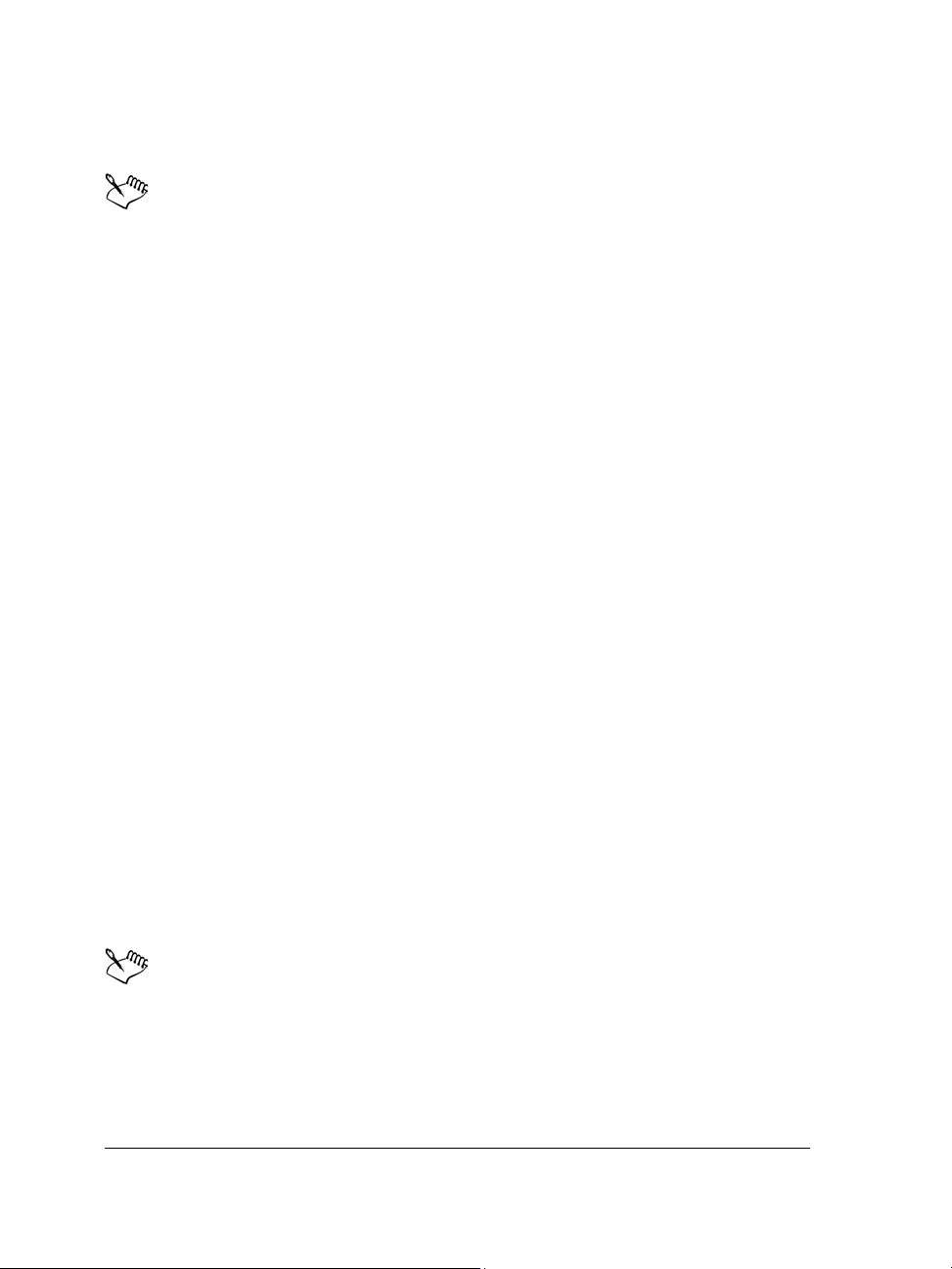
3 Save and rename the file in the specified folder.
Recovered files are named GraphicsX.des, where X is a numbered increment.
If you click Cancel, Corel DESIGNER ignores the backup file and deletes it
when you quit the application.
Adding and accessing drawing information
Corel DESIGNER lets you add reference information, such as title, author, subject,
keywords, rating, and other notes to a drawing. Although adding document
information is optional, doing so makes it easier to organize and locate drawings later
on.
The application also lets you access other important document information, such as the
number of pages and layers, fonts, object and text statistics, and the types of objects the
drawing contains. You can also view color information such as the color profiles that are
used to define document colors as well as the primary color mode and rendering intent.
To add drawing information
1 Click File Document properties.
2 In the Document properties dialog box, type text in any of the following boxes:
• Title
• Subject
• Author
• Copyright
• Keywords
• Notes
3 To specify a rating, choose a rating from the Rating list box.
4 Click OK.
You can modify the drawing information at any time.
To access drawing information
•Click File Document properties.
78 Corel DESIGNER X6 User Guide
Page 97
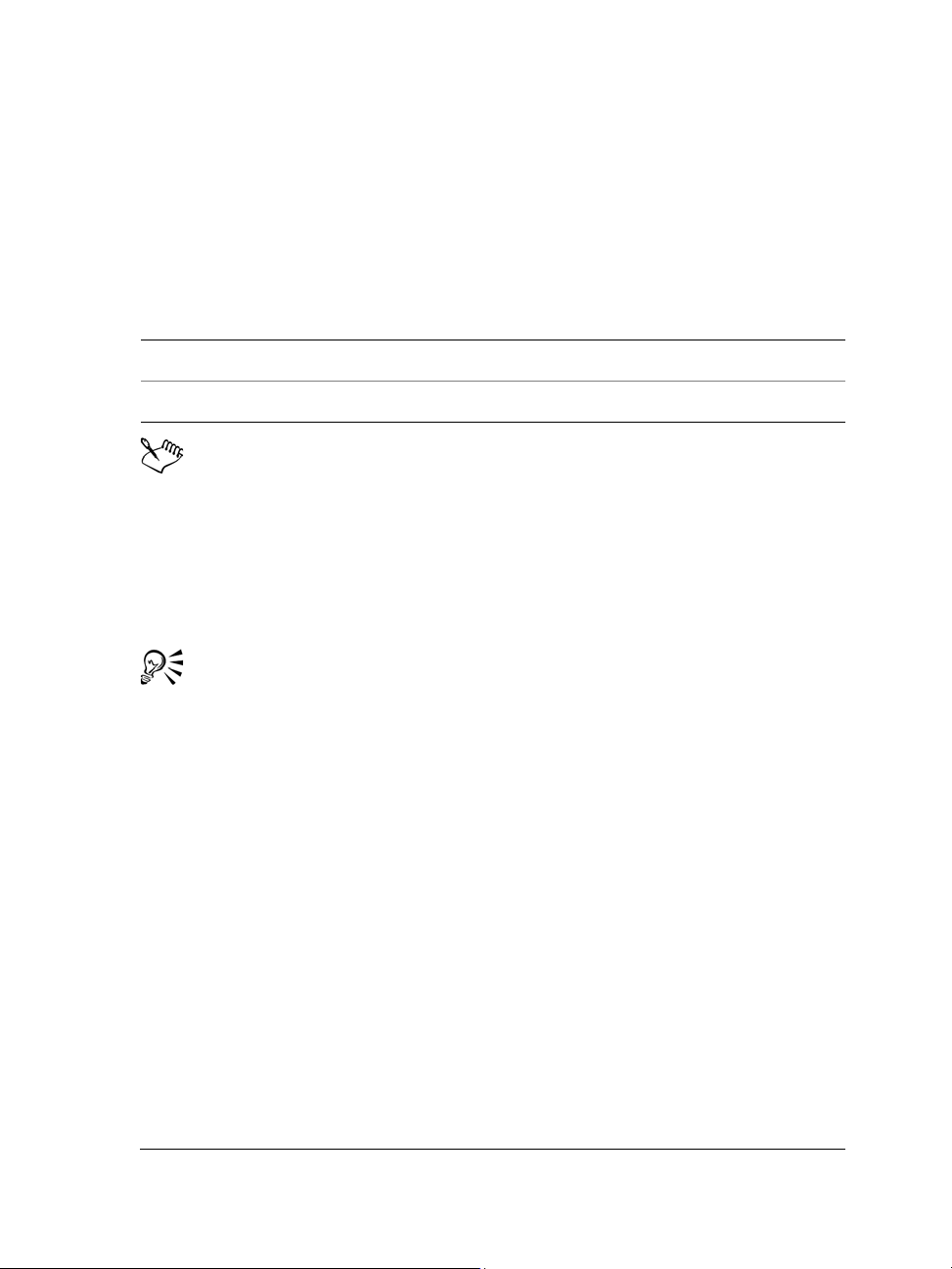
Closing drawings and quitting Corel DESIGNER
You can close one drawing, or multiple drawings, at any time before quitting
Corel DESIGNER.
To close drawings
To Do the following
Close one drawing
Close all drawings
If you are unable to close a document, you may have a task, such as printing or
saving, in progress or a task that has failed. Please refer to the status bar to view
the status of a task.
To quit Corel DESIGNER
•Click File Exit.
You can also quit Corel DESIGNER by pressing Alt + F4.
Click File
Click File
Close.
Close all.
Corel DESIGNER basics 79
Page 98

Page 99
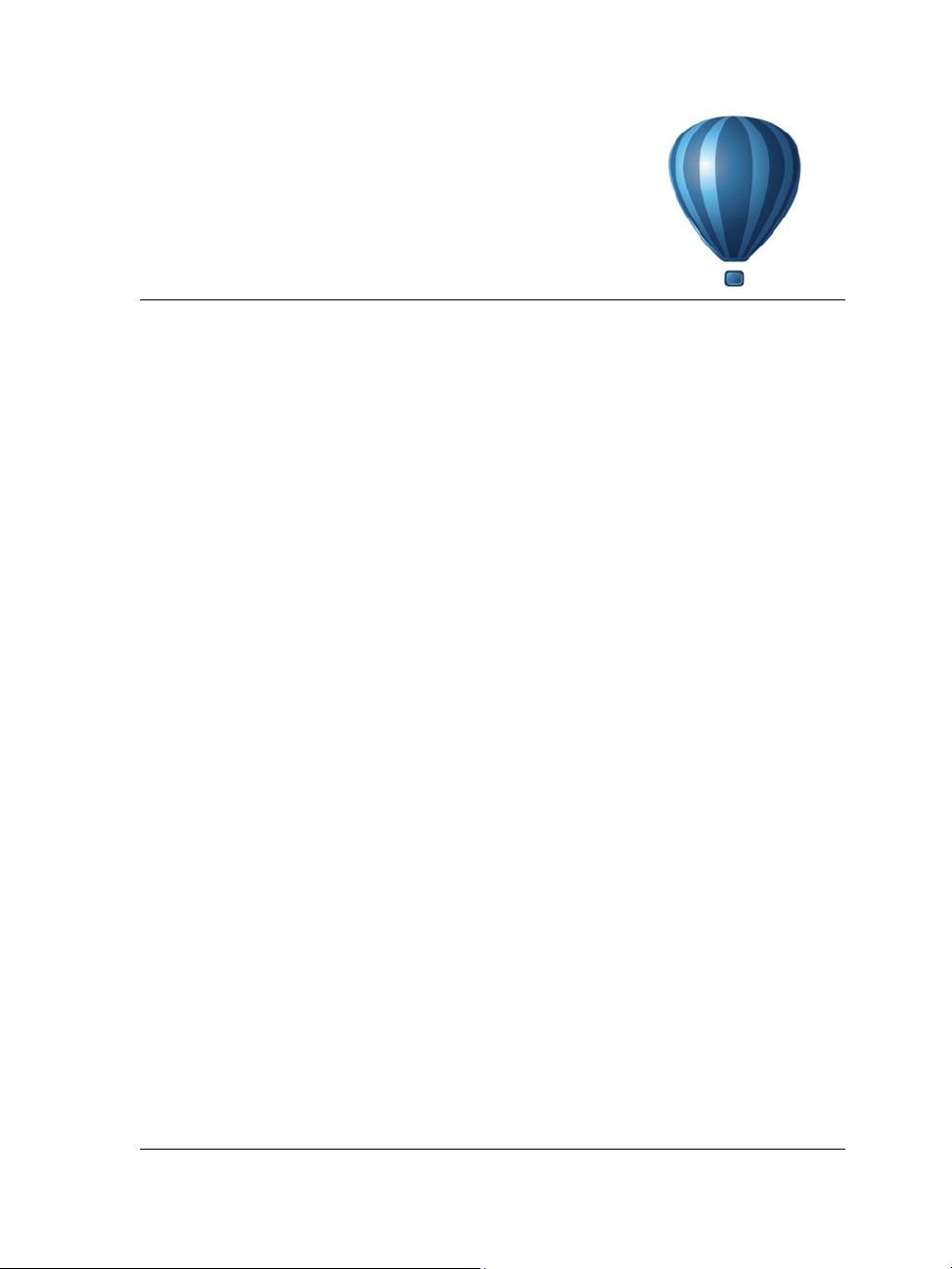
Finding and managing content
Corel DESIGNER lets you access, search and browse CorelDRAW Technical Suite X6
Content, a collection of clipart, photos, fonts, symbols, frames, patterns, and image
lists. In addition, you can find content located on your computer, local network, or the
Web site of an online content provider. When you find the content that you need, you
can import it into your document, open it in its associated application, or collect it in a
tray for future reference.
Corel DESIGNER is fully integrated with the search capabilities that are offered by
Windows 7, Windows 8, and Windows Vista. On Windows XP, you must have
Windows Search installed and running to search for content by using keywords. By
default, the application searches all locations that Windows Search is configured to
index. For information about modifying indexing options in Windows Search, see the
Windows Help. Windows Search is available as a free download from the Microsoft
Download Center. For more information, visit http://www.microsoft.com/windows/
desktopsearch/downloads/default.mspx. If you are using another third-party computer
indexing and search tool (for example, Google Desktop) or you don’t have Windows
Search installed, the application has limited search capabilities and lets you search only
by filename.
This section contains the following topics:
• Exploring Corel CONNECT
• Accessing content
• Browsing and searching for content
•Viewing content
• Using content
• Installing pattern fills and fonts
• Managing content
Exploring Corel CONNECT
You can browse and search for content by using Corel CONNECT. Corel CONNECT
is available both as a standalone utility and as a docker. You can choose whichever mode
better suits your workflow.
Finding and managing content 81
Page 100

3
6
2
1
14
13
11 10 9 8
5
4
712
The image below shows the main components of the Corel CONNECT utility:
Part Description
1. Libraries pane Lets you access content provided by Corel
and Corel partners
2. Favorite folders pane Provides quick access to frequently used
folders
3. Folders pane Displays a representation of the file structure
available on your computer
4. Tr a y pane Lets you collect files from one or more
82 Corel DESIGNER X6 User Guide
folders
