Page 1

Reviewer’s Guide
Page 2
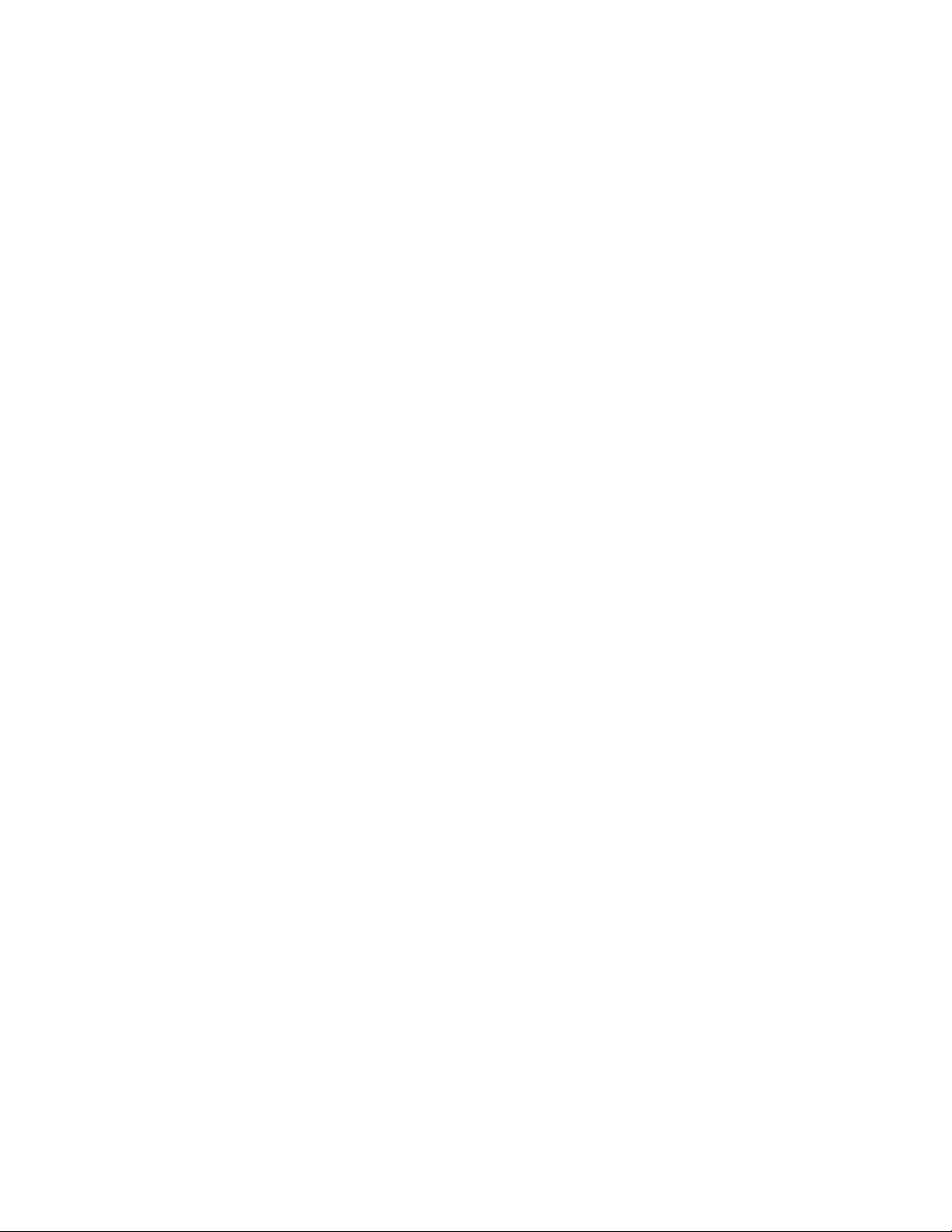
Product specifications, pricing, packaging, technical support and information (“Specifications”) refer to the United
States retail English version only. The United States retail version is available only within North America and is
not for export. Specifications for all other versions (including language versions and versions available outside of
North America) may vary.
INFORMATION IS PROVIDED BY COREL ON AN “AS IS” BASIS, WITHOUT ANY OTHER WARRANTIES
OR CONDITIONS, EXPRESS OR IMPLIED, INCLUDING, BUT NOT LIMITED TO, WARRANTIES OF
MERCHANTABLE QUALITY, SATISFACTORY QUALITY, MERCHANTABILITY OR FITNESS FOR A
PARTICULAR PURPOSE, OR THOSE ARISING BY LAW, STATUTE, USAGE OF TRADE, COURSE OF
DEALING OR OTHERWISE. THE ENTIRE RISK AS TO THE RESULTS OF THE INFORMATION
PROVIDED OR ITS USE IS ASSUMED BY YOU. COREL SHALL HAVE NO LIABILITY TO YOU OR ANY
OTHER PERSON OR ENTITY FOR ANY INDIRECT, INCIDENTAL, SPECIAL, OR CONSEQUENTIAL
DAMAGES WHATSOEVER, INCLUDING, BUT NOT LIMITED TO, LOSS OF REVENUE OR PROFIT, LOST
OR DAMAGED DATA OR OTHER COMMERCIAL OR ECONOMIC LOSS, EVEN IF COREL HAS BEEN
ADVISED OF THE POSSIBILITY OF SUCH DAMAGES, OR THEY ARE FORESEEABLE. COREL IS ALSO
NOT LIABLE FOR ANY CLAIMS MADE BY ANY THIRD PARTY. COREL’S MAXIMUM AGGREGATE
LIABILITY TO YOU SHALL NOT EXCEED THE COSTS PAID BY YOU TO PURCHASE THE MATERIALS.
SOME STATES/COUNTRIES DO NOT ALLOW EXCLUSIONS OR LIMITATIONS OF LIABILITY FOR
CONSEQUENTIAL OR INCIDENTAL DAMAGES, SO THE ABOVE LIMITATIONS MAY NOT APPLY TO
YOU.
© 2005 Corel Corporation. All rights reserved.
Corel, the Corel logo, ActiveCGM, CorelDRAW, CorelTRACE, Corel CAPTURE, Corel PHOTO-PAINT, Corel
DESIGNER, Micrografx, Picture Publisher, SVG Viewer, and WordPerfect are trademarks or registered
trademarks of Corel Corporation and/or its subsidiaries in Canada, the U.S., and/or other countries. Adobe,
Acrobat, Illustrator, Photoshop, and Reader are registered trademarks of Adobe Systems Incorporated in the
United States and/or other countries. AutoCAD is a registered trademark of Autodesk, Inc. Microsoft, Visio,
Visual Basic, and Windows are trademarks or registered trademarks of Microsoft Corporation in the United States
and/or other countries. Pentium is a registered trademark of Intel Corporation. Other product, font, and company
names and logos may be trademarks or registered trademarks of their respective companies.
Page 3

Contents
Introducing Corel DESIGNER Technical Suite 12 ...........5
A walkthrough of Corel DESIGNER
Technical Suite 12 ...........................8
What’s in the suite? .........................13
reviewer’s guide
The complete technical graphics solution .....................5
Precision, flexibility, and ease of use ........................6
New and enhanced features overview .......................7
Main applications .................................13
Supporting application and utilities .......................13
Documentation ..................................14
System requirements ...............................14
New and enhanced features: a closer look.............15
Upgrading from Corel DESIGNER 10 ................22
Upgrading from Corel DESIGNER 9 (Micrografx)..........23
Glossary................................24
Corel corporate profile .......................26
3
Page 4
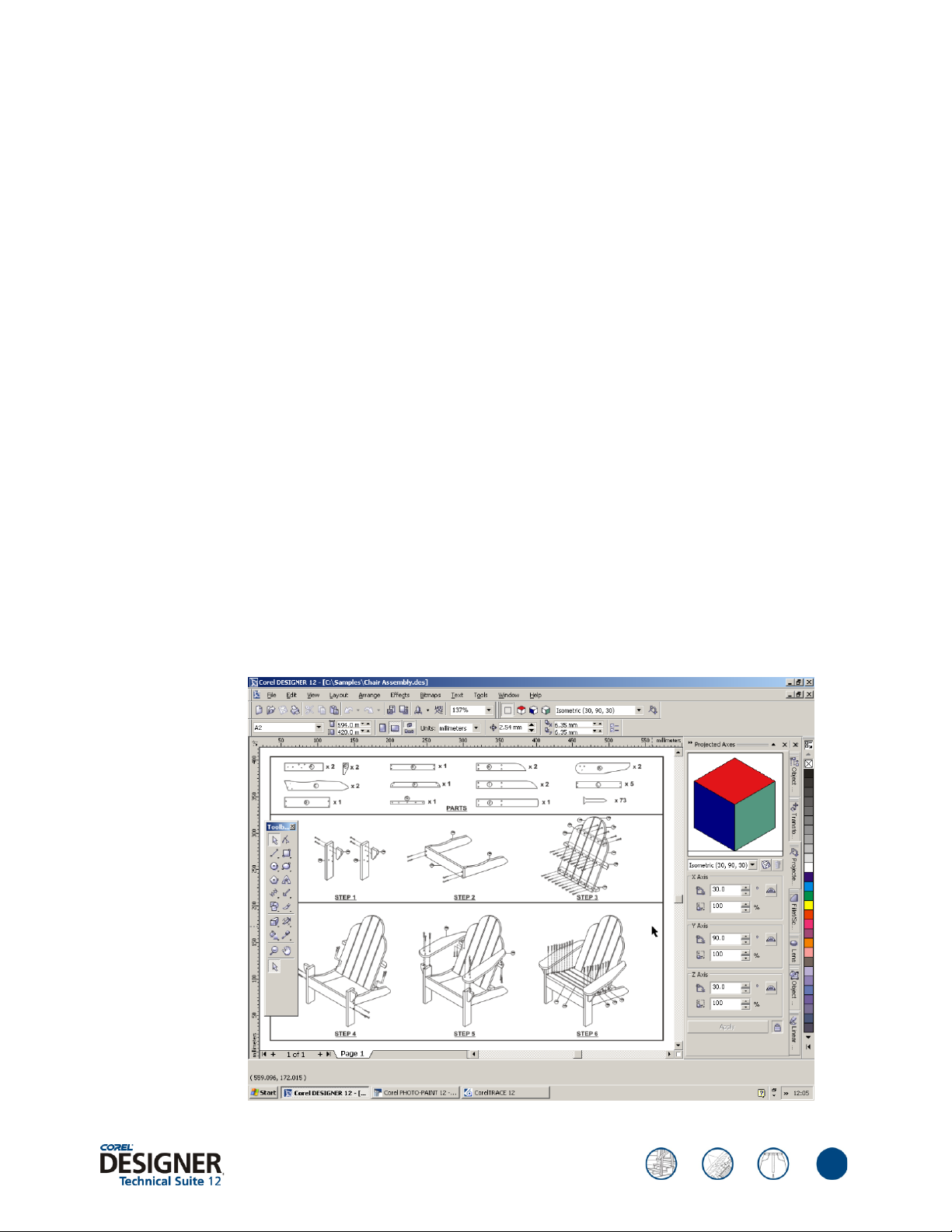
reviewer’s guide
Introducing Corel DESIGNER® Technical Suite 12
Corel DESIGNER® Technical Suite 12 is a comprehensive and complete technical graphics
suite, offering one of the most competitive price/performance ratios in the industry today.
Designed to meet the needs of value conscious customers in the technical graphics segment, no
other technical graphics suite available today can match its breadth of high-end benefits and
functionality at an affordable price. Corel DESIGNER Technical Suite 12 meets the immediate
and long-term needs of organizations who need to create technical documents faster and with
greater precision, while reducing their overall cost of ownership.
The complete technical graphics solution
In one complete package, Corel DESIGNER Technical Suite 12 provides powerful applications
and compelling new features that enhance the design experience. Corel DESIGNER 12 offers
the new projected drawing modes which dramatically speed the design process. The new suite
also includes Corel PHOTO-PAINT® 12 — a complete image-editing application for
retouching and enhancing photos.
To help repurpose legacy drawings, the suite includes CorelTRACE® 12, a bitmap-to-vector
tracing utility that converts scanned or manually created bitmaps into editable vector images.
Corel CAPTURE™ 12, an advanced screen capture utility, is also included to help capture
images. Rounding out the suite is Microsoft® Visual Basic® for Applications, which provides
application customization and extensibility for both Corel DESIGNER and
Corel PHOTO-PAINT.
4
Page 5
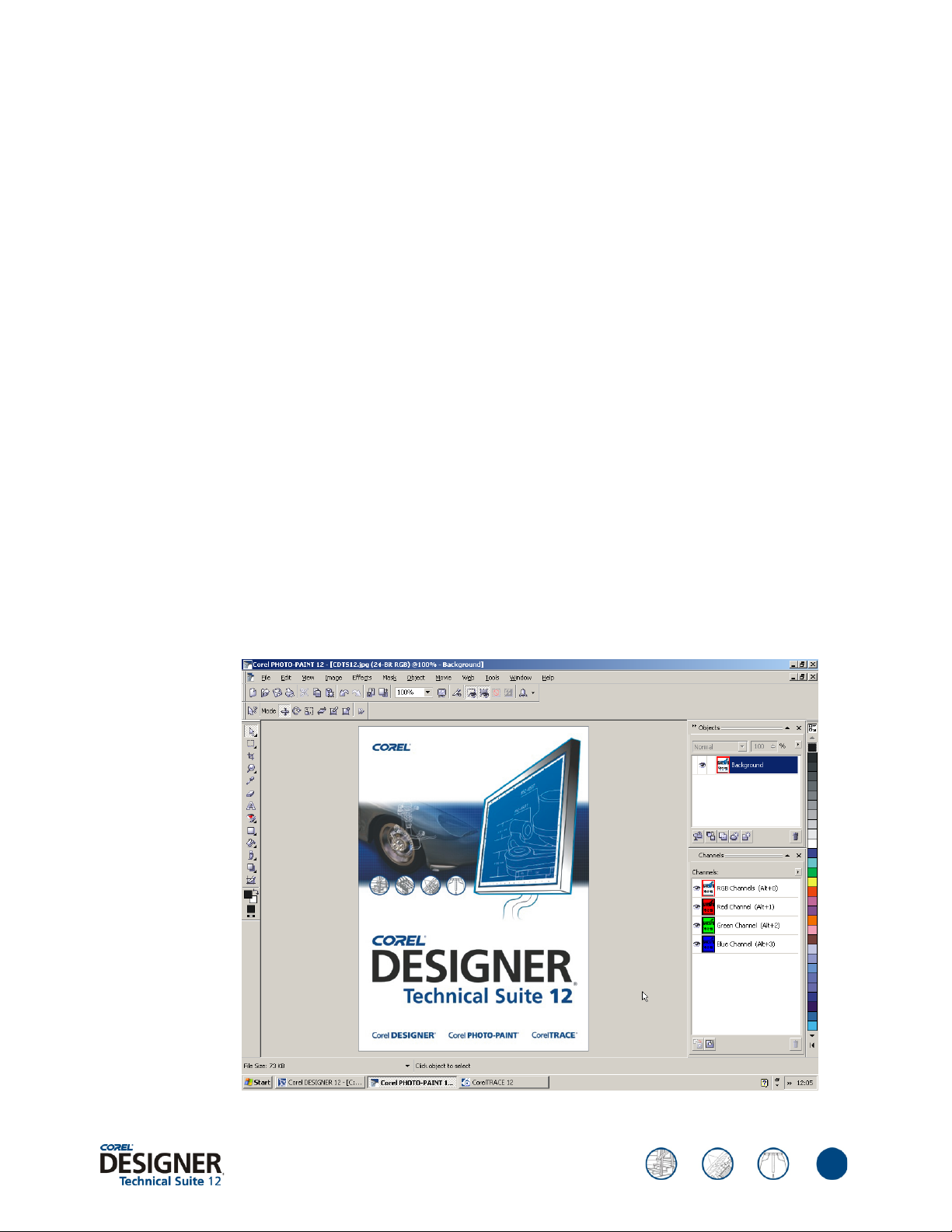
reviewer’s guide
Precision, flexibility, and ease of use
The outstanding features of Corel DESIGNER Technical Suite 12 were developed specifically
for the workflow of the technical illustrator, with many additional creative features, and
exceptional ease of use. The new projected drawing modes dramatically increase productivity
by letting the technical illustrator actively draw on the projected plane, which eliminates the
need to draw the object first and then project it in a second step. The Callout tools provide
numerous options for identifying objects in a drawing. Technical illustrators can choose from
several text styles and a variety of line segment endings, including arrowheads and other
symbols.
Precision is paramount in technical illustration. Accurate placement of objects on the drawing
page and in relation to other objects is imperative. To that end, Corel DESIGNER Technical
Suite 12 provides an array of tools and features that ensure precision. For example, features
such as gravity snapping and dynamic guides help technical illustrators draw and place objects
accurately, reducing creation time.
To facilitate collaboration, Corel DESIGNER Technical Suite supports more than 75 file
formats, including DXF, DWG, SVG, CGM, CDR, PDF, PSD, TIFF, AI, EPS, DOC, and XLS.
The import and export options ensure that technical illustrators can share their work and
repurpose legacy designs. The suite provides flexibility in the form of creative tools and
extensive text formatting capabilities. Moreover, Corel DESIGNER Technical Suite 12 includes
Corel PHOTO-PAINT for editing photos. It also includes content specific to technical
illustration, such as hatch fills, vector fills, raster fills, more than 4,000 industry-standard
symbols, Clipart, linear patterns, and more.
5
Page 6
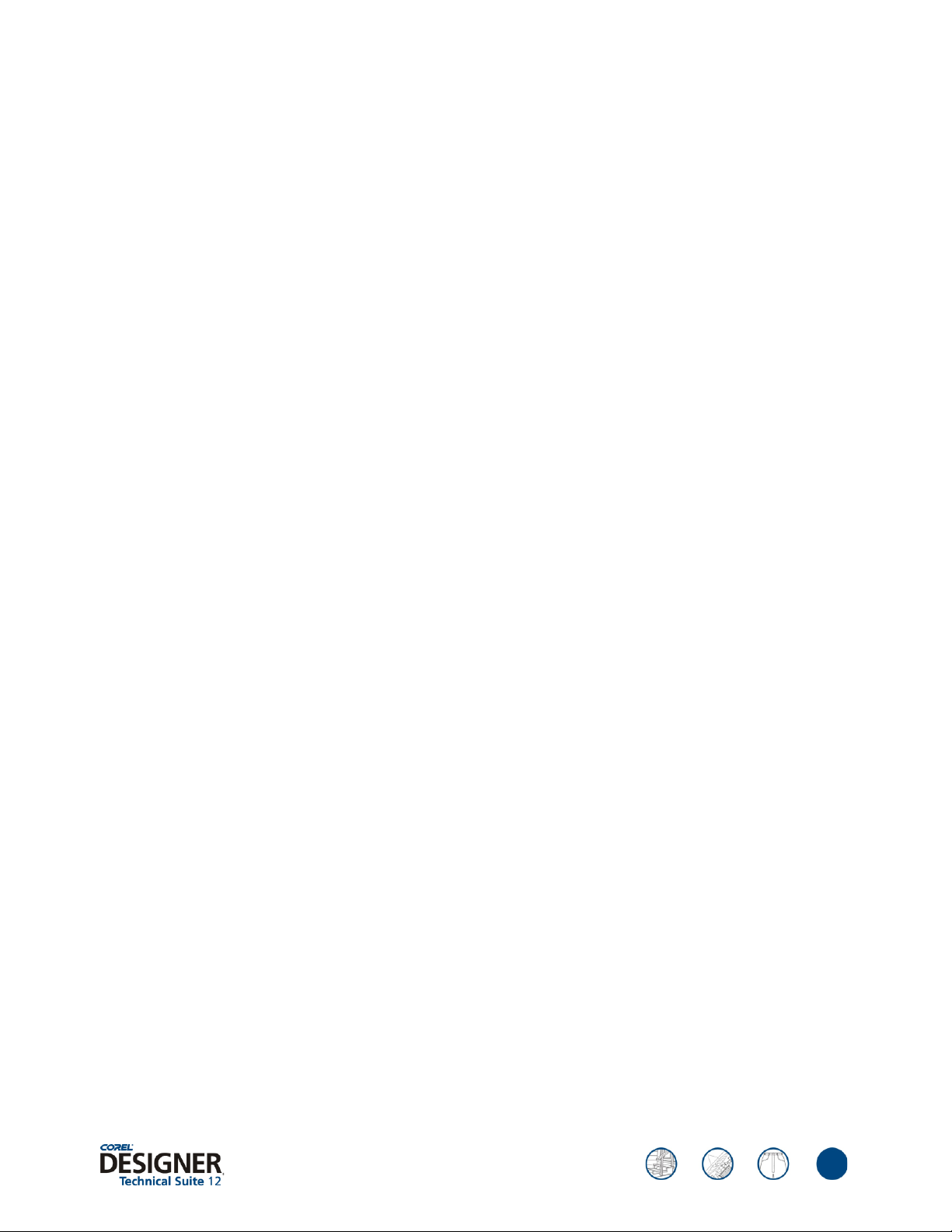
reviewer’s guide
New and enhanced features overview
Corel DESIGNER Technical Suite 12 offers technical illustrators the following new and
enhanced features.
New projected drawing modes: The new drawing profiles let users project objects onto
drawing planes and create the illusion of a three-dimensional graphic.
Enhanced gravity snapping: Gravity snapping lets users snap the pointer to various points in
objects, making it easy to create and position objects accurately.
Enhanced dynamic guides: Dynamic guides are temporary guidelines users can pull from the
following snap points in objects — center, node, quadrant, and text baseline.
New B-Spline tool: The B-Spline tool lets users draw curved lines by setting control points
that shape the curve without breaking it into segments.
New dimension lines: Corel DESIGNER introduces three new types of dimension lines —
segment, radial, and diameter dimension lines.
New enhanced line styles: Enhanced line styles are especially useful for illustrating stitch
patterns and drawing parallel lines.
New hatch fills: Hatch fills consist of hatch patterns that are composed of vector-based lines
and are used for representing different types of materials in a drawing.
New Fillet/Chamfer/Scallop: Technical illustrators can now use scallops, fillets, and chamfers
to shape objects.
Enhanced transformations docker: The improved Transformations docker lets users project
and unproject objects with precision.
Enhanced Eyedropper tool: The enhanced Eyedropper tool lets users copy color, object
properties, effects, and transformations from one object to another.
New Workspace Selector: To help users quickly improve productivity, Corel DESIGNER
offers additional workspaces.
New Dynamic language switching: Users can install multiple language packs to enable use
of the application in more than one language.
Enhanced Unicode support: Exchange files effortlessly by ensuring that text is displayed
correctly, regardless of the language or operating system in which the file was created.
New double-byte formatting: Users can now apply Asian fonts to Asian and Latin text by
using the property bar.
New Insert formatting codes docker: The new Insert formatting codes docker lets users
easily insert special characters and spaces, such as em dashes, en dashes, and nonbreaking
spaces.
New Hotspotting — Object Data Manager: Users can manage a complex project by
assigning data to its objects.
6
Page 7
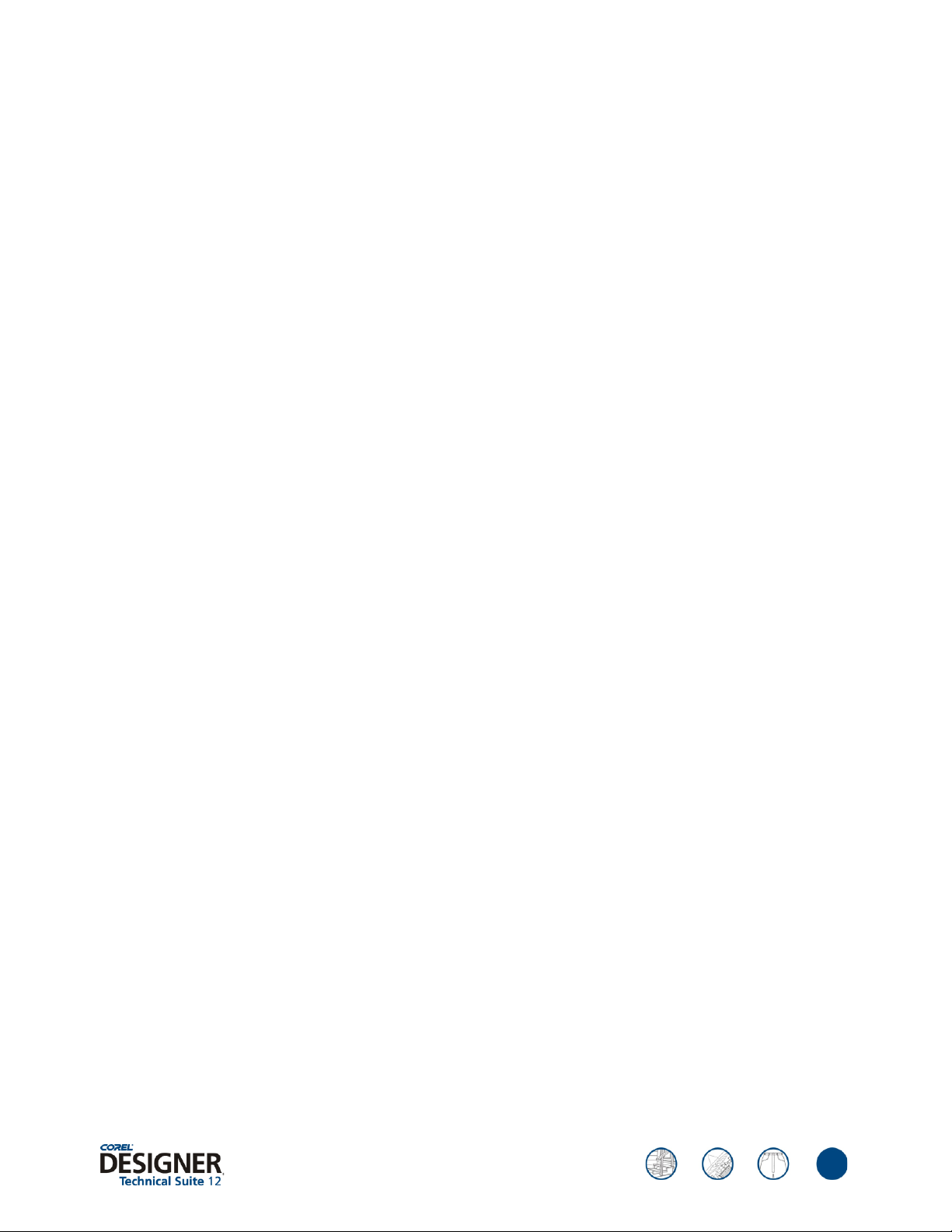
reviewer’s guide
New Computer Graphics Metafile (CGM) support: Import and export to files of CGM
Version 4 profiles, such as ACGM (ActiveCGM), WebCGM, and GREX (ATA
GREXCHANGE).
Enhanced Corel DESIGNER® (DSF): Support for files saved in Corel DESIGNER 9 and earlier
versions has been improved. Hatch fills and enhanced line styles are now preserved.
New Export for Office: This new feature lets users optimize drawings for exporting to
Microsoft Office or WordPerfect Office.
New AutoCAD® Data Interchange Format (DXF) and AutoCAD® Drawing Database
(DWG): AutoCAD 2004 files are supported.
Enhanced Scalable Vector Graphics (SVG): Users can now choose a variety of new options
when exporting a drawing to the SVG file format.
Enhanced Adobe® Portable Document Format (PDF): Users can now publish a drawing to a
PDF file that is compatible with Adobe Acrobat 6.0.
Enhanced Adobe® Photoshop® (PSD): Support for duotone images and layer preservation
have been added.
New Corel PHOTO-PAINT® 12: Take advantage of this complete image-editing application
that lets users retouch and enhance photos as well as create original graphics.
New CorelCAPTURE™ 12: This application lets users capture onscreen images.
7
Page 8
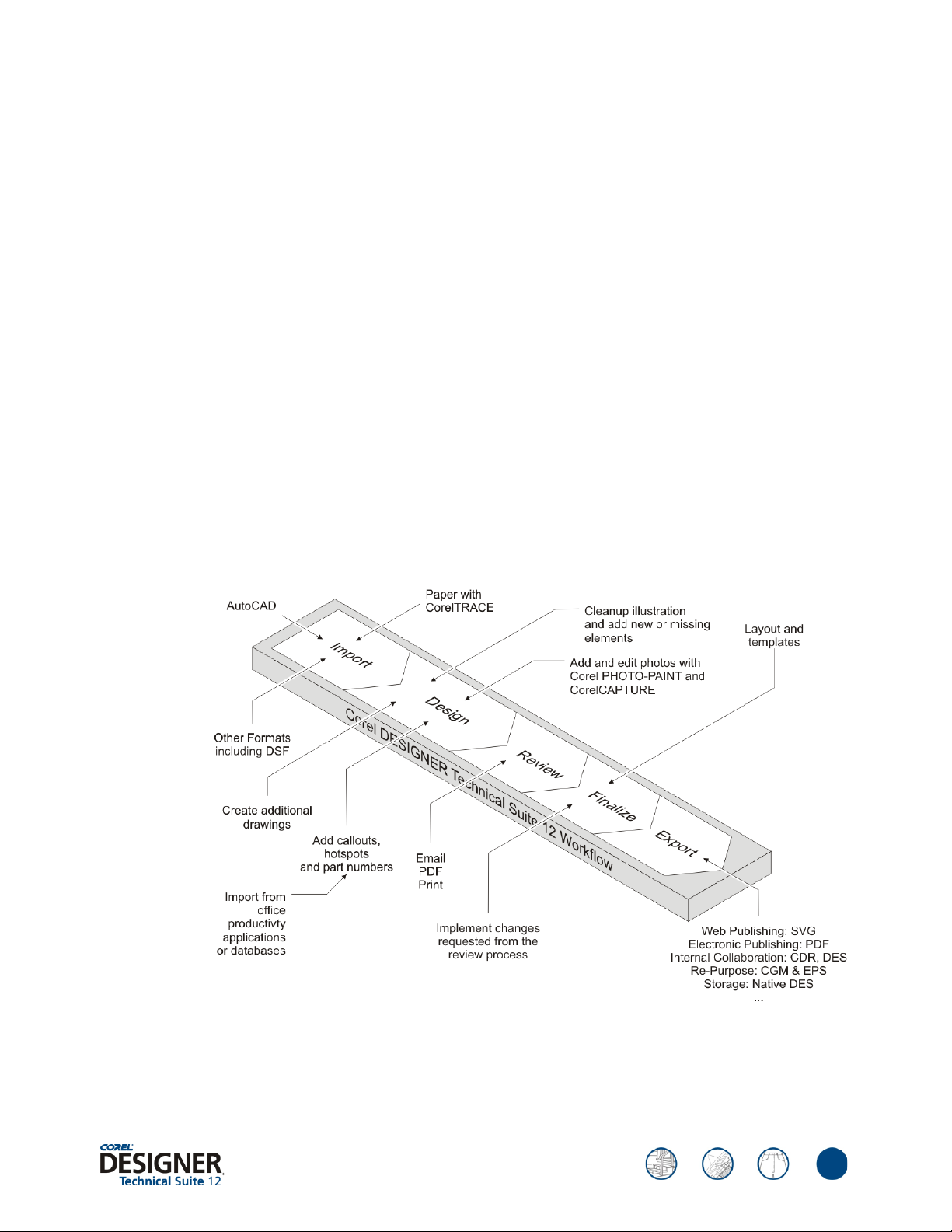
A walkthrough of Corel DESIGNER®
Technical Suite 12
Corel DESIGNER® Technical Suite 12 was conceived with a specific focus on the technical
illustrator’s needs for design precision, collaboration efficiency and flexibility, and the ability
to repurpose old data and drawings.
Geared for the technical illustrator’s workflow
The creation of technical illustrations can be a complex process, especially when designs are
intended to serve multiple departments within an organization. The diagram for a single part
may need to be used in product documentation and repurposed for use in marketing materials.
In such cases, it is critical that users are able to collaborate with internal and external
department resources and work seamlessly with external data in various file formats.
reviewer’s guide
Corel DESIGNER Technical Suite 12 integrates with the workflow of technical illustrators.
8
Page 9
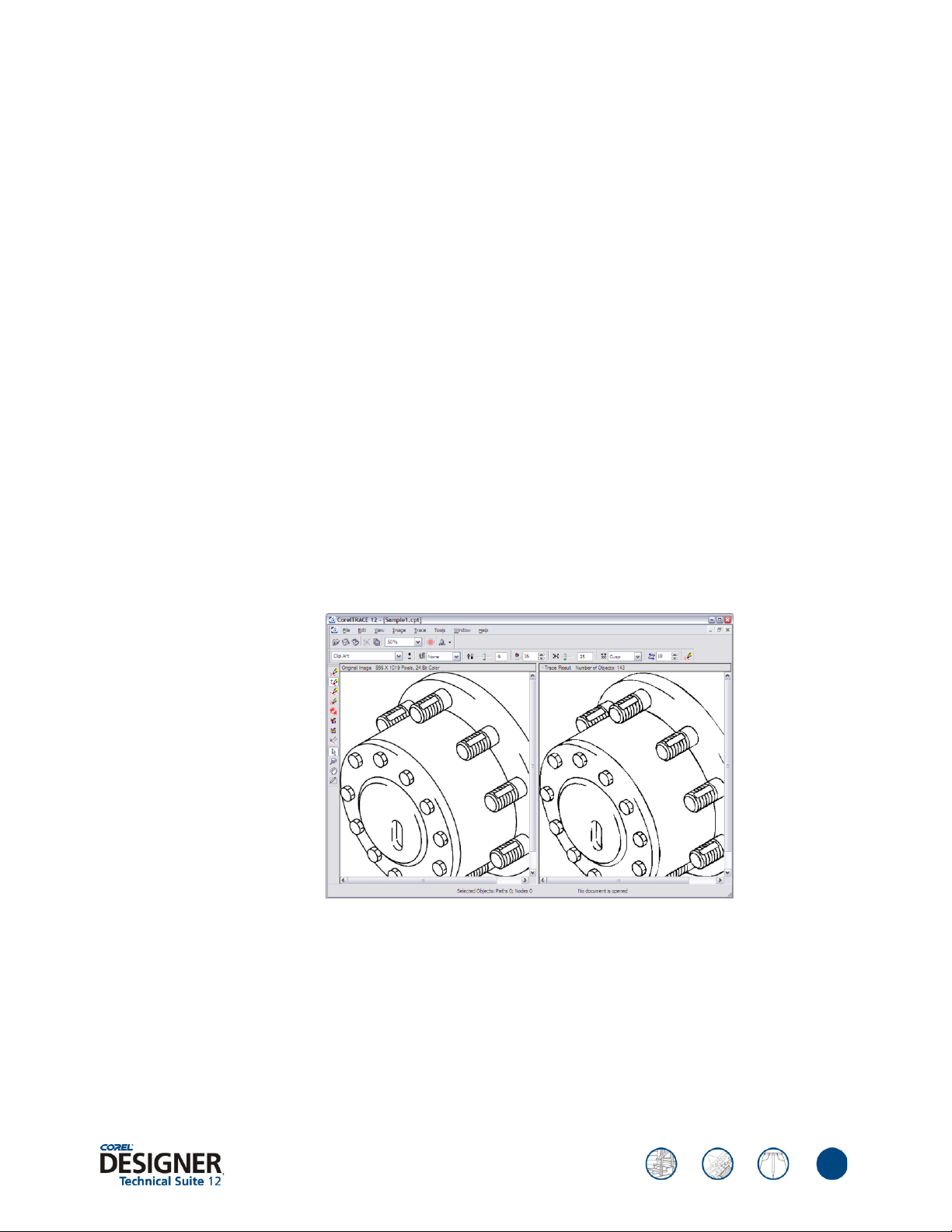
reviewer’s guide
Customizing the workspace
Corel DESIGNER Technical Suite 12 was designed to integrate with the workflow of technical
illustrators. It offers a customizable user interface, enabling technical illustrators to streamline
the available tools to match their workflow and quickly tailor the interface menus, commands,
shortcut keys, and toolbars. For network deployments, Dynamic Language Switching makes it
easy to deploy and use the application in any of its supported languages.
Also included is the Workspace Selector which provides the choice of additional workspaces.
The Workspace Selector includes preconfigured workspaces that resemble the look and feel of
Adobe® Illustrator®, Micrografx Designer® 9, and Microsoft® Visio®. In addition, users can
create, save, and share their own custom workspaces. For example, users can create different
workspaces that are specific to the review and design processes.
Converting legacy designs
Before the days of CAD and other illustration software, technical illustrators relied on
old-fashioned India ink to put their designs on paper. To use many of these older designs
today, they must be scanned to create a bitmap image. The bitmaps are then traced to form
editable vector images. To save time and effort, Corel DESIGNER Technical Suite 12 includes
CorelTRACE 12, a bitmap-to-vector tracing utility. CorelTRACE automatically converts
scanned or manually created bitmaps into vector images and seemlessly imports them into
Corel DESIGNER.
CorelTRACE: converting a bitmap image (left) to a vector image (right).
Minimizing data loss through AutoCAD® compatibility
Today, most technical illustrations start with data created by CAD engineers. Typically, this
data details the technical component of a product and can range from legacy designs to new
perspective views. Often, a technical illustrator employs multiple applications before finishing
a design. The ability to exchange this information between applications without losing data is
critical to a technical illustrator’s workflow.
9
Page 10

reviewer’s guide
Corel DESIGNER Technical Suite 12 perfectly complements AutoCAD® by providing tools
and features that support the workflow of technical illustrators. It supports more than 75 file
formats, including DXF, DWG, SVG, CGM, CDR, PDF, PSD, TIFF, AI, EPS, DOC, XLS, and
more. In addition, Corel DESIGNER Technical Suite 12 lets users import Corel DESIGNER® 9
and Micrografx® DESIGNER files (DSF), including version 3.1 through 9.
Combining callouts and lenses to focus the attention on a detail.
Ensuring precision
To a technical illustrator, precision is everything. Whether a design is intended for the
aerospace, automotive, apparel, or telecommunications industry, approximation is not an
option. All objects must be perfectly aligned with each other. With a hectic workflow, technical
illustrators can not afford to waste time by zooming in and out to double-check object
positioning.
Corel DESIGNER Technical Suite 12 gives users exceptional tools for ensuring the accuracy of
their technical illustrations. Gravity snapping lets users snap the pointer to various points in
objects, making it easy to create and position objects accurately. Technical illustrators can now
snap the pointer to perpendicular and text baseline points as well.
Dynamic guides allow technical illustrators to achieve unprecedented speed and precision.
10
Page 11
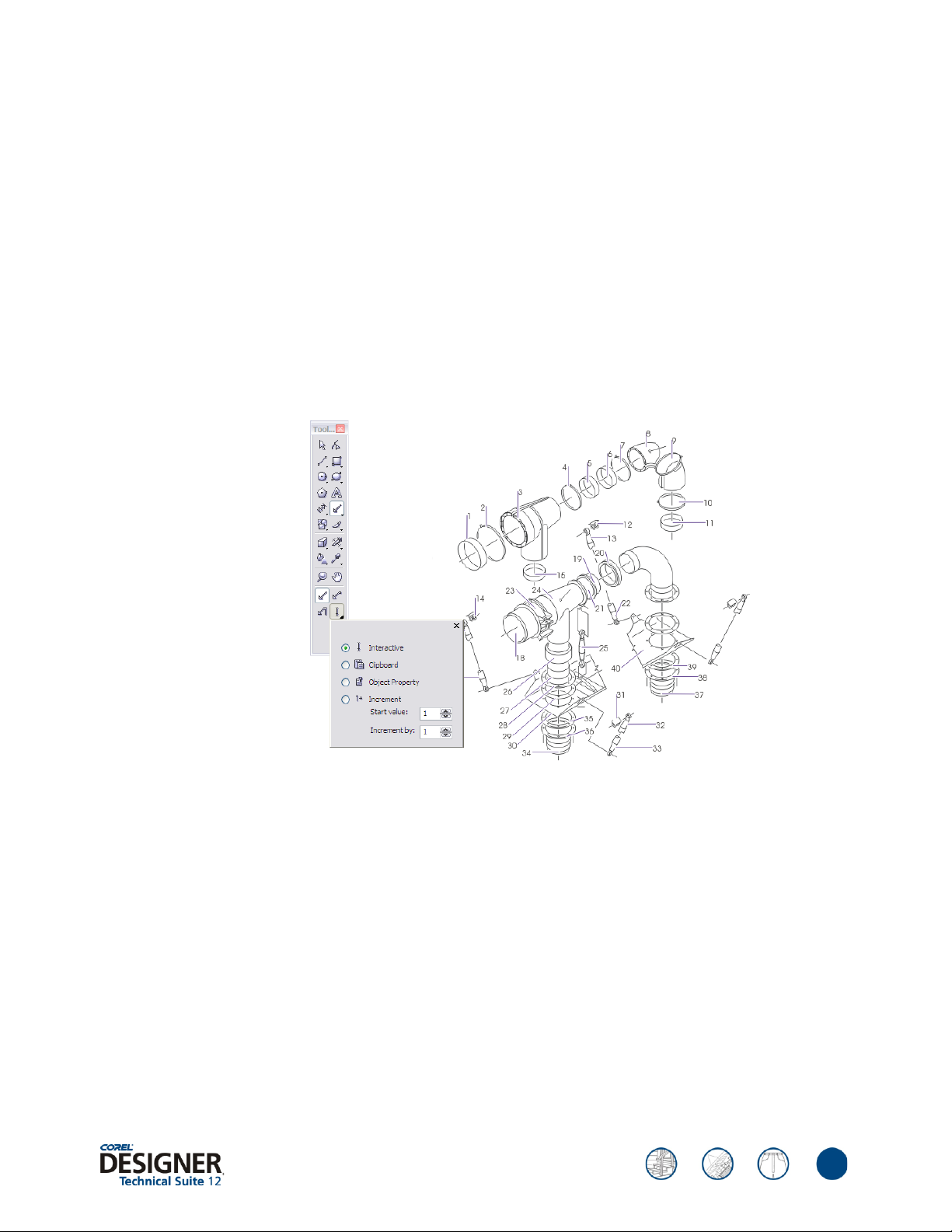
reviewer’s guide
Dynamic guides are temporary guidelines that illustrators can pull from the following snap
points in objects — center, node, quadrant, and text baseline. Users can also display dynamic
guides that are tangent, perpendicular, or parallel to objects. In addition, parallel dynamic
guides help users to easily draw parallel lines or objects.
Using the right tools for the job
Technical illustrations also require detailed annotations, callouts and measurements. These
items may include information about product part numbers, links to other drawings, and
descriptions of functionality. Corel DESIGNER Technical Suite 12 provides enhanced tools for
creating and modifying callouts and dimension lines, with simple or advanced options. For
example, adding a halo to a callout creates a mask behind the leader line, which makes it
easier to see call-outs on top of other objects.
Corel DESIGNER Technical Suite 12 provides enhanced tools for creating and modifying callouts.
The new projected drawing modes, which use predefined drawing profiles to represent
three-dimensional objects in two dimensions, dramatically increase productivity for technical
illustrators. Now, users can actively draw on the projected plane, eliminating the need to draw
the object first and then project it in a second step. The new enhanced line styles, which allow
technical illustrators to create lines of a specific width and pattern, are particularly useful for
drawing stitching patterns. They were developed as a direct result of user feedback in the
apparel industry. In addition, hatch fills provide an easy method of differentiating between
material types, such as flooring.
Frequently, an illustration may be localized in several languages or contain information in
multiple languages. To that end, Corel DESIGNER Technical Suite 12 supports Unicode text,
which allows users to work with multilingual documents.
11
Page 12

reviewer’s guide
Automating repetitive tasks
Many technical illustrators spend countless hours on repetitive tasks, such as hotspotting,
changing part numbers, and creating lists of parts. With Microsoft Visual Basic for
Applications (VBA) and an array of industry-standard symbols included, Corel DESIGNER
Technical Suite 12 streamlines the technical illustration workflow.
VBA lets users automate repetitive tasks and enables easy interaction between data and objects
for creating hotspots and parts lists. VBA can also be used to create add-ons and extensions
for Corel DESIGNER Technical Suite 12 to suit user’s workflow.
To allow easy placement of screws, nuts, bolts, and threading, Corel DESIGNER Technical
Suite 12 includes more than 4,000 industry-standard symbols. Users can also create and share
their own reusable symbols that can be linked to over a corporate network. The ability to link
to the symbols over a network enables dynamic updates, so that when a linked symbol is
modified by another illustrator, designs using that symbol can be easily updated to reflect the
change.
Corel DESIGNER Technical Suite includes more than 4,000 industry-standard symbols.
Exporting your work
Whether technical illustrators are importing a file or exporting a finished design, data loss is
not an option. Industry-standard file formats are mandatory to ensure easy deployment and
sharing of files. Included in the more than 75 industry-standard import/export filters, Corel
DESIGNER Technical Suite 12 supports WebCGM, ActiveCGM, GREX-CGM (ATA), and
SVG filters. Users can also import and export to a variety of bitmap formats, including TIFF,
GIF, JPEG, PNG, CDR, CPT, and RIF.
Without the need for additional software, users can easily create a PDF of a design, which is
viewable using the freely distributed Adobe® Acrobat® Reader® software on any computer. To
ensure perfect printing results, Corel DESIGNER Technical Suite 12 also features a color
management system and advanced preflight capabilities.
12
Page 13

What’s in the suite?
Corel DESIGNER® Technical Suite 12 is a comprehensive and complete technical graphics
suite, offering one of the most competitive price/performance ratios in the industry today.
Main applications
Corel DESIGNER® 12: Corel DESIGNER 12 combines technologies from Micrografx
Designer® and CorelDRAW®, providing enhanced drawing tools and an intuitively redesigned
application interface that increases the efficiency of technical illustrators.
Corel PHOTO-PAINT® 12: Corel PHOTO-PAINT 12 is a complete, award-winning
image-editing application for retouching and enhancing photos. Whether users are correcting
red-eye or exposure problems, cutting out image areas, or creating and publishing images for
the Web, Corel PHOTO-PAINT gives technical illustrators fast, powerful tools that are easy to
use.
reviewer’s guide
CorelTRACE® 12: A bitmap-to-vector tracing utility, CorelTRACE® 12 converts scanned or
manually created bitmaps into vector images. By using scanning devices that are compatible
with the Windows® operating system, CorelTRACE scans images and converts them into
editable vector formats.
Corel CAPTURE™ 12: This advanced screen capture utility lets users capture images. Users can
choose to capture the current window, active client, or full screen, or the rectangle, elliptical or
freehand areas.
Supporting application and utilities
Microsoft® Visual Basic® for Applications 6.3: An object-oriented programming language,
Microsoft Visual Basic for Applications (VBA) lets users create macros to automate tasks and
extend functionality within Corel DESIGNER Technical Suite 12. Users can create custom
solutions that integrate with other applications and increase productivity for technical
illustrators.
Corel® SVG Viewer™: A Web browser plug-in for viewing and interacting with SVG graphics.
Symbols and templates: Corel DESIGNER Technical Suite provides thousands of
industry-standard symbols and templates, including ANSI, DIN, ISO, manufacturing,
engineering and architectural templates, and architectural, electrical, general and mechanical
symbols.
13
Page 14

reviewer’s guide
Documentation
User guide: Corel DESIGNER Technical Suite 12 includes a comprehensive user guide that
provides conceptual and procedural information about the suite’s applications. The user guide
is available in PDF format in English, French, and German.
Online Help: Users can find answers to common questions, detailed reference information,
and step-by-step procedural information about Corel DESIGNER Technical Suite 12 by using
the online Help feature in English, French, or German.
VBA Programming Guide: Available in PDF format, the Visual Basic for Applications
Programming Guide for Corel DESIGNER Technical Suite 12 helps users automate tasks and
create custom solutions with VBA software.
Deployment Guide: Available in PDF format, the comprehensive Corel DESIGNER Technical
Suite 12 Deployment Guide provides detailed installation and deployment information.
System requirements
• Windows
service packs
• Pentium
®
2000 or Windows XP (Home, Professional, or Tablet PC Edition) with latest
®
III, 600 MHz or greater
• 256 MB of RAM (512 MB RAM recommended)
• Mouse or tablet
• 1024 × 768 screen resolution (768 × 1024 on a Tablet PC)
• CD-ROM drive
• 700 MB of hard disk space to install all three language packs with all content
• Microsoft
®
Internet Explorer 6
14
Page 15
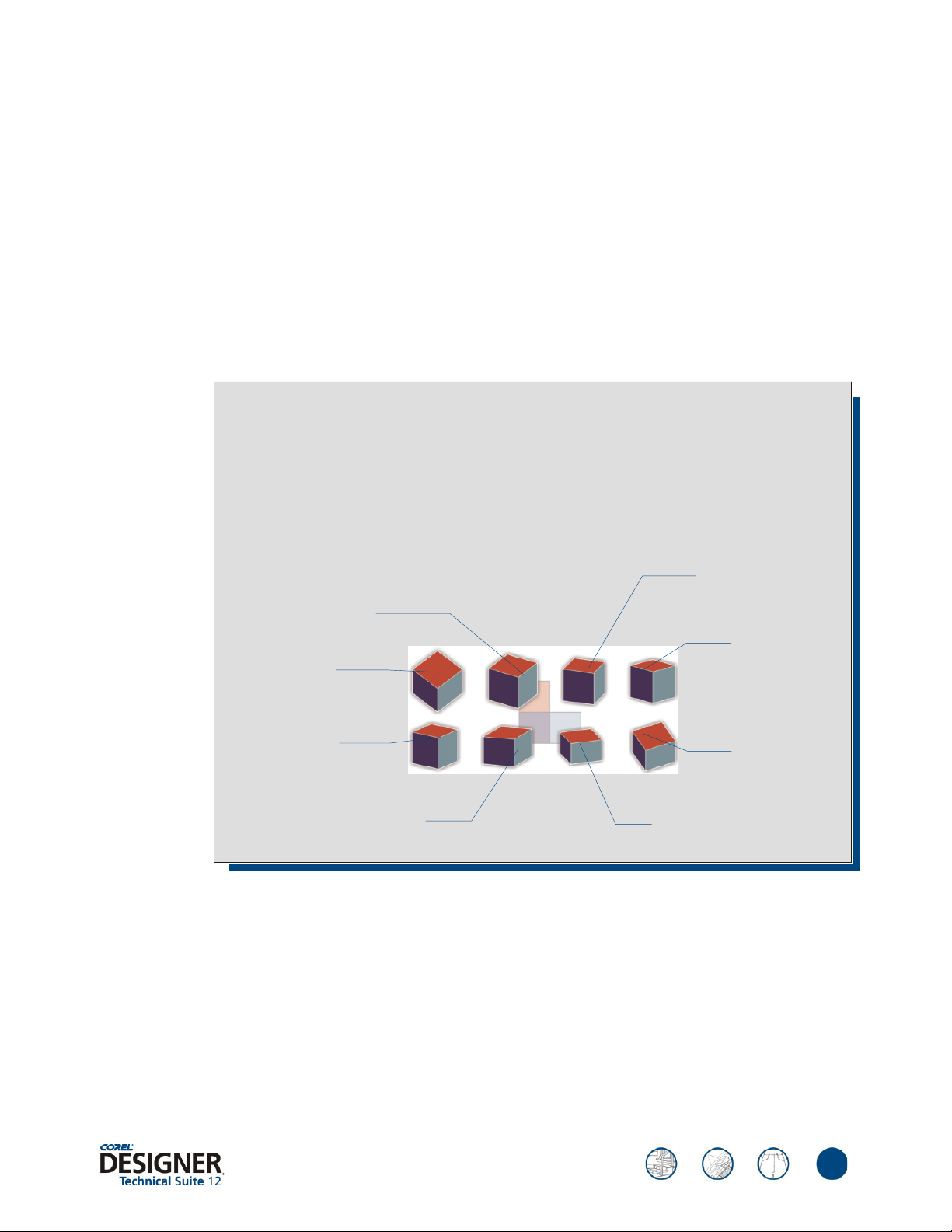
reviewer’s guide
New and enhanced features: a closer look
Corel DESIGNER® Technical Suite 12 was conceived with a specific focus on the technical
illustrator’s needs for design precision, collaboration efficiency and flexibility, and the ability
to repurpose old data and drawings. The following are some of the suite’s new and enhanced
features.
NEW
Feature spotlight — Projected drawing modes
Dramatically increase the speed of technical illustration with projected drawing modes, which use
predefined drawing profiles to represent three-dimensional objects in two dimensions. This feature
gives users the ability to draw objects onto one of three drawing planes: front (x and z), top (x and
y), and right (y and z). For convenience and flexibility, users can customize existing drawing
profiles or create new ones.
The following diagram depicts a cube displayed using eight projected drawing views.
Diametric 3
Diametric 2
(16, 90, 37)
Diametric 1
(37, 90, 37)
Trimetric 1
(12, 90, 23)
Trimetric 2
(5, 90, 30)
(7, 90, 45)
Diametric 4
(15, 90, 15)
Trimetric 4
(54, 90, 17)
Trimetric 3
(45, 90, 7)
NEW
Hotspotting – Object Data Manager: Particularly useful for managing large projects, the
new XML-driven Object Data Manager lets users easily assign data to specific objects. Used in
conjunction with file formats such as CGM or SVG, users can define hotspots and add
information to objects in technical illustrations to make them interactive when viewed in a
Web browser.
15
Page 16
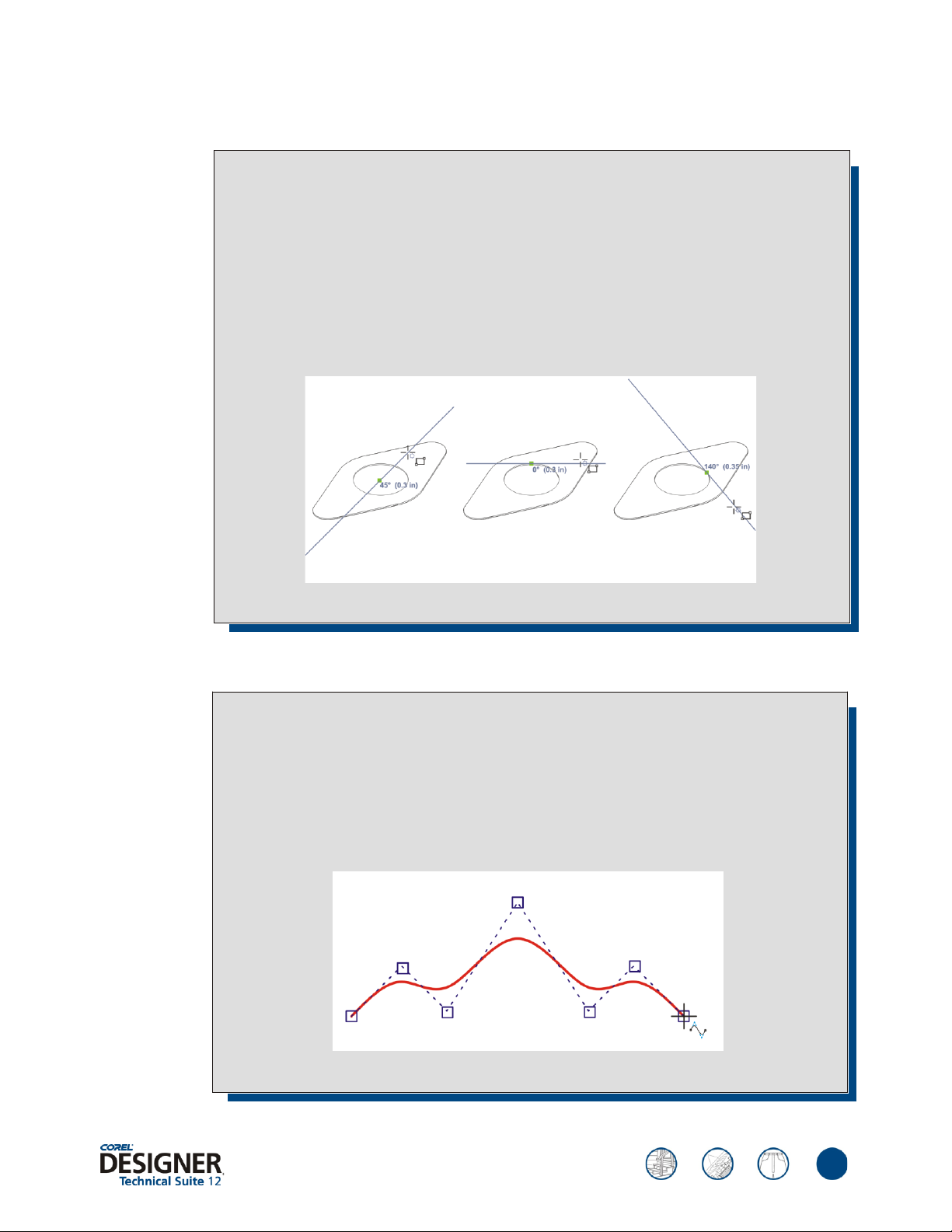
reviewer’s guide
NEW
Feature spotlight — Dynamic guides
Dynamic guides allow technical illustrators to achieve unprecedented speed and precision when
creating a design by helping to align, draw, and move objects in precise relation to other objects.
Fully customizable, dynamic guides are temporary guides that are pulled from the following snap
points in objects — center, node, quadrant, and text baseline. For convenience and efficiency,
technical illustrators can also display dynamic guides that are tangent, perpendicular, or parallel to
objects.
The diagram below depicts dynamic guides that were pulled from the following snap points
(indicated by the green squares): center (left), quadrant (middle), and tangent (right).
NEW
Feature spotlight — B-Spline tool
With this new tool, technical illustrators can draw B-splines, which are typically smooth,
continuous, curved lines shaped by control points. B-splines touch the first and last control points
and are pulled by the points in between. Users can edit completed B-splines by using the control
points. The B-Spline tool also lets users create a curve that is contained within a shape, without
touching or overlapping the borders of that shape.
The path of a B-spline curve is determined by control points set by the user.
16
Page 17
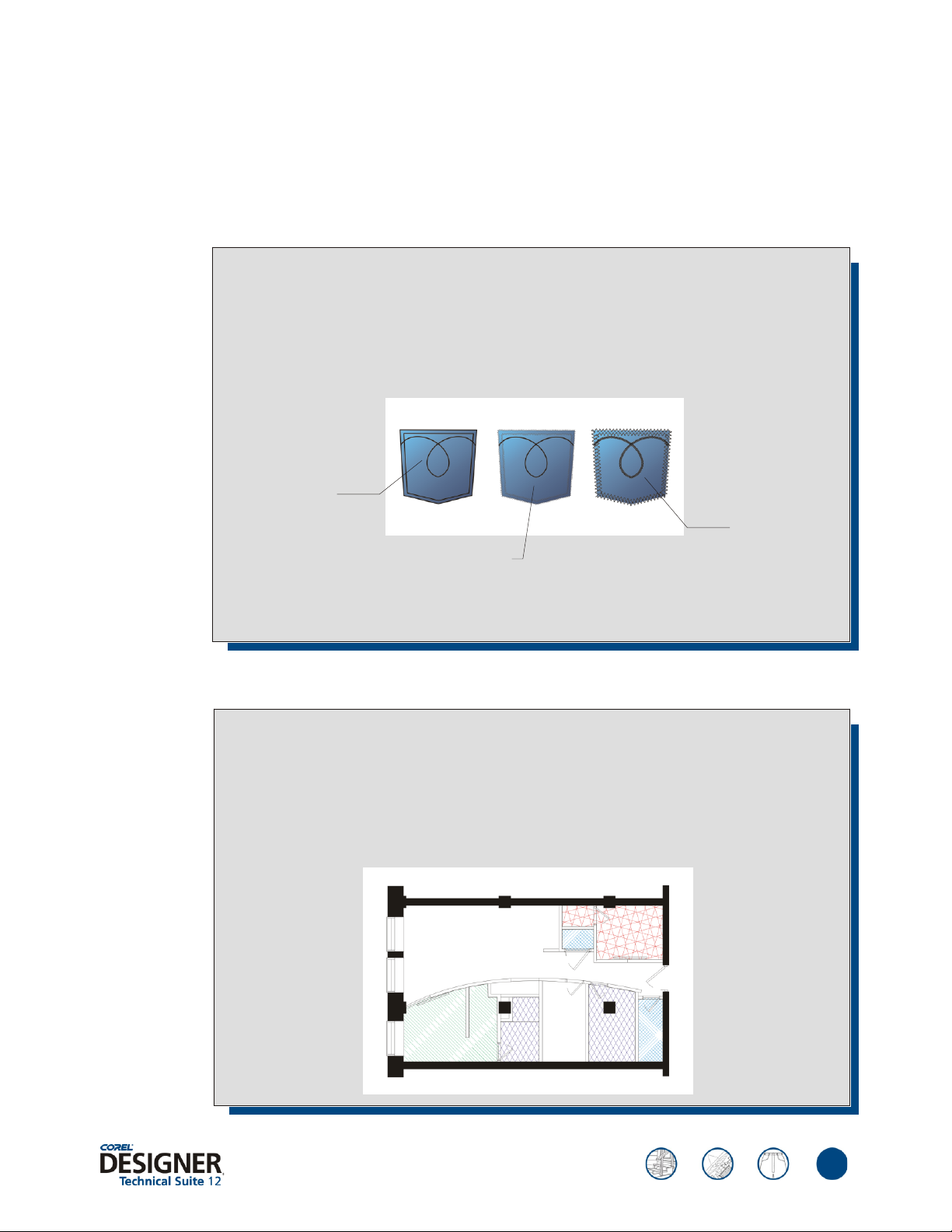
reviewer’s guide
NEW
NEW
Dimension line styles: Corel DESIGNER Technical Suite 12 introduces three new types of
dimension lines — segment, radial, and diameter. Segment dimension lines let users measure
the distance between nodes in single or multiple segments. Radial and diameter dimension lines
let users measure the radius and diameter of circles.
Feature spotlight — Enhanced line styles
This new feature is a direct result of user feedback from technical illustrators in the apparel
industry. Particularly useful for drawing stitching patterns, enhanced line styles let users create
lines with a specific width and pattern. When users apply an enhanced line style to a filled object,
the fill is contained within the object’s path, not the outline. For example, in a circular object with
a zigzag line style, the fill does not extend into the points of the zigzag.
Standard line
style
Enhanced line
style with low
pattern-width
settings
Enhanced line
style with higher
pattern-width
settings
NEW
Feature spotlight — Hatch fills
Users can now add hatch fills to technical illustrations to help differentiate between materials and
coinciding objects. Hatch fills are vector-based and projectable, for use with the new projected
drawing modes. Corel DESIGNER Technical Suite 12 ships with customizable AutoCAD and
Micrografx Designer hatch fills. Users can also create custom hatch fills.
Use hatch fills to indicate different types of materials, such as flooring.
17
Page 18
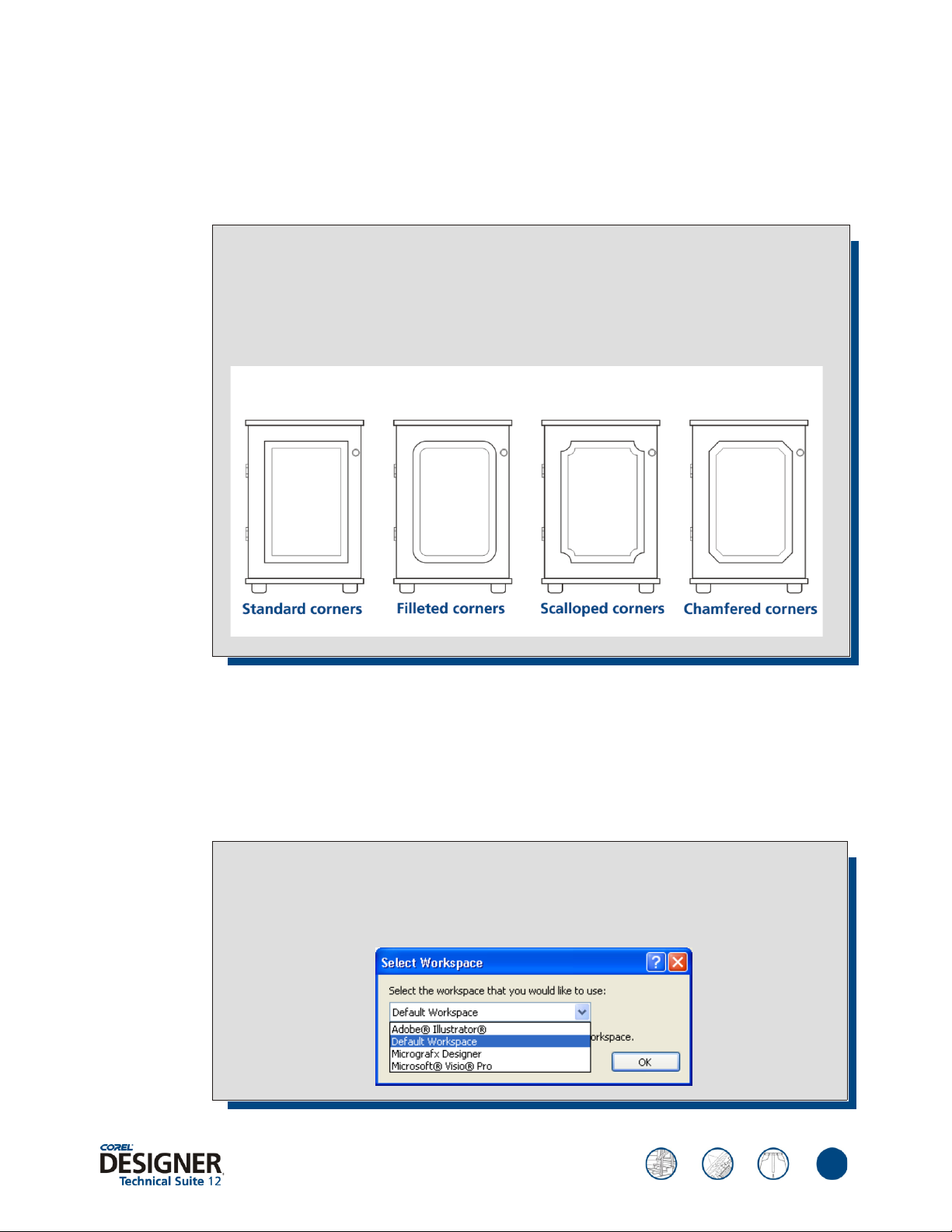
reviewer’s guide
Enhanced Transformation docker: The Transformations docker now lets technical
illustrators unproject objects with precision. In addition, users can take advantage of precise
coordinates to project, move, rotate, flip, and skew objects.
NEW
Feature spotlight — Fillet / Chamfer / Scallop
This new feature increases precision by letting technical illustrators define measurements for
shaping curve objects. Filleting produces a rounded corner; scalloping rounds and inverts the
corner to create a notch; and chamfering bevels the corner so that it appears flat. The graphic
below illustrates cabinet doors with standard, filleted, scalloped, and chamfered corners.
NEW
Enhanced Eyedropper tool: The enhanced Eyedropper tool lets users copy color, object
properties, effects, and transformations from one object to another.
Dynamic language switching: Dynamic language switching lets technical illustrators use the
application in more than one language. For example, users can install the application in all of
its supported languages (English, French, and German) and change the language of the user
interface and Help when the application is launched.
Feature spotlight — Workspace Selector
To help improve user productivity, Corel DESIGNER Technical Suite 12 offers additional
workspaces. For example, technical illustrators can select a workspace with the look and feel of
Adobe Illustrator, Micrografx Designer, or Microsoft Visio.
18
Page 19

reviewer’s guide
Enhanced Unicode support: Unicode support lets technical illustrators exchange files
effortlessly by ensuring that text is displayed correctly, regardless of the language or operating
system in which the file was created.
NEW
NEW
Enhanced
Double-byte formatting: Technical illustrators can now apply Asian fonts to Asian and Latin
text by using the property bar.
Enhanced Text alignment: Users can now align text objects to other objects by using the first
text baseline, the last text baseline, or the bounding box.
Insert Formatting Codes docker: With the new Insert Formatting Codes docker, technical
illustrators can easily insert special characters and spaces, such as em dashes, en dashes, and
nonbreaking spaces.
Feature spotlight — Gravity snapping
Gravity snapping lets technical illustrators snap the pointer to various points in objects, making it
easy to create and position objects accurately. Users can now snap the pointer to perpendicular
and text baseline points. Technical illustrators can customize gravity snapping to work in the way
that best suits their workflow.
NEW
NEW
CGM v4 support: Users can import and export to files of CGM Version 4 profiles, such as
ACGM (ActiveCGM), WebCGM, and GREX (ATA GREXCHANGE). These profiles, subsets
of the CGM standard, are suitable for displaying two-dimensional drawings on the Internet.
Enhanced Corel DESIGNER® (DSF) support: Technical illustrators can easily open or import
Corel DESIGNER 9 files and Micrografx Designer files (version 3.1 through 9). Hatch fills
and enhanced line styles are now preserved in the imported files.
Export for Office: Technical illustrators can now export designs in a graphic format
optimized for use in Microsoft® Office or WordPerfect® Office. This wizard-driven dialog box
lets users quickly choose the best export format based on their expectations for the end result.
19
Page 20
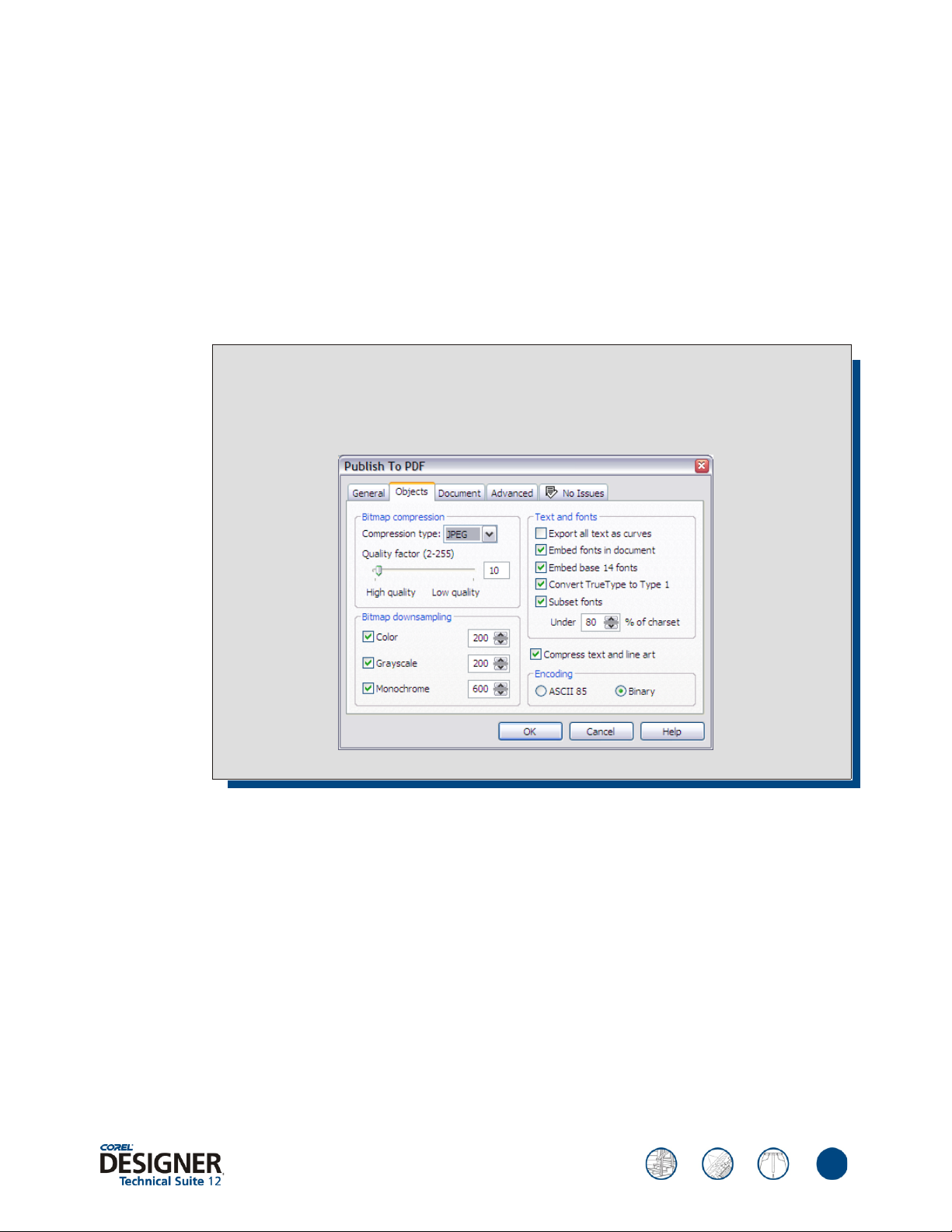
reviewer’s guide
NEW
AutoCAD® Data Interchange Format (DXF) and AutoCAD® Drawing Database (DWG):
Corel DESIGNER Technical Suite 12 supports AutoCAD® 2004 files, including preservation of
hatch fills.
Enhanced SVG support: Technical illustrators can choose a variety of new options when
exporting a drawing to the SVG file format. For example, users can choose a Unicode
encoding method. Users can also embed information in an SVG file or store information in
externally linked files. The SVG color palette available in the application lets technical
illustrators choose SVG colors.
Feature spotlight — Portable Document Format (PDF)
Users can now publish a drawing to a PDF file that is compatible with Adobe® Acrobat® 6.0.
When users import a PDF file, all layers, fills, and text attributes, including transparency applied to
text, are preserved. The original colors of the PDF file are reproduced accurately.
NEW
Enhanced Adobe® Photoshop® (PSD): Support for duotone images and layer preservation
have been added.
Corel CAPTURE™ 12: Corel CAPTURE 12 is an application for capturing images from the
computer screen.
20
Page 21
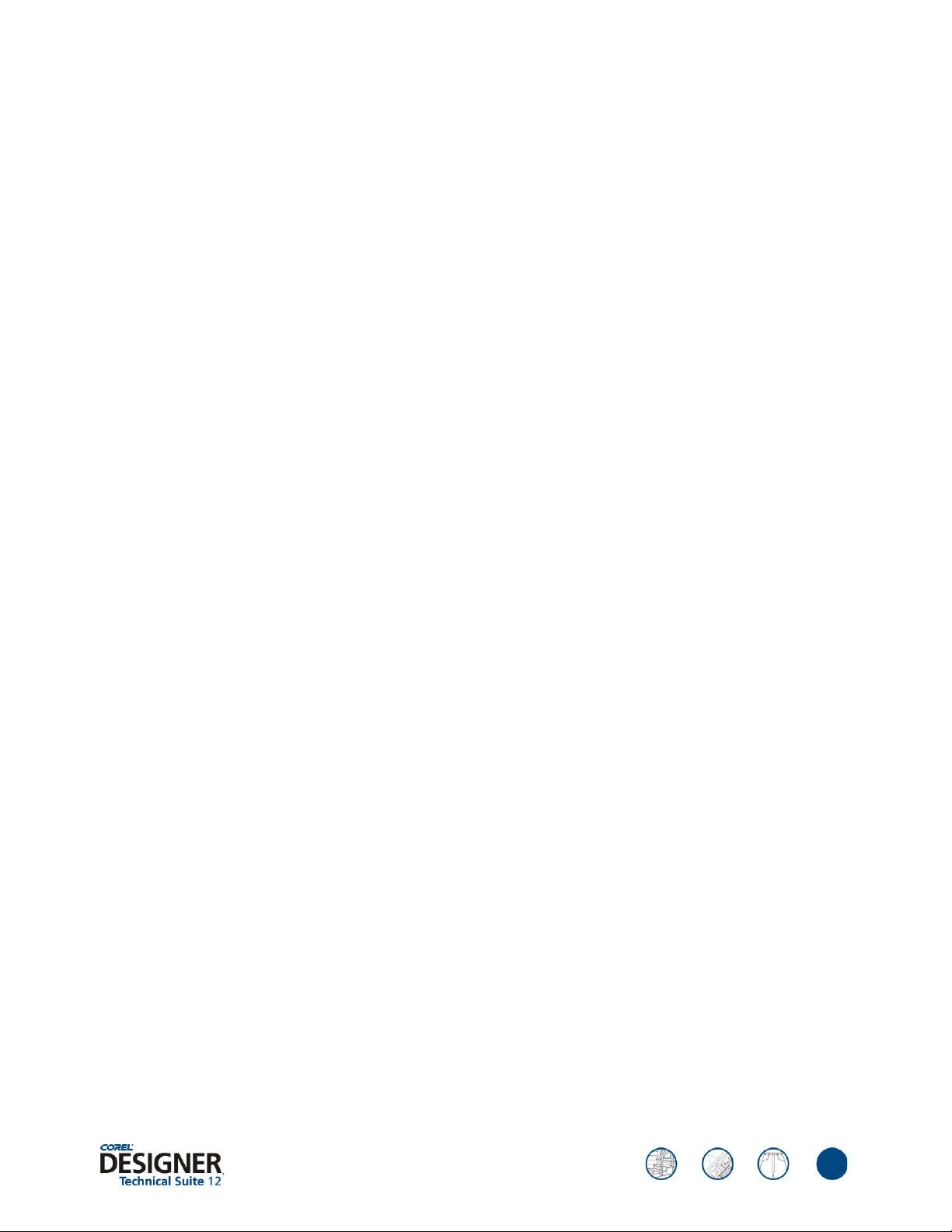
reviewer’s guide
Key features of Corel PHOTO-PAINT® 12
Corel PHOTO-PAINT 12 is an award-winning, complete image-editing application that lets
users retouch and enhance photos quickly and easily. It provides high-end image manipulation
tools that are fast, powerful, and easy to use.
Touch-Up brush: The new Touch-Up brush lets users quickly remove defects in images. The
results are displayed in real-time as you use flexible strength values to apply the touch-up.
Red-Eye Removal tool: One of the most common image editing tasks is removing red-eye
from photographs. Corel PHOTO-PAINT 12 features a Red-Eye Removal tool, which works
like a brush and gives users a fast, easy way to remove red-eye.
Cutout masking tool: Masking images by using the Cutout tool is as simple as drawing a line
around the section of the image users want to mask and then filling the selection to complete
the mask. The Cutout tool also helps ensure precise results by letting users preview the mask.
Image slicing: The direct result of user requests, the image slicing functionality in Corel
PHOTO-PAINT 12 lets users slice an image into several smaller files to increase the speed with
which graphics-intensive Web pages can load in a browser.
Image stitching: Image stitching allows users to piece together individual images obtained
from scanners and digital cameras into one panoramic image. Corel PHOTO-PAINT 12 now
enables users to fine-tune image placement by specifying angle rotation. Users can also preview
the final image.
Spot Filter effect: The Spot Filter effect in Corel PHOTO-PAINT 12 simulates depth of field
by letting users focus on sections of an image to determine which elements appear in or out of
focus. This new adjustable effect includes a live-on-screen preview, as well as presets for
applying popular photographic effects.
Lighting effect: Corel PHOTO-PAINT 12 features a streamlined lighting dialog box that
makes it easier to access lighting controls such as location, color, angle, and aperture. Users
can also apply a number of new presets to images.
21
Page 22
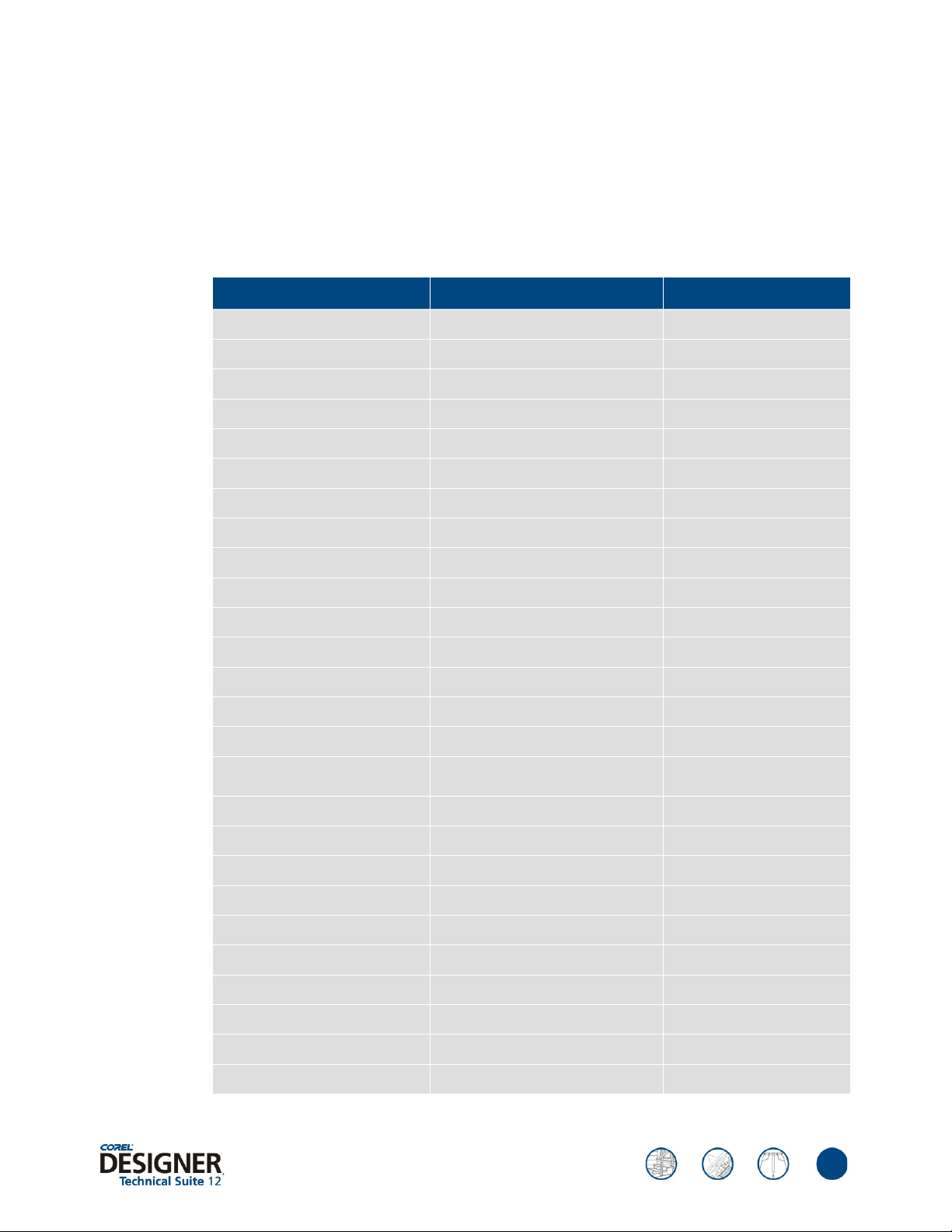
Upgrading from Corel DESIGNER® 10
The following table lists the new and enhanced features that you will find in Corel DESIGNER
Technical Suite 12 if you are upgrading from Corel DESIGNER 10.
reviewer’s guide
Technical Illustration features
Projected drawing modes
Hatch fills
Enhanced line styles
Fillet/Chamfer/Scallop
B-Spline tool
Callout tools
Dimension tools
Dynamic guides
Gravity snapping
Transformation docker
Virtual Segment Delete
Boundary
Equal Divide
Reflect Nodes (in edit state)
Corel DESIGNER
®
Technical Suite 12 Corel DESIGNER
NEW
NEW
NEW
NEW
NEW
P P
Enhanced P
NEW
Enhanced P
Enhanced P
P P
P P
P P
P P
®
10
Hotspotting - Object Data Manager
Automation with Microsoft® Visual
Basic® for Applications
Workspace Selector
Language switching
Unicode support
Double-byte formatting (Asian text)
Export for Office
2D Import / Export file formats
CGM v3 + v4 support
SVG support
Corel PHOTO-PAINT® 12
Corel CAPTURE™ 12
NEW Limited
P P
P
P
P
P Limited
NEW
More than 75 file formats More than 65 file formats
NEW v3 only
Enhanced P
NEW
NEW
22
Page 23

reviewer’s guide
Upgrading from Corel DESIGNER® 9 (Micrografx®)
The following table lists the new and enhanced features of Corel DESIGNER Technical Suite
12 if you are upgrading from Corel DESIGNER® 9 or Micrografx DESIGNER® 9.
Technical Illustration features Corel DESIGNER® Technical Suite 12
Projected drawing modes
Hatch fills
Enhanced line styles
Fillet/Chamfer/Scallop
B-Spline tool
Dynamic guides
Gravity snapping
Virtual Segment Delete
Boundary
Equal Divide
Reflect Nodes (in edit state)
Convert to Ellipse
Join Curves
Hotspotting - Object Data Manager
Automation with Microsoft® Visual
Basic® for Applications
Panose font matching
NEW
Enhanced P
Enhanced P
Enhanced P
Enhanced P
NEW
Enhanced Limited
Enhanced P
P
P
P
P
P
Enhanced Limited
P
P
Corel DESIGNER® 9
(Micrografx®)
Workspace Selector
Language switching
Unicode support
Double-byte formatting (Asian text)
Export for Office
2D Import / Export file formats
CGM v3 + v4 support
SVG support
Corel PHOTO-PAINT® 12
CorelTRACE® 12
Corel CAPTURE™ 12
P
P
P
P Limited
NEW
More than 75 file formats More than 50 file formats
NEW v3 only
Enhanced
NEW Micrografx
P
NEW
®
Picture Publisher®
23
Page 24
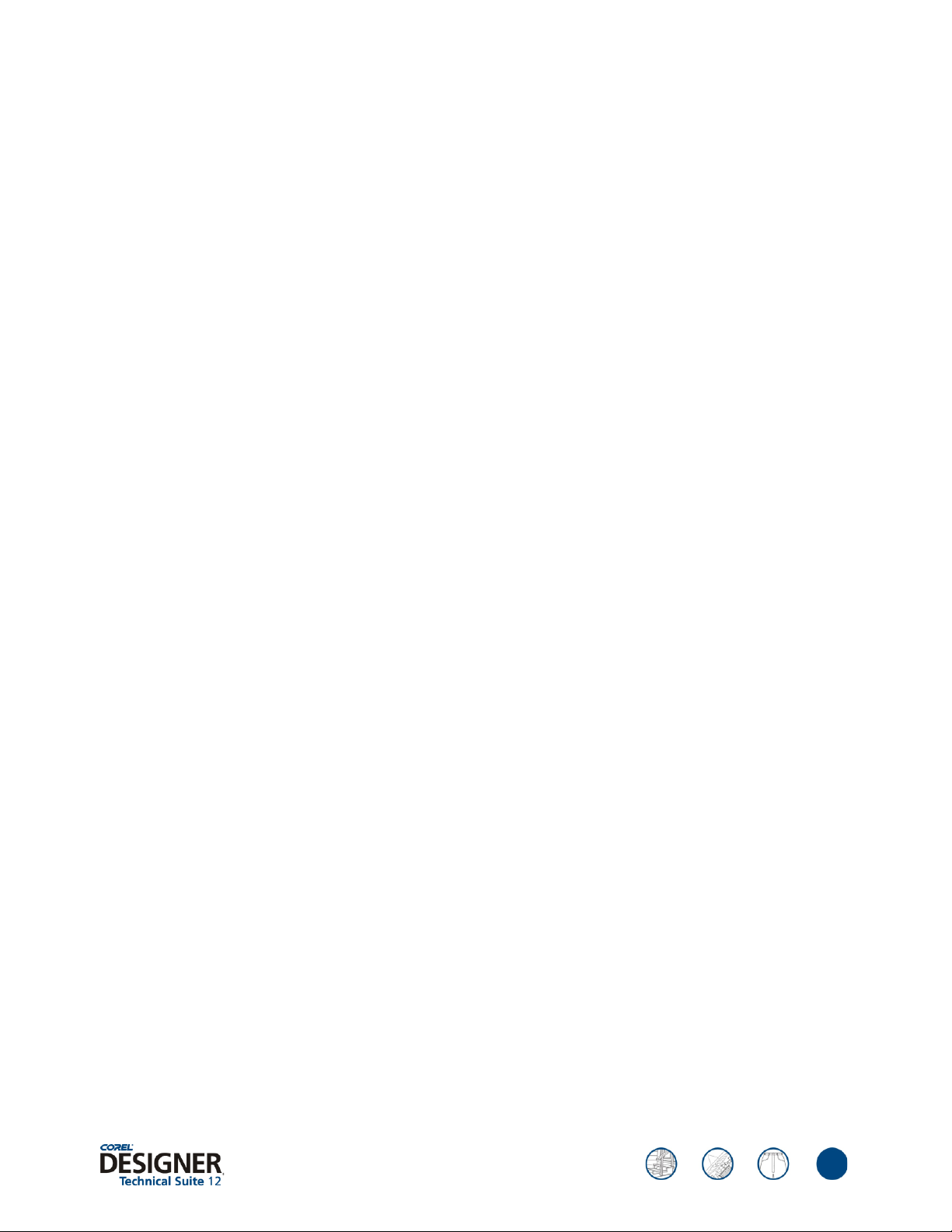
Glossary
Bounding box: The invisible box indicated by the eight selection handles surrounding a
selected object.
Color palette: A collection of solid colors from which users can choose colors for fills and
outlines.
Control points: The points that extend from a node along a curve that is being edited with the
Shape tool. Control points determine the angle at which the curve passes through the node.
Curve object: An object that has nodes and control points, which users can manipulate to
change the object’s shape. A curve object can be any shape, including a straight or curved line.
Dimension line: A line that displays the size of objects or the distance or angle between
objects.
reviewer’s guide
Drawing: A document created in Corel DESIGNER.
Drawing page: The portion of a drawing window enclosed by a rectangle with a shadow
effect.
Drawing plane: The area bounded by two axes in the drawing profile. The top drawing plane
is bounded by the x and z axes. The front drawing plane is bounded by the x and y axes. The
right drawing plane is bounded by the y and z axes.
Drawing profile: A group of settings that determines how three-dimensional objects are
represented in two dimensions.
Duotone: An 8-bit color mode that displays images using 256 shades of up to four tones. An
image in the duotone color mode is simply a grayscale image that has been enhanced with one
to four additional colors.
Dynamic guides: Temporary guidelines that appear from the following snap points in objects
— center, node, quadrant, and text baseline.
Encoding: Determines the character set of text, letting users correctly display text in the
appropriate language.
Fill: A color, bitmap, fountain, hatch, or pattern applied to an area of an image.
Filter: An application that translates digital information from one form to another.
Guideline: A horizontal, vertical, or slanted line that can be placed anywhere in the drawing
window to aid in object placement.
Halo: A mask behind a line that makes it easier to see when the line is on top of another
object. Halos are usually the same color as the page.
Hotspot: The area of an object that users can click to jump to the address specified by a URL.
24
Page 25
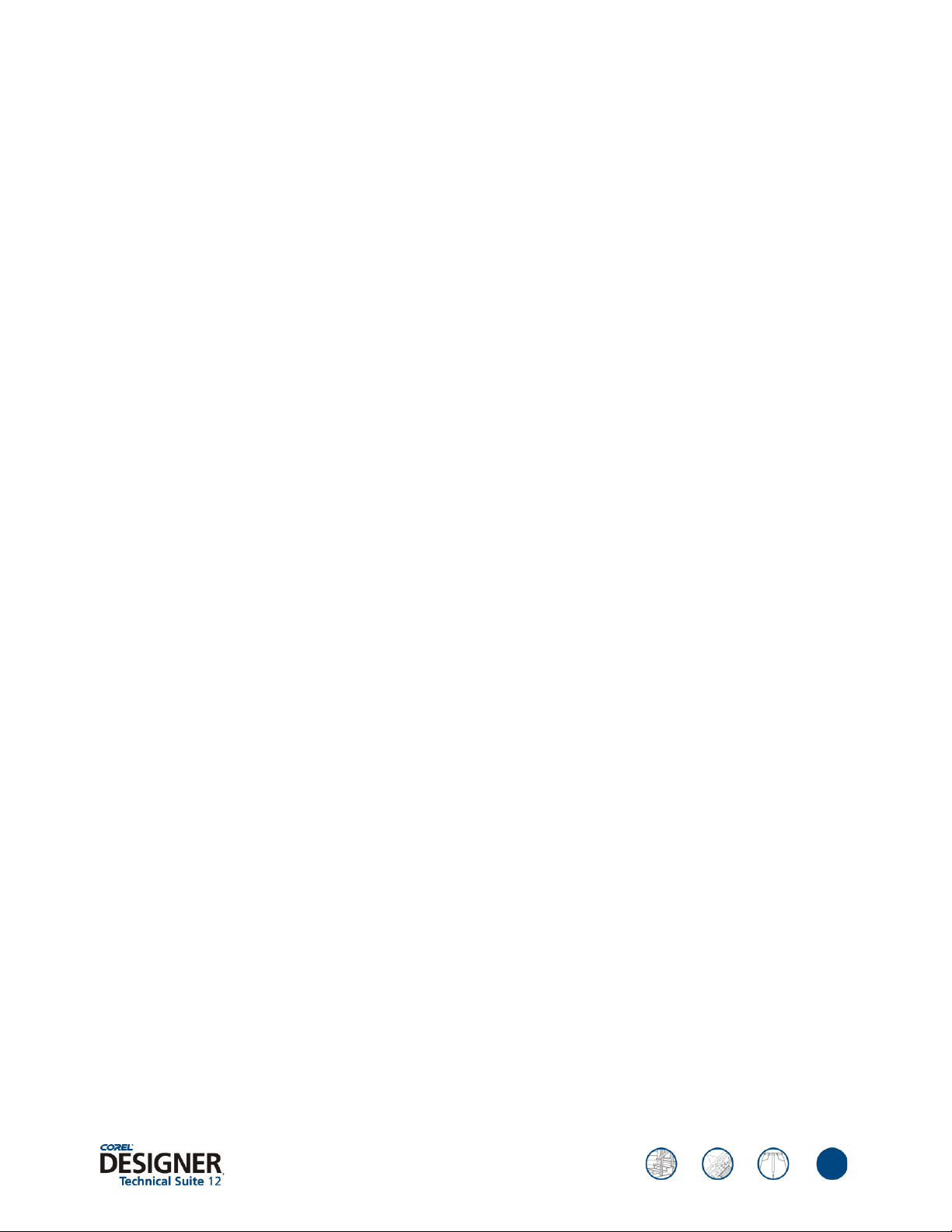
reviewer’s guide
Hotspotting: The process of adding data to objects or groups of objects, so that they respond
to events, such as pointing or clicking. For example, users can assign a URL to an object,
making it a hyperlink to an external Web site.
Nodes: The square points at each end of a line or curve segment. Users can change the shape
of a line or curve by dragging one or more of its nodes.
Object: A generic term for any item users create or place in a drawing. Objects include lines,
shapes, graphics, and text.
Outline: The line that defines the shape of an object.
PANOSE font matching: A feature that lets users choose a substitute font if a file contains a
font not installed on their computer. Users can make a substitution for the current working
session only, or can permanently make a substitution so that when the file is saved and
reopened, the new font automatically displays.
Rotate: To reposition and reorient an object by turning it around its center of rotation.
Segment: The line or curve between nodes in a curve object.
Skew: To slant an object vertically, horizontally, or both.
Snap: To force an object that is being drawn or moved to align automatically to a point on the
grid, a guideline, or another object.
Symbol: A reusable object or group of objects. A symbol is defined once and can be referenced
many times in a drawing.
Tangent: A straight line that touches a curve or an ellipse at a point, but does not cross the
curve or ellipse at that point.
Text baseline: The imaginary horizontal line that text characters appear to be placed on.
Transparency: The quality of an object that makes it easy to see through. Setting lower levels
of transparency causes higher levels of opacity and less visibility of the underlying items or
image.
Unicode: A character encoding standard that defines character sets for all written languages in
the world by using a 16-bit code set and more than 65, 000 characters. Unicode lets users
handle text effectively regardless of the language of the text, operating system, or the
application.
Vector graphic: An image generated from mathematical descriptions that determine the
position, length, and direction in which lines are drawn. Vector graphics are created as
collections of lines rather than as patterns of individual dots or pixels.
Workspace: A configuration of settings that specifies how the various command bars,
commands, and buttons are arranged when users open the application.
25
Page 26

Corel corporate profile
Corel Corporation provides innovative software solutions that help millions of value-conscious
businesses and consumers in over 75 countries improve their productivity. The Company is
renowned for its powerful software portfolio that combines innovative photo-editing and
graphics-creation, vector-illustration and technical-graphics applications along with office and
personal productivity solutions. Corel’s flagship products include the CorelDRAW® Graphics
Suite, the WordPerfect® Office Suite, the Corel DESIGNER® Technical Suite, the Corel
Painter™ Natural-Media® painting and illustration software, and the Paint Shop™ Family of
digital photography and image-editing software. For more information, please visit
www.corel.com.
reviewer’s guide
®
26
Page 27
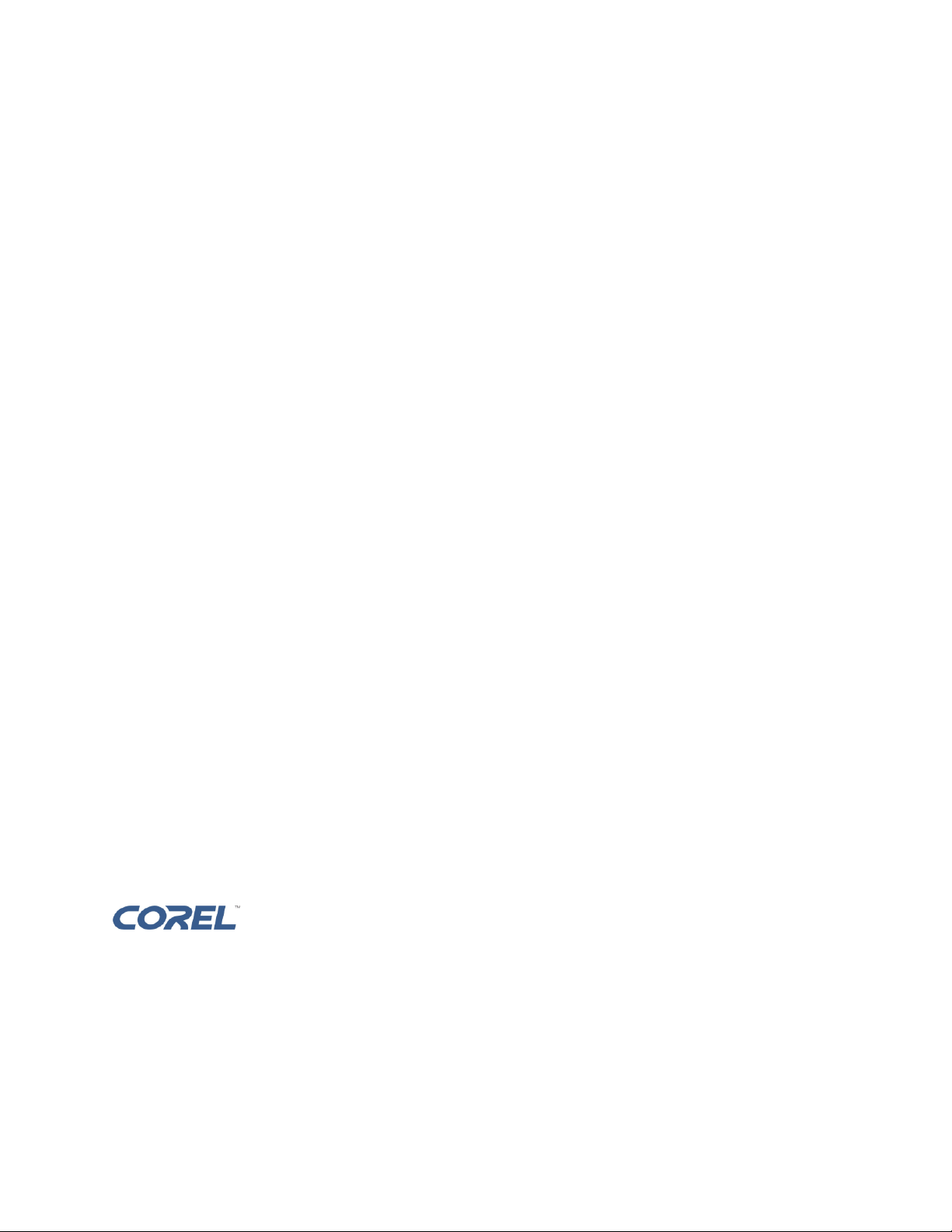
www.corel.com
Corel Corporation
1600 Carling Avenue
Ottawa, ON
Canada
K1Z 8R7
Corel UK Limited
Sapphire Court
Bell Street
Maidenhead
Berkshire SL6 1BU
United Kingdom
