Page 1
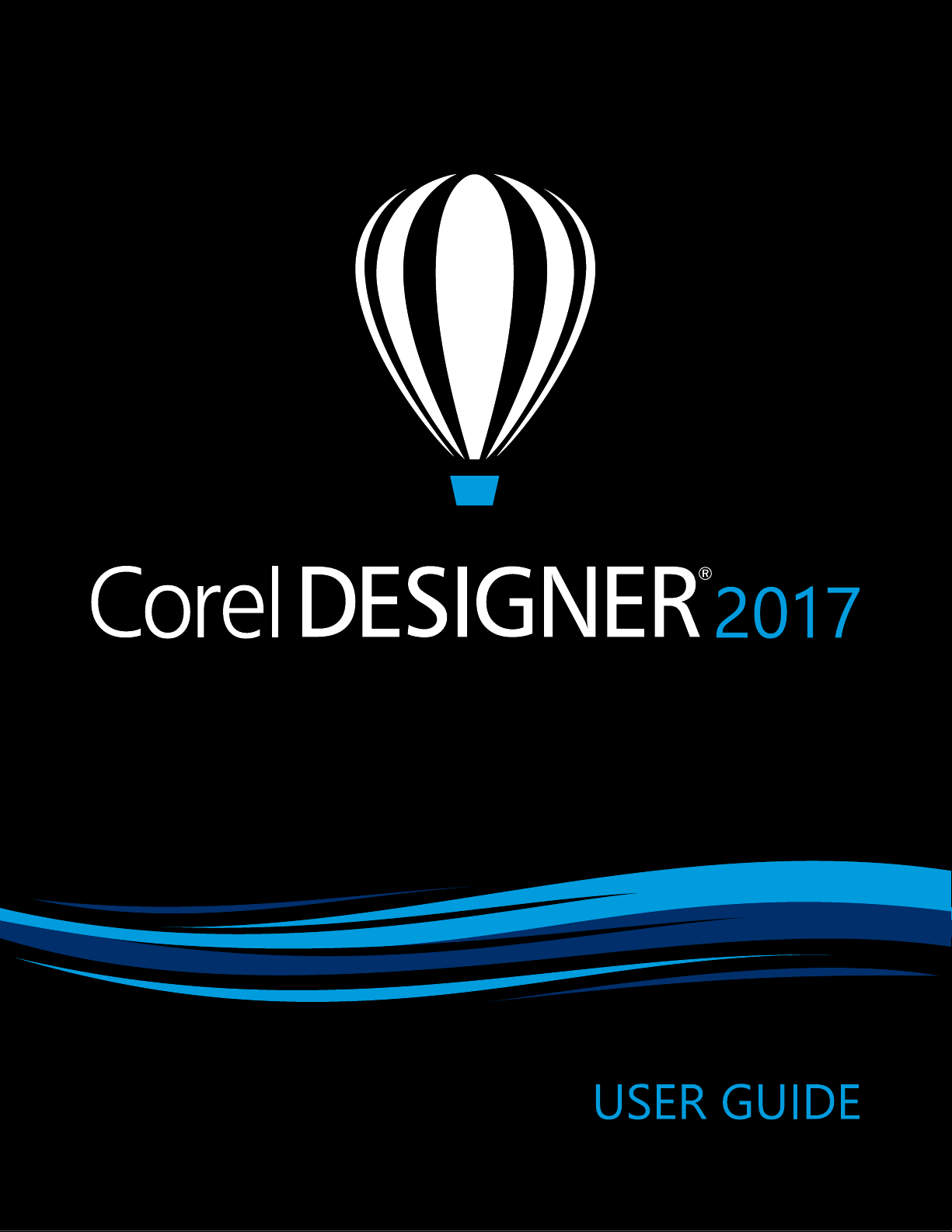
Page 2
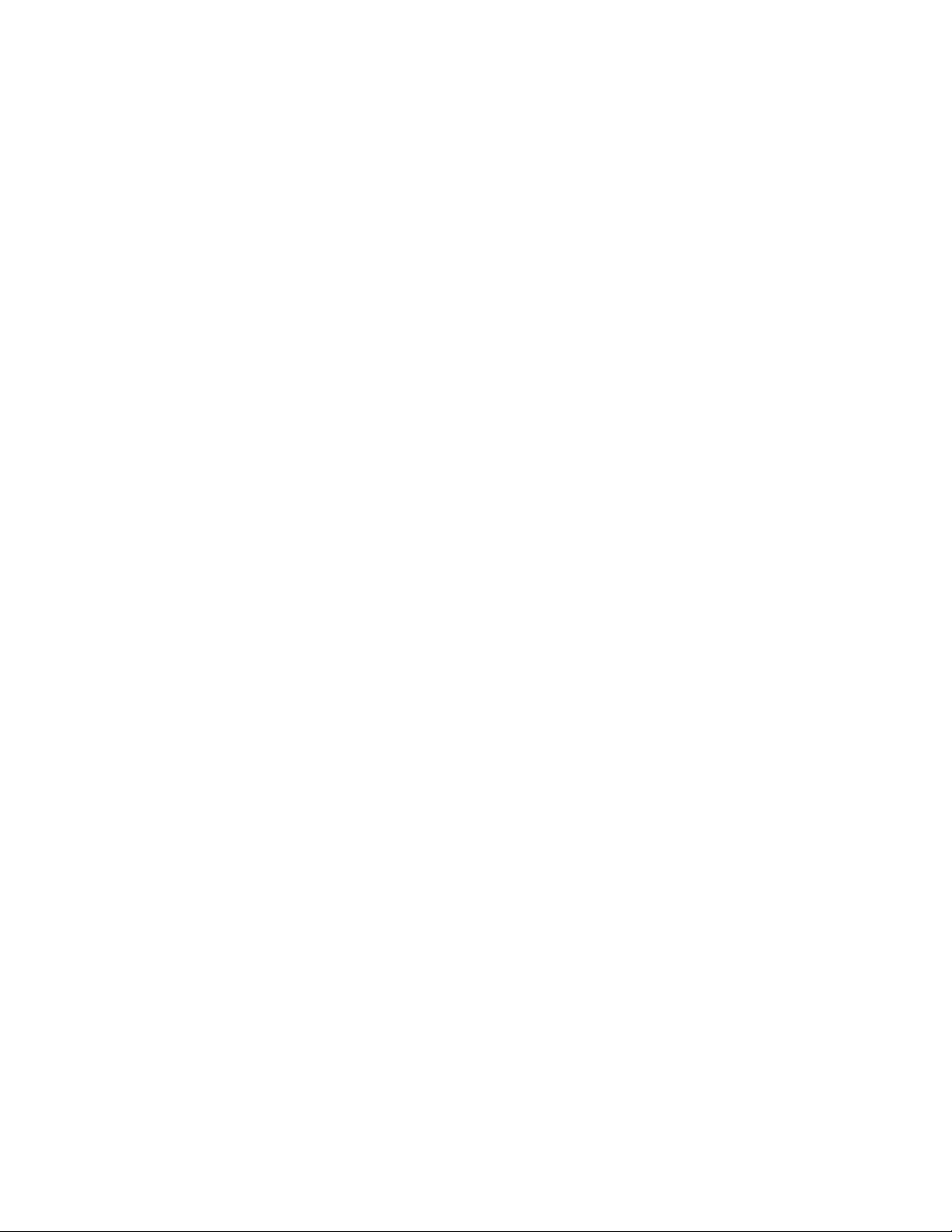
Copyright © 2017 Corel Corporation. All rights reserved.
Corel DESIGNER® 2017 User Guide
Product specifications, pricing, packaging, technical support and information (“specifications”) refer to the retail English version only. The
specifications for all other versions (including other language versions) may vary.
Information is provided by Corel on an “as is” basis, without any other warranties or conditions, express or implied, including, but not
limited to, warranties of merchantable quality, satisfactory quality, merchantability or fitness for a particular purpose, or those arising by law,
statute, usage of trade, course of dealing or otherwise. The entire risk as to the results of the information provided or its use is assumed
by you. Corel shall have no liability to you or any other person or entity for any indirect, incidental, special, or consequential damages
whatsoever, including, but not limited to, loss of revenue or profit, lost or damaged data or other commercial or economic loss, even if Corel
has been advised of the possibility of such damages, or they are foreseeable. Corel is also not liable for any claims made by any third party.
Corel's maximum aggregate liability to you shall not exceed the costs paid by you to purchase the materials. Some states/countries do not
allow exclusions or limitations of liability for consequential or incidental damages, so the above limitations may not apply to you.
Corel, the Corel logo, the Corel balloon logo, Corel DESIGNER, CorelDRAW, the CorelDRAW balloon logo, Corel Font Manager, CAPTURE,
CONNECT, LiveSketch, PaintShop, PaintShop Pro, Painter, PerfectShapes, PHOTO-PAINT, PowerClip, PowerTRACE, Presentations, Quattro,
Quattro Pro, VideoStudio and WordPerfect are trademarks or registered trademarks of Corel Corporation and/or its subsidiaries in Canada,
the U.S. and/or other countries. Other product, font and company names and logos may be trademarks or registered trademarks of their
respective companies.
Patents: www.corel.com/patent
218047
Page 3
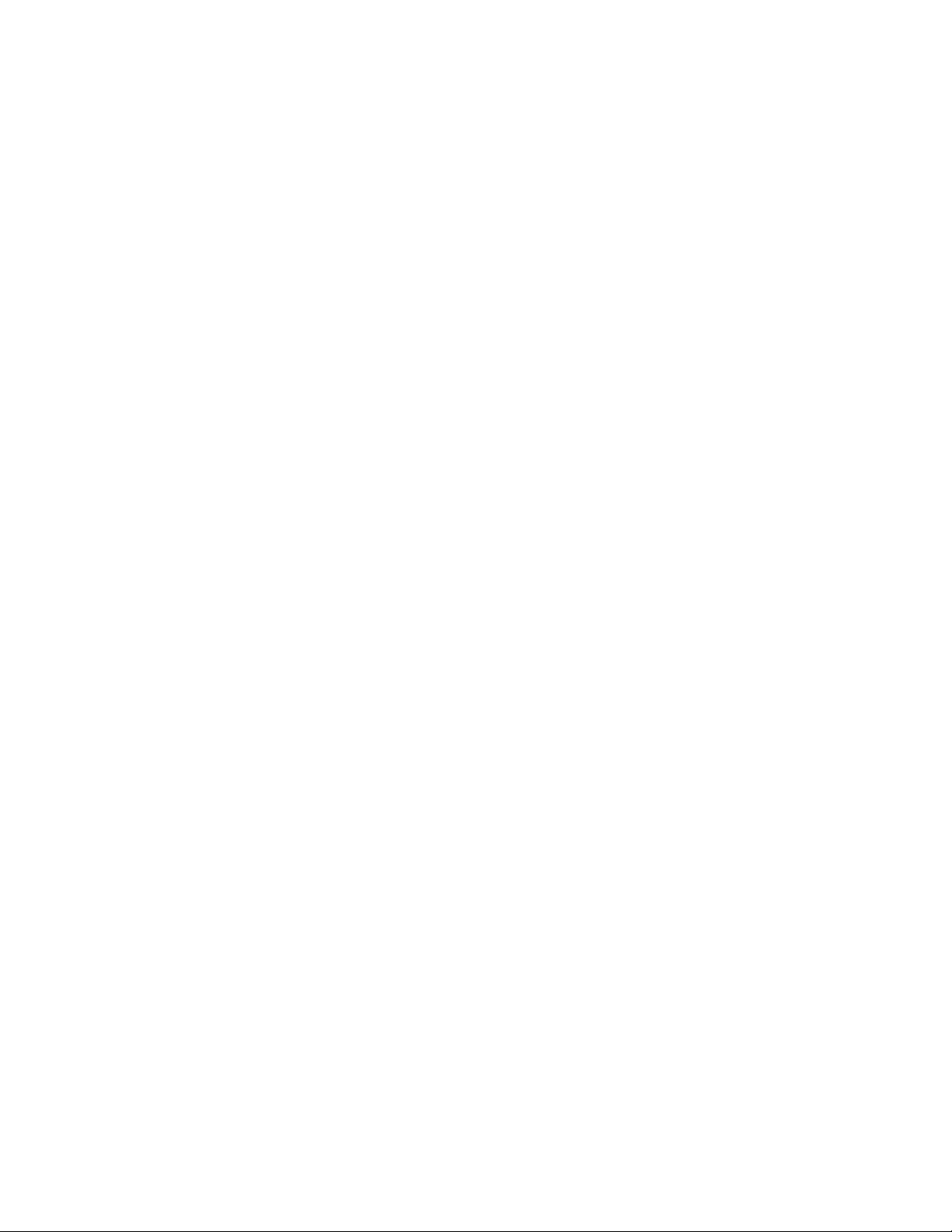
Contents
Getting started.................................................................................................................................................................................... 19
Installing CorelDRAWTechnicalSuite.................................................................................................................................................... 21
System requirements.......................................................................................................................................................................21
Preparing for installation................................................................................................................................................................ 22
Installing CorelDRAWTechnicalSuite applications........................................................................................................................... 22
Installation options......................................................................................................................................................................... 22
Modifying and repairing installations..............................................................................................................................................25
Uninstalling CorelDRAWTechnicalSuite.......................................................................................................................................... 25
Frequently Asked Questions............................................................................................................................................................ 25
Corel accounts and services.................................................................................................................................................................. 27
Authenticating CorelDRAWTechnicalSuite......................................................................................................................................27
Checking account settings and product details...............................................................................................................................28
Updating Corel products................................................................................................................................................................ 28
Upgrade Program........................................................................................................................................................................... 28
Changing user credentials...............................................................................................................................................................28
Corel Support Services....................................................................................................................................................................29
About Corel....................................................................................................................................................................................29
What’s new in Corel DESIGNER 2017?.................................................................................................................................................31
Compatibility.................................................................................................................................................................................. 31
Precision......................................................................................................................................................................................... 32
Productivity.....................................................................................................................................................................................37
Learning resources................................................................................................................................................................................45
Getting help................................................................................................................................................................................... 45
Using the Help and tooltips........................................................................................................................................................... 46
Welcome screen............................................................................................................................................................................. 47
Accessing eBooks............................................................................................................................................................................48
Community website for developers.................................................................................................................................................48
Network deployment guide............................................................................................................................................................ 48
Web-based resources......................................................................................................................................................................48
CorelDESIGNER workspace tour...........................................................................................................................................................51
Contents | 1
Page 4
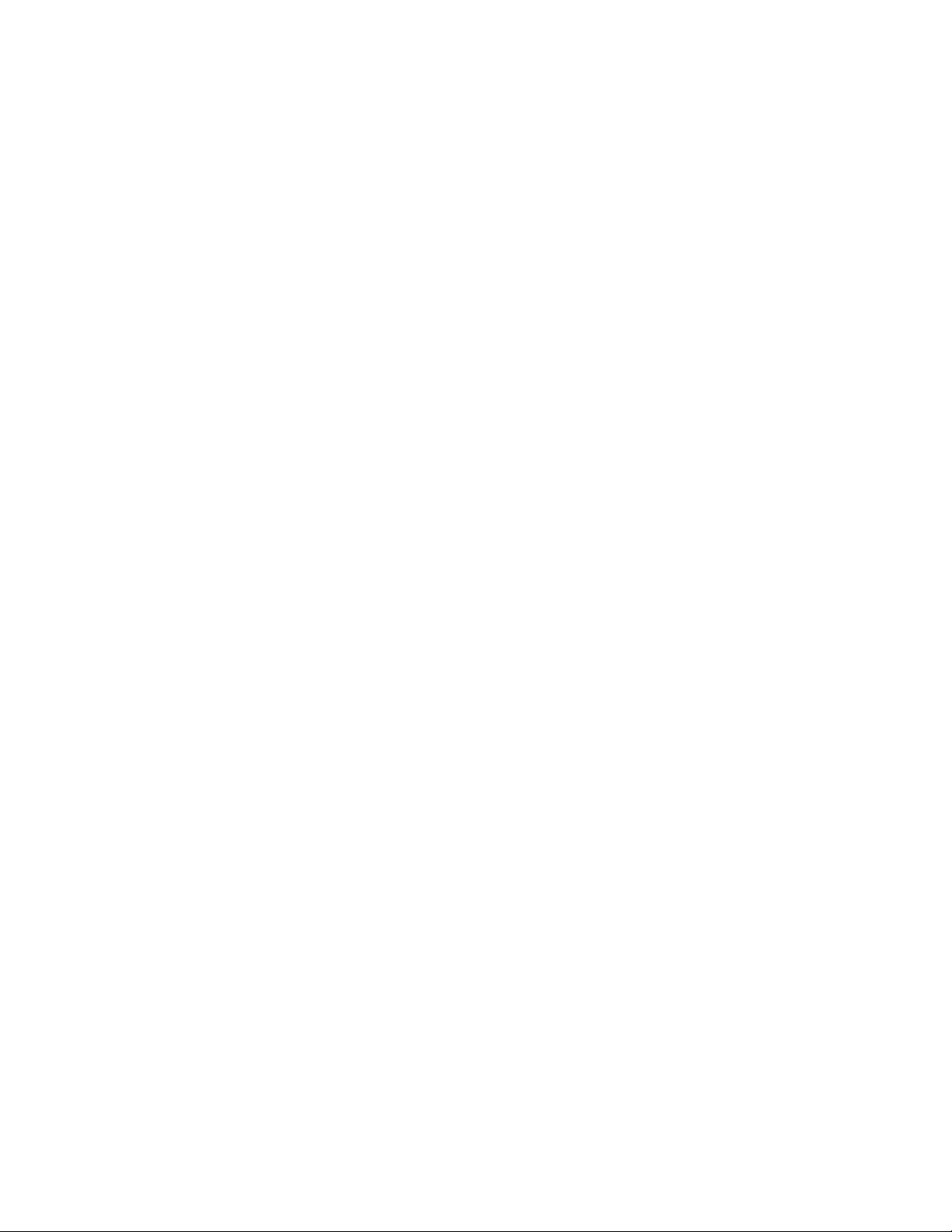
CorelDESIGNER terms and concepts.............................................................................................................................................. 51
CorelDESIGNER application window.............................................................................................................................................. 52
Standard toolbar............................................................................................................................................................................ 54
More about toolbars...................................................................................................................................................................... 55
Exploring the toolbox..................................................................................................................................................................... 56
Property bar....................................................................................................................................................................................70
Dockers...........................................................................................................................................................................................71
Status bar.......................................................................................................................................................................................73
Choosing a workspace....................................................................................................................................................................73
Starting and setting up........................................................................................................................................................................ 75
Starting and quitting CorelDESIGNER............................................................................................................................................ 75
Changing the language..................................................................................................................................................................75
Changing startup settings...............................................................................................................................................................76
CorelDESIGNER basics..........................................................................................................................................................................77
Understanding vector graphics and bitmaps...................................................................................................................................77
Starting and opening drawings...................................................................................................................................................... 78
Scanning images............................................................................................................................................................................ 81
Working with multiple drawings.................................................................................................................................................... 82
Undoing, redoing, and repeating actions....................................................................................................................................... 83
Zooming, panning, and scrolling.................................................................................................................................................... 84
Previewing drawings.......................................................................................................................................................................86
Choosing viewing modes................................................................................................................................................................88
Working with views........................................................................................................................................................................89
Saving drawings............................................................................................................................................................................. 90
Working with locked files............................................................................................................................................................... 92
Backing up and recovering files......................................................................................................................................................92
Adding and accessing drawing information....................................................................................................................................93
Closing drawings............................................................................................................................................................................ 94
Finding and managing creative tools and content................................................................................................................................95
Acquiring applications, plug-ins, and extensions.............................................................................................................................95
Finding content with the Get More docker.................................................................................................................................... 97
2 | Corel DESIGNER 2017 User Guide
Page 5
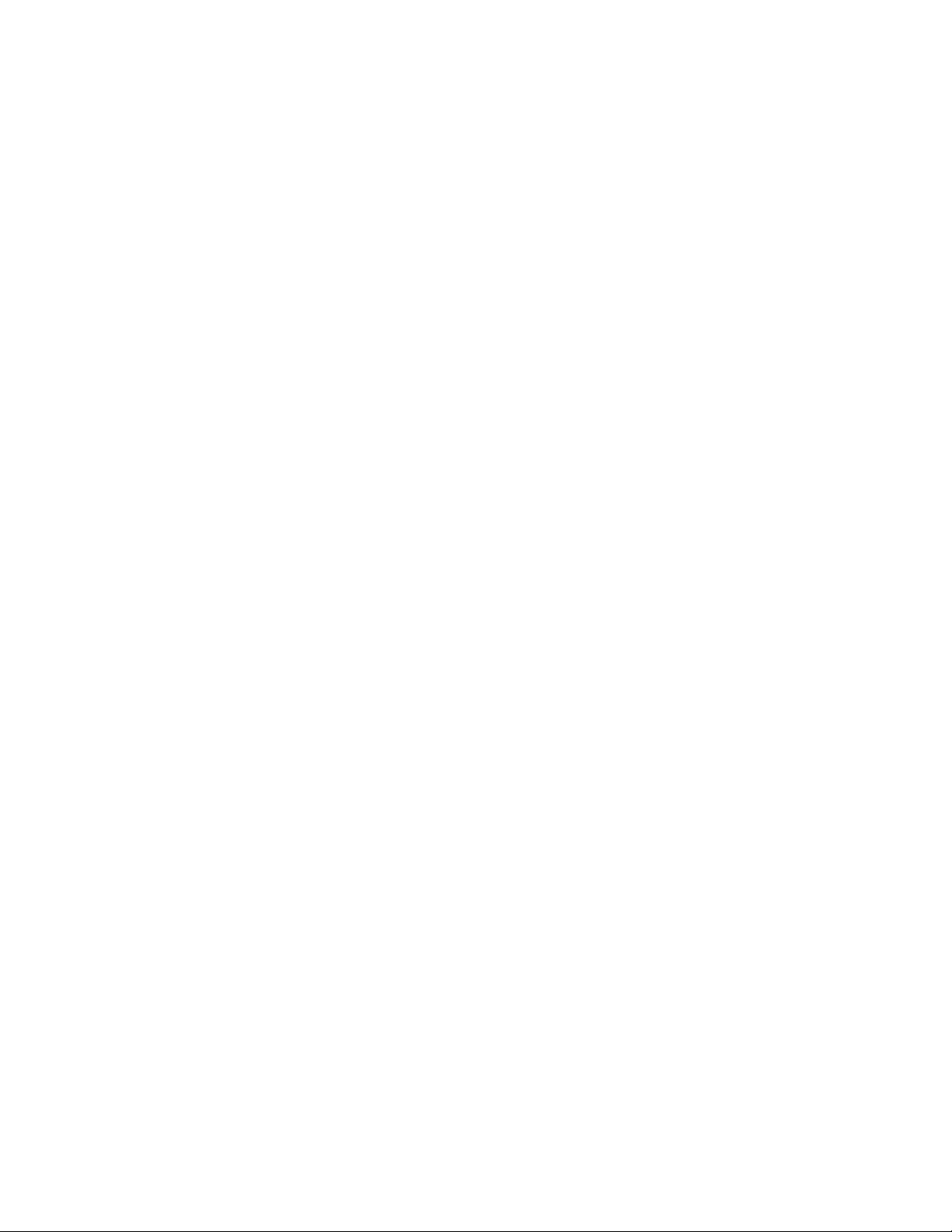
Accessing content.........................................................................................................................................................................100
Browsing and searching for content.............................................................................................................................................102
Viewing content........................................................................................................................................................................... 104
Using content...............................................................................................................................................................................105
Installing fonts..............................................................................................................................................................................107
Managing content........................................................................................................................................................................107
Syncing trays with OneDrive......................................................................................................................................................... 109
Content types............................................................................................................................................................................... 111
Working with precision...................................................................................................................................................................... 113
Using gravity snapping.................................................................................................................................................................113
Using dynamic guides.................................................................................................................................................................. 116
Using alignment guides................................................................................................................................................................122
Using constrain keys.....................................................................................................................................................................126
Using object coordinates.............................................................................................................................................................. 126
Touch and Surface Dial.......................................................................................................................................................................135
Using touch..................................................................................................................................................................................135
Using Microsoft Surface Dial........................................................................................................................................................ 137
Lines, shapes, and outlines................................................................................................................................................................139
Working with lines, outlines, and brushstrokes...................................................................................................................................141
Setting the default property values...............................................................................................................................................141
Drawing lines................................................................................................................................................................................142
Parallel drawing............................................................................................................................................................................147
Closing multiple line segments..................................................................................................................................................... 149
Drawing callouts...........................................................................................................................................................................149
Drawing connector lines...............................................................................................................................................................153
Drawing dimension lines.............................................................................................................................................................. 157
Formatting lines and outlines....................................................................................................................................................... 161
Adding arrowheads to lines and curves........................................................................................................................................ 166
Drawing calligraphic and preset lines........................................................................................................................................... 168
Applying linear-pattern brushstrokes.............................................................................................................................................170
Applying brushstrokes that respond to pen pressure, tilt, and bearing......................................................................................... 171
Contents | 3
Page 6
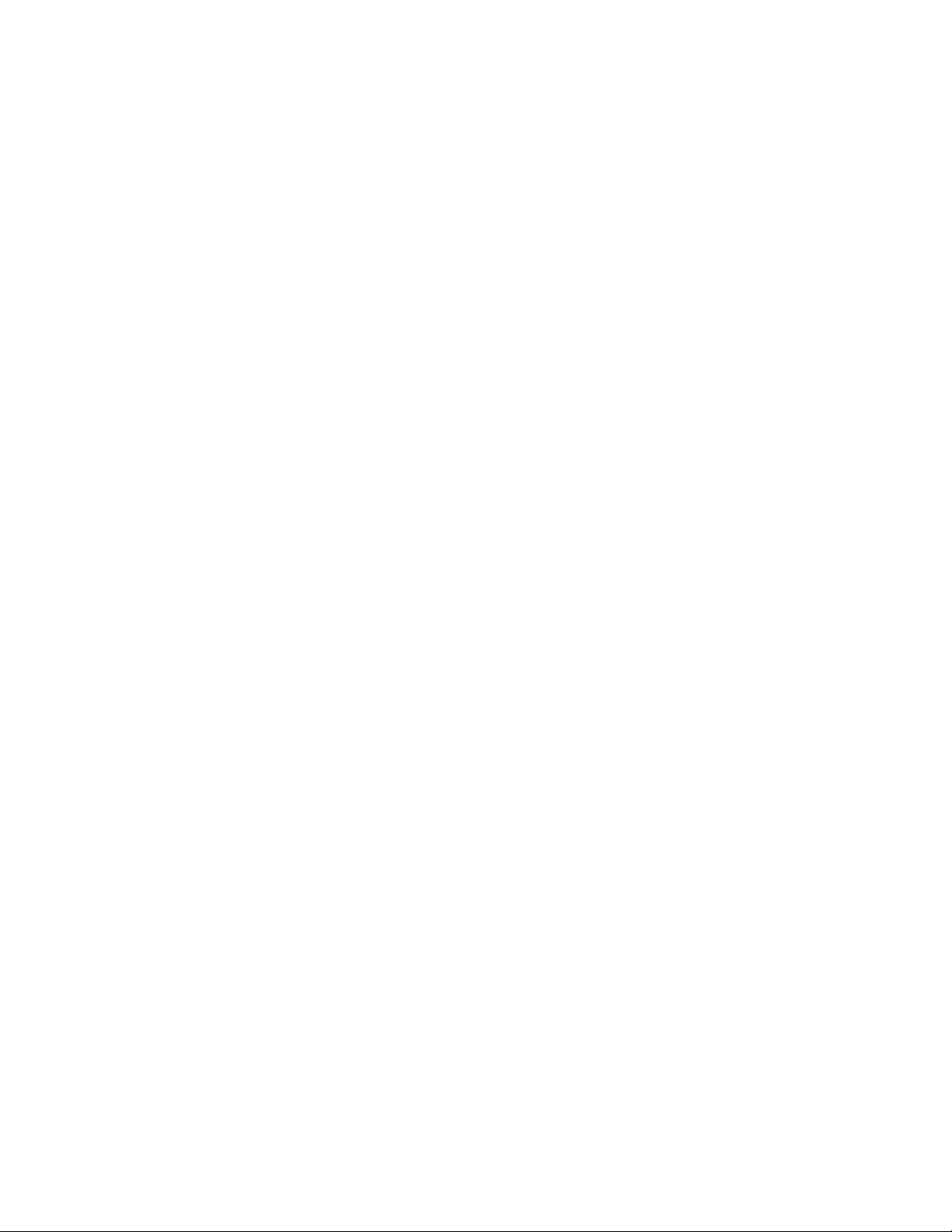
Sketching naturally with intelligent stroke adjustment.................................................................................................................. 172
Spraying linear patterns along a line............................................................................................................................................ 177
Using pressure-sensitive pens and devices.................................................................................................................................... 179
Support for Real-Time Stylus (RTS) pen tablets and devices...........................................................................................................180
Drawing shapes..................................................................................................................................................................................183
Drawing rectangles and squares................................................................................................................................................... 183
Drawing ellipses, circles, arcs, and wedges................................................................................................................................... 186
Drawing polygons and stars......................................................................................................................................................... 187
Drawing grids...............................................................................................................................................................................189
Drawing predefined shapes.......................................................................................................................................................... 189
Drawing projected shapes............................................................................................................................................................ 190
Drawing by using shape recognition............................................................................................................................................ 192
Shaping objects.................................................................................................................................................................................. 195
Using curve objects...................................................................................................................................................................... 195
Selecting and moving nodes........................................................................................................................................................ 196
Manipulating segments................................................................................................................................................................ 198
Joining curves...............................................................................................................................................................................199
Copying and cutting segments..................................................................................................................................................... 200
Adding, removing, joining, and aligning nodes............................................................................................................................ 201
Using node types..........................................................................................................................................................................202
Transforming nodes...................................................................................................................................................................... 203
Breaking the path of curve objects...............................................................................................................................................204
Mirroring changes in curve objects...............................................................................................................................................205
Smudging and smearing objects.................................................................................................................................................. 206
Roughening objects......................................................................................................................................................................208
Shaping objects by attracting or pushing away nodes..................................................................................................................210
Applying distortion effects............................................................................................................................................................211
Adding twirl effects......................................................................................................................................................................213
Shaping objects by using envelopes............................................................................................................................................. 214
Cropping and erasing objects....................................................................................................................................................... 216
Splitting objects............................................................................................................................................................................220
4 | Corel DESIGNER 2017 User Guide
Page 7

Trimming objects.......................................................................................................................................................................... 222
Filleting, scalloping, and chamfering corners................................................................................................................................ 224
Welding and intersecting objects..................................................................................................................................................226
Creating PowerClip objects........................................................................................................................................................... 227
Setting options for nodes, handles, and previews........................................................................................................................ 232
Projecting objects............................................................................................................................................................................... 235
Understanding projected drawing modes..................................................................................................................................... 235
Using projected drawing modes................................................................................................................................................... 236
Customizing drawing profiles....................................................................................................................................................... 238
Objects, symbols, and layers............................................................................................................................................................. 241
Working with objects......................................................................................................................................................................... 243
Selecting objects...........................................................................................................................................................................243
Changing object properties...........................................................................................................................................................246
Copying, duplicating, and deleting objects...................................................................................................................................246
Copying object properties, transformations, and effects............................................................................................................... 248
Creating new objects from boundaries.........................................................................................................................................250
Cloning objects.............................................................................................................................................................................250
Moving objects.............................................................................................................................................................................251
Sizing and scaling objects............................................................................................................................................................ 253
Rotating objects........................................................................................................................................................................... 255
Mirroring objects.......................................................................................................................................................................... 256
Skewing objects............................................................................................................................................................................256
Aligning and distributing objects..................................................................................................................................................257
Applying object hinting................................................................................................................................................................ 260
Changing the order of objects......................................................................................................................................................260
Grouping objects..........................................................................................................................................................................261
Combining objects........................................................................................................................................................................262
Locking objects.............................................................................................................................................................................264
Finding and replacing objects.......................................................................................................................................................264
Hiding and displaying objects.......................................................................................................................................................265
Accessing and displaying geometric information about objects.................................................................................................... 266
Contents | 5
Page 8
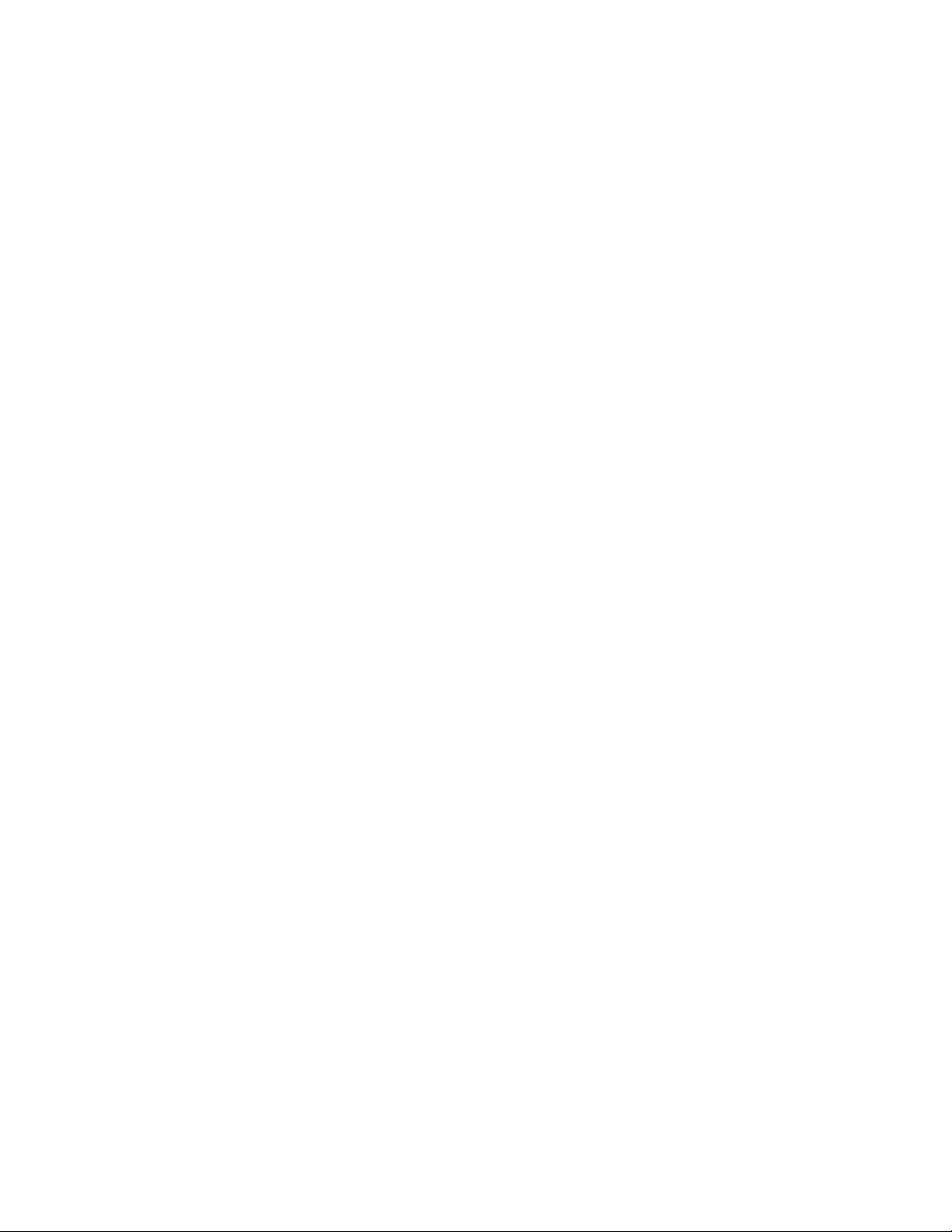
Inserting bar codes.......................................................................................................................................................................266
Inserting and editing QR codes.......................................................................................................................................................... 269
Inserting QR codes....................................................................................................................................................................... 269
Editing QR codes..........................................................................................................................................................................270
Validating QR codes..................................................................................................................................................................... 272
Working with symbols........................................................................................................................................................................275
Using symbols in drawings........................................................................................................................................................... 275
Managing collections and libraries............................................................................................................................................... 278
Creating, editing, and deleting symbols........................................................................................................................................279
Sharing symbols between drawings..............................................................................................................................................282
Reference: Working with symbols.................................................................................................................................................283
Creating objects for the web..............................................................................................................................................................285
Exporting bitmaps for the web.....................................................................................................................................................285
Saving and applying web presets................................................................................................................................................. 292
Exporting objects with transparent colors and backgrounds......................................................................................................... 292
Creating rollovers..........................................................................................................................................................................293
Adding bookmarks and hyperlinks to documents......................................................................................................................... 294
Adding hotspots and alternate text to objects..............................................................................................................................296
Working with layers............................................................................................................................................................................297
Creating layers..............................................................................................................................................................................297
Changing layer properties.............................................................................................................................................................301
Moving and copying layers and objects........................................................................................................................................303
Object linking and embedding........................................................................................................................................................... 305
Inserting linked or embedded objects...........................................................................................................................................305
Editing linked or embedded objects............................................................................................................................................. 306
Working with object data...................................................................................................................................................................307
Setting up the project database................................................................................................................................................... 307
Managing object data.................................................................................................................................................................. 309
Applying CGM data to objects..................................................................................................................................................... 310
Color and fills.................................................................................................................................................................................... 317
Working with color............................................................................................................................................................................ 319
6 | Corel DESIGNER 2017 User Guide
Page 9
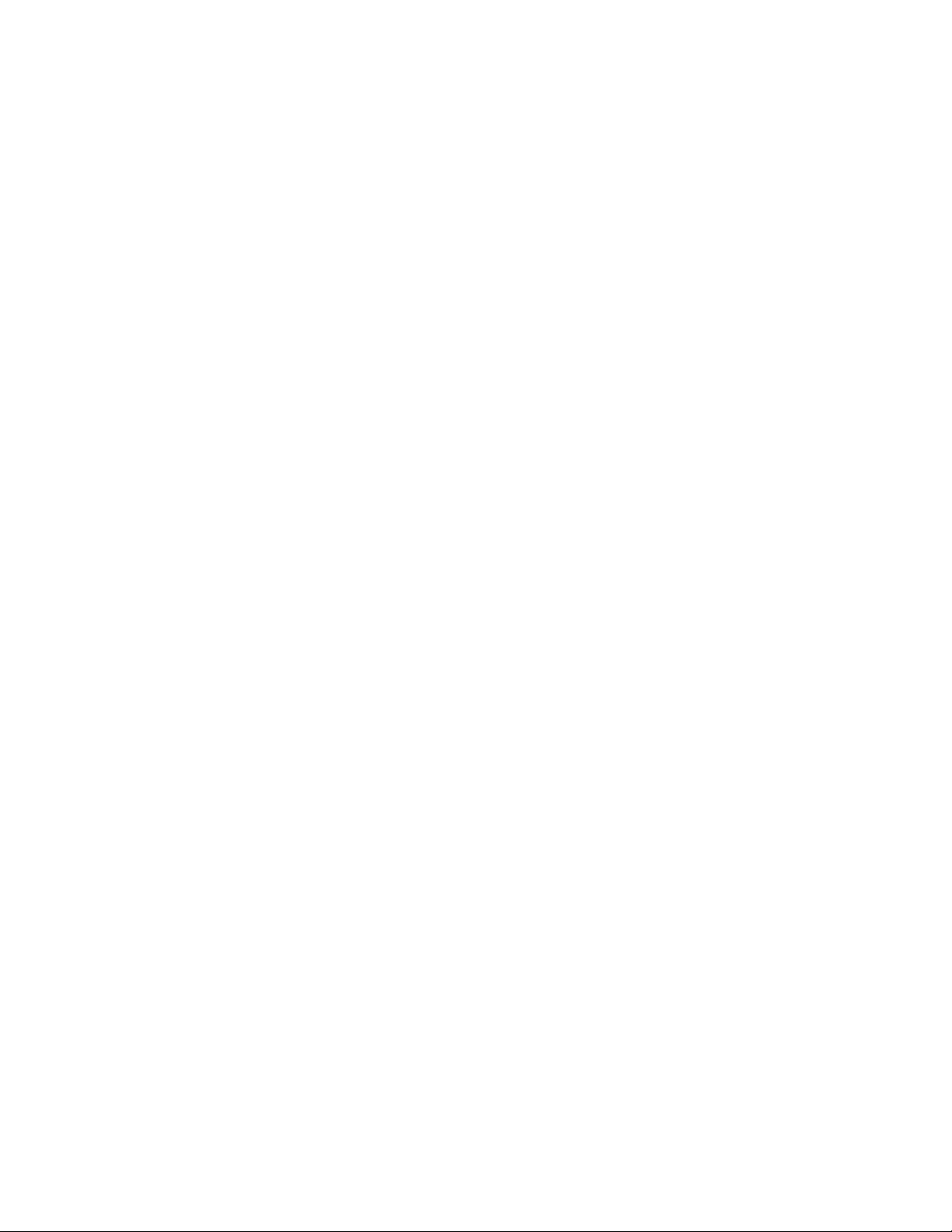
Understanding color models......................................................................................................................................................... 319
Understanding color depth...........................................................................................................................................................321
Choosing colors............................................................................................................................................................................322
Using the Document palette.........................................................................................................................................................328
Creating and editing custom color palettes.................................................................................................................................. 330
Organizing and displaying color palettes......................................................................................................................................333
Displaying or hiding color palettes in the Palette libraries............................................................................................................. 335
Setting the properties of color palettes........................................................................................................................................ 336
Filling objects......................................................................................................................................................................................339
Applying uniform fills................................................................................................................................................................... 339
Applying fountain fills.................................................................................................................................................................. 340
Applying hatch fills.......................................................................................................................................................................343
Applying pattern fills.................................................................................................................................................................... 347
Applying texture fills.....................................................................................................................................................................350
Applying PostScript fills................................................................................................................................................................ 352
Applying mesh fills....................................................................................................................................................................... 352
Applying fills to areas................................................................................................................................................................... 354
Working with fills.........................................................................................................................................................................355
Managing and sharing fills and transparencies................................................................................................................................... 357
Managing fills and transparencies................................................................................................................................................ 357
Saving and sharing fills and transparencies.................................................................................................................................. 359
Using color management................................................................................................................................................................... 361
Understanding color management............................................................................................................................................... 361
Getting started with color management in CorelDESIGNER......................................................................................................... 365
Installing, loading, and embedding color profiles......................................................................................................................... 368
Assigning color profiles................................................................................................................................................................ 369
Converting colors to other color profiles...................................................................................................................................... 370
Choosing color-conversion settings...............................................................................................................................................370
Soft proofing................................................................................................................................................................................371
Working with color management presets.....................................................................................................................................372
Working with color management policies.....................................................................................................................................373
Contents | 7
Page 10
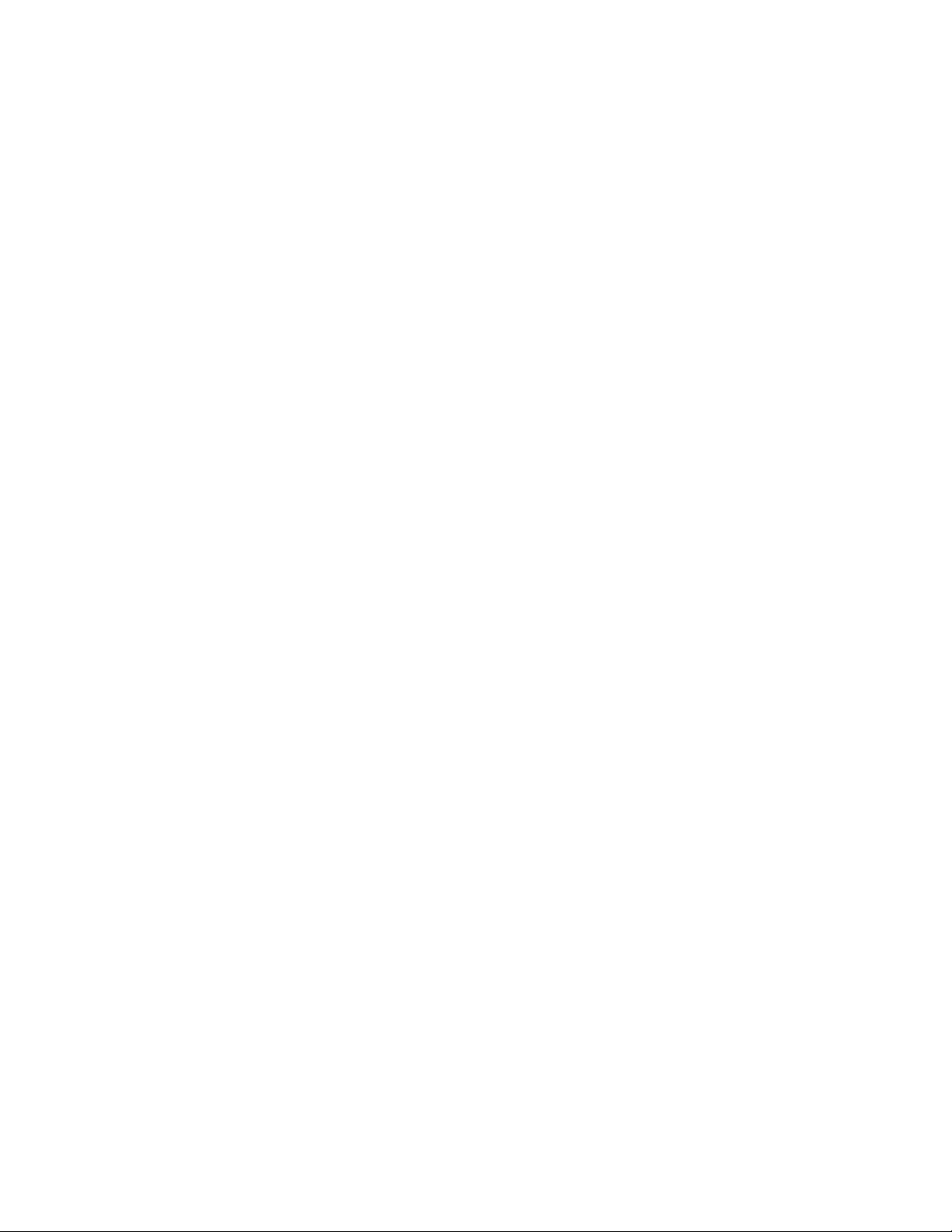
Managing colors when opening documents.................................................................................................................................374
Managing colors when importing and pasting files......................................................................................................................375
Managing colors for print............................................................................................................................................................ 376
Using a safe CMYK workflow....................................................................................................................................................... 376
Managing colors for online viewing............................................................................................................................................. 376
Special effects....................................................................................................................................................................................377
Adding 3D effects to objects..............................................................................................................................................................379
Contouring objects....................................................................................................................................................................... 379
Applying perspective to objects.................................................................................................................................................... 382
Creating extrusions....................................................................................................................................................................... 383
Creating bevel effects................................................................................................................................................................... 387
Creating drop shadows................................................................................................................................................................ 389
Blending objects........................................................................................................................................................................... 392
Changing the transparency of objects................................................................................................................................................ 397
Applying uniform transparency..................................................................................................................................................... 397
Applying fountain transparency.................................................................................................................................................... 398
Applying pattern transparency...................................................................................................................................................... 400
Applying texture transparency...................................................................................................................................................... 403
Copying, freezing, and removing transparencies........................................................................................................................... 403
Applying merge modes................................................................................................................................................................ 404
Using lenses with objects................................................................................................................................................................... 407
Applying lenses.............................................................................................................................................................................407
Editing lenses............................................................................................................................................................................... 409
Text.....................................................................................................................................................................................................411
Adding and manipulating text............................................................................................................................................................413
Importing and pasting text...........................................................................................................................................................413
Adding artistic text.......................................................................................................................................................................415
Adding paragraph text................................................................................................................................................................. 415
Adding columns to text frames.................................................................................................................................................... 419
Combining and linking paragraph text frames..............................................................................................................................420
8 | Corel DESIGNER 2017 User Guide
Page 11
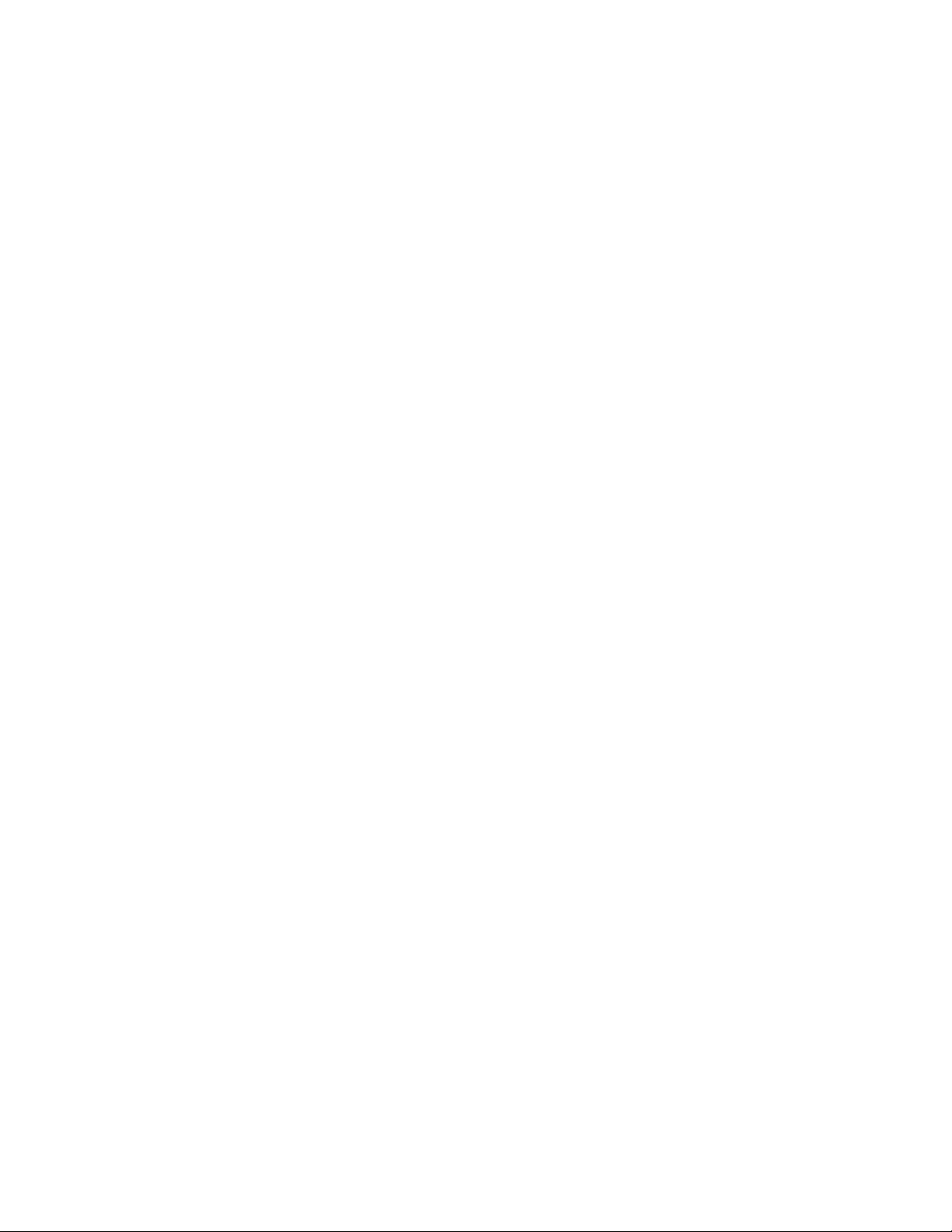
Aligning text by using the baseline grid....................................................................................................................................... 423
Selecting text................................................................................................................................................................................424
Finding, editing, and converting text............................................................................................................................................424
Shifting, rotating, mirroring, and flipping text..............................................................................................................................426
Moving text..................................................................................................................................................................................427
Wrapping text.............................................................................................................................................................................. 428
Fitting text to a path.................................................................................................................................................................... 429
Inserting special characters, symbols, and glyphs..........................................................................................................................431
Embedding graphics.....................................................................................................................................................................434
Working with legacy text..............................................................................................................................................................434
Formatting text...................................................................................................................................................................................437
Choosing typefaces and fonts.......................................................................................................................................................437
Formatting characters...................................................................................................................................................................440
Changing text color......................................................................................................................................................................441
Kerning a range of characters...................................................................................................................................................... 443
Changing text case.......................................................................................................................................................................444
Working with OpenType features..................................................................................................................................................445
Adjusting character and word spacing......................................................................................................................................... 449
Adjusting line and paragraph spacing.......................................................................................................................................... 451
Adding bullets to text.................................................................................................................................................................. 452
Inserting drop caps.......................................................................................................................................................................454
Changing character position and angle........................................................................................................................................ 455
Aligning text.................................................................................................................................................................................456
Adding tabs and indents.............................................................................................................................................................. 458
Working with text styles............................................................................................................................................................... 459
Hyphenating text.......................................................................................................................................................................... 459
Inserting formatting codes........................................................................................................................................................... 462
Displaying nonprinting characters................................................................................................................................................. 463
Adding equations............................................................................................................................................................................... 465
Working with text in different languages........................................................................................................................................... 467
Formatting Asian text................................................................................................................................................................... 467
Contents | 9
Page 12
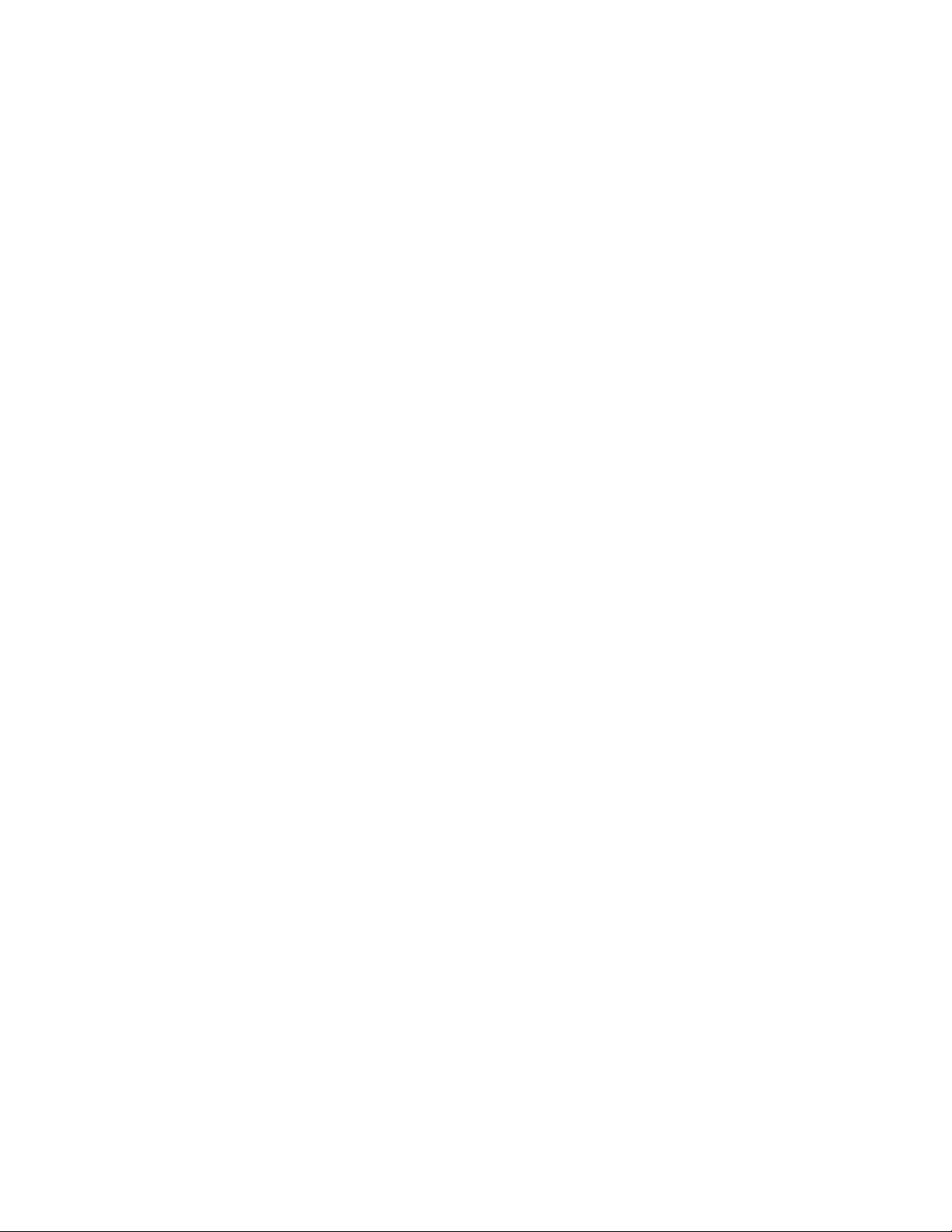
Using line-breaking rules for Asian text........................................................................................................................................ 468
OpenType support for Asian text.................................................................................................................................................. 469
Formatting multilingual text......................................................................................................................................................... 469
Displaying text correctly in any language......................................................................................................................................471
Working with translated text........................................................................................................................................................ 471
Managing fonts..................................................................................................................................................................................473
Changing the default font............................................................................................................................................................ 473
Substituting fonts.........................................................................................................................................................................474
Embedding fonts..........................................................................................................................................................................475
Viewing fonts............................................................................................................................................................................... 475
Filtering fonts............................................................................................................................................................................... 477
Searching for fonts.......................................................................................................................................................................478
Acquiring more fonts................................................................................................................................................................... 479
Identifying fonts........................................................................................................................................................................... 481
Choosing fonts with Font Playground...........................................................................................................................................481
Using Corel Font Manager............................................................................................................................................................483
Using writing tools.............................................................................................................................................................................485
Using QuickCorrect.......................................................................................................................................................................485
Using the spelling checker and Grammatik...................................................................................................................................487
Using the thesaurus......................................................................................................................................................................489
Working with languages...............................................................................................................................................................490
Customizing the writing tools...................................................................................................................................................... 490
Using checking styles....................................................................................................................................................................491
Using rule classes......................................................................................................................................................................... 494
Analyzing a drawing.....................................................................................................................................................................495
Using word lists............................................................................................................................................................................496
Checking statistics........................................................................................................................................................................ 499
Reference: Using writing tools...................................................................................................................................................... 499
Templates and styles.......................................................................................................................................................................... 505
Working with templates..................................................................................................................................................................... 507
Searching for templates................................................................................................................................................................507
10 | Corel DESIGNER 2017 User Guide
Page 13
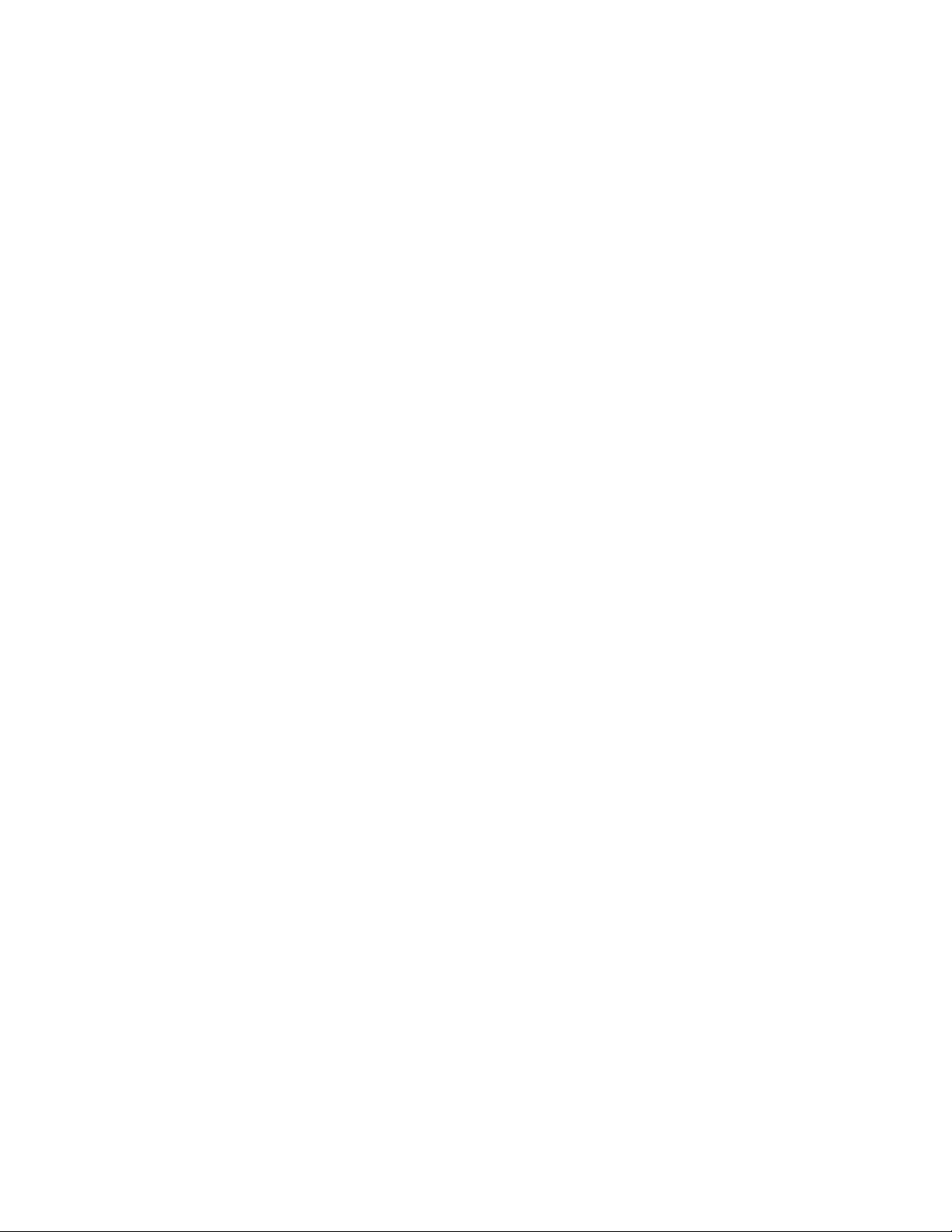
Using templates............................................................................................................................................................................509
Creating templates....................................................................................................................................................................... 509
Editing templates..........................................................................................................................................................................510
Working with styles and style sets......................................................................................................................................................511
Creating styles and style sets........................................................................................................................................................ 512
Applying styles and style sets....................................................................................................................................................... 514
Editing styles and style sets.......................................................................................................................................................... 515
Managing default object properties..............................................................................................................................................516
Exporting and importing style sheets............................................................................................................................................517
Assigning keyboard shortcuts to styles or style sets...................................................................................................................... 518
Finding objects that use a specific style or style set...................................................................................................................... 518
Breaking the link between objects and styles or style sets.............................................................................................................518
Working with color styles................................................................................................................................................................... 521
Creating and applying color styles................................................................................................................................................521
Editing color styles....................................................................................................................................................................... 524
Viewing color styles......................................................................................................................................................................528
Exporting and importing color styles............................................................................................................................................ 530
Breaking the link between a color style and an object..................................................................................................................530
Pages and layout............................................................................................................................................................................... 531
Working with pages and layout tools.................................................................................................................................................533
Specifying the page layout........................................................................................................................................................... 533
Choosing a page background.......................................................................................................................................................536
Adding, duplicating, renaming, and deleting pages..................................................................................................................... 537
Inserting page numbers................................................................................................................................................................539
Using the rulers............................................................................................................................................................................541
Calibrating the rulers....................................................................................................................................................................542
Setting up the document grid...................................................................................................................................................... 542
Setting up the baseline grid......................................................................................................................................................... 544
Setting up guidelines....................................................................................................................................................................544
Modifying guidelines.................................................................................................................................................................... 546
Setting the drawing scale............................................................................................................................................................. 547
Contents | 11
Page 14
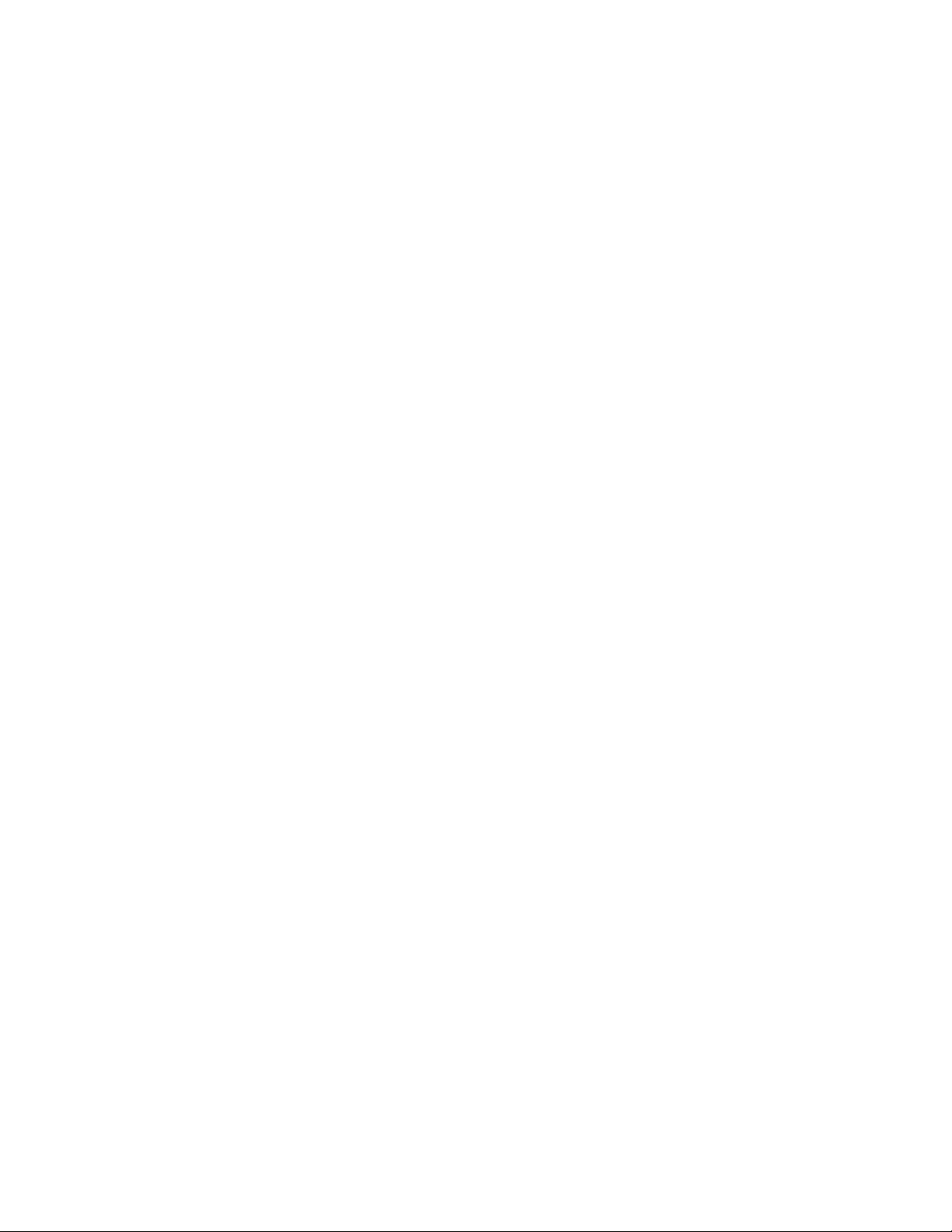
Working with tables...........................................................................................................................................................................549
Adding tables to drawings........................................................................................................................................................... 549
Selecting, moving, and navigating table components...................................................................................................................550
Inserting and deleting table rows and columns............................................................................................................................553
Resizing table cells, rows, and columns........................................................................................................................................ 554
Formatting tables and cells...........................................................................................................................................................555
Working with text in tables.......................................................................................................................................................... 556
Converting tables to text.............................................................................................................................................................. 557
Merging and splitting tables and cells.......................................................................................................................................... 558
Manipulating tables as objects..................................................................................................................................................... 559
Adding images, graphics, and backgrounds to tables...................................................................................................................559
Importing tables in a drawing...................................................................................................................................................... 560
Bitmaps.............................................................................................................................................................................................. 563
Working with bitmaps........................................................................................................................................................................565
Converting vector graphics to bitmaps......................................................................................................................................... 565
Importing bitmaps........................................................................................................................................................................567
Cropping bitmaps.........................................................................................................................................................................567
Changing the dimensions and resolution of bitmaps.................................................................................................................... 567
Straightening bitmaps.................................................................................................................................................................. 569
Correcting perspective distortions................................................................................................................................................. 570
Using Digimarc watermarks to identify bitmaps........................................................................................................................... 571
Removing dust and scratch marks from bitmaps..........................................................................................................................573
Applying special effects in bitmaps...............................................................................................................................................573
Working with colors in bitmaps................................................................................................................................................... 575
Using the Image Adjustment Lab................................................................................................................................................. 576
Adjusting color and tone..............................................................................................................................................................581
Using the Tone Curve filter........................................................................................................................................................... 583
Transforming color and tone........................................................................................................................................................ 584
Editing bitmaps with Corel PHOTO-PAINT.....................................................................................................................................584
Working with bitmap color modes.....................................................................................................................................................587
Changing the color mode of bitmaps...........................................................................................................................................587
12 | Corel DESIGNER 2017 User Guide
Page 15
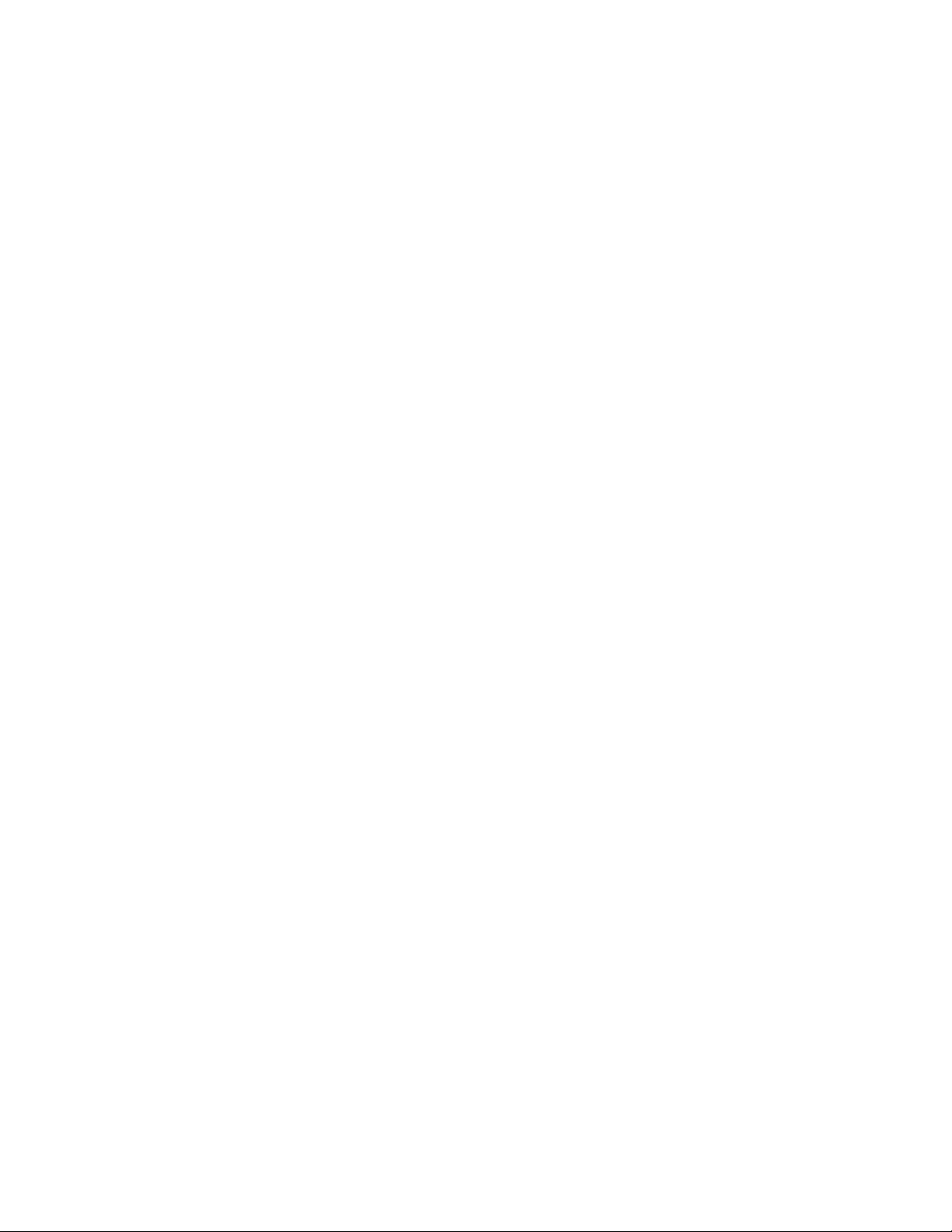
Changing bitmaps to black-and-white images..............................................................................................................................588
Changing bitmaps to duotones.................................................................................................................................................... 589
Changing bitmaps to the paletted color mode.............................................................................................................................590
Tracing bitmaps and editing traced results......................................................................................................................................... 593
Tracing bitmaps............................................................................................................................................................................ 593
PowerTRACE controls....................................................................................................................................................................596
Previewing traced results.............................................................................................................................................................. 598
Fine-tuning traced results............................................................................................................................................................. 598
Adjusting colors in traced results..................................................................................................................................................600
Setting default tracing options..................................................................................................................................................... 602
Tips for tracing bitmaps and editing traced results....................................................................................................................... 603
Working with RAW camera files.........................................................................................................................................................605
Using RAW camera files............................................................................................................................................................... 605
Bringing RAW camera files into CorelDESIGNER.......................................................................................................................... 606
Adjusting the color and tone of RAW camera files.......................................................................................................................609
Sharpening and reducing noise in RAW camera files.................................................................................................................... 611
Previewing RAW camera files and obtaining image information................................................................................................... 611
Printing.............................................................................................................................................................................................. 613
Printing basics.................................................................................................................................................................................... 615
Printing your work........................................................................................................................................................................615
Laying out print jobs.................................................................................................................................................................... 616
Previewing print jobs....................................................................................................................................................................617
Applying print styles.....................................................................................................................................................................618
Fine-tuning print jobs...................................................................................................................................................................619
Printing colors accurately..............................................................................................................................................................620
Printing to a PostScript printer..................................................................................................................................................... 622
Using print merge........................................................................................................................................................................ 624
Viewing preflight summaries........................................................................................................................................................ 627
Preparing files for print service providers............................................................................................................................................629
Preparing a print job for a print service provider.......................................................................................................................... 629
Working with imposition layouts.................................................................................................................................................. 630
Contents | 13
Page 16
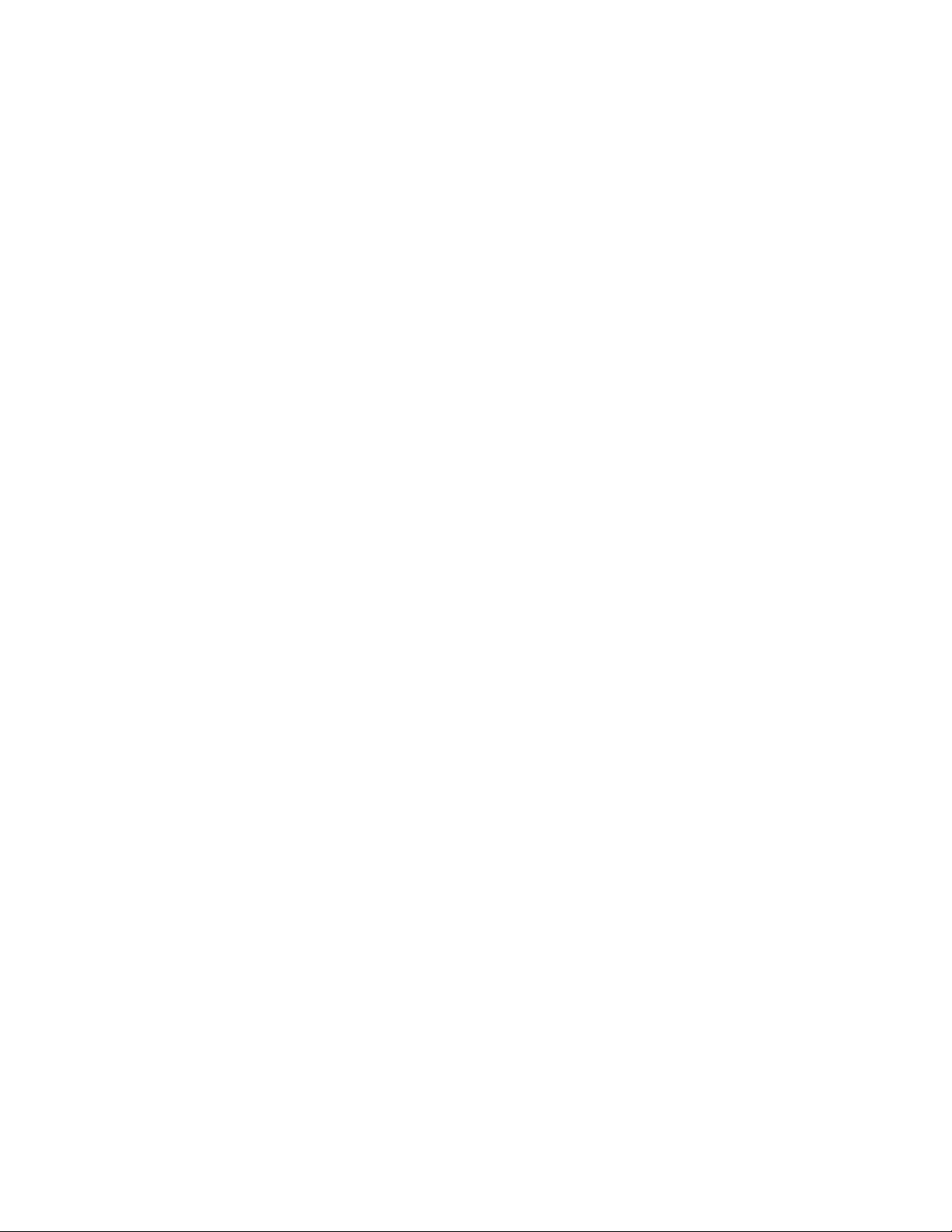
Printing printers’ marks................................................................................................................................................................ 632
Maintaining OPI links................................................................................................................................................................... 634
Printing color separations............................................................................................................................................................. 635
Working with color trapping and overprinting............................................................................................................................. 636
Specifying In-RIP trapping settings................................................................................................................................................639
Printing to film.............................................................................................................................................................................641
Working with a print service provider...........................................................................................................................................641
File formats........................................................................................................................................................................................643
Importing and exporting files............................................................................................................................................................. 645
Importing files.............................................................................................................................................................................. 645
Exporting files...............................................................................................................................................................................648
Working with 3D models................................................................................................................................................................... 651
Installing Lattice3D Studio Corel Edition....................................................................................................................................... 651
Importing 3D models................................................................................................................................................................... 652
Inserting and adjusting 3D models...............................................................................................................................................653
Exporting to PDF................................................................................................................................................................................ 655
Exporting documents as PDF files.................................................................................................................................................655
Including hyperlinks, bookmarks, and thumbnails in PDF files.......................................................................................................658
Reducing the size of PDF files...................................................................................................................................................... 658
Working with text and fonts in PDF files......................................................................................................................................659
Specifying an encoding format for PDF files................................................................................................................................. 661
Specifying a viewing option for EPS files...................................................................................................................................... 661
Specifying color management options for exporting PDF files.......................................................................................................662
Setting security options for PDF files............................................................................................................................................ 662
Optimizing PDF files..................................................................................................................................................................... 664
Viewing preflight summaries for PDF files.................................................................................................................................... 665
Preparing PDF files for a print provider.........................................................................................................................................665
Working with office productivity applications.....................................................................................................................................667
Importing files from office productivity applications..................................................................................................................... 667
Exporting files to office productivity applications..........................................................................................................................667
Adding objects to documents...................................................................................................................................................... 667
14 | Corel DESIGNER 2017 User Guide
Page 17
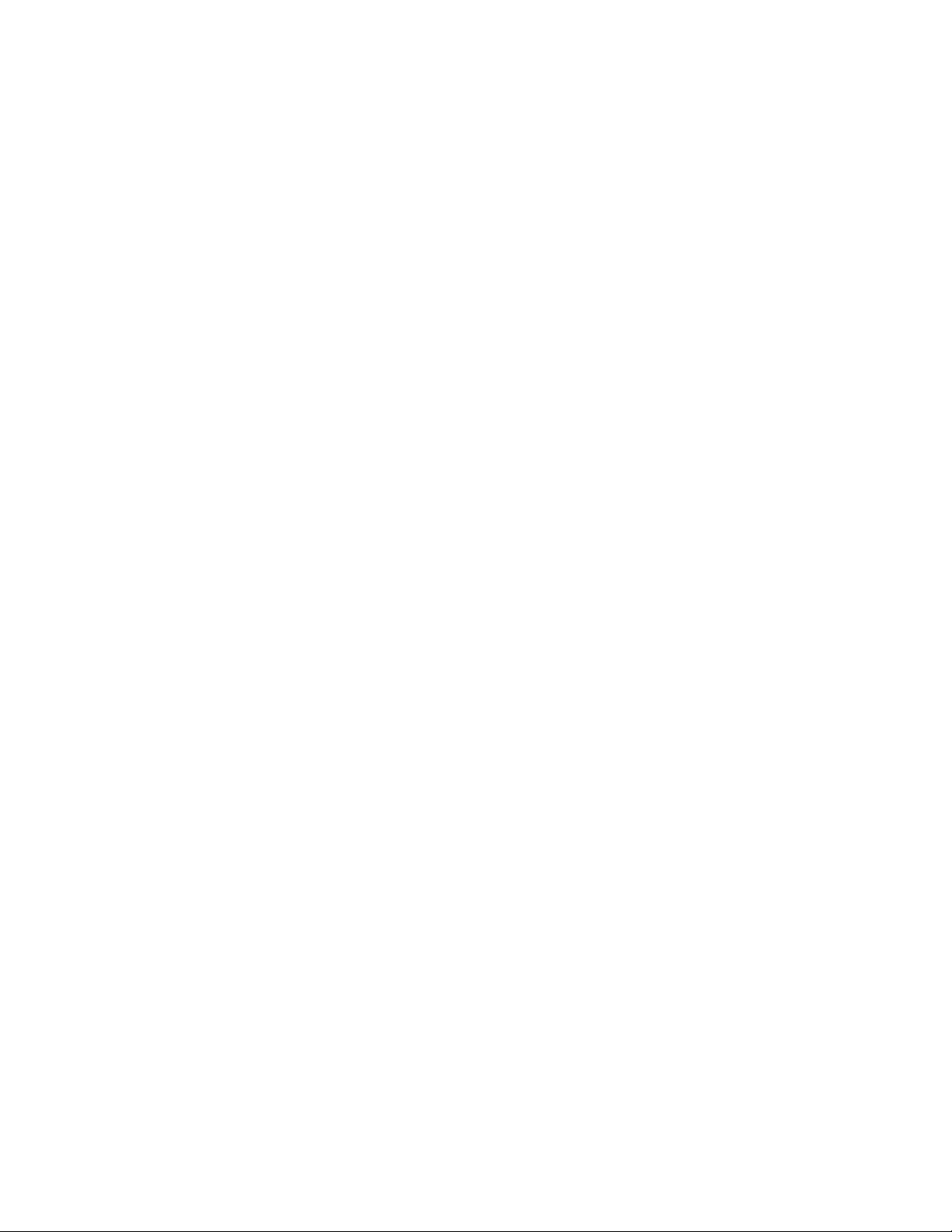
Exporting to HTML............................................................................................................................................................................. 669
Setting preferences for exporting images to HTML.......................................................................................................................669
Creating web-compatible text....................................................................................................................................................... 670
Previewing and verifying files before exporting to HTML...............................................................................................................670
Exporting to HTML....................................................................................................................................................................... 671
Supported file formats........................................................................................................................................................................673
3D file formats............................................................................................................................................................................. 674
Adobe Illustrator (AI)....................................................................................................................................................................674
Adobe Type 1 Font (PFB).............................................................................................................................................................. 677
Windows Bitmap (BMP)................................................................................................................................................................677
OS/2 Bitmap (BMP).......................................................................................................................................................................678
Computer Graphics Metafile (CGM)..............................................................................................................................................678
CorelDRAW (CDR).........................................................................................................................................................................680
Corel Presentation Exchange (CMX).............................................................................................................................................. 681
Corel PHOTO-PAINT (CPT)............................................................................................................................................................. 681
Corel Symbol Library (CSL)............................................................................................................................................................ 682
Cursor Resource (CUR)..................................................................................................................................................................682
Microsoft Word (DOC, DOCX, or RTF).......................................................................................................................................... 682
Microsoft Publisher (PUB)............................................................................................................................................................. 684
CorelDESIGNER (DES, DSF, DS4, or DRW).................................................................................................................................... 684
AutoCAD Drawing Database (DWG) and AutoCAD Drawing Interchange Format (DXF).................................................................685
Encapsulated PostScript (EPS)....................................................................................................................................................... 687
PostScript (PS or PRN)...................................................................................................................................................................691
GIF................................................................................................................................................................................................692
HTML............................................................................................................................................................................................693
JPEG (JPG).................................................................................................................................................................................... 693
JPEG 2000 (JP2)........................................................................................................................................................................... 694
Kodak Photo CD Image (PCD).......................................................................................................................................................695
PICT (PCT).....................................................................................................................................................................................696
PaintBrush (PCX)...........................................................................................................................................................................697
Adobe Portable Document Format (PDF)...................................................................................................................................... 698
Contents | 15
Page 18
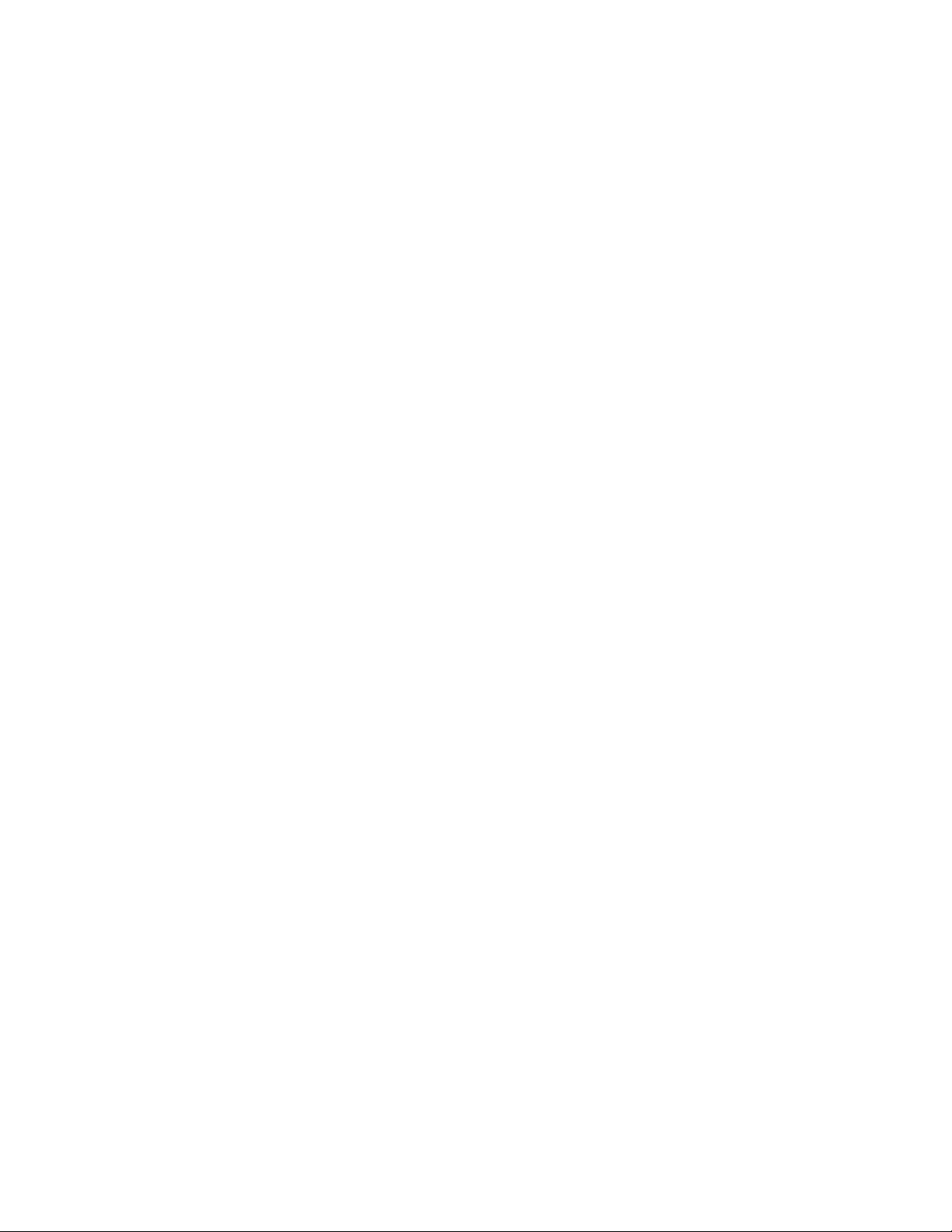
HPGL Plotter File (PLT).................................................................................................................................................................. 700
Portable Network Graphics (PNG)................................................................................................................................................. 701
Adobe Photoshop (PSD)............................................................................................................................................................... 702
Corel Painter (RIF)......................................................................................................................................................................... 703
Scalable Vector Graphics (SVG).....................................................................................................................................................703
Adobe Flash (SWF)....................................................................................................................................................................... 707
TARGA (TGA)................................................................................................................................................................................708
TIFF...............................................................................................................................................................................................709
TrueType Font (TTF)....................................................................................................................................................................... 709
Visio (VSD)....................................................................................................................................................................................710
WordPerfect Document (WPD)......................................................................................................................................................710
WordPerfect Graphic (WPG)..........................................................................................................................................................711
RAW camera file formats..............................................................................................................................................................711
Wavelet Compressed Bitmap (WI).................................................................................................................................................712
Windows Metafile Format (WMF).................................................................................................................................................712
XML Localization Interchange (XLIFF)............................................................................................................................................712
Additional file formats..................................................................................................................................................................712
Recommended formats for importing graphics.............................................................................................................................713
Recommended formats for exporting graphics............................................................................................................................. 714
General notes on importing text files........................................................................................................................................... 714
Customizing and automating............................................................................................................................................................717
Setting basic preferences....................................................................................................................................................................719
Disabling warning messages......................................................................................................................................................... 719
Viewing system information......................................................................................................................................................... 719
Customizing CorelDESIGNER..............................................................................................................................................................721
Saving and restoring defaults....................................................................................................................................................... 721
Creating workspaces.....................................................................................................................................................................722
Importing and exporting workspaces............................................................................................................................................722
Customizing workspace appearance............................................................................................................................................. 723
Customizing keyboard shortcuts................................................................................................................................................... 725
Customizing menus...................................................................................................................................................................... 727
16 | Corel DESIGNER 2017 User Guide
Page 19
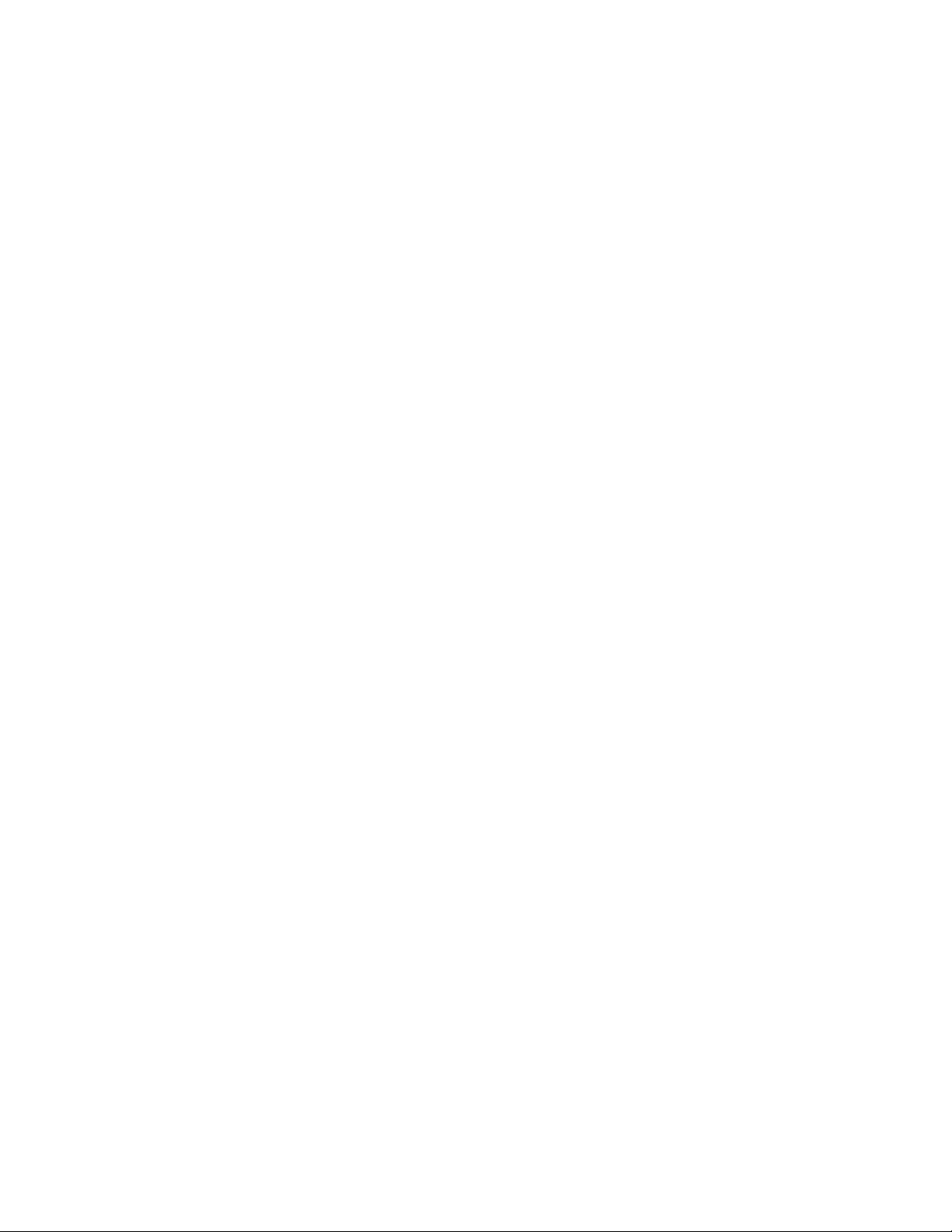
Customizing toolbars....................................................................................................................................................................728
Customizing the toolbox.............................................................................................................................................................. 731
Customizing the property bar.......................................................................................................................................................731
Customizing the status bar...........................................................................................................................................................733
Customizing filters........................................................................................................................................................................734
Customizing file associations........................................................................................................................................................ 734
Using macros to automate tasks........................................................................................................................................................ 737
Working with macros................................................................................................................................................................... 737
Reference........................................................................................................................................................................................... 745
Comparing features............................................................................................................................................................................ 747
Glossary.............................................................................................................................................................................................. 751
Contents | 17
Page 20
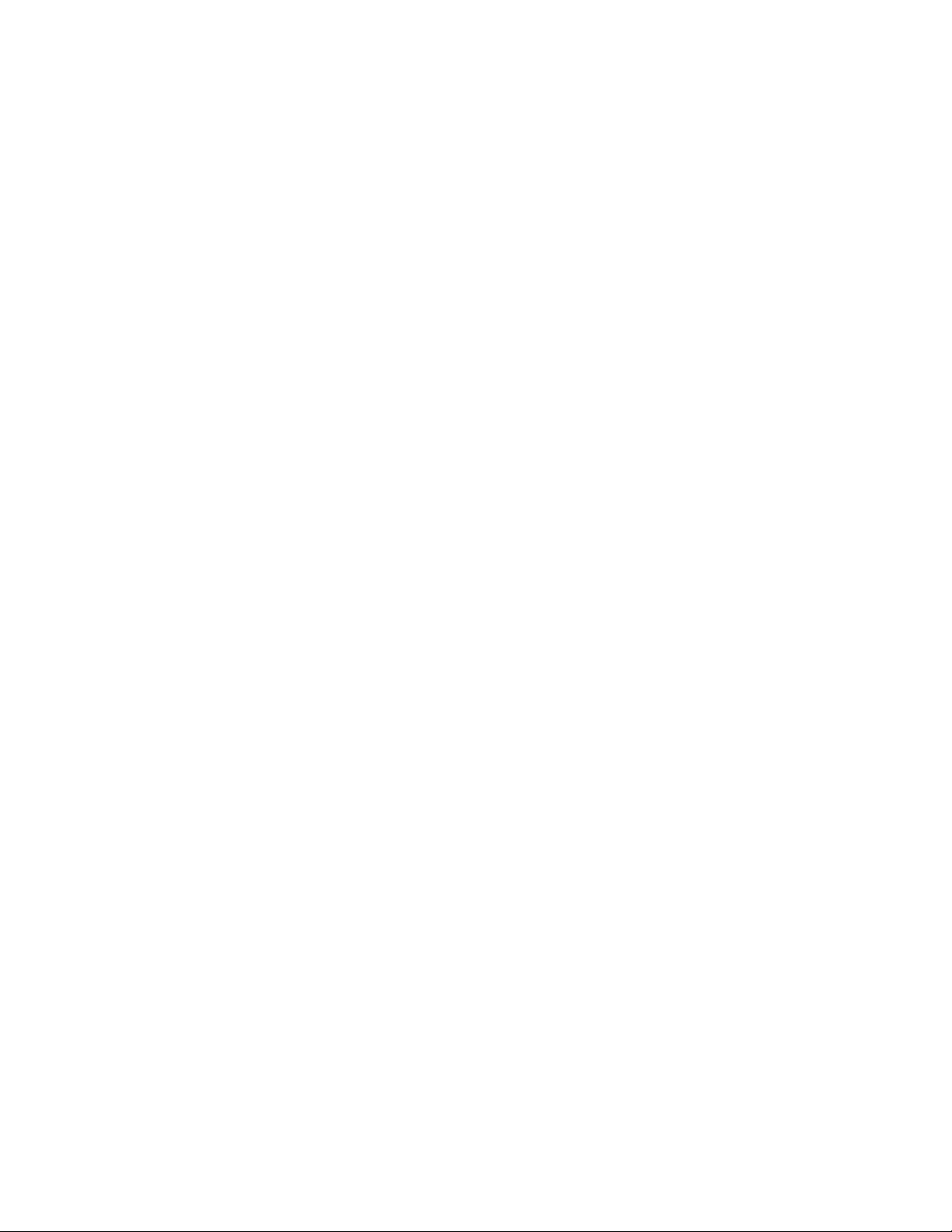
18 | Corel DESIGNER 2017 User Guide
Page 21
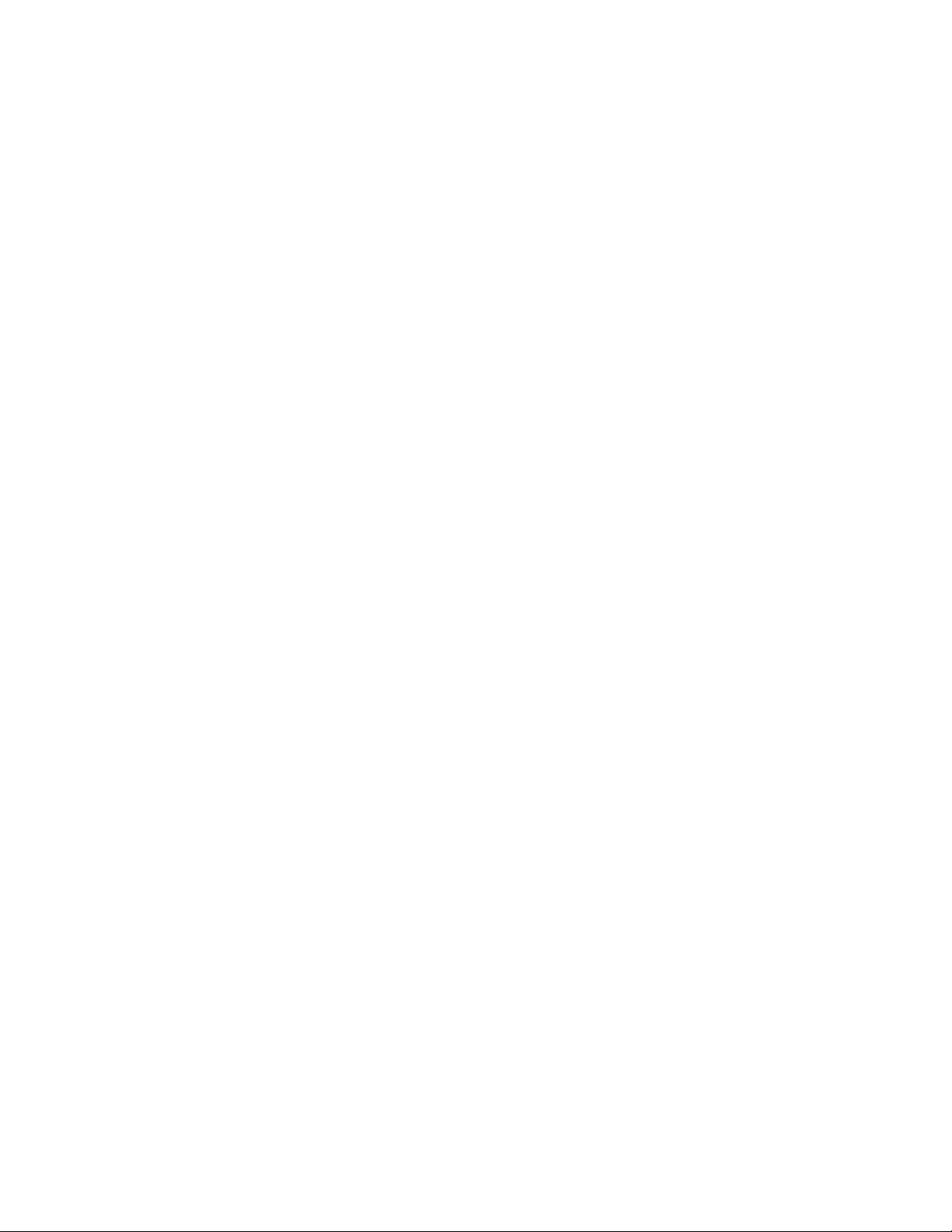
Getting started
Installing CorelDRAWTechnicalSuite......................................................................................................................................................21
Corel accounts and services...................................................................................................................................................................27
What’s new in Corel DESIGNER 2017?..................................................................................................................................................31
Learning resources................................................................................................................................................................................. 45
CorelDESIGNER workspace tour............................................................................................................................................................ 51
Starting and setting up......................................................................................................................................................................... 75
CorelDESIGNER basics........................................................................................................................................................................... 77
Finding and managing creative tools and content.................................................................................................................................95
Working with precision........................................................................................................................................................................113
Touch and Surface Dial........................................................................................................................................................................ 135
Getting started | 19
Page 22
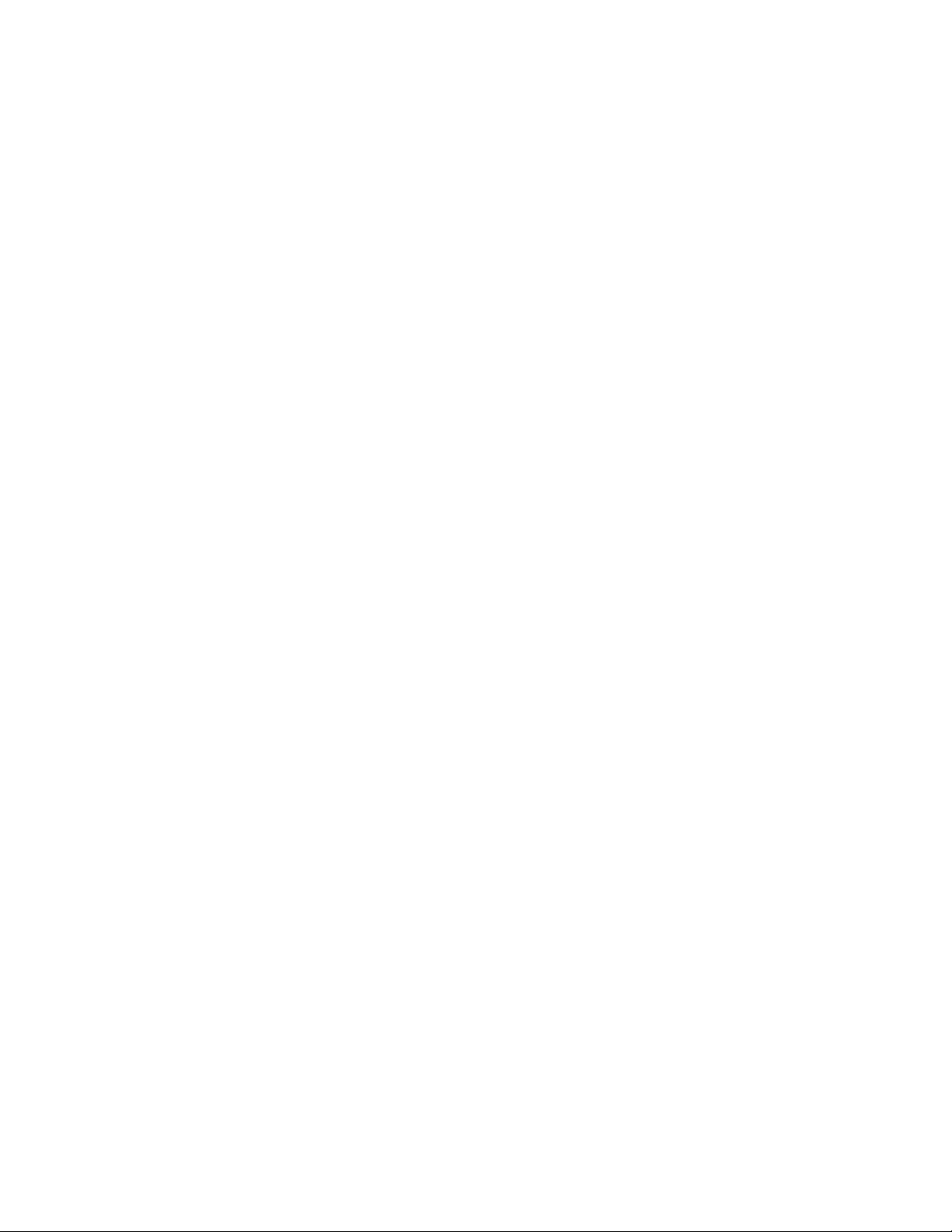
20 | Corel DESIGNER 2017 User Guide
Page 23
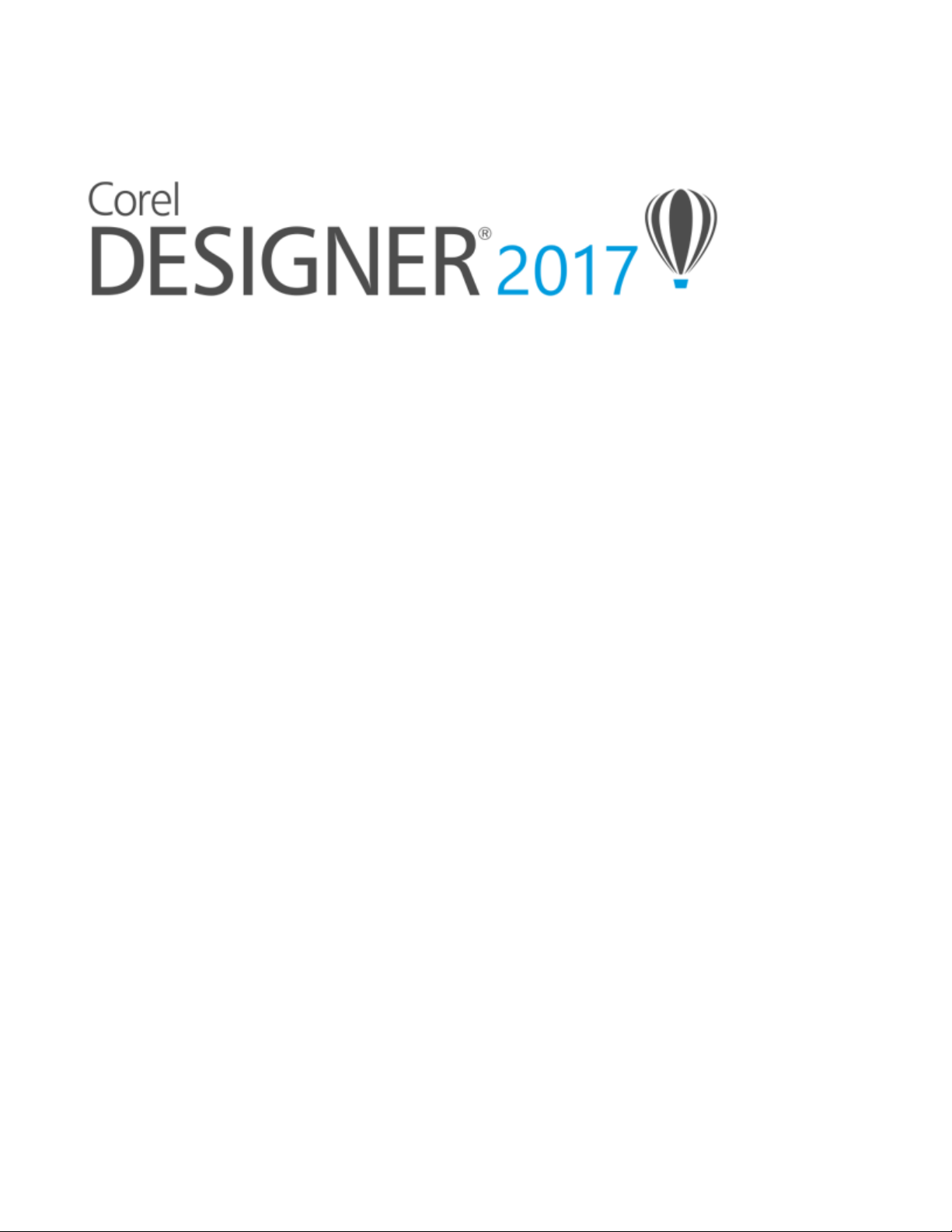
Installing CorelDRAWTechnicalSuite
This section contains the following topics:
• “System requirements” (page 21)
• “Preparing for installation” (page 22)
• “Installing CorelDRAWTechnicalSuite applications” (page 22)
• “Installation options” (page 22)
• “Modifying and repairing installations” (page 25)
• “Uninstalling CorelDRAWTechnicalSuite” (page 25)
• “Frequently Asked Questions” (page 25)
System requirements
The following list includes the minimum system requirements. Note that for optimum performance, you need more RAM and hard disk
space than indicated in the list.
• Windows 7 SP1, Windows 8.1 or Windows 10, in 32-bit or 64-bit, with the latest updates and service pack
• Intel Core i3/5/7 or AMD Athlon 64
• 2 GB RAM
• 1 GB hard disk space
Electronic software downloads require more space to allow for the download, the uncompressed setup files, and the actual installation,
which includes copies of the source files as well.
• Mouse, tablet, or multi-touch screen
• Display resolution
• 1280 x 720 screen resolution at 100% (96 dpi)
• 1920 x 1080 at 150%
• 2560 x 1440 at 200%
• DVD drive (required for installing the box version of the software)
• Microsoft .NET Framework 4.6
• Microsoft Internet Explorer 11 or later
• Internet connection is required to sign in to authenticate CorelDRAW® Technical Suite, receive performance and stability updates, access
online content, and use some features, such as QR Codes or the Content Exchange.
Installing CorelDRAWTechnicalSuite | 21
Page 24
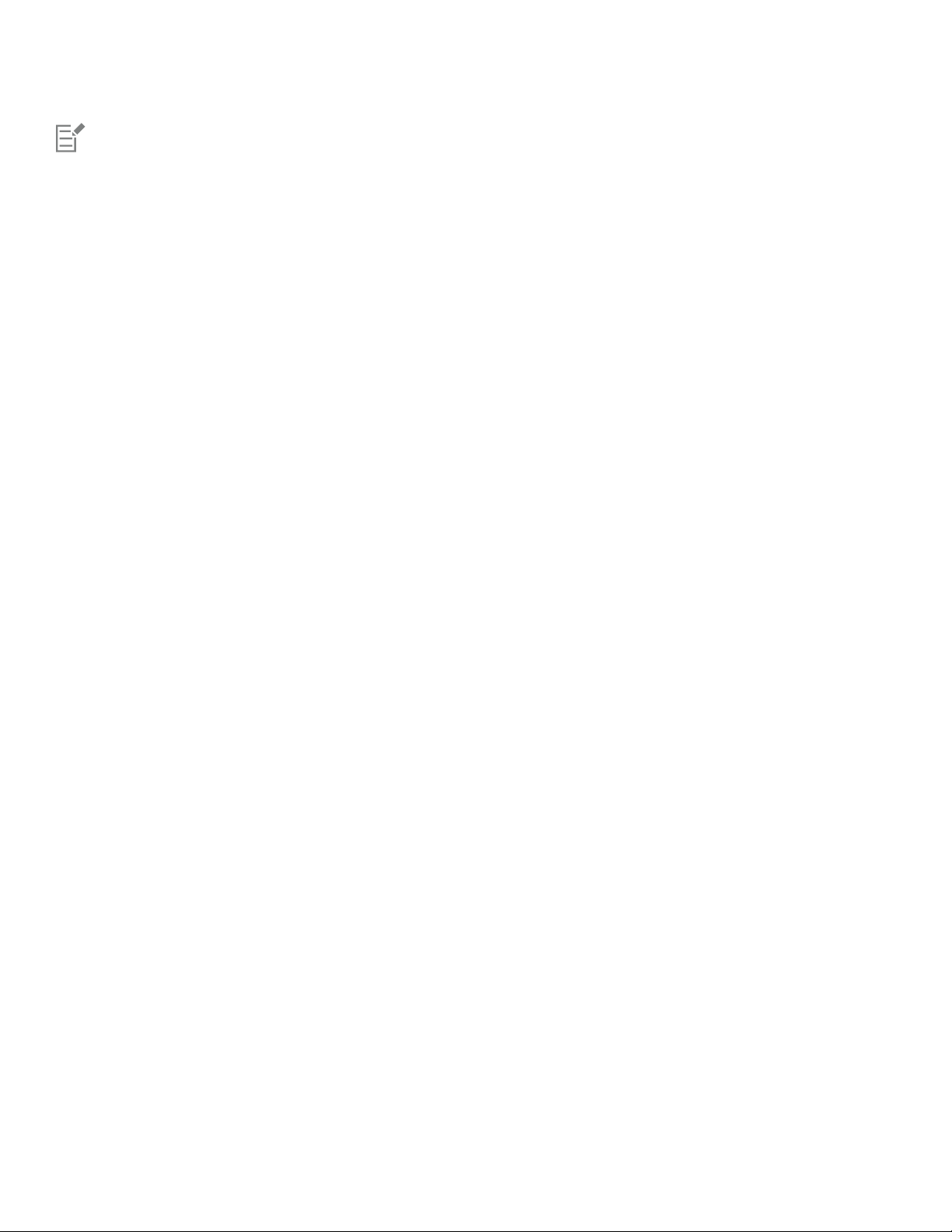
If the Microsoft .NET Framework is not available on your computer, it will be installed during product installation.
Preparing for installation
• Make sure that your system’s date and time are set correctly.
• Make sure that your system has the latest updates installed.
• Close all applications, including all virus detection programs and applications that are open in the system tray or on the Windows
taskbar. Not doing so may increase the installation time and interfere with the installation.
• Log in as a user with administrative privileges.
• Make sure that you have enough free disk space available on the drive where you want to install the application.
• Delete the contents of the system’s TEMP folders to avoid file and memory conflicts. To navigate to the Temp folders, type %temp% in
the Search box on the Windows 7 SP1 or Windows 10 Start menu, or the Windows 8.1 desktop.
• Install CorelDRAW® Technical Suite in its own directory to avoid conflicts with previous versions.
Installing CorelDRAWTechnicalSuite applications
The installation wizard makes it easy to install CorelDRAWTechnicalSuite applications and components. You can choose a typical installation
to quickly install the suite, or you can customize the installation by choosing different options.
To install CorelDRAWTechnicalSuite applications
1 Close all applications, including all virus detection programs.
For smooth installation, we recommend that you restart Windows. This action will ensure that no restart is required by the latest system
updates, and there are no memory issues.
2 Do one of the following:
• Insert the DVD in the DVD drive.
If the installation wizard does not start automatically, browse to the root of the DVD, you must locate setup.exe on the DVD, and
double-click the file. Be sure to navigate to the folder that corresponds to the version of your operating system: x64 for 64-Bit or x86 for
32-Bit.
• Download the product.
3 In the installation wizard, review the End User License Agreement and the Terms of Service by clicking the corresponding links.
4 Enable the I agree to the End User License Agreement and the Terms of Service check box, and click Accept.
5 Type your name in the Full name text box.
6 Type your serial number in the Serial number text box.
The serial number is not case-sensitive.
7 Click Next.
8 Follow the instructions for installing the software.
Installation options
You can choose between the following types of installations:
• Typicalinstallation — automatically installs the main programs and utilities of the suite to a default location in the Program Files folder.
If later you need a component that is not installed, you can modify your installation.
• Custominstallation — lets you choose additional features, exclude components that you don’t need, and specify where to install the
suite.
• Deployment — available only for multiseat purchases. This option lets you create a server image for installing the software to individual
workstations. For more information, see the CorelDRAWTechnicalSuite2017 Deployment Guide.
22 | Corel DESIGNER 2017 User Guide
Page 25
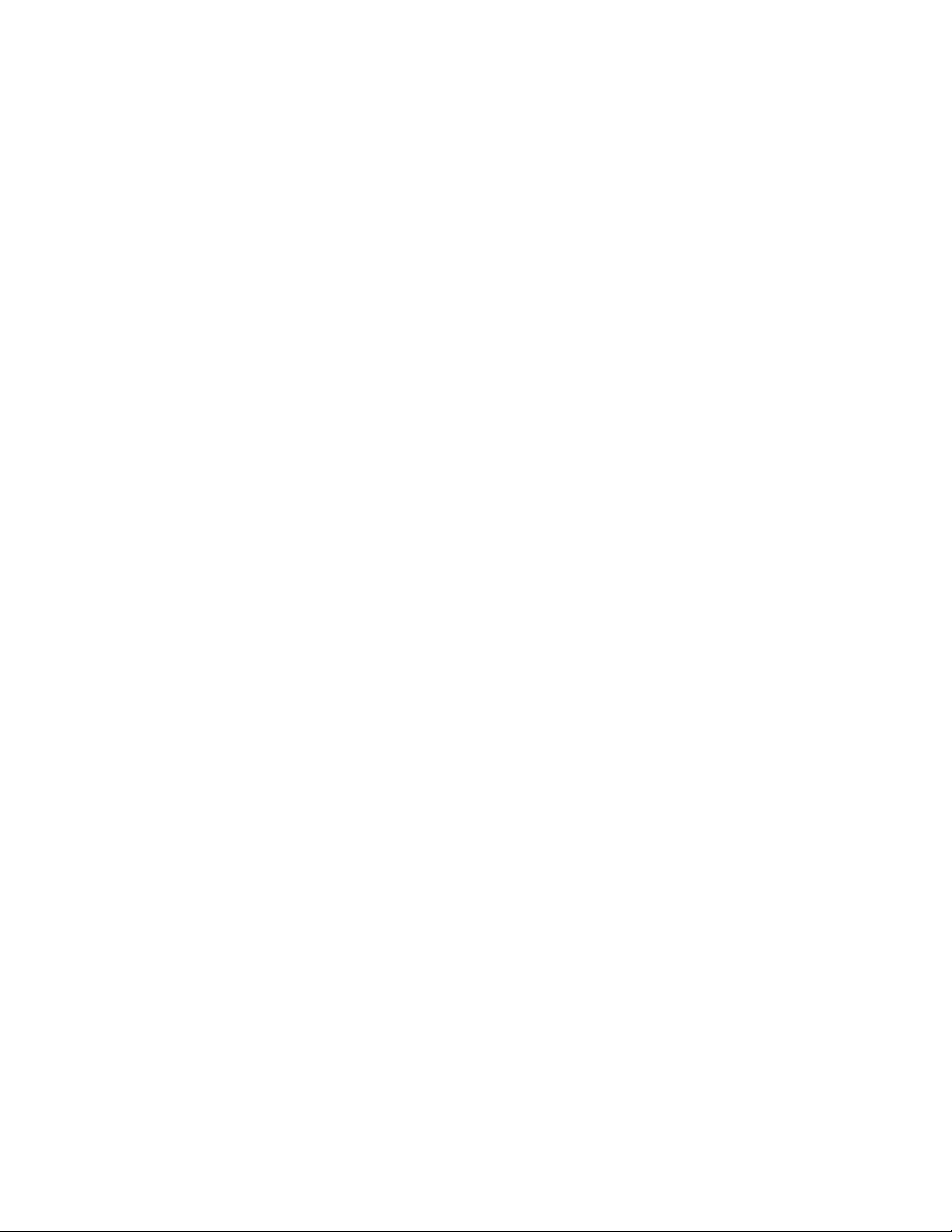
Programs
The following table lists the programs that are installed by default. To exclude a program from the installation, you must choose Custom
installation.
Program Description
CorelDESIGNER®
A full-featured vector graphics application with dedicated technical
illustration tools and industry-standard output support
CorelDRAW®
An intuitive and versatile graphics application for creating highquality vector illustrations, logo designs, and page layouts
Corel® PHOTO-PAINT®
A complete image-editing application that lets you retouch and
enhance photos as well as create original bitmap illustrations and
paintings
Corel® CONNECT™
An application that provides easy access to content such as clipart,
photos, and fonts
Corel® CAPTURE™
An easy-to-use application for capturing images from your
computer screen
Corel Font Manager™
An application for finding, organizing, and managing fonts
Lattice3D Studio Corel Edition A 3D-authoring application for creating high-quality illustrations
and renderings from DWG, 3DS and other 3D file formats
Lattice3D Player An application for viewing 3D files
Program features and utilities
The following table lists the program features that you can install. Not all components are available in all versions of the software.
Feature or utility Description Notes
Writing Tools Include Spell Checker, Thesaurus, and
Grammatik in various languages to help you
proofread and edit documents
Writing tools in the language of the
operating system are required and installed
by default. For example, the English writing
tools are installed by default on an English
operating system.
To install additional languages, you must
choose Custom installation, or modify your
installation later.
Duplexing Wizard Lets you configure a printer for two-sided
Included with the Typical installation
printing
Installing CorelDRAWTechnicalSuite | 23
Page 26
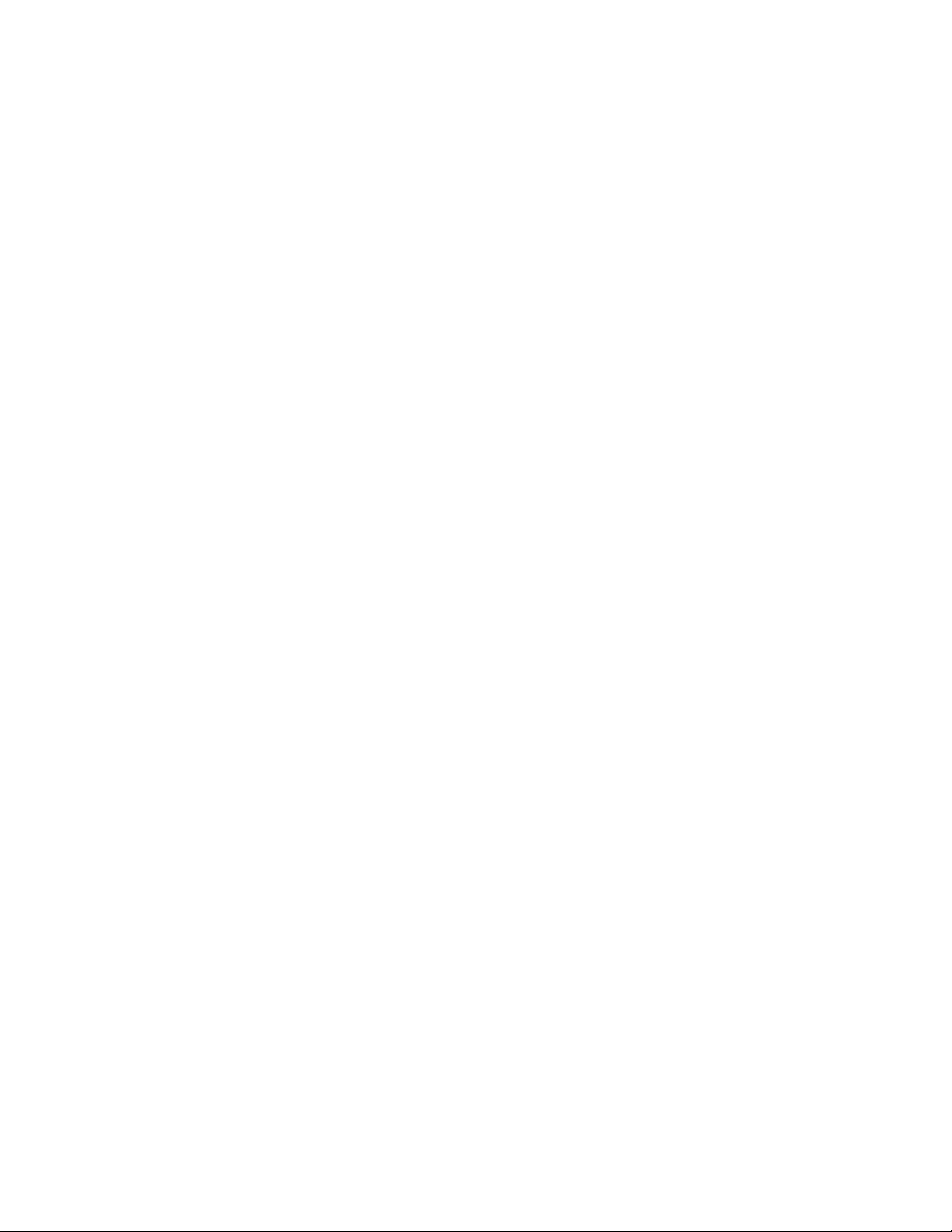
Feature or utility Description Notes
Microsoft Visual Basic for Applications 7.1 A subset of the Microsoft Visual Basic
(VB) programming environment, which is
suitable for beginners.
Microsoft Visual Studio Tools for
Applications (VSTA)
A built-in program environment that allows
developers and other programming experts
to use VSTA for creating the most advanced
macro projects
Windows Shell Extension Lets you view thumbnails of native Corel
files such as CorelDRAW (CDR), Corel
PHOTO-PAINT (CPT), pattern fill (FILL), and
other native file.
GPL Ghostscript Highly recommended if you import EPS
and PDF files in your documents. This
feature lets you isolate and use individual
elements of imported EPS files rather than
only header images. It also improves the
import of PDF files generated by third-party
applications.
You can use VBA to create basic macros
for personal use, but you can also use it to
create more advanced macro projects.
To use VSTA with CorelDRAW Technical
Suite, you must have your own copy of
Microsoft Visual Studio 2015 installed.
If you install Microsoft Visual Studio
after installing CorelDRAW Technical
Suite, you must re-install the VSTA
feature by modifying your CorelDRAW
Technical Suite installation. For more
information, see “To modify or repair a
CorelDRAWTechnicalSuite installation” on
page 25.
If you have installed CorelDRAW Graphics
Suite or CorelDRAWTechnicalSuite
before, this option does not appear in the
installation wizard.
Included with the Typical installation
Additional options
The following table lists additional installation options.
Option Description Notes
Language packs Let you use the programs and Help in two
or more languages
This option is included only with
multilingual versions of the software and
requires Custom installation.
Install desktop shortcuts Adds product icons to your desktop for easy
Included with the Typical installation
access
Copy installation files Lets you maintain and update the software
Included with the Typical installation
without using the installation disc
24 | Corel DESIGNER 2017 User Guide
Page 27
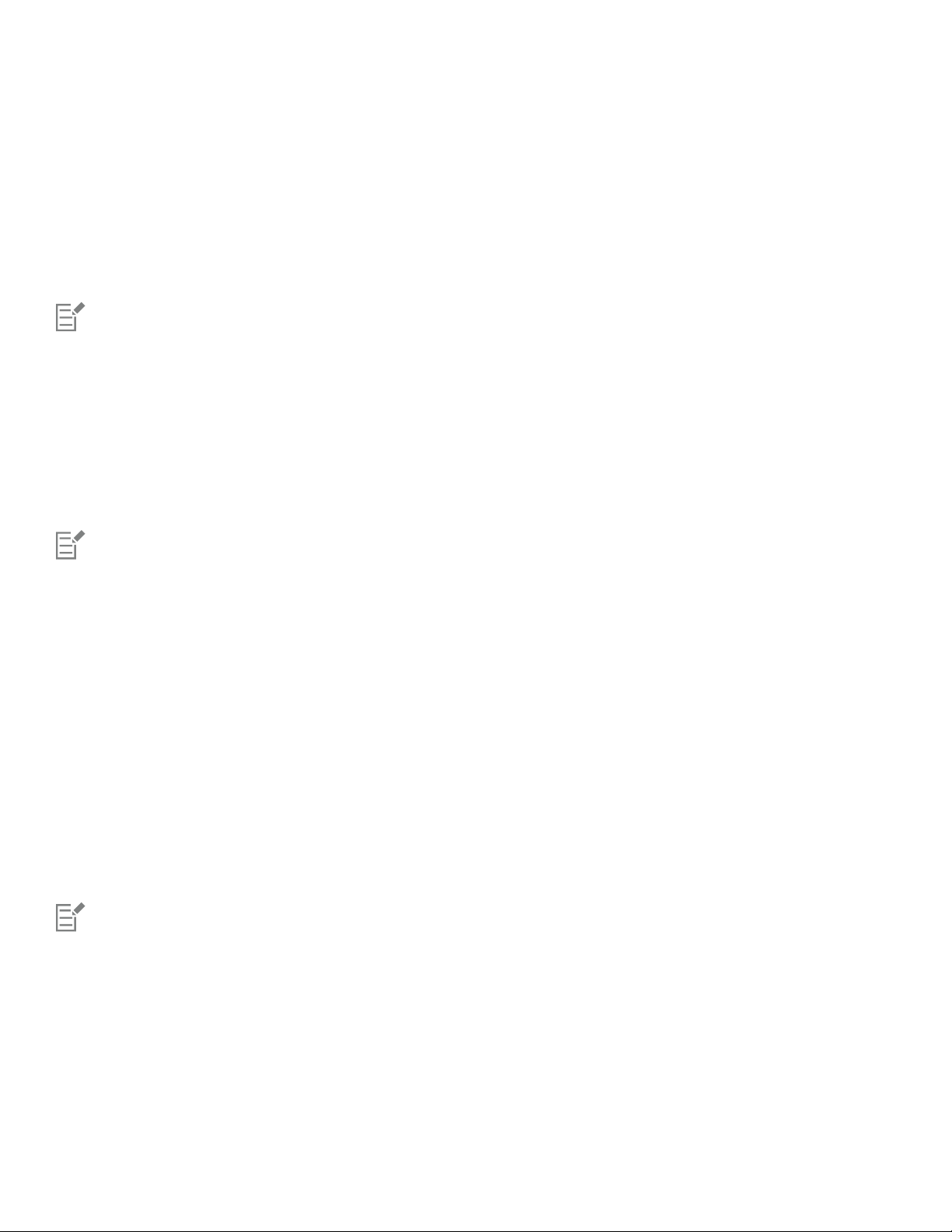
Modifying and repairing installations
You can also use the installation wizard to do the following:
• modify the current installation by adding or deleting components
• repair the current installation by fixing errors such as missing or corrupt files as well as inaccurate shortcuts and registry entries
Repairing an installation is helpful when you encounter problems in using the application, or when you suspect that the installation is
corrupt.
Before repairing an installation, try resetting the current workspace to the default settings by holding down F8 while starting the
application. Note that when you reset the workspace, all workspace preferences are reset.
To modify or repair a CorelDRAWTechnicalSuite installation
1 Close all applications.
2 On the Windows Control Panel, click Uninstall a program.
3 Double-click the suite’s name on the Uninstall or change a program page.
4 Enable the Modify option or the Repair option in the wizard that appears, and follow the instructions.
Program features and utilities that are already installed may not appear in the wizard, or their check boxes appear disabled.
Certain features, such as Copy installation files and Install desktop shortcuts, cannot be added by modifying your installation.
Uninstalling CorelDRAWTechnicalSuite
You can uninstall CorelDRAWTechnicalSuite from the Control Panel. If you want to uninstall the product and then reinstall it with the same
serial number on another computer, make sure to uninstall while being connected to the Internet. This will restore by one the number of
computers on which you can legitimately install the product.
To uninstall CorelDRAWTechnicalSuite
1 On the Windows Control Panel, click Uninstall a program.
2 Double-click the suite’s name on the Uninstall or change a program page.
3 Enable the Remove option in the wizard that appears, and follow the instructions.
To completely uninstall the product by removing user files, such as presets, user-created fills, and customized files, enable the Remove
user files check box.
Any additional applications and components that you installed with the suite such as Lattice3D Studio Corel Edition, Corel Graphics Windows Shell Extension, or Microsoft Visual Studio Tools for Applications (VSTA) must be uninstalled separately.
Frequently Asked Questions
If your question is not included in the list below, visit Corel® Support Services, and search the Corel® Knowledge Base.
• “I am upgrading my version of the software. Do I need to uninstall the previous version?” (page 26)
• “What is the difference between an upgrade and an update?” (page 26)
• “What if I lost my serial number and need to reinstall the software?” (page 26)
Installing CorelDRAWTechnicalSuite | 25
Page 28
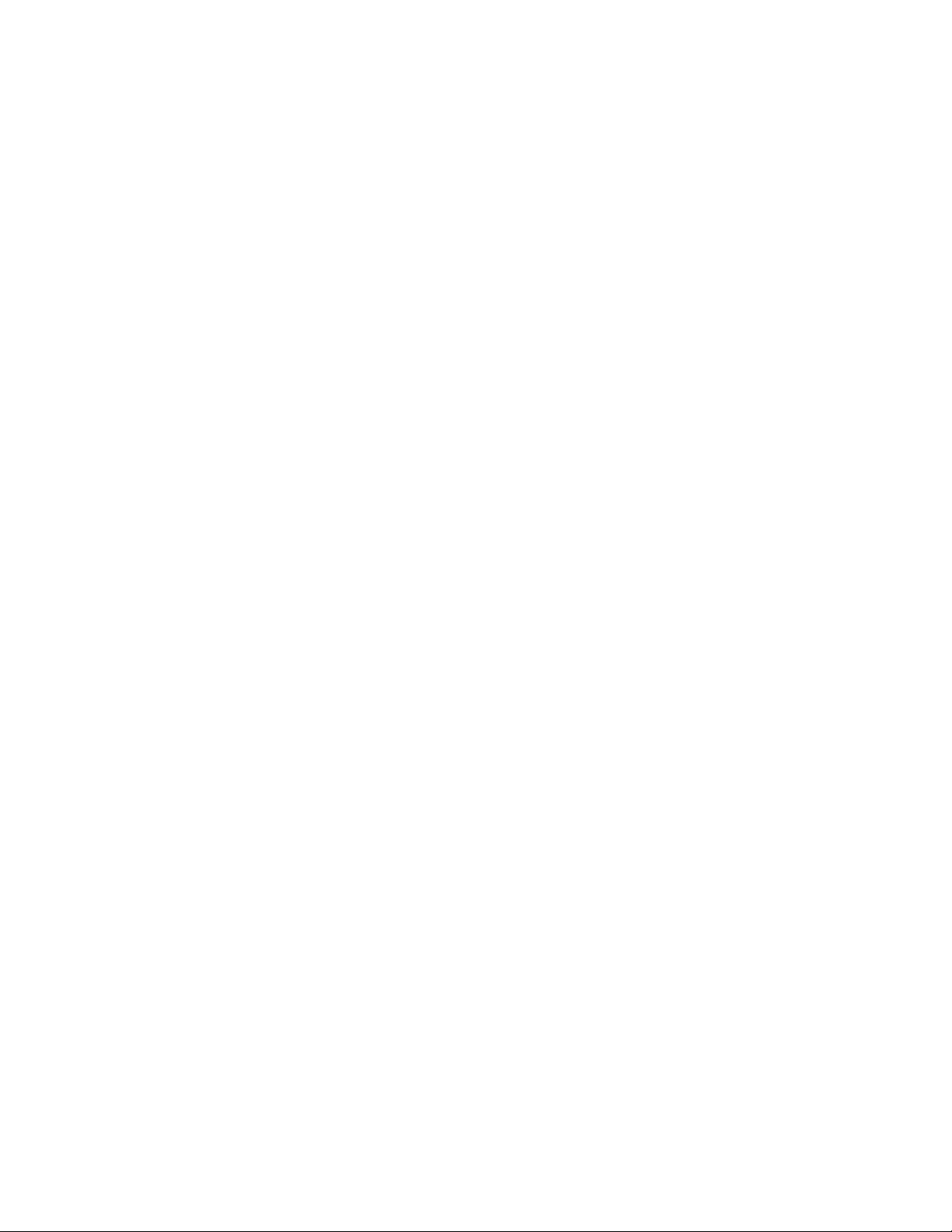
• “What is the difference between Typical and Custom installation? Which type of installation is suitable for me?” (page 26)
• “Why do you ask me to update my operating system with the latest service packs and critical updates?” (page 26)
• “How do I deploy CorelDRAWTechnicalSuite to my organization’s network?” (page 26)
I am upgrading my version of the software. Do I need to uninstall the previous version?
No, you don’t need to uninstall the previous version. By default, the new version is installed to a separate folder, which ensures that you
can work with both versions. Do not change the installation folder to install the upgrade and the previous version to the same folder.
What is the difference between an upgrade and an update?
An upgrade lets you install the latest major version of the software. After a major version is released, updates usually follow to offer
defect fixes, and performance and stability improvements. Updates have the name of the major version with a number appended — for
example, .1. Usually, the application notifies you when a product update is available, but you can also check for updates by clicking Help
Updates.
What if I lost my serial number and need to reinstall the software?
For download versions, check the email you received from Corel when you purchased the product.
Sign in on corel.com to access Your Account page.
If you purchased a box, check the cover of the installation disk.
What is the difference between Typical and Custom installation? Which type of installation is suitable for me?
See “Installation options” on page 22.
Why do you ask me to update my operating system with the latest service packs and critical updates?
We ask you to install the latest service packs and critical updates in order to:
• protect your computer from malicious software
• resolve Windows issues and defects
• ensure smooth operation of the operating system and your Corel software
• help meet the minimum system requirements
• help speed up the installation process, sometimes bypassing prerequisites such as .NET Framework 4.6 and Microsoft Visual C++
2015
• reduce the likelihood of needing to restart your operating system
• ensure that system drivers are up-to-date and optimized for the suite.
How do I deploy CorelDRAWTechnicalSuite to my organization’s network?
If you purchased multiple licenses of CorelDRAWTechnicalSuite, you have the option of deploying the applications to your
organization’s network. The CorelDRAWTechnicalSuite2017 Deployment Guide provides more information about network installations.
To purchase a volume license of the software, please contact Corel Support Services.
26 | Corel DESIGNER 2017 User Guide
Page 29
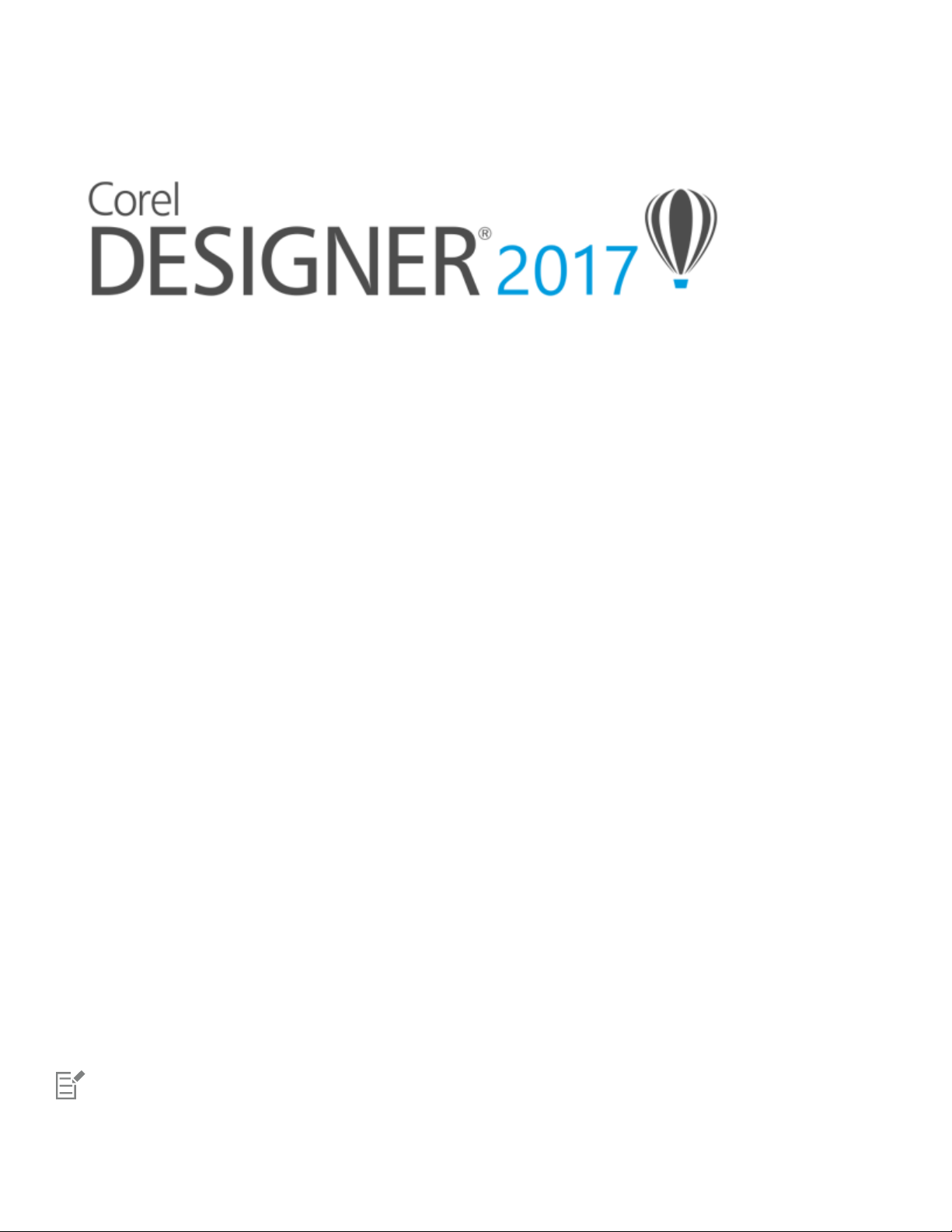
Corel accounts and services
This section contains the following topics:
• “Authenticating CorelDRAWTechnicalSuite” (page 27)
• “Checking account settings and product details” (page 28)
• “Updating Corel products” (page 28)
• “Upgrade Program” (page 28)
• “Changing user credentials” (page 28)
• “Corel Support Services” (page 29)
• “About Corel” (page 29)
Authenticating CorelDRAWTechnicalSuite
Authentication lets you access online features and content that are included with your software. You can authenticate
CorelDRAWTechnicalSuite after the suite installation, before starting an application, or while using an application.
To authenticate CorelDRAWTechnicalSuite, you must sign in with your Corel.com account. This action associates your product with your
account. If you don’t have a Corel.com account or you want to associate your product with a new account, you need to create an account
before signing in.
After you install and authenticate CorelDRAWTechnicalSuite, the product appears in Your Account page on corel.com. If you want
to associate the product with a different account, you must change your user credentials. For more information, see “Changing user
credentials” on page 28.
To authenticate CorelDRAWTechnicalSuite
1
Click Help Product Details .
The Welcome screen appears open at the Product Details page.
2 On the Account tile, click Sign in to Authenticate.
3 In the dialog box that appears, do one of the following:
• Follow the instructions to create an account, and sign in.
• Sign in by entering the email address and the password associated with your Corel.com account.
You can now access online features and content provided you have Internet connection.
Corel accounts and services | 27
Page 30
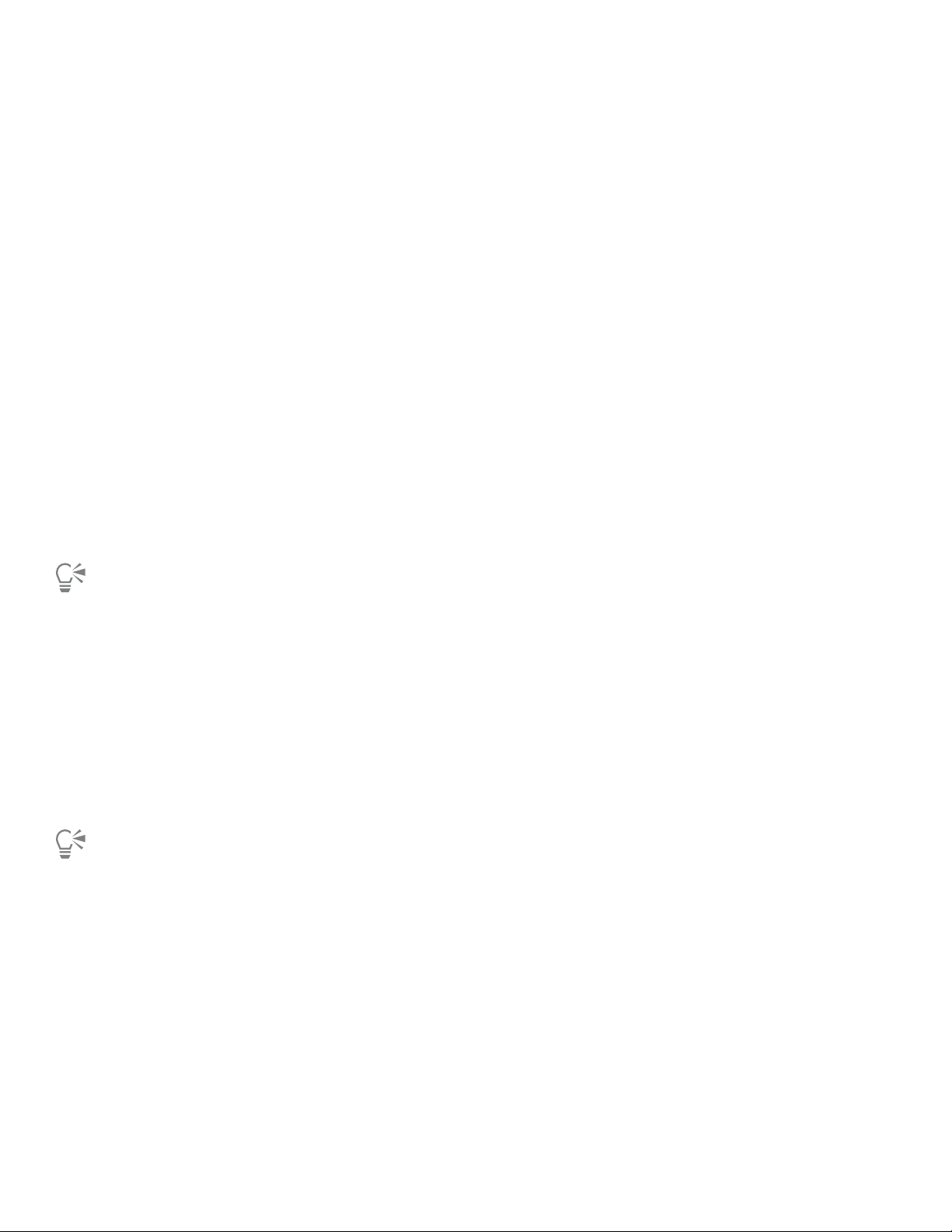
Checking account settings and product details
You can check your account settings by accessing Your Account page from within the application. On Your Account page, you can find out
more about the products associated with your account, access support, and set your communication preferences.
From the Product Details page of the Welcome screen, you can access detailed information about your product status, available updates and
upgrade plans, your account, and more. For example, if you have purchased a subscription, you can quickly find out how many days you
have until your subscriptions expires.
To check your corel.com account
•
In CorelDRAW, CorelDESIGNER, or Corel PHOTO-PAINT, click Help Account Settings.
To access detailed product information
•
In CorelDRAW, CorelDESIGNER, or Corel PHOTO-PAINT, click Help Product Details.
Updating Corel products
Product updates, formerly known as service packs, include performance and stability improvements that enhance your product experience.
By default, you are automatically notified when product updates and news become available.
To view information about product updates and change update preferences, click Help Updates , and then view the Updates tile
on the Product Details page of the Welcome screen.
Upgrade Program
With the Upgrade Program, you always stay up-to-date by receiving the next major product version as soon as it becomes available. The
Upgrade Program replaces the Premium Membership, offered with versions X6 and X7 of CorelDRAWTechnicalSuite.
You can access former premium content from version X6 or X7 in CorelDRAWTechnicalSuite2017 while your Premium Membership is
active. If you want to maintain access to former premium content after your membership expires, you need to purchase the Upgrade
Program.
To purchase the Upgrade program, click Help Product Details , and click the Upgrade Program tile on the Product Details page of
the Welcome screen.
Changing user credentials
As a user and owner of CorelDRAWTechnicalSuite, you must know your user credentials:
• your product serial number — lets you install and reinstall your product. The serial number is the unique identifier of your product
license.
• the email address associated with your Corel.com account. For each Corel.com account, a unique email address and password are
required. When you authenticate your product to access online features and content, you sign in with a specific Corel.com account,
associating the product with that account and its email address.
28 | Corel DESIGNER 2017 User Guide
Page 31

This topic describes two typical cases in which you need to change your account settings and then update your user credentials in the
installed product to match the new account settings. Updating your user credentials ensures that you don’t need to uninstall and reinstall
the product.
You want to merge two product subscriptions that you purchased with the same Corel.com account at a different time so that the
subscriptions have the same renewal date.
In this case, each subscription is associated with a different serial number. You must first go to Your Account page, and then associate both
subscriptions with one of the serial numbers. Second, you must edit the user credentials in the product that now has an obsolete serial
number.
Step 1: Go to Your Account page by signing in on corel.com, and then click Merge in the Product Status area. On the Subscriptions page,
select the subscriptions that you want to merge. Proceed to the Confirm selection page, and choose the serial number that you want to
keep.
Step 2: Start the version of CorelDRAW, CorelDESIGNER, or Corel PHOTO-PAINT that now has an obsolete serial number. Click Tools
Options, and in the Global list of categories, click User Credentials. Next, click Edit Credentials, and in the dialog box, type the serial
number that you chose in step 1.
You have two Corel.com accounts associated with different email addresses, and you want to merge the two accounts.
First, you must call Corel Support Services to merge the accounts for you, and then you must update your email address through the
product.
Step 1: Contact Corel Support Services with a request to merge the two accounts for you. You will be asked to provide an active email
address for your merged account. If you have subscriptions or Upgrade Programs in each account, they are associated with different serial
numbers so you need to choose one of the serial numbers.
Step 2: Start the version of CorelDRAW, CorelDESIGNER, or Corel PHOTO-PAINT that is now associated with an obsolete account and email
address. Click Tools Options, and in the Global list of categories, click User Credentials. Click Edit Credentials, and in the dialog box that
appears, type the email address that you chose for your merged account. Type your password. If necessary, type the serial number that you
chose in step 1.
Corel Support Services
Corel Support Services can provide you with prompt and accurate information about product features, specifications, pricing, availability,
services, and technical support. For the most current information on support services available for your Corel product, please visit
www.corel.com/support.
About Corel
Corel is one of the world’s top software companies providing some of the industry’s best-known graphics, productivity and digital media
products. Boasting the most comprehensive portfolio of innovative software, we’ve built a reputation for delivering solutions that are easy
to learn and use, helping people achieve new levels of creativity and productivity. The industry has responded with hundreds of awards for
innovation, design and value.
Used by millions of people around the world, our product lines include CorelDRAW Graphics Suite, CorelDRAW Technical Suite, Corel®
Painter®, Corel® PaintShop® Pro, Corel® VideoStudio® and Corel® WordPerfect® Office. For more information on Corel, please visit
www.corel.com.
Corel accounts and services | 29
Page 32

30 | Corel DESIGNER 2017 User Guide
Page 33

What’s new in Corel DESIGNER 2017?
The new and enhanced features of CorelDESIGNER2017 are described in the following topics:
• “Compatibility” (page 31)
• “Precision” (page 32)
• “Productivity” (page 37)
Compatibility
Export to over 100 file formats, including 3D PDF, to easily exchange files with colleagues and clients worldwide.
Enhanced! CGM support
CorelDESIGNER delivers increased support for CGM files, an industry-standard format critical to a range of sectors, including aerospace,
defense and automotive. A redesigned CGM Export dialog box gives technical illustrators complete control when outputting a drawing to
a CGM file. More CGM V4 profiles are supported, including S1000D (2.3, 3.0, 4.1) and ATA GREXCHANGE (2.8-2.12). Metadata support is
improved, including enhanced Application Structure (APS) attribute handling. You can also now include Information Control Number (ICN)
when using the S1000D profile and Graphic Number (GNBR) when using ATA GREXCHANGE. CorelDESIGNER also offers better CGM file
importing, with improved handling of bitmap elements in CGM files.
Enhanced! 3D authoring
Lattice3D Studio Corel Edition has been enhanced for CorelDRAWTechnicalSuite 2017. This 3D-authoring application lets you open, edit,
and modify 3D models and import 3D views into your technical illustrations You can now create vector illustrations and photo-realistic
renderings from 3D views and send them to CorelDESIGNER or CorelDRAW, where you can import 3D models as 2D vector graphics to your
drawings. You can also import IGES files, a 3D CAD exchange format that supports solid geometries. Lattice3D Studio Corel Edition also
offers enhanced search-and-select functionality, a more streamlined UI, and improved display options for selections.
Enhanced! 3D CAD file options
Lattice3D Studio CAD Corel Edition is an optional add-on to CorelDRAWTechnicalSuite 2017 that offers additional 3D editing capabilities
and direct access to 3D CAD assembly files without the steep learning curve of 3D CAD software. For this release, you can send multiple
3D views to CorelDESIGNER as vector illustrations in one go. What’s more, you can resend newer versions of views stored as snapshots
to update existing illustrations in a DES file. In addition, illustrations sent to CorelDESIGNER no longer include a background rectangle, so
objects behind the imported illustration aren’t hidden by a rectangular frame. 3D CAD file format support has been updated, including
improved STEP file importing. You can take advantage of enhanced annotation features, display options, and more. You also have the
What’s new in Corel DESIGNER 2017? | 31
Page 34

flexibility of adding specific options from the standalone version of Lattice3D Studio, such as the Process PDF Template option, to a Lattice3D
Studio CAD Corel Edition license.
Enhanced! File format compatibility
CorelDESIGNER has enhanced support for the latest versions of two formats widely used in technical publications, WebCGM and
SVG, ensuring that you can easily exchange files with colleagues and clients worldwide and produce a range of downstream outputs.
CorelDESIGNER also offers a range of PDF options, including publishing your document as a 3D PDF or to the ISO compliant PDF/A archiving
format. In addition, if a PDF that you’re importing contains objects that fall outside the drawing page, you can now leave them intact or
crop them to the drawing page. You can import from and export to more than 100 file formats, including EPS, DWG, TIFF, PNG, JPEG.
What's more, files saved in the AI or PSD file format can be easily imported to Corel's ecosystem where work can continue without missing a
beat.
New! Stylus tilt, bearing, and rotation
Increased support for a number of real-time input factors let you get more out of your stylus. In CorelDESIGNER, the new Expression tool
lets you use pressure, tilt, and bearing to vary brushstrokes, and the improved Eraser tool is now responsive to your pen or stylus. Plus,
stylus support has been enhanced in Corel PHOTO-PAINT for the Eraser tool, the Paint tool, and other brush tools. For more information, see
“Using pressure-sensitive pens and devices” on page 179.
Increased support real-time input factors lets you get more out of your stylus.
Enhanced! Windows Real-Time Stylus Support
You can now take full advantage of the pressure and tilt of your RTS-compatible pen tablet or device to control your brushstrokes in
CorelDRAW Technical Suite 2017. For more information, see “Support for Real-Time Stylus (RTS) pen tablets and devices” on page 180.
New! Microsoft Surface Dial support
If a Microsoft Surface Dial is part of your workflow, CorelDESIGNER offers native support on Windows 10 to give you a greater range of
ways to create and interact with technology.
Precision
Create high-quality, technical communication projects using dedicated technical illustration tools, graphic design and layout features, and
professional image editing.
32 | Corel DESIGNER 2017 User Guide
Page 35

Enhanced! Projected Drawing
In response to user feedback, projected drawing in CorelDESIGNER is more intuitive. Now you can create new objects and edit existing ones
using the dimensions and coordinates of the active projected plane. The UI displays the projected-plane values that you’d expect, so you can
accurately draw, move, copy, stretch, and scale objects, giving you increased precision and productivity. For more information, see “Using
projected drawing modes” on page 236.
Dimensions and coordinates are displayed in the UI according to the active projected plane.
Enhanced! Boundary options
When 2D CAD files or previously converted line drawings are used as the source for technical illustrations, sometimes there are gaps in
lines that were supposed to form a closed shape. This can lead to time-consuming manual reworking of the illustration. To that end,
CorelDESIGNER offers more flexibility when using a boundary around multiple shapes to create a single closed curve object. You can now
include open lines in the object being created with the Boundary effect. A new gap tolerance control lets you specify a distance between
the end points of open lines. End points within that tolerance are temporarily repositioned to close the gap between objects and allow a
boundary to be created. For more information, see “Creating new objects from boundaries” on page 250.
Include open lines when using the Boundary effect to create a single
object from multiple lines or using the Smart Fill tool to apply a fill.
Enhanced! Vector previews, nodes, and handles
CorelDRAWTechnicalSuite2017 simplifies shaping curves and objects with redesigned nodes and handles that are easier to see and
manipulate. Enhanced vector previews help you edit more efficiently by ensuring nodes and curves stand out against background colors in
your design.
What’s new in Corel DESIGNER 2017? | 33
Page 36

Enhanced previews, nodes, and handles don't get lost in background colors.
New! Prominent interactive sliders
It's easier than ever to work with object fills, transparencies, blends, extrusions, drop shadows and more thanks to enhanced interactive
sliders that are more visible.
Prominent interactive sliders simplify working with object fills, transparencies, and more.
Hiding and displaying objects
CorelDESIGNER allows you to hide objects and groups of objects, helping you edit objects in complex projects and experiment with your
designs more easily. For more information, see “Hiding and displaying objects” on page 265.
34 | Corel DESIGNER 2017 User Guide
You can hide and display objects.
Page 37

Enhanced! Knife tool
With the enhanced Knife tool, you can split vector objects, text and bitmaps along straight, freehand or Bézier lines. You can create a gap
between the split objects or have them overlap. You can also choose whether to convert outlines into curve objects that can be manipulated
or keep them as outlines. And if you’re unsure, CorelDESIGNER can eliminate any guesswork by automatically choosing the option that best
preserves outline appearance. For more information, see “Splitting objects” on page 220.
Splitting objects with the enhanced Knife tool
Font list box
With the Font list box in CorelDRAWTechnicalSuite2017, you can view, filter, and find fonts easily. In addition to the font filters available
before, you can filter fonts based on weight, width, supported scripts, and more. You can also use keywords to search for fonts.
Selecting adjacent nodes
CorelDESIGNER lets you select adjacent nodes on curves by using the Shape tool while holding down Shift . For more information, see “To
select a node” on page 197.
Copying curve segments
CorelDESIGNER lets you copy and cut curve segments, and then paste them as objects, making it easy to extract subpaths or create adjacent
shapes with similar contours. For more information, see “To copy or cut a curve segment” on page 201.
New! Custom node shapes
CorelDESIGNER simplifies shaping curves and objects by assigning each node type a unique shape, making it easy to identify smooth, cusp,
and symmetrical nodes. You can tailor the look of nodes to best suit your workflow or project with new options for customizing their shape,
size, and color. You can also accelerate modifying elements in your designs by choosing to show the direction of curves and using a range of
drawing tools to edit nodes. For more information, see “Setting options for nodes, handles, and previews” on page 232.
What’s new in Corel DESIGNER 2017? | 35
Page 38

Each node type is assigned a unique shape, making it easy to identify smooth, cusp, and symmetrical nodes.
New! Custom colors for previews and curve editing
New color personalization options help you edit objects more efficiently by letting you choose the colors for nodes, handles and previews
that will stand out against underlying colors, making them easier to see. For more information, see “Setting options for nodes, handles, and
previews” on page 232.
You can choose custom colors for nodes, handles, and previews.
Drop shadows with Gaussian Blur feathering
Drop shadows in CorelDESIGNER look more realistic because they use Gaussian Blur feathering. You can change the feathering of drop
shadows from the Feathering direction button on the property bar. For more information, see “Creating drop shadows” on page 389.
A drop shadow with Gaussian Blur feathering
Correct perspective distortions
With the Straighten Image dialog box in CorelDRAWTechnicalSuite2017, you can now correct perspective distortions in photos that have
straight lines and flat surfaces such as architectural photos and photos of buildings. For more information, see “Correcting perspective
distortions” on page 570.
36 | Corel DESIGNER 2017 User Guide
Page 39

Straighten images that were scanned or photographed at an angle.
Productivity
Share your technical designs and documentation using a diverse set of cross-media publishing and distribution capabilities, and create
illustrations with localized text for a global market.
Enhanced! TMS support
The creation of technical documentation for a global market and the reduction localization costs offered by a Translation Memory System
(TMS) has been enhanced. Now when exporting text in a drawing to the XML Localization Interchange file format (XLIFF) — the industrystandard format for sharing translatable text between a TMS and software — recognition of the source language has been improved in
Corel DESIGNER 2017. You can now export text with Trados-compatible language codes to the XML Localization Interchange file format
(XLIFF), the industry-standard format for sharing translatable text between a TMS and software. In addition, the translated text you receive
back now maintains the original formatting. This allows you to create a language-specific file with identical content and formatting, except
the translated text strings. For more information, see “Working with translated text” on page 471.
Corel DESIGNER simplifies the creation of technical documentation for a global market.
What’s new in Corel DESIGNER 2017? | 37
Page 40

New! Support for UltraHD 4K displays
Updated interface aspects and support for 4K monitors means that you will be able to comfortably view CorelDRAWTechnicalSuite2017 on
even the most high-definition monitors.
Enhanced! Support for Windows 10
Thanks to our relentless pursuit of delivering the highest quality user experience, CorelDRAWTechnicalSuite 2017 is fully compliant with and
certified for Windows 10. Corel delivers the same reliability and performance that users have come to expect when working on world’s most
popular operating system.
New! Advanced multi-monitor support
Per-Monitor UI scaling and improvements to multi-monitor support allow graphics professionals to take advantage of the sharpness and
fidelity of new High-DPI monitors and laptops while still using lower-DPI monitors to maximize design space (requires supported hardware
and Windows 8.1 or later). This ensures that UI elements scale properly and appear crisp and legible on screens of all resolutions. For
example, you can drag a document out of the application window and place it within a second screen, dedicating one monitor to a drawing
or image and the other to frequently used dockers and toolbars.
New! Learn about the product and your account in the updated Welcome Screen
The new Product Details tab within the Welcome Screen in CorelDRAWTechnicalSuite2017 provides important information about the
product, user account details, and authentication status. Users can also find useful information about product updates. Links to upgrade to
the next release or a trial version to a full license, and even renew a subscription can all be found here.
New! LiveSketch™ tool
The LiveSketch™ tool is perfect for kick-starting a project. Great when working with a stylus or on a touch-enabled device, it combines the
speed of sketching with flexible stroke-adjustment controls so you can begin your design concepts using hand-drawn vector curves right
from the get-go.
If you've ever used a scanned sketch as the basis for a project, you'll quickly see the creative and time-saving possibilities that the LiveSketch
tool offers. Not only does it eliminate the need to scan and trace a drawing, but it also gives you total control over how your strokes are
adjusted and converted to curves. Intuitive settings let you easily fine-tune how CorelDESIGNER meshes with your sketching cadence.
Strokes created with the LiveSketch tool are adjusted and added to existing curves based on the time and distance between them. You can
set the time it takes to activate stroke adjustment after you've stopped drawing and the distance at which strokes are automatically added to
existing curves. You also have the option of combining all strokes drawn within the specified time frame into a single curve, regardless of the
distance between them. If you want to extend an existing curve, simply hover over it until turns red and continue to sketch. The subsequent
stroke is seamlessly added to the existing curve, allowing you to sketch, adjust and edit on the fly. For more information, see “Sketching
naturally with intelligent stroke adjustment ” on page 172.
The LiveSketch tool lets you capture design concepts using hand-drawn vector curves.
38 | Corel DESIGNER 2017 User Guide
Page 41

New! Touch-friendly UI
Tablet Mode support makes it easy to sketch on the fly and make quick adjustments using touch or a stylus. The new Touch workspace
streamlines the UI to maximize the size of the drawing window by displaying only the tools and commands that you're most likely to use in
the field on a tablet. All other features are still accessible in a couple of taps. And if you prefer working with one of the desktop workspaces
when you're in Tablet mode, you can choose whatever UI configuration works best for you. You can now also save time and work faster by
panning and zooming in a single gesture. For more information, see “Using touch” on page 135.
The Touch workspace offers a touch-friendly environment with access to all the essentials.
New! Corel Font Manager
Corel Font Manager lets you easily handle, organize, and explore your typeface and font collections. It gives you the tools to control every
aspect of your typography workflow whether you are browsing collections, installing a typeface for a job, previewing font glyph sets, or
creating groups of fonts. For more information about Corel Font Manager, see the Help.
What’s new in Corel DESIGNER 2017? | 39
Page 42

Corel Font Manager
New! Import legacy workspaces
CorelDRAWTechnicalSuite2017 lets you reuse CorelDESIGNER workspaces that were created in versions X6 and X7. You can also import
CorelDRAW and Corel PHOTO-PAINT workspaces that were created in versions X6, X7, and X8. You have the flexibility of importing some
workspace elements and excluding others. You also have the option of adding them to your current workspace or creating a totally new UI
configuration. And choosing which workspace elements to import or export is faster than ever. For more information, see “Importing and
exporting workspaces” on page 722.
40 | Corel DESIGNER 2017 User Guide
Page 43

You can import Corel DESIGNER workspaces that were created in versions X6 and X7.
New! Customize the applications to your liking
CorelDRAWTechnicalSuite2017 offers more UI customization options than ever before, allowing you to tailor your design space to create a
unique work environment. Newly redesigned icons permit scaling up to 250%, and you can lighten or darken the application background by
choosing a theme.
CorelDRAWTechnicalSuite2017 offers flexible desktop color scheme options. You can change the color of the area surrounding the
drawing page in CorelDESIGNER to set up the optimal environment for each project, reduce the overall workspace contrast, or increase the
legibility of design elements.
Custom desktop color in Corel DESIGNER
What’s new in Corel DESIGNER 2017? | 41
Page 44

You can customize the color of window borders in CorelDRAWTechnicalSuite2017 to match your personal preference. If you use more
than one of the suite’s applications simultaneously, you can set different border colors for each, which lets you quickly identify them when
switching programs.
For more information, see “Customizing workspace appearance” on page 723.
Custom window border color in Corel DESIGNER
Expand your collection of tools
Expand your collection of tools by downloading for free or purchasing applications, plug-ins, and extensions directly from within
CorelDRAWTechnicalSuite2017. You can download your free license of Corel Website Creator, purchase AfterShot Pro for the ultimate RAW
workflow, experience Corel ParticleShop for amazing bitmap effects, and more. In order to access this collection of tools, you need to be
connected to the Internet. For more information, see “Finding content with the Get More docker” on page 97.
42 | Corel DESIGNER 2017 User Guide
Expand your collection of tools with the Get More docker.
Page 45

Accessing eBooks
The CorelDESIGNER2017UserGuide is now available as an eBook. Published to the EPUB and MOBI file format, the eBook brings the most
comprehensive and up-to-date information about product features to your eBook reader.
The Corel DESIGNER 2017 User Guide is now available in EPUB and MOBI file format.
Community website for developers
With support from the Developer Community site, you can create your own automation tools. There's a variety of useful resources, including
in-depth programming articles and code samples, which can help you automate tasks with macros and create custom features. And when
you have questions, you can turn to a community forum, knowledge base, or the FAQ page.
Visit http://community.coreldraw.com/sdk/ to get started.
What’s new in Corel DESIGNER 2017? | 43
Page 46

44 | Corel DESIGNER 2017 User Guide
Page 47

Learning resources
You can learn to use the product in various ways: by accessing the Help and tooltips, by completing tutorials, and by exploring the resources
on the Corel website (www.corel.com). You can also check the Readme file ( readme.html), which is installed with the software.
This section contains the following topics:
• “Getting help” (page 45)
• “Using the Help and tooltips” (page 46)
• “Welcome screen” (page 47)
• “Community website for developers” (page 48)
• “Network deployment guide” (page 48)
• “Web-based resources” (page 48)
Getting help
Various learning resources are available. The following table can help you decide what learning resources to consult when you need
assistance. You can access more information about some resources by clicking the corresponding links.
To See
Obtain additional information about product tools and features “Using the Help and tooltips ” on page 46
“Web-based resources ” on page 48
“Welcome screen ” on page 47
“Accessing eBooks ” on page 48
Learn to automate tasks by using macros Community website for developers
Find information about deploying the suite on a network “Network deployment guide ” on page 48
Learning resources | 45
Page 48

To See
Find specific information about the latest version of the suite Readme file, which is installed with the software. To find it, go the
folder where the product is installed, open the Languages folder,
and open the language folder you want.
Using the Help and tooltips
The Help provides comprehensive information about product features from within the application. If you are connected to the Internet, the
application displays the web-based Help, which contains the latest updates. If no Internet connection is available, the application displays
the local Help, which was copied to your computer during product installation.
You can browse through the entire list of topics, look up tools and topics in the index, or search for specific words. You can also access the
Corel Knowledge Base on the Corel website and other online resources from the Help window.
The Help is also available online in PDF format.
Tooltips provide helpful information about application controls when you position the pointer over icons, buttons, and other user interface
elements.
Documentation conventions
The following table describes important conventions used in the documentation.
Convention Description Examples
Menu Menu command
A menu item and menu command that you
Click File Open .
need to click in sequence
A note contains important information
that is relevant to the preceding steps. It
may describe conditions under which the
procedure can be performed.
A compound blend cannot be copied or
cloned.
If you click the Equal margins button, you
must specify values in the Top/left margin
boxes.
A tip contains suggestions for performing
the preceding steps. It may present
alternatives to the steps, or other benefits or
uses of the procedure.
Trimming an object can reduce the drawing
file size.
You can change the number of swatches in
the color grid by dragging the Size slider.
To use the Help
1
Click Help Product Help .
2 Click one of the following tabs:
• Contents — lets you browse through topics in the Help. To open a topic, click the topic heading in the left pane.
• Index — lets you use the index to find a topic
• Search — lets you search the full text of the Help for a particular word or phrase
46 | Corel DESIGNER 2017 User Guide
Page 49

You can also
View context-sensitive Help from within a dialog box Click the Help button in the dialog box.
Print a specific Help topic Open a Help topic, click the page that you want to print, and click
Print at the top of the Help window.
You can also access the Help by pressing F1 .
You can also access the Help from the Welcome screen.
To search the Help
1
Click Help Product Help .
2 Click the Search tab, and type a word or phrase in the search box.
For example, if you are looking for information about the RGB color mode, you can type “RGB” to display a list of relevant topics. To
search for a phrase, type the phrase, and enclose it in quotation marks (for example, type “dynamic guides” or “color mode”).
3 Choose a topic from the list that appears.
If your search results do not include any relevant topics, check whether you spelled the search word or phrase correctly. Note that
the English Help uses American spelling (for example, “color,” “favorite,” “center,” and “rasterize”), so searching for British spellings
(“colour,” “favourite,” “centre,” and “rasterise”) produces no results.
Welcome screen
The Welcome screen gives you easy access to learning resources, including the Discovery Center, and lets you quickly complete common
tasks, such as opening files and starting files from templates. You can find out about the new features in CorelDRAWTechnicalSuite2017,
access learning resources, and learn about membership and subscription options.
In addition, the following online resources are accessible from the Need Help? page to help you get the most out of CorelDESIGNER:
• Tutorials — show you how to draw with precision, add dimension lines and callouts, create a wiring diagram, add a 3D look to a
drawing, and more
• Case studies and white papers — show you how CorelDESIGNER helps many different industries deliver high-quality technical
documentation, and help you overcome challenges in creating technical documentation
• Tips and tricks — highlight useful tools and shortcuts, and give you a starting point for exploring some of the
CorelDRAWTechnicalSuite2017 features
To access the Welcome screen
•
Click Help Welcome screen .
To view and access the available resources, click the links on the left side of the Welcome screen.
Learning resources | 47
Page 50

You can also access the Welcome screen by clicking the Welcome screen button on the tab bar. If you want to hide the Welcome
screen button from the tab bar, click Tools Options, click General in the Workspace list of categories, and disable the Show
Welcome Screen button on tab bar check box.
To stop displaying the Welcome screen each time you start the application, disable the Always show the Welcome screen at launch
check box in the lower-left corner.
Accessing eBooks
The CorelDRAW 2017 User Guide, CorelDESIGNER2017 User Guide, and CorelPHOTO-PAINT2017 User Guide are available as eBooks.
Published to the EPUB and MOBI file format, the eBooks bring the most comprehensive information about product features to your eBook
reader.
The user guides are now available in EPUB and MOBI file format.
To access an eBook
1 Sign in to your corel.com account.
2 On Your Account page, click Downloads, and proceed to download the eBook you want.
Community website for developers
Whether you are automating tasks by using macros, creating custom tools, or developing commercial solutions that integrate with
CorelDRAW Technical Suite; the developer community website can help you with its wealth of useful resources: a programming guide,
detailed Object Model reference documentation with code samples, and in-depth programming articles.
You can use either Microsoft Visual Basic for Applications (VBA) or Microsoft Visual Studio Tools for Applications (VSTA) to create macros
that automate tasks and provide customized solutions for CorelDESIGNER, CorelDRAW, and Corel PHOTO-PAINT.
Network deployment guide
The CorelDRAW Technical Suite 2017 Deployment Guide is a step-by-step resource for deploying CorelDRAWTechnicalSuite2017 to a
network. This guide is provided to customers who purchase a volume (“multi-seat”) license of CorelDRAWTechnicalSuite2017 for their
organization. To purchase a volume license of the software and obtain its deployment guide, please contact Corel Support Services.
Web-based resources
The following web-based resources can help you get the most out of CorelDRAWTechnicalSuite:
• Corel Knowledge Base — articles written by the Corel Technical Support Services Team in response to questions by users
• Community.CorelDRAW.com — an online environment to share your experience with the product, ask questions, and receive help and
suggestions from other users
• Tutorials on the Corel website — show you how to use basic tools and provide tips for streamlining your workflow and improving your
designs
48 | Corel DESIGNER 2017 User Guide
Page 51

An active Internet connection is required to access web-based resources.
Learning resources | 49
Page 52

50 | Corel DESIGNER 2017 User Guide
Page 53

CorelDESIGNER workspace tour
Becoming familiar with the terminology and workspace of CorelDESIGNER will help you easily follow the concepts and procedures in this
user guide.
This section contains the following topics:
• “CorelDESIGNER terms and concepts” (page 51)
• “CorelDESIGNER application window” (page 52)
• “Standard toolbar” (page 54)
• “More about toolbars” (page 55)
• “Exploring the toolbox” (page 56)
• “Dockers” (page 71)
• “Status bar” (page 73)
• “Choosing a workspace” (page 73)
CorelDESIGNER terms and concepts
Before you get started with CorelDESIGNER, you should be familiar with the following terms.
Term Description
object An element in a drawing, such as an image, shape, line, text, curve,
or symbol
drawing The work you create in CorelDESIGNER: for example, technical
drawings, schematics, and diagrams
vector graphic An image generated from mathematical descriptions that
determine the position, length, and direction in which lines are
drawn
bitmap An image composed of grids of pixels or dots
CorelDESIGNER workspace tour | 51
Page 54

Term Description
artistic text A type of text to which you can apply special effects, such as
shadows
paragraph text A type of text to which you can apply formatting options, and
which can be edited in large blocks
CorelDESIGNER application window
When you launch CorelDESIGNER, the application window opens, containing a drawing window. The rectangle in the center of the drawing
window is the drawing page where you create your drawing. Although more than one drawing window can be opened, you can apply
commands to the active drawing window only.
The CorelDESIGNER application window appears below. A description of its parts follows.
52 | Corel DESIGNER 2017 User Guide
Page 55

Part Description
Menu bar The area containing pull-down menu options
Property bar A detachable bar that contains properties of the active tool or
object. For example, when the text tool is active, the text property
bar displays commands that create and edit text.
Toolbar A detachable bar that contains shortcuts to menu and other
commands
Title bar The area displaying the title of the currently open drawing
Rulers Horizontal and vertical borders that are used to determine the size
and position of objects in a drawing
Toolbox A bar with tools for creating and modifying objects in the drawing
Drawing window The area outside the drawing page bordered by the scroll bars and
application controls
Drawing page The rectangular area inside the drawing window. It is the printable
area of your work area.
Docker A window containing available commands and settings relevant to
a specific tool or task
Color palette A dockable bar that contains color swatches
Document palette A color palette that helps you keep track of the colors that you use
in your document and store them for future use.
Status bar An area at the bottom of the application window that contains
information about object properties such as type, size, and
resolution. The status bar also shows the current mouse position.
Document navigator The area at the bottom left of the drawing window that contains
controls for moving between pages and adding pages
Navigator A button at the lower-right corner of the drawing window that
opens a smaller display to help you move around a drawing
To toggle between displaying and hiding the status bar, click View Toolbars Status bar.
For information about displaying and hiding the rulers, see “To hide or display the rulers” on page 541.
CorelDESIGNER workspace tour | 53
Page 56

Standard toolbar
The standard toolbar contains buttons that are shortcuts to many of the menu commands.
The standard toolbar is displayed by default. For information about customizing the position, contents, and appearance of toolbars, see
“Customizing toolbars” on page 728.
Click this button To
Start a new drawing
Open a drawing
Save a drawing
Print a drawing
Cut selected objects to the Clipboard
Copy selected objects to the Clipboard
Paste the Clipboard contents into a drawing
Undo an action
Restore an action that was undone
Import a drawing
Export a drawing
Publish to PDF
Display the Get More docker and search for content such as clipart,
photos, fonts, and more
54 | Corel DESIGNER 2017 User Guide
Page 57

Click this button To
Start Corel applications, plug-ins, and extensions; or access the Get
More dialog box to download other creative tools
Set a zoom level
Enable or disable automatic alignment for the grid, guidelines,
objects, and dynamic guides
Open the Options dialog box
The Drawing plane toolbar appears to the right of the standard toolbar. For more information, see “Drawing plane” on page 55.
More about toolbars
In addition to the standard toolbar, CorelDESIGNER has toolbars for specific kinds of tasks. For example, the Text toolbar contains
commands relevant to using the Text tool. If you use a toolbar frequently, you can display it in the workspace at all times.
The table below describes toolbars other than the standard toolbar.
Toolbar Description
Text Contains commands for formatting and aligning text
Zoom Contains commands for zooming in and out of a drawing page
Internet Contains commands for Web-related tools for creating rollovers
and publishing to the Internet
Print Merge Contains commands for print merge items that combine text with
a drawing, such as creating and loading data files, using data fields
for variable text, and inserting print merge fields
Transform Contains commands for skewing, rotating, and mirroring objects
Macros Contains commands for editing, testing, and running macros
Layout Contains commands related to the layout of your document,
including PowerClip frames, text frames, columns, and alignment
guides.
Drawing plane Contains commands for choosing a drawing plane and a drawing
profile, and lets you access the Projected axes docker. This toolbar
is displayed by default.
CorelDESIGNER workspace tour | 55
Page 58

Toolbar Description
Parallel drawing Contains commands for drawing parallel curves
Exploring the toolbox
The toolbox contains tools for drawing and editing images. Some of the tools are visible by default, while others are grouped in flyouts.
Flyouts open to display a set of related CorelDESIGNER tools. A small flyout arrow in the lower-right corner of a toolbox button indicates
a flyout. You can access the tools in a flyout by clicking the flyout arrow. After you open a flyout, you can easily scan the contents of other
flyouts by hovering over any of the toolbox buttons which have flyout arrows. Flyouts function like toolbars when you drag them away from
the toolbox. This lets you view all the related tools while you work.
In the default workspace, clicking the flyout arrow on the Shape tool opens the Shape edit flyout.
Some tools in the toolbox are not visible by default. You can choose which tools to display in the toolbox.
To toggle between displaying and hiding the toolbox, click Window Toolbars Toolbox.
To hide or display tools in the toolbox, click the Quick customize button , and enable or disable the corresponding check boxes.
Locating tools in the toolbox
The following illustration shows the other flyouts in the default CorelDESIGNER toolbox and can help you locate tools more easily.
56 | Corel DESIGNER 2017 User Guide
Page 59

Tools
The following table provides descriptions of the tools in the CorelDESIGNER toolbox.
Pick tools
The Pick tool lets you select, size, skew, and
rotate objects.
CorelDESIGNER workspace tour | 57
Page 60

Shape tools
The Freehand pick tool lets you select
objects by using a freehand selection
marquee.
The Shape tool lets you edit a curve object
or text character by manipulating nodes.
The Free transform tool lets you transform
an object by using the Free rotation, Free
angle reflection, Free scale, and Free skew
controls on the property bar.
The Smudge tool lets you distort a vector
object by dragging along its outline.
The Roughen tool lets you distort the edge
of a vector object by dragging along its
outline.
The Smear tool lets you shape an object by
pulling extensions or making indents along
its outline.
58 | Corel DESIGNER 2017 User Guide
Page 61

Curve tools
The Twirl tool lets you create swirl effects by
dragging along the edge of objects.
The Attract tool lets you shape objects by
attracting nodes to the cursor.
The Repel tool lets you shape objects by
pushing nodes away from the cursor.
The 2-point line tool lets you draw a
straight two-point line segment.
The Multi-point line tool lets you draw
lines and curves one segment at a time, in
preview mode.
The Freehand tool lets you draw single line
segments and curves.
CorelDESIGNER workspace tour | 59
Page 62

The Bézier tool lets you draw curves one
segment at a time.
The B-spline tool lets you draw curved lines
by setting control points that shape the
curve without breaking it into segments.
The 3-point curve tool lets you draw
a curve by defining the starting point,
endpoint, and center point.
The Pen tool lets you draw curves in
segments and preview each segment as you
draw.
Linear pattern tools
The Smart drawing tool converts your
freehand strokes to basic shapes and
smoothed curves.
The LiveSketch tool lets you sketch naturally
with intelligent stroke adjustment.
60 | Corel DESIGNER 2017 User Guide
Page 63

The Linear pattern brush tool lets you
apply brush strokes to a curve and create
sweep arrows and similar objects.
The Linear pattern sprayer tool lets you
draw chains, hoses, pipes, and similar
objects.
The Linear pattern preset tool lets you
draw curves by using preset strokes.
The Calligraphic tool lets you draw lines
that vary in thickness according to the
direction of the line and the angle of the
pen nib.
Rectangle tools
The Expression tool lets you draw lines that
vary in response to the pressure, tilt, and
bearing of the stylus.
The Rectangle tool lets you draw a
rectangle by dragging diagonally.
CorelDESIGNER workspace tour | 61
Page 64

Center-point polygon tools
The 3-point rectangle tool lets you draw
rectangles at an angle.
The Graph paper tool lets you draw a grid
to simulate graph paper.
The Polygon tool lets you draw a polygon
by dragging from the center to a point
(vertex) on the polygon.
Circle tools
The Star tool lets you draw perfect stars.
The Complex star tool lets you draw
complex stars that have intersecting sides.
The Center-point circle tool lets you draw
a circle by specifying the center point and a
point on the circumference.
62 | Corel DESIGNER 2017 User Guide
Page 65

Ellipse tools
The Center-radius circle tool lets you draw
a circle by specifying a value for the radius
and then clicking where you want the
center to be.
The 3-point circle tool lets you draw a
circle by specifying three points on the
circumference.
The Ellipse tool lets you draw an ellipse by
dragging diagonally.
Dimension tools
The 3-point ellipse tool lets you draw
ellipses at an angle.
The Parallel dimension tool lets you draw
slanted dimension lines.
The Horizontal or vertical dimension
tool lets you draw horizontal or vertical
dimension lines.
CorelDESIGNER workspace tour | 63
Page 66

The Angular dimension tool lets you draw
angular dimension lines.
The Segment dimension tool lets you
display the distance between end nodes in
single or multiple segments.
The Radial dimension tool lets you display
the radius of a circle or circular arc.
The Diametric dimension tool lets you
display the diameter of a circle or a circular
arc.
Callout tools
The 1-leg callout tool lets you draw a
callout with one leading line.
The 2-leg callout tool lets you draw a
callout with a two-segment leading line.
64 | Corel DESIGNER 2017 User Guide
Page 67

Connector tools
The 3-leg callout tool lets you draw a
callout with a three-segment leading line.
The Straight-line connector tool lets you
draw a straight connector line.
The Right-angle connector tool lets you
draw a right-angle connector line.
The Rounded right-angle connector tool
lets you draw a right-angle connector line
with curved corners.
The B-spline connector tool lets you draw
a curved connector line by using control
points.
The Bézier curve connector tool lets you
draw a curved connector line one segment
at a time.
CorelDESIGNER workspace tour | 65
Page 68

Projected Shapes tools
The Edit anchor tool lets you modify
connector line anchor points.
The Thread tool lets you draw threaded
shapes in projected view.
The Well tool lets you draw threaded well
shapes in projected view.
Table tool
Perfect Shapes™ tools
The Cylinder tool lets you draw cylinders in
projected view.
The Prism tool lets you draw prism shapes
in projected view.
The Table tool lets you draw and edit tables.
66 | Corel DESIGNER 2017 User Guide
Page 69

The Basic shapes tool lets you choose from
a full set of shapes, including a hexagram, a
smiley, and a right-angle triangle.
The Arrow shapes tool lets you draw
arrows while choosing the shape, direction,
and number of heads.
The Flowchart shapes tool lets you draw
flowchart symbols. These controls are
available on the property bar.
The Miscellaneous shapes tool lets you
draw ribbon objects and explosion shapes.
These controls are available on the property
bar.
Text tool
Interactive tools
The Callout shapes tool lets you draw
callouts and labels. These controls are
available on the property bar.
The Text tool lets you add text, create a
paragraph text frame and type within it, or
type text along a path if a curve is selected.
CorelDESIGNER workspace tour | 67
Page 70

The Extrude tool lets you apply 3D effects
to objects to create the illusion of depth.
The Blend tool lets you transform one
object into another through a series of
intermediate shapes and colors.
The Transparency tool lets you apply a
transparency to an object to partially reveal
image areas underneath.
The Envelope tool lets you distort the shape
of an object by applying an envelope to it
and dragging the nodes of the envelope.
The Drop shadow tool lets you create the
illusion of lighting in a two-dimensional
drawing by adding a shadow to an
object. You can adjust properties such as
feathering, opacity, edge style, and color.
The Contour tool lets you create a series of
concentric shapes that radiate into or out of
an object.
The Distort tool lets you transform objects
by applying Push and Pull, Zipper, or Twister
effects.
68 | Corel DESIGNER 2017 User Guide
Page 71

Deletion tools
The Virtual segment delete tool lets
you delete portions of objects between
intersecting lines.
The Eraser tool lets you remove unwanted
areas in a drawing.
The Knife tool lets you split vector objects,
text, and bitmaps along straight, freehand,
or Bézier lines.
Interactive fill tools
The Crop tool lets you remove the areas
outside a selection.
The Interactive fill tool lets you fill an
object with a gradient of colors or shades.
The Smart fill tool lets you create objects
from enclosed areas and then apply a fill to
those objects.
CorelDESIGNER workspace tour | 69
Page 72

Eyedropper tools
Zoom tool
The Mesh fill tool lets you fill an object by
blending multiple colors or shades arranged
over a mesh grid.
The Color eyedropper tool lets you sample
a color from an object in the drawing
window or on the desktop and apply it to
other objects.
The Attributes eyedropper tool lets
you copy object properties, such as line
thickness, size, and effects, from an object
in the drawing window and apply them to
other objects.
The Zoom tool lets you change the
magnification level in the drawing window.
Pan tool
The Pan tool lets you drag hidden areas of
a drawing into view without changing the
zoom level.
Property bar
The property bar displays the most commonly used functions that are relevant to the active tool or to the task you’re performing. The
property bar content changes depending on the tool or task. For example, when you click the Text tool in the toolbox, the property bar
displays only text-related commands, such as text, formatting, alignment, and editing tools.
70 | Corel DESIGNER 2017 User Guide
Page 73

You can customize the contents and position of the property bar to suit your needs, and add controls. For more information, see
“Customizing the property bar” on page 731.
Common property bar buttons
The Add preset button lets you save the current settings for reuse.
The Delete preset button lets you delete user-created presets from
the Preset list box.
The Fill button lets you open a dialog box where you set up a fill to
apply to an object.
The Outline pen button opens a dialog box where you set line
properties.
The Geometric properties button opens the Property Manager
docker and lets you set coordinates for the selected object.
The Keep settings button lets you use the current settings as the
defaults for new objects.
Dockers
Dockers display the same type of controls as a dialog box, such as command buttons, options, and list boxes. Unlike most dialog boxes, you
can keep dockers open while working on a document, so you can readily access the commands to experiment with different effects.
An example is the Property Manager docker. When this docker is open, you can click an object in the drawing window and view formatting,
dimensions, and other properties of the object.
CorelDESIGNER workspace tour | 71
Page 74

The Property Manager docker
Dockers can be either docked or floating. A docked docker is attached to the edge of the application window, a toolbar, or a palette. A
floating docker is not attached to a workspace element. If you open several dockers, they usually appear nested, with only one docker fully
displayed. You can quickly display a docker hidden from view by clicking the docker’s tab.
Left: Docked and nested dockers. Right: Floating docker. To dock a floating docker, click the title
bar, and drag until the pointer is at the edge of the drawing window. To close a docker, click
the X button in the upper-right corner. To collapse or expand a docker, click the docker’s tab.
You can move dockers, and you can collapse dockers to save screen space.
72 | Corel DESIGNER 2017 User Guide
Page 75

To open a docker
• Click Window, and click a docker name.
To open or close dockers, you can also click the Quick customize button on the right side of a docker, and enable or disable the
corresponding check boxes.
You can also close a docker by clicking the X button on its title bar. Clicking the X button on the title bar closes all nested dockers in a
group. To close only a specific docker, click the X button on the docker’s tab.
To move a docker
• Drag the docker’s tab to a new location.
To move multiple nested dockers
• Drag the title bar of the active docker to a new location.
To dock a floating docker
• Drag the docker’s title bar or tab to an edge of the drawing window and position the pointer along the edge. When a gray preview of
the docker’s position appears, release the mouse button.
To collapse a docker
• Click the docker’s tab.
To expand a collapsed docker, click its tab.
Status bar
The status bar displays information about selected objects or the active tool. While you are drawing a non-freehand line or curve, the
segment length and total length for all segments are displayed. It also displays color information and color proofing status.
See “Customizing the status bar ” on page 733 for information about customizing the contents and appearance of the status bar.
The status bar displays information about the selected object.
Choosing a workspace
CorelDESIGNER includes a collection of specialized workspaces that are designed to help you increase your productivity. A workspace
is a configuration of settings that specifies how the various command bars, commands, and buttons are arranged when you open the
application. You can choose a workspace from the Welcome Screen or from the Window Workspace menu.
The specialized workspaces in CorelDESIGNER are configured according to specific workflows or tasks, such as page layout work or
illustrating. Their purpose is to make more accessible the tools that you use most often.
The following table describes the available workspaces.
CorelDESIGNER workspace tour | 73
Page 76

Workspace Description
Default The default workspace has been redesigned to provide a more
intuitive placement of tools and controls. This workspace is ideal for
users who have experience with other vector graphics software, as
well as users who are familiar with CorelDESIGNER.
Help topics are based on the Default workspace.
Lite This workspace makes CorelDESIGNER’s most commonly
used tools and features more accessible. If you are new to
CorelDESIGNER, use the Lite workspace to get started.
Micrografx Designer 9 The Micrografx Designer 9 workspace is ideal for users who prefer
the look and feel of Micrografx Designer 9.
Touch Optimized for touch-enabled devices, the Touch workspace is ideal
for field work and sketching. Complete your tasks by using touch,
dial, or a stylus, without needing a mouse or keyboard.
Technical Illustration The Technical Illustration workspace is optimized for users who
create technical manuals and catalogs of interactive parts.
Diagramming The Diagramming workspace features tools and a layout that are
essential for creating diagrams.
CorelDRAW The CorelDRAW workspace can help you transition easily from
CorelDRAW to CorelDESIGNER.
Adobe Illustrator Simulates the Adobe Illustrator workspace by positioning the
CorelDESIGNER features where you would find the equivalent
feature in Adobe Illustrator. This workspace is useful if you recently
switched from Adobe Illustrator to CorelDESIGNER and you are not
familiar with the CorelDESIGNER workspace.
If you have a unique workflow, you can create a custom workspace that is optimized for your specific needs. For more information, see
“Creating workspaces” on page 722.
To choose a workspace
•
Click Window Workspace , and choose one of the available workspaces.
You can also choose a workspace from the Welcome Screen or by clicking Tools Customization , clicking Workspace in the list of
categories, and then enabling the check box beside a workspace in the Workspace list.
74 | Corel DESIGNER 2017 User Guide
Page 77

Starting and setting up
This section contains the following topics:
• “Starting and quitting CorelDESIGNER” (page 75)
• “Changing the language” (page 75)
• “Changing startup settings” (page 76)
Starting and quitting CorelDESIGNER
You can start CorelDESIGNER from the Windows taskbar and end a CorelDESIGNER session from the application window.
To start and quit CorelDESIGNER
To Do the following
Start CorelDESIGNER Do one of the following:
• (Windows 7 and Windows 10) From the Windows
taskbar, click Start Programs CorelDRAW Technical
Suite 2017 Corel DESIGNER 2017.
• (Windows 8) Click the CorelDESIGNER 2017 tile on your
desktop.
Quit CorelDESIGNER
Click File Exit .
Changing the language
If an application has been installed in more than one language, you can change the language of the user interface and Help at any time.
If you did not install a specific Writing Tools language when you first installed the product, you can do so now.
To change the language of the user interface and Help
1
Click Tools Options.
Starting and setting up | 75
Page 78

2 In the list of categories, click Global.
3 Choose a language from the Select the language for the user interface list box.
If you want to change the language of the user interface and Help when you start the application, enable the Ask me the next time the
software starts check box.
4 Restart the application.
If there is only one language available in the Select the language for the user interface list box, you must first install the additional
languages that you want.
To add a language for Writing Tools
1 Close any open applications.
2
On the Windows taskbar, click Start Control Panel.
3 Click Uninstall a program.
4 Double-click CorelDRAW Technical Suite 2017 on the Uninstall or change a program page.
5 Enable the Modify option in the installation wizard, and click Next.
6 In the Writing tools area on the Program features page, open the list box, and enable the check box next to the language that you
want to install.
7 Follow the instructions in the installation wizard.
Changing startup settings
You can specify the startup settings for CorelDESIGNER, which control how the application appears when it’s opened. For example, you can
start the application with the Welcome screen open or a new blank document.
To change startup settings
1
Click Tools Options.
2 In the Workspace list of categories, click General.
3 In the Getting started area, choose an option from the On Corel DESIGNER 2017 start-up list box.
If you want to hide the Create a new document dialog box when starting documents, disable the Show New Document dialog box
check box.
76 | Corel DESIGNER 2017 User Guide
Page 79

CorelDESIGNER basics
CorelDESIGNER lets you create and edit drawings. In this section, you can find information about commonly performed tasks.
This section contains the following topics:
• “Understanding vector graphics and bitmaps” (page 77)
• “Starting and opening drawings” (page 78)
• “Scanning images” (page 81)
• “Working with multiple drawings” (page 82)
• “Undoing, redoing, and repeating actions” (page 83)
• “Zooming, panning, and scrolling” (page 84)
• “Previewing drawings” (page 86)
• “Choosing viewing modes” (page 88)
• “Working with views” (page 89)
• “Saving drawings” (page 90)
• “Working with locked files” (page 92)
• “Backing up and recovering files” (page 92)
• “Adding and accessing drawing information” (page 93)
• “Closing drawings” (page 94)
Understanding vector graphics and bitmaps
The two main types of computer graphics are vector graphics and bitmaps. Vector graphics are made of lines and curves, and they are
generated from mathematical descriptions that determine the position, length, and direction in which lines are drawn. Bitmaps, also known
as raster images, are composed of small squares called pixels; each pixel is mapped to a location in an image and has numerical color values.
Vector graphics are ideal for logos and illustrations because they are resolution-independent and can be scaled to any size, or printed and
displayed at any resolution, without losing detail and quality. In addition, you can produce sharp and crisp outlines with vector graphics.
Bitmaps are excellent for photographs and digital paintings because they reproduce color gradations well. Bitmaps are resolution-dependent
— that is, they represent a fixed number of pixels. They look good at their actual size, but they can appear jagged or lose image quality
when scaled, or when displayed or printed at a resolution higher than their original resolution.
You can create vector graphics in CorelDESIGNER. You can also import bitmaps (such as JPEG and TIFF files) into CorelDESIGNER and add
them to your drawings. For information about working with bitmaps, see “Working with bitmaps” on page 565.
CorelDESIGNER basics | 77
Page 80

Top: A vector graphic consists of lines and fills. Bottom: A bitmap is made up of pixels.
Starting and opening drawings
When you start CorelDESIGNER, you can choose the workspace with which you feel the most comfortable. For example, you can choose a
workspace that has the look and feel of CorelDRAW. If you are new to CorelDESIGNER, it is best to choose the default workspace, on which
all procedures in the Help and user guide are based.
CorelDESIGNER lets you start a new drawing from a blank page, a template, or an existing drawing. A blank page gives you the freedom
to specify every aspect of a drawing. A template provides you with a starting point and leaves the amount of customization up to you. The
templates included with the application are available under the following categories:
• ANSI (American National Standards Institute)
• Architectural
• DIN (Deutsches Institut für Normung)
• Engineering
• ISO (International Organization for Standardization)
For information about starting a drawing from a template, see “To start a document from a template” on page 509. For more information
about creating and using templates, see “Working with templates” on page 507.
Notes for starting new drawings
When starting a new drawing, CorelDESIGNER lets you specify page, document, and color management settings. You can choose from a list
of preset settings, which are based on how you intend to use the drawing. For example, you can choose the Web option if you are creating
a drawing for the Internet, or the Default CMYK option if you are creating a document destined for commercial printing. However, if the
preset settings are not suitable for the drawing that you want to create, you can also customize the settings and save them for future use.
Notes for opening existing drawings
Basing a new drawing on an existing drawing lets you reuse objects and page settings. CorelDESIGNER lets you open existing drawings
saved to the CorelDESIGNER (DSF or DES) format as well as drawings and projects saved to various other file formats, such as CorelDRAW
(CDR), Adobe Illustrator (AI), Adobe Portable Document Format (PDF), Encapsulated PostScript (EPS), and Computer Graphics Metafile
(CGM). However, you may not be able to open certain files, depending on their file type and contents. In such cases, you can try importing
the files as objects in an open drawing. For information about the file formats that you can import into CorelDESIGNER, see “Supported file
formats” on page 673.
78 | Corel DESIGNER 2017 User Guide
Page 81

If the drawing you are opening is from an earlier version of CorelDESIGNER and contains text in a language different from the language
of your operating system, you can choose code page settings to ensure that text is properly converted according to the Unicode Standard.
Code page settings help you correctly display text such as keywords, file names, and text entries outside the drawing window — for
example, in the Object manager and Object data manager dockers. To display text correctly in the drawing window, you must use
encoding settings. For more information, see “Displaying text correctly in any language” on page 471.
If the drawing you are opening contains an embedded International Color Consortium (ICC) profile, the embedded color profile remains the
document’s color profile. For more information, see “Understanding color management” on page 361.
You can search for drawings by different criteria, such as filename, title, subject, author, keyword, comment, text within the file, and other
properties attached to the file. For more information about searching for files, see the Windows Help. For more information about browsing
and searching for content, see “Browsing and searching for content ” on page 102.
You can also display previous versions of a drawing.
To start a drawing
1 Do one of the following:
•
On the Welcome screen, click Get started New document.
•
In the application window, click File New.
2 Type a filename in the Name text box.
3 From the Preset destination list box, choose an output destination for the drawing:
• Corel DESIGNER default — applies the CorelDESIGNER default settings for creating graphics that are destined for printing
• Default CMYK — applies settings for creating graphics that are destined for commercial printing
• Default RGB — applies settings for creating graphics that are destined for printing to a high-fidelity printer
• Web — applies settings for creating graphics that are destined for the Internet
• Custom — lets you customize destination settings for a document
You can also
Change the unit of measurement for the page Choose a unit of measurement from the Drawing units list box.
Change the page size Choose a page size for the drawing from the Size list box or type
values in the Width and Height boxes.
Change the page orientation Click one of the following page orientation buttons:
•Portrait
•Landscape
Set the number of pages Type a value in the Number of pages box.
Set the default color mode for the document to RGB or CMYK Choose a color mode from the Primary color mode list box.
Set the resolution for effects that will likely be rasterized, such as
transparency, drop shadow, and bevel effects
Choose a rendering resolution from the Rendering resolution list
box.
Choose the preview mode for the drawing Choose a preview mode from the Preview mode list box.
CorelDESIGNER basics | 79
Page 82

You can also
Choose an RGB profile for the drawing In the Color settings area, choose a default RGB profile from the
RGB profile list box.
Choose a CMYK profile for the drawing Choose a default CMYK profile from the CMYK profile list box.
Choose a Grayscale profile for the drawing Choose a default Grayscale profile from the Grayscale profile list
box.
Choose a default method for out-of-gamut colors to be mapped
Choose an option from the Rendering intent list box.
into gamut
When you choose a color mode from the Primary color mode list box, it becomes the default color mode for the document. The
default color mode affects how colors work together in effects such as blends and transparencies. It does not restrict the type of
colors that you can apply to a drawing. For example, if you set the color mode to RGB, you can still apply colors from a CMYK color
palette to the document.
The primary color mode also specifies the default color mode for exporting documents. For example, if you choose the RGB color
mode and export a document as a JPEG, the color mode is automatically set to RGB.
The settings that are displayed in the Color settings area of the Create a new document dialog box are based on the settings that
are specified in the Default color management settings dialog box.
If you do not want to show the Create a new document dialog box and prefer to use the last used settings to create new
documents, enable the Do not show this dialog again check box.
You can restore the Create a new document dialog box when starting drawings by clicking Tools Options , clicking General in the
Workspace list of categories, and enabling the Show new document dialog box check box.
To create a custom preset
1
In the application window, click File New.
2 In the Create a new document dialog box, choose the settings that you want to save as a preset destination.
3
Click the Add preset button .
4 In the Add preset dialog box, type a name for the new destination preset.
You can delete a destination preset by choosing the preset name from the Preset destination list box and clicking the Remove preset
button.
To open a drawing
1
Click File Open .
2 Locate the folder where the drawing is stored.
3 Click a filename.
4 Click Open.
80 | Corel DESIGNER 2017 User Guide
Page 83

You can also
Extract an embedded International Color Consortium (ICC) profile
to the color folder in which the application is installed
Maintain layers and pages when you open files Enable the Maintain layers and pages check box.
View thumbnail of a drawing Click the arrow button next to the Views button, and click Extra
Choose a code page Choose a code page from the Select code page list box. This
Search for a drawing Type a word or phrase in the search box.
Access a previous version of a file Right-click a file, and click Restore previous versions.
Enable the Extract embedded ICC profile check box.
This option is not available for all file formats.
If you disable the check box, all layers are combined in a single
layer.
This option is not available for all file formats.
large icons, Large icons , Medium icons, or Small icons.
option is not available for all file formats.
The search box looks for files only in the current folder and
subfolders. To search for a drawing in another location, you must
first navigate to the folder where the drawing is stored.
You can access a previous version of a file only if System Protection
is turned on.
For detailed information about accessing previous versions of files,
see the Windows Help.
To open a file you have recently worked on, click File Open Recent , and click the filename.
If you have multiple files open, you can navigate between them by clicking Window Document , and then clicking the name of the
file that you want to display in the drawing window.
Scanning images
You can scan images in CorelDESIGNER. CorelDESIGNER supports scanners that use Microsoft Windows Image Acquisition (WIA), which
provides a standard interface for scanning images.
If your scanner does not support WIA, but has a compatible TWAIN driver, you may be able to use this driver for scanning images in
CorelDESIGNER. TWAIN is supported by both the 32-bit and 64-bit versions of CorelDESIGNER. However, note that there are very few 64-bit
TWAIN drivers available.
The software interfaces and options vary. For information about using the software associated with your scanner, see the manufacturer’s
documentation.
CorelDESIGNER basics | 81
Page 84

To scan images
1
Click File Acquire image , and click one of the following commands:
• Select WIA source — for a scanner that uses a WIA driver
• Select TWAIN source — for a scanner that uses a TWAIN driver
A command appears disabled if a compatible WIA or TWAIN scanner driver is not installed.
2 Choose a scanner from the dialog box that appears.
3 Click Select.
4
Click File Acquire image Acquire .
5 Preview the image, and select the area that you want to scan.
WIA, in combination with some scanners, supports scanning of multiple areas to separate files.
6 Click Scan.
On your scanner’s interface, this button may have a different name, such as OK or Send.
To scan additional images during the same session, click File Acquire image Acquire.
Working with multiple drawings
Multiple drawings can be opened in a single drawing window, making it easy to handle many drawings simultaneously. You can access each
open drawing from its tab at the top of the drawing window, and you can start new drawings.
Open drawings appear docked, but you can undock any drawing you want and drag it inside or outside the application window.
You can also arrange drawings in overlapping (cascading) windows, side by side, or stacked vertically.
To work with multiple drawings
To Do the following
Switch to another open drawing At the top of the drawing window, click the tab that has the
filename you want.
Start another drawing Click the New button to the left of the last tab in the drawing
window.
Undock a drawing Drag the tab to a new position inside or outside the application
window.
To arrange multiple drawing windows
• Click Window, and click one of the following commands:
• Cascade— arranges drawings so that they overlap and the title bars are visible
• Tile Horizontally — arranges drawings side by side
• Tile Vertically — stacks drawings vertically
82 | Corel DESIGNER 2017 User Guide
Page 85

Undoing, redoing, and repeating actions
You can undo the actions that you perform in a drawing, starting with the most recent action. If you don’t like the result of undoing an
action, you can redo it. Reverting to the last saved version of a drawing also lets you remove one or more actions. Certain actions applied to
objects, such as stretching, filling, moving, and rotating, can be repeated to create a stronger visual effect.
Customizing the Undo settings lets you increase or decrease the number of actions that you can undo or redo.
To undo, redo, and repeat actions
To Do the following
Undo an action
Redo an action
Undo or redo a series of actions
Click Edit Undo manager .
Click Edit Redo .
Click Window Undo manager . In the Undo manager docker,
click the action that precedes all the actions that you want to undo,
or click the last undone action that you want to redo.
Revert to the last saved version of a drawing
Repeat an action
Click File Revert .
Click Edit Repeat .
When you undo a series of actions in the Undo manager docker, all actions listed below the action that you click are undone.
When you redo a series of actions in the Undo manager docker, the action that you click and all preceding undone actions are
redone.
You can repeat an action on another object or group of objects by selecting the object or objects and clicking Edit Repeat .
You can also undo or redo a series of actions by clicking the arrow button next to the Undo button or Redo button on the
Standard toolbar and choosing an action from the list.
To specify the Undo settings
1
Click Tools Options.
2 In the Workspace list of categories, click General.
3 In the Undo levels area, type a value in one or both of the following boxes:
• Regular — specifies the number of actions that can be reversed when you use the Undo command with vector objects
• Bitmap effects — specifies the number of actions that can be reversed when you work with bitmap effects
The value that you specify is limited only by your computer’s memory resources. The higher the value you specify, the greater the
demand on memory resources.
CorelDESIGNER basics | 83
Page 86

Zooming, panning, and scrolling
You can change the view of a drawing by zooming in to get a closer look or by zooming out to see more of the drawing. You can
experiment with a variety of zoom options to determine the amount of detail you want.
Panning and scrolling are two additional ways to view specific areas of a drawing. When you work at high magnification levels or with large
drawings, you may not be able to see the whole drawing. Panning and scrolling let you move the page around in the drawing window to
view previously hidden areas.
You can zoom in and out while you are panning, and you can pan while you are zooming. In this way, you can avoid having to alternate
between the two tools.
You can also use the Quick Pan mode to switch from any active tool to the Pan tool. This feature lets you pan without having to change
tools.
If you use a mouse wheel, the wheel zooms in and zooms out by default. You can also use the mouse wheel to scroll.
You can specify default zooming and panning settings.
To zoom
1
In the toolbox, click the Zoom tool .
2 On the property bar, click one of the following:
•
Zoom in
•
Zoom out
•
Zoom to selected
•
Zoom to all objects
•
Zoom to page
•
Zoom to page width
•
Zoom to page height
The Zoom to selected button is available only if one or more objects are selected before you click the Zoom tool.
When you are not editing text, you can also access the Zoom tool by pressing Shift + Z .
Using the Zoom tool, you can also zoom in by clicking anywhere in the drawing window or dragging to select a specific area to
magnify. To zoom out, right-click in the drawing window, or drag with the right mouse button to select a specific area.
You can also zoom in by using the Pan tool and double-clicking in the drawing window. To zoom out, right-click in the drawing
window.
Use the following keyboard shortcuts to zoom during any task, such as when you are drawing an object:
• F2 — zoom in around the pointer
• F3 — zoom out around the pointer
• F4 — zoom to all objects
• F5 — refresh the drawing window
84 | Corel DESIGNER 2017 User Guide
Page 87

• F6 — zoom to selected objects
• F7 — zoom to the page
The F2 and F3 shortcut keys let you zoom in and out around the pointer.
To pan in the drawing window
1
In the toolbox, click the Pan tool .
2 Drag in the drawing window until the area you want to view appears.
To pan in the drawing window while zoomed in on the drawing, click the Navigator button in the lower-right corner of the
drawing window.
You can quickly center the page in the drawing window by double-clicking the Pan tool in the toolbox.
Using the Navigator (lower-right), you can display any part of a drawing without having to zoom out.
To switch to the Quick Pan mode
1 Click any selection, drawing, or shaping tool, and start using it.
2 Hold down the middle mouse button or wheel, and drag in the drawing window.
To scroll by using a mouse wheel
• Do one of the following:
• To scroll vertically, press Alt while you move the wheel.
• To scroll horizontally, press Ctrl while you move the wheel.
CorelDESIGNER basics | 85
Page 88

The mouse wheel can be used for scrolling only if the Scroll option for the mouse is enabled. For more information, see “To establish
default setting for the mouse wheel” on page 86.
To specify default zoom settings
1
Click Tools Options.
2 In the Workspace list of categories, double-click Toolbox, and click Zoom, Pan tool.
3 To specify the action of the Zoom or Pan tool when you right-click in the drawing window, enable one of the following options:
• Zoom out — zooms out by a factor of 2
• Context menu — displays a menu of commands that let you zoom to a specific level
4 To specify how the page appears when the zoom is set to 100%, enable or disable the Zoom relative to 1:1 check box.
• When the option is enabled, a 100% zoom displays real-world dimensions.
• When the option is disabled, a 100% zoom displays the full page, regardless of real-world dimensions.
5 To specify how the page appears when you zoom in and out using the mouse wheel, enable or disable the Center mouse when
zooming with the mouse wheel check box.
• When the option is enabled, the area where the mouse pointer is located moves to the center of the screen as you zoom in and out
using the mouse wheel.
• When the option is disabled, the area where the mouse pointer is located stays in the same position as you zoom in and out using the
mouse wheel.
You can click Calibrate rulers to ensure that one inch on your screen equals one inch of real-world distance. For more information,
see “Calibrating the rulers” on page 542.
To establish default setting for the mouse wheel
1
Click Tools Options.
2 In the Workspace list of categories, click Display.
3 To specify the default action of the mouse wheel, choose Zoom or Scroll from the Default action for mouse wheel list box.
Previewing drawings
You can preview a drawing to see how it will look when printed or exported. When you preview a drawing, only the objects on the drawing
page and in the immediate area of the drawing window are displayed, and you can see all layers that are set to print in the Object manager
docker. If you want a closer look at specific objects in a drawing, you can select and preview them. When you preview selected objects, the
rest of the drawing is hidden.
Before you preview a drawing, you can specify the preview mode. The preview mode affects the speed with which your preview appears as
well as the amount of detail displayed in the drawing window.
By default, the borders of a page are displayed in the drawing window, but you can hide them at any time. If a drawing is intended for print,
you can display the area that will actually print as well as the bleed, the part of the drawing that extends beyond the page border. Bleeds are
useful when a drawing contains a color page background or objects that are positioned on the page border. Bleeds ensure that no white
space appears between the edges of a drawing and the edge of the paper after the printer cuts, binds, and trims the document.
To preview a drawing
•
Click View Full-screen preview .
Click anywhere on the screen, or press any key, to return to the application window.
86 | Corel DESIGNER 2017 User Guide
Page 89

You can press Page up and Page down to preview pages in a multipage drawing.
To preview selected objects
1 Select the objects.
2
Click View Preview selected only .
Click anywhere on the screen, or press any key, to return to the application window.
If Preview selected only mode is enabled and no objects are selected, Full-screen preview displays a blank screen.
After you return to the application window, you can disable Preview selected only mode by clicking View Preview selected only .
To choose a full-screen preview mode
1
Click Tools Options.
2 In the Workspace list of categories, click Display.
3 In the Full-screen preview area, enable one of the following options:
• Use draft view — Drawings appear without PostScript fills or high‑resolution bitmaps, and no anti-aliasing is used.
• Use enhanced view — Drawings appear with or without PostScript fills, and anti-aliasing is used to sharpen the display of the
drawings.
You can display PostScript fills when you preview a drawing in Enhanced mode by enabling the Show PostScript fills in enhanced
view check box.
To set the page display
1
Click Tools Options.
2 In the Document list of categories, click Page size.
3 Enable one of the following options:
• Show page border — displays page borders
• Show bleed area — displays the area of the drawing extending beyond the page border. To change the bleed area, type a value in the
Bleed box.
When preparing a drawing for commercial printing, you may also need to set a bleed limit. For more information, see “To set a bleed
limit” on page 633.
You can also click View Page Page border, or View Page Bleed.
You can display the printable area of a drawing by clicking View Page Printable area. The printable area is usually indicated by
two dotted lines inside or around the page, depending on the current printer settings. One outline indicates the area that can be
printed on the current printer; the other outline indicates the paper size that your printer is set to use.
CorelDESIGNER basics | 87
Page 90

Choosing viewing modes
As you work, CorelDESIGNER lets you display a drawing in any of the following modes:
• Simple wireframe — displays an outline of the drawing by hiding fills, extrusions, contours, drop shadows, and intermediate blend
shapes; also displays the bitmaps in monochrome. This mode lets you quickly preview basic elements in a drawing.
• Wireframe — displays a drawing in simple wireframe mode plus intermediate blend shapes
• Draft — displays fills and bitmaps with a low resolution. This mode eliminates some detail to allow you to focus on the color balances in
a drawing.
• Normal — displays a drawing without PostScript fills or high-resolution bitmaps. This mode refreshes and opens slightly faster than the
Enhanced mode.
• Enhanced — displays a drawing with PostScript fills, high-resolution bitmaps, and anti-aliased vector graphics.
• Pixels — displays a pixel-based rendition of the drawing, which allows you to zoom in on an area of an object, and then position and
size the object more precisely. This view also lets you see what the drawing will look like when it is exported to a bitmap file format.
• Simulate overprints — simulates the color of areas where overlapping objects were set to overprint and displays PostScript fills, high-
resolution bitmaps, and anti-aliased vector graphics. For information about overprinting objects, see “To overprint selected color
separations” on page 637.
• Rasterize complex effects — rasterizes the display of complex effects, such as transparencies, bevels, and drop shadows when in
Enhanced view. This option is useful for previewing how the complex effects will be printed. To ensure the successful printing of complex
effects, most printers require complex effects to be rasterized.
The viewing mode you choose affects the amount of time it takes for a drawing to open or be displayed on the monitor. For example, a
drawing displayed in Simple Wireframe view takes less time to refresh or open than does a drawing displayed in Simulate Overprints view.
Left to right: Simple wireframe, Draft, and Enhanced views
To choose a viewing mode
• Click View, and click one of the following modes:
• Simple wireframe
• Wireframe
• Draft
• Normal
• Enhanced
• Pixels
• Simulate overprints
• Rasterize complex effects
88 | Corel DESIGNER 2017 User Guide
Page 91

If you are overprinting, it is important to preview the objects in the Simulate overprints mode before printing. The type of objects
you are overprinting and the type of colors you are mixing determine how overprinted colors are combined. For more information
about overprinting, see “Working with color trapping and overprinting” on page 636.
You can set the default viewing mode by clicking Tools Options , clicking General in the Document list of categories, and choosing
an option from the View mode list box.
You can quickly switch between the selected viewing mode and the previous viewing mode by pressing Shift + F9 .
Working with views
You can save a view of any part of a drawing. For example, you can save a view of an object at 230% magnification and then return to this
specific view at any time.
If a document contains multiple pages, you can view them all at once by using the Page Sorter view. You can also display consecutive lefthand and right-hand pages on the screen at the same time (facing pages) and create objects that span two pages.
To save a view
1
Click Window View manager .
2 Use the Zoom tools in the View manager docker to set up a view.
3
Click the Add current view button .
You can also
Rename a view Double-click a view name, and type a new name.
Delete a saved view
If you disable the page icon next to a saved view in the docker, CorelDESIGNER switches to the magnification level only, not the
page, when you switch to that view. Similarly, if you disable the magnifying glass icon , CorelDESIGNER switches to the page
only, not the magnification level.
You can also save the current view by clicking the Zoom or Pan tool in the toolbox, clicking in the Zoom levels list box on the
standard toolbar, typing a name, and pressing Enter .
Click a view, and click the Delete current view button .
To switch to a saved view
1
Click Window View manager .
2 Click a view in the View manager docker.
CorelDESIGNER basics | 89
Page 92

You can also switch to a saved view by selecting it from the Zoom levels list box on the standard toolbar.
To view all pages in a multipage document
•
Click View Page sorter view .
To return to the default page view, click the Page sorter view button on the property bar.
To view facing pages
1
Click Layout Page setup .
2 In the Document list of categories, click Layout.
3 Enable the Facing pages check box.
4 Choose one of the following settings from the Start on list box:
• Left side — starts the document on a left-hand page
• Right side — starts the document on a right-hand page
You cannot view facing pages if the document uses a Tent Card or Top-fold Card layout style, or if it contains multiple page
orientations. The Leftside option is available only for the Full Page and Book layout styles.
When you enable the Facing pages check box, the content on the facing pages is merged on one page. The layer structure for
the merged page is based on the left-hand page. The layers from the right-hand page are inserted above the layers on the lefthand page. This rule also applies if you reorder the pages. If you disable the Facing pages check box, the layers and content are
redistributed across separate pages. Objects that cross both pages are assigned to a page according to where the center of the object
is found.
It is recommended that you avoid switching back and forth between individual pages and facing pages within the same document.
Saving drawings
By default, drawings are saved to the CorelDESIGNER file format (DES). You can save a drawing to other vector file formats as well. If you
want to use a drawing in another application, you must save it to a file format that is supported by that application. For information about
saving files to other formats, see “Exporting files” on page 648.
When saving a drawing, you can embed the used fonts to facilitate file sharing. By default, CorelDESIGNER embeds all used fonts, with the
exception of Asian fonts and fonts that do not have embedding permissions. For more information, see “Embedding fonts” on page 475.
When you save a drawing, CorelDESIGNER lets you add reference information so that you can easily find and organize drawings later on.
You can attach tags (also known as properties) such as title, subject, and rating.
You can also save selected objects in a drawing. For large drawings, saving only the selected objects reduces the file size, which can decrease
the time it takes to load the drawing.
When saving a file, you can use advanced options to control how bitmaps, textures, and vector effects, such as blends and extrusions, are
saved with the drawing.
You can also save a drawing as a template, which lets you create other drawings with the same properties. For information about saving a
drawing as a template, see “Working with templates” on page 507.
To save a drawing
1
Click File Save as .
2 Type a filename in the File name box.
90 | Corel DESIGNER 2017 User Guide
Page 93

3 Locate the folder where you want to save the file.
If you want to save the drawing to a vector file format other than DES - CorelDESIGNER, choose a file format from the Save as type list
box.
You can also
Save only selected objects Enable the Selected only check box.
This option is available only if there are selected objects in the
drawing.
Embed fonts Enable the Embed fonts check box.
This check box is unavailable when you save a drawing to an earlier
version of CorelDRAW.
Add reference information Do any of the following:
•Type a title and subject in the corresponding box.
•Assign a rating to the file.
If you are using an expired trial version of CorelDESIGNER, you will not be able to save drawings.
Saving a drawing to a previous version of CorelDESIGNER may result in loss of certain effects that were not available in the previous
version of the application.
You can also save a drawing by clicking File Save .
You can also save a drawing by clicking the Save button on the Standard toolbar.
To use advanced options when saving
1
Click File Save as .
2 Click Advanced.
3 Enable any of the following check boxes:
• Save presentation exchange (CMX) — saves a drawing as a Corel® Presentations™ Exchange (CMX) file so that you can open and
edit it in other Corel applications, such as WordPerfect
• Use bitmap compression — reduces the file size by compressing bitmap effects, such as bitmap extrusions, transparencies, and drop
shadows
• Use graphic object compression — reduces the file size by compressing vector objects, such as polygons, rectangles, ellipses, and
perfect shapes
Using compression increases the time required for opening and saving a drawing.
4 If a drawing contains texture fills, enable one of the following options:
• Save textures with the file — saves custom texture fills with the file
• Rebuild textures when opening the file — re-creates texture fills when you open the saved drawing
5 If a drawing contains blends and extrusions, enable one of the following options:
• Save blends and extrudes with the file — saves all blends and extrusions included in a drawing
• Rebuild blends and extrudes when opening the file — re-creates blends and extrusions when you open the saved drawing
CorelDESIGNER basics | 91
Page 94

Choosing to save textures, blends, and extrusions with the file increases the file size but lets you open and save a drawing more
quickly. Conversely, choosing to rebuild textures, blends, and extrusions when a saved drawing is opened decreases the file size but
increases the time required for saving or opening a drawing.
To save a drawing that is compatible with an older version of Corel DESIGNER
1
Click File Save as .
2 Type a filename in the File name box.
3 Locate the folder where you want to save the file.
4 Choose a version from the Version list box.
5 Click Save.
If the drawing includes new features; enable one of the following options in the Save to a previous version dialog box:
• Keep appearance — preserves the appearance of text, fills, outlines and transparencies when the file is opened in a previous version
of CorelDESIGNER. However, this option may limit editing.
• Keep editable — preserves the file editable. However, this option may change the appearance of text, outlines, fills, and
transparencies when the file is opened in a previous version of CorelDESIGNER.
You can also
Specify save settings
Disable the prompt that appears when saving to an earlier version
Click Tool Options. In the Workspace list of categories, click
Save, and enable one of the following options:
•Keep appearance (suitable for limited edits)
•Keep editable (may change appearance)
Click Tool Options. In the Workspace list of categories, click
Save, and disable the Ask when saving check box.
Working with locked files
In a corporate environment you may open a locked file that is already being edited by another user. You can save changes that you make to
a locked file in one of the following ways:
•
If the other user has modified the file or still has the file open, you must save the file with a new name by clicking File Save As .
•
If the other user has closed the file without modifying it, you can save the changes by clicking File Save .
Backing up and recovering files
CorelDESIGNER can automatically save backup copies of drawings and prompt you to recover them in the event of a system error.
The auto-backup feature saves drawings that you have opened and modified. During any working session with CorelDESIGNER, you can set
the time interval for automatically backing up files and specify whether you want the files to be saved in your temporary folder (the default
location) or in a specified folder.
You can recover the backup files from the temporary or specified folder when you restart CorelDESIGNER after a system error. If you choose
not to recover the backup file, it is automatically erased when you quit the application.
To specify auto-backup settings
1
Click Tools Options.
92 | Corel DESIGNER 2017 User Guide
Page 95

2 In the Workspace list of categories, click Save.
3 Enable the Back up every check box, and choose a value from the Minutes list box.
4 In the Always back up to area, enable one of the following options:
• Temporary folder — lets you save auto-backup files in the temporary folder
• Specific folder — lets you specify the folder for auto-backup files
You can also
Create a backup file before saving Enable the Back up original file before saving check box.
Disable the auto-backup feature Choose Never from the Minutes list box.
Auto-backup files are named auto_backup_of_filename and can be saved in any folder you specify. Backup files are created when
you save a drawing. They are named backup_of_filename and are always stored in the same folder as the original drawing.
All open or modified files that are not in the Corel DESIGNER (DES) file format are backed up as Corel DESIGNER files.
You can cancel the creation of an auto-backup file by pressing Esc while a file is being saved.
To recover a backup file
1 Restart CorelDESIGNER.
2 Click OK in the file recovery dialog box that appears.
The file recovery dialog box appears upon startup after a system error.
3 Save and rename the file in the specified folder.
If you click Cancel, CorelDESIGNER ignores the backup file and deletes it when you quit the application.
Adding and accessing drawing information
CorelDESIGNER lets you add reference information, such as language, title, author, subject, keywords, rating, and other notes to a drawing.
Although adding document information is optional, doing so makes it easier to organize and locate drawings later on.
The application also lets you access other important document information, such as the number of pages and layers, fonts, object and text
statistics, and the types of objects the drawing contains. You can also view color information such as the color profiles that are used to
define document colors as well as the primary color mode and rendering intent.
To add drawing information
1
Click File Document properties.
2 In the Document properties dialog box, type text in any of the following boxes:
• Language
• Title
• Subject
• Author
• Copyright
CorelDESIGNER basics | 93
Page 96

• Keywords
• Notes
3 To specify a rating, choose a rating from the Rating list box.
4 Click OK.
You can modify the drawing information at any time.
To access drawing information
•
Click File Document properties.
Closing drawings
You can close one drawing, or multiple drawings, at any time before quitting CorelDESIGNER.
To close drawings
To Do the following
Close one drawing
Close all drawings
Click File Close .
Click File Close all .
If you are unable to close a document, you may have a task, such as printing or saving, in progress or a task that has failed. Please
refer to the status bar to view the status of a task.
You can also close a drawing by clicking Window Close window .
You can also close all drawings by clicking Window Close all .
94 | Corel DESIGNER 2017 User Guide
Page 97

Finding and managing creative tools and content
With the Get More docker in CorelDESIGNER, you can expand your collection of creative tools by purchasing apps, plug-ins, and extensions
as well as downloading free tools and content.
The Get More docker replaces the Connect docker, offering the same content search and content management capabilities that were
available in earlier product versions. You can access, search and browse the Content Exchange, an online collection of clipart, photos, fonts,
symbols, frames, fills, and image lists. In addition, you can find content located on your computer, local network, or the website of an online
content provider. When you find the content that you need, you can import it into your document, open it in its associated application, or
collect it in a tray for future reference.
CorelDESIGNER is fully integrated with the search capabilities that are offered by Windows. By default, the application searches all locations
that Windows Search is configured to index. For information about modifying indexing options in Windows Search, see the Windows Help.
This section contains the following topics:
• “Acquiring applications, plug-ins, and extensions” (page 95)
• “Finding content with the Get More docker” (page 97)
• “Accessing content” (page 100)
• “Browsing and searching for content” (page 102)
• “Viewing content” (page 104)
• “Using content” (page 105)
• “Installing fonts” (page 107)
• “Managing content” (page 107)
• “Syncing trays with OneDrive” (page 109)
• “Content types” (page 111)
Acquiring applications, plug-ins, and extensions
You can purchase apps, plug-ins, and extensions as well as download free creative tools from within CorelDESIGNER. The available selection
is updated with new offerings as they become available.
Applications, plug-ins, and upgrade options
Choose from a selection of applications and plug-ins to complement your creative tool set or purchase the Upgrade Program to make sure
you are always using the latest version of the suite. For example, Corel Website Creator can help you design and manage websites, and
AfterShot Pro provides professional RAW photo-editing tools. Corel ParticleShop, a powerful brush plug-in, lets you add unique bitmap
effects and brushstrokes to your projects.
Finding and managing creative tools and content | 95
Page 98

Both applications and plug-ins require installation.
Extensions
Extensions extend the capabilities of CorelDRAW and Corel PHOTO-PAINT, allowing you to complete complex tasks with ease. They may
add a new tool to the application toolbox or a new UI (user interface) element such as a menu, toolbar, docker, or dialog box. Extensions
available through the Get More docker and the Get More dialog box include the Calendar Wizard, File Converter, Prep and Stretch, and
Border and Grommet.
Extensions do not require installation and can be deleted through the Get More docker.
Restore purchases
After you purchase creative tools, check marks appear beside their names. If you reinstall the CorelDRAWGraphicsSuite or install the suite
on another computer, you can restore your purchases. This will ensure that the Get More docker shows the items that you have already
purchased so that you can download them and reinstall them.
To acquire an application or a plug-in
1
Click Window Get More .
2 In the Get More docker, click Tools, and then click Apps & Plug-ins.
3 Click the application or plug-in that you want.
4 Do one of the following:
• Click Buy, and follow the onscreen instructions to purchase the item.
• Click Download if the item is included in your product or subscription.
You can also access creative tools or extensions that are relevant to the task you are working on from within the Camera RAW Lab
and the Brush picker.
To uninstall an application or a plug-in, go to the Control Panel of the operating system.
To acquire an extension
1
Click Window Get More .
2 In the Get More docker, click Tools, and then click Extensions.
3 Click an extension.
4 Do one of the following:
• Click Buy, and follow the onscreen instructions to purchase the item.
• Click Download if the item is included in your product or subscription.
Extensions can appear in the application workspace. For example, the Border and Grommet extension that allows you to prepare
banners for printing appears under the Tools menu in CorelDRAW.
Downloaded macro extensions appear in the Macro Manager docker.
To delete an extension, click Remove beside the extension name in the Get More docker.
To access an application, a plug-in, or an extension
• Click the Application launcher button on the standard toolbar, and click the application, plug-in, or extension that you want to use.
96 | Corel DESIGNER 2017 User Guide
Page 99

To restore your purchases
1 In the Get More docker, click Restore purchases .
2 In the dialog box that appears, type the email address that was used to make the purchases, and click Continue.
A list of your purchases is displayed.
3 Click Close.
The list of offerings in the Get More docker is updated to show which items you have already purchased.
4 Download the purchased items you want.
Finding content with the Get More docker
You can browse and search for content by using the CONNECT page of the Get More docker. You can use the Tray docker to store content
for later use.
The CONNECT page of the Get More docker has two viewing modes: single pane and full view. In full view, all panes are displayed. In
single-pane view, either the viewing pane or the Libraries, Favorite folders , and Folders panes are displayed. You can resize the docker to
display all panes or toggle between the viewing pane and the Libraries, Favorite folders, and Folders panes.
Finding and managing creative tools and content | 97
Page 100

The CONNECT page of the Get More docker with the viewing pane hidden (left) and the navigation pane
hidden (right). Click the toggle arrow (1) to display or hide panes. Resize the docker to display both panes.
You can customize the size and display of individual panes.
98 | Corel DESIGNER 2017 User Guide
