Page 1
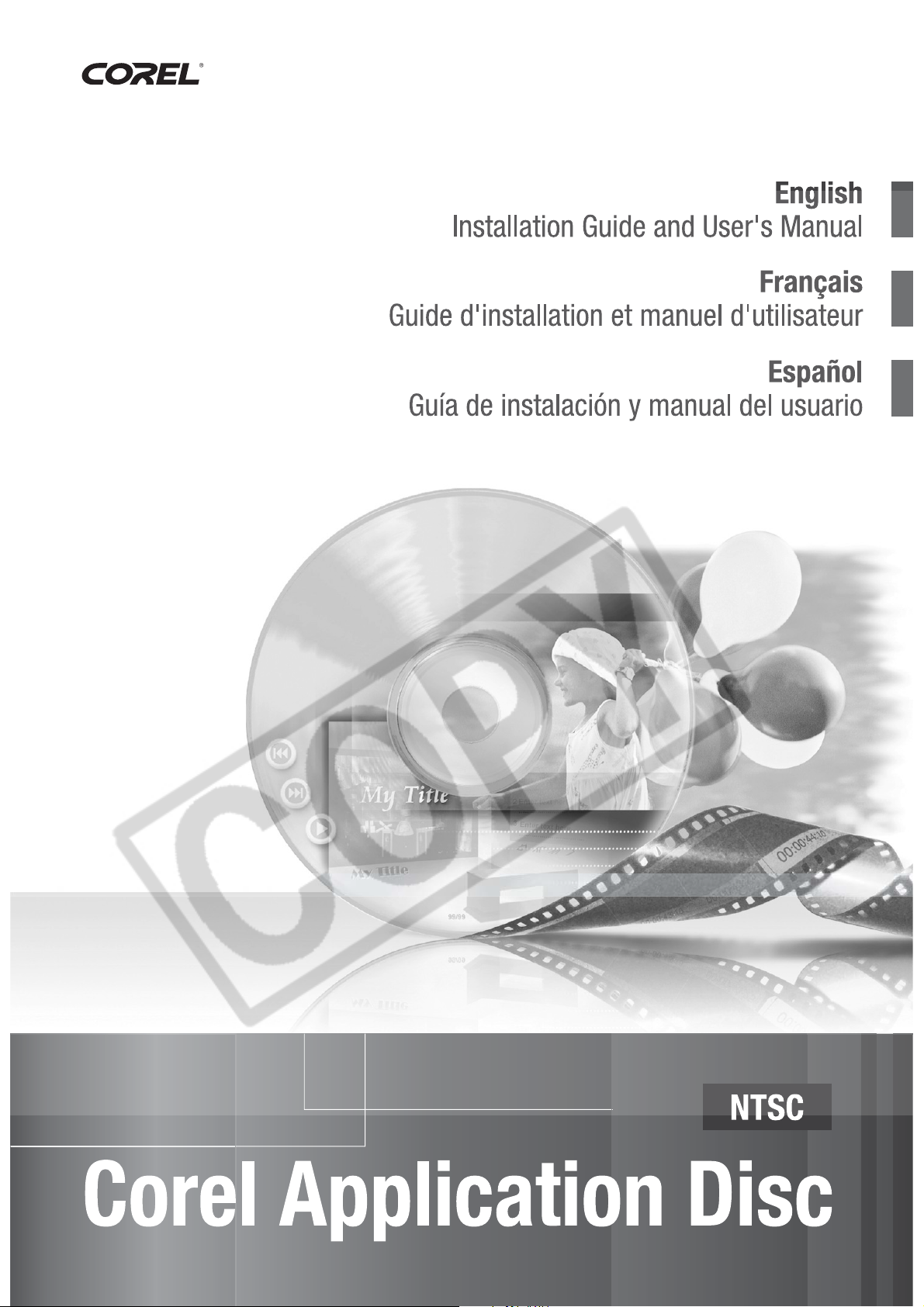
PUB. DIM-823
Version 1
Page 2
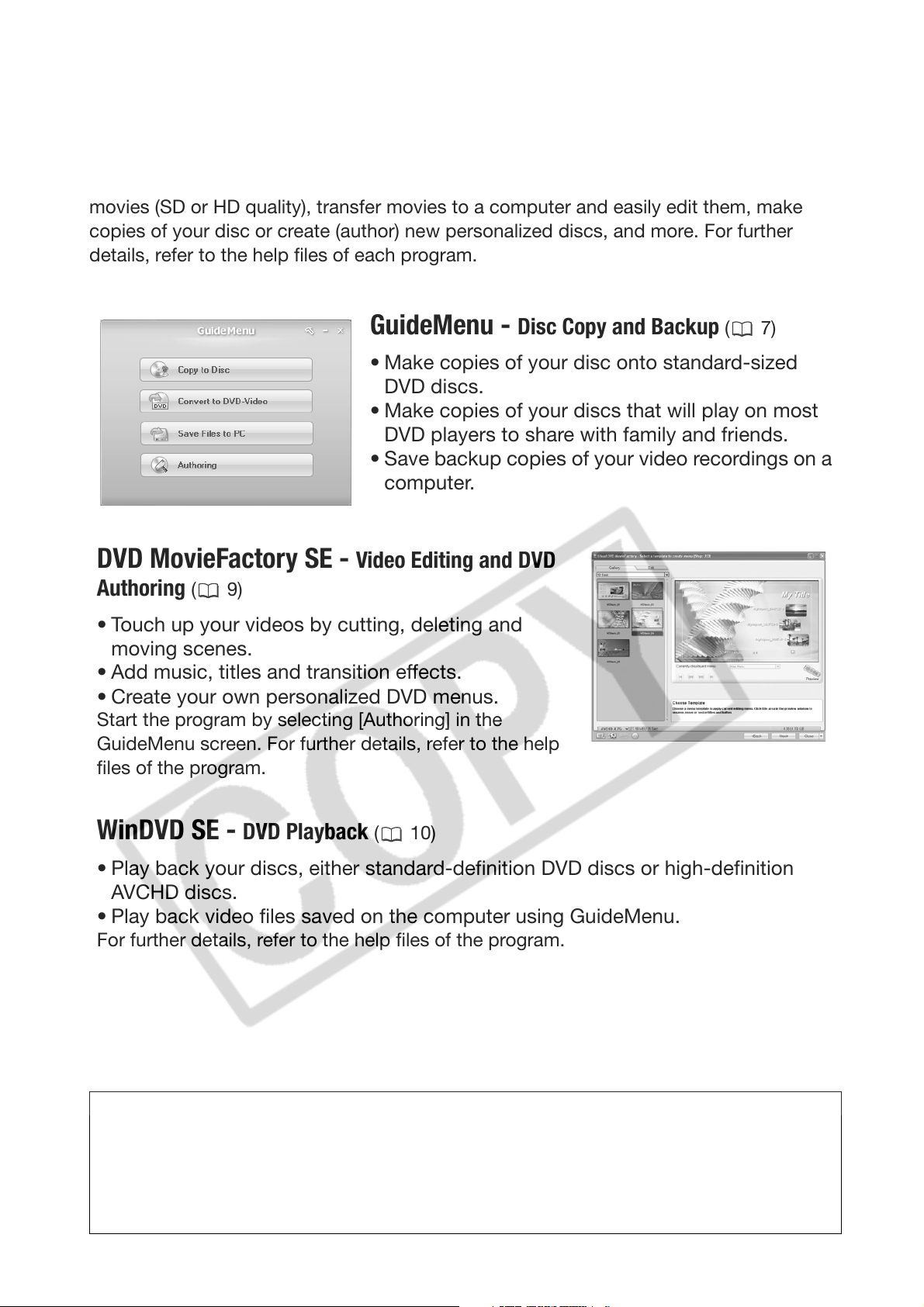
Corel Application Disc - Movie Playback and Editing
and Various Disc Operations
The Corel Application Disc CD-ROM includes software that will allow you to play back
movies (SD or HD quality), transfer movies to a computer and easily edit them, make
copies of your disc or create (author) new personalized discs, and more. For further
details, refer to the help files of each program.
GuideMenu - Disc Copy and Backup (7)
• Make copies of your disc onto standard-sized
DVD discs.
• Make copies of your discs that will play on most
DVD players to share with family and friends.
• Save backup copies of your video recordings on a
computer.
DVD MovieFactory SE - Video Editing and DVD
Authoring
• Touch up your videos by cutting, deleting and
moving scenes.
• Add music, titles and transition effects.
• Create your own personalized DVD menus.
Start the program by selecting [Authoring] in the
GuideMenu screen. For further details, refer to the help
files of the program.
(9)
WinDVD SE - DVD Playback (10)
• Play back your discs, either standard-definition DVD discs or high-definition
AVCHD discs.
• Play back video files saved on the computer using GuideMenu.
For further details, refer to the help files of the program.
For support concerning Corel Application Disc
Please call one of the customer support centers or access the support services
online (details on the back cover). Canon-related customer support centers
cannot provide support regarding software in the Corel Application Disc
CD-ROM.
2
Page 3
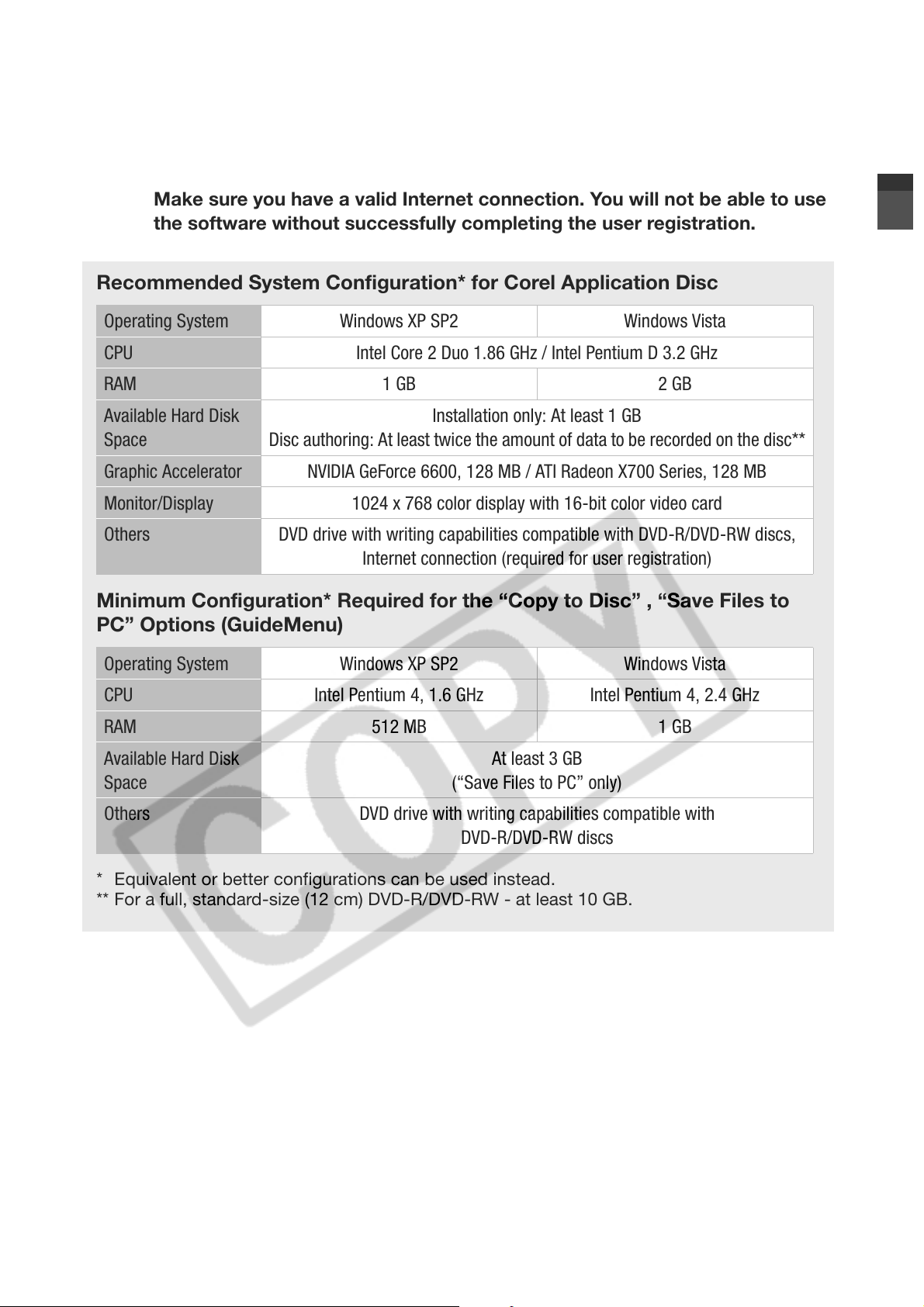
System Requirements
System requirements will vary based on the applications and features you
1
Recommended System Configuration* for Corel Application Disc
Operating System Windows XP SP2 Windows Vista
CPU Intel Core 2 Duo 1.86 GHz / Intel Pentium D 3.2 GHz
RAM 1 GB 2 GB
choose to install. The applications may not work correctly depending on the
specifications and settings of your computer and the software already installed.
Make sure you have a valid Internet connection. You will not be able to use
the software without successfully completing the user registration.
Available Hard Disk
Space
Graphic Accelerator NVIDIA GeForce 6600, 128 MB / ATI Radeon X700 Series, 128 MB
Monitor/Display 1024 x 768 color display with 16-bit color video card
Others DVD drive with writing capabilities compatible with DVD-R/DVD-RW discs,
Minimum Configuration* Required for the “Copy to Disc” , “Save Files to
PC” Options (GuideMenu)
Operating System Windows XP SP2 Windows Vista
CPU Intel Pentium 4, 1.6 GHz Intel Pentium 4, 2.4 GHz
RAM 512 MB 1 GB
Available Hard Disk
Space
Others DVD drive with writing capabilities compatible with
Disc authoring: At least twice the amount of data to be recorded on the disc**
Internet connection (required for user registration)
Installation only: At least 1 GB
At least 3 GB
(“Save Files to PC” only)
DVD-R/DVD-RW discs
* Equivalent or better configurations can be used instead.
** For a full, standard-size (12 cm) DVD-R/DVD-RW - at least 10 GB.
3
Page 4

Software Installation
Turn on the computer and start Windows. Check that the camcorder is not
2
1 Insert the Corel Application Disc
CD-ROM into the computer’s CD
or DVD drive.
The InstallShield Wizard will launch
automatically.
2 Select the language for the
installation from the drop-down
menu and click [OK].
3 Click [Next].
connected to the computer.
6 Check the destination folder for
the files and click [Next].
4 Read the license agreement and
click [Next].
Select [I accept the terms of the
license agreement] to continue.
5 Enter the user information and
click [Next].
Enter your name and (optionally)
your company affiliation.
7 Select your country/region of
residence and the local video
standard and click [Next].
8 Review the installation settings
and click [Next] to start copying
the files.
4
Page 5

User Registration
After the installation files have been copied, connect to the Internet to complete
3
1 Click on the link to get the
activation code.
the user registration online. You will not be able to use the software without
successfully completing the user registration.
During the user registration, leave the Corel Application Disc CD-ROM in the
computer.
2 Click [Create a New Account] to
create a new Ulead member
account.
If you have already registered as a
Ulead member, continue directly to
step 4.
3 Enter the user information and
click [Submit] to register the
account.
4 Enter your Ulead member
account’s e-mail address and
password, and the Canon
Validation ID. Click [Sign In].
• The Canon Validation ID is the
camcorder’s serial number. To find
its location, refer to the
camcorder’s instruction manual.
• After you sign-in, you will receive a
serial number that serves as the
activation code.
5
Page 6

5 Enter the activation code (serial
number) you received over the
Internet and click [Activate].
6 Once the activation is completed,
click [OK].
7 Select [Yes, I want to restart my
computer now.] and click [Finish].
Connecting the Camcorder to the
Computer
Connect the camcorder to the
computer to make copies of the disc or
back up your files on the hard disk. To
play back movies (WinDVD SE) or edit
movies (DVD MovieFactory SE), you
can also insert a finalized disc directly
into the computer’s DVD drive without
having to connect the camcorder. For
further details, refer to the help files in
the respective software.
1 Connect the camcorder to a
power outlet.
Power the camcorder using the
compact power adapter.
2 Turn on the camcorder and set it
in video playback mode.
IF YOU CANNOT CONNECT TO THE INTERNET
1 Call one of the customer support
centers listed on the back cover
to get the activation code over the
phone.
2 Skip directly to step 5 to enter the
activation code and continue with
the procedure as described.
Refer to the camcorder's instruction
manual.
3 Connect the camcorder to the
computer using the USB cable.
The GuideMenu screen will appear
automatically.
IF THE GUIDEMENU SCREEN DOES NOT
APPEAR
Double-click the desktop icon to
launch the GuideMenu application.
6
Page 7

GuideMenu - Disc Copy and Backup
Note that only the following discs can
be used with GuideMenu:
Source disc - Discs recorded and
finalized with this camcorder.
Copy disc - Standard-size (12 cm)
DVD-R or DVD-RW discs. DVD-R DL
and 8 cm discs cannot be used for the
copies.
5 Verify that the information is
correct and click [Start].
6 When the disc copy is completed
successfully, click [OK].
IMPORTANT
Making Copies of the Disc
You can make exact copies of your
discs onto standard-sized DVD-R or
DVD-RW discs. Refer also to the
computer’s instruction manual as
necessary.
1 Camcorder: Insert the disc you
want to copy.
Insert a finalized disc.
2 Computer: Insert a standard-size
(12 cm) DVD disc into the DVD
drive.
If the source disc is a DVD-RW
recorded in VR mode, be sure to use
a DVD-RW disc for the copy as well.
Otherwise, you can use either a
DVD-RW or a brand new DVD-R
disc.
3 Click [Copy to Disc].
High-definition discs created or copied
using Corel software can be played back
only with AVCHD-compatible DVD
players. Do not insert such discs into a
DVD player that is not compatible with
AVCHD specifications as you may not be
able to eject the disc.
Making Copies to Share with Family
and Friends
Copy your discs and at the same time
convert discs recorded in HD quality or
in VR mode to DVD-VIDEO
specifications. This ensures that the
copies can be played back with most
DVD players, making this option very
convenient when you want to give
away copies of your disc to family and
friends without worrying about the
compatibility of their DVD players.
4 Select the DVD drive as the target
device and click [Next].
1 Camcorder: Insert the disc you
want to convert and copy.
Insert a finalized disc.
2 Computer: Insert a standard-size
(12 cm) DVD disc into the DVD
drive.
You can use either a DVD-RW or a
brand new DVD-R disc.
7
Page 8

3 Click [Convert to DVD-Video].
Backing Up your Video Recordings
Transfer the movies you recorded from
a disc to the computer’s hard disk and
save them as backup files.
1 Camcorder: Insert the disc
containing the scenes you want to
backup.
4 Select the computer’s DVD drive
as the target device and click
[Next].
5 Verify that the information is
correct and click [Start].
6 When the disc conversion and
copy is completed successfully,
click [OK].
NOTES
• Depending on the length of the
recordings on the source disc, the
conversion process may take some
time.
• When recordings are converted into
DVD-VIDEO specifications, several
scenes will be merged into one scene.
• When a disc recorded in VR mode
(standard definition) is converted to
DVD-VIDEO specifications, all the
scenes will have the same aspect ratio
(16:9 or 4:3) as the first scene on the
disc.
Insert a finalized disc.
2 Click [Save Files to PC].
3 Select the folder where you want
to save the files and click [Next].
Select a folder on the computer’s
built-in hard disk.
4 Select the scenes you want to
save and click [Start].
• You can also click on the following
buttons.
: Select all scenes at once.
: Remove the checkmarks from
all selected scenes at once.
• If there are less than 3 GB of
available hard disk space, the
backup operation will not start.
• It may take some time to display
all the scenes’ thumbnails.
8
Page 9

5 When the files have been saved
m2ts
mpg
successfully, click [OK].
IMPORTANT
If a folder on an external hard disk drive is
selected, the message “Delayed Write
Failed” may appear and you may not be
able to save the files.
NOTES
• The file name of scenes saved on the
hard disk reflects the date and time (in
24-hour format) of the original
recordings. For example, the file name
of a recording made around 9 p.m. on
November 3 will be:
20071103212030.m
20071103212030.m
YYYYMMDDhhmmss
• Unless you select a different folder in
step 3, scenes will be saved in folders
that reflect the date of recording under
the My Videos folder in the My
Documents folder.
The exact path is different for each
system but a typical path for the scene
on the previous example would be:
C:\Documents and Settings\
[User name]\My Documents\
My Videos\20071103
(HD scene)
(SD scene)
Additional Software in the Corel
Application Disc CD-ROM
Editing Movies with DVD MovieFactory
SE
Use this editing software to touch up
your videos (cut, delete and move
scenes), to add music, titles and
transition effects and to create your
own DVDs with personalized menus.
For further details, refer to the help files
in the DVD MovieFactory SE software.
Note that only the following movies can
be edited:
Discs - Scenes from discs recorded
and finalized with this camcorder.
Movie Files - Files that were saved on
the computer using “Save Files to PC”
(GuideMenu).
IMPORTANT
• High-definition discs created or copied
using Corel software can be played
back only with AVCHD-compatible DVD
players. Do not insert such discs into a
DVD player that is not compatible with
AVCHD specifications as you may not
be able to eject the disc.
• When using a computer that has only
one DVD drive to read and write data,
you will be able to use only DVD-RW
discs; DVD-R and DVD-R DL discs
cannot be copied in such case.
NOTES
• If you include in a disc scenes that were
not recorded with this camcorder, or
mix high-definition and standarddefinition scenes on the same disc, the
disc may not be played back correctly.
9
Page 10

• If you have the editing software Roxio
MyDVD for Canon installed in your
computer, you will not be able to burn
the disc if more than one copy is
selected in the [Copies:] option. In such
case, burn only one copy at a time.
Playing Back Movies with WinDVD SE
Play back your discs and video files
saved on the computer (HD or SD
quality). For further details, refer to the
help files in the WinDVD SE software.
Note that only the following movies can
be played back:
Discs -
Discs recorded and finalized with this
camcorder.
Discs created using GuideMenu or
DVD MovieFactory SE.
Movie Files - Files that were saved on
the computer using “Save Files to PC”
(GuideMenu).
NOTES
- Discs created with DVD MovieFactory
SE: Can be played back using
WinDVD SE or the camcorder.
- Discs created with GuideMenu: Can
be played back using WinDVD SE.
• For Windows Vista users: Depending on
the configuration of your computer,
playback quality may be affected by
whether the Windows Aero graphic
interface is activated or not. If you
experience some anomalies during
playback even though your computer
complies with the system requirements,
try turning the Windows Aero function
on or off.
• Playback quality may be affected by
the power saving mode of the operating
system or the video card. If you are
using a laptop computer, try connecting
it directly to a power outlet.
• This program cannot be used to play
back CPRM-protected discs.
IF A DISC CREATED WITH DVD
M
OVIEFACTORY SE CANNOT BE PLAYED
BACK CORRECTLY
• Depending on the type of disc and the
configuration of your computer, the
processor may be overloaded and you
may notice some anomalies such as
video stuttering or audio drop-outs.
Playback of discs recorded in high
definition requires higher CPU
resources. Close all running programs
before starting the playback.
• Regarding the playback of AVCHD discs:
You can play back discs recorded using
this camcorder and discs created using
GuideMenu or DVD MovieFactory SE.
Correct playback cannot be guaranteed
when playing back AVCHD discs
recorded or created using other
devices/software.
• Correct playback of AVCHD discs
created using the supplied software
cannot be guaranteed for all AVCHDcompatible devices.
If you play back a high-definition disc
created with DVD MovieFactory SE on
an external AVCHD-compatible DVD
device you may notice that the video
freezes for a few seconds between
scenes. In such case, perform the
following procedure to create a new
disc where all video is read as one
continuous scene.
1 After adding the scenes you want
to include in the disc, select the
first scene.
2 Press and hold the Shift key and
select the last scene.
10
Page 11

3 With all the scenes selected, click
[Join Video].
4 Click [Add/Edit Chapter].
5 Click [Remove All Chapters] and
click [OK].
All the scenes will be combined into
one scene and will appear as a
single scene when playing back the
disc.
IF DVD MOVIEFACTORY SE OR WINDVD SE
ARE NOT WORKING CORRECTLY
If you have the editing software Roxio
MyDVD for Canon installed in your
computer, DVD MovieFactory SE or
WinDVD SE may not work correctly. In
such case, follow the procedure below
to solve the compatibility problem.
1 Connect the camcorder to the
computer.
• This step is not necessary if you
want to play back or edit video
directly from a finalized disc in the
computer’s DVD drive.
• Close any running Corel
applications before continuing.
2 From the Start menu, open [My
Computer].
3 Right-click on the icon of the DVD
drive, and select [Properties].
4 Select the [UDF Reader] tab and
remove the check mark from the
[Enable UDF Reader on your
drives] option.
5 Click [Apply], then click [OK].
6 Start the Corel software.
11
Page 12

Trademark Acknowledgements
• Corel, the Corel logo, Ulead, the Ulead logo, Ulead DVD MovieFactory, InterVideo, the InterVideo logo, WinDVD are trademarks or
registered trademarks of Corel Corporation and its subsidiaries.
• Microsoft, Windows and Windows Vista are trademarks or registered trademarks of Microsoft Corporation in the United States and/
or other countries.
• “AVCHD” and the “AVCHD” logo are trademarks of Matsushita Electric Industrial Co., Ltd. and Sony Corporation.
• Other names and products not mentioned above may be trademarks or registered trademarks of their respective companies.
Marques de commerce et marques déposées
• Microsoft, Windows et Windows Vista sont des marques déposées ou des marques enregistrées de Microsoft Corporation aux
Etats-Unis d’Amérique et/ou dans d’autres pays.
• “AVCHD” et le logo “AVCHD” sont des marques de commerce de Matsushita Electric Industrial Co., Ltd. et Sony Corporation.
• Les autres noms de produits non mentionnés ci-dessus peuvent être des marques de commerce ou des marques déposées de leur
compagnie respective.
Reconocimiento de marcas comerciales y registradas
• Microsoft, Windows® y Windows Vista son marcas comerciales de Microsoft Corporation, registradas en los Estados Unidos y/o en
otros países.
• “AVCHD” y el logotipo “AVCHD” son marcas comerciales de Matsushita Electric Industrial Co., Ltd. y Sony Corporation.
• Otros nombres y productos no mencionados anteriormente pueden ser marcas comerciales o registradas de sus respectivas
compañías.
Page 13

PUB. DIM-823
