Comtrend WR5887 User Manual
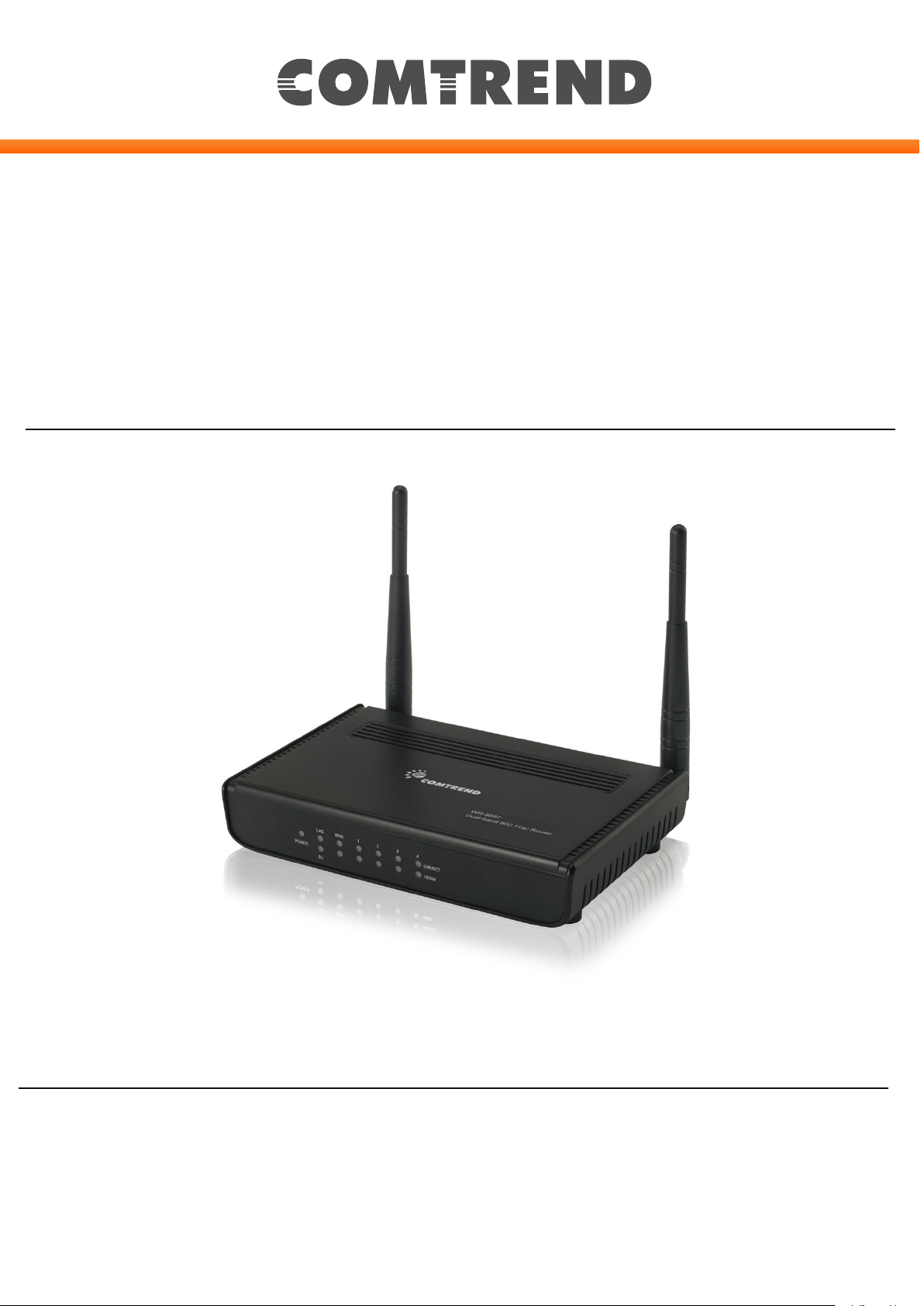
Version A2.0, March 28, 2018
261097-013
USER MANUAL
WR-5887
AC1200 Wireless Router
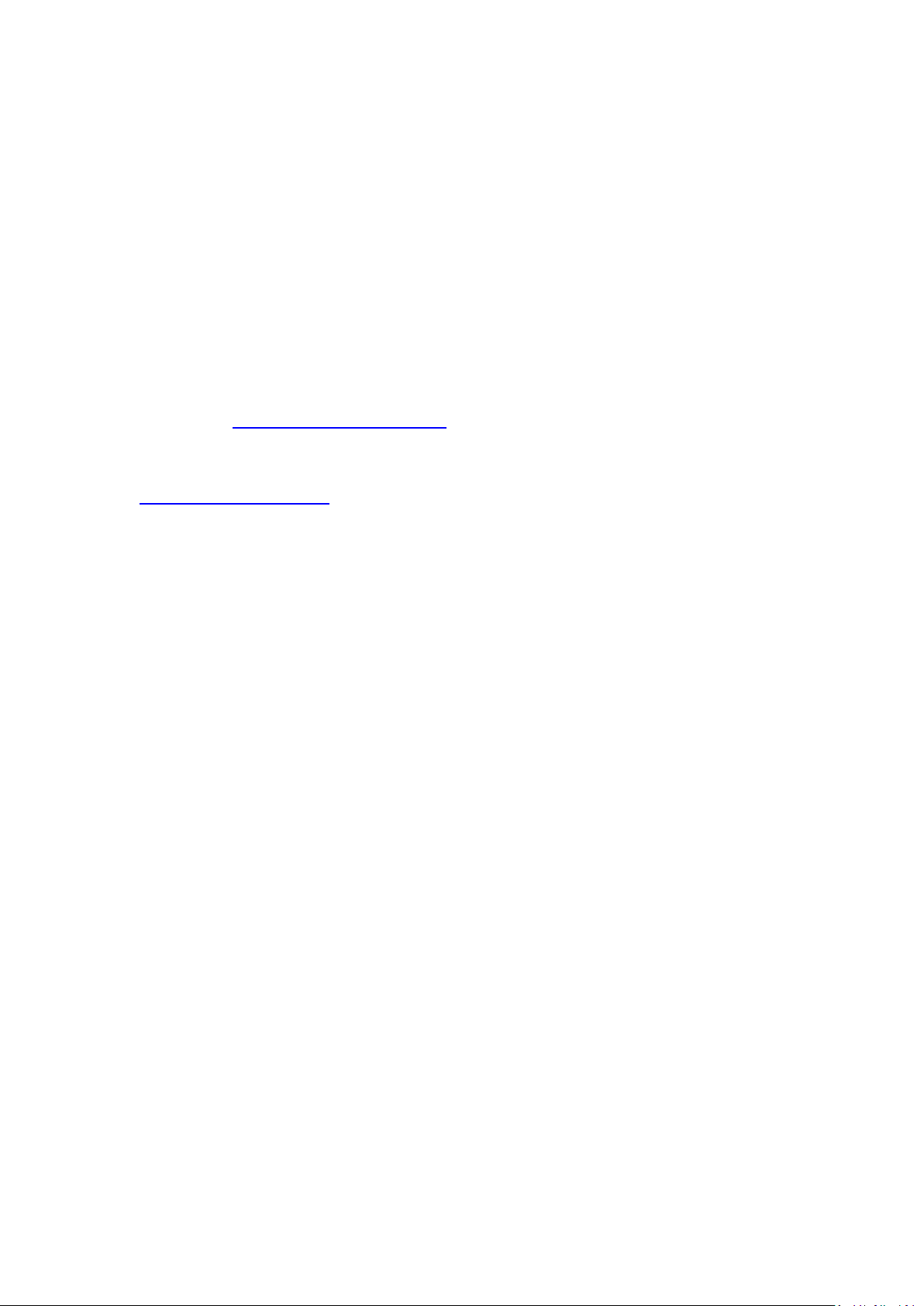
Preface
This manual provides information related to the installation and operation of this device.
The individual reading this manual is presumed to have a basic understanding of
telecommunications terminology and concepts.
If you find the product to be inoperable or malfunctioning, please contact technical support
for immediate service
Comtrend technical support team
14 Chrysler Irvine, CA 92618 USA
Phone: (949) 753-9640
Home Support: (855) 337-6750
Home Users: HomeSupport@comtrend.com
For product updates, manual revisions, or software upgrades, please visit our website at
http://www.comtrend.com
1
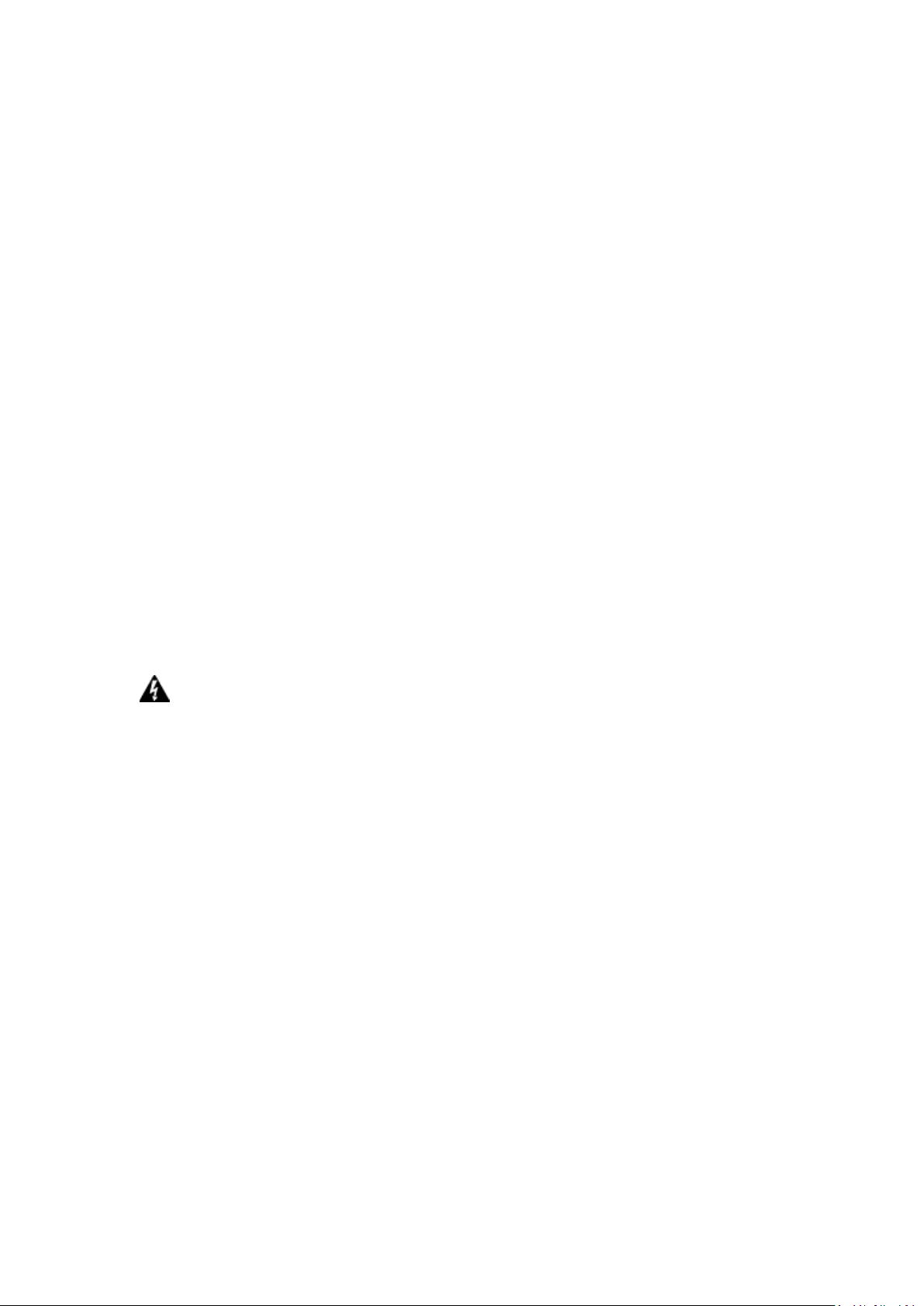
Important Safety Instructions
With reference to unpacking, installation, use, and maintenance of your electronic device,
the following basic guidelines are recommended:
Do not use or install this product near water, to avoid fire or shock hazard. For
example, near a bathtub, kitchen sink or laundry tub, or near a swimming pool. Also,
do not expose the equipment to rain or damp areas (e.g. a wet basement).
Do not connect the power supply cord on elevated surfaces. Allow it to lie freely.
There should be no obstructions in its path and no heavy items should be placed on the
cord. In addition, do not walk on, step on, or mistreat the cord.
Use only the power cord and adapter that are shipped with this device.
To safeguard the equipment against overheating, make sure that all openings in the unit
that offer exposure to air are not blocked.
WARNING
Disconnect the power line from the device before servicing.
Power supply specifications are clearly stated in 4-1 Hardware Specification
2
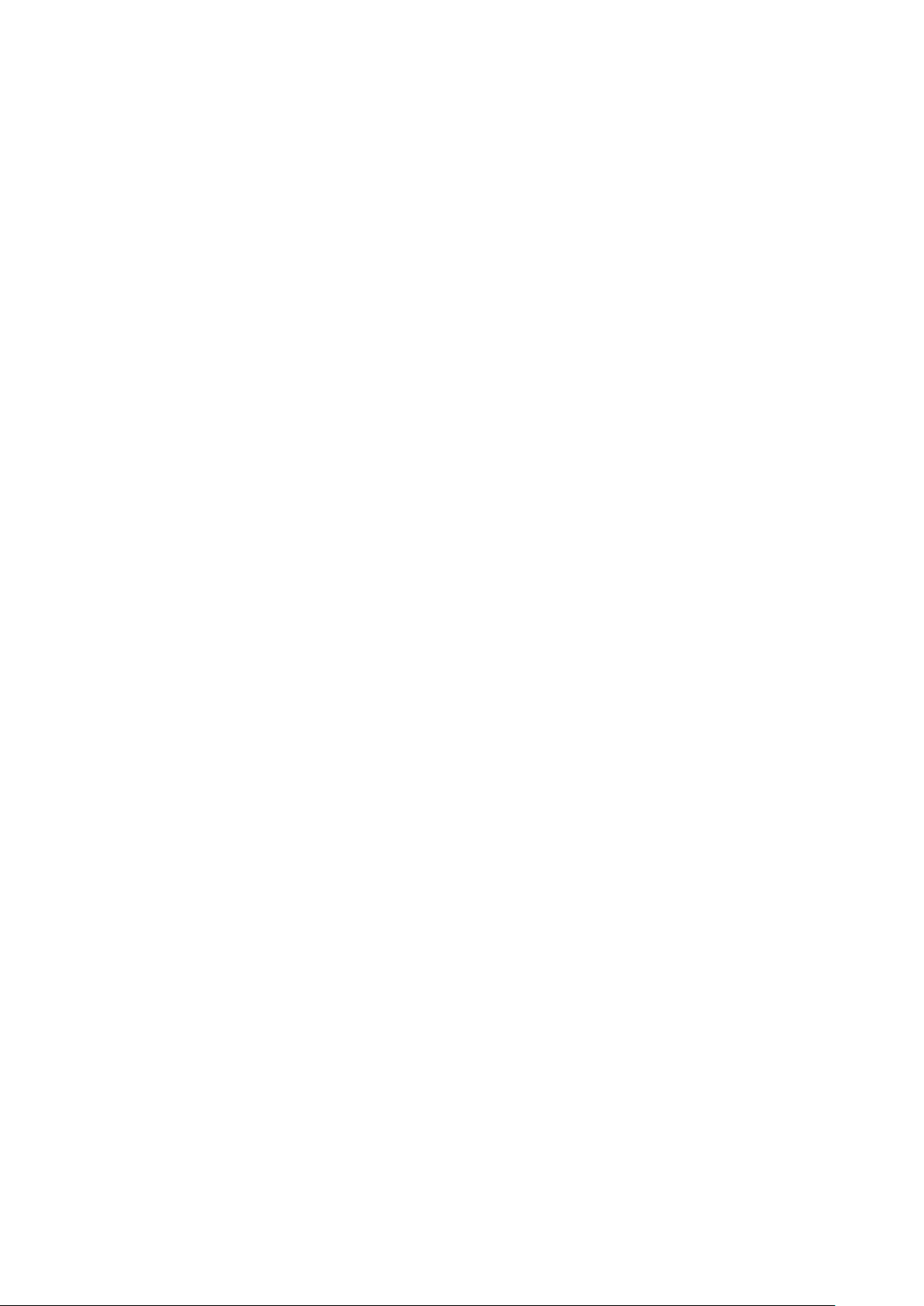
Federal Communication Commission Interference Statement
This equipment has been tested and found to comply with the limits for a Class B digital
device, pursuant to Part 15 of the FCC Rules. These limits are designed to provide
reasonable protection against harmful interference in a residential installation. This
equipment generates uses and can radiate radio frequency energy and, if not installed and
used in accordance with the instructions, may cause harmful interference to radio
communications. However, there is no guarantee that interference will not occur in a
particular installation. If this equipment does cause harmful interference to radio or
television reception, which can be determined by turning the equipment off and on, the user
is encouraged to try to correct the interference by one or more of the following measures:
Reorient or relocate the receiving antenna.
Increase the separation between the equipment and receiver.
Connect the equipment into an outlet on a circuit different from that to which the
receiver is connected.
Consult the dealer or an experienced radio/TV technician for help.
FCC Caution
Any changes or modifications not expressly approved by the party responsible for
compliance could void the user's authority to operate this equipment.
This device complies with Part 15 of the FCC Rules. Operation is subject to the following two
conditions: (1) This device may not cause harmful interference, and (2) this device must
accept any interference received, including interference that may cause undesired
operation.
This device and its antenna(s) must not be co-located or operating in conjunction with any
other antenna or transmitter.
For product available in the USA/Canada market, only channel 1~11 can be operated.
Selection of other channels is not possible.
This device is restricted to indoor use.
FCC Radiation Exposure Statement
This equipment complies with FCC radiation exposure limits set forth for an uncontrolled
environment. This equipment should be installed and operated with minimum distance
20cm between the radiator & your body.
3
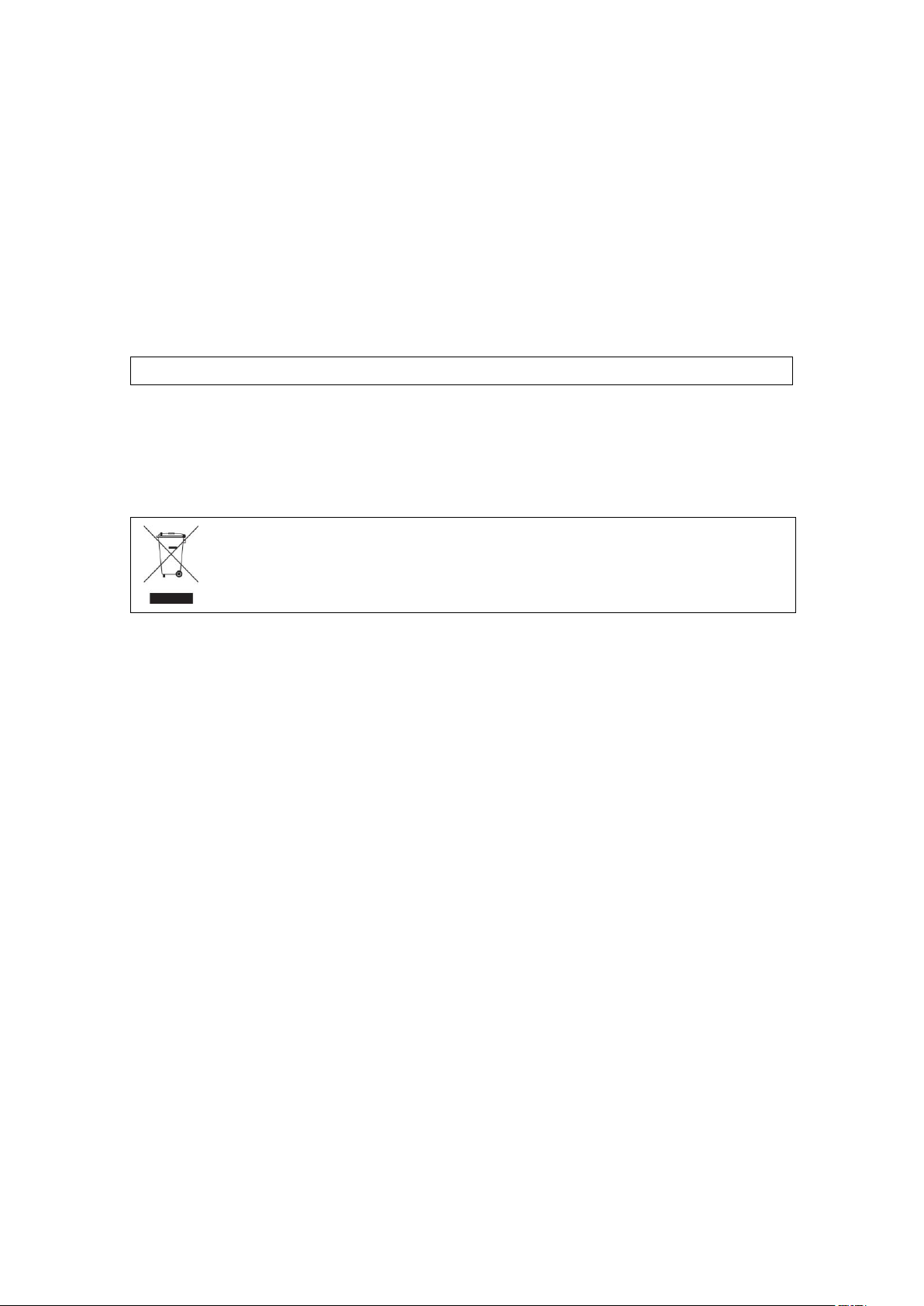
Copyright
Copyright© 2014 Comtrend Corporation. All rights reserved. The information contained
herein is proprietary to Comtrend Corporation. No part of this document may be
translated, transcribed, reproduced, in any form, or by any means without the prior written
consent of Comtrend Corporation.
NOTE: This document is subject to change without notice.
Protect Our Environment
This symbol indicates that when the equipment has reached the end of
its useful life, it must be taken to a recycling centre and processed
separate from domestic waste.
The cardboard box, the plastic contained in the packaging, and the parts that make up this
router can be recycled in accordance with regionally established regulations. Never
dispose of this electronic equipment along with your household waste; you may be subject
to penalties or sanctions under the law. Instead, please be responsible and ask for disposal
instructions from your local government.
4
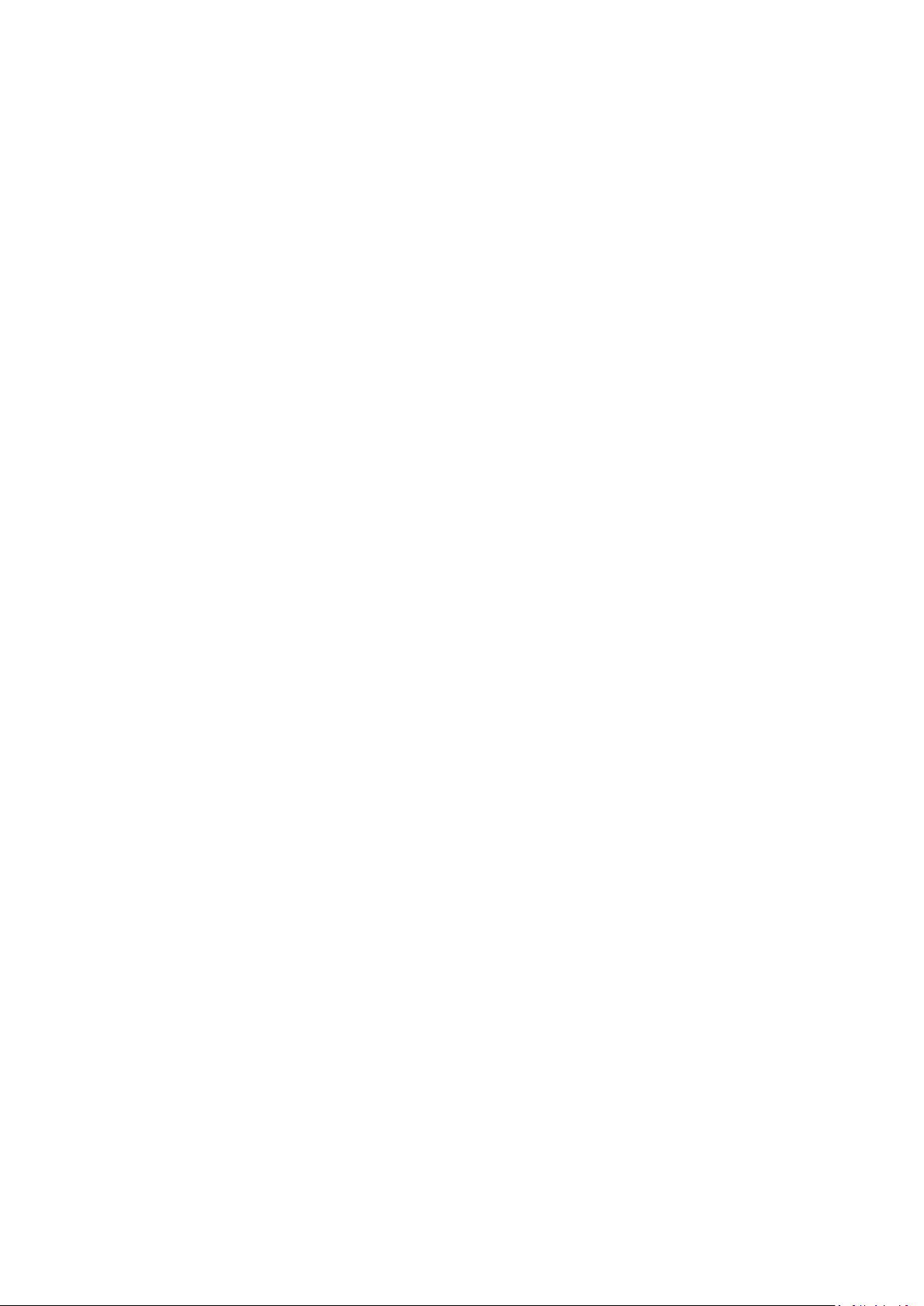
Table of Contents
Chapter I: Product Information ................................................................................................. 9
1-1 Introduction..................................................................................................................... 9
1-2 System Requirements ................................................................................................... 11
1-3 Package Contents .......................................................................................................... 12
1-4 Get familiar with your new Wireless-n Broadband Router ........................................... 12
1-4 Get familiar with your new Wireless-n Broadband Router ........................................... 13
Chapter II: System and Network Setup ................................................................................... 16
2-1 Installation ..................................................................................................................... 16
2-2 Connecting to the wireless broadband router by web browser ................................... 18
2-2-1 Windows 7 IP address setup: ................................................................................. 19
2-3 Using ‘Quick Setup’ ....................................................................................................... 23
2-3-1 Setup procedure for ‘Dynamic IP’ (Cable Modem) ................................................ 25
2-3-2 Setup procedure for PPPoE .................................................................................... 26
2-3-3 Setup procedure for Static IP ................................................................................. 28
2-3-4 Setup procedure for PPTP ...................................................................................... 29
2-3-5 Setup procedure for L2TP ...................................................................................... 32
2-4 Basic Setup .................................................................................................................... 35
2-4-1 Time zone and time auto-synchronization ............................................................ 35
2-4-2 Change management password............................................................................. 37
2-4-3 Remote Management ............................................................................................ 40
2-5 Setup Internet Connection (WAN Setup) ...................................................................... 42
2-5-1 Setup procedure for ‘Dynamic IP’: ......................................................................... 44
5
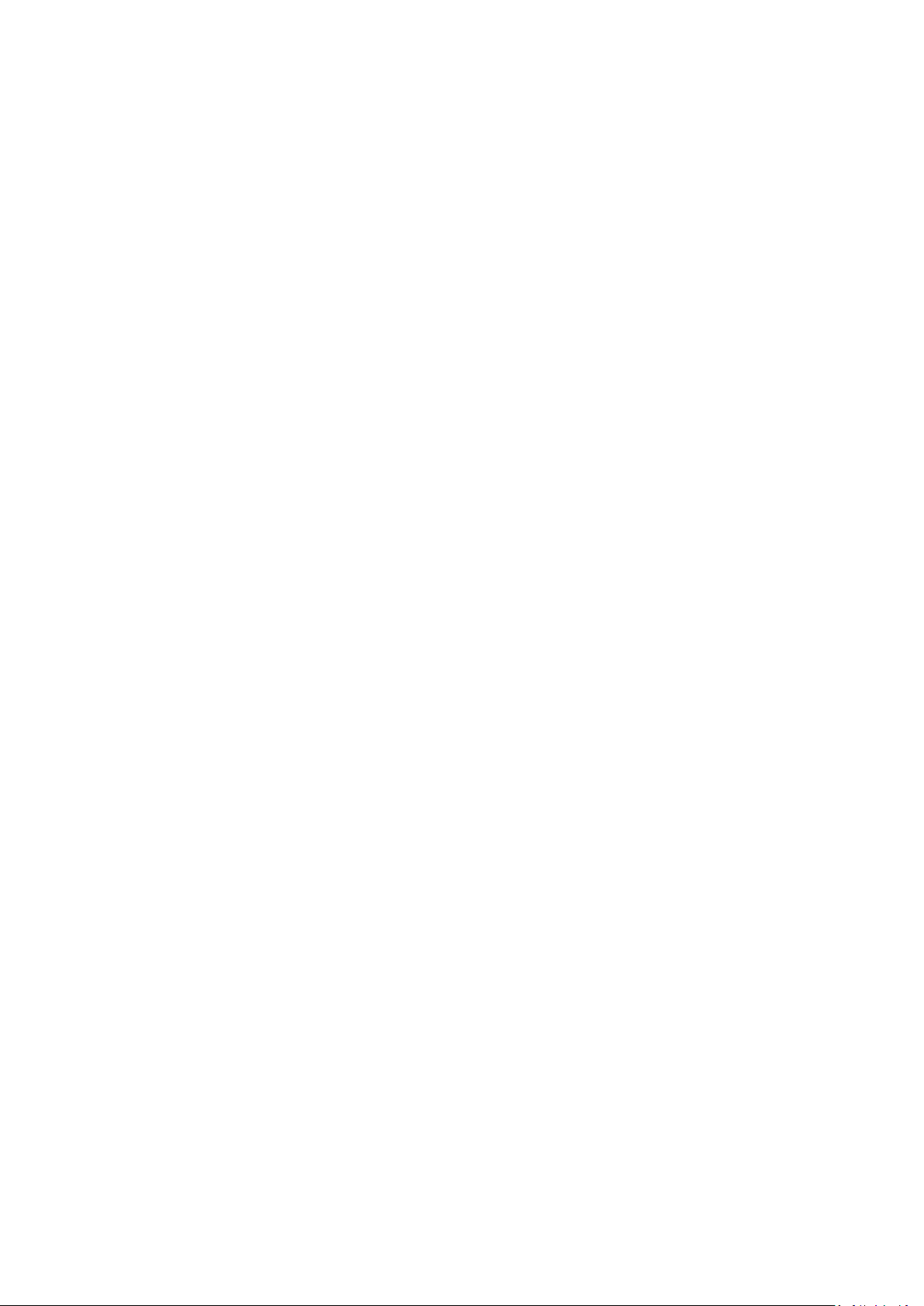
2-5-2 Setup procedure for ‘PPPoE’: ................................................................................. 46
2-5-3 Setup procedure for ‘Static IP’: .............................................................................. 49
2-5-4 Setup procedure for ‘PPTP’: ................................................................................... 50
2-5-5 Setup procedure for ‘L2TP’: ................................................................................... 53
2-5-6 Setup procedure for ‘DNS’: .................................................................................... 55
2-5-7 Setup procedure for ‘DDNS’: .................................................................................. 57
2-5-8 Setup procedure for ‘WISP’: .................................................................................. 59
2-5-9 Setup procedure for ‘IPv6’: .................................................................................... 62
2-6 Wired LAN Configurations ............................................................................................. 64
2-6-1 LAN IP section: ....................................................................................................... 65
2-6-2 DHCP Server: .......................................................................................................... 67
2-6-3 Static DHCP Leases Table: ...................................................................................... 69
2-7 Wireless LAN Configurations ......................................................................................... 72
2-7-1 Basic Wireless Settings ........................................................................................... 74
2.7.1.1 Setup procedure for ‘Access Point’: .................................................................... 76
2.7.1.2 Setup procedure for ‘Station-Infrastructure’: ..................................................... 79
2.7.1.3 Setup procedure for ‘AP Bridge-Point to Point’: ................................................. 80
2.7.1.4 Setup procedure for ‘AP Bridge-Point to Multi-Point’: ....................................... 81
2.7.1.5 Setup procedure for ‘AP Bridge – WDS’ .............................................................. 82
2.7.1.6 Setup procedure for ‘Universal Repeater’ ........................................................... 84
2-7-2 Advanced Wireless Settings ................................................................................... 86
2-7-3 Wireless Security .................................................................................................... 90
2.7.3.1 WEP - Wired Equivalent Privacy .......................................................................... 91
6
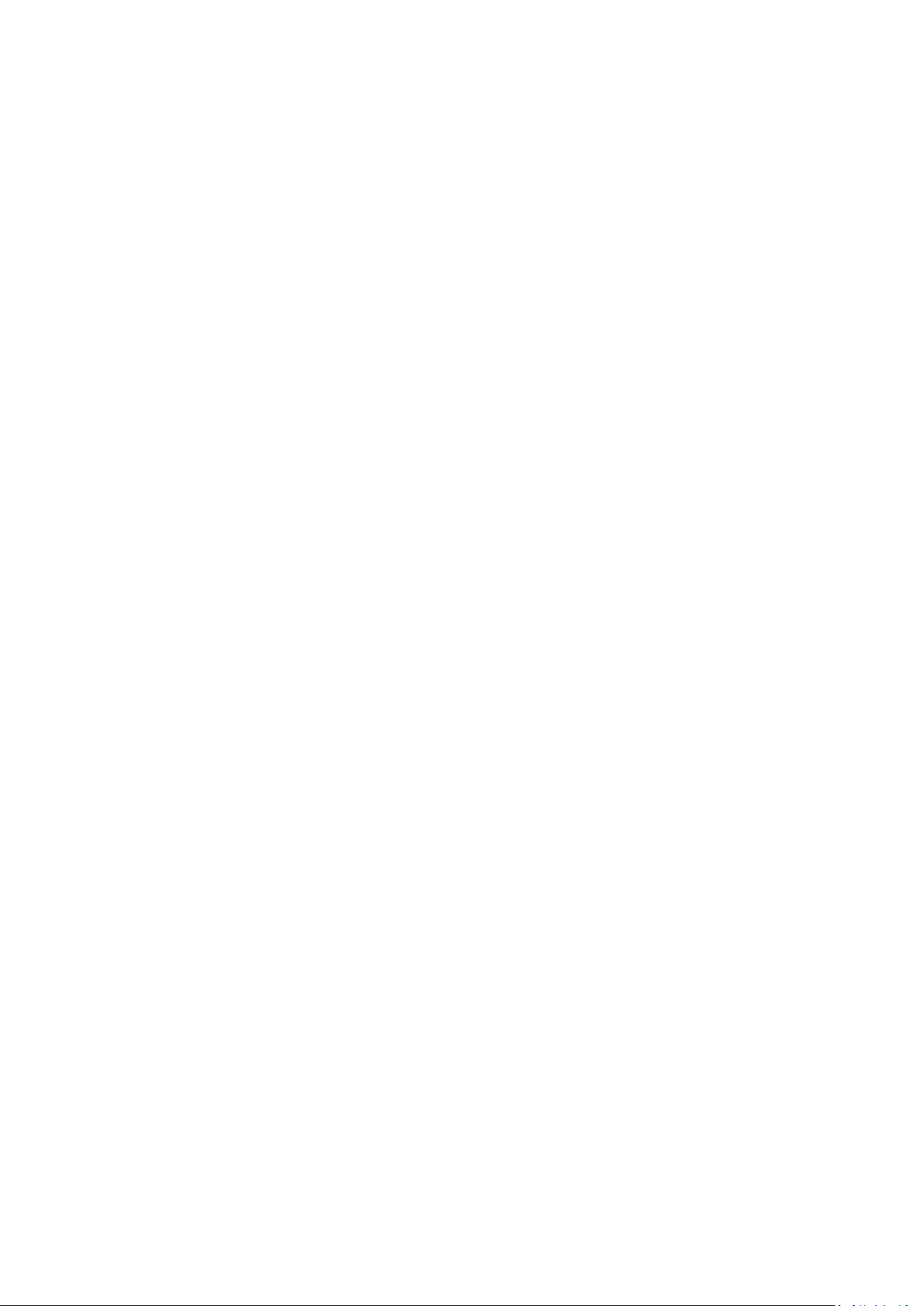
2.7.3.2 Wi-Fi Protected Access (WPA): ............................................................................ 94
2.7.3.3 WPA RADIUS: ....................................................................................................... 96
2-7-4 Wireless Access Control ......................................................................................... 98
2-7-5 Wi-Fi Protected Setup (WPS) ............................................................................... 101
2-7-6 Security Tips for a Wireless Network ................................................................... 104
Chapter III Advanced Functions ......................................................................................... 105
3-1 Quality of Service (QoS) .............................................................................................. 105
3-1-1 Basic QoS Settings ................................................................................................ 106
3-1-2 Add a new QoS rule .............................................................................................. 109
3-2 Network Address Translation (NAT) ............................................................................ 112
3-2-1 Basic NAT Settings (Enable or disable NAT function) ........................................... 113
3-2-2 Port Forwarding ................................................................................................... 114
3-2-3 Virtual Server ....................................................................................................... 117
3-2-4 Port Mapping for Special Applications ................................................................. 120
3-2-5 UPnP Setting......................................................................................................... 123
3-2-6 ALG Settings ......................................................................................................... 124
3-2-7 IGMP Settings ........................................................................................................... 125
3-3 Firewall ........................................................................................................................ 126
3-3-1 Access Control ...................................................................................................... 127
3.3.1.1 Add PC ............................................................................................................... 130
3-3-2 URL Blocking ......................................................................................................... 132
3-3-3 DoS Attack Prevention ......................................................................................... 136
3.3.3.1 DoS - Advanced Settings .................................................................................... 139
7

3-3-4 Demilitarized Zone (DMZ) .................................................................................... 141
3-4 System Status .............................................................................................................. 144
3-4-1 System information and firmware version .......................................................... 144
3-4-2 Internet Connection Status .................................................................................. 145
3-4-3 Device Status ........................................................................................................ 146
3-4-4 System Log ........................................................................................................... 147
3-4-5 Security Log .......................................................................................................... 148
3-4-6 Active DHCP client list .......................................................................................... 149
3-4-7 Statistics ............................................................................................................... 150
3-5 Configuration Backup and Restore.............................................................................. 151
3-6 Firmware Upgrade ...................................................................................................... 152
3-7 System Reboot / Restore ............................................................................................ 154
Chapter IV: Appendix............................................................................................................. 155
4-1 Hardware Specification ............................................................................................... 155
4-2 Troubleshooting .......................................................................................................... 157
8
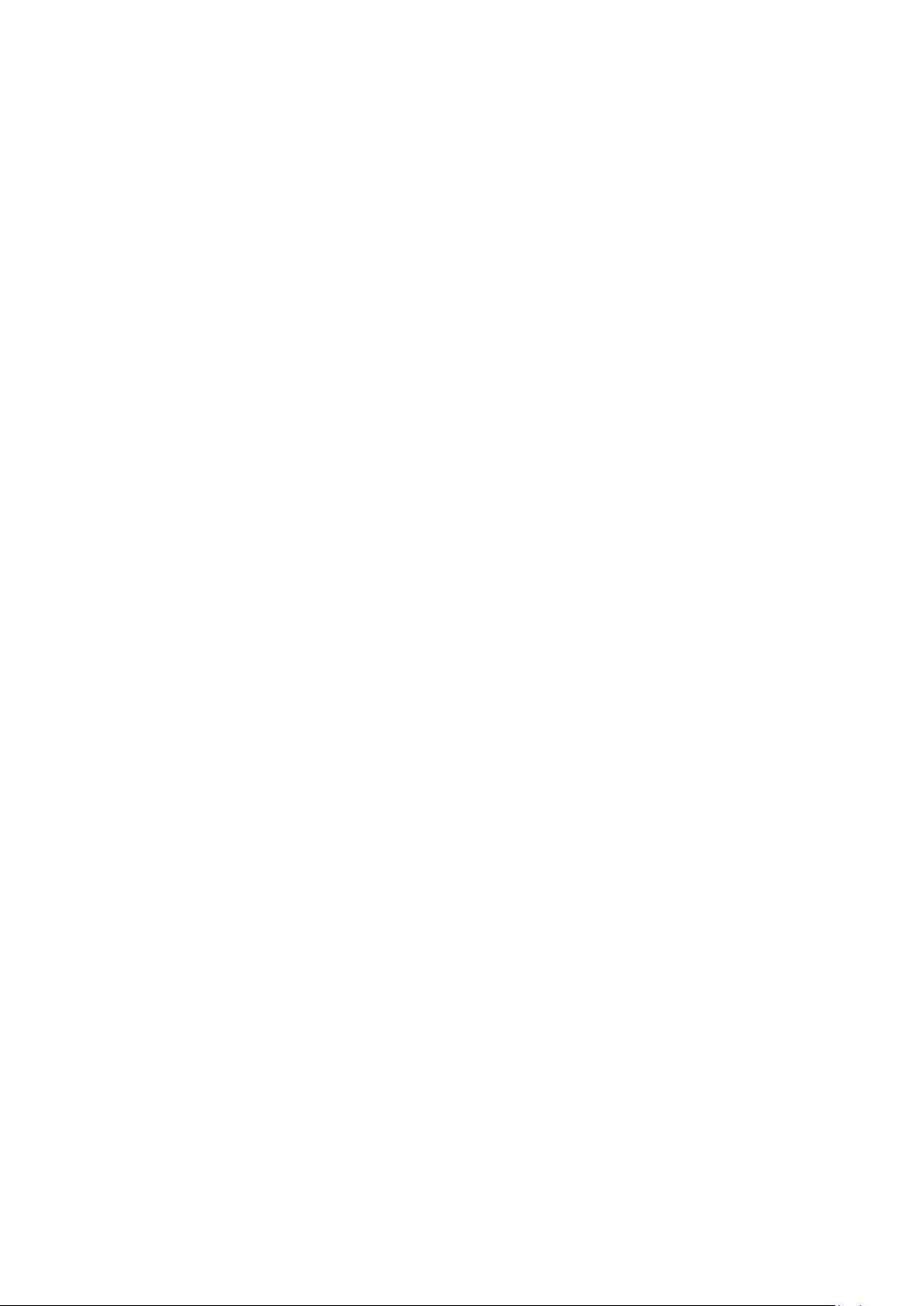
Chapter I: Product Information
1-1 Introduction
This Comtrend WR-5887 is an excellent choice for Small office / Home
office users, allowing computers and network devices to easily share a
single xDSL / cable modem Internet connection. Easy installation
procedures allow any computer user to setup a network environment in
a very short time. And when the number of computers and
network-enabled devices increase, you can expand the number of
network ports by simply attaching a Comtrend switch to extend the
scope of your network.
In addition, all computers and IEEE 802.11b/g/n - 802.11a/n/ac
wireless-enabled network devices (including PDA, cellular phone, game
console, etc…) can connect to this wireless router without additional
cabling.
9
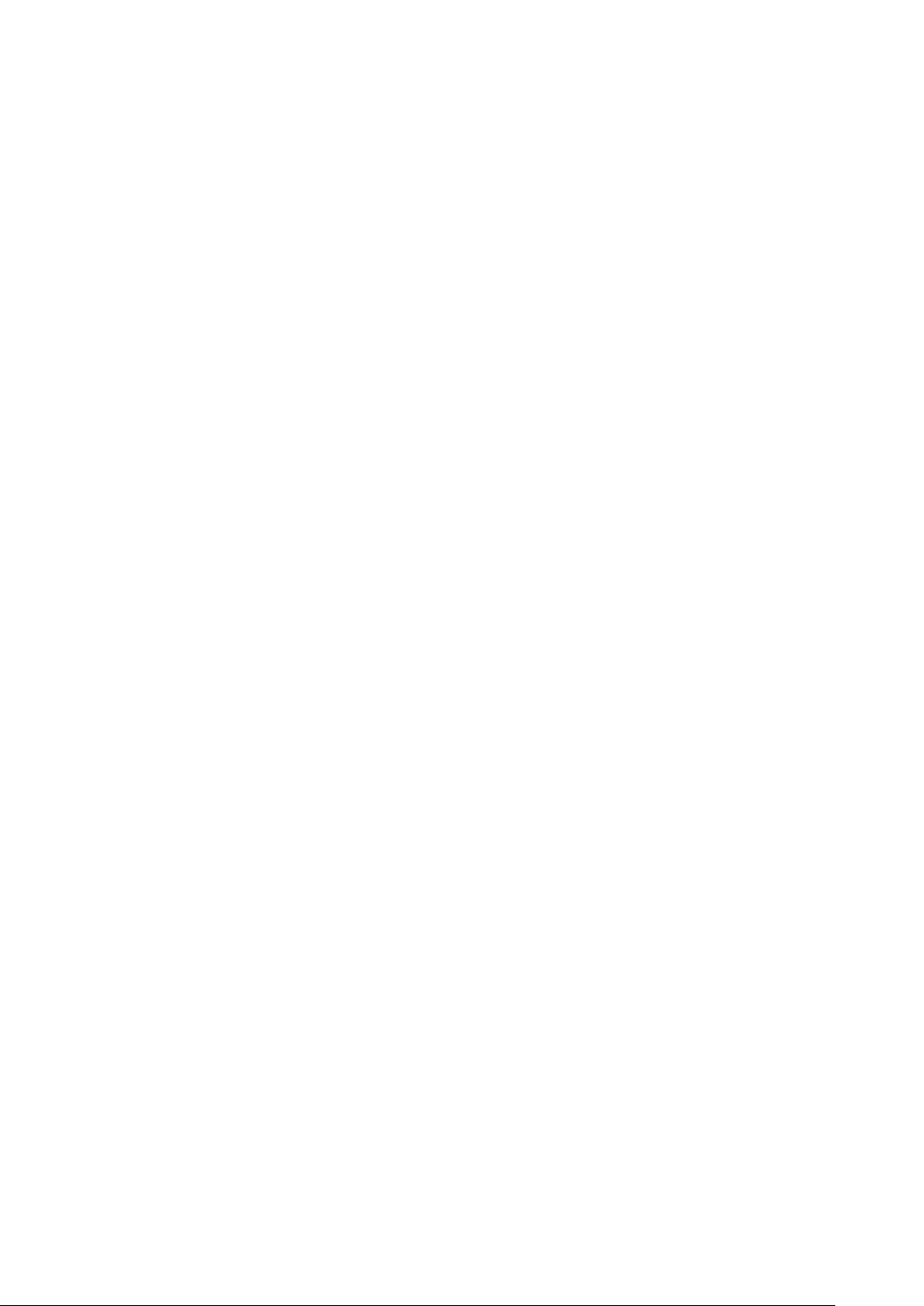
Other features of this router include:
High wireless access throughput, up to 300Mbps+867Mbps
(transfer data rate)
Allows multiple users to share a single Internet line
Supports 2.4GHz and 5GHz wireless devices simultaneously
Access private LAN servers from the Internet
Works with IEEE 802.11a/b/g/n/ac wireless LAN devices
Supports DHCP (Server/Client) for easy IP-address setup
Advanced network and security features like: Special Applications,
QoS, DMZ, Virtual Servers, Access Control and Firewall
Easily monitor the router’s status with built-in functions such as
DHCP Client Log, System Log, Security Log and Device/Connection
Status
Easy to use Web-based GUI for network configuration and
management purposes
Remote management function allows configuration and upgrades
from a remote computer (over the Internet)
Support multiple wireless modes like: AP, Station-Infrastructure,
Wireless Bridge and Universal Repeater
Auto MDI / MDI-X function for all wired Ethernet ports
10
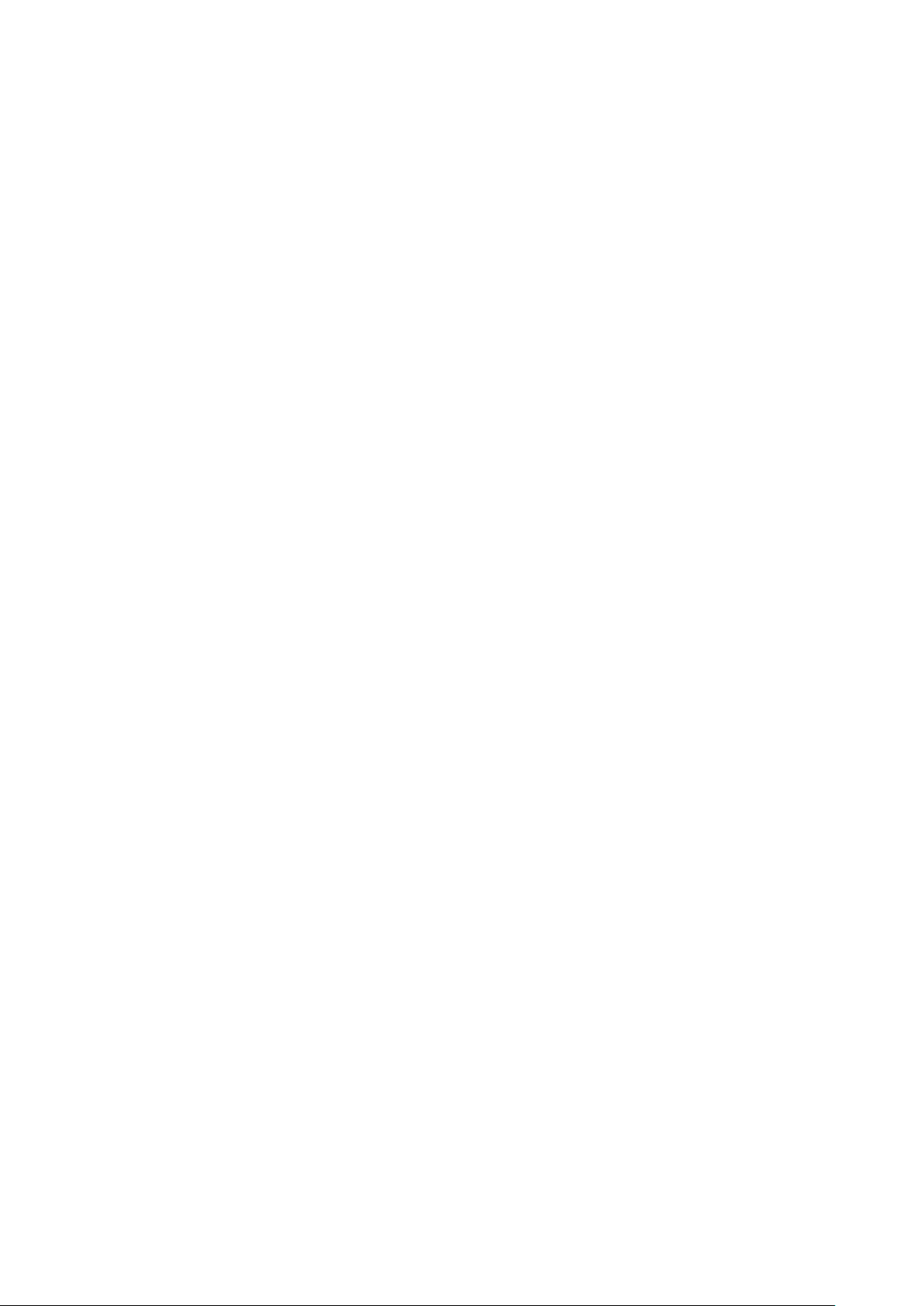
1-2 System Requirements
An Internet connection provided by xDSL or cable modem with
an RJ-45 Ethernet port.
Computer or network devices with wired or wireless network
interface card.
Web browser (Microsoft Internet Explorer 4.0 or above, Netscape
Navigator 4.7 or above, Opera web browser, or Safari web
browser).
An available AC power socket (100 – 240V, 50/60Hz).
11
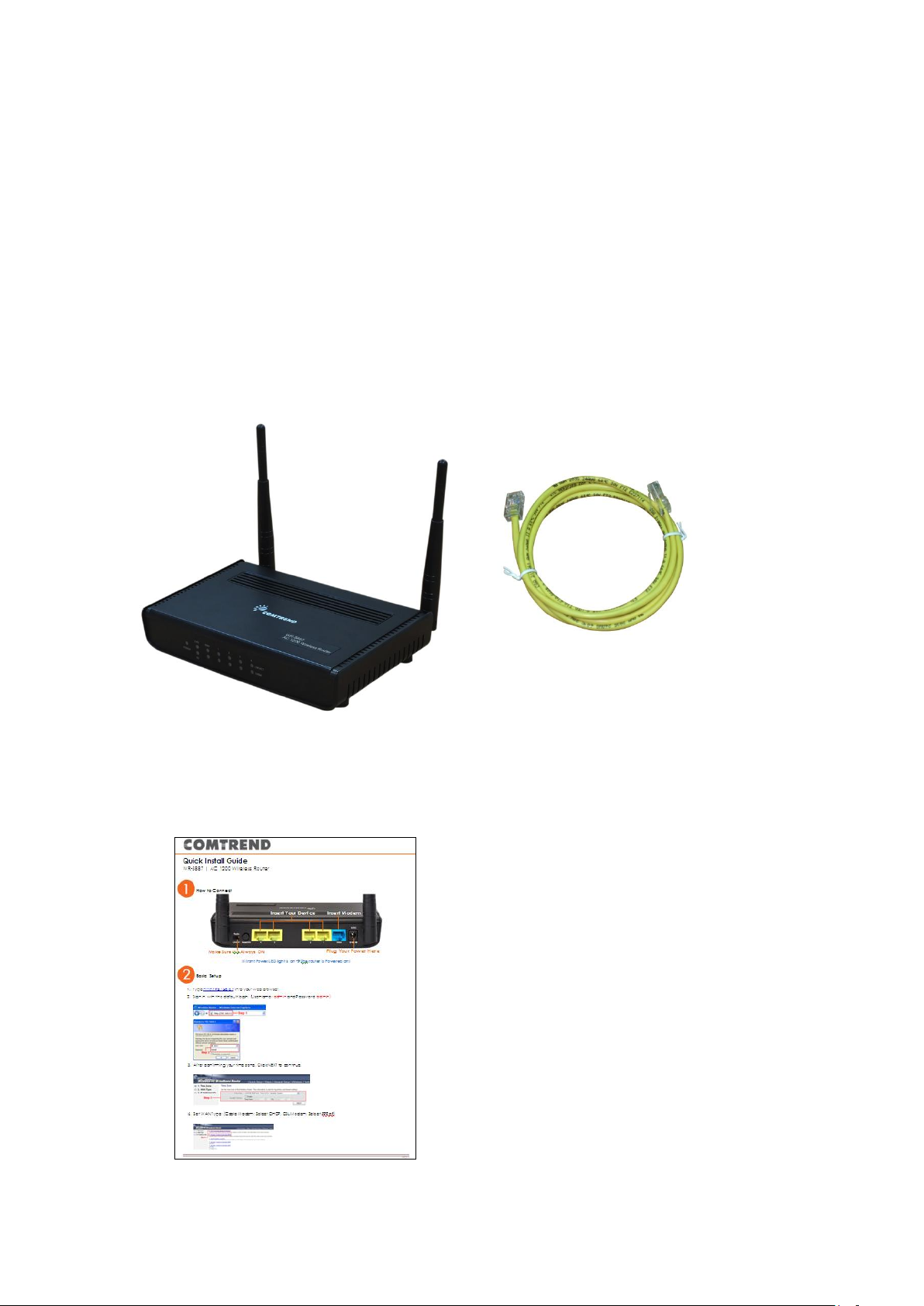
1-3 Package Contents
2
1
3
Before starting to use this router, check if there’s anything missing in the
package, and contact your place of purchase to claim for missing items:
* 1 - Broadband Router (1)
* 1 - Ethernet Cable (2)
* 1 - Printed QIG (3)
12
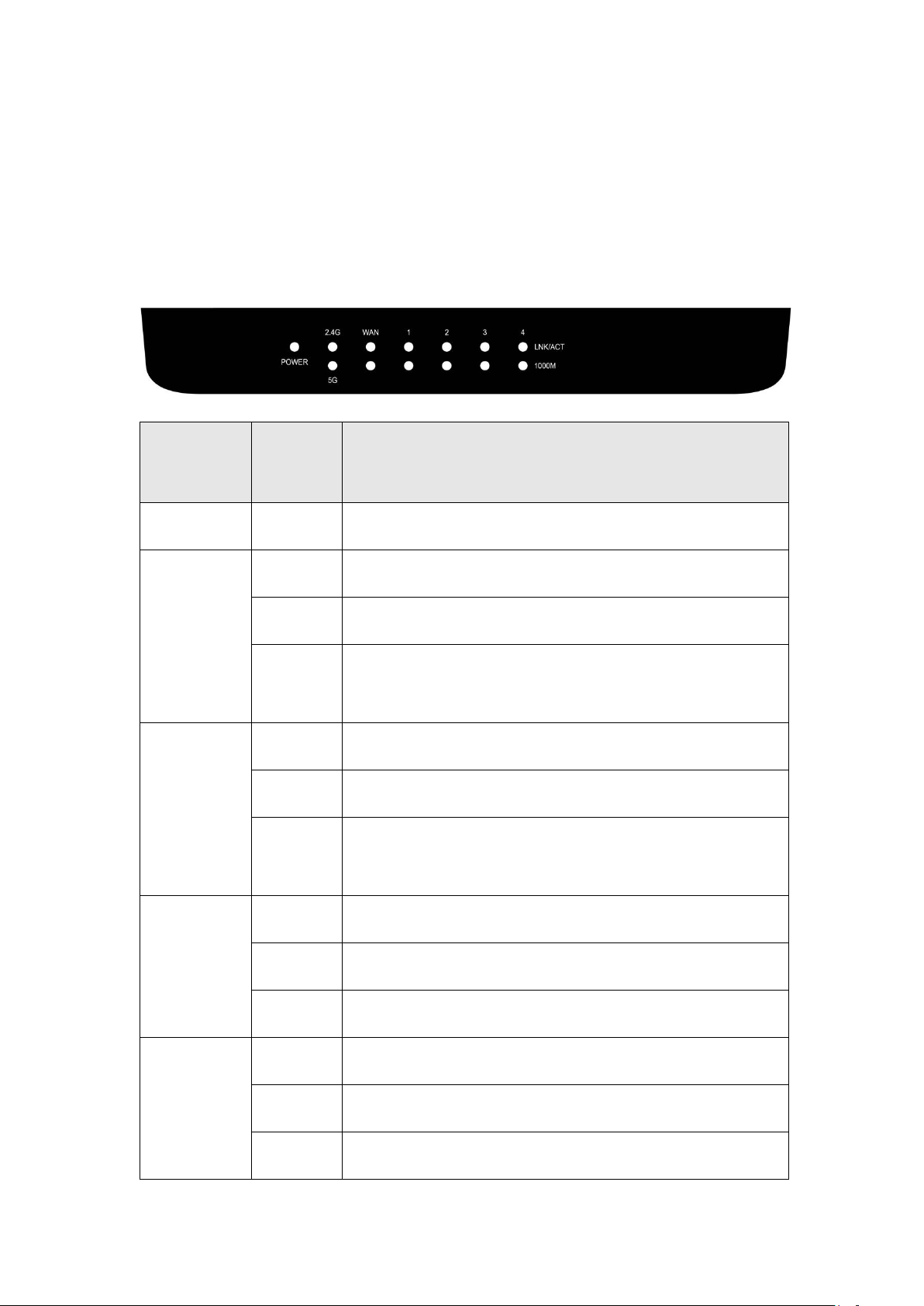
1-4 Get familiar with your new Wireless-n Broadband
LED Name
Light
Status
Description
POWER
On
Router is switched on and correctly powered.
2.4G
On
2.4GHz Wireless WPS function is enabled.
Off
2.4GHz Wireless network is switched off.
Flashing
2.4GHz Wireless LAN activity (transferring or
receiving data).
5G
On
5GHz Wireless WPS function is enabled.
Off
5GHz Wireless network is switched off.
Flashing
5GHz Wireless LAN activity (transferring or
receiving data).
LAN 1-4
LNK/ACT
On
LAN port is connected.
Off
LAN port is not connected.
Flashing
LAN activity (transferring or receiving data).
WAN
LNK/ACT
On
WAN port is connected.
Off
WAN port is not connected.
Flashing
WAN activity (transferring or receiving data).
Router
Front Panel
13
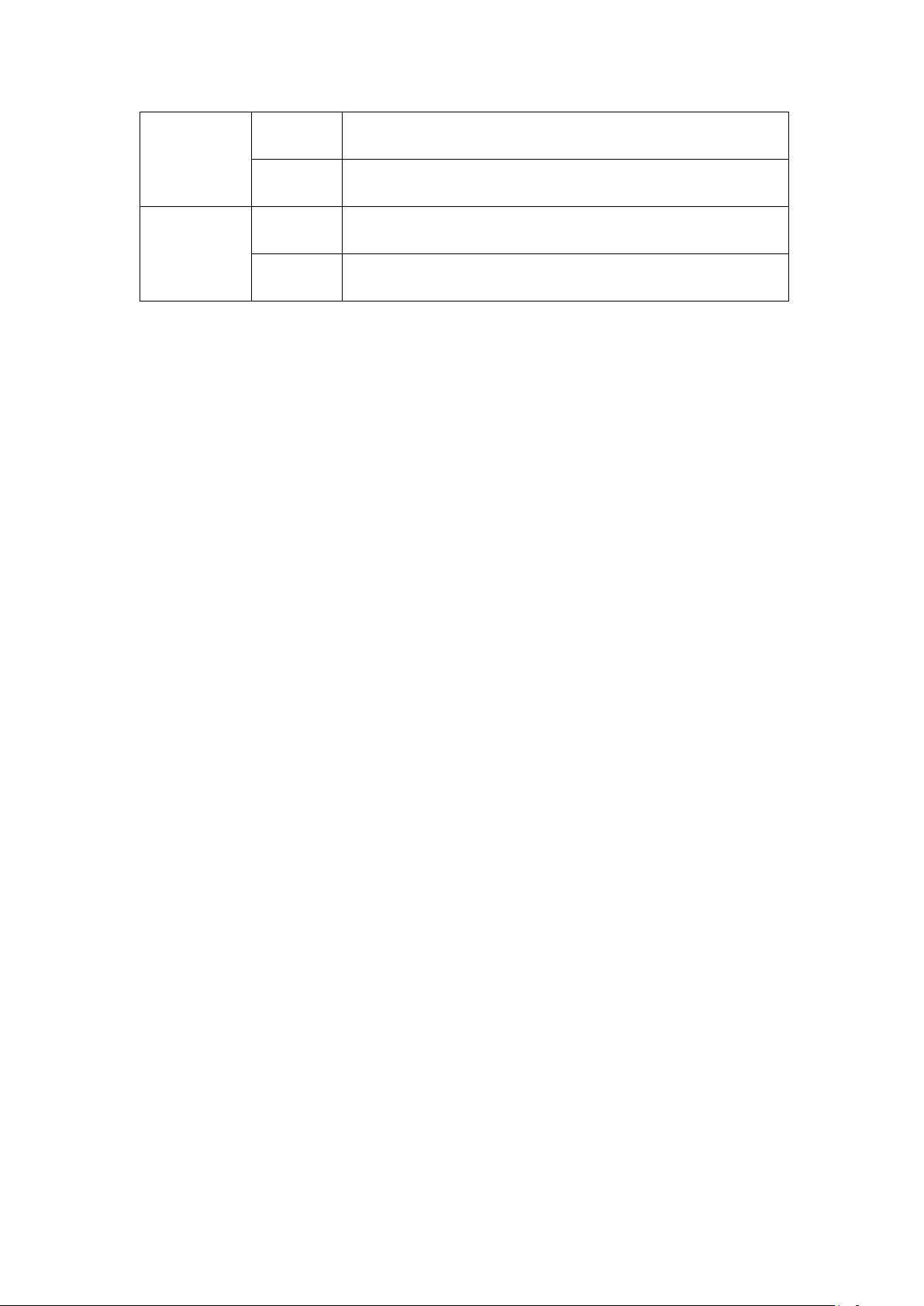
LAN 1-4
1000M
On
LAN port is linked in 1000Mbps speed.
Off
LAN port is linked in 10/100Mbps speed.
WAN
1000M
On
WAN port is linked in 1000Mbps speed.
Off
WAN port is linked in 10/100Mbps speed.
14
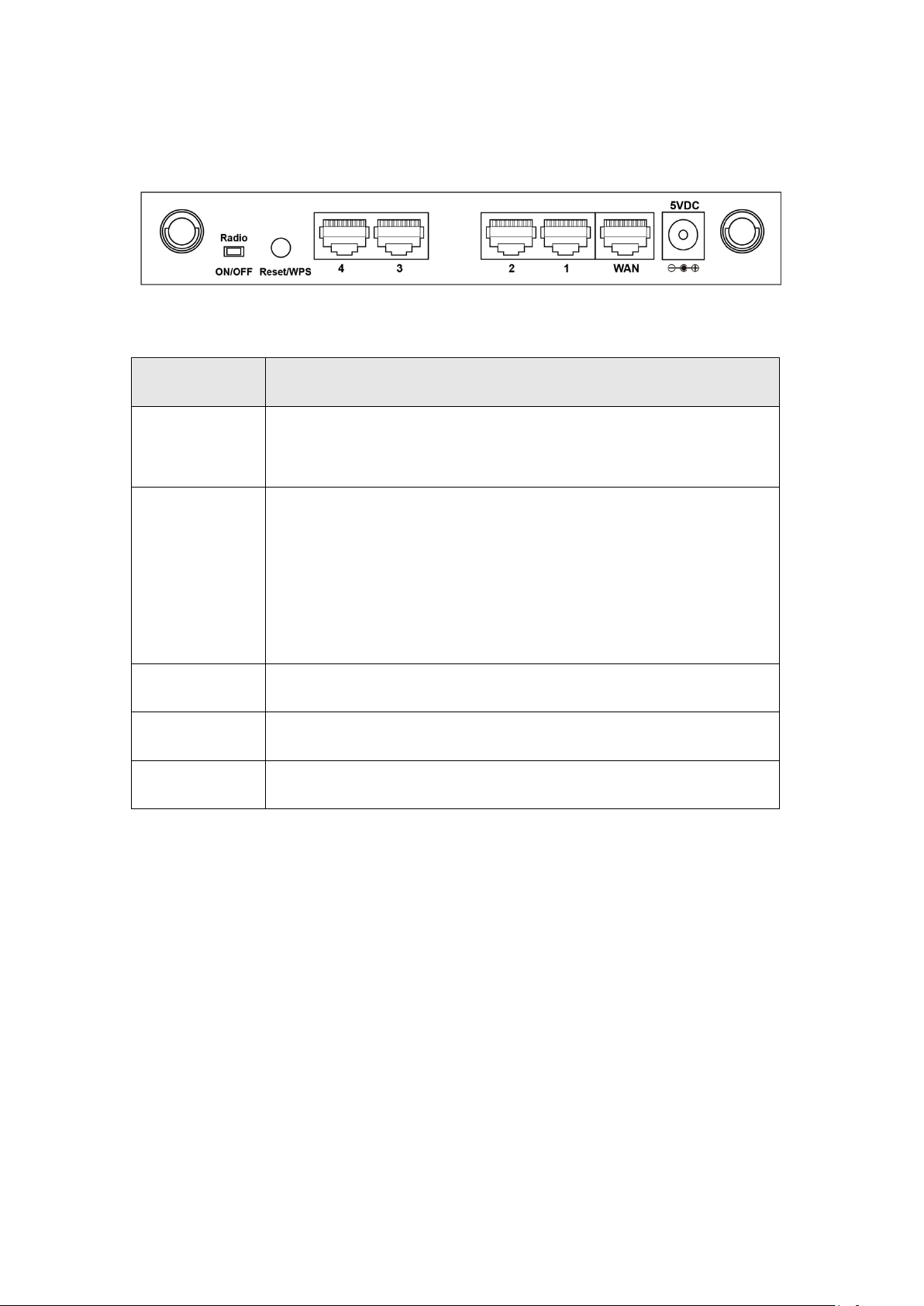
Back Panel
Item Name
Description
Radio
ON/OFF
Switch the button to activate or deactivate the wireless
function.
Reset / WPS
Reset the router to factory default settings (clear all
settings) or start WPS function. Press this button and
hold for 10 seconds to restore all settings to factory
defaults; press this button for less than 5 seconds once
to start 2.4GHz & 5GHz wireless WPS function.
1 – 4
Local Area Network (LAN) ports 1 to 4.
WAN
Wide Area Network (WAN / Internet) port.
Power
Power connector, connects to A/C power adapter.
15

Chapter II: System and Network Setup
2-1 Installation
Follow the instructions below to build the network connection between
your new Wireless router and your computers, network devices:
1. Connect your xDSL / cable modem to the WAN port of the router by
Ethernet cable.
2. Connect your computers and network devices (network-enabled
consumer devices other than computers, like game consoles, or a
switch / hub) to an available LAN port of the router.
3. Insert the A/C power adapter into the wall socket, and then connect
it to the ‘Power’ socket of the router.
16
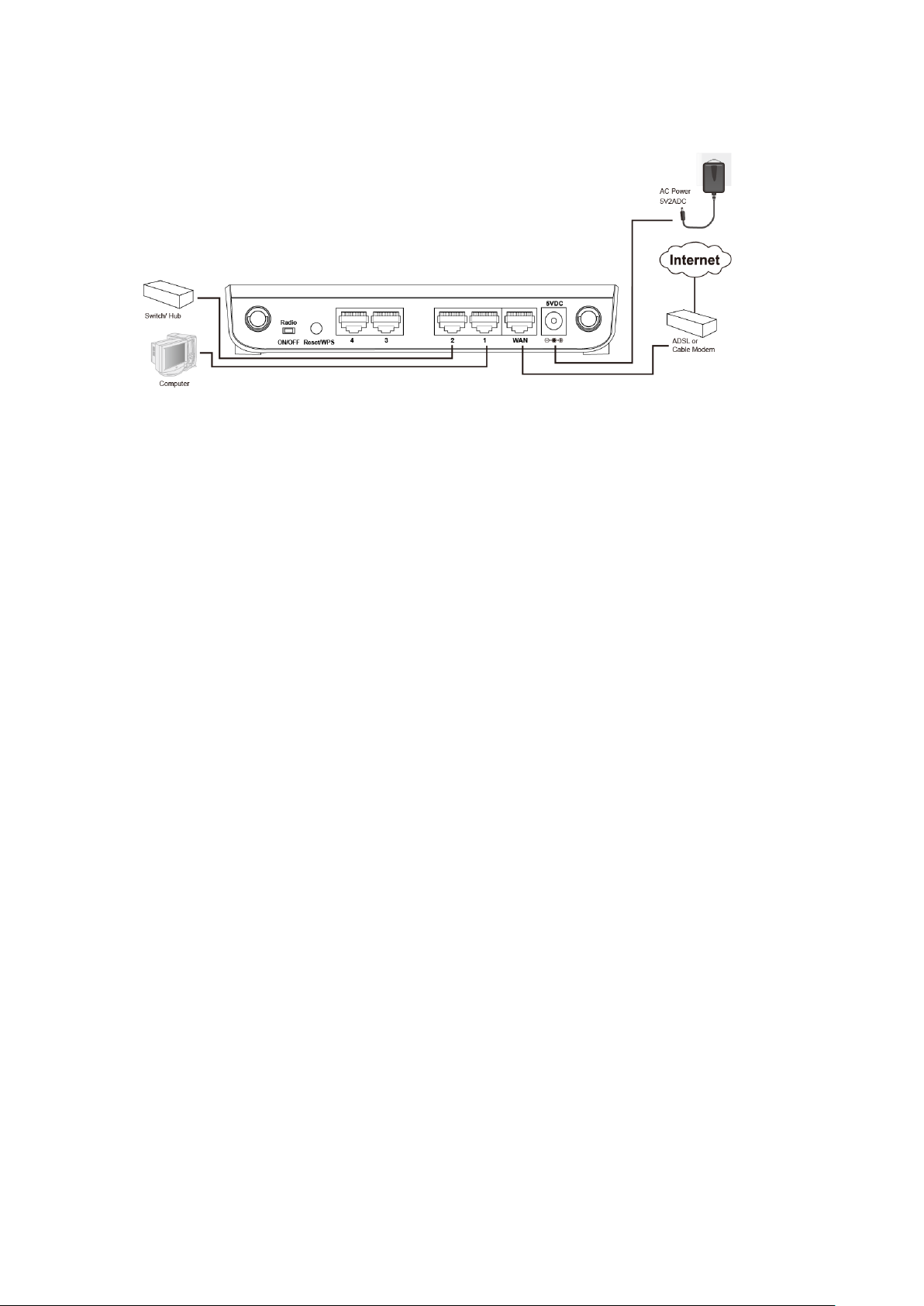
4. Check all LEDs on the front panel. The ‘Power’ LED should be steadily
on, WAN and LAN LEDs should be on if the computer / network
devices connected to the respective port of the router is powered on
and correctly connected. If the Power LED is not on, or any LED you
expected to be on is not on, recheck the cabling, or jump to ‘4-2
Troubleshooting’ for possible reasons and solutions.
17

2-2 Connecting to the wireless broadband router by web
browser
Before you can connect to the router and start configuration procedures,
your computer must be able to get an IP address automatically (using a
dynamic IP address). If it’s set to use a static IP address, or you’re unsure,
follow the instructions below to configure your computer to use
dynamic IP address:
18
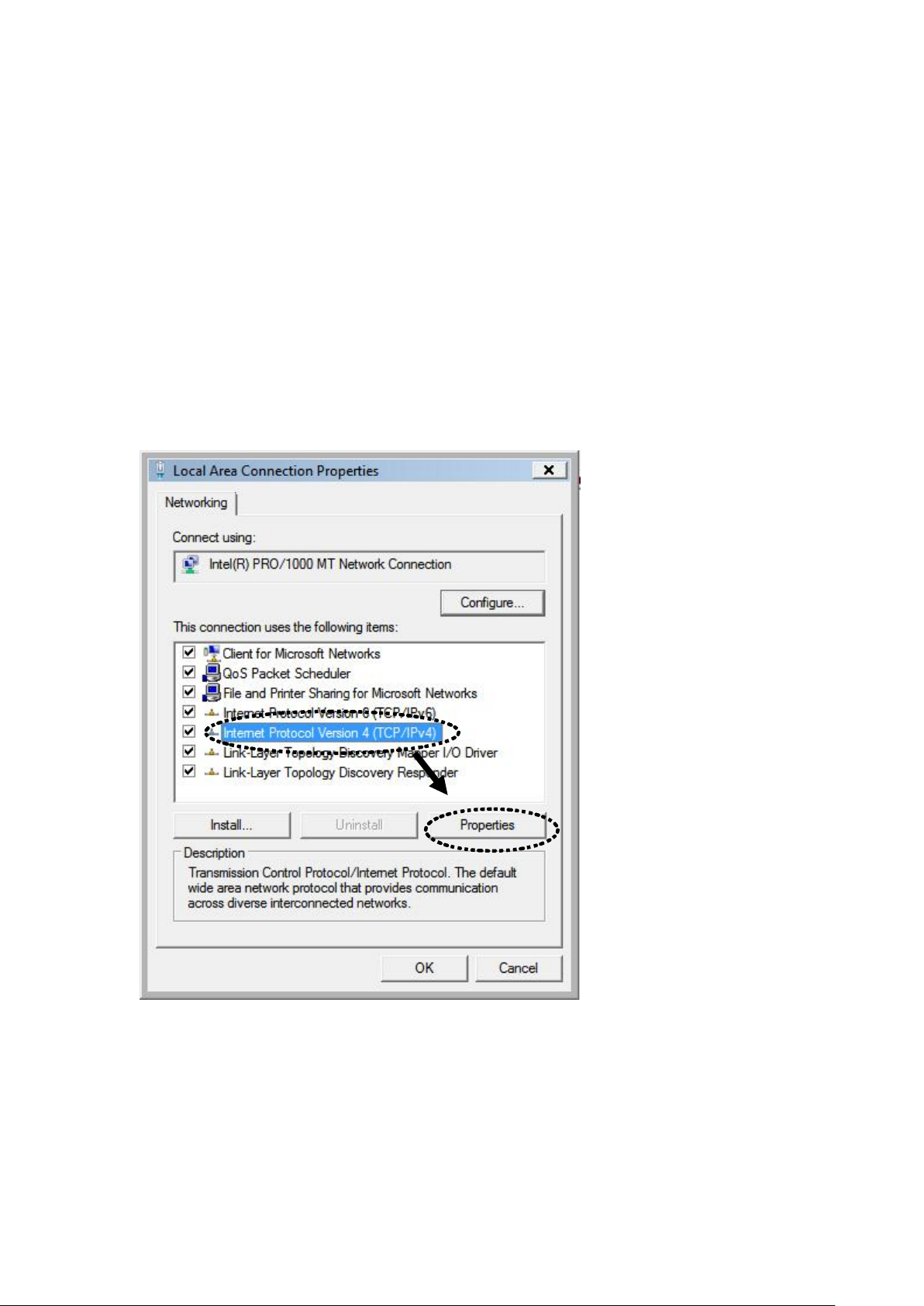
2-2-1 Windows 7 IP address setup:
1. Click the ‘Start’ button (it should be located at the lower-left corner of
your computer screen), then click control panel. Click View Network
Status and Tasks, and then click Manage Network Connections.
Right-click Local Area Network, then select ‘Properties’. The Local Area
Connection Properties window will appear, select ‘Internet Protocol
Version 4 (TCP / IPv4), and then click the ‘Properties’ button.
19
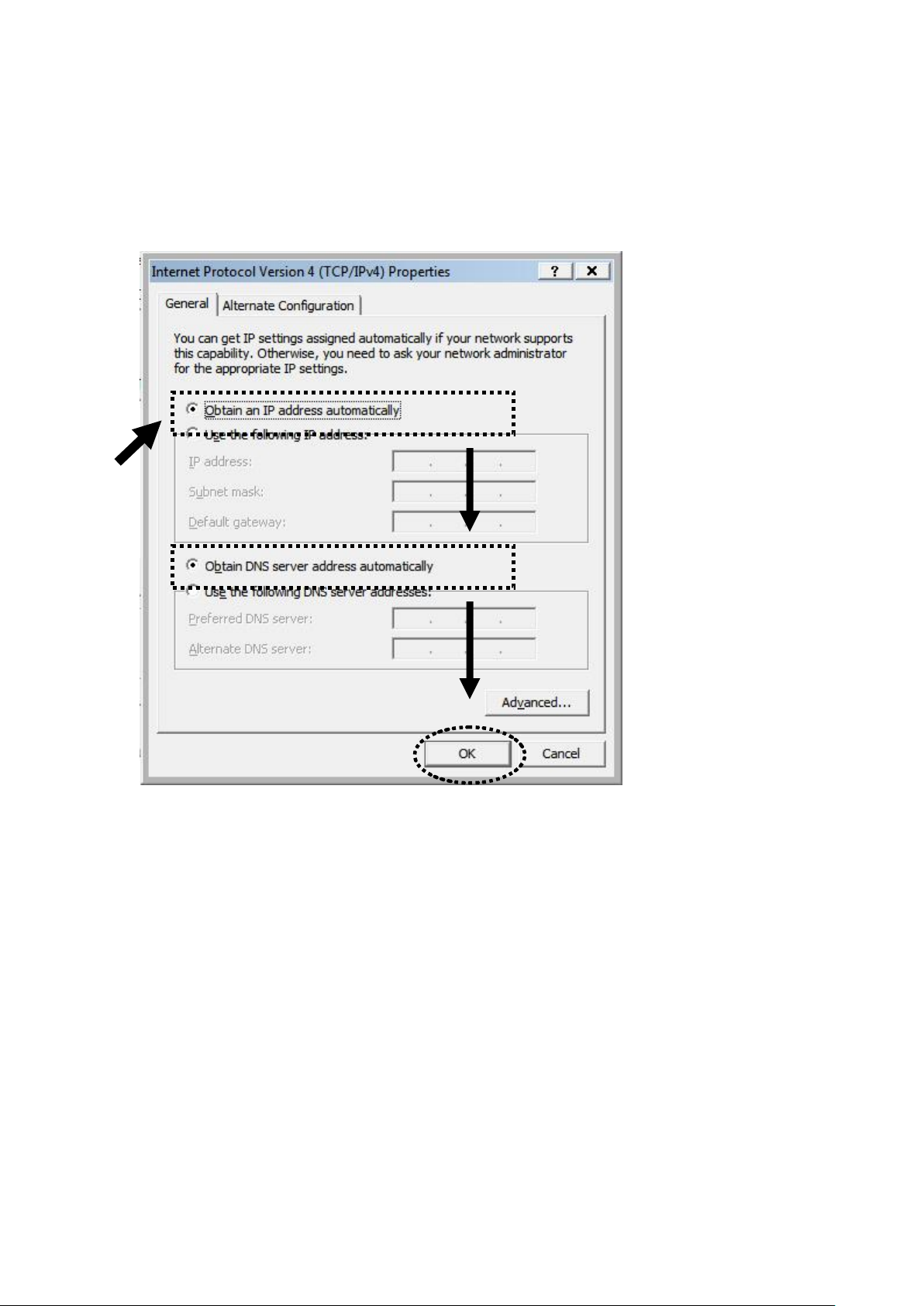
2. Select ‘Obtain an IP address automatically’ and ‘Obtain DNS server
address automatically’, then click the ‘OK’ button.
20

Connect to the router’s management interface by web browser.
Start your web browser, and input the default IP address of the router
in the address bar, type http://192.168.0.1
A dialog box will appear, such as the one below.
Input the user name and password in their respective fields, the default
user name is ‘admin’, and the default password is ‘admin’, then press
the ‘OK’ button, and you can see the Quick Setup interface of this router:
21
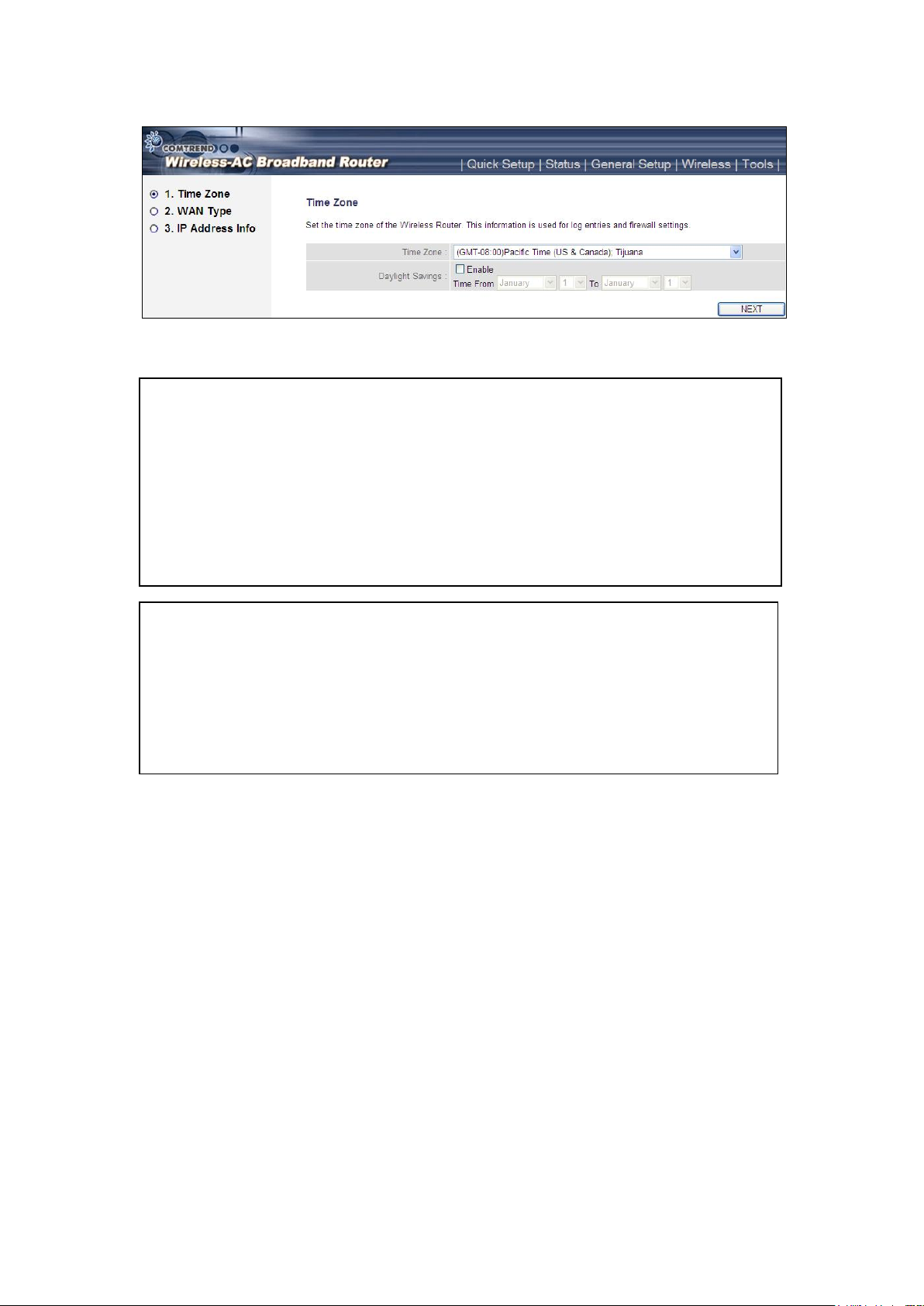
NOTE: If you can’t see the web management interface, and you’re being
prompted to input the user name and password again, it means you didn’t
input the username and password correctly. Please retype the user name
and password again. If you’re certain that the user name and password you
type are correct, please go to ‘4-2 Troubleshooting’ to perform a factory
reset, to set the password back to its default value.
TIP: This page shows the five major setting categories: Quick Setup, Status,
General Setup, Wireless and Tools. You can find the shortcut which leads to
these setting categories at the upper-right corner of every page, and you
can jump to another category directly by clicking the link, you don’t have to
go back to the first page.
22
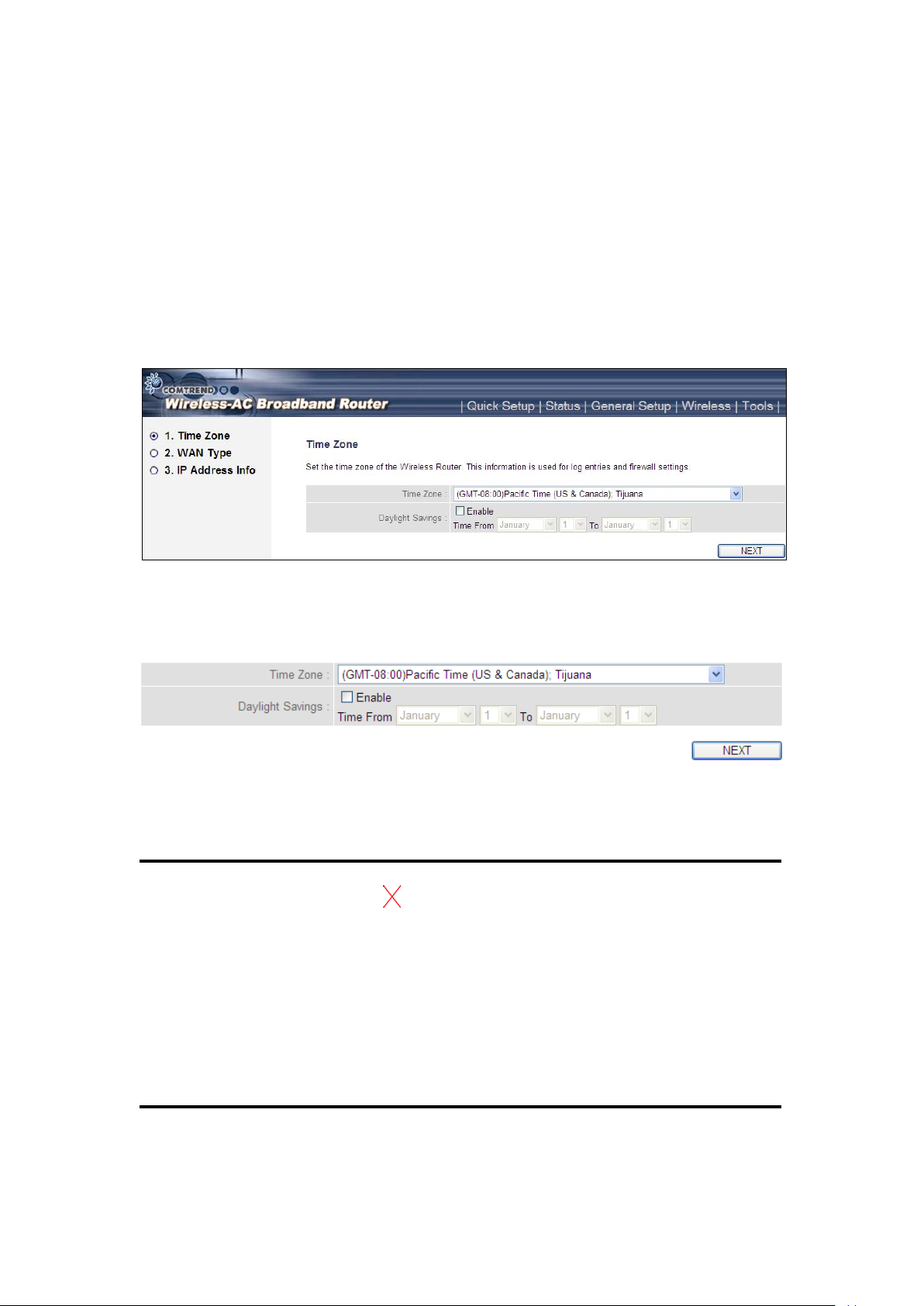
2-3 Using ‘Quick Setup’
1
2
3
This router provides a ‘Quick Setup’ procedure, which will help you to
complete all the required settings you need to access the Internet in a very
short time. Follow these instructions to complete the ‘Quick Setup’:
After successfully logging in for the first time, you will reach the ‘Quick
Setup’ screen.
1. Set Time Zone
Here are descriptions of every setup item:
Set Time Press button, a drop-down list
Zone (1): will be shown, and you can choose the time zone of
the location in which you live.
Daylight If the country you live in uses daylight savings,
Savings (2): Check the ‘Enable Function’ box, and choose the
duration of daylight savings.
After you complete all settings, click the ‘Next’ (3) button.
23
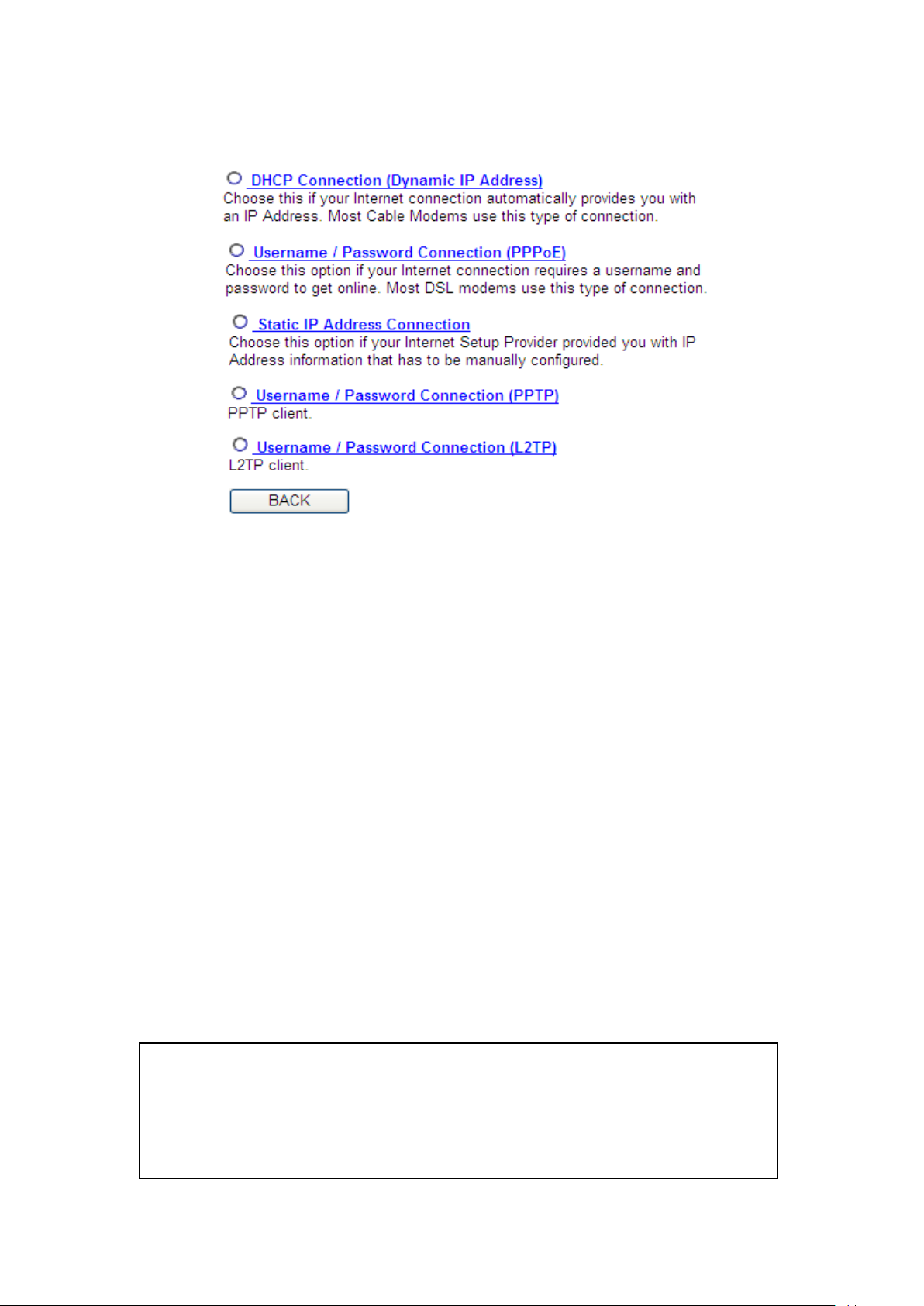
2. WAN Type
NOTE: Some service providers use ‘DHCP’ (Dynamic Host Configuration
Protocol) to assign IP address to you. In this case, you can choose ‘DHCP
Connection (Dynamic IP Address)’ as the Internet connection type, even
though you’re using another connection type, like xDSL.
Choose the WAN (Internet connection) type you’re using on this page.
There are five options for the type of Internet connection:
DHCP Connection (Cable Modem) - go to section 2-3-1
Username / Password Connection (PPPoE) - go to section 2-3-2
Static IP Address Connection (Fixed-IP) - go to section 2-3-3
Username / Password Connection (PPTP) - go to section 2-3-4
Username / Password Connection (L2TP) - go to section 2-3-5
If you’re not sure, contact your Internet service provider. A wrong
Internet connection type will cause a connection problem, and you will
not be able to connect to the Internet.
If you want to go back to the previous step, press the ‘Back’ button on
the bottom of this page.
24
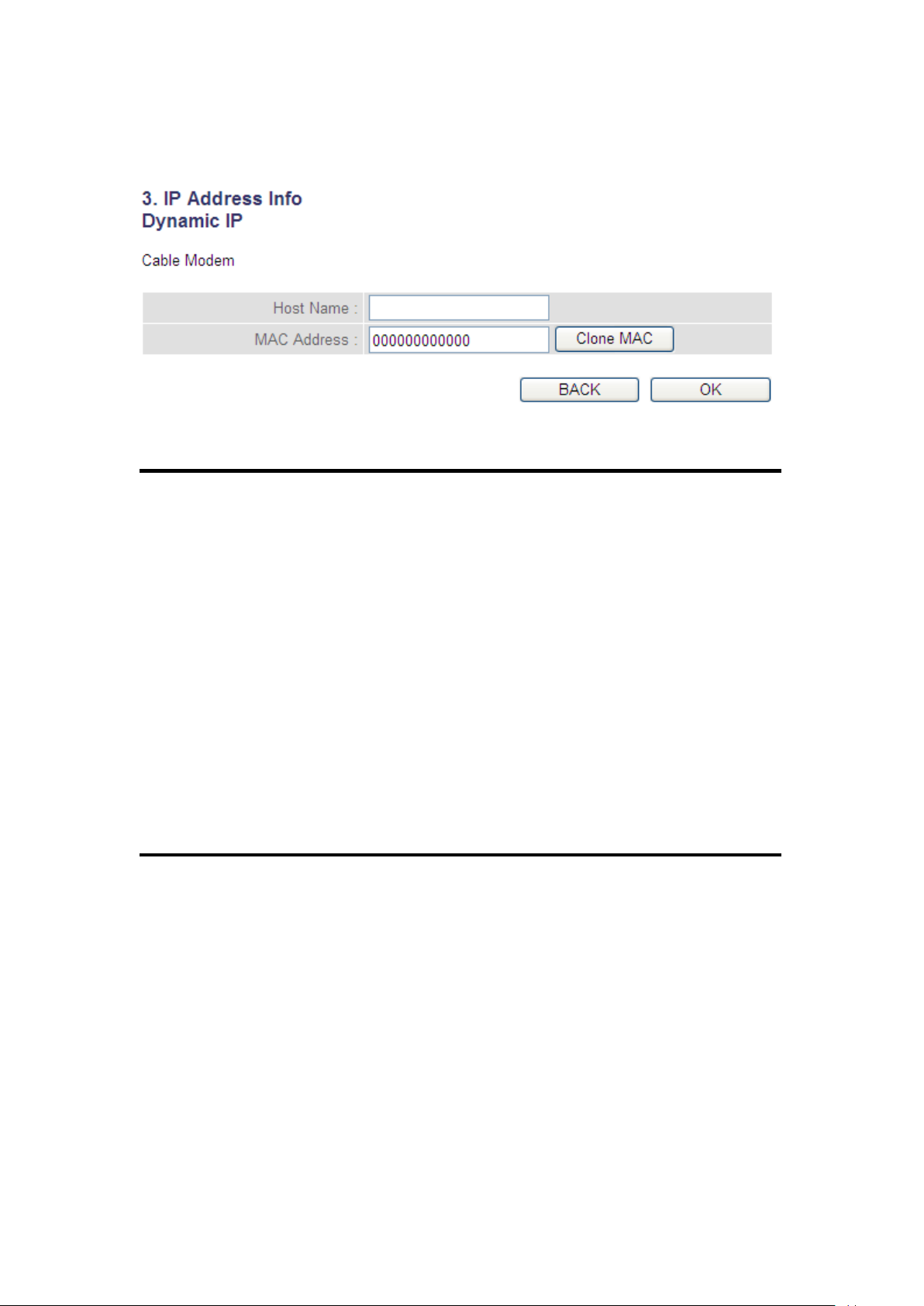
2-3-1 Setup procedure for ‘Dynamic IP’ (Cable Modem)
1
2
3
Here are descriptions of every setup item:
Host Name (1): Input the host name of your computer, this is
optional, and only required if your service provider
asks you to do so.
MAC address (2): Input the MAC address of your computer, if your
service provider only permits computers with a
certain MAC address to access the Internet. If
you’re using the computer which was used to
connect to the Internet via cable modem, you can
simply press the ‘Clone Mac address’ button to fill
the MAC address field with the MAC address of
your computer.
After you complete all settings, click the ‘OK’ (3) button; if you want to
go back to previous menu, click the ‘Back’ button.
25
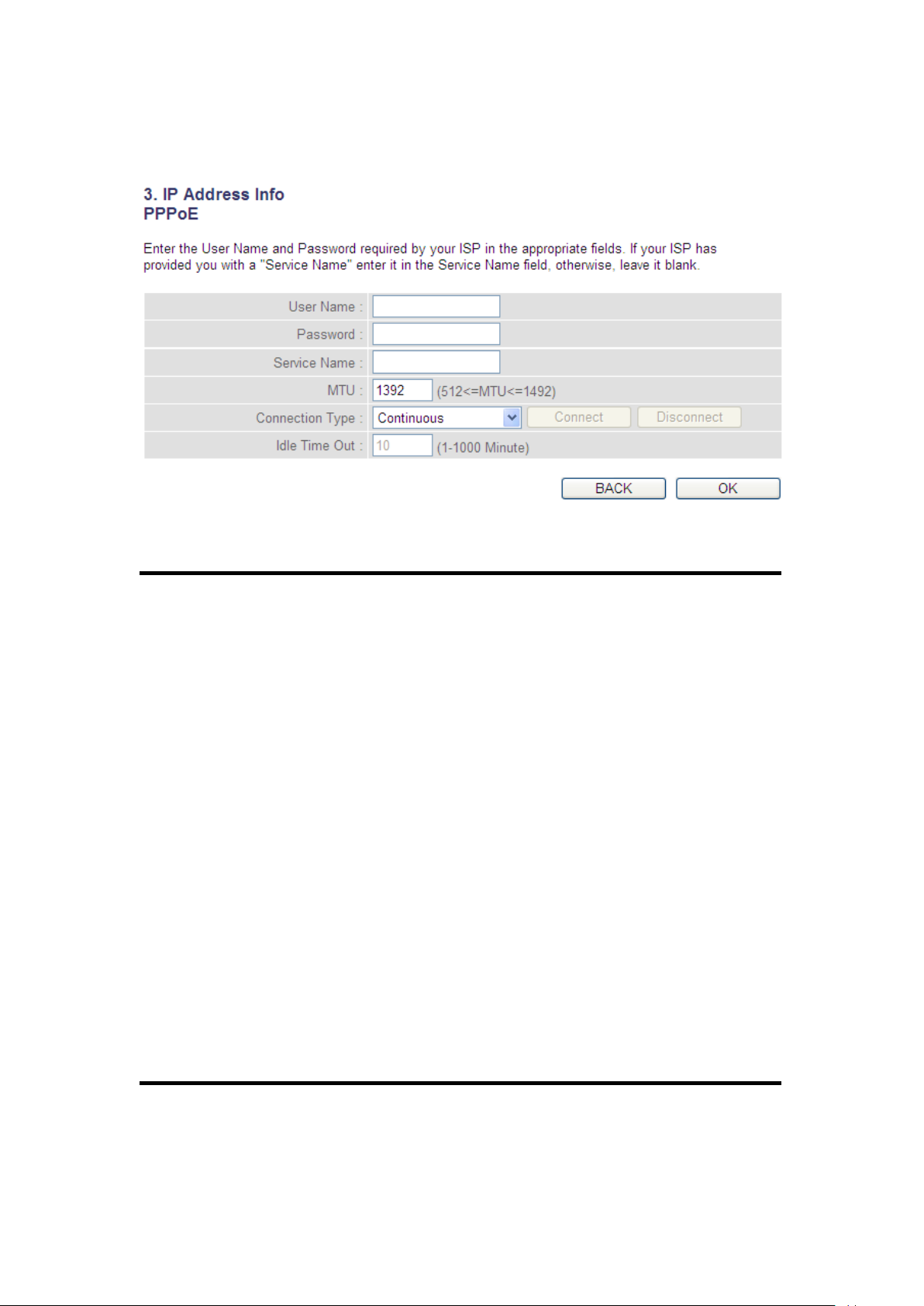
2-3-2 Setup procedure for PPPoE
1
2 4 3
5
6
7
Here are descriptions of every setup item:
User Name (1): Input the user name assigned by your Internet
service provider.
Password (2): Input the password assigned by your Internet
service provider.
Service Name (3): Give a name to this Internet service. This is
optional.
MTU (4): Input the MTU value of your network connection. If
you don’t know, you can use the default value.
Connection Select the Internet connection type
Type (5): you wish to use (detailed explanation listed below).
Idle Time Out (6): Input the idle time out, (detailed explanation listed
below).
When you complete all settings, click the ‘OK’ (7) button; if you want to
go back to the previous menu, click the ‘Back’ button.
26
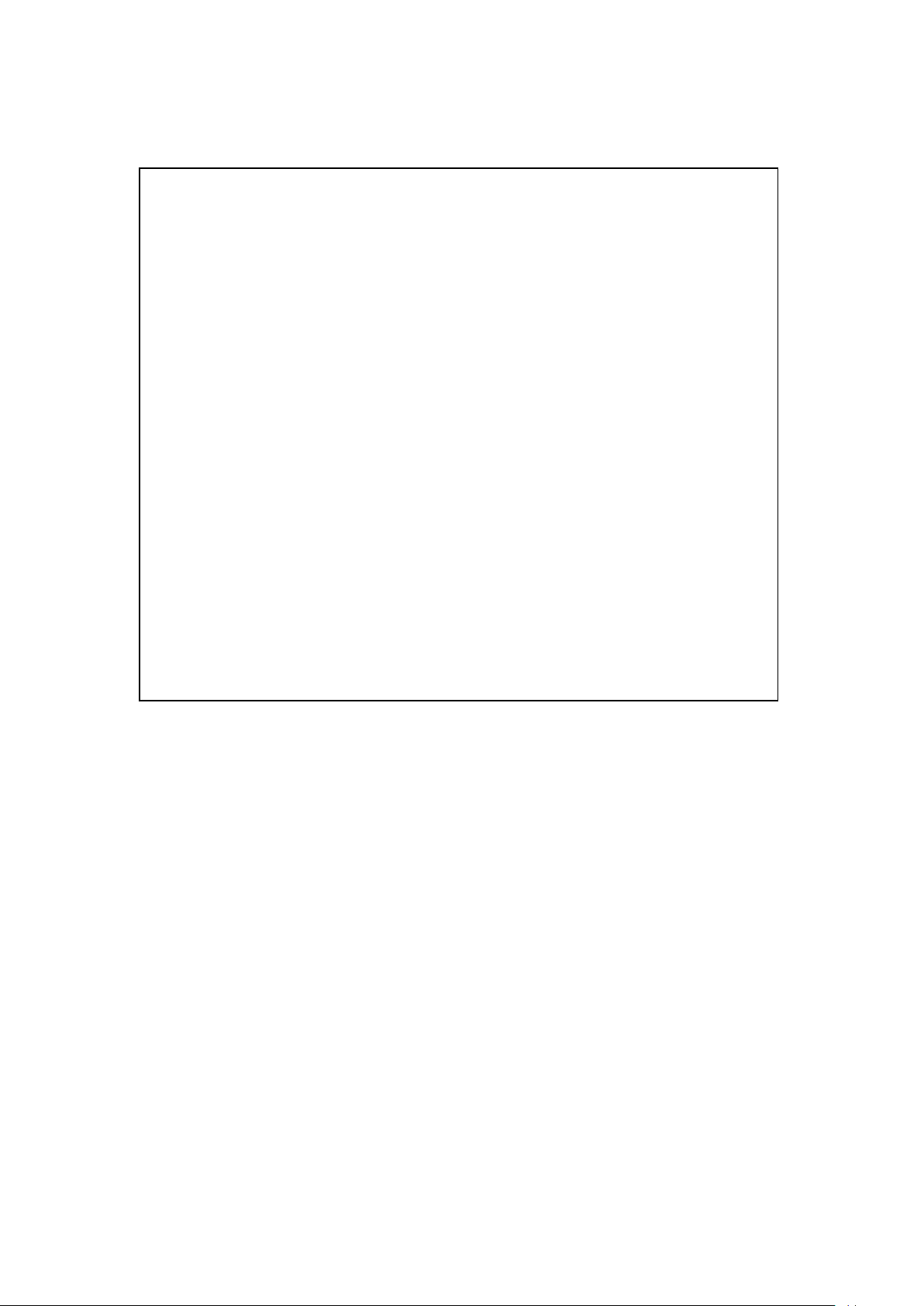
MTU - Please use the default value if you don’t know what it is, or ask your
service provider for a proper value.
Connection Type - There are 3 options:
‘Continuous’ - keep Internet connection alive, do not disconnect,
Connect on Demand - only connects to the Internet when there’s a
connection attempt,
‘Manual’ - only connects to the Internet when the ‘Connect’ button on this
page is pressed, and disconnects when the ‘Disconnect button is pressed.
Idle Time Out: Specify the time to shutdown the Internet connection after no
Internet activity is detected by minute. This option is only available when
connection type is ‘Connect on Demand’.
27
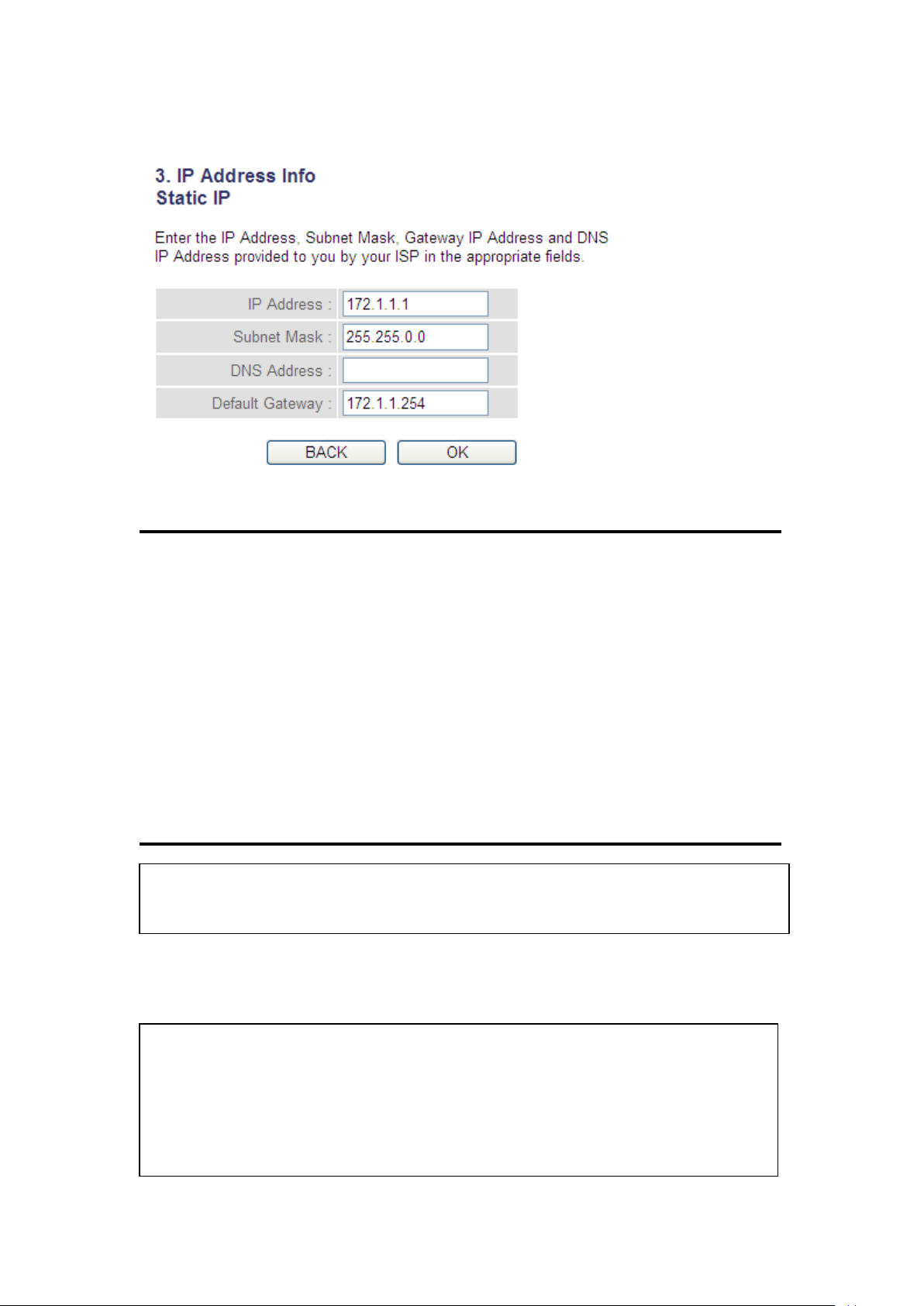
2-3-3 Setup procedure for Static IP
1 2 3
4
5
NOTE: You can choose this Internet connection method if your service
provider assigns a fixed IP address (also known as a static address) to you,
and doesn’t use DHCP or PPPoE protocol. Please contact your service
provider for further information.
You must use the addresses provided by your Internet service provider,
incorrect setting values will cause connection problems.
Here are descriptions of every setup item:
IP Address (1): Input the IP address assigned by your service
provider.
Subnet Mask (2): Input the subnet mask assigned by your service
provider.
DNS address (3): Input the IP address of the DNS server provided by
your service provider.
Default Gateway(4): Input the IP address of the DNS server
Gateway Address provided by your service provider.
When you complete all settings, press the ‘OK’ (5) button; if you want to
go back to the previous menu, click the ‘Back’ button.
28
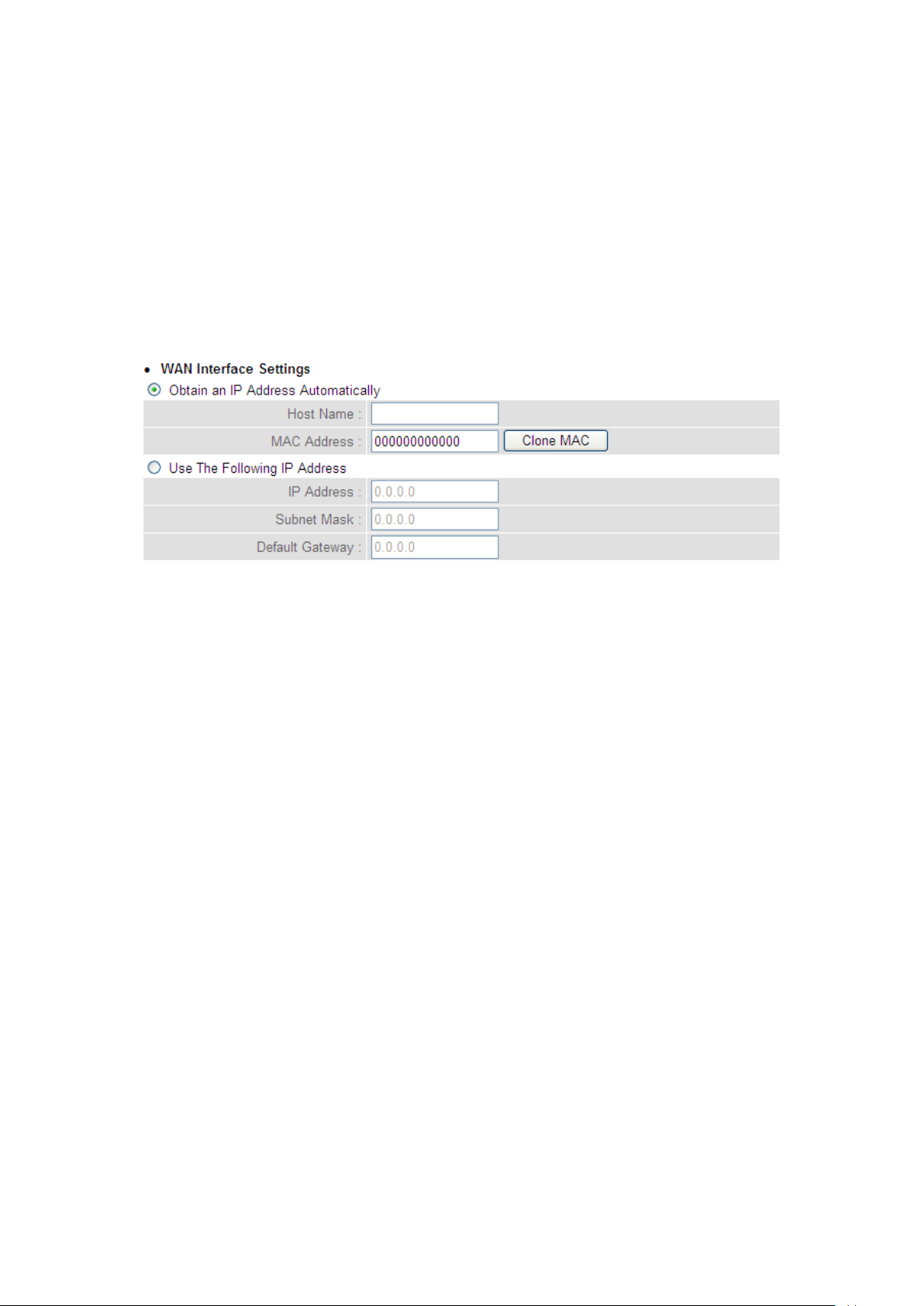
2-3-4 Setup procedure for PPTP
PPTP xDSL requires two kinds of settings: WAN interface setting (setup
IP address) and PPTP setting (PPTP user name and password). Here we
start from the WAN interface setting:
Select how you obtain and IP address from your service provider. You
can choose ‘Obtain an IP address automatically’ (equal to DHCP, refer to
‘Cable Modem’ section above), or ‘Use the following IP address’ (i.e.
static IP address).
WAN interface settings must be correctly set, or the Internet connection
will fail even though the PPTP settings are correct. Contact your Internet
service provider if you don’t know how to fill in these fields.
Now go to the PPTP settings section:
29
