Page 1
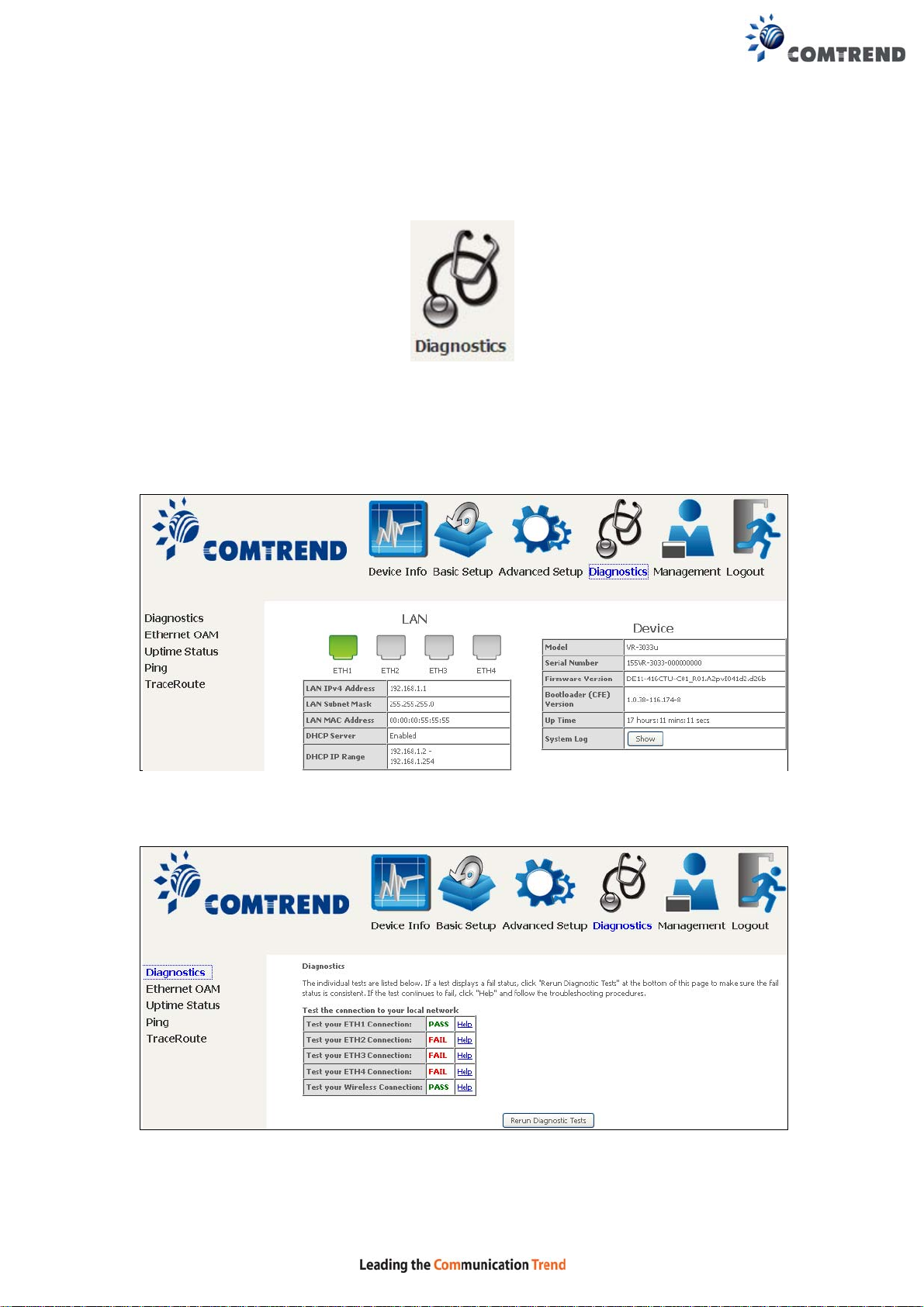
Chapter 7 Diagnostics
You can reach this page by clicking on the following icon located at the top of the
screen.
7.1 Diagnostics – Individual Tests
The first Diagnostics screen is a dashboard that shows overall connection status.
Click the Diagnostics Menu item on the left side of the screen to display the
individual connections.
110
Page 2
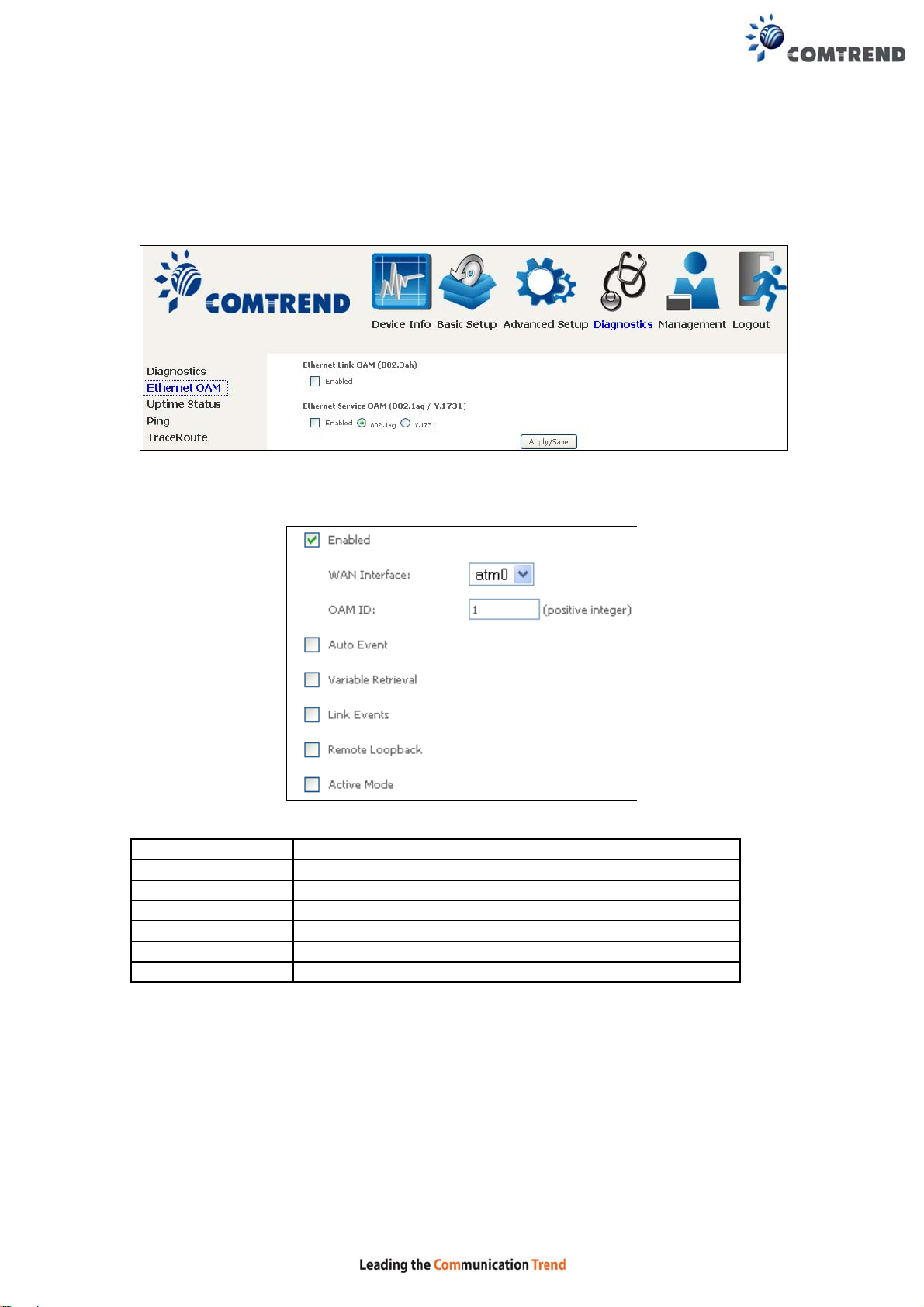
7.2 Ethernet OAM
The Ethernet OAM page provides settings to enable/disable 802.3ah,
802.1ag/Y1.731 OAM protocols.
To enable Ethernet Link OAM (802.3 ah), click Enabled to display the full
configuration list. At least one option must be enabled for 802.1ah.
WAN Interface
OAM ID OAM Identification number
Auto Event Supports OAM auto event
Variable Retrieval Supports OAM variable retrieval
Link Events Supports OAM link events
Remote Loopback Supports OAM remove loopback
Active mode Supports OAM active mode
Select layer 2 WAN interface for outgoing OAM packets
111
Page 3
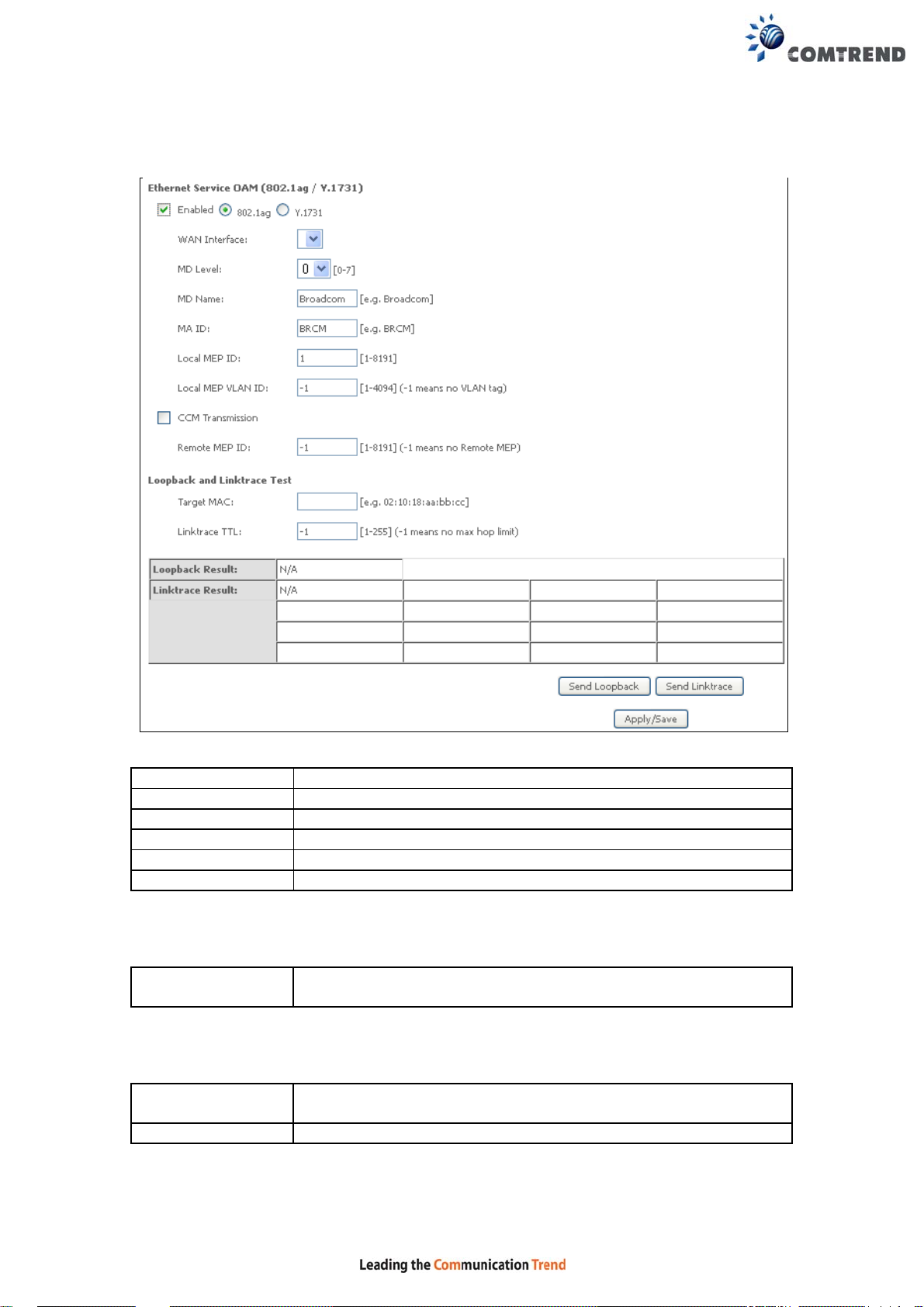
To enable Ethernet Service OAM (802.1ag/Y1731), click Enabled to display the full
configuration list.
WAN Interface
MD Level Maintenance Domain Level
MD Name Maintenance Domain name
MA ID Maintenance Association Identifier
Local MEP ID Local Maintenance association End Point Identifier
Local MEP VLAN ID VLAN IP used for Local Maintenance End point
Click CCM Transmission to enable CPE sending Continuity Check Message (CCM)
continuously.
Remo te MEP ID
To perform Loopback/Linktrace OAM test, enter the Target MAC of the destination
and click “Send Loopback” or “Send Linktrace” button.
Target MAC
Linktrace TTL Time to Live value for the loopback/linktrace packet
Select from the list of WAN Interfaces to send OAM packets
Maintenance association End Point Identifier for the remote
receiver
MAC Address of the destination to send OAM
loopback/linktrace packet
112
Page 4
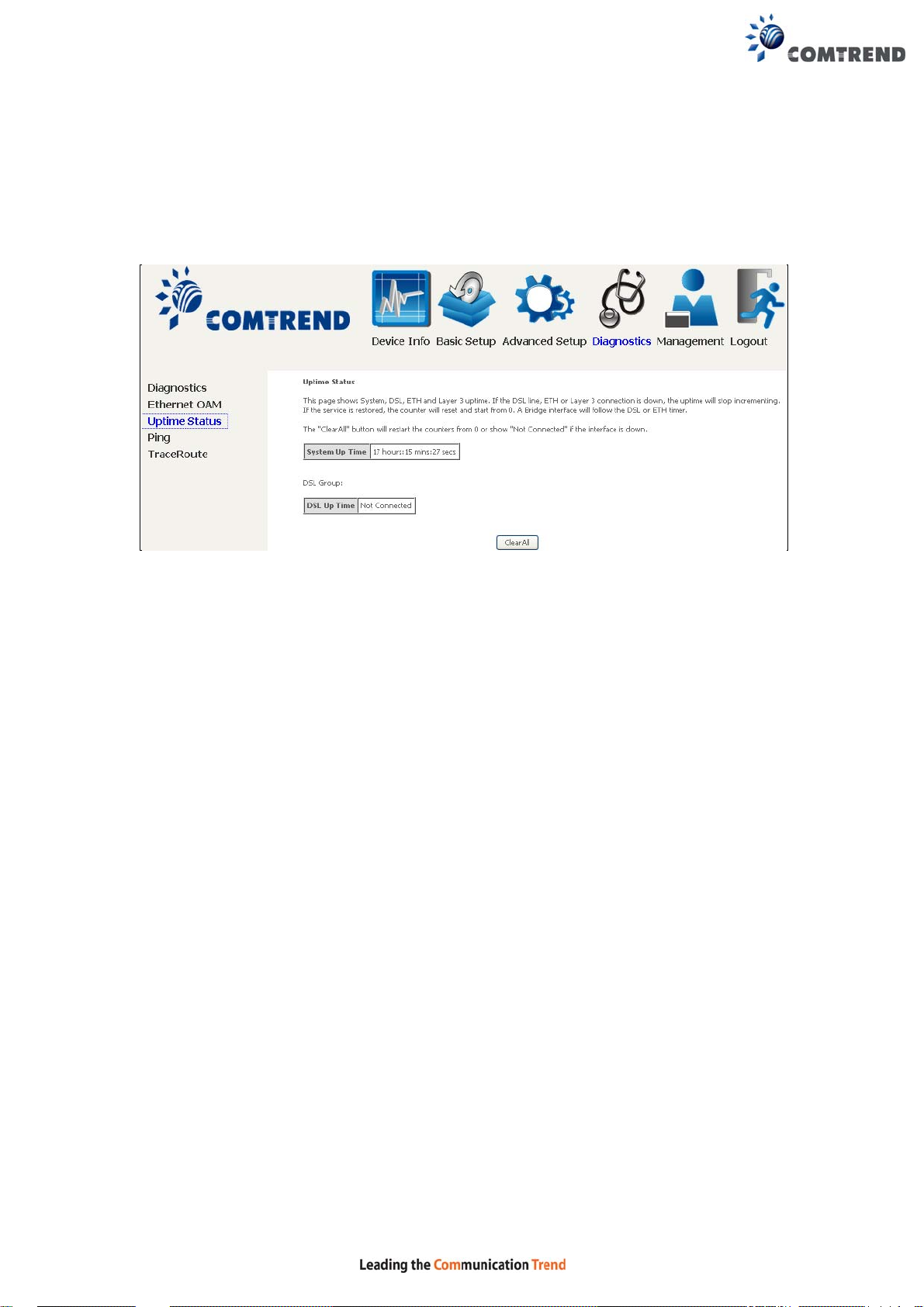
7.3 Uptime Status
This page shows System, DSL, ETH and Layer 3 uptime. If the DSL line, ETH or Lay er
3 connection is down, the uptime will stop incrementing. If the service is restored,
the counter will reset and start from 0. A Bridge interface will follow the DSL or ETH
timer.
The "ClearAll" button will restart the counters from 0 or show "Not Connected" if the
interface is down.
113
Page 5
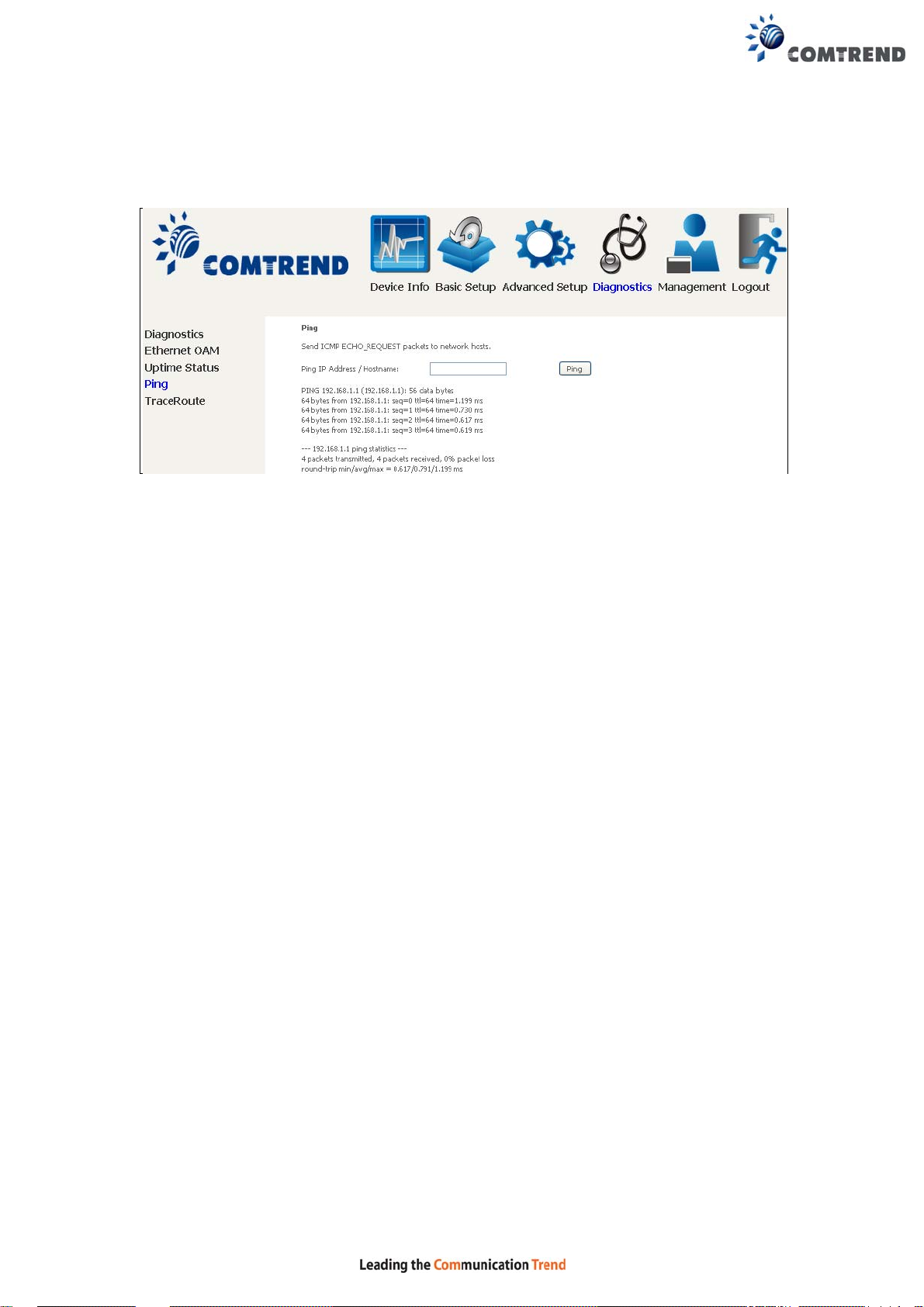
7.4 Ping
Input the IP address/hostname and click the Ping button to execute ping diagnostic
test to send the ICMP request to the specified host.
114
Page 6
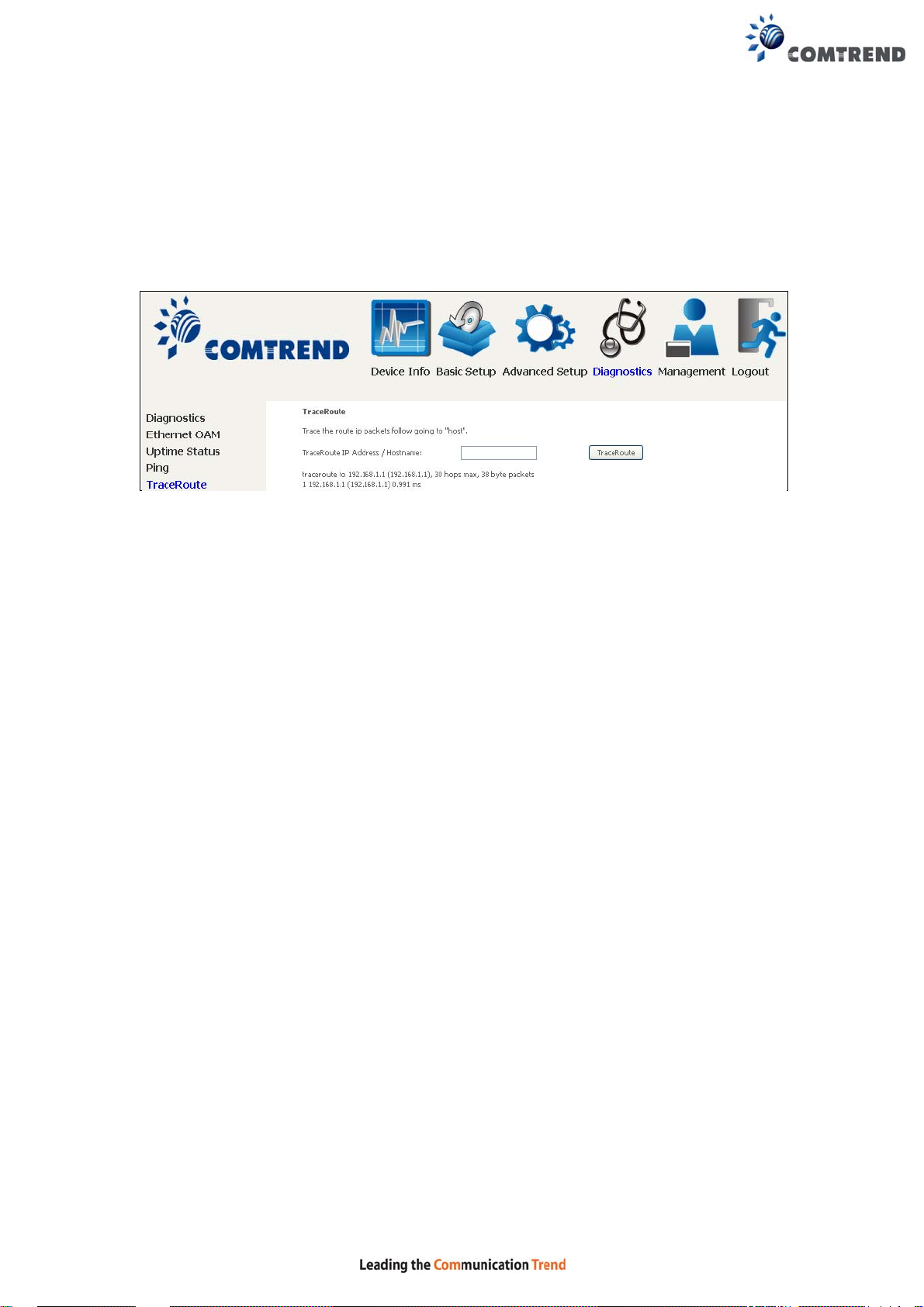
7.5 Trace Route
Input the IP address/hostname and click the TraceRoute button to execute the
trace route diagnostic test to send the ICMP packets to the specified host.
115
Page 7
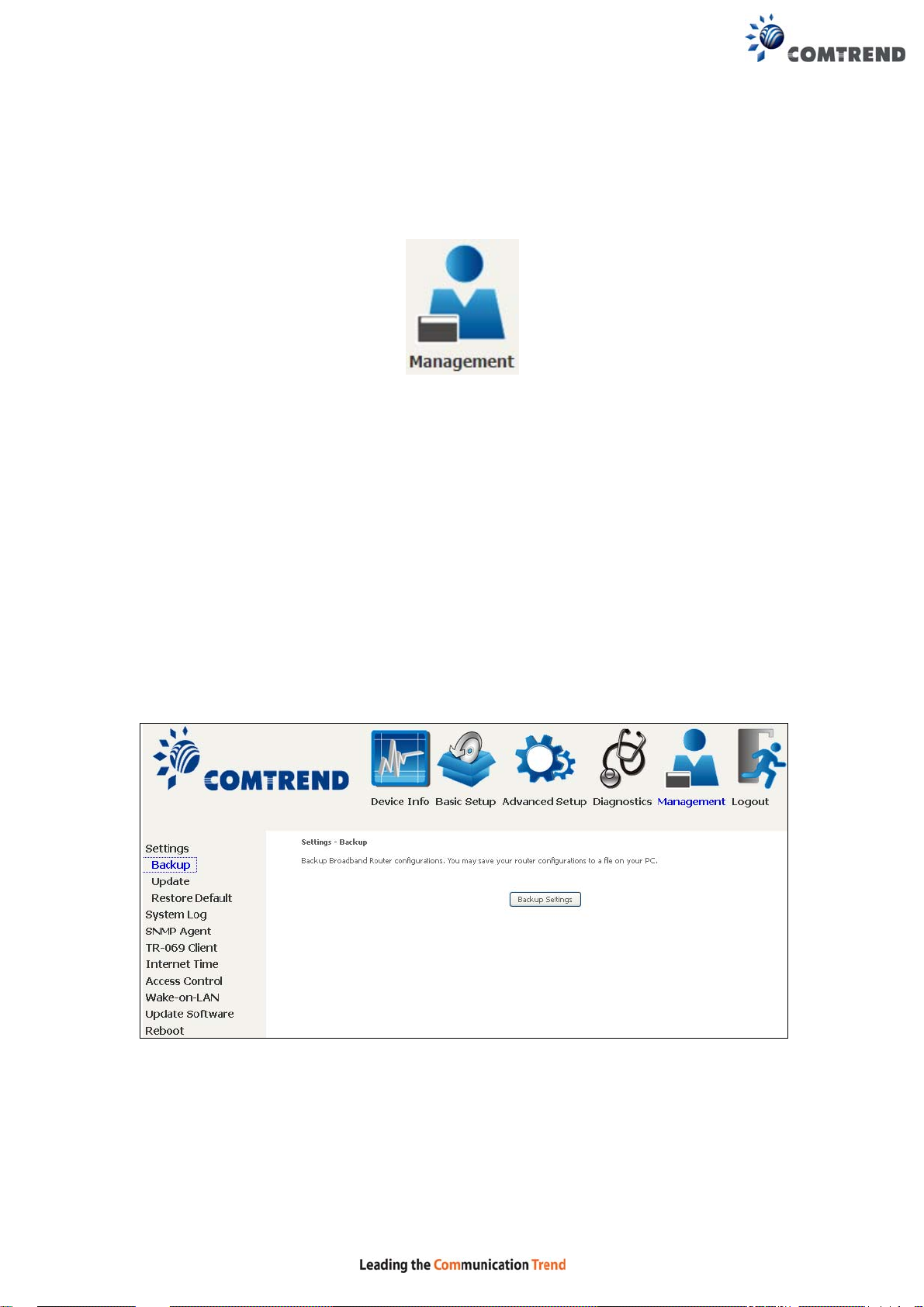
Chapter 8 Management
You can reach this page by clicking on the following icon located at the top of the
screen.
The Management menu has the following maintenance functions and processes:
8.1 Settings
This includes Backup Settings, Update Settings, and Restore Default screens.
8.1.1 Backup Settings
T o sa ve the current configuration to a file on your PC, click Backup Settings. You
will be prompted for backup file location. This file can later be used to recover
settings on the Update Settings screen, as described below.
116
Page 8
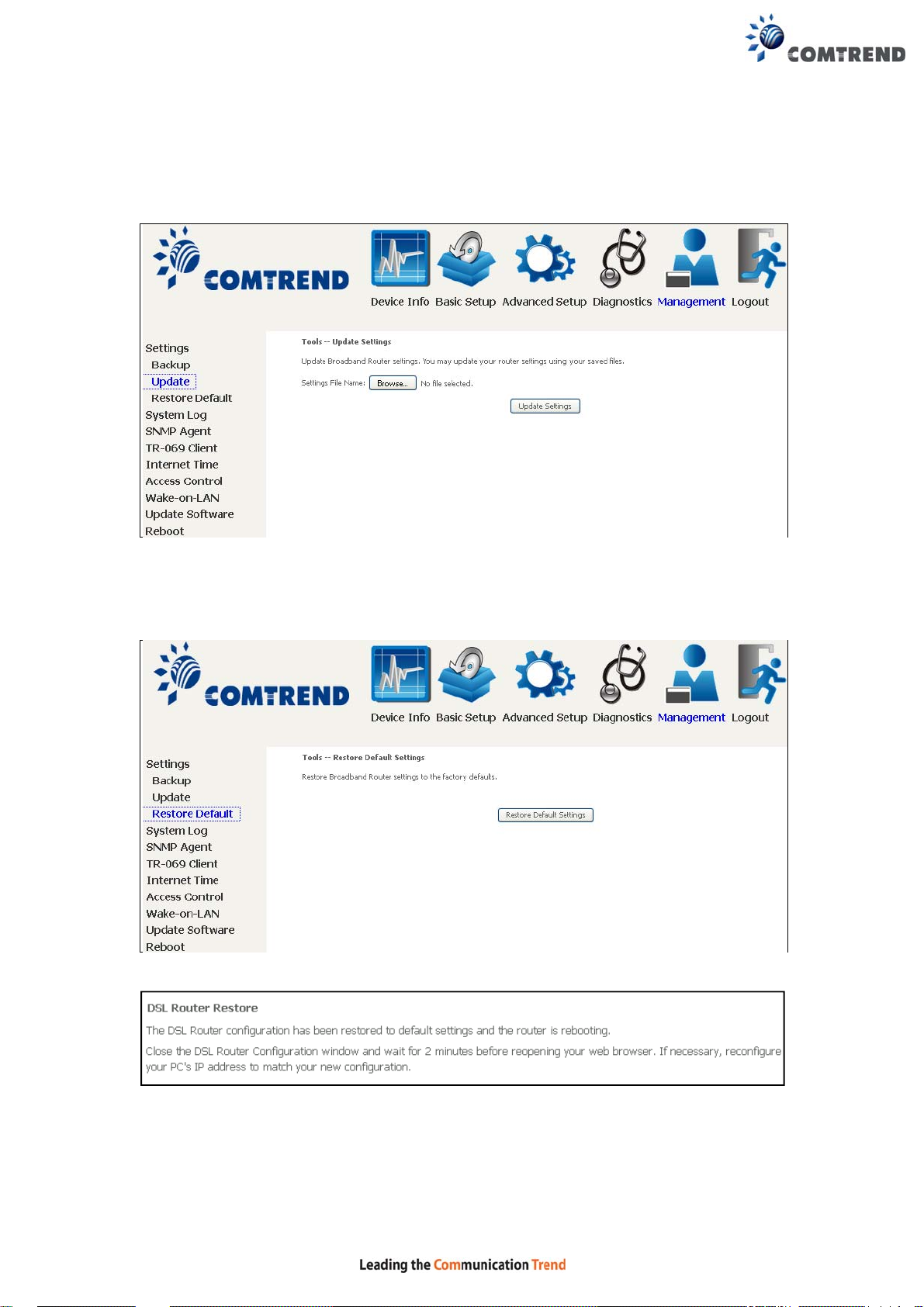
8.1.2 Update Settings
This option recovers configuration files previously saved using Backup Settings.
Enter the file name (including folder path) in the Settings File Name box, or press
Browse… to search for the file, then click Update Settings to recover settings.
8.1.3 Restore Default
Click Restore Default Settings to restore factory default settings.
After Restore Default Settings is clicked, the following screen appears.
Close the browser and wait for 2 minutes before reopening it. It may also be
necessary, to reconfigure your PC IP configuration to match any new settings.
117
Page 9
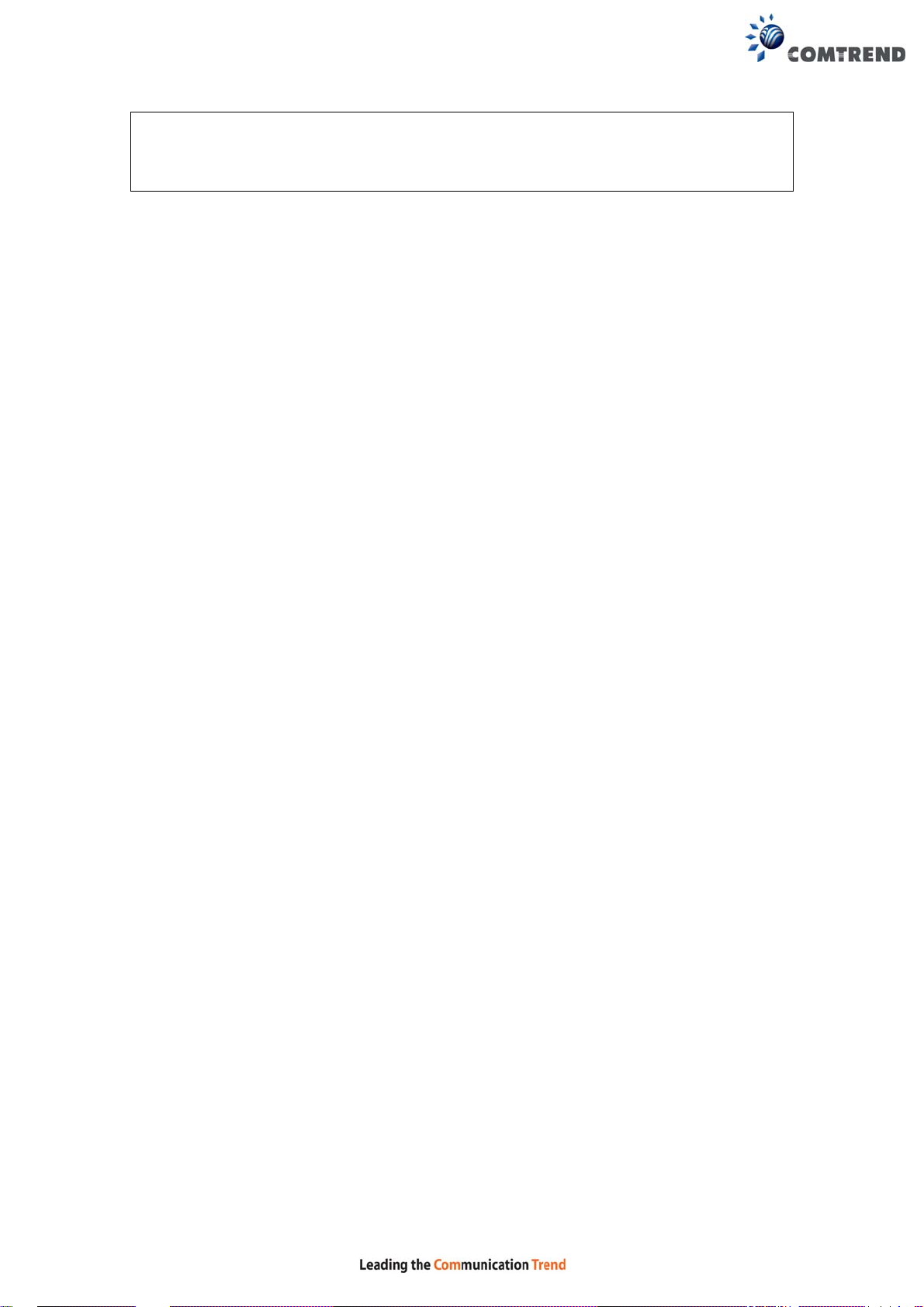
NOTE: This entry has the same effect as the Reset button. The VR-3033 board
hardware and the boot loader support the reset to default. If the Reset
button is continuously pressed for more than 10 seconds , the boot loader
will erase the configuration data saved in flash memory.
118
Page 10
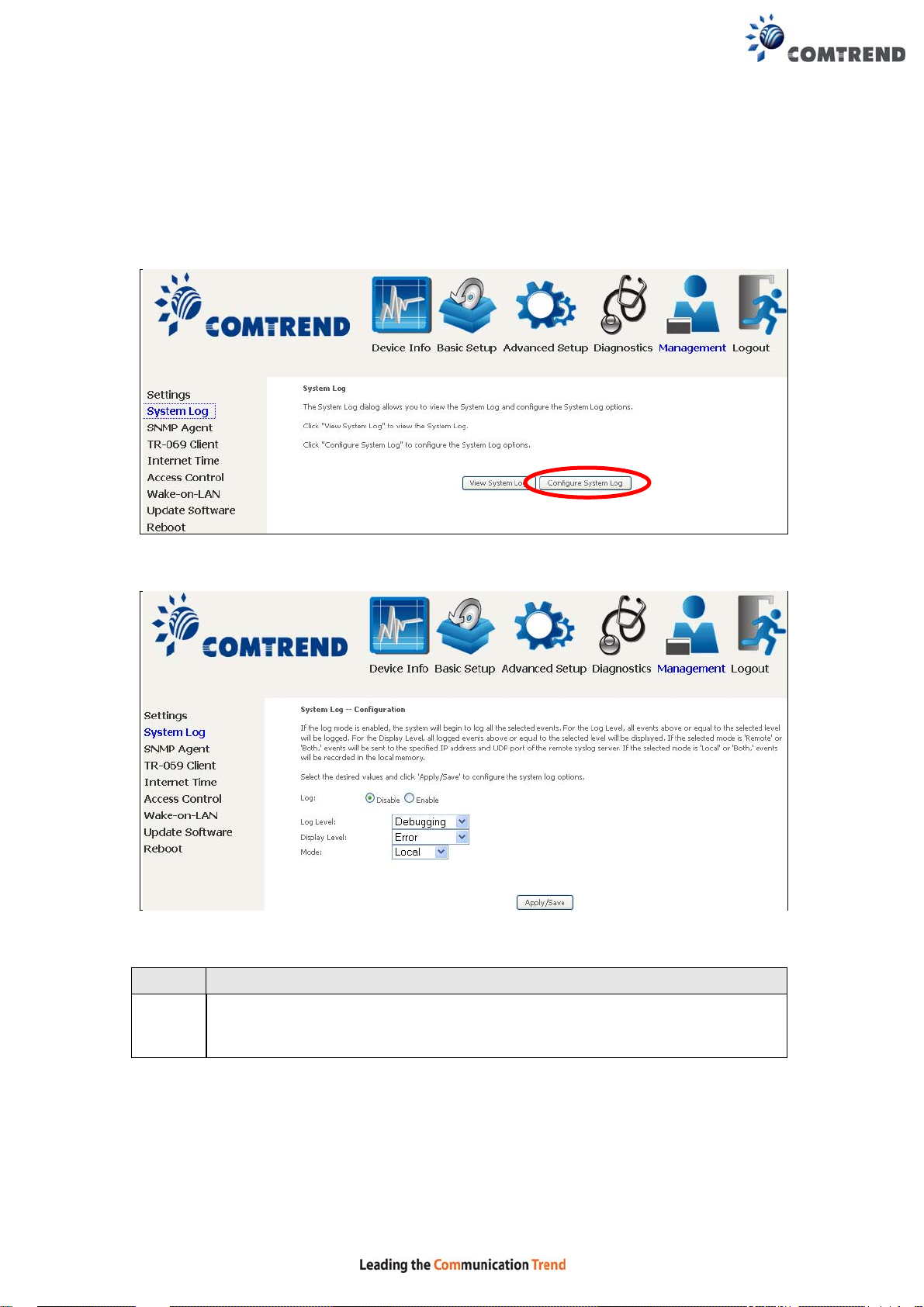
8.2 System Log
This function allows a system log to be kept and viewed upon request.
Follow the steps below to configure, enable, and view the system log.
STEP 1: Click Configure System Log, as shown below (circled in Red).
STEP 2: Select desired options and click Apply/Save.
Consult the table below for detailed descriptions of each system log option.
Option Description
Log Indicates whether the system is currently recording events. The user
can enable or disable event logging. By default, it is disabled. To
enable it, select the Enable radio button and then click Apply/Save.
119
Page 11
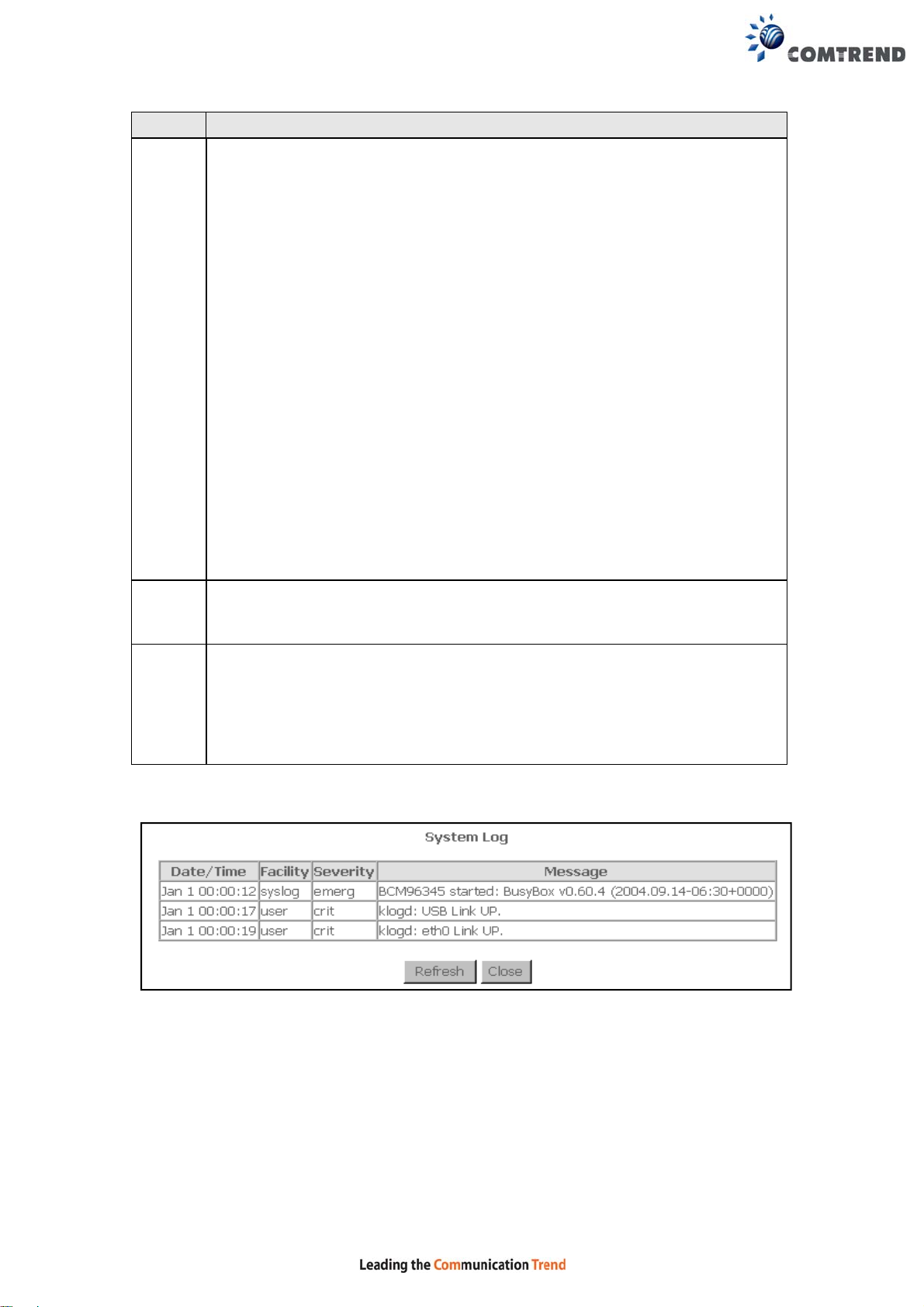
Option Description
Log
Level
Allows you to configure the event level and filter out unwanted events
below this level. The events ranging from the high est critical level
“Emergency” down to this configured level will be recorded to the log
buffer on the VR-3033 SDRAM. When the log buffer is full, the newer
event will wrap up to the top of the log buffer and overwrite the old event.
By default, the log level is “Debugging” , which is the lowest critical level.
The log levels are defined as follows:
• Emergency = system is unusable
• Alert = action must be taken immediately
• Critical = critical conditions
• Error = Error conditions
• Warning = normal but significant condition
• Notice= normal but insignificant condition
• Informational= provides information for reference
• Debugging = debug-level messages
Emergency is the most serious event level, whereas Debugging is the
least important. For instance, if the log level is set to Debugging, all the
events from the lowest Debugging level to the most critical level
Emergency level will be recorded. If the log level is set to Error, only
Error and the level above will be logged.
Display
Level
Allows the user to select the logged events and displays on the View
System Log window for events of this level and above to the highest
Emergency level.
Mode Allows you to specify whether events should be stored in the local
memory, or be sent to a remote system log server, or both
simultaneously. If remote mode is selected, view system log will not be
able to display events saved in the remote system log server.
When either Remote mode or Both mode is configured, the WEB UI will
prompt the user to enter the Server IP address and Server UDP port.
STEP 3: Click View System Log. The results are displayed as follows.
120
Page 12

8.3 SNMP Agent
Simple Network Management Protocol (SNMP) allows a management application to
retrieve statistics and status from the SNMP agent in this device. Select the
Enable radio button, configure options, and click Save/Apply to activate SNMP.
121
Page 13

8.4 TR-069 Client
WAN Management Protocol (TR -069) allows an A uto-Configur ation Se rver (ACS) to
perform auto-configuration, provision, collection, and diagnost ics to this device.
Select desired values and click Apply/Save to configure TR-069 client options.
The table below is provided for ease of reference.
Option Description
Enable TR-069 Tick the checkbox to enable.
OUI-serial The serial number used to identify the CPE when making a
connection to the ACS using the CPE WAN Management
Protocol. Select MAC to use the router’s MAC address as
serial number to authenticate with ACS or select serial
number to use router’s serial number.
Inform Disable/Enable TR-069 client on the CPE.
Inform Interval The duration in seconds of the interval for which the CPE
MUST attempt to connect with the ACS and call the Infor m
method.
ACS URL URL for the CPE to connect to the ACS using the CPE WAN
Management Protocol. This parameter MUST be in the form
of a valid HTTP or HTTPS URL. An HTTPS URL indicates that
the ACS supports SSL. The “host” portion of this URL is
used by the CPE for validating the certificate from the ACS
when using certificate-based authentication.
122
Page 14

Option Description
ACS User Name Username used to authenticate the CPE when making a
connection to the ACS using the CPE WAN Management
Protocol. This username is used only for HTTP-based
authentication of the CPE.
ACS Password Password used to authenticate the CPE when making a
connection to the ACS using the CPE WAN Management
Protocol. This password is used only for HTTP-based
authentication of the CPE.
WAN Interface used
by TR-069 client
Connection Request
Authentication Tick the checkbox to enable.
User Name Username used to authenticate an ACS making a
Password Password used to authenticate an ACS making a
URL IP address and port the ACS uses to connect to router.
The Send Inform button forces the CPE to establish an immediate connection to
the ACS.
Choose Any_WAN, LAN, Loopback or a configured
connection.
Connection Request to the CPE.
Connection Request to the CPE.
123
Page 15

8.5 Internet Time
This option automatically synchronizes the router time with Internet timeservers.
To enable time synchronization, tick the corresponding checkbox , choose your
preferred time server(s), select the correct time zone offset, and click Save/Apply.
NOTE: Internet Time must be activated to use 5.5 Parental Control.
In addition, this menu item is not displayed when in Bridge mode since
the router would not be able to connect to the NTP timeserver.
124
Page 16
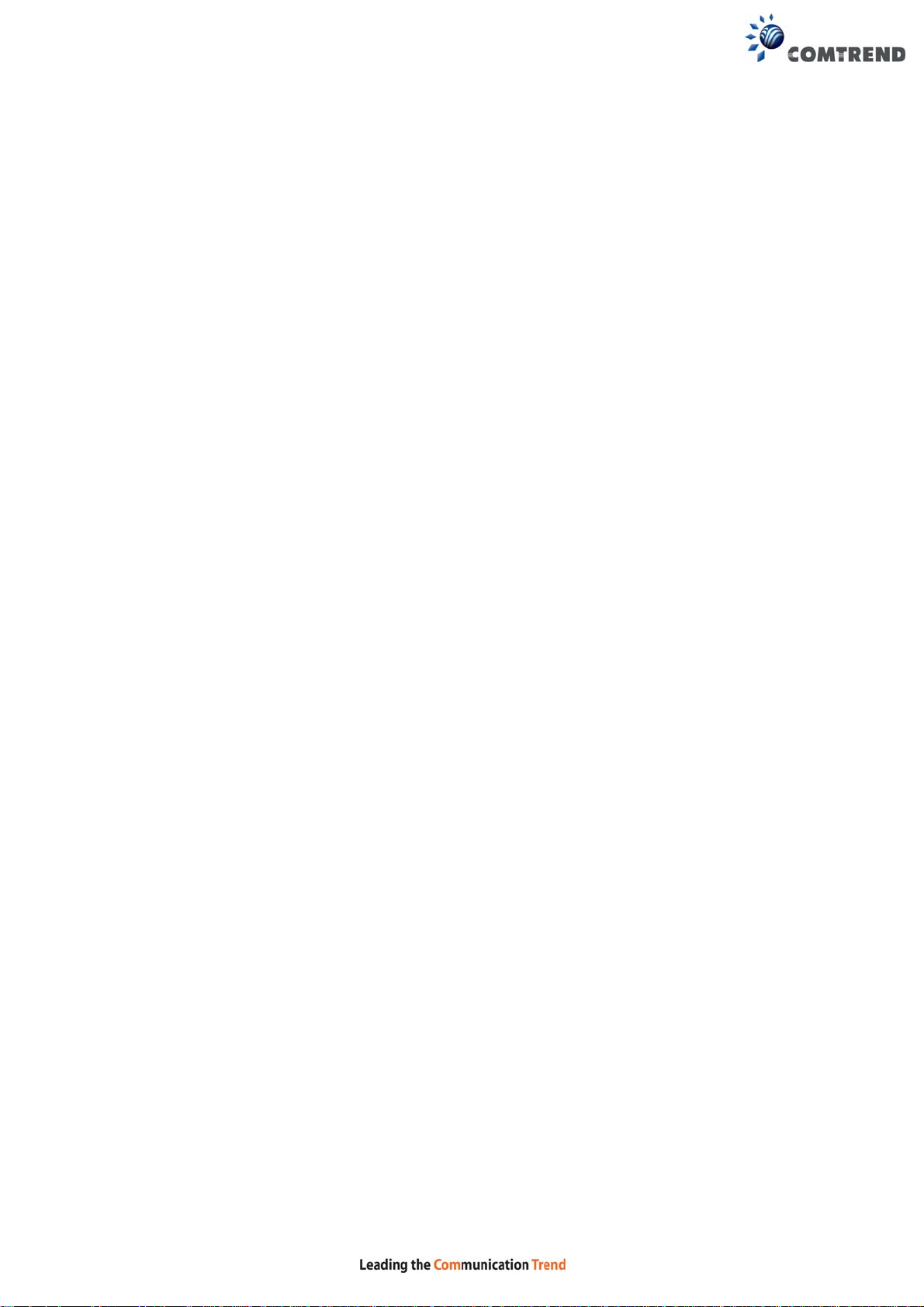
8.6 Access Control
8.6.1 Passwords
This screen is used to configure the user account access passwords for the device.
Access to the VR-3033 is controlled through the following user accounts:
• The root account has unrestricted access to view and change the
configuration of your Broadband router.
• The support account is typically utilized by Carrier/ISP technicians for
maintenance and diagnostics.
• The user account is typically utilized by End-Users to view configuration
settings and statistics, with limited ability to configure certain settings.
• The apuser account is typicall y utilized by End -Users to view configur ation
settings and statistics, with limited ability to configure wireless settings.
Use the fields to update passwords for the accounts, add/remove accounts (max of
5 accounts) as well as adjust their specific privileges.
125
Page 17
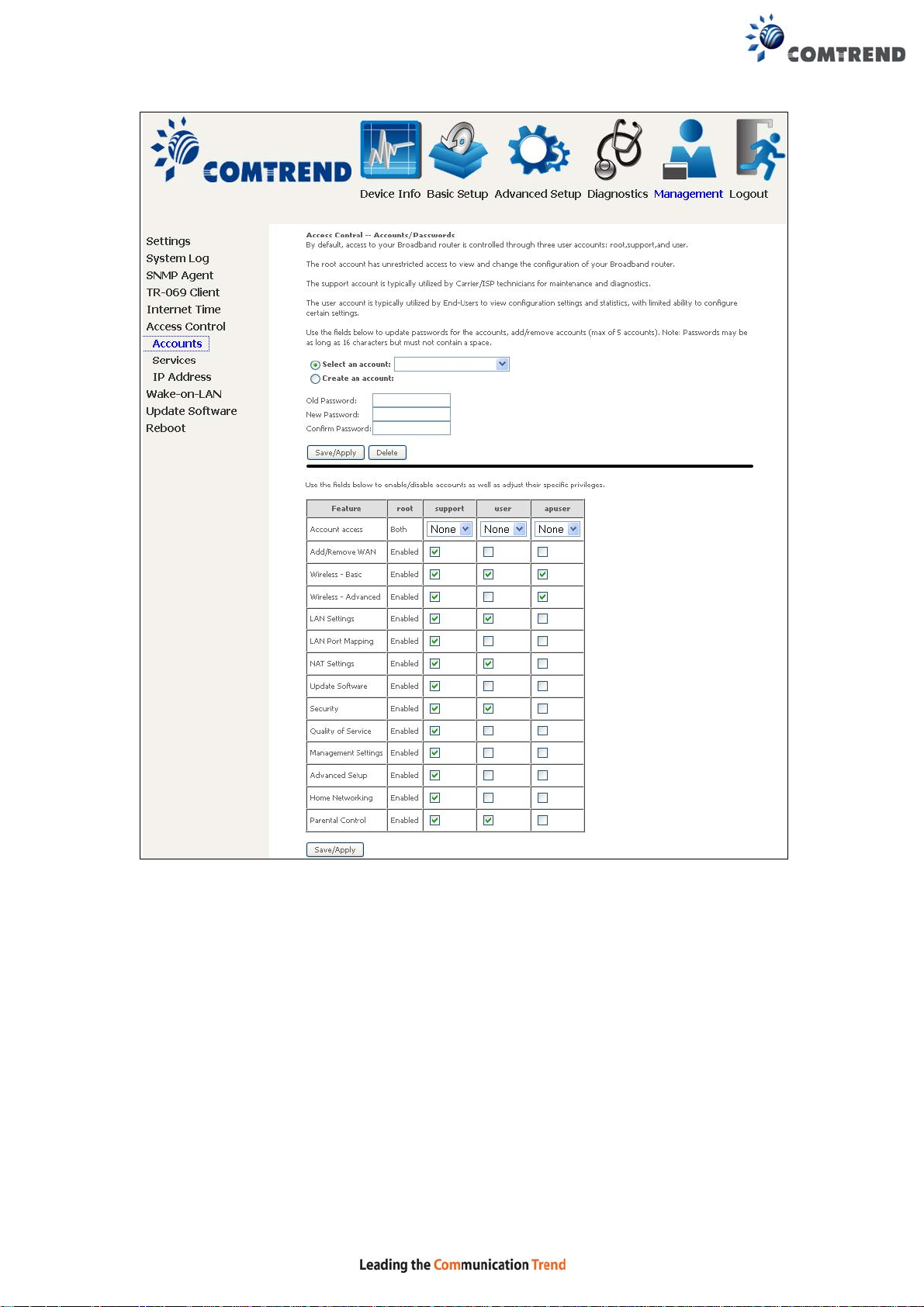
Note: Passwords may be as long as 16 characters but must not contain a space.
Click Save/Apply to continue.
126
Page 18

8.6.2 Services
The Services option limits or opens the access services over the LAN or WAN.
These access services available are: FTP, HTTP, ICMP, SNMP, TELNET and TFTP.
Enable a service by selecting its dropdown listbox. Click Apply/Save to activ at e.
127
Page 19
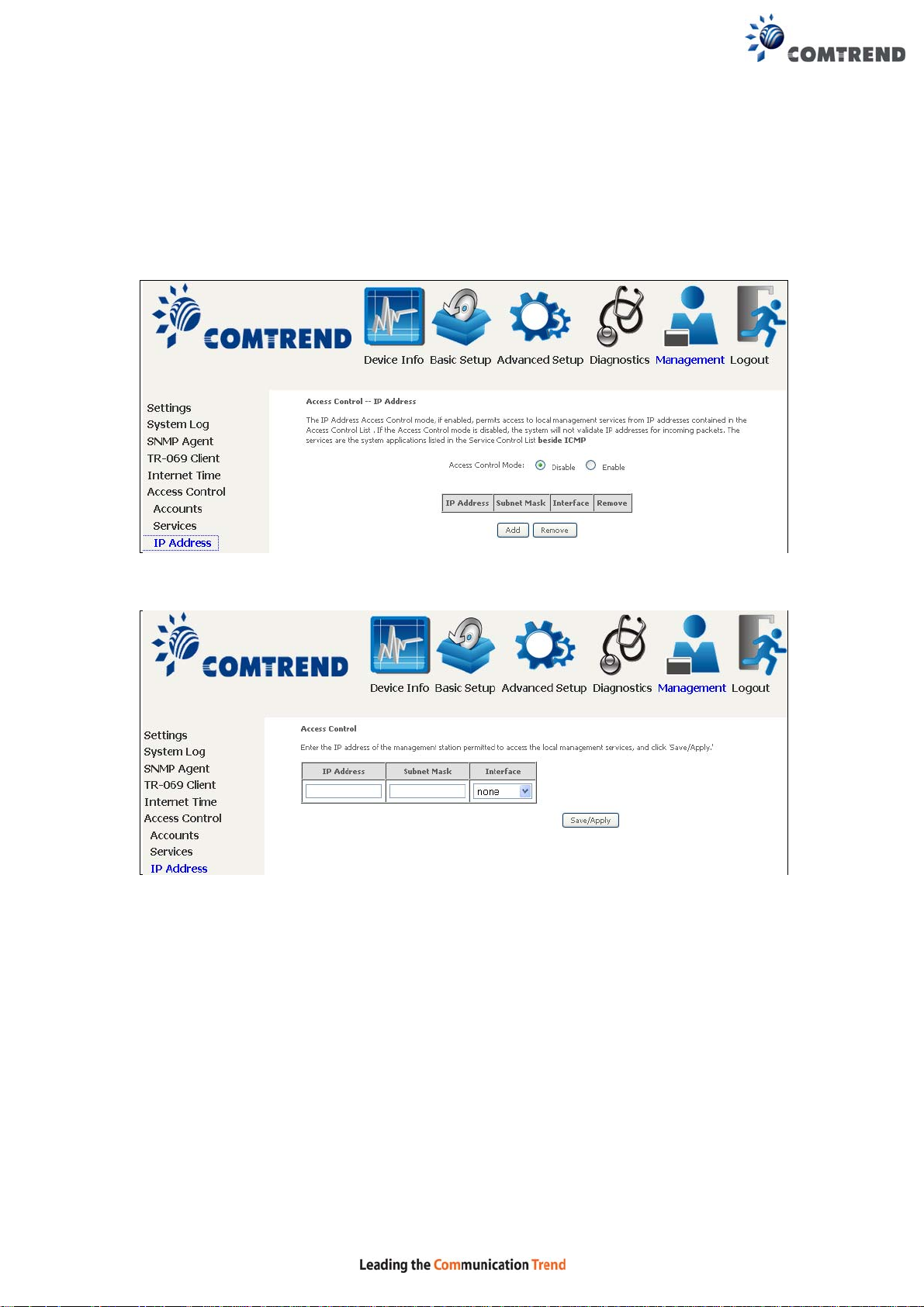
8.6.3 IP Address
The IP Address Access Control mode, if enabled, permits access to local
management services from IP addresses contained in the Access Control List. If the
Access Control mode is disabled, the system will not validate IP addresses for
incoming packets. The services are the system applications listed in the Service
Control List beside ICMP.
Click the Add button to display the following.
Configure the address and subnet of the management station permitted to access
the local management services, and click Save/Apply.
IP Address – IP address of the management station.
Subnet Mask – Subnet address for the management station.
Interface – Access permission for the specified address, allowing the address to
access the local management service from none/lan/wan/lan&wan interfaces.
128
Page 20

8.7 Wake-on-LAN
This tool allows you to wak e up (power on) co mputers connected to the Broadba nd
Router LAN interface by sending special "magic packets".
The network interface card in the computer or device that is going to be wok en up
must support Wake-on-LAN.
LAN Interface – Select the LAN interface to send the Wake-on-LAN packet.
MAC Address – Specify the MAC address of the device that is going to be woken up .
Click the Wake Up! button to send the magic packet out to the LAN interface.
129
Page 21

8.8 Update Software
This option allows for firmware upgrades from a locally stored file.
STEP 1: Obtain an updated software image file from your ISP.
STEP 2: Select the configuration from the drop-down menu.
Configuration options:
No change – upgrade software directly.
Erase current config – If the router has save_default configuration, this option will
erase the current configuration and restore to save_default configuration after
software upgrade.
Erase All – Router will be restored to factory default configuration after software
upgrade.
STEP 3: Enter the path and filename of the firmware image file in the Software
File Name field or click the Browse button to locate the image file.
STEP 4: Click the Update Software button once to upload and install the file.
NOTE: The update process will take about 2 minutes to complete. The device
will reboot and the browser window will refresh to the default screen upon
successful installation. It is recommended that you compare the
Software Version on the Device Information screen with the firmware
version installed, to confirm the installation was successful.
130
Page 22

8.9 Reboot
To save the current configuration and reboot the router, click Save/Reboot.
NOTE: You ma y need to close the browser window and wait for 2 mi nutes before
reopening it. It may also be necessary, to reset your PC IP configuration.
131
Page 23

Chapter 9 Logout
To log out from the device simply click the following icon located at the top of your
screen.
When the following window pops up, click the OK button to exit the router.
Upon successful exit, the following message will be displayed.
132
Page 24

Appendix A - Firewall
STATEFUL PACKET INSPECTION
Refers to an architecture, where the firewall keeps track of packets on each
connection traversing all its interfaces and makes sure they are valid. This is in
contrast to static packet filtering which only examines a packet based on the
information in the packet header.
DENIAL OF SERVICE ATTACK
Is an incident in which a user or organization is deprived of the services of a
resource they would normally expect to have. Various DoS attacks the device can
withstand are ARP Attack, Ping Attack, Ping of Death, Land, SYN Attack, Smurf
Attack, and Tear Drop.
TCP/IP/PORT/INTERFACE FILTER
These rules help in the filtering of traffic at the Network layer (i.e. Layer 3).
When a Routing interface is created, Enable Firewall must be checked.
Navigate to Advanced Setup Security IP Filtering.
OUTGOING IP FILTER
Helps in setting rules to DROP packets from the LAN interface. By default, if the
Firewall is Enabled, all IP traffic from the LAN is allowed. By setting up one or more
filters, specific packet types coming from the LAN can be dropped.
Example 1
This filter will Drop all TCP packets coming from the LAN with IP
Address/Subnet Mask of 192.168.1.45/24 having a source port of 80
irrespective of the destination. All other packets will be Accepted.
Example 2
This filter will drop all UDP packets coming from the LAN with IP Address /
Subnet Mask of 192.168.1.45/24 and a source port range of 5060 to 6060,
destined to 172.16.13.4/24 and a destination port range of 6060 to 7070.
: Filter Name : Out_Filter1
Protocol : TCP
Source IP address : 192.168.1.45
Source Subnet Mask : 255.255.255.0
Source Port : 80
Dest. IP Address : NA
Dest. Subnet Mask : NA
Dest. Port : NA
: Filter Name : Out_Filter2
Protocol : UDP
Source IP Address : 192.168.1.45
Source Subnet Mask : 255.255.255.0
Source Port : 5060:6060
Dest. IP Address : 172.16.13.4
Dest. Subnet Mask : 255.255.255.0
Dest. Port : 6060:7070
INCOMING IP FILTER
Helps in setting rules to Allow or Deny packets from the WAN interface. By default,
all incoming IP traffic from the WAN is Blocked, if the Firewall is Enabled. By setting
up one or more filters, specific packet types coming from the WAN ca n be Accepted.
133
Page 25

Example 1: Filter Name : In_Filter1
Protocol : TCP
Policy : Allow
Source IP Address : 210.168.219.45
Source Subnet Mask : 255.255.0.0
Source Port : 80
Dest. IP Address : NA
Dest. Subnet Mask : NA
Dest. Port : NA
Selected WAN interface : br0
This filter will ACCEPT all TCP packets coming from WAN interface “br0” with I P
Address/Subnet Mask 210.168.219.45/16 with a source port of 80, irrespective
of the destination. All other incoming packets on this interface are DROPPED.
Example 2
: Filter Name : In_Filter2
Protocol : UDP
Policy : Allow
Source IP Address : 210.168.219.45
Source Subnet Mask : 255.255.0.0
Source Port : 5060:6060
Dest. IP Address : 192.168.1.45
Dest. Sub. Mask : 255.255.255.0
Dest. Port : 6060:7070
Selected WAN interface : br0
This rule will ACCEPT all UDP packets coming from WAN interface “br0” with IP
Address/Subnet Mask 210.168.219.45/16 and a source port in the range of
5060 to 6060, destined to 192.168.1.45/24 and a destination port in the range
of 6060 to 7070. All other incoming packets on this interface are DROPPED.
MAC LAYER FILTER
These rules help in the filtering of Layer 2 traffic. MAC Filtering is only effective in
Bridge mode. After a Bridge mode connection is created, navigate to Advanced
Setup Security MAC Filtering in the WUI.
Example 1
: Global Policy : Forwarded
Protocol Type : PPPoE
Dest. MAC Address : 00:12:34:56:78:90
Source MAC Address : NA
Src. Interface : eth1
Dest. Interface : eth2
Addition of this rule drops all PPPoE frames going from eth1 to eth2 with a
Destination MAC Address of 00:12:34:56:78:90 irrespective of its Source MAC
Address. All other frames on this interface are forwarded.
Example 2
: Global Policy : Blocked
Protocol Type : PPPoE
Dest. MAC Address : 00:12:34:56:78:90
Source MAC Address : 00:34:12:78:90:56
Src. Interface : eth1
Dest. Interface : eth2
Addition of this rule forwards all PPPoE frames going from eth1 to eth2 with a
Destination MAC Address of 00:12:34:56:78 and Source MAC Address of
00:34:12:78:90:56. All other frames on this interface are dropped.
134
Page 26

DAYTIME PARENTAL CONTROL
This feature restricts access of a selected LAN device to an outside Network through
the VR-3033, as per chosen days of the week and the chosen times.
Example
: User Name : FilterJohn
Browser's MAC Address : 00:25:46:78:63:21
Days of the Week : Mon, Wed, Fri
Start Blocking Time : 14:00
End Blocking Time : 18:00
With this rule, a LAN device with MAC Address of 00:25:46:78:63:21 will have
no access to the WAN on Monda ys, Wednesdays, and Fridays, from 2p m to 6pm.
On all other days and times, this device will have access to the outside
Network.
135
Page 27

Appendix B - Pin Assignments
ETHERNET Ports (RJ45)
Pin Definition Pin Definition
1 Transmit data+
2 Transmit data3 Receive data+ 7 NC
4 NC 8 NC
5 NC
6 Receive data-
136
Page 28

Appendix C - Specifications
Hardware Interface
RJ-11 X 1 for ADSL2+/VDSL2, RJ-45 X 4 for LAN (10/100 Base-T), Reset
Button X 1, WPS/WiFi on/off button x1, Wi-Fi Antennas X 2, P ower Switch X
1, USB Host
WAN Interface
ADSL2+ ....... Downstream : 24 Mbps Upstream : 1.3 Mbps
ITU-T G.992.5, ITU-T G.992.3, ITU-T G.992.1, ANSI T1.413 Issue 2, AnnexM
VDSL2 ......... Downstream : 100 Mbps Upstream : 60 Mbps
ITU-T G.993.2 (supporting profile 8a, 8b, 8c, 8d, 12a, 12b, 17a)
LAN Interface
Standard ..................... IEEE 802.3, IEEE 802.3u
10/100 BaseT .............. Auto-sense
MDI/MDX support ......... Ye s
WLAN Interface
Standard ................... IEEE802.11b/g/n
Encryption................... 64/128-bit Wired Equivalent Privacy (WEP)
Channels ..................... 11 (US, Canada)/ 13 (Europe)/ 14 (Japan)
Data Rate ................... Up to 300Mbps
WEP ........................... Yes
WPA ........................... Yes
IEEE 802.1x ................ Yes
MAC Filtering ............... Yes
ATM Attributes
RFC 2684 (RFC 1483) Bridge/Route; RFC 2516 (PPPoE);
RFC 2364 (PPPoA); RFC 1577 (IPoA)
PVCs ......................... 16
AAL type ..................... AAL5
ATM service class ......... UBR/CBR/VBR
ATM UNI support .......... UNI 3.1/4.0
OAM F4/F5 .................. Yes
PTM Attributes
ATM Adaptation Layer: Ethernet packet format,
Support 8 flows,
Support preemption and dual latency,
Support PTM shaping
Management
Compliant with TR-069/TR-098/TR-104/TR-111 remote management
protocols, Telnet, Web-based management, Configur ati o n backup and
restoration, Software upgrade via HTTP / TFTP / FTP server
137
Page 29

Bridge Functions
Transparent bridging and learning ............ IEEE 802.1d
VLAN support ....................................... Yes
Spanning Tree Algorithm ........................ Yes
IGMP Proxy .......................................... Yes
Routing Functions
Static route, RIP v1/v2, NAT/PAT, DHCP Server/Client/Relay, DNS Proxy, ARP,
Security Functions
Authentication protocols : PAP, CHAP
TCP/IP/Port filtering rules, Packet and MAC address filtering, Access Control,
SSH
QoS ................................................. L3 policy-based QoS, IP QoS, ToS
Application Passthrough
PPTP , L2TP, IPSec, V oIP , Y ahoo messenger, ICQ, RealPlayer, NetMeeting, MSN, X -box
Power Supply ............................................... Input: 100 - 240 Vac
Output: 12 Vdc / 1.0 A
Environment Condition
Operating temperature ........................... 0 ~ 40 degrees Celsius
Relative humidity .................................. 5 ~ 95% (non-condensing)
Dimensions .................................. 173 mm (W) x 39 mm (H) x 127.2 mm (D)
Kit Weight
(1*VR-3033, 1*RJ11 cable, 1*RJ45 cable, 1*power adapter) = 0.6 kg
NOTE: Specifications are subject to change without notice
138
Page 30

Appendix D - SSH Client
Unlike Microsoft Windows, Linux OS has a ssh client included . For Windows users,
there is a public domain one called “putty” that can be downloaded from here:
http://www.chiark.greenend.org.uk/~sgtatham/putty/download.html
To access the ssh client you must first enable SSH access for the LAN or WAN from
the Management Access Control Services menu in the web user interface.
To access the router using the Linux ssh client
For LAN access, type: ssh -l admin 192.168.1.1
For WAN access, type: ssh -l support WAN IP address
To access the router using the Windows “putty” ssh client
For LAN access, type: putty -ssh -l admin 192.168.1.1
For WAN access, type: putty -ssh -l support WAN IP address
NOTE: The WAN IP address can be found on the Device Info WAN screen
139
Page 31

Appendix E - Printer Server
These steps explain the procedure for enabling the Printer Server.
NOTE: This function only applies to models with a USB host port.
STEP 1: Enable Print Server from Web User Interface. Select Enable on-board
print server checkbox and enter Printer name and Make and model
NOTE: The Printer name can be any text string up to 40 characters.
The Make and model can be any text string up to 128 characters.
STEP 2: Go to the Printers and Faxes application in the Control Panel and
select the Add a printer function (as located on the side menu below).
140
Page 32

STEP 3: Click Next to continue when you see the dialog box below.
STEP 4: Select Network Printer and click Next.
141
Page 33

STEP 5: Select Connect to a printer on the Internet and enter your printer link.
(e.g. http://192.168.1.1:631/printers/hp3845) and click Next.
NOTE: The printer name must be the same name entered in the ADSL modem
WEB UI “printer server setting” as in step 1.
STEP 6: Click Have Disk and insert the printer driver CD.
142
Page 34

STEP 7: Select driver file directory on CD-ROM and click OK.
STEP 8: Once the printer name appears, click OK.
143
Page 35

STEP 9: Choose Yes or No for default printer setting and click Next.
STEP 10: Click Finish.
144
Page 36

145
Page 37

STEP 11: Check the status of printer from Windows Control P anel, pri nter window .
Status should show as Ready.
146
Page 38

Appendix F - Connection Setup
Creating a WAN connection is a two-stage process.
1 - Setup a Layer 2 Interface (ATM, PTM or Ethernet).
2 - Add a WAN connection to the Layer 2 Interface.
The following sections describe each stage in turn.
F1 ~ Layer 2 Interfaces
Every layer2 interface operates in Multi-Service Connection (VLAN MUX) mode,
which supports multiple connections over a single interface. Not e that PPPoA and
IPoA connection types are not supported for Ethernet W AN i nterfaces. After adding
WAN connections to an interface, you must also create an Interface Group to
connect LAN/WAN interfaces.
F1.1 ATM Interfaces
Follow these procedures to configure an ATM interface.
NOTE: The VR-3033 supports up to 16 ATM interfaces.
STEP 1: Go to Basic Setup WAN Setup Select ATM Interface from
the drop-down menu.
This table is provided here for ease of reference.
147
Page 39

Heading Description
Interface WAN interface nam e.
VPI ATM VPI (0-255)
VCI ATM VCI (32-65535)
DSL Latency {Path0} portID = 0
{Path1} port ID = 1
{Path0&1} port ID = 4
Category ATM service category
Peak Cell Rate Maximum allowed traffic rate for the ATM PCR service
connection
Sustainable Cell
Rate
The average allowable, long-term cell tr ansfer rate on the VBR
service connection
Max Burst Size The maximum allowable burst size of cells that can be
transmitted contiguously on the VBR service connection
Link Type Choose EoA (for PPPoE, IPoE, and Bridge), PPPoA, or IPoA.
Connection Mode Default Mode – Single service over one connection
Vlan Mux Mode – Multiple Vlan service over one connection
IP QoS Quality of Service (QoS) status
Remove Select items for removal
STEP 2: Click Add to proceed to the next screen.
NOTE: To add WAN connections to one interface type, you must delete existing
connections from the other interface type using the remove button.
148
Page 40

There are many settings here including: VPI/VCI, DSL Latency, DSL Link Type,
Encapsulation Mode, Service Category, Connection Mode and Quality of Service.
Here are the available encapsulations for each xDSL Link Type:
EoA- LL C/SNAP-BRIDGING, VC/MUX
PPPoA- VC/MUX, LLC/ENCAPSULATION
IPoA- LLC/SNAP-ROUTING, VC MUX
STEP 3: Click Apply/Save to confirm your choices.
On the next screen, check that the ATM interface is added to the list. For example,
an ATM interface on PV C 0/35 in Default Mode with an EoA Link type is shown below.
149
Page 41

To add a WAN connection go to Section F2 ~ WAN Connections.
F1.2 PTM Interfaces
Follow these procedures to configure a PTM interface.
NOTE: The VR-3033 supports up to four PTM interfaces.
STEP 1: Go to Basic Setup WAN Setup Select PTM Interface from
the drop-down menu.
This table is provided here for ease of reference.
Heading Description
Interface WAN interface nam e.
DSL Latency {Path0} portID = 0
{Path1} port ID = 1
{Path0&1} port ID = 4
PTM Priority Normal or High Priority (Preemption).
150
Page 42

Heading Description
Connection Mode Default Mode – Single service over one interface.
Vlan Mux Mode – Multiple Vlan services over one interface.
IP QoS Quality of Service (QoS) status.
Remove Select interfaces to remove.
STEP 2: Click Add to proceed to the next screen.
NOTE: To add WAN connections to one interface type, you must delete existing
connections from the other interface type using the remove button.
Default PTM interface Quality of Service can be configured here, including Scheduler ,
Queue Weight and Rate Limit.
STEP 3: Click Apply/Save to confirm your choices.
On the next screen, check that the PTM interface is added to the list.
For example, an PTM interface in Default Mode is shown below.
To add a WAN connection go to Section F2 ~ WAN Connections.
151
Page 43

F1.3 Ethernet WAN Interface
The VR-3033 supports a single Ethernet WAN interface over the ETH WAN port.
Follow these procedures to configure an Ethernet interface.
STEP 1: Go to Basic Setup WAN Setup Select ETHERNET Interface
from the drop-down menu.
This table is provided here for ease of reference.
Heading Description
Interface/ (Name) WAN interface name.
Connection Mode Default Mode – Single service over one interface.
Vlan Mux Mode – Multiple Vlan services over one interface.
Remove Select interfaces to remove.
STEP 2: Click Add to proceed to the next screen.
152
Page 44

STEP 3: Select an Ethernet port and Click Apply/Save to confirm your choices.
On the next screen, check that the ETHERNET interface is added to the list.
To add a WAN connection go to Section F2 ~ WAN Connections.
153
Page 45

F2 ~ WAN Connections
The VR-3033 supports one W AN connection for each interface, up to a maximum of
16 connections.
To setup a WAN connection follow these instructions.
STEP 1: Go to Basic Setup WAN Setup.
STEP 2: Click Add to create a WAN connection. The following screen will display.
STEP 3: Choose a layer 2 interface from the drop-down box and click Next.
The WAN Service Configuration screen will display as shown below.
154
Page 46

NOTE: The WAN services shown here are those supported by the layer 2
interface you selected in the previous step. If you wish to change your
selection click the Back button and select a different layer 2 interface.
STEP 4: For VLAN Mux Connections only , you must enter Priority & VLAN ID tags.
Select a TPID if VLAN tag Q-in-Q is used.
STEP 5: You will now follow the instructions specific to the WAN service type you
wish to establish. This list should help you locate the correct procedure:
(1) For F2.1 PPP over ETHERNET (PPPoE), go to page 154.
(2) For F2.2 IP over ETHERNET (IPoE), go to page 159.
(3) For F2.3 Bridging, go to page 164.
(4) For F2.4 PPP over ATM (PPPoA), go to page 166.
(5) For F2.5 IP over ATM (IPoA), go to page 170.
T he subsections that follow continue the WAN service setup procedure.
155
Page 47

F2.1 PPP over ETHERNET (PPPoE)
STEP 1: Select the PPP over Ethernet radio button and click Next. You can also
enable IPv6 by ticking the checkbox at the bottom of this screen.
STEP 2: On the next screen, enter the PPP settings as provided by your ISP.
Click Next to continue or click Back to return to the previous step.
156
Page 48

The settings shown above are described below.
PPP SETTINGS
The PPP Username, PPP password and the PPPoE Service Name entries are
dependent on the particular requirements of the ISP. The user name can be a
maximum of 256 characters and the password a maximum of 32 characters in
length. For Authentication Method, choose from AUTO, PAP, CHAP, and MSCHAP.
ENABLE FULLCONE NAT
This option becomes available when NAT is enabled. Known as one-to-one NAT, all
requests from the same internal IP address and port are mapped to the same
external IP address and port. An external host can send a packet to the internal host,
by sending a packet to the mapped external address.
157
Page 49

DIAL ON DEMAND
The VR-3033 can be configured to disconnect if there is no activity for a period of
time by selecting the Dial on demand checkbox . You must also enter an
inactivity timeout period in the range of 1 to 4320 minutes.
PPP IP EXTENSION
The PPP IP Extension is a special feature deployed by some service providers.
Unless your service provider specifically requires this setup, do not select it.
PPP IP Extension does the following:
• Allows only one PC on the LAN.
• Disables NAT and Firewall.
• The device becomes the default gateway and DNS server to the PC
through DHCP using the LAN interface IP address.
• The device extends the IP subnet at the remote service provider to the
LAN PC. i.e. the PC becomes a host belonging to the same IP subnet.
• The device bridges the IP packets between WAN and LAN ports, unless
the packet is addressed to the device’s LAN IP address.
• The public IP address assigned by the remote side using the PPP/IPCP
protocol is actually not used on the WAN PPP interface. Instead, it is
forwarded to the PC LAN interface through DHCP. Only one PC on the
LAN can be connected to the remote, since the DHCP server within the
device has only a single IP address to assign to a LAN device.
ENABLE NAT
If the LAN is configured with a private IP address, the user should select this
checkbox . The NAT submenu will appear in the Advanced Setup menu after reboot.
On the other hand, if a private IP address is no t used on the LAN side (i.e. the LAN
side is using a public IP), this checkbox should not be selected to free up system
resources for better performance.
ENABLE FIREWALL
If this checkbox is selected, the Security submenu will be displayed on the
Advanced Setup menu after reboot. If firewall is not necessary, this checkbox
should not be selected to free up system resources for better performance.
USE STATIC IPv4 ADDRESS
Unless your service provider specially requires it, do not select this checkbox . If
selected, enter the static IP address in the IPv4 Address field.
Don’t forget to adjust the IP configuration to Static IP Mode as described in section
3.2 IP Configuration.
FIXED MTU
Maximum Transmission Unit. The size (in bytes) of largest protocol data unit which
the layer can pass onwards. This value is 1500 for PPPoA.
ENABLE PPP DEBUG MODE
When this option is selected, the system will put more PPP connection information
into the system log. This is f or debugging errors and not for normal usage.
158
Page 50

BRIDGE PPPOE FRAMES BETWEEN WAN AND LOCAL PORTS
(This option is hidden when PPP IP Extension is enabled
)
When Enabled, this creates local PPPoE connections to the WAN side. Enable this
option only if all LAN-side devices are running PPPoE clients, otherwise disable it.
The VR-3033 supports pass-through PPPoE sessions from the LAN side while
simultaneously running a PPPoE client from non-PPPoE LAN devices.
ENABLE IGMP MULTICAST PROXY
Tick the checkbox to enable Internet Group Membership Protocol (IGMP)
multicast. This protocol is used by IPv4 hosts to report their multicast group
memberships to any neighboring multicast routers.
Enable IGMP Multicast Source
Enable the WAN interface to be used as IGMP multicast source.
STEP 3: Choose an interface to be the default gateway.
Click Next to continue or click Back to return to the previous step.
Select DNS Server Interface from available WAN interfaces OR enter static DNS
server IP addresses for the system. In A TM mode, if only a single PVC with IPoA or
static IPoE protocol is configured, Static DNS server IP addresses must be entered.
159
Page 51

Click Next to continue or click Back to return to the previous step.
STEP 5: The WAN Setup - Summary screen shows a preview of the WAN service
you have configured. Check these setti ngs and cli ck Apply/Save if they
are correct, or click Back to modify them.
After clicking Apply/Save, the new service should appear on the main screen.
160
Page 52

F2.2 IP over ETHERNET (IPoE)
STEP 1: *Select the IP over Ethernet radio button and click Next.
*
For tagged service, enter valid 802.1P Priority and 802.1Q VLAN ID.
For untagged service, set -1 to both 802.1P Priority and 802.1Q VLAN ID.
STEP 2: The WAN IP settings screen provides access to the DHCP server setting s.
You can select the Obtain an IP address automatically radio button to
enable DHCP (use the DHCP Options only if necessary). However, if you
prefer , yo u can instead use the Static IP address method to assign WAN
IP address, Subnet Mask and Default Gateway manually.
161
Page 53

NOTE: If IPv6 networking is enabled, an additional set of instructions, radio
buttons, and text entry boxes will appear at the bottom of the screen.
These configuration options are quite similar to those for IPv4 networks.
Click Next to continue or click Back to return to the previous step.
STEP 3: This screen provides access to NAT, Firewall and IGMP Multicast settings.
Enable each by selecting the appropriate checkbox . Click Next to
continue or click Back to return to the previous step.
162
Page 54

ENABLE NAT
If the LAN is configured with a private IP address, the user should select this
checkbox . The NAT submenu will appear in the Advanced Setup menu after
reboot. On the other hand, if a private IP address is not used on the LAN side (i.e.
the LAN side is using a public IP), this checkbox should not be selected, so as to
free up system resources for improved performance.
ENABLE FULLCONE NAT
This option becomes available when NAT is enabled. Known as one-to-one NAT, all
requests from the same internal IP address and port are mapped to the same
external IP address and port. An external host can send a packet to the internal host,
by sending a packet to the mapped external address.
ENABLE FIREWALL
If this checkbox is selected, the Security submenu will be displayed on the
Advanced Setup menu after reboot. If firewall is not necessary, this checkbox
should not be selected so as to free up system resources for better performance.
ENABLE IGMP MULTICAST PROXY
Tick the checkbox to enable Internet Group Membership Protocol (IGMP)
multicast. This protocol is used by IPv4 hosts to report their multicast group
memberships to any neighboring multicast routers.
Enable IGMP Multicast Source
Enable the WAN interface to be used as IGMP multicast source.
STEP 4: To choose an interface to be the default gateway.
Click Next to continue or click Back to return to the previous step.
163
Page 55

STEP 5: Select DNS Server Interface from available W AN interfaces OR enter static
DNS server IP addresses for the system. In A TM mode, if only a single PVC with IPoA
or static IPoE protocol is configured, Static DNS server IP addresses must be
entered.
Click Next to continue or click Back to return to the previous step.
STEP 6: The WAN Setup - Summary screen shows a preview of the WAN service
you have configured. Check these setti ngs and cli ck Apply/Save if they
are correct, or click Back to modify them.
164
Page 56

After clicking Apply/Save, the new service should appear on the main screen.
165
Page 57

F2.3 Bridging
STEP 1: *Select the Bridging radio button and click Next.
Allow as IGMP Multicast Source
Click to allow use of this bridge WAN interface as IGMP multicast source.
Allow as MLD Multicast Source
Click to allow use of this bridge WAN interface as MLD multicast source.
*
For tagged service, enter valid 802.1P Priority and 802.1Q VLAN ID.
For untagged service, set -1 to both 802.1P Priority and 802.1Q VLAN ID.
For VLAN tag Q-in-Q service, select the TPID from the list.
STEP 2: The WAN Setup - Summary screen shows a preview of the WAN service
you have configured. Check these setti ngs and cli ck Apply/Save if they
are correct, or click Back to return to the previous screen.
166
Page 58

After clicking Apply/Save, the new service should appear on the main screen.
NOTE: If this bridge connection is your only WAN service, the VR-3033 will be
inaccessible for remote management or technical support from the WAN.
167
Page 59

F2.4 PPP over ATM (PPPoA)
STEP 1: Click Next to continue.
STEP 2: On the next screen, enter the PPP settings as provided by your ISP.
Click Next to continue or click Back to return to the previous step.
168
Page 60

PPP SETTINGS
The PPP username and password are dependent on the requirements of the ISP.
The user name can be a maximum of 256 characters and the password a maximum
of 32 characters in length. (Aut henti cation Method: AUTO, PAP, CHAP, or MSCHAP.)
KEEP ALIVE INTERVAL
This option configures the interval between each PPP LCP request and the amount of
time to wait for the PPP server to repl y to the LCP request. If the ti me expired on all
requests, the current PPP session would be dropped.
ENABLE FULLCONE NAT
This option becomes available when NAT is enabled. Known as one-to-one NAT, all
requests from the same internal IP address and port are mapped to the same
external IP address and port. An external host can send a packet to the internal host,
by sending a packet to the mapped external address.
DIAL ON DEMAND
The VR-3033 can be configured to disconnect if there is no activity for a period of
time by selecting the Dial on demand checkbox . You must also enter an
inactivity timeout period in the range of 1 to 4320 minutes.
PPP IP EXTENSION
The PPP IP Extension is a special feature deployed by some service providers.
Unless your service provider specifically requires this setup, do not select it.
PPP IP Extension does the following:
• Allows only one PC on the LAN.
• Disables NAT and Firewall.
• The device becomes the default gateway and DNS server to the PC
through DHCP using the LAN interface IP address.
• The device extends the IP subnet at the remote service provider to the
LAN PC. i.e. the PC becomes a host belonging to the same IP subnet.
• The device bridges the IP packets between WAN and LAN ports, unless
the packet is addressed to the device’s LAN IP address.
• The public IP address assigned by the remote side using the PPP/IPCP
protocol is actually not used on the WAN PPP interface. Instead, it is
forwarded to the PC LAN interface through DHCP. Only one PC on the
LAN can be connected to the remote, since the DHCP server within the
device has only a single IP address to assign to a LAN device.
ENABLE NAT
If the LAN is configured with a private IP address, the user should select this
checkbox . The NAT submenu will appear in the Advanced Setup menu after reboot.
On the other hand, if a private IP address is no t used on the LAN side (i.e. the LAN
side is using a public IP), this checkbox should not be selected to free up system
resources for better performance.
169
Page 61

ENABLE FIREWALL
If this checkbox is selected, the Security submenu will be displayed on the
Advanced Setup menu after reboot. If firewall is not necessary, this checkbox
should not be selected to free up system resources for better performance.
USE STATIC IPv4 ADDRESS
Unless your service provider specially requires it, do not select this checkbox . If
selected, enter the static IP address in the IP Address field. Also, don’t forget to
adjust the IP configuration to Static IP Mode as described in section 3.2.
Fixed MTU
Fixed Maximum Transmission Unit. The size (in bytes) of largest protocol data unit
which the layer can pass onwards. This value is 1500 for PPPoA.
ENABLE PPP DEBUG MODE
When this option is selected, the system will put more PPP connection information
into the system log. This is for debugging errors and not for normal usage.
ENABLE IGMP MULTICAST PROXY
Tick the checkbox to enable Internet Group Membership Protocol (IGMP)
multicast. This protocol is used by IPv4 hosts to report their multicast group
memberships to any neighboring multicast routers.
Enable IGMP Multicast Source
Enable the WAN interface to be used as IGMP multicast source.
STEP 3: Choose an interface to be the default gateway.
Click Next to continue or click Back to return to the previous step.
STEP 4: Choose an interface to be the default gateway.
170
Page 62

Click Next to continue or click Back to return to the previous step.
STEP 5: The WAN Setup - Summary screen shows a preview of the WAN service
you have configured. Check these se ttings and click Apply/Save if they are correct,
or click Back to modify them.
After clicking Apply/Save, the new service should appear on the main screen.
171
Page 63

F2.5 IP over ATM (IPoA)
STEP 1: Click Next to continue.
STEP 2: Enter the WAN IP settings provided by your ISP. Click Next to continue.
STEP 3: This screen provides access to NAT, Firewall and IGMP Multicast settings.
Enable each by selecting the appropriate checkbox . Click Next to
continue or click Back to return to the previous step.
ENABLE NAT
If the LAN is configured with a private IP address, the user should select this
checkbox . The NAT submenu will appear in the Advanced Setup menu after
reboot. On the other hand, if a private IP address is not used on the LAN side (i.e.
the LAN side is using a public IP), this checkbox should not be selected, so as to
free up system resources for improved performance.
172
Page 64

ENABLE FULLCONE NAT
This option becomes available when NAT is enabled. Known as one-t o-one NAT , all
requests from the same internal IP address and port are mapped to the same
external IP address and port. An external host can send a packet to the internal host
by sending a packet to the mapped external address.
ENABLE FIREWALL
If this checkbox is selected, the Security submenu will be displayed on the
Advanced Setup menu after reboot. If firewall is not necessary, this checkbox
should not be selected so as to free up system resources for better performance.
ENABLE IGMP MULTICAST PROXY
Tick the checkbox to enable Internet Group Membership Protocol (IGMP)
multicast. This protocol is used by IPv4 hosts to report their multicast group
memberships to any neighboring multicast routers.
Enable IGMP Multicast Source
Enable the WAN interface to be used as IGMP multicast source.
STEP 4: Choose an interface to be the default gateway.
Click Next to continue or click Back to return to the previous step.
173
Page 65

NOTE: If the DHCP server is not enabled on another WAN interface then the
following notification will be shown before the next screen.
STEP 5: Choose an interface to be the default gateway.
Click Next to continue or click Back to return to the previous step.
STEP 6: The WAN Setup - Summary screen shows a preview of the WAN service
you have configured. Check these setti ngs and cli ck Apply/Save if they
are correct, or click Back to modify them.
174
Page 66

After clicking Apply/Save, the new service should appear on the main screen.
175
