Compro VideoMate U90 START UP GUIDE
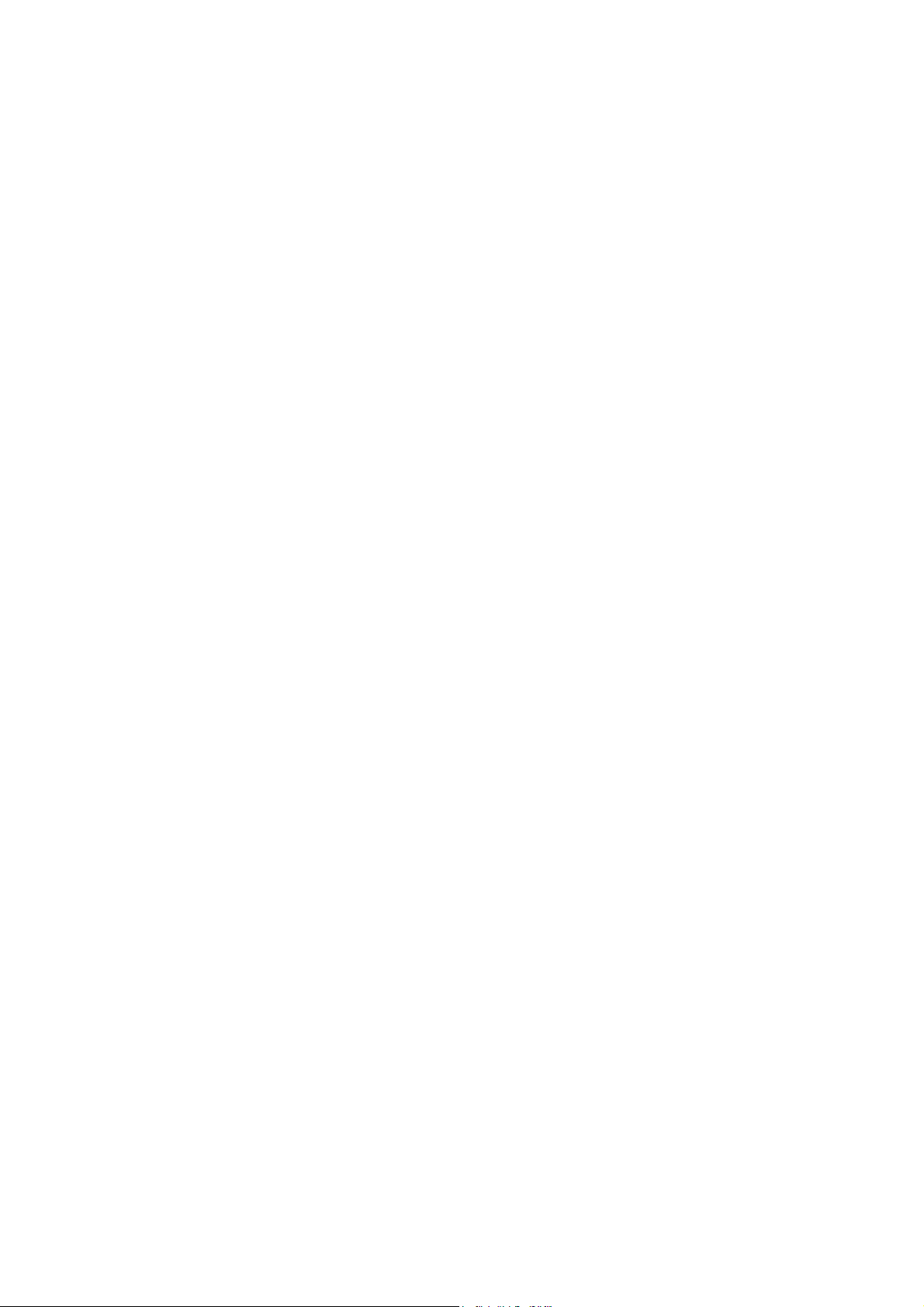
VideoMate U90
USB 2.0 DVB-T Stick
Start Up Guide
Compro Technology, Inc.
www.comprousa.com
1
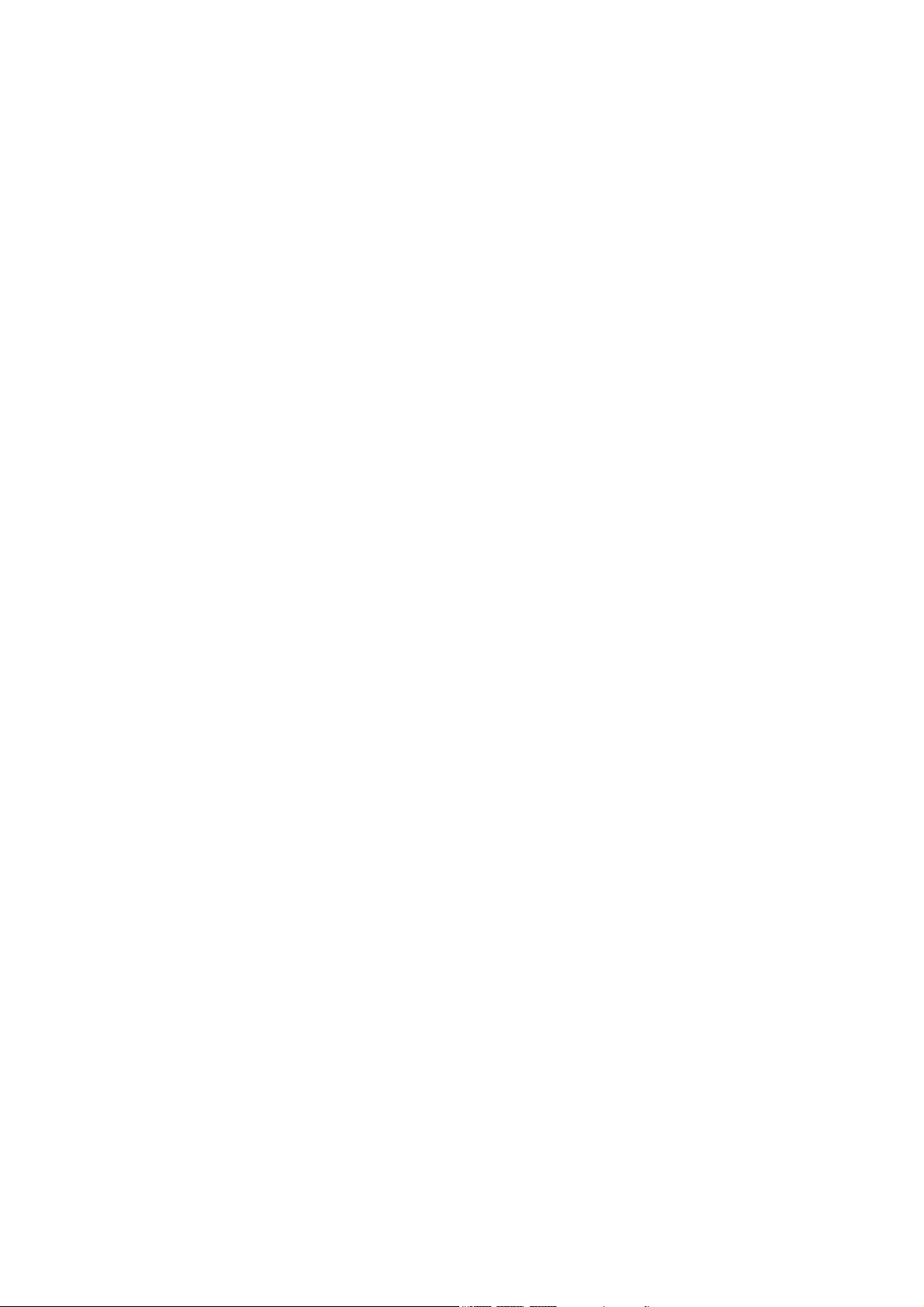
Table of Contents
About This Guide ................................................................................. 3
VideoMate U90 Package Contents...................................................... 4
Installation ............................................................................................ 5
Remote Control for VideoMate U90 .................................................... 5
ComproDTV Vista Gadget Tool for Vista............................................ 6
Open and close the ComproDTV 4 display panel.............................. 8
ComproDTV 4 ....................................................................................... 9
Troubleshooting ................................................................................. 14
Copyright © 2001-2009. Compro Technology, Inc. No part of this
document may be copied or reproduced in any form or by any means
without the prior written consent of Compro Technology, Inc.
Compro, VideoMate, Poladyne, Play with Power, and the Compro logo
are trademarks of Compro Technology, Inc. Other names and marks
are trademarks of their respective owners.
Compro makes no warranties with respect to this documentation and
disclaims any implied warranties of merchantability, quality, or fitness
for any particular purpose. The information in this document is subject
to change without notice. COMPRO reserves the right to make
revisions to this publication without obligation to notify any person or
entity of any such changes.
Compro Technology, Inc.
Tel. +886 2 2918 0169, Fax +886 2 2915 2389
4/F, No.12, Alley 6, Lane 45, Pao Shin Road
Hsintein City, Taipei, Taiwan.
www.comprousa.com
2
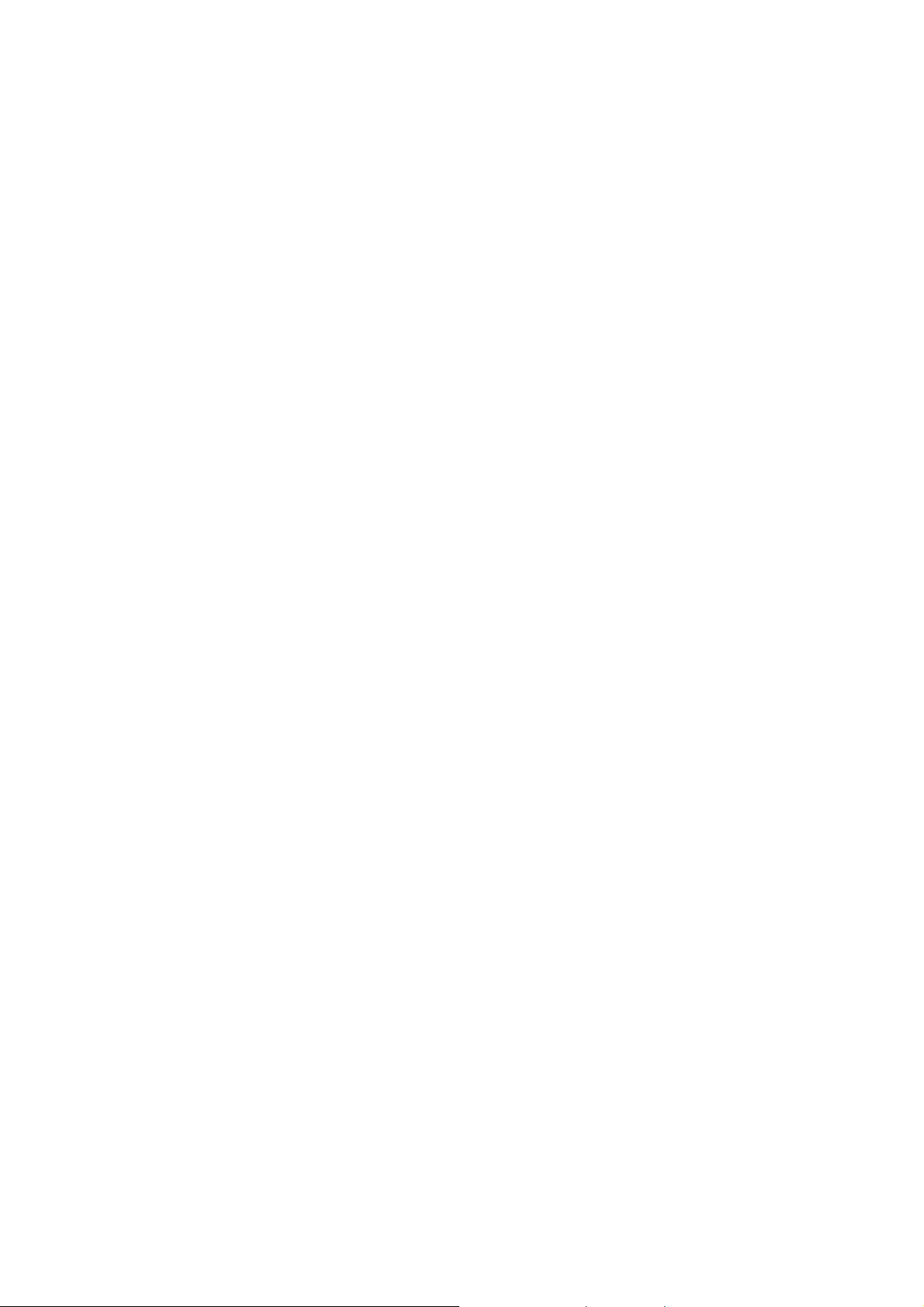
About This Guide
VideoMate U90 lets you watch and record digital terrestrial TV broadcast on
your computer or laptop. It can efficiently capture digital terrestrial TV
broadcast programs from your area. VideoMate U90 features a TV tuner for
digital TV broadcast, Digital Video Recording (DVR) functions, scheduled
recording at anytime, crystal video quality, and intelligent TV viewing.
MINIMUM SYSTEM REQUIREMENTS
Your PC must meet or exceed the following system requirements to watch TV
on your PC.
z PIII 1.7 GHz CPU for TV viewing
z 512 MB RAM
z Available USB 2.0 ports (USB 2.0 only)
z Sound card or on-board sound chip
z Graphics Card or on-board graphics supports DirectX 9.0
z CD-ROM for software installation.
z Windows XP SP2 or above installed.
z 150 MB free disk space for basic software installation.
RECOMMENDED SYSTEM REQUIREMENTS
To use all the features of VideoMate U90, your PC should meet the following
requirements.
z 2.6 GHz CPU with SSE 2 support for DVD recording and timeshifting
z 3.0 GHz CPU with SSE 2 support for HDTV/TS viewing/recording and PIP
z Intel Core 2 Duo 2.0GHz or above for H.264 viewing/recording
z 1GB RAM
z Sound card or on-board sound chip
z Available USB 2.0 ports
z CD-ROM for software installation
z Graphics Card or on-board graphics supports DirectX 9.0
z Windows Vista x86/x64
z Update the latest drivers of VGA, motherboard, and soundcard from
vendors.
z 150 MB free space for software installation
3
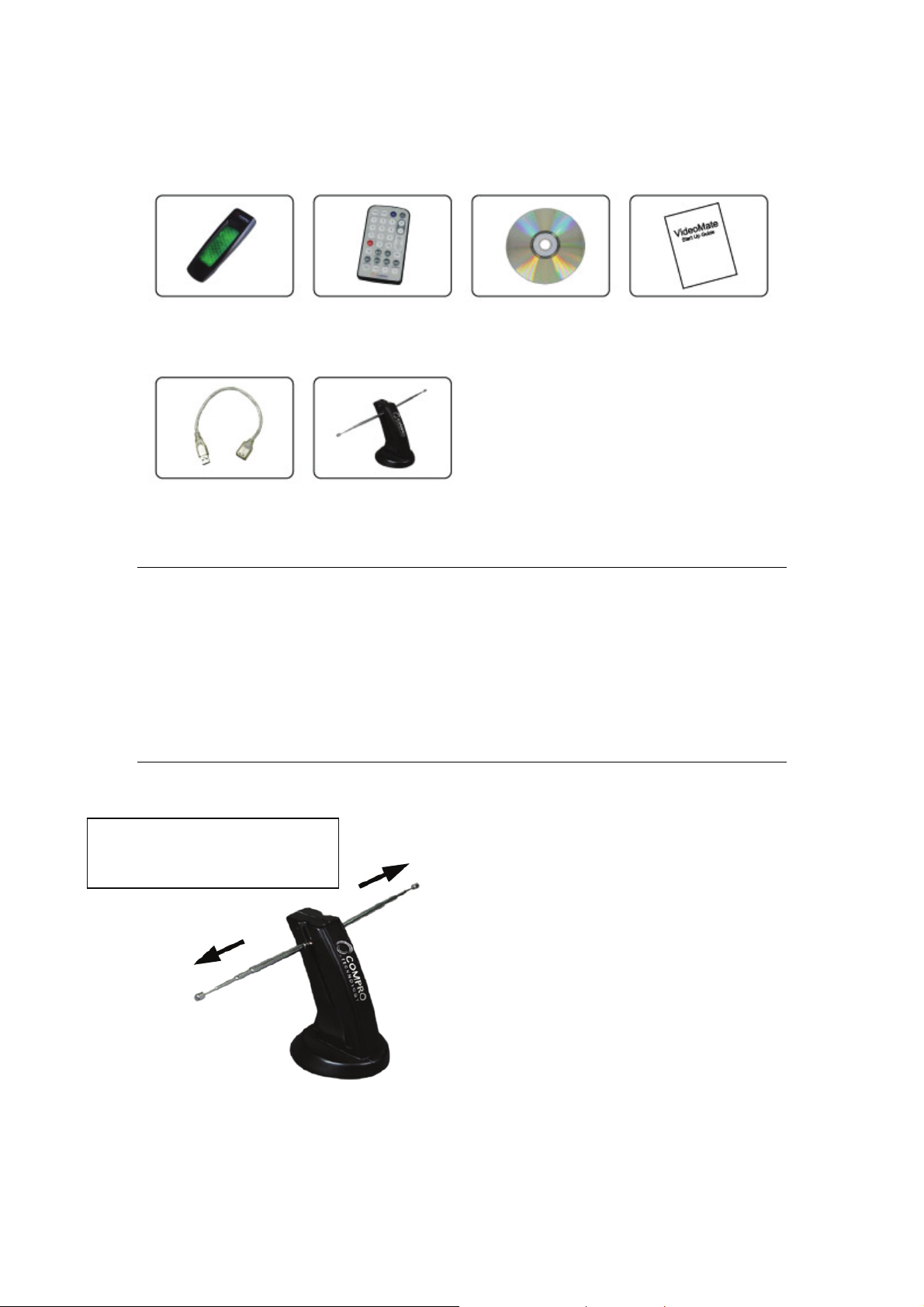
VideoMate U90 Package Contents
VideoMate U90
DVB-T stick
Remote Control
with battery
Software CD Start Up Guide
USB 2.0 cable
Digital terrestrial
TV antenna
Note
In order to receive digital terrestrial TV broadcast, the antenna is crucial. Digital
terrestrial TV broadcast uses about the same wave as analog TV. It’s
recommended to have a fishbone-like antenna on the roof for receiving. More
detail is on the troubleshooting chapter in this manual.
VideoMate U90 has to operate on USB 2.0 interface. Please check your
computer system to see if meets USB 2.0 requirement.
Please extend the antenna
horizontally to its fullest.
How to use the digital TV antenna:
For the best reception of this digital TV
antenna, please extend the antenna to
4
the left and right side as the picture
shown.

Installation
y
p
p
A
A
Start the computer. Make sure VideoMate U90 is connected to your computer
and insert the installation CD into your CD drive.
Step 1. After restarting, Windows will detect a new device and start the
Add/Remove Hardware Wizard, please press Cancel and go to the
next step.
Step 2. Insert the installation CD into your CD drive. If you have Autorun
enabled, the installer will start automatically. (If Autorun is disabled,
double-click on “setup.exe” on the installation CD.) You can choose
Complete to install all necessary software (VideoMate U90 drivers,
and ComproDTV) or choose Custom to select item by item. Compro
recommends you choose Complete.
Step 3. Press Next to install ComproDTV,
Step 4. After each program is successfully installed, press Finish to proceed.
Step 5. When installation completes, press Finish to restart computer.
Step 6. Connect the digital or analog TV signal and open ComproDTV to
enjoy the show.
Remote Control for VideoMate U90
Compro VideoMate U90 bundles the easy-to-use remote control to controls the
ComproDTV
Icon ComproDTV 4
ZOOM Zoom In/Out
DVD On/Off ComproDVD 2
MUTE On/Off Mute
TV On/Off ComproDTV
0-9 Number keys
CHAN Switch channels
VOL Volume
REC Record
TV/VIDEO Not used
Backward Repla
Play/Pause Pause or timeshifting
Sto
Forward
CC Not used
RECALL Previous channel
SURF Channel surf
MTS
Snapshot Snapshot
SLEEP Sleep function
A, B Not used
Sto
dvance
udio select
5
