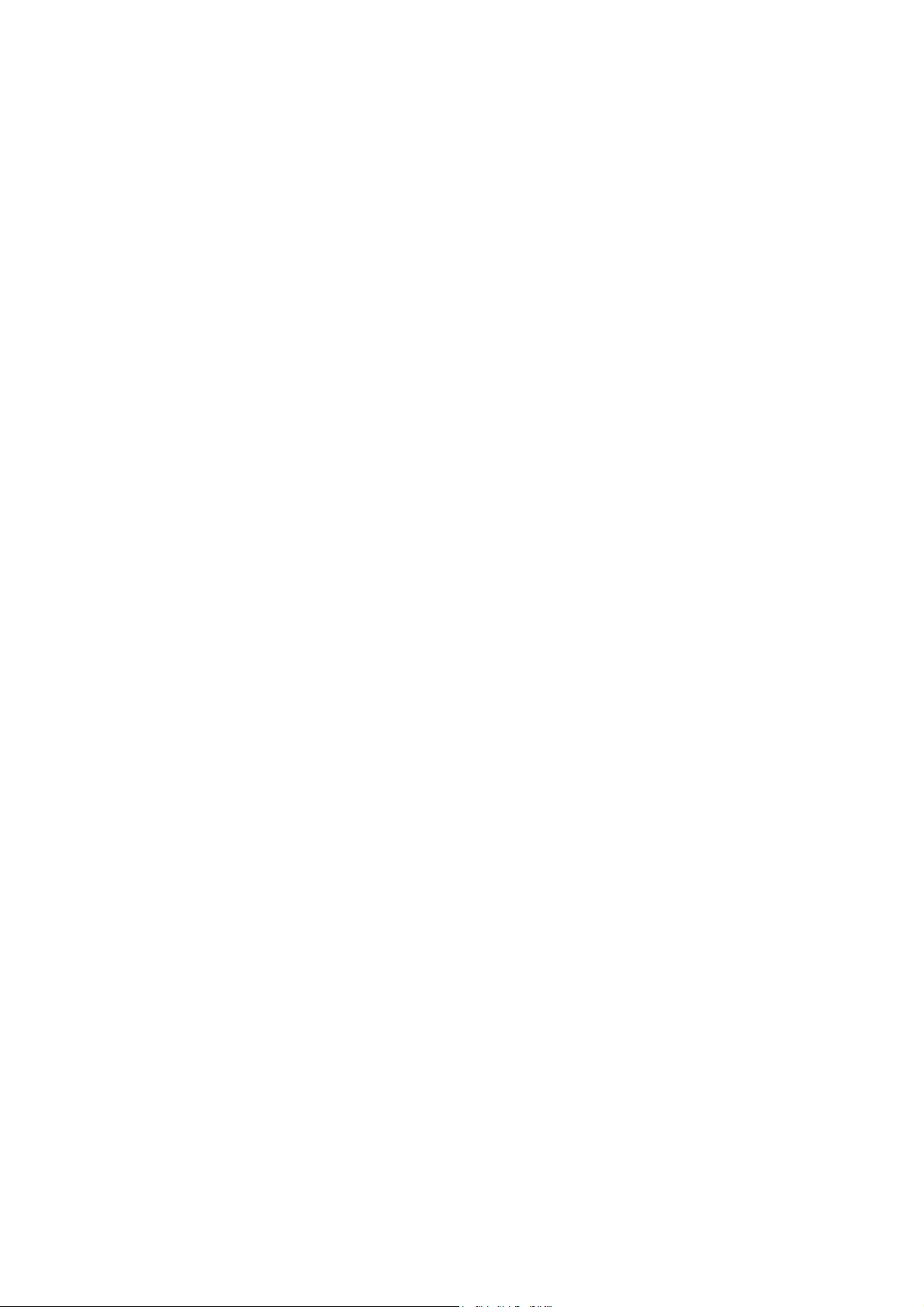
VideoMate U80
USB 2.0 DVB-T Stick
Start Up Guide
Compro Technology, Inc.
www.comprousa.com
1
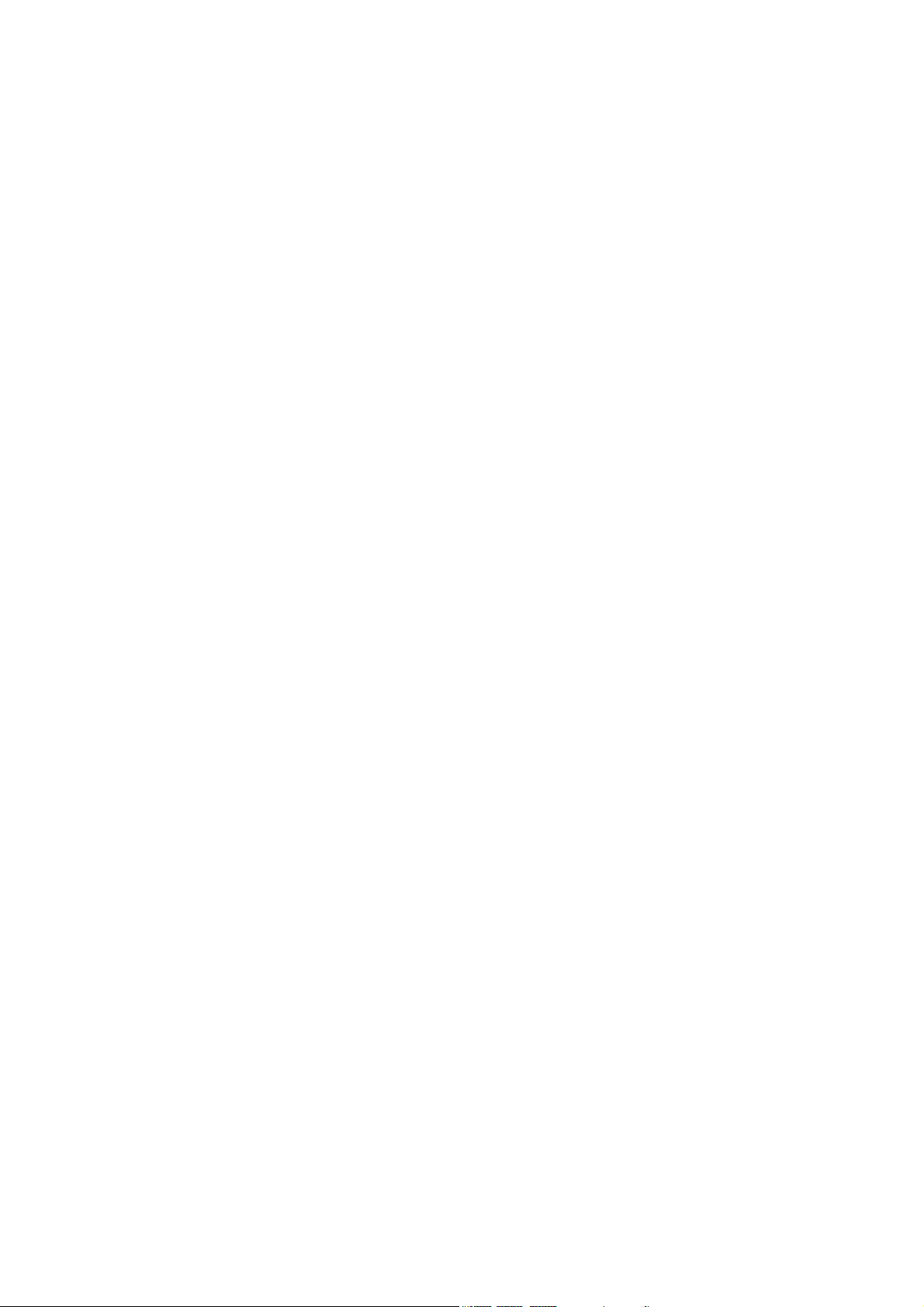
Copyright © 2001-2009. Compro Technology, Inc. No part of this
document may be copied or reproduced in any form or by any means
without the prior written consent of Compro Technology, Inc.
Compro, VideoMate, Poladyne, Play with Power, and the Compro logo
are trademarks of Compro Technology, Inc. Other names and marks
are trademarks of their respective owners.
Compro makes no warranties with respect to this documentation and
disclaims any implied warranties of merchantability, quality, or fitness
for any particular purpose. The information in this document is subject
to change without notice. COMPRO reserves the right to make
revisions to this publication without obligation to notify any person or
entity of any such changes.
2
Compro Technology, Inc.
Tel. +886 2 2918 0169, Fax +886 2 2915 2389
4/F, No.12, Alley 6, Lane 45, Pao Shin Road
Hsintein City, Taipei, Taiwan.
www.comprousa.com

Table of Contents
About This Guide ................................................................................. 4
VideoMate U80 Package Contents...................................................... 5
Installation ............................................................................................ 5
ComproDTV Vista Gadget Tool for Vista............................................ 6
Open and close the ComproDTV 4 display panel.............................. 8
ComproDTV 4 ....................................................................................... 9
Troubleshooting ................................................................................. 14
3
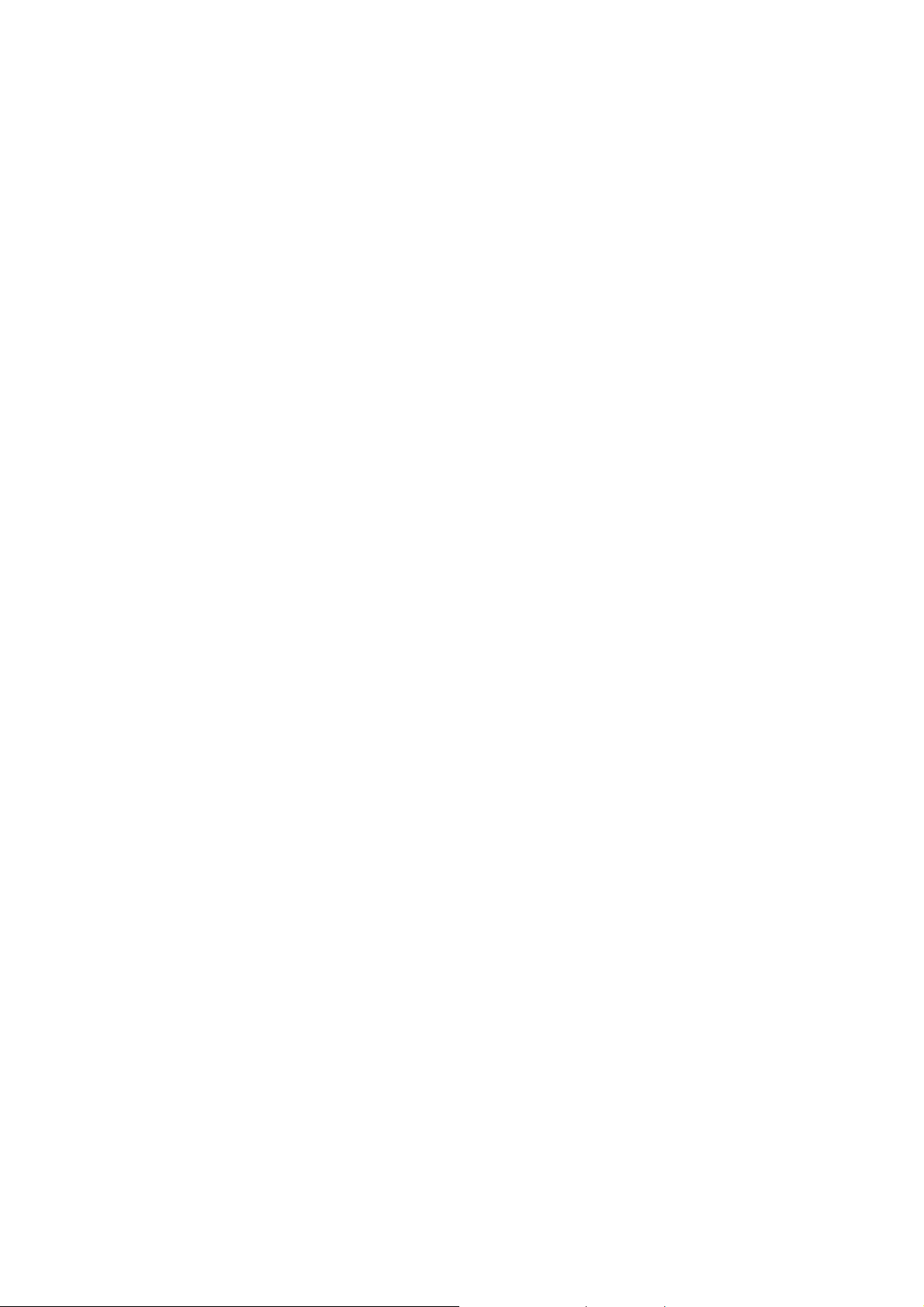
About This Guide
VideoMate U80 lets you watch and record digital terrestrial TV broadcast on
your computer or laptop. It can efficiently capture digital terrestrial TV
broadcast programs from your area. VideoMate U80 features a TV tuner for
digital TV broadcast, Digital Video Recording (DVR) functions, scheduled
recording at anytime, crystal video quality, and intelligent TV viewing.
MINIMUM SYSTEM REQUIREMENTS
Your PC must meet or exceed the following system requirements to watch TV
on your PC.
z PIII 1.7 GHz CPU for TV viewing
z 512 MB RAM
z Available USB 2.0 ports (USB 2.0 only)
z Sound card or on-board sound chip
z Graphics Card or on-board graphics supports DirectX 9.0
z CD-ROM for software installation.
z Windows XP SP2 or above installed.
z 150 MB free disk space for basic software installation.
RECOMMENDED SYSTEM REQUIREMENTS
To use all the features of VideoMate U80, your PC should meet the following
requirements.
z 2.6 GHz CPU with SSE 2 support for DVD recording and timeshifting
z 3.0 GHz CPU with SSE 2 support for HDTV/TS viewing/recording and PIP
z Intel Core 2 Duo 2.0GHz or above for H.264 viewing/recording
z 1GB RAM
z Sound card or on-board sound chip
z Available USB 2.0 ports
z CD-ROM for software installation
z Graphics Card or on-board graphics supports DirectX 9.0
z Windows Vista x86/x64
z Update the latest drivers of VGA, motherboard, and soundcard from
vendors.
z 150 MB free space for software installation
4
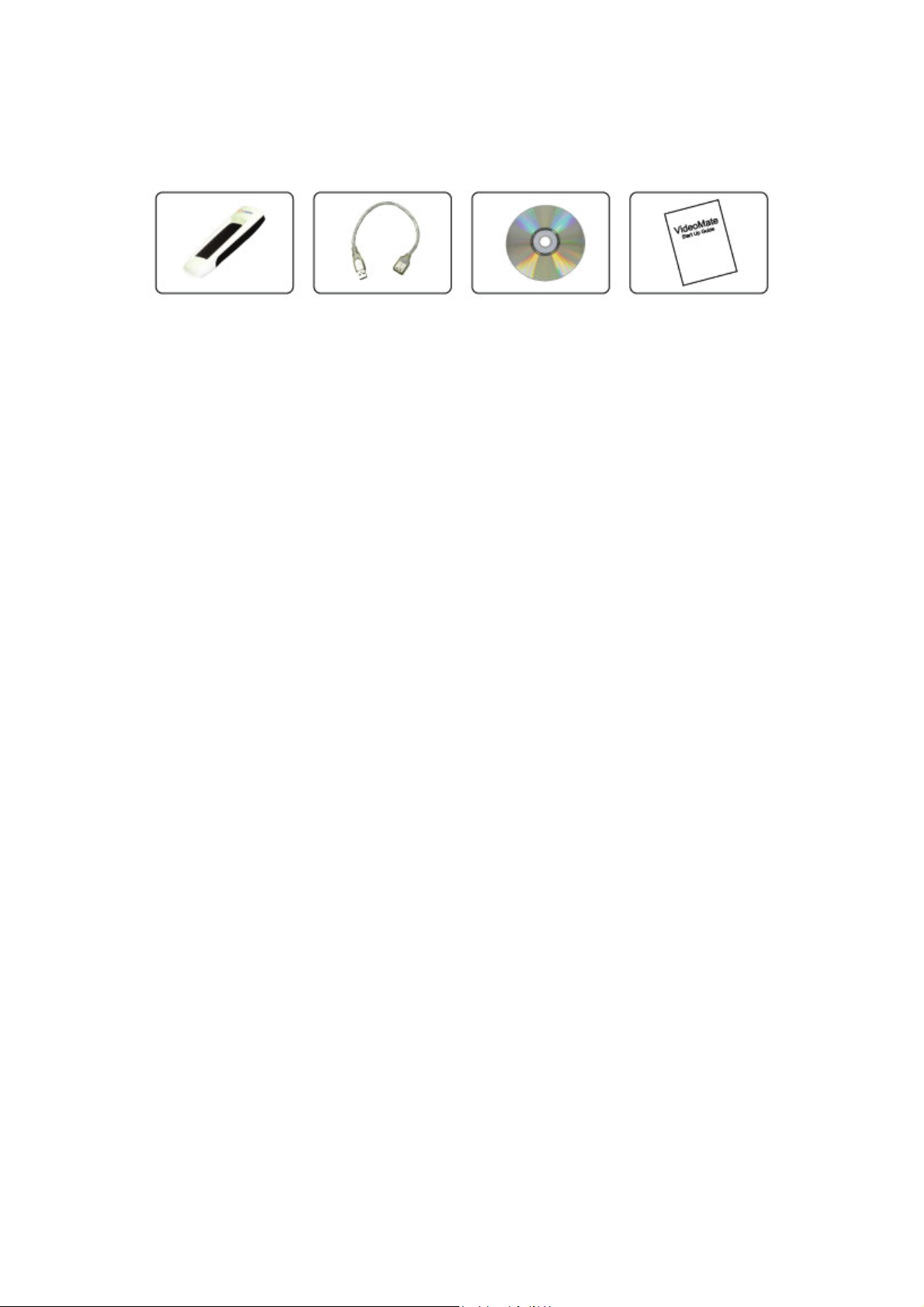
VideoMate U80 Package Contents
VideoMate U80
DVB-T stick
USB 2.0 cable
Software CD
Start Up Guide
Installation
Start the computer. Make sure VideoMate U80 is connected to your computer
and insert the installation CD into your CD drive.
Step 1. After restarting, Windows will detect a new device and start the
Add/Remove Hardware Wizard, please press Cancel and go to the
next step.
Step 2. Insert the installation CD into your CD drive. If you have Autorun
enabled, the installer will start automatically. (If Autorun is disabled,
double-click on “setup.exe” on the installation CD.) You can choose
Complete to install all necessary software (VideoMate U80 drivers,
and ComproDTV) or choose Custom to select item by item. Compro
recommends you choose Complete.
Step 3. Press Next to install ComproDTV,
Step 4. After each program is successfully installed, press Finish to proceed.
Step 5. When installation completes, press Finish to restart computer.
Step 6. Connect the digital or analog TV signal and open ComproDTV to
enjoy the show.
5

ComproDTV Vista Gadget Tool for Vista
The Compro gadget tool is designed to provide the more convenient TV
experience in Windows Vista. It will be installed from the Compro installation
CD, and you can delete and add it from gadget setup.
Note
1. Vista Gadget is meant for Vista 32 bit operation system only.
2. Vista Gadget Tool needs the channel table from ComproDTV 4. Please
autoscan all the available digital TV channels in ComproDTV 4. Then you
can use the Vista Ggadget Tool.
3. If there is no picture when you click the live TV button, please right-click the
mouse button and select the video source you want.
UI Control
DTV Gadget has three modes including Live TV mode, display playlist, and
display scheduled list.
This button can change modes between
Live TV, display playlist and schedule list
Press the button to load device
and start to play live TV
The buttons from left to right sides are:
Channel down in live TV mode
Start/Stop Live TV, Play/pause from playlist
Channel Up in live TV mode
Start/stop record live TV
Mute
Playlist mode: It just displays first eight files in the list you recorded, if there
are more than eight files in folder, the ninth file or rest of files will not be display.
The figure in below shows the playlist style:
6
5 files and 3 empty items in list

If clicking any files, the gadget will change to play mode from playlist mode,
then playing the file you clicked.
Scheduler list mode: This mode will display the top 5 of your current
scheduled list, you can click any of the scheduled item and check the detail
information of it.
The last mode is schedule view which has two different parts. First, there is a
table that has five rows; it means that schedule view will allow the first five
schedules in the list. Second, if clicking the item, it will change to another part,
which show in detail about the schedule you clicked. Clicking again will go
back to first part. The process showed as below:
Dock and Undock Gadget Window:
Only docked gadget has three modes, the undocked gadget only support live
TV/playback video mode, and its size is bigger than docked one. You can
direct drag the gadget window to the other place out the sidebar and shows the
bigger undock window to watch TV or playback recorded video files.
Directly drag gadget windows out the sidebar and shows the bigger window
Because undocked gadget lacks playlist, if you wants to play a file in undocked
mode, you can drop a file into the window of gadget to play a file .(in docked
mode, you can also play a file by dropping a file into gadget) The control of
button in undocked mode is the same as docked mode.
Pop Menu
Click the right mouse button on the gadget
window; it will open the pop menu for selection.
You can return to last channel, autoscan
available channels, select channel to watch from
channel list, select video source, adjust audio
volume, or snapshot TV screen.
7

Gadget Settings
Settings of gadget have four parts included:
z Capture device : to select capture
devices.
(when running gadget first time or having
more than one device, this item is
needed)
z Quality setting : to select recording
quality
Normal, Better, Best Quality
z Record folder: a directory to place
recorded files.
z Snapshot folder: a directory to place
picture.
Open and close the ComproDTV 4 display panel
You can open and close the ComproDTV 4 display window by click the down
arrow on the right of ComproDTV panel.
Open and close display panel
8

ComproDTV 4
Control Panel
The ComproDTV 4 control panel resembles the controls on a VCR. Please
note that not all options are available at all times, and may be grayed out or
inaccessible depending on your hardware setup and TV services available.
The following figure gives you the function of the button with (Hot key)
Record (R) and
Record Option
Digital TV
Signal
Strength
Play (P) /
Pause (U)
Channel Up (Page Up)
with Quick Channel list (I)
Channel Down
(Page down)
Help
Rewind
(Left Arrow)
(H)
Timeshift bar
Stop
(S)
Docking
(D)
Minimize
Fast Forward
(Right Arrow)
(G)
Volum e
(- , +)
Mute (M)
Full
Screen
Num
Pad (W)
Close
(CTRL+X)
Volum e
(- , +)
Mute
(M)
Option (O)
Left/Right
Audio Switch (J)
Channel Surf
(F)
Snapshot
(Space)
Schedule
(B)
Timesh ift
(T)
Closed Caption
(C)
Video
Source (V)
Te le t e xt
(X)
Add Window
(F3)
EPG
(E)
Reduce Window
No function
Repeat Playback
Recorded Files
(F2)
Last Channel
Windows
Alignment (F5)
Number
Pad (W)
(N)
Close All
Windows (F6)
9

Video Source
Switch (V)
Audio mode
TV / Timeshifting
mode
HotKey Description
A
L Sleep function
F7 Video Desktop
F8 Open snapshot dialog box
Note: Language select is only available while the program
supports it.
Enable/Disable Always-on-Top function for
TV window.(Oregon circle on the upper-right
corner of the TV window)
Start ComproDTV 4 and watch TV
After installation, just press the yellow button of the last line on the remote or
double click the ComproDTV 4 icon on the desktop, you will be able to watch
TV. Same as operating a normal TV set. Watch TV programs on your PC, in
full-screen mode or in a window. Channel up and down. Close ComproDTV 4
and even shutdown the computer with the full function remote control keypad.
Options
Press the Options button to open the Options dialog box. You can change
detail settings of ComproDTV 4 here.
TV Settings
This option gives you the way to manually set the method of scanning TV
programs. Select your choice here or use default channel table to do the
scanning.
Autoscan
The first time you start ComproDTV 4,
Autoscan will automatically scan for
available TV channels for TV signals.
Please select your TV source from
analog cable/antenna or from digital
antenna. You can rescan the channels
at any time by pressing the Autoscan
button.
When Autoscan is finished, detected
channels are automatically enabled
and marked with the green check mark
. Channels, where a valid signal
could not be detected, are disabled and marked with a blank. However, you
10

can interrupt the scanning process by pressing the Stop button.
After you are finished scanning for available channels, you may select OK to
return to the display window, or customize the channel list according to your
preferences, as described below.
Channel Naming
You can customize the channel names by double-click on the Description
field of the channel you wish to rename.
You can do more changes on the channel’s property by right-click the mouse
on the Description field of the channel you wish to edit.
Custom Settings for each channel
You can customize each channel properties by click the icon in “Custom
Settings” filed and edit it.
Using my favorite channel list
You can click to select using my favorite channel list from option window. And
exit the list by yourselves to makes channel switch more convenient.
11

Channel Surfing
While watching TV, the channel surfing feature
displays a 4x4 grid of channel images to give you
an overview of available programming. Double
click the channel screen can direct jump to the
channel you want.
PIP/POP mode
Usually, digital TV station broadcasts multiple
programs on one frequency. Therefore,
ComproDTV 4 in U80 TV stick supports up to 1
main DVB-T channel windows, 3 sub channel
windows, and playback recorded video file at the
same time if available.
You can press the Add/Reduce Window
button to open a slave window for that. Please see the following picture.
Main window has all features while slave window has limited functions only.
Double-click on the slave window can switch the TV program to the main
window. Alignment Window button will put slave window(s) into main
window which is convenient for you to watch multiple programs on full screen
mode.
The buttons on the upper-left corner slave window are Channel
Up, Channel Down, Mute, Windows Alignment, and Close respectively. Slave
window can be resized by mouse dragging lower-left corner to any ratio.
Video Desktop
While watching TV, you may right-click on the TV screen and select video on
desktop or press the hotkey (F7) to activate Video Desktop mode. This mode
makes the video source as your desktop screen. It is similar with full screen but
the desktop icons and taskbar will remain on top. The following picture shows
the TV on the desktop.
For the Video Desktop feature, you needs to enable the “Use Overlay
Surface” feature in the setup dialog box of OptionÆVideo/Audio.
Right-Click Mouse Menu
If using mouse to right-click on the TV screen, you can see a menu pop up.
There are many useful options for your convenience.
12

Still Image Capture
Click on the capture icon on the control
panel or hit the "Space Bar" of the keyboard
shortcut to capture an image of the display
window. You can see the screen capture
dialog as below. You can setup to save it as
jpg or bmp format in the ComproDTV option
Æ interface. And also setup the picture
compress quality in jpg file.
Recording
ComproDTV 4 supports H.264, MPEG-2 and Transport Stream formats
recording in digital TV.
To instantly start recording:
Press the Record button . ComproDTV 4 starts recording the video source
currently showing in the display window. It will save it to a file on your disk. If
you already start recording, you still can click the record button to setup
30, 60, 90, and 120 minutes recording immediately. Thus, you can go out
without worry about the record still ongoing.
Press the Stop button to stop recording. ComproDTV 4 will save it
automatically and show the file name on the screen.
You can also use the schedule recording by press Schedule button on
control panel of ComproDTV 4.
Timeshifting
Timeshifting temporarily saves the video to your hard disk for a specified
period of time so that you can pause, replay, or skip commercials during live TV,
without interrupting an ongoing recording session.
Press the Timeshifting button and the Time Monitoring bar will appear.
You may also press the Advance (for commercial skip) and Replay (for instant
replay) buttons on the control panel or remote control to navigate through the
program. When you return to your seat, you can resume viewing the program
from the point when you left.
13

Troubleshooting
Troubleshooting steps
If you have problem installing or running VideoMate U80, please check the
following by step:
OS issue: VideoMate U80 has to work on USB 2.0 interface. Note only
Windows XP SP2 or Vista support USB 2.0. You are welcome to
www.WindowsUpdate.com website for the Service Pack update of Microsoft.
USB 2.0 issue: you need to check your computer has USB 2.0 or not. Usually
you will see “USB 2.0 Root Hub” device in the "Sound, video and game
controllers" section of Windows Device Manager.
Driver issue: You should see " VideoMate U80 " drivers, in the "Sound, video
and game controllers" section of Windows Device Manager. If these drivers are
not there, reinstalling the VideoMate U80 drivers can help.
Power Issue: VideoMate U80 takes power from the USB port. Note: PCMCIA
and USB hub won’t provide enough power so that you have to use the kind of
PCMCIA and USB hub which has power adapter included.
Sometimes plugging in another USB port may help. Some motherboards and
notebook’s USB ports do not meet the USB standard providing the standard
5V 500mA power. In these cases, VideoMate U80 will not have enough power
to work. Please contact computer vendor for the issue.
Video OK / No Audio:
Make sure the audio device is “Your sound card device” in the System Device
in Settings of ComproDTV. Also, you have to select the audio source to be
“WAVE” in the System Device in Settings of ComproDTV.
Check that the sound is not muted or volume too low in the Windows Volume
Control dialog. (Double-click on the speaker icon in the system tray.)
Check that the sound is not muted or volume too low in the Windows Volume
Control dialog. (Double-click on the speaker icon in the system tray.)
Sometimes updating the sound card driver from vendor or VideoMate U80’s
software from www.comprousa.com may help as well.
No sound on the recorded file: Please see above “Video OK / No Audio.” on
the number 5.
Playback lags: VideoMate U80 needs CPU resources to do the encoding.
Therefore, the lags come when CPU fails to encode in real time. Usually, VCD
quality needs about 1.7 GHz CPU for recording while DVD quality needs about
2.4G CPU for recording. Press Ctrl + Alt + Del to check your CPU usage. If it
reaches 100%, then the lag is inevitable.
14

TV is not clear: Sometimes the signal could be reduced by the branching.
Please make sure the cable signal is good. Try to move the computer to a TV
set and connect the cable which is being used for the TV set. Also directly
connecting the cable before the splitter may help. This problem could also
come from static. Once you connect the cable to our TV card, the static
interferes with the system. It's possible to correct this problem by connecting a
wire from the grounding of the cable to ground. Also make sure computer
grounding is good.
Other issue: Please go to our website for the latest software update. Many
problems may be fixed on the newer software version. You are welcome to
visit our website at http://www.comprousa.com/support
No digital broadcast signal
In order to receive digital terrestrial TV
broadcasts, an antenna is crucial. Digital
terrestrial TV broadcast uses about the
same wave frequencies as analog TV (UHF).
It’s recommended to have a fishbone-like
antenna (see figure) on the roof for
reception.
Make sure you position the antenna in the
direction of the TV broadcast base. Adjust the position for the best reception.
Digital terrestrial TV’s determined by government policy. The broadcast bases
will be increased in order to cover the entire country. Please check the related
government website for more information about the strength of digital
terrestrial TV broadcast in your area.
You can check how good the signal is in your location by performing a simple
test. Please plug in the antenna into an analog TV set. Then check if this TV
set can receive a good TV signal. If the picture is not clear, the digital terrestrial
TV broadcast signal is about the same. The difference is when the program
data is not sufficient, you may see a blank screen or the video will be
scrambled.
Note
Digital TV broadcast is different than normal analog TV. You will see no picture
instead of noisy or blurred picture when the signal is too weak. Make sure you
have a good antenna and strong digital TV signal in your location. Or you will
have no TV picture at all.
15

Contacting Compro Technical Support
If above doesn’t help, please check support FAQs (Frequently Asked
Questions) on our web site http://www.comprousa.com/support
You are welcome to download the latest software from our website as well.
Most problems may be solved on the updates. When contacting Compro for
technical support, please use the Compro support request form and provide as
much of the requested information as possible. Please write the details in order
to determine the problem. And also provide the product serial number (15
digits numbers) on the VideoMate U80. Please use the form from
http://www.comprousa.com/support/form.htm.
We will get back to you as soon as possible.
16
P/N: 3GA0310442
