Comnet CNGE3FE8MS, CNGE3FE8MSK, CNGE3FE8MSPoE, CNGE3FE8MSPoEHO, CNGE3FE8MSPoEHOK Quick Start Guide
...Page 1
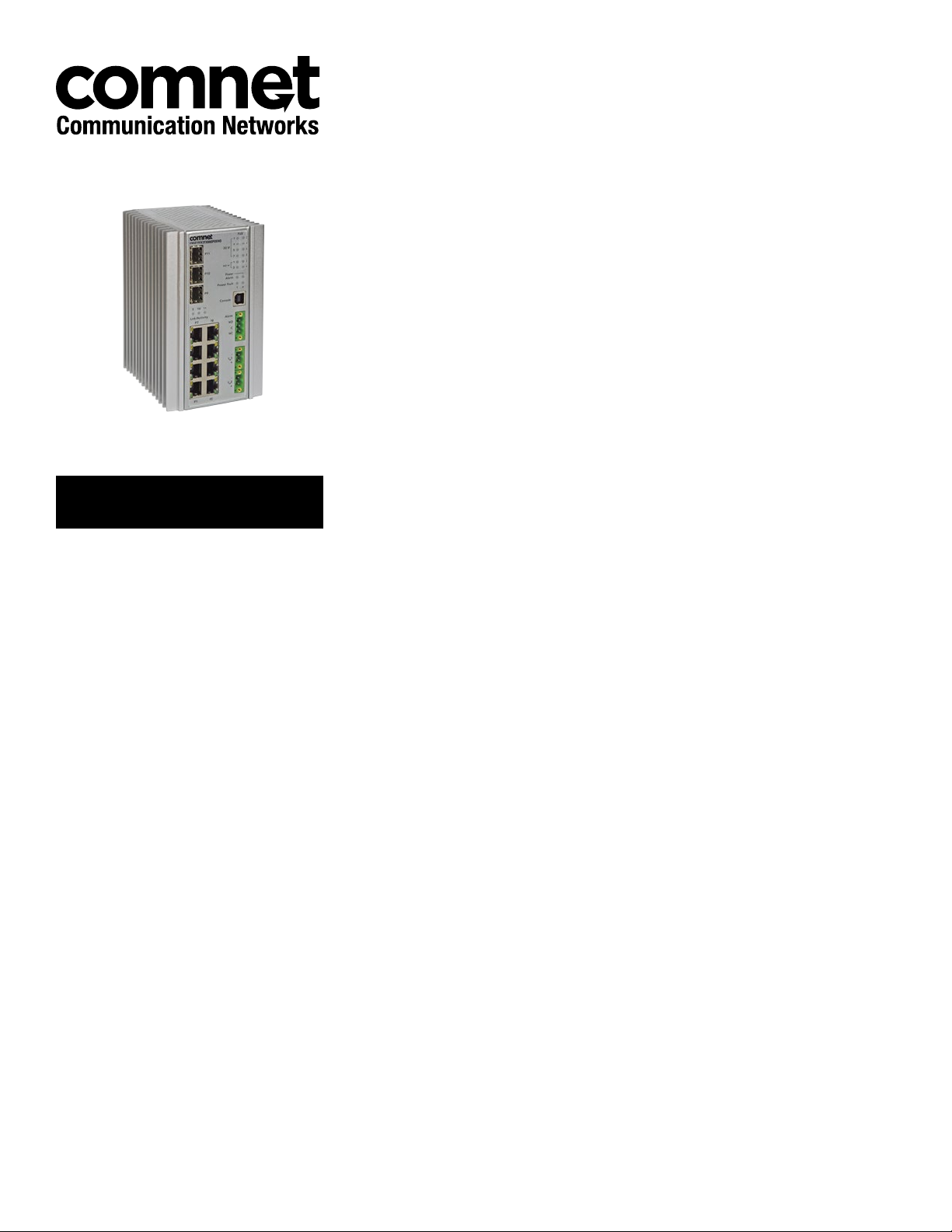
QUICK START GUIDE
CNGE3FE8MS[POE][HO]
Environmentally Hardened Managed Ethernet Switch
3 GE SFP + 8 FE Electrical Ports with Optional 30 or 60 Watt PoE
This guide serves the following
ComNet Model Numbers:
CNGE3FE8MS
CNGE3FE8MSPOE
CNGE3FE8MSPOEHO
The ComNet CNGE3FE8MS[POE][HO] has three 100/1000Base-FX SFP ports and eight
10/100Base-T(X) ports. Two of the SFP ports support 2.5 Gbps SFPs for high speed
communication in bandwidth intensive applications. All SFP ports utilize ComNet
SFP modules for fiber and connector type and distance. The IEEE802.3-compliant unit
offers multiple Ethernet redundancy protocols (MSTP/RSTP/STP/ERPS (G.8032)) which
protect your applications from network interruptions or temporary malfunctions by
redirecting transmission within the network. The switch provides advanced IP-based
management that can limit the maximum bandwidth for each connected IP device,
allowing the user to adjust usage. Two models are available which supply Power
over Ethernet (PoE). The CNGE3FE8MSPOE model provides eight electrical ports
supporting up to thirty watts of power. On the CNGE3FE8MSPOEHO model, four
of the eight PoE ports can support up to sixty watts of PoE power. All PoE ports are
IEEE802.3at compliant.
Rev. 2.3.17
Page 2
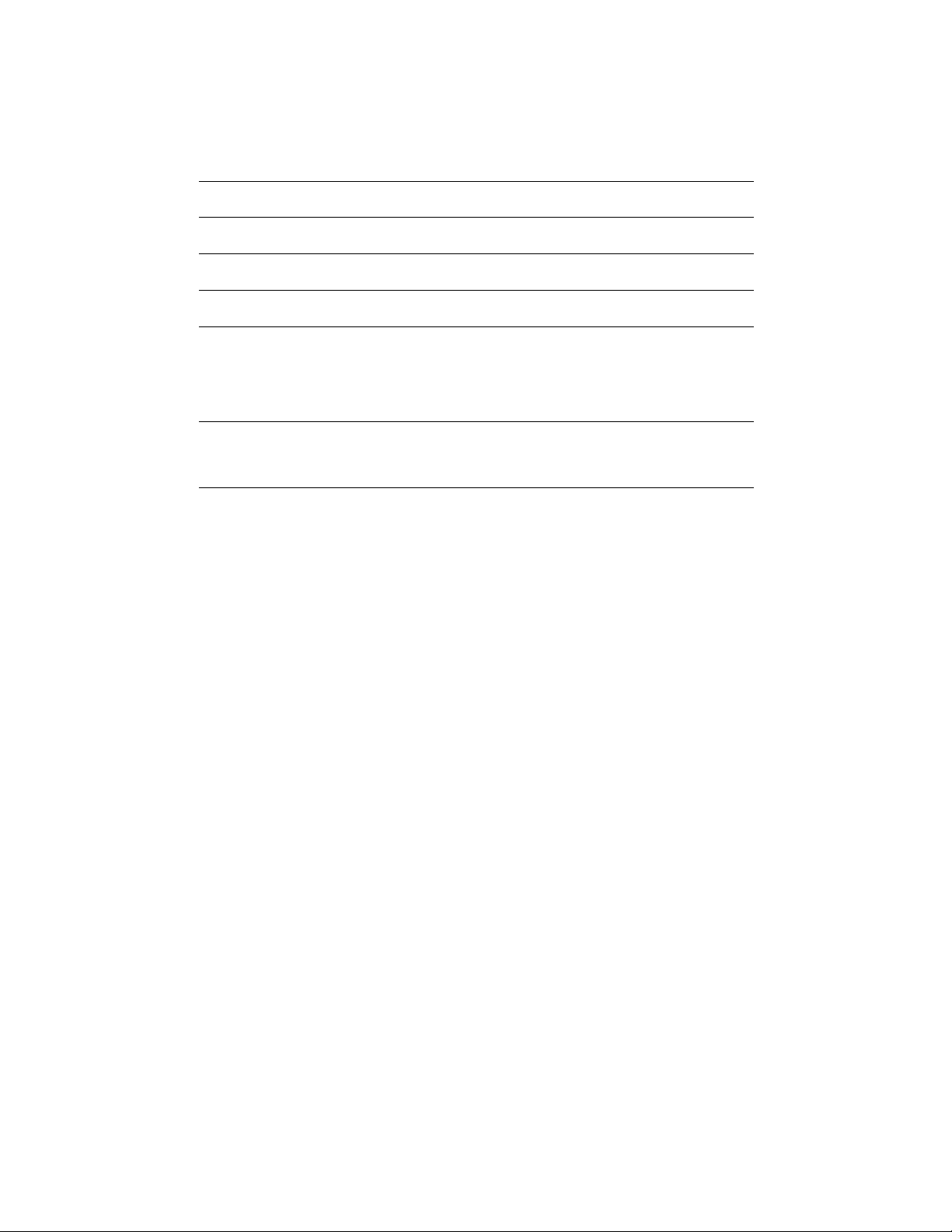
QUICK START GUIDE CNGE3FE8MS[POE][HO]
Contents
Regulatory Compliance Statement 3
Warranty 3
Disclaimer 3
Safety Information 3
Hardware Installation 4
Installing the Switch on DIN-Rail 4
Wall Mounting Installation 6
Hardware Overview 7
Front Panel LEDs 8
WEB Management 8
TECH SUPPORT: 1.888.678.9427
QSG_CNGEFE8MS[POE][HO]_REV– Rev. 2.3.17 PAGE 2
Page 3
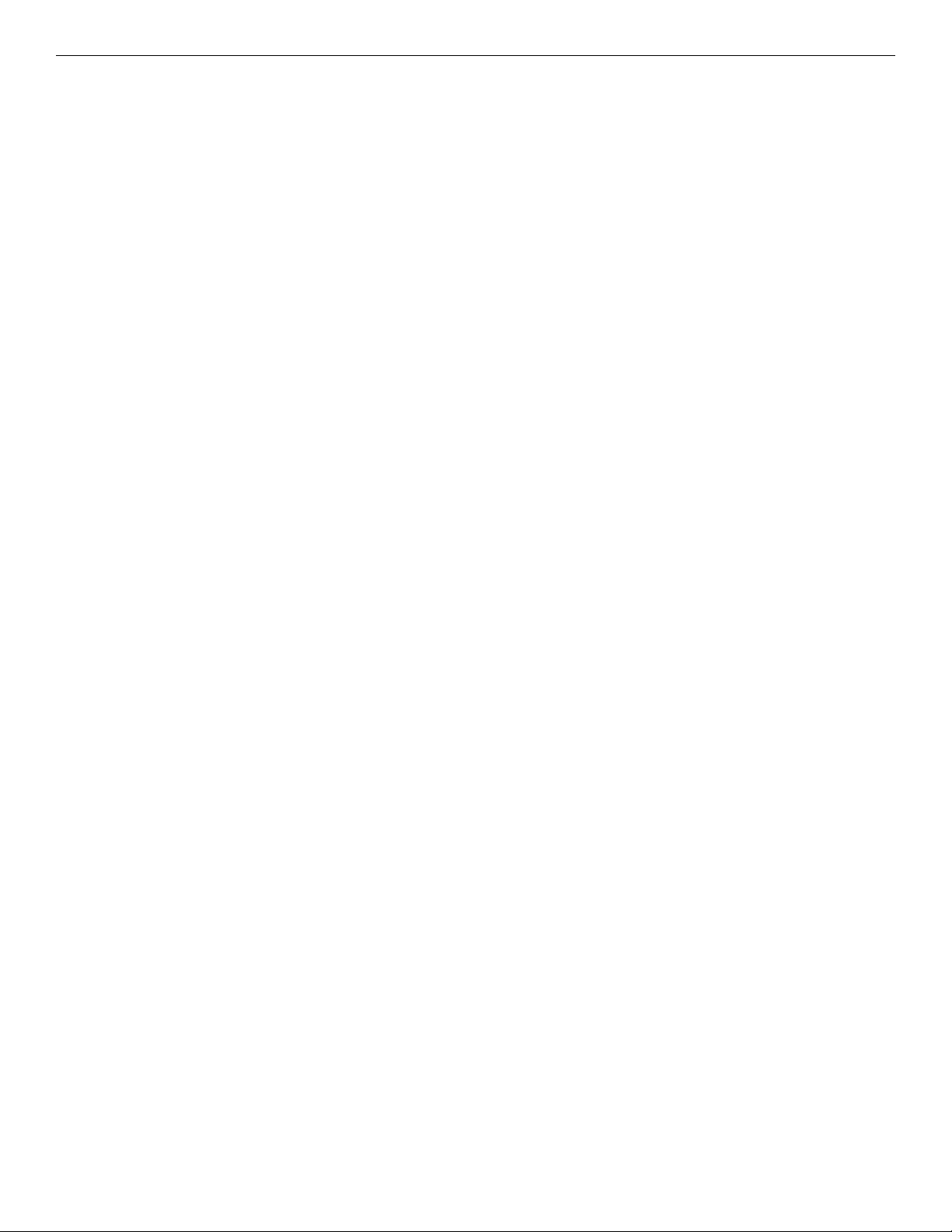
QUICK START GUIDE CNGE3FE8MS[POE][HO]
Regulatory Compliance Statement
Product(s) associated with this publication complies/comply with all applicable regulations. Please
refer to the Technical Specifications section for more details.
Warranty
ComNet warrants that all ComNet products are free from defects in material and workmanship
for a specified warranty period from the invoice date for the life of the installation. ComNet will
repair or replace products found by ComNet to be defective within this warranty period, with
shipment expenses apportioned by ComNet and the distributor. This warranty does not cover
product modifications or repairs done by persons other than ComNet-approved personnel, and
this warranty does not apply to ComNet products that are misused, abused, improperly installed,
or damaged by accidents.
Please refer to the Technical Specifications section for the actual warranty period(s) of the
product(s) associated with this publication.
Disclaimer
Information in this publication is intended to be accurate. ComNet shall not be responsible for its
use or infringements on third-parties as a result of its use. There may occasionally be unintentional
errors on this publication. ComNet reserves the right to revise the contents of this publication
without notice.
Safety Information
» Only ComNet service personnel can service the equipment. Please contact ComNet Technical
Support.
» The equipment should be installed in locations with controlled access, or other means of
security, and controlled by persons of authority.
TECH SUPPORT: 1.888.678.9427
QSG_CNGEFE8MS[POE][HO]_REV– Rev. 2.3.17 PAGE 3
Page 4

QUICK START GUIDE CNGE3FE8MS[POE][HO]
Hardware Installation
Installing the Switch on DIN-Rail
Each switch has a Din-Rail kit on the rear panel. The DIN-Rail kit affixes the switch to the DIN-Rail.
TECH SUPPORT: 1.888.678.9427
QSG_CNGEFE8MS[POE][HO]_REV– Rev. 2.3.17 PAGE 4
Page 5

QUICK START GUIDE CNGE3FE8MS[POE][HO]
It is easy to install the switch on the Din-Rail:
Mount Series on DIN-Rail
Step 1: Tilt the switch and mount the metal spring to DIN-Rail.
Step 2: Push the switch toward the DIN-Rail until you hear the spring snap into place
.
TECH SUPPORT: 1.888.678.9427
QSG_CNGEFE8MS[POE][HO]_REV– Rev. 2.3.17 PAGE 5
Page 6

QUICK START GUIDE CNGE3FE8MS[POE][HO]
Wall Mounting Installation
Each switch has another installation method for users to fix the switch. A wall mount panel can be
found in the package. The following steps show how to mount the switch on the wall:
Mounting the CNGE3FE8MS on a Wall
Step 1: Remove DIN-Rail kit if it is installed.
Step 2: Remove the two screws at the top of the unit’s back panel. Remove only one pair of back
panel screws at time (these hold the back panel in place on the unit).
Step 3: Use the same two screws plus one of the included screws to attach the wall mount panel to
the top set of screw holes as shown in the diagram below.
Step 4: Repeat Steps 2 and 3 to mount the second wall mount panel on the bottom of the unit’s
back panel.
ATTENTION: Do not remove the top and bottom panel screws at the same time, or the back
panel will detach from the unit. Install the wall mount panels one at a time.
In order to prevent switches from being damaged, the screws should match the size screws that
comes pre-installed in the CNGE3FE8MS switch (M3 × 8 mm).
TECH SUPPORT: 1.888.678.9427
QSG_CNGEFE8MS[POE][HO]_REV– Rev. 2.3.17 PAGE 6
Page 7

QUICK START GUIDE CNGE3FE8MS[POE][HO]
Hardware Overview
4
1
5
6
2
7
3
Call-out Description
1
3 × 100/1000Base-FX SFP Ports
2
Link/Activity LED Indicators for SFP Ports
3
8 × 10/100Base-T(X) RJ45 IEEE802.3at compliant PoE+ Ports
4
PoE LED Indicators
5
Alarm and Power Fault LED Indicators
6
USB Console Port
7
Fault Relay 3-Pin Terminal Block Connector
8
Redundant Power 2-Pin Terminal Block Connectors
8
CNGE3FE8MS
TECH SUPPORT: 1.888.678.9427
QSG_CNGEFE8MS[POE][HO]_REV– Rev. 2.3.17 PAGE 7
Page 8

QUICK START GUIDE CNGE3FE8MS[POE][HO]
Front Panel LEDs
LED Color Status Description
Power Green On System power connected correctly
Alarm Red On Alarm Fault Status has been triggered
Power 1 Alarm Green On Power lost to VIN1 terminal block
Power 2 Alarm Green On Power lost to VIN2 terminal block
PoE (Power over Ethernet)
30W A Green On MODE A PoE is being supplied on indicated RJ-45 port
30W B Green On MODE B PoE is being supplied on indicated RJ-45 port
Gigabit Ethernet ports
LNK /ACT Green Blinking Data transmitted.
Full Duplex Amber On Port in Full Duplex mode
Gigabit SFP ports
Link/Activity Green
Blinking Data transmitted.
On Port link up.
WEB Management
Attention: While installing and upgrading firmware, please remove physical loop connection first.
DO NOT power off equipment while the firmware is upgrading!
Configuration by Web Browser
About Web-based Management
An embedded HTML web site resides in the flash memory on the CPU board. It contains
advanced management features and allows you to manage the switch from anywhere on the
network through a standard web browser such as Microsoft Internet Explorer.
The Web-Based Management function supports Internet Explorer 5.0 or later. It is based on Java
Applets with an aim to reduce network bandwidth consumption, enhance access speed and
present an easy viewing screen.
Note: By default, IE5.0 or later version does not allow Java Applets to open sockets. You need to
explicitly modify the browser setting in order to enable Java Applets to use network ports.
Preparing for Web Management
The default value is as below:
IP Address: 192.168.10.1
Subnet Mask: 255.255.255.0
Default Gateway: 192 .168 .10. 254
User Name: admin
TECH SUPPORT: 1.888.678.9427
QSG_CNGEFE8MS[POE][HO]_REV– Rev. 2.3.17 PAGE 8
Page 9

QUICK START GUIDE CNGE3FE8MS[POE][HO]
Password: admin
System Login
1. Launch Internet Explorer.
2. Type ht tp: //192 .168 .10.1. Press Enter.
3. The login screen appears.
4. Key in the username and password. The default username and password is admin.
5. Select Enter or OK button, then the main interface of the Web-based management appears.
TECH SUPPORT: 1.888.678.9427
Login screen
QSG_CNGEFE8MS[POE][HO]_REV– Rev. 2.3.17 PAGE 9
Page 10

MECHANICAL INSTALLATION INSTRUCTIONS
ComNet Customer Service
Customer Care is ComNet Technology’s global service center, where our
professional staff is ready to answer your questions at any time.
Email ComNet Global Service Center: customercare@comnet.net
3 CORPORATE DRIVE | DANBURY, CT 06810 | USA
T: 203.796.5300 | F: 203.796.5303 | TECH SUPPORT: 1.888.678.9427 | INFO@COMNET.NET
8 TURNBERRY PARK ROAD | GILDERSOME | MORLEY | LEEDS, UK LS27 7LE
T: +44 (0)113 307 6400 | F: +44 (0)113 253 7462 | INFO-EUROPE@COMNET.NET
© 2017 Communications Networks Corporation. All Rights Reserved. “ComNet” and the “ComNet Logo” are registere d trademarks of Communication Networks, L LC.
