Page 1

INSTALLATION AND OPERATION MANUAL
CNGE2FE4SMS[POE][HO]
10/100/1000 MBPS DROP/INSERT/REPEAT
GIGABIT UPLINK SWITCH WITH OPTIONAL POE+
The ComNet CNGE2FE4SMS[POE][HO] is a six-port self-managed switch with uplink
management functionality and provides 4 copper ports operating at 10/100 Mbps
and two Gbps optical SFP ports. It is designed to combine four electrical ports and
one Gbps SFP port into one optical SFP port. The CNGE2FE4SMS[POE][HO] SFP
ports forwards this data to the next network device or can be configured for drop
and insert operation. The CNGE2FE4SMS[POE][HO] uses ComNet SFPs for connector
and distance options. There is no programming required to use this product. The
ComNet CNGE2FE4SMS[POE][HO] comes pre-programmed, preventing network
video flooding with dip switch selection of fiber port 6 as uplink or as an unmanaged
switch. Ports 1 to 4 can supply up to thirty (30) watts of power (“Power over Ethernet”)
per port based on the IEEE 802.3at standard. An optional High Output (HO) version
is also available that can supply up to thirty (30) watts of PoE from ports 1 and 2 and
up to sixty (60) watts of PoE from ports 3 and 4.
Indicating LEDs confirm the operating status of this device. See Figure 8 on Page 5
for an explanation of the indicators.
The ComNet CNGE2FE4SMS[POE][HO] may be either wall mounted, rack mounted
(“ComFit” packaging) or DIN-rail mounted with the use of the ComNet DINBKT4
adapter. See Figure A on Page 6 for mounting instructions.
See Figures 1 – 9 for complete installation details.
INS_CNGE2FE4SMS[POE][HO]_REV- 07/08/11 PAGE 1
Page 2
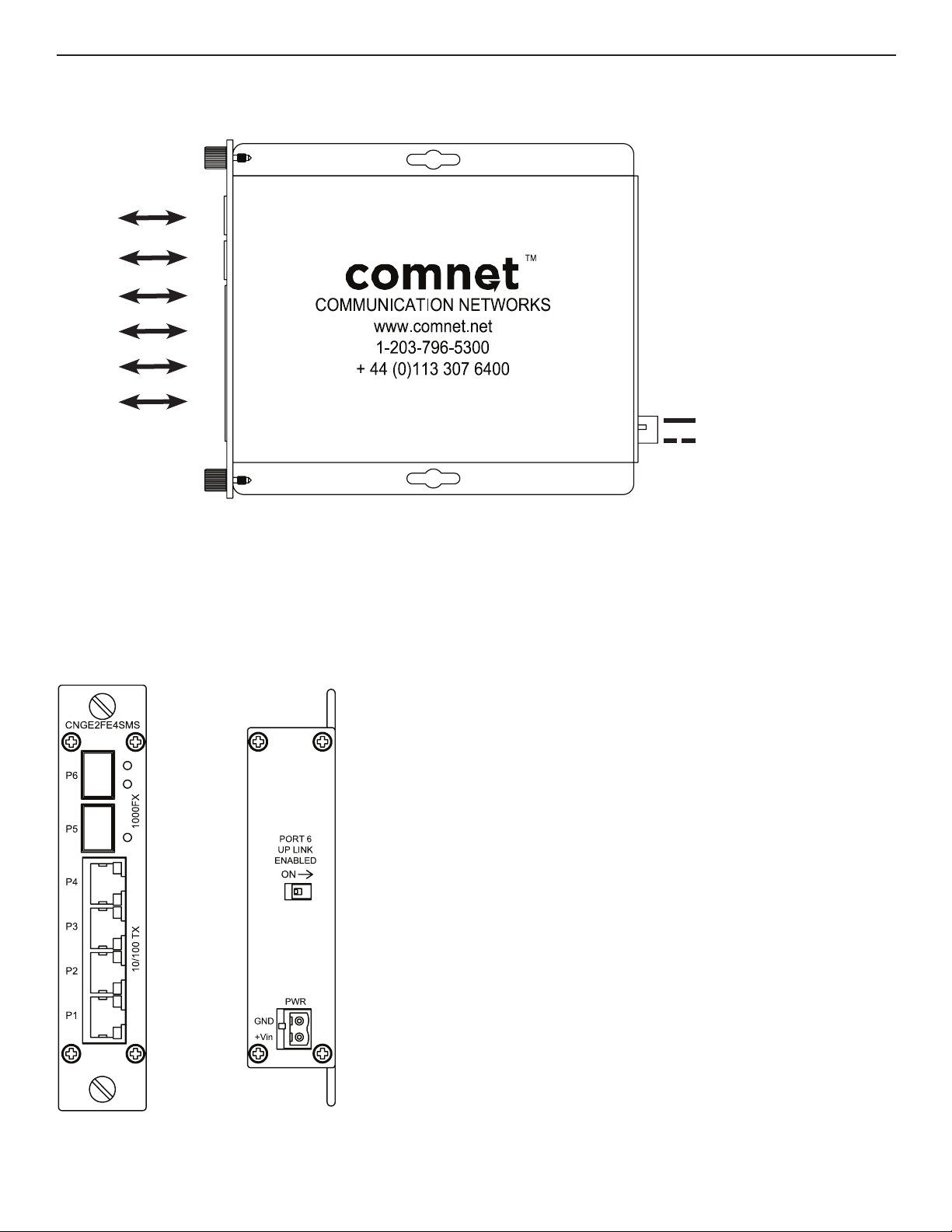
INSTALLATION AND OPERATION MANUAL CNGE2FE4SMS[POE][HO]
FIGURE 1 – CNGE2FE4SMS
OPTICAL
FIBER
CAT5/6
CAT5/6
CAT5/6
CAT5/6
BLACK
BLACK WITH WHITE STRIPE
12 to 24 VDC non-PoE
FIGURE 2 – CNGE2FE4SMS
REAR PANELFRONT PANEL
TECH SUPPORT: 1.888.678.9427
INS_CNGE2FE4SMS[POE][HO]_REV- 07/08/11 PAGE 2
Page 3

INSTALLATION AND OPERATION MANUAL CNGE2FE4SMS[POE][HO]
FIGURE 3 – CNGE2FE4SMSPOE
NOTE:
The units may be mounted
inside a ComNet rack, but
OPTICAL
FIBER
CAT5/6
CAT5/6
they must be powered by an
external 48VDC PSU.
CAT5/6
CAT5/6
FIGURE 4 – CNGE2FE4SMSPOE
REAR PANELFRONT PANEL
BLACK
BLACK WITH WHITE STRIPE
48 to 57 VDC PoE
Recommended Power Supply:
ComNet PS48VDC-5ADIN
TECH SUPPORT: 1.888.678.9427
INS_CNGE2FE4SMS[POE][HO]_REV- 07/08/11 PAGE 3
Page 4

INSTALLATION AND OPERATION MANUAL CNGE2FE4SMS[POE][HO]
FIGURE 5 – CNGE2FE4SMSPOEHO
NOTE:
The units may be mounted
inside a ComNet rack, but
OPTICAL
FIBER
CAT5/6
CAT5/6
they must be powered by an
external 48VDC PSU.
CAT5/6
CAT5/6
FIGURE 6 – CNGE2FE4SMSPOEHO
REAR PANELFRONT PANEL
BLACK
BLACK WITH WHITE STRIPE
48 to 57 VDC PoE
Recommended Power Supply:
ComNet PS48VDC-5ADIN
TECH SUPPORT: 1.888.678.9427
INS_CNGE2FE4SMS[POE][HO]_REV- 07/08/11 PAGE 4
Page 5

INSTALLATION AND OPERATION MANUAL CNGE2FE4SMS[POE][HO]
FIGURE 7 – UPLINK SWITCH SETTINGS
EFFECT UPLINK
Uplink Enabled ON
Uplink Disabled OFF
FIGURE 8 – LED INDICATORS
LINK (PORT 5, 6) LINK (PORT 1 – 4) POE (PORT 1 – 4) POWER
SOLID Link Up Link Up Power Suppled to PD Power Applied
BLINKING Data Activity Data Activity POE Negotiating –
OFF No Data Link No Data Link No Power Supplied Power Not Applied
FIGURE 9 – APPLICATION DIAGRAM WITH MULTICAST TRAFFIC
IGMP Enabled on CWGE24MS, Uplink enabled on the units
CWGE24MS
P6
P5
Camera
Connections
Providing PoE
on Ports 1 – 4
CNGE2FE4SMSPOE
LEGEND
Copper
Fiber Optic
TECH SUPPORT: 1.888.678.9427
Camera
Connections
Providing PoE
on Ports 1 – 4
CNFE2FE4SMSPOE
INS_CNGE2FE4SMS[POE][HO]_REV- 07/08/11 PAGE 5
Page 6

MECHANICAL INSTALLATION INSTRUCTIONS
INSTALLATION CONSIDERATIONS
This switch is supplied as a Standalone/Rack module. Units should be
installed in dry locations protected from extremes of temperature and
humidity.
NOTE: Although the POE units may be mounted inside a ComNet
rack they cannot be powered from the built-in rack PSU;
they must be powered by an external 48VDC PSU instead.
C1-US, C1-EU, C1-AU OR C1-CH CARD CAGE RACKS
CAUTION: Although the units are hot-swappable and may be installed
without turning power off to the rack, ComNet recommends that the
power supply be turned off and that the rack power supply is disconnected
from any power source. Note: Remove electrical connector before
installing in card cage rack.
1. Make sure that the card is oriented right side up, and slide it into the
card guides in the rack until the edge connector at the back of the card
seats in the corresponding slot in the rack’s connector panel. Seating
may require thumb pressure on the top and bottom of the card’s front
panel.
CAUTION: Take care not to press on any of the LEDs.
2. Tighten the two thumb screws on the card until the front panel of the
card is seated against the front of the rack.
FIGURE A
Dimensions are for a standard ComNet™ one slot module
.156 [3.96 mm]
.313 [7.95 mm]
WARNING: Unit is to be used with a Listed Class 2 power supply.
IMPORTANT SAFEGUARDS:
A) Elevated Operating Ambient - If installed in a closed or multi-unit rack
assembly, the operating ambient temperature of the rack environment may
be greater than room ambient. Therefore, consideration should be given to
installing the equipment in an environment compatible with the maximum
ambient temperature (Tma) specified by the manufacturer.
B) Reduced Air Flow - Installation of the equipment in a rack should be such
that the amount of air flow required for safe operation of the equipment is not
compromised.
3 CORPORATE DRIVE | DANBURY, CT 06810 | USA
T: 203.796.5300 | F: 203.796.5303 | TECH SUPPORT: 1.888.678.9427 | INFO@COMNET.NET
8 TURNBERRY PARK ROAD | GILDERSOME | MORLEY | LEEDS, UK LS27 7LE
T: +44 (0)113 307 6400 | F: +44 (0)113 253 7462 | INFO-EUROPE@COMNET.NET
© 2014 Communica tions Networ ks Corporation. All Rights Reser ved. “ComNet ” and the “ComNet Logo” are regis tered trademarks of Communic ation Networks, L LC.
INS_CNGE2FE4SMS[POE][HO]_REV- 07/08/11 PAGE 6
