Page 1

INSTALLATION AND OPERATION MANUAL
CNGE2FE24MSPOE
ENVIRONMENTALLY HARDENED MANAGED
ETHERNET SWITCH WITH (24) 10/100TX
+ (2) 10/100/1000FX RJ45 or 1000FX SFP PORTS
V1.02 – October 2009
The ComNet™ CNGE2FE24MSPoE Managed Ethernet Switch provides transmission of (24) 10/100 BASE-
TX and (2) 10/100/1000TX or 1000FX combo ports. Unlike most Ethernet switches, these environmentally
hardened units are designed for deployment in difficult operating environments, and are available for use
with either conventional CAT-5e copper or optical transmission media. The 24 electrical ports support the
10/100 Mbps Ethernet IEEE 802.3 protocol, and auto-negotiating and auto-MDI/MDIX features are
provided for simplicity and ease of installation. All 24 ports support IEEE.802.3af based POE. 2 ports are
10/100/1000 configurable for copper or fiber media for use with multimode or single mode optical fiber,
selected by optional SFP modules. These network managed layer 2 switches are optically (1000 BASE-
FX) and electrically compatible with any IEEE 802.3 compliant Ethernet devices. Plug-and-play design
ensures ease of installation, and no electrical or optical adjustments are ever required. The
CNGE2FE24MSPoE incorporates LED indicators for monitoring the operating status of the managed
switch and network. These units are rack mountable.
i
Page 2

Firmware Version!
V2.10!
Kernel Version!
V5.57!
Hardware Version!
----------!
Notice
The contents of this manual are based on the table below listing
firmware version, software kernel version, and hardware version. If the
switch functions are different from the description of contents of manual,
please contact your local representative for more information.
ii
Page 3

FCC Warning
This Equipment has been tested and found to comply with the limits for a Class-A
digital device, pursuant to Part 15 of the FCC rules. These limits are designed to
provide reasonable protection against harmful interference in a residential
installation. This equipment generates, uses, and can radiate radio frequency
energy. It may cause harmful interference to radio communications if this
equipment is not installed and used in accordance with the instructions. However,
there is no guarantee that interference will not occur in a particular installation. If
this equipment does cause harmful interference to radio or television reception,
which can be determined by turning the equipment off and on, the user is
encouraged to try to correct the interference by one or more of the following
measures:
Reorient or relocate the receiving antenna.
Increase the separation between the equipment and receiver.
Connect the equipment into an outlet on a circuit different from that to which
the receiver is connected.
Consult the dealer or an experienced radio/TV technician for help.
CE Mark Warning
This is a Class-A product. In a domestic environment this product may cause radio
interference in which case the user may be required to take adequate measures.
iii
Page 4

Content
FCC Warning ............................................................. iii!
CE Mark Warning ...................................................... iii!
Content ...................................................................... iv!
1! Introduction ....................................................... 9!
1.1! Hardware Features......................................... 9!
1.2! Software Feature .......................................... 12!
1.3! Package Contents ........................................15!
2! Hardware Description ..................................... 16!
2.1! Physical Dimension ...................................... 16!
2.2! Front Panel................................................... 16!
2.3! Rear Panel ................................................... 16!
2.4! LED Indicators .............................................. 18!
2.5! Cabling .........................................................19!
2.6! Desktop Installation ...................................... 22!
2.6.1! Attaching Rubber Feet......................................... 22!
2.7! Rack-mounted Installation ............................ 22!
3! Network Application........................................ 24!
3.1! X-Ring Application ........................................ 25!
3.2! Couple Ring Application ............................... 26!
3.3! Central Ring Application ............................... 27!
3.4! Dual Homing Application .............................. 28!
4! Console Management ..................................... 29!
4.1! Connecting to the Console Port ................... 29!
4.2! Login in the Console Interface...................... 29!
iv
Page 5

4.3! CLI Management .......................................... 31!
5! Web-Based Management ................................ 33!
5.1! About Web-based Management................... 33!
5.2! Preparing for Web Management .................. 33!
5.3! System Login................................................ 34!
6! System.............................................................. 35!
6.1! System Information ...................................... 35!
6.2! IP Configuration............................................ 36!
6.3! DHCP Server – System configuration .......... 37!
6.4! DHCP Server – Client Entries ...................... 38!
6.5! DHCP Server - Port and IP Binding ............. 39!
6.6! TFTP - Update Firmware.............................. 40!
6.7! TFTP – Restore Configuration ..................... 40!
6.8! TFTP - Backup Configuration ....................... 41!
6.9! System Event Log – Syslog Configuration ... 41!
6.10! System Event Log - SMTP Configuration..... 43!
6.11! System Event Log - Event Configuration ..... 44!
6.12! Fault Relay Alarm ......................................... 47!
6.13! SNTP Configuration ..................................... 47!
6.14! IP Security .................................................... 50!
6.15! User Authentication ...................................... 51!
6.16! Advanced Configuration—Broadcast Storm Filter
52
6.17! Advanced Configuration—Aging Time .........53!
v
!
Page 6

6.18! Advanced Configuration—Jumbo Frame .....54!
6.19! 1000TX Cable Length .................................. 55!
7! Port ................................................................... 56!
7.1! Port Statistics ............................................... 56!
7.2! Port Counters ............................................... 57!
7.3! Port Control .................................................. 59!
7.4! Port Trunk..................................................... 61!
7.4.1! Aggregator setting ............................................... 62!
7.4.2! Aggregator Information ........................................ 63!
7.4.3! State Activity ........................................................ 64!
7.5! Port Mirroring................................................ 65!
7.6! Rate Limiting ................................................ 66!
7.7! VLAN configuration ...................................... 68!
7.7.1! VLAN configuration - Port-based VLAN............... 68!
7.7.2! 802.1Q VLAN....................................................... 72!
7.8! Rapid Spanning Tree ................................... 77!
7.8.1! RSTP - System Configuration.............................. 77!
7.8.2! RSTP—Port Configuration................................... 79!
7.9! SNMP Configuration..................................... 81!
7.9.1! System Configuration ..........................................82!
7.9.2! Trap Configuration ............................................... 83!
7.9.3! SNMPV3 Configuration........................................ 84!
vi
Page 7

7.10! QoS Configuration ........................................ 88!
7.10.1! QoS Policy and Priority Type............................. 88!
7.11! IGMP Configuration...................................... 90!
7.12! LLDP Configuration ...................................... 91!
7.13! X-Ring .......................................................... 92!
7.14! Security ........................................................ 95!
7.14.1! 802.1X/Radius Configuration............................. 95!
7.14.2! MAC Address Table........................................... 98!
7.15! Access Control List..................................... 103!
7.16! Power over Ethernet................................... 104!
7.17! Factory Default ........................................... 107!
7.18! Save Configuration ..................................... 107!
7.19! System Reboot ........................................... 107!
8! Troubleshooting ............................................109!
8.1! Incorrect connections ................................. 109!
8.2! Diagnosing LED Indicators ......................... 110!
9! Appendix A—RJ45 Pin Assignment ............ 111!
9.1.1! 10 /100BASE-TX Pin outs .................................111!
9.1.2! 10/100Base-TX Cable Schematic...................... 112!
9.1.3! 10/100/1000Base-TX Pin outs........................... 112!
9.1.4! 10/100/1000Base-TX Cable Schematic ............ 113!
10! Appendix B—Command Sets..................... 115!
10.1.1! Commands Set List ......................................... 115!
vii
Page 8

10.1.2! System Commands Set ................................... 115!
10.1.3! Port Commands Set ........................................118!
10.1.4! Trunk Commands Set...................................... 120!
10.1.5! VLAN Commands Set...................................... 121!
10.1.6! Spanning Tree Commands Set ....................... 123!
10.1.7! QOS Commands Set ....................................... 124!
10.1.8! IGMP Commands Set...................................... 125!
10.1.9! Mac / Filter Table Commands Set ................... 126!
10.1.10! SNMP Commands Set................................... 127!
10.1.11! Port Mirroring Commands Set ....................... 129!
10.1.12! 802.1x Commands Set .................................. 130!
10.1.13! TFTP Commands Set .................................... 131!
10.1.14! SystemLog, SMTP and Event Commands Set132!
10.1.15! SNTP Commands Set ...................................134!
10.1.16! X-Ring Commands Set .................................. 135!
10.1.17! LLDP Command Set...................................... 136!
10.1.18! Access Control List Command Set ................ 136!
10.1.19! Power over Ethernet Set................................ 137!
viii
Page 9

IEEE Standard
IEEE 802.3 10Base-T Ethernet
IEEE 802.3u 100Base-TX / 100Base-FX
IEEE802.3z Gigabit fiber
IEEE802.3ab 1000Base-T
IEEE802.3x Flow Control and Back Pressure
IEEE802.3ad Port trunk with LACP
IEEE802.1d Spanning Tree/ IEEE802.1w Rapid
Spanning Tree
IEEE802.1p Class of Service
IEEE802.1Q VLAN Tag
IEEE 802.1x User Authentication (Radius)
IEEE802.3af Power over Ethernet
IEEE802.1ab LLDP
Switch
Architecture
Back-plane (Switching Fabric): 8.8Gbps
Packet throughput ability (Full-Duplex):
13.1Mpps@64bytes
1 Introduction
The CNGE2FE24MSPOE Managed Industrial PoE Switch is a cost-effective solution and
meets the high reliability requirements demanded by industrial applications. Using the fiber
ports can extend the connection distance that increases the network elasticity and
performance. The industrial switch provides the PoE function for Powered Devices to
receive power as well as data over the RJ45 cable.
1.1 Hardware Features
9
Page 10

Transfer Rate
14,880 pps for 10Base-T Ethernet port
148,800 pps for 100Base-TX/FX Fast Ethernet port
1,488,000 pps for Gigabit Fiber Ethernet port
Packet Buffer
4Mbits
MAC address
8K MAC address table
Flash ROM
4Mbytes
DRAM
32Mbytes
Jumbo Frame
9022bytes (for Gigabit Ports)
Connector
(Front) RS-232 : Female DB-9 (for Console)
(Rear) RS-232: Male DB-9 (for UPWM)
10/100TX: 24 x RJ45
10/100/1000T/ Mini-GBIC Combo: 2 x RJ45 + 2 x
SFP sockets
LED
System Power (Green)
Gigabit Fiber: Link/Activity (Green)
Gigabit Copper: Link/Activity (Green), Full
duplex/collision (Yellow), Mini-GBIC [(Link/Activity)
Green]
Network Cable
10Base-T: 2-pair UTP/STP Cat. 3, 4, 5, 5e cable
EIA/TIA-568 100-ohm (100m)
100Base-TX: 2-pair UTP/STP Cat. 5/5e cable
EIA/TIA-568 100-ohm (100m)
1000Base-T: 2-pair UTP/STP Cat. 5e cable
EIA/TIA-568 100-ohm (100m)
10
Page 11

Power Supply
DC 48V
A readily accessible disconnect device as part of the
building installation shall be incorporated into the
fixed wiring. Moreover, The disconnect device
(appropriate circuit breaker) must be included in the
ungrounded supply conductor.
Redundant Power
Supply
DC 48V
Power
Consumption
335 Watts
Operating Temp.
-40oC to +75oC
Operation
Humidity
5% to 95% (Non-condensing)
Storage
Temperature
-40oC to 85oC
Fan
Fanless
Case Dimension
440mm (W) x 280mm (D) x 44mm (H)
Installation
19” Rack mount
EMI
FCC Class A
CE EN61000-4-2/3/4/6/8,
CE EN61000-6-2, CE EN61000-6-4
Safety
UL
cUL
CE/EN60950-1
11
Page 12

Stability testing
IEC60068-2-32 (Free fall)
IEC60068-2-27 (Shock)
IEC60068-2-6 (Vibration)
Management
SNMP v1
SNMP v2c
SNMP v3
Web/Telnet/Console (CLI)
SNMP MIB
RFC 2418 SNMP MIB, RFC 1213 MIBII, RFC 2011
SNMP V2 MIB, RFC 1493 Bridge MIB,
RFC 2674 VLAN MIB, RFC 1215 Trap MIB, RFC 1643
Ethernet Like, RFC 1757 RMON1, RSTP MIB, PoE
MIB, UPS MIB, LLDP MIB, Private MIB
VLAN
Port based VLAN, up to 24 groups
IEEE802.1Q Tag VLAN
Static VLAN groups up to 256, Dynamic VLAN group
up to 2048, VLAN ID from 1 to 4094.
GVRP up to 256 groups.
Port Trunk with
LACP
LACP Port Trunk: 13 Trunk groups/Maximum 4 trunk
members
1.2 Software Feature
12
Page 13

LLDP
Supports LLDP to allow switch to advertise its
identification and capability on the LAN
Spanning Tree
Supports IEEE802.1d Spanning Tree and IEEE802.1w
Rapid Spanning Tree
X-Ring
Supports X-Ring, Dual Homing, Couple Ring and
Central Ring topology
Provides redundant backup feature and the recovery
time below 20ms
Quality of service
The quality of service determined by port, Tag and
IPv4 Type of service, IPv4 Different Service
Class of Service
Supports IEEE802.1p class of service, per port
provides 4 priority queues
Port Security
Supports 50 entries of MAC address for static MAC
and another 50 for MAC filter
Port Mirror
Supports 3 mirroring types: “RX, TX and Both packet”
IGMP
Supports IGMP snooping v1, v2
256 multicast groups and IGMP query
IP Security
Supports 10 IP addresses that have permission to
access the switch management and to prevent
unauthorized intruder
Login Security
Supports IEEE802.1X Authentication/RADIUS
Access Control
List (ACL)
Supports up to 255 Policy
13
Page 14

Bandwidth
Control
Support ingress packet filter and egress packet limit
The egress rate control supports all of packet type and
the limit rates are 0~100Mbps
Ingress filter packet type combination rules are
Broadcast/Multicast/Unknown Unicast packet,
Broadcast/Multicast packet, Broadcast packet only and
all of packet. The packet filter rate can be set from 0 to
100Mbps
Flow Control
Supports Flow Control for Full-duplex and Back
Pressure for Half-duplex
System log
Supports System log record and remote system log
server
SMTP
Supports 1 SMTP Server and 6 e-mail accounts for
receiving event alert
Relay Alarm
Provides one relay output for port breakdown and
power failure.
Alarm Relay current carry ability: 1A @ DC 24V
SNMP Trap
1. Device cold start,
2. Authorization failure,
3. X-Ring topology changed.
4. Port link up/ link down.
5. DC disconnect trap-PoE port Event
Trap station up to 3
DHCP
Provides DHCP Client/DHCP Server/IP Relay
functions
DNS
Provides DNS client feature
Supports Primary and Secondary DNS server
14
Page 15

SNTP
Supports SNTP to synchronize system clock in
Internet
Firmware
Upgrade
Supports TFTP & Console firmware update
Configuration
Upload and
Download
Supports binary format configuration file for system
quick installation (TFTP backup and restore)
ifAlias
Each port allows importing 128bit of alphabetic string
of word on SNMP and CLI interface.
1.3 Package Contents
Please refer to the package contents list below to verify them against the checklist.
CNGE2FE24MSPOE Managed Industrial PoE Switch x 1
User manual x 1
Pluggable Terminal Block x 1
Mounting plate x 2
DB-9P/F TO DB-9P/M 150cm RoHS cable x 1
Rubber feet x 4
Compare the contents with the standard checklist above. If any item is damaged or missing,
please contact your local representative for service.
15
Page 16

2 Hardware Description
In this paragraph, the Industrial switch’s hardware spec, port, cabling information, and
wiring installation will be described.
2.1 Physical Dimension
CNGE2FE24MSPOE Managed Industrial PoE Switch dimensions (W x D x H) are 440mm
x 280mm x 44mm
2.2 Front Panel
The Front Panel of the CNGE2FE24MSPOE Managed Industrial PoE Switch is shown
below:
2.3 Rear Panel
The rear panel of the CNGE2FE24MSPOE Managed Industrial PoE Switch has one
terminal block connector. The ten-pin screw clamp terminal strip is for power supply
connections and connections to the fault relay. Redundant power sources may be used.
The fault relay can be configured to change from its normally open state in response to any
Front Panel of the CNGE2FE24MSPOE Industrial Switch
or all of the following conditions using the GUI check boxes shown in the image below:
• failure of power supply 1
• failure of power supply 2
16
Page 17

• failure or a port
• failure of a link to the port
Pin-outs follow:
PWR1
Pin 1 or Pin 2 = +48 VDC
Pin 3 or Pin 4 = -48 VDC
PWR2
Pin 7 or Pin 8 = +48 VDC
Pin 9 or Pin 10 = -48 VDC
Fault
Pin 5 and Pin 6 = normally open relay secondary, contacts rated at 24 VDC 1A max, resistive
loads only
Rear panel of the CNGE2FE24MSPOE Industrial Switch
17
Page 18

LED
Status
Description
Red
DC power input 1 or 2 is inactive or port link down
Fault
Off
DC power 1/DC Power 2/port linking are all active,
or no power inputs
Green
DC power input 1 is active
DC-PWR1
Off
DC power input 1 is inactive
Green
DC power input 2 is active
DC-PWR2
Off
DC power input 2 is active
Green
A powered device is connected utilizing Power
over Ethernet on the port
PoE
Off
No device is connected or power forwarding fails
Green
The port is connecting with the device.
Blink
The port is receiving or transmitting data.
LNK/ACT
Off
No device attached.
Amber
The port is operating in Full-duplex mode.
FDX
Off
In Half-duplex mode
LNK/ACT (Gigabit
Green
The port is connecting with the device.
2.4 LED Indicators
The diagnostic LEDs located on the front panel of the industrial switch provide real-time
information of the system and optional status. The following table provides the description
of the LED status and their meanings for the switch.
18
Page 19

Blink
The port is receiving or transmitting data.
port)
25/26 port
Off
No device attached
Amber
The port is operating in Full-duplex mode
Blink
Collision of Packets occurs in the port
FDX/COL (Gigabit
port)
25/26 port
Off
In Half-duplex mode
2.5 Cabling
Use four twisted-pair, Category 5e or above cabling for RJ45 port connection. The
cable between the switch and the link partner (switch, hub, workstation, etc.) must be
less than 100 meters (328 ft.) long.
Use fiber optic cabling and connectors which are suitable for the selected SFP fiber
module installed. The maximum transmission distance will be determined by the
selected SFP module.
To connect the SFP transceiver using LC connectors, please follow the steps shown below:
First, insert the transceiver into the SFP module. Notice that the triangle mark is the bottom
of the module.
19
Page 20

Transceiver to the SFP module
Transceiver Inserted
Second, insert the fiber cables LC connector into the transceiver.
LC connector to the transceiver
20
Page 21

To remove the LC connector from the transceiver, please follow the steps shown below:
First, press the upper side of the LC connector to release from the transceiver and pull it out.
Remove LC connector
Second, push down the metal loop and pull the transceiver out by the plastic handle.
Pull out from the transceiver
21
Page 22

2.6 Desktop Installation
Set the switch on a sufficiently large flat space with a power outlet nearby. The surface
where you put your switch should be clean, smooth, level and sturdy.
Make sure there is enough clearance around the switch to allow attachment of cables,
power cord and allow air circulation.
2.6.1 Attaching Rubber Feet
A. Make sure mounting surface on the bottom of the switch is grease and dust free.
B. Remove adhesive backing from your Rubber Feet.
C. Apply the Rubber Feet to each corner on the bottom of the switch. These footpads can
help prevent shock/vibration.
Attaching Rubber Feet to each corner on the bottom of the Switch
2.7 Rack-mounted Installation
The Switch comes with a rack-mounted kit and can be mounted in an EIA standard size,
19-inch Rack. It can be placed in a wiring closet with other equipment.
22
Page 23

Perform the following steps to rack-mount the switch:
A. Position one plate to align with the holes on one side of the hub and secure it with the
smaller plate screws. Then, attach the remaining plate to the other side of the switch.
Attach mounting plates with screws
B. After attaching both mounting plates, position the switch in the rack by lining up the
holes in the plates with the appropriate holes on the rack. Secure the switch to the rack
with a screwdriver and suitable rack-mounting screws.
Mount the Switch in an EIA standard 19-inch Rack
Note: For proper ventilation, allow at least 4 inches (10 cm) of clearance on the front and
3.4 inches (8 cm) on the back of the switch. This is especially important for enclosed rack
installation.
23
Page 24

3 Network Application
This segment provides samples to help the user understand industrial switch applications.
For sample applications of the industrial switch, see the figures below.
24
Page 25

3.1 X-Ring Application
The industrial switch supports the X-Ring protocol that can help the network system to
recover from network connection failure within 20ms or less, and make the network system
more reliable. The X-Ring algorithm is similar to Spanning Tree Protocol (STP) and Rapid
STP (RSTP) algorithm but its recovery time is less than STP/RSTP. The figure below is a
sample of an X-Ring application.
25
Page 26

3.2 Couple Ring Application
In the network, it may have more than one X-Ring group. Using the coupling ring function
can connect each X-Ring for redundant backup. It can ensure the transmissions between
two ring groups do not fail. The following figure is a sample of coupling ring application.
26
Page 27

3.3 Central Ring Application
Central Ring is an advanced function which supports backup connection for redundant
transmission. When the connection fails, the system will recover from failure within 20
milliseconds. Central Ring can also handle up to 4 rings by configuring a single switch only
as the ring master switch.
27
Page 28

3.4 Dual Homing Application
Dual Homing function is to prevent a connection loss between X-Ring group(s) and upper
level/core switches. Assign one port to be the Dual Homing port that is the backup port in
the X-Ring group. The Dual Homing function only works when the X-Ring function is active.
Each X-Ring group only has one Dual Homing port.
[NOTE] In Dual Homing application architecture, the upper level switches need to enable
the Rapid Spanning Tree protocol.
28
Page 29

4 Console Management
4.1 Connecting to the Console Port
Use the supplied RS-232 cable to connect between a terminal/PC and the console port.
The terminal or PC being connected to must support the terminal emulation program.
Connecting the switch to a terminal via RS-232 cable
4.2 Login in the Console Interface
When the connection between Switch and PC is ready, turn on the PC and run a terminal
emulation program or Hyper Terminal and configure its communication parameters to
match the following default characteristics of the console port:
Baud Rate: 9600 bps
Data Bits: 8
Parity: none
Stop Bit: 1
29
Page 30

Flow control: None
The settings of communication parameters
After finishing the parameter settings, select ‘OK’. When the blank screen shows up, press
Enter key to bring out the login prompt. Key in ‘admin’ (default value) for both User name
and Password (use Enter key to switch), then press Enter key and the Main Menu of
console management appears.
Console login interface
30
Page 31

Modes
Access
Method
Prompt
Exit
Method
About This Mode
User EXEC
Begin a
session with
your switch.
switch>
Enter logout
or quit.
The user commands
available at the user
level are a subset of
those available at the
privileged level.
Use this mode to
• Perform basic tests.
• Display system
information.
Privileged
EXEC
Enter the
enable
command
while in User
EXEC mode.
switch#
Enter
disable to
exit.
The privileged command
is the advanced mode.
Use this mode to
• Display advanced
function status
• Save configuration
4.3 CLI Management
The system supports the console management—CLI command. After you log in on the
system, you will see a command prompt. To enter CLI management interface, type in
“enable” command.
CLI command interface
The following table lists the CLI commands and description.
31
Page 32

Global
Configuration
Enter the
configure
command
while in
privileged
EXEC mode.
switch
(config)#
To exit to
privileged
EXEC mode,
enter exit or
end
Use this mode to
configure those
parameters that are
going to be applied to
your switch.
VLAN
database
Enter the vlan
database
command
while in
privileged
EXEC mode.
switch
(vlan)#
To exit to
user EXEC
mode, enter
exit.
Use this mode to
configure VLAN-specific
parameters.
Interface
configuration
Enter the
interface of
fast Ethernet
command (with
a specific
interface) while
in global
configuration
mode
switch
(config-if)#
To exit to
global
configuration
mode, enter
exit.
To exit to
privileged
EXEC mode,
enter exit or
end.
Use this mode to
configure parameters for
the switch and Ethernet
ports.
32
Page 33

5 Web-Based Management
This section introduces the configuration and functions of the Web-Based management.
5.1 About Web-based Management
There is an embedded HTML web site residing in flash memory on the CPU board of the
switch, which offers advanced management features and allows users to manage the
switch from anywhere on the network through a standard browser such as Microsoft
Internet Explorer.
The Web-Based Management supports Internet Explorer 6.0 or later version. And, it is
applied for Java Applets for reducing network bandwidth consumption, enhance access
speed and present an easy viewing screen.
5.2 Preparing for Web Management
Before using the web management, install the industrial switch on the network and make
sure that any one of the PCs on the network can connect with the industrial switch through
the web browser. The industrial switch default value of IP, subnet mask, username and
password are listed as below:
IP Address: 192.168.10.1
Subnet Mask: 255.255.255.0
Default Gateway: 192.168.10.254
User Name: admin
Password: admin
33
Page 34

5.3 System Login
1. Launch Internet Explorer on the PC
2. Key in “http:// then enter the IP address of the switch, and then Press “Enter”.
3. The login screen will appear right after.
4. Key in the user name and password. The default user name and password are the
same as ‘admin’
5. Press Enter or select OK, and then the home screen of the Web-based management
shows up.
34
Page 35

6 System
6.1 System Information
Assign the system name and location and view the system information.
System Name: Assign the system name of the switch (The maximum length is 64
bytes)
System Description: Describes the switch.
System Location: Assign the switch physical location (The maximum length is 64
bytes).
System Contact: Enter the name of contact person or organization.
Firmware Version: Displays the switch’s firmware version.
Kernel Version: Displays the kernel software version.
MAC Address: Displays the unique hardware address assigned by manufacturer
(default).
And then, select .
System information interface
35
Page 36

6.2 IP Configuration
User can configure the IP Settings and DHCP client function here.
DHCP Client: Enable or disable the DHCP client function. When DHCP client function
is enabled, the industrial switch will be assigned an IP address from the network DHCP
server. The default IP address will be replaced by the assigned IP address from the
DHCP server. After user selects Apply, a popup dialog box shows up. It is to inform
the user that when the DHCP client is enabled, the current IP address will be lost and
the user should find the new IP address on the DHCP server.
IP Address: Assign the IP address that the network is using. If DHCP client function is
enabled, then the user does not need to assign the IP address. The network DHCP
server will assign the IP address displaying it in this column for the industrial switch.
The default IP is 192.168.10.1.
Subnet Mask: Assign the subnet mask to the IP address. If DHCP client function is
enabled, and then the user does not have to assign the subnet mask.
Gateway: Assign the network gateway for the industrial switch. The default gateway is
192.168.10.254.
DNS1: Assign the primary DNS IP address.
DNS2: Assign the secondary DNS IP address.
And then, select .
36
Page 37

IP configuration interface
6.3 DHCP Server – System configuration
DHCP is the abbreviation of Dynamic Host Configuration Protocol that is a protocol for
assigning dynamic IP addresses to devices on a network. With dynamic addressing, a
device can have a different IP address every time it connects to the network. In some
systems, the device's IP address can even change while it is still connected. DHCP also
supports a mix of static and dynamic IP addresses. Dynamic addressing simplifies network
administration because the software keeps track of IP addresses rather than requiring an
administrator to manage the task. This means that a new computer can be added to a
network without the hassle of manually assigning it a unique IP address.
The system provides the DHCP server function. Enable the DHCP server function, the
switch system will be a DHCP server.
DHCP Server: Enable or Disable the DHCP Server function. Enable—the switch will
be the DHCP server on your local network.
Low IP Address: Type in an IP address. Low IP address is the beginning of the
dynamic IP range. For example, dynamic IP is in the range between 192.168.1.100 ~
192.168.1.200. In contrast, 192.168.1.100 is the Low IP address.
High IP Address: Type in an IP address. High IP address is the end of the dynamic IP
range. For example, dynamic IP is in the range between 192.168.1.100 ~
37
Page 38

192.168.1.200. In contrast, 192.168.1.200 is the High IP address.
Subnet Mask: Type in the subnet mask of the IP configuration.
Gateway: Type in the IP address of the gateway in your network.
DNS: Type in the Domain Name Server IP Address in your network.
Lease Time (sec): It is the time period that system will reset the dynamic IP
assignment to ensure the dynamic IP will not been occupied for a long time or the
server does not know that the dynamic IP is idle.
And then, select
DHCP Server Configuration interface
6.4 DHCP Server – Client Entries
When the DHCP server function is active, the system will collect the DHCP client
information and displays it at this tab.
DHCP Client Entries interface
38
Page 39

6.5 DHCP Server - Port and IP Binding
Assign the dynamic IP address to the port. When the device is connecting to the port and
asks for IP assigning, the system will assign the IP address that has been assigned before
to the connected device.
Port and IP Bindings interface
39
Page 40

6.6 TFTP - Update Firmware
It provides the functions that allow user to update the switch firmware. Before updating,
make sure the TFTP server is ready and the firmware image is located on the TFTP server.
1. TFTP Server IP Address: Type in your TFTP server IP.
2. Firmware File Name: Type in the name of firmware image.
3. Select .
Update Firmware interface
6.7 TFTP – Restore Configuration
You can restore the configuration from TFTP server. Before doing that, you must put the
image file on the TFTP server first and the switch will download back the flash image.
1. TFTP Server IP Address: Type in the TFTP server IP.
2. Restore File Name: Type in the correct file name for restoring.
3. Select .
40
Page 41

Restore Configuration interface
6.8 TFTP - Backup Configuration
You can save the current configuration from flash ROM to TFTP server for restoring later.
1. TFTP Server IP Address: Type in the TFTP server IP.
2. Backup File Name: Type in the file name.
3. Select .
Backup Configuration interface
6.9 System Event Log – Syslog Configuration
Configure the system event mode to collect system log.
1. Syslog Client Mode: Select the system log mode—Client Only, Server Only, or Both.
41
Page 42

2. System Log Server IP Address: Assign the system log server IP.
3. When Syslog Client Mode is set as Client Only, the system event log will only be
reserved in the switch’s RAM until next reboot. When Syslog Client Mode is set as
Server Only, the system log will only be sent to the syslog server and you have to type
the IP address of the Syslog Server in the “Syslog Server IP Address” column. If the
Syslog Client Mode is set as Both, the system log will be reserved in the switch’s RAM
and sent to server.
4. Select to refresh the events log.
5. Select to clear all current events log.
5. After configuring, Select .
Syslog Configuration interface
42
Page 43

6.10 System Event Log - SMTP Configuration
You can set up the mail server IP, mail account, password, and forwarded email account for
receiving the event alert.
1. Email Alert: Enable or disable the email alert function.
2. SMTP Server IP: Set up the mail server IP address (when Email Alert is enabled, this
function will become available).
3. Sender: Type in an alias of the switch in complete email address format, e.g.
switch101@123.com, to identify where the event log comes from.
4. Authentication: Select the checkbox to enable this function, configuring the email
account and password for authentication (when Email Alert is enabled, this function
will become available).
5. Mail Account: Set up the email account, e.g. johnadmin, to receive the alert. It must
be an existing email account on the mail server, which you had set up in SMTP Server
IP Address column.
6. Password: Type in the password to the email account.
7. Confirm Password: Reconfirm the password.
8. Rcpt e-mail Address 1 ~ 6: You can also assign up to 6 e-mail accounts to receive
the alert.
9. Select .
43
Page 44

SMTP Configuration interface
6.11 System Event Log - Event Configuration
The user must enable the Syslog or SMTP first to configure the condition setting in this
page. When the Syslog/SMTP checkbox is marked, the event log will be sent to system log
server/SMTP server. Also, per port log (link up, link down, and both) events can be sent to
the system log server/SMTP server with the respective checkbox selected. After configuring,
select to have the setting taken effect.
System event selection: There are 4 event types—device cold start, device warm
start, authentication failure, and X-ring topology change. Before you can select the
checkbox of each event type, the Syslog Client Mode column on the Syslog
Configuration tab/E-mail Alert column on the SMTP Configuration tab must be enabled
first.
44
Page 45

Device cold start: When the device disconnects the power supply and re-
connects to it, the system will issue a log event.
Device warm start: When the device reboots, the system will issue a log event.
Authentication Failure: When the authentication fails, the system will issue a log
event.
X-ring topology change: When the X-ring topology has changed, the system will
issue a log event.
Port event selection: Also, before the drop-down menu items are available, the
Syslog Client Mode column on the Syslog Configuration tab and the E-mail Alert
column on the SMTP Configuration tab must be enabled first. Those drop-down menu
items have 3 selections—Link Up, Link Down, and Link Up & Link Down. Disable
means no event will be sent to the system log server/SMTP server.
Link Up: The system will issue a log message when port connection is up only.
Link Down: The system will issue a log message when port connection is down
only.
Link Up & Link Down: The system will issue a log message when port connection
is up and down.
45
Page 46

Event Configuration interface
46
Page 47

6.12 Fault Relay Alarm
Power Failure: Select the checkbox to enable the function of lighting up the FAULT
LED on the panel when power fails.
Port Link Down/Broken: Select the checkbox to enable the function of lighting up the
FAULT LED on the panel when Ports’ states are link down or broken.
6.13 SNTP Configuration
You can configure the SNTP (Simple Network Time Protocol) settings. The SNTP allows
you to synchronize switch clocks in the Internet.
1. SNTP Client: Enable/disable SNTP function to get the time from the SNTP server.
2. Daylight Saving Time: Enable/disable daylight saving time function. When daylight
saving time is enabled, you need to configure the daylight saving time period.
3. UTC Timezone: Set the switch location time zone. The following table lists the different
Fault Relay Alarm interface
47
Page 48

Local Time Zone!
Conversion from UTC !
Time at 12:00 UTC!
November Time Zone
- 1 hour
11am
Oscar Time Zone
-2 hours
10 am
ADT - Atlantic Daylight!
-3 hours!
9 am!
AST - Atlantic Standard
EDT - Eastern Daylight!
-4 hours!
8 am!
EST - Eastern Standard
CDT - Central Daylight!
-5 hours!
7 am!
CST - Central Standard
MDT - Mountain Daylight!
-6 hours!
6 am!
MST - Mountain
Standard
PDT - Pacific Daylight!
-7 hours!
5 am!
PST - Pacific Standard
ADT - Alaskan Daylight!
-8 hours!
4 am!
ALA - Alaskan Standard!
-9 hours!
3 am!
HAW - Hawaiian
Standard!
-10 hours!
2 am!
Nome, Alaska!
-11 hours!
1 am!
CET - Central European
FWT - French Winter
MET - Middle European
MEWT - Middle
European Winter
+1 hour!
1 pm!
location time zone for your reference.
48
Page 49

SWT - Swedish Winter !
EET - Eastern
European, USSR Zone 1!
+2 hours!
2 pm!
BT - Baghdad, USSR
Zone 2!
+3 hours!
3 pm!
ZP4 - USSR Zone 3!
+4 hours!
4 pm!
ZP5 - USSR Zone 4!
+5 hours!
5 pm!
ZP6 - USSR Zone 5!
+6 hours!
6 pm!
WAST - West Australian
Standard!
+7 hours!
7 pm!
CCT - China Coast,
USSR Zone 7!
+8 hours!
8 pm!
JST - Japan Standard,
USSR Zone 8!
+9 hours!
9 pm!
EAST - East Australian
Standard GST
Guam Standard, USSR
Zone 9 !
+10 hours!
10 pm!
IDLE - International Date
Line
NZST - New Zealand
Standard
NZT - New Zealand !
+12 hours!
Midnight!
4. SNTP Sever URL: Set the SNTP server IP address.
5. Switch Timer: Displays the current time of the switch.
6. Daylight Saving Period: Set up the Daylight Saving beginning time and Daylight
Saving ending time. Both will be different in every year.
49
Page 50

7. Daylight Saving Offset (mins): For non-US and European countries, specify the time
offset for Daylight Savings.
8. Select .
6.14 IP Security
IP security function allows the user to assign 10 specific IP addresses that have permission
to access the switch through the web browser for the securing switch management.
IP Security Mode: When this option is in the Enable mode, the Enable HTTP Server
and Enable Telnet Server checkboxes will then be available.
Enable HTTP Server: When this checkbox is selected, the IP addresses among
Security IP1 ~ IP10 will be allowed to access this switch via HTTP service. When IP
Security is Enablde and this checkbox is not selected, no user will be allowed to login
via HTTP.
Enable Telnet Server: When this checkbox is selected, the IP addresses among
SNTP Configuration interface
Security IP1 ~ IP10 will be allowed to access this switch via telnet service. When IP
Security is Enabled and this checkbox is not selected, no user will be allowed to login
via Telnet.
50
Page 51

[NOTE]
Remember to execute the “Save Configuration” action, otherwise the new
configuration will lose when the switch powers off.
Security IP 1 ~ 10: The system allows the user to assign up to 10 specific IP
addresses for access security. Only these 10 IP addresses can access and manage
the switch through the HTTP/Telnet service.
And then, select to have the configuration taken effect.
6.15 User Authentication
Change web management login user name and password for the management security
issue.
User name: Type in the new user name (The default is ‘admin’)
Password: Type in the new password (The default is ‘admin’)
Confirm password: Re-type the new password
IP Security interface
51
Page 52

And then, select
User Authentication interface
6.16 Advanced Configuration—Broadcast Storm Filter
This page enables the user to select the filter packet type. All the packet types filtering
conditions could be selected at the same time.
Flooded Unicast/Multicast Packets: When this check box is selected, the switch will
filter the packet type of Flooded Unicast/Multicast.
Control Packets: Select this check box to enable the switch to filter the control packet
type.
IP Multicast Packets: Select this check box to enable the switch to filter the IP
Multicast packet type.
Broadcast Packets: Select this check box to enable the switch to filter the broadcast
packet type.
Broadcast Storm Rate: User can set the filtering rate range from 1/2 of ingress to 1/16
of ingress.
And then, select to have the configuration take effect.
52
Page 53

Broadcast Storm Filter interface
6.17 Advanced Configuration—Aging Time
This tab is used to assign the aging time of MAC table.
Aging Time of MAC Table: Select the aging time as OFF, 150 sec, 300 sec, or 600
sec. When MAC table is not used within the aging time, the MAC address table will
then be cleared.
Auto Flush MAC Table When Link Down: When this item is enabled, the switch will
flush its MAC address table when link down.
And then, select to have the configuration take effect.
Aging Time interface
53
Page 54

6.18 Advanced Configuration—Jumbo Frame
This tab is used to enable the jumbo frame function.
Enable Jumbo Frame: When this check box is selected, the Gigabit port of the switch
extends the frame to 9022bytes.
And then, select to have the configuration take effect.
Jumbo Frame interface
54
Page 55

6.19 1000TX Cable Length
This tab is used to allow port 25 and port 26 to support Cat5e or Cat6 cable length longer
than 10 meters.
To support long cable: Uncheck the check box for the port(s) you would like to effect.
And then, click to have the configuration taken effect.
Jumbo Frame interface
55
Page 56

7 Port
7.1 Port Statistics
The following information provides the current port statistic information.
Port: Displays the port number.
Type: Displays the current speed of connection to the port.
Link: The status of linking—‘Up’ or ‘Down’.
State: The user can set the state of the port as ‘Enable’ or ‘Disable’ via Port Control.
When the state is disabled, the port will not transmit or receive any packet.
Tx Good Packet: The counts of transmitting good packets via this port.
Tx Bad Packet: The counts of transmitting bad packets (including undersize [less than
64 bytes], oversize, CRC Align errors, fragments and jabbers packets) via this port.
Rx Good Packet: The counts of receiving good packets via this port.
Rx Bad Packet: The counts of receiving bad packets (including undersize [less than
64 bytes], oversize, CRC error, fragments and jabbers) via this port.
Tx Abort Packet: The aborted packet while transmitting.
Packet Collision: The counts of collision packet.
Packet Dropped: The counts of dropped packet.
Rx Bcast Packet: The counts of broadcast packet.
Rx Mcast Packet: The counts of multicast packet.
Select to clean all counts.
56
Page 57

7.2 Port Counters
This chart displays the transmitted and received traffic of a single port.
Select Port: Pull down the menu bar to select a particular port, and then the counters
for the port will be displayed.
RxBcastPkt: The number of good broadcast packets received.
RxOctel: The number of octets of data received (including those in bad packet,
excluding framing bits but including FCS octets, excluding RxPausePkt).
RxMcastPkt: The number of good multicast packets received except broadcast
packets).
Port Statistics interface
57
Page 58

RxFCSErr: The number of packets received that had a bad FCS or RX ER asserted
with the proper and integral octets.
RxOverSizePkt: The number of packets received that were longer than Max_Pkt_Len
(=1522 bytes) and were otherwise well formed.
RxAlignErr: The number of packets received that had a bad FCS or RX_ER asserted
with the proper and non-integral octets.
RxJabber: The number of packets received that were longer than Max_Pkt_Len
(=1522 bytes) and had a bad FCS or RX_ER asserted.
RxFragment: The number of packets received that were less than 64 octets long and
had a bad FCS or RX_ER asserted.
RxUndersizePkt: The number of packets received that were less than 64 octets long
and were otherwise well formed.
RxPkt64: The number of packets received that were 64 octets in length including bad
packets but excluding RxPausePkt.
RxPkt65to127: The number of packets received that were between 65 and 127 octets
in length (including error packets).
RxPkt128to255: The number of packets received that were between 128 and 255
octets in length (including error packets).
RxPkt256to511: The number of packets received that were between 256 and 511
octets in length (including error packets).
RxPkt512to1023: The number of packets received that were between 511 and 1023
octets in length (including error packets).
RxPkt1024to1522: The number of packets received that were between 1024 and the
Max_Pkt_Len (=1522 bytes) octets in length (including error packets).
TxUcastPkt: The number of unicast packets transmitted.
TxBcastPkt: The number of broadcast packets transmitted.
TxOctel: The number of octets transmitted (only for good packets excluding
TxPausePkt).
TxSingleCollisn: The number of successfully transmitted packets where transmission
is inhibited by exactly one collision.
TxMultiCollisn: The number of successfully transmitted packets where transmission is
58
Page 59

inhibited by more than one collision.
TxCollisn: The number of collisions on this Ethernet segment.
TxDefferTrans: The number of packets where the first transmission attempt is delayed
because the medium is busy.
DropFwdLkup: The number of unicast packets dropped after a forwarding table
lookup.
DropIn: The number of packets dropped because the input FIFO overrun and the FC
violation.
TxMcst: The number of multicast packets transmitted.
TxPause: The number of Pause Packets transmitted.
RxPause: The number of Pause Packets received.
TxUnderrun: The number of packets dropped because the output FIFO underrun.
Select Clear to reset the figures.
7.3 Port Control
In Port control, you can view and set the operation mode of each port.
1. Port: Select the port that you want to configure.
59
Page 60

2. State: Current port status. The port can be set to disable or enable mode. If the port
state is set as ‘Disable’, it will not receive or transmit any packet.
3. Negotiation: Auto and Force. Being set as Auto, the speed and duplex mode are
negotiated automatically. When you set it as Force, you have to assign the speed and
duplex mode manually.
4. Speed: Is available for selection when the Negotiation column is set as Force. When
the Negotiation column is set as Auto, this column is read-only.
5. Duplex: Is available for selection when the Negotiation column is set as Force. When
the Negotiation column is set as Auto, this column is read-only.
6. Flow Control: Set flow control function as Enable or Disable. When enabled, once the
device has exceeded the input data rate of another device, the receiving device will
send a PAUSE frame which halts the transmission of the sender for a specified period
of time. When disabled, the receiving device will drop the packet if it is too much to
process.
7. Security: Once the Security selection is set as ‘On’, any access from the device that
connects to this port will be blocked unless the MAC address of the device is included
in the static MAC address table. See the segment of MAC Address Table - Static
MAC Addresses.
8. Select to make the configuration taken effect.
60
Page 61

7.4 Port Trunk
Port trunking is combining several ports or network cables to expand the connection speed
beyond the limits of any one single port or network cable. Link Aggregation Control Protocol
(LACP), a protocol running on layer 2, provides a standardized means, in accordance with
IEEE 802.3ad, to bundle several physical ports together to form a single logical channel. All
the ports within the logical channel or logical aggregator work at the same connection
speed and LACP operation requires full-duplex mode.
Port Control interface
61
Page 62

7.4.1 Aggregator setting
System Priority: A value that is used to identify the active LACP. The switch with the
lowest value has the highest priority and is selected as the active LACP peer of the
trunk group.
Group ID: There are 13 trunk groups to be selected. Assign the "Group ID" to the
trunk group.
LACP: When enabled, the trunk group is using LACP. A port that joins an LACP trunk
group has to make an agreement with its member ports first. Please notice that a trunk
group, including member ports split between two switches, has to enable the LACP
function of the two switches. When disabled, the trunk group is a static trunk group.
The advantage of having the LACP disabled is that a port joins the trunk group without
any handshaking with its member ports; but member ports won’t know that they should
be aggregated together to form a logic trunk group.
Work ports: This column field allows the user to type in the total number of active port
up to four. With LACP static trunk group, e.g. you assign four ports to be the
members of a trunk group whose work ports column field is set as two; the exceed
ports are standby/redundant ports and can be aggregated if working ports fail. If it is a
static trunk group (non-LACP), the number of work ports must equal the total number
of group member ports.
Select the ports to join the trunk group. The system allows a maximum of four ports to
be aggregated in a trunk group. Select and the ports focused in the right side
will be shifted to the left side. To remove unwanted ports, select the ports and select
.
When LACP enabled, you can configure LACP Active/Passive status for each port on
the State Activity tab.
Select .
Use to delete the Trunk Group. Select the Group ID and select .
62
Page 63

Port Trunk—Aggregator Setting interface (four ports are added to the left field with LACP enabled)
7.4.2 Aggregator Information
When you have setup the aggregator setting with LACP disabled, you will see the local
static trunk group information in here.
1. Group Key: Displays the trunk group ID.
2. Port Member: Displays the members of this static trunk group.
63
Page 64

Port Trunk—Aggregator Setting interface (two ports are added to the left field with LACP disable)
Port Trunk – Aggregator Information interface
7.4.3 State Activity
Having set up the LACP aggregator on the tab of Aggregator Setting, you can configure the
state activity for the members of the LACP trunk group. You can select or cancel the
checkbox beside the state display. When you remove the select mark to the port and select
, the port state activity will change to Passive.
64
Page 65

[NOTE]
1. A link having either two active LACP nodes or one active node can
perform dynamic LACP trunk.
2. A link having two passive LACP nodes will not perform dynamic
LACP trunk because both ports are waiting for an LACP protocol
packet from the opposite device.
Active: The port automatically sends LACP protocol packets.
Passive: The port does not automatically send LACP protocol packets, and responds
only if it receives LACP protocol packets from the opposite device.
7.5 Port Mirroring
The Port mirroring is a method for monitoring traffic in switched networks. Traffic through
Port Trunk – State Activity interface
65
Page 66

ports can be monitored by one specific port, which means traffic going in or out of the
Monitored (source) port will be duplicated into the Analysis (destination) port.
Port Trunk – Port Mirroring interface
Mode: Choose the type of monitored packets. RX means only the received packets of
the monitored port will be copied and sent to the analysis port. TX means only the
transmitted packets of the monitored port will be copied and sent to the analysis port.
Both RX/TX means both received & transmitted packets of the monitored port will be
copied and sent to the analysis port.
Analysis Port: Only one port can be selected to be the analysis (destination) port for
monitoring both RX and TX traffic which come from the source port. Users can connect
the analysis port to LAN analyzer or Netxray.
Monitored Port: Choose a port number to be monitored. Only one port can be
monitored during the monitoring process.
And then, select .
7.6 Rate Limiting
All the ports support packet ingress and egress rate control. For example, assume the wire
speed of port 1 is 100Mbps; users can set its effective egress rate as 2Mbps, ingress rate
as 1Mbps. The switch performs the ingress rate by packet counter to meet the specified
rate.
Inrate: Enter the port effective ingress rate (The default value is “0”).
66
Page 67

OutRate: Enter the port effective egress rate (The default value is “0”).
The rate range for port 1 to 24 is from 1 to 100 Mbps and the rate range for port 25, 26 is
from 1 to 1000 Mbps. The zero means disabled.
Rate Limiting interface
67
Page 68

7.7 VLAN configuration
A Virtual LAN (VLAN) is a logical network grouping that limits the broadcast domain, which
would allow you to isolate network traffic, so only the members of the same VLAN will
receive traffic from the ones of the same VLAN. Basically, creating a VLAN from a switch is
logically equivalent of reconnecting a group of network devices to another Layer 2 switch.
However, all the network devices are still plugged into the same switch physically.
The switch supports Port-based and 802.1Q (tagged-based) VLAN. The default
configuration of VLAN operation mode is 802.1Q.
7.7.1 VLAN configuration - Port-based VLAN
Packets can go among only members of the same VLAN group. Note all unselected ports
are treated as belonging to another single VLAN. If the port-based VLAN is enabled, the
VLAN-tagging is ignored.
In order for an end station to send packets to different VLAN groups, it has to be either
capable of tagging packets it sends with VLAN tags or attached to a VLAN-aware bridge.
The VLAN-aware must be capable of classifying and tagging the packet with different VLAN
ID based on not only default PVID but also other information about the packet, such as the
protocol.
68
Page 69

VLAN – Port Based interface
Pull down the selection item and focus on Port Based then select to set the
VLAN Operation Mode in Port Based mode.
Select to add a new VLAN group.
69
Page 70

VLAN—Port Based Add interface
Enter the group name and VLAN ID. Add the port number having selected into the right
field to group these members to be a VLAN group or remove any of them listed in the
right field from the VLAN.
And then, select to have the settings taken effect.
You will see the VLAN displays.
70
Page 71

[NOTE]
Remember to execute the “Save Configuration” action, otherwise the new
configuration will be lost when the switch powers off.
VLAN—Port Based Edit/Delete interface
Use to delete the VLAN.
Use to modify group name, VLAN ID, or add/remove the members of the
existing VLAN group.
71
Page 72

7.7.2 802.1Q VLAN
Virtual Local Area Network (VLAN) can be implemented on the switch to logically create
different broadcast domains.
When the 802.1Q VLAN function is enabled, all ports on the switch belong to default VLAN
of VID 1, which means they logically are regarded as members of the same broadcast
domain. The valid VLAN ID is in the range of number between 1 and 4094. The amount of
VLAN groups is up to 256 including default VLAN that cannot be deleted.
Each member port of 802.1Q is on either an Access Link (no VLAN-tagged) or a Trunk Link
(VLAN-tagged). All frames on an Access Link carry no VLAN identification. Conversely, all
frames on a Trunk Link are VLAN-tagged. Besides, there is the third mode—Hybrid. A
Hybrid Link can carry both VLAN-tagged frames and untagged frames. A single port is
supposed to belong to one VLAN group, except if it is on a Trunk/Hybrid Link.
The technique of 802.1Q tagging inserts a 4-byte tag, including VLAN ID of the destination
port—PVID, in the frame. With the combination of Access/Trunk/Hybrid Links, the
communication across switches also can make the packet be sent through tagged and
untagged ports.
72
Page 73

7.7.2.1 802.1Q Configuration
Pull down the selection item and focus on 802.1Q then select to set the VLAN
Operation Mode in 802.1Q mode.
Enable GVRP Protocol: GVRP (GARP VLAN Registration Protocol) is a protocol that
facilitates control of virtual local area networks (VLANs) within a larger network. GVRP
conforms to the IEEE 802.1Q specification, which defines a method of tagging frames
with VLAN configuration data. This allows network devices to dynamically exchange
VLAN configuration information with other devices. For example, having enabled
GVRP on two switches, they are able to automatically exchange the information of their
VLAN database. Therefore, the user does not need to manually configure whether the
link is trunk or hybrid, the packets belonging to the same VLAN can communicate
across switches. Select this checkbox to enable GVRP protocol. This checkbox is
available while the VLAN Operation Mode is in 802.1Q mode.
Management VLAN ID: Only when the VLAN members, whose Untagged VID (PVID)
equals to the value in this column, will have the permission to access the switch. The
default value is ‘0’ that means this limit is not enabled (all members in different VLANs
can access this switch).
Select the port you want to configure.
Link Type: There are 3 types of link type.
Access Link: A segment that provides the link path for one or more stations to the
VLAN-aware device. An Access Port (untagged port), connected to the access link,
has an untagged VID (also called PVID). After an untagged frame gets into the
access port, the switch will insert a four-byte tag in the frame. The contents of the
last 12-bit of the tag is untagged VID. When this frame is sent out through any of
the access ports of the same PVID, the switch will remove the tag from the frame
to recover it to what it was. Those ports of the same untagged VID are regarded as
the same VLAN group members.
Note: Because the access port does not have an understanding of tagged frame, the
column field of Tagged VID is not available.
73
Page 74

Trunk Link: A segment which provides the link path for one or more VLAN-aware
devices (switches). A Trunk Port, connected to the trunk link, has an
understanding of tagged frame, which is used for the communication among
VLANs across multiple switches. Which frames of the specified VIDs will be
forwarded depends on the values filled in the Tagged VID column field. Please
insert a comma between two VIDs.
Note:
1. A trunk port does not insert tag into an untagged frame, and therefore the untagged VID
column field is not available.
2. It is not necessary to type ‘1’ in the tagged VID. The trunk port will forward the frames of
VLAN 1.
3. The trunk port has to be connected to a trunk/hybrid port of the other switch. Both the
tagged VID of the two ports have to be the same.
Hybrid Link: A segment which consists of Access and Trunk links. The hybrid port
has both the features of access and trunk ports. A hybrid port has a PVID
belonging to a particular VLAN, and it also forwards the specified tagged-frames
for the purpose of VLAN communication across switches.
Note:
1. It’s not necessary to type ‘1’ in the tagged VID. The hybrid port will forward the frames
of VLAN 1.
2. The trunk port has to be connected to a trunk/hybrid port of the other switch. Both the
tagged VID of the two ports have to be the same.
Untagged VID: This column field is available when Link Type is set as Access Link
and Hybrid Link. Assign a number in the range between 1 an 4094.
Tagged VID: This column field is available when Link Type is set as Trunk Link and
Hybrid Link. Assign a number in the range between 1 an 4094.
Select to have the configuration take effect.
You can see the link type, untagged VID, and tagged VID information of each port in
the table below on the screen.
74
Page 75

802.1Q VLAN interface
7.7.2.2 Group Configuration
Edit the existing VLAN Group.
Select the VLAN group in the table list.
Select .
75
Page 76

Group Configuration interface
You can modify the VLAN group name and VLAN ID.
76
Page 77

Group Configuration interface
Select .
7.8 Rapid Spanning Tree
The Rapid Spanning Tree Protocol (RSTP) is an evolution of the Spanning Tree Protocol
and provides for faster spanning tree convergence after a topology change. The system
also supports STP and the system will auto-detect the connected device that is running
STP or RSTP protocol.
7.8.1 RSTP - System Configuration
The user can view spanning tree information of Root Bridge.
The user can modify RSTP state. After modification, select .
RSTP mode: The user must enable the RSTP function first before configuring the
related parameters.
Priority (0-61440): The switch with the lowest value has the highest priority and is
77
Page 78

[NOTE]
Follow the rule as below to configure the MAX Age, Hello Time, and Forward
Delay Time.
2 x (Forward Delay Time value –1) > = Max Age value >= 2 x (Hello Time
value +1)
selected as the root. If the value is changed, the user must reboot the switch. The
value must be a multiple of 4096 according to the protocol standard rule.
Max Age (6-40): The number of seconds a switch waits without receiving
Spanning-tree Protocol configuration messages before attempting a
reconfiguration. Enter a value between 6 through 40.
Hello Time (1-10): The time that controls the switch to send out the BPDU packet
to check RSTP current status. Enter a value between 1 through 10.
Forward Delay Time (4-30): The number of seconds a port waits before changing
from its Rapid Spanning-Tree Protocol learning and listening states to the
forwarding state. Enter a value between 4 through 30.
78
Page 79

RSTP System Configuration interface
7.8.2 RSTP—Port Configuration
You can configure path cost and priority of every port.
Select the port in the port column field.
Path Cost: The cost of the path to the other bridge from this transmitting bridge at the
specified port. Enter a number 1 through 200,000,000.
Priority: Decide which port should be blocked by priority in LAN. Enter a number 0
through 240 (the port of the highest value will be blocked). The value of priority must be
the multiple of 16.
Admin P2P: Some of the rapid state transactions that are possible within RSTP are
dependent upon whether the port concerned can only be connected to exactly one
other bridge (i.e. it is served by a point-to-point LAN segment), or can be connected to
two or more bridges (i.e. it is served by a shared medium LAN segment). This function
allows the P2P status of the link to be manipulated administratively. True is P2P
79
Page 80

enabling. False is P2P disabling.
Admin Edge: The port directly connected to end stations won’t create bridging loop in
the network. To configure the port as an edge port, set the port to “True” status.
Admin Non Stp: The port includes the STP mathematic calculation. True is not
including STP mathematic calculation. False is including the STP mathematic
calculation.
Select .
80
Page 81

7.9 SNMP Configuration
Simple Network Management Protocol (SNMP) is the protocol developed to manage nodes
(servers, workstations, routers, switches and hubs etc.) on an IP network. SNMP enables
network administrators to manage network performance, find and solve network problems,
RSTP Port Configuration interface
81
Page 82

and plan for network growth. Network management systems learn of problems by receiving
traps or change notices from network devices implementing SNMP.
7.9.1 System Configuration
Community Strings
Here you can define the new community string set and remove the unwanted community
string.
String: Fill the name string.
RO: Read only. Enables requests accompanied by this community string to display
MIB-object information.
RW: Read write. Enables requests accompanied by this community string to
display MIB-object information and to set MIB objects.
Select .
To remove the community string, select the community string that you have
defined and select . You cannot edit the name of the default community
string set.
Agent Mode: Select the SNMP version that you want to use and then select
to switch to the selected SNMP version mode. The default value is ‘SNMP v1/v2c only’
82
Page 83

SNMP System Configuration interface
7.9.2 Trap Configuration
A trap manager is a management station that receives the trap messages generated by the
switch. If no trap manager is defined, no traps will be issued. Create a trap manager by
entering the IP address of the station and a community string. To define a management
station as a trap manager, assign an IP address, enter the SNMP community strings, and
select the SNMP trap version.
IP Address: Enter the IP address of the trap manager.
Community: Enter the community string.
Trap Version: Select the SNMP trap version type—v1 or v2c.
Select .
To remove the community string, select the community string listed in the current
managers field and select .
83
Page 84

Trap Managers interface
7.9.3 SNMPV3 Configuration
Configure the SNMP V3 function.
7.9.3.1.1 Context Table
Configure SNMP v3 context table. Assign the context name of context table. Select
to add context name. Select to remove the unwanted context name.
7.9.3.1.2 User Profile
Configure SNMP v3 user table..
User ID: Set up the user name.
Authentication Password: Set up the authentication password.
Privacy Password: Set up the private password.
84
Page 85

Select to add the user profile
Select to remove the unwanted user profile.
85
Page 86

SNMP V3 configuration interface
86
Page 87

7.9.3.1.3 Group Table
Configure SNMP v3 group table.
Security Name (User ID): Assign the user name that you have set up in group table.
Group Name: Set up the group name.
Select to add the group table.
Select to remove the unwanted group table.
7.9.3.1.4 Access Table
Configure SNMP v3 access table.
Context Prefix: Set up the context name.
Group Name: Set up the group.
Security Level: Set up the access level.
Context Match Rule: Select the context match rule.
Read View Name: Set up the read view.
Write View Name: Set up the write view.
Notify View Name: Set up the notify view.
Select to add the access table.
Select to remove the unwanted access table.
7.9.3.1.5 MIBview Table
Configure MIB view table.
ViewName: Set up the name.
Sub-Oid Tree: Fill the Sub OID.
Type: Select the type—excluded or included.
87
Page 88

Select to add the MIBview table.
Select to remove the unwanted MIBview table.
7.10 QoS Configuration
You can configure QoS mode, 802.1p priority [7-0] setting, Static Port Ingress Priority
setting and TOS setting.
7.10.1 QoS Policy and Priority Type
Qos Mode: Select the QoS policy rule.
Disable QoS Priority: The default status of Qos Priority is disabled.
High Empty Then Low: When all the high priority packets are empty in queue,
low priority packets will be processed then.
Highest:SecHigh:SecLow:Lowest:8:4:2:1: The switch will follow 8:4:2:1 rate to
process priority queue from Highest to lowest queue. For example: the system will
process 80 % highest queue traffic, 40 % SecHigh queue traffic, 20 % SecLow
queue traffic, and 10 % Lowest queue traffic at the same time. And the traffic in the
Lowest Priority queue are not transmitted until all Highest, SecHigh, and SecLow
traffic are serviced.
Highest:SecHigh:SecLow:Lowest:15:7:3:1: The process order is in compliance
with the transfer rate of 15:7:3:1.
Highest:SecHigh:SecLow:Lowest:15:10:5:1: The process order is in
compliance with the transfer rate of 15:10:5:1.
802.1p priority [7-0]: Configure per priority level. Each priority has 4 priority levels—
Highest, SecHigh, SecLow, and Lowest.
Default Ingress Port Priority Mapping: The port ingress level is from 0 to 7.
TOS/DSCP Priority Mapping: The system provides 0 ~ 63 TOS priority level. Each
level has 8 priorities—0 ~ 7. The default value is "0" priority for each level. When the IP
packet is received, the system will check the TOS level value in the IP packet that has
received. For example, user set the TOS level 25 as 0. The port 1 is following the TOS
88
Page 89

priority policy only. When the port 1 packet received, the system will check the TOS
value of the received IP packet. If the TOS value of received IP packet is 25 (priority =
0), and then the packet priority will have highest priority.
QoS Configuration interface
89
Page 90

Message
Description
Query
A message sent from the querier (IGMP router or switch)
asking for a response from each host belonging to the
multicast group.
Report
A message sent by a host to the querier to indicate that the
host wants to be or is a member of a given group indicated
in the report message.
Leave
Group
A message sent by a host to the querier to indicate that the
host has quit being a member of a specific multicast group.
7.11 IGMP Configuration
The Internet Group Management Protocol (IGMP) is an internal protocol of the Internet
Protocol (IP) suite. IP manages multicast traffic by using switches, routers, and hosts that
support IGMP. Enabling IGMP allows the ports to detect IGMP queries, report packets, and
manage IP multicast traffic through the switch. IGMP have three fundamental types of
message shown as follows:
The switch supports IP multicast. You can enable IGMP protocol via setting the IGMP
Configuration page to see the IGMP snooping information. IP multicast addresses are in the
range of 224.0.0.0 through 239.255.255.255.
IGMP Protocol: Enable or disable the IGMP protocol.
IGMP Query: Select the IGMP query function as Enable or Auto to set the switch as a
querier for IGMP version 2 multicast networks.
Last Member Query Count: To define the count of send Last Member Query Count
Group-Specific Queries. When a Querier receives a Leave Group message for a group
90
Page 91

that has Group members on the reception interface.
Last Member Query Interval: To define the interval time of send Last Member Query
Count Group-Specific Queries. When a Querier receives a Leave Group message for a
group that has Group members on the reception interface.
Select .
7.12 LLDP Configuration
LLDP (Link Layer Discovery Protocol) function allows the switch to advertise its information
to other nodes on the network and store the information it discovers.
LLDP Protocol: Disable or enable LLDP function.
LLDP Interval: Set the interval of learning the information time in second.
Select .
IGMP Configuration interface
91
Page 92

7.13 X-Ring
X-Ring provides a faster redundant recovery than Spanning Tree topology. The action is
similar to STP or RSTP, but the algorithms between them are not the same.
In the X-Ring topology, every switch should be enabled with X-Ring function and two ports
LLDP Configuration interface
should be assigned as the member ports in the ring. Only one switch in the X-Ring group
would be set as the master switch and one of its two member ports would be blocked,
called backup port, and another port is called working port. Other switches in the X-Ring
group are called working switches and their two member ports are called working ports.
When the failure of a network connection occurs, the backup port of the master switch (Ring
Master) will automatically become a working port to recover from the failure.
The switch supports the function and interface for setting the switch as the ring master or
not. The ring master can negotiate and place commands to other switches in the X-Ring
group. If there are 2 or more switches in master mode, the software will select the switch
with lowest MAC address number as the ring master. The X-Ring master ring mode can be
enabled by setting the X-Ring configuration interface.
The system also supports the Couple Ring that can connect 2 or more X-Ring groups for
the redundant backup function; Dual Homing function that can prevent connection loss
between X-Ring groups and upper level/core switches. Apart from the advantages, Central
Ring can handle up to 4 rings in the system and has the ability to recover from failure within
20 milliseconds.
92
Page 93
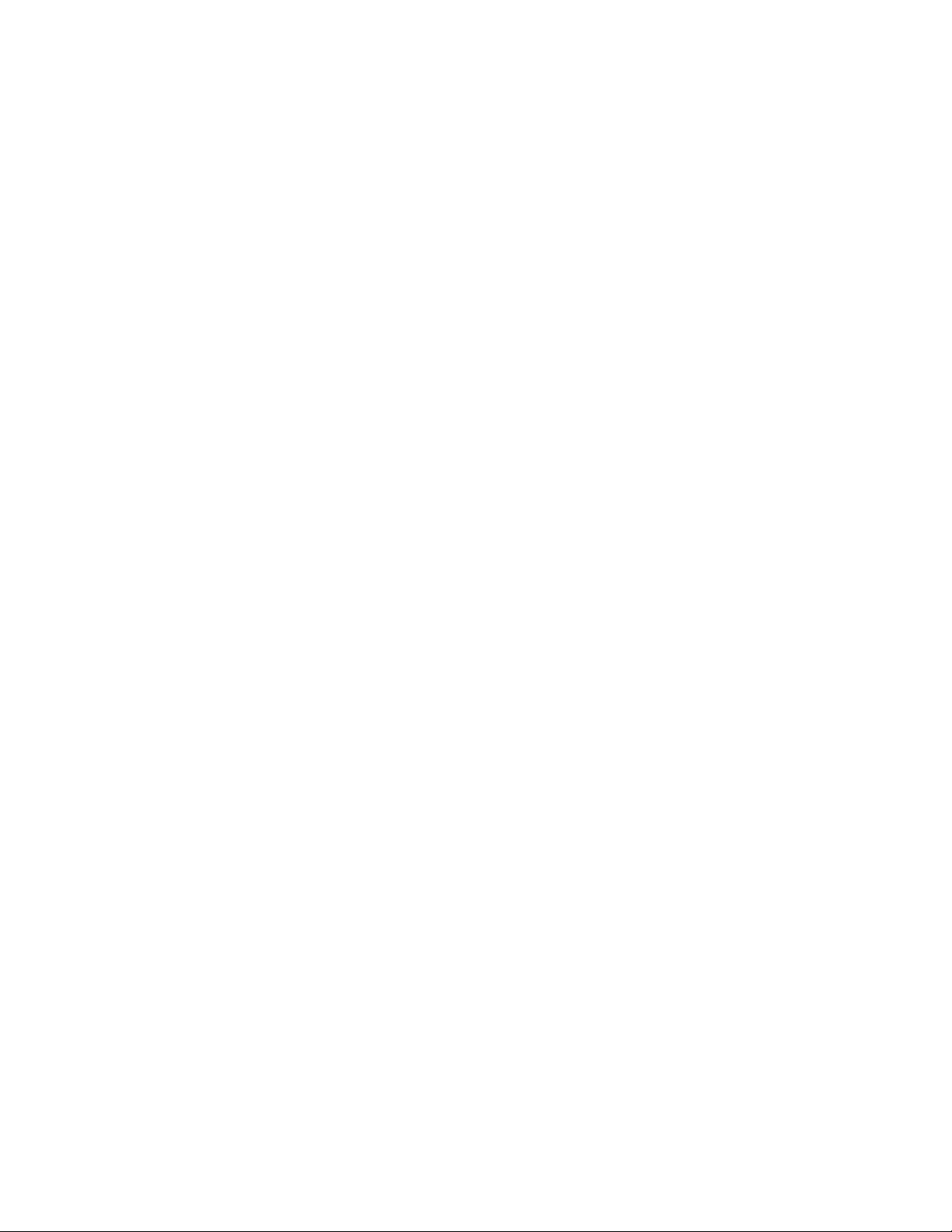
Enable Ring: To enable the X-Ring function, select the checkbox beside the Enable
Ring string label. If this checkbox is not selected, all the ring functions will be
unavailable.
Enable Ring Master: Select the checkbox to enable this switch to be the ring
master.
1st & 2nd Ring Ports: Pull down the selection menu to assign the ports as the
member ports. 1st Ring Port is the working port and 2nd Ring Port is the backup
port. When 1st Ring Port fails, the system will automatically upgrade the 2nd Ring
Port to be the working port.
Enable Couple Ring: To enable the coupe ring function, select the checkbox beside
the Enable Couple Ring string label.
Couple Port: Assign the member port that is connected to the other ring group.
Control Port: When the Enable Couple Ring checkbox is selected, you have to
assign the control port to form a couple-ring group between the two X-rings.
Enable Dual Homing: Set up one of the ports on the switch to be the Dual Homing
port. For a switch, there is only one Dual Homing port. Dual Homing function only
works when the X-Ring function enabled.
Homing Port: Assign a port which is used to be the dual homing port.
Enable Central Ring x: Select the checkbox beside the string label of Enable Central
Ring x to assign two ports as the blocking & forwarding ports of the ring.
1st Ring Port: Assign a port that is used to be the forwarding port to the ring.
2nd Ring Port: Assign a port that is used to be the blocking port to the ring.
And then, select to have the configuration taken effect.
93
Page 94

[NOTE]
1. When the X-Ring function enabled, the user must disable the RSTP. The
X-Ring function and RSTP function cannot exist on a switch at the same
time.
2. Remember to execute the “Save Configuration” action, otherwise the new
configuration will be lost when the switch powers off.
X-ring Interface
94
Page 95
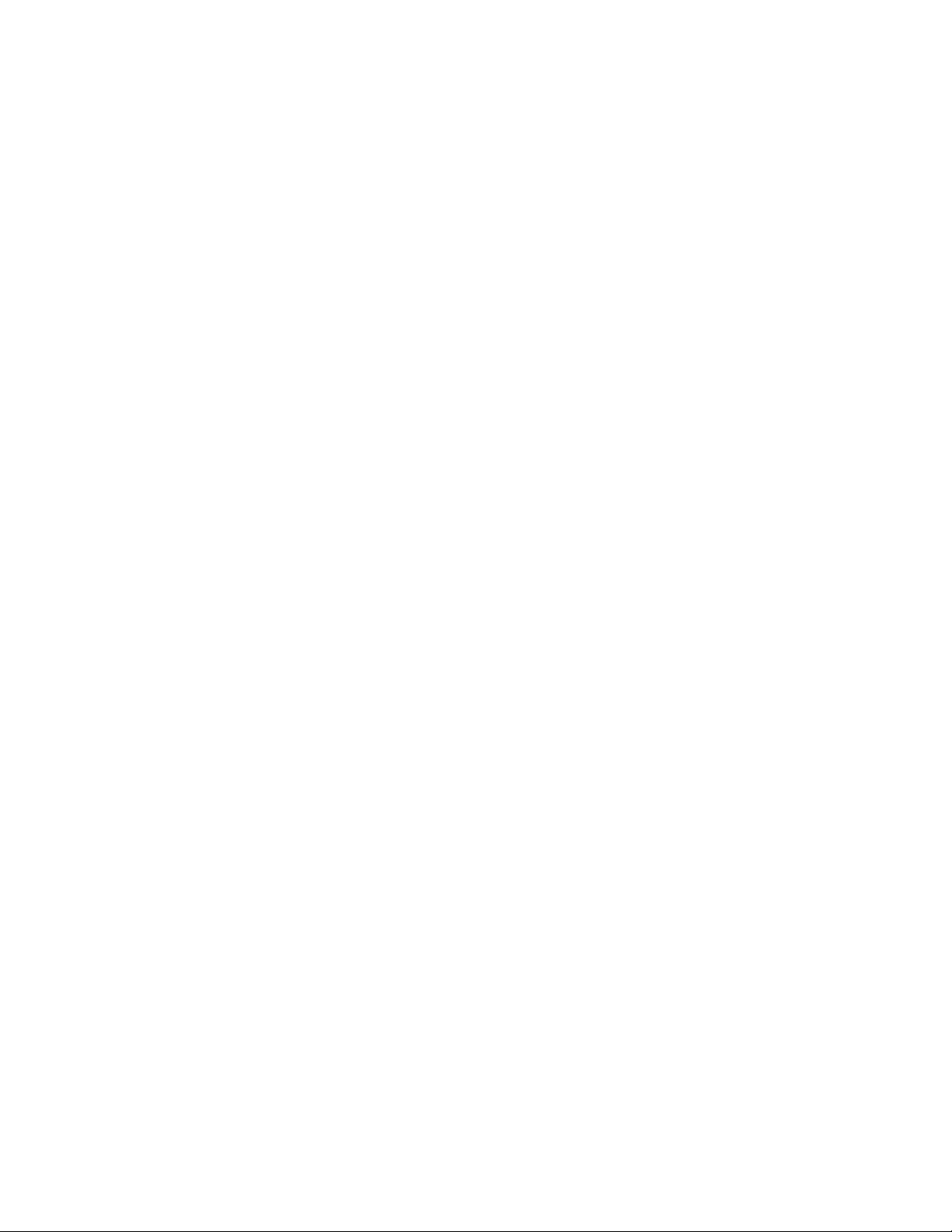
7.14 Security
In this section, you can configure the 802.1x and MAC address table and ACL.
7.14.1 802.1X/Radius Configuration
802.1x is an IEEE authentication specification which prevents the client from connecting to
a wireless access point or wired switch until it provides authority, like the user name and
password that are verified by an authentication server (such as RADIUS server).
7.14.1.1 System Configuration
After enabling the IEEE 802.1X function, you can configure the parameters of this function.
IEEE 802.1x Protocol: Enable or disable 802.1x protocol.
Radius Server IP: Assign the RADIUS Server IP address.
Server Port: Set the UDP destination port for authentication requests to the specified
RADIUS Server.
Accounting Port: Set the UDP destination port for accounting requests to the
specified RADIUS Server.
Shared Key: Set an encryption key for using during authentication sessions with the
specified RADIUS server. This key must match the encryption key used on the
RADIUS Server.
NAS, Identifier: Set the identifier for the RADIUS client.
Select .
95
Page 96

802.1x System Configuration interface
7.14.1.2 802.1x Per Port Configuration
You can configure the 802.1x authentication state for each port. The state provides Disable,
Accept, Reject, and Authorize.
Reject: The specified port is required to be held in the unauthorized state.
Accept: The specified port is required to be held in the Authorized state.
Authorized: The specified port is set to the Authorized or Unauthorized state in
accordance with the outcome of an authentication exchange between the Supplicant
and the authentication server.
Disable: When disabled, the specified port works without complying with 802.1x
protocol.
Select .
96
Page 97

802.1x Per Port Setting interface
7.14.1.3 Misc Configuration
Quiet Period: Used to define periods of time during which it will not attempt to acquire
a supplicant (default time is 60 seconds)
TX Period: Used to determine when an EAPOL PDU is to be transmitted (default value
is 30 seconds).
Supplicant Timeout: Used to determine timeout conditions in the exchanges between
97
Page 98

the supplicant and authentication server (default value is 30 seconds).
Server Timeout: Used to determine timeout conditions in the exchanges between the
authenticator and authentication server (Default value is 30 seconds).
Max Requests: Used to determine the number of reauthentication attempts that are
permitted before the specific port becomes unauthorized (default value is 2 times).
Reauth Period: Used to determine a nonzero number of seconds between periodic
reauthentication of the supplications (the default value is 3,600 seconds).
Select .
802.1x Misc Configuration interface
7.14.2 MAC Address Table
Use the MAC address table to ensure the port security.
7.14.2.1 Static MAC Address
You can add a static MAC address; it remains in the switch's address table, regardless of
98
Page 99

whether the device is physically connected to the switch. This saves the switch from having
to re-learn a device's MAC address when the disconnected or powered-off device is active
on the network again. You can add / modify / delete a static MAC address.
7.14.2.2 Add the Static MAC Address
You can add static MAC address in the switch MAC table in here.
MAC Address: Enter the MAC address of the port that should permanently forward
traffic, regardless of the device network activity.
Port No.: Pull down the selection menu to select the port number.
Select .
If you want to delete the MAC address from filtering table, select the MAC address and
select .
Static MAC Addresses interface
99
Page 100

7.14.2.3 MAC Filtering
By filtering the MAC address, the switch can easily filter the pre-configured MAC address
and reduce the un-safety. You can add and delete filtering MAC address.
MAC Filtering interface
MAC Address: Enter the MAC address that you want to filter.
Select .
If you want to delete the MAC address from the filtering table, select the MAC address
and select .
7.14.2.4 All MAC Addresses
You can view the port that connected device’s MAC address and the related devices’ MAC
address.
100
