Page 1

Bedienungsanleitung/Garantie
Instruction Manual/Guarantee
STEREO-AUTORADIO MIT DVD & TFT-MONITOR
Stereo Car Radio with DVD & TFT Monitor
AR 773 DVD/TFT
Page 2
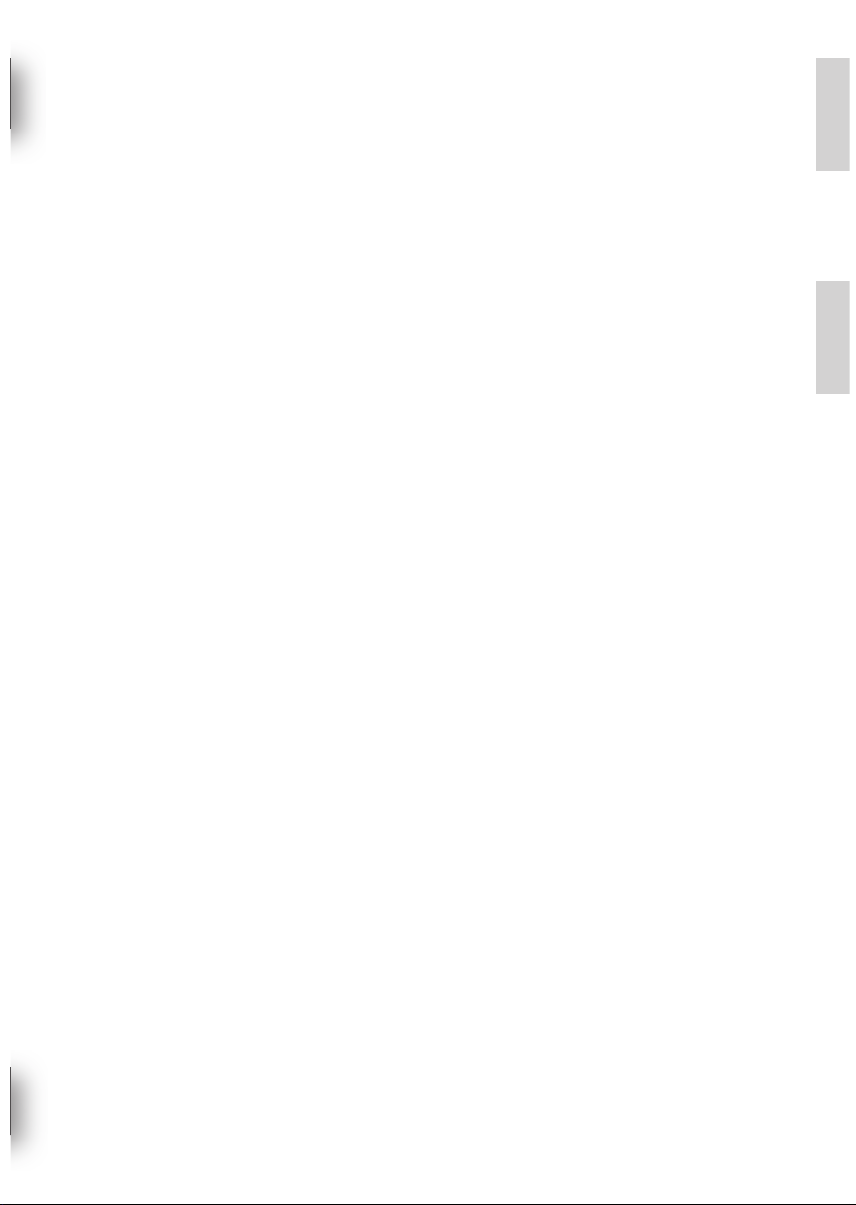
DEUTSCH
DEUTSCH
DEUTSCH
ENGLISH
ENGLISH
Inhalt
Übersicht der Bedienelemente ................................... Seite 3
Bedienungsanleitung .................................................. Seite 4
Verwendung des „Touch Screen“ ................................ Seite 13
Telefonieren via Bluetooth ........................................... Seite 16
Über den DVD Player .................................................. Seite 17
Technische Daten ....................................................... Seite 21
Störungsbehebung ...................................................... Seite 22
Garantie ....................................................................... Seite 23
Stichwortverzeichnis – Index....................................... Seite 24
Menü-Übersicht ........................................................... Seite 25
ENGLISH
Contents
Overview of the Components ..................................... Page 3
Instruction Manual ....................................................... Page 26
Use of the Touch Screen............................................. Page 35
Telephoning via Bluetooth ........................................... Page 38
About the DVD Player ................................................. Page 39
Technical Data............................................................. Page 43
Troubleshooting ........................................................... Page 44
Guarantee ................................................................... Page 45
Index ............................................................................ Page 46
Menu overview ............................................................ Page 47
DEUTSCH
ENGLISH
2
Page 3
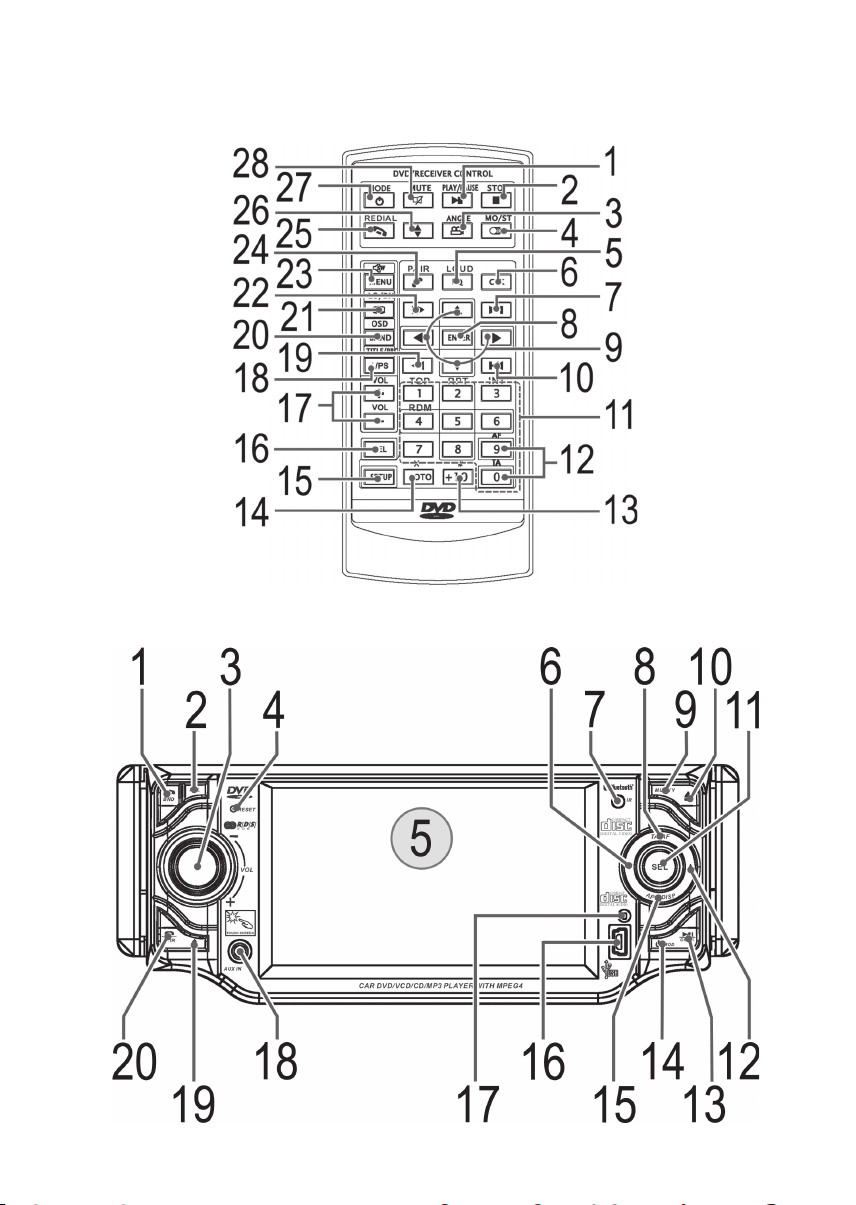
Übersicht der Bedienelemente
Overview of the Components
Abbildung 1: Fernbedienung; Figure 1: Remote Control
Abbildung 2: Bedienfeld; Figure 2: Control Panel
3
Page 4
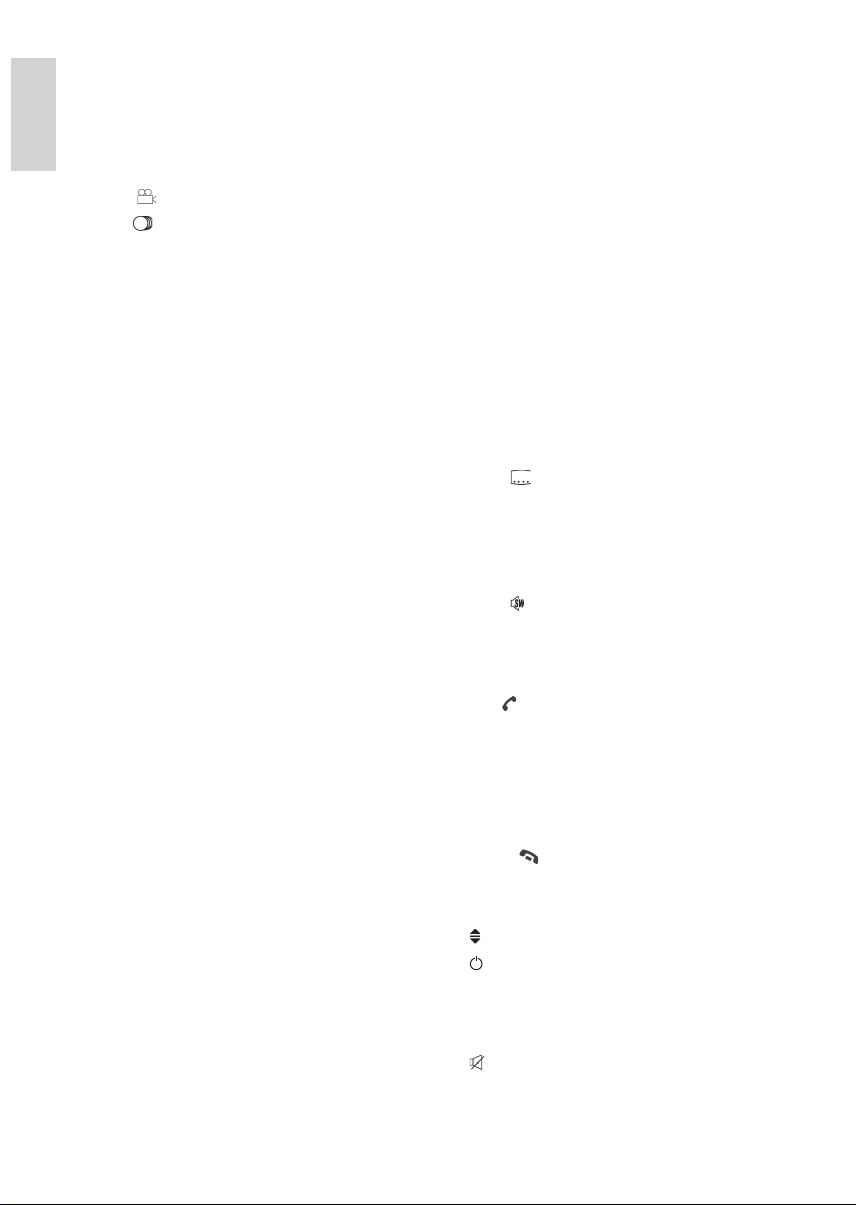
DEUTSCH
Abbildung 1: Fernbedienung
1 왘II PLAY/PAUSE:
a) Radio Modus: PTY Wahl des Programmtyps.
b) CD/MP3/DVD Modus: Die Wiedergabe starten, Bild/
Track anhalten.
DEUTSCH
2 왎 STOP: Wiedergabe stoppen.
3 ANGLE/
4 MO/ST/ :
a) Radio Modus:
b) CD/DVD Modus: Audio-Einstellungen verändern (abhän-
5 EQ/LOUD:
Radio Modus:
- Kurz drücken:
- Lang drücken:
6 CLK:
- Kurz drücken:
- Lang drücken:
7
왘왘I
8 ENTER: Die Eingabe bestätigen.
9 Richtungstasten:
a) Radio Modus:
- Kurz drücken:
- Lang drücken:
b) MP3/DVD Modus: Navigation im Bildschirmmenü / Zur
10 I왗왗: Sprung zum vorherigen Kapitel oder Lied.
11 Zifferntasten:
a) Radio Modus:
- Kurz drücken (0-6): Senderanwahl.
- Lang drücken (0-6): Senderspeicherung.
b) CD/MP3/DVD Modus:
Direkte Anwahl der Kapitel oder Lied-Nummer.
c) Bluetooth Modus: Zur Eingabe der Telefonnummer.
12 9/AF:
Lang drücken:
Alternativ Frequenz ein- bzw. ausschalten
0/TA:
Lang drücken:
Vorschaltung für Verkehrsfunk ein- bzw. ausschalten.
13 +10: Zur Anwahl der Kapitel/Tracks über 9. Erneuter Druck
erhöht um jeweils 10.
14 GOTO: Passage der CD/DVD direkt ansteuern.
15 SETUP: Setup-Menü starten.
: Bildwinkel auswählen.
Stereo/Mono Umschaltung.
gig von der DVD).
Equalizereinstellungen wählen.
Ein- und Ausschalten der LOUDNESS-Funktion.
Uhrzeit ein- bzw. ausblenden.
Uhrzeit einstellen.
: Sprung zum nächsten Kapitel oder Lied.
Manueller Sendersuchlauf.
Automatischer Sendersuchlauf.
Anwahl der Ordner und Lieder einer MP3 CD.
16 SEL:
Radio Modus:
- Kurz drücken: Auswahl des Klang-/ Bildmodus.
- Lang drücken: REG-, PI-, AF-Funktion Anwahl.
17 VOL +/-: Lautstärke erhöhen/vermindern.
18 A/PS:
Radio Modus:
- Kurz drücken:
Anspielfunktion der gespeicherten Radiosender.
- Lang drücken:
Automatische Senderspeicherung.
TITLE/PBC:
a) Titelmenü der DVD anzeigen (abhängig von der DVD).
b) Playback-Control bei VCD anzeigen.
19 왗왗: Schnellrücklauf.
20 BAND/OSD:
a) Radio Modus:
Umschalten der 3 FM- und 2 MW-Ebenen.
b) CD/MP3/DVD Modus:
Wechsel der Zeitanzeigen.
21 LO/DX/ :
a) Radio Modus:
LOCAL/DX Funktion.
b) DVD Modus:
Untertitel anzeigen/ausblenden (abhängig von der DVD).
22 왘왘: Schnellvorlauf.
23 MENU/ :
- Kurz drücken:
Hauptmenü der DVD/VCD anzeigen.
- Lang drücken:
Subwoofer ein- bzw. ausschalten.
24 PAIR / :
Bluetooth Modus:
- Kurz drücken:
Verbindung wiederherstellen bzw. eingegebene
Rufnummer anwählen.
- Lang drücken:
Geräte untereinander anmelden bzw. Bluetooth Gesprächsmenü aufrufen.
25 REDAIL/ :
Bluetooth Modus:
- Kurz drücken: Gespräch ablehnen.
- Lang drücken: Wahlwiederholung.
26 : Betrachtungswinkel vom Bedienteil ändern.
27 /MODE:
- Kurz drücken:
Auswahl des Betriebsmodus (CD/DVD, AUX IN, Radio
usw.).
- Lang drücken: Standby-Modus aktivieren.
28 MUTE: Stummschalten.
Abbildung 2: Bedienfeld siehe Abschnitt Bedienung.
4
Page 5
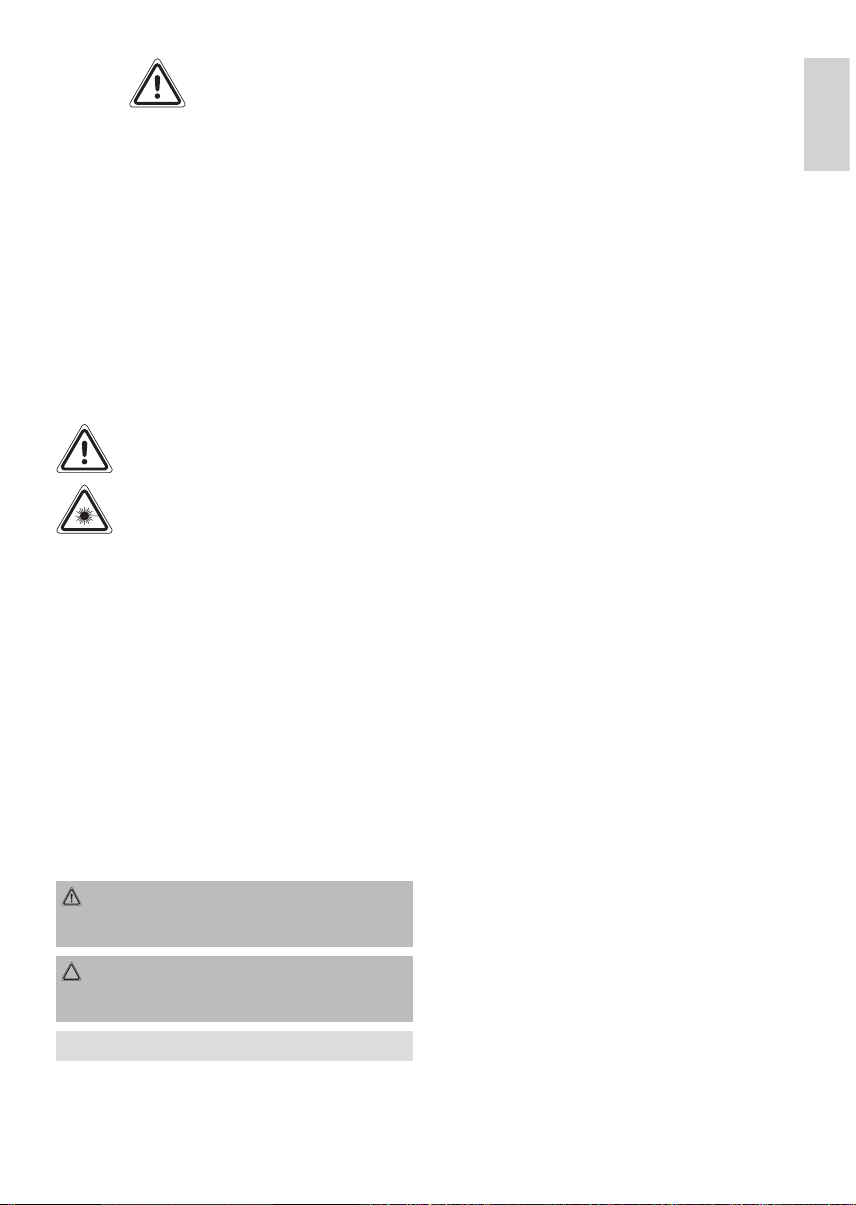
DEUTSCH
Sicherheitshinweise
Lesen Sie vor Inbetriebnahme dieses Gerätes die Bedienungsanleitung sehr sorgfältig durch und bewahren Sie diese inkl.
Garantieschein, Kassenbon und nach Möglichkeit den Karton
mit Innenverpackung gut auf. Falls Sie das Gerät an Dritte
weitergeben, geben Sie auch die Bedienungsanleitung mit.
• Verwenden Sie das Gerät nur für den vorgesehenen Zweck.
• Das Gerät so einbauen, dass vorhandene Lüftungsöffnungen nicht verdeckt werden.
• Niemals das Gehäuse des Gerätes öffnen. Durch unsachgemäße Reparaturen können erhebliche Gefahren für den
Benutzer entstehen. Bei Beschädigung des Gerätes, das
Gerät nicht mehr in Betrieb nehmen, sondern von einem
Fachmann reparieren lassen.
Diese Symbole können sich ggfs. Auf dem Gerät befi nden und
sollen auf folgendes hinweisen:
Das Symbol mit Ausrufezeichen soll den Benutzer
auf wichtige Bedienungs- oder Wartungs-Hinweise
in den Begleitpapieren hinweisen.
Geräte mit diesem Symbol arbeiten mit einem
„Klasse 1-Laser“ zur Abtastung der CD/DVD. Die
eingebauten Sicherheitsschalter sollen verhindern,
dass der Benutzer gefährlichem, für das menschliche Auge nicht sichtbarem Laserlicht ausgesetzt
wird, wenn das CD-Fach geöffnet ist.
Diese Sicherheitsschalter sollten auf keinen Fall überbrückt oder
manipuliert werden, sonst besteht die Gefahr, dass Sie sich dem
Laser-Licht aussetzen.
Kinder und gebrechliche Personen
• Zur Sicherheit Ihrer Kinder lassen Sie keine Verpackungsteile (Plastikbeutel, Karton, Styropor, etc.) erreichbar liegen.
Achtung! Lassen Sie kleine Kinder nicht mit Folie spielen.
Es besteht Erstickungsgefahr!
Symbole in dieser Bedienungsanleitung
Wichtige Hinweise für Ihre Sicherheit sind besonders gekennzeichnet. Beachten Sie diese Hinweise unbedingt, um Unfälle
und Schäden am Gerät zu vermeiden:
WARNUNG:
Warnt vor Gefahren für Ihre Gesundheit und zeigt mögliche
Verletzungsrisiken auf.
ACHTUNG:
Weist auf mögliche Gefährdungen für das Gerät oder andere
Gegenstände hin.
HINWEIS: Hebt Tipps und Informationen für Sie hervor.
• Die Verkehrssicherheit ist oberstes Gebot. Benutzen Sie
• Bedenken Sie, dass Sie bei einer Geschwindigkeit von 50
• In kritischen Situationen raten wir von einer Bedienung ab.
• Die Warnhinweise z.B. von Polizei und Feuerwehr müssen
• Hören Sie deshalb während der Fahrt Ihr Programm nur in
• Eine, mit der Handbremse des Fahrzeugs, gekoppelte
•
• Um ernste Verkehrsunfälle zu vermeiden, installieren Sie
• Ebenfalls dürfen Sicherheitseinrichtungen, wie z.B. Airbag
• Ein eventuell zusätzlich angeschlossener Monitor darf auf
• Zuerst den Minuspol, dann den Pluspol der Batterie abklem-
Bitte beachten: Ist die Batterie vom Netz, verlieren alle
• Die Hauptsicherung muss möglichst nahe (maximal nach
• Der Querschnitt des Plus- und Minuskabels darf 1,5 mm2
• Beim Bohren von Löchern darauf achten, dass keine
Installationstipps:
• Kabelschutztüllen schützen Kabel vor Durchscheuern an
• Die Isolierung der Kabel darf bei der Installation nicht
• Das richtige Werkzeug ist bei einer Car-HiFi-Installation
Je nach Bauart kann Ihr Fahrzeug von dieser Beschreibung
abweichen. Für Schäden durch Einbau- oder Anschlussfehler
und für Folgeschäden übernehmen wir keine Haftung.
Verkehrssicherheit
daher Ihre Autoradioanlage immer so, dass Sie stets der
aktuellen Verkehrssituation gewachsen sind.
km/h in der Sekunde 14 m fahren.
im Fahrzeug rechtzeitig und sicher wahrgenommen werden
können.
angemessenerer Lautstärke.
Sperre verhindert aus Sicherheitsgründen bestimmte Funktionen des Gerätes, während der Fahrt. Um die Funktionen
nutzen zu können, halten Sie an einem sicheren Ort an und
betätigen Sie die Handbremse.
Bitte beachten Sie, dass der Betrieb des DVD-Players während der Fahrt und bei laufendem Motor nicht zulässig ist!
das Gerät so, dass es Sie bei der Bedienung des Lenkrads,
Ganghebels usw. nicht behindert.
und die freie Sicht nicht behindert werden.
keinen Fall so montiert werden, das er während der Fahrt
vom Fahrer eingesehen werden kann!
Für die Dauer der Montage und des
Anschlusses beachten Sie bitte folgende
Sicherheitshinweise.
men. (Anklemmen in umgekehrter Reihenfolge.)
fl üchtigen Speicher ihre Informationen. Beachten Sie die
Sicherheitshinweise des KFZ- Herstellers.
30 cm) am Pluspol der Batterie installiert werden, damit das
Auto vor einem eventuellen Kabelbrand z.B. durch Unfall
geschützt ist. Sollte die Installation dieser Vorgabe nicht
entsprechen, erlischt der Versicherungsschutz.
nicht unterschreiten.
Fahrzeugteile beschädigt werden.
scharfen Karosserieteilen.
beschädigt werden.
selbstverständlich.
DEUTSCH
5
Page 6
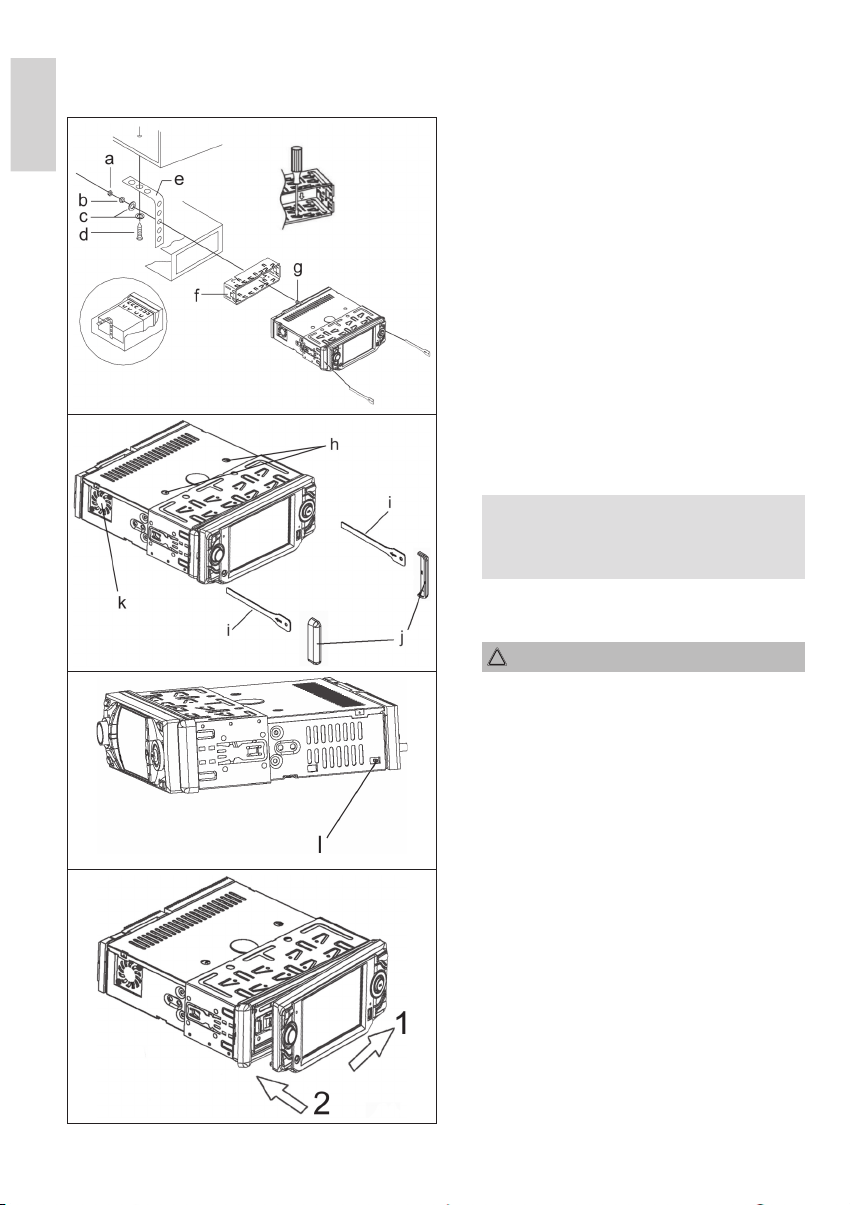
DEUTSCH
Montieren Sie das Radiogerät gemäß folgender Darstellungen.
DEUTSCH
Installation
a
b
c
d
e
f
g
h
i
j
k
Mutter
Federscheibe
Unterlegscheibe
Schraube
Montagewinkel
Einschubgehäuse
Gewindebolzen
HINWEIS:
Achtung!
Schrauben der Transportsicherung
(Bitte vor der Montage entnehmen)
Ausziehwerkzeug (Schlüssel für die Demontage)
Blendabdeckung
Lüfter
ACHTUNG: Lüfter nicht verdecken!
l USA/EURO Schalter (Radiofrequenz-Umschalter,
dient zur Auswahl zwischen dem USA und EUROPA
Frequenzband)
Setzen Sie die Bedienblende erst an der rechten Seite an
und rasten Sie, sie dann auf der linken Seite ein.
6
Page 7
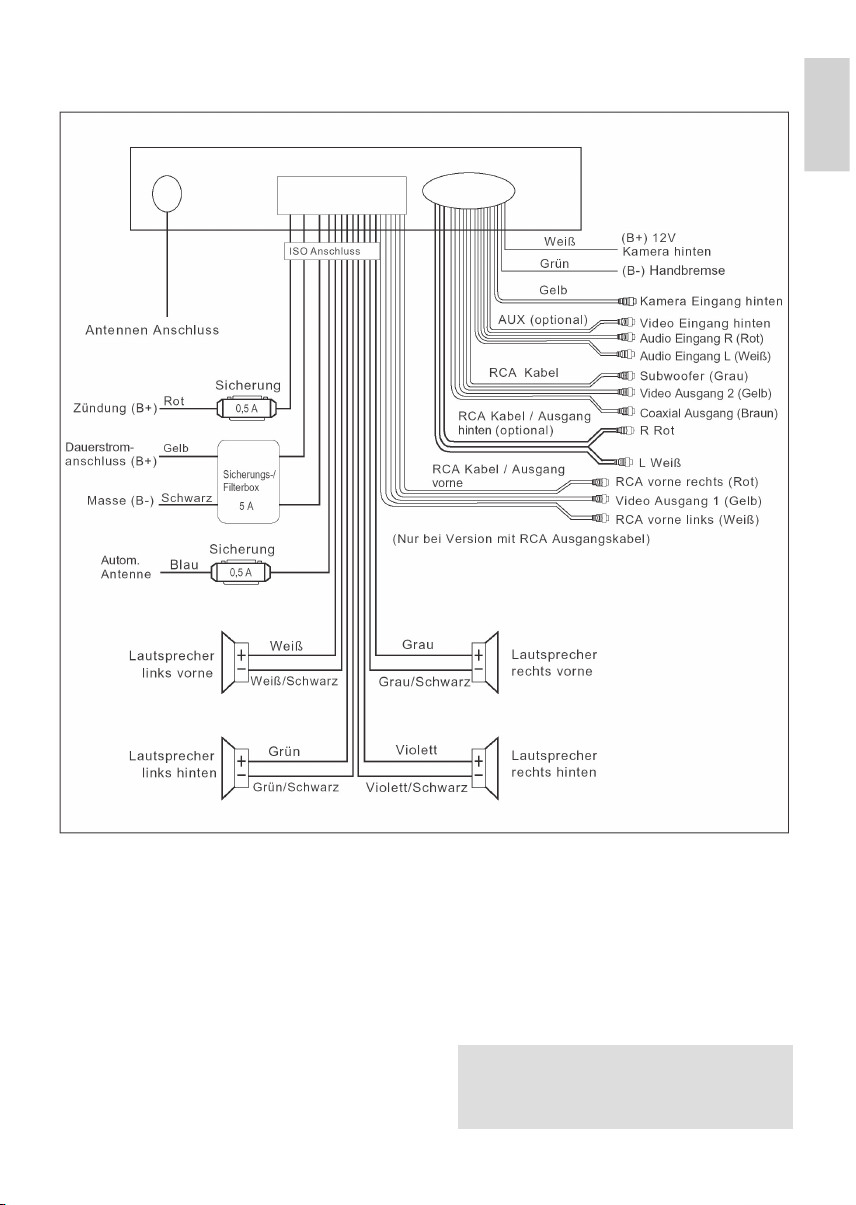
DEUTSCH
Stellen Sie die Anschlüsse gemäß des Schaubildes her.
Anschluss
DEUTSCH
Achtung:
• Schalten Sie das Gerät erst nach dem Anschluss sämtlicher
Kabel ein.
• Verwenden Sie Lautsprecher mit einer Impedanz von 4
Ohm.
• Die Lautsprecherverkabelung muss Massefrei sein.
• Beim Anschluss eines Subwoofers ist ein Verstärker erforderlich.
• Das Masseanschlusskabel (Handbremse B-) muss angeschlossen werden, damit bei der Wiedergabe von DVDs das
Bild auf dem Monitor wiedergeben wird. Wurde das Kabel
nicht korrekt verbunden, blinkt auf dem Monitor die Meldung
„PARKING BRAKE“.
• Sie haben die Möglichkeit den eingebauten TFT Bildschirm
als Monitor für eine optionale Rückfahrkamera (nicht im
Lieferumfang enthalten) zu verwenden. Schließen Sie den
„(B+) 12V Kamera hinten“ Anschluss an die Rückfahrleuchte
Ihres Fahrzeuges an und verbinden die Kamera mit dem
Anschluss „Kamera Eingang hinten (Gelb)“. Nach Einlegen
des Rückwärtsgangs erscheint das Kamerabild auf dem
Monitor. Für detaillierte Informationen richten Sie sich bitte
nach der Bedienungsanleitung Ihrer Rückfahrkamera.
HINWEIS:
Bei fehlender 12V Spannung am „(B+) 12V Kamera
hinten“ Anschluss, wird das Bild der Kamera nicht auf
dem Monitor wiedergegeben.
7
Page 8
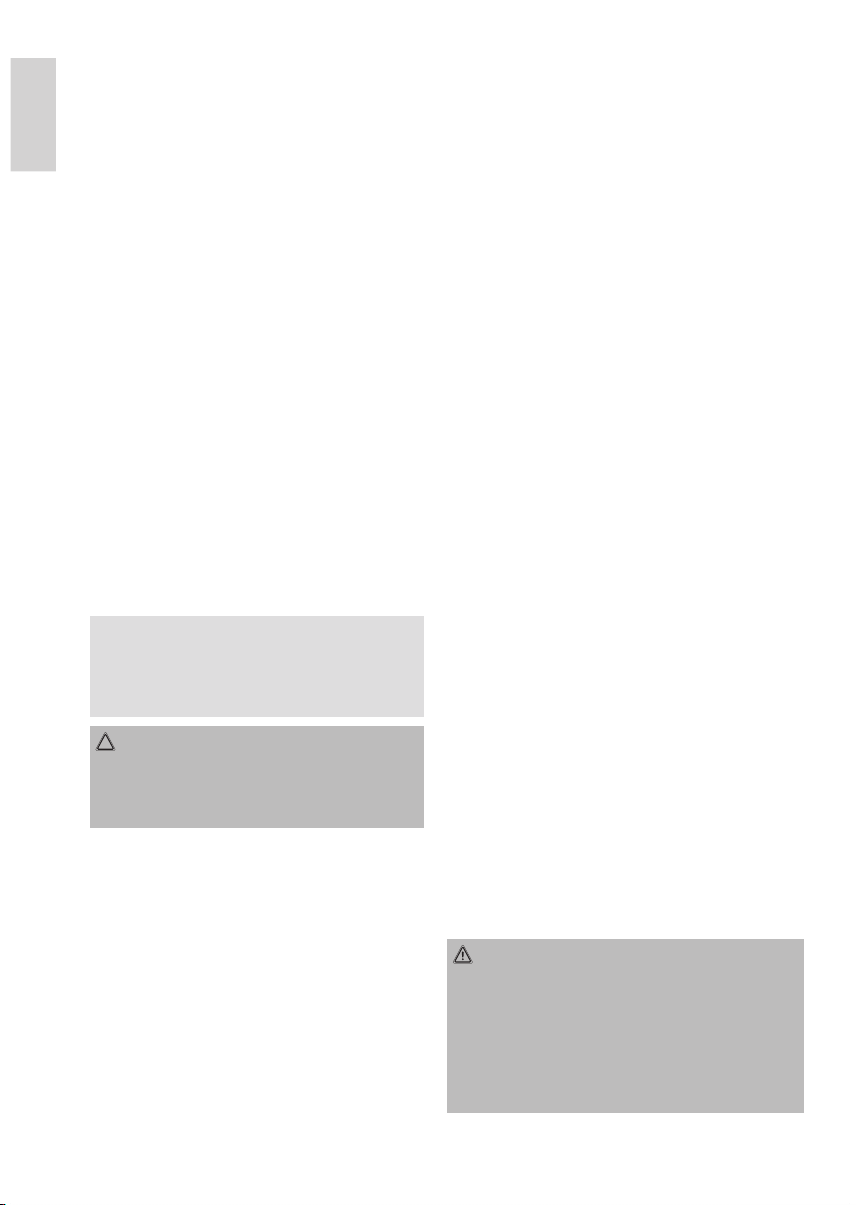
DEUTSCH
Wichtige Zusatzinformation
zum Einbau Ihres Autoradios!
1. Die Schrauben (h) der Transportsicherung bitte vor der
Montage entfernen, da sonst die CD nicht eingezogen
DEUTSCH
werden kann.
2. Das Gerät ist für den Minuspol der Batterie ausgelegt, der
an die Fahrzeugkarosserie angeschlossen sein muss. Dies
bitte vor Installation überprüfen.
3. Bitte beachten Sie beim Einbau/Anschluss Ihres Gerätes,
dass nicht jedes Fahrzeug mit einem “ISO Anschluss“ versehen ist. In diesem Fall empfehlen wir Ihnen den Einsatz
eines KFZ spezifi schen ISO Adapter.
Adapter erhalten Sie im Autozubehörhandel und/oder bei
Ihrer KFZ Werkstatt.
4. Bei der Belegung des “Dauer +“ (Dauerstromanschluss)
kann es je nach Fahrzeugtyp zu Abweichungen kommen.
(Dies ist jedoch für die Speicherung der Senderstationen
notwendig.)
Um alle Funktionen zu gewährleisten ist der Einbau entspre-
chend dieser Anleitung zwingend erforderlich. Im Zweifel
wenden Sie sich an eine autorisierte KFZ Werkstatt.
Bedingt durch die verschiedenen Fahrzeugtypen bzw. Fahr-
zeughersteller, ist eine korrekte Belegung des ISO Steckers
nicht gewährleistet; selbst wenn die ISO Steckeranschlüsse
mechanisch aufeinander passen. Daher ist es eventuell
erforderlich den Stromanschluss zu ändern bzw. Kfz-spezifi sche Adapter zu verwenden.
HINWEIS:
Bei korrektem Anschluss lässt sich das Radio über die
Zündung ein- bzw. ausschalten. Bei eventuellem Verlust
der gespeicherten Sender erhält das Radio keinen, für die
Senderspeicherung erforderlichen, „Dauer +“.
ACHTUNG:
Bei einem Anschluss an „Dauer +“ ohne Zündung, kann
es trotz ausgeschaltetem Radio zu einer unnötigen
Belastung der Autobatterie kommen. Im schlimmsten Fall
zu einer Entladung der Autobatterie.
Bei Autoradios mit Bluetooth ist unbedingt auf einen kor-
rekten Anschluss über die Zündung zu achten. Ansonsten
erfolgt keine korrekte Trennung der Funkverbindung
zwischen Radio und Mobiltelefon.
5. Der maximale Neigungswinkel beim Einbau Ihres
Autoradios darf 20° nicht überschreiten, da bei größeren
Einbauwinkeln die Funktion Ihres Autoradios (CD/DVD-Player) nicht mehr gewährleistet ist.
6. Je nach Fahrzeugtyp können in Ausnahmefällen Störgeräusche im Radio/CD/DVD Betrieb auftreten. Diese lassen
sich mit einem zusätzlichen Entstörfi lter entsprechend
beseitigen. Ihr Gerät ist bereits serienmäßig mit einem
Entstörfi lter ausgerüstet. Trotzdem kann es fahrzeugbedingt
zu Beeinträchtigungen kommen.
Entstörfi lter erhalten Sie im Autozubehörhandel und/oder bei
Ihrer KFZ Werkstatt.
7. Bitte beachten Sie beim Einbau Ihres Radios darauf, dass
die Rückseite des Radios genügend Freiraum hat, damit
eine ausreichende Kühlung gewährleistet ist.
8. Beim Antennenanschluss gibt es zwei verschiedene
Normen. Erstens den alten (50 Ohm) mit langem,
herausstehendem Rundkontakt fahrzeugseitig und einer
Rundbuchse auf der Radioseite. Zweitens ISO-genormte
Antennenstecker (150 Ohm). Adapter für beide Formate
bieten Zubehörhersteller und/oder Ihrer KFZ Werkstatt an.
Bei VW/Audi unbedingt beachten: die aktive Antenne
benötigt Spannung auf der Abschirmung des AntennenKoaxialkabels, ohne die der Empfang unzureichend ist.
Ein Antennen-Adapter mit Phantomspeisung löst dieses
Problem.
Bedienhinweise
1. Wenn die vordere Bedientafel während des Radio- oder
CD-Betriebs abgenommen wird, wird das Gerät automatisch
ausgeschaltet.
2. Etwaige Fehlfunktionen (ERROR) während des Betriebs
können durch Drücken der RESET Taste behoben werden.
Drücken Sie mit Hilfe eines Drahtes o.ä. die Taste RESET
(4), um die Elektronik wieder zurückzustellen (RESETEN).
3. Wenn das Fahrzeuginnere extrem heiß ist, z.B. nach einer
längeren Parkdauer in praller Sonne, den Player nicht
einschalten, bis das Fahrzeug nach einer kurzen Fahrzeit im
Inneren etwas abgekühlt ist.
4. Um das abnehmbare Bedienteil sicher aufzubewahren, stets
die dafür vorgesehene Schutzhülle verwenden.
5. Die Wiedergabe anwenderseitig erstellter CD/DVD kann
durch die Vielzahl der verfügbaren Software und CD/DVDMedien nicht garantiert werden.
6. Einige Tasten fi nden Sie sowohl am Gerät als auch auf der
Fernbedienung. Gleichlautende Tasten bewirken die gleiche
Funktion.
7. Blinkende LED-Anzeige (ohne Abbildung)
Beim Abnehmen der vorderen Bedientafel blinkt diese
Anzeige.
Inbetriebnahme
Batterie in die Fernbedienung einsetzen
WARNUNG:
Austretende Batteriesäure kann zu gesundheitlichen Schäden
führen. Entnehmen Sie die Batterie aus dem Batteriefach,
sobald sie verbraucht ist oder die Fernbedienung voraussichtlich längere Zeit nicht benutzt wird. Austretende Batteriesäure
sofort mit einem Tuch entfernen. Bei Hautkontakt betroffene Stelle sofort waschen. Bei Verschlucken sofort Arzt
aufsuchen. Bei Augenkontakt Augen auswaschen und Arzt
aufsuchen.
8
Page 9
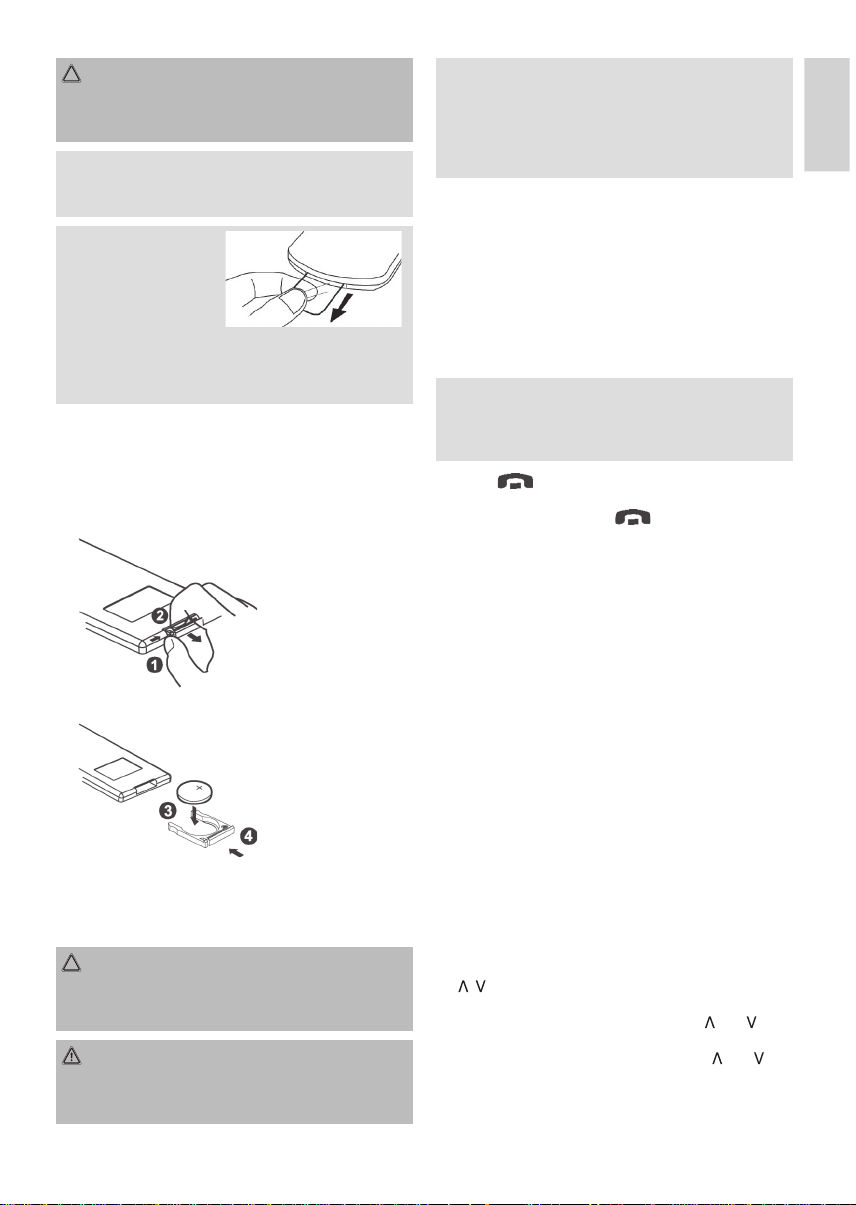
DEUTSCH
ACHTUNG:
Beachten Sie beim Entsorgen alter Batterie die im jeweiligen
Land geltenden gesetzlichen Vorschriften und Umweltbestimmungen. Werfen Sie Batterien niemals ins Feuer!
HINWEIS:
Die Lebensdauer der beiliegenden Batterien kann lagerungsbedingt verkürzt sein.
HINWEIS:
Die Lithium-Zelle im Batteriefach der Fernbedienung wurde
ggf. für den Transport mit einer Folie gesichert. Vor der ersten
Anwendung entfernen Sie bitte diese Folie, um die Fernbedienung betriebsbereit zu machen.
Bei der Batterie der Fernbedienung handelt es sich um eine
langlebige Lithium-Zelle. Sollte im Laufe der Anwendung die
Reichweite der Fernbedienung nachlassen, gehen Sie bitte wie
folgt vor:
• Öffnen Sie das Batteriefach an der Unterseite der Fernbedienung.
• Ersetzen Sie die Zelle durch eine Batterie der gleichen
Bauart. Achten Sie auf die richtige Polarität.
• Schließen Sie das Batteriefach.
Wird die Fernbedienung längere Zeit nicht benutzt, entnehmen
Sie bitte die Batterie, um ein „Auslaufen“ von Batteriesäure zu
vermeiden.
ACHTUNG:
Batterien gehören nicht in den Hausmüll. Bitte geben Sie
verbrauchte Batterien bei zuständigen Sammelstellen oder
beim Händler ab.
WARNUNG:
Setzen Sie Batterien keiner hohen Wärme oder dem direkten
Sonnenlicht aus. Werfen Sie Batterien niemals ins Feuer. Es
besteht Explosionsgefahr!
HINWEIS:
Die Signale der Fernbedienung werden mit Infrarotlicht an
das Gerät übertragen. Achten Sie daher darauf, dass das
Gerät nicht in direktem Sonnenlicht steht. Die Übertragung der
Signale von der Fernbedienung zum Gerät könnte unmöglich
sein.
Wirkungskreis der Fernbedienung
Zur Benutzung der Fernbedienung richten Sie diese auf den
Fernbedienungssensor rechts neben dem Display an der
Vorderseite des Gerätes. Der Abstand von der Fernbedienung
zum Sensor sollte 5 Meter nicht überschreiten. Der Winkel der
Fernbedienung zum Fernbedienungssensor sollte nach rechts,
links, oben und unten 30° nicht überschreiten.
Bedienung (Abbildung 2: Bedienfeld)
HINWEIS:
Einige Tasten fi nden Sie sowohl am Gerät als auch auf
der Fernbedienung. Gleichlautende Tasten bewirken die
gleiche Funktion.
1. BAND/
Im Radiomodus:
Drücken Sie kurz die BAND/ -Taste, um zwischen den
3 FM- (UKW) Ebenen und den 2 MW (Mittelwelle) umzuschalten. Die Bezeichnung der entsprechenden Ebene FM1,
FM2, FM3, MW1, MW2 wird in der TFT-Anzeige angezeigt.
Im Bluetooth-Betrieb:
Drücken Sie die Taste, um das Telefongespräch zu beenden
bzw. ein eingehendes Telefongespräch abzulehnen.
2. REL-Taste
Drücken Sie die REL-Taste zum Herausnehmen des
vorderen Bedienfeldes.
3. VOL-Multifunktionsknopf (Lautstärke)
Im normalen Spielbetrieb dient der Multifunktionsknopf zur
Einstellung der Lautstärke. In Verbindung mit der zuvor
gedrückten SEL-Taste können Änderungen in Menüs z.B.
dem Klangmodus vorgenommen werden.
4. RESET-Taste
Durch Spannungsschwankungen im Bordnetz Ihres Fahrzeugs kann es vorkommen das sich der Steuerprozessor
Ihres Radios „aufgehangen“ hat. Hierbei handelt es sich
nicht um einen Gerätefehler! Durch betätigen dieser Taste, mit einem spitzen Gegenstand, wird dieser neu gestartet
(zurückgesetzt).
5. TFT-Display (Flüssigkristallanzeige)
6./12.
-/ -Tast en
a) Im Radiomodus:
-Taste
Bewegen Sie die SEL Taste in Richtung oder , um
manuell einen gewünschten Radiosender einzustellen. Halten Sie die SEL Taste in Richtung oder
gedrückt, um die Suche nach einem Radiosender zu
starten.
DEUTSCH
9
Page 10
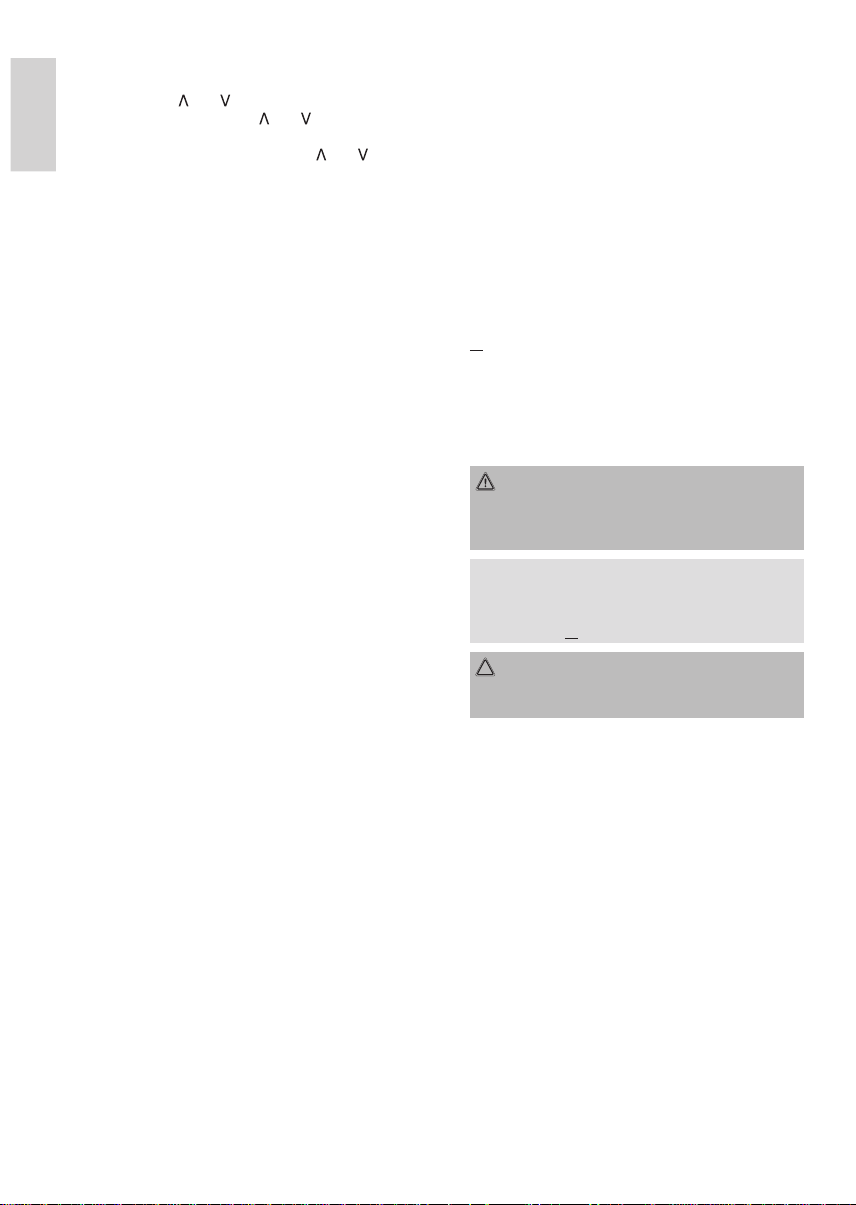
DEUTSCH
b) Im CD/DVD-, USB - Modus:
Zum Vor- bzw. Rückwärtsspringen die SEL Taste kurz
in Richtung bzw. drücken. Zum Spulen von Titeln
die SEL Taste in Richtung bzw. ca. 2 Sekunden
DEUTSCH
gedrückt halten. 쑺쑺 2x erscheint im Display. Erneutes
Bewegen der SEL Taste in Richtung bzw. für ca. 2
Sekunden erhöht die Spulgeschwindigkeit. Zur Auswahl
stehen 쑺쑺 2x, 쑺쑺 4x, 쑺쑺 8x, 쑺쑺 16x. Drücken Sie die
왘
II/CH 1-6 Taste (13) um zur Normalen Wiedergabe
zurückzukehren.
7. IR (Infrarot)
Sensor für die Fernbedienung
8. TA-/AF-Taste
a) TA Traffi c Annonuncement (Vorrangschaltung für
Verkehrsfunk)
Die TA-Funktion wird durch kurzes Drücken der TA/AF-
Taste aktiviert und durch ein TA-Zeichen im Display
angezeigt. Beim Radiobetrieb in einem FM Frequenzband beginnt automatisch die Suche nach einem
Verkehrsfunksender (TA SEEK).
Wenn ein FM-Sender empfangen wird, der periodisch
die neuesten Verkehrsfunkinformationen ausstrahlt,
leuchtet die TP-Anzeige im Display auf.
Bei eingeschalteter TA-Funktion unterbrechen die UKW/
FM Verkehrsfunkinformationen automatisch den CD
Betrieb (im Display erscheint TRAFFIC). Der Lautstärkepegel wird auf den Mindestwert für die Übertragung
von Verkehrsnachrichten angehoben.
Nach Beendigung der Verkehrsfunkinformationen setzt
das vorher eingestellte Programm wieder ein.
Unterbrechung der TA-Funktion:
Möchten Sie die aktuelle Verkehrsnachricht unterbre-
chen, Drücken Sie kurz die TA/AF-Taste. Der TA-Modus
wird hierdurch ausgeschaltet.
b) AF (Alternativ Frequenz)
Siehe Punkt 11.
9. MU/PTY-Taste (Stummschalten)
a) Drücken Sie die MU/PTY-Taste, um die Lautsprecher für
kurze Zeit stumm zu schalten. MUTE blinkt im Display.
Drücken Sie diese Taste erneut, um diese Funktion wieder aufzuheben. Diese Funktion kann durch Betätigen
des VOL Multifunktionsknopfes ebenfalls aufgehoben
werden.
b) Radio-Betrieb:
PTY Wahl des Programmtyps
Neben dem Sendername übermitteln einige FM-Sender
auch Informationen über den Programmtyp ihres
Programms. Diese Informationen können von Ihrem
Autoradio angezeigt werden.
Solche Programmtypen können z.B. sein:
SPORT NEWS POP CLASSICS
10
Mit der PTY-Funktion können Sie gezielt Sender eines
bestimmten Programmtyps auswählen. Halten Sie wiederholt die MU/PTY-Taste für ca. 2 Sekunden gedrückt,
um in die PTY Auswahl zu treffen. Im Display erscheint
anschließend kurz die Einblendung „PTY SEEK“.
Wenn PTY angewählt wird, startet das Radiogerät die
Suche nach entsprechenden PTY-Informationen und
stoppt, wenn die gesuchte PTY-Information gefunden
wurde.
Wird der gesuchte Programmtyp nicht gefunden
erscheint im Display „NO PTY“.
Wenn die gesuchte PTY-Information nicht mehr besteht,
schaltet sich die PTY-Funktion automatisch auf normalen Modus um.
10.
왖
-Taste
Zum Einlegen und Auswerfen der CD/DVD diese Taste
drücken. Das Bedienteil schwenkt nach unten. Schieben
Sie die CD/DVD mit der beschrifteten Seite nach oben
leicht in den CD-Schlitz, bis das Gerät die CD/DVD von
selbst einzieht. Das Bedienteil schwenkt automatisch in die
Normalposition zurück.
WARNUNG:
Nicht mit den Fingern hinter das Bedienteil fassen. Es
besteht Verletzungsgefahr, wenn was Bedienteil wieder in
die Normalposition fährt.
HINWEIS:
Wenn Sie keine CD/DVD einlegen, fährt das Bedienteil
erst nach einiger Zeit in die Normalposition zurück oder
drücken Sie die 왖-Taste erneut.
ACHTUNG:
Mit diesem Gerät können nur 12 cm Disks abgespielt
werden!
11. SEL-Taste (Auswahl)
a) Drücken Sie die SEL-Taste kurz, um in das Auswahl-
menü des Klang-/ Bildmodus zu gelangen. Im Display
erscheint „BUZZER“ zur Einstellung des Bestätigungston. Durch wiederholtes Drücken der SEL- Taste können
Sie nun die einzelnen Menüpunkte wie BUZZER
(Bestätigungston), BLUETOOTH, BASS (Bässe),
TREBLE (Höhen), BALANCE (Balance) und FADE
(Überblendregelung), BG COLOR (Hintergrundfarbe),
COLOR* (Farbe), BRIGHT* (Helligkeit), CONTRAST*
(Kontrast), VOLUME (Lautstärke), anwählen. Sie ändern
die Einstellungen der einzelnen Menüpunkte durch
Drehen des Multifunktionsknopfes VOL (3).
(*nur im DVD Modus)
b) Drücken Sie die SEL-Taste lang, um in die folgenden
Auswahlmenüs zu gelangen:
• REG ON / REG OFF
• PI MUTE / PI SOUND
• AF OFF / AF ON
Durch wiederholtes Drücken der SEL-Taste können Sie
nun die einzelnen Menüpunkte anwählen. Sie ändern
Page 11
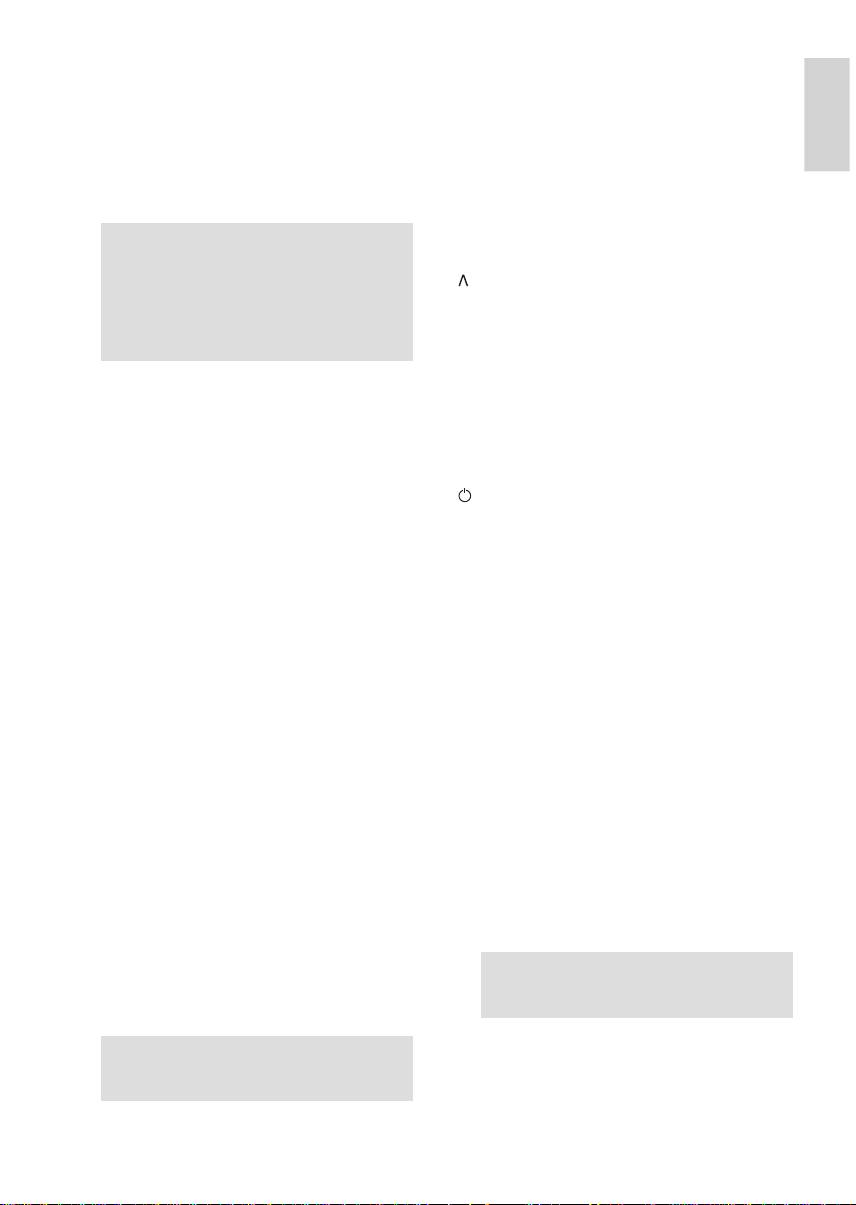
DEUTSCH
die Einstellungen der einzelnen Menüpunkte durch
Drehen des Multifunktionsknopfes VOL.
• REG-Funktion
Einige Sender teilen zu bestimmten Zeiten ihr Pro-
gramm in Regionalprogramme mit unterschiedlichem
Inhalt auf.
REG ON: Im Display erscheint wenige Sekunden lang
die Meldung „REG ON“.
HINWEIS:
• Die Anzeigekapazität des Displays ist begrenzt.
Es ist möglich, dass im doppelten Anzeigemodus
einzelne Segmente des Displays gelöscht sind.
• Mit der Funktion REG ON wird verhindert, dass
das Radio zu Alternativfrequenzen wechselt, die
einen anderen regionalen Programminhalt haben.
REG OFF: Die Programmkennung (PI) des Regio-
nalsendeprogramms wird bei der Suche nach einer
Alternativfrequenz (AF) oder einer Programmkennung
(PI) ignoriert.
• PI MUTE/PI SOUND (nur für Radiobetrieb)
Sollten Sie sich in einem Gebiet bewegen indem sich
zwei Programm Identifi kationen (PI) überschneiden,
können Sie für die Wiedergabe die Option PI SOUND
und PI MUTE wählen. Ein wechselseitiges Umschalten
der Programm Identifi kation soll vermieden werden.
PI SOUND: Sollte dennoch eine Umschaltung statt-
fi nden, wird der Klang eines anderen Senders nur für
weniger als eine Sekunde eingeblendet.
PI MUTE: Der Klang eines anderen Senders wird
unterdrückt.
• AF (Alternativ Frequenzen)
AF ist eine Funktion die mit Hilfe des RDS (Radio Data
System) arbeitet und nur bei FM Sendern genutzt
werden kann. Das Gerät sucht im Hintergrund die am
besten zu empfangene Frequenz des eingestellten
Senders.
AF ON: Wenn die AF-Funktion angewählt wird, prüft
das Radio laufend die Signalstärke der AF-Frequenz.
Das Prüfi ntervall für jede AF-Frequenz hängt von der
Signalstärke des aktuellen Senders ab und variiert von
ein paar Minuten im Fall eines starken Senders bis zu
ein paar Sekunden bei schwachen Sendern. Jedes Mal,
wenn die neue AF-Frequenz stärker ist, als die aktuell
eingestellte Station, schaltet das Gerät für kurze Zeit auf
diese Frequenz um und es wird ein bis zwei Sekunden
lang die Meldung „NEW FREQUENCY“ angezeigt. Da
die Stummzeit beim Frequenzwechsel bzw. der Prüfzeit
sehr kurz ist, ist dies während des normalen Programms
fast nicht hörbar.
HINWEIS:
Die AF Funktion kann ebenfalls durch gedrückt halten
der TA/AF Taste (8) aktiviert werden.
Der Status der AF Funktion wird durch ein AF-Zeichen im
Display angezeigt.
• Erscheint das AF Zeichen im Display ist die AF-Funktion
eingeschaltet und es werden RDS-Sendedaten empfangen.
• Blinkt das AF Zeichen im Display, ist die AF-Funktion
zwar angewählt, es kann jedoch gerade kein RDSSendesignal empfangen werden.
AF OFF: Die Funktion ist ausgeschaltet. Das AF Zeichen im
Display erlischt.
12. -Taste
Siehe Punkt 6./12.
13.
왘
II-/CH 1-6-Taste
Radiobetrieb:
Durch wiederholtes Drücken werden die 6 voreingestellten
Radiosender, der aktuellen FM bzw. MW Ebene, angewählt.
CD/DVD/USB Betrieb:
Drücken Sie die 왘II/CH 1-6-Taste, um das Abspielen der
CD zu unterbrechen (Pausenfunktion). Drücken Sie diese
Taste erneut, um diese Funktion wieder aufzuheben.
14. /MOD-Taste (Ein-/ Ausschaltknopf / Betriebsmodus)
a) Zum Einschalten des Gerätes diese Taste drücken.
WELCOME erscheint im Display. Zum Ausschalten
des Gerätes diese Taste gedrückt halten. SEE YOU
erscheint im Display.
b) Drücken Sie diese Taste zur Auswahl des CD/DVD-
Player-, AUX IN-, BT MUSIC, Radio-Modus usw.
15. APS/DISP-Taste (Automatische Senderspeicherung)
Im Radio-Modus:
a) Speicherfunktion:
Bewegen Sie die SEL Taste in Richtung APS für ca. 2
Sekunden, um die automatische Senderspeicherung
zu aktivieren.
Das Gerät sucht innerhalb des aktuellen Frequenz-
bandes nach den größten Signalstärkepegel bis der
Suchzyklus abgeschlossen wird. Die sechs stärksten
Sender werden den entsprechenden Speicherplätzen
zugeordnet. Anschließend wird der Sender des ersten
Speicherplatzes (FM1) eingestellt.
b) Anspielfunktion:
Bewegen Sie die SEL Taste kurz in Richtung APS,
spielt das Radio alle voreingestellten Sender des
Frequenzbandes an.
HINWEIS:
Die Anspielfunktion endet automatisch beim ersten
Speicherplatz vom Frequenzband FM1.
Im DVD Modus:
Bewegen Sie die SEL Taste kurz in Richtung APS/DISP, um
den TFT Monitor am Gerät aus- bzw. wieder einzuschalten.
11
DEUTSCH
Page 12
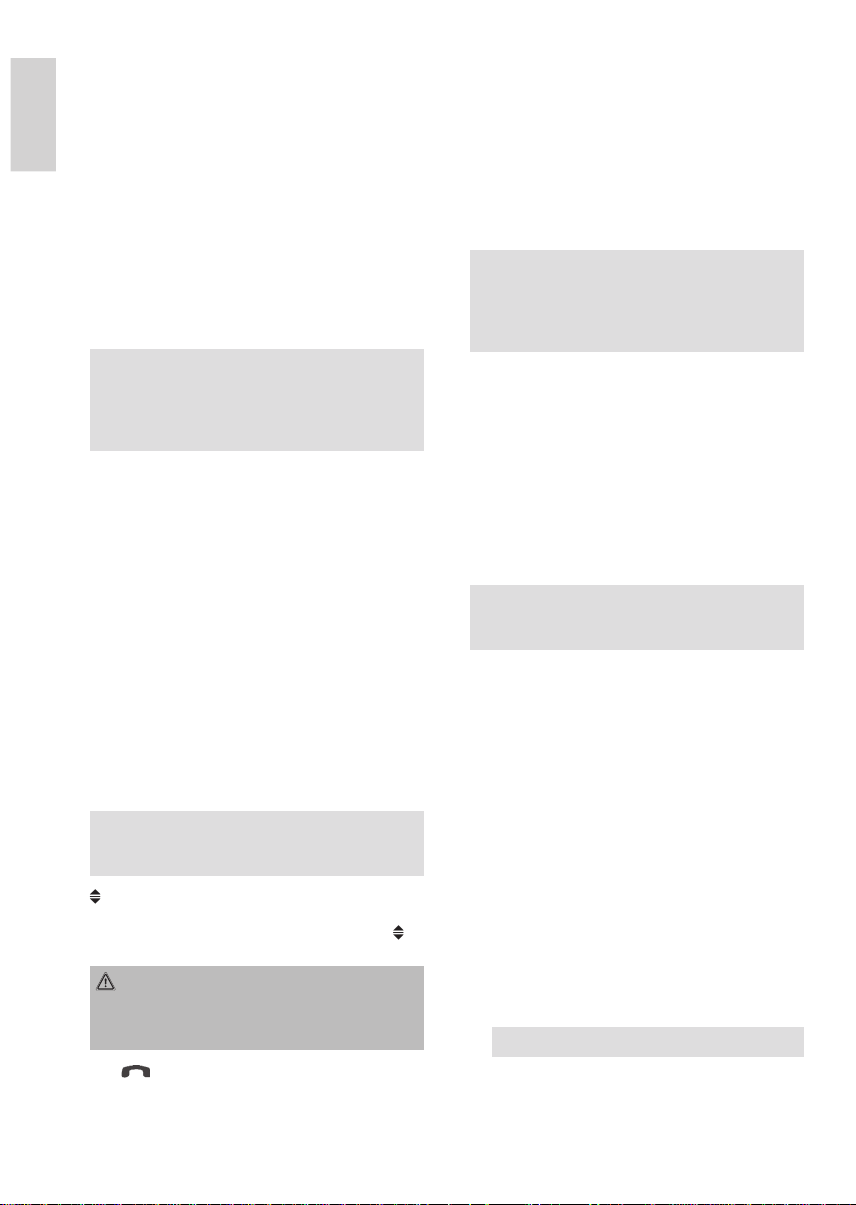
DEUTSCH
16. USB-Anschluss
Dieses Gerät ist nach den letzten Stand der technischen
Entwicklungen im USB Bereich entwickelt worden. Die
große Anzahl von verschiedenen USB Speichermedien
jeglicher Art die heute angeboten werden, erlauben es leider
DEUTSCH
nicht, eine volle Kompatibilität mit allen USB Speichermedien zu gewährleisten. Aus diesem Grund kann es in
seltenen Fällen zu Problemen bei der Wiedergabe von USB
Speichermedien kommen. Dies ist keine Fehlfunktion des
Gerätes.
Wollen Sie Daten von einem USB-Stick abspielen, stecken
Sie diesen in die dafür vorgesehene Öffnung. Verwenden
Sie hierfür das beilegende Adapterkabel. Zum Abspielen
des Sticks wählen Sie mit Hilfe der MOD-Taste den USBStick an. Die Daten werden automatisch abgespielt.
HINWEIS:
Sollte es zu Problemen beim Betrieb über den USB
Anschluss kommen, verwenden Sie ein entsprechendes
Adapterkabel und verfahren wie unter Punkt AUX IN
beschrieben.
17. MIC (Mikrofon)
18. AUX IN Buchse
Zum Anschluss von analogen Wiedergabegeräte. Über
diese Buchse können Sie auch den Ton anderer Wiedergabegeräte wie DVD-Player, Computer usw. über die
Lautsprecherboxen hören.
1. Schließen Sie bitte das externe Gerät, mit einem
3,5 mm Stereo-Klinkenstecker, an die AUX IN Buchse
an.
2. Drücken Sie die MOD(E) Taste (14) um den AUX IN
Anschluss anzuwählen.
3. Über die Lautsprecher hören Sie die Tonwiedergabe
aus dem externen Gerät.
4. Mit dem VOL Multifunktionsknopf (3) können Sie die
Lautstärke verändern.
5. Die weitere Vorgehensweise entnehmen Sie bitte der
Bedienungsanleitung der externen Tonquelle.
HINWEIS:
Stellen Sie die Lautstärke des externen Gerätes auf eine
hörgerechte Lautstärke.
-Taste (Bedienteilwinkel)
19.
Sie haben die Möglichkeit den Betrachtungswinkel vom
Bedienteil zu verändern. Drücken Sie bis zu 4x auf die
Taste, um die gewünschte Position auszuwählen.
WARNUNG:
Nicht mit den Fingern hinter das Bedienteil fassen. Es
besteht Verletzungsgefahr, wenn was Bedienteil wieder in
die Normalposition fährt.
20. PAIR/
Im Bluetooth-Betrieb:
• Drücken Sie diese Taste um bei Eingang eines Telefonats das Gespräch entgegenzunehmen.
12
• Halten Sie die Taste gedrückt, um das Bluetooth
Gesprächsmenü aufzurufen.
• Halten Sie die Taste gedrückt, um die Verbindung
zwischen den Geräten herzustellen (BLUETOOTH
PAIRING erscheint im TFT Display).
• Drücken Sie die Taste kurz, nachdem die Verbindung
zwischen den Geräten unterbrochen wurde (z.B. nach
Verlassen des Empfangsbereichs), um die Verbindung
wieder herzustellen (BLUETOOTH CONNECTING
erscheint im TFT Display).
HINWEIS:
Drücken Sie diese Taste während eines Gesprächs, um
dieses wieder auf Ihr Mobiltelefon zu übertragen. Drücken
Sie die Taste erneut wird das Gespräch wieder zum
Autoradio übertragen.
Einstellen der Uhrzeit
6. CLK-Taste (Uhrzeit) (an der FB)
a) Bewegen Sie die SEL-Taste (11) in Richtung CLK, um
die Uhrzeit ein- bzw. auszublenden.
b) Zum Einstellen der Uhrzeit halten Sie die CLK-Taste
für ca. 3 Sekunden gedrückt. Die Stunden blinken
im Display. Mit Hilfe des VOL Multifunktionsknopf (3)
nehmen Sie die Einstellung vor. Drücken Sie erneut
die CLK Taste. Die Minuten blinken. Mit Hilfe des VOL
Multifunktionsknopf (3) nehmen Sie die Einstellung vor.
Zum Abspeichern drücken Sie erneut die CLK-Taste.
HINWEIS:
Werden RDS Daten empfangen, wird die Uhrzeit automatisch eingestellt.
Verwendung der Zifferntasten
Zifferntasten (11 an der FB) als Stationstasten (1–6) vorge-
wählter Sender und als 1TOP-, 2RPT, 3INT-, 4RDM-Tasten im
CD/DVD Betrieb
a) Radio-Betrieb
Durch kurzes Drücken wird über diese Tasten ein vorein-
gestellter Radiosender direkt angewählt. Werden diese
Tasten länger als eine Sekunden gedrückt, wird der aktuell
eingestellte Sender unter der gewählten Stationstaste
gespeichert.
b) CD-Betrieb
Durch kurzes Drücken wird der entsprechende CD/MP3
Titel direkt angewählt.
Halten Sie die entsprechende Taste (1TOP, 2RPT, 3INT,
4RDM) für ca. 3 Sekunden gedrückt, um folgende Funktionen ein- bzw. auszuschalten:
• Drücken Sie die 1TOP-Taste, um zum ersten Titel der
CD/MP3 zu springen.
HINWEIS: Bei DVD Betrieb ohne Funktion.
• Drücken Sie die 2RPT-Taste. Der aktuelle gespielte
Titel wird wiederholt. Drücken Sie diese Taste erneut
um diese Funktion wieder aufzuheben. Bei DVD können
Page 13
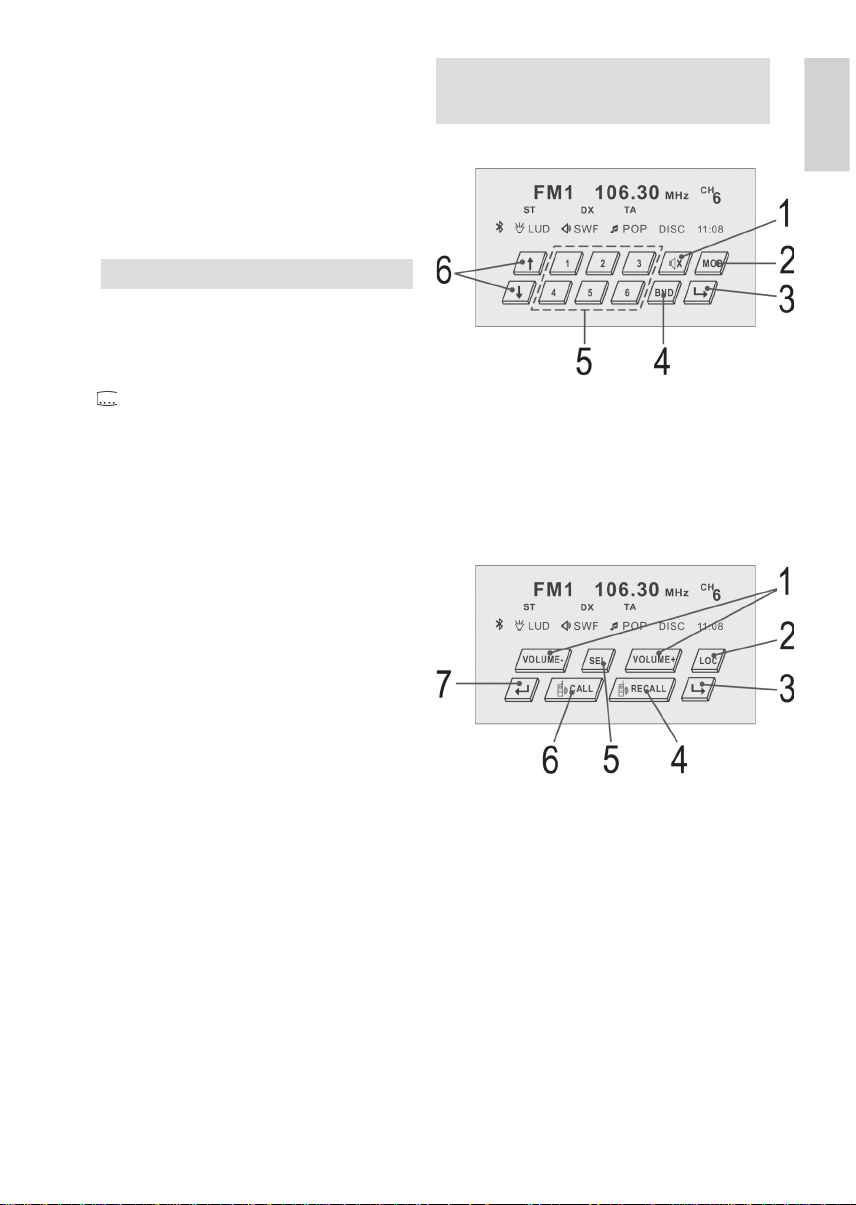
DEUTSCH
Sie das Kapitel, den Titel oder die gesamte DVD wiederholen.
• Drücken Sie die 3INT-Taste. Jeder Titel der CD wird
jeweils 6 Sekunden lang angespielt. Drücken Sie diese
Taste erneut, um die Suche abzubrechen. Der aktuell
angewählte Titel wird abgespielt.
• Bei DVD Betrieb blendet sich ein Menü ein. Hier können
Sie mit den
bedienung zwischen 4 Optionen wählen. Bestätigen Sie
Ihre Auswahl mit der ENTER Taste (8 an der FB).
왗, 왘, 왖, 왔
Tasten (9 an der FB) der Fern-
HINWEIS: Bei MP3 Betrieb ohne Funktion.
• Drücken Sie die 4RDM-Taste. Die DVD, MP3-/CD Titel
werden in zufälliger Reihenfolge abgespielt. Drücken
Sie diese Taste erneut um diese Funktion wieder
aufzuheben.
LO/DX/
LOCAL/DX (EON) (Nur im Radiobetrieb wählbar)
Ihr Radio kann RDS EON Daten empfangen. Unter EON
versteht man die Übermittlung von zusätzlichen Senderinformationen innerhalb einer Senderkette z.B. des WDR. Im Falle
einer Verkehrsdurchsage (TA) wird innerhalb einer Senderkette
von einem Nicht-Verkehrsfunksender auf den entsprechenden
Verkehrsfunksender der Senderkette umgeschaltet.
Der Empfang dieser Sendedaten wird durch das EON Zeichen
im Display angezeigt.
Sie können zwischen dem LOC(AL) bzw. DX (DISTANCE)-Modus für den lokalen oder den Fernverkehrsfunkempfang wählen.
LOC(AL):
Durch diese Funktion wird ein Umschalten zu einer EON-Verbindung mit zu schwachem Signalpegel vermieden.
Das Radio schaltet nicht auf diesen Sender um und der Hörer
nimmt kaum Störungen wahr.
DX (DISTANCE)-Modus:
In diesem Modus versucht die EON TA Schaltung die EON TA
Informationen von einem erreichbaren Sender zu erhalten und
so die Empfangsqualität zu verbessern.
DVD-Betrieb:
Drücken Sie mehrfach auf die Taste, wenn Sie die Untertitelausgabe aktivieren, deaktivieren oder wenn Sie eine andere
Untertitelsprache auswählen wollen. Die zur Auswahl stehenden
Untertitel-Sprachen sind abhängig von der DVD.
Außer zur Bedienung über die Tasten, am Gerät und über die
Fernbedienung, haben Sie noch die Möglichkeit das „Touch
Screen“ zu verwenden. Berühren Sie hierfür leicht den TFT Bildschirm des Gerätes mit einem Finger. Das jeweilige Hauptmenü,
der einzelnen Modi, wird eingeblendet. Berühren Sie leicht die
dargestellten Tasten, um die Funktionen auszuführen. Eine
Kurzübersicht fi nden Sie im folgenden Abschnitt:
-Taste (21 an der FB)
Verwendung des „Touch Screen“
HINWEIS:
Erfolgt innerhalb von ca. 10 Sek. keine Auswahl, blendet
sich das Touch Screen Menü wieder aus.
Radiomodus
1 Stummschalten.
2 Auswahl des Betriebsmodus (CD/DVD, AUX IN, Radio
usw.).
3 Nächstes Menü.
4 Umschalten der 3 FM- und 2 MW-Ebenen.
5 Kurz drücken: Senderanwahl.
Lang drücken: Senderspeicherung.
6 Kurz drücken: Radiofrequenz einstellen.
Lang drücken: Sendersuchlauf zum nächsten Sender.
1 Lautstärke erhöhen/vermindern.
2 LOCAL/DX Funktion.
3 Nächstes Menü.
4 Wahlwiederholung.
5 Kurz drücken: Auswahl des Klangmodus.
Lang drücken: REG-, PI, AF- Funktion Anwahl.
6 Bluetooth Gesprächsmenü aufzurufen.
7 Vorheriges Menü.
DEUTSCH
13
Page 14
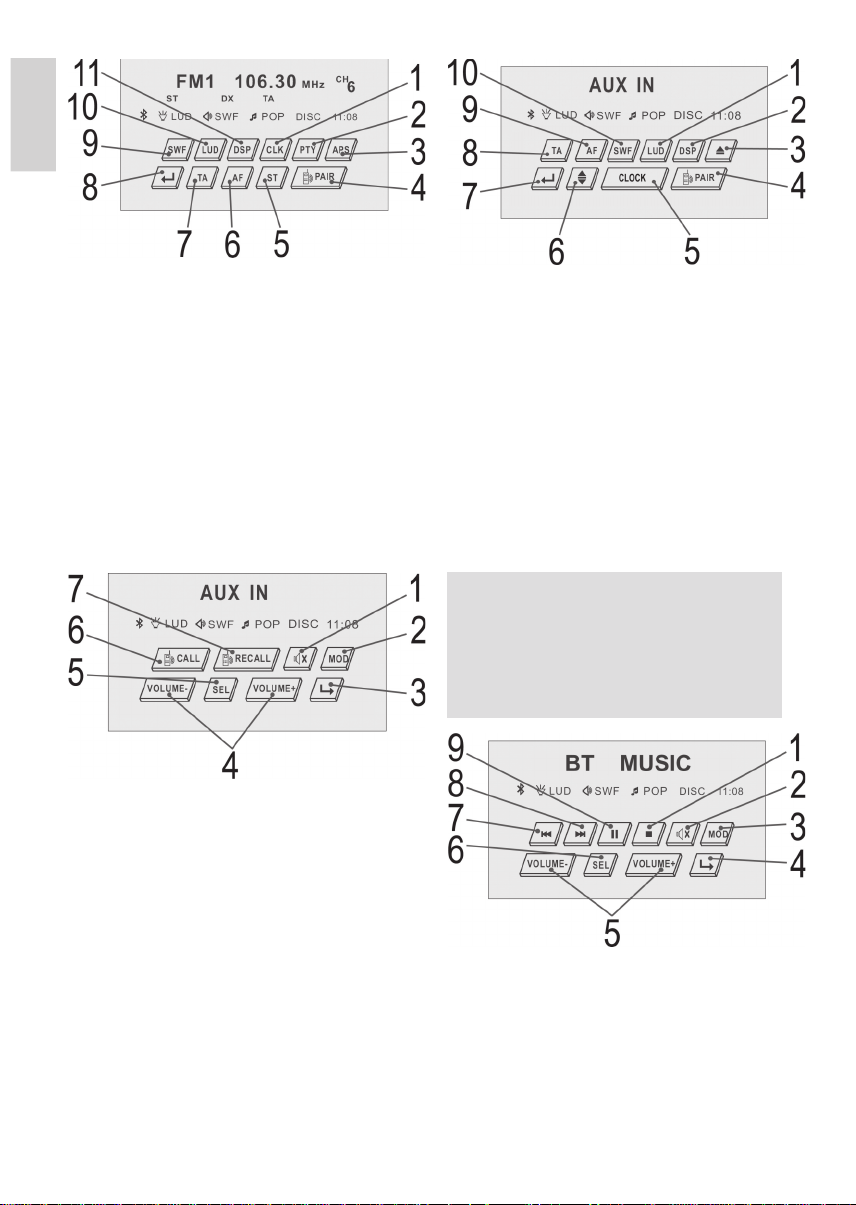
DEUTSCH
DEUTSCH
1 Kurz drücken: Uhrzeit ein- bzw. ausblenden.
Lang drücken: Uhrzeit einstellen.
2 PTY Wahl des Programmtyps
3 Kurz drücken: Anspielfunktion der gespeicherten
Radiosender.
Lang drücken: Automatische Senderspeicherung.
4 Geräte untereinander anmelden.
5 Stereo/Mono Umschaltung.
6 Alternativ Frequenz ein- bzw. ausschalten.
7 Vorschaltung für Verkehrsfunk ein bzw. ausschalten.
8 Vorheriges Menü.
9 Subwoofer ein- bzw. ausschalten.
10 Ein- und Ausschalten der LOUDNESS-Funktion.
11 Equalizereinstellungen wählen.
AUX IN Modus
1 Stummschalten.
2 Auswahl des Betriebsmodus (CD/DVD, AUX IN, Radio
usw.).
3 Nächstes Menü.
4 Lautstärke erhöhen/vermindern.
5 Kurz drücken: Auswahl des Klangmodus.
Lang drücken: REG-, PI, AF- Funktion Anwahl.
6 Bluetooth Gesprächsmenü aufzurufen.
7 Wahlwiederholung.
14
1 Ein- und Ausschalten der LOUDNESS-Funktion.
2 Equalizereinstellungen wählen.
3 Zum Ein- und Auswerfen der CD/DVD.
4 Geräte untereinander anmelden.
5 Kurz drücken: Uhrzeit ein- bzw. ausblenden.
Lang drücken: Uhrzeit einstellen.
6 Betrachtungswinkel vom Bedienteil ändern.
7 Vorheriges Menü.
8 Vorschaltung für Verkehrsfunk ein- bzw. ausschalten.
9 Alternativ Frequenz ein- bzw. ausschalten.
10 Subwoofer ein- bzw. ausschalten.
BT MUSIC Modus (A2DP)
Sie haben in diesem Modus die Möglichkeit, die Musik von
einem Bluetooth kompatiblen Gerät wiederzugeben und das
verbundene Gerät zu bedienen.
HINWEIS:
Um diesen Modus nutzen zu können, muss das angeschlossene Gerät das A2DP Profi l unterstützen.
• A2DP (Advanced Audio Distribution Profi l)
Ein Bluetooth-Profi l, das Voraussetzung ist, um zwischen Abspielgeräten und Empfangsgeräten StereoMusik bzw. Audio-Daten kabellos zu übertragen.
1 Wiedergabe stoppen.
2 Stummschalten.
3
Auswahl des Betriebsmodus (CD/DVD, AUX IN, Radio usw.).
4 Nächstes Menü.
5 Lautstärke erhöhen/vermindern.
6 Kurz drücken: Auswahl des Klangmodus.
Lang drücken: REG-, PI, AF- Funktion Anwahl.
7 Sprung zum vorherigen Lied.
8 Sprung zum nächsten Lied.
9 Die Wiedergabe starten, Lied anhalten.
Page 15
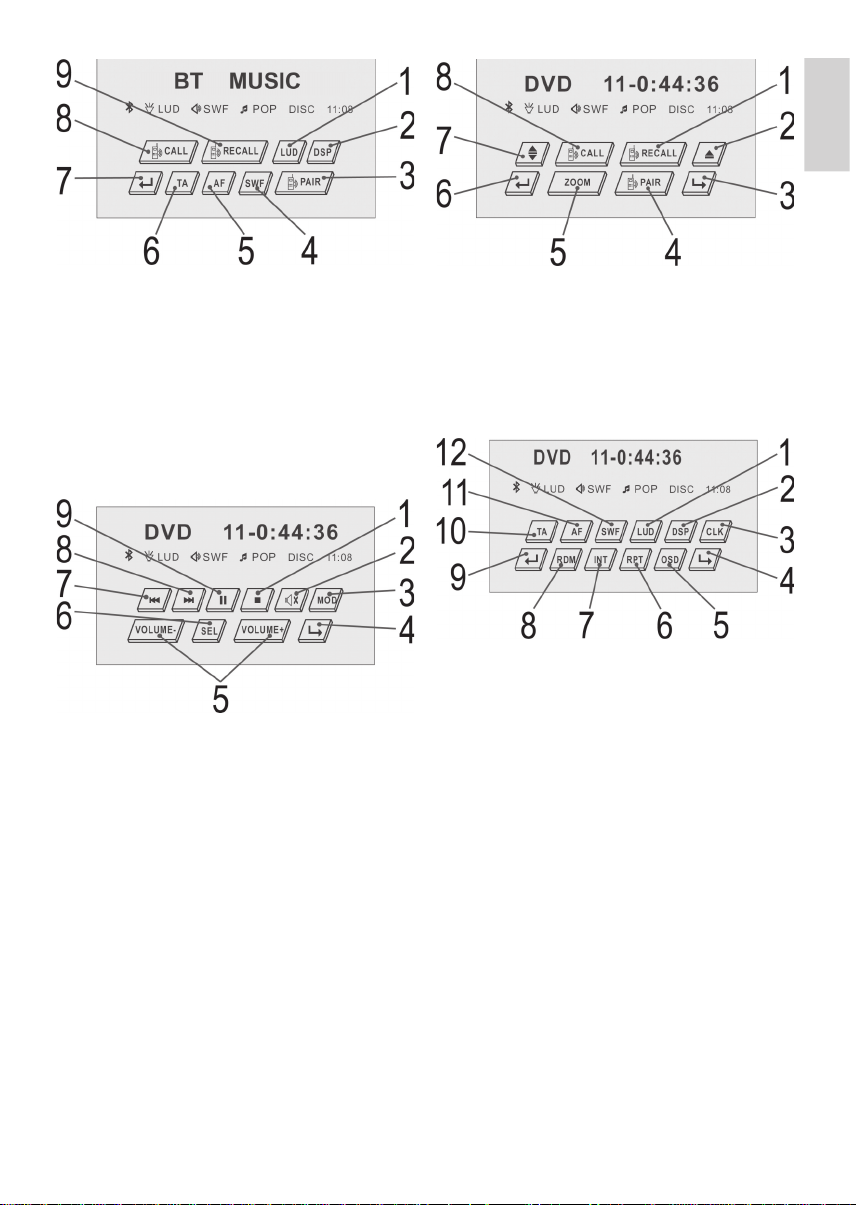
DEUTSCH
DEUTSCH
1 Ein- und Ausschalten der LOUDNESS-Funktion.
2 Equalizereinstellungen wählen.
3 Geräte untereinander anmelden.
4 Subwoofer ein- bzw. ausschalten.
5 Alternativ Frequenz ein- bzw. ausschalten.
6 Vorschaltung für Verkehrsfunk ein- bzw. ausschalten.
7 Vorheriges Menü.
8 Bluetooth Gesprächsmenü aufzurufen.
9 Wahlwiederholung.
CD/DVD Modus
1 Wiedergabe stoppen.
2 Stummschalten.
3 Auswahl des Betriebsmodus (CD/DVD, AUX IN, Radio
usw.).
4 Nächstes Menü.
5 Lautstärke erhöhen/vermindern.
6 Kurz drücken: Auswahl des Klangmodus.
Lang drücken: REG-, PI, AF- Funktion Anwahl.
7 Sprung zum vorherigen Kapitel.
8 Sprung zum nächsten Kapitel.
9 Die Wiedergabe starten, Bild anhalten.
1 Wahlwiederholung.
2 Zum Ein- und Auswerfen der CD/DVD.
3 Nächstes Menü.
4 Geräte untereinander anmelden.
5 Ein- bzw. Auszoomen.
6 Vorheriges Menü.
7 Betrachtungswinkel vom Bedienteil ändern.
8 Bluetooth Gesprächsmenü aufzurufen.
1 Ein- und Ausschalten der LOUDNESS-Funktion.
2 Equalizereinstellungen wählen.
3 Kurz drücken: Uhrzeit ein- bzw. ausblenden.
Lang drücken: Uhrzeit einstellen.
4 Nächstes Menü.
5 Wechsel der Zeitanzeige.
6 Titel, Kapitel, etc. wiederholen.
7 Anspielfunktion.
8 Zufallswiedergabe.
9 Vorheriges Menü.
10 Vorschaltung für Verkehrsfunk ein-bzw. ausschalten.
11 Alternativ Frequenz ein- bzw. ausschalten.
12 Subwoofer ein- bzw. ausschalten.
15
Page 16

DEUTSCH
DEUTSCH
1 Kurz drücken: Auswahl des Klangmodus.
Lang drücken: REG-, PI, AF- Funktion Anwahl.
2 Blickwinkel auswählen.
3 Nächstes Menü (zur Bedienung des MP3 Auswahlmenüs).
4 a) Titelmenü der DVD anzeigen (abhängig von der DVD).
b) Playback-Control bei VCD anzeigen.
5 Passage der CD/DVD direkt ansteuern.
6 Vorheriges Menü.
7 Untertitel anzeigen/ausblenden (abhängig von der DVD).
8 Audio-Einstellungen verändern (abhängig von der DVD).
1 Im MP3 Modus zur Ordner-/Liederauswahl.
2 Ausgewählten Ordner aufrufen/Lied abspielen.
3 Vorheriges Menü.
Bluetooth Modus
Rufen Sie, je nach aktuellem Betriebsmodus, das Menü mit
“ Taste auf und drücken diese, um das Bluetooth
der „
Gesprächsmenü aufzurufen.
1 Eingegebene Rufnummer anwählen.
2 Lang drücken, zur Eingabe der Raute.
3 Lang drücken, zur Eingabe des Sterns.
4 Lang drücken, zum Löschen einer falsch eingegeben
Telefonnummer.
5 Zur Eingabe der Telefonnummer.
6 Vorheriges Menü.
16
1 Gespräch beenden bzw. ablehnen.
2 Nächstes Menü.
3 Stummschalten.
4 Lautstärke erhöhen/vermindern.
5 a) Gespräch annehmen.
b) Gespräch auf Mobiltelefon bzw. zurück zum Autoradio
übertragen (nur während eines Gesprächs möglich).
Telefonieren via Bluetooth
Bei Bluetooth handelt es sich um eine Technologie zur drahtlosen Funkverbindung von Geräten über eine kurze Distanz.
Derzeit wird die Bluetooth Technologie hauptsächlich für den
Freisprechbetrieb von Mobiltelefonen verwendet. Während der
Fahrt wird dem Fahrer so ermöglicht ein Gespräch über sein
Mobiltelefon zu führen, ohne dieses ans Ohr halten zu müssen.
Dieses Gerät bietet Ihnen die Möglichkeit ein Bluetooth-fähiges
Mobiltelefon zu verwenden. Der Funktionsradius beschränkt
sich dabei auf ca. 3 Meter.
Für eine optimale Tonqualität während eines Telefongesprächs
Stellen Sie die Lautstärke nicht zu hoch ein. Eine Rückkopplung
(Pfeifton) aus den Lautsprechern könnte die Folge sein.
HINWEIS:
Die Einstellung der Lautstärke ist abhängig von den Einbaupositionen der Lautsprecher zum Mikrofon und kann daher nicht
benannt werden.
Geräte anmelden
Bevor Sie über das Autoradio telefonieren können, müssen Sie
die Geräte untereinander anmelden.
1. Sofern noch nicht geschehen, aktivieren Sie im SEL Menü
die Bluetooth Funktion (BLUETOOTH ON).
2. Halten Sie die PAIR/
„ “ blinkt und BLUETOOTH PAIRING erscheint im Display).
3. Melden Sie, wie in der Bedienungsanleitung Ihres Mobiltelefons beschrieben, das Autoradio in Ihrem Mobiltelefon
an. Als Auswahl erscheint das Gerät „BC-HF-V01“ in Ihrem
Mobiltelefon.
4. Geben Sie nun das Passwort „8888“ in Ihrem Mobiltelefon
ein. Das Autoradio ist nun in Ihrem Mobiltelefon angemeldet.
5. Wurde die Anmeldung erfolgreich durchgeführt, erscheint im
Display des Autoradios „ “ und der Name des Mobiltelefons.
-Taste (20) gedrückt (Das Symbol
Page 17

DEUTSCH
HINWEIS:
• Wurde die Anmeldung nicht erfolgreich durchgeführt,
erscheint im Display des Autoradios „ “.
• Je nach Mobiltelefonhersteller müssen Sie die
Anmeldung (PAIRING) erneut durchführen, um Ihr
Mobiltelefon im Autoradio anzumelden.
• Die Bluetooth-Kompatibilität kann nicht für zukünftig
erscheinende Mobiltelefone gewährleistet werden.
• Um eine optimale Verbindung zu gewährleisten,
achten Sie darauf das der Akku Ihres Mobiltelefons
vollständig geladen ist.
• Einige Mobiltelefonmarken verfügen über einen
Energiesparmodus. Deaktivieren Sie bitte den Energiesparmodus, da es ansonsten zu Problemen beim
Telefonieren über Bluetooth geben kann.
• Um ein ankommendes bzw. abgehendes Gespräch führen zu können, muss Bluetooth in Ihrem
Mobiltelefon aktiviert bleiben. Bitte beachten Sie die
Bedienungsanleitung Ihres Mobiltelefons.
• Bitte beachten Sie das Sie in Richtung des eingebauten Mikrofons sprechen. Der Anschluss eines
externen Mikrofons ist nicht möglich.
Abgehende Gespräche
1. Halten Sie die PAIR/
Bluetooth Gesprächsmenü aufzurufen.
2. Zur Eingabe der gewünschten Telefonnummer, benutzen
Sie entweder das Touch Screen oder die Zifferntasten an
der Fernbedienung.
-Taste (20/24) gedrückt, um das
HINWEIS:
Sollten Sie eine oder mehrer Ziffern falsch eingegeben
haben, können Sie durch wiederholtes gedrückt halten der
„ “ Taste, oder der Richtungstaste „왗“ auf der FB, die
Ziffern löschen.
3. Um die gewünschte Nummer anzurufen, drücken Sie
anschließend im Touch Screen Menü die „
Display erscheint die Meldung „DIALING OUT“ und die
Rufnummer.
4. Zum Aufl egen drücken Sie bitte die BAND/ -Taste (1).
“ Taste. Im
HINWEIS:
• Um die eingegeben Telefonnummern anzurufen,
können Sie auch die PAIR/ -Taste (20) betätigen.
• Um ein Gespräch zu beenden, können Sie auch die
„ “-Taste am Touch Screen oder die
REDAIL/ -Taste (25) an der FB drücken.
Wahlwiederholung
Das Gerät speichert die zuletzt gewählte Rufnummer. Um diese
anzuwählen, halten Sie entweder die BAND/
Gerät oder die REDAIL/ -Taste (25) an der FB gedrückt.
-Taste (1) am
HINWEIS:
Zur Wahlwiederholung der zuletzt gewählten Rufnummer, können Sie auch die „ “-Taste des Touch Screens betätigen.
Zum Beenden des Gesprächs drücken Sie entweder die
„
“-Taste am Touch Screen, die REDAIL/
an der FB oder die BAND/ -Taste (1) am Gerät.
Ankommende Gespräche
Bei ankommenden Anrufen, ertönt aus den Lautsprechern ein
Klingelton und sofern der Anrufer über ein CLIP „Calling Line
Identifi cation Presentation (Rufnummernübermittlung)“-fähiges
Telefon verfügt, erscheint im Display des Autoradios die Nummer des Anrufers. Ansonsten erscheint im Display die Anzeige
„CALL INCOMING“.
1. Um ein ankommendes Gespräch entgegen zu nehmen,
betätigen Sie bitte die PAIR/
Anrufer über die Lautsprecher in Ihrem Auto.
2. Zum Aufl egen drücken Sie bitte BAND/ -Taste (1).
-Taste (20). Sie hören den
-Taste (25)
HINWEIS:
• Sie haben die Möglichkeit das Gespräch wieder auf
Ihr Mobiltelefon zu übertragen. Halten Sie hierfür die
PAIR/ -Taste (20) gedrückt. Halten Sie diese
Taste erneut gedrückt, wird das Gespräch wieder an
das Autoradio übertragen.
• Um ein ankommendes Gespräch abzulehnen, betätigen Sie BAND/ -Taste (1).
Über den DVD Player
Sie können mit dem DVD-Player eine Vielzahl von Datei-Formaten abspielen ➯ „Technische Daten“.
Beachten sollten Sie jedoch, dass DVDs in vielen Fällen mit
einem sogenannten „Regionalcode“ versehen sind. Dieser gibt
an, für welche Weltregion die DVD bestimmt ist. So kennzeichnet der Regionalcode „1“ beispielsweise DVDs, die für die USA
und Kanada bestimmt sind. Der Regionalcode „2“ hingegen
kennzeichnet DVD, die für Europa bestimmt sind.
HINWEIS:
Sie können mit dem DVD-Player nur solche DVDs abspielen,
die mit dem Regionalcode 2 gekennzeichnet sind. Es gibt
sowohl eine Vielzahl von Brenn- und Komprimierungsverfahren als auch große Qualitätsunterschiede bei (gebrannten)
CDs/DVDs. Darüber hinaus hält die Musikindustrie keine
festen Standards beim Kopierschutz ein. Aus diesen Gründen
kann es in seltenen Fällen zu Problemen bei der Wiedergabe
von CDs, DVDs und MP3 CDs kommen. Dies ist keine
Fehlfunktion des Gerätes.
Darüber hinaus kann es in Einzelfällen problematisch sein,
CDs oder DVDs abzuspielen, die auf einem Computer erzeugt
wurden (z.B. Urlaubsbilder). Überprüfen Sie im Falle von
Problemen die Einstellungen des DVD-Brennprogrammes auf
Ihrem Computer. Stellen Sie insbesondere sicher, dass die DVD
fi nalisiert wurde. Weitere Informationen hierzu fi nden Sie in der
Bedienungsanleitung Ihres Aufnahmegerätes.
Eingabe nicht möglich
Ist eine von Ihnen gewählte Funktion oder Eingabe nicht möglich, erscheint auf dem Bildschirm
das nebenstehend abgebildete Zeichen.
17
DEUTSCH
Page 18

DEUTSCH
Voreinstellungen ändern
Zahlreiche Voreinstellungen können Sie komfortabel über das
Bildschirm-Menü verändern.
Sie starten das Menü zum Ändern der Voreinstellungen, indem
DEUTSCH
Sie auf die Taste SETUP (Abb. 1/15) der Fernbedienung
drücken (nur im DVD-Modus).
HINWEIS:
• Viele der Voreinstellungen können Sie sowohl über die
Fernbedienung als auch über das Menü ändern. Der
Unterschied ist: Ändern Sie die Vorsteinstellungen über
die Fernbedienung, so haben die Änderungen nur bis zum
Ausschalten des DVD-Players oder bis zum Entfernen der
DVD Bestand.
• Änderungen, die im Menü vorgenommen werden, sind
hingegen dauerhaft.
Menü-Aufbau verstehen
Im Setup-Menü fi nden Sie zwei Menü-Ebenen:
• Hauptmenü: Die Hauptebene wird durch graphische
Symbole dargestellt.
• Untermenü: Unter jedem Hauptmenü-Eintrag fi nden Sie die
zugehörigen Untermenüeinträge.
Menü verwenden
Navigation und Auswahl
• Im Hauptmenü bewegen Sie sich mit den Richtungstasten
(Abb. 1/9) der Fernbedienung (왗, 왘).
• Im Untermenü hingegen bewegen Sie sich mit den Rich-
tungstasten (왖, 왔).
• Einen Menüpunkt wählen Sie mit der Taste ENTER (Abb.
1/8) aus.
• Eine Option (z.B. „PAL“ in der Abbildung oben) wählen Sie
ebenfalls mit der Taste ENTER aus. Die ausgewählte Option
(im Beispiel falls „NTSC“ ist nun hervorgehoben).
Schieberegler
Überblick über das Hauptmenü
• Allgemeine-Einstellungen (1)
• Lautsprecher-Einstellungen (2)
• Digital-Einstellungen (3)
• Bevorzugte-Einstellungen (4)
HINWEIS:
Einige der Menüeinstellungen sind nur im Stopp-Modus
anwählbar (DVD abhängig).
Allgemeine Einstellungen
TV Monitor
Hier können Sie die Ausgabe des DVD-Players an das Seitenverhältnis Ihres Wiedergabegerätes anpassen.
Zum Hintergrund: Sofern Sie keinen Wide-Screen-Fernseher
haben, weist Ihr Fernsehbild ein Seitenverhältnis von 4:3 auf.
Die meisten Spielfi lme weisen jedoch ein Seitenverhältnis von
16:9 auf, deren Bild ist also zu breit für einen Fernseher.
Hier können Sie angeben, wie die Wiedergabe des Films an Ihr
Wiedergabegerät angepasst wird:
• Norm/PS: Sie sehen nur den mittleren Bereich des Films.
Die Ränder werden abgeschnitten („Pan-Scan“).
• Norm/LB: Sie sehen den gesamten Bereich des Films.
Hierzu wird dieser verkleinert, wodurch über und unter dem
Film schwarze Balken erscheinen („Letter-Box“).
• Breit: Wählen Sie diese Option, wenn Sie ein WideScreen-Fernseher zur Wiedergabe verwenden. Beachten
Sie dabei, dass Filme, die mit einem Seitenverhältnis von
4:3 aufgezeichnet wurden, nach wie vor im Verhältnis 4:3
angezeigt werden. Es wird also nicht die gesamte Fläche
des Wide-Screen-Fernsehers zur Wiedergabe verwendet.
HINWEIS:
Die Einstellung „Norm/PS“ wird nicht von allen DVDs
unterstützt.
In einigen Menüs fi nden Sie Schieberegler. Sie verwenden den
Regler folgendermaßen:
1. Wählen Sie ihn mit der Taste ENTER aus.
2. Bewegen Sie den Regler mit den Richtungstasten (왖, 왔).
3. Bestätigen Sie Ihre Eingabe mit der Taste ENTER.
18
Winkelzeichen (Kamerawinkel)
Page 19

DEUTSCH
Falls die DVD Sequenzen enthält, die von unterschiedlichen
Kamerawinkeln aus aufgenommen wurden, können Sie mittels
der Taste ANGLE (Abb. 1/3) die verschiedenen Kamerawinkel
auswählen. Diese Funktion steht nur zur Verfügung, wenn die
DVD Szenen mit verschiedenen Kamerawinkeln enthält.
Bevor Sie die Funktion nutzen können, müssen Sie diese zuerst
aktivieren.
• Ein: Das Winkelzeichen wird im Bildschirm angezeigt.
• Aus Es wird kein Winkelzeichen im Bildschirm angezeigt.
OSD Sprache
Wählen Sie hier die Sprache der Bildschirm-Anzeigen aus.
Audio-Ausgang
Hier werden die Einstellungen für den digitalen Audio-Ausgang
festgelegt.
• SPDIF OFF: Es wird ein analoges und kein digitales AudioSignal ausgegeben.
• SPDIF/RAW: Es wird ein digitales Audiosignal ausgegeben.
Verwenden Sie diese Einstellung, sofern es sich beim Verstärker nicht um einen Stereo-Zweikanal-Verstärker handelt.
• SPDIF/PCM: Es wird ein digitales Audiosignal ausgegeben,
das in ein 2-Kanal-Signal umgewandelt wird. Verwenden Sie
diese Einstellung, sofern es sich beim Verstärker um einen
Stereo-Zweikanal-Verstärker handelt.
Bildschirmschoner
Das Gerät kann ein Standbild beliebig lange auf dem Bildschirm
anzeigen. Hierbei können Schäden am Bildschirm entstehen. Es
ist daher sinnvoll, den Bildschirmschoner zu aktivieren.
Folgende Optionen stehen zur Auswahl:
• Ein: Der Bildschirmschoner ist aktiviert (Standardeinstellung).
• Aus: Der Bildschirmschoner ist deaktiviert.
Letzter Speicher
Bestimmen Sie, wie sich der DVD-Player verhalten soll, wenn
der Benutzer während der Wiedergabe auf die Taste STOP
(Abb. 1/2) drückt.
• Ein: Wird das Abspielen einer DVD, CD oder VCD angehalten und danach wieder gestartet, beginnt das Abspielen an
der letzten Position.
• Aus: Wird das Abspielen einer DVD, CD oder VCD angehalten und danach wieder gestartet, beginnt das Abspielen
wieder am Anfang des Medium.
Lautsprecher Setup
Abwärtsmischung (Downmix)
DEUTSCH
HINWEIS:
Erfolgt keine Audioausgabe, obwohl Sie den DVD-Player an
einen Verstärker angeschlossen haben, so haben Sie vermutlich für den Audio-Ausgang eine falsche Einstellung gewählt.
Untertitel (Kommentare)
Auf manchen DVDs befi nden sich fi lmbegleitende Kommentare,
wie z.B. Untertitel für Hörgeschädigte.
• Ein: Die Kommentare werden angezeigt.
• Aus: Es werden keine Kommentare angezeigt.
Verändern Sie die Charakteristik der Lautsprecherausgabe:
• LT/ RT : Wählen Sie diese Einstellung, wenn Sie die DVD im
Pro Logic Dolby Stereoeffekt abspielen wollen. Hierdurch
entsteht ein realitätsnaher 2-Kanal-Wiedergabeeffekt.
• Stereo: Wählen Sie diese Einstellung, wenn eine DVD, die
im 5.1-Audio-Format aufgenommen wurde, als 2-Kanal-Stereoton ausgegeben werden soll.
19
Page 20

DEUTSCH
Digital Setup
Dynamisch (Dynamic Range)
DEUTSCH
Mit dem Begriff „Dynamic Range“ (Dynamikumfang) wird das
Verhältnis vom leisesten zum lautesten Ton beschrieben. Ist der
Dynamikumfang sehr groß, so gibt es sowohl sehr leise als auch
sehr laute Töne.
Unter Umständen stellt dies ein Wiedergabeproblem dar. Angenommen, Sie sehen eine DVD in relativ lauter Umgebung. Sie
können die Lautstärke nun erhöhen, um auch die leisen Passagen hören zu können, was allerdings den Nachteil hat, dass
die lauten Passagen unangemessen laut werden. Sinnvoll ist es
hier, den Dynamikumfang zu komprimieren (also zu reduzieren)
und zugleich die Ausgabelautstärke zu erhöhen.
• FULL -2/8: Der Dynamikumfang wird etwas (2/8) bis
maximal komprimiert (FULL).
• OFF: Der Dynamikumfang wird nicht komprimiert (Voreinstellung).
TV-Modell
Passen Sie die Ausgabe des DVD-Players an das Farbübertragungssystem Ihres Wiedergabegerät an. Folgende Optionen
stehen zur Auswahl:
• PAL: In Europa verbreitetes System.
• AUTO: Wählen Sie diese Einstellung, wenn es sich bei
Ihrem Wiedergabegerät um ein Multisystemgerät handelt.
• NTSC: Primär in Nordamerika verbreitetes System.
Diskettenmenü (Audio Sprache)
Wählen Sie hier die bevorzugte Sprache der Audio-Ausgabe
aus.
Untertitel Sprache
Wählen Sie hier die bevorzugte Sprache der fi lmbegleitenden
Untertitel aus.
Diskette Menü (Menü Sprache)
Wählen Sie hier die bevorzugte Sprache der DVD Menüs aus.
Sperrfunktion (Kinderschutz)
Manche DVDs weisen Informationen zur Zielgruppe auf. Das
Vorgehen gleicht hierbei der Freigabe für Kinofi lme („Freigegeben ab 12 Jahren“ z.B.).
Haben Sie die Kinderschutz-Option aktiviert, so wird, sofern vorhanden, die entsprechende Information von der DVD ausgelesen
und mit dem von Ihnen voreingestellten Wert verglichen. Ist eine
DVD für eine ältere Altersgruppe vorgesehen als es von Ihnen
voreingestellt wurde, so kann die DVD nicht abgespielt werden.
Folgendende Kinderschutz-Optionen können ausgewählt
werden:
• Kind.Sicher: Kindergeeignet.
• G: Für alle Altersgruppen geeignet.
• PG: Elterliche Begleitung wird empfohlen. Manche Passagen können für kleine Kinder unangemessen sein.
• PG 13: Eine elterliche Begleitung wird dringend empfohlen.
Manche Passagen können für Kinder unter 13 Jahren
unangemessen sein.
• PGR: Eine elterliche Begleitung ist notwendig.
• R: Jugendliche unter 17 Jahren dürfen den Film nur in
Begleitung eines Erwachsenen sehen.
• NC17: Kinder und Jugendliche unter 17 Jahren dürfen den
Film nicht sehen.
• Erwachsener: Der Film darf nur von Erwachsenen gesehen
werden.
• Aus: Der Kinderschutz ist deaktiviert.
20
Page 21

DEUTSCH
Kennwort
Möchten Sie den DVD-Player mit einer Kindersicherung
versehen, so müssen Sie zuvor ein Passwort vergeben. Mit dem
Passwortschutz werden die Einstellungen zur Kindersicherung
geschützt, so dass diese nur von Ihnen verändert werden
können.
Um das Passwort zu ändern, müssen Sie das aktuelle Passwort
eingeben. Das Master-Passwort ist „1379“.
HINWEIS:
Haben Sie Ihr Passwort vergessen, so können Sie mit diesem
Masterpasswort die Kindersicherung deaktivieren.
Gehen Sie folgendermaßen vor, um das Passwort zu ändern:
1. Geben Sie das aktuelle Passwort, in der Zeile „Altes Kennwort“, mit den Zifferntasten (Abb. 1/11) der Fernbedienung
ein. Damit das Passwort nicht von Unbefugten gelesen
werden kann, werden auf dem Bildschirm lediglich die
Zeichen „XXXX“ angezeigt.
2. Geben Sie das neue Passwort, in der Zeile „Neues Kennwort“, mit den Zifferntasten der Fernbedienung ein.
3. Geben Sie zur Bestätigung das neue Passwort, in der Zeile
„Bestätigen“, erneut ein. Bestätigen Sie Ihre Eingabe mit der
Ta st e ENTER (Abb. 1/8).
Technische Daten
Allgemeines
Netzspannung ............................................................DC 13,8 V
Stromverbrauch .......................................................... 10 A Max.
Leistung ............................................................ 4 x 60 W PMPO
Monitor ...........................................................4,3“ / 10,9 cm TFT
Pixelanzahl ................................................ 480 x 3 (RGB) x 272
FM-Bereich
Frequenzbereich .................................. 87,5 MHz bis 108,0 MHz
Nutzbare Empfi ndlichkeit ................................................15 dBµ.
I.F. Frequenz ................................................................10,7 MHz
AM-Bereich
Frequenzbereich ...................................... 522 kHz bis 1620 kHz
Nutzbare Empfi ndlichkeit ...................................................40 dB
I.F. Frequenz ..................................................................450 kHz
(Line-Out)
Ausgang ................................................................2 CH & 4 CH
Signalformat ..............................................................PAL/NTSC
Video-Ausgang ............................................1,0 V (P-P) 75 Ohm
DEUTSCH
Grundeinstellung
Wählen Sie den Befehl „Grundeinstellung/Reset“, wenn Sie das
Gerät wieder auf die werkseitigen Voreinstellungen zurücksetzen möchten.
Alle Einstellungen, die von Ihnen vorgenommen wurden, gehen
dabei verloren.
CD-Player
System ....................................................... MP3 Audio - System
Verwendbare CDs ...... CD/CD-R/CD-RW/MP3/DVD/VCD Disks
(12 cm Disks)
Abspielbare Bit-Raten ........................................... 32 - 320kBit/s
Anzahl der Quantizierungsbits ............................................ 1 bit.
Frequenzcharakteristika .....................................20 Hz – 20KHz
Signal-Rausch-Verhältnis .........................................90 dB (JIS)
Anzahl der Kanäle ............................................2 Stereo-Kanäle
Gehäuseabmessungen .............................178 B x 50 H x 165 T
Regionalcode ........................ 2 (= Europa, Grönland, Südafrika,
Ägypten und Naher Osten, Japan)
Bluetooth
Standard .............................................................V1.2 (Klasse II)
Frequenzband............................................... 2,4 GHz Spektrum
Reichweite .............................................. ca. 3 Meter (Freiraum)
Technische Änderungen vorbehalten!
21
Page 22

DEUTSCH
Konformitätserklärung
Hiermit erklärt die Firma Clatronic International GmbH, dass
sich das Gerät AR 773 DVD/TFT in Übereinstimmung mit den
grundlegenden Anforderungen, der europäischen Richtlinie
DEUTSCH
für Funkentstörung von Kraftfahrzeugen mit Fremdzündung
(95/54/EC) befi ndet.
Bitte führen Sie das ausgediente Gerät einer umweltgerechten
Entsorgung zu.
Störungsbehebung
Bevor Sie die Checkliste durchgehen, bitte zunächst den
Anschluss fertig stellen. Wenn nach erfolgtem Durchprüfen der
Checkliste immer noch Fragen offen sind, wenden Sie sich bitte
an Ihre nächstgelegene Kundendienststelle.
Fehlersymptom Grund Lösung
CDs werden nur bis
zur Hälfte in den CD
Schacht eingezogen.
„Keine Diskette vorhanden“ wird im Display
angezeigt.
CD lässt sich über die
MOD(E) Taste nicht
anwählen.
Nach Einlegen in das
Gerät läuft die CD
nicht.
CD setzt aus. Die Straßenoberfl äche
Die Schrauben der
Transportsicherung
sind nicht entfernt
worden.
Die CD ist falsch
herum eingelegt.
Es ist keine CD
eingelegt.
Ein USB Speichermedium ist an den
USB Anschluss
angeschlossen.
Der Lautstärkeregler ist
zu leise eingestellt.
Die Anschlüsse
sind nicht korrekt
ausgeführt.
ist rau.
Das Gerät ist nicht fest
eingebaut.
Die CD ist defekt. Eine andere CD aus-
Die CD ist
verschmutzt.
Ggf. ist das Gerät
zu steil im Fahrzeug
eingebaut.
Entfernen Sie die
Schrauben der
Transportsicherung.
Legen Sie die CD
richtig herum ein.
Legen Sie eine CD ein.
Entfernen Sie das USB
Speichermedium.
Den Lautstärkeregler
höher einstellen.
Den +12V- sowie
den Masseanschluss
überprüfen.
Zum Abspielen der CD
warten, bis die Straße
glatter wird.
Das Gerät fest
einbauen.
Sicherstellen, dass die
hintere Befestigung
verwendet wird, wenn
das Fahrzeug keine
geeignete Aufnahme
für den hinteren
Geräteteil bietet.
probieren. Wenn diese
korrekt läuft, ist die
erste CD wahrscheinlich beschädigt.
Die CD reinigen.
Beachten Sie das ein
max. Neigungswinkel
von 20° Grad nicht
überschritten werden
sollte!
Fehlersymptom Grund Lösung
Keine Funktion. Die Zündung ist ausge-
Gerät lässt sich nicht
über die Zündung „Ein“
bzw. „Aus“ Schalten.
Das Gerät funktioniert
nicht richtig (EJECT,
LOAD, PLAY).
Das Gerät lässt sich
nicht bedienen „hängt
fest“.
Kein Radioempfang. Das Antennenkabel ist
Schlechter Radioempfang.
Im automatischen
Suchmodus stoppt
das Radio bei keiner
Sendestation.
schaltet.
Eine oder mehrere
Sicherungen sind
durchgebrannt.
Fehlanschluss
(jeder KFZ Hersteller
belegt den ISO
Anschluss im Fahrzeug
anders).
Der Mikrocomputer
wurde durch elektromagnetische Felder
gestört.
Der Steuerprozessor
des Gerätes könnte
durch „Über- oder
Unterspannung“ des
Bordnetzes blockiert
sein.
nicht angeschlossen.
Ggf. hat Ihr Fahrzeug
eine spezielle Antenne
(Phantom gespeiste
Antenne.)
Die Sendesignale sind
zu schwach.
Den Zündschlüssel
auf „ON“ oder „ACC“
drehen.
Die Sicherung durch
eine andere 5 A /0,5 A
-Sicherung ersetzen.
Bitte setzen Sie sich
mit Ihrer KFZ Werkstatt
oder einem Autospezialisten in Verbindung,
wegen KFZ spezifi sche
Anschlussadapter.
Die CD herausnehmen
und wieder einlegen.
Das Gerät aus- und
dann wieder
einschalten.
Betätigen Sie die
RESET-Taste.
Das Antennenkabel
fest in die Antennenbuchse des Gerätes
stecken.
Bitte setzten Sie sich
mit Ihrer KFZ Werkstatt
oder einem Autospezialisten in Verbindung.
(Für „Fremdfabrikate“
gibt es spezifi sche
Einspeisweichen bzw.
Spannungsadapter.)
Manuell eine Sendestation einstellen.
22
Page 23

DEUTSCH
Handhabung einer CD
Reinigen der CD
Vor dem Abspielen, die CD mit
einem sauberen, staubfreien
Reinigungstuch abwischen. Die
CD in Pfeilrichtung abziehen.
ACHTUNG:
Keine Lösungsmittel wie Benzin oder Verdünner verwenden.
Die allgemein erhältlichen Reinigungsmittel oder Anti-Statiksprays beschädigen das Gerät.
Einlegen der CD
Wenn die CD mit dem Aufdruck
nach unten eingelegt wird, kann
das Gerät beschädigt werden.
CD immer mit dem Label nach
oben einlegen.
ACHTUNG:
Wenn sich bereits eine CD im CD-Schlitz befi ndet, nicht versuchen, eine weitere CD einzulegen. Dies kann zu Schäden
am Gerät führen.
Anfassen der CD
Die CD stets am Rand
anfassen. Um die CD sauber zu
halten, nicht an der Oberfl äche
anfassen.
ACHTUNG:
• Keine Aufkleber oder Klebeband auf die CD kleben.
• Die CD nicht direkter Sonneneinstrahlung oder Wärmequellen wie Heizungsrohren aussetzen und sie auch nicht
im Auto lassen, wenn dieses in praller Sonne geparkt
wird, da dies zu einem beträchtlichen Temperaturanstieg
führt.
• Überprüfen Sie alle CDs auf Risse, Kratzer und Verwellungen, bevor Sie sie abspielen. CDs mit derartigen
Beschädigungen können unter Umständen nicht richtig
abgespielt werden. Sie sollten diese CDs nicht verwenden.
• Verwenden Sie nur handelsübliche kreisrunde CDs
mit 12 cm Durchmesser! CDs mit 8 cm Durchmesser
oder CDs, die Konturen, z.B. eines Schmetterlings oder
Herzens haben, sind zur Wiedergabe nicht geeignet. Es
besteht Zerstörungsgefahr der CD und des Laufwerks.
Für Beschädigungen durch ungeeignete CDs können wir
keine Haftung übernehmen.
Garantie
Wir übernehmen für das von uns vertriebene Gerät eine Garantie von 24 Monaten ab Kaufdatum (Kassenbon).
Innerhalb der Garantiezeit beseitigen wir unentgeltlich die Mängel des Gerätes oder des Zubehörs, die auf Material- oder Herstellungsfehler beruhen, durch Reparatur oder, nach unserem
Ermessen, durch Umtausch. Garantieleistungen bewirken weder
eine Verlängerung der Garantiefrist, noch beginnt dadurch ein
Anspruch auf eine neue Garantie!
Als Garantienachweis gilt der Kaufbeleg. Ohne diesen Nachweis
kann ein kostenloser Austausch oder eine kostenlose Reparatur
nicht erfolgen.
Im Garantiefall geben Sie bitte das komplette Gerät in der
Originalverpackung zusammen mit dem Kassenbon an Ihren
Händler.
Sowohl Defekte an Verbrauchszubehör bzw. Verschleißteilen, als auch Reinigung, Wartung oder der Austausch von
Verschleißteilen, fallen nicht unter die Garantie und sind deshalb
kostenpfl ichtig!
Die Garantie erlischt bei Fremdeingriff.
Nach der Garantie
Nach Ablauf der Garantiezeit können Reparaturen kostenpfl ichtig vom entsprechenden Fachhandel oder Reparaturservice
ausgeführt werden.
Kostenlose Hotline*
Haben Sie Fragen zu Ihrem neuen Gerät? Unser Serviceteam
steht gerne für Sie bereit. Kleinere Probleme lassen sich oft
schon telefonisch lösen.
Rufen Sie deshalb bitte zunächst unsere Hotline an.
Hotline 0 21 52/20 06-666
Mo. – Do. 8.30 – 17.00 Uhr
Fr. 8.30 – 14.00 Uhr
oder per E-Mail:
(*bei entsprechendem Telekommunikationstarif).
hotline@clatronic.de
Service Anschrift
Clatronic International GmbH
Industriering Ost 40
D-47906 Kempen/Germany
DEUTSCH
23
Page 24

Stichwortverzeichnis – Index
AF ...............................................................................................10
Anschluss .....................................................................................7
APS Taste ..................................................................................11
Ausschalten ................................................................................ 11
Auswurftaste ..............................................................................10
AUX IN .......................................................................................12
BAND Taste ..................................................................................9
Batterie in die Fernbedienung einsetzen .....................................8
Bedienhinweise ............................................................................8
Bedienteilwinkel verändern ........................................................12
Bedienung ....................................................................................9
Bluetooth ....................................................................................16
CD auswerfen ............................................................................10
CD Handhabung ........................................................................23
CLK Taste ...................................................................................12
A
B
C
PAIR Taste ..................................................................................12
PI (Programm Information) ........................................................10
Play / Pause (왘II) ...................................................................... 11
PTY Taste ...................................................................................10
PWR Taste .................................................................................11
RANDOM (4RDM) (Zufallswiedergabe) ....................................12
REG (Regional) ..........................................................................10
REL Taste .....................................................................................9
REPEAT (2RPT) (Wiederholen) ................................................12
RESET Taste ................................................................................9
SEL Taste ...................................................................................10
Sicherheitshinweise .....................................................................5
Stereo Umschaltung .....................................................................3
Störungsbehebung .....................................................................22
Stummschalten (siehe MU Taste) ..............................................10
P
R
S
DISP Taste .................................................................................11
DVD-Player ................................................................................. 17
Einschalten ................................................................................. 11
Garantie ......................................................................................23
Handhabung einer CD ...............................................................23
Inbetriebnahme ............................................................................8
Installation ....................................................................................6
Installationstipps ...........................................................................5
INTRO (3INT) .............................................................................12
LO/DX Taste ...............................................................................13
MOD Taste .................................................................................11
Mono Umschaltung ......................................................................3
Montage (Sicherheitshinweise) ....................................................5
MU Taste (Stummschalten)........................................................10
D
E
G
H
I
L
M
TA (Verkehrsfunk).......................................................................10
Tasten der Fernbedienung ...........................................................3
Technische Daten ......................................................................21
Telefonieren ................................................................................16
Touch Screen .............................................................................13
Uhrzeit (siehe CLK) ....................................................................12
USB Anschluss ..........................................................................12
Verkehrsfunk (siehe TA) .............................................................10
Verkehrssicherheit ........................................................................5
VOL Drehknopf.............................................................................9
Wichtige Zusatzinformationen zum Einbau .................................8
Wiederholen (2RPT) ..................................................................12
Zufallswiedergabe (4RDM) ........................................................12
T
U
V
W
Z
24
Page 25

Seite Allgemeine Einstellung
TV-Monitor Norm/PS
Norm/LB
Breit
Winkelzeichen Ein
Aus
OSD-Sprache Englisch
Französisch
Deutsch
Spanisch
Italien.
Portug.
SPDIF-Ausgabe SPDIF Off
SPDIF/RAW
SPDIF/PCM
Untertitel Ein
Aus
Scr Saver Ein
Aus
Letzter Speicher Ein
Aus
Lautsprechereinstellseite
Abwärtsmischung LT/RT
Stereo
Dolby Digital Einstellung
Dynamisch
Menü-Übersicht
Seite Bevorzugte Einst.
TV Modell PAL
Auto
NTSC
Diskettenmenü Englisch
Französisch
Spanisch
Deutsch
Italienisch
Portugiesisch
Untertitel Englisch
Französisch
Spanisch
Deutsch
Itanienisch
Portugiesisch
Aus
Diskette Menü Englisch
Französisch
Spanisch
Deutsch
Italienisch
Portugiesisch
Sperrfunktion Kind.Sicher
2 G
3 PG
4 PG13
5 PGR
6 R
7 NC-17
Erwachsener
Aus
Kennwort Ändern
Grundeinst. Reset
25
Page 26

ENGLISH
Figure 1: Remote Control
1 왘II PLAY/PAUSE:
a) Radio Mode:
PTY selection of the program type.
b) CD/MP3/DVD mode:
Starting playback, stopping picture/track.
2 왎 STOP: Stop play.
3 ANGLE/
4 MO/ST/ :
a) Radio Mode:
Stereo/Mono switching.
b) CD/DVD Mode:
To change the Audio settings (depending on the DVD).
ENGLISH
5 EQ/LOUD:
Radio Mode:
- Press briefl y:
Selecting equaliser settings.
- Press longer:
Switching the LOUDNESS function on and off.
6 CLK:
- Press briefl y:
Showing/hiding the time.
- Press longer:
Setting the time.
7 왘왘I: To jump to the next chapter or song.
8 ENTER: Confi rming the input.
9 Cursor buttons:
a) Radio Mode:
- Press briefl y:
- Press longer:
b) MP3/DVD mode: Navigation in screen menu / For
10 I왗왗: To return to the previous chapter or song.
11 Numerical buttons:
a) Radio Mode:
- Press briefl y (0-6): Station selection.
- Press longer (0-6): Station storage.
b) CD/MP3/DVD mode:
For direct selection of chapter or song number.
c) Bluetooth Mode: Entering the Telephone Number.
12 9/AF:
Press longer:
Switching on and off an alternative frequency.
0/TA:
Press longer:
Turning pre-switching for traffi c announcements on and off.
13 +10: for selecting the chapters/tracks above 9.
Pressing again increases by a further 10.
14 GOTO: For direct accessing of a section on the CD/DVD.
15 SETUP: To start the setup menu.
26
: To select the viewing angle.
Manual station search.
Automatic station search.
selecting the folders or MP3 tacks.
16 SEL:
Radio Mode:
- Press briefl y:
Select sound/picture mode.
- Press longer:
REG, PI, AF function selection.
17 VOL +/-: To increase/reduce the volume.
18 A/PS:
Radio Mode:
- Press briefl y:
Scan function of the stored radio stations.
- Press longer:
Automatic station storage.
TITLE/PBC:
a) To show the title menu of the DVD
(depending on the DVD).
b) To show the Playback-Control for VCD.
19 왗왗: Fast reverse.
20 BAND/OSD:
a) Radio Mode:
Switching the 3 FM and 2 MW levels.
b) CD/MP3/DVD mode:
Alternating the time displays.
21 LO/DX/ :
a) Radio Mode:
LOCAL/DX function.
b) DVD Mode:
To show/hide subtitles (depending on the DVD).
22 왘왘: Fast forward.
23 MENU/ :
- Press briefl y:
To display the main menu of the DVD/VCD.
- Press longer:
Switching the subwoofer on and off.
24 PAIR / :
Bluetooth Mode:
- Press briefl y:
Re-establishing a connection and dialling a telephone
number that you have entered.
- Press longer:
Registering devices with one another and calling up the
Bluetooth menu.
25 REDAIL/ :
Bluetooth Mode:
- Press briefl y: Rejecting a Call.
- Press longer: Redialling.
26 : Changing the viewing angle of the operating unit.
27 /MODE:
- Press briefl y: Operating mode selection
(CD/DVD, AUX IN, Radio etc.).
- Press longer: To activate standby mode.
28 MUTE: To switch of the sound.
Figure 2: Control Panel - see Operation.
Page 27

ENGLISH
Safety Information
Read the operating instructions carefully before putting the
appliance into operation and keep the instructions including the
warranty, the receipt and, if possible, the box with the internal
packing. If you give this device to other people, please also
pass on the operating instructions.
• Use the device only for the intended purpose.
• The device should be installed in such a way that existing
ventilation holes are not covered.
• Never open the housing of the device. Incorrect repairs can
constitute a considerable risk for the user. If the device is
damaged it should not be used, but repaired by a specialist.
These symbols may be found on the machine and are intended
to indicate the following:
The symbol with an exclamation mark should advise the user of important operation or maintenance
instructions in the accompanying documentation.
Devices bearing this symbol work with a „class 1
laser“ for tracing the CD/DVD. The built-in safety
switches should prevent the user being exposed
to dangerous laser light, which is invisible to the
human eye, when the CD compartment is opened
Under no circumstances should these safety switches be
bypassed or manipulated, as this could result in a danger of
exposure to the laser light.
Children and Frail Individuals
• In order to ensure your children‘s safety, please keep all
packaging (plastic bags, boxes, polystyrene etc.) out of their
reach.
Caution! Do not allow small children to play with the foil as
there is a danger of suffocation!
Symbols in these Instructions for Use
Important information for your safety is specially marked. It is
essential to comply with these instructions in order to avoid
accidents and prevent damage to the machine:
WARNING:
This warns you of dangers to your health and indicates
possible injury risks.
CAUTION:
This refers to possible hazards to the machine or other
objects.
NOTE: This highlights tips and information.
Road Safety
• Road safety is of paramount importance. You should
therefore use your car radio at all times in such a way that
you are able to cope with the current traffi c situation.
• Please remember that at a speed of 30 mph (50 kph) you
travel 15 yards (14 metres) in one second.
• We advise you not to operate the radio in critical situations.
• It must be possible to hear the sirens of police and fi re
brigade vehicles etc. from inside the vehicle in good time.
• When driving you should therefore not turn the radio volume
up excessively.
• For safety reasons a lock connected to the handbrake of
the vehicle prevents certain functions of the device from
operating when the vehicle is moving. In order to be able to
use these functions please stop in a safe place and put on
the handbrake.
• Please note that it is not permitted to operate the DVD
player when the vehicle is moving or if the engine is running!
• In order to prevent road accidents you should install the
device in such a way that it does not cause an obstruction
when you turn the steering wheel or move the gear lever etc.
• Similarly, safety equipment such as airbags and the driver’s
view of the road must not be obstructed.
• Under no circumstances should any additional monitor
that is connected be installed in such a way that it can be
seen by the driver when the vehicle is moving!
When installing and connecting
the radio please note the following
safety information.
• First disconnect the minus pole and then the plus pole of the
battery. (connection in the reverse order.)
Please note: Once the battery has been disconnected the
information is lost from all volatile memory. Please note the
safety information provided by the vehicle manufacturer.
• The main fuse must be installed as closely as possible
(not more than 30 cm away) to the plus pole of the battery
so that the car is protected from any cable fi re caused, for
example, by an accident. If the above is not complied with
the insurance protection no longer applies.
• The cross-section of the plus and minus cable must not
exceed 1.5 mm².
• When drilling holes please ensure that none of the vehicle
components are damaged.
Installation Tips:
• Cable protection sleeves protect cables against fraying on
sharp body parts.
• The insulation of the cables must not be damaged during
installation.
• It is essential to use the correct tools when installing car hi-fi .
Depending on the model, your vehicle may deviate from the
above description. We do not accept any liability for damage
caused by installation or connection errors or for consequential
damage.
ENGLISH
27
Page 28

ENGLISH
Please install the car radio as shown below.
ENGLISH
Installation
a
Nut
b
Spring washer
c
Plain washer
d
Screw
e
Mounting bracket
f
Slide-in housing
g
Threaded bolt
h
i
Extraction tool (spanner for dismantling)
j
Screen cover
k
Fan
NOTE:
Coution!
Retaining screws during transport
(please remove before installation)
CAUTION: Do not cover the fan!
l USA/EURO switch (radio frequency switch for selecting
between the USA and EUROPE frequency band)
First place the operating panel in position on the righthand side and then lock it into place on the left.
28
Page 29

ENGLISH
Connect the device as shown in the diagram.
Connection
Antenna connection
Ignition (B+)
Constant current
connection (B+)
Earth (B-)
Automatic
antenna
Loudspeaker,
Loudspeaker,
Red
Yellow
Black
Blue
front left
rear left
Fuse
Fuse/
fi lter box
Fuse
ISO connection
White
White/black
Green
Green/black
White
Green
Ye l l o w
AUX (optional)
RCA cable
RCA cable / output
rear (optional)
RCA cable / output
front
(Only about version at RCA output cable)
Grey
Grey/black
Violet
Violet/black
Loudspeaker,
front right
Loudspeaker,
rear right
(B+) 12 V
Camera rear
(B-) Hand brake
Camera input rear
Video input rear
Audio input R (red)
Audio input L (white)
Subwoofer (grey)
Video output 2 (yellow)
Coaxial output (brown)
R red
L white
RCA front right (red)
Video output 1 (yellow)
RCA front left (white)
ENGLISH
Note:
• The device should only be switched on after all cables have
been connected.
• Please use loudspeakers with an impedance of 4 ohm.
• The loudspeaker cables must be unearthed.
• If a subwoofer is connected, an amplifi er is required.
• The earth connection cable (handbrake B-) must be
connected in order for DVD pictures to be played back to the
monitor. If the cable has not been correctly connected, the
message „PARKING BRAKE“ appears on the monitor.
• It is possible to use the integrated TFT screen as a monitor
for an optional reversing camera (not supplied). Connect the
„(B+) 12V camera on rear“ connection to the reversing light
of your vehicle and connect the camera to „camera input on
rear (yellow)“. After the vehicle is put into reverse gear the
camera image appears on the monitor. For more detailed
information please see the operating instructions for your
reversing camera.
NOTE:
If there is no 12V supply to the „(B+) 12V camera rear“
connection the picture from the camera is not displayed
on the monitor.
29
Page 30

ENGLISH
Important Information
for installing your carradio!
1. The screws (h) of the transport locking device should
be removed before installation, as otherwise the CD
cannot be inserted.
2. The device is designed for the minus pole of the battery,
which must be connected to the body of the vehicle. Please
check this before installation.
3. When installing/connecting your device please note that not
every vehicle is equipped with an “ISO connection“. In this
case we recommend the use of an ISO adapter specifi cally
designed for your vehicle.
Adapters are available from car accessory shops and/or
ENGLISH
from your vehicle workshop.
4. Depending on the specifi c car type, different wiring connection of the „Duration +” wire (Constant current connection)
are available. (However, this is necessary for storing the
radio stations).
In order to guarantee all functions, installation in line with
these instructions is essential. In cases of doubt please
contact an authorised car workshop.
Due to the large number of vehicle types and manufac-
turers the correct confi guration of the ISO plug cannot be
guaranteed, even if the ISO plug connections fi t together
mechanically. It may therefore be necessary to change the
electricity connection or use adapters made specifi cally for
motor vehicles.
NOTE:
When connected correctly, the radio can be switched on
and off by means of the ignition. If the stored stations are
lost the radio does not receive any „Permanent +“ required
for station storage.
CAUTION:
If the connection is made to „Permanent +“ without ignition
the car radio may be subjected to a load even with the
ignition switched off. In the worst case this may result in
the car battery becoming completely discharged.
In the case of car radios with Bluetooth it is essential that
the connection is made properly via the ignition. Otherwise
there will be no correct separation of the radio connection
between the car radio and the mobile telephone.
5. The angle of inclination when a car radio is installed must
not exceed 20°, as in the case of greater angles of inclination the function of the car radio (CD/DVD Player) can no
longer be guaranteed.
6. Depending on the specifi c car type, interferences can
be possibly arise during radio/CD/DVD operation. These
interferences can avoided easily with an additional Inter-
ferences fi lter. Your car radio is originally prepared with an
Interference Filter already.
In these case, please contact your authorized car dealer.
7. When installing your radio please ensure that there is
enough space at the rear of the radio to ensure suffi cient
cooling.
8. For the antenna connection there are two different norms.
The fi rst of these is the old (50 ohm) version with a long
protruding round contact on the vehicle and a round socket
on the radio end. The second is the ISO-standardised
antenna plug (150 ohm). Adapters for both formats are
available from accessory manufacturers and/or your car
workshop.
Important information for VW/Audi vehicles: The active
antenna requires voltage on the shielding of the antenna
coaxial cable, without which reception is unsatisfactory. An
antenna adapter with phantom power supply will solve this
problem.
Operating Instructions
1. If the front control panel is removed while the radio or CD is
on, the device is automatically switched off.
2. Any errors (ERROR) occurring during operation can be
corrected by pressing the RESET button. Use a piece of
wire or similar item to press the RESET button (4) in order to
return the electronics to its original state.
3. If the interior of the vehicle becomes very hot, for example
after standing in direct sunlight for a prolonged period, do
not switch on the player until the inside of the vehicle has
cooled down a little after you have been driving for a few
minutes.
4. In order to keep the removable control panel in a safe place
you should always use the protective case provided.
5. Playback of CDs/DVDs produced by the user cannot be
guaranteed due to the large variety of software and CD/DVD
media available.
6. Some keys are to be found both on the device itself and on
the remote control. Keys with the same designation have the
same function.
7. Flashing LED (not shown)
When the front control panel is removed this display fl ashes.
Starting up
Remote control battery installation
WARNING:
Leaking out battery acid can damage your health. Remove
the battery from the battery compartment as soon as it is
exhausted or if the remote control is not going to be used for
a longer period of time. Wipe up leaked out battery acid with
a cloth. In case of skin contact immediately wash the affected
area. Seek medical advice if battery acid has been swallowed.
In case of contact with your eyes wash out the eyes and seek
medical advice.
30
Page 31

ENGLISH
CAUTION:
When disposing of old batteries you should strictly comply
with the legal and environmental regulations applicable in your
country. Do not throw batteries into fi re!
NOTE:
The lifetime of the enclosed battery may be shortened
because of storage.
NOTE:
The lithium cell in the battery compartment of the remote
control has been secured for transport with a foil. Before initial
use please remove this foil so that the remote control is ready
for operation.
The battery of the remote control is a long-life lithium cell. If
the range of the remote control is reduced during use, please
proceed as follows:
• Open the battery compartment on the back of the remote
control.
• Replace the cell by a battery of the same type. Ensure
correct polarity.
• Then close the battery lid.
If the remote control is not used for a prolonged period, remove
the batteries in order to prevent battery acid leaking.
CAUTION:
Batteries are not to be disposed of together with domestic
wastes. Dispose of the used batteries at the relevant collection
bin or at your dealer’s.
NOTE:
The signals from the remote control are transmitted to the
device by infrared light. You should therefore ensure that the
device is not in direct sunlight. This might make transmission
of the signals from the remote control to the device impossible.
Effective range of the remote control
Point the remote control at the remote control sensor on the
right next to the display on the front of the device. The distance
between remote control and sensor should not exceed 5m. The
angle of the remote control to the remote control sensor to right,
left, top and bottom should not exceed 30°.
Operation (Illustration 2: Control Panel)
NOTE:
Some keys are to be found both on the device itself and
on the remote control. Keys with the same designation
have the same function.
1. BAND/
In radio mode:
Press the BAND/ button briefl y to switch between
the 3 FM bands and the 2 MW (medium wave) bands. The
designation of the corresponding level - FM1, FM2, FM3,
MW1, MW2 - is shown in the TFT.
In Bluetooth Mode:
Press the button to end the telephone call or reject an
incoming telephone call.
2. REL Button
Press the REL button to remove the front operating panel.
3. VOL Multifunction Button (Volume)
In the standard playback mode the multifunction button is
used for adjusting the volume. If the SEL button is pressed
beforehand, changes can be made in the menus, e.g. sound
mode.
4. RESET Button
Due to voltage fl uctuations in your vehicle electrical system
it is possible that the control processor of your radio has
„hung up“. This is not a fault in the device! Press this
button with a pointed object to restart it (reset).
5. TFT Display (liquid crystal display)
6./12.
/ Buttons
a) In radio mode:
button
Move the SEL button in the direction of „ “ or „ “ in
order to set a radio station manually. Keep the SEL
Taste pressed down in the „ “ or „ “ direction in order
to start the search for a radio station.
ENGLISH
WARNING:
Do not expose the batteries to high temperatures or direct
sunlight. Never throw batteries into the fi re. There is a danger
of explosion!
31
Page 32

ENGLISH
b) In CD/DVD, USB mode:
If you wish to jump forwards or backwards press the
SEL button briefl y in the „ “ or „ “ direction. To wind
through the tracks keep the SEL button pressed in the
„ “ or „ “ direction for approximately 2 seconds. 쑺쑺 X2
appears in the display. Operating the SEL button again
in the „ “ or „ “ direction for approximately 2 seconds
increases the winding speed. Speeds of 쑺쑺 X2, 쑺쑺 X4,
쑺쑺
X8 and 쑺쑺 X16 are available. Press the 왘II/CH 1-6
button (13) to return to normal playback.
7. IR (Infrared)
Sensor for the remote control
8. TA / AF Button
a) TA Traffi c Annonuncement
ENGLISH
(Priority for Traffi c Information)
The TA function is activated by pressing the TA/AF
button briefl y. The TA symbol appears in the display.
During radio operation in one FM frequency band the
search for a traffi c announcement station is started
automatically (TA SEEK).
If an FM station is being received which transmits the
latest traffi c announcements from time to time, the TP
display lights up.
When the TA function is switched on, the FM traffi c
announcements automatically interrupt CD operation
(The word TRAFFIC appears in the display). The
volume level is increased to the minimum value for the
transmission of traffi c announcements.
After the traffi c announcement has fi nished, the
programme that was previously running is resumed.
Interruption of the TA Function:
If you would like to interrupt the current traffi c announcement, press the TA/AF button briefl y. This does switch
off the TA mode.
b) AF (Alternative Frequencies)
See point 14.
9. MU/PTY Button (Mute)
a) Press the MU/PTY button to switch off the loudspeakers
for a short period. The word MUTE fl ashes in the display. Press this button again to cancel the mute function.
This function can also be cancelled by pressing the VOL
multifunction button.
b) Radio Operation:
PTY Selection of the Programme Type
Besides the station name, some FM stations also
transmit information on the type of programme. This
information can be displayed by your car radio.
Examples of such types of programme are:
SPORT NEWS POP CLASSICS
With the PTY function you can specifi cally select sta-
tions transmitting a particular type of programme. Keep
the MU/PTY button pressed down for approx. 2 seconds
to access the PTY menu. The message „PTY SEEK“
32
then appears briefl y in the display.
When PTY has been selected the radio starts searching
for corresponding PTY information and stops when the
PTY information has been found. If the programme type
being searched for is not found, „NO PTY“ appears in
the display. If the PTY information being searched for no
longer exists, the PTY function automatically switches to
normal mode.
10.
왖
Button
Press this button to insert and eject the CD/DVD. The operating unit swings downwards. Insert the CD/DVD with the
labelled side facing upwards gently into the CD slot until the
device draws in the CD/DVD automatically. The operating
unit automatically swings back to the normal position.
WARNING:
Do not place your fi ngers behind the operating unit. There
is a danger of injury when the operating unit returns to the
normal position.
NOTE:
If you do not insert a CD/DVD the operating unit only
returns to the normal position after a certain time, or you
can press the 왖 button again.
CAUTION:
With this device it is possible to play back only 12 cm
discs!
11. SEL Button (Select)
a) Press the SEL button briefl y to access the sound/pic-
ture mode selection menu. „BUZZER“ appears in the
display to set the confi rmation tone. By repeatedly
pressing the SEL button you can now select the
individual menu items such as BUZZER (confi rmation
tone), BLUETOOTH, BASS, TREBLE, BALANCE and
FADE, BG COLOUR (background colour), COLOUR*,
BRIGHT* (brightness), CONTRAST* and VOLUME. The
settings of the individual menu items are changed by
turning the multifunction button VOL (3). (*only in DVD
mode)
b) Press the SEL button for a longer time to access the
selection menu:
• REG ON / REG OFF
• PI MUTE / PI SOUND
• AF OFF / AF ON
Repeatedly pressing of the SEL button now brings up
the individual menu items. The settings of the individual
menu items are changed by turning the multifunction
button VOL.
Page 33

ENGLISH
• REG Function
At certain times some stations divide up their
programmes into regional programmes with varying
content.
REG ON: The message „REG ON“ appears in the
display for a few seconds.
NOTE:
• The display capacity is limited. It is possible that
in the double display mode some segments of the
display are deleted.
• The function REG ON prevents the radio from
switching to alternative frequencies which have a
different regional programme content.
REG OFF: The programme identifi cation (PI) of the
regional programme is ignored during the search for an
alternative frequency (AF) or a programme identifi cation
(PI).
• PI MUTE/PI SOUND (only for radio operation)
If you are in an area where two programme identifi cations (PI) overlap, you can select the option PI SOUND
and PI MUTE for playback of the sound. Alternate
switching of the programme identifi cation should be
avoided.
PI SOUND: If switching nevertheless occurs the sound
of another station is heard for less than one second.
PI MUTE: The sound of another station is suppressed.
• AF (Alternative Frequencies)
AF is a function that works with the help of RDS (Radio
Data System) and can only be used with FM stations.
The radio searches in the background for the best frequency reception of the station that has been tuned into.
AF ON: If the AF function has been switched on, the
radio continuously tests the signal strength of the AF
frequency. The test interval for each AF frequency
depends on the signal strength of the current station
and varies from a few minutes in the case of a strong
signal to a few seconds in the case of weak signals.
Whenever the new AF frequency is stronger than the
station that is currently tuned in, the radio switches to
this frequency for a short time and the message „NEW
FREQUENCY“ is displayed for one to two seconds. As
the mute time during the frequency change and the test
time is very short, this is almost inaudible during the
normal programme.
NOTE:
The AF function can also be activated by keeping the
TA/AF button (8) pressed down.
The status of the AF function is shown by an AF symbol in the
display.
• If the AF symbol appears in the display, the AF function
is switched on and RDS transmission data is being
received.
• If the AF symbol fl ashes in the display, the AF function
is selected but no RDS signal can be received at the
moment.
AF OFF: The function is switched off. The AF symbol in the
display goes off.
12. Button
See section 6./12.
13. 왘II-/CH 1-6 Button
Radio Mode:
Press repeatedly to select the 6 preset radio stations of the
current FM or MW band.
CD/DVD/USB Operation:
Press the 왘II-/CH 1-6 button to interrupt playback of the
CD (pause function). Press this button again to cancel this
function.
14. /MOD button (on/off button / operating mode)
a) Press this button to switch the device on. WELCOME
appears in the display. Keep this button pressed to
switch the device off. SEE YOU appears in the display.
b) Press this button to select the CD/DVD player, AUX IN,
BT MUSIC, radio mode etc.
15. APS/DISP Button (Autostore - Automatic Station Storage)
In radio mode:
a) Memory function:
Move the SEL button in the direction of APS for approximately 2 seconds to activate automatic station storage.
The device searches within the current frequency band
for the greatest signal strength until the search cycle is
complete. The six strongest stations are then allocated
to the corresponding storage locations. Then the station
of the fi rst storage location (FM1) is set.
b) Scan Function:
If the SEL button is moved briefl y in the direction of
APS, the radio briefl y plays all the preset stations of the
frequency band.
NOTE:
The scan function ends automatically at the fi rst
storage location of frequency band FM1.
In DVD mode:
Move the SEL button a short distance in the APS/DISP
direction in order to turn the TFT monitor on the device off
and on again.
ENGLISH
33
Page 34

ENGLISH
16. USB Connexion
This device has been developed in accordance with the
latest technical developments in the USB fi eld. Unfortunately
the large number of different types of USB storage media on
offer today makes it impossible to guarantee full compatibility with all USB storage media. For this reason there may be
problems in rare cases with playing back from USB storage
media. This is not a malfunction of the device.
If you would like to play back data contained on a USB stick,
please insert the stick into the opening provided. You can
use the supplied adapter cable for this. To play back the
data on the stick, select the USB stick with the help of the
MOD(E) button. The data is played back automatically.
NOTE:
ENGLISH
If you have problems with operation using the USB
connexion, please use an appropriate adapter cable and
proceed as described under AUX IN.
17. MIC (Microphone)
18. AUX IN socket
To connect analogue replay devices. Use this jack to replay
sound of other replay equipment such as DVD players,
computers, etc. via the loudspeakers.
1. Please connect the external device with a 3.5 mm
stereo jack plug to the AUX IN socket.
2. Press the MOD(E) button (11) to select the AUX IN
connection.
3. You now hear the sound from the external device played
back through the loudspeakers.
4. With the VOL multifunction button (3) you can change
the volume.
5. For the remaining procedure please see the operating
instructions of the external sound source.
NOTE:
• Adjust the volume of the external device to an appropriate level.
Button (Operating unit angle)
19.
You can change the viewing angle of the operating unit.
Press the button up to four times in order to select the
desired position.
WARNING:
Do not place your fi ngers behind the operating unit. There
is a danger of injury if the operating unit returns to the
normal position.
20. PAIR/
In Bluetooth mode:
• Press this button to accept an incoming telephone call.
• Keep the button pressed down to call up the Bluetooth
menu.
• Keep the button pressed down to make the connection
between the devices (BLUETOOTH PAIRING appears in the
TFT display).
• Press the button briefl y after the connection between the devices has been interrupted (e.g. after leaving the reception
34
area) in order to re-establish the connection (BLUETOOTH
CONNECTING appears in the TFT display).
NOTE:
Press this button during a call in order to transfer it back
to your mobile telephone. If you press the button again the
call is transferred back to the car radio.
Setting the Time
6. CLK Button (Time) (on the remote control)
a) Press the CLK button in order to bring up or hide the
clock.
b) To set the time keep the CLK button pressed down for
approx. 3 seconds. The hours fl ash in the display. Carry
out the settings with the help of the VOL multifunction
button (3). Press the CLK button again. The minutes
now fl ash. Carry out the settings with the help of the
VOL multifunction button (3). Press the CLK button
again to store.
NOTE:
If RDS data is received the time is set automatically.
Using the Number Buttons
Numerical buttons (11 on the remote control) as Station
buttons (1–6) of preselected stations and as 1TOP-, 3 INT-, 4
RDM buttons during CD operation
a) Radio Operation
Pressing these buttons briefl y directly selects a preset
radio station. If these buttons are pressed for more than
one second, the station currently being listened to is stored
under the selected station button.
b) CD Operation
Pressing briefl y directly selects the corresponding CD/MP3
track. Keep the corresponding button (1TOP, 3INT, 4RDM)
pressed for approximately 3 seconds in order to switch the
following functions on and off:
• Press the 1TOP button to jump to the fi rst track of the
CD/MP3.
NOTE: No function during DVD operation.
• Press the 2RPT button. The track currently being played
is repeated. Press this button again to cancel this function. In the case of DVDs you can repeat the chapter,
title or the entire DVD.
• Press the 3INT button. Each track on the CD is played
for 6 seconds. Press this button again to stop searching.
The currently selected track is played.
During DVD operation a menu appears. Here you can
왗, 왘, 왖, 왔
use the
of the remote control to choose between 4 options.
Confi rm your selection with the ENTER button (8 on
the remote control).
buttons (9 on the remote control)
NOTE: No function during MP3 operation.
Page 35

ENGLISH
• Press the 4RDM button. The DVD, MP3/CD tracks are
played at random. Press this button again to cancel this
function.
Radio Mode
LO/DX/
LOCAL/DX (EON) (only available during radio operation)
Your radio can receive RDS EON data. The term „EON“ signifi es
the transmission of additional station information within a station
chain, e.g. WDR. If a traffi c announcement (TA) is made within
a station chain, the radio switches from a station which does not
transmit traffi c announcements to one that does within the same
station chain.
Reception of this station data is shown in the display by the
EON symbol. You can choose between the LOC(AL) and DX
(DISTANCE) mode for local or long-distance traffi c news.
LOC(AL):
This function prevents switching to an EON station whose signal
is too weak. The radio does not switch to this station and the
listener does not hear any interference.
DX (DISTANCE) Mode:
In this mode the EONTA circuitry tries to receive the EONTA
information from any available transmitter and thus improve
reception quality.
DVD Operation:
Press the button several times if you would like to activate
or deactivate the subtitle function or if you want to choose a
different subtitle language. The available subtitle languages
depend on the DVD.
Button (21 on the remote control)
Using the Touch Screen
In addition to operating the device by the buttons, the device
itself and with the remote control, it is also possible to use the
touch screen. Touch the TFT screen of the device lightly with
one of your fi ngers. The respective main menu of the individual
modes is displayed. Touch the buttons shown lightly in order
to perform the functions. A brief overview is to be found in the
following section:
NOTE:
If no selection is made within approximately 10 seconds
the touch screen menu disappears again.
1 To switch of the sound.
2 Operating mode selection (CD/DVD, AUX IN, Radio etc.).
3 Next Menu.
4 Switching the 3 FM and 2 MW levels.
5 Press briefl y: Station selection.
Press longer: Station storage.
6 Press briefl y: Setting the Radio Frequency.
Press longer: Station Search for the Next Station.
1 To increase/reduce the volume.
2 LOCAL/DX function.
3 Next Menu.
4 Redialling.
5 Press briefl y: Selecting the Sound Mode.
Press longer: REG, PI, AF function selection.
6 Calling up the Bluetooth Menu.
7 Previous Menu.
ENGLISH
35
Page 36

ENGLISH
1 Press briefl y: Showing/hiding the time.
Press longer: Setting the time.
2 PTY selection of the program type.
3 Press briefl y: Scan function of the stored radio stations.
ENGLISH
Press longer: Automatic station storage.
4 Registering Devices with One Another.
5 Stereo/Mono switching.
6 Switching on and off an alternative frequency.
7 Turning pre-switching for traffi c announcements on and off.
8 Previous Menu.
9 Switching the subwoofer on and off.
10 Switching the LOUDNESS function on and off.
11 Selecting equaliser settings.
AUX IN Mode
1 To switch of the sound.
2 Operating mode selection (CD/DVD, AUX IN, Radio etc.).
3 Next Menu.
4 To increase/reduce the volume.
5 Press briefl y: Selecting the Sound Mode.
Press longer: REG, PI, AF function selection.
6 Calling up the Bluetooth Menu.
7 Redialling.
1 Switching the LOUDNESS function on and off.
2 Selecting equaliser settings.
3 Loading and Ejecting the CD/DVD.
4 Registering Devices with One Another.
5 Press briefl y: Showing/hiding the time.
Press longer: Setting the time.
6 Changing the viewing angle of the operating unit.
7 Previous Menu.
8 Turning pre-switching for traffi c announcements on and off.
9 Switching on and off an alternative frequency.
10 Switching the subwoofer on and off.
BT MUSIC Mode (A2DP)
In this mode it is possible to play back the music from a device
that is Bluetooth-compatible and operate the connected device.
HINWEIS:
In order to be able to use this mode the connected device
must support the A2DP profi le.
• A2DP (Advanced Audio Distribution Profi le)
A Bluetooth profi le that is required in order to transfer
stereo music and audio fi les between playback
devices and receiving devices without wires.
1 Stop play.
2 To switch of the sound.
3 Operating mode selection (CD/DVD, AUX IN, Radio etc.).
4 Next Menu.
5 To increase/reduce the volume.
6 Press briefl y: Selecting the Sound Mode.
Press longer: REG, PI, AF function selection.
7 Jump to the previous song.
8 Jump to the next song.
9 Start playback, stop the song.
36
Page 37

ENGLISH
1 Switching the LOUDNESS function on and off.
2 Selecting equaliser settings.
3 Registering Devices with One Another.
4 Switching the subwoofer on and off..
5 Switching on and off an alternative frequency.
6 Turning pre-switching for traffi c announcements on and off.
7 Previous Menu.
8 Calling up the Bluetooth Menu.
9 Redialling.
CD/DVD Mode
1 Stop play.
2 To switch of the sound.
3 Operating mode selection (CD/DVD, AUX IN, Radio etc.).
4 Next Menu.
5 To increase/reduce the volume.
6 Press briefl y: Selecting the Sound Mode.
Press longer: REG, PI, AF function selection.
7 Jump to the previous chapter.
8 Jump to the next chapter.
9 Start playback, stop the picture.
1 Redialling.
2 Loading and Ejecting the CD/DVD.
3 Next Menu.
4 Registering Devices with One Another.
5 Zoom in and out.
6 Previous Menu.
7 Changing the viewing angle of the operating unit.
8 Calling up the Bluetooth Menu.
1 Switching the LOUDNESS function on and off.
2 Selecting equaliser settings.
3 Press briefl y: Showing/hiding the time.
Press longer: Setting the time.
4 Next Menu.
5 Alternating the time displays.
6 Repeat title, chapter etc.
7 Scan function.
8 Random playback.
9 Previous Menu.
10 Turning pre-switching for traffi c announcements on and off.
11 Switching on and off an alternative frequency.
12 Switching the subwoofer on and off.
ENGLISH
37
Page 38

ENGLISH
1 Press briefl y: Selecting the Sound Mode.
Press longer: REG, PI, AF function selection.
2 To select the viewing angle.
ENGLISH
3 Next menu (for the MP3 menu).
4 a) To show the title menu of the DVD (depending on
the DVD).
b) To show the Playback-Control for VCD.
5 For direct accessing of a section on the CD/DVD.
6 Previous Menu.
7 To show/hide subtitles (depending on the DVD).
8 To change the Audio settings (depending on the DVD).
1 In MP3 mode to select the folder or tracks.
2 Access selected folder/play track.
3 Previous Menu.
Bluetooth Mode
Depending on the mode you are currently using, call up the
menu with the „ “ button and press it in order to call up the
Bluetooth menu.
1 Selecting the telephone number entered.
2 Hold down to enter the hash.
3 Hold down to enter the asterisk.
4 Hold down to delete a telephone number that you have
entered incorrectly.
5 For entering the telephone number.
6 Previous Menu.
1 Terminate or reject a telephone call.
2 Next Menu.
3 To switch of the sound.
4 To increase/reduce the volume.
5 a) Receiving a telephone call.
b) Transfer the call to the mobile telephone or back to the
car radio (only possible during a call).
Telephoning via Bluetooth
Bluetooth technology is a wireless radio connection between
devices over a short distance. Currently Bluetooth technology is
mainly used for the hands-free operation of mobile telephones.
This enables the driver to conduct a conversation via his or
her mobile telephone while driving without having to hold the
telephone to his or her ear.
This device provides you with the opportunity to use a Bluetoothcapable mobile telephone. The working radius is restricted to
approximately 3 metres.
For Optimum Sound Quality during a Telephone Call
Do not set the volume too high. Otherwise there may be feedback (a whistling noise) from the loudspeakers.
NOTE:
The setting of the volume depends on the installation positions
of the loudspeakers relative to the microphone and cannot
therefore be specifi ed in detail.
Registering Devices
Before you can telephone via the car radio the devices have to
be registered with one another.
1. Unless you have already done so, activate the Bluetooth
function in the SEL menu (BLUETOOTH ON).
2. Hold the PAIR/ button (20) down (the „ “ symbol
fl ashes and BLUETOOTH PAIRING appears in the display).
3. Register the car radio in your mobile telephone as described
in the operating instructions for your mobile telephone. The
device designation „BC-HF-V01“ appears as a choice in
your mobile telephone.
4. Now enter the password „8888“ in your mobile telephone.
The car radio is now registered in your mobile telephone.
5. Once the registration has been successfully performed, „
“ appears in the display of the car radio together with the
name of the mobile telephone.
38
Page 39

ENGLISH
NOTE:
• If registration was not successful, „ “ appears in the
display of the car radio.
• Depending on the mobile telephone manufacturer, it
is necessary to carry out the registration (PAIRING)
again in order to register your mobile telephone in the
car radio.
• Bluetooth compatibility cannot be guaranteed for
mobile telephones that come onto the market in the
future.
• In order to guarantee an optimum connection, please
ensure that the battery of your mobile telephone is
fully charged.
• Some makes of mobile telephone have an energy-saving mode. Please deactivate the energy-saving mode,
as you may otherwise have problems when telephoning
via Bluetooth.
• In order to be able to conduct an incoming or outgoing
telephone call Bluetooth has to remain activated in
your mobile telephone. Please consult the operating
instructions for your mobile telephone.
• Please ensure that you speak in the direction of the
built-in microphone. The connection of an external
microphone is not possible.
Outgoing Calls
1. Keep the PAIR/
the Bluetooth menu.
2. In order to enter the desired telephone number please use
either the touch screen or the number buttons on the remote
control.
button (20/24) held down to call up
NOTE:
If you have entered one or more fi gures incorrectly you
can delete them by repeatedly holding down the „ “
button or the „왗“ cursor button on the remote control.
3. To call up the desired number, press the „
touch screen menu. The words „DIALING OUT“ appear in
the display together with the telephone number.
4. To terminate the call please press the BAND/ button
(1).
“ button in the
NOTE:
•
In order to call the telephone number you have entered
you can also press the PAIR/ button (20).
• In order to end a call you can also press the „ “
button on the touch screen or the REDIAL/ button
(25) on the remote control.
Redialling
The device stores the last number you have dialled. In order to
dial this number again you can either keep the BAND/
button (1) on the device pressed down or the REDIAL/
button (25) on the remote control.
NOTE:
If you would like to redial the last number you can also press
the „ “ button on the touch screen.
To end the call press either the „
screen, the REDIAL/ button (25) on the remote control or the
BAND/ button (1) on the device.
Incoming Calls
In the case of incoming calls a ringing tone is heard from
the loudspeakers, and if the caller has a CLIP „Calling Line
Identifi cation Presentation“-capable telephone, the caller’s
number appears in the display of the car radio. Otherwise „CALL
INCOMING“ appears in the display.
1. To accept an incoming call, press the PAIR/
(20) to confi rm. You will now hear the caller through the
loudspeakers of your car.
2. To terminate the call please press the BAND/ button
(1).
“ button on the touch
button
NOTE:
• You can transfer the call back to your mobile telephone. In order to do so, keep the PAIR/ button
(20) pressed. If this button is held down again, the call
is transferred back to the car radio.
• In order to reject an incoming call press the BAND/
button (1).
About the DVD-Player
With this DVD-Player you can play a vast variety of DVD-formats
➯
„Technical data“.
However, you must be aware that in many cases DVDs are
encrypted with a so-called “Regional Code”. This specifi es for
which region in the world the DVD is intended. As an example,
the DVDs marked with regional code “1” are intended for the USA
and Canada. DVDs with regional code “2” are for use in Europe.
NOTE:
With your DVD-Player you can only play DVDs with regional
code “2”. There are both lots of burning and compressing
methods as well as high quality differences in (burned) CDs/
DVDs. Moreover, the music industry has not yet agreed on a
fi xed standard for copy protection. This may, in very isolated
cases, result in problems when relaying CDs, DVDs and MP3
CDs. This is no malfunction of the player.
Furthermore, there may be isolated problems when playing CDs
or DVDs which were created on a PC (e.g. holiday photographs). In case of problems check the settings of the DVD
writing program on your computer. You should in particular make
sure that the DVD has been fi nalized. For further information on
this matter please refer to the operating manual of your recorder.
Input Not Possible
If a function or input selected by you is not
possible, the adjacent symbol is shown on the
screen.
ENGLISH
39
Page 40

ENGLISH
Changing the default settings
A large number of default settings can be comfortably changed
via the screen menu.
Press the SETUP-button (Fig. 1/15) on the remote control to
start the menu for changing the default settings (only in DVD
mode).
NOTE:
• Many of these default settings can be changed via both
the remote control and the menu. The difference is: If you
change the default settings via the remote control, these
changes will only be valid until the DVD-Player is switched
off or the DVD is changed.
• However, any changes made in the menu are permanent.
ENGLISH
Understanding the menu structure
The Setup menu has two menu levels:
• Main menu: The main level is represented by graphical
symbols.
• Sub-menu: The corresponding sub-menu options can be
found under each of the main menu options.
Using the menu
Navigation and selection
• Use the Cursor Buttons (Fig. 1/9) (왗, 왘) on the remote
control to browse through the main menu.
• In contrast to this, you must use the Cursor Buttons (왖,
왔
) to move in the sub-menu.
• Select a menu option with the ENTER-button (Fig. 1/8).
• Use the ENTER-button also to select an option (e.g. “PAL”
in the illustration on the top). The selected option (in the
example „NTSC”) is now highlighted.
Slide control
Overview of the main menu
• General Settings (1)
• Speaker settings (2)
• Digital settings (3)
• Preferred Settings (4)
NOTE:
Some of the menu settings can only be selected in stop mode
(depending on the DVD).
General Settings
TV Display
Here you can adapt the output of the DVD-Player to the TV-aspect.
Concerning the background: If you do not have a wide screen
TV the TV-aspect will be 4:3. However, most feature fi lms
have an aspect of 16:9, the image is therefore too wide for the
TV-screen.
Here you can specify how the replay of the fi lm is to be adapted
to the replay device:
• Norm/PS: You will only see the middle section of the fi lm.
The borders will be cut off („Pan-Scan“).
• Norm/LB: You will see the complete width of the fi lm. The
fi lm is thus reduced in size, whereby black bars appear
below and above the fi lm („Letter-Box“).
• Wide: Select this option if you use a wide screen TV for
replay. Please note that fi lms, that have been recorded with
TV-aspect 4:3 can still be replayed using aspect 4:3. This
means, that replaying this fi lm will not require the complete
wide screen area of the television.
NOTE:
The setting „Norm/PS“ is not supported by all DVDs.
In some menus you will fi nd slide controls. The slide control is
used as follows:
1. Select with the ENTER-button.
2. Move the control with the Cursor Buttons (왖, 왔).
3. Confi rm the entry with the ENTER-button.
40
Angle Mark (Camera Angle)
If the DVD contains sequences recorded from different camera
angles you can use the ANGLE button (Fig. 1/3) to select the
various camera angles. This function is only available if the
DVD contains scenes with various camera angles.
Page 41

ENGLISH
Before you can use this function it has to be activated.
• On: The angle symbol is shown on the screen.
• Off: No angle symbol is shown on the screen.
OSD language
Here you can select the language of the on-screen displays.
Audio output
Here you specify the settings for the digital Audio output.
• SPDIF OFF: Output of an analogue Audio signal, but no
digital signal.
• SPDIF/RAW: Output of a digital Audio signal. Use this
setting if your amplifi er is notwo-channel stereo amplifi er.
• SPDIF/PCM: Output of a digital Audio signal that is converted to a 2-channel signal. Use this setting if your amplifi er is
a two-channel stereo amplifi er.
NOTE:
If there is no Audio output, even though you connected the
DVD-Player to an amplifi er, you will most likely have chosen
an incorrect setting for the Audio output.
Screen saver
The player is able to display a still image for any time on the
screen. This can cause damage to the screen. It is therefore
recommended to activate the screen saver.
The following options are available:
• On: The screen saver is activated (default setting).
• Off: The screen saver is deactivated.
Last Memory
Here you can defi ne how the DVD player should behave if the
user presses the STOP button (Fig. 1/2) during playback.
• On: If the playback of a DVD, CD or VCD is stopped and
then restarted, playback begins from the previous position.
• Off: If the playback of a DVD, CD or VCD is stopped and
then restarted, playback begins from the beginning of the
medium.
Speaker setup
Downmix
ENGLISH
Captions
Some DVDs contain commentaries that accompany the fi lm,
e.g. subtitles for the hard of hearing.
• On: The commentary is displayed.
• Off: No commentaries are displayed.
Change the characteristics of the speaker output:
• LT/ RT : Choose this setting if you want to play the DVD with
the Pro Logic Dolby stereo effect. This produces a almost
real 2-channel replay effect.
• Stereo: Choose this setting if you want to play a DVD, that
has been produced in the 5.1-Audio format, as 2-channel
stereo sound.
41
Page 42

ENGLISH
Digital setup
Dynamic Range
The term „Dynamic Range“ describes the ratio of quietest
and loudest sound. If the dynamic range is very large, you will
experience very quiet and very loud sounds.
This may cause replay problems. Let us assume that you are
watching a DVD in a relatively loud environment. You can now
ENGLISH
increase the volume to be able to hear also the very quiet
passages, however with the disadvantage that loud passages
will be unacceptably loud. In this case it would make sense to
compress the dynamic range (i.e. reduce) and increase the
output volume at the same time.
• FULL -2/8: The dynamic range is compressed slightly (2/8)
to full (FULL).
• OFF: The dynamic range is not compressed at all (default).
TV Type
Match the output of the DVD-Player to the colour transfer system
of your replay device. The following options are available:
• PAL: A system commonly used in Europe.
• AUTO: Select this setting if your replay device is a multisystem unit.
• NTSC: A system primarily used in North America.
Audio language
Here you can select the preferred language for the audio output.
Subtitle language
Here you can select the preferred language for the subtitles
accompanying the fi lm.
Menu language
Here you can select the preferred language for the DVD menus.
Parental (Child protection)
Some DVD contain information concerning the target group.
This method is comparable with the rating of cinema fi lms
(„Suitable only for persons of 12 years and over“ e.g.).
If you have the child protection option activated a probably
existing corresponding information is read from the DVD and
compared with the value pre-set by you. If a DVD is intended for
an older age group than the one pre-set by you, the DVD cannot
be played.
The following child protection options are available:
• Kid Saf: Suitable for children.
• G: Suitable for all age groups.
• PG: The presence of parents is recommended. Some
scenes may be unsuitable for children.
• PG 13: The presence of parents is strictly recommended.
Some scenes may be unsuitable for children under the age
of 13.
• PGR: The presence of parents is strictly necessary.
• R: Young persons under the age of 17 may only view this
fi lm in the presence of an adult.
• NC17: Children and juveniles under the age of 17 are not
allowed to watch this fi lm.
• Adults: The fi lm must only be watched by adults.
• Off: The child lock is deactivated.
42
Page 43

ENGLISH
Password
If you want to operate the DVD-Player with a child protection
system, you must fi rst enter a password. This password safeguards the settings for the child protection system, so that it can
only be changed by yourself.
In order to change the password, you must fi rst enter the current
password. The master password is „1379“.
NOTE:
If you forgot your password, you can deactivate the child
protection system with this password.
Proceed as follows to change the password:
1. Enter the present password in the „Old Password“ line with
the Numeral buttons (Fig. 1/11) of the remote control.
To prevent the password from being read by unauthorized
persons only the characters “XXXX” will appear on the
screen.
2. Enter the new password in the „New Password“ line with the
Numeral buttons of the remote control.
3. Confi rm the new password by entering it again in the
„Confi rm“ line. Confi rm your entry with the ENTER button
(Fig. 1/8).
Default
Select the command „Default/Reset“ if you want to reset the
player to the factory implemented default settings.
Any settings you have made will be lost.
Technical data
General
Supply voltage ............................................................DC 13,8 V
Power consumption .................................................... 10 A max.
Power................................................................4 x 60 W PMPO
Monitor ...........................................................4,3“ / 10,9 cm TFT
Number of pixels ........................................ 480 x 3 (RGB) x 272
FM band
Frequency range....................................87,5 MHz to 108,0 MHz
Effective sensitivity .........................................................15 dBµ.
I.F. frequency ...............................................................10,7 MHz
AM band
Frequency range........................................522 kHz to 1620 kHz
Effective sensitivity ............................................................40 dB
I.F. frequency .................................................................450 kHz
(Line-Out)
Output .................................................................... 2 CH & 4 CH
Signal format .............................................................PAL/NTSC
Video output ................................................1,0 V (P-P) 75 Ohm
CD player
System ......................................................... MP3 Audio System
Suitable CDs ............... CD/CD-R/CD-RW/MP3/DVD/VCD Disks
(12 cm discs)
Playable bit rates .................................................32 - 320 kBit/s
Number of quantising bits ...................................................1 bit.
Frequency characteristics .................................. 20 Hz – 20 kHz
Signal-to-noise ratio .................................................. 90 dB (JIS)
Number of channels .......................................2 stereo channels
Housing dimensions ................................ 178 W x 50 H x 165 D
ENGLISH
Regionalcode ..................2 (= Europe, Greenland, South Africa,
Bluetooth
Standard .............................................................. V1.2 (Class II)
Frequency band ............................................ 2.4 GHz spectrum
Range ...................................... approx. 3 metres (unobstructed)
Egypt and Middle East, Japan)
43
Page 44

ENGLISH
This device has been tested according to all relevant current
CE guidelines, such as electromagnetic compatibility and low
voltage directives, and has been constructed in accordance with
the latest safety regulations.
Subject to technical changes without prior notice!
Troubleshooting
Before going through the checklist please make all the
connections fi rst. If you still have questions after going through
the checklist, please consult your local customer service
representative.
Fault Symptoms Cause Solution
CDs are drawn only
half way into the CD
ENGLISH
tray.
„NO DISC“ is shown in
the display.
CD cannot be selected
using the MOD(E)
button.
The CD does not
play back after being
inserted into the
device.
CD works intermittently
(dropouts).
No function. The ignition is switched
Device cannot be
switched on or off via
the ignition.
The transport screws
have not been
removed.
The CD is inserted the
wrong way round.
There is no CD
inserted.
A USB storage
medium is connected
to the USB port.
The volume control is
set too low.
The device has
not been correctly
connected.
The surface of the road
is uneven.
The device is not fi rmly
installed.
The CD is damaged. Try another CD. If this
The CD is dirty. Clean the CD.
The device may have
been installed in the
vehicle at the wrong
angle.
off.
One or more fuses
have blown.
Incorrect connection
(each car manufacturer
wires the ISO connection in the vehicle
differently).
Remove the transport
screws.
Insert the CD right way
round.
Insert a CD.
Remove the USB
storage medium.
Turn up the volume.
Check the +12V and
earth connection.
Wait until the road
becomes smoother
before playing the CD.
Install the device fi rmly.
Ensure that the rear attachment is used if the
vehicle does not have
any suitable retainer
for the rear section of
the device.
works correctly, the
fi rst CD is probably
damaged.
Please note that a
maximum inclination
of 20° degrees should
not be exceeded!
Turn the ignition key to
„ON“ or „ACC“.
Replace the fuse
by another 5 A /0,5
A fuse.
Please contact your
car workshop or a
vehicle specialist for
connection adapters
may specifi cally for
your model.
Fault Symptoms Cause Solution
The device does not
work correctly (EJECT,
LOAD, PLAY).
The device cannot be
operated, but „hangs
up“.
No radio reception. The antenna cable is
Poor radio reception. It is possible that your
In automatic search
mode the radio does
not stop at a transmitting station.
The microcomputer
has been interfered
with by electromagnetic fi elds.
The control processor
of the device may
have been blocked by
overvoltage or undervoltage in the vehicle
electrical system.
not connected.
vehicle has a special
antenna (phantompowered antenna.)
The transmission
signals are too weak.
Remove the CD and
reinsert it.
Switch the device off
and on again.
Press the RESET
button.
Insert the antenna
cable fi rmly into the
antenna socket of the
device.
Please contact your
car workshop or a
vehicle specialist. (For
other manufacturers
there are specifi c
phantom power supply
adapters and voltage
adapters available.)
Tune in to a radio
station manually.
44
Page 45

ENGLISH
Handling a CD
Cleaning the CD
Before playing a CD, wipe it off
with a clean, dust-free cleaning
cloth. Pull out the CD in the
direction of the arrow.
CAUTION:
Do not use any solvents such as petrol or thinning agents.
Commercially available cleaning substances or antistatic
sprays will damage the device.
Inserting the CD
If the CD is inserted with the
printed side facing downwards,
the device may be damaged.
Always insert the CD with the
label facing upwards.
CAUTION:
If there is already a CD in the CD slit, do not try to insert a
second CD. This may damage the device.
Touching the CD
Guarantee
The device supplied by our Company is covered by a 24 month
guarantee starting on the date of purchase (receipt).
During the life of the guarantee any fault of the device or its
accessories ascribable to material or manufacturing defects will
be eliminated free of charge by repairing or, at our discretion, by
replacing it. The guarantee services do not entail an extension
of the life of the guarantee nor do they give rise to any right to a
new guarantee!
Proof of the guarantee is provided by the proof of purchase.
Without proof of purchase no free replacement or repair will be
carried out.
If you wish to make a claim under the guarantee please return
the entire machine in the original packaging to your dealer
together with the receipt.
Defects to consumables or parts subject to wearing as well as
cleaning, maintenance or the replacement of said parts are not
covered by the guarantee and hence are to be paid!
The guarantee lapses in case of unauthorized tampering.
After the expiry of the guarantee
After the expiry of the guarantee repairs can be carried by the
competent dealer or repair service against the payment of the
ensuing costs.
ENGLISH
Always hold CDs by the edge.
In order to keep the CD clean
do not touch the surface.
CAUTION:
• Do not attach any stickers or adhesive tape to the CD.
• Do not expose the CD to direct sunlight or sources of heat
such as heating pipes. Do not leave CDs in the car if it is
parked in direct sunlight as this will lead to a considerable
rise in the temperature inside the car.
• Check all CDs for cracks, scratches and warping before
you play them. It is possible that CDs that are damaged
in this way cannot be played back correctly. Such CDs
should not be used.
• Use only standard commercially available circular CDs
with a 12 cm diameter! CDs with an 8 cm diameter or CDs
with contours, e.g. of a butterfl y or heart, are not suitable.
It is possible that such CDs may not only be destroyed
themselves, but may also destroy the drive of the CD
player. We cannot accept liability for damage caused by
the use of unsuitable CDs.
45
Page 46

Index
AF ...............................................................................................32
A
APS button .................................................................................33
AUX IN .......................................................................................34
B
BAND button ..............................................................................31
Bluetooth ....................................................................................38
Buttons on the Remote Control ....................................................3
C
Changing the Angle of the Control Panel ..................................34
CLK button .................................................................................34
Connection .................................................................................29
D
DISP button ................................................................................33
DVD Player .................................................................................39
E
Ejecting the CD ..........................................................................32
G
Guarantee ..................................................................................45
H
Handling a CD ............................................................................45
I
Important Additional Installation Information .............................30
Installation ..................................................................................28
Installation (Safety Information) .................................................30
Installation Tips ..........................................................................27
INTRO (3INT) .............................................................................34
L
LO/DX button ..............................................................................35
Operating instructions ................................................................30
Operation....................................................................................31
PAIR button ................................................................................34
PI (Programme Information) ......................................................33
Play / Pause (
PTY button .................................................................................32
PWR button ................................................................................33
RANDOM (4RDM) .....................................................................34
REG (Regional) ..........................................................................33
REL button .................................................................................31
Remote control battery installation ............................................30
REPEAT (2RPT) (Repeat) .........................................................34
RESET button ............................................................................31
Road Safety ...............................................................................27
SEL button..................................................................................32
Safety Information .....................................................................27
Switching off ...............................................................................33
Switching on ...............................................................................33
Switching to Mono ........................................................................3
Switching to Stereo ......................................................................3
Mute (see MU button) ................................................................32
TA (Traffi c Announcements).......................................................32
Technical Data ...........................................................................43
Telephoning ................................................................................38
Time (see CLK) ..........................................................................34
Touch Screen .............................................................................35
Traffi c Announcements (see TA) ................................................32
Troubleshooting ..........................................................................44
O
P
왘
II) ......................................................................33
R
S
T
MOD button ................................................................................33
M
MU button (Mute) .......................................................................32
46
USB Connection .......................................................................34
U
Page 47

General Setup Page
TV Display Norm/PS
Norm/LB
Wide
Angle Mark On
Off
OSD Lang English
French
German
Spanish
Italian
Portuguese
SPDIF-Output SPDIF Off
SPDIF/RAW
SPDIF/PCM
Subtitle On
Off
Screen Saver On
Off
Last Memory On
Off
Speaker Setup Page
Downmix LT/RT
Stereo
Dolby Digital Setup
Dynamic
Menu overview
Preference Page
TV Type PAL
Auto
NTSC
Audio English
French
Spanish
German
Italian
Portuguese
Subtitle English
French
Spanish
German
Italian
Portuguese
Off
Disc Menu English
French
Spanish
German
Italian
Portuguese
Parental KID SAV
2 G
3 PG
4 PG13
5 PGR
6 R
7 NC-17
8 ADULT
Off
Password Change
Default Reset
47
Page 48

Page 49

Page 50

GARANTIE-KARTE
Garantiebewijs • Carte de garantie
Certifi cato di garanzia • Tarjeta de garantia
Cartão de garantia • Guarantee card
Garantikort • Karta gwarancyjna • Záruční list
Garancia lap • Гарантийная карточка
AR 773 DVD/TFT
24 Monate Garantie gemäß Garantie-Erklärung • 24 maanden
garantie overeenkomstig schriftelijke garantie • 24 mois de garantie
conformément à la déclaration de garantie • 24 meses de garantie
según la declaratión de garantía • 24 meses de garantia, conforme a
declaração de garantia • 24 mesi di garanzia a seconda della spiegazione
della garanzia • 24 months guarantee according to guarantee declaration
24 måneders garanti i henhold til garantierklæring • 24 miesiące
gwarancji na podstawie karty gwarancyjnej • Záruka 24 mésíců podle
prohlášení o záruce • A garanciát lásd a használati utasításban
Гарантийные обязательства – смотри руководство пользователя
Kaufdatum , Händlers tempel, Unt erschrif t • Koopdat um, Stempel va n de leveranc ier,
Handteke ning • Date d‘achat, c achet du revende ur, signature • Fecha de c ompra, Sello d el
vendedo r, Firma • Data de comp ra, Carimbo d o vendedor, Ass inatura • Data de ll‘aquisto,
timbro de l commerciante, fi rma • Purchas e date, Dealer stamp, Si gnature • Kjøpsdato,
stempel f ra forhand ler, undersk rift • Data kupna, Pieczątka sklepu, Podpis • Datum
koupě, Razítko prodejce, Podpis • A vásárlási dátum, a vásárlási hely bélyegzője, aláirás
Дата покупки, печать торговца, подпись
Industriering Ost 40 · D-47906 Kempen
D-47906 Kempen/Germany · Industriering Ost 40
Internet: http://www.clatronic.de · email: info@clatronic.de
Stünings Medien, Krefeld • 12/07
