Page 1
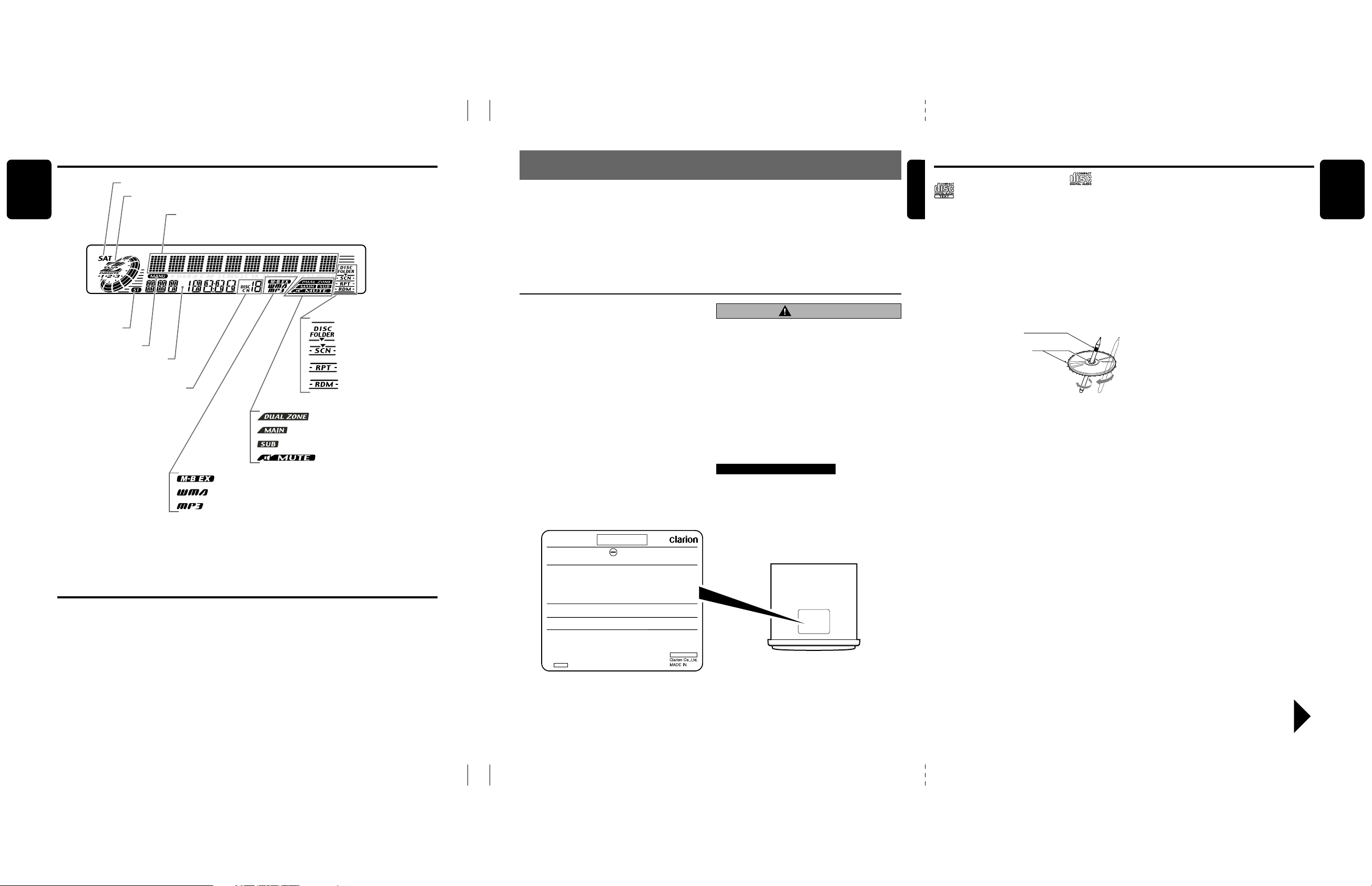
Display Items
English
Satellite indication
Stereo indication
Manual indication
Function mode indication
The names of modes being
selected, etc. are displayed.
Preset channel indication (1 to 6)
Disc number indication (1 to 12)
Z-Enhancer Plus indication
Operation status indication
Titles, clock, etc. are displays.
: MAGNA BASS EXTEND indication
: WMA indication
: MP3 indication
: Disc folder indication
: Scan indication
: Repeat indication
: Random indication
: DUAL ZONE indication
: Main indication
: Sub indication
: Mute indication
2. PRECAUTIONS
1. When the inside of the car is very cold and the
player is used soon after switching on the
heater moisture may form on the disc or the
optical parts of the player and proper playback
may not be possible. If moisture forms on the
disc, wipe it off with a soft cloth. If moisture
forms on the optical parts of the player, do not
use the player for about one hour. The condensation will disappear naturally allowing normal
operation.
This equipment has been tested and found to comply with the limits for a Class B digital device, pursuant to Part 15 of the FCC Rules.
These limits are designed to provide reasonable
protection against harmful interference in a residential installation.
This equipment generates, uses, and can radiate
radio frequency energy and, if not installed and
used in accordance with the instructions, may
cause harmful interference to radio communications. However, there is no guarantee that interference will not occur in a particular installation.
If this equipment does cause harmful interference
to radio or television reception, which can be determined by turning the equipment off and on, the
user is encouraged to consult the dealer or an experienced radio/TV technician for help.
2. Driving on extremely bumpy roads which cause
severe vibration may cause the sound to skip.
3. This unit uses a precision mechanism. Even in
the event that trouble arises, never open the
case, disassemble the unit, or lubricate the rotating parts.
CAUTION
USE OF CONTROLS, ADJUSTMENTS, OR PERFORMANCE OF PROCEDURES OTHER THAN
THOSE SPECIFIED HEREIN, MAY RESULT IN
HAZARDOUS RADIATION EXPOSURE.
THE COMPACT DISC PLAYER and MINI DISC
PLAYER SHOULD NOT BE ADJUSTED OR REPAIRED BY ANYONE EXCEPT PROPERLY
QUALIFIED SERVICE PERSONNEL.
CHANGES OR MODIFICATIONS NOT EXPRESSLY APPROVED BY THE MANUFACTURER FOR COMPLIANCE COULD VOID THE
USER’S AUTHORITY TO OPERATE THE EQUIPMENT.
INFORMATION FOR USERS:.
CHANGES OR MODIFICATIONS TO THIS PRODUCT NOT APPROVED BY THE MANUFACTURER WILL VOID THE WARRANTY AND WILL
VIOLATE FCC APPROVAL.
Handling Compact Discs
English
Use only compact discs bearing the or
mark.
Do not play heart-shaped, octagonal, or other
specially shaped compact discs.
Some CDs recorded in CD-R/CD-RW mode
may not be usable.
Handling
•
Compared to ordinary music CDs, CD-R and
CD-RW discs are both easily affected by high
temperature and humidity and some of CD-R
and CD-RW discs may not be played. Therefore,
do not leave them for a long time in the car.
• New discs may have some roughness around
the edges. If such
discs are used, the
player may not work
or the sound may
skip. Use a ball-point
pen or the like to remove any roughness
from the edge of the
disc.
•
Never stick labels on the surface of the compact
disc or mark the surface with a pencil or pen.
• Never play a compact disc with any cellophane tape or other glue on it or with peeling
off marks. If you try to play such a compact
disc, you may not be able to get it back out of
the CD player or it may damage the CD
player.
Ball-point pen
Roughness
•
Do not use compact discs that have large
scratches, are misshapen, cracked, etc. Use of
such discs may cause misoperation or damage.
•
To remove a compact disc from its storage case,
press down on the center of the case and lift the
disc out, holding it carefully by the edges.
• Do not use commercially available CD protection sheets or discs equipped with stabilizers,
etc. These may damage the disc or cause
breakdown of the internal mechanism.
Storage
• Do not expose compact discs to direct sunlight
or any heat source.
• Do not expose compact discs to excess humidity or dust.
• Do not expose compact discs to direct heat
from heaters.
Cleaning
• To remove fingermarks and dust, use a soft
cloth and wipe in a straight line from the center
of the compact disc to the circumference.
• Do not use any solvents, such as commercially
available cleaners, anti-static spray, or thinner
to clean compact discs.
• After using special compact disc cleaner, let
the compact disc dry off well before playing it.
English
LCD Screen
In extreme cold, the screen movement may slow down and the screen may darken, but this is normal.
The screen will recover when it returns to normal temperature.
280-7900-00 280-7900-00
MODEL
AM 530-1710kHz / FM 87.9-107.9MHz
THI S DEVICE COMPLIES WITH PART 15 OF THE FCC RULES.
OPERATION IS SUBJECT TO THE FOLLOWING TWO CONDITIONS:
(1) THIS DEVICE MAY NOT CAUSE HARMFUL INTERFERENCE, AND
(2) THIS DEVICE MUST ACCEPT ANY INTERFERENCE RECEIVED,
INCLUDING INTERFERENCE THAT M AY CAUSE UNDESIRED
OPERATION.
THIS PRODUCTION COMPLIES WITH DHHS RULES 21 CFR
SUBCHAPTER J APPLICABLE AT DATE OF MANUFACTURE.
CLARION CO.,LTD.
50 KAMITODA,TODA-SHI,SAITAMA-KEN,JAPAN
MANUFACTURED:
SERIAL No.
PE-
12V GROUND
Bottom View of Source Unit
DXZ635MP 38 DXZ635MP
Be sure to unfold and read the next page. / Veuillez déplier et vous référer à la page suivante.
Cerciórese de desplegar y de leer la página siguiente.
DXZ635MP 4
280-7900-00
Page 2
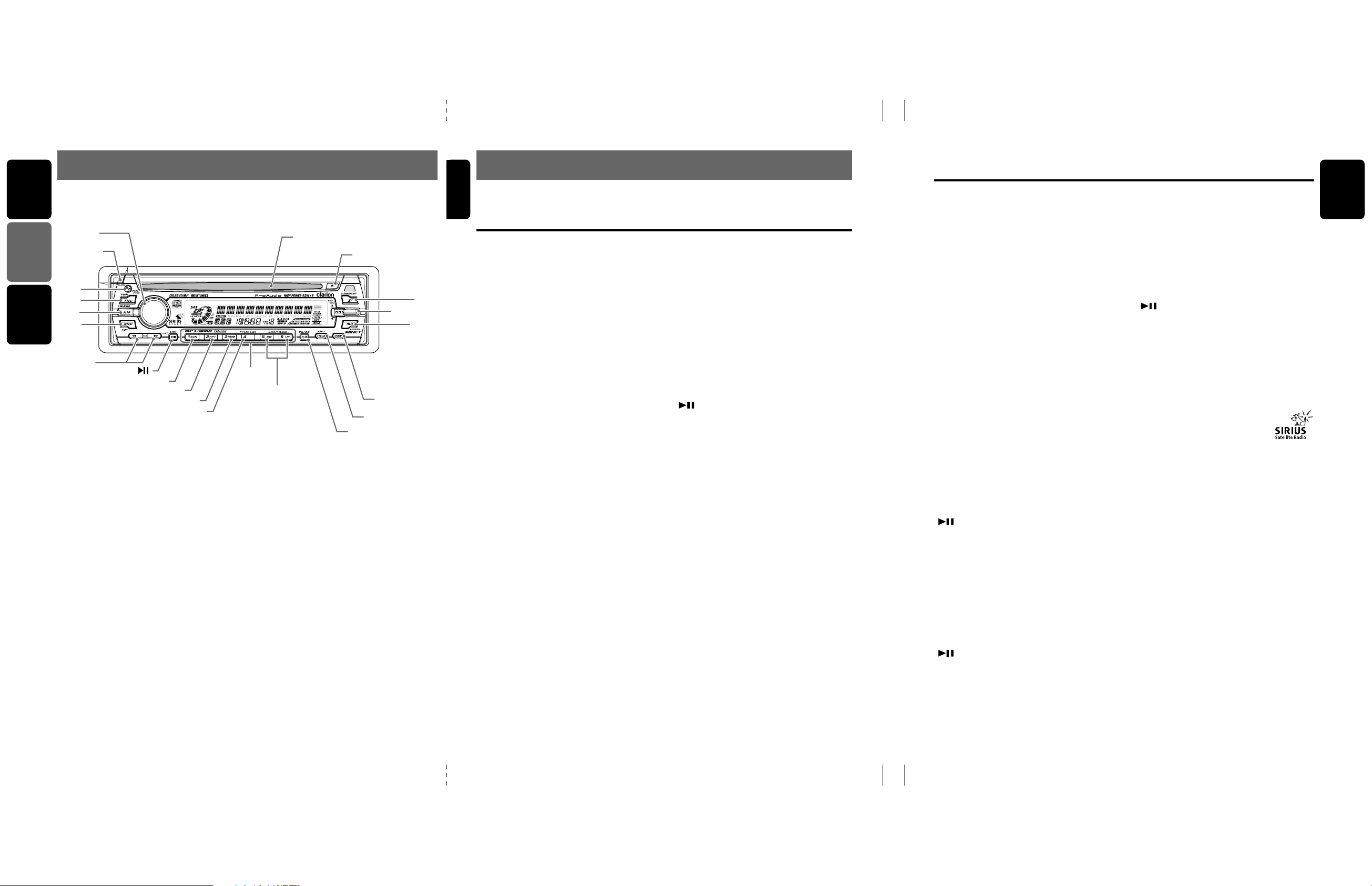
English
3.CONTROLS / LES COMMANDES / CONTROLES
English
4. NOMENCLATURE
Major button operations when external equipment is
connected to this unit
English
Source unit / Appareil pilote / Unidad fuente
Français
[
ROTARY
[
RELEASE
Español
[DZ]
[FNC]
[A-M]
[BND]
[a], [d]
Note: Be sure to unfold this page and refer to the front diagrams as you read each chapter.
Remarque: Veuillez déplier cette page et vous référer aux schémas quand vous lisez chaque chapitre.
Nota: Cuando lea los capítulos, despliegue esta página y consulte los diagramas.
]
]
[ ]
[
SCN
[
RPT
[
PLAY LIST
]
]
[
]
RDM
[
]
DIRECT
]
[DN], [UP]
[CD SLOT]
[
P/A
[Q]
[
DISP
[
TITLE
]
[
SW-VOL
[
]
]
[Z+]
ISR
Note:
• Be sure to read this chapter referring to the front diagrams of chapter “3. CONTROLS” on page 5 (unfold).
Names of the Buttons and their Functions
[RELEASE] button
• Deeply push in [RELEASE] button to unlock
DCP.
[ROTARY] knob
• Adjust the volume by turning the knob clockwise or counterclockwise.
]
]
• Use the knob to perform various settings.
[CD SLOT]
• CD insertion slot.
[Q] button
• Eject a CD when it is loaded into the unit.
[Z+] button
• Use the button to select one of the 4 types of
sound characteristics already stored in
memory.
[SW-VOL] button
• Adjust sub woofer volume.
The volume is adjusted in the range ±6.
[ISR] button
• Recall ISR radio station in memory.
• Press and hold for 2 seconds or longer: Store
current station into ISR memory (radio mode
only).
•
Press and hold the button for 1 second or
longer to switch the main and sub zone sound
source. (only while dual zone mode on)
[DISP] button
• Switch the display indication (Main display,
Clock display).
[TITLE] button
• Use the button to input a title in the Tuner, CD
mode.
• Press and hold the button for 1 second or
longer to enter the adjust mode.
[P/A] button
• Perform preset scan while in the radio mode.
When the button is pressed and held, auto
store is performed.
[UP], [DN] buttons
• Select the Folder. (MP3/WMA disc only)
[DIRECT] buttons
• Store a station into memory or recall it directly while in the radio mode.
[PLAY LIST] button
• Press and hold for 1 second or longer to turn
on or off the play list mode. (MP3/WMA disc
only)
[RDM] button
• Perform random play while in the CD mode.
• Press and hold the button for 1 second or
longer to perform folder random play while in
the MP3/WMA mode.
[RPT] button
• Repeat play while in the CD mode.
• Press and hold the button for 1 second or
longer to perform folder repeat play while in
the MP3/WMA mode.
[SCN] button
• Perform scan play for 10 seconds of each
track while in the CD mode.
• Press and hold the button for 1 second or
longer to perform folder scan play while in the
MP3/WMA mode.
[ ] button
• Play or pause a CD while in the CD mode.
[a], [d] buttons
• Select a station while in the radio mode or
select a track when listening to a CD. These
buttons are used to make various settings.
• Press and hold the button for 1 second or
longer to switch the fast-forward/fast-backward.
[BND] button
• Switch the band, or seek tuning or manual
tuning while in the radio mode.
• Play a first track while in the CD mode.
[A-M] button
• Use the button to switch to the audio mode
(bass/treble, balance/fader Z-Enhancer Plus)
• Press and hold for 1 second or longer to turn
on or off the MAGNA BASS EXTENED.
[FNC] button
• Press the button to turn on the power.
Press and hold the button for 1second or
longer to turn off the power.
• Switches the operation mode among the radio mode, etc.
[DZ] button
• Press and hold for 1 second or longer to turn
on or off the dual zone mode.
• Press to switch the control zone between
main zone or sub zone while dual zone mode
on.
● When the CD/MD/DVD changer
is connected
∗ For details, see the section “CD/MD
changer operations”. For the DVD
changer, refer to the Owner’s Manual pro-
vided with the DVD changer.
[DISP] button
• When the button is pressed and held,
switches the disc titles or track titles while in
the MD changer mode.
• When the button is pressed and held,
switches the user titles or track titles, etc.
while in the CD changer mode.
[TITLE] button
• Use the button to input a title in the CD
changer mode.
•
Use the button to scroll the title during CD-text
play or MD changer play in the MD changer mode.
[UP], [DN] buttons
• Select the disc.
[RDM] button
•
Perform random play. Also perform disc random play when the button is pressed and held.
[RPT] button
•
Perform repeat play. When this button is pressed
and held, disc repeat play is per-formed.
[BND] button
• Move the next disc in increasing order.
[SCN] button
• Perform scan play for 10 seconds of each
track. Disc scan play is performed when the
button is pressed and held.
[ ] button
• Play or pause a CD, MD or DVD.
[a], [d] buttons
• Select a track when listening to a disc.
•
Press and hold the button for 1 second or
longer to switch the fast-forward/fast-backward.
● When the TV is connected
∗
For details, see the section “TV operations”.
[P/A] button
• Perform preset scan while in the TV mode.
When the button is pressed and held, auto
store is performed.
[ ] button
• Switch the TV picture mode or VTR (external)
picture mode.
[DIRECT] buttons
• Store a station into memory or recall it directly.
[a], [d] buttons
• Select a station.
6 DXZ635MP
[BND] button
• Switch the band.
• When the button is pressed and held, switch
seek tuning or manual mode.
● When the Sirius Satellite
Radio is connected
∗ For details, refer to the Owner’s Manual
provided with the Sirius Satellite Radio.
[FNC] button
• Press the button to switch the operation
mode among the SIRIUS mode, etc.
[ ] button
• Select a category.
[P/A] button
• Performs category scan while in the SIRIUS
mode. When the button is pressed and held,
preset scan is performed.
[DIRECT] buttons
• Stores a station into memory or recall it di-
rectly while in the SIRIUS mode.
[a], [d] button
• Press the button to selects a station.
What is Sirius Satellite Radio?
Sirius is radio the way it was meant to be: Up to
100 new channels of digital quality programming
delivered to listeners coast to coast via satellite.
That means 50 channels of completely commercial-free music. Plus up to 50 more channels of
news, sports, and entertainment from names like
CNBC, Discovery, SCI-FI Channel, A&E, House
of Blues, E!, NPR, Speedvision and ESPN.
Sirius is live, dynamic entertainment, completely
focused on listeners. Every minute of every day of
every week will be different. All 50 commercialfree music channels are created in-house and
hosted by DJs who know and love the music. Do
you like Reggae? How about Classic Rock or New
Rock? Sirius has an array of choices spanning a
vast range of musical tastes including the hits of
the 50’s, 60’s, 70’s, & 80’s as well as Jazz, Coun-
try, Blues, Pop, Rap, R&B, Bluegrass, Alternative,
Classical, Heavy Metal, Dance and many others...
From its state-of-the-art, digital broadcasting facility in Rockefeller Center, New York City, Sirius
will deliver the broadest, deepest mix of radio
entertainment from coast to coast.
Sirius will bring you music and entertainment
programming that is simply not available on traditional radio in any market across the country.
It’s radio like you’ve never heard before.
So Get Sirius and Listen Up! For more information, visit siriusradio.com.
DXZ635MP 75 DXZ635MP
280-7900-00
280-7900-00
280-7900-00
