Page 1

Owner’s manual
Mode d’emploi
Manual de instrucciones
DXZ615
AM/FM CD PLAYER
WITH CD/MD CHANGER CONTROL
•
LECTEUR CD AM/FM AVEC
COMMANDE DE CHANGEUR CD/MD
•
RADIO DE AM/FM Y REPRODUCTOR DE DISCOS
COMPACTOS CON CONTROL DE CAMBIADOR
DE DISCOS COMPACTOS/MINIDISCOS
2001/1 (D·C)
Clarion Co., Ltd.
All Rights Reserved. Copyright © 2001: Clarion Co., Ltd.
Printed in China / Imprimé en Chine / Inpreso en China
PE-2397B
280-7627-00
Page 2
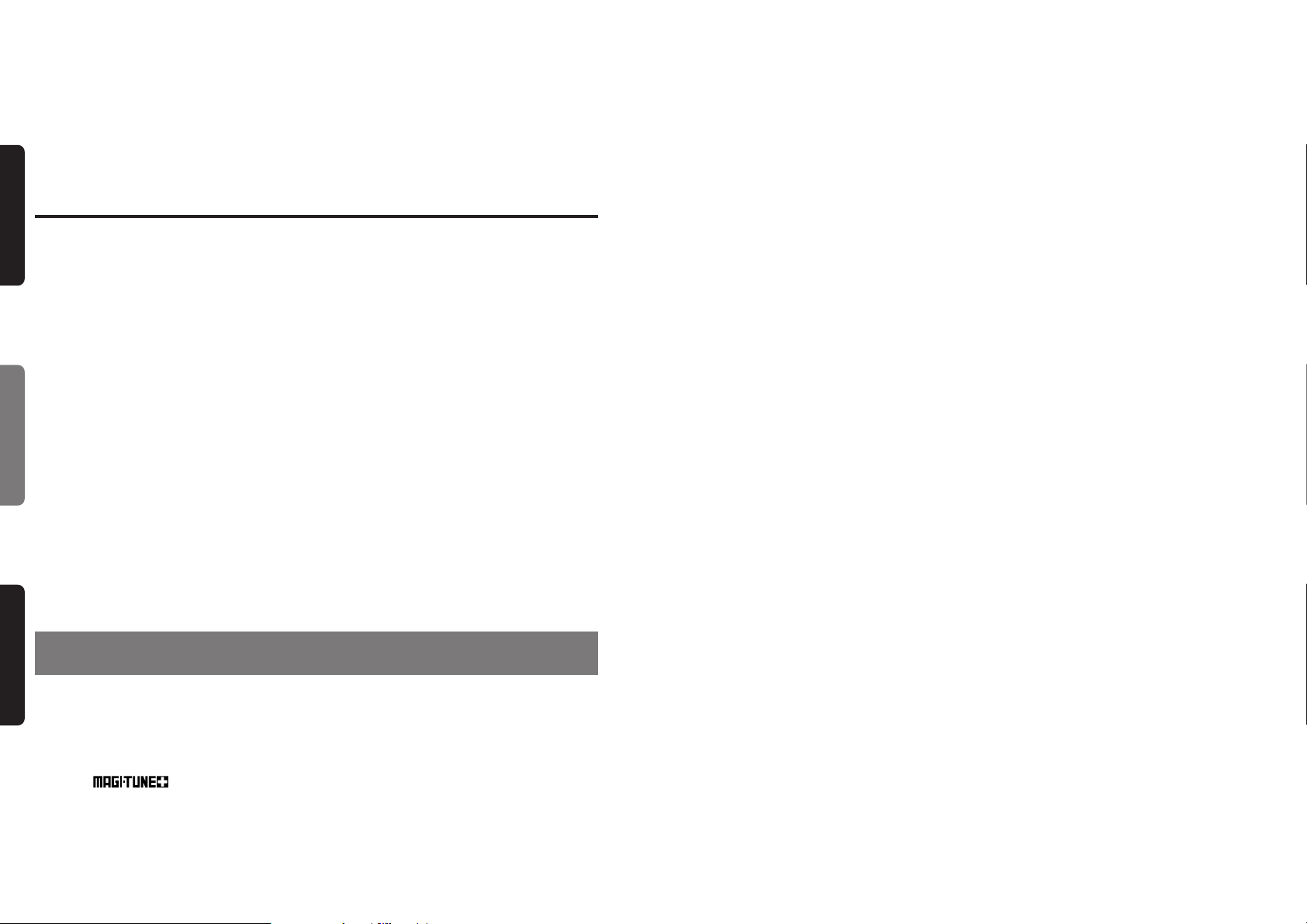
Thank you for purchasing this Clarion product.
∗Please read this owner’s manual in its entirety before operating this equipment.
∗After reading this manual, be sure to keep it in a handy place (e.g., glove compartment).
∗Check the contents of the enclosed warranty card and keep it carefully with this manual.
∗This manual includes the operating procedures of the CD changer, MD changer, AUX, DAB, DSP
DVD, PHONE MUTE and TV tuner connected via the CeNET cable. The CD changer, MD changer
and TV tuner have their own manuals, but no explanations for operating them are described.
English Français Español
Contents
1. FEATURES ..................................................................................................................................... 2
2. PRECAUTIONS .............................................................................................................................. 3
Handling Compact Discs................................................................................................................. 4
Flip Down Panel .............................................................................................................................. 4
3. CONTROLS .................................................................................................................................... 5
4. NOMENCLATURE .......................................................................................................................... 6
Names of Buttons............................................................................................................................ 6
Display Items................................................................................................................................... 6
5. DCP ................................................................................................................................................. 7
6. REMOTE CONTROL ...................................................................................................................... 8
Inserting the Batteries ..................................................................................................................... 8
Functions of Remote Control Unit Buttons ..................................................................................... 9
7. OPERATIONS ............................................................................................................................... 10
Basic Operations........................................................................................................................... 10
Radio Operations .......................................................................................................................... 1 2
CD Operations............................................................................................................................... 14
Other Handy Functions ................................................................................................................. 15
8. OPERATIONS OF ACCESSORIES ............................................................................................. 17
CD Changer Operations ............................................................................................................... 17
MD Changer Operations ............................................................................................................... 19
TV Operations ............................................................................................................................... 20
AC Processor Operations ............................................................................................................. 22
Digital Radio / DAB Operations .................................................................................................... 26
DVD deck control .......................................................................................................................... 30
9. TROUBLESHOOTING.................................................................................................................. 31
10. ERROR DISPLAYS....................................................................................................................... 32
11. SPECIFICATIONS ........................................................................................................................ 33
1. FEATURES
■ Rotary Encoder Volume Control
■ Touch-n-GO Flip Down Detachable Aluminum Face
■ Controller for Optional DSP/EQ, TV Tuner and DVD Deck Modules
■ Built-In CD TEXT, Also Reads CD TEXT Data from Clarion Compatible CD Changer
■ BEAT EQ with 3 Adjustment Modes
■ CeNET with Balanced Audio Line Transmission and Dynamic Noise Canceling
■
■ 8-Times Oversampling Digital Filter and Dual 1-Bit D/A Converters
■ Zero-Bit Detector™ Mute Circuit
■ 4V / Front 2-Channel + Rear 2-Channel Line Level Output with Fader Control
■ 4V / 2-Channel Non-Fade Line Level Output with Volume Control
■ 2-Channel AUX Input with 3Level Adjustments
■ 200W (50W × 4) Maximum Power Output
2 DXZ615
®
FM Reception System
Page 3
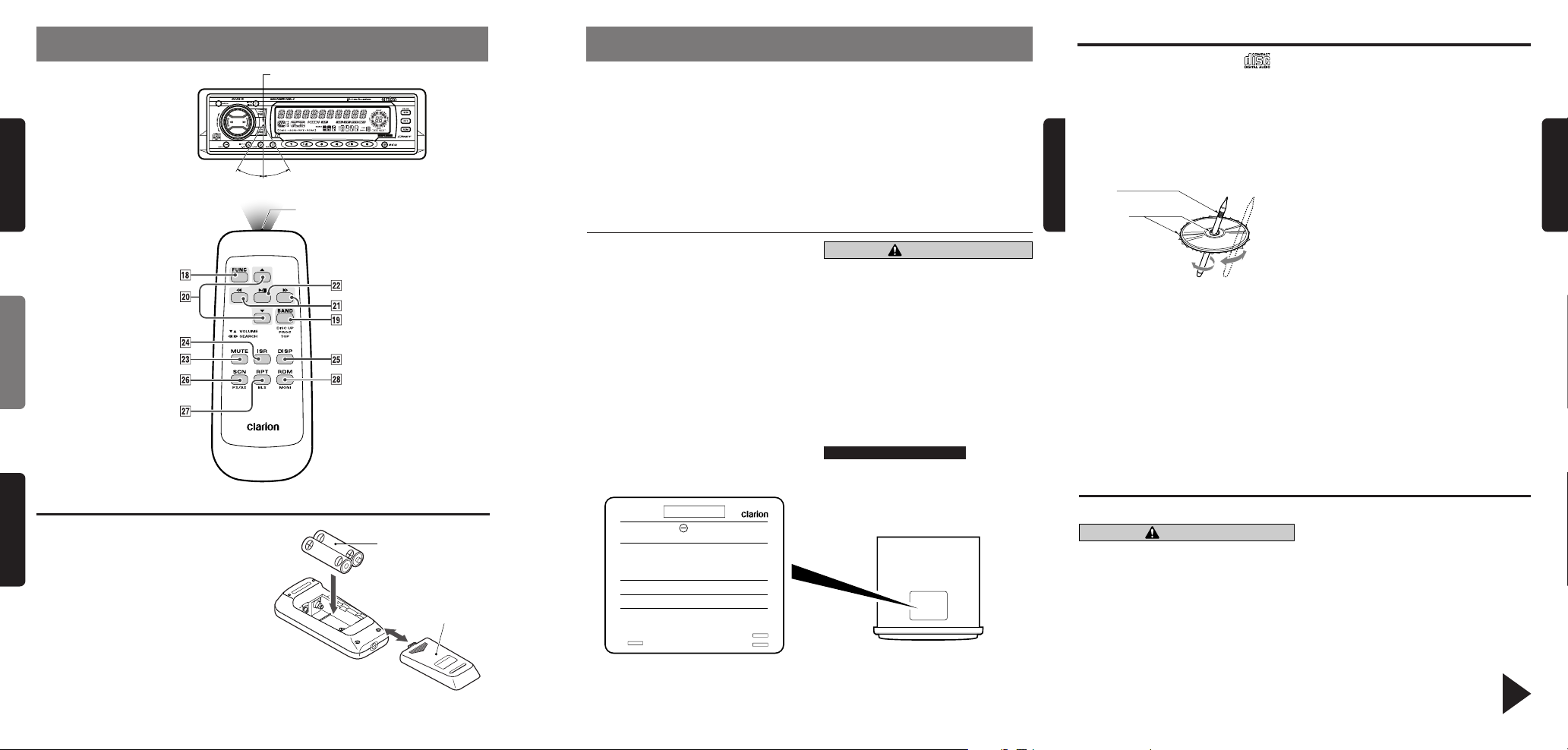
6. REMOTE CONTROL
English Français Español
Remote control unit
Inserting the Batteries
1. Turn the remote control unit over, then slide
the rear cover in the direction of the arrow.
2. Insert the AA (UM-3/1.5V) batteries that
came with the remote control unit facing in
the directions shown in the figure, then close
the rear cover.
Notes:
Using batteries improperly can cause them to explode. Take note of the following points:
•
When replacing batteries, replace both batteries
with new ones.
•
Do not short-circuit, disassemble or heat batteries.
•
Do not dispose of batteries into fire or water.
•
Dispose of spent batteries properly.
Receiver for remote control unit
Operating range: 30° in all directions
Signal transmitter
AA (UM-3/1.5V)
Batteries
Rear side
Rear cover
2. PRECA UTIONS
1. When the inside of the car is very cold and
the player is used soon after switching on
the heater moisture may form on the disc or
the optical parts of the player and proper
playback may not be possible. If moisture
forms on the disc, wipe it off with a soft cloth.
If moisture forms on the optical parts of the
player, do not use the player for about one
hour. The condensation will disappear naturally allowing normal operation.
2. Driving on extremely bumpy roads which
cause severe vibration may cause the sound
to skip.
This equipment has been tested and found to
comply with the limits for a Class B digital device, pursuant to Part 15 of the FCC Rules.
These limits are designed to provide reasonable
protection against harmful interference in a residential installation.
This equipment generates, uses, and can radiate radio frequency energy and, if not installed
and used in accordance with the instructions,
may cause harmful interference to radio communications. How ever , there is no guarantee that
interference will not occur in a particular installation.
If this equipment does cause harmful interference to radio or television reception, which can
be determined by turning the equipment off and
on, the user is encouraged to consult the dealer
or an experienced radio/TV technician for help.
MODEL
12V GROUND
AM 530-1710kHz/FM 87.9-107.9 MHz
THIS DEVICE COMPLIES WITH PART 15 OF THE FCC RULES.
OPERATION IS SUBJECT TO THE FOLLOWING TWO CONDITIONS: (1) THIS DEVICE MAY NOT CAUSE HARMFUL INTERFERENCE, AND (2) THIS DEVICE MUST ACCEPT ANY INTERFERENCE RECEIVED, INCLUDING INTERFERENCE THAT MAY
CAUSE UNDESIRED OPERATION.
THIS PRODUCTION COMPLIES WITH DHHS RULES 21 CFR
SUB-CHAPTER J APPLICABLE AT DATE OF MANUFACTURE.
CLARION CO., LTD.
50 KAMITODA, TODA-SHI, SAITAMA-KEN, JAPAN.
MANUFACTURED:
SERIAL No.
PE-
286-
Clarion Co.,Ltd.
MADE IN
3. When the auto antenna cord is connected to
the car auto antenna cord, when the unit is
switched to the radio mode (or the TV mode),
the antenna is extended automatically. If the
car is in a narrow space, the antenna may
strike something, so be careful.
4. This unit uses a precision mechanism. Even
in the event that trouble arises, never open
the case, disassemble the unit, or lubricate
the rotating parts.
CAUTION
USE OF CONTROLS, ADJUSTMENTS, OR
PERFORMANCE OF PROCEDURES OTHER
THAN THOSE SPECIFIED HEREIN, MAY RESULT IN HAZARDOUS RADIATION EXPOSURE.
THE COMP ACT DISC PLAYER and MINI DISC
PLAYER SHOULD NOT BE ADJUSTED OR
REPAIRED BY ANY ONE EXCEPT PR OPERLY
QUALIFIED SER VICE PERSONNEL.
CHANGES OR MODIFICATIONS NOT EXPRESSLY APPROVED BY THE MANUFACTURER FOR COMPLIANCE COULD VOID
THE USER’S AUTHORITY TO OPERA TE THE
EQUIPMENT.
INFORMATION FOR USERS:.
CHANGES OR MODIFICATIONS TO THIS
PRODUCT NOT APPROVED BY THE MANUFA CTURER WILL VOID THE WARRANTY AND
WILL VIOLATE FCC APPROVAL.
Bottom View of Source Unit
Handling Compact Discs
Use only compact discs bearing the mark.
Do not play heart-shaped, octagonal, or other specially shaped compact discs.
Handling
• New discs may have some roughness around
the edges. If such discs are used, the player
may not work or the sound may skip. Use a
ball-point pen or the like to remove any roughness from the edge of the disc.
English
Ball-point pen
Roughness
• Never stick labels on the surface of the compact disc or mark the surface with a pencil or
pen.
• Never play a compact disc with any cellophane
tape or other glue on it or with peeling off marks.
If you try to play such a compact disc, you may
not be able to get it back out of the CD player
or it may damage the CD player.
• Do not use compact discs that have large
scratches, are misshapen, cracked, etc. Use
of such discs may cause misoperation or damage.
• To remove a compact disc from its storage
case, press down on the center of the case
and lift the disc out, holding it carefully by the
edges.
• Do not use commercially available CD protection sheets or discs equipped with stabilizers,
etc. These may damage the disc or cause
breakdown of the internal mechanism.
Storage
• Do not expose compact discs to direct sunlight or any heat source.
• Do not expose compact discs to excess humidity or dust.
• Do not expose compact discs to direct heat
from heaters.
Cleaning
• To remove fingermarks and dust, use a soft
cloth and wipe in a straight line from the center of the compact disc to the circumference.
• Do not use any solvents, such as commercially
available cleaners, anti-static spray or thinner
to clean compact discs.
• After using special compact disc cleaner, let
the compact disc dry off well before playing it.
Flip Down Panel
This unit uses a flip-down structure that makes possible large-size displays.
CAUTION
When opening and closing the FLIP DOWN
PANEL, be careful not to catch your fingers.
They could be injured.
1. Always use this unit with the FLIP DOWN
PANEL closed.
2. Do not force operations or use this device abnormally when opening or closing the FLIP
DOWN PANEL.
Cerciórese de desplegar y de leer la página siguiente.
3. Do not use the FLIP DOWN PANEL as a tray
to place objects on when it is open.
4. When closing the FLIP DOWN P ANEL, do not
press OPEN button 1.
5. Strong impacts to the operating or display
section can cause damage or deformation.
6. If the FLIP DOWN P ANEL does not open fully,
gently open it with your hand.
Be sure to unfold and read the next page.
Veuillez déplier et vous référer à la page suivante.
English
DXZ615 4DXZ615 38 DXZ615
Page 4
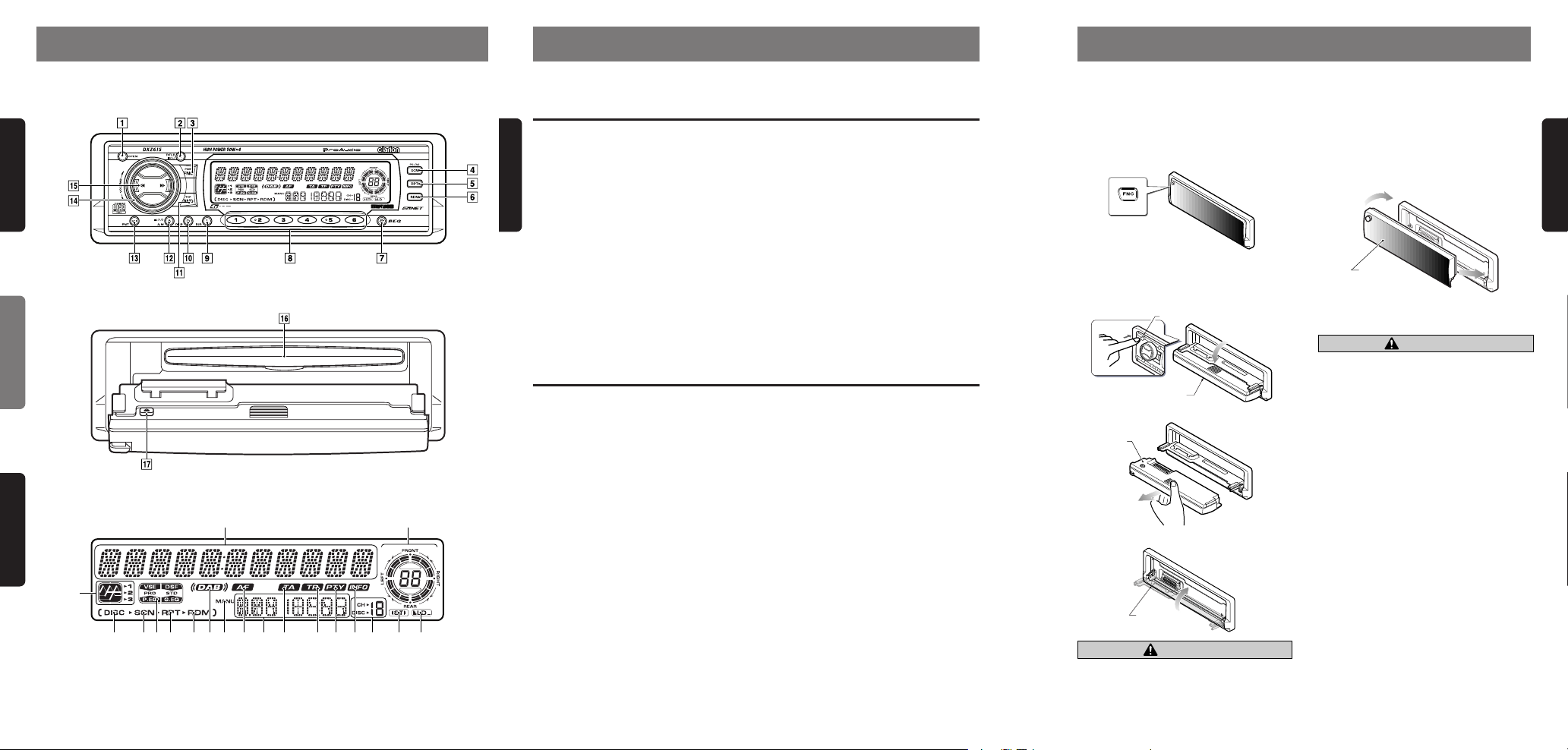
3.
CONTROLS / LES COMMANDES / CONTROLES
Source unit / Appareil pilote / Unidad fuente
English Français Español
With the FLIP DOWN PANEL opened / Ouverture du PANNEAU RABA TTABLE /
Apertura del P ANEL ABATIBLE
Display / Afficheur / Visualizador
12
(
3
#5
Note:
Be sure to unfold this page and refer to the front diagrams as you read each chapter.
Remarque:
Nota:
Veuillez déplier cette page et vous référer aux schémas quand vous lisez chaque chapitre.
Cuando lea los capítulos, despliegue esta página y consulte los diagramas.
467890!@$%¥&*
4. NOMENCLATURE
Note:
• Be sure to read this chapter referring to the front diagrams of chapter “3. CONTR OLS” on page 5 (unf old).
Names of Buttons
1 OPEN button
English
2 TITLE button
ADJ (adjust) button
3 POWER button
FNC (function) button
4 SCN (scan) button
PS/AS (preset scan/auto store) button
5 RPT (repeat) button
6 RDM (random) button
7 BEQ (Beat EQ) button
8 Preset buttons (1 to 6)
Direct buttons (1 to 6) (7 to 12)
Display Items
1 Operation status indication
∗ Clock, Volume, etc. are displayed.
2 A-M (audio mode) indication
3 LD (loudness) indication
4 ST (stereo) indication
5 Preset channel indication (1 to 6)
Disc number indication (1 to 12)
∗ The disc numbers corresponding to the discs
in the CD or MD changer light.
6 INFO (information) indication
7 PTY (programme type) indication
8 TP (traffic programme) indication
9 TA (traffic announcement) indication
9 ISR (instant station recall) button
0 DISP (display) button
! BND (band) button
TOP button
@ A-M (audio mode) button
LOUD (loudness) button
# ENT (enter) button
Play/pause button
$ Rotar y knob
% SEARCH button
¥ CD inser tion slot
& Eject button
0 Function mode indication
∗ The names of modes being selected, etc. are
displayed.
! AF (alternative frequency) indication
@ MANU (manual) indication
# DAB (Digital audio broadcasting) indication
$ RDM (random) indication
% RPT (repeat) indication
¥ DSP (Digital sound processor) indication
& SCN (scan) indication
* DISC indication
( BEQ (Beat EQ) indication
5. DCP
The control panel can be detached to prevent theft. When detaching the control panel, store it in the
DCP (DETACHABLE CONTROL PANEL) case to prevent scratches.
We recommend taking the DCP with you when leaving the car.
Removing the DCP
1. Hold down POWER button 3 for 1 second
or longer to turn off the power.
2. Deeply push in OPEN button 1 to unlock
the FLIP DOWN PANEL.
∗ If the FLIP DOWN P ANEL does not open fully,
gently open it with your hand.
3. Pull the DCP toward you and remove it.
DCP
4. Close the HOLD FLAP.
OPEN button
Flip down panel
HOLD FLAP
CAUTION
Be sure to close the HOLD FLAP for safety
when removing the DCP.
Attaching the DCP
1. Insert the right side of the DCP into the source
unit.
2. Insert the left side of the DCP into the source
unit.
2.
DCP
1.
CAUTION
• The DCP can easily be damaged by shocks.
After removing it, be careful not to drop it
or subject it to strong shocks.
• If the FLIP DOWN PANEL is kept open, the
DCP may drop due to vibration of the car.
This results in damage to the DCP . So close
the FLIP DOWN PANEL or remove the DCP
to store into the case.
• The connector connecting the source unit
and the DCP is an extremely important part.
Be careful not to damage it by pressing on
it with fingernails, screwdrivers, etc.
Note:
• If the DCP is dirty, wipe off the dirt with a soft, dry
cloth only.
English
5 DXZ615 6 DXZ615 DXZ615 7
Page 5
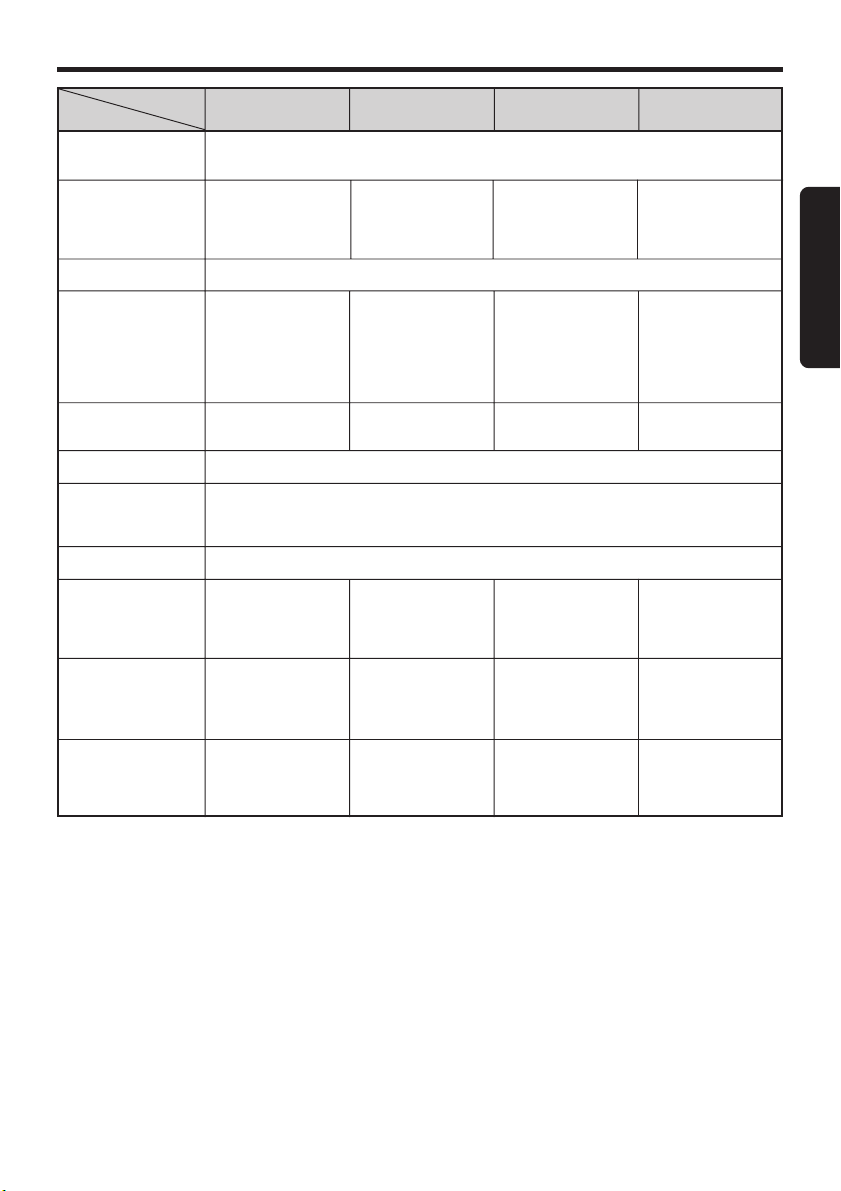
Functions of Remote Control Unit Buttons
Button
* FUNC
( BAND
DISC UP
PROG
TOP
) VOLUME
¡ SEARCH
™ PLAY/PAUSE
£ MUTE
¢ ISR
∞ DISP
§ SCN
PS/AS
¶ RPT
BLS
• RDM
MONI
* Some of the corresponding buttons on the source unit and remote control unit have different functions.
Mode
Radio CD
Turns power on and off. When pressed and held for 1 second: Turns power off.
Swithes among radio, CD, CD changer, MD changer , AUX, TV, DAB, DSP and DVD.
Switches reception
band.
Increases and decreases volume (in all modes).
Moves preset
channels up and
down.
No function.
Turns mute on and off.
Recalls ISR radio station in memory .
Press and hold for 2 seconds or longer: Stores current station into ISR memory (radio
mode only).
Switches among main display, sub display and clock display.
Preset scan.
When pressed and
held for 2 seconds:
Auto store.
No function.
No function.
Plays the first track.
Top play.
Moves tracks up
and down.
When pressed and
held for 1 second:
Fast-forw ard/
fast-backward.
Switches between
playback and pause.
Scan play.
Repeat play.
Random play.
CD changer
MD changer
Moves the next disc
in increasing order.
Moves tracks up
and down.
When pressed and
held for 1 second:
Fast-forw ard/
fast-backward.
Switches between
playback and pause.
Scan play.
When pressed and
held for 1 seconds:
Disc scan play.
Repeat play.
When pressed and
held for 1 seconds:
Disc repeat play.
Random play.
When pressed and
held for 1 seconds:
Disc random play.
TV
Switches reception
band.
Moves preset
channels up and
down.
No function.
Preset scan.
When pressed and
held for 2 seconds:
Auto store.
No function.
Switches between
TV and VTR.
English
DXZ615 9
Page 6
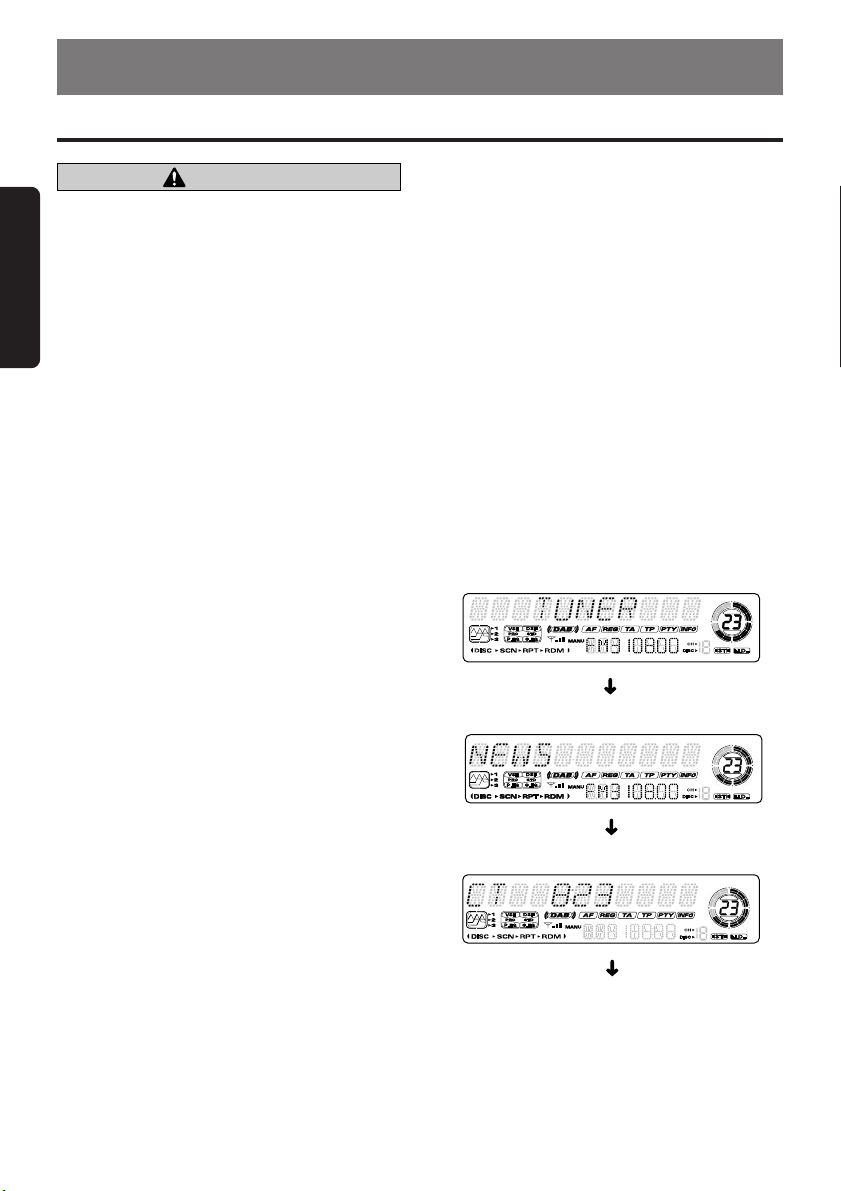
7. OPERATIONS
Basic Operations
CAUTION
Be sure to lower the volume before s witching
off the unit power or the ignition key . The unit
English
remembers its last volume setting. If you
switch the power off with the volume up, when
you switch the power back on, the sudden
loud volume may hurt your hearing and damage the unit.
The clock is displayed when the ignition key
is turned to the ACC (accessory) or IGN (ignition-on) position even when the unit power is
off. In some cars, the clock may momentarily
disappear when the ignition key is turned to
the START position. The clock will reappear
after the engine has started and the ignition
key is released to the IGN (ignition-on) position.
Turning on/off the power
Note:
• Be careful about using this unit for a long time without running the engine. If you drain the car’s battery too far, you may not be able to start the engine and this can reduce the service life of the
battery.
1. Press POWER button 3.
2. The illumination and display on the unit light
up. The unit automatically remembers its last
operation mode and will automatically switch
to display that mode.
3. Press and hold POWER button 3 for 1 second or longer to turn off the power for the unit.
Note:
• System check
The first time this unit is turned on after the wire
connections are completed, it must be checked
what equipment is connected. When the power is
turned on, “SYSTEM CHCK” appears in the display, so press POWER button 3. The system
check starts within the unit. When the system check
is complete, the power is turned off, so press
POWER button 3 again.
Selecting a mode
1. Press FNC button 3 to change the mode of
operation.
2. Each time you press FNC button 3, the mode
of operation changes in the following order:
Note: Be sure to read this chapter referring to the front diagrams of
chapter “3. CONTROLS” on page 5 (unfold).
Radio mode ➜ CD mode ➜ CD changer mode
➜ MD changer mode ➜ TV mode ➜ DV D
mode ➜ DAB mode ➜ DSP mode ➜ AUX
mode ➜ Radio mode ...
∗ External equipment not connected with CeNET
is not displayed.
Adjusting the volume
Turning the Rotary knob $ clockwise increases
the volume; turning it counterclockwise decreases the volume.
∗ The volume level is from 0 (minimum) to 33 (maxi-
mum).
Switching the display
Press DISP button 0 to select the desired display.
Each time you press DISP button 0, the displa y
switches in the following order:
Main display
Sub (title) display
Clock display
Main display...
∗ Once selected, the preferred display becomes
the display default. When a function adjustment
such as volume is made, the screen will momentarily switch to that function’s displa y, then
revert back to the preferred display several
seconds after the adjustment.
10 DXZ615
Page 7
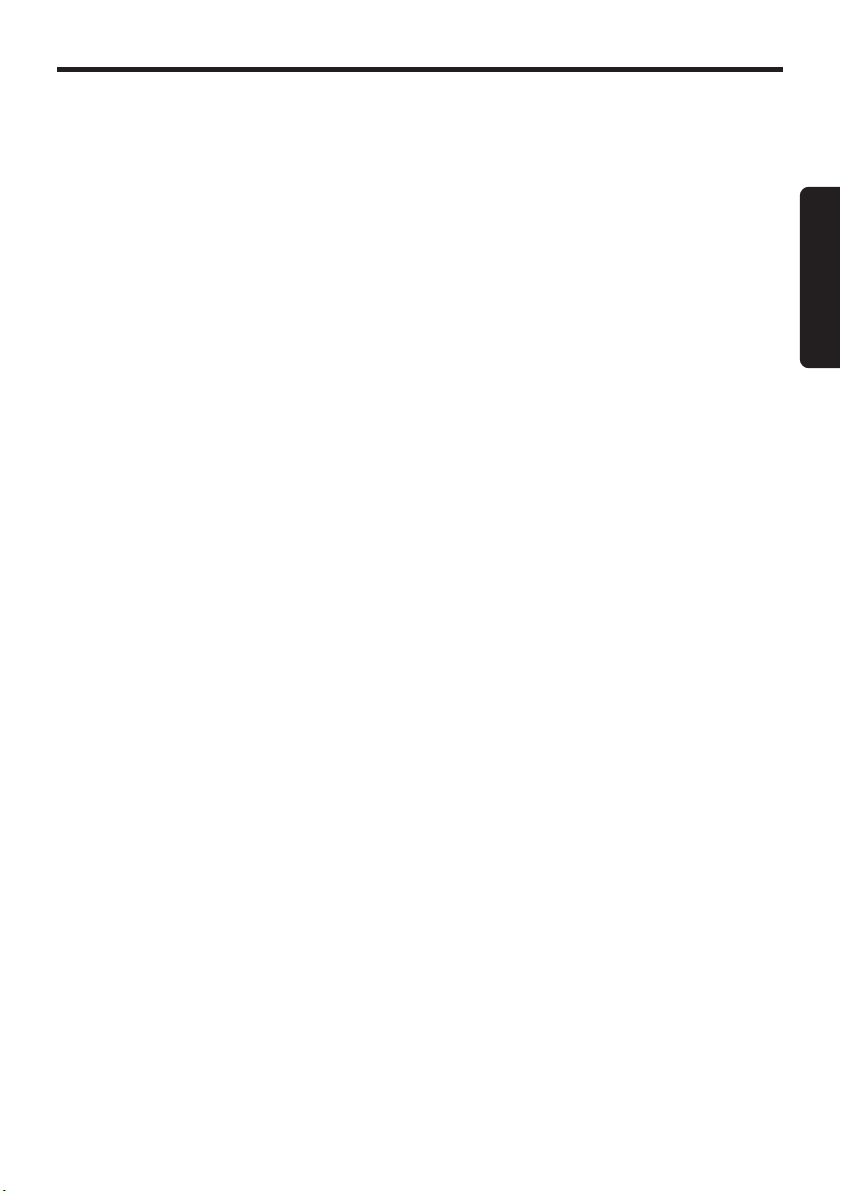
Basic Operations
∗ When you have entered a title in a CD, it ap-
pears in the sub display. If you have not entered a title, “NO-TITLE” appears in the title
display instead. For information on how to enter a title, refer to the subsection “Entering
titles” in the “Other Handy Functions”.
Setting the Beat EQ
This unit comes with 3 types of sound tone effects
stored in memory. Select the one you prefer.
∗ The factory default setting is “OFF”.
Each time you press BEQ button 7, the tone
effect changes in the following order:
“1 BASS BOOST” ➜ “2 IMPA CT” ➜ “3 EXCITE”
➜ “USER CUSTOM” ➜ “TONE BYPASS” ➜ “1
BASS BOOST” ...
• 1 BASS BOOST: bass emphasized
• 2 IMPACT : treble emphasized
• 3 EXCITE : bass and treble emphasized
• USER CUSTOM
• TONE BYPASS
Adjusting the tone
Press A-M button @ and select the item to adjust. Each time you press A-M b utton @, the item
changes in the following order:
● When “1 BASS BOOST” is set
“BASS BOOST” ➜ “BALANCE” ➜ “FADER”
➜ “ST NO TITLE”
● When “2 IMPACT” is set
“HIGHT BOOST” ➜ “BALANCE” ➜
“FADER” ➜ “ST NO TITLE”
● When “3 EXCITE” is set
“IMPACT” ➜ “BALANCE” ➜ “FADER” ➜
“ST NO TITLE”
● When “USER CUSTOM” is set
“BASS<GAIN>” ➜ “MID<GAIN>” ➜ “TREB
<GAIN>” ➜ “BALANCE” ➜ “F ADER” ➜ “ST
NO TITLE”
● When “TONE BYPASS” is set
“BALANCE” ➜ “FADER” ➜ “ST NO TITLE”
Adjusting the bass
1. Press A-M button @ and select
“BASS<GAIN>”.
2. T urning the Rotary knob $ clockwise emphasizes the bass; turning it counterclockwise
attenuates the bass.
∗ The factory default setting is “0”. (Adjustment
range: –6 to +8)
3. When the adjustment is complete, press A-M
button @ se veral times until the function mode
is reached.
Adjusting the MID
1. Press A-M button @ and select “MID<GAIN>”
2. T urning the Rotary Knob $ clockwise emphasizes the MID; turning it counterclockwise attenuates the MID.
∗ The factory default setting is “0” (Adjustment
range: -6 to +6).
3. When the adjustment is complete, press A-M
button @ several times until function mode is
reached.
Adjusting the treble
1. Press A-M button @ and select
“TREB<GAIN>”.
2. Turning the Rotary knob $ clockwise emphasizes the treble; turning it counterclockwise
attenuates the treble.
∗ The factory default setting is “0”. (Adjustment
range: –6 to +6)
3. When the adjustment is complete, press A-M
button @ se veral times until the function mode
is reached.
Adjusting the balance
1. Press A-M button @ and select “BAL”.
2. Turning the Rotary knob $ clockwise emphasizes the sound from the right speaker; turning it counterclockwise emphasizes the sound
from the left speaker.
∗ The factory default setting is “0”. (Adjustment
range: L13 to R13)
3. When the adjustment is complete, press A-M
button @ se veral times until the function mode
is reached.
Adjusting the fader
1. Press A-M button @ and select “FAD”.
2. Turning the Rotary knob $ clockwise emphasizes the sound from the front speakers; turning it counterclockwise emphasizes the sound
from the rear speakers.
∗ The factory default setting is “0”. (Adjustment
range: F12 to R12)
3. When the adjustment is complete, press A-M
button @ se veral times until the function mode
is reached.
English
DXZ615 11
Page 8
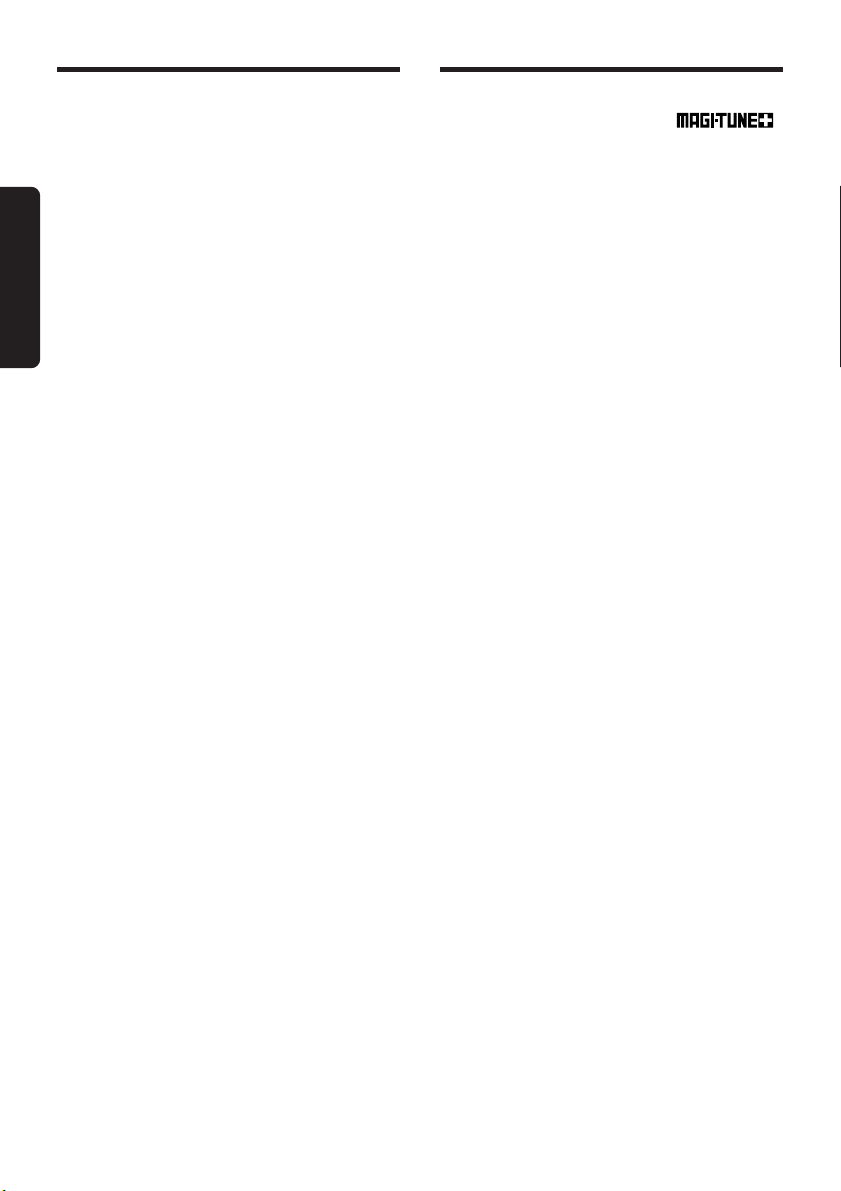
Basic Operations
Radio Operations
Adjusting the Beat EQ
1. Press BEQ button 7 and select the Beat EQ
mode (1 to 3) to adjust.
2. Press A-M button @ and select “BEQ”.
3. T urning the Rotary knob $ clockwise adjusts
in the + direction; turning it counterclockwise
English
adjusts in the – direction.
∗ When 1 BASS BOOST is selected, you can ad-
just the bass in the range of ±3.
∗ When 2 IMP ACT is selected, you can adjust the
treble in the range of ±3.
∗ When 3 EXCITE is selected, you can adjust the
bass and treble in the range of ±3.
4. When the adjustment is complete, press A-M
button @ several times until the function mode
is reached.
Turning on/off the loudness
The loudness effect emphasizes the bass and
treble to create a natural sound tone. When you
are listening to music at a low volume, it is recommended to use the loudness effect.
1. Press and hold LOUD button @ for 1 second
or longer to turn on the loudness effect. When
the loudness effect is turned on, “LD” lights in
the display.
2. Press and hold LOUD button @ for 1 second
or longer to turn off the loudness effect. “LD”
goes off in the display.
FM reception
For enhanced FM performance the
tuner includes signal actuated stereo control, Enhanced Multi AGC, Impulse noise reduction curcuits
and Multipath noise reduction circuits.
Changing the reception area
This unit is initially set to USA frequency intervals
of 10kHz for AM and 200kHz for FM. When using it
outside the USA, the frequency reception range
can be switched to the intervals below.
● Setting the reception area
1. Press BND button ! and select the desired
radio band (FM or AM).
2. While pressing DISP button 0, each time you
press and hold the number “6” of the Preset
buttons 8 for 2 seconds or longer, the recep-
tion area switches from inside the USA to outside the USA or from outside the USA to inside the USA.
∗ Any station preset memories are lost when the
reception area is changed.
Listening to the radio
1. Press FNC button 3 and select the radio
mode.
2. Press BND button ! and select the radio
band. Each time the button is pressed, the
radio reception band changes in the following order:
FM1 ➜ FM2 ➜ FM3 ➜ AM ➜ FM1...
3. Press the right or left side of SEARCH button
$ to tune in the desired station.
®
12 DXZ615
Tuning
There are 3 types of tuning mode available, seek
tuning, manual tuning and preset tuning.
Seek tuning
1. Press BND button ! and select the desired
band (FM or AM).
∗ If “MANU” is lit in the display, press and hold
BND button ! for 1 second or longer . “MANU”
in the display goes off and seek tuning is now
available.
2. Press the right or left side of SEARCH button
% to automatically seek a station.
When the right side of SEARCH button % is
pressed, the station is sought in the direction
of higher frequencies; if the left side of
SEARCH button % is pressed, the station is
sought in the direction of lower frequencies.
Page 9
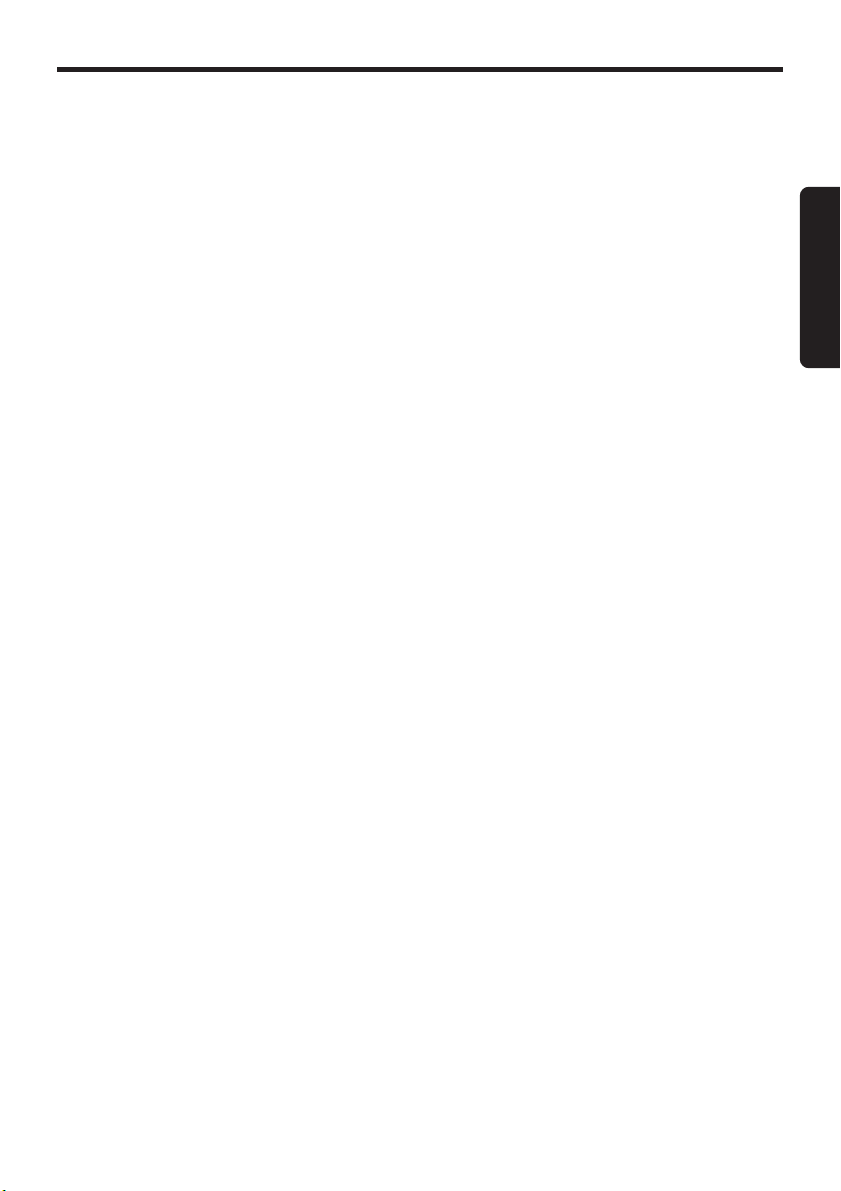
Radio Operations
Manual tuning
There are 2 ways av ailable: Quick tuning and step
tuning.
When you are in the step tuning mode, the frequency changes one step at a time. In quic k tuning mode, you can quickly tune the desired frequency.
1. Press BND button ! and select the desired
band (FM or AM).
∗ If “MANU” is not lit in the display, press and
hold BND button ! for 1 second or longer.
“MANU” lights in the display and manual tun-
ing is now available.
2. Tune into a station.
● Quick tuning:
Press and hold the right or left side of
SEARCH button % for 1 second or longer to
tune in a station.
● Step tuning:
Press the right or left side of SEARCH button
% to manually tune in a station.
Recalling a preset station
A total of 24 preset positions (6-FM1, 6-FM2, 6FM3, 6-AM) exists to store individual radio stations in memory. Pressing the corresponding preset button recalls the stored radio frequency automatically .
1. Press BND button ! and select the desired
band (FM or AM).
2. Press the corresponding Preset button 8 to
recall the stored station.
∗ Press and hold one of the Preset buttons 8
for 2 seconds or longer to store that station into
preset memory.
Manual memory
1. Select the desired station with seek tuning,
manual tuning or preset tuning.
2. Press and hold one of the Preset buttons 8
for 2 seconds or longer to store the current
station into preset memory.
Auto store
Auto store is a function for storing up to 6 stations that are automatically tuned in sequentially .
If 6 stations cannot be received, a previously
stored station remains unoverwritten at the
memory position.
1. Press BND button ! and select the desired
band (FM or AM).
2. Press and hold AS button 4 for 2 seconds or
longer. The stations with good reception are
stored automatically to the preset buttons.
Preset scan
Preset scan receives the stations stored in preset memory in order. This function is useful when
searching a for desired station in memory.
1. Press PS button 4.
2. When a desired station is tuned in, press PS
button 4 again to contin ue receiving that station.
Note:
• Be careful not to press and hold PS button 4 for
2 seconds or longer, otherwise the auto store function engages and the unit starts storing stations.
Instant station recall (ISR)
Instant station recall is a special radio preset that
instantly accesses a favorite radio station at a
touch of a button. The ISR function even operates with the unit in other modes.
● ISR memory
1. Select the station that you wish to store in ISR
memory.
2. Press and hold ISR button 9 for 2 seconds
or longer.
● Recalling a station with ISR
In any mode, press ISR button 9 to turn on the
radio function and tune the selected radio station. “ISR” appears in the displa y. Press ISR button 9 again to return to the previous mode.
English
DXZ615 13
Page 10

CD Operations
Loading a CD
1. Press OPEN button 1 to access the CD insertion slot behind the FLIP DOWN PANEL.
2. Insert a CD into the center of the insertion
slot with the label side facing up. The CD plays
automatically after loading.
Notes:
English
• Never insert foreign objects into the CD insertion slot.
• If the CD is not inserted easily, there may be another CD in the mechanism or the unit may require service.
• Discs not bearing the mark and CD-ROMs
cannot be played by this unit.
Loading 3" (8 cm) compact discs
∗ No adapter is required to play a 3" CD.
∗ Insert the 3" CD into the center of the insertion slot.
∗ When a 3" CD is loaded, “SINGLE” lights in the
display.
3. Close the FLIP DOWN PANEL.
CAUTION
Be careful not to catch your hand or fingers
while closing the FLIP DOWN PANEL.
Notes:
• If the FLIP DOWN PANEL does not open fully,
gently open with your hand.
• After loading a CD, always close the FLIP DOWN
PANEL.
Listening to a CD already inserted
Press FNC button 3 to select the CD mode. Play
starts automatically. If no CD is loaded in the unit,
“NO DISC” appears in the display.
Pausing play
1. Press Play/pause button # to pause play.
“PAUS” appears in the display.
2. To resume CD play, press Play/pause button
# again.
Ejecting a CD
1. Press OPEN button 1 to open the FLIP
DOWN PANEL.
2. Press Eject button & to eject the CD. Take it
out from the ejected position.
∗ “DISC CHK” appears in the display when the
CD is left in the ejected position.
3. Close the FLIP DOWN PANEL.
CAUTION
Be careful not to catch your hand or fingers
while closing the FLIP DOWN PANEL.
Notes:
• If the FLIP DOWN PANEL does not open fully,
gently open with your hand.
• After taking out the CD, be sure to close the FLIP
DOWN PANEL.
∗ If a CD (12 cm) is left in the ejected position for 15
seconds, the CD is automatically reloaded (Auto
reload).
∗ 3" CDs (8 cm) are not auto reloaded. Be sure to
remove it when ejected.
Notes:
• If you force a CD into before auto reloading,
this can damage the CD.
• The radio mode is selected automatically 4 seconds after Eject button & is pressed. If the auto
antenna terminal for this unit is connected, the antenna is extended automatically. If you are in a location where the antenna may strike something,
press FNC button 3 to switch the mode.
•“DISC CHK” in the display shows you a CD is left
in the unit. Be sure to press Eject button & and
remove it in this case.
Selecting a track
● Track-up
1. Press the right side of SEARCH button % to
move ahead to the beginning of the next trac k.
2. Each time you press the right side of SEARCH
button %, the track advances ahead to the
beginning of the next track.
● Track-down
1. Press the left side of SEARCH button % to
move back to the beginning of the current track.
2. Press the left side of SEARCH button % twice
to move to the beginning of the previous trac k.
Fast-forward/fast-bac kward
● Fast-forward
Press and hold the right side of SEARCH button
% for 1 second or longer.
● Fast-backward
Press and hold the left side of SEARCH button
% for 1 second or longer.
14 DXZ615
Page 11

CD Operations
Other Handy Functions
Top function
The top function resets the CD player to the first
track of the disc. Press T OP button ! to play the
first track (track No. 1) on the disc.
Scan play
The scan play locates and plays the first 10 seconds of each track on a disc automatically. This
function continues on the disc until it is canceled.
∗ The scan play is useful when you want to select a
desired track.
1. Press SCN button 4 to start track scanning.
“SCN” lights in the display.
2. To cancel the scan play, press SCN button 4
again. “SCN” goes off from the display and
the current track continues to play.
Repeat play
The repeat play continuously plays the current
track. This function continues automatically until
it is canceled.
1. Press RPT button 5. “RPT” lights in the display and the current track is repeated.
2. To cancel the repeat play, press RPT button
5 again. “RPT” goes off from the displa y and
normal play resumes.
Random play
The random play selects and pla ys individual tracks
on a disc in no particular order. This function continues automatically until it is canceled.
1. Press RDM button 6. “RDM” lights in the display, an individual track is selected randomly
and play begins.
2. To cancel the random play, press RDM button 6 again. “RDM” goes off from the displa y
and normal play resumes.
Setting the clock
1. Press and hold ADJ button 2 for 1 second or
longer to switch to the adjustment selection
display.
2. Press the right or left side of SEARCH button
% to select “CLOCK”.
3. Press ENT button #.
4. Press the right or left side of SEARCH button
% to select the hour or the minute.
5. Turn the Rotary knob $ clockwise or counterclockwise to set the correct time.
∗ The clock is displayed in 12-hour format.
6.
Press ENT button # to store the time into memory .
7.
Press ADJ button 2 to return to the previous mode.
Note:
•
You cannot set the clock when it is displayed with
only the ignition on. If you dr ain or remov e the car’ s
battery or take out this unit, the clock is reset. While
setting the clock, if another button or operation is
selected, the clock set mode is canceled.
Entering titles
Titles up to 10 characters long can be stored in
memory and displayed for radio stations and CDs.
The numbers of titles that can be entered for each
mode are as follows.
Mode Number of titles
Radio mode 30 titles
CD mode 50 titles
TV mode 15 titles
CD changer mode Number of titles
CDC655z connected 60 titles
CDC655Tz connected 100 titles
CDC1255z connected 50 titles
1. Press FNC button 3 to select the mode you want
to enter a title. (r adio, CD, CD changer or TV)
∗ Titles cannot be entered for MDs with this unit.
2. Select and play a CD or a CD in the CD changer
or tune to an appropriate TV or radio station.
3. Press DISP button 0 and display the subtitle.
4. Press TITLE button 2. “TITL” appears in the
display and the cursor position flashes.
5. Press the right or left side of SEARCH button
% to move the cursor.
English
DXZ615 15
Page 12

Other Handy Functions
6. Press DISP button 0 to select a character.
Each time you press DISP button 0, the character changes in the following order:
Capital letters ➜ Numbers ➜ Symbols ➜
Capital letters...
7. Turn the Rotary knob $ to select the desired
English
character. Tur ning the Rotary knob $ clockwise moves the cursor to the next character;
turning it counterclockwise moves the cursor
to the previous character.
8. Repeat steps 5 to 7 to enter up to 10 characters for the title.
9. Press and hold ENT button # for 2 seconds
or longer to store the title into memory and
cancel title input mode.
Clearing titles
1. Play a CD or a CD in a CD changer or tune a
radio station or TV station that you want to
clear the title for.
2. Press DISP button 0 and display the subtitle.
3. Press TITLE button 2. “TITL” appears in the
display and the display switches to the title
input display.
4. Press BND button !.
5. Press and hold ENT button # for 2 seconds
or longer to clear the title and cancel the title
input mode.
Hi / Lo dimmer control
You can adjust the reduced illumination level of
the dimmer.
∗ The factory default setting is “ON”.
1.
Press and hold ADJ button 2 for 1 second or
longer to switch to the adjustment selection display.
2. Press the right or left side of SEARCH button
% to select “DIMMER”.
3. Turn the Rotary knob $ clockwise to “ON” or
counterclockwise to “OFF”.
4. Press ADJ button 2 to return to the previous
mode.
Message display
When the unit is powered on or off, a message is
displayed. The user can turn this message display ON or OFF.
∗ The factory default setting is “ON”.
1.
Press and hold ADJ button 2 for 1 second or
longer to switch to the adjustment selection display.
16 DXZ615
2. Press the right or left side of SEARCH button
% to select “MESSAGE”.
3. Turn the Rotary knob $ clockwise or counterclockwise to set message display ON or
OFF.
4. Press ADJ button 2 to return to the previous
mode.
Turning the external output
adjustment display on/off
When not using the external output, you can put
out the “NON-FADER” display.
∗ The factory default setting is “ON”.
∗ Even if the level adjustment display is set to “OFF”,
signals can be output from the external output.
1.
Press and hold ADJ button 2 for 1 second or
longer to switch to the adjustment selection display.
2. Press the right or left side of SEARCH button
% to select “NON-FADER”.
3. Turn the Rotary knob $ clockwise to set “ON”
or counterclockwise to set “OFF”.
● ON:
When you press A-M button @, the “NONFAD V OL” item is displa yed.
∗ The output level can be adjusted.
● OFF:
Even when you press A-M button @, the
“NON-F AD VOL” item is not displayed.
∗ The output level cannot be adjusted.
4. Press ADJ button 2 to return to the previous
mode.
AUX function
This system has an external input jack so you
can listen to sounds and music from external
devices when connected to this unit.
Selecting AUX IN sensitivity
Make the following settings to select the sensitivity when sounds from external devices connected to this unit are difficult to hear even after
adjusting the volume.
1. Press and hold the ADJ button 2 for 1 second or longer to set Adjust mode.
2. Press the SEARCH button % and select “AUX
SENS”.
3. Turn the Rotary knob $ clockwise or counterclockwise as needed and select from
“SENS HIGH”, “SENS MID” or “SENS LOW”.
∗ The factory default setting is “SENS MID”.
4. Press ADJ button 2 to return the previous
mode.
Page 13

8. OPERATIONS OF A CCESSORIES
CD Changer Operations
CD changer functions
When an optional CD changer is connected
through the CeNET cable, this unit controls all
the CD changer functions. This unit can control a
total of 2 changers (MD and/or CD).
Press FNC button 3 and select the CD changer
mode to start play. If 2 CD changers are connected, press FNC button 3 to select the CD
changer for play.
∗ If “NO MAG” appears in the display, insert the
magazine into the CD changer. “LOADING” appears in the display while the player loads (chec ks)
the magazine.
∗ If “NO DISC” appears in the displa y , eject the maga-
zine and insert discs into each slot. Then, reinsert
the magazine back into the CD changer.
CAUTION
CD-ROM discs cannot be played in the CD
changer.
Pausing play
1. Press Play/pause button # to pause play.
“PAUS” appears in the display.
2. To resume play, press Play/pause button #
again.
Displaying CD titles
This unit can display title data for CD-text CDs
and user titles input with this unit.
1. Press DISP button 0 to display the title.
2. Each time you press and hold DISP button
0 for 1 second or longer, the title display
changes in the following order:
User title ➜ Disc title ➜ Artist name ➜ Track
title
Note:
• If the CD playing is not a CD-text CD or no user
title has been input, “NO-TTL” appears in the display.
● Scrolling a CD-text title
When a CD-text title is longer than 11 characters, you can scroll the display as follows.
1. Display the CD-text title (disc or track).
2. Press TITLE button 2. The title scrolls.
Selecting a CD
Each of the Direct button 8 corresponds to a
disc loaded into the magazine.
● Selecting a disc from 1 to 6
Press the corresponding Direct button 8 (1 to
6) to select the desired disc.
● Selecting a disc from 7 to 12 (only when a
12 disc CD changer is used.)
Press and hold the corresponding Direct button
8 (7 to 12) for 1 second or longer to select the
desired disc.
∗ If a CD is not loaded in a slot of the magazine,
pressing the Direct button 8 corresponding to its
disc number is invalid.
Selecting a track
● Track-up
1. Press the right side of SEARCH button % to
move ahead to the beginning of the next trac k.
2. Each time you press the right side of SEARCH
button %, the track advances ahead to the
beginning of the next track.
● Track-down
1. Press the left side of SEARCH button % to
move back to the beginning of the current
track.
2. Press the left side of SEARCH button % twice
to move to the beginning of the previous tr ack.
Fast-forward/fast-bac kward
● Fast-forward
Press and hold the right side of SEARCH button
% for 1 second or longer.
● Fast-backward
Press and hold the left side of SEARCH button
% for 1 second or longer.
English
DXZ615 17
Page 14

CD Changer Operations
Top function
The top function plays from the first track (track
No. 1) of the disc.
● When playing a disc 1 to 6
Press the Direct button 8 (1 to 6) with the same
number as the CD playing.
● When playing a disc 7 to 12 (only when a
English
12 disc CD changer is used.)
Press and hold for 1 second or longer the Direct
button 8 (7 to 12) with the same number as the
CD playing.
∗ If a CD is not loaded in a slot of the magazine,
pressing the Direct button 8 corresponding to its
disc number is invalid.
Scan play
The scan play locates and plays the first 10 seconds of each track on a disc automatically. This
function continues on the disc until it is canceled.
∗ The scan play is useful when you want to select a
desired track.
1. Press SCN button 4 to start track scanning.
“SCN” lights in the display.
2. T o cancel the scan pla y, press SCN button 4
again. “SCN” goes off from the display and
the current track continues to play.
Disc scan play
The disc scan play locates and plays the first 10
seconds of the first track on each disc in the currently selected CD changer. This function continues automatically until it is canceled.
∗ The disc scan play is useful when you want to se-
lect a desired CD.
1. Press and hold SCN button 4 for 1 second
or longer. “DISC” and “SCN” light in the display and the disc scan play starts.
2. To cancel the disc scan play, press SCN button 4 again. “DISC” and “SCN” go off from
the display and the current track continues to
play.
Disc repeat play
After all the tracks on the current disc have been
played, the disc repeat pla y automatically replays
the current disc over from the first track. This function continues automatically until it is canceled.
1. Press and hold RPT button 5 for 1 second
or longer. “DISC” and “RPT” light in the display and the disc repeat play starts.
2. To cancel the disc repeat play, press and hold
RPT button 5 again. “DISC” and “RPT” go
off from the display and normal play resumes
on the current track.
Random play
The random play selects and plays individual
tracks on the disc in no particular order. This function continues automatically until it is canceled.
1. Press RDM button 6. “RDM” lights in the display and the random play begins.
2. To cancel the random play, press RDM button 6 again. “RDM” goes off from the display
and normal play resumes.
Disc random play
The disc random play selects and plays individual
tracks or discs automatically in no particular order. This function continues automatically until it
is canceled.
1. Press and hold RDM button 6 for 1 second
or longer. “DISC” and “RDM” light in the display and the disc random play starts.
2. T o cancel the disc random play, press and hold
RDM button 6 again. “DISC” and “RDM” go
off from the display and normal play resumes
from the current track.
Repeat play
The repeat play continuously plays the current
track. This function continues automatically until it
is canceled.
1. Press RPT button 5. “RPT” lights in the display and the current track is repeated.
2. To cancel the repeat play, press RPT button
5 again. “RPT” goes off from the displa y and
normal play resumes.
18 DXZ615
Page 15

MD Changer Operations
MD changer functions
When an optional MD changer is connected
through the CeNET cable, this unit controls all
the MD changer functions. This unit can control
a total of 2 changers (MD and/or CD).
Press FNC button 3 and select the MD changer
mode to start play. If 2 MD changers are connected, press FNC button 3 to select the MD
changer for play.
∗ If “NO DISC” appears in the displa y, load MDs into
the MD changer.
Pausing play
1. Press Play/pause button # to pause play.
“PAUSE” appears in the display.
2. To resume play, press Play/pause button #
again.
Switching disc titles and track titles
This unit can display disc titles and track titles
already entered on MDs. Titles up to 128 characters long can be displayed by scrolling the titles.
∗ Titles cannot be entered for MDs with this unit.
1. Press DISP button 0 to display the title. The
disc title or track title is displayed.
2. Each time you press and hold DISP button
0 for 1 second or longer , the displa y toggles
between the disc title and the track title.
● Scrolling titles
When a title is longer than 11 characters, you
can scroll through it with the following operation.
1. Display the MD title (disc or track).
2. Press TITLE button 2.
The display scrolls through the title.
Selecting an MD
Each of the Direct button 8 corresponds to an
MD loaded into the MD changer. Press the corresponding Direct button 8 (1 to 6) to select the
desired disc.
∗
If an MD is not loaded in a slot of the MD changer,
pressing the Direct button
disc number is invalid.
8 corresponding to its
Selecting a track
● Track-up
1. Press the right side of SEARCH button % to
move ahead to the beginning of the next trac k.
2. Each time you press the right side of SEARCH
button %, the track advances ahead to the
beginning of the next track.
● Track-down
1. Press the left side of SEARCH button % to
move back to the beginning of the current track.
2. Press the left side of SEARCH button % twice
to move to the beginning of the previous tr ack.
Fast-forward/fast-bac kward
● Fast-forward
Press and hold the right side of SEARCH button
% for 1 second or longer.
● Fast-backward
Press and hold the left side of SEARCH button
% for 1 second or longer.
Top function
The top function plays from the first track (track
No. 1) of the disc. Press the Direct button 8 (1
to 6) with the same number as the MD playing.
∗
If an MD is not loaded in a slot of the MD changer,
pressing the Direct button
disc number is invalid.
8 corresponding to its
Scan play
The scan play locates and plays the first 10 seconds of each track on a disc automatically. This
function continues on the disc until it is canceled.
∗ The scan play is useful when you want to select a
desired track.
1. Press SCN button 4 to start track scanning.
“SCN” lights in the display.
2. To cancel the scan play, press SCN button 4
again. “SCN” goes off from the display and
the current track continues to play.
Disc scan play
The disc scan play locates and plays the first 10
seconds of the first track on each disc in the currently selected MD changer. This function continues automatically until it is canceled.
∗ The disc scan play is useful when y ou w ant to se-
lect a desired MD.
1. Press and hold SCN button 4 for 1 second
or longer. “DISC” and “SCN” light in the display and the disc scan play starts.
2. To cancel the disc scan play, press and hold
SCN button 4 again. “DISC” and “SCN” go
off from the display and the current track continues to play.
English
DXZ615 19
Page 16

MD Changer Operations
TV Operations
Repeat play
The repeat play continuously plays the current
track. This function continues automatically until
it is canceled.
1. Press RPT button 5. “RPT” lights in the display and the current track is repeated.
2. To cancel the repeat play, press RPT button
English
5 again. “RPT” goes off from the displa y and
normal play resumes.
Disc repeat play
After all the tracks on the current disc have been
played, the disc repeat play automatically repla ys
the current disc over from the first track. This function continues automatically until it is canceled.
1. Press and hold RPT button 5 for 1 second
or longer. “DISC” and “RPT” light in the display and the disc repeat play starts.
2. T o cancel the disc repeat pla y, press and hold
RPT button 5 again. “DISC” and “RPT” go
off from the display and normal play resumes
on the current track.
Random play
The random play selects and plays individual
tracks on the disc in no particular order. This function continues automatically until it is canceled.
1. Press RDM button 6. “RDM” lights in the display and the random play begins.
2. To cancel the random play, press RDM button 6 again. “RDM” goes off from the displa y
and normal play resumes.
Disc random play
The disc random play selects and plays individual
tracks or discs automatically in no particular order. This function continues automatically until it
is canceled.
1. Press and hold RDM button 6 for 1 second
or longer. “DISC” and “RDM” light in the display and the disc random play star ts.
2. T o cancel the disc random play, press and hold
RDM button 6 again. “DISC” and “RDM” go
off from the display and normal play resumes
from the current track.
TV tuner functions
When an optional TV tuner is connected through
the CeNET cable, this unit controls all TV tuner
functions. To watch TV requires a TV tuner and
monitor.
Watching a TV
1. Press FNC button 3 and select the TV mode.
2. Press BND button ! to select the desired TV
band (TV1 or TV2). Each time the button is
pressed, the input selection toggles between
TV1 and TV2.
3. Press the right or left side of SEARCH button
% to tune in the desired TV station.
Watching a video
The TV tuner has a VTR input terminal to which
1 external device can be connected. Connect a
12V video cassette player (VCP) or video cassette recorder (VCR) to the TV tuner input terminal.
1. Press RDM button 6 to select VTR.
2. To return to the TV broadcast, press RDM
button 6.
Tuning
There are 3 types of tuning mode available , Seek
tuning, manual tuning and preset tuning.
Seek tuning
1. Press BND button ! and select the desired
TV band (TV1 or TV2).
∗ If “MANU” is lit in the display, press and hold
BND button ! for 1 second or longer . “MANU”
in the display goes off and seek tuning is now
available.
2. Press the right or left side of SEARCH button
% to automatically seek a station.
Press the right side of SEARCH button % to
automatically tune up the frequency band to
the next available TV station; press the left
side to automatically tune down.
20 DXZ615
Page 17

TV Operations
Manual tuning
There are 2 ways av ailable: Quick tuning and step
tuning.
When you are in the step tuning mode, the
frequency changes one step at a time. In quick
tuning mode, you can quickly tune the desired
frequency.
1. Press BND button ! and select the desired
band (TV1 or TV2).
∗ If “MANU” is not lit in the display, press and
hold BND button ! for 1 second or longer.
“MANU” lights in the display and manual tun-
ing is now available.
2. Tune into a station.
● Quick tuning:
Press and hold the right or left side of
SEARCH button % for 1 second or longer to
tune in a station.
● Step tuning:
Press the right or left side of SEARCH button
% to manually tune in a station.
Recalling a preset station
A total of 12 TV stations can be stored (6-TV1
and 6-TV2). This allows you to select your fa v orite TV stations and store them in memory for later
recall.
1. Press BND button ! and select the desired
TV band (TV1 or TV2).
2. To recall a stored TV station, press the desired Preset button 8 to select that station.
∗ Press and hold one of the Preset buttons 8
for 2 seconds or longer to store the current station into the preset memory.
Manual memory
1. Select the desired station with seek tuning,
manual tuning or preset tuning.
2. Press and hold one of the Preset buttons 8
for 2 seconds or longer to store the current
station to that preset memory.
Auto store
Auto store selects 6 TV stations automatically and
stores each one into a preset memory.
If there are not 6 stations with good reception,
stations previously stored in memory remain and
only the strong stations are stored into memory.
1. Press BND button ! and select the desired
TV band (TV1 or TV2).
2. Press and hold AS button 4 for 2 seconds or
longer. The stations with good reception are
automatically stored to the Preset buttons 8.
Preset scan
Preset scan allows the user to view each preset
position before it automatically advances to the
next preset. This function is useful for searching
for desired TV station in memory.
1. Press PS button 4.
2. When the desired station is found, press PS
button 4 again to remain tuned to that station.
Note:
• Do not press and hold PS button 4 for 2 seconds
or longer. Doing so will trigger the auto store function and start storing stations into memory.
Setting the TV diver
You can change the reception setting for the TV
antenna connected to the TV tuner.
1. Press and hold ADJ button 2 for 1 second or
longer to switch to the adjustment selection
display.
2. Press the right or left side of SEARCH button
% to select “TV DIVER”.
3. Press ENT button #.
4. Turn the Rotary knob $ clockwise to set to
“ON” or counterclockwise to set to “OFF”.
ON:
Sets reception emphasizing the visual.
OFF:
Sets the diver setting to OFF.
5. Press ENT button #.
6. Press ADJ button 2 to return to the previous
mode.
English
DXZ615 21
Page 18

AC Processor Operations
DSP control function
If the DSP (DPH913), sold separately, is connected to this unit using the CeNET cable, all
functions of the AC Processor can be controlled.
DSF functions
There are 2 modes available in DPH913, STD
English
mode and professional mode. Choose one of
them and adjust the sound field and the sound
quality.
● Functions common to each mode:
Auto loudness, etc.
● Standard mode:
Adjustment using the graphic equalizer function
and the DSF function.
● Professional mode:
Adjustment using the VSE function and the parametric equalizer function.
∗ When the STD mode is selected, adjustment for
the professional mode cannot be made. On the
contrary, when the prof essional mode is selected,
adjustment for the STD mode cannot be made.
∗ For details on functions of each mode, refer to
the owner’s manual supplied with the DPH913.
∗ Hereafter the graphic equalizer is referred to as a
G.EQ, the space equalizer referred to as VSE and
the parametric equalizer referred to as P.EQ.
Operations common to each mode
Output adjustment of auto loudness,
subwoofer and playbac k band
1. Press and hold ADJ button 2 for 1 second or
longer to switch to the adjustment selection
display.
2. Press the right or left side of SEARCH button
% to select “SOUND”.
3. Press ENT button #.
4. Press the right or left side of SEARCH button
% to select the adjustment item.
There are “A.LD LEVEL”, “WOOFER OUT”,
“WOOFER LPF”, “HPF” and “TEST TONE”
available for the adjustment items.
∗
For details on each adjustment item, refer to the
owner’s manual supplied with the DPH913.
5. Turn the Rotary knob $ clockwise or counterclockwise to make the adjustment.
6. Pressing ENT button # returns to the adjustment selection display.
7. Press ADJ button 2 to return to the previous
mode.
Selecting the easy mode or the
professional mode
∗ The factory default setting is “STD”.
1. Press and hold ADJ button 2 for 1 second or
longer to switch to the adjustment selection
display.
2. Press the right or left side of SEARCH button
% to select “AC-P SEL”.
3. Turn the Rotary knob $ clockwise or counterclockwise to set the mode to “STD” or
“PRO”.
4. Press ADJ button 2 to return to the previous
mode.
Entering titles
You can give a title to the user memory of the
DSF , G.EQ, VSE and P.EQ that you have adjusted
yourself.
1. Press A-M button @ to select the adjustment
mode in which you want to give a title.
2. Press BND button ! to select “USR”. “USR”
will be displayed in the function mode indication 0.
3. Press one of Preset buttons 8 to select the
user memory to which you want to give a title.
4. Press TITLE button 2.
5. Press the right or left side of SEARCH button
% to move the cursor.
6. Press DISP button 0 to select the character
fonts.
There are capital letters, small letters, numbers, symbols and umlaut available for the
character.
7. T urn the Rotary knob $ clockwise or counterclockwise to select the character you want to
input.
8. Repeat steps 5 to 7 to input the title.
9. Press and hold ENT button # for 2 seconds
or longer to put the title into memory. The title
input mode is cancelled.
STD mode/G.EQ operations
Note:
• The adjustment made in standard mode is not re-
flected in the adjustment in professional mode. On
the contrary, the adjustment made in professional
mode is not reflected in the adjustment in easy
mode.
22 DXZ615
Page 19

AC Processor Operations
G.EQ effect ON/OFF
While the “G.EQ” indication ¥ is lit in the display, the G.EQ effect is set to “ON”.
∗ The factory default setting is “ON”.
1. Press A-M button @ and select “G.EQ”. While
“G.EQ” is selected, “G.EQ” blinks in the dis-
play.
2. Press DISP button 0.
3. Press A-M button @. “G.EQ” in the display is
changed from blinking to lit or unlit.
∗ When “G.EQ” is unlit, the G.EQ effect is set to
OFF.
Note:
• If the G.EQ effect is set to OFF, the adjustment
made in “G.EQ operations” is not reflected in the
music source.
Selecting a G.EQ menu
1. Press A-M button @ and select “G.EQ”.
2. Press BND button ! to select “BASC” (ba-
sic). “B ASC” is displa yed in the function mode
indication 0 in the display.
3. Press one of Direct buttons 8 and select the
desired G.EQ menu.
∗ To select the user memory, press BND button
! to select “USR” and press one of Direct b ut-
tons 8.
Editing/storing a G.EQ menu (User
memory)
1. Select a G.EQ menu which you want to edit
on the basis of.
2. Press and hold ADJ button 2 for 1 second or
longer.
3. Press the right or left side of SEARCH button
% to select the frequency to be adjusted.
There are 50Hz, 100Hz, 200Hz, 400Hz, 1kHz,
3kHz and 12kHz available for the adjustment
frequency.
∗
For details on each adjustment item, refer to the
owner’s manual supplied with the DPH913.
4. T urn the Rotary knob $ clockwise or counterclockwise to make the adjustment. The adjustment range is from –6dB to +6dB.
5. Repeat steps 3 to 4 to complete the adjustment and press ADJ button 2.
6. Press and hold one of Direct buttons 8 for 2
seconds or longer to store the edited contents.
∗ You can giv e a title to the user memory . For the
inputting method of titles, refer to the subsection “Entering titles” in section “Operations
common to each mode”.
STD mode/DSF operations
DSF effect ON/OFF
When the “DSF” indication ¥ is lit in the displa y,
the DSF effect is set to “ON”.
∗The factory default setting is “ON”.
1. Press A-M button @ and select “DSF”.
2. Press DISP button 0.
3. Press A-M button @. “DSF” in the display lit
or unlit.
∗
When “DSF” is unlit, the DSF effect is set to OFF.
Note:
• If the DSF effect is set to OFF , the adjustment made
in “DSF operations” is not reflected in the music
source.
Setting the listening position menu
1. Press A-M button @ and select “DSF”.
2. Press the right or left side of SEARCH button
% to set the listening position type.
There are FULL SEAT, FRONT-RIGHT,
FRONT-LEFT, FRONT (only front seats),
REAR (only rear seats) and PASS available
for the listening position types.
∗ The factory default setting is “FULL SEAT”.
Making fine adjustment of the
listening position
1. Upon completion of setting the listening position, press ENT button #.
2. Press the right or left side of SEARCH button
% to select “BALANCE” or “FADER”. The se-
lected item blinks.
3. T urn the Rotary knob $ clockwise or counterclockwise to adjust the balance and the fader .
4. Press ENT button # to retur n to the DSF
mode.
Selecting a sound field menu
1. Press A-M button @ and select “DSF”. “DSF”
blinks in the display.
2. Press BND button ! to select “BSC1” (basic-1) or “BSC2” (basic-2). “BSC1” or “BSC2”
is displayed in the function mode indication
0 in the display.
3. Press one of Direct buttons 8 and select the
desired sound field menu.
∗ To select the user memory, press BND button
! to select “USR” and press one of Direct but-
tons 8.
English
DXZ615 23
Page 20

AC Processor Operations
Editing/storing a sound field menu
(User memory)
1. Select a sound field menu which you want to
edit on the basis of.
2. Press and hold ADJ button 2 for 1 second or
longer.
3. Press the right or left side of SEARCH button
English
% to select the item to be adjusted.
There are “EFFECT”, “DELA Y”, “REAR MIX”,
“REV .TIME” or “ROOM SIZE” and “HIGH” or
“LIVENESS” available for the items to be ad-
justed.
∗
For details on each adjustment item, refer to the
owner’s manual supplied with the DPH913.
4. Turn the Rotary knob $ clockwise or counterclockwise to make the adjustment.
5. Repeat steps 3 to 4 to complete the adjustment and press ADJ button 2.
6. Press and hold one of Direct buttons 8 for 2
seconds or longer to store the edited contents.
∗ Y ou can give a title to the user memory . For the
inputting method of titles, refer to the subsection “Entering titles” in section “Operations
common to each mode”.
Professional mode/VSE operations
Note:
• The adjustment made in professional mode is not
reflected in the adjustment in easy mode. On the
contrary, the adjustment made in easy mode is not
reflected in the adjustment in professional mode.
VSE effect ON/OFF
While the “VSE” indication ¥ is lit in the display,
the S.EQ effect is set to “ON”.
∗ The factory default setting is “ON”.
1. Press A-M button @ and select “VSE”.
2. Press DISP button 0.
3. Press A-M button @. “VSE” in the display lit
or unlit.
∗ When “VSE” is unlit, the VSE effect is set to
OFF.
Note:
• If the VSE effect is set to OFF, the adjustment made
in “VSE operations” is not reflected in the music
source.
Selecting an VSE menu
1. Press A-M button @ and select “VSE”.
2. Press BND button ! to select “BASC” (basic). “B ASC” is displayed in the function mode
indication 0 in the display.
3. Press one of Direct buttons 8 and select the
desired VSE menu.
∗ To select the user memory, press BND button
! to select “USR” and press one of Direct but-
tons 8.
Editing/storing an VSE menu (User
memory)
1. Select an VSE menu which you want to edit
on the basis of.
2. Press and hold ADJ button 2 for 1 second or
longer.
3. Press the right or left side of SEARCH button
% to select the item to be adjusted.
There are “DIFFUSE”, “CAR WIDTH” and “CAR
LENG” available for the items to be adjusted.
∗
For details on each adjustment item, refer to the
owner’s manual supplied with the DPH913.
4. T urn the Rotary knob $ clockwise or counterclockwise to make the adjustment. The adjustment range is from 1 to 10 for each item.
5. Repeat steps 3 to 4 to complete the adjustment and press ADJ button 2.
6. Press and hold one of Direct buttons 8 for 2
seconds or longer to store the edited contents.
∗ You can giv e a title to the user memory . F or the
inputting method of titles, refer to the subsection “Entering titles” in section “Operations
common to each mode”.
Professional mode/P.EQ operations
P.EQ effect ON/OFF
While the “P.EQ” indication ¥ is lit in the display ,
the P.EQ effect is set to “ON”.
∗ The factory default setting is “ON”.
1. Press A-M button @ and select “P.EQ”.
2. Press DISP button 0.
3. Press A-M button @. “P.EQ” in the display is
changed from blinking to lit or unlit.
∗
When “P .EQ” is unlit, the P.EQ effect is set to OFF .
Note:
• If the P.EQ effect is set to OFF, the adjustment
made in “P.EQ operations” is not reflected in the
music source.
24 DXZ615
Page 21

Selecting a P.EQ menu
1. Press A-M button @ and select “P.EQ”. “P.EQ”
blinks in the display.
2. Press BND button ! to select “BASC” (ba-
sic). “B ASC” is displa yed in the function mode
indication 0 in the display.
3. Press one of Direct buttons 8 and select the
desired P.EQ menu.
∗ To select the user memory, press BND button
! to select “USR” and press one of Direct b ut-
tons 8.
Editing/storing a P.EQ menu (User
memory)
1. Select a P.EQ menu which you want to edit
on the basis of.
2. Press and hold ADJ button 2 for 1 second or
longer.
3. Press the right or left side of SEARCH button
% to select the item to be adjusted.
There are correction channel, correction band,
selection of the centre frequency , gain adjustment and selection of the Q-curve available
for the items to be adjusted.
∗
For details on each adjustment item, refer to the
owner’s manual supplied with the DPH913.
4. T urn the Rotary knob $ clockwise or counterclockwise to make the adjustment.
5. Repeat steps 3 to 4 to complete the adjustment and press ADJ button 2.
6. Press and hold one of Direct buttons 8 for 2
seconds or longer to store the edited contents.
∗ You can giv e a title to the user memory . For the
inputting method of titles, refer to the subsection “Entering titles” in section “Operations
common to each mode”.
AC Processor Operations
English
DXZ615 25
Page 22

Note: Be sure to read this chapter referring to the front diagrams of chapter “3.CONTROLS” on page 5 (unf old).
Digital Radio / DAB Operations
DAB control function
When a CeNET cable is used to connect a DAB
(sold separetely), all functions can be operated.
Listening to the DAB station
1. Press FNC button 3 to select DAB mode.
English
2.
When the unit receives a DAB station, the
display changes in the following order:
Frequency channel ➜ service label
Switching displays
Press the DISP button 0 for 1 second during
the Main (service label) display to select Main
(service label) or Sub (PTY).
Note:
• The display shown in the normal reception mode
and the preset reception mode is the same when
a DAB station is received.
3. When the unit does not receive a DAB station,
the display changes in the following or-
der:
–Normal reception mode–
–Preset reception mode–
Seek tuning
1. Press FNC button 3 to select DAB mode.
2. Press and hold right or left for 1 second or
longer using SEARCH button %.
∗ “SEEK” appears in the display.
3. “DAB” lights up in the display when the main
unit receives a DAB station.
∗ The main unit stops the seek tuning when it
cannot find a DAB station. The display returns
to the previous mode.
Manual tuning
1. Press FNC button 3 to select DAB mode.
2.
Press and hold BND button ! for 1 second or
longer. “M ANU”
3. Press the right or left SEARCH button % to
select a station.
∗ If no operation is performed for more than 7
seconds, manual tuning is cancelled and the
display returns to the previous mode.
lights up in the display
.
Switching programmes
1. Press FNC button 3 to receive a DAB station.
2. Press the right or left SEARCH button % to
switch programmes in the DAB station.
Note:
• The programme name may be the same depending
on DAB programmes.
Notes:
• The number of programmes and broadcasting
times depend on the DAB stations.
• When the strength of DAB signals is weak, audio
output is muted.
26 DXZ615
Programme scan
This function scans through each receivable programme in a DAB station being received for 10
seconds sequentially. This is useful when you
want to search for a desired programme.
1. Press FNC button 3 to receive a DAB station.
2. Perform the follo wing operation depending on
the connected model.
Press SCN button 4. “SCAN” lights up and
the unit starts scanning each programme for
10 seconds sequentially. Each time the main
unit scans, the programme name is shown in
the display.
3. T o stop prog ramme scan when a desired programme is tuned in.
Press SCN button 4.
Page 23

Digital Radio / DAB Operations
Manual memory
The main unit has a manual memory function
for DAB programmes. Up to 18 programmes
(6 programmes each) can be preset in the preset buttons.
[M1], [M2] and [M3]
1. Press FNC button 3 to select DAB mode.
2. Press BND button ! to select any one shown
above.
3. Press the right or left SEARCH button % to
select a desired programme.
4. Press and hold one of Preset buttons (1 to 6) 8
for 2 seconds or longer to store the programme.
Note:
• The interrupt programme (PTY or INFO) cannot
be written into a manual memory.
Recalling a preset programme
1. Press FNC button 3 to select DAB mode.
2. Press BND button !. Each time you press
BND button !, the display changes in the f ollowing order:
[M1] ➜ [M2] ➜ [M3] ➜ [M1]...
3. Press one of Preset buttons 8 to recall a
preset programme.
Note:
• Press and hold Preset button 8 for 2 seconds or
longer to store the programme currently being received. (Manual memory)
AF function
The AF function switches to a different frequency
on the same network in order to maintain optimum reception.
∗ The factory default setting is “ON”
∗
If the reception of the current broadcast station
deteriorates, “SEARCHING FOR SAME STATION”
or “SEARCH” appears in the displa y and the r adio
searches for the same progr amme on another frequency .
● Switching OFF the AF function
● Switching ON the AF function
● AF function between RDS and DAB
When the same programme is broadcast by both
RDS and DAB, and this function is ON, the main
unit switches to receiving the broadcast with the
better reception automatically.
INFO (Announcement)
In INFO standby mode, when the selected
announcement programme starts, the main unit
switches to the selected announcement programme automatically.
● Setting INFO standby mode
If you press and hold ISR button 9 for 1 second
or longer, “INFO ” lights in the displa y and the main
unit is set into INFO standby mode until the selected announcement is broadcast. When the
selected announcement broadcast starts, the
announcement item appears in the display . If y ou
press and hold ISR button 9 for 1 second or
longer while the selected announcement broadcast is being received, the selected announcement broadcast reception is cancelled and the
main unit goes into INFO standby mode.
● Cancelling INFO standby mode
To cancel INFO standby mode, press and hold
ISR button 9 for 1 second or longer.
● Information select
This is a function for selecting INFORMATION
ON or OFF in Information interrupt mode.
You can set ON up to 6 information items.
You can select any of the 6 items below:
INFORMATION item
ENGLISH Contents
TRAVEL TRANSPORT FLASH
WARNING WARNING / SERVICE
NEWS NEWS FLASH
WEATHER AREA WEA THER FLASH
EVENT EVENT ANNOUNCEMENT
SPECIAL SPECIAL EVENT
1. Perform the following operation depending on
the connected model.
Press and hold
longer.
2. Press the right or left SEARCH button % to
select “INFO SEL”, then push ENT button #
to enter “INFO SEL” mode .
3. Press the right or left SEARCH button % to
select an information item. You can select any
of 6 items:
ADJ button 2
for 1 second or
English
DXZ615 27
Page 24

Digital Radio / DAB Operations
4. Perf orm the following operation depending on
the connected model.
Turn the Rotary knob $ clockwise or
counterclock wise to set the information item
for ON or OFF.
5. Press ADJ button 2 to return to the previous
display.
English
Switching the PTY and INFO display
language
You can select one of 2 languages (English or
French) for the PTY and INFO shown in the display.
∗ The factory default setting is “English”.
TA (Traffic Announcement)
In TA standby mode, when a traffic announcement
broadcast starts, the traffic announcement broadcast is received as top priority regardless of the
function mode so you can listen to it. Traffic
programme (TP) automatic tuning is also possible.
∗ This function can only be used when “TP” is lit in
the display. When “TP” is lit, this means that the
RDS broadcast station being received has traffic
announcement programmes.
● Setting TA standby mode
If you press ISR button 9 when only “TP” is lit in the
display , “TP” and “TA” light in the display and the unit
is set into TA standby mode until a traffic announcement is broadcast. When a traffic announcement
broadcast starts, “TRA INFO” appears in the display.
If you press ISR button 9 while a traffic announcement broadcast is being received, the traffic announcement broadcast reception is cancelled and the unit
goes into TA standby mode.
● Cancelling TA standby mode
With “TP” and “TA” lit in the display, press ISR
button 9. The “TA” in the display goes off and
TA standby mode is cancelled.
∗ If “TP” is not lit, pressing ISR button 9 searches
for a TP station.
● Searching for a TP station
When “TP” is not lit, if you press ISR button 9,
“TA” in the display lights and the unit automatically receives a TP station.
Note:
• I
f a TP station is not received, the unit continues the
search operation. Pressing ISR b utton 9 again goes
off “TA” in the display and stops TP station searching.
Auto store function for TP stations
You can automatically store up to 6 TP stations into
preset memory. If the number of TP that can be received is less than 6, broadcast stations already
stored in memory are left without being overwritten.
With “TA” lit in the display, press and hold AS button 4
for 2 seconds or longer. The TP stations with the good
reception sensitivity are stored into preset memory.
∗ Even if you select FM1 or FM2, a TP station is
stored into memory for FM3.
PTY
This function enables you to listen to a broadcast
of the selected programme type when it starts even
if the unit is on a function mode other than radio.
∗ Some countries do not yet have PTY broadcast.
∗ In TA standby mode, a TP station has priority over
a PTY broadcast station.
● Setting PTY standby mode
When you press RDM button 6, “PTY” lights in
the display and the PTY standby mode is turned
on. When the selected PTY broadcast starts, the
PTY item name appears in the display.
● Cancelling PTY standby mode
When you press and hold RDM button 6 for 1
second or longer, “PTY” goes off in the display
and PTY standby mode is cancelled.
● Cancelling a PTY interrupt broadcast
Press RDM button 6 during the PTY interrupt
broadcast, the PTY interrupt is cancelled and the
unit returns to PTY standby mode.
Selecting PTY
1. When you press RDM button 6, the unit goes
into PTY select mode.
2. Press any one of Preset buttons 8. Alternatively, turn the Rotary knob $ clockwise or
counterclockwise to select the desired PTY.
∗ Below are the factory default settings stored
for Preset buttons 8.
Preset
number
ENGLISH Contents
1 NEWS News
2 TOP 40 Top 40
3 COUNTRY Country music
4 SOFT Soft music
5 CLASSICL Classical
6 R & B Rhythm and Blues
PTY item
28 DXZ615
Page 25

Digital Radio / DAB Operations
3. The PTY select mode is cancelled automatically 7 seconds after a PTY is selected.
PTY seek
1. When you press RDM button 6, the PTY select mode is turned on.
2. Select PTY.
3. Press the right or left side of SEARCH button
%. If you press the right side, the unit seeks
a PTY broadcast moving up the frequencies;
if you press the left side, it seeks moving down
the frequencies.
∗ If no station with the selected PTY broadcast can
be received, the unit returns to PTY select mode.
PTY preset memory
1. When you press RDM button 6, the PTY select mode is turned on.
2. Turn the Rotary knob $ clockwise or counterclockwise to select the desired PTY.
The 23 types of PTY below can be selected.
PTY item
ENGLISH
NEWS
INFORM
SPORTS
TALK
ROCK
CLS ROCK
ADLT HIT
SOFT RCK
TOP 40
COUNTRY
OLDIES
SOFT
NOSTALGA
JAZZ
CLASSICL
R & B
SOFT R&B
LANGUAGE
REL MUSC
REL T ALK
PERSNL TY
PUBLIC
WEATHER
Contents
News
Information
Sports
T alk
Rock
Classic Rock
Adult Hits
Soft Rock
Top 40
Country music
Oldies
Soft music
Nostalgia
Jazz
Classical
Rhythm and Blues
Soft Rhythm and Blues
Language
Religious music
Religious talk
Personality
Public
Weather
3. If you press and hold any one of Preset buttons
8 for 2 seconds or longer, the selected PTY is
stored into that preset channel memory.
Emergency broadcast
If an emergency broadcast is received, all the
function mode operations are stopped. “ALARM”
appears in the display and the emergency broadcast can be heard.
● Cancelling an emergency broadcast
If you press RPT button 5, emergency broadcast reception is cancelled.
V olume setting of TA, emergency
broadcast (ALARM) and PTY
The volume for TA, ALARM and PTY interrupts
can be set during TA, ALARM or PTY interrupt.
∗ The factory default setting is “15”.
During a TA, ALARM or PTY interrupt, tur n the
Rotary knob $ clockwise or counterclockwise
to set the volume to the desired level (0 to 33).
∗ When the TA, ALARM or PTY interrupt ends, the
volume returns to the level it had before the interrupt.
English
DXZ615 29
Page 26

DVD deck control
DVD deck control
When an optional DVD dec k (sold separately) is
connected through the CeNET cable, this unit
controls some DVD deck functions.
Listening to DVD
Press FNC button 3 and select the DVD mode.
Adjust the volume
English
Turning the Rotary Knob $ clockwise increases
the volume; turning it counterclockwise decreases the volume.
Other operations refer to DVD deck’s owner’s
manual.
30 DXZ615
Page 27

9. TROUBLESHOOTING
Problem
Power does not
turn on.
(No sound is
produced.)
No sound output
when operating
the unit with
amplifiers or
power antenna
attached.
General
Nothing happens
when buttons are
pressed.
Display is not
accurate.
Compact disc
cannot be loaded.
Sound skips or is
noisy.
CD
Sound is bad
directly after
power is turned
on.
Cause Measure
Fuse is blown.
Incorrect wiring.
Power antenna lead is
shorted to ground or
excessive current is required
for remote-on the amplifiers
or power antenna.
The microprocessor has
malfunctioned due to noise,
etc.
DCP or source unit
connectors are dirty.
Another compact disc is
already loaded.
Compact disc is dirty.
Compact disc is heavily
scratched or warped.
Water droplets may form on
the internal lens when the
car is parked in a humid
place.
Replace with a fuse of the same amperage. If the
fuse blows again, consult your store of purchase.
Consult your store of purchase.
1. Turn the unit off.
2. Remove all wires attached to the power antenna
lead. Check each wire for a possible short to
ground using an ohm meter.
3. Turn the unit back on.
4. Reconnect each amplifier remote wire to the
power antenna lead one by one. If the amplifiers
turn off before all wires are attached, use an
external relay to provide remote-on voltage
(excessive current required).
Turn off the power, then press the OPEN button 1
and remove the DCP.
Press the reset button for about 2 seconds with a thin
rod.
Wipe the dirt off with a soft cloth moistened with
cleaning alcohol.
Eject the compact disc before loading the new one.
Clean the compact disc with a soft cloth.
Replace with a compact disc with no scratches.
Let dry for about 1 hour with the power on.
Reset button
English
DXZ615 31
Page 28

10. ERR OR DISPLAYS
If an error occurs, one of the following displays is displayed.
Take the measures described below to eliminate the problem.
English
Error Display
ERROR 2
ERROR 3
CD
ERROR 6
ERROR 2
ERROR 3
ERROR 6
CD changer
ERROR H
ERROR 2
ERROR 3
MD changer
ERROR 6
Cause
A CD is caught inside the CD deck and is
not ejected.
A CD cannot be played due to scratches,
etc.
A CD is loaded upside-down inside the CD
deck and does not play.
A CD inside the CD changer is not loaded.
A CD inside the CD changer cannot be
played due to scratches, etc.
A CD inside the CD changer cannot be
played because it is loaded upside-down.
Displayed when the temperature in the MD
changer is too high and playback has
been stopped automatically.
An MD inside the MD changer is not loaded.
An MD inside the MD changer cannot be
played due to scratches, etc.
An MD inside the MD changer cannot be
played because it is loaded upside-down.
Displayed when a non-recorded MD is
loaded in the MD changer.
Measure
This is a failure of CD deck’s mechanism
and consult your store of purchase.
Replace with a non-scratched,
non-warped disc.
Eject the disc then reload it properly .
This is a failure of CD changer’s mechanism and consult your store of purchase.
Replace with a non-scratched, non-warped
disc.
Eject the disc then reload it properly .
Lower the surrounding temperature and
wait for a while to cool off MD changer.
This is a failure of MD changer’s mechanism and consult your store of purchase.
Replace with a non-scratched, non-warped
disc.
Eject the disc then reload it properly .
Load a pre-recorded MD in the MD
changer.
If an error display other than the ones described above appears, press the reset b utton. If the problem
persists, turn off the power and consult your store of purchase.
32 DXZ615
Page 29

11. SPECIFICATIONS
FM T uner
Frequency Range:
87.9 MHz to 107.9 MHz
Usable Sensitivity:
9 dBf
50dB Quieting Sensitivity:
15 dBf
Alternate Channel Selectivity:
70 dB
Stereo Separation (1 kHz):
35 dB
Frequency Response (±3 dB):
30 Hz to 15 kHz
AM T uner
Frequency Range:
530 kHz to 1710 kHz
Usable Sensitivity:
25 µV
CD Player
System:
Compact disc digital audio system
Usable Discs:
Compact disc
Frequency Response (±1 dB):
10 Hz to 20 kHz
Signal to Noise Ratio (1 kHz):
100 dB
Dynamic Range (1 kHz):
95 dB
Harmonic Distortion:
0.01%
Audio
Maximum Power Output:
200 W (50 W × 4 ch) (JEITA)
Continuous Average Power Output:
18 W ×4, into 4 Ω, 20 Hz to 20 kHz, 1%THD
Bass Control Action (30 Hz):
+15 dB/-12dB
MID Control Action (1kHz):
±12dB
Treble Control Action (10 kHz):
±12 dB
Line Output Level (CD 1 kHz):
4 V
General
Power Supply Voltage:
14.4 V DC (10.8 to 15.6 V allowable),
negative groundCurrent Consumption:
Less than 15 A
Speaker Impedance:
4 Ω (4 Ω to 8 Ω allowable)
Weight / Source unit:
3.75 lb. (1.7 kg)
Weight / Remote control unit:
1 oz. (30 g) (including battery)
Dimensions / Source unit:
7" (Width) × 2" (Height) × 6-1/8" (Depth)
[178 (W) × 50 (H) × 155 (D) mm]
Dimensions / Remote control unit:
1-3/4" (Width) × 4-5/16" (Height) ×
1-1/8" (Depth)
[44 (W) × 110 (H) × 27 (D) mm]
English
Notes:
• Specifications comply with JEITA Standards.
• Specifications and design are subject to change without notice for further improvement.
DXZ615 33
Page 30

English
34 DXZ615
