Page 1
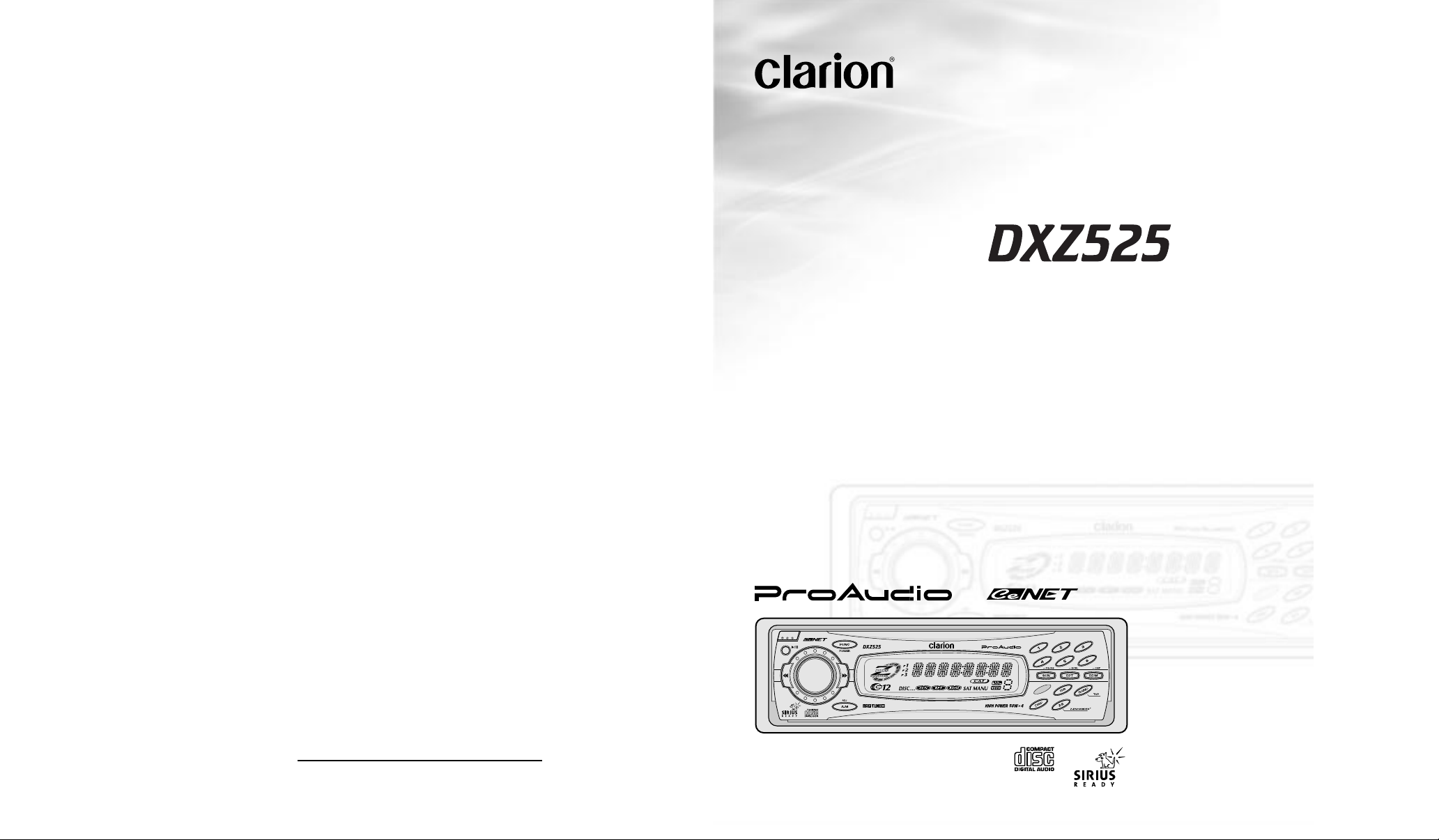
Owner’s manual
Mode d’emploi
Manual de instrucciones
AM/FM CD PLAYER WITH DVD/CD/MD CHANGER
CONTROL
•
RADIO AM/FM-LECTEUR CD A VEC COMMANDE DE CHANGEUR
DVD/CD/MD
•
RADIO-REPRODUCTOR AM/FM DE DISCOS COMPACTOS CON
CONTROL DE CAMBIADOR DE DVD/DISCOS COMPACTOS/
MINIDISCOS
2002/2 (D·C)
Clarion Co., Ltd.
All Rights Reserved. Copyright © 2002: Clarion Co., Ltd.
Printed in China / Imprimé en Chine / Impreso en China
PE-2509B
280-7813-00
Page 2
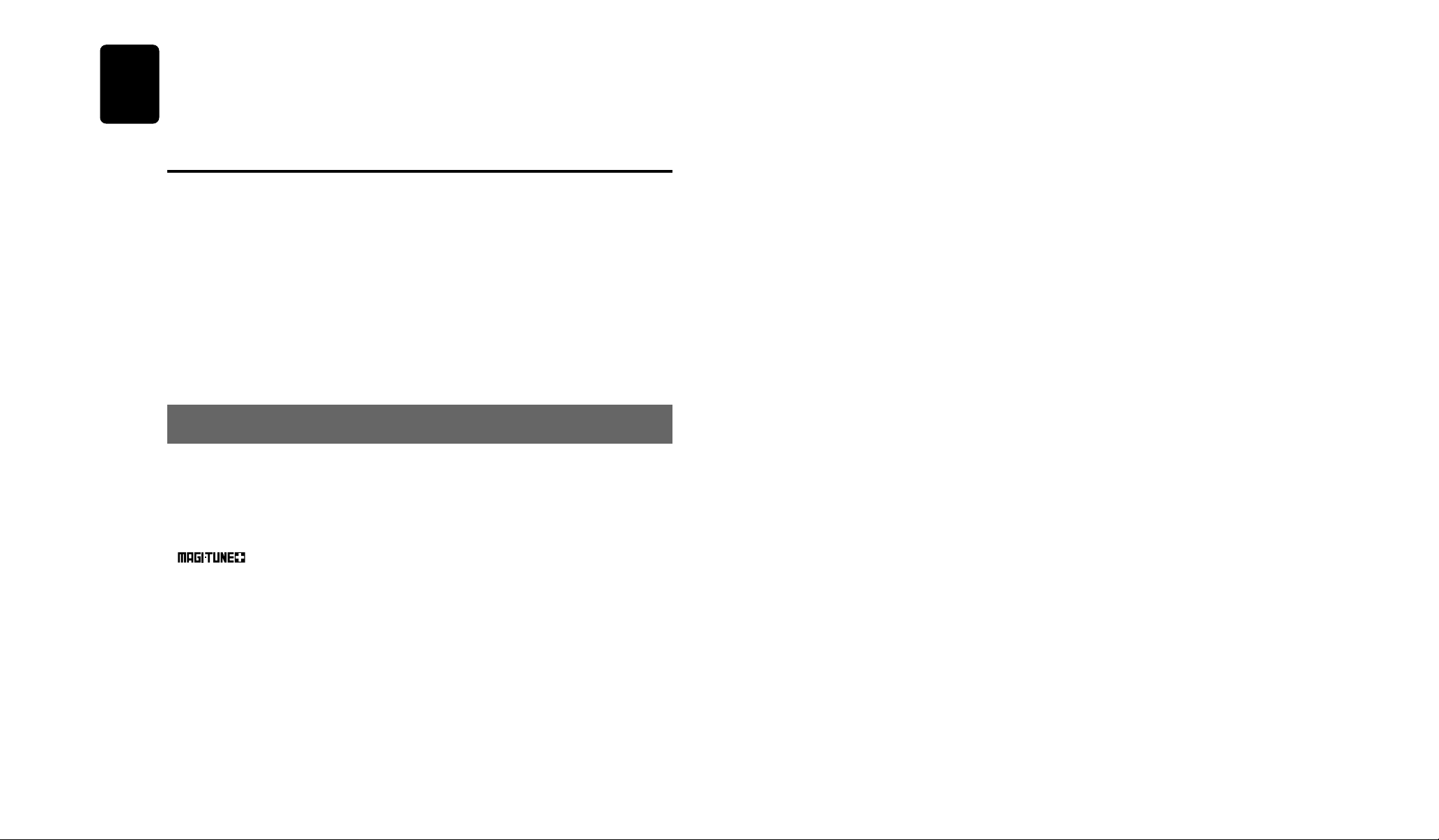
Thank you for purchasing this Clarion product.
English
∗Please read this owner’s manual in its entirety before operating this equipment.
∗After reading this manual, be sure to keep it in a handy place (e.g., glove compartment).
∗Check the contents of the enclosed warranty card and keep it carefully with this manual.
∗This manual includes the operating procedures of the CD changer, MD changer, AUX, DVD and
PHONE MUTE connected via the CeNET cable. The CD changer and MD changer have their own
manuals, but no explanations for operating them are described.
Contents
1. FEATURES................................................. 2
2. PRECAUTIONS.......................................... 3
Flip Down Panel.......................................... 4
Handling Compact Discs ............................ 4
3. CONTROLS................................................ 5
4. NOMENCLATURE ..................................... 6
Names of the Buttons and their Functions . 6
Major button operations when external equip-
ment is connected to this unit ......................7
Display Items .............................................. 8
LCD Screen ................................................ 8
5. DCP ............................................................ 9
6. REMOTE CONTROL................................ 10
Inserting the Batteries .............................. 10
Functions of Remote Control Unit Buttons 11
7. OPERATIONS .......................................... 12
Basic Operations ...................................... 12
Radio Operations...................................... 14
CD Operations .......................................... 16
Operations Common to Each Mode ......... 17
8. OPERATIONS OF ACCESSORIES ......... 19
CD/MD Changer Operations..................... 19
9. IN CASE OF DIFFICULTY ....................... 21
10. ERROR DISPLAYS .................................. 22
11. SPECIFICATIONS.................................... 66
1.FEATURES
• Rotary Encoder Volume with Rubber
• Flip Down Detachable Aluminum Face & High Visibility Multi-Color LC Display
• Controller for Optional SIRIUS Tuner Modules
• CD-R/CD-RW Compatible
• Z-Enhancer Plus for Sound Creation with 3 Adjustment Modes (2-Band P.EQ)
• CeNET with Balanced Audio Line Transmission and Dynamic Noise Cancelling
•
• 8-Times Oversampling Digital Filter and Dual 1-Bit D/A Converters
• Zero-Bit Detector™ Mute Circuit
• 4-Channel RCA Line Level Output with Fader Control
• 2-Channel RCA AUX Input with 3 Level Adjustments
®
FM Reception System
2 DXZ525
Page 3
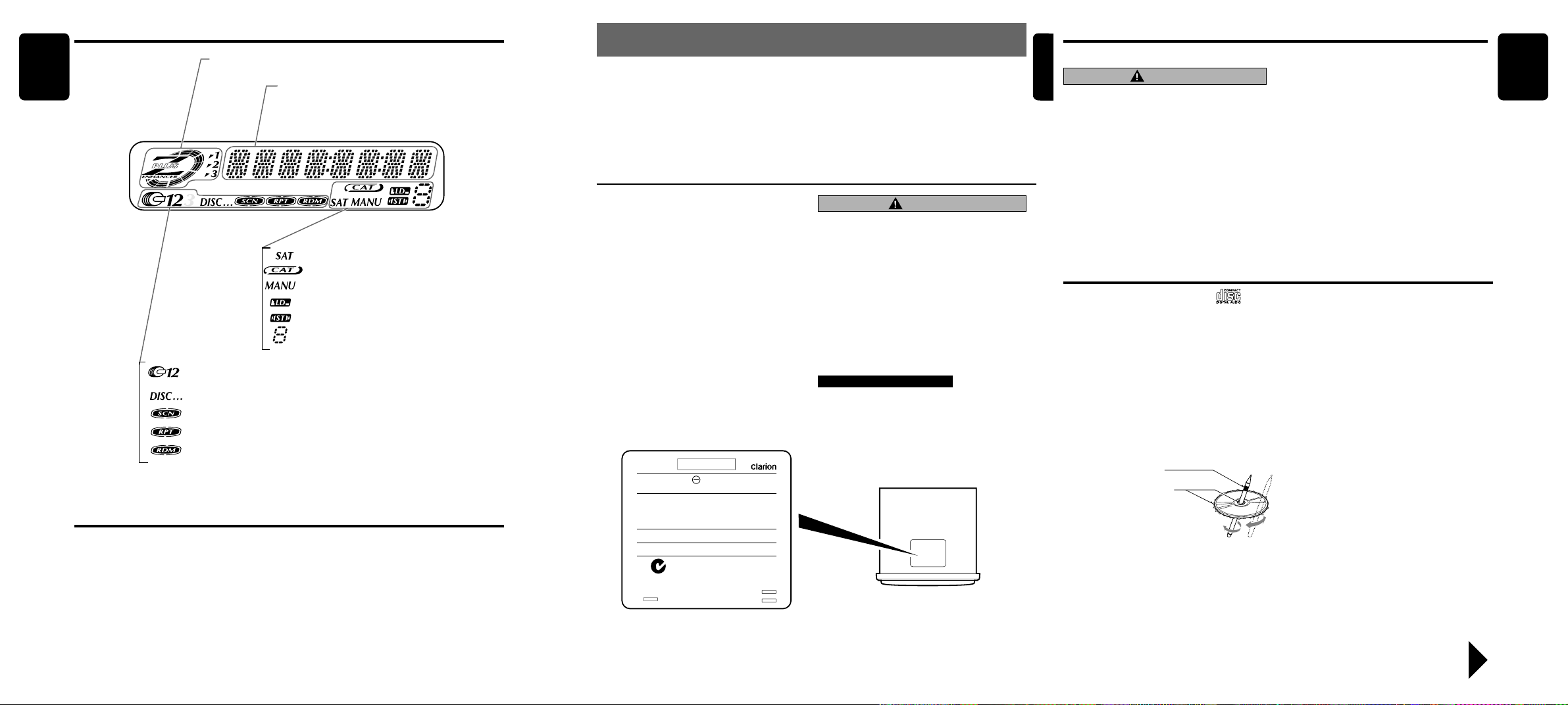
Display Items
English
Z-Enhancer Plus indication
Operation status indication
Frequency, clock, etc. are displays.
: SIRIUS indication
: Category indication
: Manual indication
: Loudness indication
: Stereo indication
: Preset channel indication (1 to 6)
Disc number indication (1 to 6)
:CD/MD/DVD changer mode indication
: Disc indication
: Scan indication
: Repeat indication
: Random indication
LCD Screen
In extreme cold, the screen movement may slow down and the screen may darken, but this is normal.
The screen will recover when it returns to normal temperature.
2.PRECAUTIONS
1. When the inside of the car is very cold and the
player is used soon after switching on the
heater moisture may form on the disc or the
optical parts of the player and proper playback
may not be possible. If moisture forms on the
disc, wipe it off with a soft cloth. If moisture
forms on the optical parts of the player, do not
use the player for about one hour . The condensation will disappear naturally allowing normal
operation.
This equipment has been tested and found to comply with the limits for a Class B digital device, pursuant to Part 15 of the FCC Rules.
These limits are designed to provide reasonable
protection against harmful interference in a residential installation.
This equipment generates, uses, and can radiate
radio frequency energy and, if not installed and
used in accordance with the instructions, may
cause harmful interference to radio communications. However, there is no guarantee that interference will not occur in a particular installation.
If this equipment does cause harmful interference
to radio or television reception, which can be determined by turning the equipment off and on, the
user is encouraged to consult the dealer or an experienced radio/TV technician for help.
MODEL
12V GROUND
AM 530-1710kHz/FM 87.9-107.9 MHz
THIS DEVICE COMPLIES WITH PART 15 OF THE FCC RULES.
OPERATION IS SUBJECT TO THE FOLLOWING TWO CONDITIONS: (1) THIS DEVICE MAY NOT CAUSE HARMFUL INTERFERENCE, AND (2) THIS DEVICE MUST ACCEPT ANY INTERFERENCE RECEIVED, INCLUDING INTERFERENCE THAT MAY
CAUSE UNDESIRED OPERATION.
THIS PRODUCTION COMPLIES WITH DHHS RULES 21 CFR
SUB-CHAPTER J APPLICABLE AT DATE OF MANUFACTURE.
CLARION CO., LTD.
50 KAMITODA, TODA-SHI, SAITAMA-KEN, JAPAN.
051 722 877
MANUFACTURED:
SERIAL No.
PE-
286-
Clarion Co.,Ltd.
MADE IN
2. Driving on extremely bumpy roads which cause
severe vibration may cause the sound to skip.
3. This unit uses a precision mechanism. Ev en in
the event that trouble arises, never open the
case, disassemble the unit, or lubricate the rotating parts.
CAUTION
USE OF CONTROLS, ADJUSTMENTS, OR PERFORMANCE OF PROCEDURES OTHER THAN
THOSE SPECIFIED HEREIN, MAY RESULT IN
HAZARDOUS RADIATION EXPOSURE.
THE COMPACT DISC PLAYER and MINI DISC
PLA YER SHOULD NO T BE ADJUSTED OR REPAIRED BY ANYONE EXCEPT PROPERLY
QUALIFIED SERVICE PERSONNEL.
CHANGES OR MODIFICATIONS NOT EXPRESSLY APPROVED BY THE MANUFACTURER FOR COMPLIANCE COULD VOID THE
USER’S AUTHORITY T O OPERA TE THE EQUIPMENT.
INFORMATION FOR USERS:.
CHANGES OR MODIFICATIONS TO THIS PRODUCT NOT APPROVED BY THE MANUFACTURER WILL VOID THE W ARRANTY AND WILL
VIOLATE FCC APPROVAL.
Bottom View of Source Unit
Flip Down Panel
English
This unit uses a flip-down structure that makes possible large-size displays.
CAUTION
When opening and closing the FLIP DOWN
PANEL, be careful not to catch your fingers.
They could be injured.
1. Always use this unit with the FLIP DOWN
PANEL closed.
4. When closing the FLIP DOWN PANEL, do not
press the [OPEN] button.
5. Strong impacts to the operating or display
section can cause damage or deformation.
6. If the FLIP DOWN PANEL does not open
fully, gently open it with your hand.
2. Do not force operations or use this device
abnormally when opening or closing the
FLIP DOWN PANEL.
3. Do not use the FLIP DOWN PANEL as a tray
to place objects on when it is open.
Handling Compact Discs
•
Use only compact discs bearing the mark.
Do not play heart-shaped, octagonal, or other
specially shaped compact discs.
Some CDs recorded in CD-R/CD-RW mode may
not be usable.
Handling
•
Compared to ordinary music CDs, CD-R and CDRW discs are both easily affected by high temperature and humidity and some of CD-R and
CD-RW discs may not be played. Therefore, do
not leave them for a long time in the car.
• New discs may have some roughness around
the edges. If such discs are used, the player
may not work or the
sound may skip. Use
a ball-point pen or
the like to remove
any roughness from
the edge of the disc.
•
Never stick labels on
the surface of the
compact disc or mark
the surface with a pencil or pen.
• Never play a compact disc with any cellophane
tape or other glue on it or with peeling off
marks. If you try to play such a compact disc,
you may not be able to get it back out of the
CD player or it may damage the CD player.
Ball-point pen
Roughness
Do not use compact discs that have large
scratches, are misshapen, cracked, etc. Use of
such discs may cause misoperation or damage.
•
To remove a compact disc from its storage case,
press down on the center of the case and lift the
disc out, holding it carefully by the edges.
• Do not use commercially available CD protection sheets or discs equipped with stabilizers,
etc. These may damage the disc or cause
breakdown of the internal mechanism.
Storage
• Do not expose compact discs to direct sunlight
or any heat source.
• Do not expose compact discs to excess humidity or dust.
• Do not expose compact discs to direct heat
from heaters.
Cleaning
• To remove fingermarks and dust, use a soft
cloth and wipe in a straight line from the center
of the compact disc to the circumference.
• Do not use any solvents, such as commercially
available cleaners, anti-static spray, or thinner
to clean compact discs.
• After using special compact disc cleaner, let
the compact disc dry off well before playing it.
English
Be sure to unfold and read the next page. / Veuillez déplier et vous référer à la page suivante.
DXZ525 38 DXZ525
Cerciórese de desplegar y de leer la página siguiente.
DXZ525 4
Page 4
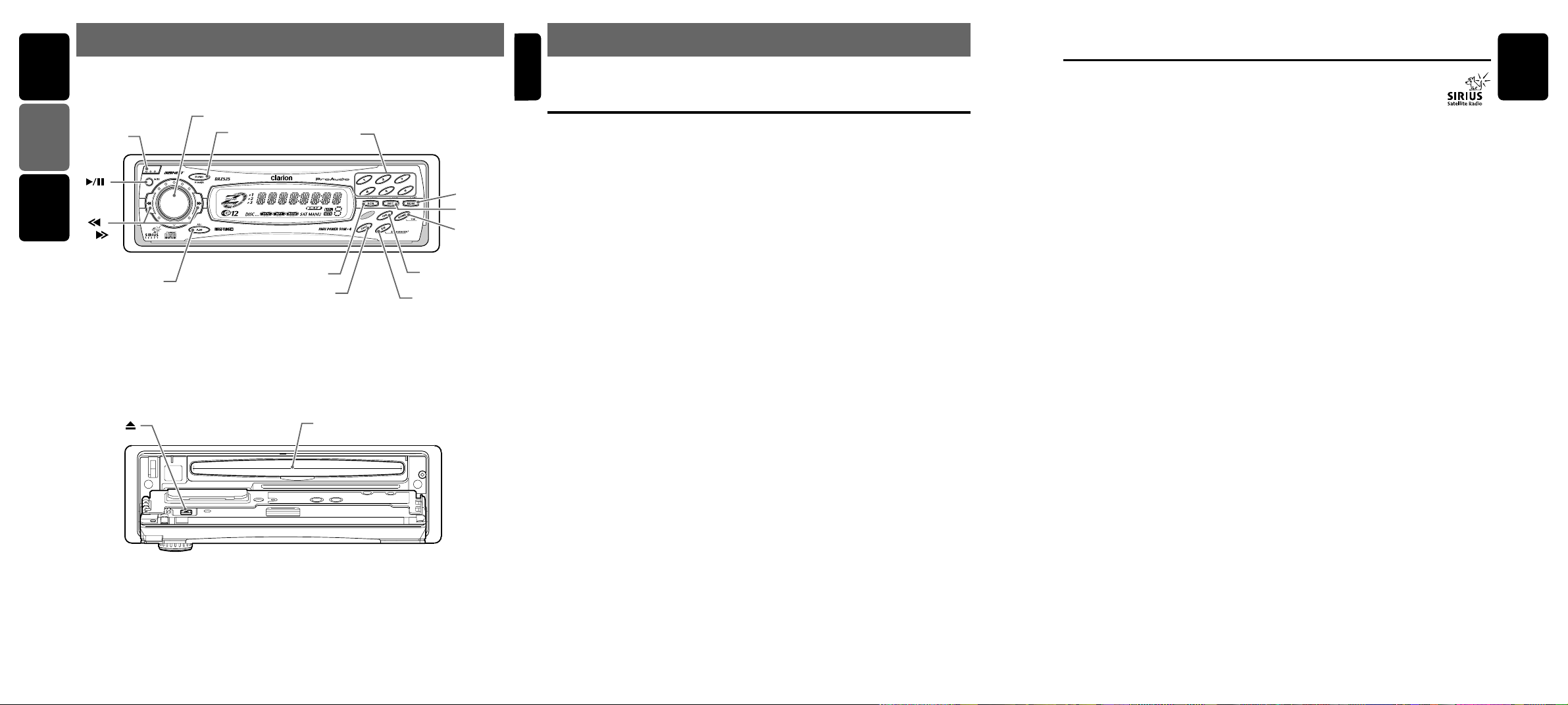
English Français Español
3.CONTROLS / LES COMMANDES / CONTROLES
Source unit / Appareil pilote / Unidad fuente
[
OPEN
[ ]
[ ],
[ ]
[
ROTARY
]
[
]
A-M
[
FUNC
]
]
[
SCN
[
[
DIRECT
DISP
]
[
[
Z-E
ISR
]
]
]
]
With the FLIP DOWN PANEL opened / Ouvrez le PANNEAU RABATTABLE
Apertura del PANEL ABATIBLE
[
[ ]
Note: Be sure to unfold this page and refer to the front diagrams as you read each chapter.
Remarque: Veuillez déplier cette page et vous référer aux schémas quand vous lisez chaque chapitre.
Nota: Cuando lea los capítulos, despliegue esta página y consulte los diagramas.
CD SLOT
]
[
RDM
[
RPT
[
BAND
English
4.NOMENCLATURE
Note:
• Be sure to read this chapter referring to the front diagrams of chapter “3. CONTROLS” on page 5 (unfold).
Names of the Buttons and their Functions
[OPEN] button
• Deeply push in [OPEN] button to unlock the
flip down panel.
[ROTARY] knob
]
]
]
• Adjust the volume by turning the knob clockwise or counterclockwise.
• Use the knob to perform various settings.
[FUNC] button
• Press the button to turn on the power.
Press and hold the button for 1 second or
longer to turn off the power.
• Switches the operation mode among the radio mode, etc.
[DIRECT] button
• Stores a station into memory or recall it directly while in the radio mode.
[RDM] button
• Performs random play while in the CD mode.
[RPT] button
• Repeat play while in the CD mode.
[BAND] button
• Switches the band, or seek tuning or manual
tuning while in the radio mode.
• Plays a first track while in the CD mode.
[ISR] button
• Recalls ISR radio station in memory.
• Press and hold for 2 seconds or longer:
Stores current station into ISR memory (radio
mode only).
[Z-E] button
• Use the button to select one of the three
types of sound characteristics already stored
in memory.
[DISP] button
• Switches the display indication(Main
display,clock display).
[SCN] button
• Performs preset scan while in the radio mode.
When the button is pressed and held, auto
store is performed.
• Performs scan play for 10 seconds for each
track while in the CD mode.
[A-M] button
• Press and hold the button for 1 second or
longer to make the System Adjustments.
• Use the button to switch to the audio mode
(bass/treble, balance/fader Z-Enhancer Plus,
loudness adjustment)
[a], [d] button
• Selects a station while in the radio mode or
selects a track when listening to a CD. These
buttons are used to make various settings.
• Press and hold the button for 1 second or
longer to switches the fast-forward/fast-backward.
[s] button
• Plays or pauses a CD while in the CD mode.
[Q] button
• Ejects a CD when it is loaded into the unit.
[CD SLOT]
• CD insertion slot.
Major button operations when external equipment is
connected to this unit
●When the CD/MD/DVD changer
is connected
∗ For details, see the section “CD/MD
changer operations”. For the DVD
changer, refer to the Owner’s Manual provided with the DVD changer.
[DIRECT] button
• Designates the disc to be played.
[RDM] button
• Performs random play. Also performs disc random play when the button is pressed and held
[RPT] button
•
Performs repeat play. When this button is
pressed and held, disc repeat play is performed.
[BAND] button
• Moves the next disc in increasing order.
[SCN] button
• Performs scan play for 10 seconds for each
track. Disc scan play is performed when the
button is pressed and held.
[a], [d] button
• Selects a track when listening to a disc.
• Press and hold the button for 1 second or
longer to switches the fast-forward/fast-backward.
[s] button
• Plays or pauses a CD, MD or DVD.
● When the Sirius Satellite
Radio is connected
∗ For details, refer to the Owner’s Manual
provided with the Sirius Satellite Radio.
[FUNC] button
• Press the button to switch the operation mode
among the SIRIUS mode, etc.
[SCN] button
• Performs category scan while in the SIRIUS
mode. When the button is pressed and held,
preset scan is performed.
What is Sirius Satellite Radio?
Sirius is radio the way it was meant to be: Up to
100 new channels of digital quality programming
delivered to listeners coast to coast via satellite.
That means 50 channels of completely commercial-free music. Plus up to 50 more channels of
news, sports, and entertainment from names
like CNBC, Discovery, SCI-FI Channel, A&E,
House of Blues, E!, NPR, Speedvision and
ESPN.
Sirius is live, dynamic entertainment, completely
focused on listeners. Every minute of every day
of every week will be different. All 50 commercial-free music channels are created in-house
and hosted by DJs who know and love the music. Do you like Reggae? How about Classic
Rock or New Rock? Sirius has an array of
choices spanning a vast range of musical tastes
including the hits of the 50’s, 60’s, 70’s, & 80’s
as well as Jazz, Country, Blues, Pop, Rap, R&B,
Bluegrass, Alternative, Classical, Heavy Metal,
Dance and many others...
From its state-of-the-art, digital broadcasting facility in Rockefeller Center, New York City, Sirius
will deliver the broadest, deepest mix of radio
entertainment from coast to coast.
Sirius will bring you music and entertainment
programming that is simply not available on traditional radio in any market across the country.
It’s radio like you’ve never heard before.
So Get Sirius and Listen Up! For more information, visit siriusradio.com.
English
[DIRECT] button
• Stores a station into memory or recall it directly while in the SIRIUS mode.
[a], [d] button
• Press the button to selects a station.
6 DXZ525
DXZ525 75 DXZ525
Page 5
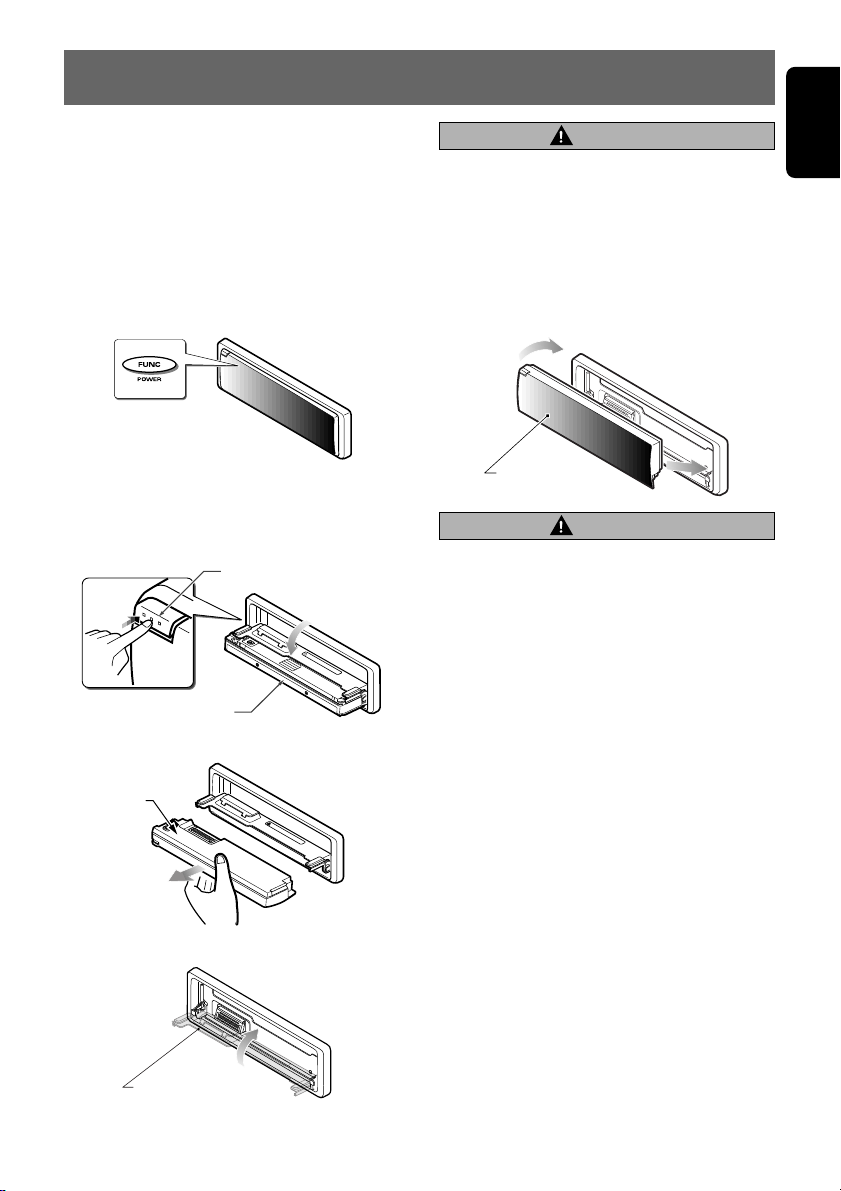
5.DCP
English
The control panel can be detached to prevent
theft. When detaching the control panel, store it
in the DCP (DETACHABLE CONTROL PANEL)
case to prevent scratches.
We recommend taking the DCP with you when
leaving the car.
Removing the DCP
1. Press the [FUNC] button for 1 second or
longer to turn off the power.
2. Deeply push in [OPEN] button to unlock the
flip down panel.
∗ If the flip down panel does not open fully, gen-
tly open it with your hand.
[OPEN] button
DCP
3. Pull the DCP toward you and remove it.
DCP
CAUTION
Be sure to close the HOLD FLAP for safety
when removing the DCP.
Attaching the DCP
1. Insert the right side of the DCP into the main
unit.
2. Insert the left side of the DCP into the main
unit.
2.
DCP
1.
CAUTION
• The DCP can easily be damaged by
shocks. After removing it, be careful not to
drop it or subject it to strong shocks.
• If the FLIP DOWN PANEL is kept open, the
DCP may drop due to vibration of the car.
This results in damage to the DCP. So
close the FLIP DOWN PANEL or remove
the DCP to store into the case.
• The connector connecting the source unit
and the DCP is an extremely important
part. Be careful not to damage it by pressing on it with fingernails, screwdrivers, etc.
Note:
• If the DCP is dirty, wipe off the dirt with a soft, dry
cloth only.
4. Close the HOLD FLAP.
HOLD FLAP
DXZ525 9
Page 6
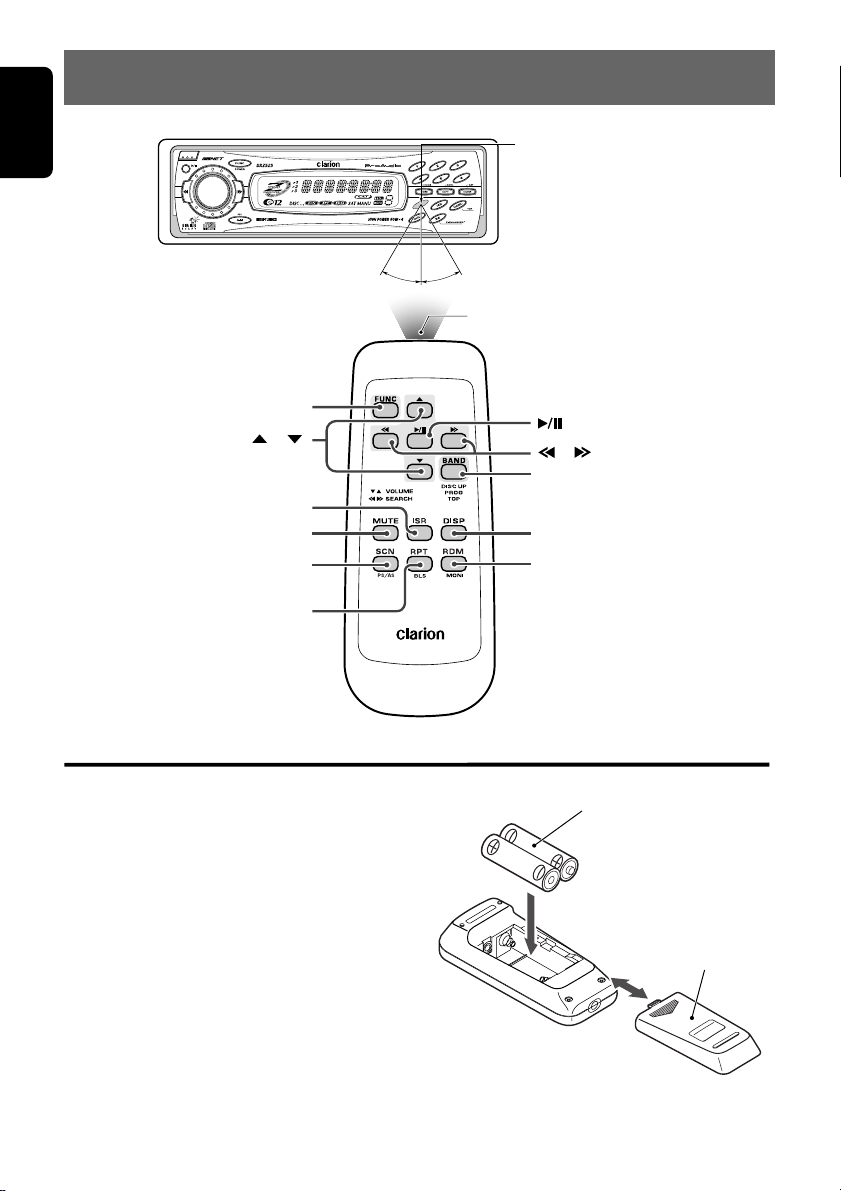
English
6.REMOTE CONTROL
Remote control unit
[
]
FUNC
[
],[ ]
[
]
ISR
[
]
MUTE
[
]
SCN
[
]
RPT
Receiver for remote control unit
Operating range: 30˚ in all directions
Signal transmitter
[
]
[
],[ ]
[
]
BAND
[
]
DISP
[
]
RDM
Inserting the Batteries
1.Turn the remote control unit over, then slide the
rear cover in the direction of the arrow.
2.Insert the AA (SUM-3, IECR-6/1.5V) batteries
that came with the remote control unit facing in
the directions shown in the figure, then close the
rear cover.
Notes:
Using batteries improperly can cause them to
explode. Take note of the following points:
• When replacing batteries, replace both batteries
with new ones.
• Do not short-circuit, disassemble or heat batteries.
• Do not dispose of batteries into fire or flames.
• Dispose of spent batteries properly.
10 DXZ525
AA (SUM-3, IECR-6/1.5V)
Batteries
Rear cover
Rear side
Page 7
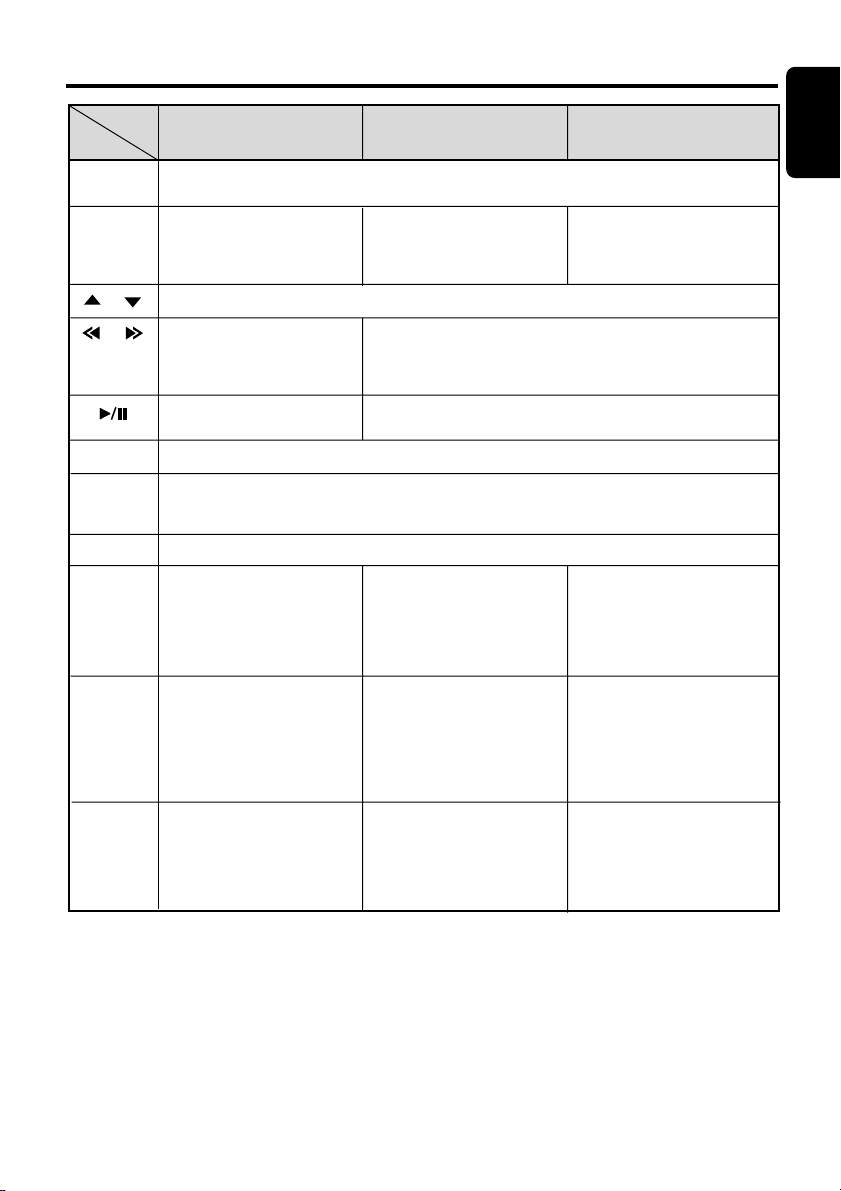
Functions of Remote Control Unit Buttons
English
Mode
Button
[FUNC]
[BAND]
[ ] , [ ]
[ ] , [ ]
[ ]
[MUTE]
[ISR]
[DISP]
[SCN]
[RPT]
Radio CD CD/MD changer
Switches among radio, SIRIUS tuner, CD, CD/MD changer, DVD changer and AUX.
Switches reception band.
Increases and decreases volume (in all modes).
Moves preset
channels up and
down.
No function.
Turns mute on and off.
Recalls ISR radio station in memory.
Press and hold for 2 seconds or longer: Stores current station into ISR
memory (radio mode only).
Switches among main display, clock display.
Preset scan.
When pressed and held for 2
seconds: Auto store.
No functuon
Plays the first track.
Top play.
Moves tracks up and down.
When pressed and held for 1 second:
Fast-forward/fast-backward.
Switches between playback and pause.
Scan play.
Repeat play.
Moves the next disc in
increasing order.
Scan play.
When pressed and held for 1
second: Disc scan play.
Repeat play.
When pressed and held for 1
second: Disc repeat play.
[RDM]
∗ Some of the corresponding buttons on the main unit and remote control unit have different functions.
No functuon
Random play.
Random play.
When pressed and held for 1
second: Disc random play.
DXZ525 11
Page 8

English
7.OPERATIONS
Basic Operations
Note:Be sure to read this chapter referring to the front diagrams of
chapter “3. CONTROLS” on page 5 (unfold).
CAUTION
Be sure to lower the volume before switching off the unit power or the ignition key. The
unit remembers its last volume setting. If you
switch the power off with the volume up,
when you switch the power back on, the sudden loud volume may hurt your hearing and
damage the unit.
Turning on/off the power
Note:
Be careful about using this unit for a long time with-
•
out running the engine. If you drain the car’s battery
too far, you may not be able to start the engine and
this can reduce the service life of the battery.
1. Press the [FUNC] button.
2. The illumination and display on the unit light
up. The unit automatically remembers its last
operation mode and will automatically switch
to display that mode.
3. Press and hold the [FUNC] button for 1 sec-
ond or longer to turn off the power for the
unit.
Note:
• System check
The first time this unit is turned on after the wire
connections are completed, it must check what
equipment is connected. When the power is
turned on, “SYSTEM” and “PUSH PWR” appear
in the display alternately, so press the [FUNC]
button. The system check starts within the unit.
When the system check is complete, the power is
turned off, so press the [FUNC] button again.
Selecting a mode
1. Press the [FUNC] button to change the op-
eration mode.
Each time you press the [FUNC] button, the op-
2.
eration mode changes in the following order:
Radio mode ➜ SIRIUS mode ➜ CD mode ➜
CD changer mode ➜ MD changer mode ➜
DVD changer mode ➜ AUX mode ➜ Radio
mode...
∗ External equipment not connected with
CeNET is not displayed.
Adjusting the volume
Turning the [ROTARY] knob clockwise increases
the volume; turning it counterclockwise decreases the volume.
∗ The volume level is from 0 (minimum) to 33
(maximum).
Switching the display
Press the [DISP] button to select the desired display.
Each time you press the [DISP] button, the display switches in the following order:
Main display
Clock display
Main display
∗ Once selected, the preferred display becomes
the display default. When a function adjustment such as volume is made, the screen will
momentarily switch to that function’s display,
then revert back to the preferred display several seconds after the adjustment.
Setting the Z-Enhancer Plus
This unit are provided with 3 types of sound tone effects stored in memory . Select the one you prefer.
∗ The factory default setting is “Z+ OFF”.
Each time you press the [Z-E] button, the tone
effect changes in the following order:
“Z+ OFF” ➜ “B BOOST” ➜ “IMP ACT” ➜ “EXCITE” ➜ “CUSTOM” ➜ “Z+ OFF” ...
• B BOOST : bass emphasized
• IMPACT : bass and treble emphasized
• EXCITE : bass and treble emphasized mid de-emphasized
• CUSTOM : user custom
• Z+ OFF : no sound effect
12 DXZ525
Page 9

Adjusting the tone
Press the [A-M] button and select the item to
adjust. Each time you press the [A-M] button,
the item changes in the following order:
●When “B BOOST” is set
“B BOOST” ➜ “B AL 0” ➜ “FAD 0” ➜ “LOUD
OFF” ➜ Last function mode.
●When “IMPACT” is set
“IMPACT” ➜ “BAL 0” ➜ “FAD 0” ➜ “LOUD
OFF” ➜ Last function mode.
●When “EXCITE” is set
“EXCITE” ➜ “BAL 0” ➜ “FAD 0” ➜ “LOUD
OFF” ➜ Last function mode.
●When “CUSTOM” is set
“BASS” ➜ “TREB” ➜ “BAL 0” ➜ “FAD 0” ➜
“LOUD OFF” ➜ Last function mode.
●When “Z+ OFF” is set
“BAL 0” ➜ “FAD 0” ➜ “LOUD OFF” ➜ Last
function mode.
Adjusting the bass (Gain,
Frequency, Q-curve)
This adjustment can be performed when the ZEnhancer Plus is set to “CUSTOM”.
1.
Press the [A-M] button and select “BASS”.
2. Turning the [ROTARY] knob clockwise em-
phasizes the bass; turning it counterclockwise attenuates the bass.
∗ The factory default setting is “B<G 0>”. (Ad-
justment range: –6 to +6)
3. Press the [d] or [a] button to select “B<F
60>”.
Turninng the [ROTARY] knob clockwise or
counterclockwise to select the frequency.
∗ The factory default setting is “B<F 60>”.(Ad-
justment 60/100/200 Hz)
4.
Press the [d] or [a] button to select “B<Q 1>”.
Turninng the [ROTARY] knob clockwise or
counterclockwise to select the Q-curve.
∗ The factory default setting is “B<Q 1>”.(Ad-
justment 1/1.25/1.5/2)
5. When the adjustment is complete, press the
[A-M] button several times until the function
mode is reached.
Basic Operations
Adjusting the treble (Gain,
Frequency)
This adjustment can be performed when the ZEnhancer Plus is set to “CUSTOM”.
1.
Press the [A-M] button and select “TREB”.
2. Turning the [ROTARY] knob clockwise em-
phasizes the treble; turning it counterclockwise attenuates the treble.
∗ The factory default setting is “T<G 0>”. (Ad-
justment range: –6 to +6)
3. Press the [d] or [a] button to select “T<F
10>”.
Turninng the [ROTARY] knob clockwise or
counterclockwise to select the frequency.
∗ The factory default setting is “T<F 10>”.(Ad-
justment 10 kHz/15 kHz)
4. When the adjustment is complete, press the
[A-M] button several times until the function
mode is reached.
Adjusting the balance
1. Press the [A-M] button and select “BAL”.
2. Turning the [ROTARY] knob clockwise em-
phasizes the sound from the right speaker;
turning it counterclockwise emphasizes the
sound from the left speaker.
∗ The factory default setting is “BAL 0”. (Adjust-
ment range: L13 to R13)
3. When the adjustment is complete, press the
[A-M] button several times until the function
mode is reached.
Adjusting the fader
1. Press the [A-M] button and select “FAD”.
2. Turning the [ROTARY] knob clockwise em-
phasizes the sound from the front speakers;
turning it counterclockwise emphasizes the
sound from the rear speakers.
∗ The factory default setting is “FAD 0”. (Adjust-
ment range: F12 to R12)
3. When the adjustment is complete, press the
[A-M] button several times until the function
mode is reached.
English
DXZ525 13
Page 10

Basic Operations
English
Adjusting the Z-Enhancer Plus
1. Press the [Z-E] button and select the Z-Enhancer Plus mode to adjust.
2. Press the [A-M] button and turning the [RO-
TARY] knob clockwise adjusts in the + direction; tuning it counterclockwise adjusts in the
- direction.
●When “B BST 0” selected, you can adjust
the bass in the range of -3 to 3.
●When “IMPACT 0” selected, you can adjust
the bass and treble in the range of -3 to 3.
●When “EXCITE 0” selected, you can adjust
the bass and treble in the range of -3 to 3.
∗ When Z-Enhancer Plus is selected, press and
hold the [Z-E] button for 2 seconds or longer
to change the “CUSTOM” mode.
Bass/treble charasteristics become flat and
the indication “--FLAT--” is shown in the dis-
play.
Press the [Z-E] button again to change the “Z+
OFF” mode.
Turning on/off the loudness
The loudness effect emphasizes the bass to
create a natural sound tone. When you are listening to music at a low volume, it is recommended to use the loudness effect.
1. Press the [A-M] button to select “LOUD
OFF”.
2. Turning the [ROT ARY] knob clockwise or
counterclockwise to select “LOUD ON”(on)
or “LOUD OFF”(off).
When loudness effect is turned on, “LD”lights
on the display.
∗ The factory default setting is “LOUD OFF”.
Radio Operations
FM reception
For enhanced FM performance the
tuner includes signal actuated stereo control,
Enhanced Multi AGC, Impulse noise reduction
curcuits and Multipath noise reduction circuits.
Changing the reception area
This unit is initially set to USA frequency intervals
of 10kHz for AM and 200kHz for FM. When using it
outside the USA, the frequency reception range
can be switched to the intervals below.
●Setting the reception area
1. Press the [BAND] button and select the desired radio band (FM or AM).
2. While pressing the [DISP] button, each time
you press and hold the number “6” of the [DI-
RECT] buttons for 2 seconds or longer, the
reception area switches from inside the USA
to outside the USA or from outside the USA
to inside the USA.
∗ Any station preset memories are lost when the
reception area is changed.
Listening to the radio
1. Press the [FUNC] button and select the radio
mode. The frequency appears in the display.
2. Press the [BAND] button and select the radio
band. Each time the b utton is pressed, the radio reception band changes in the following
order:
FM1 ➜ FM2 ➜ FM3 ➜ AM ➜ FM1...
3. Press the [a] or [d] button to tune in the
desired station.
Tuning
There are 3 types of tuning mode available, seek
tuning, manual tuning and preset tuning.
®
14 DXZ525
Page 11

Seek tuning
1. Press the [BAND] button and select the desired band (FM or AM).
∗ If “MANU” is lit in the display, press and hold
the [BAND] button for 1 second or longer.
“MANU” in the display goes off and seek tuning is now available.
2. Press the [a] or [d] button to automatically
seek a station.
When the [d] button is pressed, the station is
sought in the direction of higher frequencies; if
the [a] button is pressed, the station is sought
in the direction of lower frequencies.
Manual tuning
There are 2 ways available: Quick tuning and
step tuning.
When you are in the step tuning mode, the frequency changes one step at a time. In the quick
tuning mode, you can quickly tune the desired
frequency.
1. Press the [BAND] button and select the desired band (FM or AM).
∗ If “MANU” is not lit in the display, press and
hold the [BAND] button for 1 second or longer.
“MANU” is lit in the display and manual tuning
is now available.
2. Tune into a station.
●Quick tuning:
Press and hold the [a] or [d] button for 1
second or longer to tune in a station.
●Step tuning:
Press the [a] or [d] button to manually
tune in a station.
Radio Operations
Manual memory
1. Select the desired station with seek tuning,
manual tuning or preset tuning.
2. Press and hold one of the [DIRECT] buttons
for 2 seconds or longer to store the current
station into preset memory.
Auto store
Auto store is a function for storing up to 6 stations that are automatically tuned in sequentially.
If 6 receivable stations cannot be received, a
previously stored station remains unoverwritten
at the memory position.
1. Press the [BAND] button and select the desired band (FM or AM).
Press and hold the [SCN] button for 2 seconds
2.
or longer. The stations with good reception are
stored automatically to the preset channels.
∗ If auto store is performed in the FM bands, the
stations are stored in FM3 even if FM1 or FM2
was chosen for storing stations.
Preset scan
Preset scan receives the stations stored in preset memory in order. This function is useful
when searching for a desired station in memory.
1. Press the [SCN] button.
2. When a desired station is tuned in, press the
[SCN] button again to continue receiving that
station.
Note:
• Be careful not to press and hold the [SCN] button
for 2 seconds or longer, otherwise the auto store
function is engaged and the unit starts storing
stations.
English
Recalling a preset station
A total of 24 preset positions (6-FM1, 6-FM2, 6FM3, 6-AM) exists to store individual radio stations in memory. Pressing the corresponding
[DIRECT] button recalls the stored radio frequency automatically.
1. Press the [BAND] button and select the desired band (FM or AM).
2. Press the corresponding [DIRECT] button to
recall the stored station.
∗ Press and hold one of the [DIRECT] buttons
for 2 seconds or longer to store that station
into preset memory.
Instant station recall (ISR)
Instant station recall is a special radio preset
that instantly accesses a favorite radio station at
a touch of a button. The ISR function even operates with the unit in other modes.
●ISR memory
1. Select the station that you wish to store in ISR
memory.
2. Press and hold the [ISR] button for 2 seconds
or longer.
●Recalling a station with ISR
In any mode, press the [ISR] button to turn on
the radio function and tune the selected radio
station. “ISR” appears in the display. Press the
[ISR] button again to return to the previous
mode.
DXZ525 15
Page 12

CD Operations
English
Loading a CD
1. Press the [OPEN] button to access the CD
SLOT behind the FLIP DOWN PANEL.
2. Insert a CD into the centre of the CD SLOT
with the label side facing up. The CD plays
automatically after loading.
Notes:
• Never insert foreign objects into the CD SLOT.
• If the CD is not inserted easily, there may be an-
other CD in the mechanism or the unit may require service.
• Discs not bearing the
cannot be played by this unit.
• Some CDs recorded in CD-R/CD-RW mode may
not be usable.
Loading 8 cm compact discs
∗ No adapter is required to play an 8 cm CD.
∗ Insert the 8 cm CD into the centre of the insertion
slot.
3. Close the FLIP DOWN PANEL.
mark and CD-ROMs
CAUTION
Be careful not to catch your hand or fingers
while closing the FLIP DOWN PANEL.
Notes:
• If the FLIP DOWN PANEL does not open fully,
gently open with your hand.
• After loading a CD, always close the FLIP DOWN
PANEL.
Listening to a CD already inserted
Press the [FUNC] button to select the CD mode.
Play starts automatically. If no CD is loaded in
the unit, “NO DISC” appears in the display.
Pausing play
1. Press the [s] button to pause play.
“PAUSE” appears in the display.
2. To resume CD play, press the [s] button
again.
Ejecting a CD
1. Press the [OPEN] button to open the FLIP
DOWN PANEL.
2. Press the [Q] to eject the CD. Take it out
from the ejected position.
3. Close the FLIP DOWN PANEL.
CAUTION
Be careful not to catch your hand or fingers
while closing the FLIP DOWN PANEL.
Notes:
• If the FLIP DOWN PANEL does not open fully,
gently open with your hand.
• After taking out the CD, be sure to close the FLIP
DOWN PANEL.
∗ If a CD (12 cm) is left in the ejected position for 15
seconds, the CD is automatically reloaded (Auto
reload).
∗ 8 cm CDs are not auto reloaded. Be sure to remov e
it when ejected.
Note:
• If you force a CD into before auto reloading, this
can damage the CD.
Selecting a track
●Track-up
1. Press the [d] button to move ahead to the
beginning of the next track.
2. Each time you press the [d] button, the
track advances ahead to the beginning of the
next track.
●Track-down
1. Press the [a] button to move back to the
beginning of the current track.
2. Press the [a] button twice to move to the
beginning of the previous track.
Fast-forward/fast-backward
●Fast-forward
Press and hold the [d] button for 1 second or
longer.
●Fast-backward
Press and hold the [a] button for 1 second or
longer.
16 DXZ525
Top function
The top function resets the CD player to the first
track of the disc. Press the [BAND] button to pla y
the first track (track No. 1) on the disc.
Page 13

CD Operations
Scan play
The scan play locates and plays the first 10 seconds of each track on a disc automatically. This
function continues on the disc until it is cancelled.
∗ The scan play is useful when you want to select a
desired track.
1. Press the [SCN] button to start scan play.
“SCN” lights in the display.
2. T o cancel the scan play, press the [SCN] button again. “SCN” goes off from the display
and the current track continues to play.
Repeat play
The repeat play continuously plays the current
track. This function continues automatically until
it is cancelled.
1. Press the [RPT] button. “RPT” lights in the display and the current track is repeated.
2. T o cancel the repeat play, press the [RPT] button again. “RPT” goes off from the displa y and
normal play resumes.
Operations Common to
Each Mode
Hi / Lo dimmer control
You can adjust the reduced illumination level of
the dimmer.
∗ The factory default setting is “ON”.
1. Press and hold the [A-M] button for 1 second
or longer to switch to the adjustment selection display.
2. Press the [a] or [d] button to select “DIM-
MER”.
3. Turn the [ROTARY] knob clockwise to “ON”
or counterclockwise to “OFF”.
4. Press the [A-M] button to return to the previous mode.
AUX function
This system has an external input jack so you
can listen to sounds and music from external
devices connected to this unit.
English
Random play
The random play selects and plays individual tr acks
on a disc in no particular order. This function continues automatically until it is cancelled.
1. Press the [RDM] button. “ RDM” lights in the
display, an individual track is selected randomly and play begins.
2. To cancel the random play, press the [RDM]
button again. “RDM” goes off and normal play
resumes.
Selecting AUX IN sensitivity
Make the following settings to select the sensitivity when sounds from external devices connected to this unit are difficult to hear even after
adjusting the volume.
∗ The factory default setting is “MID”.
1. Press and hold the [A-M] button for 1 second
or longer to switch to the adjustment selection display.
2. Press the [a] or [d] button and select
“AUX SENS”.
3. Turn the [ROTARY] knob clockwise or coun-
terclockwise as needed and select from
“HIGH”, “MID” or “LOW”.
4. Press the [A-M] button to return to the previous mode.
Setting the clock
1. Press and hold the [A-M] button for 1 second
or longer to switch to the adjustment selection display.
2. Press the [a] or [d] button to select
“CLOCK En”.
3. Press the [s] button.
4. Press the [a] or [d] button to select the
hour or the minute.
DXZ525 17
Page 14

Operations Common to Each Mode
English
5. Turn the [ROT ARY] knob clockwise or counterclockwise to set the correct time.
∗ The clock is displayed in 12-hour format.
6. Press the [s] button to store the time into
memory.
7. Press the [A-M] button to return to the previous mode.
Note:
• You cannot set the clock when it is displayed with
only the ignition on. If you drain or remove the
car’s battery or take out this unit, the clock is reset. While setting the clock, if another button or
operation is selected, the clock set mode is canceled.
Turning the screen saver function
on or off
This unit is provided with the screen saver function. You can turn on and off this function.
If the button operation is performed with the
screen saver function on, the operation display
corresponding to the button operation is shown
for about 30 seconds and the display returns to
the screen saver display.
∗ The factory default setting is “ON”.
1. Press and hold the [A-M] button for 1 second
or longer to switch to the adjustment selection display.
2. Press the [a] or [d] button and select
“AUTO SS”.
3. Turn the [ROT ARY] knob clockwise or counterclockwise to select “ON” or “OFF”.
4. Press the [A-M] button to return to the previous mode.
∗ The following illustration presents one of the
patterns which are shown when the screen
saver function is turned on.
Triggered audio mute for cellular
telepones
This unit requires special wiring to mute the audio signal automatically when a cellular telephone rings in the car.
∗ This function is not compatible wiht all cellular
telepones Contact your local authorized Clarion
dealer for information on proper installation and
compatibility.
18 DXZ525
Page 15

8.OPERATIONS OF ACCESSORIES
CD/MD Changer Operations
English
CD/MD changer functions
When an optional CD/MD changer is connected
through the CeNET cable, this unit controls all
CD/MD changer functions. This unit can control
a total of 2 changers (MD and/or CD).
Press the [FUNC] button and select the CD(MD)
changer mode to start play. If 2 CD(MD) changers are connected, press the [FUNC] button to
select the CD(MD) changer for play.
∗
If “NO MAGA” appears in the display, insert the
magazine into the CD changer. “DISC CHK” appears in the display while the player loads (checks)
the magazine.
∗ If “NO DISC” appears in the display, eject the
magazine and insert discs into each slot. Then,
reinsert the magazine back into the CD changer.
∗ If “NO DISC” appears in the display, load MDs
into the MD changer.
CAUTION
CD-ROM discs cannot be played in the CD
changer.
Pausing play
1. Press the [s] button to pause play. “PAUS”
appears in the display.
2.
To resume play, press the [s] button again.
Selecting a CD
Each [DIRECT] button corresponds to a disc
loaded into the magazine.
●Selecting a disc from 1 to 6
Press the corresponding [DIRECT] button (1 to
6) to select the desired disc.
●Selecting a disc from 7 to 12 (only when a
12 disc CD changer is used.)
Press and hold the [DIRECT] button (1 to 6) for
1 second or longer to select the desired disc.
∗ If a CD is not loaded in a slot of magazine, press-
ing the [DIRECT] button corresponding to its disc
number is invalid.
Selecting an MD
Each [DIRECT] button corresponds to an MD
loaded into the MD changer. Press the corresponding [DIRECT] button (1 to 6) to select the
desired disc.
∗ If an MD is not loaded in a slot of MD changer,
pressing the [DIRECT] button corresponding to its
disc number is invalid.
Selecting a track
●Track-up
1. Press the [d] button to move ahead to the
beginning of the next track.
2. Each time you press the [d] button, the
track advances ahead to the beginning of the
next track.
●Track-down
1. Press the [a] button to move back to the
beginning of the current track.
2. Press the [a] button twice to move to the
beginning of the previous track.
Fast-forward/fast-backward
●Fast-forward
Press and hold the [d] button for 1 second or
longer.
●Fast-backward
Press and hold the [a] button for 1 second or
longer.
Top function(CD)
The top function plays from the first track (track
No. 1) of the disc.
●When playing a disc 1 to 6
Press the [DIRECT] button (1 to 6) with the
same number as the CD playing.
●When playing a disc 7 to 12 (only when a
12 disc CD changer is used.)
Press and hold for 1 second or longer the [DIRECT] button (1 to 6) with the same number as
the CD playing.
∗ If a CD is not loaded in a slot of magazine, press-
ing the [DIRECT] button corresponding to its disc
number is invalid.
DXZ525 19
Page 16

CD/MD Changer Operations
English
Top function(MD)
The top function plays from the first track (track
No. 1) of the disc. Press the [DIRECT] button (1
to 6) with the same number as the MD playing.
∗ If an MD is not loaded in a slot of MD changer,
pressing the [DIRECT] button corresponding to its
disc number is invalid.
Scan play
Scan play locates and plays the first 10 seconds
of each track on a disc automatically. This function continues on the disc until it is cancelled.
∗ The scan play is useful when you want to select a
desired track.
1. Press the [SCN] button to start track scanning. “SCN” lights in the display.
2. To cancel the scan play, press the [SCN] button again. “SCN” goes off from the display
and the current track continues to play.
Disc scan play
Disc scan play locates and plays the first 10
seconds of the first track on each disc in the currently selected CD (MD) changer. This function
continues automatically until it is cancelled.
∗ Disc scan play is useful when you want to select a
desired CD (MD).
1. Press and hold the [SCN] button for 1 second or longer. “DISC” and “SCN” light in the
display and disc scan play starts.
2. To cancel disc scan play, press the [SCN]
button again. “DISC” and “SCN” go off from
the display and the current track continues to
play.
Repeat play
Repeat play continuously plays the current trac k.
This function continues automatically until it is
cancelled.
1. Press the [RPT] button. “RPT” lights in the
display and the current track is repeated.
2. To cancel repeat play, press the [RPT] button
again. “RPT” goes off from the display and
normal play resumes.
Disc repeat play
After all the tracks on the current disc have been
played, disc repeat play automatically replays
the current disc over from the first track. This
function continues automatically until it is cancelled.
1. Press and hold the [RPT] button for 1 second
or longer. “DISC” and “RPT” light in the display and disc repeat play starts.
2. To cancel disc repeat play, press and hold
the [RPT] button again. “DISC” and “RPT” go
off from the display and normal play resumes
on the current track.
Random play
Random play selects and plays individual tracks
on the disc in no particular order. This function
continues automatically until it is cancelled.
1. Press the [RDM] button. “RDM” lights in the
display and random play begins.
2. To cancel random play, press the [RDM] button again. “RDM” goes off from the display
and normal play resumes.
Disc random play
The disc random play selects and plays individual tracks or discs automatically in no particular order. This function continues automatically until it is cancelled.
1. Press and hold the [RDM] button for 1 second or longer. “DISC” and “RDM” light in the
display and disc random play starts.
2. To cancel disc random play, press and hold
the [RDM] button again. “DISC” and “RDM”
go off from the display and normal play resumes from the current track.
20 DXZ525
Page 17

9. IN CASE OF DIFFICULTY
English
Problem
Power does not turn
on.
(No sound is produced.)
No sound output
when operating the
unit with amplifiers or
power antenna
attached.
General
Nothing happens
when buttons are
pressed.
Display is not accurate.
Compact disc cannot
be loaded.
Sound skips or is noisy.
CD
Sound is bad directly
after power is turned
on.
Cause Measure
Fuse is blown.
Incorrect wiring.
Power antenna lead is shorted to ground or excessive
current is required for
remote-on the amplifiers or
power antenna.
The microprocessor has
malfunctioned due to noise,
etc.
DCP or main unit connectors are dirty.
Another compact disc is
already loaded.
Compact disc is dirty.
Compact disc is heavily
scratched or warped.
Water droplets may form on
the internal lens when the
car is parked in a humid
place.
Replace with a fuse of the same amperage. If
the fuse blows again, consult your store of
purchase.
Consult your store of purchase.
1. Turn the unit off.
2. Remove all wires attached to the power
antenna lead. Check each wire for a possible
short to ground using an ohm meter.
3. Turn the unit back on.
4. Reconnect each amplifier remote wire to the
power antenna lead one by one. If the
amplifiers turn off before all wires are
attached, use an external relay to provide
remote-on voltage (excessive current
required).
Turn off the power, then
press the [OPEN] button
and remove the DCP.
Press the reset button for
about 2 seconds with a
thin rod.
Wipe the dirt off with a soft cloth moistened with
cleaning alcohol.
Eject the compact disc before loading the new
one.
Clean the compact disc with a soft cloth.
Replace with a compact disc with no scratches.
Let dry for about 1 hour with the power on.
Reset button
DXZ525 21
Page 18

English
10. ERROR DISPLAYS
If an error occurs, one of the following displays is displayed.
Take the measures described below to eliminate the problem.
Error Display
ERROR 2
CD
ERROR 3
ERROR 6
ERROR 2
ERROR 3
CD changer
ERROR 6
ERROR H
ERROR 2
Cause
A CD is caught inside the CD deck and is
not ejected.
A CD cannot be played due to scratches,
etc.
A CD is loaded upside-down inside the
CD deck and does not play.
A CD inside the CD changer is not
loaded.
A CD inside the CD changer cannot be
played due to scratches, etc.
A CD inside the CD changer cannot be
played because it is loaded upside-down.
Displayed when the temperature in the
MD changer is too high and playback has
been stopped automatically.
An MD inside the MD changer is not
loaded.
Measure
This is a failure of CD deck’s mechanism
and consult your store of purchase.
Replace with a non-scratched,
non-warped-disc.
Eject the disc then reload it properly.
This is a failure of CD changer’s
mechanism and consult your store of
purchase.
Replace with a non-scratched, nonwarped disc.
Eject the disc then reload it properly.
Lower the surrounding temperature and
wait for a while to cool off MD changer.
This is a failure of MD changer’s
mechanism and consult your store of
purchase.
ERROR 3
MD changer
ERROR 6
An MD inside the MD changer cannot be
played due to scratches, etc.
An MD inside the MD changer cannot be
played because it is loaded upside-down.
Displayed when a non-recorded MD is
loaded in the MD changer.
Replace with a non-scratched, nonwarped disc.
Eject the disc then reload it properly.
Load a pre-recorded MD in the MD
changer.
If an error display other than the ones described above appears, press the reset button. If the problem
persists, turn off the power and consult your store of purchase.
22 DXZ525
Page 19

English
11. SPECIFICATIONS
FM T uner
Frequency Range:
87.9 MHz to 107.9 MHz
Usable Sensitivity:
9 dBf
50dB Quieting Sensitivity:
15 dBf
Alternate Channel Selectivity:
70 dB
Stereo Separation (1 kHz):
35 dB
Frequency Response (±3 dB):
30 Hz to 15 kHz
AM T uner
Frequency Range:
530 kHz to 1710 kHz
Usable Sensitivity:
25 µV
CD Player
System:
Compact disc digital audio system
Usable Discs:
Compact disc
Frequency Response (±1 dB):
10 Hz to 20 kHz
Signal to Noise Ratio (1 kHz):
100 dBA
Dynamic Range (1 kHz):
95 dB
Harmonic Distortion:
0.01%
Channel Separation (1 kHz):
85 dB
Audio
Maximum Power Output:
200 W (50 W ✕ 4 ch)
Continuous Average Power Output:
18 W ✕ 4, into 4 Ω, 20 Hz to 20 kHz, 1%THD
Bass Control Action (60 Hz/100 Hz/200 Hz):
±15 dB
Treble Control Action (10 kHz/15 kHz):
±12 dB
Line Output Level (CD 1 kHz):
2 V
General
Power Supply Voltage:
14.4 V DC (10.8 to 15.6 V allowable), negative
ground
Current Consumption:
Less than 15 A
Speaker Impedance:
4 Ω (4 Ω to 8 Ω allowable)
Weight / Source unit:
3.30 lb. (1.5 kg)
Weight / Remote control unit:
1 oz. (30 g) (including battery)
Dimensions / Source unit:
7" (Width) ✕ 2" (Height) ✕ 6-1/8" (Depth)
[178 (W) ✕ 50 (H) ✕ 155 (D) mm]
Dimensions / Remote control unit:
1-3/4" (Width) ✕ 4-5/16" (Height) ✕ 1-1/8"
(Depth)
[44 (W) ✕ 110 (H) ✕ 27 (D) mm]
Notes:
• Specifications and design are subject to change without notice for further improvement.
66 DXZ525
Page 20

11. SPÉCIFICATIONS
Tuner FM
Plage de fréquence :
87,9 à 107,9 MHz
Sensibilité utilisable :
9 dBf
Seuil de sensibilité à 50dB :
15 dBf
Sélectivité de canal de substitution :
70 dB
Séparation stéréo (1 kHz) :
35 dB
Réponse en fréquence (±3 dB) :
30 Hz à 15 kHz
Tuner AM
Plage de fréquence :
530 kHz à 1710 kHz
Sensibilité utilisable :
25 µV
Lecteur CD
Système :
Système audionumérique de disque compact
Disques utilisables :
Disques compacts
Réponse en fréquence (±1 dB) :
10 Hz à 20 kHz
Rapport signal/bruit (1 kHz) :
100 dBA
Plage dynamique (1 kHz) :
95 dB
Distorsion harmonique :
0,01%
Séparation des canaux (1 kHz):
85 dB
Audio
Puissance de sortie maximale :
200 W (50 W ✕ 4 canaux)
Puissance de sortie continue moyenne :
18 W ✕ 4, à 4 W, 20 Hz à 20 kHz, DHT 1%
Plage de variation des graves (60 Hz/100 Hz/
200 Hz) :
±15 dB
Plage de variation des aigus (10 kHz/15 kHz) :
±12 dB
Sortie de ligne (CD 1 kHz) :
2 V
Données générales
Tension d’alimentation :
14,4 V CC (10,8 V à 15,6 V admissible),
masse négative
Consommation :
Inférieure à 15 A
Impédance de haut-parleurs :
4 Ω (4 Ω à 8 Ω admissible)
Poids / Appareil pilote :
3,30 lb. (1,5 kg)
Poids / Télécommande :
1 oz. (30 g) (avec la pile)
Dimensions / Appareil pilote :
7" (largeur) ✕ 2" (hauteur) ✕ 6-1/8" (profondeur)
[178 (L) ✕ 50 (H) ✕ 155 (P) mm]
Dimensions / Télécommande :
1-3/4" (largeur) ✕ 4-5/16" (hauteur) ✕ 1-1/8"
(profondeur)
[44 (L) × 110 (H) × 27 (P) mm]
Français
Remarques :
• La conception et les spécifications sont sujettes à modification sans préavis pour des raisons d’amélioration.
DXZ525 67
Page 21

11. ESPECIFICACIONES
Sintonizador de FM
Gama de frecuencias:
87,9 a 107,9 MHz
Sensibilidad útil:
9 dBf
Sensibilidad a 50 dB de silenciamiento:
15 dBf
Selectividad de canal alternativo:
70 dB
Español
Separación entre canales (1 kHz):
35 dB
Respuesta en frecuencia (±3 dB):
30 Hz a 15 kHz
Sintonizador de AM
Gama de frecuencias:
530 a 1710 kHz
Sensibilidad útil:
25 µV
Reproductor de discos compactos
Sistema:
Sistema audiodigital de discos compactos
Discos utilizables:
Discos compactos
Respuesta en frecuencia (±1 dB):
10 Hz a 20 kHz
Relación señal-ruido (1 kHz):
100 dBA
Gama dinámica (1 kHz):
95 dB
Distorsión armónica:
0,01%
Separación entre canales (1 kHz):
85 dB
Audio
Salida máxima de potencia:
200 W (50 W ✕ 4 canales)
Salida media continua de potencia:
18 W ✕ 4, con 4 Ω, de 20 Hz a 20 kHz, 1% de
distorsión armónica total
Acción de control de graves (60 Hz/100 Hz/
200 Hz):
±15 dB
Acción de control de agudos (10 kHz/15 kHz):
±12 dB
Salida de línea (reproductor de discos compactos 1 kHz):
2 V
Generales
Tensión de alimentación:
14,4 V CC (permisible de 10,8 a 15,6 V),
negativo a masa
Consumo de corriente:
Menos de 15 A
Impedancia de los altavoces:
4 Ω (permisible de 4 a 8 Ω)
Peso / Unidad fuente:
3,30 lb. (1,5 kg)
Peso / Controlador remoto:
1 oz. (30 g) (incluyendo la pila)
Dimensiones / Unidad fuente:
7" (An) ✕ 2" (Al) ✕ 6-1/8" (Prf)
[178 (An) ✕ 50 (Al) ✕ 155 (Prf) mm]
Dimensiones / Controlador remoto:
1-3/4" (An) ✕ 4-5/16" (Al) ✕ 1-1/8" (Prf)
[44 (An) ✕ 110 (Al) ✕ 27 (Prf) mm]
Notas:
• Las especificaciones y el diseño están sujetos a cambio sin previo aviso por motivo de mejoras.
68 DXZ525
