Page 1
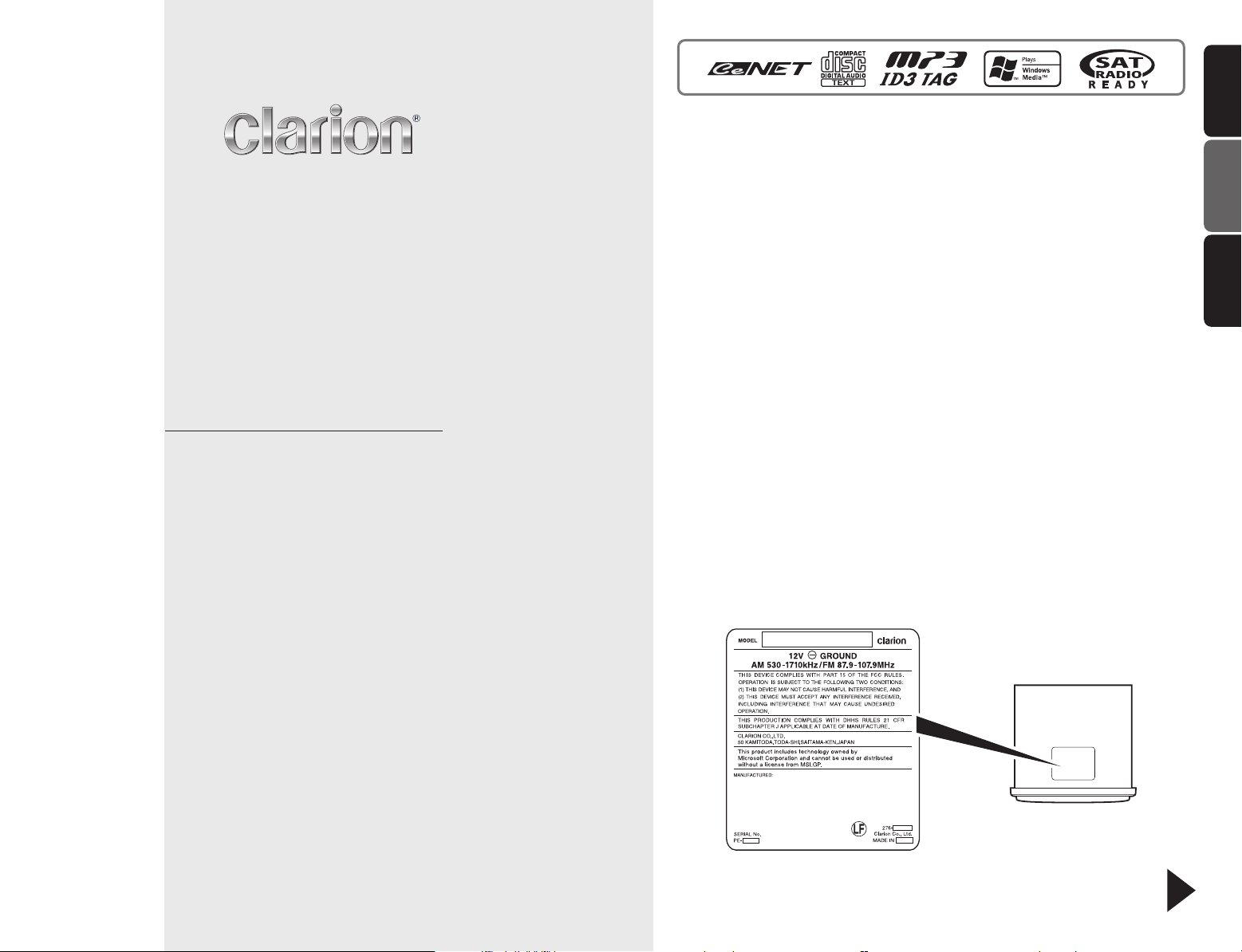
Owner’s manual
Mode d’emploi
Manual de instrucciones
DXZ4 7 5MP
This equipment has been tested and found to comply with the limits for a Class B digital device,
pursuant to Part 15 of the FCC Rules.
These limits are designed to provide reasonable protection against harmful interference in a
residential installation.
This equipment generates, uses, and can radiate radio frequency energy and, if not installed and
used in accordance with the instructions, may cause harmful interference to radio communications.
However, there is no guarantee that interference will not occur in a particular installation.
If this equipment does cause harmful interference to radio or television reception, which can be
determined by turning the equipment off and on, the user is encouraged to consult the dealer or an
experienced radio/TV technician for help.
Cet appareil a été testé et jugé conforme aux limites des appareils numériques de Classe B, aux
termes de la Section 15 des Règlements FCC.
Ces limites ont pour but d’assurer une protection raisonnable contre les interférences parasites
dans une installation résidentielle.
Cet appareil engendre, utilise et peut émettre une énergie radioélectrique et, s’il n’est pas installé
et utilisé en stricte conformité avec ces instructions, il peut provoquer des interférences parasites
sur les liaisons radiophoniques. Ceci ne garantit par pour autant qu’une installation particulière ne
provoquera aucune interférence.
Si l’appareil engendre des interférences sur la réception des ondes radio ou de télévision, ce qui
peut être vérifié en mettant l’appareil hors tension puis sous tension, l’utilisateur est invité à
consulter son revendeur ou un technicien exprimenté en radio/télévision pour lui demander conseil.
Este equipo ha sido probado y se ha comprobado que cumple con los límites de un dispositivo
digital de clase B, según lo indicado en la Parte 15 de las Normas de FCC.
Estos límites se han establecido para ofrecer una protección razonable contra interferencias
perjudiciales en instalaciones residenciales.
Este equipo genera, emplea, y puede radiar energía de radiofrecuencia y, si no se instala y emplea
de acuerdo con las instrucciones, puede causar interferencias perjudiciales en las
radiocomunicaciones. Sin embargo, no se garantiza que las interferencias no ocurran en una
instalación en particular.
Si este equipo causa interferencias perjudiciales en la recepción de radio o de televisión, lo cual
podrá determinarse conectando y desconectando la alimentación del equipo, se aconseja al
usuario que consulte al abastecedor o que pida ayuda a un técnico en radio/televisión
experimentado.
English
FrançaisEspañol
CD/MP3/WMA RECEIVER WITH CeNET CONTROL
AUTORADIO CD/MP3/WMA / AVEC COMMANDE CeNET
RECEPTOR CD/MP3/WMA CON CONTROL CeNET
Bottom View of Source Unit
Fond de l’appareil pilote
Vista inferior de la unidad fuente
Be sure to unfold and read the next page.
Veuillez déplier et vous référer à la page suivante.
Cerciórese de desplegar y de leer la página siguiente.
DXZ475MP
i
Page 2
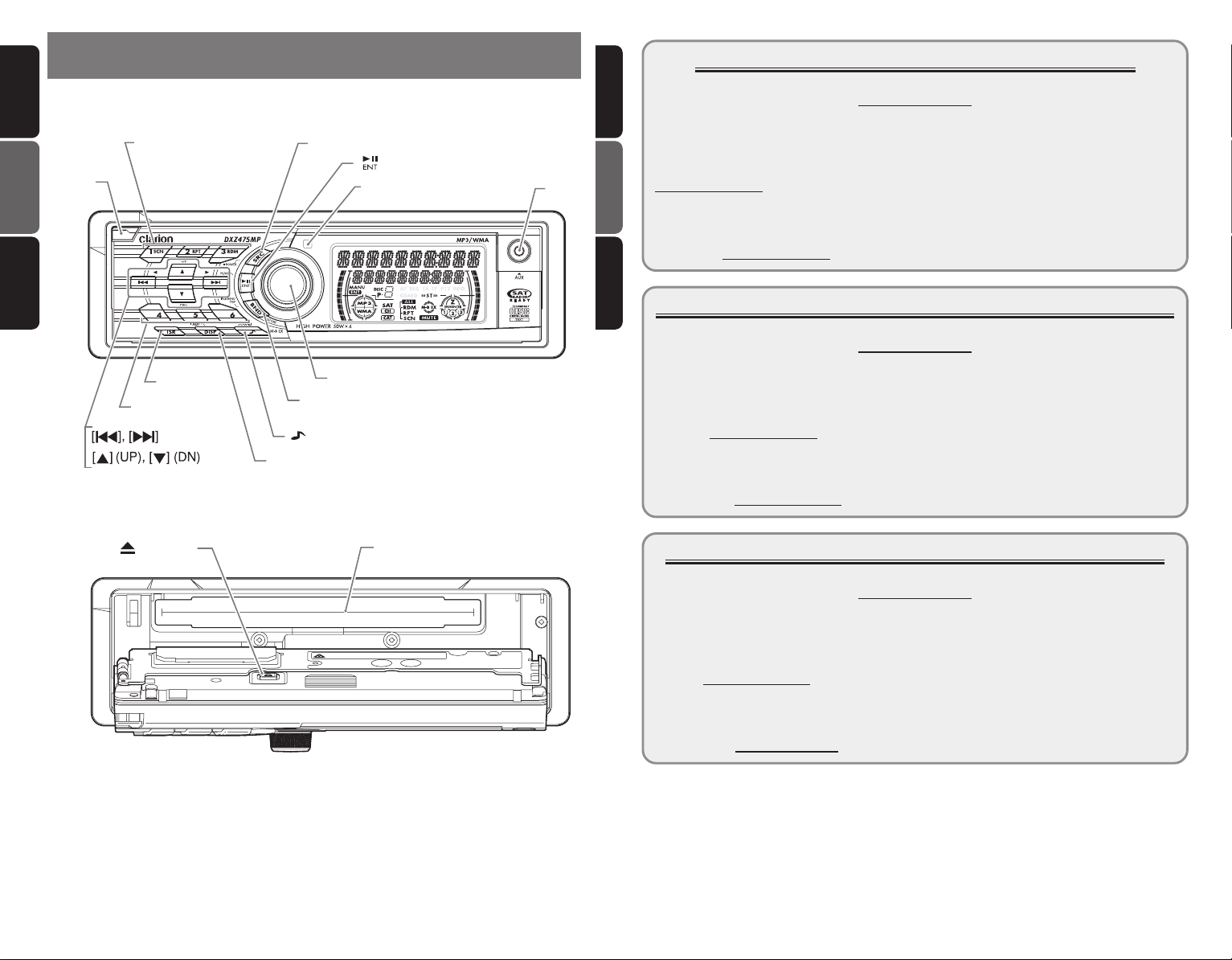
English Français
CONTROLS / LES COMMANDES / CONTROLES
Source unit / Appareil pilote / Unidad fuente
Dear Customer:
Congratulations on your purchase of a Clarion mobile electronic products. We are
confident that you’ll enjoy your Clarion experience.
There are many benefits to registering your product. We
www.clarion.com to register your Clarion product.
We have made product registration simple with our easy to use website. The registration
form is short and easy to complete. Once you’re registered, we can keep you informed of
important product information.
Register at www.clarion.com - it’s easy to keep your Clarion product up to date.
[
OPEN
Español
[
]
DIRECT
[
], [
SCN
] (
1-3
RPT
], [
)
RDM
[
]
]
SRC
[ ]
[
IR RECEIVER
]
[AUX]
Français EspañolEnglish
INFORMATIONS DE L’ENREGISTREMENT DE PRODUITS CLARION
[
ISR
[
DIRECT
[
]
] (
)
4-6
[
DISP
ROTARY
[
]
BND
[ ] (SOUND)
]
]
With the FLIP DOWN PANEL opened / Ouvrez le PANNEAU INCLINABLE
Apertura del PANEL ABATIBLE
[ ] (EJECT)
[
CD SLOT
]
Cher client:
Nous vous remercions d’avoir acheté ce produit électronique mobile Clarion. Nous
sommes confiants que vous apprécierez votre expérience Clarion.
Il y a beaucoup d’avantage à enregistrer votre produits. Nous vous invitons à visiter notre
site Web
Nous avons facilité la tache d’enregistrement de produit simple et facile grâce à notre
site Web. Le formulaire d’enregistrement est court et facile à compléter. Lorsque vous
êtes enregistrer, nous pouvons vous tenir informé des informations important de produits.
Enregistrer à
INFORMACIÓN DEL REGISTRO DE PRODUCTO DE CLARION
Querido Cliente:
Felicitaciones por su compra de producto electrónico móvil de Clarion. Estamos seguros
que usted gozará de su experiencia con el producto de Clarion.
Hay muchas ventajas al registrar su producto. Le invitamos a que visite nuestro sitio en
internet
Hemos hecho el registro de producto fácil en nuestro sitio. La forma de registro es corta
y fácil de completar. Una vez que lo registre, podremos proporcionarle la información de
su producto.
Registrese en www.clarion.com - es fácil mantener su producto de Clarion actualizado.
CLARION PRODUCT REGISTRATION INFORMATION
For USA and Canada only
www.clarion.com
invite you to visit our website at
Pour les Étas Unis et le Canada seulement
www.clarion.com
www.clarion.com pour enregistrer votre produit Clarion.
www.clarion.com - c’est facile de mettre à jour votre produit Clarion.
Para USA y Canada nomas
www.clarion.com
www.clarion.com para registrar su producto de Clarion.
Note: Be sure to unfold this page and refer to the front diagrams as you read each chapter.
Remarque: Veuillez déplier cette page et vous référer aux schémas quand vous lisez chaque chapitre.
Nota: Cuando lea los capítulos, despliegue esta página y consulte los diagramas.
ii
DXZ475MP
iii
DXZ475MP
Page 3
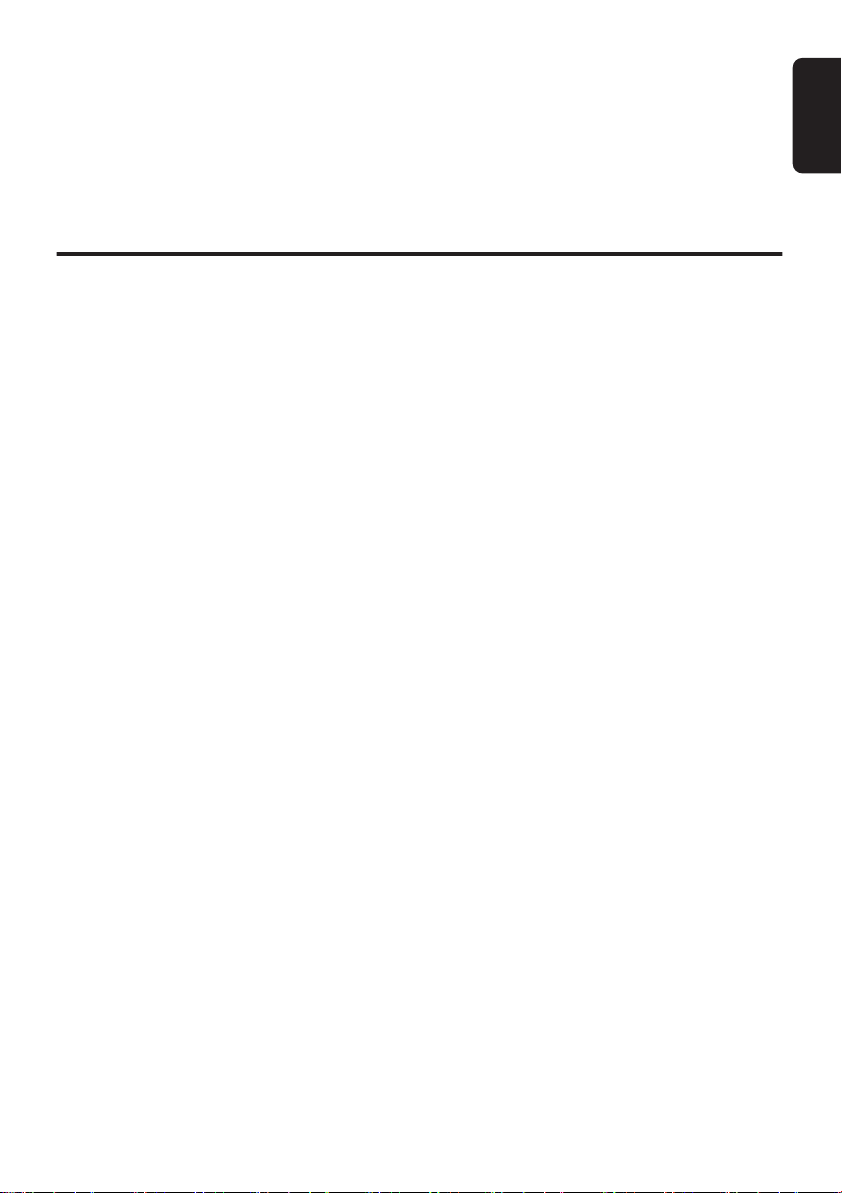
Thank you for purchasing this Clarion product.
∗ Please read this owner’s manual in its entirety before operating this equipment.
∗ After reading this manual, be sure to keep it in a handy place (e.g., glove compartment).
∗ Check the contents of the enclosed warranty card and keep it carefully with this manual.
∗ This manual includes the operating procedures of the iPod
Radio Receiver and TV tuner connected via the CeNET cable. The iPod interface, CD/DVD changer
and TV tuner have their own manuals, but no explanations for operating them are described.
“iPod” is a trademark of Apple Computer, Inc., registered in the U.S. and other countries.
®
interface, CD/DVD changer, Satellite
Contents
CONTROLS............................................................................................................................................ ii
1. FEATURES...................................................................................................................................... 2
2. PRECAUTIONS ............................................................................................................................... 2
Flip Down Panel ...............................................................................................................................2
Handling Compact Discs.................................................................................................................. 3
3. NOMENCLATURE........................................................................................................................... 4
Names of the Buttons and Their Functions...................................................................................... 4
Display Items.................................................................................................................................... 5
LCD Screen...................................................................................................................................... 5
4. DCP.................................................................................................................................................. 6
5. REMOTE CONTROL ....................................................................................................................... 7
Inserting the Battery .........................................................................................................................7
Functions of Remote Control Unit Buttons....................................................................................... 8
6. OPERATIONS................................................................................................................................ 10
Basic Operations............................................................................................................................ 10
Radio Operations ........................................................................................................................... 13
CD/MP3/WMA Operations ............................................................................................................. 15
Operations Common to Each Mode............................................................................................... 19
7. OPERATIONS OF ACCESSORIES .............................................................................................. 22
iPod BB Operations........................................................................................................................ 22
Satellite Radio Operations.............................................................................................................. 24
CD Changer Operations................................................................................................................. 26
DVD Changer Operations .............................................................................................................. 27
TV Operations ................................................................................................................................27
8. IN CASE OF DIFFICULTY............................................................................................................. 28
9. ERROR DISPLAYS ....................................................................................................................... 29
10. SPECIFICATIONS ......................................................................................................................... 30
English
1 DXZ475MP
Page 4
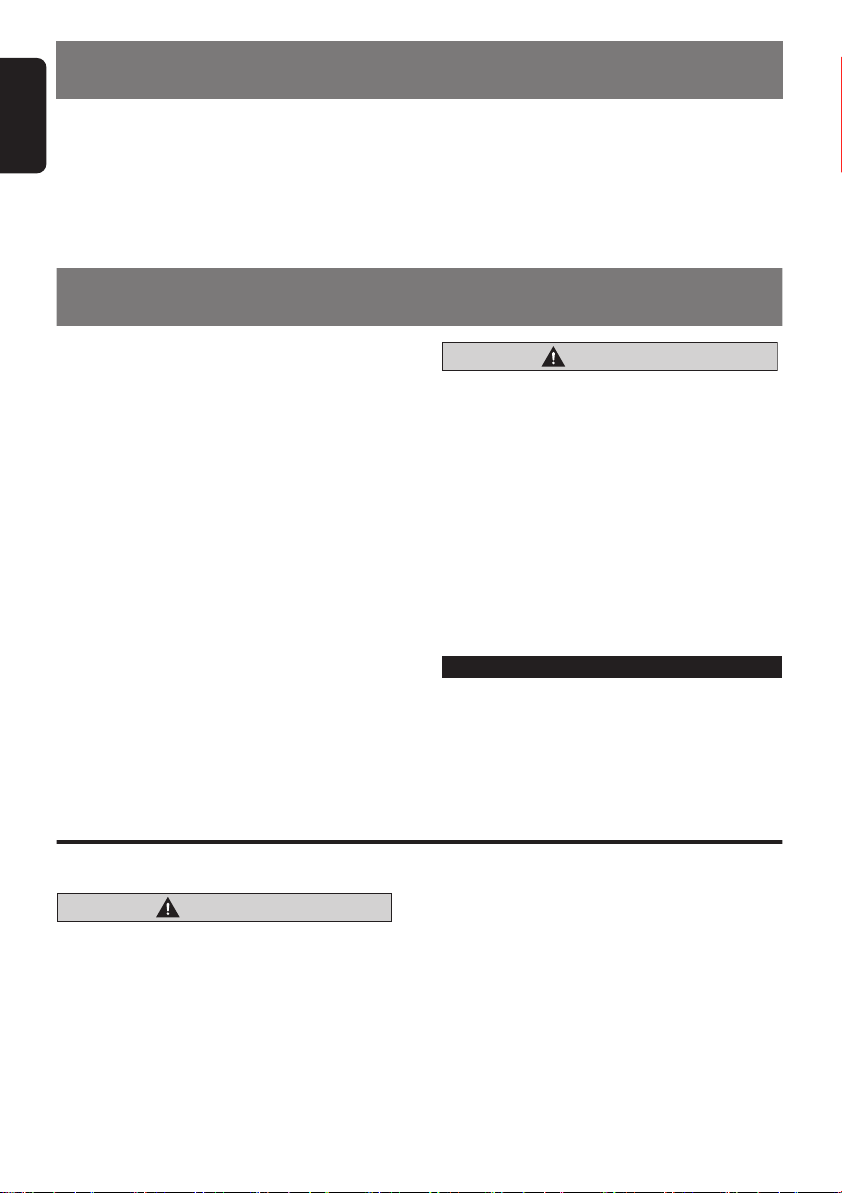
English
1. FEATURES
• Flip Down High Visibility 2-Line Display
• 4ch/4V RCA Output
• Built-in LPF/HPF
2. PRECAUTIONS
1. When the inside of the car is very cold and
the player is used soon after switching on the
heater moisture may form on the disc or the
optical parts of the player and proper
playback may not be possible. If moisture
forms on the disc, wipe it off with a soft cloth.
If moisture forms on the optical parts of the
player, do not use the player for about one
hour. The condensation will disappear
naturally allowing normal operation.
2. Driving on extremely bumpy roads which
cause severe vibration may cause the sound
to skip.
3. This unit uses a precision mechanism. Even
in the event that trouble arises, never open
the case, disassemble the unit, or lubricate
the rotating parts.
USE OF CONTROLS, ADJUSTMENTS, OR
PERFORMANCE OF PROCEDURES OTHER
THAN THOSE SPECIFIED HEREIN, MAY
RESULT IN HAZARDOUS RADIATION
EXPOSURE.
THE COMPACT DISC PLAYER SHOULD NOT
BE ADJUSTED OR REPAIRED BY ANYONE
EXCEPT PROPERLY QUALIFIED SERVICE
PERSONNEL.
CHANGES OR MODIFICATIONS NOT
EXPRESSLY APPROVED BY THE
MANUFACTURER FOR COMPLIANCE
COULD VOID THE USER’S AUTHORITY TO
OPERATE THE EQUIPMENT.
INFORMATION FOR USERS:
CHANGES OR MODIFICATIONS TO THIS
PRODUCT NOT APPROVED BY THE
MANUFACTURER WILL VOID THE
WARRANTY AND WILL VIOLATE FCC
APPROVAL.
CAUTION
Flip Down Panel
This unit uses a flip-down structure that makes possible large-size displays.
CAUTION
When opening and closing the FLIP DOWN
PANEL, be careful not to catch your fingers.
They could be injured.
1. Always use this unit with the FLIP DOWN
PANEL closed.
2. Do not force operations or use this device
abnormally when opening or closing the
FLIP DOWN PANEL.
3. Do not use the FLIP DOWN PANEL as a tray
to place objects on when it is open.
4. When closing the FLIP DOWN PANEL, do
not press the [
5. Strong impacts to the operating or display
section can cause damage or deformation.
6. If the FLIP DOWN PANEL does not open
fully, gently open it with your hand.
OPEN
] button.
2
DXZ475MP
Page 5

Handling Compact Discs
Use only compact discs bearing the or
mark.
Do not play heart-shaped, octagonal, or other
specially shaped compact discs.
Some CDs recorded in CD-R/CD-RW mode
may not be usable.
Handling
• Compared to ordinary music CDs, CD-R and
CD-RW discs are both easily affected by high
temperature and humidity and some of CD-R
and CD-RW discs may not be played.
Therefore, do not leave them for a long time
in the car.
• New discs may
have some
roughness
around the
edges. If such
discs are used,
the player may
not work or the
sound may
skip. Use a ball-point pen or the like to
remove any roughness from the edge of the
disc.
• Never stick labels on the surface of the
compact disc or mark the surface with a
pencil or pen.
• Never play a compact disc with any
cellophane tape or other glue on it or with
peeling off marks. If you try to play such a
compact disc, you may not be able to get it
back out of the CD player or it may damage
the CD player.
• Do not use compact discs that have large
scratches, are misshapen, cracked, etc. Use
of such discs may cause misoperation or
damage.
• To remove a compact disc from its storage
case, press down on the center of the case
and lift the disc out, holding it carefully by the
edges.
• Do not use commercially available CD
protection sheets or discs equipped with
stabilizers, etc. These may damage the disc
or cause breakdown of the internal
mechanism.
Ball-point pen
Roughness
English
Storage
• Do not expose compact discs to direct
sunlight or any heat source.
• Do not expose compact discs to excess
humidity or dust.
• Do not expose compact discs to direct heat
from heaters.
Cleaning
• To remove fingermarks and dust, use a soft
cloth and wipe in a straight line from the
center of the compact disc to the
circumference.
• Do not use any solvents, such as
commercially available cleaners, anti-static
spray, or thinner to clean compact discs.
• After using special compact disc cleaner, let
the compact disc dry off well before playing it.
DXZ475MP
3
Page 6
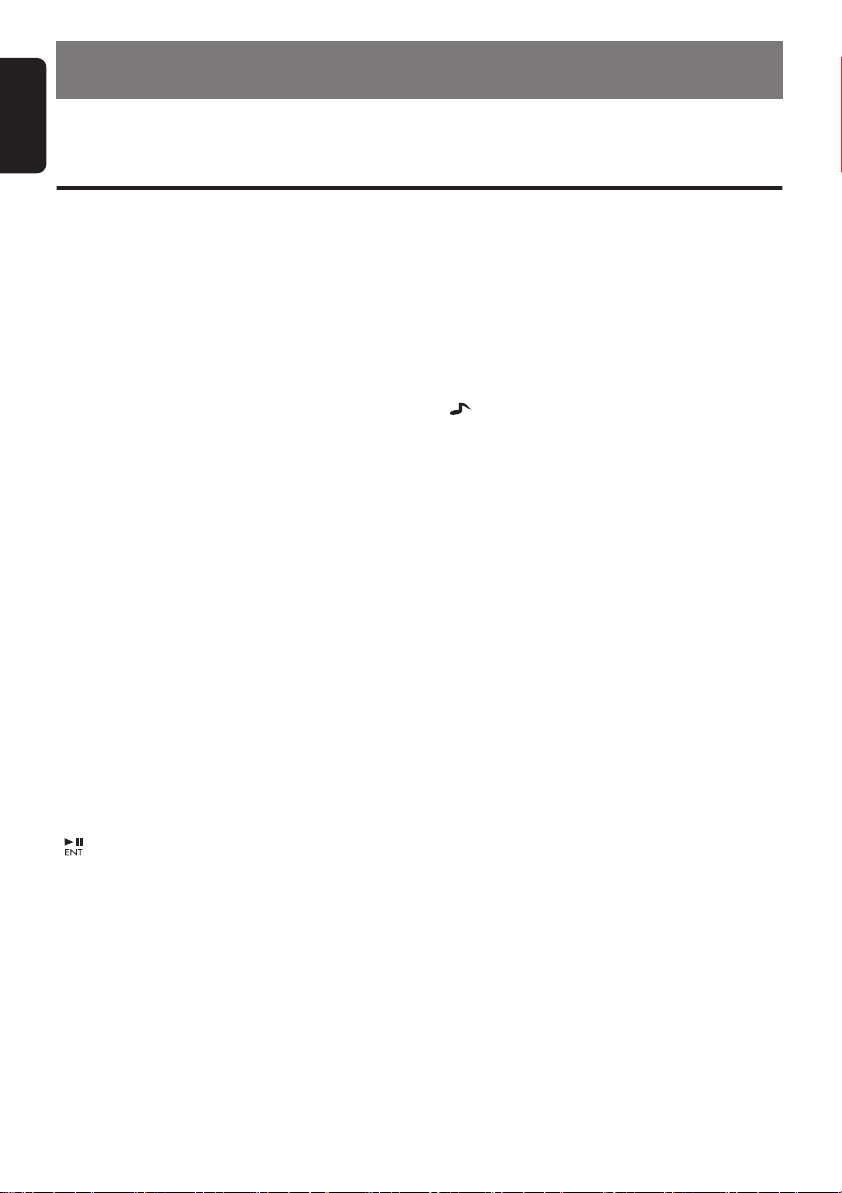
English
3. NOMENCLATURE
Note:
• Be sure to read this chapter referring to the front diagrams of chapter “
Names of the Buttons and Their Functions
CONTROLS
” on page ii (unfold).
[OPEN] button
• Deeply push in [
flip down panel.
OPEN
] button to unlock the
[DIRECT] buttons
• Store a station into memory or recall it directly
while in the radio mode.
[SCN] button
• Perform scan play for 10 seconds of each
track while in the CD/MP3/WMA mode.
• Press and hold the button for 1 second or
longer to perform folder scan play while in the
MP3/WMA mode.
[RPT] button
• Perform repeat play while in the CD/MP3/
WMA mode.
• Press and hold the button for 1 second or
longer to perform folder repeat play while in
the MP3/WMA mode.
[RDM] button
• Perform random play while in the CD/MP3/
WMA mode.
• Press and hold the button for 1 second or
longer to perform folder random play while in
the MP3/WMA mode.
[SRC] button
• Press the button to turn on the power.
• Press and hold the button for 1 second or
longer to turn off the power.
• Switch the operation mode among the radio
mode, etc.
[] button
• Perform preset scan while in the radio mode.
When the button is pressed and held, auto
store is performed.
• Play or pause a track while in the CD/MP3/
WMA mode.
• Confirm various settings.
[IR RECEIVER]
• Receiver for remote control unit. (Operating
range: 30° in all directions)
[AUX] input jack
• The input jack for connecting an external
device.
[ROTARY] knob
• Adjust the volume by turning the knob
clockwise or counterclockwise.
[BND] button
• Switch the band, or seek tuning or manual
tuning while in the radio mode.
• Play a first track while in the CD/MP3/WMA
mode.
• Press the button to change the character.
[] (SOUND) button
• Use the button to switch to the sound adjust
mode.
• Press and hold the button for 1 second or
longer to turn on or off the MAGNA BASS
EXTEND mode.
[DISP] button
• Switch the display indication.
• Press and hold the button for 1 second or
longer to enter the adjust mode.
[ISR] button
• Recall ISR radio station in memory.
• Press and hold the button for 2 seconds or
longer: Store current station into ISR memory
(radio mode only).
[x], [v] buttons
• Select a station while in the radio mode or
select a track while in the CD/MP3/WMA
mode.
This button is used to make various settings.
• Press and hold the button for 1 second or
longer to enter the fast-forward or fastbackward mode.
[w] (UP), [z] (DN) buttons
• Select the folder while in the MP3/WMA
mode.
• Use the buttons to perform various settings.
[Q] (EJECT) button
• Eject a disc when it is loaded into the unit.
[CD SLOT]
• CD insertion slot.
4
DXZ475MP
Page 7
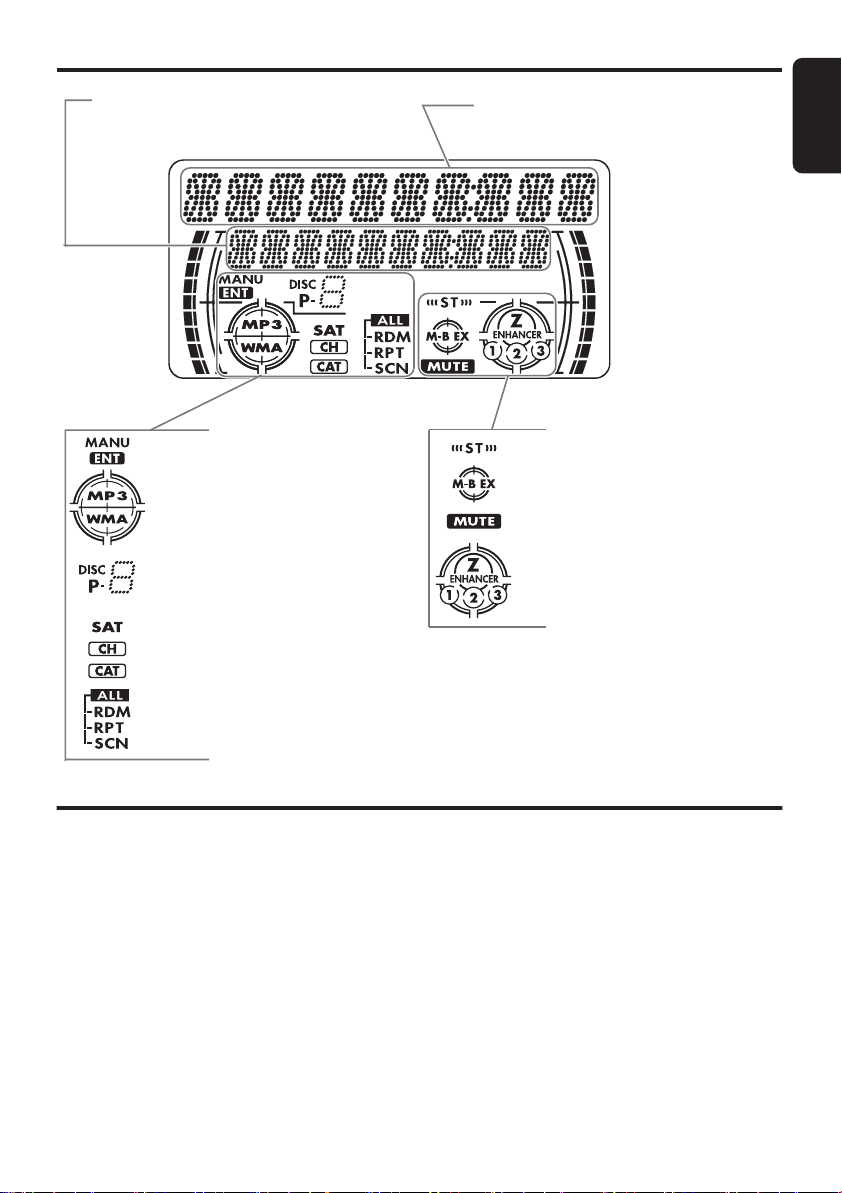
Display Items
Operation status indication
Titles, frequency, band, channel,
play time, etc. are displayed.
English
Operation status indication
Titles, Source, function, setting, clock, etc.
are displayed.
: Manual indication
: Enter indication
: MP3 indication
: WMA indication
: Disc No. indication
: Preset channel indication
(1 to 6)
: Satellite indication
: Channel indication
: Category indication
: Disc or Folder random/repeat/scan indication
: Random indication
: Repeat indication
: Scan indication
: Stereo indication
: MAGNA BASS EXTEND indication
: Mute indication
: Z-Enhancer indication
LCD Screen
In extreme cold, the screen movement may slow down and the screen may darken, but this is normal.
The screen will recover when it returns to normal temperature.
DXZ475MP
5
Page 8
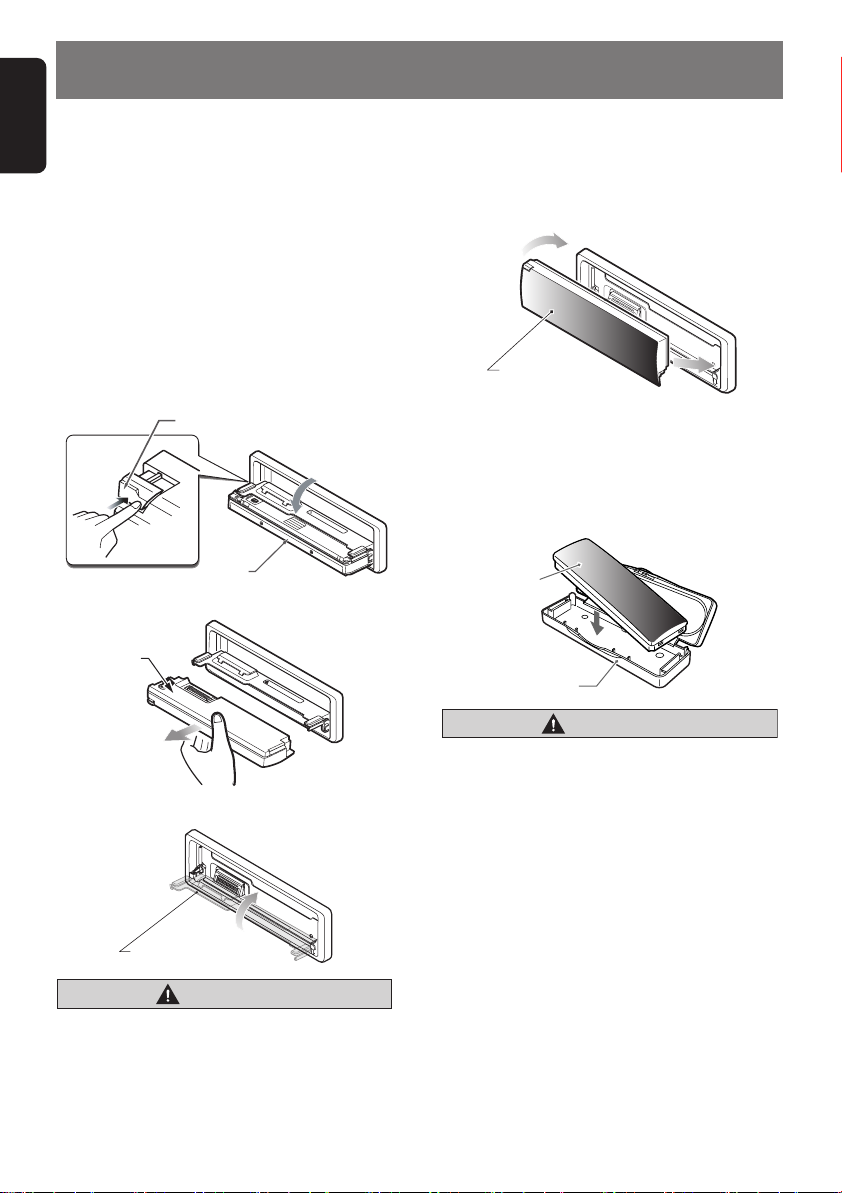
English
DCP
DCP case
4. DCP
The control panel can be detached to prevent
theft. When detaching the control panel, store it
in the DCP (DETACHABLE CONTROL PANEL)
case to prevent scratches.
We recommend taking the DCP with you when
leaving the car.
Removing the DCP
1. Press the [
longer to turn off the power.
2. Deeply push in [
flip down panel.
∗
If the flip down panel does not open fully,
gently open it with your hand.
3. Pull the DCP toward you and remove it.
DCP
SRC
] button for 1 second or
OPEN
] button to unlock the
[
] button
OPEN
DCP
Attaching the DCP
1. Insert the right side of the DCP into the main
unit.
2. Insert the left side of the DCP into the main
unit.
2.
DCP
1.
Storing the DCP in the DCP Case
Hold the DCP, in the orientation as shown in the
figure below, and put it into the supplied DCP
case. (Ensure the DCP is in the correct
orientation.)
4. Close the HOLD FLAP.
HOLD FLAP
CAUTION
Be sure to close the HOLD FLAP for safety
when removing the DCP.
6
DXZ475MP
CAUTION
• The DCP can easily be damaged by
shocks. After removing it, be careful not to
drop it or subject it to strong shocks.
• If the FLIP DOWN PANEL is kept open, the
DCP may drop due to vibration of the car.
This results in damage to the DCP. So
close the FLIP DOWN PANEL or remove
the DCP to store into the case.
• The connector connecting the source unit
and the DCP is an extremely important
part. Be careful not to damage it by
pressing on it with fingernails,
screwdrivers, etc.
Note:
• If the DCP is dirty, wipe off the dirt with a soft, dry
cloth only.
Page 9
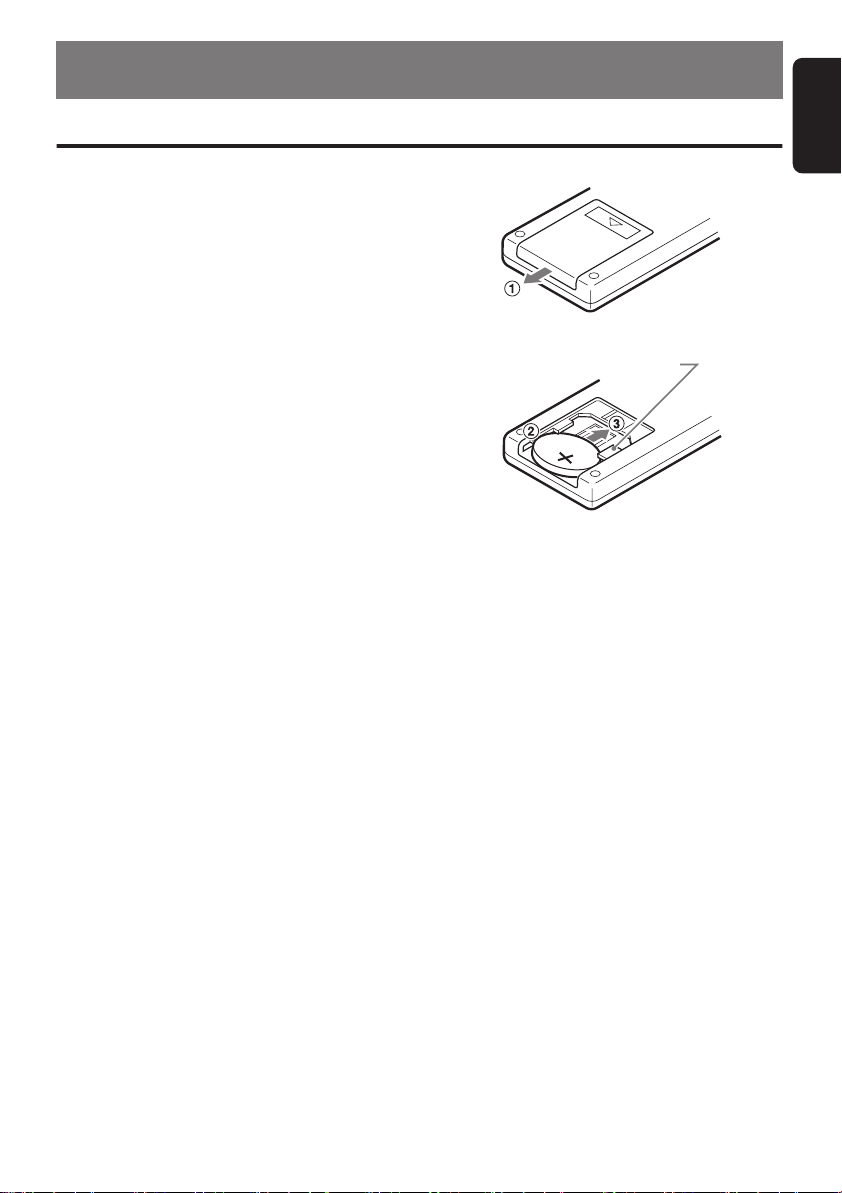
5. REMOTE CONTROL
Inserting the Battery
1
Turn over the remote control unit and slide
the cover in the direction indicated by the
arrow in the illustration.
2
Insert the battery (CR2025) into the insertion
guides, with the printed side (+) facing
upwards.
3
Press the battery in the direction indicated by
the arrow so that it slides into the
compartment.
4
Replace the cover and slide in until it clicks
into place.
Notes:
Misuse may result in rupture of the battery,
producing leakage of fluid and resulting in personal
injury or damage to surrounding materials. Always
follow these safety precautions:
• Use only the designated battery.
• When replacing the battery, insert properly, with
+/– polarities oriented correctly.
• Do not subject battery to heat, or dispose of in fire
or water. Do not attempt to disassemble the
battery.
• Dispose of used batteries properly.
Insertion guide
R
2
C
0
2
5
English
DXZ475MP
7
Page 10
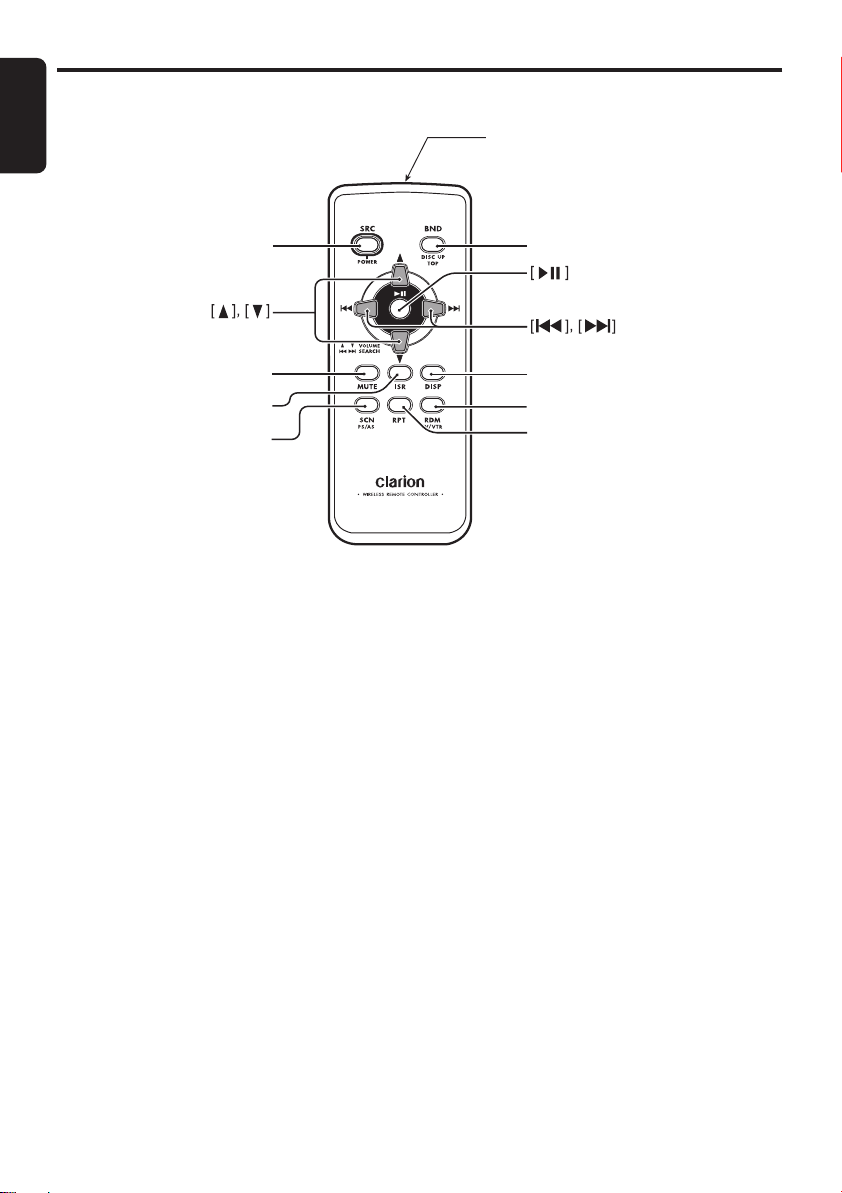
Functions of Remote Control Unit Buttons
English
∗
Some buttons on the remote control unit have different functions from the corresponding buttons on the main
unit.
Signal transmitter
[
]
SRC
[
]
MUTE
[
]
ISR
[
]
SCN
●
Shared modes
[SRC] button
• Press the button to turn on the power.
Press and hold the button for 1 second or
longer to turn off the power.
• Use to alternate operation mode among the
various modes.
[w], [z] buttons
• Increases and decreases volume.
[MUTE] button
• Turns mute function on and off.
[ISR] button
• Recalls ISR radio station stored in memory.
• Press and hold the button for 2 seconds or
longer to store current station in ISR memory
(radio mode only).
[DISP] button
• Press to alternate between main display, title
display and clock time display.
●
Radio/Satellite Radio modes
[BND] button
• Switches reception band.
[x], [v] buttons
• Moves preset channels up and down.
[SCN] button
• Press to perform preset scan.
• Press and hold the button for 2 seconds or
longer to perform auto store.
• In the Satellite Radio mode, press once to
perform category scan; hold depressed for 1
second or longer to perform preset scan.
●
CD/MP3/WMA modes
[BND] button
• Press to play the first track.
[x], [v] buttons
• Press to move the tracks up and down.
• Press and hold the button for 1 second or
longer to perform fast-forward/fast-backward.
[
BND
[
DISP
[
RDM
[
RPT
]
]
]
]
8
DXZ475MP
Page 11

Functions of Remote Control Unit Buttons
[] button
• Switches between playback and pause.
[SCN] button
• Press to perform scan play.
• When in MP3/WMA mode, press and hold the
button for 1 second or longer to perform
folder scan play.
[RPT] button
• Press to perform repeat play.
• When in MP3/WMA mode, press and hold the
button for 1 second or longer to perform
folder repeat play.
[RDM] button
• Press to perform random play.
• When in MP3/WMA mode, press and hold the
button for 1 second or longer to perform
folder random play.
●
CD changer/DVD changer modes
[BND] button
• Press to switch to next disc in ascending
order.
[x], [v] buttons
• Press to move the tracks up and down.
• Press and hold the button for 1 second or
longer to perform fast-forward/fast-backward.
[] button
• Switches between playback and pause.
[SCN] button
• Press to perform scan play.
• Press and hold the button for 1 second or
longer to perform disc scan play.
[RPT] button
• Press to perform repeat play.
• Press and hold the button for 1 second or
longer to perform disc repeat play.
[RDM] button
• Press to perform random play.
• Press and hold the button for 1 second or
longer to perform disc random play.
●
iPod BB mode
[x], [v] buttons
• Press to move the tracks up and down.
• Press and hold the button for 1 second or
longer to perform fast-forward/fast-backward.
[] button
• Switches between playback and pause.
[RPT] button
• Press to perform repeat play.
• Press and hold the button for 1 second or
longer to perform all repeat play.
[RDM] button
• Press to perform random play.
• Press and hold the button for 1 second or
longer to perform all random play.
●
TV mode
[BND] button
• Switches reception band.
[x], [v] buttons
• Moves preset channels up and down.
[SCN] button
• Press to perform preset scan.
• Press and hold the button for 2 seconds or
longer to perform auto store.
[RDM] button
• Press to alternate between TV and VTR.
English
DXZ475MP
9
Page 12

English
6. OPERATIONS
Note:
• Be sure to read this chapter referring to the front diagrams of chapter “
Basic Operations
CONTROLS
” on page ii (unfold).
CAUTION
Be sure to lower the volume before
switching off the unit power or the ignition
key. The unit remembers its last volume
setting. If you switch the power off with the
volume up, when you switch the power back
on, the sudden loud volume may hurt your
hearing and damage the unit.
Turning on/off the power
Note:
• Be careful about using this unit for a long time
without running the engine. If you drain the car’s
battery too far, you may not be able to start the
engine and this can reduce the service life of the
battery.
1. Press the [
2. The illumination and display on the unit light
up. The unit automatically remembers its last
operation mode and will automatically switch
to display that mode.
3. Press and hold the [
second or longer to turn off the power for the
unit.
Note:
• System check
The first time this unit is turned on after the wire
connections are completed, it must be checked
what equipment is connected. When the power is
turned on, the “
display, then the unit returns to the clock display
mode. The system check starts within the unit.
When the system check is complete, press the
[
SRC
SRC
SYSTEM CHECK
] button again.
] button.
SRC
] button for 1
” appears in the
Selecting a mode
1. Press the [
operation mode.
2. Each time you press the [
operation mode changes in the following
order:
Radio ➜ (Satellite radio) ➜ CD/MP3/WMA
➜
(iPod BB) ➜ (CD changer) ➜ (DVD
changer) ➜ (TV) ➜ AUX ➜ Radio...
∗
SRC
] button to change the
SRC
] button, the
External equipment not connected with
CeNET is not displayed.
Adjusting the volume
1. Turning the [
increases the volume; turning it
counterclockwise decreases the volume.
∗
The volume level is from 0 (minimum) to 33
(maximum).
ROTARY
] knob clockwise
Switching the display
Press the [
display.
∗
Once selected, the preferred display becomes the
display default. When a function adjustment such
as volume is made, the screen will momentarily
switch to that function’s display, then revert back
to the preferred display several seconds after the
adjustment.
∗
If the button operation is performed with the
screen saver function on, the operation display
corresponding to the button operation is shown
for about 30 seconds and the display returns to
the screen saver display.
For details, refer to the subsection “
screen saver function on or off
“
●
Each time you press the [
clock time appears or disappears in the display.
DISP
] button to select the desired
Turning the
DISP
” in section
] button, the
Operations Common to Each Mode
When the power is turned off
”.
10
DXZ475MP
Page 13

Basic Operations
Sound Adjustment
You can adjust a sound effect or tone quality to
your preference.
To change sound setting
1. Press the [ ] button to switch to the
sound adjustment selection display.
∗ The factory default sound setting is “Z-
EHCR”.
2. Then press the [x] or [v] button to
select the sound adjustment mode.
Each time you press the [x] or [v]
button, the sound adjustment mode
changes as following order:
“Z-EHCR” ↔ “BASS” ↔ “TREBLE” ↔
“BALANCE” ↔ “FADER” ↔ “REAR/S-W”
↔ “S-W VOL” ↔ “HPF”
3. Press the [w] or [z] button to adjust the
selected audio mode.
∗ In the case of display blinking “ENT”, you
can press the [ ] button to adjust the
setting value.
4. After completing settings, press the [ ]
button to return to the previous mode.
●
Setting the Z-Enhancer
This unit are provided with 3 types of sound
tone effects stored in memory.
Select the one you prefer.
∗
The factory default setting is “
2-1. Select “
3-1. Each time you press the [w] or [z]
Z-EHCR
button, the tone effect changes in the
following order:
“
EXCITE” ↔ “IMPACT” ↔ “B-BOOST” ↔
“
OFF
”
EXCITE
IMPACT
B-BOOST
OFF
: bass and treble emphasized
mid deemphasized
: bass and treble emphasized
: bass emphasized
: no sound effect
OFF
”.
”.
When “EXCITE” is set:
3-2. Press the [ ] button.
3-3. Press the [w] or [z] button to adjust the
bass and treble in the range of +3 to –3.
∗
The factory default setting is “0”.
3-4. Press the [ ] button to return to previous
mode.
When “IMPACT” is set:
3-2. Press the [ ] button.
3-3. Press the [w] or [z] button to adjust the
bass and treble in the range of +3 to –3.
∗
The factory default setting is “0”.
3-4. Press the [ ] button to return to previous
mode.
When “B-BOOST” is set:
3-2. Press the [ ] button.
3-3. Press the [w] or [z] button to adjust the
bass in the range of +3 to –3.
∗
The factory default setting is “0”.
3-4. Press the [ ] button to return to previous
mode.
●
Adjusting the bass
This adjustment can be performed only when
the Z-Enhancer is set to “
2-1. Select “
3-1. Press the [w] or [z] button to adjust the
BASS
bass.
∗
The factory default setting is “0”.
(Adjustment range: +8 to –8)
OFF
”.
● Adjusting the treble
This adjustment can be performed only when
the Z-Enhancer is set to “OFF”.
2-1. Select “TREBLE”.
3-1. Press the [w] or [z] button to adjust the
treble.
∗ The factory default setting is “0”.
(Adjustment range: +7 to –7)
● Adjusting the balance
2-1. Select “BALANCE”.
3-1. Press the [w] or [z] button to adjust the
balance of the right and left speakers.
∗ The factory default setting is “CENTER”
(center). (Adjustment range: RIGHT12 to
LEFT12 (right 12 to left 12))
English
”.
DXZ475MP
11
Page 14

Basic Operations
English
●
Adjusting the fader
2-1. Select “
3-1. Press the [w] or [z] button to adjust the
●
Setting the subwoofer
You can set the low pass filter of subwoofer.
2-1. Select “
3-1. Each time press the [w] or [z] button to
●
Adjusting the subwoofer output
FADER
”.
balance of the rear and front speakers.
∗
The factory default setting is “
(center). (Adjustment range: FRONT12 to
REAR12 (front 12 to rear 12))
REAR/S-W
select the setting, the setting changes in
the following order:
“
LPF 120” ↔ “LPF 80” ↔ “LPF 50” ↔
“
REAR
”
∗
The factory default setting is “
”.
CENTER
REAR
volume
You can adjust the volume output from the unit’s
subwoofer output terminal.
This adjustment can be performed only when
the “
REAR/S-W
or “
LPF 50
2-1. Select “
3-1. Press the [w] or [z] button to increases
or decreases the subwoofer volume.
∗
The factory default setting is “0”.
(Adjustment range: +6 to –6)
∗
When the volume level is more than 30, the
subwoofer volume adjustment value can not
reach +6.
●
Adjusting the high pass filter
2-1. Select “
3-1. Each time you press the [w] or [z] button
to select the setting.
The setting changes in the following order:
“
120Hz” ↔ “THROUGH
∗
The factory default setting is “
(through).
” is set to “
”.
S-W VOL
HPF
LPF 120
”.
”.
”, “
”
THROUGH
”
” (rear).
LPF 80
● Setting the MAGNA BASS EXTEND
The MAGNA BASS EXTEND does not adjust
the low frequencies like the normal sound
adjustment function, but emphasizes the deep
bass frequencies to provide you with a dynamic
sound.
∗ The factory default setting is “OFF” (off).
1. Press and hold the [ ] button for 1 second
or longer to turn on the MAGNA BASS
EXTEND effect. “M-B EX” lights in the
display.
2. Press and hold the [ ] button for 1 second
or longer to turn off the MAGNA BASS
EXTEND effect. “M-B EX” goes off.
Note:
• During SOUND adjustment mode, if no operation
is performed for more than 10 seconds, this mode
can be cancelled and return to previous mode.
”
”
12
DXZ475MP
Page 15

Radio Operations
Listening to the radio
1. Press the [
mode. The frequency appears in the display.
2. Press the [
band. Each time the button is pressed, the
radio reception band changes in the
following order:
FM1 ➜ FM2 ➜ FM3 ➜ AM ➜ FM1...
3. Press the [x] or [v] button to tune in the
desired station.
Tuning
There are 3 types of tuning mode available,
seek tuning, manual tuning and preset tuning.
Seek tuning
1. Press the [
desired band (FM or AM).
∗
If “
the [
“
MANU
tuning is now available.
2. Press the [x] or [v] button to
automatically seek a station.
When the [v] button is pressed, the station
is sought in the direction of higher
frequencies; if the [x] button is pressed,
the station is sought in the direction of lower
frequencies.
SRC
] button and select the radio
BND
] button and select the radio
BND
] button and select the
MANU
” is lit in the display, press and hold
BND
] button for 1 second or longer.
” in the display goes off and seek
●
Quick tuning
Press and hold the [x] or [v] button for 1
second or longer to tune in a station.
●
Step tuning
Press the [x] or [v] button to manually tune
in a station.
Recalling a preset station
A total of 24 preset positions (6-FM1, 6-FM2, 6FM3, 6-AM) exists to store individual radio
stations in memory. Pressing the corresponding
[
DIRECT
the stored radio frequency automatically.
1. Press the [
2. Press the corresponding [
Note:
• Press and hold one of the [DIRECT] buttons for 2
] button or the [w] / [z] button recalls
BND
desired band (FM or AM).
the [
w] / [z] button to recall the stored
station.
seconds or longer to store that station into preset
memory.
] button and select the
DIRECT
] button or
Manual memory
1. Select the desired station with seek tuning or
manual tuning.
2. Press and hold one of the [DIRECT] buttons
for 2 seconds or longer to store the current
station into preset memory.
English
Manual tuning
There are 2 ways available: Quick tuning and
step tuning.
When you are in the step tuning mode, the
frequency changes one step at a time. In the
quick tuning mode, you can quickly tune the
desired frequency.
1. Press the [
desired band (FM or AM).
∗
If “
hold the [
“
MANU
is now available.
2. Tune into a station.
BND
] button and select the
MANU
” is not lit in the display, press and
BND
] button for 1 second or longer.
” is lit in the display and manual tuning
Auto store
Auto store is a function for storing up to 6
stations that are automatically tuned in
sequentially. If 6 receivable stations cannot be
received, a previously stored station remains
unoverwritten at the memory position.
1. Press the [BND] button and select the
desired band (FM or AM).
2. Press and hold the [ ] button for 2 seconds
or longer. The stations with good reception
are stored automatically to the preset
channels.
DXZ475MP
13
Page 16
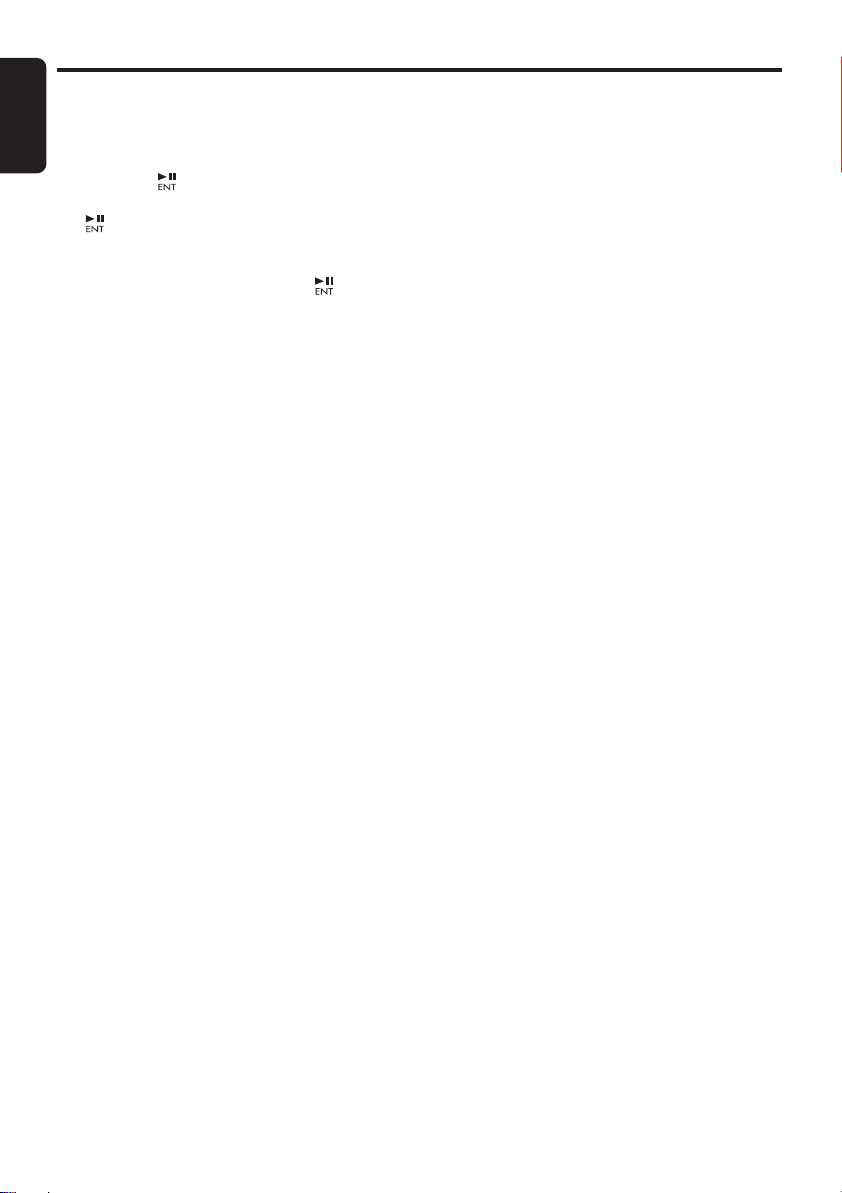
Radio Operations
English
Preset scan
Preset scan receives the stations stored in
preset memory in order. This function is useful
when searching for a desired station in memory.
1. Press the [ ] button.
2. When a desired station is tuned in, press the
[] button again to continue receiving that
station.
Note:
• Be careful not to press and hold the [ ] button
for 2 seconds or longer, otherwise the auto store
function is engaged and the unit starts storing
stations.
Instant station recall (ISR)
Instant station recall is a special radio preset
that instantly accesses a favorite radio station at
a touch of a button. The ISR function even
operates with the unit in other modes.
●
ISR memory
1. Select the station that you wish to store in
ISR memory.
2. Press and hold the [
seconds or longer.
●
Recalling a station with ISR
In any mode, press the [
the radio function and tune the selected radio
station. “
ISR
[
ISR
mode.
” appears in the display. Press the
] button again to return to the previous
ISR
] button for 2
ISR
] button to turn on
14
DXZ475MP
Page 17

CD/MP3/WMA Operations
MP3/WMA
What is MP3?
MP3 is an audio compression method and
classified into audio layer 3 of MPEG standards.
This audio compression method has penetrated
into PC users and become a standard format.
This MP3 features the original audio data
compression to about 10 percent of its initial
size with a high sound quality. This means that
about 10 music CDs can be recorded on a CDR disc or CD-RW disc to allow a long listening
time without having to change CDs.
What is WMA?
WMA is the abbreviation of Windows Media
Audio, an audio file format developed by
Microsoft Corporation.
Notes:
• If you play a file with DRM (Digital Rights
Management) for WMA remaining ON, no audio
is output (The WMA indicator blinks).
• Windows Media™, and the Windows ® logo are
trademarks, or registered trademarks of Microsoft
Corporation in the United States and/or other
countries.
●
To disable DRM (Digital Rights
Management)
1. When using Windows Media Player 8, click
on TOOLS ➜ OPTIONS ➜ COPY MUSIC
tab, then under COPY SETTINGS, unclick
the check box for PROTECT CONTENT.
Then, reconstruct files.
2. When using Windows Media Player 9, click
on TOOL ➜ OPTIONS ➜ MUSIC RECORD
tab, then under Recording settings, unclick
the Check box for RECORD PROTECTED
MUSIC. Then, reconstruct files.
Personally constructed WMA files are used
at your own responsibility.
Precautions when creating MP3/
WMA disc
●
Usable sampling rates and bit rates
1. MP3: Sampling rate 8 kHz-48 kHz,
Bit rate: 8 kbps-320 kbps / VBR
2. WMA: Bit rate 48 kbps-192 kbps
●
File extensions
1. Always add a file extension “
“
.WMA
” to MP3 or WMA file by using single
byte letters. If you add a file extension other
than specified or forget to add the file
extension, the file cannot be played.
2. Files without MP3/WMA data will not play.
The indication “
time display if you attempt to play files
without MP3/WMA data.
●
Logical format (File system)
1. When writing MP3/WMA file on a CD-R disc
or CD-RW disc, please select “ISO9660 level
1, 2 or JOLIET or Romeo” as the writing
software format. Normal play may not be
possible if the disc is recorded on another
format.
2. The folder name and file name can be
displayed as the title during MP3/WMA play
but the title must be within 64 single byte
alphabetical letters and numerals (including
an extension).
3. Do not affix a name to a file inside a folder
having the same name.
●
Folder structure
1. A disc with a folder having more than 8
hierarchical levels will be impossible.
●
Number of files or folders
1. Up to 255 files can be recognized per folder.
Up to 510 files can be played.
2. Tracks are played in the order that they were
recorded onto a disc. (Tracks might not
always be played in the order displayed on
the PC.)
3. Some noise may occur depending on the
type of encoder software used while
recording.
– –:– –
.MP3
” or
” appears in the play
English
DXZ475MP
15
Page 18

CD/MP3/WMA Operations
English
Set the type of file to be played
(multi-session function)
When a single disc holds both normal CD type
tracks and MP3/WMA type tracks, use this
command to select which type of track to play.
∗
Default setting is “
• When only one type of track (either music CD
or MP3/WMA) is recorded on a disc, selecting
either type will allow playback of the disc.
• When playing CCCD (copy-control CDs), set
to CD type.
1. Press and hold the [
second or longer.
Each time the button is held pressed in this
way, the playback type alternates between
CD type and MP3/WMA type.
• MULTI-SESS CD
When playing music CD only.
• MULTI-SESS MP3
When playing music MP3/WMA only.
2. When setting is completed, remove the disc
and reinsert it.
MULTI-SESS CD
BND
] button for 1
”.
Disc-In-Play function
As long as the ignition key is turned to the ON or
ACC position, this function allows you to turn
the power to the unit and start playing the disc
automatically when the disc is inserted even if
the power is not turned on.
Backup Eject function
Just pressing the [Q] button, ejects the disc
even if the power to the unit was not turned on.
1. Press the [
DOWN PANEL.
Note:
• If the FLIP DOWN PANEL will not open far
enough, open it gently with your hand.
2. Press the [Q] button. Remove the disc after
it is ejected.
3. Close the FLIP DOWN PANEL.
Note:
• Always close the FLIP DOWN PANEL once you
take out the disc.
OPEN
] button to open the FLIP
Listening to a disc already loaded
in the unit
Press the [
WMA mode.
When the unit enters the CD/MP3/WMA mode,
play starts automatically.
If there is no disc loaded, the indication “
DISC
The mode changes each time the [
is pressed. (Modes are not displayed for
equipment that is not connected.)
Radio ➜ (Satellite radio) ➜ CD/MP3/WMA ➜
(iPod BB) ➜ (CD changer) ➜ (DVD changer)
➜
(TV) ➜ AUX ➜ Radio ...
SRC
] button to select the CD/MP3/
” appears in the title display.
SRC
NO
] button
CAUTION
• Do not try to put your hand or fingers in
the disc insertion slot. Also never insert
foreign objects into the slot.
• Do not insert discs where adhesive comes
out from cellophane tape or a rental CD
label, or discs with marks where
cellophane tape or rental CD labels were
removed. It may be impossible to extract
these discs from the unit and they may
cause the unit to break down.
16
DXZ475MP
Loading a CD
1. Press the [
SLOT behind the FLIP DOWN PANEL.
2. Insert a CD into the centre of the CD SLOT
with the labeled side facing up. The CD plays
automatically after loading.
Notes:
• Never insert foreign objects into the CD SLOT.
• If the CD is not inserted easily, there may be
another CD in the mechanism or the unit may
require service.
• Discs not bearing the or mark and
CD-ROMs cannot be played by this unit.
• Some CDs recorded in CD-R/CD-RW mode may
not be usable.
3. Close the FLIP DOWN PANEL.
OPEN
] button to access the CD
Page 19

CD/MP3/WMA Operations
CAUTION
Be careful not to catch your hand or fingers
while closing the FLIP DOWN PANEL.
Notes:
• If the FLIP DOWN PANEL does not open fully,
gently open with your hand.
• After loading a CD, always close the FLIP DOWN
PANEL.
Pausing play
1. Press the [ ] button to pause play.
“
PAUSE
” appears in the display.
2. To resume CD play, press the [ ] button
again.
Displaying CD titles
This unit can display title data for CD-text/MP3/
WMA disc and user titles input with this unit.
1. Each time you press the [
change the title display.
●
CD-TEXT disc
User ➜ Track ➜ Disc (Artist) ➜ User ...
●
MP3/WMA disc
Track ➜ Folder ➜ Title (Album) ➜ Artist ➜
Track ...
Notes:
• If the CD playing is not a CD-text CD or no user
title has been input, “
display.
• If MP3/WMA disc is not input TAG, “
appears in the display.
• For MP3, supports ID3 Tags V2.3 / 2.2 / 1.1 / 1.0.
• Tag displays give priority to V2.3 / 2.2.
• In the case of album Tags for WMA, the
information written into the extension header is
displayed.
• Only ASCII characters can be displayed in Tags.
DISP
NO TITLE
] button to
” appears in the
NO TAG
”
Selecting a track
●
Track-up
1. Press the [v] button to move ahead to the
beginning of the next track.
2. Each time you press the [v] button, the
track advances ahead to the beginning of the
next track.
●
Track-down
1. Press the [x] button to move back to the
beginning of the current track.
2. Press the [x] button twice to move back to
the beginning of the previous track.
Fast-forward/fast-backward
●
Fast-forward
1. Press and hold the [v] button for 1 second
or longer.
●
Fast-backward
1. Press and hold the [x] button for 1 second
or longer.
∗
For MP3/WMA discs, it takes some time until the
start of searching and between tracks. In addition,
the playing time may have a margin of error.
Folder Select
This function allows you to select a folder
containing MP3/WMA files and start playing
from the first track in the folder.
1. Press the [z] or [w] button.
Press the [w] button to move the next
folder. Press the [z] button to move the
previous folder.
2. To select a track, press the [x] or [
button.
v]
Top function
The top function resets the CD player to the first
track of the disc. Press the [BND] button to play
the first track (track No. 1) on the disc.
∗ In case of MP3/WMA, the first track of a folder
being played will be returned.
English
DXZ475MP
17
Page 20

CD/MP3/WMA Operations
English
Other various play functions
●
Scan play
This function allows you to locate and play the
first 10 seconds of all the tracks recorded on a
disc.
1. Press the [
“
TRACK SCN
∗
Scan play starts from the next track after the
track currently being played.
●
Folder scan play
This function allows you to locate and play the
first 10 seconds of the first track of all the folders
on an MP3/WMA disc.
1. Press and hold the [
second or longer to perform folder scan play.
“
ALL SCN
∗
Folder scan play starts from the next folder
after the folder currently being played.
●
Repeat play
This function allows you to play the current track
repeatedly.
1. Press the [
play.
“
TRACK RPT
SCN
] button to perform scan play.
” appears in the display.
SCN
] button for 1
” appears in the display.
RPT
] button to perform repeat
” appears in the display.
●
Folder repeat play
This function allows you to play a track currently
being played in the MP3/WMA folder
repeatedly.
1. Press and hold the [
or longer to perform folder repeat play.
“
ALL RPT
●
Random play
This function allows you to play all tracks
recorded on a disc in a random order.
1. Press the [
play.
“
TRACK RDM
●
Folder random play
This function allows you to play all the tracks of
all the folders recorded on an MP3/WMA disc in
a random order.
1. Press and hold the [
second or longer to perform folder random
play.
“
ALL RDM
●
To cancel play
1. Press the operating button previously
selected.
” appears in the display.
RDM
” appears in the display.
RPT
] button for 1 second
] button to perform random
” appears in the display.
RDM
] button for 1
18
DXZ475MP
Page 21

Operations Common to Each Mode
●
To change adjustment setting
1. Press and hold the [DISP] button for 1
second or longer to switch to the
adjustment selection display.
2. Press the [x] or [v] button to select
the “item name”.
“CLOCK” ↔ “CONTRAST” ↔ “SCRN
SVR” ↔ “MESSAGE INPUT” ↔
“SCROLL” ↔ “DIMMER” ↔ “BLINKLED”
↔ “A-CANCEL” ↔ “TEL-SP” ↔ “TEL-
SW” ↔ “SYSTEM CHECK”
3. Press the [w] or [z] button to select the
“desired setting value”.
∗ In the case of display blinking “ENT”, you
can press the [ ] button to adjust the
setting value.
∗ After completing settings, press the [DISP]
button to return to the previous mode.
●
Setting the clock
2-1. Select “
3-1. Press the [ ] button
3-2. Press the [x] or [v] button to select
3-3. Press the [w] or [z] button to set the
3-4. Press the [ ] button to store the time into
Note:
• You cannot set the clock when it is displayed with
only the ignition on. If you drain or remove the
car’s battery or take out this unit, the clock is
reset. While setting the clock, if another button or
operation is selected, the clock set mode is
canceled.
●
Setting the contrast
You can adjust the display contrast to match the
angle of installation of the unit.
∗
The factory default setting is “10”. (Adjustment
level: 1 to 16)
2-1. Select “
3-1. Press the [w] or [z] button to adjust the
CLOCK
”.
the hour or the minute.
correct time.
∗
The clock is displayed in 12-hour format.
memory.
CONTRAST
contrast.
”.
Turning the screen saver function on
or off
This unit is provided with the screen saver
function which allows you to show various kinds
of patterns and characters in the operation
status indication area of the display in a random
order. You can turn on or off this function. If the
button operation is performed with the screen
saver function on, the operation display
corresponding to the button operation is shown
for about 30 seconds and the display returns to
the screen saver display.
∗
The factory default setting is “ON”.
2-1. Select “
3-1. Press the [w] or [z] button to select the
setting.
Each time you press the [w] or [z]
button, the setting changes in the following
order:
“
MESSAGE” ↔ “ON” ↔ “OFF
●
Entering message information
Message up to 30 characters long can be stored
in memory and displayed as a type of screen
saver setting.
∗
The factory default setting is “
CLARION
2-1. Select “
3-1. Press the [ ] button.
3-2. Press and hold the [
second or longer to clear the old message.
3-3. Press the [x] or [v] button to move the
cursor.
3-4. Press the [
character type. Each time you press the
[
BND
in the following order:
Capital letters ➜ Numbers
Capital letters…
3-5. Press the [w] or [z] button to select the
desired character.
3-6. Repeat step 3-3 to 3-5 to enter up to 30
characters for message.
3-7. Press and hold the [ ] button for 2
seconds or longer to store the message in
memory.
∗ Press and hold the [BND] button for 1
second or longer to cancel the input
message. Then press and hold the
button for 2 seconds or longer to store the
message and the message return to default
setting.
SCRN SVR
”.
MESSAGE INPUT
BND
] button, the character type changes
”.
”
WELCOME TO
”.
BND
] button for 1
] button to select a
➜ Symbols ➜
[]
English
DXZ475MP
19
Page 22

Operations Common to Each Mode
English
●
Setting the method for title scroll
Set how to scroll in CD-TEXT, MP3/WMA title.
∗
The factory default setting is “ON”.
2-1. Select “
3-1. Press the [w] or [z] button to select “ON”
●
Setting the dimmer control
You can set the dimmer control “ON” or “
∗
The factory default setting is “ON”.
2-1. Select “
3-1. Press the [w] or [z] button to select “ON”
●
Anti-theft indicator
The red Anti-theft indicator is a function for
preventing theft. When the DCP is removed
from the unit, this indicator blinks.
∗
The factory default setting is “
2-1. Select “
3-1. Press the [w] or [z] button to select “ON”
●
Setting the external amplifier
∗
The factory default setting is “
2-1. Select “
3-1. Press the [w] or [z] button to select “ON”
●
Setting the car speaker output for the
SCROLL
or “
OFF
”.
• ON:
To scroll automatically.
• OFF:
To scroll just 1 time.
DIMMER
or “
OFF
”.
BLINKLED
or “
OFF
”.
A-CANCEL
or “
OFF
”.
• ON:
Use with connected AMP.
• OFF:
Use with inside AMP.
”.
”.
”.
”.
OFF
OFF
”.
”.
cellular phone
∗
The factory default setting is “RIGHT”.
∗ To output the telephone calls, set the cellular
phone interrupt to “ON”.
When the AUX input jack is used to connect an
AUX BLUETOOTH BB (BLT370) (sold
separately):
2-1. Select “TEL-SP”.
OFF
3-1. Press the [w] or [z] button to select
“RIGHT” or “LEFT”.
• RIGHT:
Telephone calls can be heard on the front
right speaker connected to this unit.
• LEFT:
Telephone calls can be heard on the front
left speaker connected to this unit.
● Cellular phone interrupt setting
If you connect this unit and your cellular phone
with a separately sold cable, you can listen to
”.
your telephone calls on your car speakers.
∗ The factory default setting is “OFF”.
When the AUX input jack is used to connect an
AUX BLUETOOTH BB (BLT370) (sold
separately):
2-1. Select “TEL-SW”.
3-1. Press the [w] or [z] button to select the
setting. Each time you press the [w] or
[z] button, the setting changes in the
following order:
“ON” ↔ “OFF” ↔ “MUTE”
• ON:
You can listen to your telephone calls from
the speakers connected to this unit.
∗ When listening to your calls on your car
speakers, you can adjust the volume by
turning the [ROTARY] knob.
• OFF:
This unit continues normal operation even
when the cellular phone is used.
• MUTE:
The sound from this unit is muted during
telephone calls.
Note:
• If connecting a hands-free kit, please ensure the
setting is ON to receive the telephone audio
through the system.
● Performing a system check
This function allows you to perform a system
check from the adjust mode when required.
2-1. Select “SYSTEM CHECK”.
3-1. Press and hold the [ ] button for 1
second or longer.
“SYSTEM CHECK” appears in the display,
then the unit returns to the previous
operation mode.
20
DXZ475MP
Page 23

Operations Common to Each Mode
Entering titles
Titles up to 10 characters long can be stored in
memory and displayed for CD, CD changer,
Radio stations and TV stations. The number of
titles that can be entered for each mode are as
follows.
Mode Number of titles
CD mode 50 titles
TV mode 20 titles
Radio mode 30 titles
CD changer mode Number of titles
DCZ625 connected 100 titles
1. Press the [
you want to enter a title (Radio, CD, CD
changer or TV).
2. Select and play a CD in the CD changer or
tune in to a TV station or Radio for which you
want to enter the title.
3. Press and hold the [
second or longer.
4. Press the [x] or [v] button to select
“
TITLE INPUT
5. Press the [ ] button.
The display switches to the title input display.
6. Press the [x] or [v] button to move the
cursor.
7. Press the [
type. Each time you press the [
the character type changes in the following
order:
Capital letters ➜ Numbers ➜ Symbols ➜
Capital letters…
8. Press the [w] or [z] button to select the
desired character.
9. Repeat steps 6 to 8 to enter up to 10
characters for the title.
10.Press and hold the [ ] button for 2 seconds
or longer to store the title into memory.
SRC
] button to select the mode
DISP
] button for 1
”.
BND
] button to select a character
BND
] button,
Clearing titles
1. Select and play a CD in the CD changer or
tune in to a TV station or Radio for which you
want to clear the title.
2. Press and hold the [
second or longer.
3. Press the [x] or [v] button to select
“
TITLE INPUT
4. Press the [ ] button.
The display switches to the title input display.
5. Press and hold the [
second or longer.
All characters in the title disappear.
6. Press and hold the [ ] button for 2 seconds
or longer to store the setting.
DISP
] button for 1
”.
BND
] button for 1
AUX function
This system has an external input jack on the
front panel so you can listen to sounds and
music from external devices connected to this
unit.
●
Selecting AUX IN sensitivity
Make the following settings to select the
sensitivity when sounds from external devices
connected to this unit are difficult to hear even
after adjusting the volume.
∗
The factory default setting is “
1. Press and hold the [
second or longer.
2. Select “
3. Press the [w] or [z] button to select
“
HIGH
AUX SENS
”, “
MID
” or “
DISP
”.
LOW
MID
”.
] button for 1
”.
English
DXZ475MP
21
Page 24

English
7. OPERATIONS OF ACCESSORIES
iPod BB Operations
●
iPod BB
This section describes operations when
connected to a CeNET iPod Interface (EA1276B). (Hereinafter, “iPod Interface (EA1276B)” is abbreviated as iPod BB.)
Note:
• See the iPod BB Owner’s Manual for details
regarding iPod BB connections and operation
conditions.
Connecting an iPod
When an iPod is connected to the iPod BB
interface, the “Repeat” set on the iPod will
become “All repeat play” instead. Likewise,
“Shuffle” set on the iPod will become as follows:
• “Shuffle (Albums)” play ➜ Random play
• “Shuffle (Songs)” play ➜ All random play
The iPod BB interface has two modes, the “Play
mode” and the “iPod menu mode” for selecting
tracks. Switch between these modes by
pressing the [
BND
] button.
Select iPod BB Interface
1. Press the [
Playback will begin from the last file that was
played on the iPod alone or through the iPod
BB.
Note:
• The following operations in Play mode operate
the same as in CD mode:
∗
Track selection: [x
∗
Fast-forward/fast-backward: [x
∗
Pause:
See “
for details.
SRC
] button.
], [v]
[]
CD/MP3/WMA Operations
], [v]
” (page 15-18)
Other various play functions
(in Play mode)
Notes:
• These functions are not supported when in the
iPod menu mode.
• The Random function set on the iPod or when
connected to iPod BB, remains the same after
attachment/ detachment of the iPod.
• The iPod BB can be set simultaneously for All
repeat and All random. The display will appear as
follows:
(Function)
All random
+
All repeat
(Display)
●
Repeat play
Play back one track repeatedly.
1. Press the [
●
All repeat play
Repeatedly play all tracks within a selected
category.
1. Press and hold the [
or longer.
●
Random play
Play all albums within a selected category, in
random order. (Corresponds to “Shuffle
(Albums)” command on iPod.)
1. Press the [
●
All random play
Play all tracks within a selected category, in
random order. (Corresponds to “Shuffle
(Songs)” command on iPod.)
1. Press and hold the [
second or longer.
●
To cancel play
1. Press the same play button once again.
Note:
• When the all repeat play mode is canceled,
playback will stop when all tracks have been
played.
RPT
RDM
] button.
RPT
] button.
RDM
Random
+
All repeat
] button for 1 second
] button for 1
22
DXZ475MP
Page 25

iPod BB Operations
Selecting category from the iPod
menu
1. Press the [
menu mode.
The iPod menu categories will be displayed.
Note:
• Repeat and Random mode operations are not
supported when in the iPod menu mode.
2. Press the [w] or [z] button to switch
between categories.
The iPod menu categories alternate in the
following order:
“
PLAY LISTS” ↔ “COMPOSERS” ↔
“
GENRES” ↔ “SONGS” ↔ “ALBUMS” ↔
“
ARTISTS” ↔
Note:
The iPod menu mode can be canceled by
performing one of the following operations:
• Press the [
• When the category select screen is displayed,
press the [
3. Press the [v] button to select the category.
4. When the track name display is showing,
press the [v] button.
Playback will begin from the first track in the
selected category, and the iPod menu mode
will be canceled.
∗
Subfolders may be displayed, depending on
the category.
In this case, use the [
switch between subfolders, then use the [
button to select the desired subfolder.
∗
When the track name display is showing,
pressing the [
currently playing folder name display.
5. Use the [w] and [z] buttons to select a
track within a category.
BND
] button to select the iPod
...
BND
] button.
v
] button.
w
] and [z] buttons to
x
] button will return to the
v
Selecting category using preset
memory
1. Press the [
menu mode.
The category can be set as follows in the
[
DIRECT
[1] : PLAY LISTS
[2] : ARTISTS
[3] : ALBUMS
[4] : SONGS
[5] : GENRES
[6] : COMPOSERS
2. Press the desired [
select the category.
∗
Subfolders may be displayed, depending on
the category.
In this case, use the [
switch between subfolders, then use the [
button to select the desired subfolder.
3. When the track name display is showing,
press the [v] button.
Playback will begin from the first track in the
selected category, and the iPod menu mode
will be canceled.
∗ Use the [w] and [z] buttons to select a track
within a category.
BND
] button to select the iPod
] (1-6) buttons.
DIRECT
w
] and [z] buttons to
] (1-6) button to
About title display
This unit supports the display of title information
transmitted from a connected iPod.
]
• Character code information is UTF-8;
displayable characters include English
alphanumerics, some symbols, and some
umlaut characters.
• Unsupported characters will be replaced by
asterisks (*).
English
v]
DXZ475MP
23
Page 26

Satellite Radio Operations
English
This function is available when a Satellite Radio
Receiver is connected through the CeNET
cable.
This unit can control the following satellite radio
receivers:
• XM Satellite Radio Receiver: XMD1000
• XM Smart Digital Adapter: XM SDA
• SIRIUS Satellite Radio Receiver: SIRCL2,
SIRCL3
Note:
• When the function is differ depending to the
connected receiver, they are distinguished by the
following notations:
“XM”: for an XM Satellite Radio Receiver
“SIRIUS”: for a SIRIUS Satellite Radio Receiver
Selecting a Satellite Radio mode
1. Press the [
The system changes to the specified
Satellite Radio mode.
SRC
] button.
Selecting a band
1. Press the [
This changes the reception band as follows:
•
XM:
•
SIRIUS:
●
Information displayed during reception
The following information is displayed when the
satellite radio cannot be received normally.
• When the receiver is turned on the first time
or after a reset: “
• When a channel is being tuned in (no signal is
yet received):
XM: “
•A channel without a broadcast has been
selected:
XM: “
•A channel not covered by your contract:
XM: “
“
539-SIRI
BND
] button to select a band.
XM1 ➜ XM2 ➜ XM3 ➜ XM1 ...
SR1 ➜ SR2 ➜ SR3 ➜ SR1 ...
LOADING
– – – CH
UPDATING
”, SIRIUS: “
” (alternated)
UPDATING
”, SIRIUS: “
”, SIRIUS: “
”
LINKING
INVALID CH
CALL 888” ↔
Confirming your SIRIUS ID
1. Press and hold the [
second or longer to display the ADJUST
item.
2. Press the [x] or [v] button to select “
DISP
”.
3. Press the [ ] button, the display will
display the upper 6 digits.
4. Press the [w] or [z] button to switch
between the display for the upper 6 digits
and lower 6 digits.
5. To return to the previous mode, press the
[
DISP
] button.
DISP
] button for 1
SID
Displaying channel labels
1. Press the [
channel label.
Channel ➜ Category ➜ Title (Artist) ➜ Radio
text ➜ Channel...
DISP
] button to select the desired
Channel selection
1. Channels are selected with the [x] or
[v] button.
∗
For details, see the following operation
descriptions.
Note:
• The audio output is muted and other button
operations are not accepted during channel
selection.
Tuning mode
There are two channel selection modes: quick
tuning mode and step tuning mode.
”
”
● Quick tuning
1. Press and hold the [x] or [v] button for
1 second or longer.
● Step tuning
1. Press the [x] or [v] button.
24
DXZ475MP
Page 27

Satellite Radio Operations
Recalling a preset station
A total of 18 satellite radio stations can be
stored.
•
XM:
6-XM1, 6-XM2 and 6-XM3
•
SIRIUS:
This allows you to store your favorite satellite
radio stations in memory for later recall.
1. Press the [
band.
2. Press the [w] / [z] button or [
button to select the desired preset station.
6-SR1, 6-SR2 and 6-SR3
BND
] button to select the desired
DIRECT
]
Preset memory
1. Press the [
band.
2. Select the desired channel with quick tuning
or step tuning.
3. Press and hold the [
second or longer to store the current channel
into preset memory.
BND
] button to select the desired
DIRECT
] button for 2
Presetting a category
A category can be preset by registering specific
categories in [
desired category can be recalled by pressing
the corresponding [
1. Press and hold the [
second or longer to enter the category mode.
2. Press the [w] or [z] button to select a
category.
3. Press and hold one of the [
for 2 seconds or longer to store the current
category into preset memory.
Notes:
• When the name of a channel stored in memory is
changed by a broadcasting channel, the display
may show a channel name that differs from the
stored name.
•A channel stored in memory may be discontinued
at the option of the broadcasting channel.
• If no operation is performed for more than 1
second, category seek tuning can automatically
tune in a receivable broadcast channel category.
DIRECT
DIRECT
] buttons 1 to 6. Then the
] button.
BND
] button for 1
DIRECT
] buttons
English
Receiving stations selected by
category
Satellite Radio allows you to select broadcast
channel category (contents).
1. Press and hold the [
second or longer to select the category
selection mode.
∗
It press once again, return to the channel
selection mode.
2. Press the [w] or [z] button to change the
category item.
3. Press the [x] or [v] button to tune in a
station.
Note:
• When the category selection mode is entered, the
category of the last received channel is displayed
first.
• The category selection mode is canceled when
no channel with the selected category can be
found.
• The [
x
seconds, the category selection mode is
canceled, and resumes to the channel mode.
] or [v] button are not pressed within 7
BND
] button for 1
Scan function
There are two scan modes: the category scan
mode and the preset scan mode.
During scanning channels are displayed in
abbreviated form, the display mode cannot be
switched.
●
Category scan (CAT SCN)
In a category scan, broadcast channels in the
same category as the current channel are
selected about every 10 seconds.
1. Press and hold the [
second or longer to select the channel mode.
2. Press the [ ] button to select the category
scan mode. And start the category scanning.
Note:
• Category scanning is not available when no
category is defined for the current channel.
●
Preset scan (PRESET SCN)
A preset scan scans the channels (up to 18
channels) stored in the preset memory about
every 10 seconds.
1. Press and hold the [
second or longer to select the channel mode.
2. Press and hold the [ ] button for 1 second
or longer to select the preset scan mode.
And start the preset scanning.
BND
] button for 1
BND
] button for 1
DXZ475MP
25
Page 28

CD Changer Operations
English
Note:
• The following operations are the same as for CD
mode:
∗
Pause
∗
Track selection
∗
Fast-forward/fast-backward
∗
Scan play
∗
Repeat play
∗
Random play
See “
CD/MP3/WMA Operations
for details.
” (page 15-18)
Procedure to scroll a title
Set “
SCROLL
(The factory default setting is “ON”. Refer to the
subsection “
in section “
Mode
●
When set to “ON”
The title is automatically kept scrolling.
●
When set to “OFF”
To scroll just 1 time.
” to “ON” or “
Setting the method for title scroll
Operations Common to Each
”.)
OFF
”.
”
CD changer functions
When an optional CD changer is connected
through the CeNET cable, this unit controls all
CD changer functions. This unit can control a
total of 2 changers.
Press the [
changer mode to start play. If 2 CD changers
are connected, press the [
the CD changer for play.
∗
If “
magazine into the CD changer. “
appears in the display while the player loads
(checks) the magazine.
∗
If “
magazine and insert discs into each slot. Then,
reinsert the magazine back into the CD changer.
Note:
• Some CDs recorded in CD-R/CD-RW mode may
not be usable.
NO MAG
NO DISC
SRC
] button and select the CD
SRC
] button to select
” appears in the display, insert the
” appears in the display, eject the
D-CHECK
”
CAUTION
CD-ROM discs cannot be played from every
CD changer, it’s depended on the model.
Displaying CD titles
This unit can display title data for CD-text CDs
and user titles input with this unit.
∗
Title data for CD-text CDs can be displayed with
this unit only when it is connected to DCZ625.
1. Press the [
display.
Notes:
• If the CD playing is not a CD-text CD or no user
title has been input, “
display.
• If a CD-text CD is not input its disc title or a track
title, “
DISP
NO TITLE
] button to change the title
NO TITLE
” appears in the display.
” appears in the
Selecting a CD
1. Press the [w] or [z] button to select the
desired disc.
∗
If a CD is not loaded in a slot of magazine,
pressing the [
w
] or [z] button can not work.
Other various play functions
●
Disc scan play
Disc scan play locates and plays the first 10
seconds of the first track on each disc in the
currently selected CD changer. This function
continues automatically until it is cancelled.
∗ Disc scan play is useful when you want to select a
desired CD.
1. Press and hold the [SCN] button for 1
second or longer. “ALL SCN” appears in the
display and disc scan play starts.
● Disc repeat play
After all the tracks on the current disc have been
played, disc repeat play automatically replays
the current disc over from the first track. This
function continues automatically until it is
cancelled.
1. Press and hold the [RPT] button for 1 second
or longer. “ALL RPT” appears in the display
and disc repeat play starts.
● Disc random play
The disc random play selects and plays
individual tracks or discs automatically in no
particular order. This function continues
automatically until it is cancelled.
1. Press and hold the [RDM] button for 1
second or longer. “ALL RDM” appears in the
display and disc random play starts.
● To cancel play
1. Press the operating button previously
selected.
26
DXZ475MP
Page 29

DVD Changer Operations
By connecting an optional DVD changer that
supports CeNET wiring, this unit can be used to
control the DVD changer. To view DVDs, an
optional monitor is required.
• The DVD control and display functions
supported by this unit are limited; the unit
does not support all the functions possible on
a DVD changer.
For fullest functionality, use the remote
control unit provided with your DVD changer
to control its operations. For details, consult
the Owner’s Manual provided with your DVD
changer.
TV Operations
Note:
• The following operations are the same as for CD
and CD Changer modes:
∗
Pause
∗
Track selection
∗
Fast-forward/fast-backward
∗
Scan play
∗
Repeat play
∗
Random play
See “
CD/MP3/WMA Operations
and “
CD Changer Operations
details.
” (page 15-18)
” (page 26) for
English
Note:
• The following operations are performed the same
as for radio mode:
∗
Channel selection
∗
Storing channels in memory
∗
Calling channels from memory
∗
Auto store
∗
Preset scan
See “
Radio Operations
” (page 13-14) for details.
TV tuner functions
When an optional TV tuner is connected
through the CeNET cable, this unit controls all
TV tuner functions. To watch TV requires a TV
tuner and monitor.
Watching a TV
1. Press the [
mode.
2. Press the [
TV band (TV1 or TV2). Each time the button
is pressed, the input selection toggles
between TV1 and TV2.
3. Press the [x] or [v] button to tune in the
desired TV station.
SRC
] button and select the TV
BND
] button to select the desired
Watching a video
The TV tuner has a VTR input terminal to which
1 external device can be connected. Connect a
12 V video cassette player (VCP) or video
cassette recorder (VCR) to the TV tuner input
terminal.
∗
The factory default setting is “TV”.
1. Press and hold the [
second or longer to switch to the adjustment
selection display.
2. Press the [x] or [v] button to select “
VTR
”.
3. Press and hold the [ ] button for 1 second
or longer to set to “
4. To return to the TV broadcast, press and
hold the [
to switch to the adjustment selection display.
5. Press the [x] or [v] button to select “
VTR
6. Press and hold the [ ] button for 1 second
or longer to set to “TV”.
DISP
”.
DISP
] button for 1
TV/
VTR
”.
] button for 1 second or longer
TV/
Setting the TV diver
You can change the reception setting for the TV
antenna connected to the TV tuner.
∗
The factory default setting is “ON”.
1. Press and hold the [
second or longer to switch to the adjustment
selection display.
2. Press the [
DIVER”.
3. Press the [w] or [z] button to set to “ON” or
“OFF”.
• ON:
Sets the diver setting to ON.
• OFF:
Sets the diver setting to OFF.
4. Press the [DISP] button to return to the
previous mode.
x] or [v] button to select “TV
DISP
] button for 1
DXZ475MP
27
Page 30

English
8. IN CASE OF DIFFICULTY
Problem Cause Measure
Power does not
turn on.
(No sound is
produced.)
No sound output
when operating
the unit with
amplifiers or
power antenna
attached.
Nothing happens
when buttons are
General
pressed.
Display is not
accurate.
Fuse is blown. Replace with a fuse of the same amperage. If the fuse
Incorrect wiring. Consult your store of purchase.
Power antenna lead is
shorted to ground or
excessive current is required
for remote-on the amplifiers
or power antenna.
The microprocessor has
malfunctioned due to noise,
etc.
blows again, consult your store of purchase.
1. Turn the unit off.
2. Remove all wires attached to the power antenna
lead. Check each wire for a possible short to
ground using an ohm meter.
3. Turn the unit back on.
4. Reconnect each amplifier remote wire to the power
antenna lead one by one. If the amplifiers turn off
before all wires are attached, use an external relay
to provide remote-on voltage (excessive current
required).
Turn off the power, then press
the [
OPEN
the DCP.
Press the reset button for about
2 seconds with a thin rod.
] button and remove
Reset button
DCP or main unit connectors
are dirty.
No sound heard The speaker protection circuit
No sound heard MP3/WMA files are absent in
Sound skips or is
noisy.
Sound is cut or
skipped.
Noise is
CD/MP3/WMA
generated or
noise is mixed
with sound.
Sound is bad
directly after
power is turned
on.
Wrong filename File system is not correct. Use ISO9660 level 1, 2 or JOLIET or Romeo file
is operating.
a disc.
Files are not recognized as
an MP3/WMA file.
File system is not correct. Use ISO9660 level 1, 2 or JOLIET or Romeo file
Compact disc is dirty. Clean the compact disc with a soft cloth.
Compact disc is heavily
scratched or warped.
MP3/WMA files are not
encoded properly.
Water droplets may form on
the internal lens when the car
is parked in a humid place.
Wipe the dirt off with a soft cloth moistened with
cleaning alcohol.
1. Turn down sound volume. Function can also be
restored by turning the power off and on again.
(Speaker volume is reduced automatically when
the speaker protection circuit operates).
2. If the sound is muted again, consult our service
department.
Write MP3/WMA files onto the disc properly.
Use MP3/WMA files encoded properly.
system.
Replace with a compact disc with no scratches.
Use MP3/WMA files encoded properly.
Let dry for about 1 hour with the power on.
system.
28
DXZ475MP
Page 31

9. ERROR DISPLAYS
If an error occurs, one of the following displays is displayed.
Take the measures described below to eliminate the problem.
Error Display Cause Measure
ERROR 2
ERROR 3
ERROR 6
CD/MP3/WMA
ERROR 2
ERROR 3
ERROR 6
CD changer
ERROR 2
ERROR 3
ERROR 6
DVD changer
ERROR P
ERROR R
ERROR 1
iPod
NO IPOD
A CD is caught inside the CD
deck and is not ejected.
A CD cannot be played due
to scratches, etc.
A CD is loaded upside-down
inside the CD deck and does
not play.
A CD inside the CD changer
is not loaded.
A CD inside the CD changer
cannot be played due to
scratches, etc.
A CD inside the CD changer
cannot be played because it
is loaded upside-down.
A DISC inside the DVD
changer cannot be played.
A DISC cannot be played due
to scratches, etc.
A DISC inside the DVD
changer cannot be played
because it is loaded upsidedown.
Parental level error Set the correct Parental level.
Region code error Eject the disc and replace correct region code disc.
A communication error
occurs between the iPod and
the iPod CeNET Controller.
There is no iPod connected. Please connect the iPod.
This is a failure of CD deck’s mechanism and consult
your store of purchase.
Replace with a non-scratched, non-warped-disc.
Eject the disc then reload it properly.
This is a failure of CD changer’s mechanism and
consult your store of purchase.
Replace with a non-scratched, non-warped disc.
Eject the disc then reload it properly.
This is a failure of DVD mechanism and consult your
store of purchase.
Retry or replace with a non-scratched, non-warpeddisc.
Eject the disc then reload it properly.
Disconnect the iPod, then connect it again.
English
If an error display other than the ones described above appears, press the reset button. If the problem
persists, turn off the power and consult your store of purchase.
DXZ475MP
29
Page 32

English
10. SPECIFICATIONS
FM Tuner
Frequency Range: 87.9 MHz to 107.9 MHz
Usable Sensitivity: 9 dBf
50dB Quieting Sensitivity: 15 dBf
Alternate Channel Selectivity: 70 dB
Stereo Separation (1 kHz): 35 dB
Frequency Response (±3 dB): 30 Hz to 15 kHz
AM Tuner
Frequency Range: 530 kHz to 1710 kHz
Usable Sensitivity: 25 µV
CD Player
System: Compact disc digital audio system
Usable Discs: Compact disc
Frequency Response (±1 dB): 5 Hz to 20 kHz
Dynamic Range (1 kHz): 95 dB
Harmonic Distortion: 0.01%
Audio
Maximum Power Output: 200 W (50 W ✕ 4 ch)
Bass Control Action (100 Hz): +14 dB, –14 dB
Treble Control Action (10 kHz): +14 dB, –14 dB
Line Output Level (CD 1 kHz): 3.6 V
Note:
• Specifications and design are subject to change without notice for further improvement.
General
Power Supply Voltage:
14.4 V DC (10.8 to 15.6 V allowable), negative
ground
Current Consumption: Less than 15 A
Speaker Impedance: 4 Ω (4 Ω to 8 Ω allowable)
Auto Antenna Rated Current: 500 mA or less
Weight / Source unit: 2.75 lb. (1.24 kg)
Weight / Remote control unit:
1.41 oz. (40 g) (including battery)
Dimensions / Source unit:
7" (Width) ✕ 2" (Height) ✕ 6-1/8" (Depth)
[178 (W) ✕ 50 (H) ✕ 155 (D) mm]
Dimensions / Remote control unit:
1-3/4" (Width) ✕ 4-5/16" (Height) ✕ 7/16"
(Depth)
[44 (W) ✕ 113 (H) ✕ 11 (D) mm]
Power Output :
19 W RMS x 4 Channels at 4 Ω
and 1 % THD+N
Signal to Noise Ratio:
80 dBA (reference: 1 W into 4 Ω)
30
DXZ475MP
Page 33

2006/12
Clarion Co., Ltd.
All Rights Reserved. Copyright © 2006: Clarion Co., Ltd.
Printed in China / Imprimé en Chine / Impreso en China
PE-2905B
280-8453-00
