Page 1
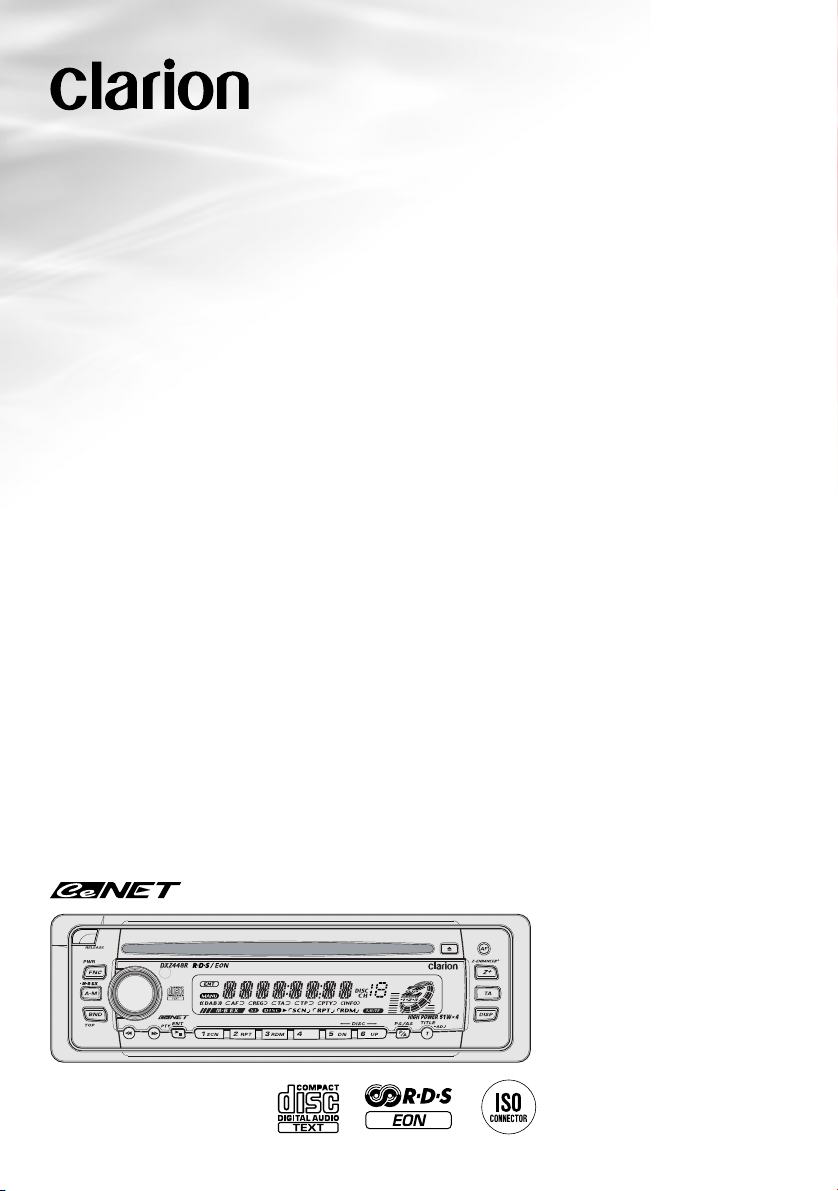
Owner’s manual / Mode d’emploi
Bedienungsanleitung / Istruzioni per l’uso
Gebruiksaanwijzing / Manual de instrucciones
Bruksanvisning / Manual de instruções
DXZ448R
RDS-EON FM / MW / LW RADIO CD COMBINATION
•
COMBINE RADIO FM/PO/GO RDS-EON-LECTEUR DE CD
•
RDS-EON UKW/MW/LW RADIO-CD-KOMBINATION
•
COMBINAZIONE DI RADIO RDS-EON FM/MW/LW E
LETTORE CD
•
RDS-EON FM/MW/LW RADIO CD COMBINATIE
•
COMBINACIÓN DE RADIO RDS-EON DE FM/MW/LW Y
REPRODUCTOR DE CD
•
KOMBINERAD FM/MV/LV-RADIO MED RDS-EON OCH CDSPELARE
•
COMBINAÇÃO DE CD COM RÁDIO FM/MW/LW RDS-EON
Page 2
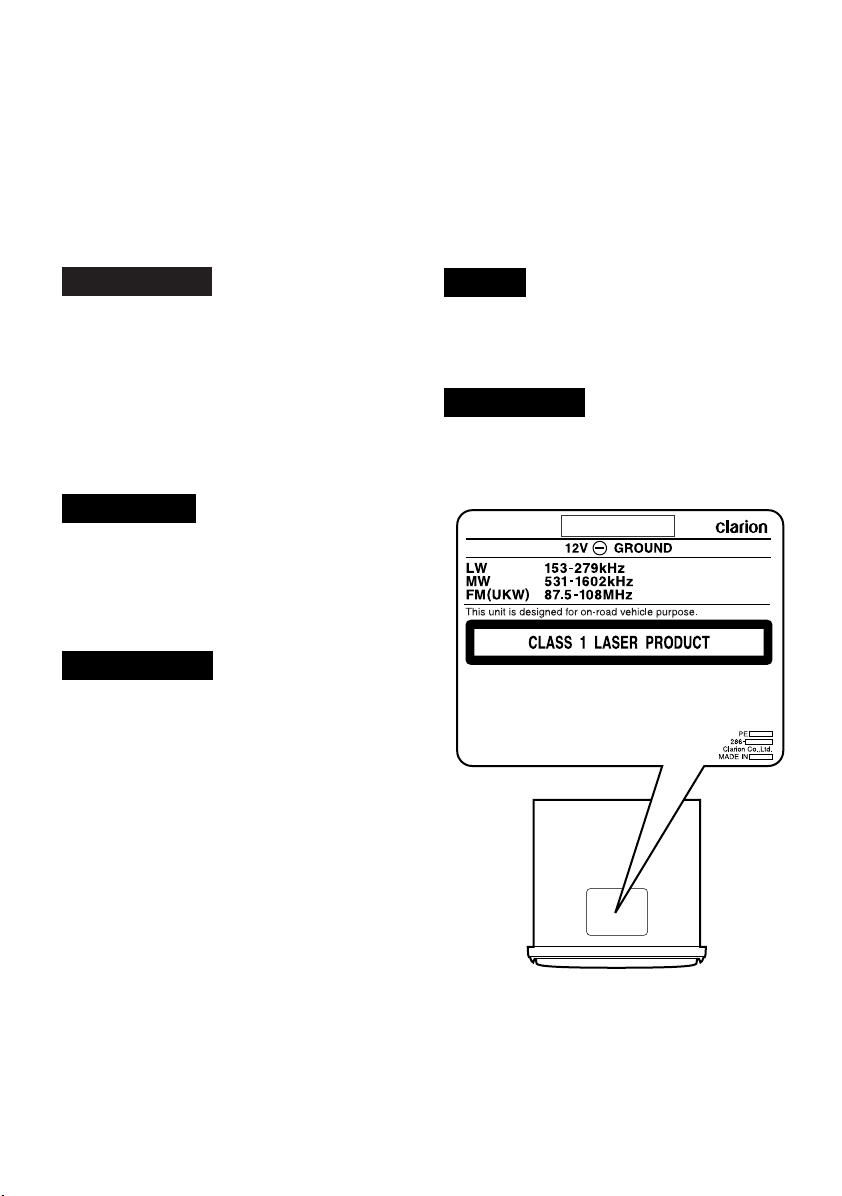
Thank you for purchasing this Clarion product.
CAUTIONS:
This appliance contains a laser system and
is classified as a “CLASS 1 LASER
PRODUCT”. To use this model properly,
read this Owner’s Manual carefully and keep
this manual for your future reference. In
case of any trouble with this player, please
contact your nearest “AUTHORIZED service
station”. To prevent direct exposure to the
laser beam, do not try to open the enclosure.
!CAUTION
USE OF CONTROLS OR ADJUSTMENTS OR
PERFORMANCE OF PROCEDURES OTHER
THAN THOSE SPECIFIED IN THE OWNER’S
MANUAL MAY RESULT IN HAZARDOUS
RADIATION EXPOSURE.
ADVARSEL.
Denne mærking er anbragt udvendigt på
apparatet og indikerer, at apparatet arbejder
med laserstråler af klasse 1, hvilket betyder,
at der anvendes laserstråler af svageste
klasse, og at man ikke på apparatets
yderside kan blive udsat for utilladelig
kraftig stråling.
APPARATET BØR KUN ÅBNES AF
FAGFOLK MED SÆRLIGT KENDSKAB TIL
APPARATER MED LASERSTRÅLER!
Indvendigt i apparatet er anbragt den her
gengivne advarselsmækning, som advarer
imod at foretage sådanne indgreb i
apparatet, at man kan komme til at udsaætte
sig for laserstråling.
OBS!
Apparaten innehåller laserkomponenten
som avger laserstrålning överstigande
gränsen för laserklass 1.
VAROITUS
Suojakoteloa si saa avata. Laite sisältää
laserdiodin, joka lähettää näkymätöntä
silmille vaarallista lasersäteilyä.
MODEL
∗ Please read this owner’s manual in its entirety before operating this equipment.
∗ After reading this manual, be sure to keep it in a handy place (e.g., glove compartment).
∗ Check the contents of the enclosed warranty card and keep it carefully with this manual.
∗ This manual includes the operating procedures of the CD changer, DVD changer, DAB and TV
tuner connected via the CeNET cable. The CD changer, DVD changer and TV tuner have their own
manuals, but no explanations for operating them are described.
2 DXZ448R
Page 3
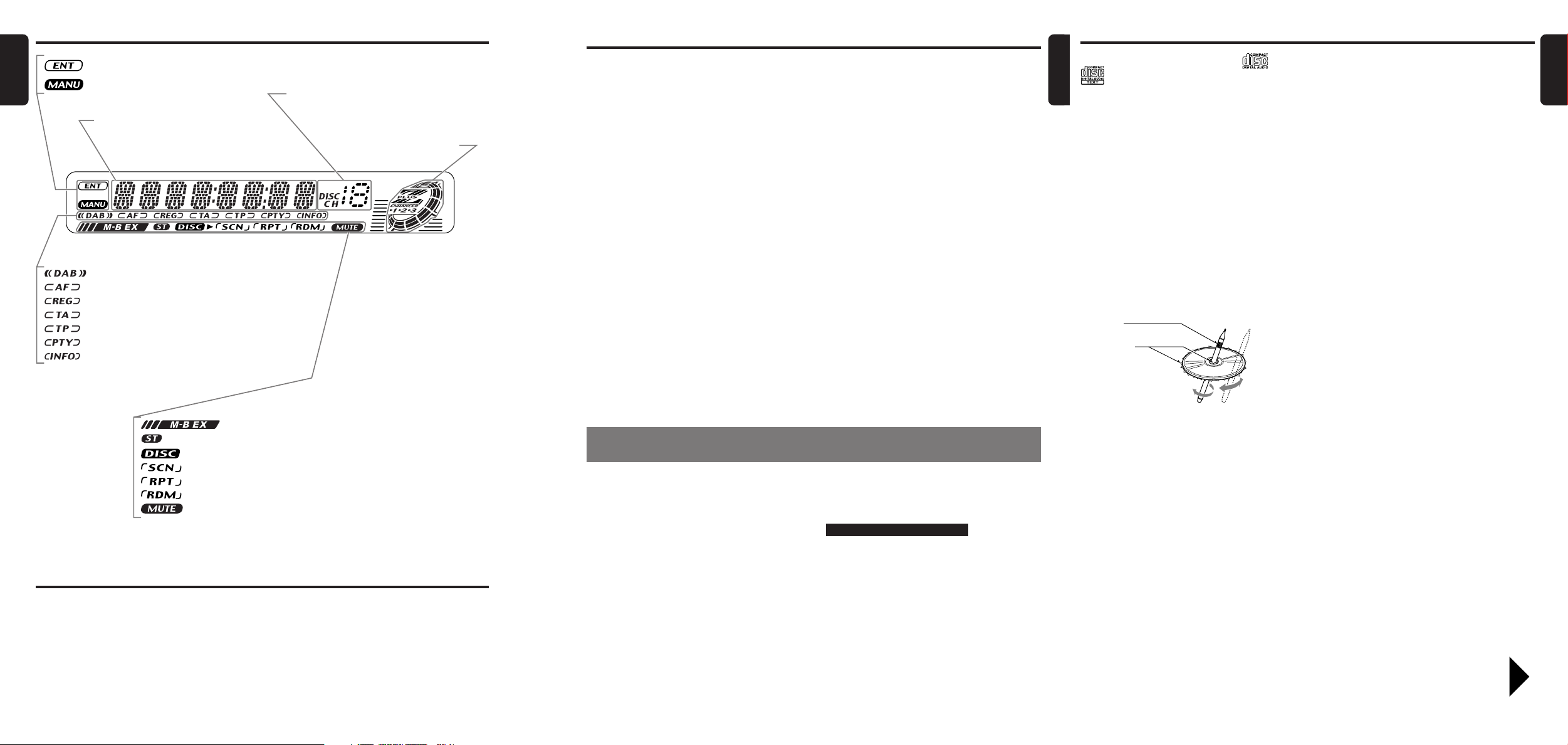
Ball-point pen
Roughness
Display Items
: MAGNA BASS EXTEND indication
: Stereo indication for DAB
: Disc indication
: Scan indication
: Repeat indication
: Random indication
: Mute indication
: DAB indication
: Alternative frequency indication
: Regional indication
: Tr affic announcement indication
: Tr affic programme indication
: Programme type indication
: Information indication for DAB
: Enter indication
: Manual indication
Preset channel indication (1 to 6)
Disc number indication (1 to 12)
Operation status indication
Titles, PS names, PTYs, CT (clock), etc.
are displays.
Z-Enhancer Plus indication
English
Contents
1. PRECAUTIONS ............................................................................................................................... 3
Handling Compact Discs ................................................................................................................. 4
2. CONTROLS ..................................................................................................................................... 5
3. NOMENCLATURE .......................................................................................................................... 6
Names of the Buttons and Their Functions ..................................................................................... 6
Major Button Operations When External Equipment is Connected to This Unit .............................. 7
Display Items ................................................................................................................................... 8
LCD Screen ..................................................................................................................................... 8
4. DCP ................................................................................................................................................. 9
5. REMOTE CONTROL (Optional) ................................................................................................... 10
Inserting the Batteries ................................................................................................................... 10
Functions of Remote Control Unit Buttons .................................................................................... 11
6. OPERATIONS ............................................................................................................................... 12
Basic Operations ........................................................................................................................... 12
Radio Operations ........................................................................................................................... 14
RDS Operations............................................................................................................................. 16
CD Operations ............................................................................................................................... 19
Operations Common to Each Mode .............................................................................................. 21
7. OPERATIONS OF ACCESSORIES .............................................................................................. 24
CD Changer Operations ................................................................................................................ 24
TV Operations ................................................................................................................................ 26
Digital Radio/DAB Operations ....................................................................................................... 27
8. IN CASE OF DIFFICULTY ............................................................................................................ 31
9. ERROR DISPLAYS ....................................................................................................................... 32
10. SPECIFICATIONS ......................................................................................................................... 33
Handling Compact Discs
English
Use only compact discs bearing the or
mark.
Do not play heart-shaped, octagonal, or other
specially shaped compact discs.
Some CDs recorded in CD-R/CD-RW mode
may not be usable.
Handling
• Compared to ordinary music CDs, CD-R and
CD-RW discs are both easily affected by high
temperature and humidity and some of CD-R
and CD-RW discs may not be played.
Therefore, do not leave them for a long time in
the car.
•New discs may have some roughness around
the edges. If such discs are used, the player
may not work or the sound may skip. Use a
ball-point pen or the like to remove any
roughness from the edge of the disc.
English
• Do not use commercially available CD
protection sheets or discs equipped with
stabilizers, etc. These may damage the disc or
cause breakdown of the internal mechanism.
Storage
• Do not expose compact discs to direct
sunlight or any heat source.
• Do not expose compact discs to excess
humidity or dust.
• Do not expose compact discs to direct heat
from heaters.
Cleaning
•To remove fingermarks and dust, use a soft
cloth and wipe in a straight line from the
center of the compact disc to the
circumference.
• Do not use any solvents, such as
commercially available cleaners, anti-static
spray, or thinner to clean compact discs.
• After using special compact disc cleaner, let
the compact disc dry off well before playing it.
LCD Screen
In extreme cold, the screen movement may slow down and the screen may darken, but this is normal.
The screen will recover when it returns to normal temperature.
1. PRECAUTIONS
1. This unit is applicable for on-road 4 wheel
vehicle purpose only. Use for tractor, fork
truck, bulldozer, off road vehicle, 2 or 3 wheel
motor bicycle, marine boat or other special
purpose vehicle is not appropriate.
2. When the inside of the car is very cold and
the player is used soon after switching on the
heater moisture may form on the disc or the
optical parts of the player and proper
playback may not be possible. If moisture
forms on the disc, wipe it off with a soft cloth.
If moisture forms on the optical parts of the
player, do not use the player for about one
hour. The condensation will disappear
naturally allowing normal operation.
3. Driving on extremely bumpy roads which
cause severe vibration may cause the sound
to skip.
INFORMATION FOR USERS:.
CHANGES OR MODIFICATIONS TO THIS
PRODUCT NOT APPROVED BY THE
MANUFACTURER WILL VOID THE
WARRANTY.
DXZ448R 38 DXZ448R
•Never stick labels on the surface of the
compact disc or mark the surface with a pencil
or pen.
•Never play a compact disc with any
cellophane tape or other glue on it or with
peeling off marks. If you try to play such a
compact disc, you may not be able to get it
back out of the CD player or it may damage
the CD player.
• Do not use compact discs that have large
scratches, are misshapen, cracked, etc. Use
of such discs may cause misoperation or
damage.
•To remove a compact disc from its storage
case, press down on the center of the case
and lift the disc out, holding it carefully by the
edges.
Be sure to unfold and read the next page. / Veuillez déplier et vous référer à la page suivante.
Bitte ausbreiten und die nächste Seite lesen. / Assicurarsi di aprire e leggere la pagina successiva.
Volgende pagina uitvouwen en doorlezen a.u.b. / Cerciórese de desplegar y de leer la página siguiente.
Glöm inte att vika ut och läsa nästa sida. / Não deixe de abrir e ler a próxima página.
DXZ448R 4
Page 4
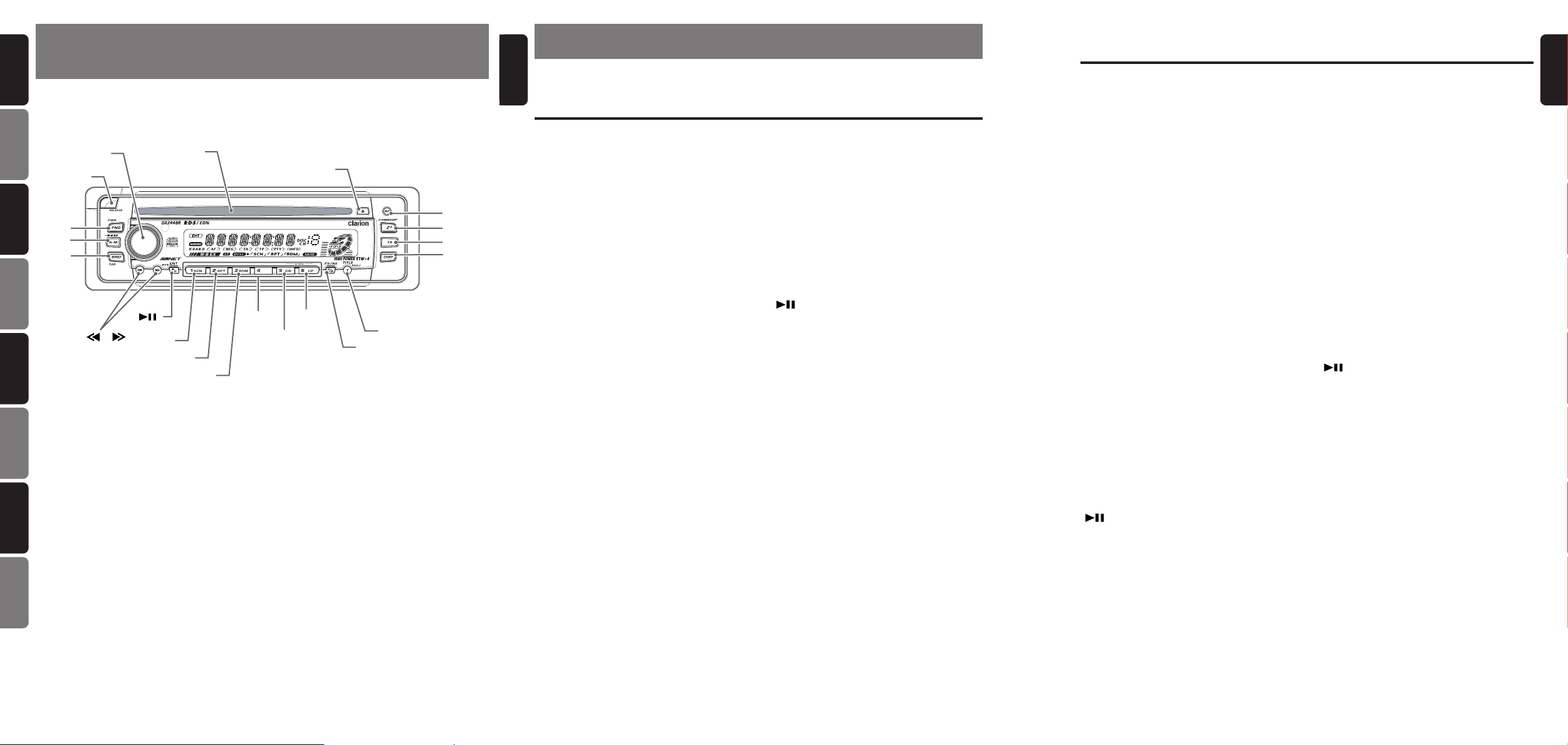
English
[DISP]
[ROTARY]
[ ]
[ ], [ ]
[T]
[DIRECT]
[UP]
[DN]
[SCN]
[RPT]
[RDM]
[AF]
[TA]
[Z+]
Main unit / Appareil principal / Hauptgerät / Apparecchio principale
Hoofdtoestel / Unidad principal / Huvudenhet / Unidade principal
Note: Be sure to unfold this page and refer to the front diagrams as you read each chapter.
Remarque: Veuillez déplier cette page et vous référer aux schémas quand vous lisez chaque chapitre.
Hinweis: Bitte diese Seite ausfalten und beim Lesen der einzelnen Kapitel die Frontdiagramme beachten.
Nota: Assicurarsi di aprire questa pagina e fare riferimento a questi diagrammi quando si legge ciascun capitolo.
Opmerking: Vouw deze pagina uit en zie tevens de afbeeldingen van het voorpaneel tijdens het doorlezen van de volgende hoofdstukken.
Nota: Cuando lea los capítulos, despliegue esta página y consulte los diagramas.
Observera: Vik ut denna sida för att kunna se figurerna över bilstereons framsida medan du läser de olika kapitlen.
Nota: Certifique-se de abrir esta página e consulte os diagramas frontais conforme realiza a leitura de cada capítulo.
[RELEASE]
[FNC]
[A-M]
[BND]
[Q]
[CD SLOT]
[P/A]
CONTROLS / LES COMMANDES / REGLER / CONTROLLI
2.
REGELAARS / CONTROLES / KONTROLLER / CONTROLOS
Français
Deutsch
Italiano
Nederlands
Español
Svenska
Português
English
3. NOMENCLATURE
Note:
• Be sure to read this chapter referring to the front diagrams of chapter “2. CONTROLS” on page 5 (unfold).
Names of the Buttons and Their Functions
[RELEASE] button
• Deeply push in [RELEASE] button to unlock
the DCP.
[ROTARY] knob
• Adjust the volume by turning the knob
clockwise or counterclockwise.
• Use the knob to perform various settings.
[CD SLOT]
• CD insertion slot.
[Q] button
• Eject a CD when it is loaded into the unit.
[AF] button
• Press the button to turn on or off the AF
(Alternative Frequency) function.
• When the button is pressed and held,
Regional function can select ON or OFF.
[Z+] button
• Use the button to select one of the 4 types of
sound characteristics already stored in
memory.
[TA] button
• Use the button to set the TA (Traffic
Announcement) standby mode.
[DISP] button
• Switch the display indication (Main display,
Sub display, Clock display).
[T] button
• Use the button to input a title in the CD mode.
• Press and hold the button for 1 second or
longer to enter the adjust mode.
[P/A] button
•Perform preset scan while in the radio mode.
When the button is pressed and held, auto
store is performed.
[UP], [DN] buttons
• Select the disc.
6 DXZ448R
[DIRECT] buttons
• Store a station into memory or recall it
directly while in the radio mode.
[RDM] button
•Perform random play while in the CD mode.
[RPT] button
• Repeat play while in the CD mode.
[SCN] button
•Perform scan play for 10 seconds of each
track while in the CD mode.
[ ] button
• Use the button to set the PTY (Programme
Type) standby mode or PTY items.
• Play or pause a CD while in the CD mode.
[a], [d] buttons
• Select a station while in the radio mode or
select a track when listening to a CD. These
buttons are used to make various settings.
• Press and hold the button for 1 second or
longer to switch the fast-forward/fastbackward.
[BND] button
• Switch the band, or seek tuning or manual
tuning while in the radio mode.
• Play a first track while in the CD mode.
[A-M] button
• Use the button to switch to the audio mode
(bass/treble, balance/fader Z-Enhancer Plus,
Magna Bass Extended adjustment)
[FNC] button
• Press the button to turn on the power.
Press and hold the button for 1 second or
longer to turn off the power.
• Switch the operation mode among the Radio
mode, etc.
Major Button Operations When External Equipment is Connected to This Unit
● When the CD/DVD changer is
connected
∗ For details, see the section “CD changer
operations”. For the DVD changer, refer to
the Owner’s Manual provided with the DVD
changer.
[DISP] button
• When the button is pressed and held,
switches the user titles or track titles, etc.
while in the CD changer mode.
[T] button
• Use the button to input a title in the CD
changer mode.
• Use the button to scroll the title during CD-text
play.
[UP], [DN] buttons
• Select the disc.
[RDM] button
•Perform random play. Also perform disc
random play when the button is pressed and
held.
[RPT] button
•Perform repeat play. When this button is
pressed and held, disc repeat play is
performed.
[SCN] button
•Perform scan play for 10 seconds of each
track. Disc scan play is performed when the
button is pressed and held.
[ ] button
• Play or pause a CD or DVD.
[a], [d] buttons
• Select a track when listening to a disc.
• Press and hold the button for 1 second or
longer to switch the fast-forward/fastbackward.
[BND] button
•Move the next disc in increasing order.
● When the TV/DAB is connected
∗ For details, see the section “TV
operations” or “DAB operations”.
[AF] button
• Press the button to turn on or off the AF
(Alternative Frequency) function in the DAB
mode. (This function is only DAB tuner.)
[TA] button
• Use the button to set the TA (Traffic
Announcement) standby mode in the DAB
mode. (This function is only DAB tuner.)
[P/A] button
•Perform preset scan while in the TV mode.
When the button is pressed and held, auto
store is performed. (This function is only TV
tuner.)
[DIRECT] buttons
• Store a station into memory or recall it
directly.
[ ] button
• Use the button to set the PTY (Programme
Type) standby mode or PTY items in the DAB
mode.
• Switch the TV picture mode or VTR (external)
picture mode.
[a], [d] buttons
• Select a station.
[BND] button
• Switch the band.
• When the button is pressed and held, switch
seek tuning or manual mode.
DXZ448R 75 DXZ448R
English
Page 5
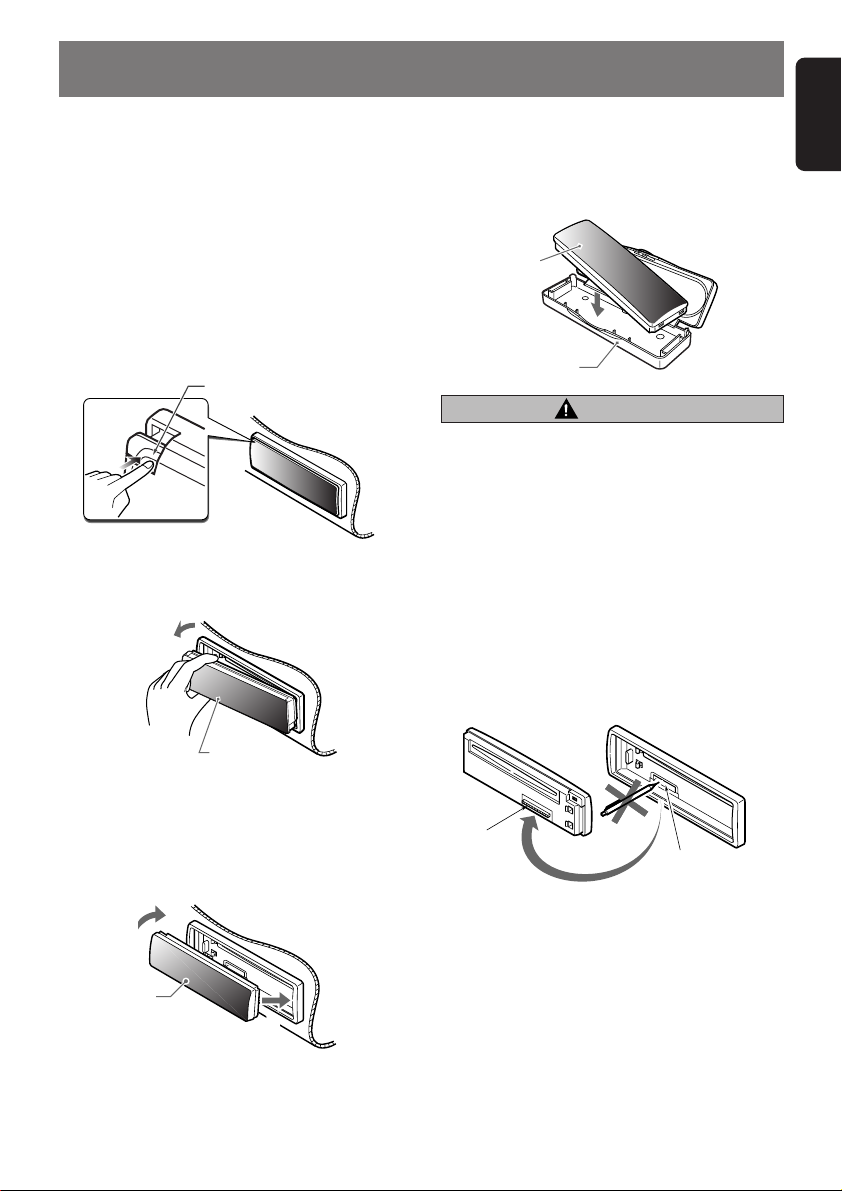
4. DCP
English
The control panel can be detached to prevent
theft. When detaching the control panel, store it
in the DCP (DETACHABLE CONTROL PANEL)
case to prevent scratches.
We recommend taking the DCP with you when
leaving the car.
Removing the DCP
1. Press the [FNC] button for 1 second or
longer to switch off the power.
2. Press the [RELEASE] button.
[
RELEASE] button
∗ The DCP is unlocked
3. Remove the DCP.
Storing the DCP in the DCP Case
Hold the DCP, in the orientation as shown in the
figure below, and put it into the supplied DCP
case. (Ensure the DCP is in the correct
orientation.)
DCP
DCP case
CAUTION
• The DCP can easily be damaged by
shocks. After removing it, be careful not to
drop it or subject it to strong shocks.
• When the Release button is pressed and
the DCP is unlocked, the car’s vibrations
may cause it to fall. To prevent damage to
the DCP, always store it in its case after
detaching it. (ee figure below.)
• The connector connecting the main unit
and the DCP is an extremely important
part. Be careful not to damage it by
pressing on it with fingernails,
screwdrivers, etc.
DCP
Attaching the DCP
1. Insert the right side of the DCP into the main
unit.
2. Insert the left side of the DCP into the main
unit.
2.
DCP
1.
DCP Rear Panel Main Unit Front
DCP
connector
Note:
• If the DCP is dirty, wipe off the dirt with a soft, dry
cloth only.
Main unit connector
DXZ448R 9
Page 6
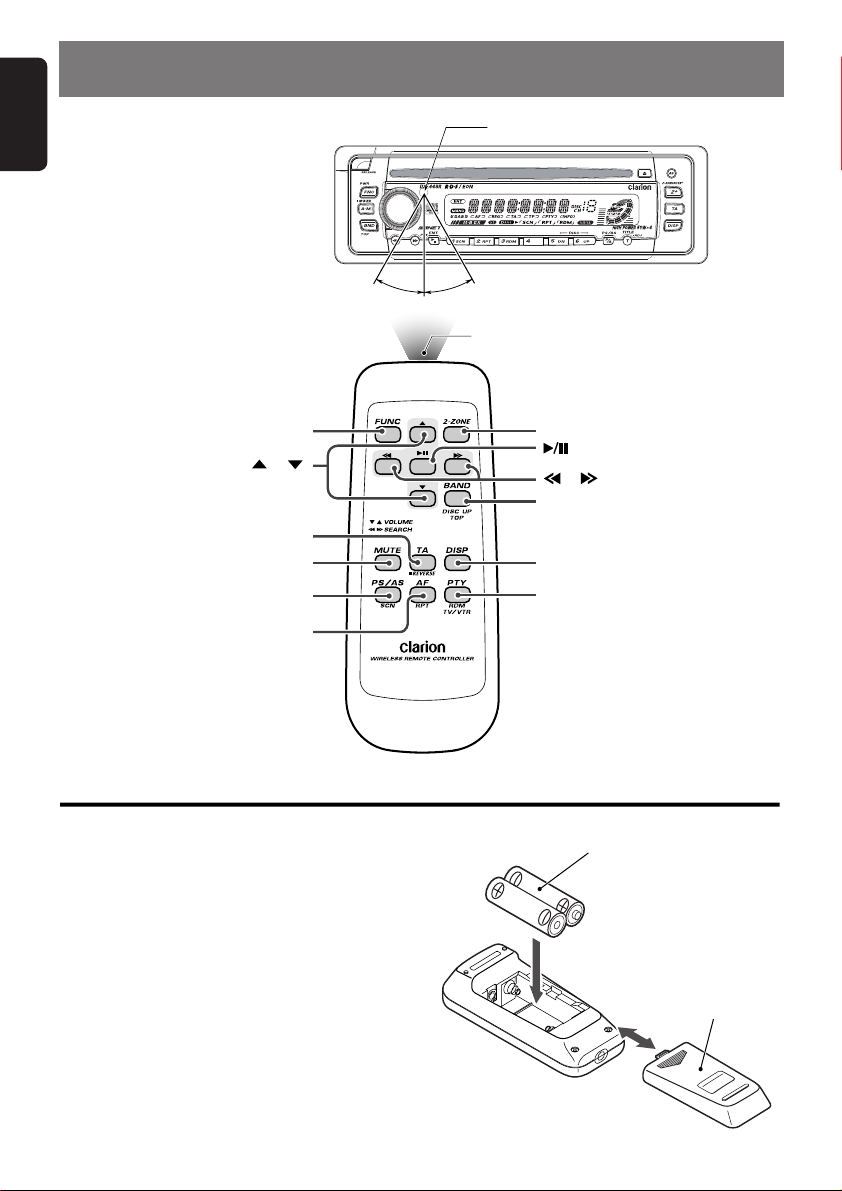
English
5. REMOTE CONTROL (Optional)
Receiver for remote control unit
If you buy the RCB-164 sold
separately, you can enjoy the use of
the Remote Control function.
Operating range: 30˚ in all directions
Signal transmitter
Remote control unit
[
FUNC
[
[
MUTE
[
PS/AS
]
],[ ]
[TA]
]
]
[AF]
[
2-ZONE
[
]
[
],[ ]
[
BAND
[
DISP
[
]
PTY
]
]
]
Inserting the Batteries
1. Turn the remote control unit over, then slide the
rear cover in the direction of the arrow.
2. Insert the AA (SUM-3, IECR-6/1.5V) batteries
that came with the remote control unit facing in
the directions shown in the figure, then close the
rear cover.
Notes:
Using batteries improperly can cause them to
explode. Take note of the following points:
• When replacing batteries, replace both batteries
with new ones.
• Do not short-circuit, disassemble or heat batteries.
• Do not dispose of batteries into fire or flames.
• Dispose of spent batteries properly.
10 DXZ448R
AA (SUM-3, IECR-6/1.5V)
Batteries
Rear cover
Rear side
Page 7
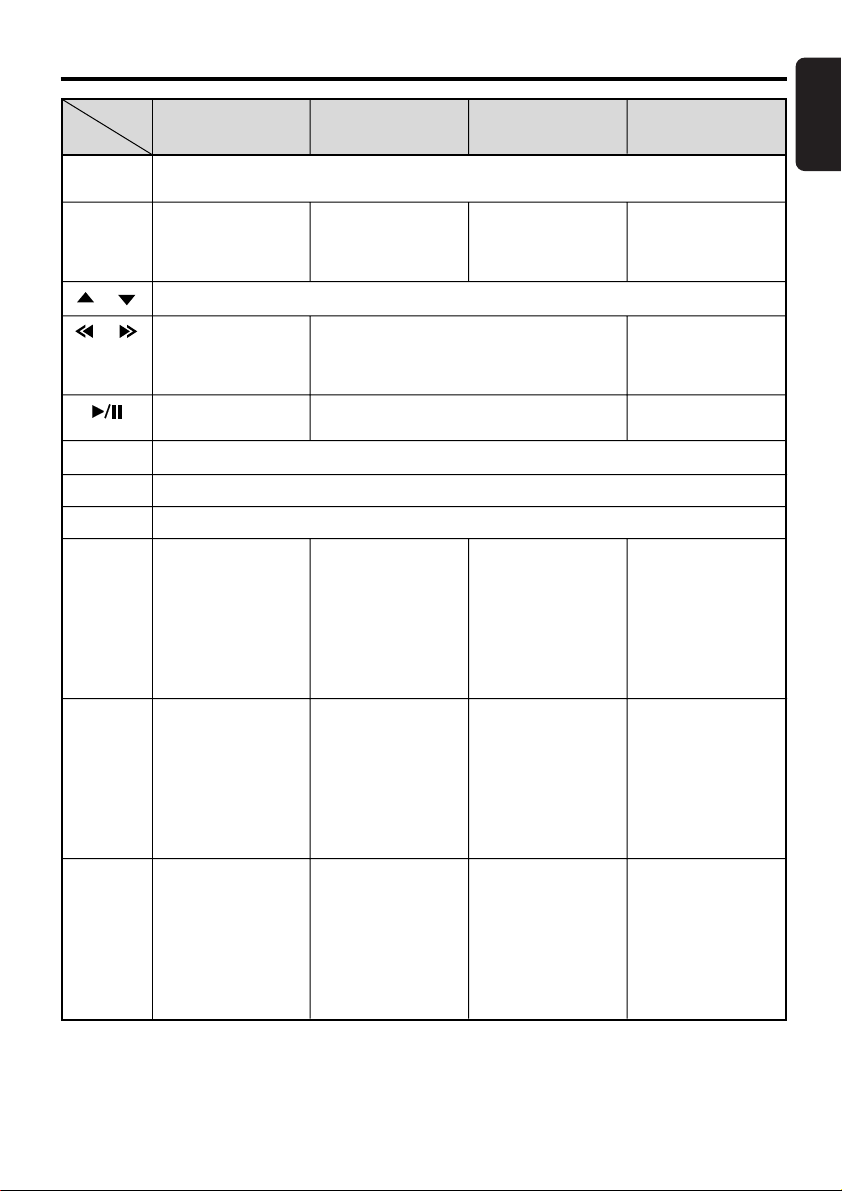
Functions of Remote Control Unit Buttons
English
Mode
Button
[FUNC]
[BAND]
[ ] , [ ]
[ ] , [ ]
[ ]
[MUTE]
[TA]
[DISP]
[PS/AS]
Radio (RDS) / DAB CD
Switches among radio, DAB, CD, CD changer, DVD changer and TV.
Switches reception
band.
Increases and decreases volume (in all modes).
Moves preset
channels up and
down.
No function.
Tu r ns mute on and off.
TA on and off.
Switches among main display, sub display, clock (CT) display.
Preset scan.
When pressed and
held for 2 seconds or
longer: Auto store.
Plays the first track.
Top play.
Moves tracks up and down.
When pressed and held for 1 second or
longer:
Fast-forward/fast-backward.
Switches between playback and pause.
Scan play.
CD changer
DVD changer
Moves the next disc
in increasing order.
Scan play.
When pressed and
held for 1 second or
longer: Disc scan
play.
TV
Switches reception
band.
Moves preset
channels up and
down.
No function.
Preset scan.
When pressed and
held for 2 seconds or
longer: Auto store.
[AF]
[PTY]
∗ Some of the corresponding buttons on the main unit and remote control unit have different functions.
∗ [2-ZONE] button is not available.
AF function on and
off.
When pressed and
held for 1 second or
longer: REG function
on and off
PTY standby mode
on and off.
Repeat play.
Random play.
Repeat play.
When pressed and
held for 1 second or
longer: Disc repeat
play.
Random play.
When pressed and
held for 1 second or
longer: Disc random
play.
No function.
Switches between TV
and VTR.
DXZ448R 11
Page 8
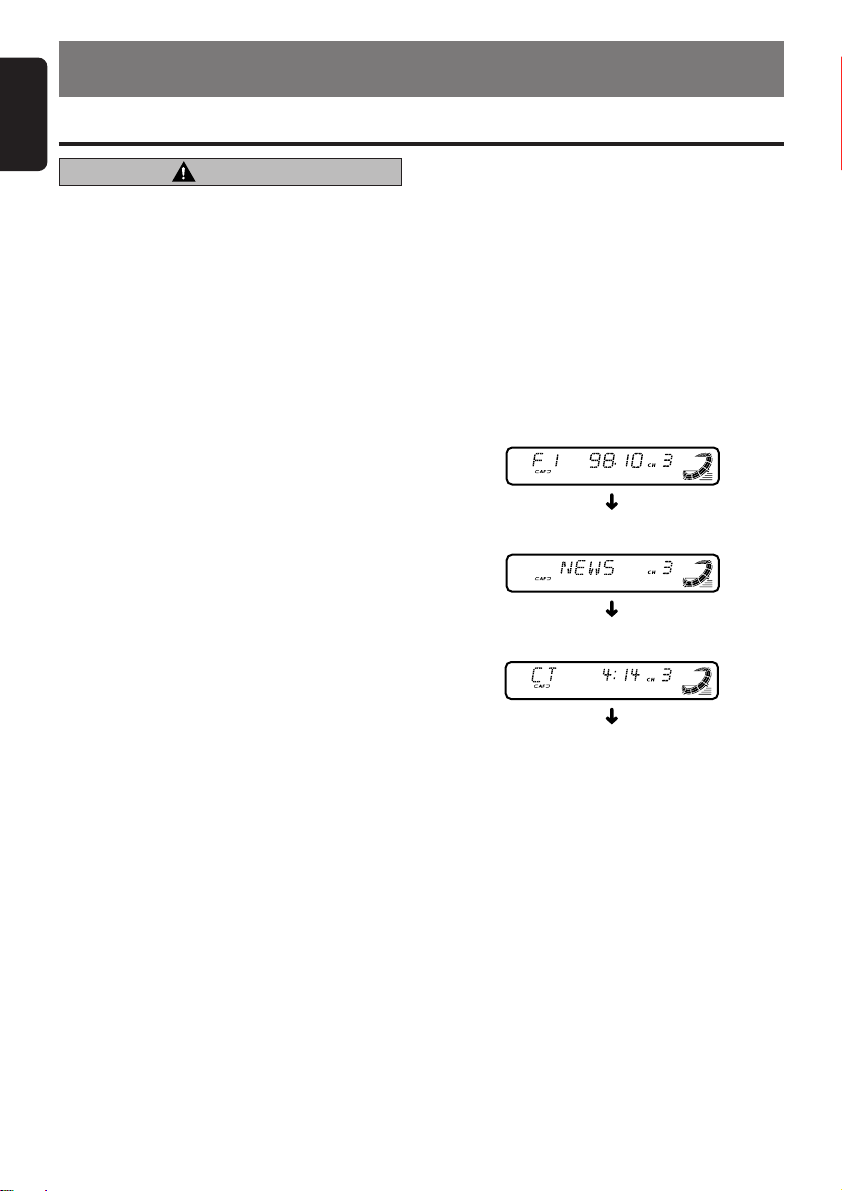
English
6. OPERATIONS
Basic Operations
Note:Be sure to read this chapter referring to the front diagrams of
chapter “2. CONTROLS” on page 5 (unfold).
CAUTION
Be sure to lower the volume before
switching off the unit power or the ignition
key. The unit remembers its last volume
setting. If you switch the power off with the
volume up, when you switch the power back
on, the sudden loud volume may hurt your
hearing and damage the unit.
Turning on/off the power
Note:
• Be careful about using this unit for a long time
without running the engine. If you drain the car’s
battery too far, you may not be able to start the
engine and this can reduce the service life of the
battery.
1. Press the [FNC] button.
2. The illumination and display on the unit light
up. The unit automatically remembers its last
operation mode and will automatically switch
to display that mode.
3. Press and hold the [FNC] button for 1 second
or longer to turn off the power for the unit.
Note:
• System check
The first time this unit is turned on after the wire
connections are completed, it must be checked
what equipment is connected. When the power is
turned on, “SYSTEM” and “PUSH PWR” appear
in the display alternately, so press the [FNC]
button. The system check starts within the unit.
When the system check is complete, press the
[FNC] button again.
Selecting a mode
1. Press the [FNC] button to change the
operation mode.
2. Each time you press the [FNC] button, the
operation mode changes in the following
order:
Radio mode ➜ DAB mode ➜ CD mode ➜
CD changer mode ➜ DVD changer mode ➜
TV mode ➜ Radio mode...
∗ External equipment not connected with
CeNET is not displayed.
12 DXZ448R
Adjusting the volume
Tu r ning the [ROTARY] knob clockwise increases
the volume; turning it counterclockwise
decreases the volume.
∗ The volume level is from 0 (minimum) to 33
(maximum).
Switching the display
Press the [DISP] button to select the desired
display.
Each time you press the [DISP] button, the
display switches in the following order:
Main display
Sub display
Clock (CT) display
Main display
∗ Once selected, the preferred display becomes
the display default. When a function
adjustment such as volume is made, the
screen will momentarily switch to that
function’s display, then revert back to the
preferred display several seconds after the
adjustment.
∗ For information on how to enter a title, refer to
the subsection “Entering titles” in section
“Operations Common to Each Mode”.
∗ When CT data is not received, “CT––:––”
appears in the display.
Setting the Z-Enhancer Plus
This unit are provided with 4 types of sound
tone effects stored in memory. Select the one
you prefer.
∗ The factory default setting is “Z+ OFF”.
Each time you press the [Z+] button, the tone
effect changes in the following order:
Page 9
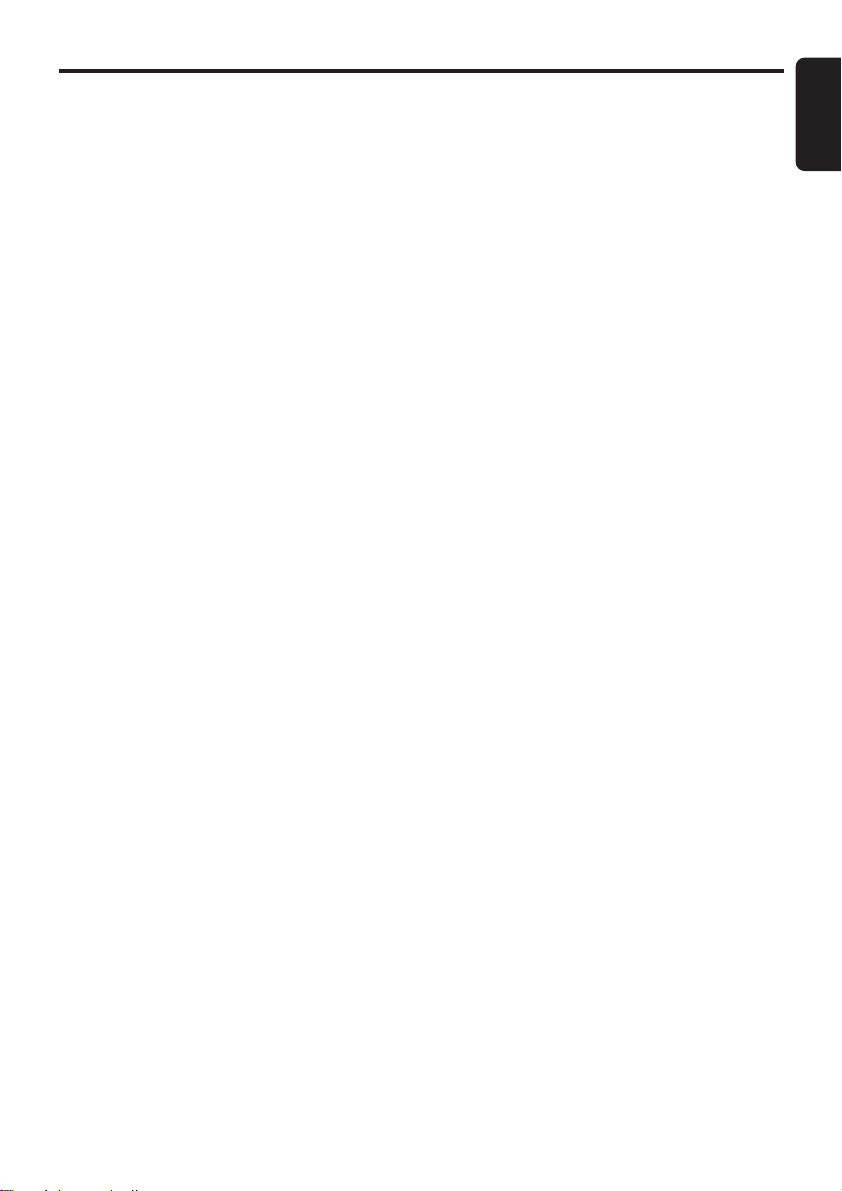
“Z+ OFF” ➜ “B-BOOST” ➜ “IMPACT” ➜
“EXCITE” ➜ “CUSTOM” ➜ “Z+ OFF” ...
• B-BOOST : bass emphasized
• IMPACT : bass and treble
• EXCITE : bass and treble
• CUSTOM : user custom
• Z+ OFF : no sound effect
emphasized
emphasized mid deemphasized
Adjusting the tone
Press the [A-M] button and select the item to
adjust. Each time you press the [A-M] button,
the item changes as following order:
● When “B-BOOST” is set
“B-BOOST” ➜ “BAL 0” ➜ “FAD 0” ➜ Last
function mode
● When “IMPACT” is set
“IMPACT” ➜ “BAL 0” ➜ “FAD 0” ➜ Last
function mode
● When “EXCITE” is set
“EXCITE” ➜ “BAL 0” ➜ “FAD 0” ➜ Last
function mode
● When “CUSTOM” is set
“BASS” ➜ “TREBLE” ➜ “BAL 0” ➜ “FAD 0”
➜ Last function mode
● When “Z+ OFF” is set
“BAL 0” ➜ “FAD 0” ➜ Last function mode
Adjusting the bass (Gain,
Frequency, Q-curve)
This adjustment can be performed when the ZEnhancer Plus is set to “CUSTOM”.
1.
Press the [A-M] button and select “BASS”.
2. Turning the [ROTARY] knob clockwise
emphasizes the bass; turning it
counterclockwise attenuates the bass.
∗ The factory default setting is “B<G 0>”.
(Adjustment range: –6 to +6)
3. Press the [a] or [d] button to select
“B<F 60>”.
Tu r ning the [ROTARY] knob clockwise or
counterclockwise to select the frequency.
∗ The factory default setting is “B<F 60>”.
(Adjustment 60/100/200 Hz)
4.
Press the
Tu r ning the [ROTARY] knob clockwise or
counterclockwise to select the Q-curve.
[a] or [d]
button to select “B<Q 1>”.
Basic Operations
∗ The factory default setting is “B<Q 1>”.
(Adjustment 1/1.25/1.5/2)
5. When the adjustment is complete, press the
[A-M] button several times until the function
mode is reached.
Adjusting the treble (Gain,
Frequency)
This adjustment can be performed when the ZEnhancer Plus is set to “CUSTOM”.
1.
Press the [A-M] button and select “TREBLE”.
2. Turning the [ROTARY] knob clockwise
emphasizes the treble; turning it
counterclockwise attenuates the treble.
∗ The factory default setting is “T<G 0>”.
(Adjustment range: –6 to +6)
3. Press the [a] or [d] button to select
“T<F 10>”.
Tu r ning the [ROTARY] knob clockwise or
counterclockwise to select the frequency.
∗ The factory default setting is “T<F 10>”.
(Adjustment 10 kHz/15 kHz)
4. When the adjustment is complete, press the
[A-M] button several times until the function
mode is reached.
Adjusting the balance
1. Press the [A-M] button and select “BAL 0”.
2. Turning the [ROTARY] knob clockwise
emphasizes the sound from the right
speaker; turning it counterclockwise
emphasizes the sound from the left speaker.
∗ The factory default setting is “BAL 0”.
(Adjustment range: L13 to R13)
3. When the adjustment is complete, press the
[A-M] button several times until the function
mode is reached.
Adjusting the fader
1. Press the [A-M] button and select “FAD 0”.
2. Turning the [ROTARY] knob clockwise
emphasizes the sound from the front
speakers; turning it counterclockwise
emphasizes the sound from the rear
speakers.
∗ The factory default setting is “FAD 0”.
(Adjustment range: F12 to R12)
3. When the adjustment is complete, press the
[A-M] button several times until the function
mode is reached.
DXZ448R 13
English
Page 10

Basic Operations
English
Adjusting the Z-Enhancer Plus
1. Press the [Z+] button and select the Z-
Enhancer Plus mode to adjust.
2. Press the [A-M] button and turning the
[ROTARY] knob clockwise adjusts in the +
direction; turning it counterclockwise adjusts
in the – direction.
● When “B-BST 0” is selected, you can ad-
just the bass in the range of –3 to 3.
● When “IMPACT 0” is selected, you can ad-
just the bass and treble in the range of –3
to 3.
● When “EXCITE 0” is selected, you can ad-
just the bass and treble in the range of –3
to 3.
∗ Press and hold the [Z+] button for 2 seconds
or longer to change to the “CUSTOM” mode.
Bass/treble characteristics become flat and
the indication “Z+ FLAT” is shown in the
display.
Press the [Z+] button again to change to the
“Z+ OFF” mode.
Adjusting MAGNA BASS EXTEND
The MAGNA BASS EXTEND does not adjust
the low sound area like the normal sound
adjustment function, but emphasizes the deep
bass sound area to provide you with a dynamic
sound.
1. Press and hold the [A-M] button for 1
second or longer to turn on the MAGNA
BASS EXTEND effect. “M-B EX” lights in
the display.
2. Press and hold the [A-M] button for 1
second or longer to turn off the MAGNA
BASS EXTEND effect. “M-B EX” goes off
from the display.
∗ The factory default setting is off.
CT (Clock Time) function
The CT function receives CT data sent from a
RDS station and displays the time. Press the
[DISP] button to switch to the CT display.
∗ If a CT data is not being received, “CT––:––”
appears in the display.
Note:
• CT data is not transmitted in some countries and
by some broadcast stations. Also, in some areas,
the CT may not display accurately.
Radio Operations
Listening to the radio
1. Press the [FNC] button and select the radio
mode. The frequency or PS appears in the
display.
∗ PS: Programme service name
2. Press the [BND] button and select the radio
band. Each time the button is pressed, the
radio reception band changes in the following
order:
FM1 ➜ FM2 ➜ FM3 ➜ AM (MW/LW) ➜ FM1...
3. Press the [a] or [d] button to tune in the
desired station.
Tuning
There are 3 types of tuning mode available, seek
tuning, manual tuning and preset tuning.
Seek tuning
There are 2 types of seek tuning: DX SEEK and
LOCAL SEEK.
DX SEEK can automatically tune in to
receivable broadcast stations; LOCAL SEEK
can tune in to only broadcast stations with a
good reception sensitivity.
1. Press the [BND] button and select the
desired band (FM or AM (MW, LW)).
2. Tune into a station.
∗ If “MANU” is lit in the display, press and hold
the [BND] button for 1 second or longer.
“MANU” in the display goes off and seek
tuning is now available.
∗ If “TA ” is lit in the display, TP stations are
automatically sought.
● DX SEEK
Press the [a] or [d] button to automatically
seek a station.
When the [d] button is pressed, the station is
sought in the direction of higher frequencies; if
the [a] button is pressed, the station is sought
in the direction of lower frequencies.
∗ When seek tuning starts, “DX” appears in the
display.
● LOCAL SEEK
If you press and hold the [a] or [d] button for
1 second or longer, local seek tuning is carried
out. Broadcast stations with good reception
sensitivity are selected.
∗ When local seeking starts, “LO” appears in the
display.
14 DXZ448R
Page 11

Manual tuning
There are 2 ways available: Quick tuning and
step tuning.
When you are in the step tuning mode, the
frequency changes one step at a time. In the
quick tuning mode, you can quickly tune the
desired frequency.
1. Press the [BND] button and select the
desired band (FM or AM (MW/LW)).
∗ If “MANU” is not lit in the display, press and
hold the [BND] button for 1 second or longer.
“MANU” is lit in the display and manual tuning
is now available.
2. Tune in a station.
● Quick tuning:
Press and hold the [a] or [d] button for 1
second or longer to tune in a station.
● Step tuning:
Press the [a] or [d] button to manually
tune in a station.
∗ If no operation is performed for more than 7
seconds, manual tuning is cancelled and the
display returns to the previous mode.
Recalling a preset station
A total of 24 preset positions (6-FM1, 6-FM2, 6FM3, 6-AM) exist to store individual radio
stations in memory. Pressing the corresponding
[DIRECT] button recalls the stored radio
frequency automatically.
1. Press the [BND] button and select the
desired band (FM or AM (MW/LW)).
2. Press the corresponding [DIRECT] button to
recall the stored station.
∗ Press and hold one of the [DIRECT] buttons
for 2 seconds or longer to store that station
into preset memory.
Radio Operations
Auto store
Auto store is a function for storing up to 6
stations that are automatically tuned in
sequentially. If 6 receivable stations cannot be
received, a previously stored station remains
unoverwritten at the memory position.
1. Press the [BND] button and select the
desired band (FM or AM (MW/LW)).
2. Press and hold the [P/A] button for 2
seconds or longer. The stations with good
reception are stored automatically to the
preset channels.
∗ If auto store is performed in the FM bands, the
stations are stored in FM3 even if FM1 or FM2
was chosen for storing stations.
Preset scan
Preset scan receives the stations stored in
preset memory in order. This function is useful
when searching for a desired station in memory.
1. Press the [P/A] button.
2. When a desired station is tuned in, press the
[P/A] button again to continue receiving that
station.
Note:
• Be careful not to press and hold the [P/A] button
for 2 seconds or longer, otherwise the auto store
function is engaged and the unit starts storing
stations.
English
Manual memory
1. Select the desired station with seek tuning,
manual tuning or preset tuning.
2. Press and hold one of the [DIRECT] buttons
for 2 seconds or longer to store the current
station into preset memory.
DXZ448R 15
Page 12
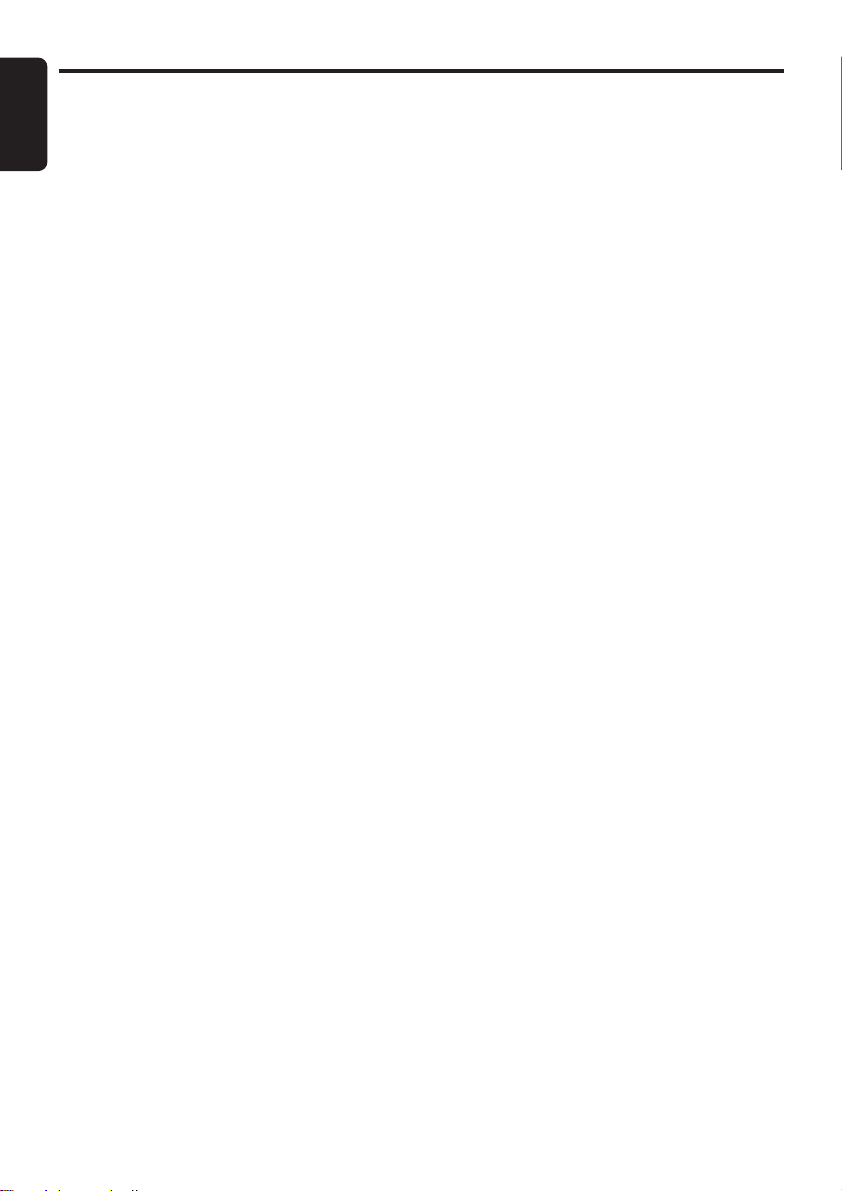
RDS Operations
English
RDS (Radio Data System)
This unit has a built-in RDS decoder system that
supports broadcast stations transmitting RDS data.
This system can display the name of the
broadcast station being received (PS) and can
automatically switch to the broadcast station
with the best reception as you move long
distances (AF switching).
Also, if a traffic announcement or programme
type is broadcast from an RDS station, no matter
what mode you are in, this broadcast is received.
Additionally, if EON information is received, this
information enables automatic switching of other
preset stations on the same network and
interruption of the station being received with
traffic information from other stations (TP). This
function is not available in some areas.
When using the RDS function, always set the
radio to FM mode.
• AF : Alternative Frequency
• PS : Programme Service Name
• PTY : Programme Type
• EON : Enhanced Other Network
• TP : Traffic Programme
∗ RDS interrupt does not function during AM radio
reception.
∗ When set receives RDS signal, and can read PS
data, PS appears in the display.
AF function
The AF function switches to a different
frequency on the same network in order to
maintain optimum reception.
∗ The factory default setting is “ON”.
● Switching OFF the AF function
Press the [AF] button. “AF” in the display goes
off and the AF function turns off.
● Switching ON the AF function
Press the [AF] button. “AF” in the display lights
and the AF function turns on.
∗ If the reception of the current broadcast station
deteriorates, “SEARCH” appears in the display
and the radio searches for the same programme
on another frequency.
● AF function between RDS and DAB
When the same programme is broadcasted by
both RDS and DAB, and this function is ON, the
unit switches to receive the broadcast with the
better reception automatically.
∗ This function only operates when the DAH913 or
DAH923 DAB unit, sold separately, is connected.
∗ This factory default setting is “ON”.
16 DXZ448R
1. Press and hold the [T] button for 1 second or
longer to switch to the adjustment selection
display.
2. Press the [a] or [d] button to select “LINK
ACT”.
3. Turn the [ROTARY] knob clockwise for “ON”
or counterclockwise for “OFF”.
● ON:
AF switching between DAB and RDS enabled.
● OFF:
AF switching between DAB and RDS disabled.
4. Press the [T] button to return to the previous
mode.
REG (Regional programme) function
When the REG function is ON, the optimum
regional station can be received. When this
function is OFF, if the regional station area
switches as you drive, a regional station for that
region is received.
∗ The factory default setting is “OFF”.
Notes:
• This function is disabled when a national station
such as BBC R2 is being received.
• The REG function ON/OFF setting is valid when
the AF function is ON.
● Switching the REG function ON
Press and hold the [AF] button for 1 second or
longer.
“REG” in the display lights and the REG function
turns on.
● Switching the REG function OFF
Press and hold the [AF] button for 1 second or
longer.
“REG” in the display goes off and the REG
function turns off.
Manually tuning a regional station
in the same network
1. This function is valid when the AF function is
ON and the REG function is OFF.
Note:
• This function can be used when a regional
broadcast of the same network is received.
2. Press any one of the [DIRECT] buttons to
call out the regional station.
3. If the reception condition of the called out
station is bad, press the [DIRECT] button of
the same number. The unit receives a local
station on the same network.
Page 13

TA (Traffic Announcement)
In the TA standby mode, when a traffic announcement broadcast starts, the traffic announcement
broadcast is received as top priority regardless of
the function mode so you can listen to it. Traffic
programme (TP) automatic tuning is also possible.
∗ This function can only be used when “TP” is lit in
the display. When “TP” is lit, this means that the
RDS broadcast station being received has traffic
announcement programmes.
● Setting the TA standby mode
If you press the [TA] button when only “TP” is lit
in the display, “TP” and “TA ” light in the display
and the unit is set into the TA standby mode until
a traffic announcement is broadcast. When a
traffic announcement broadcast starts, “TRA
INFO” appears in the display. If you press the
[TA] button while a traffic announcement
broadcast is being received, the traffic
announcement broadcast reception is cancelled
and the unit goes into the TA standby mode.
● Cancelling the TA standby mode
As “TP” and “TA ” lit in the display, press the [TA ]
button. The “TA” in the display goes off and the
TA standby mode is cancelled.
∗ If “TP” is not lit, pressing the [TA ] button searches
for a TP station.
● Searching for a TP station
When “TP” is not lit, if you press the [TA] button,
“TA” in the display lights and the unit
automatically receives a TP station.
Note:
• If a TP station is not received, the unit continues
the search operation. Pressing [TA] button again
goes off “TA” in the display and stops TP station
searching.
Auto store function for TP stations
You can automatically store up to 6 TP stations into
preset memory. If the number of TP can be received
less than 6, broadcast stations already stored in
memory and left without being overwritten.
As “TA ” lit in the display, press and hold the [P/
A] button for 2 seconds or longer. The TP
stations with the good reception sensitivity are
stored into preset memory.
∗ Even if you select FM1 or FM2, a TP station is
stored into memory for FM3.
PTY
This function enables you to listen to a
broadcast of the selected programme type even
if the unit is on a function mode other than radio.
RDS Operations
∗ Some countries do not yet have PTY broadcast.
∗ In the TA standby mode, a TP station has priority
over a PTY broadcast station.
● Setting the PTY standby mode
When you press the [ ] button, “PTY” lights in
the display and the PTY standby mode is turned
on. When the selected PTY broadcast starts, the
PTY item name appears in the display.
● Cancelling the PTY standby mode
When you press and hold the [ ] button for 1
second or longer, “PTY” goes off in the display
and PTY standby mode is cancelled.
● Cancelling a PTY interrupt broadcast
Press the [ ] button during the PTY interrupt
broadcast, the PTY interrupt is cancelled and
the unit returns to PTY standby mode.
Selecting PTY
1. When you press the [ ] button, the unit
goes into PTY select mode.
2. Press any one of the [DIRECT] buttons.
Alternatively, turn the [ROTARY] knob
clockwise or counterclockwise to select the
desired PTY.
∗ Below are the factory default settings stored
for the [DIRECT] buttons.
Preset
number
3. The PTY select mode is cancelled automatically 7 seconds after a PTY is selected.
ENGLISH Contents
1 NEWS News
2 INFO Information
3 POP M Pop Music
4 SPORT Sport
5 CLASSICS
6 EASY M
PTY item
Serious Classical Music
Easy Listening Music
PTY seek
1. When you press the [ ] button, the PTY
select mode is turned on.
2. Select PTY.
3. Press the [a] or [d] button. If you press
the [d] button, the unit seeks a PTY
broadcast moving up the frequencies; if you
press the [a] button, it seeks moving down
the frequencies.
∗ If no station with the selected PTY broadcast
can be received, the unit returns to the
previous mode.
DXZ448R 17
English
Page 14

RDS Operations
English
PTY preset memory
1. When you press the [ ] button, the PTY
select mode is turned on.
2. Turn the [ROTARY] knob clockwise or
3. If you press and hold any one of the
[DIRECT] buttons for 2 seconds or longer,
the selected PTY is stored into that preset
channel memory.
counterclockwise to select the desired PTY.
The 29 types of PTY below can be selected.
PTY item
ENGLISH GERMAN SWEDISH FRENCH Contents
NEWS NACHRICH NYHETER INFOS News
AFFAIRS AKTUELL AKTUELLT MAGAZINE Today’s events
INFO SERVICE INFO SERVICES Information
SPORT SPORT SPORT SPORT Sports
EDUCATE BILDUNG UTBILDN EDUCATIF Education
DRAMA HöR+LIT TEATER FICTION Drama
CULTURE KULTUR KULTUR CULTURE Culture
SCIENCE WISSEN VETENSKP SCIENCES Science
VARIED UNTERH UNDERH DIVERS Variety
POP M POP POP M POP Pop music
ROCK M ROCK ROCK M ROCK Rock music
EASY M U-MUSIK LäTTLYSS CHANSONS Easy music
LIGHT M L-MUSIK L KLASS M CL LëG Light music
CLASSICS E- MUSIK KLASSISK CLASSIQ Classics
OTHER M - - MUSIK öVRIG M AUTRE M Other music
WEATHER WETTER VäDER MëTëO Weather
FINANCE WIRTSCH EKONOMI ECONOMIE Finance
CHILDREN KINDER FöR BARN ENFANTS For children
SOCIAL SOZIALES SOCIALT SOCIëTë Social
RELIGION RELIGION ANDLIGT RELIGION Religion
PHONE IN ANRUF TELEFON FORUM Phone in
TRAVEL REISE RESOR VOYAGES Travel
LEISURE FREIZEIT FRITID LOISIRS Leisure
JAZZ JAZZ JAZZ JAZZ Jazz
COUNTRY COUNTRY COUNTRY COUNTRY Country
NATION M LANDES M NATION M CH PAYS Nation music
OLDIES OLDIES OLDIES RëTRO Oldies
FOLK M FOLKLORE FOLKM FOLKLORE Folk music
DOCUMENT FEATURE DOKUMENT DOCUMENT Documentaries
18 DXZ448R
Page 15

RDS oprations
Emergency broadcast
If an emergency broadcast is received, all the
function mode operations are stopped.
“ALARM” appears in the display and the
emergency broadcast can be heard.
● Cancelling an emergency broadcast
If you press the [AF] button, emergency
broadcast reception is cancelled.
Switching the PTY display language
You can select one of 4 languages (English,
German, Swedish or French) for the PTY
displayed in the display.
∗ The factory default setting is “ENGLISH”.
1. Press and hold the [T] button for 1 second or
longer to switch to the adjustment selection
display.
2. Press the [a] or [d] button and select
“LANGUAGE”.
3. Press the [ ] button.
4. Turn the [ROTARY] knob clockwise or
counterclockwise to select the desired
language.
5. Press the [ ] button.
6. Press the [T] button to return to the previous
mode.
CD Operations
Loading a CD
Insert a CD into the centre of the CD SLOT with
the labeled side facing up. “LOADING” appears
in the display, the CD enters into the slot, and
the play starts.
For CD (12 cm) For single CD (8 cm)
CD SLOT
Notes:
•Never insert foreign objects into the CD SLOT.
• If the CD is not inserted easily, there may be
another CD in the mechanism or the unit may
require service.
• Discs not bearing the or mark and
CD-ROMs cannot be played by this unit.
• Some CDs recorded in CD-R/CD-RW mode may
not be usable.
Loading 8 cm compact discs
∗ No adapter is required to play an 8 cm CD.
∗ Insert the 8 cm CD into the centre of the insertion
slot.
English
Volume setting of TA, emergency
broadcast (ALARM) and PTY
The volume for TA, ALARM and PTY interrupts
can be set during TA, ALARM or PTY interrupt.
∗ The factory default setting is “15”.
During a TA, ALARM or PTY interrupt, turn the
[ROTARY] knob clockwise or counterclockwise
to set the volume to the desired level (0 to 33).
∗ When the TA, ALARM or PTY interrupt ends, the
volume returns to the level it had before the
interrupt.
Listening to a CD already inserted
Press the [FNC] button to select the CD mode.
Play starts automatically. If no CD is loaded in
the unit, “NO DISC” appears in the display.
Pausing play
1. Press the [ ] button to pause play.
“PAUSE” appears in the display.
2. To resume CD play, press the [ ] button
again.
DXZ448R 19
Page 16

CD Operations
English
Displaying CD titles
This unit can display title data for CD-text CDs
and user titles input with this unit.
1. Press the [DISP] button to display the title.
2. Each time you press and hold the [DISP]
button for 1 second or longer, the title display
changes in the following order:
User title (disc) ➜ CD-text title (disc) ➜ Artist
name ➜ CD-text title (track) ➜ User title
(disc)...
Note:
• If the CD playing is not a CD-text CD or no user
title has been input, “NO TITLE” appears in the
display.
Ejecting a CD
1. Press the [Q] to eject the CD. Take it out
from the ejected position.
Note:
• If you force a CD into before auto reloading, this
can damage the CD.
∗ If a CD (12 cm) is left in the ejected position for
15 seconds, the CD is automatically reloaded
(Auto reload).
∗ 8 cm CDs are not auto reloaded. Be sure to
remove it when ejected.
Selecting a track
● Track-up
1. Press the [d] button to move ahead to the
beginning of the next track.
2. Each time you press the [d] button, the
track advances ahead to the beginning of the
next track.
● Track-down
1. Press the [a] button to move back to the
beginning of the current track.
2. Press the [a] button twice to move to the
beginning of the previous track.
Fast-forward/fast-backward
● Fast-forward
Press and hold the [d] button for 1 second or
longer.
● Fast-backward
Press and hold the [a] button for 1 second or
longer.
Top function
The top function resets the CD player to the first
track of the disc. Press the [BND] button to play
the first track (track No. 1) on the disc.
Scan play
The scan play locates and plays the first 10
seconds of each track on a disc automatically.
This function continues on the disc until it is
cancelled.
∗ The scan play is useful when you want to select a
desired track.
1. Press the [SCN] button to start scan play.
“SCN” lights in the display.
2. To cancel the scan play, press the [SCN]
button again. “SCN” goes off from the display
and the current track continues to play.
Repeat play
The repeat play continuously plays the current
track. This function continues automatically until
it is cancelled.
1. Press the [RPT] button. “RPT” lights in the
display and the current track is repeated.
2. To cancel the repeat play, press the [RPT]
button again. “RPT” goes off from the display
and normal play resumes.
Random play
The random play selects and plays individual
tracks on a disc in no particular order. This
function continues automatically until it is
cancelled.
1. Press the [RDM] button. “RDM” lights in the
display, an individual track is selected
randomly and play begins.
2. To cancel the random play, press the [RDM]
button again. “RDM” goes off from the display
and normal play resumes.
20 DXZ448R
Page 17

Operations Common to Each Mode
Dimmer control
You can set the dimmer control “ON” or “OFF”.
∗ The factory default setting is “ON”.
1. Press and hold the [T] button for 1 second or
longer to switch to the adjustment selection
display.
2. Press the [a] or [d] button to select
“DIMMER”.
3. Turn the [ROTARY] knob clockwise or
counterclockwise and select “ON” or “OFF”.
4. Press the [T] button to return to the previous
mode.
Setting the car speaker output for
the cellular phone (Optional TEL-002)
∗ The factory default setting is “RIGHT”.
∗ To output the telephone calls, set the cellular
phone interrupt to ON.
1. Press and hold the [T] button for 1 second or
longer to switch to the adjustment selection
display.
2. Press the [a] or [d] button to select “TEL-
SP”.
3. Turn the [ROTARY] knob clockwise to select
“RIGHT” or counterclockwise to select “LEFT”.
● RIGHT:
Telephone calls can be heard on the front
right speaker connected to this unit.
● LEFT:
Telephone calls can be heard on the front left
speaker connected to this unit.
4. Press the [T] button to return to the previous
mode.
Cellular phone interrupt setting
If you connect this unit and your cellular phone
with a separately sold unit (TEL-002), you can
listen to your telephone calls on your car speakers.
∗ The factory default setting is “OFF”.
1. Press and hold the [T] button for 1 second or
longer to switch to the adjustment selection
display.
2. Press the [a] or [d] button to select “TEL-
SW”.
3. Turn the [ROTARY] knob clockwise or
counterclockwise to select the setting. Each
time you turn the [ROTARY] knob, the setting
changes in the following order:
OFF ➜ ON ➜ MUTE ➜ OFF...
● OFF:
This unit continues normal operation even
when the cellular phone is used.
Note:
• If connecting a hands-free kit, please ensure the
setting is ON to receive the telephone audio
through the system.
● ON:
You can listen to your telephone calls from
the speakers connected to this unit.
∗ When listening to your calls on your car
speakers, you can adjust the volume by
turning the [ROTARY] knob.
● MUTE:
The sound from this unit is muted during
telephone calls.
4. Press the [T] button to return to the previous
mode.
Turning the screen saver function
on or off
This unit is provided with the screen saver
function which allows you to show various kinds
of patterns and characters in the Operation
Status indication area of the display in a random
order. You can turn on and off this function.
If the button operation is performed with the
screen saver function on, the operation display
corresponding to the button operation is shown
for about 30 seconds and the display returns to
the screen saver display.
∗ The factory default setting is “SS”.
1. Press and hold the [T] button for 1 second or
longer to switch to the adjustment selection
display.
2. Press the [a] or [d] button and select
“SCRN SVR”.
3. Press the [ ] button.
4. Turn the [ROTARY] knob clockwise or
counterclockwise to select the setting. Each
time you turn the [ROTARY] knob, the setting
changes in the following order:
OFF ➜ SS ➜ MESSAGE.
5. Press the [ ] button to store the setting.
6. Press the [T] button to return to the previous
mode.
English
DXZ448R 21
Page 18

Operations Common to Each Mode
English
Entering titles
Titles up to 8 characters long can be stored in
memory and displayed for CD, CD changer and
TV stations. The number of titles that can be
entered for each mode are as follows.
Mode Number of titles
CD mode 50 titles
TV mode 20 titles
CD changer mode Number of titles
DCZ628 connected 100 titles
CDC655Tz connected 100 titles
CDC1255z connected 50 titles
1. Press the [FNC] button to select the mode
you want to enter a title (CD, CD changer or
TV).
2. Select and play a CD in the CD changer or
tune in to a TV station for which you want to
enter the title.
3. Press the [DISP] button and display the sub.
4. Press the [T] button.
5. Press the [a] or [d] button to move the
cursor.
6. Press the [DISP] button to select a character.
Each time you press the [DISP] button, the
character changes in the following order:
Capital letters ➜ Numbers ➜ Symbols ➜
Umlaut ➜ Capital letters...
7. Turn the [ROTARY] knob to select the
desired character.
8. Repeat steps 5 to 7 to enter up to 8
characters for the title.
9. Press and hold the [ ] button for 2
seconds or longer to store the title into
memory and cancel title input mode.
Clearing titles
1. Select and play a CD in the CD changer or
tune in to a TV station for which you want to
clear the title.
2. Press the [DISP] button and display the sub.
3. Press the [T] button and switch the display to
the title input display.
4. Press the [BND] button.
5. Press and hold the [ ] button for 2
seconds or longer to clear the title and
cancel title input mode.
Setting the method for title scroll
Set how to scroll in CD-TEXT.
∗ The factory default setting is “ON”.
1. Press and hold the [T] button for 1 second or
longer to switch to the adjustment selection
display.
2. Press the [a] or [d] button and select
“SCROLL”.
3. Turn the [ROTARY] knob clockwise or
counterclockwise and select “ON” or “OFF”.
● ON:
To scroll automatically.
● OFF:
To scroll just 1 time when the title was
changed or the title key was pressed.
4. Press the [T] button to return to the previous
mode.
Selecting the CONTRAST mode
∗ The factory default setting is “5”.
1. Press and hold the button [T] for 1 second or
longer to switch to the adjustment selection
display.
2. Press the [a] or [d] button to select
“CONTRAST”.
3. Turn the [ROTARY] knob to select from 1-8.
4. Press the [T] button to return to the previous
mode.
Entering MESSAGE INFORMATION
Message up to 30 characters long can be stored
in memory and displayed as a type of screen
saver setting.
∗ The factory default setting is “WELCOME TO
CLARION”.
1. Press and hold the [T] button for 1 second or
longer to switch to the adjustment selection
display.
2. Press the [a] or [d] button and select
“INPUT”.
3. Press the [ ] button.
4. Press the [a] or [d] button to move the
cursor.
5. Press the [DISP] button to select a character.
Each time you press the [DISP] button, the
character changes in the following orders:
Capital letters ➜ Numbers ➜ Symbols ➜
Umlaut ➜ Capital letters…
22 DXZ448R
Page 19

6. Turn the [ROTARY] knob to select the
desired character.
7. Repeat step 4 to 6 to enter up to 30
characters for message.
8. Press and hold the [ ] button for 2
seconds or longer to store the message in
memory and cancel input message mode.
∗ Press the [BND] button can cancel the input
message. Then press and hold the [ ]
button for 2 seconds or longer to store the
message and the message return to default
setting.
9. Press the [T] button to return to the previous
mode.
Operations Common to Each Mode
English
DXZ448R 23
Page 20

English
7. OPERATIONS OF ACCESSORIES
CD Changer Operations
CD changer functions
When an optional CD changer is connected
through the CeNET cable, this unit controls all
CD changer functions. This unit can control a
total of 2 changers.
Press the [FNC] button and select the CD
changer mode to start play. If 2 CD changers
are connected, press the [FNC] button to select
the CD changer for play.
∗ If “NO MAG” appears in the display, insert the
magazine into the CD changer. “DISC CHK”
appears in the display while the player loads
(checks) the magazine.
∗ If “NO DISC” appears in the display, eject the
magazine and insert discs into each slot. Then,
reinsert the magazine back into the CD changer.
Note:
• Some CDs recorded in CD-R/CD-RW mode may
not be usable.
CAUTION
CD-ROM discs cannot be played from every
CD changer, it’s depended on the model.
Pausing play
1. Press the [ ] button to pause play.
“PAUSE” appears in the display.
2. To resume play, press the [ ] button again.
Displaying CD titles
This unit can display title data for CD-text CDs
and user titles input with this unit.
∗ Title data for CD-text CDs can be displayed with
this unit only when it is connected to CDC655Tz.
● When connected to DCZ628 or CDC1255z.
Press the [DISP] button to display the title.
● When connected to CDC655Tz
1. Press the [DISP] button to display the title.
2. Each time you press and hold the [DISP]
button for 1 second or longer, the title display
changes in the following order:
User title (disc) ➜ CD-text title (disc) ➜ Artist
name ➜ CD-text title (track) ➜ User title
(disc)…
Notes:
• If the CD playing is not a CD-text CD or no user
title has been input, “NO TITLE” appears in the
display.
• If a CD-text CD is not input its disc title or a track
title, “NO TITLE” appears in the display.
Procedure to scroll a title
Set “SCROLL” to “ON” or “OFF”.
(The factory default setting is “ON”. Refer to the
subsection “Turning the screen saver function
on or off” in section “Operation common to
each mode”.)
● When set to “ON”
The title is automatically kept scrolling.
● When set to “OFF”
To scroll just 1 time when the title was changed
or the [T] button was pressed.
Selecting a CD
Press the [DN] or the [UP] button to select the
desired disc.
∗ If a CD is not loaded in a slot of magazine,
pressing the [UP] or the [DN] button cannot work.
Selecting a track
● Track-up
1. Press the [d] button to move ahead to the
beginning of the next track.
2. Each time you press the [d] button, the
track advances ahead to the beginning of the
next track.
● Track-down
1. Press the [a] button to move back to the
beginning of the current track.
2. Press the [a] button twice to move to the
beginning of the previous track.
Fast-forward/fast-backward
● Fast-forward
Press and hold the [d] button for 1 second or
longer.
● Fast-backward
Press and hold the [a] button for 1 second or
longer.
24 DXZ448R
Page 21

Scan play
Scan play locates and plays the first 10 seconds
of each track on a disc automatically. This
function continues on the disc until it is
cancelled.
∗ The scan play is useful when you want to select a
desired track.
1. Press the [SCN] button to start track
scanning. “SCN” lights in the display.
2. To cancel the scan play, press the [SCN]
button again. “SCN” goes off from the display
and the current track continues to play.
Disc scan play
Disc scan play locates and plays the first 10
seconds of the first track on each disc in the
currently selected CD changer. This function
continues automatically until it is cancelled.
∗ Disc scan play is useful when you want to select a
desired CD.
1. Press and hold the [SCN] button for 1
second or longer. “DISC” and “SCN” light in
the display and disc scan play starts.
2. To cancel disc scan play, press the [SCN]
button again. “DISC” and “SCN” go off from
the display and the current track continues to
play.
CD Changer Operations
Random play
Random play selects and plays individual tracks
on the disc in no particular order. This function
continues automatically until it is cancelled.
1. Press the [RDM] button. “RDM” lights in the
display and random play begins.
2. To cancel random play, press the [RDM]
button again. “RDM” goes off from the display
and normal play resumes.
Disc random play
The disc random play selects and plays
individual tracks or discs automatically in no
particular order. This function continues
automatically until it is cancelled.
1. Press and hold the [RDM] button for 1
second or longer. “DISC” and “RDM” light in
the display and disc random play starts.
2. To cancel disc random play, press the [RDM]
button again. “DISC” and “RDM” go off from
the display and normal play resumes from
the current track.
English
Repeat play
Repeat play continuously plays the current track.
This function continues automatically until it is
cancelled.
1. Press the [RPT] button. “RPT” lights in the
display and the current track is repeated.
2. To cancel repeat play, press the [RPT] button
again. “RPT” goes off from the display and
normal play resumes.
Disc repeat play
After all the tracks on the current disc have been
played, disc repeat play automatically replays
the current disc over from the first track. This
function continues automatically until it is
cancelled.
1. Press and hold the [RPT] button for 1 second
or longer. “DISC” and “RPT” light in the
display and disc repeat play starts.
2. To cancel disc repeat play, press the [RPT]
button again. “DISC” and “RPT” go off from
the display and normal play resumes on the
current track.
DXZ448R 25
Page 22

TV Operations
English
TV tuner functions
When an optional TV tuner is connected through
the CeNET cable, this unit controls all TV tuner
functions. To watch TV requires a TV tuner and
monitor.
Watching a TV
1. Press the [FNC] button and select the TV
mode.
2. Press the [BND] button to select the desired
TV band (TV1 or TV2). Each time the button
is pressed, the input selection toggles
between TV1 and TV2.
3. Press the [a] or [d] button to tune in the
desired TV station.
1. Press the [BND] button and select the
desired band (TV1 or TV2).
∗ If “MANU” is not lit in the display, press and
hold the [BND] button for 1 second or longer.
“MANU” lights in the display and manual
tuning is now available.
2. Tune into a station.
● Quick tuning:
Press and hold the [a] or [d] button for 1
second or longer to tune in a station.
● Step tuning:
Press the [a] or [d] button to manually
tune in a station.
∗ If no operation is performed for more than 7
seconds, manual tuning is cancelled and the
display returns to the previous mode.
Watching a video
The TV tuner has a VTR input terminal to which
1 external device can be connected. Connect a
12 V video cassette player (VCP) or video
cassette recorder (VCR) to the TV tuner input
terminal.
1. Press the [ ] button to select VTR.
2. To return to the TV broadcast, press the
[ ] button.
Tuning
There are 3 types of tuning mode available,
Seek tuning, manual tuning and preset tuning.
Seek tuning
1. Press the [BND] button and select the
desired TV band (TV1 or TV2).
∗ If “MANU” is lit in the display, press and hold
the [BND] button for 1 second or longer.
“MANU” in the display goes off and seek
tuning is now available.
2. Press the [a] or [d] button to automatically
seek a station. Press the [d] button to automatically tune up the frequency band to the
next available TV station; press the [a]
button to automatically tune down.
Manual tuning
There are 2 ways available: Quick tuning and
step tuning.
When you are in the step tuning mode, the
frequency changes one step at a time. In the
quick tuning mode, you can quickly tune the
desired frequency.
Recalling a preset station
A total of 12 TV stations can be stored (6-TV1
and 6-TV2). This allows you to select your
favorite TV stations and store them in memory
for later recall.
1. Press the [BND] button and select the
desired TV band (TV1 or TV2).
2. To recall a stored TV station, press the
desired [DIRECT] button to select that station.
∗ Press and hold one of the [DIRECT] buttons
for 2 seconds or longer to store the current
station into preset memory.
Manual memory
1. Select the desired station with seek tuning,
manual tuning or preset tuning.
2. Press and hold one of [DIRECT] buttons for
2 seconds or longer to store the current
station into preset memory.
Auto store
Auto store selects 6 TV stations automatically
and stores each one into preset memory.
If there are not 6 stations with good reception,
stations previously stored in memory remain
and only the strong stations are stored into
memory.
1. Press the [BND] button and select the
desired TV band (TV1 or TV2).
2. Press and hold the [P/A] button for 2
seconds or longer. The stations with good
reception are stored automatically to the
preset channels.
26 DXZ448R
Page 23

TV Operations
Preset scan
Preset scan allows the user to view each preset
position before it automatically advances to the
next preset. This function is useful for searching
for a desired TV station in memory.
1. Press the [P/A] button.
2. When the desired station is found, press the
[P/A] button again to remain tuned to that
station.
Note:
• Do not press and hold the [P/A] button for 2
seconds or longer. Doing so will trigger the auto
store function and start storing stations into
memory.
Setting the TV area
When you select the TV area (TV reception
area), the TV tuner area setting changes.
1. Press and hold the [T] button for 1 second or
longer to switch to the adjustment selection
display.
2. Press the [a] or [d] button to select “TV
AREA”.
3. Press the [ ] button.
4. Turn the [ROTARY] knob clockwise or
counterclockwise to select the reception area.
5. Press the [ ] button.
6. Press the [T] button to return to the previous
mode.
Setting the TV diver
You can change the reception setting for the TV
antenna connected to the TV tuner.
1. Press and hold the [T] button for 1 second or
longer to switch to the adjustment selection
display.
2. Press the [a] or [d] button to select “TV
DIVER”.
3. Turn the [ROTARY] knob clockwise to set to
“ON” or counterclockwise to set to “OFF”.
● ON:
Sets reception emphasizing the visual.
● OFF:
Sets the diver setting to OFF.
4. Press the [T] button to return to the previous
mode.
Digital Radio / DAB Operations
DAB control function
When a CeNET cable is used to connect a DAB
(DAH913 or DAH923) (sold separately), all
functions can be operated.
Listening to the DAB station
1. Press the [FNC] button to select the DAB
mode.
2. When the unit receives a DAB station, the
display changes in the following order:
Frequency channel ➜ service label
Switching displays
Press the [DISP] button to select the desired
display.
Each time you press the [DISP] button, the
display switches in the following order:
Main display
Sub display
Clock (CT) display
Main display
Note:
• The display shown in the normal reception mode
and the preset reception mode is the same when
a DAB station is received.
3. When the unit does not receive a DAB
station, the display changes in the following
order:
–Normal reception mode–
English
DXZ448R 27
Page 24

Digital Radio / DAB Operations
English
–Preset reception mode–
Notes:
• The number of programmes and broadcasting
times depend on the DAB stations.
• When the strength of DAB signals is weak, audio
output is muted.
Seek tuning
1.
Press the [FNC] button to select the DAB mode.
2. Press and hold the [a] or [d] button for 1
second or longer.
∗ “SEARCH” appears in the display.
3. “DAB” lights up in the display when the main
unit receives a DAB station.
* The main unit stops the seek tuning when it
cannot find a DAB station. The display returns
to the previous mode.
Manual tuning
1.
Press the [FNC] button to select the DAB mode.
2. Press and hold the [BND] button for 1 second
or longer. “MANU” lights up in the display.
3. Press the [a] or [d] button to select a
station.
∗ If no operation is performed for more than 7
seconds, manual tuning is cancelled and the
display returns to the previous mode.
Switching programmes
1.
Press the [FNC] button to receive a DAB station.
2. Press the [a] or [d] button to switch
programmes in the DAB station.
Note:
• The programme name may be the same
depending on DAB programmes.
Programme scan
This function scans through each receivable
programme in a DAB station being received for
10 seconds sequentially. This is useful when you
want to search for a desired programme.
1.
Press the [FNC] button to receive a DAB station.
2. Perform the following operation depending
on the connected model.
Press the [P/A] button. “SERV SCN” lights up
and the unit starts scanning each
programme for 10 seconds sequentially.
Each time the main unit scans, the
programme name is shown in the display.
3. To stop programme scan when a desired
programme is tuned in.
Press the [P/A] button.
Manual memory
The main unit has a manual memory function for
DAB programmes. Up to 18 programmes (6
programmes each) can be preset in the preset
buttons.
[M1], [M2] and [M3]
1. Press the [FNC] button to select the DAB
mode.
2. Press the [BND] button to select any one
shown above.
3. Press the [a] or [d] button to select a
desired programme.
4. Press and hold one of the [DIRECT] buttons
(1 to 6) for 2 seconds or longer to store the
programme.
Note:
• The interrupt programme (PTY or INFO) cannot
be written into a manual memory.
Recalling a preset programme
1.
Press the [FNC] button to select the DAB mode.
2. Press the [BND] button. Each time you press
the [BND] button, the display changes in the
following order:
[M1] ➜ [M2] ➜ [M3] ➜ [M1]...
3. Press one of the [DIRECT] buttons to recall a
preset programme.
Note:
• Press and hold the [DIRECT] button for 2
seconds or longer to store the programme
currently being received. (Manual memory)
28 DXZ448R
Page 25

AF function
The AF function switches to a different
frequency on the same network in order to
maintain optimum reception.
∗ The factory default setting is “ON”
∗ If the reception of the current broadcast station
deteriorates, “SEARCH” appears in the display
and the radio searches for the same programme
on another frequency.
∗ For details on “AF function”, refer to the section
“RDS operation” of each owner’s manual.
● Switching OFF the AF function
● Switching ON the AF function
● AF function between RDS and DAB
When the same programme is broadcast by
both RDS and DAB, and this function is ON, the
main unit switches to receiving the broadcast
with the better reception automatically.
TA (Traffic Announcement)
In the TA standby mode, when a traffic
announcement broadcast starts, the traffic
announcement broadcast is received as top
priority regardless of the function mode. Traffic
programme (TP) automatic tuning is also possible.
∗ This function can only be used when “TP” is lit in
the display. When “TP” is lit, this means that the
DAB or RDS broadcast station being received has
traffic announcement programmes.
∗ For details on “TA”, refer to the section “RDS
operation” of each owner’s manual.
● Setting the TA standby mode
● Cancelling the TA standby mode
● Searching for a TP station
Notes:
• If a TP station is not received, the main unit stops
the search operation.
•“TP” may be lit in the display when a TP
broadcast is transmitted from an RDS station. In
this case, press the [TA] button to perform TP
seek tuning. Press the [TA] button again to return
to the previous mode.
INFO (Announcement)
In the INFO standby mode, when the selected
announcement programme starts, the main unit
switches to the selected announcement
programme automatically.
Digital Radio / DAB Operations
● Setting the INFO standby mode
If you press and hold the [TA ] button for 1
second or longer, “INFO” lights in the display
and the main unit is set into the INFO standby
mode until the selected announcement is
broadcast. When the selected announcement
broadcast starts, the announcement item
appears in the display. If you press and hold the
[TA] button for 1 second or longer while the
selected announcement broadcast is being
received, the selected announcement broadcast
reception is cancelled and the main unit goes
into the INFO standby mode.
● Cancelling INFO standby mode
To cancel the INFO standby mode, press and
hold the [TA ] button for 1 second or longer.
● Information select
This is a function for selecting INFORMATION
ON or OFF in the Information interrupt mode.
You can set ON up to 6 information items.
You can select any of the 6 items below:
INFORMATION item
ENGLISH Contents
TRAVEL Tr ansport flash
WARNING Warning / Service
NEWS News flash
WEATHER Area weather flash
EVENT Event announcement
SPECIAL Special event
1. Perform the following operation depending
on the connected model.
Press and hold the [T] button for 1 second
or longer.
2. Press the [a] or [d] button to select “INFO
SEL”, then press the [ ] button to enter
“INFO SEL” mode.
3. Press the [a] or [d] button to select an
information item. You can select any of 6
items:
TRAVEL ➜ WARNING ➜ NEWS ➜
WEATHER ➜ EVENT ➜ SPECIAL ➜
TRAVEL ➜ ...
4. Perform the following operation depending
on the connected model.
Tu rn the [ROTARY] knob clockwise or
counterclock wise to set the information item
for ON or OFF.
5. Press the [ ] button to store the setting.
6. Press the [T] button to return to the previous
display.
DXZ448R 29
English
Page 26

Digital Radio / DAB Operations
English
PTY
This function enables you to listen to the
selected programme type, irrespective of the
function mode.
∗ One common PTY can be selected for DAB or
RDS.
∗ Of DAB PTY and RDS PTY, the PTY which is
received earlier takes priority over the other.
∗ PTY broadcasts are not yet available in all
countries.
∗ In the INFO standby mode, INFO stations have
priority over PTY stations.
∗ In the TA standby mode, TP stations have priority
over PTY stations.
∗ For details on “PTY”, refer to the section “RDS
operation” of each owner’s manual.
● Setting the PTY standby mode
● Cancelling the PTY standby mode
● Cancelling a PTY interrupt broadcast
● Selecting PTY
● PTY seek
● PTY preset memory
Emergency broadcast
When an emergency broadcast is received, all
the function mode operations are stopped.
“ALARM” appears in the display and the
emergency broadcast can be heard.
∗ For details on “Emergency broadcast”, refer to
the section “RDS operation” of each owner’s
manual.
● Cancelling an emergency broadcast
Volume setting of TA, INFO,
emergency broadcast (ALARM) and
PTY
The volume for TA, INFO, ALARM and PTY
interrupts can be set during TA, INFO, ALARM
and PTY interrupt. Perform the following
operation depending on the connected model.
∗ The factory default setting is “15”.
During a TA, INFO, ALARM or PTY interrupt,
turn the [ROTARY] knob clockwise or
counterclockwise to set the volume to a desired
level (0 to 33).
∗ When the TA, INFO, ALARM or PTY interrupt
ends, the volume returns to the level it had before
the interrupt.
Switching the PTY and INFO display
language
You can select one of 4 languages (English,
German, Swedish or French) for the PTY and
INFO shown in the display.
∗ The factory default setting is “ENGLISH”.
∗ For details on “Switching the PTY display
language”, refer to the section “RDS operation”
of each owner’s manual.
30 DXZ448R
Page 27

8. IN CASE OF DIFFICULTY
English
Problem
Power does not turn
on.
(No sound is produced.)
No sound output
when operating the
unit with amplifiers or
power antenna attached.
General
Nothing happens
when buttons are
pressed.
Display is not accurate.
Compact disc cannot
be loaded.
Sound skips or is noisy.
CD
Sound is bad directly
after power is turned
on.
Cause Measure
Fuse is blown.
Incorrect wiring.
Power antenna lead is shorted to ground or excessive
current is required for remote-on the amplifiers or
power antenna.
The microprocessor has
malfunctioned due to noise,
etc.
DCP or main unit connectors are dirty.
Another compact disc is already loaded.
Compact disc is dirty.
Compact disc is heavily
scratched or warped.
Water droplets may form on
the internal lens when the
car is parked in a humid
place.
Replace with a fuse of the same amperage. If
the fuse blows again, consult your store of
purchase.
Consult your store of purchase.
1. Turn the unit off.
2. Remove all wires attached to the power
antenna lead. Check each wire for a possible
short to ground using an ohm meter.
3. Turn the unit back on.
4. Reconnect each amplifier remote wire to the
power antenna lead one by one. If the
amplifiers turn off before all wires are
attached, use an external relay to provide
remote-on voltage (excessive current
required).
Tu rn off the power, then
press the [RELEASE]
button and remove the
DCP.
Press the reset button for
about 2 seconds with a
thin rod.
Reset button
Wipe the dirt off with a soft cloth moistened with
cleaning alcohol.
Eject the compact disc before loading the new
one.
Clean the compact disc with a soft cloth.
Replace with a compact disc with no scratches.
Let dry for about 1 hour with the power on.
DXZ448R 31
Page 28

English
9. ERROR DISPLAYS
If an error occurs, one of the following displays is displayed.
Ta ke the measures described below to eliminate the problem.
ERROR 2
ERROR 3
CD
ERROR 6
ERROR 2
ERROR 3
CD changer
ERROR 6
ERROR 2
ERROR 3
ERROR 6
DVD changer
ERROR P
ERROR R
AMP GRD
General
CauseError Display
A CD is caught inside the CD deck and is
not ejected.
A CD cannot be played due to scratches,
etc.
A CD is loaded upside-down inside the CD
deck and does not play.
A CD inside the CD changer is not loaded.
A CD inside the CD changer cannot be
played due to scratches, etc.
A CD inside the CD changer cannot be
played because it is loaded upside-down.
A DISC inside the DVD changer cannot be
played.
A DISC cannot be played due to scratches,
etc.
A DISC inside the DVD changer cannot be
played because it is loaded upside-down.
Parental level error
Region code error
The speaker protection circuit is operating.
During this operation, if any volume
operation is performed, the display shows
“AMP GRD”.
Measure
This is a failure of CD deck’s mechanism and
consult your store of purchase.
Replace with a non-scratched,
non-warped-disc.
Eject the disc then reload it properly.
This is a failure of CD changer’s mechanism
and consult your store of purchase.
Replace with a non-scratched, non-warped
disc.
Eject the disc then reload it properly.
This is a failure of DVD mechanism and
consult your store of purchase.
Retry or replace with a non-scratched, nonwarped-disc.
Eject the disc then reload it properly
Set the correct Parental level.
Eject the disc and replace correct region
code disc.
1. Turn down sound volume. Function can
also be restored by turning the power off
and on again.
(Speaker volume is reduced automatically
when the speaker protection circuit
operates).
2. If the sound is muted again, consult our
service department.
If an error display other than the ones described above appears, press the reset button. If the problem
persists, turn off the power and consult your store of purchase.
32 DXZ448R
Page 29

10. SPECIFICATIONS
English
Radio section
Tuning System: PLL synthesizer tuner
Receiving Frequencies:
FM : 87.5 to 108 MHz (0.05 MHz steps)
MW : 531 to 1602 kHz (9 kHz steps)
LW : 153 to 279 kHz (3 kHz steps)
CD player section
System: Compact disc digital audio system
Frequency Response: 10 Hz to 20 kHz (± 1 dB)
Signal to Noise Ratio: 100 dB (1 kHz)
Dynamic Range: 95 dB (1 kHz)
Distortion: 0.01%
Note:
• Specifications and design are subject to change without notice for further improvement.
General
Output Power: 4 ✕ 27 W (DIN 45324, +B=14.4V)
Power Supply Voltage:
14.4 V DC (10.8 to 15.6 V allowable),
negative ground
Power Consumption: Less than 15 A
Speaker Impedance: 4 Ω (4 to 8 Ω allowable)
Auto Antenna Rated Current: 500 mA or less
Weight:
Main unit: 1.2 kg
Dimensions:
Main unit :
178 (W) ✕ 50 (H) ✕ 155 (D) mm
DXZ448R 33
