Page 1
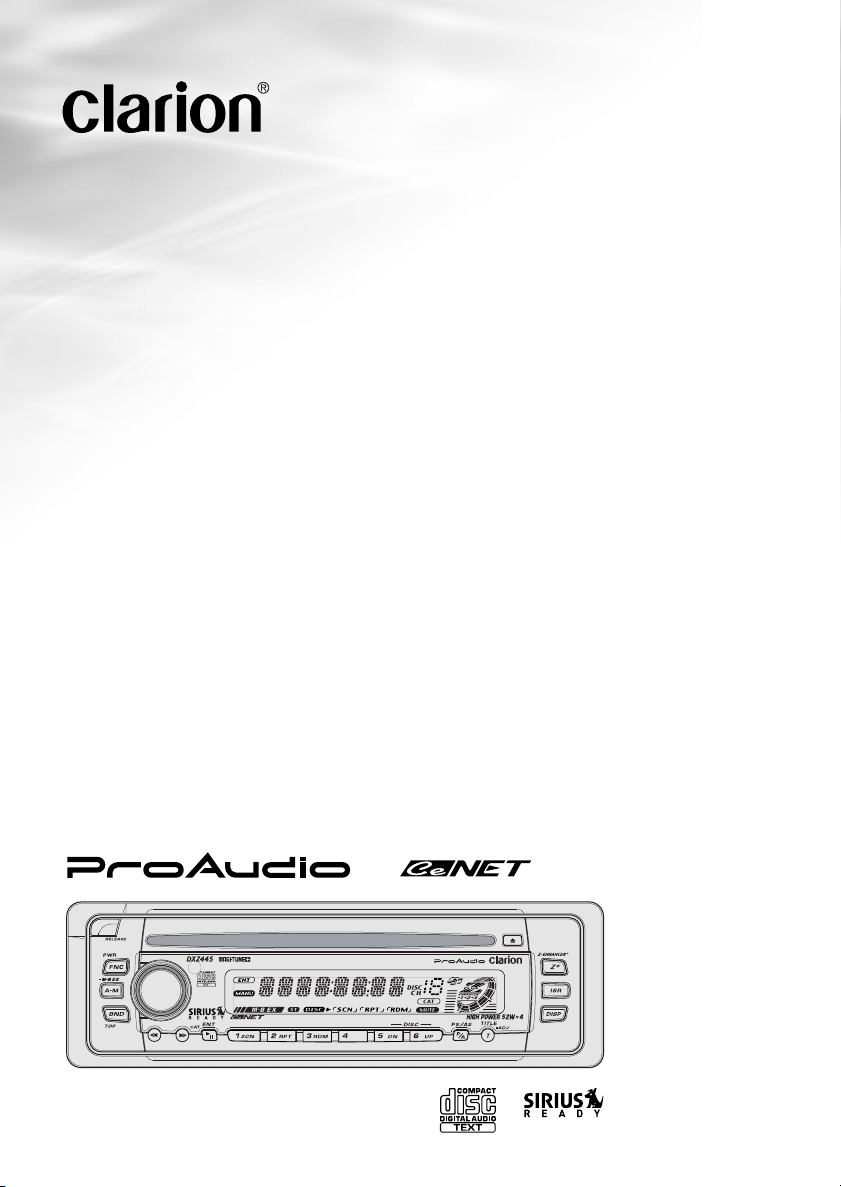
Owner’s manual
Mode d’emploi
Manual de instrucciones
DXZ445
AM/FM CD PLAYER
•
RADIO AM/FM-LECTEUR CD
•
RADIO-REPRODUCTOR AM/FM DE DISCOS COMPACTOS
Page 2

Thank you for purchasing this Clarion product.
English
∗ Please read this owner’s manual in its entirety before operating this equipment.
∗ After reading this manual, be sure to keep it in a handy place (e.g., glove compartment).
∗ Check the contents of the enclosed warranty card and keep it carefully with this manual.
∗ This manual includes the operating procedures of the CD changer and TV tuner connected via the
CeNET cable. The CD changer and TV tuner have their own manuals, but no explanations for operating them are described.
Contents
1. FEATURES ...................................................................................................................................... 2
2. PRECAUTIONS ............................................................................................................................... 3
Handling Compact Discs ................................................................................................................. 4
3. CONTROLS ..................................................................................................................................... 5
4. NOMENCLATURE .......................................................................................................................... 6
Names of the Buttons and their Functions ...................................................................................... 6
Major button operations when external equipment is connected to this unit ................................... 6
Display Items ................................................................................................................................... 8
LCD Screen ..................................................................................................................................... 8
5. DCP ................................................................................................................................................. 9
6. REMOTE CONTROL..................................................................................................................... 10
Inserting the Batteries ................................................................................................................... 10
Functions of Remote Control Unit Buttons .................................................................................... 11
7. OPERATIONS ............................................................................................................................... 12
Basic Operations ........................................................................................................................... 12
Radio Operations ........................................................................................................................... 14
CD Operations ............................................................................................................................... 16
Operations Common to Each Mode .............................................................................................. 17
8. OPERATIONS OF ACCESSORIES .............................................................................................. 20
CD Changer Operations ................................................................................................................ 20
TV Operations ................................................................................................................................ 22
9. IN CASE OF DIFFICULTY ............................................................................................................ 24
10. ERROR DISPLAYS ....................................................................................................................... 25
11. SPECIFICATIONS ......................................................................................................................... 26
1. FEATURES
• Visible Blue Negative LCD and White Illuminated Buttons
• Aluminum Detachable Faceplate
• Z-ENHANCER PLUS with 2 Band P.EQ for Sound Creation
•MAGNA BASS EX for Dynamic Bass Tuning
• 4ch RCA Output and 2ch AUX Input with 3 Level Adjustments
• CeNET with Balanced Audio Line Transmission and Dynamic Noise Canceling
• Sirius Control
• IR Remote Control Included
2 DXZ445
Page 3
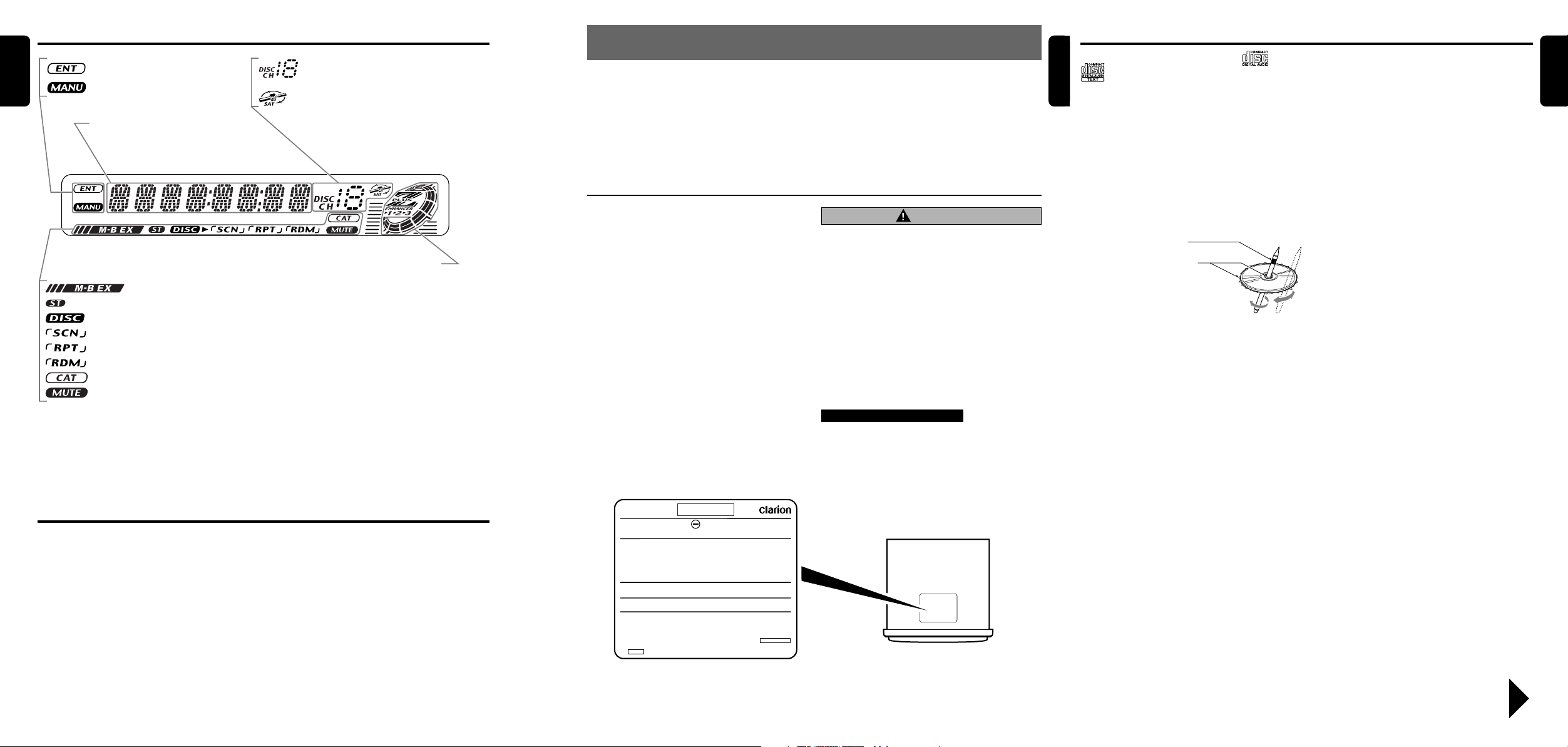
Display Items
English
: Enter indication
: Manual indication
Operation status indication
Titles, frequency, clock, etc. are
displays.
: Stereo indication
: Disc indication
: Scan indication
: Repeat indication
: Random indication
: Category indication
: Mute indication
: MAGNA BASS EXTEND indication
: Preset channel indication (1 to 6)
Disc number indication (1 to 12)
:
SIRIUS
indication
Z-Enhancer Plus indication
2. PRECAUTIONS
1. When the inside of the car is very cold and the
player is used soon after switching on the
heater moisture may form on the disc or the
optical parts of the player and proper playback
may not be possible. If moisture forms on the
disc, wipe it off with a soft cloth. If moisture
forms on the optical parts of the player, do not
use the player for about one hour. The
condensation will disappear naturally allowing
normal operation.
This equipment has been tested and found to
comply with the limits for a Class B digital device,
pursuant to Part 15 of the FCC Rules.
These limits are designed to provide reasonable
protection against harmful interference in a
residential installation.
This equipment generates, uses, and can radiate
radio frequency energy and, if not installed and
used in accordance with the instructions, may
cause harmful interference to radio
communications. However, there is no guarantee
that interference will not occur in a particular
installation.
If this equipment does cause harmful interference
to radio or television reception, which can be
determined by turning the equipment off and on,
the user is encouraged to consult the dealer or
an experienced radio/TV technician for help.
2. Driving on extremely bumpy roads which
cause severe vibration may cause the sound
to skip.
3. This unit uses a precision mechanism. Even in
the event that trouble arises, never open the
case, disassemble the unit, or lubricate the
rotating parts.
CAUTION
USE OF CONTROLS, ADJUSTMENTS, OR
PERFORMANCE OF PROCEDURES OTHER
THAN THOSE SPECIFIED HEREIN, MAY
RESULT IN HAZARDOUS RADIATION
EXPOSURE.
THE COMPACT DISC PLAYER and MINI DISC
PLAYER SHOULD NOT BE ADJUSTED OR
REPAIRED BY ANYONE EXCEPT PROPERLY
QUALIFIED SERVICE PERSONNEL.
CHANGES OR MODIFICATIONS NOT
EXPRESSLY APPROVED BY THE
MANUFACTURER FOR COMPLIANCE COULD
VOID THE USER’S AUTHORITY TO OPERATE
THE EQUIPMENT.
INFORMATION FOR USERS:.
CHANGES OR MODIFICATIONS TO THIS
PRODUCT NOT APPROVED BY THE
MANUFACTURER WILL VOID THE WARRANTY
AND WILL VIOLATE FCC APPROVAL.
Handling Compact Discs
English
Use only compact discs bearing the or
mark.
Do not play heart-shaped, octagonal, or other
specially shaped compact discs.
Some CDs recorded in CD-R/CD-RW mode
may not be usable.
Handling
•
Compared to ordinary music CDs, CD-R and
CD-RW discs are both easily affected by high
temperature and humidity and some of CD-R
and CD-RW discs may not be played. Therefore,
do not leave them for a long time in the car.
•New discs may have
some roughness
around the edges. If
such discs are used,
the player may not
work or the sound
may skip. Use a ballpoint pen or the like
to remove any
roughness from the edge of the disc.
•
Never stick labels on the surface of the compact
disc or mark the surface with a pencil or pen.
•Never play a compact disc with any
cellophane tape or other glue on it or with
peeling off marks. If you try to play such a
compact disc, you may not be able to get it
back out of the CD player or it may damage
the CD player.
Ball-point pen
Roughness
•
Do not use compact discs that have large
scratches, are misshapen, cracked, etc. Use of
such discs may cause misoperation or damage.
•
To remove a compact disc from its storage case,
press down on the center of the case and lift the
disc out, holding it carefully by the edges.
• Do not use commercially available CD
protection sheets or discs equipped with
stabilizers, etc. These may damage the disc or
cause breakdown of the internal mechanism.
Storage
• Do not expose compact discs to direct sunlight
or any heat source.
• Do not expose compact discs to excess
humidity or dust.
• Do not expose compact discs to direct heat
from heaters.
Cleaning
•To remove fingermarks and dust, use a soft
cloth and wipe in a straight line from the center
of the compact disc to the circumference.
• Do not use any solvents, such as commercially
available cleaners, anti-static spray, or thinner
to clean compact discs.
• After using special compact disc cleaner, let
the compact disc dry off well before playing it.
English
LCD Screen
In extreme cold, the screen movement may slow down and the screen may darken, but this is normal.
The screen will recover when it returns to normal temperature.
MODEL
AM 530-1710kHz/ FM 87.9 -107.9MHz
THIS DEVICE COMPLIES WITH PART 15 OF THE FCC RULES.
OPERATION IS SUBJECT TO THE FOLLOWING TWO CONDITIONS:
(1) THIS DEVICE MAY NOT CAUSE HARMFUL INTERFERENCE, AND
(2) THIS DEVICE MUST ACCEP T ANY INTERFERENCE RECEIVED,
INCLUDING INTERFERENCE THAT MAY CAUSE UNDESIRED
OPERATION.
THIS PRODUCTION COMPLIES WITH DHHS RULES 21 CFR
SUBCHAPTER J APPLICABLE AT DATE OF MANUFACTURE.
CLARION CO.,LTD.
50 KAMITODA,TODA-SHI,SAITAMA-KEN,JAPAN
MANUFACTURED:
SERIAL No.
PE-
12V GROUND
Clarion Co.,Ltd.
MADE IN
Bottom View of Source Unit
DXZ445 38 DXZ445
Be sure to unfold and read the next page. / Veuillez déplier et vous référer à la page suivante.
Cerciórese de desplegar y de leer la página siguiente.
DXZ445 4
Page 4
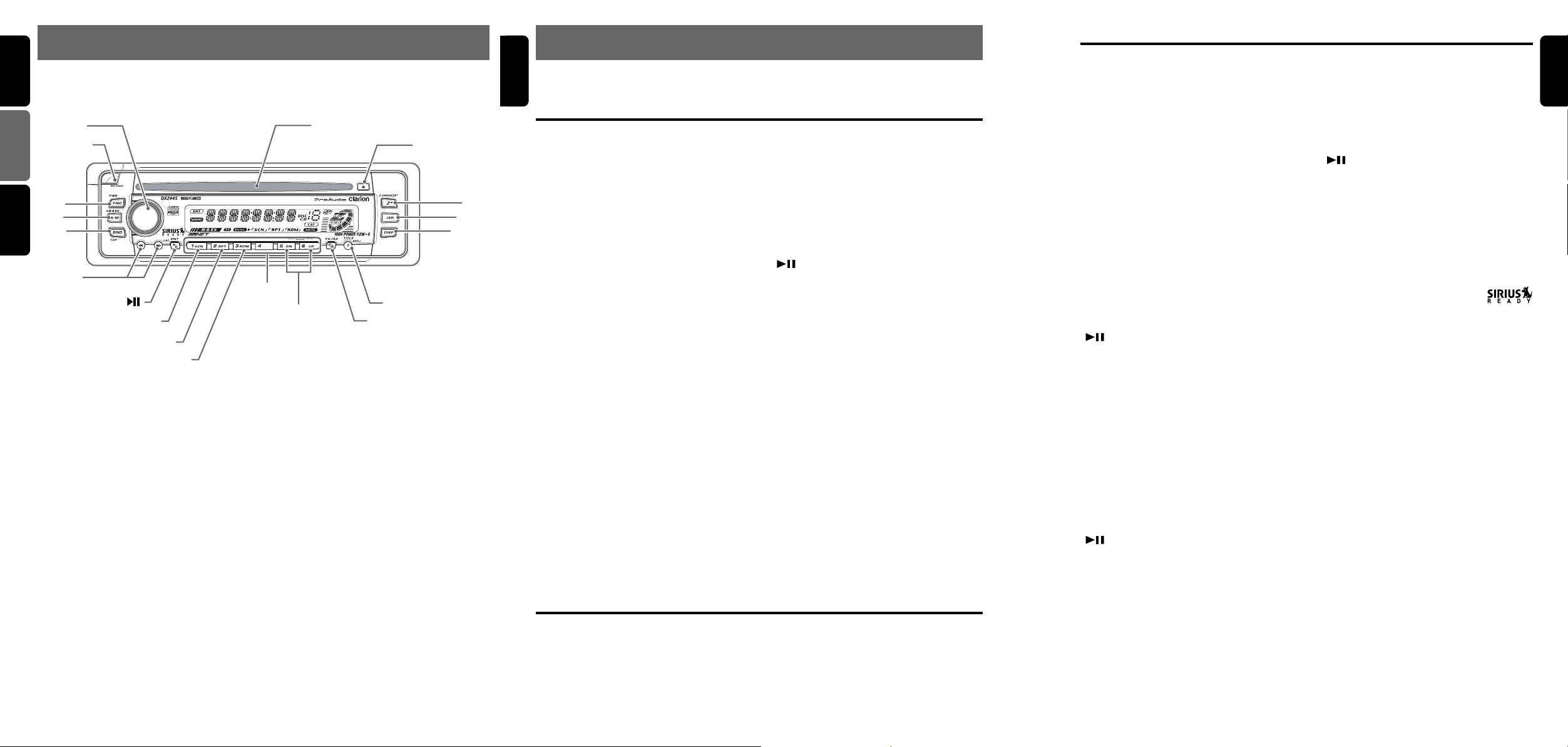
English
3.CONTROLS / LES COMMANDES / CONTROLES
Source unit / Appareil pilote / Unidad fuente
Français
[
ROTARY
[
RELEASE
]
]
[
CD SLOT
]
[Q]
Español
[FNC]
[A-M]
[BND]
[a], [d]
[ ]
[
]
SCN
[
]
RPT
[
]
RDM
Note: Be sure to unfold this page and refer to the front diagrams as you read each chapter.
Remarque: Veuillez déplier cette page et vous référer aux schémas quand vous lisez chaque chapitre.
Nota: Cuando lea los capítulos, despliegue esta página y consulte los diagramas.
[
DIRECT
]
[DN], [UP]
[
P/A
[T]
]
[
ISR
[
DISP
[Z+]
]
]
English
4. NOMENCLATURE
Note:
• Be sure to read this chapter referring to the front diagrams of chapter “3. CONTROLS” on page 5 (unfold).
Names of the Buttons and their Functions
[RELEASE] button
• Deeply push in [RELEASE] button to unlock
the DCP.
[ROTARY] knob
• Adjust the volume by turning the knob
clockwise or counterclockwise.
• Use the knob to perform various settings.
[CD SLOT]
• CD insertion slot.
[Q] button
• Eject a CD when it is loaded into the unit.
[Z+] button
• Use the button to select one of the 3 types of
sound characteristics already stored in
memory.
[ISR] button
• Recall ISR radio station in memory.
• Press and hold for 2 seconds or longer: Store
current station into ISR memory (radio mode
only).
[DISP] button
• Switch the display indication (Main display,
Sub display, Clock display).
[T] button
• Use the button to input a title in the Tuner, CD
mode.
• Press and hold the button for 1 second or
longer to enter the adjust mode.
[P/A] button
•Perform preset scan while in the radio mode.
When the button is pressed and held, auto
store is performed.
[UP], [DN] buttons
• Select the disc.
[DIRECT] buttons
• Store a station into memory or recall it
directly while in the radio mode.
[RDM] button
•Perform random play while in the CD mode.
[RPT] button
• Repeat play while in the CD mode.
[SCN] button
•Perform scan play for 10 seconds of each
track while in the CD mode.
[ ] button
• Play or pause a CD while in the CD mode.
[a], [d] buttons
• Select a station while in the radio mode or
select a track when listening to a CD. These
buttons are used to make various settings.
• Press and hold the button for 1 second or
longer to switch the fast-forward/fastbackward.
[BND] button
• Switch the band, or seek tuning or manual
tuning while in the radio mode.
• Play a first track while in the CD mode.
[A-M] button
• Use the button to switch to the audio mode
(bass/treble, balance/fader Z-Enhancer Plus,
Magna Bass Extended adjustment)
[FNC] button
• Press the button to turn on the power.
Press and hold the button for 1 second or
longer to turn off the power.
• Switches the operation mode among the
radio mode, etc.
Major button operations when external equipment is
connected to this unit
● When the CD/DVD changer is
connected
∗ For details, see the section “CD changer
operations”. For the DVD changer, refer to
the Owner’s Manual provided with the
DVD changer.
[DISP] button
• When the button is pressed and held,
switches the user titles or track titles, etc.
while in the CD changer mode.
Major button operations when external equipment is connected to this unit
[T] button
• Use the button to input a title in the CD
changer mode.
• Use the button to scroll the title during CDtext play.
[UP], [DN] buttons
• Select the disc.
[RDM] button
•Perform random play. Also perform disc
random play when the button is pressed and
held.
[RPT] button
•Perform repeat play. When this button is
pressed and held, disc repeat play is
performed.
[BND] button
•Move the next disc in increasing order.
[SCN] button
•Perform scan play for 10 seconds of each
track. Disc scan play is performed when the
button is pressed and held.
[ ] button
• Play or pause a CD or DVD.
[a], [d] buttons
• Select a track when listening to a disc.
• Press and hold the button for 1 second or
longer to switch the fast-forward/fastbackward.
● When the TV is connected
∗ For details, see the section “TV
operations”.
[P/A] button
•Perform preset scan while in the TV mode.
When the button is pressed and held, auto
store is performed.
[ ] button
• Switch the TV picture mode or VTR (external)
picture mode.
[DIRECT] buttons
• Store a station into memory or recall it
directly.
[a], [d] buttons
• Select a station.
[BND] button
•Switch the band.
• When the button is pressed and held, switch
seek tuning or manual mode.
● When the Sirius Satellite
Radio is connected
∗ For details, refer to the Owner’s Manual
provided with the Sirius Satellite Radio.
[FNC] button
• Press the button to switch the operation
mode among the SIRIUS mode, etc.
[ ] button
•Performs category scan while in the SIRIUS
mode. When the button is pressed and held,
preset scan is performed.
[DIRECT] buttons
• Stores a station into memory or recall it
directly while in the SIRIUS mode.
[a], [d] button
• Press the button to select a station.
What is Sirius Satellite Radio?
Sirius is radio the way it was meant to be: Up
to 100 new channels of digital quality
programming delivered to listeners coast to
coast via satellite. That means 50 channels of
completely commercial-free music. Plus up to
50 more channels of news, sports, and
entertainment from names like CNBC,
Discovery, SCI-FI Channel, A&E, House of
Blues, E!, NPR, Speedvision and ESPN.
Sirius is live, dynamic entertainment,
completely focused on listeners. Every minute
of every day of every week will be different. All
50 commercial-free music channels are created
in-house and hosted by DJs who know and
love the music. Do you like Reggae? How
about Classic Rock or New Rock? Sirius has
an array of choices spanning a vast range of
musical tastes including the hits of the 50’s,
60’s, 70’s, & 80’s as well as Jazz, Country,
Blues, Pop, Rap, R&B, Bluegrass, Alternative,
Classical, Heavy Metal, Dance and many
others...
From its state-of-the-art, digital broadcasting
facility in Rockefeller Center, New York City,
Sirius will deliver the broadest, deepest mix of
radio entertainment from coast to coast.
Sirius will bring you music and entertainment
programming that is simply not available on
traditional radio in any market across the
country. It’s radio like you’ve never heard
before.
So Get Sirius and Listen Up! For more
information, visit siriusradio.com.
English
6 DXZ445
DXZ445 75 DXZ445
Page 5
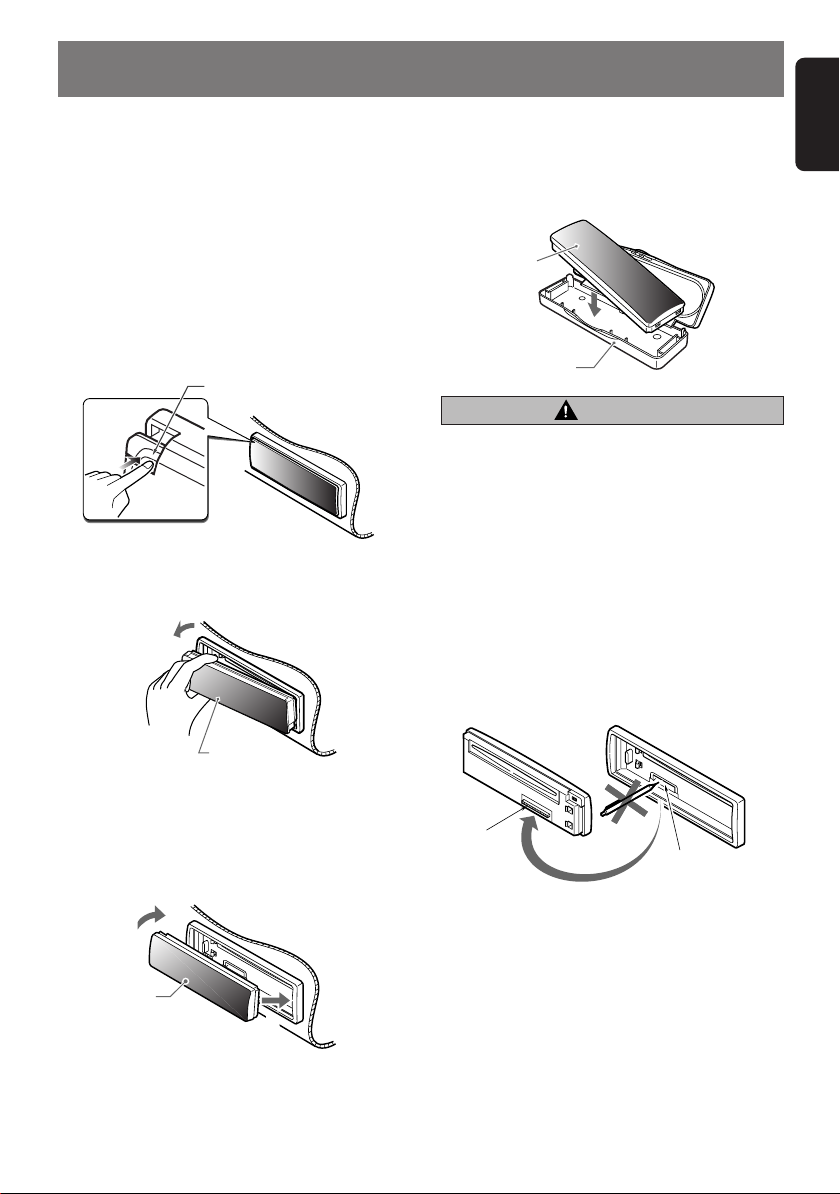
5. DCP
English
The control panel can be detached to prevent
theft. When detaching the control panel, store it
in the DCP (DETACHABLE CONTROL PANEL)
case to prevent scratches.
We recommend taking the DCP with you when
leaving the car.
Removing the DCP
1. Press the [FNC] button for 1 second or
longer to switch off the power.
2. Press in the [RELEASE] button.
[
RELEASE] button
∗ The DCP is unlocked
3. Remove the DCP.
Storing the DCP in the DCP Case
Hold the DCP, in the orientation as shown in the
figure below, and put it into the supplied DCP
case. (Ensure the DCP is in the correct
orientation.)
DCP
DCP case
CAUTION
• The DCP can easily be damaged by
shocks. After removing it, be careful not to
drop it or subject it to strong shocks.
• When the Release button is pressed and
the DCP is unlocked, the car’s vibrations
may cause it to fall. To prevent damage to
the DCP, always store it in its case after
detaching it. (ee figure below.)
• The connector connecting the main unit
and the DCP is an extremely important
part. Be careful not to damage it by
pressing on it with fingernails,
screwdrivers, etc.
DCP
Attaching the DCP
1. Insert the right side of the DCP into the main
unit.
2. Insert the left side of the DCP into the main
unit.
2.
DCP
1.
DCP Rear Panel Main Unit Front
DCP
connector
Note:
• If the DCP is dirty, wipe off the dirt with a soft, dry
cloth only.
Main unit connector
DXZ445 9
Page 6
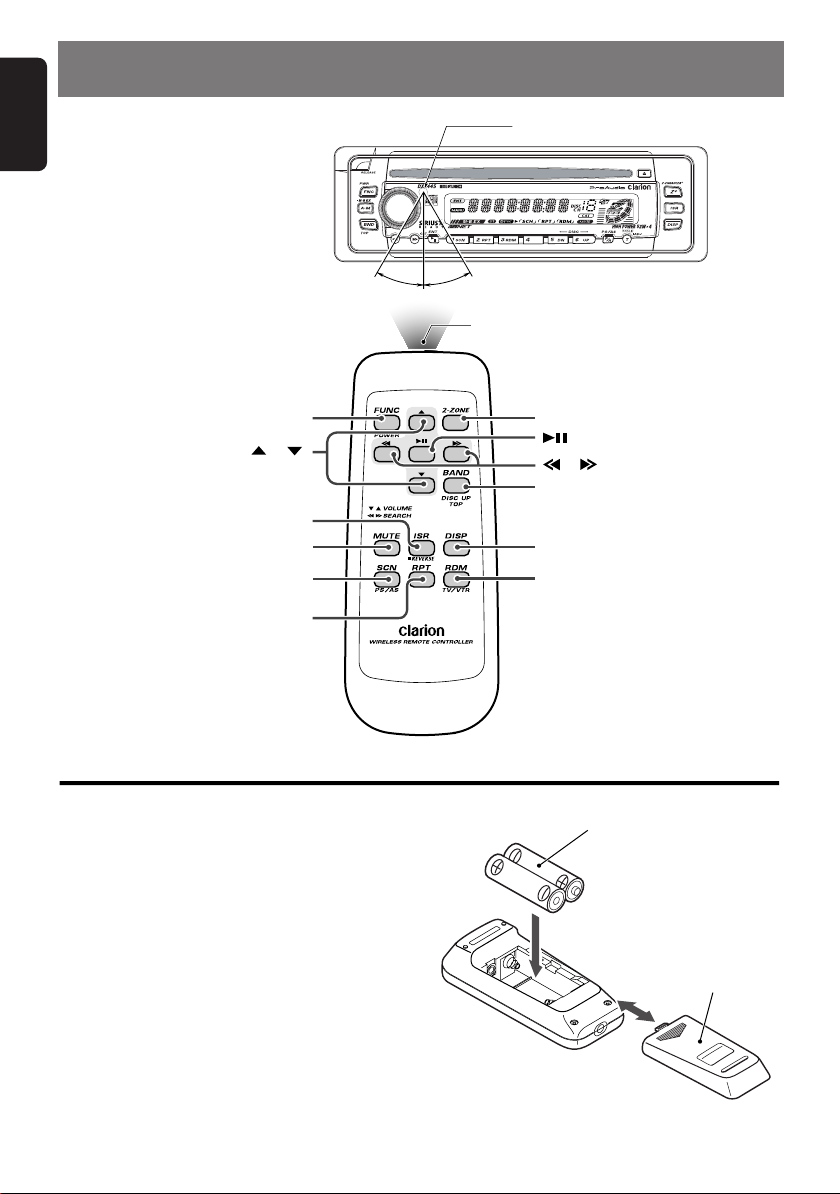
English
6. REMOTE CONTROL
Remote control unit
[
]
FUNC
[
],[ ]
[
]
ISR
[
]
MUTE
[
]
SCN
[
]
RPT
Receiver for remote control unit
Operating range: 30˚ in all directions
Signal transmitter
[
[
[
[
[
[
2-ZONE
]
],[ ]
BAND
]
DISP
]
RDM
]
]
Inserting the Batteries
1. Turn the remote control unit over, then slide the
rear cover in the direction of the arrow.
2. Insert the AA (SUM-3, IECR-6/1.5V) batteries
that came with the remote control unit facing in
the directions shown in the figure, then close
the rear cover.
Notes:
Using batteries improperly can cause them to
explode. Take note of the following points:
• When replacing batteries, replace both batteries
with new ones.
• Do not short-circuit, disassemble or heat batteries.
• Do not dispose of batteries into fire or flames.
• Dispose of spent batteries properly.
10 DXZ445
AA (SUM-3, IECR-6/1.5V)
Batteries
Rear cover
Rear side
Page 7

Functions of Remote Control Unit Buttons
English
Mode
Button
[FUNC]
[BAND]
[ ] , [ ]
[ ] , [ ]
[ ]
[MUTE]
[ISR]
[DISP]
[SCN]
Radio / SIRIUS CD
Switches among radio, SIRIUS tuner, CD, CD changer, DVD changer, TV and AUX.
Switches reception
band.
Increases and decreases volume (in all modes).
Moves preset
channels up and
down.
No function.
Tu r ns mute on and off.
Recalls ISR radio station in memory.
Press and hold for 2 seconds or longer: Stores current station into ISR memory
(radio mode only).
Switches among main display, sub display, clock display.
Preset scan.
When pressed and
held for 2 seconds:
Auto store.
Plays the first track.
Top play.
Moves tracks up and down.
When pressed and held for 1 second:
Fast-forward/fast-backward.
Switches between playback and pause.
Scan play.
CD changer
DVD changer
Moves the next disc
in increasing order.
Scan play.
When pressed and
held for 1 second:
Disc scan play.
Switches reception
band.
Moves preset
channels up and
down.
No function.
Preset scan.
When pressed and
held for 2 seconds:
Auto store.
TV
[RPT]
[RDM]
∗ Some of the corresponding buttons on the main unit and remote control unit have different functions.
∗ [2-ZONE] button is not available.
No function.
No function.
Repeat play.
Random play.
Repeat play.
When pressed and
held for 1 second:
Disc repeat play.
Random play.
When pressed and
held for 1 second:
Disc random play.
No function.
Switches between TV
and VTR.
DXZ445 11
Page 8

English
7. OPERATIONS
Basic Operations
Note:Be sure to read this chapter referring to the front diagrams of
chapter “3. CONTROLS” on page 5 (unfold).
CAUTION
Be sure to lower the volume before
switching off the unit power or the ignition
key. The unit remembers its last volume
setting. If you switch the power off with the
volume up, when you switch the power back
on, the sudden loud volume may hurt your
hearing and damage the unit.
Turning on/off the power
Note:
• Be careful about using this unit for a long time
without running the engine. If you drain the car’s
battery too far, you may not be able to start the
engine and this can reduce the service life of the
battery.
1. Press the [FNC] button.
2. The illumination and display on the unit light
up. The unit automatically remembers its last
operation mode and will automatically switch
to display that mode.
3. Press and hold the [FNC] button for 1 second
or longer to turn off the power for the unit.
Note:
• System check
The first time this unit is turned on after the wire
connections are completed, it must be checked
what equipment is connected. When the power is
turned on, “SYSTEM” and “PUSH PWR” appear
in the display alternately, so press the [FNC]
button. The system check starts within the unit.
When the system check is complete, press the
[FNC] button again.
Selecting a mode
1. Press the [FNC] button to change the
operation mode.
2. Each time you press the [FNC] button, the
operation mode changes in the following
order:
Radio mode ➜ SIRIUS mode ➜ CD mode ➜
CD changer mode ➜ DVD changer mode ➜
TV mode ➜ AUX mode ➜ Radio mode...
∗ External equipment not connected with
CeNET is not displayed.
12 DXZ445
Adjusting the volume
Tu r ning the [ROTARY] knob clockwise increases
the volume; turning it counterclockwise
decreases the volume.
∗ The volume level is from 0 (minimum) to 33
(maximum).
Switching the display
Press the [DISP] button to select the desired
display.
Each time you press the [DISP] button, the
display switches in the following order:
Main display
Sub display
Clock display
Main display
∗ Once selected, the preferred display becomes
the display default. When a function
adjustment such as volume is made, the
screen will momentarily switch to that
function’s display, then revert back to the
preferred display several seconds after the
adjustment.
∗ When you have entered a title in a CD, it
appears in the sub display. If you have not
entered a title, “NO TITLE” appears in the title
display instead. For information on how to
enter a title, refer to the subsection “Entering
titles” in section “Operations Common to
Each Mode”.
Setting the Z-Enhancer Plus
This unit are provided with 3 types of sound tone
effects stored in memory. Select the one you prefer.
∗ The factory default setting is “Z+ OFF”.
Each time you press the [Z+] button, the tone
effect changes in the following order:
Page 9

“Z+ OFF” ➜ “B-BOOST” ➜ “IMPACT” ➜
“EXCITE” ➜ “CUSTOM” ➜ “Z+ OFF” ...
• B-BOOST : bass emphasized
• IMPACT : bass and treble
• EXCITE : bass and treble empha-
• CUSTOM : user custom
• Z+ OFF : no sound effect
emphasized
sized mid de-emphasized
Adjusting the Z-Enhancer Plus
1. Press the [Z+] button and select the Z-
Enhancer Plus mode to adjust.
2. Press the [A-M] button and turning the
[ROTARY] knob clockwise adjusts in the +
direction; turning it counterclockwise adjusts
in the – direction.
●
When “B-BST 0” is selected, you can adjust
the bass in the range of –3 to 3.
●
When “IMPACT 0” is selected, you can adjust
the bass and treble in the range of –3 to 3.
●
When “EXCITE 0” is selected, you can adjust
the bass and treble in the range of –3 to 3.
∗ Press and hold the [Z+] button for 2 seconds
or longer to change to the “CUSTOM” mode.
Bass/treble characteristics become flat and the
indication “Z+ FLAT” is shown in the display.
Press the [Z+] button again to change to the
“Z+ OFF” mode.
Adjusting the tone
Press the [A-M] button and select the item to
adjust. Each time you press the [A-M] button,
the item changes as following order:
● When “B-BOOST” is set
“S-VOL 0” ➜ “B-BOOST” ➜ “BAL 0” ➜
“FAD 0” ➜ Last function mode.
● When “IMPACT” is set
“S-VOL 0” ➜ “IMPACT” ➜ “BAL 0” ➜
“FAD 0” ➜ Last function mode.
● When “EXCITE” is set
“S-VOL 0” ➜ “EXCITE” ➜ “BAL 0” ➜
“FAD 0” ➜ Last function mode.
● When “CUSTOM” is set
“S-VOL 0” ➜ “BASS” ➜ “TREBLE” ➜
“BAL 0” ➜ “FAD 0” ➜ Last function mode.
● When “Z+ OFF” is set
“S-VOL 0” ➜ “BAL 0” ➜ “FAD 0” ➜ Last
function mode.
∗ If sub-woofer is effective “S-VOL 0” can be selected.
Basic Operations
Adjusting the Subwoofer
When you default select one of mode (LPF50,
LPF80, LPF120).
1. Press the [A-M] button and select
“S-VOL 0”.
2. Turning the [ROTARY] knob clockwise or
counterclockwise to adjust the subwoofer
volume.
The factory default setting is “S-VOL 0”.
(Adjustment range: –6 to +6)
3. When the adjustment is complete, press the
[A-M] button several times until the function
mode is reached.
Adjusting the bass (Gain,
Frequency, Q-curve)
This adjustment can be performed when the
Z-Enhancer Plus is set to “CUSTOM”.
1.
Press the [A-M] button and select “BASS”.
2. Turning the [ROTARY] knob clockwise
emphasizes the bass; turning it
counterclockwise attenuates the bass.
∗ The factory default setting is “B<G 0>”.
(Adjustment range: –6 to +6)
3. Press the [a] or [d] button to select
“B<F 60>”.
Tu r ning the [ROTARY] knob clockwise or
counterclockwise to select the frequency.
∗ The factory default setting is “B<F 60>”.
(Adjustment 60/100/200 Hz)
4. Press the [a] or [d] button to select
“B<Q 1>”.
Tu r ning the [ROTARY] knob clockwise or
counterclockwise to select the Q-curve.
∗ The factory default setting is “B<Q 1>”.
(Adjustment 1/1.25/1.5/2)
5. When the adjustment is complete, press the
[A-M] button several times until the function
mode is reached.
Adjusting the treble (Gain,
Frequency)
This adjustment can be performed when the ZEnhancer Plus is set to “CUSTOM”.
1.
Press the [A-M] button and select “TREBLE”.
2. Turning the [ROTARY] knob clockwise
emphasizes the treble; turning it
counterclockwise attenuates the treble.
∗ The factory default setting is “T<G 0>”.
(Adjustment range: –6 to +6)
DXZ445 13
English
Page 10

Basic Operations
English
3. Press the [a] or [d] button to select
“T<F 10>”.
Tu r ning the [ROTARY] knob clockwise or
counterclockwise to select the frequency.
∗ The factory default setting is “T<F 10>”.
(Adjustment 10 kHz/15 kHz)
4. When the adjustment is complete, press the
[A-M] button several times until the function
mode is reached.
Adjusting the balance
1. Press the [A-M] button and select “BAL 0”.
2. Turning the [ROTARY] knob clockwise
emphasizes the sound from the right
speaker; turning it counterclockwise
emphasizes the sound from the left speaker.
∗ The factory default setting is “BAL 0”.
(Adjustment range: L13 to R13)
3. When the adjustment is complete, press the
[A-M] button several times until the function
mode is reached.
Radio Operations
FM reception
For enhanced FM performance the
tuner includes signal actuated stereo control,
Enhanced Multi AGC, Impulse noise reduction
curcuits and Multipath noise reduction circuits.
Listening to the radio
1. Press the [FNC] button and select the radio
mode. The frequency appears in the display.
2. Press the [BND] button and select the radio
band. Each time the button is pressed, the
radio reception band changes in the following
order:
FM1 ➜ FM2 ➜ FM3 ➜ AM ➜ FM1...
3. Press the [a] or [d] button to tune in the
desired station.
Tuning
There are 3 types of tuning mode available, seek
tuning, manual tuning and preset tuning.
®
Adjusting the fader
1. Press the [A-M] button and select “FAD 0”.
2. Turning the [ROTARY] knob clockwise em-
phasizes the sound from the front speakers;
turning it counterclockwise emphasizes the
sound from the rear speakers.
∗ The factory default setting is “FAD 0”.
(Adjustment range: F12 to R12)
3. When the adjustment is complete, press the
[A-M] button several times until the function
mode is reached.
Adjusting MAGNA BASS EXTEND
The MAGNA BASS EXTEND does not adjust the
low sound area like the normal sound adjustment
function, but emphasizes the deep bass sound
area to provide you with a dynamic sound.
∗ The factory default setting is off.
1. Press and hold the [A-M] button for 1
second or longer to turn on the MAGNA
BASS EXTEND effect. “M-B EX” lights in
the display.
2. Press and hold the [A-M] button for 1 second
or longer to turn off the MAGNA BASS
EXTEND effect. “M-B EX” goes off from the
display.
Seek tuning
1. Press the [BND] button and select the
desired band (FM or AM).
∗ If “MANU” is lit in the display, press and hold
the [BND] button for 1 second or longer.
“MANU” in the display goes off and seek
tuning is now available.
2. Press the [a] or [d] button to automatically
seek a station.
When the [d] button is pressed, the station
is sought in the direction of higher
frequencies; if the [a] button is pressed, the
station is sought in the direction of lower
frequencies.
Manual tuning
There are 2 ways available: Quick tuning and
step tuning.
When you are in the step tuning mode, the
frequency changes one step at a time. In the
quick tuning mode, you can quickly tune the
desired frequency.
14 DXZ445
Page 11

1. Press the [BND] button and select the
desired band (FM or AM).
∗ If “MANU” is not lit in the display, press and
hold the [BND] button for 1 second or longer.
“MANU” is lit in the display and manual tuning
is now available.
2. Tune in a station.
● Quick tuning:
Press and hold the [a] or [d] button for 1
second or longer to tune in a station.
● Step tuning:
Press the [a] or [d] button to manually
tune in a station.
Radio Operations
Preset scan
Preset scan receives the stations stored in
preset memory in order. This function is useful
when searching for a desired station in memory.
1. Press the [P/A] button.
2. When a desired station is tuned in, press the
[P/A] button again to continue receiving that
station.
Note:
• Be careful not to press and hold the [P/A] button
for 2 seconds or longer, otherwise the auto store
function is engaged and the unit starts storing
stations.
English
Recalling a preset station
A total of 24 preset positions (6-FM1, 6-FM2, 6FM3, 6-AM) exist to store individual radio
stations in memory. Pressing the corresponding
[DIRECT] button recalls the stored radio
frequency automatically.
1. Press the [BND] button and select the
desired band (FM or AM).
2. Press the corresponding [DIRECT] button to
recall the stored station.
∗ Press and hold one of the [DIRECT] buttons
for 2 seconds or longer to store that station
into preset memory.
Manual memory
1. Select the desired station with seek tuning,
manual tuning or preset tuning.
2. Press and hold one of the [DIRECT] buttons
for 2 seconds or longer to store the current
station into preset memory.
Auto store
Auto store is a function for storing up to 6
stations that are automatically tuned in
sequentially. If 6 receivable stations cannot be
received, a previously stored station remains
unoverwritten at the memory position.
1. Press the [BND] button and select the
desired band (FM or AM).
2. Press and hold the [P/A] button for 2
seconds or longer. The stations with good
reception are stored automatically to the
preset channels.
∗ If auto store is performed in the FM bands, the
stations are stored in FM3 even if FM1 or FM2
was chosen for storing stations.
Instant station recall (ISR)
Instant station recall is a special radio preset
that instantly accesses a favorite radio station at
a touch of a button. The ISR function even
operates with the unit in other modes.
● ISR memory
1. Select the station that you wish to store in ISR
memory.
2. Press and hold the [ISR] button for 2 seconds
or longer.
● Recalling a station with ISR
In any mode, press the [ISR] button to turn on
the radio function and tune the selected radio
station. “ISR” appears in the display. Press the
[ISR] button again to return to the previous
mode.
DXZ445 15
Page 12

CD Operations
English
Loading a CD
Insert a CD into the centre of the CD SLOT with
the labeled side facing up. “LOADING” appears
in the display, the CD enters into the slot, and
the play starts.
For CD (12 cm) For single CD (8 cm)
CD SLOT
Notes:
•Never insert foreign objects into the CD SLOT.
• If the CD is not inserted easily, there may be
another CD in the mechanism or the unit may
require service.
• Discs not bearing the or mark and
CD-ROMs cannot be played by this unit.
• Some CDs recorded in CD-R/CD-RW mode may
not be usable.
Loading 8 cm compact discs
∗ No adapter is required to play an 8 cm CD.
∗ Insert the 8 cm CD into the centre of the insertion
slot.
Listening to a CD already inserted
Press the [FNC] button to select the CD mode.
Play starts automatically. If no CD is loaded in
the unit, “NO DISC” appears in the display.
Pausing play
1. Press the [ ] button to pause play.
“PAUSE” appears in the display.
2. To resume CD play, press the [ ] button
again.
Displaying CD titles
This unit can display title data for CD-text CDs
and user titles input with this unit.
1. Press the [DISP] button to display the title.
2. Each time you press and hold the [DISP]
button for 1 second or longer, the title
display changes in the following order:
User title (disc) ➜ CD-text title (disc) ➜ Artist
name ➜ CD-text title (track) ➜ User title
(disc)...
Note:
• If the CD playing is not a CD-text CD or no user
title has been input, “NO TITLE” appears in the
display.
Ejecting a CD
1. Press the [Q] to eject the CD. Take it out
from the ejected position.
Note:
• If you force a CD into before auto reloading, this
can damage the CD.
∗ If a CD (12 cm) is left in the ejected position for 15
seconds, the CD is automatically reloaded (Auto
reload).
∗ 8 cm CDs are not auto reloaded. Be sure to remove
it when ejected.
Selecting a track
● Track-up
1. Press the [d] button to move ahead to the
beginning of the next track.
2. Each time you press the [d] button, the
track advances ahead to the beginning of the
next track.
● Track-down
1. Press the [a] button to move back to the
beginning of the current track.
2. Press the [a] button twice to move to the
beginning of the previous track.
Fast-forward/fast-backward
● Fast-forward
Press and hold the [d] button for 1 second or
longer.
● Fast-backward
Press and hold the [a] button for 1 second or
longer.
Top function
The top function resets the CD player to the first
track of the disc. Press the [BND] button to play
the first track (track No. 1) on the disc.
16 DXZ445
Page 13

CD Operations
Scan play
The scan play locates and plays the first 10
seconds of each track on a disc automatically.
This function continues on the disc until it is
cancelled.
∗ The scan play is useful when you want to select a
desired track.
1. Press the [SCN] button to start scan play.
“SCN” lights in the display.
2. To cancel the scan play, press the [SCN]
button again. “SCN” goes off from the
display and the current track continues to
play.
Repeat play
The repeat play continuously plays the current
track. This function continues automatically until
it is cancelled.
1. Press the [RPT] button. “RPT” lights in the
display and the current track is repeated.
2. To cancel the repeat play, press the [RPT]
button again. “RPT” goes off from the display
and normal play resumes.
Random play
The random play selects and plays individual
tracks on a disc in no particular order. This
function continues automatically until it is
cancelled.
1. Press the [RDM] button. “RDM” lights in the
display, an individual track is selected
randomly and play begins.
2. To cancel the random play, press the [RDM]
button again. “RDM” goes off from the display
and normal play resumes.
Operations Common to
Each Mode
Turning the screen saver function
on or off
This unit is provided with the screen saver
function which allows you to show various kinds
of patterns and characters in the Operation
Status indication area of the display in a random
order. You can turn on and off this function.
If the button operation is performed with the
screen saver function on, the operation display
corresponding to the button operation is shown
for about 30 seconds and the display returns to
the screen saver display.
∗ The factory default setting is “SS”.
1. Press and hold the [T] button for 1 second or
longer to switch to the adjustment selection
display.
2. Press the [a] or [d] button to select
“SCRN SVR”.
3. Press the [ ] button.
4. Turn the [ROTARY] knob clockwise or
counterclockwise to select the setting. Each
time you turn the [ROTARY] knob, the setting
changes in the following order:
OFF ➜ SS ➜ MESSAGE
5. Press the [ ] button to store the setting.
6. Press the [T] button to return to the previous
mode.
Entering MESSAGE INFORMATION
Message up to 30 characters long can be stored
in memory and displayed for any mode.
*The factory default setting is “WELCOME TO
CLARION”.
1. Press and hold the [T] button for 1 second or
longer to switch to the adjustment selection
display.
2. Press the [a] or [d] button to select
“INPUT”.
3. Press the [ ] button.
4. Press the [BND] button to clear the old
message.
5. Press the [a] or [d] button to move the
cursor.
6. Press the [DISP] button to select a character.
Each time you press the [DISP] button, the
character changes in the following orders:
Numbers ➜ Symbols ➜ Capital letters ➜
Numbers…
English
DXZ445 17
Page 14

Operations Common to Each Mode
English
7. Tu rn the [ROTARY] knob to select the
desired character.
8. Repeat step 5 to 7 to enter up to 30
characters for message.
9. Press and hold the [ ] button for 2
seconds or longer to store the message in
memory and cancel input message.
10.Press the [T] button to return to the previous
mode.
Setting the method for title scroll
Set how to scroll in CD-TEXT.
∗ The factory default setting is “ON”.
1. Press and hold the [T] button for 1 second or
longer to switch to the adjustment selection
display.
2. Press the [a] or [d] button to select
“SCROLL”.
3. Tu rn the [ROTARY] knob clockwise or
counterclockwise and select “ON” or “OFF”.
● ON:
To scroll automatically.
● OFF:
To scroll just 1 time when the title was
changed or the title key was pressed.
4. Press the [T] button to return to the previous
mode.
Dimmer control
You can set the dimmer control on or off.
∗ The factory default setting is “ON”.
1. Press and hold the [T] button for 1 second or
longer to switch to the adjustment selection
display.
2. Press the [a] or [d] button to select
“DIMMER”.
3. Turn the [ROTARY] knob clockwise to “ON”
or counterclockwise to “OFF”.
4. Press the [T] button to return to the previous
mode.
Adjusting the display contrast
You can adjust the display contrast to match the
angle of installation of the unit.
∗ The factory default setting is “5”. (Adjustment
level:1to 8)
1. Press and hold the [T] button for 1 second or
longer to switch to the adjustment selection
display.
2. Press the [a] or [d] button to select
“CONTRAST”.
3. Tu rn the [ROTARY] knob clockwise or
counterclockwise to adjust the contrast.
4. Press the [T] button to return to the previous
mode.
Setting LOW PASS FILTER
This function allows you to set the low-pass filter
sub-woofer output.
∗ The factory default setting is “LPF 120”.
1. Press and hold the [T] button for 1 second or
longer to switch to the adjustment selection
display.
2. Press the [a] or [d] button to select “SW
LPF”.
3. Tu rn the [ROTARY] knob clockwise or
counterclockwise to select the setting. Each
time you turn the [ROTARY] knob, the setting
changes in the following order:
REAR ➜ LPF 50 ➜ LPF 80 ➜ LPF 120
4. Press the [T] button to return to the previous
mode.
Selecting AUX IN sensitivity
Make the following settings to select the
sensitivity when sounds from external devices
connected to this unit are difficult to hear even
after adjusting the volume.
∗ The factory default setting is “MID”.
1. Press and hold the [T] button for 1 second or
longer to switch to the adjustment selection
display.
2. Press the [a] or [d] button to select “AUX
SENS”.
3. Tu rn the [ROTARY] knob clockwise or
counterclockwise as needed and select from
“HIGH”, “MID” or “LOW”.
4. Press the [T] button to return to the previous
mode.
18 DXZ445
Page 15

Setting the clock
1. Press and hold the [T] button for 1 second or
longer to switch to the adjustment selection
display.
2. Press the [a] or [d] button to select
“CLOCK”.
3. Press the [ ] button.
4. Press the [a] or [d] button to select the
hour or the minute.
5. Turn the [ROTARY] knob clockwise or
counterclockwise to set the correct time.
∗ The clock is displayed in 12-hour format.
6. Press the [ ] button to store the time into
memory.
7. Press the [T] button to return to the previous
mode.
Note:
•You cannot set the clock when it is displayed with
only the ignition on. If you drain or remove the
car’s battery or take out this unit, the clock is
reset. While setting the clock, if another button or
operation is selected, the clock set mode is
canceled.
Entering titles
Titles up to 8 characters long can be stored in
memory and displayed for CD, CD changer and
TV stations. The number of titles that can be
entered for each mode are as follows.
Mode Number of titles
CD mode 50 titles
TV mode 20 titles
TUNER mode 30 titles
Operations Common to Each Mode
6. Press the [DISP] button to select a character.
Each time you press the [DISP] button, the
character changes in the following order:
Numbers ➜ Symbols ➜ Capital letters ➜
Numbers...
7. Turn the [ROTARY] knob to select the
desired character.
8. Repeat steps 5 to 7 to enter up to 8
characters for the title.
9. Press and hold the [ ] button for 2
seconds or longer to store the title into
memory and cancel title input mode.
Clearing titles
1. Select and play a CD in the CD changer or
tune in to a TV station or TUNER for which
you want to clear the title.
2. Press the [DISP] button and display the sub.
3. Press the [T] button.
The display switches to the title input display.
4. Press the [BND] button.
5. Press and hold the [ ] button for 2
seconds or longer to clear the title and
cancel title input mode.
AUX function
This system has an external input jack so you
can listen to sounds and music from external
devices connected to this unit.
English
CD changer mode Number of titles
DCZ625 connected 100 titles
CDC655Tz connected 100 titles
CDC1255z connected 50 titles
1. Press the [FNC] button to select the mode
you want to enter a title (TUNER, CD, CD
changer or TV).
2. Select and play a CD in the CD changer or
tune in to a TV station or TUNER for which
you want to enter the title.
3. Press the [DISP] button and display the sub.
4. Press the [T] button. The cursor position
flashes.
5. Press the [a] or [d] button to move the
cursor.
DXZ445 19
Page 16

English
8. OPERATIONS OF ACCESSORIES
CD Changer Operations
CD changer functions
When an optional CD changer is connected
through the CeNET cable, this unit controls all
CD changer functions. This unit can control a
total of 2 changers.
Press the [FNC] button and select the CD
changer mode to start play. If 2 CD changers
are connected, press the [FNC] button to select
the CD changer for play.
∗ If “NO MAG” appears in the display, insert the
magazine into the CD changer. “DISC CHK” appears
in the display while the player loads (checks) the
magazine.
∗ If “NO DISC” appears in the display, eject the
magazine and insert discs into each slot. Then,
reinsert the magazine back into the CD changer.
Note:
• Some CDs recorded in CD-R/CD-RW mode may
not be usable.
CAUTION
CD-ROM discs cannot be played from every
CD changer, it’s depended on the model.
Pausing play
1. Press the [ ] button to pause play.
“PAUSE” appears in the display.
2. To resume play, press the [ ] button again.
Displaying CD titles
This unit can display title data for CD-text CDs
and user titles input with this unit.
∗ Title data for CD-text CDs can be displayed with
this unit only when it is connected to CDC655Tz.
● When connected to DCZ625 or CDC1255z.
Press the [DISP] button to display the title.
● When connected to CDC655Tz
1. Press the [DISP] button to display the title.
2. Each time you press and hold the [DISP]
button for 1 second or longer, the title display
changes in the following order:
User title (disc) ➜ CD-text title (disc) ➜ Artist
name ➜ CD-text title (track) ➜ User title (disc)…
Notes:
• If the CD playing is not a CD-text CD or no user
title has been input, “NO TITLE” appears in the
display.
• If a CD-text CD is not input its disc title or a track
title, “NO TITLE” appears in the display.
Note:
• If an MD is not input its disc title or a track title,
“NO TITLE” appears in the display.
Procedure to scroll a title
Set “SCROLL” to “ON” or “OFF”.
(The factory default setting is “ON”. Refer to the
subsection “Turning the screen saver function
on or off” in section “Operation common to
each mode”.)
● When set to “ON”
The title is automatically kept scrolling.
● When set to “OFF”
To scroll just 1 time when the title was changed
or the [T] button was pressed.
Selecting a CD
1. Press the [UP] or [DN] button to select the
desired disc.
∗ If a CD is not loaded in a slot of magazine,
pressing the [UP] or [DN] buton can not work.
Selecting a track
● Track-up
1. Press the [d] button to move ahead to the
beginning of the next track.
2. Each time you press the [d] button, the
track advances ahead to the beginning of the
next track.
● Track-down
1. Press the [a] button to move back to the
beginning of the current track.
2. Press the [a] button twice to move to the
beginning of the previous track.
Fast-forward/fast-backward
● Fast-forward
Press and hold the [d] button for 1 second or
longer.
● Fast-backward
Press and hold the [a] button for 1 second or
longer.
20 DXZ445
Page 17

Scan play
Scan play locates and plays the first 10 seconds
of each track on a disc automatically. This
function continues on the disc until it is cancelled.
∗ The scan play is useful when you want to select a
desired track.
1. Press the [SCN] button to start track
scanning. “SCN” lights in the display.
2. To cancel the scan play, press the [SCN]
button again. “SCN” goes off from the display
and the current track continues to play.
Disc scan play
Disc scan play locates and plays the first 10
seconds of the first track on each disc in the
currently selected CD changer. This function
continues automatically until it is cancelled.
∗ Disc scan play is useful when you want to select a
desired CD.
1. Press and hold the [SCN] button for 1
second or longer. “DISC” and “SCN” light in
the display and disc scan play starts.
2. To cancel disc scan play, press the [SCN]
button again. “DISC” and “SCN” go off from
the display and the current track continues to
play.
CD Changer Operations
Random play
Random play selects and plays individual tracks
on the disc in no particular order. This function
continues automatically until it is cancelled.
1. Press the [RDM] button. “RDM” lights in the
display and random play begins.
2. To cancel random play, press the [RDM]
button again. “RDM” goes off from the display
and normal play resumes.
Disc random play
The disc random play selects and plays
individual tracks or discs automatically in no
particular order. This function continues
automatically until it is cancelled.
1. Press and hold the [RDM] button for 1
second or longer. “DISC” and “RDM” light in
the display and disc random play starts.
2. To cancel disc random play, press the [RDM]
button again. “DISC” and “RDM” go off from
the display and normal play resumes from
the current track.
English
Repeat play
Repeat play continuously plays the current track.
This function continues automatically until it is
cancelled.
1. Press the [RPT] button. “RPT” lights in the
display and the current track is repeated.
2. To cancel repeat play, press the [RPT] button
again. “RPT” goes off from the display and
normal play resumes.
Disc repeat play
After all the tracks on the current disc have been
played, disc repeat play automatically replays
the current disc over from the first track. This
function continues automatically until it is
cancelled.
1. Press and hold the [RPT] button for 1 second
or longer. “DISC” and “RPT” light in the
display and disc repeat play starts.
2. To cancel disc repeat play, press the [RPT]
button again. “DISC” and “RPT” go off from
the display and normal play resumes on the
current track.
DXZ445 21
Page 18

TV Operations
English
TV tuner functions
When an optional TV tuner is connected through
the CeNET cable, this unit controls all TV tuner
functions. To watch TV requires a TV tuner and
monitor.
Watching a TV
1. Press the [FNC] button and select the TV
mode.
2. Press the [BND] button to select the desired
TV band (TV1 or TV2). Each time the button
is pressed, the input selection toggles
between TV1 and TV2.
3. Press the [a] or [d] button to tune in the
desired TV station.
Watching a video
The TV tuner has a VTR input terminal to which
1 external device can be connected. Connect a
12 V video cassette player (VCP) or video
cassette recorder (VCR) to the TV tuner input
terminal.
1. Press the [ ] button to select VTR.
2. To return to the TV broadcast, press the
[ ] button.
Tuning
There are 3 types of tuning mode available,
Seek tuning, manual tuning and preset tuning.
Seek tuning
1. Press the [BND] button and select the
desired TV band (TV1 or TV2).
∗ If “MANU” is lit in the display, press and hold
the [BND] button for 1 second or longer.
“MANU” in the display goes off and seek
tuning is now available.
2. Press the [a] or [d] button to automatically
seek a station. Press the [d] button to automatically tune up the frequency band to the
next available TV station; press the [a]
button to automatically tune down.
Manual tuning
There are 2 ways available: Quick tuning and
step tuning.
When you are in the step tuning mode, the
frequency changes one step at a time. In the
quick tuning mode, you can quickly tune the
desired frequency.
1. Press the [BND] button and select the
desired band (TV1 or TV2).
∗ If “MANU” is not lit in the display, press and
hold the [BND] button for 1 second or longer.
“MANU” lights in the display and manual
tuning is now available.
2. Tune in a station.
● Quick tuning:
Press and hold the [a] or [d] button for 1
second or longer to tune in a station.
● Step tuning:
Press the [a] or [d] button to manually
tune in a station.
Recalling a preset station
A total of 12 TV stations can be stored (6-TV1
and 6-TV2). This allows you to select your
favorite TV stations and store them in memory
for later recall.
1. Press the [BND] button and select the
desired TV band (TV1 or TV2).
2. To recall a stored TV station, press the
desired [DIRECT] button to select that
station.
∗ Press and hold one of the [DIRECT] buttons
for 2 seconds or longer to store the current
station into preset memory.
Manual memory
1. Select the desired station with seek tuning,
manual tuning or preset tuning.
2. Press and hold one of [DIRECT] buttons for
2 seconds or longer to store the current
station into preset memory.
22 DXZ445
Page 19

Auto store
Auto store selects 6 TV stations automatically
and stores each one into preset memory.
If there are not 6 stations with good reception,
stations previously stored in memory remain
and only the strong stations are stored into
memory.
1. Press the [BND] button and select the
desired TV band (TV1 or TV2).
2. Press and hold the [P/A] button for 2
seconds or longer. The stations with good
reception are stored automatically to the
preset channels.
Preset scan
Preset scan allows the user to view each preset
position before it automatically advances to the
next preset. This function is useful for searching
for a desired TV station in memory.
1. Press the [P/A] button.
2. When the desired station is found, press the
[P/A] button again to remain tuned to that
station.
Note:
• Do not press and hold the [P/A] button for 2
seconds or longer. Doing so will trigger the auto
store function and start storing stations into
memory.
TV Operations
English
Setting the TV diver
You can change the reception setting for the TV
antenna connected to the TV tuner.
1. Press and hold the [T] button for 1 second
or longer to switch to the adjustment
selection display.
2. Press the [a] or [d] button to select “TV
DIVER”.
3. Turn the [ROTARY] knob clockwise to set to
“ON” or counterclockwise to set to “OFF”.
● ON:
Sets reception emphasizing the visual.
● OFF:
Sets the diver setting to OFF.
4. Press the [T] button to return to the previous
mode.
DXZ445 23
Page 20

English
9. IN CASE OF DIFFICULTY
Problem
Power does not turn
on.
(No sound is produced.)
No sound output
when operating the
unit with amplifiers or
power antenna attached.
General
Nothing happens
when buttons are
pressed.
Display is not accurate.
Compact disc cannot
be loaded.
Sound skips or is noisy.
CD
Sound is bad directly
after power is turned
on.
Cause Measure
Fuse is blown.
Incorrect wiring.
Power antenna lead is shorted to ground or excessive
current is required for remote-on the amplifiers or
power antenna.
The microprocessor has
malfunctioned due to noise,
etc.
DCP or main unit connectors are dirty.
Another compact disc is already loaded.
Compact disc is dirty.
Compact disc is heavily
scratched or warped.
Water droplets may form on
the internal lens when the
car is parked in a humid
place.
Replace with a fuse of the same amperage. If
the fuse blows again, consult your store of
purchase.
Consult your store of purchase.
1. Turn the unit off.
2. Remove all wires attached to the power
antenna lead. Check each wire for a possible
short to ground using an ohm meter.
3. Turn the unit back on.
4. Reconnect each amplifier remote wire to the
power antenna lead one by one. If the
amplifiers turn off before all wires are
attached, use an external relay to provide
remote-on voltage (excessive current
required).
Tu rn off the power, then
press the [RELEASE]
button and remove the
DCP.
Press the reset button for
about 2 seconds with a
thin rod.
Reset button
Wipe the dirt off with a soft cloth moistened with
cleaning alcohol.
Eject the compact disc before loading the new
one.
Clean the compact disc with a soft cloth.
Replace with a compact disc with no scratches.
Let dry for about 1 hour with the power on.
24 DXZ445
Page 21

10. ERROR DISPLAYS
If an error occurs, one of the following displays is displayed.
Ta ke the measures described below to eliminate the problem.
English
ERROR 2
ERROR 3
CD
ERROR 6
ERROR 2
ERROR 3
CD changer
ERROR 6
ERROR 2
ERROR 3
ERROR 6
DVD changer
ERROR P
ERROR R
AMP GRD
General
CauseError Display
A CD is caught inside the CD deck and is
not ejected.
A CD cannot be played due to scratches,
etc.
A CD is loaded upside-down inside the CD
deck and does not play.
A CD inside the CD changer is not loaded.
A CD inside the CD changer cannot be
played due to scratches, etc.
A CD inside the CD changer cannot be
played because it is loaded upside-down.
A DISC inside the DVD changer cannot be
played.
A DISC cannot be played due to scratches,
etc.
A DISC inside the DVD changer cannot be
played because it is loaded upside-down.
Parental level error
Region code error
The speaker protection circuit is operating.
During this operation, if any volume
operation is performed, the display shows
“AMP GRD”.
Measure
This is a failure of CD deck’s mechanism and
consult your store of purchase.
Replace with a non-scratched,
non-warped-disc.
Eject the disc then reload it properly.
This is a failure of CD changer’s mechanism
and consult your store of purchase.
Replace with a non-scratched, non-warped
disc.
Eject the disc then reload it properly.
This is a failure of DVD mechanism and
consult your store of purchase.
Retry or replace with a non-scratched, nonwarped-disc.
Eject the disc then reload it properly
Set the correct Parental level.
Eject the disc and replace correct region
code disc.
1. Turn down sound volume. Function can
also be restored by turning the power off
and on again.
(Speaker volume is reduced automatically
when the speaker protection circuit
operates).
2. If the sound is muted again, consult our
service department.
If an error display other than the ones described above appears, press the reset button. If the problem
persists, turn off the power and consult your store of purchase.
DXZ445 25
Page 22

English
11. SPECIFICATIONS
FM Tuner
Frequency Range:
87.9 MHz to 107.9 MHz
Usable Sensitivity:
9 dBf
50dB Quieting Sensitivity:
15 dBf
Alternate Channel Selectivity:
70 dB
Stereo Separation (1 kHz):
35 dB
Frequency Response (±3 dB):
30 Hz to 15 kHz
AM Tuner
Frequency Range:
530 kHz to 1710 kHz
Usable Sensitivity:
25 µV
CD Player
System:
Compact disc digital audio system
Usable Discs:
Compact disc
Frequency Response (±1 dB):
10 Hz to 20 kHz
Signal to Noise Ratio (1 kHz):
100 dB
Dynamic Range (1 kHz):
95 dB
Harmonic Distortion:
0.01%
Audio
Maximum Power Output:
208 W (52 W ✕ 4 ch)
Continuous Average Power Output:
17 W ✕ 4, into 4 Ω, 20 Hz to 20 kHz, 1%THD
Bass Control Action (60 Hz/100 Hz/200 Hz):
±15 dB
Treble Control Action (10 kHz/15 kHz):
±12 dB
Line Output Level (CD 1 kHz):
2 V
General
Power Supply Voltage:
14.4 V DC (10.8 to 15.6 V allowable), negative
ground
Current Consumption:
Less than 15 A
Speaker Impedance:
4 Ω (4 Ω to 8 Ω allowable)
Weight / Source unit:
2.64 lb. (1.2 kg)
Weight / Remote control unit:
1 oz. (30 g) (including battery)
Dimensions / Source unit:
7" (Width) ✕ 2" (Height) ✕ 6-1/8" (Depth)
[178 (W) ✕ 50 (H) ✕ 155 (D) mm]
Dimensions / Remote control unit:
1-3/4" (Width) ✕ 4-5/16" (Height) ✕ 1-1/8"
(Depth)
[44 (W) ✕ 110 (H) ✕ 27 (D) mm]
Note:
• Specifications and design are subject to change without notice for further improvement.
26 DXZ445
