Page 1

Owner’s manual
Mode d’emploi
Bedienungsanleitung
Istruzioni per l’uso
Gebruiksaanwijzing
Manual de instrucciones
Bruksanvisning
Manual de instruções
DB538 RMP
AM/FM MP3 CD PLAYER
•
RADIO AM/FM-LECTEUR CD/MP3
AM/UKW MP3 CD-SPIELER
SINTOLETTORE CD MP3 AM/FM
AM/FM MP3 CD-SPELER
REPRODUCTOR DE AM/FM CD/MP3
AM/FM-RADIO OCH CD/MP3-SPELARE
COMBINAÇÃO DE RÁDIO AM/FM, LEITOR
•
•
•
•
•
•
DE CDs e MP3
Page 2
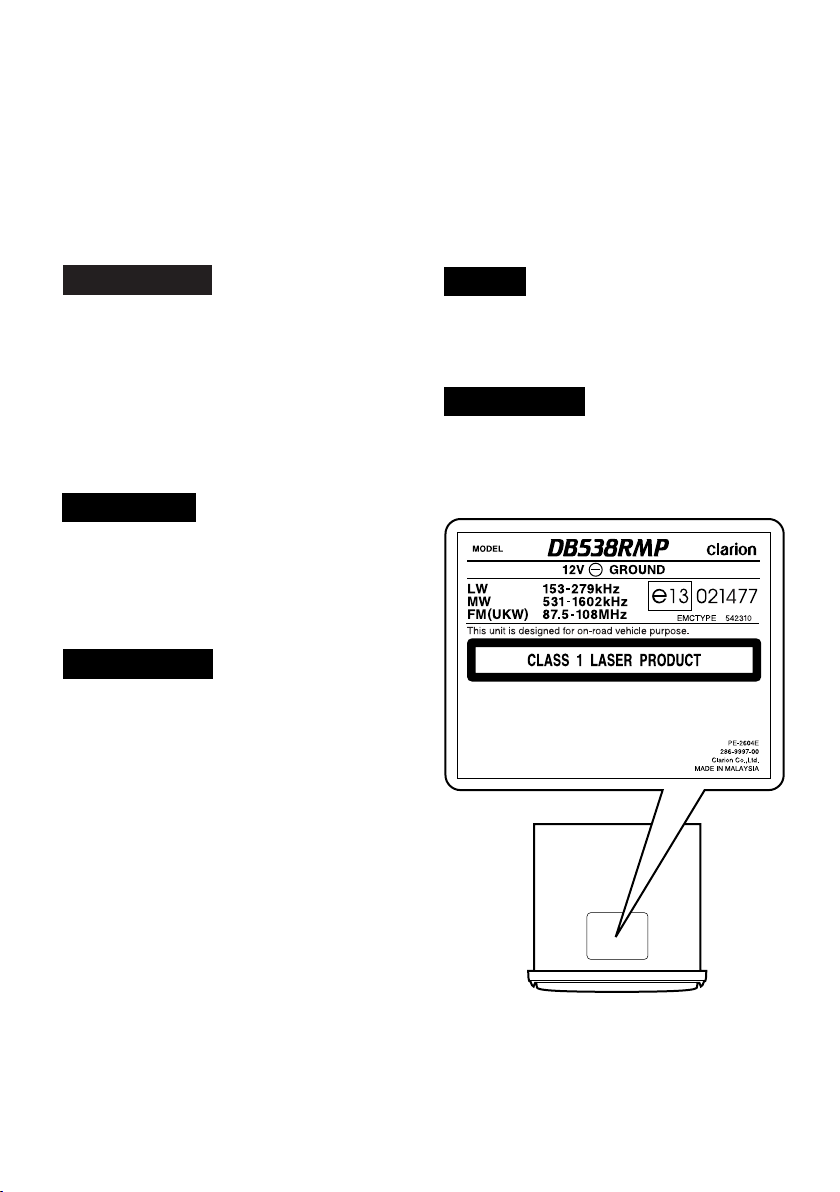
Thank you for purchasing this Clarion product.
CAUTIONS:
This appliance contains a laser system and
is classified as a “CLASS 1 LASER
PRODUCT”. To use this model properly,
read this Owner’s Manual carefully and keep
this manual for your future reference. In
case of any trouble with this player, please
contact your nearest “AUTHORIZED service
station”. To prevent direct exposure to the
laser beam, do not try to open the enclosure.
!CAUTION
USE OF CONTROLS OR ADJUSTMENTS OR
PERFORMANCE OF PROCEDURES OTHER
THAN THOSE SPECIFIED IN THE OWNER’S
MANUAL MAY RESULT IN HAZARDOUS
RADIATION EXPOSURE.
ADVARSEL.
Denne mærking er anbragt udvendigt på
apparatet og indikerer, at apparatet arbejder
med laserstråler af klasse 1, hvilket betyder,
at der anvendes laserstråler af svageste
klasse, og at man ikke på apparatets
yderside kan blive udsat for utilladelig
kraftig stråling.
APPARATET BØR KUN ÅBNES AF
FAGFOLK MED SÆRLIGT KENDSKAB TIL
APPARATER MED LASERSTRÅLER!
Indvendigt i apparatet er anbragt den her
gengivne advarselsmækning, som advarer
imod at foretage sådanne indgreb i
apparatet, at man kan komme til at udsaætte
sig for laserstråling.
OBS!
Apparaten innehåller laserkomponenten
som avger laserstrålning överstigande
gränsen för laserklass 1.
VAROITUS
Suojakoteloa si saa avata. Laite sisältää
laserdiodin, joka lähettää näkymätöntä
silmille vaarallista lasersäteilyä.
∗ Please read this owner’s manual in its entirety before operating this equipment.
∗ After reading this manual, be sure to keep it in a handy place (e.g., glove compartment).
∗ Check the contents of the enclosed warranty card and keep it carefully with this manual.
2 DB538RMP
Page 3
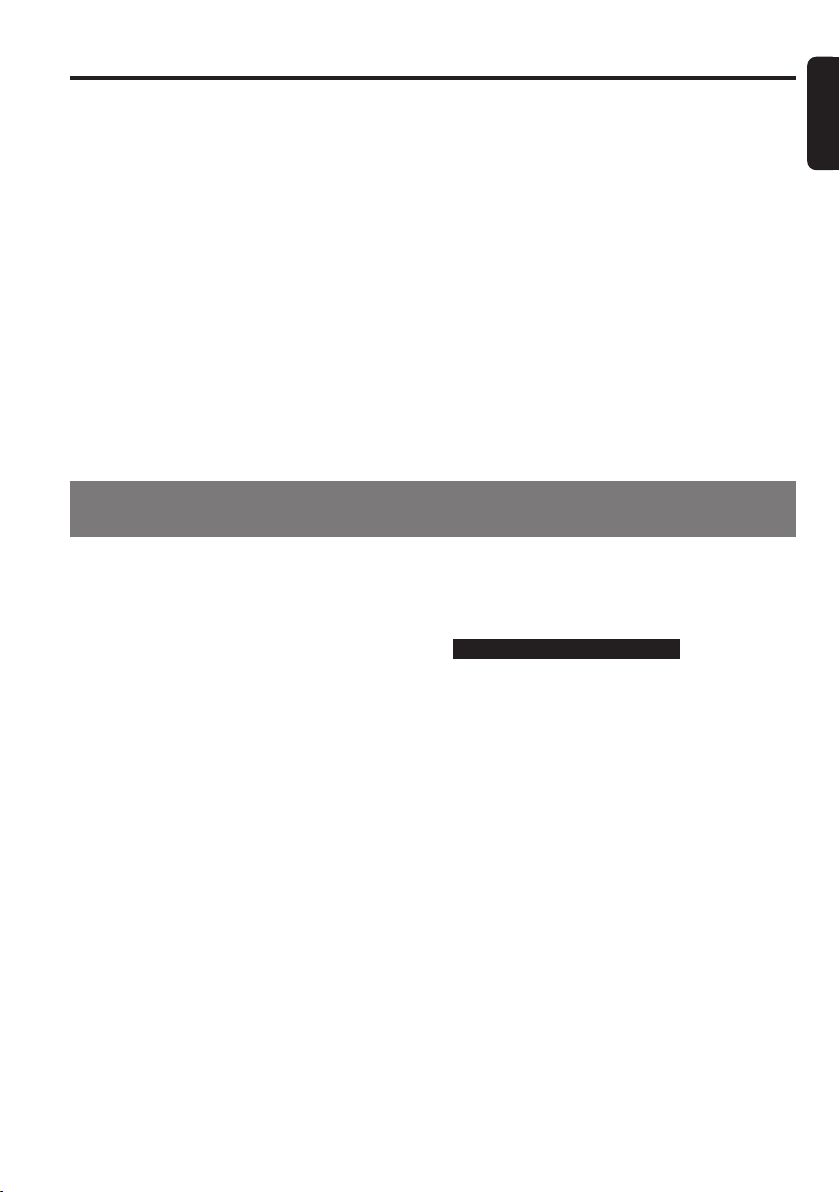
Contents
No
Proper way to hold
the compact disc
Removing the disc
Ball-point pen
Roughness
No
No
No
No
1. PRECAUTIONS ............................................................................................................................... 3
Handling Compact Discs ................................................................................................................. 4
2. CONTROLS ..................................................................................................................................... 5
3. NOMENCLATURE .......................................................................................................................... 6
Names of the Buttons and their Functions ...................................................................................... 6
Display Items ................................................................................................................................... 7
LCD Screen ..................................................................................................................................... 7
4. REMOTE CONTROL (Optional Item) ............................................................................................ 8
5. DCP ............................................................................................................................................... 10
6. OPERATIONS ............................................................................................................................... 11
Basic Operations ........................................................................................................................... 11
Radio Operations ........................................................................................................................... 13
RDS Operations............................................................................................................................. 15
CD/MP3 Mode Operations............................................................................................................. 18
MP3 Special Function Menu .......................................................................................................... 19
7. IN CASE OF DIFFICULTY ............................................................................................................ 23
8. ERROR DISPLAYS ....................................................................................................................... 24
9. SPECIFICATIONS ......................................................................................................................... 25
1. PRECAUTIONS
English
1. This unit is applicable for on-road 4 wheel
vehicle purpose only. Use for tractor, fork
truck, bulldozer, off road vehicle, 2 or 3 wheel
motor bicycle, marine boat or other special
purpose vehicle is not appropriate.
2. When the inside of the car is very cold and
the player is used soon after switching on the
heater moisture may form on the disc or the
optical parts of the player and proper playback may not be possible. If moisture forms
on the disc, wipe it off with a soft cloth. If
moisture forms on the optical parts of the
player, do not use the player for about one
hour. The condensation will disappear naturally allowing normal operation.
3. Driving on extremely bumpy roads which
cause severe vibration may cause the sound
to skip.
INFORMATION FOR USERS:.
CHANGES OR MODIFICATIONS TO THIS
PRODUCT NOT APPROVED BY THE MANUFACTURER WILL VOID THE WARRANTY.
DB538RMP 38 DB538RMP
Page 4
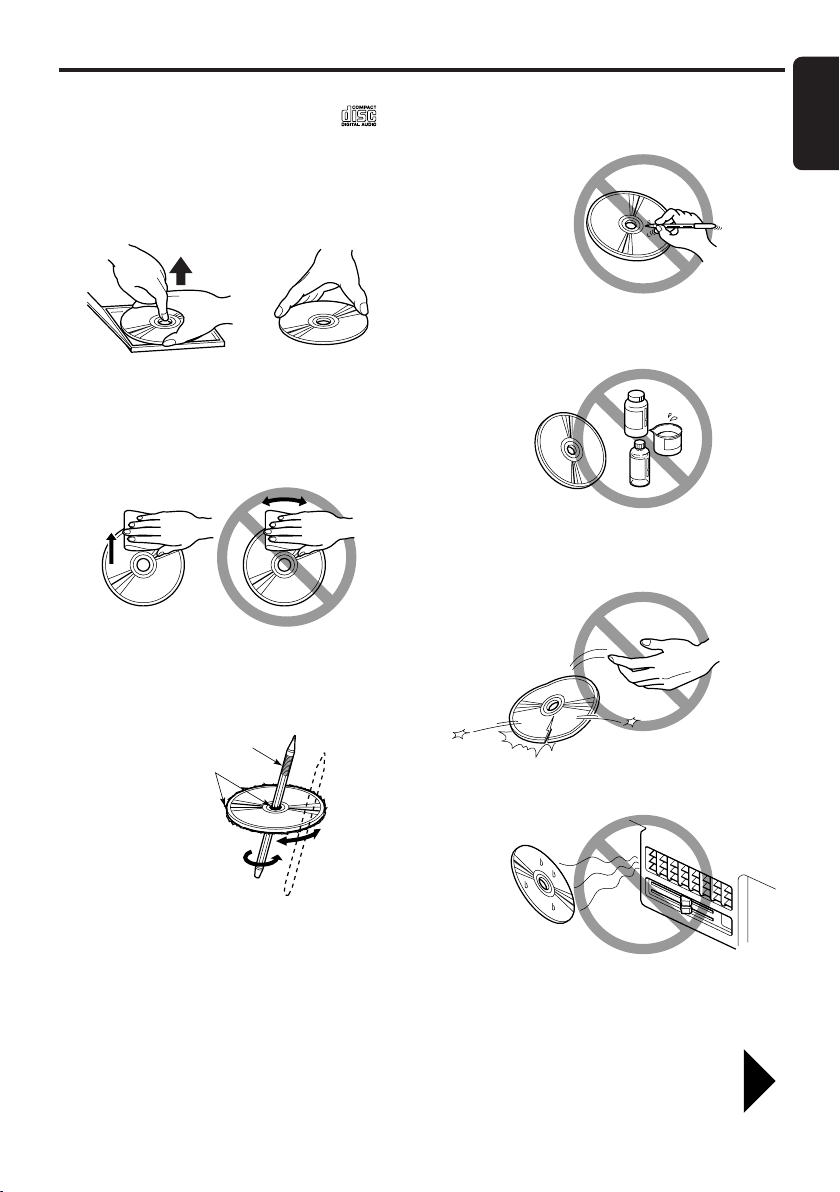
Handling Compact Discs
No
Proper way to hold
the compact disc
Removing the disc
Ball-point pen
Roughness
No
No
No
No
This unit has been designed specifically for
playback of compact discs bearing the
mark. No other discs can be played.
To remove the compact disc from its storage
case, press down on the centre of the case and
lift the disc out, holding it carefully by the
edges.
Always handle the compact disc by the edges.
Never touch the surface.
To remove fingermarks and dust, use a soft
cloth, and wipe in a straight line from the centre
of the compact disc to the circumference.
English
Note on Compact Discs
Never stick labels on the surface of the compact disc or mark the surface with a pencil or
pen.
Do not use any solvents such as commercially
available cleaners, anti-static spray, or thinner
to clean compact discs.
Do not use compact discs that have large
scratches, are misshapen, or cracked, etc. Use of
such discs will cause misoperation or damage.
New discs may have some roughness around the
edges. The unit may not work or the sound may
skip if such discs are used. Use a ball-point pen,
etc. to remove roughness from the edge of the
disc.
Do not expose compact discs to direct sunlight
or any heat source.
Note:
•
Do not use commercially available CD protection sheets or discs equipped with stabilizers, etc. These may
get caught in the internal mechanism and damage the disc.
Volgende pagina uitvouwen en doorlezen a.u.b. / Cerciórese de desplegar y de leer la página siguiente.
Be sure to unfold and read the next page. / Veuillez déplier et vous référer à la page suivante.
Bitte ausbreiten und die nächste Seite lesen. / Assicurarsi di aprire e leggere la pagina successiva.
Glöm inte att vika ut och läsa nästa sida. / Não deixe de abrir e ler a próxima página.
DB538RMP 4
Page 5
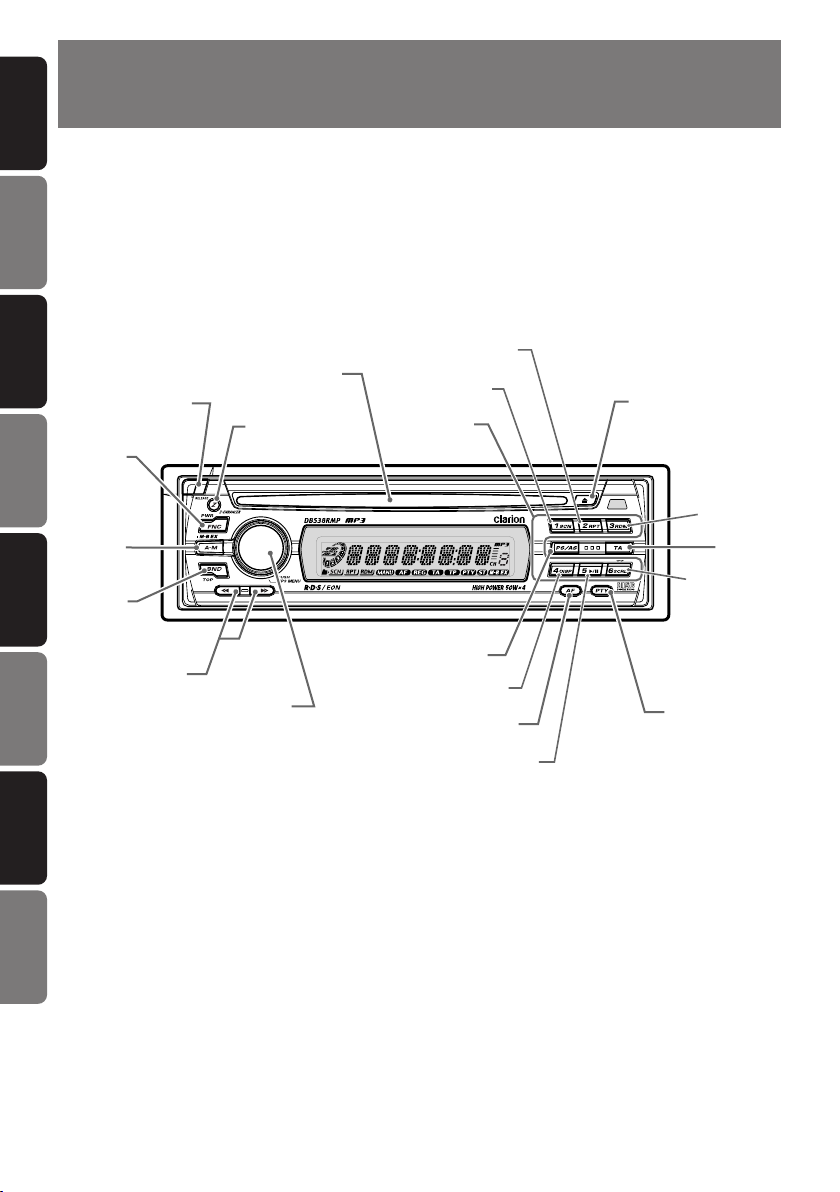
English
[
FNC
]
[
BND
]
[
ROTARY
]
[
A-M
]
[
DIRECT
]
[
PS/AS
]
[TA]
[
PTY
]
Main unit / Appareil principal / Hauptgerät / Apparecchio principale
Hoofdtoestel / Unidad principal / Huvudenhet / Unidade principal
Note: Be sure to unfold this page and refer to the front diagrams as you read each chapter.
Remarque: Veuillez déplier cette page et vous référer aux schémas quand vous lisez chaque chapitre.
Hinweis: Bitte diese Seite ausfalten und beim Lesen der einzelnen Kapitel die Frontdiagramme beachten.
Nota: Assicurarsi di aprire questa pagina e fare riferimento a questi diagrammi quando si legge ciascun capitolo.
Opmerking: Vouw deze pagina uit en zie tevens de afbeeldingen van het voorpaneel tijdens het doorlezen van de volgende hoofdstukken.
Nota: Cuando lea los capítulos, despliegue esta página y consulte los diagramas.
Observera: Vik ut denna sida för att kunna se figurerna över bilstereons framsida medan du läser de olika kapitlen.
Nota: Certifique-se de abrir esta página e consulte os diagramas frontais conforme realiza a leitura de cada capítulo.
[
RELEASE
]
[
Z-ENCR
]
[Q]
[
CD SLOT
]
[AF]
[
RDM
]
[s]
[
RPT
]
[
SCN
]
[
DISP
]
[a],[d]
[
SS/SCRL
]
Operation status indication
PS names, PTYs, CT (clock), etc. are displays.
: Scan indication
: Alternative frequency indication
: Regional indication
: Tr affic announcement indication
: Tr affic programme indication
: Stereo indication
: Programme type indication
: Manual indication
: Repeat indication
: Random indication
Preset channel indication (1 to 6)
Display Items
Z-enhancer indication
: M-B EX(MAGNA BASS EX)
indication
CONTROLS / LES COMMANDES / REGLER / CONTROLLI
2.
REGELAARS / CONTROLES / KONTROLLER / CONTROLOS
Français
Deutsch
Italiano
Nederlands
Español
Svenska
Português
Page 6
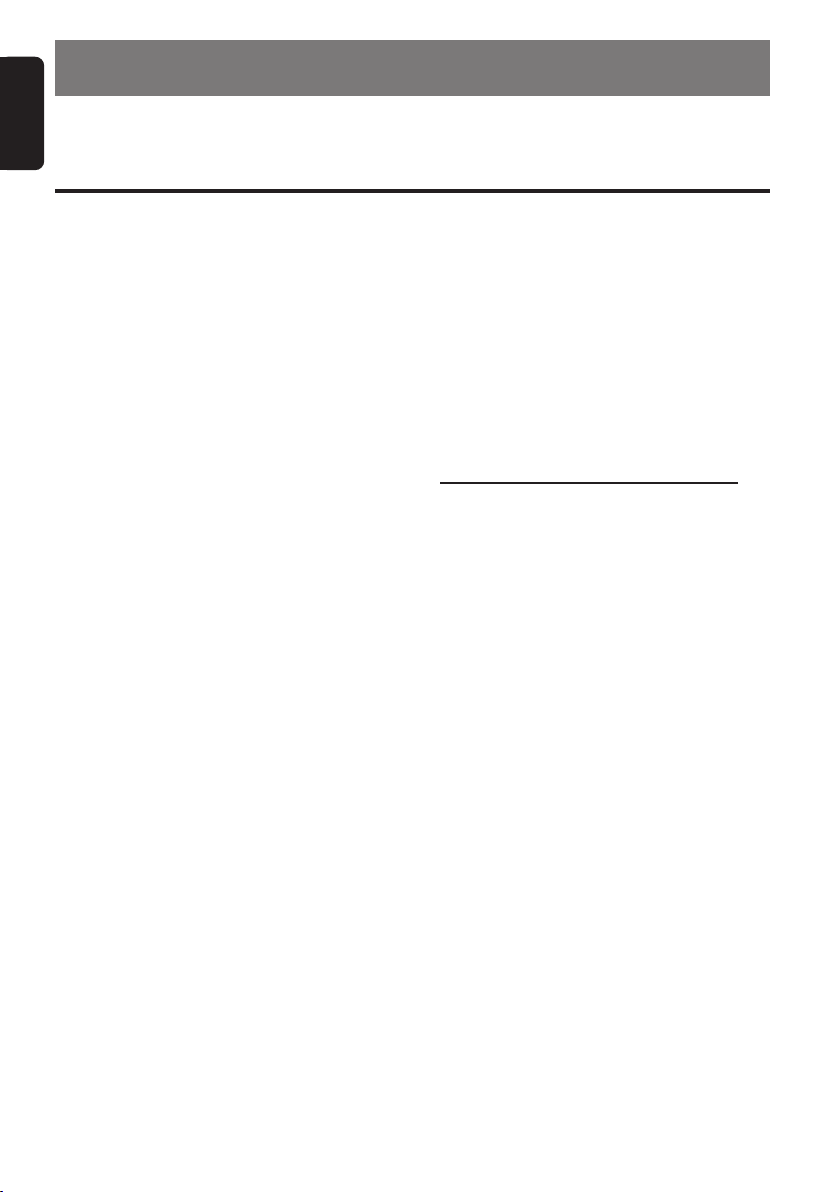
English
Operation status indication
PS names, PTYs, CT (clock), etc. are displays.
: Scan indication
: Alternative frequency indication
: Regional indication
: Tr affic announcement indication
: Tr affic programme indication
: Stereo indication
: Programme type indication
: Manual indication
: Repeat indication
: Random indication
Preset channel indication (1 to 6)
Display Items
Z-enhancer indication
: M-B EX(MAGNA BASS EX)
indication
3. NOMENCLATURE
Note:
• Be sure to read this chapter referring to the front diagrams of chapter “2. CONTROLS” on page 5 (unfold).
Names of the Buttons and their Functions
[FNC] button
• Press the button to turn on the power.
Press and hold the button for 1second or
longer to turn off the power.
• Switches the operation mode among the radio mode, etc.
[RELEASE] button
•
Press the [RELEASE] button to unlock the DCP.
[Z-ENCR] button
• Use the button to select one of the three
types of sound characteristics already stored
in memory. (Z-Enhancer)
[CD SLOT]
• CD insertion slot.
[DIRECT] button
• Stores a station into memory or recall it directly while in the radio mode.
[SCN] button
•Performs scan play for 10 seconds for each
track while in the CD mode.
[RPT] button
• Plays repeatedly while in the CD mode.
[Q] button
• Ejects a CD when it is loaded into the unit.
[RDM] button
•Performs random play while in the CD mode.
[TA] button
• Use the button to set the TA (Traffic Announcement) standby mode.
[SS/SCRL] button
• Press the [SS/SCRL] button while keeping
the [BND] button pressed, to turn the screen
saver function on or off.
• (MP3 Function) Press the [SS/SCRL] button
to scroll display which is more than 8 characters at Title Display.
[PTY] button
• Use the button to set the PTY (Programme
Type) standby mode or PTY items.
6 DB538RMP
[s] button
• Plays or pauses a CD while in the CD mode.
[AF] button
• Press the button to turn on or off the AF (Alternative Frequency) function.
• When the button is pressed and held, Regional function can select ON or OFF.
[DISP] button
• Press the [DISP] button while keeping the
[BND] button pressed, to switch the display
indication (Main display, clock display).
MP3 Function-DISPLAY SELECTION
• Press the [DISP] button (MP3 mode). Each
time you press the [DISP] button, the display
changes in the following order:
Tr ack No. / Play time ➜ Folder No. / Track
No. ➜ Title Display ➜ Track No. / Play time...
[PS/AS] button
•Performs preset scan while in the radio
mode. When the button is pressed and held,
auto store is performed.
[ROTARY] knob
• Adjust the volume by turning the knob clockwise or counterclockwise.
• Use the knob to perform various settings.
[a], [d] button
• Selects a station while in the radio mode or
selects a track when listening to a CD.
• Press and hold the button for 1 second or
longer to switches the fast-forward/fast-backward.
[BND] button
• Switches the band, or seek tuning or manual
tuning while in the radio mode.
• Plays a first track while in the CD mode.
[A-M] button
• Press and hold the button for 1 second or
longer to switch the MAGNA BASS EX on/off.
• Use the button to switch to the audio mode
(bass/treble, balance/fader)
Page 7
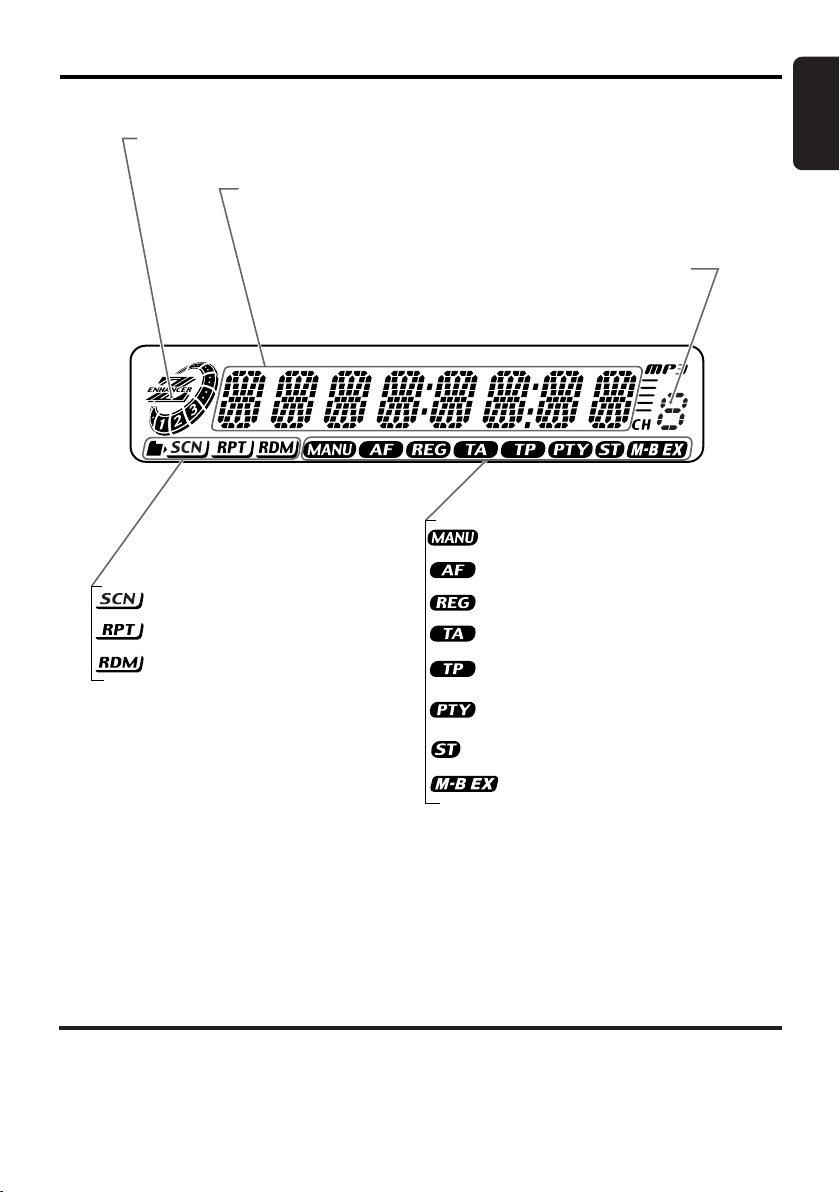
Operation status indication
PS names, PTYs, CT (clock), etc. are displays.
: Scan indication
: Alternative frequency indication
: Regional indication
: Tr affic announcement indication
: Tr affic programme indication
: Stereo indication
: Programme type indication
: Manual indication
: Repeat indication
: Random indication
Preset channel indication (1 to 6)
Display Items
Z-enhancer indication
: M-B EX(MAGNA BASS EX)
indication
English
LCD Screen
In extreme cold, the screen movement may slow down and the screen may darken, but this is normal.
The screen will recover when it returns to normal temperature.
DB538RMP 75 DB538RMP
Page 8
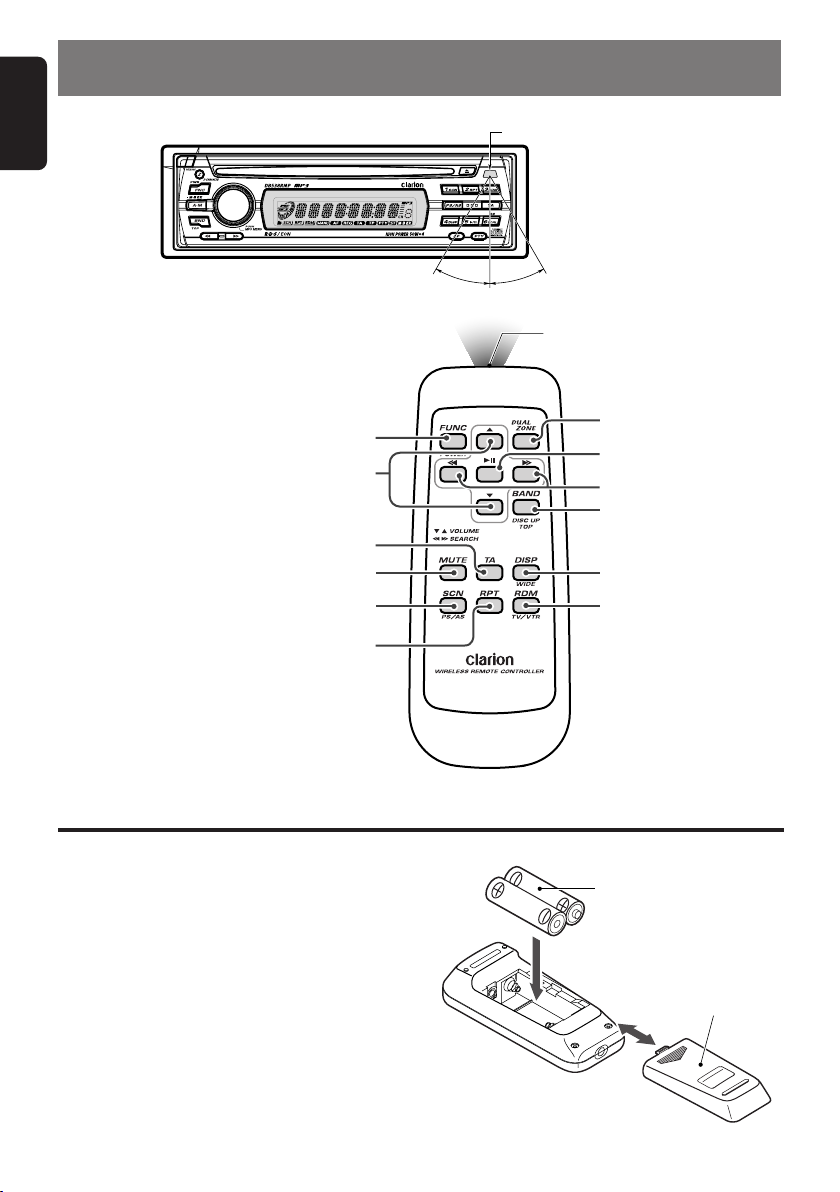
English
Receiver for remote control unit
Operating range: 30° in all directions
Signal transmitter
[FUNC]
[BAND]
[w],[z]
[a],[d]
[s]
[MUTE]
[TA]
[DUAL ZONE]
[DISP]
[SCN]
[RPT]
[RDM]
Rear side
AA (SUM-3, IECR-6/1.5V)
Batteries
Rear cover
No
Proper way to hold
the compact disc
Removing the disc
Ball-point pen
Roughness
No
No
No
No
4. REMOTE CONTROL (Optional Item)
Remote control unit
Inserting the Batteries
1. Turn the remote control unit over, then slide
the rear cover in the direction of the arrow.
2. Insert the AA (SUM-3, IECR-6/1.5V) batteries
that came with the remote control unit facing
in the directions shown in the figure, then close
the rear cover.
Notes:
Using batteries improperly can cause them to explode.
Ta ke note of the following points:
• When replacing batteries, replace both batteries
with new ones.
• Do not short-circuit, disassemble or heat batteries.
• Do not dispose of batteries into fire or flames.
• Dispose of spent batteries properly.
Page 9

Functions of Remote Control Unit Buttons
English
Button
[FUNC]
[BAND]
[w] , [z]
[a] , [d]
[s]
[MUTE]
[DISP]
[PS/AS] / [SCN]
[AF] / [RPT]
[PTY] / [RDM]
[TA]
Mode
Radio (RDS) CD
Switches between radio and CD/MP3.
Switches reception band.
Increases and decreases volume (in all modes).
Moves preset channels
up and down.
Radio mute.
Tu r ns mute on and off.
TA on and off.
Switches among main display, clock display.
Preset scan.
When pressed and held
for 2 seconds: Auto store.
AF function on and off,
when pressed and held
for 1 second: REG
function on and off.
PTY stand by mode on
and off.
Plays the first track.
Top play.
Moves tracks up and down.
When pressed and held for 1 second: Fast-forward/
fast-backward.
Switches between playback and pause.
Switches between playback and pause.
Scan play.
Repeat play.
Random play.
MP3
Scan play.
When pressed and held
for 1 seconds: Folder
scan.
Repeat play.
When pressed and held
for 1 seconds: Folder
repeat.
Random play.
When pressed and held
for 1 seconds: Folder
random.
∗ Some of the corresponding buttons on the main unit and remote control unit have different functions.
∗ DUAL ZONE button is not available.
DB538RMP 9
Page 10

English
5. DCP
The control panel can be detached to prevent
theft. When detaching the control panel, store it
in the DCP (DETACHABLE CONTROL PANEL)
case to prevent scratches.
We recommend taking the DCP with you when
leaving the car.
Removing the DCP
1. Press the [FNC] button for 1 second or
longer to switch off the power.
2. Press in the [RELEASE] button.
[
RELEASE] button
∗ The DCP is unlocked
3. Remove the DCP.
DCP
Attaching the DCP
1. Insert the right side of the DCP into the main
unit.
2. Insert the left side of the DCP into the main
unit.
Storing the DCP in the DCP Case
Hold the DCP, in the orientation as shown in the
figure below, and put it into the supplied DCP
case. (Ensure the DCP is in the correct orientation.)
DCP
DCP case
CAUTION
• The DCP can easily be damaged by
shocks. After removing it, be careful not to
drop it or subject it to strong shocks.
• When the Release button is pressed and
the DCP is unlocked, the car’s vibrations
may cause it to fall. To prevent damage to
the DCP, always store it in its case after detaching it. (See figure above.)
• The connector connecting the main unit
and the DCP is an extremely important
part. Be careful not to damage it by pressing on it with fingernails, screwdrivers, etc.
DCP Rear Panel Main Unit Front
DCP
connector
Main unit connector
2.
DCP
10 DB538RMP
Note:
• If the DCP is dirty, wipe off the dirt with a soft, dry
cloth only.
1.
Page 11
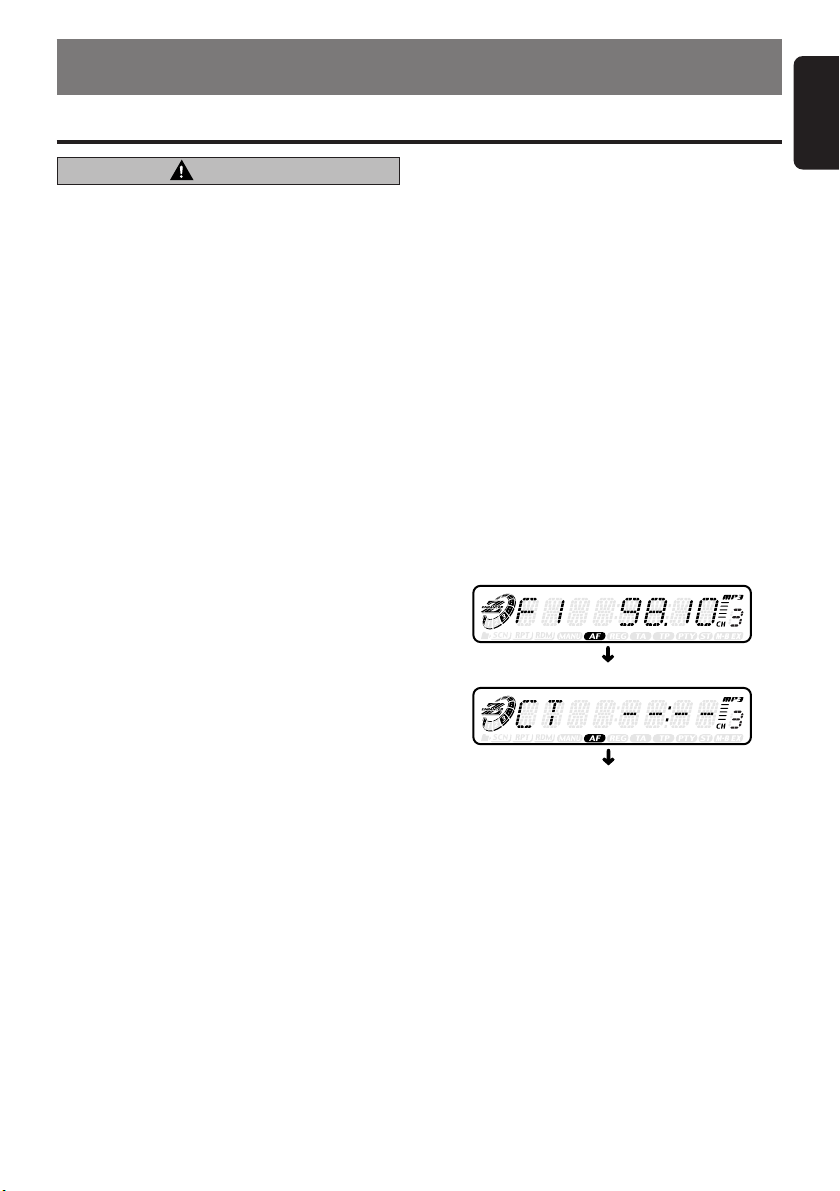
6. OPERATIONS
English
Basic Operations
Note:Be sure to read this chapter referring to the front diagrams of
chapter “2. CONTROLS” on page 5 (unfold).
CAUTION
Be sure to lower the volume before switching off the unit power or the ignition key. The
unit remembers its last volume setting. If you
switch the power off with the volume up,
when you switch the power back on, the sudden loud volume may hurt your hearing and
damage the unit.
Turning on/off the power
Note:
• Be careful about using this unit for a long time
without running the engine. If you drain the car’s
battery too far, you may not be able to start the
engine and this can reduce the service life of the
battery.
1. Press the [FNC] button.
2. The illumination and display on the unit light
up. The unit automatically remembers its last
operation mode and will automatically switch
to display that mode.
3. Press and hold the [FNC] button for 1 second
or longer to turn off the power for the unit.
Selecting a mode
1. Press the [FNC] button to change the opera-
tion mode.
2. Each time you press the [FNC] button, the
operation mode changes in the following order:
Radio mode ➜ CD mode ➜ Radio mode...
Note:
• If the CD mode is selected when no disc is inserted, the display shows “NO DISC”.
Adjusting the volume
Tu r ning the [ROTARY] knob clockwise increases
the volume; turning it counterclockwise decreases the volume.
∗ The volume level is from 0 (minimum) to 33
(maximum).
Audio Mode Adjustments
Press the [A-M] button to select the adjustment
mode. The mode switches as follows each time
the [A-M] button is pressed:
BASS ➜ TREB ➜ BAL ➜ FAD ➜ Previous
mode
When the Z-Enhancer function is turned on,
BASS (bass) and TRE (treble) cannot be selected.
Switching display
Press and hold the [BND] button, and then press
the [DISP] button to select the desired display.
The display switches in the following order:
Main ➜ Clock (CT) ➜ Main …
∗ If the display is changed by other button operation
when the clock (CT) is displayed, the clock display returns automatically after the operation.
∗ The example shows the display in radio mode.
Main display
Clock(CT) display
Main display
Setting the Z-Enhancer
This unit are provided with 3 types of sound tone effects stored in memory. Select the one you prefer.
∗ The factory default setting is “Z-EHCR OFF”.
Each time you press the [Z-ENCR] button, the
tone effect changes in the following order:
“Z-ENHANCER 1” ➜ “Z-ENHANCER 2” ➜ “Z-
ENHANCER 3” ➜ “Z-EHCR OFF” ➜ “ZENHANCER 1”...
• Z-ENHANCER 1 : bass emphasized
• Z-ENHANCER 2 : treble emphasized
• Z-ENHANCER 3 : bass and treble emphasized
• Z-EHCR OFF : no sound effect
DB538RMP 11
Page 12

Basic Operations
English
Adjusting the bass
1.
Press the [A-M] button and select “BASS”.
2. Turning the [ROTARY] knob clockwise emphasizes the bass; turning it counterclockwise attenuates the bass.
∗ The factory default setting is “0”. (Adjustment
range: –7 to +7)
3. When the adjustment is complete, press the
[A-M] button several times until the function
mode is reached.
Turning on/off MAGNA BASS EX
To adjust the MAGNA BASS EX
The MAGNA BASS EX does not adjust the low
sound area like the normal sound adjustment
function, but emphasizes the deep bass sound
area to provide you with a dynamic sound.
∗ The factory default setting is off. Press and hold
the [A-M] button for 1 second or longer to turn the
MAGNA BASS EX and “M-B EX” in the display
lights on or off.
Adjusting the treble
1.
Press the [A-M] button and select “TREB”.
2. Turning the [ROTARY] knob clockwise emphasizes the treble; turning it counterclockwise attenuates the treble.
∗ The factory default setting is “0”. (Adjustment
range: –7 to +7)
3. When the adjustment is complete, press the
[A-M] button several times until the function
mode is reached.
Adjusting the balance
1. Press the [A-M] button and select “BAL”.
2. Turning the [ROTARY] knob clockwise emphasizes the sound from the right speaker;
turning it counterclockwise emphasizes the
sound from the left speaker.
∗ The factory default setting is “0”. (Adjustment
range: L13 to R13)
3. When the adjustment is complete, press the
[A-M] button several times until the function
mode is reached.
Adjusting the fader
1. Press the [A-M] button and select “FAD ”.
2. Turning the [ROTARY] knob clockwise emphasizes the sound from the front speakers;
turning it counterclockwise emphasizes the
sound from the rear speakers.
∗ The factory default setting is “0”. (Adjustment
range: F12 to R12)
3. When the adjustment is complete, press the
[A-M] button several times until the function
mode is reached.
Note:
• Bass and Treble can only be adjusted when the
“Z-enhancer” is off.
CT (Clock Time) function
The CT function enables you to display clock
time only when CT data is received.
Press and hold the [BND] button, and then
press the [DISP] button, the display switches to
CT (Clock Time).
∗ When no CT data is received, “CT––:––” appears
in the display.
Note:
• There are some countries and stations where
clock time data are not transmitted. In some areas, the CT may not be displayed correctly.
Triggered audio mute for cellular
telephones
This unit requires special wiring to mute the audio signal automatically when a cellular telephone rings in the car.
∗ This function is not compatible with all cellular
telephones. Contact your local authorized Clarion
dealer for information on proper installation and
compatibility.
∗ The factory default setting is “TEL OFF”.
Press and hold the [BND] button, and then
press the [s] to select the “TEL ON”, “TEL L”,
“TEL R” or “TEL OFF”.
TEL MUTE: mutes the audio sound.
TEL L: front left speaker output telephone audio.
TEL R: front right speaker output telephone audio.
TEL OFF: does not mute the audio sound.
TEL MUTE TEL L TEL R TEL OFF
Illumination dimmer function
When the illumination line of this unit is connected with the car-side illumination signal line,
the display illumination of this unit dims in connection with turning on the car-side illumination.
12 DB538RMP
Page 13

Basic Operations
Turning the screen saver function
on or off
This unit is provided with the screen saver function. You can turn on and off this function.
If the button operation is performed with the
screen saver function on, the operation display
corresponding to the button operation is shown
for about 10 seconds and the display returns to
the screen saver display.
∗ The factory default setting is on.
Press the [SS/SCRL] button while keeping the
[BND] button pressed, to turn the screen saver
function on or off.
Radio Operations
Listening to the radio
1. Press the [FNC] button and select the radio
mode. The frequency or PS appears in the
display.
∗ PS: Programme service name
2. Press the [BND] button and select the radio
band. Each time the button is pressed, the radio reception band changes in the following
order:
FM1 ➜ FM2 ➜ FM3 ➜ AM (MW/LW) ➜ FM1...
3. Press the [a] or [d] button to tune in the
desired station.
Tuning
There are 3 types of tuning mode available, seek
tuning, manual tuning and preset tuning.
Seek tuning
There are 2 types of seek tuning: DX SEEK and
LOCAL SEEK.
DX SEEK can automatically tune in to receivable broadcast stations; LOCAL SEEK can tune
in to only broadcast stations with a good reception sensitivity.
1. Press the [BND] button and select the de-
sired band (FM or AM (MW, LW)).
2. Tune into a station.
∗ If “MANU” is lit in the display, press and hold
the [BND] button for 2 seconds or longer.
“MANU” in the display goes off and seek tuning is now available.
∗ If “TA” is lit in the display, TP stations are auto-
matically sought.
● DX SEEK
Press the [a] or [d] button to automatically
seek a station.
When the [d] button is pressed, the station is
sought in the direction of higher frequencies; if
the [a] button is pressed, the station is sought
in the direction of lower frequencies.
∗ When seek tuning starts, “DX” appears in the dis-
play.
● LOCAL SEEK
If you press and hold the [a] or [d] button for
1 second or longer, local seek tuning is carried
out. Broadcast stations with good reception sensitivity are selected.
∗ When local seeking starts, “LO” appears in the
display.
English
DB538RMP 13
Page 14

Radio Operations
English
Manual tuning
There are 2 ways available: Quick tuning and
step tuning.
When you are in the step tuning mode, the frequency changes one step at a time. In the quick
tuning mode, you can quickly tune the desired
frequency.
1. Press the [BND] button and select the de-
sired band (FM or AM (MW/LW)).
∗ If “MANU” is not lit in the display, press and
hold the [BND] button for 2 seconds or longer.
“MANU” is lit in the display and manual tuning
is now available.
2. Tune into a station.
● Quick tuning:
Press and hold the [a] or [d] button for 1
second or longer to tune in a station.
● Step tuning:
Press the [a] or [d] button to manually
tune in a station.
Recalling a preset station
A total of 24 preset positions (6-FM1, 6-FM2, 6FM3, 6-AM) exists to store individual radio stations in memory. Pressing the corresponding
[DIRECT] button recalls the stored radio frequency automatically.
1. Press the [BND] button and select the de-
sired band (FM or AM (MW/LW)).
2. Press the corresponding [DIRECT] button to
recall the stored station.
∗ Press and hold one of the [DIRECT] buttons
for 2 seconds or longer to store that station
into preset memory.
Manual memory
1. Select the desired station with seek tuning,
manual tuning or preset tuning.
2. Press and hold one of the [DIRECT] buttons
for 2 seconds or longer to store the current
station into preset memory.
Auto store
Auto store is a function for storing up to 6 stations that are automatically tuned in sequentially.
If 6 receivable stations cannot be received, a
previously stored station remains unoverwritten
at the memory position.
Notes:
• The only FM band that can store the stations will
automatically be stored in FM3.
• When the auto store is performed, the station previously stored in the memory at that position is
overwritten.
• If there are fewer than 6 stations with good reception, the stations previously stored at the remaining [DIRECT] buttons are not overwritten.
•A station already stored in one of [DIRECT] buttons cannot be stored in another [DIRECT] buttons.
1. Press the [BND] button and select the de-
sired band (FM or AM (MW/LW)).
2. Press and hold the [PS/AS] button for 2 sec-
onds or longer. The stations with good reception are stored automatically to the preset
channels.
∗ If auto store is performed in the FM bands, the
stations are stored in FM3 even if FM1 or FM2
was chosen for storing stations.
Preset scan
Preset scan receives the stations stored in preset memory in order. This function is useful
when searching for a desired station in memory.
1. Press the [PS/AS] button.
2. When a desired station is tuned in, press the
[PS/AS] button again to continue receiving
that station.
Note:
• Be careful not to press and hold the [PS/AS] button for 2 seconds or longer, otherwise the auto
store function is engaged and the unit starts storing stations.
14 DB538RMP
Page 15
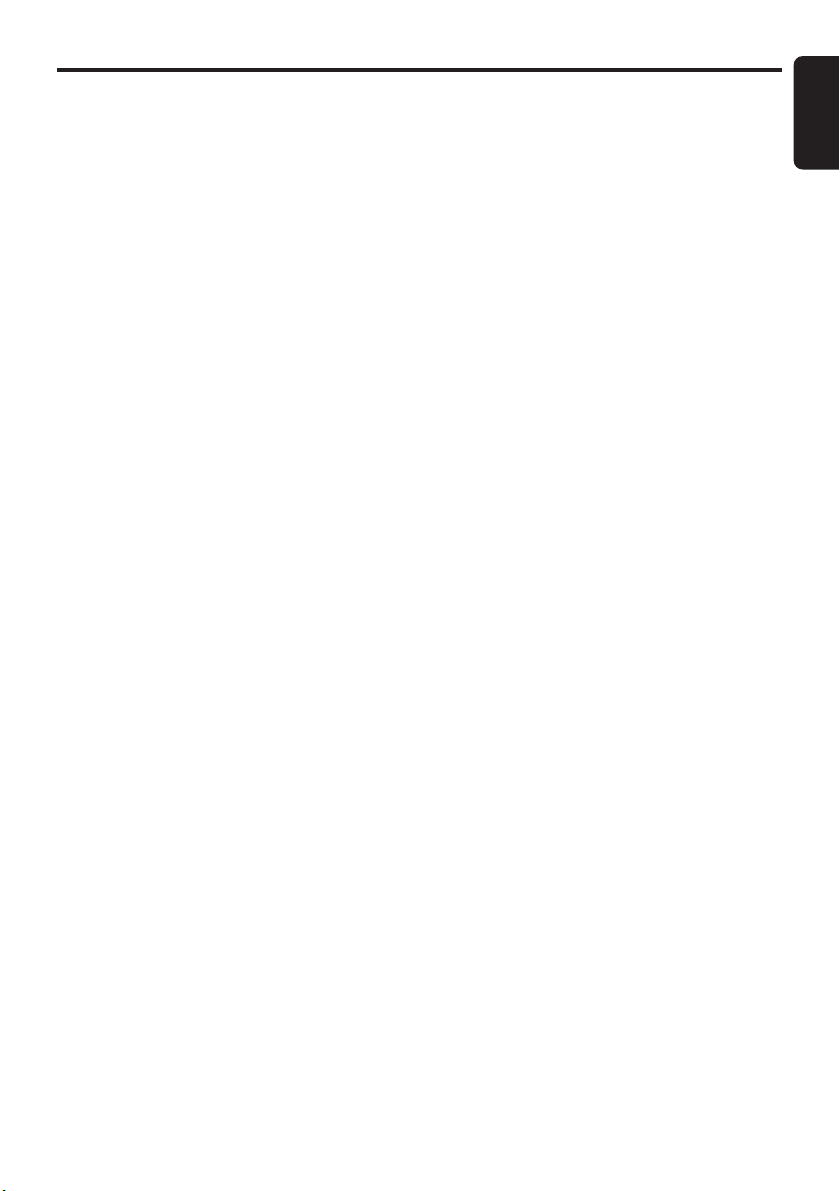
RDS Operations
RDS (Radio Data System)
This unit has a built-in RDS decoder system that
supports broadcast stations transmitting RDS data.
This system can display the name of the broadcast station being received (PS) and can automatically switch to the broadcast station with the
best reception as you move long distances (AF
switching).
Also, if a traffic announcement or programme
type is broadcast from an RDS station, no matter
what mode you are in, this broadcast is received.
Additionally, if EON information is received, this
information enables automatic switching of other
preset stations on the same network and interruption of the station being received with traffic
information from other stations (TP). This function is not available in some areas.
When using the RDS function, always set the
radio to FM mode.
• AF : Alternative Frequency
• PS : Programme Service Name
• PTY : Programme Type
• EON : Enhanced Other Network
• TP : Traffic Programme
∗ RDS interrupt does not function during AM radio
reception.
AF function
The AF function switches to a different frequency on the same network in order to maintain optimum reception.
∗ The factory default setting is “ON”.
● Switching OFF the AF function
Press the [AF] button. “AF” in the display goes
off and the AF function turns off.
● Switching ON the AF function
Press the [AF] button. “AF” in the display lights
and the AF function turns on.
∗ If the reception of the current broadcast station
deteriorates, “SEARCH” appears in the display
and the radio searches for the same programme
on another frequency.
REG (Regional programme) function
When the REG function is ON, the optimum regional station can be received. When this function is OFF, if the regional station area switches
as you drive, a regional station for that region is
received.
∗ The factory default setting is “OFF”.
English
Notes:
• This function is disabled when a national station
such as BBC R2 is being received.
• The REG function ON/OFF setting is valid when
the AF function is ON.
● Switching the REG function ON
Press and hold the [AF] button for 1 second or
longer.
“REG” in the display lights and the REG function
turns on.
● Switching the REG function OFF
Press and hold the [AF] button for 1 second or
longer.
“REG” in the display goes off and the REG function turns off.
Manually tuning a regional station
in the same network
1. This function is valid when the AF function is
ON and the REG function is OFF.
Note:
• This function can be used when a regional broadcast of the same network is received.
2. Press any one of the [DIRECT] buttons to
call out the regional station.
3. If the reception condition of the called out
station is bad, press the [DIRECT] button of
the same number. The unit receives a local
station on the same network.
TA (Traffic Announcement)
In the TA standby mode, when a traffic announcement broadcast starts, the traffic announcement
broadcast is received as top priority regardless of
the function mode so you can listen to it. Traffic
programme (TP) automatic tuning is also possible.
∗ This function can only be used when “TP” is lit in
the display. When “TP” is lit, this means that the
RDS broadcast station being received has traffic
announcement programmes.
● Setting the TA standby mode
If you press the [TA] button when only “TP” is lit in
the display, “TP” and “TA” light in the display and the
unit is set into the TA standby mode until a traffic announcement is broadcast. When a traffic announcement broadcast starts, “TRA INFO” appears in the
display. If you press the [TA] button while a traffic announcement broadcast is being received, the traffic
announcement broadcast reception is cancelled and
the unit goes into the TA standby mode.
DB538RMP 15
Page 16

RDS Operations
English
● Cancelling the TA standby mode
With “TP” and “TA ” lit in the display, press the
[TA] button. The “TA” in the display goes off and
the TA standby mode is cancelled.
∗ If “TP” is not lit, pressing the [TA ] button searches
for a TP station.
● Searching for a TP station
When “TP” is not lit, if you press the [TA] button,
“TA” in the display lights and the unit automatically receives a TP station.
Note:
• If a TP station is not received, the unit continues the
search operation. Pressing [TA] button again goes off
“TA” in the display and stops TP station searching.
Auto store function for TP stations
You can automatically store up to 6 TP stations into
preset memory. If the number of TP that can be received is less than 6, broadcast stations already
stored in memory are left without being overwritten.
With “TA ” lit in the display, press and hold the [PS/
AS] button for 2 seconds or longer. The TP stations
with the good reception sensitivity are stored into
preset memory.
∗ Even if you select FM1 or FM2, a TP station is
stored into memory for FM3.
PTY
This function enables you to listen to a broadcast of the selected programme type when it
starts even if the unit is on a function mode
other than radio.
∗ Some countries do not yet have PTY broadcast.
∗ In the TA standby mode, a TP station has priority
over a PTY broadcast station.
● Setting the PTY standby mode
When you press the [PTY] button, “PTY” lights in
the display and the PTY standby mode is turned
on. When the selected PTY broadcast starts, the
PTY item name appears in the display.
● Cancelling the PTY standby mode
When you press and hold the [PTY] button for 1
second or longer, “PTY” goes off in the display
and PTY standby mode is cancelled.
● Cancelling a PTY interrupt broadcast
Press the [PTY] button during the PTY interrupt
broadcast, the PTY interrupt is cancelled and
the unit returns to PTY standby mode.
Selecting PTY
1. When you press the [PTY] button, the unit
goes into PTY select mode.
2. Press any one of the [DIRECT] buttons. Al-
ternatively, turn the [ROTARY] knob clock-
wise or counterclockwise to select the desired PTY.
∗ Below are the factory default settings stored
for the [DIRECT] buttons.
Preset
number
3. The PTY select mode is cancelled automatically 7 seconds after a PTY is selected.
ENGLISH Contents
1 NEWS News
2 INFO Information
3 POP M Pop Music
4 SPORT Sport
5 CLASSICS
6 EASY M
PTY item
Serious Classical Music
Easy Listening Music
PTY seek
1. When you press the [PTY] button, the PTY
select mode is turned on.
2. Select PTY.
3. Press the [a] or [d] button. If you press
the [d] button, the unit seeks a PTY broadcast moving up the frequencies; if you press
the [a] button, it seeks moving down the
frequencies.
∗ If no station with the selected PTY broadcast
can be received, the unit returns to the PTY
select mode.
16 DB538RMP
Page 17
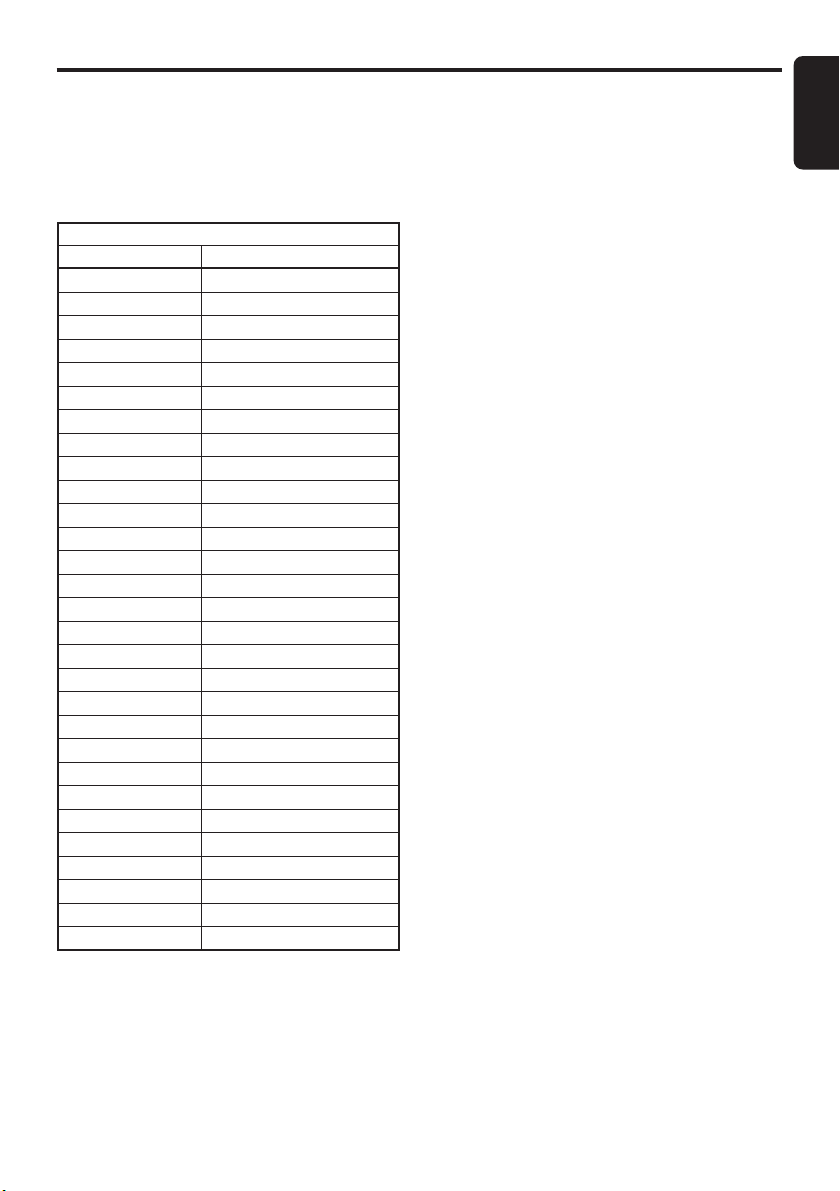
PTY preset memory
1. When you press the [PTY] button, the PTY
select mode is turned on.
2. Turn the [ROTARY] knob clockwise or counterclockwise to select the desired PTY.
The 29 types of PTY below can be selected.
PTY item
ENGLISH Contents
NEWS News
AFFAIRS Today’s events
INFO Information
SPORT Sports
EDUCATE Education
DRAMA Drama
CULTURE Culture
SCIENCE Science
VARIED Variety
POP M Pop music
ROCK M Rock music
EASY M Easy music
LIGHT M Light music
CLASSICS Classics
OTHER M Other music
WEATHER Weather
FINANCE Finance
CHILDREN For children
SOCIAL Social
RELIGION Religion
PHONE IN Phone in
TRAVEL Tr avel
LEISURE Leisure
JAZZ Jazz
COUNTRY Country
NATION M Nation music
OLDIES Oldies
FOLK M Folk music
DOCUMENT Documentaries
3. If you press and hold any one of the [DIRECT]
buttons for 2 seconds or longer, the selected
PTY is stored into that preset channel memory.
RDS Operations
● Cancelling an emergency broadcast
If you press the [AF] button, emergency broadcast reception is cancelled.
Volume setting of TA, emergency
broadcast (ALARM) and PTY
The volume for TA, ALARM and PTY interrupts
can be set during TA, ALARM or PTY interrupt.
∗ The factory default setting is “15”.
During a TA, ALARM or PTY interrupt, turn the
[ROTARY] knob clockwise or counterclockwise
to set the volume to the desired level (0 to 33).
∗ When the TA, ALARM or PTY interrupt ends, the
volume returns to the level it had before the interrupt.
English
Emergency broadcast
If an emergency broadcast is received, all the
function mode operations are stopped.
“ALARM” appears in the display and the emergency broadcast can be heard.
DB538RMP 17
Page 18
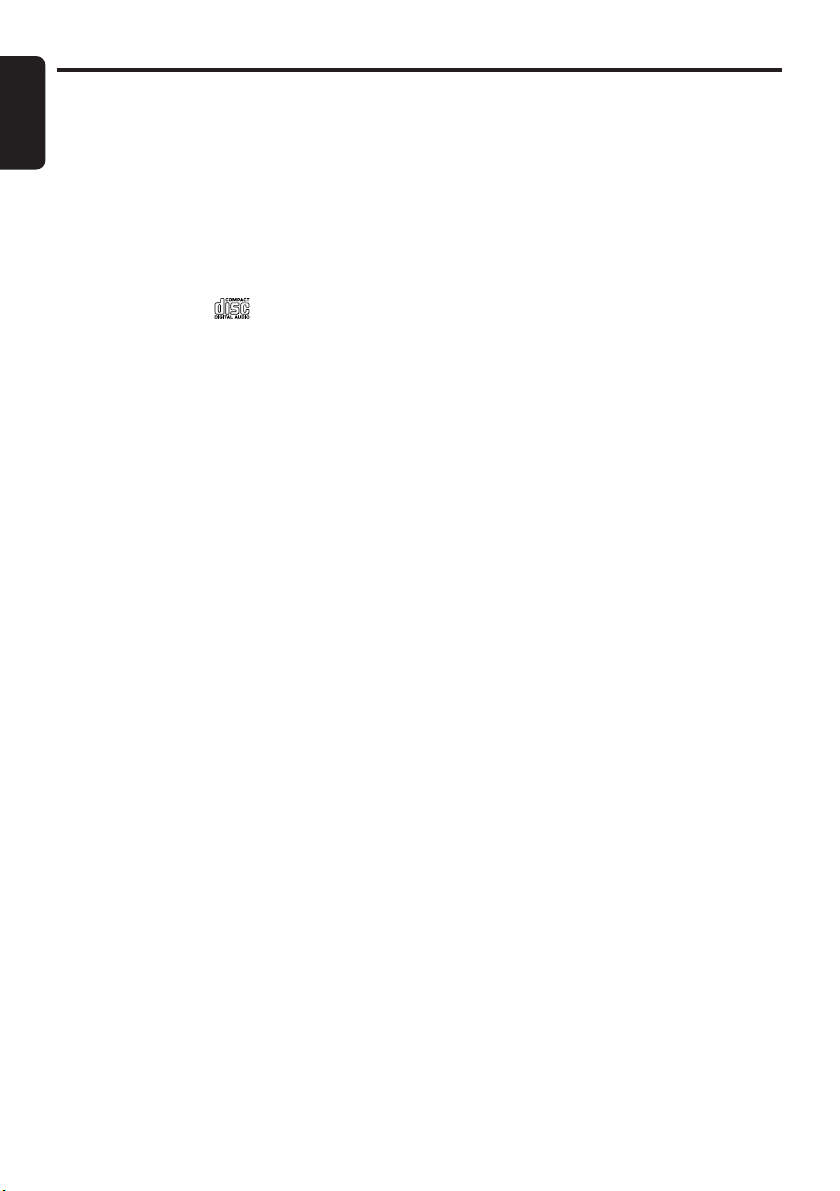
CD/MP3 Mode Operations
English
Loading a CD
Insert a CD into the center of the CD insertion slot
with the labeled side facing up. “LOAD” appears in the
display, the CD enters into the slot and start playing.
Notes:
• Do not put your hand, fingers, or foreign objects
into the CD insertion slot.
• If a CD has already been loaded, another CD
cannot be inserted. Do not insert another one
forcefully.
• Discs not bearing the mark cannot be
played with the unit. CD-ROMs cannot be played.
• Some CDs recorded in CD-R/CD-RW mode may
not be usable.
Caution:
• Single CD (3"(8 cm)), cannot be played with the
unit.
Selecting Tracks (songs)
Press the [a][d] button.
d: Playback will start from the next track.
a: Playback will start from the beginning of
the track currently playing. When this
button is pressed again, the CD will play
from the previous track.
Fast-Forward and Fast-Backward
Press and hold the [a][d] button.
d: To fast-forward
a: To fast-backward
∗ Pressing the [a][d] button for 1 second or
longer will move forward or backward 3 times
faster than normal play, and pressing it for 3
seconds or longer will do the operation 30 times
faster.
Listening to the Disc already Inserted
Press the [FNC] button to select the CD mode,
the CD will start playing.
Stopping (pausing) Playback
While the CD playing pressing the [s] button
will stop the CD and “PAUSE” indicate.
Press the [s] button again to resume playback.
Ejecting the CD
Press the [Q] button, then the CD will be
ejected.
Note:
• If the ejected CD is left as it is, it will be reloaded
after 15 seconds.
Top Function
Press the [BND] button, then the CD will start
playing from the first song (track number 1).
Scan Play (Intro Music Scan)
At Audio CD press the [SCN] button, then the
display shows “SCN”, then the CD will play the
first 10 seconds of each track of the whole disc.
Press the [SCN] button again to disengage the
unit from scan play.
∗ A scan play will start from the track following the
one currently playing.
Repeat Play
At Audio CD press the [RPT] button, then the
display shows “RPT”, then the track currently
playing will be played repeatedly. Press the
[RPT] button again to disengage the unit from
repeat play.
Random Play
At Audio CD press the [RDM] button, then the
display will show “RDM”, then the entire tracks
on the disc will be played at random. Press the
[RDM] button again to disengage the unit from
random play.
18 DB538RMP
Page 19

MP3 Special Function Menu
1. When playing an MP3 CD, press the
[ROTARY] knob to display the MP3 Special
Function Menu.
2. There are 3 functions in the Special Function
Menu.
FLD UP: DN
3. To go to the next function, press the
[ROTARY] knob again.
4. When a function is selected, turn the
[ROTARY] knob clockwise or
counterclockwise to activate it. At this Special
Function Menu, all the channel keys CH1 to
CH6 are inoperable.
Note:
• The Special Function Menu can be released by
pressing the [ROTARY] knob for 2 seconds or
longer, or it will be released automatically after 7
seconds.
FLD UP: DN – Folder Up Down Function
1. This function enables you to search for a
folder on the MP3 CD. The LCD will show the
target MP3 CD folder.
Turn clockwise. – Folder up
Turn counterclockwise. – Folder down
2. When a desired folder is selected, the MP3
CD player will play it.
Note:
• The Special Function Menu can be released by
pressing the [ROTARY] knob for 2 seconds or
longer, or it will be released automatically after 7
seconds.
MP3 SEL – File search Function
1. This function enables you to select a file from
the whole CD by reading the folder name
and file name without stopping CD during
MP3 CD play.
2. To activate this function, turn the [ROTARY]
knob clockwise or counterclockwise until the
LCD displays M-SEL ON.
3. When the function is activated, the LCD displays the MP3 CD folder then MP3 track currently being played.
The file name will be displayed for 1.3 seconds and then start scrolling. The MP3 SEL
function will be released automatically unless
the next command is executed in 15 seconds.
Turn clockwise. – Track up
Turn counterclockwise. – Track down or back.
➜
MP3 SEL
➜
MP3 SRCH
4. To exit from the current folder, turn the
[ROTARY] knob counterclockwise and press
the [ROTARY] knob when there is << BACK
display on the LCD screen.
Display
1
F> Open Folder
2
File Name
3
aBACK
Pressing
[ROTARY] knob
Play current
file
Exit current
Folder
Description
Indicates this
is a folder
Indicates this
is a file name
Indicates this
is the top of
the folder
Display chart at MP3 SEL mode
Root (Folder 1)
Folder 2
Folder 3
Folder 4
Example:
1. If you are at File name 2 and want to go to
File name 6, exit Folder 2 and enter Folder 3
to search for File name 6.
2. The Special Function Menu can be released
by pressing the [ROTARY] knob for 2 sec-
onds or longer, or it will be released automatically after 7 seconds.
aBACK
Filename 1
Filename 2
Filename 3
Filename 4
aBACK
Filename 5
Filename 6
Filename 7
aBACK
Filename 8
Filename 9
English
DB538RMP 19
Page 20

MP3 Special Function Menu
English
MP3 SRCH – Search File Function
1. This function enables you to search a desired folder and track by selecting the characters on the MP3 CD.
2. When this function is on, the LCD will display
“SCH> ” and the start character blinking is
which is a blank character. The character
changes start from 0 to 9 for number display
and A to Z for capital letter display, and starts
from again if you turn the [ROTARY] knob
clockwise. The character changes from Z to
A and 9 to 0 and starts from again if you
turn the [ROTARY] knob counterclockwise.
3. To search for a file, you have to select 4
characters. After selecting the first character,
press the [ROTARY] knob to go to the sec-
ond character.
4. When the last character of the file name is
selected by pressing, the MP3 CD player will
start searching for the file. If you enter
, the player will be unable to find the
file and show “NOTFOUND” on the LCD.
5. If the file or folder is found, the MP3 CD
player will display the found folder with the
“F>” sign or the filename without any sign.
6. If the file is not found, “NOTFOUND” will be
displayed. If you enter a folder name, the
MP3 CD player will function in the MP3 SEL
mode to allow you to select an MP3 file from
the whole MP3 CD.
7. The Special Function Menu will be released
by pressing the [ROTARY] knob for 2 sec-
onds or longer, or it will be released automatically after 15 seconds.
Display
F> Open Folder
1
File Name
2
aBACK
3
Pressing
[ROTARY] knob
Play current
file
Exit current
Folder
Description
Indicates this
is a folder
Indicates this
is a file name
Indicates this
is the top of
the folder
RANDOM MP3 CD
1. This function enables you to play all the
tracks in the MP3 folder or on the disc in random order.
2. There are 2 types of random play accessible
for MP3 CDs; Random track and Random
folder.
Function
Press [RDM] button
(CH3) less than 1
seconds
Press [RDM] button
(CH3) more than 1
seconds
3. Each time the button is pressed, random play
turns on or off.
4. When the random play function is on, the
RDM indicator will be displayed. When the
function is off, the indicator will not be displayed.
Random
in current
folder
Random
all folder
DisplayRDM access
RDM indicator
Folder & RDM
indicator
REPEAT MP3 CD
1. This function enables you to replay the track
or folder you are listening to.
2. There are 2 types of repeat play accessible
for MP3 CD; Repeat track and Repeat folder.
RPT access
Press [RPT] button
(CH2) less than 1
seconds
Press [RPT] button
(CH2) more than 1
seconds
3. Each time the button is pressed, repeat play
turns on or off.
4. When the repeat play function is on, the RPT
indicator will be displayed. When the function
is off, the indicator will not be displayed.
Function
Repeat
current
song
Repeat
current
folder
Display
RPT indicator
Folder & RPT
indicator
SCAN MP3 CD
1. This function enables you to play the first 10
seconds of each track in the MP3 mode.
2. When this function is on, the indicator will be
displayed. When this function is off, the indicator will not be displayed.
3. There are 2 types of scan play accessible for
MP3 CD; Scan track and Scan folder.
20 DB538RMP
Page 21

MP3 Special Function Menu
English
Function
Press [SCN] button
(CH1) less than 1
second
Press [SCN] button
(CH1) more than 1
second
4. Each time the button is pressed, scan play
turns on or off.
5. When the scan play function is on, the SCN
indicator will be displayed. When the function
is off, the indicator will not be displayed.
Scan
current
folder
Scan all
folder
DisplaySCN access
SCN indicator
in
Folder & SCN
indicator
DISPLAY SELECTION
1. You can choose the display type for MP3 CD
by pressing the [DISP] (CH4) button.
To go to the next type, press the [DISP]
(CH4) button again.
The arrangement is shown below.
**Please refer to figure 1
TITLE DISPLAY MODE
1. There are 5 types of display for the Title Display mode.
2. To go to the next type, press the [DISP]
(CH4) button for 1 second or longer.
The arrangement is shown below.
After 2 seconds
FOLDER
TRACK
ALBUM-T
ARTIST-T
TITLE-T
3. The displayed item can be scrolled by pressing the CH6 button if the number of characters is more than 8.
4. After the main display is shown for 4 seconds
and if the CD mechanism is still decoding the
data, READING is shown on the LCD.
Folder Title
Tr ack Title
Album Tag
Artist Tag
Title Tag
DB538RMP 21
Page 22

MP3 Special Function Menu
English
Figure 1
Display selection
You can choose the display type for MP3 CD by pressing the [DISP] (CH4) button. To go to
the next type, press the [DISP] (CH4) button again. The arrangement is shown below:
DISPLAY SELECT OPERATION
TRACK No. / Play Time
TRACK No. in whole CD Play Time
Note: The track number is indicating the track order in current
playing folder.
PUSH
FOLDER No. / TRACK No.
PUSH
FOLDER No.
Note: The track number is indicating the track order in current
playing folder.
“_FOLDER_”
TITLE
TRACK No. in current Folder
PUSH
After 2sec,
Show the FOLDER-TITLE.
PUSH
TITLE SCROLL
The displayed item can be scrolled by pressing the CH6 button if the number
of character is more than 8.
1sec
PUSH
1sec
PUSH
“_TRACK__”
After 2sec,
Show the TRACK-TITLE.
TITLE SCROLL TITLE SCROLL TITLE SCROLL
1sec
PUSH
“ALBUM-T_”
After 2sec,
Show the ALBUM-TAG.
1sec
PUSH
“ARTIST-T”
Show the ARTIST-TAG.
After 2sec,
1sec
PUSH
“TITLE-T_”
After 2sec,
Show the TITLE-TAG.
PUSHPUSHPUSHPUSH
TITLE SCROLL
22 DB538RMP
Page 23

7. IN CASE OF DIFFICULTY
Problem Cause Solution
Power does not turn on.
(No sound is produced.)
Compact disc cannot be
loaded.
Sound skips or is noisy.
Sound is bad directly after
power is turned on.
Nothing happens when
button are pressed.
Display is not accurate.
Fuse is blown.
Incorrect wiring.
Another compact disc is
already loaded.
Compact disc is dirty.
Compact disc is heavily
scratched or warped.
Water droplets may form on
the internal lens when the car
is parked in a humid place.
The microprocessor has
malfunctioned due to noise,
etc.
Replace with a fuse of the same amperage. If
the fuse blows again, consult your store of
purchase.
Consult your store of purchase.
Eject the compact disc before loading the new
one.
Clean the compact disc with a soft cloth.
Replace with a compact disc with no scratches.
Let dry for about 1 hour with the power on.
Tu rn off the power, then press the [RELEASE]
button and remove the DCP.
Press the reset button for about 2 seconds with
a thin rod.
English
Reset button
DCP or main unit connectors
are dirty.
Wipe the dirt off with a soft cloth moistened with
cleaning alcohol.
DB538RMP 23
Page 24

English
8. ERROR DISPLAYS
■ To protect the system, this unit has been equipped with self diagnostic functions. If a fault
arises, a warning is issued by various error displays. Follow the corrective measures and remove the fault.
Error Display Corrective Measure
ERROR 2
ERROR 3
This error display indicates that a fault has arisen in the
mechanism of the source unit (for example, the disc cannot be
ejected).
➜ Check the source unit.
This error display indicates that the pickup focus is off because
of a scratched disc or some other factor during source unit play.
➜ Check the compact disc.
This indicates that the CD’s TOC (table of contents) cannot be
read, for example because the selected disc is upside-down.
24 DB538RMP
Page 25

9. SPECIFICATIONS
English
FM Tuner
Frequency Range: 87.5 MHz to 108 MHz
Usable Sensitivity: 11 dBf
50 dB Quieting Sensitivity: 17 dBf
Alternate Channel Selectivity: 75 dB
Stereo Separation (1 kHz): 35 dB
Frequency Response (±3 dB): 30 Hz to 15 kHz
AM Tuner
Frequency Range:
MW 531 kHz to 1602 kHz
LW 153 kHz to 279 kHz
Usable Sensitivity: 25 µV
CD Player
System: Compact disc audio system
Usable Discs: Compact disc
Frequency Response: 10 Hz to 20 kHz (±1 dB)
Signal-to-Noise Ratio: 100 dB (1 kHz) IHF-A
Dynamic Range: 95 dB (1 kHz)
Harmonic Distortion: 0.01%
Audio
Maximum Power Output: 200 W (50 W ✕ 4 ch)
Continuous Average Power Output:
17 W ✕ 4, into 4 Ω, 20 Hz to 20 kHz,1%THD
Bass Control Action (30 Hz): ±13 dB
Treble Control Action (10 kHz): ±12 dB
Line Output (with A/C 1 kHz, 10 kΩ): 1.7 V
General
Power Supply Voltage:
14.4 V DC (10.8 V to 15.6 V allowable),
negative ground
Current Consumption: Less than 15 A
Speaker Impedance: 4 Ω (4 Ω to 8 Ω allowable)
Weight: 2.42 lb. (1.1 kg)
Dimensions:
178 mm Width ✕ 50 mm Height ✕ 152 mm
Depth
50 mm178 mm
152 mm
58 mm188 mm
Notes:
• Specifications comply with EIA Standards.
• Specifications and design are subject to change
without notice for further improvement.
• Please make sure when connecting external
power amplifier, that you properly, to the car chassis, ground the amplifier.
• If this is not done, severe damage to the source
unit way happen.
DB538RMP 25
