Page 1
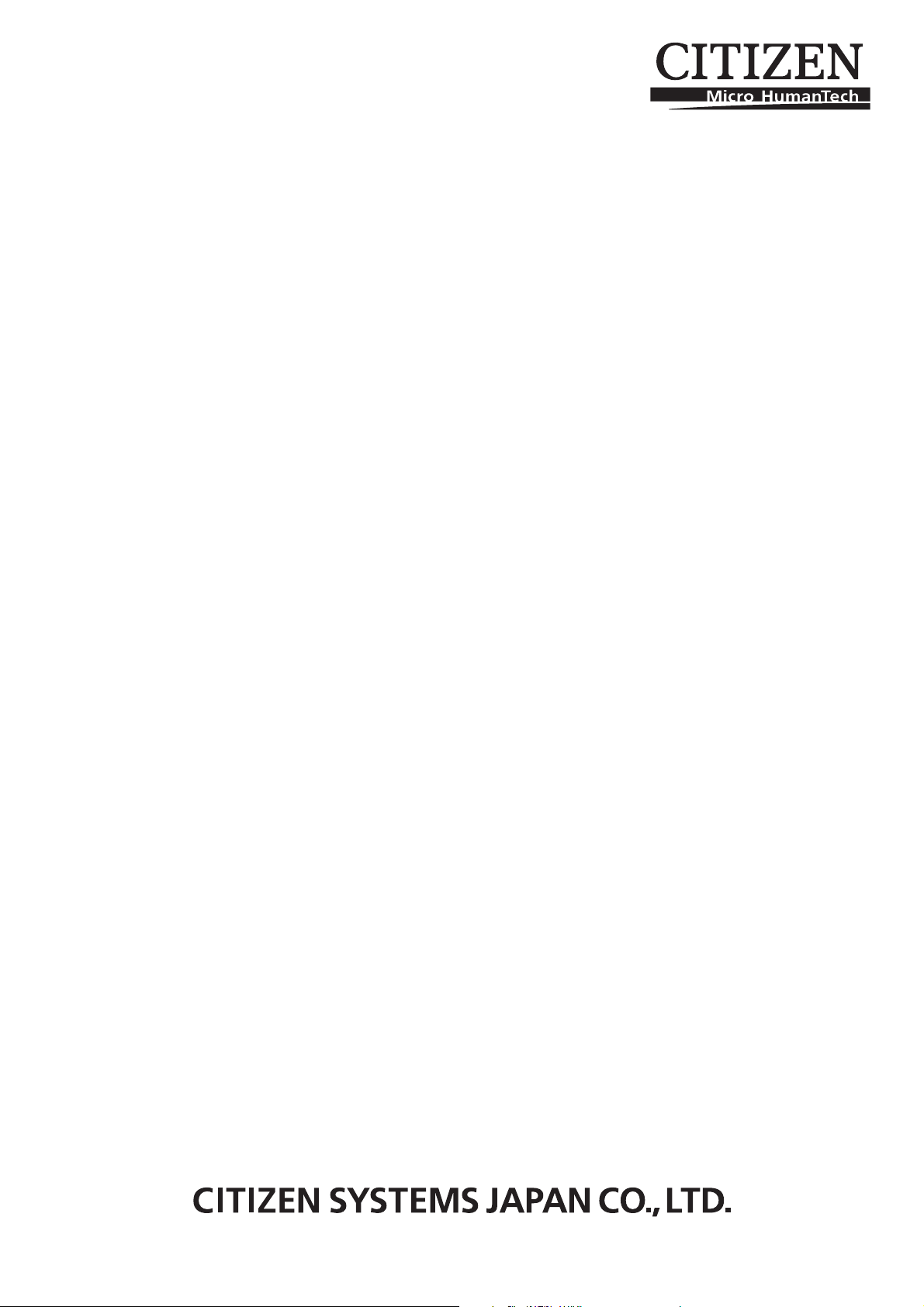
DOT MATRIX PRINTER
MODEL iDP3550/3551
User’s Manual
Page 2

Page 3

iDP3550/3551 User’s Manual
Declaration of Conformity
This printer conforms to the following Standards:
Low Voltage Directive 73/23/EEC, 93/68/EEC and the EMC Directive 89/336/EEC,
92/31/EEC, 93/68/EEC.
LVD : EN60950
EMC : EN55022
Class A
EN61000-3-2
EN61000-3-3
EN55024
This declaration is applied only for 230V model.
Warning : This is a Class A products. In a domestic environment this product may cause radio
interference in which case the user may be required to take adequate measures.
CITIZEN is a registered trade mark of CITIZEN WATCH CO., LTD., Japan
CITIZEN es una marca registrada de CITIZEN WATCH CO., LTD., Japón
ESC/POS and EPSON are a trademark and registered trademark of SEIKO EPSON CORPORATION
Star is a registered trademark of Star Micronics Corporation
Windows is a registered trademark of Microsoft Corporation
CITIZEN
Page 4
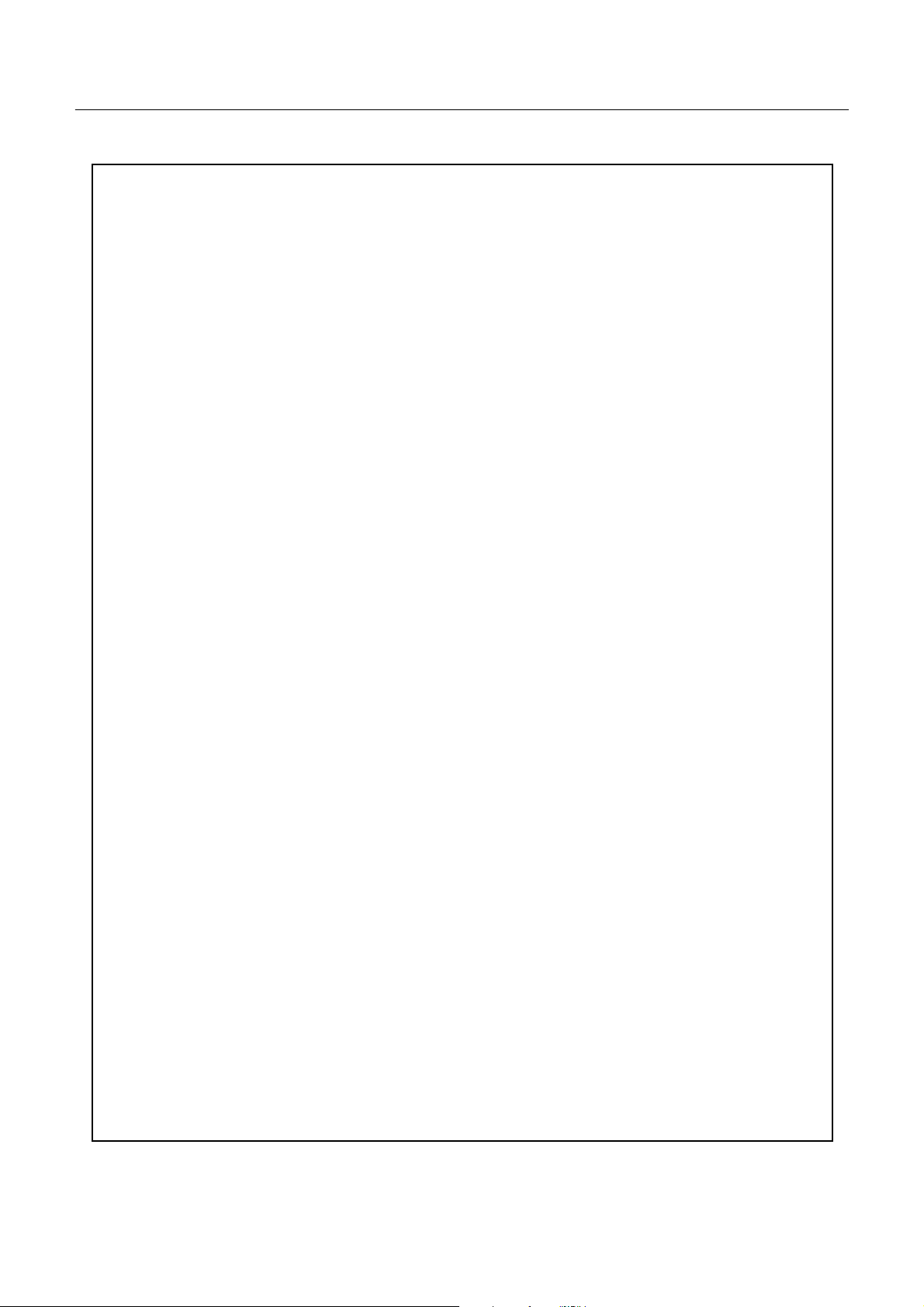
iDP3550/3551 User’s Manual
IMPORTANT SAFETY INSTRUCTIONS
• Read all of these instructions and save them for future reference.
• Follow all warnings and instructions marked on the product.
• Unplug this product from the wall outlet before cleaning. Do not use liquid or aerosol cleaners.
Use a damp cloth for cleaning.
• Do not use this product near water.
• Do not place this product on an unstable cart, stand or table. The product may fall, causing serious
damage to the product.
• Slots and openings on the back or bottom of the case are provided for ventilation. To ensure reliable
operation of the product and to protect it from overheating, do not block or cover these openings.
The openings should never be blocked by placing the product on a bed, sofa, rug of other similar
surface. This product should never be placed near or over a radiator or heater. This product should
not be placed in an built-in installation unless proper ventilation is provided.
• This product should be operated from the type of power source indicated on the marking label. If
you are not sure of the type of power available, consult your dealer or local power company.
• Do not allow anything to rest on the power cord. Do not place this product where the cord will be
walkedon.
• If an extension cord is used with this product, make sure that the total of the ampere ratings of the
products plugged into the extension cord does not exceed the extension cord ampere rating. Also,
make sure that the total of all products plugged into the wall outlet does not exceed 15 amperes.
• Never push objects of any kind into this product through cabinet slots as they may touch dangerous
voltage points or short out parts that could result in a risk of fire or electric shock. Never spill liquid
of any kind on the product.
• Except as explained elsewhere in this manual, do not attempt to service this product by yourself.
Opening and removing the covers that are marked “Do Not Remove” may expose you to dangerous
voltage points or other risks. Refer all servicing on those compartments to service personnel.
• Unplug this product from the wall outlet and refer servicing to qualified service personnel under the
following conditions:
A. Whenthe power cord or plug is damaged or frayed.
B. If liquid has been spilled into the product.
C. If the product has been exposed to rain or water.
D. If the product does not operate normally when the operating instructions are followed. Adjust
only those controls that are covered by the operating instructions since improper adjustment of other
controls may result in damage and will often require extensive work by a qualified technician to
restore the product to normal operation.
E. If the product has been dropped or the cabinet has bee ndamaged.
F . If the product exhibits a distinct change in performance, indicating a need for s ervice.
• Please keep the poly bag which this equipment is packed in away from children or throw it away to
prevent children from putting it on. Putting it on maycause suffocation.
CITIZEN
Page 5
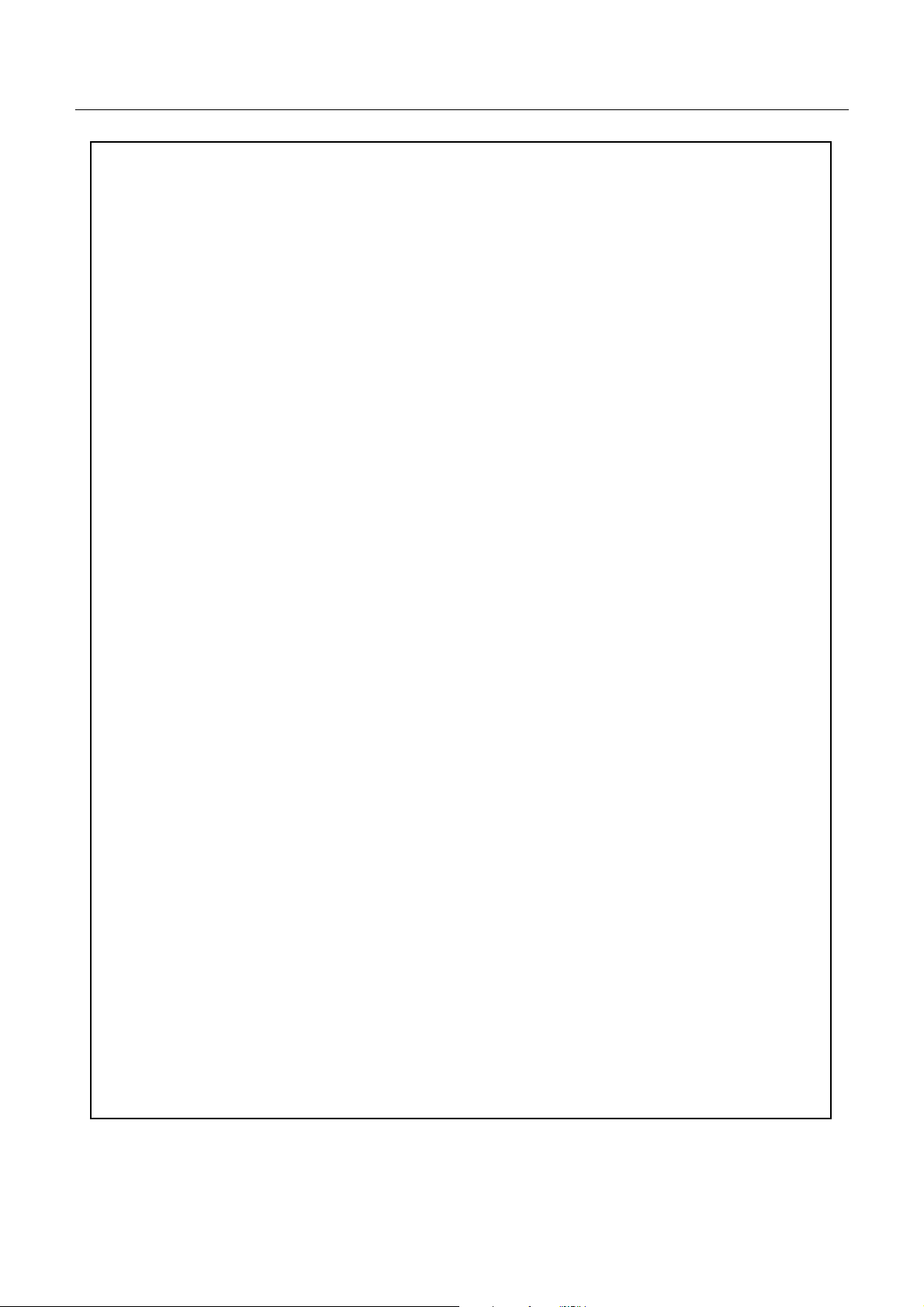
iDP3550/3551 User’s Manual
WICHTIGE SICHERHEITSANWEISUNGEN
• LesenSie die nachfolgen den Anweisun gen sorgfältig durch und bewahren Sie sie auf.
• Befolgen Sie alle auf dem Drucker vermerkten Hinweise und Anweisungen. V or dem
Reinigen grundsätzlich Stecker aus der Steckdose ziehen. Keine Flüssigkeiten oder Aerosolreiniger
benutzen. Nut mit einem feuchten Tuch abwischen.
• Der Drucker darf nicht in der Nähe von Wasser aufgestellt werden.
• Drucker nicht auf einem unstabilen Wagen, Stand oderTisch aufstellen. Der Drucker
könnte herunterfallen und dabel beschädigt werden.
• Schlitze und Öffnungen im Gehäuse , in der Rückwand und im Boden dienen der Belüftung. Sie
dürfen keinesfalls zugedeckt oder blockiert werden, da sich der Drucker sonst überhitzt. Drucker
nicht auf ein Bett, Sofa, Teppich oder dergleichen stellen. Drucker nicht in der Nähe eines
Heizkörpers aufstellen. Drucker darf nicht eingebaut werden, falls nicht für ausreichende Belüftung
gesorgt ist.
• Drucker nur mit der auf dem Typschild angegebenen Spannung betreiben. WennSie sich nicht sicher
sind, fragen Sie ihren Händler oder ihr zuständiges Elektrizitätswerk.
• Nichts auf das Stromanschlußkabel stellen. Kabel muß so verlegt werden, daß man nicht
darauftreten kann.
• Ein etwaiges V erlängerungskabel muß der Stromstärke aller daran angeschlossenen Geräte
entsprechen.
• Keine Gegenstände in die Gehäuseschlitze schieben.
• Drucker darf nur da gewartet werden, wo im Handbuchangegeben, Öffnen und.
Abnehmen von Abdeckungen, die mit “Do not remove” gekennzeichenet sind, könnte gefährliche
spannungführende Stellen oder sonstige Gefahrenpunkte freilegen. Die wartung solcher Stellen darf
grundsätzlich nur von besonders ausgebildetem Fachpersonal vorgenommen werden.
A. Wenn das Stromanschlußkabel oder der Stecker beschädigt oder durch-gescheuert ist.
B. Wenn Flüssigkeit auf dem Drucker verschüttet wurde.
C. Wenn der Drucker im Regen gestanden hat od er Wasser darauf verschüttet wurde.
D. Wenn der Drucker trotz genauer Befolgung der Betriebsvorschriften nicht richtig arbeitet. Nur die
in der Bedienungsanleitung angegebenen Einstellungen vornehmen. Ein Verstellen anderer
Bedienungselemente könnte den Drucker beschädigen und macht umständliche Arbeiten eines
qualifizierten Technikers erforderlich, um den Drucker Wieder auf den normalen Betrieb
einzustellen.
E. Wenn der Drucker heruntergefallen ist oder das Gehäuse beschädigt wurde.
F. Wenn der Drucker in seiner Leistung nachl äßt.
• Bitte halten Sie den Kunststoffbeutel, in den die Ware verpackt ist, von Kindern entfernt, oder werfen
Sie ihn weg, damit er nicht in die Hande von Kindern gerät. Das
Überstülpen des Beutels kann zum Ersticken führen.
Lärmemission kleiner 70dBA
CITIZEN
Page 6
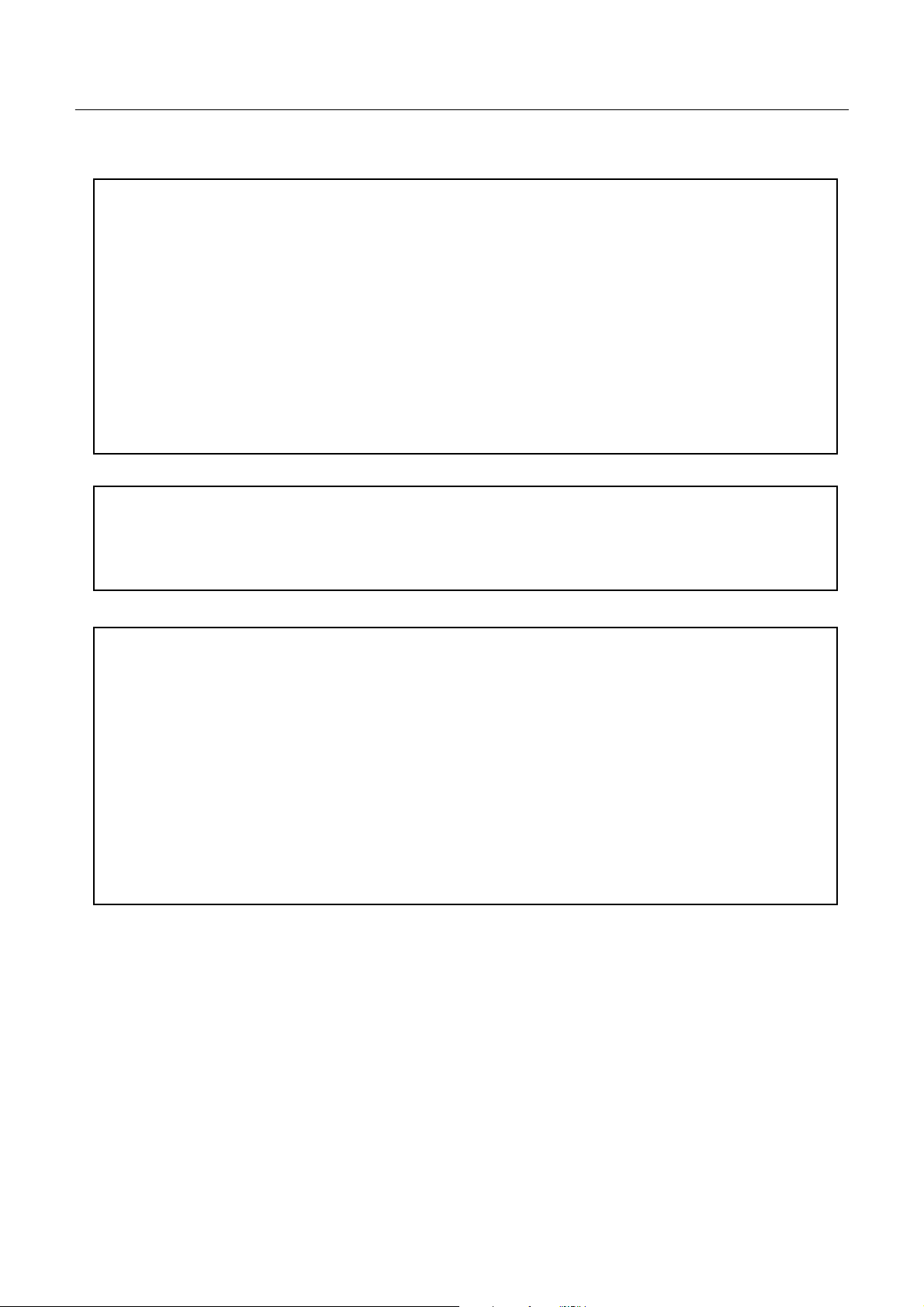
iDP3550/3551 User’s Manual
IMPORTANT: This equipment generates, uses, and can radiate radio frequency energy and if not
installed and used in accordance with the instruction manual, may cause interference to radio
communications. It has been tested and found to comply with the limits for a Class A computing device
pursuant to Subpart J of Part 15 off FCC Rules, which are designed to provide reasonable protection
against such interference when operated in a commercial environment. Operation of this equipment in a
residential area is likely to cause interference, in which case the user at his own expense will be required to
take whatever measures may be necessary to correct the interference.
CAUTION: Use shielded cable for this equipment.
Sicherheitshinweis
Die Steckdose zum Anschluß dieses Druckers muß nahe dem Grät angebracht und leicht zugänglich sein.
For Uses in Canada
This digital apparatus does not exceed the class A limits for radio noise emissions from digital, apparatus,
as set out inthe radio interferenceregulations of the Canadian department of communications.
Pour L’utilisateurs Canadiens
Cet appareil numérique ne dépasse pas les limites de carégorie a pour les émissions de bruit radio émanant
d’appareils numériques, tel que prévu dans les réglements sur l’interférence radio du départment Canadien
des communications.
CITIZEN
Page 7

iDP3550/3551 User’s Manual
<CAUTIONS>
1. Prior to using the equipment, be sure to read this User's Manual thoroughly. Please keep it handy for reference
whenever it may be needed.
2. The information contained hereinmay be changed without prior notice.
3. Reproduction of part or all of this User's Manual without permission is strictly prohibited.
4. Never service, disassemble, or repair parts that are not mentionedin this User's Manual.
5. Note that we will not be responsible for damages attributable to a user's incorrect operation/ handling or an
improper operating environment.
6. Operate the equipment only as described in this User's Manual; otherwise accidents or problems may result.
7. Data are basically temporary; they cannot be stored or saved permanently or for a long time. Please note that
we will not be responsible for damages or losses of profit resulting from losses of the data attributable to
accidents, repairs, tests, andso on.
8. If you have any questions or notice any clerical errors or omissions regarding the information in this manual,
please contact our office.
9. Please note that, notwithstanding Item 8 above, we will not be responsible for any effects resulting from
operation of the equipment.
CITIZEN
Page 8
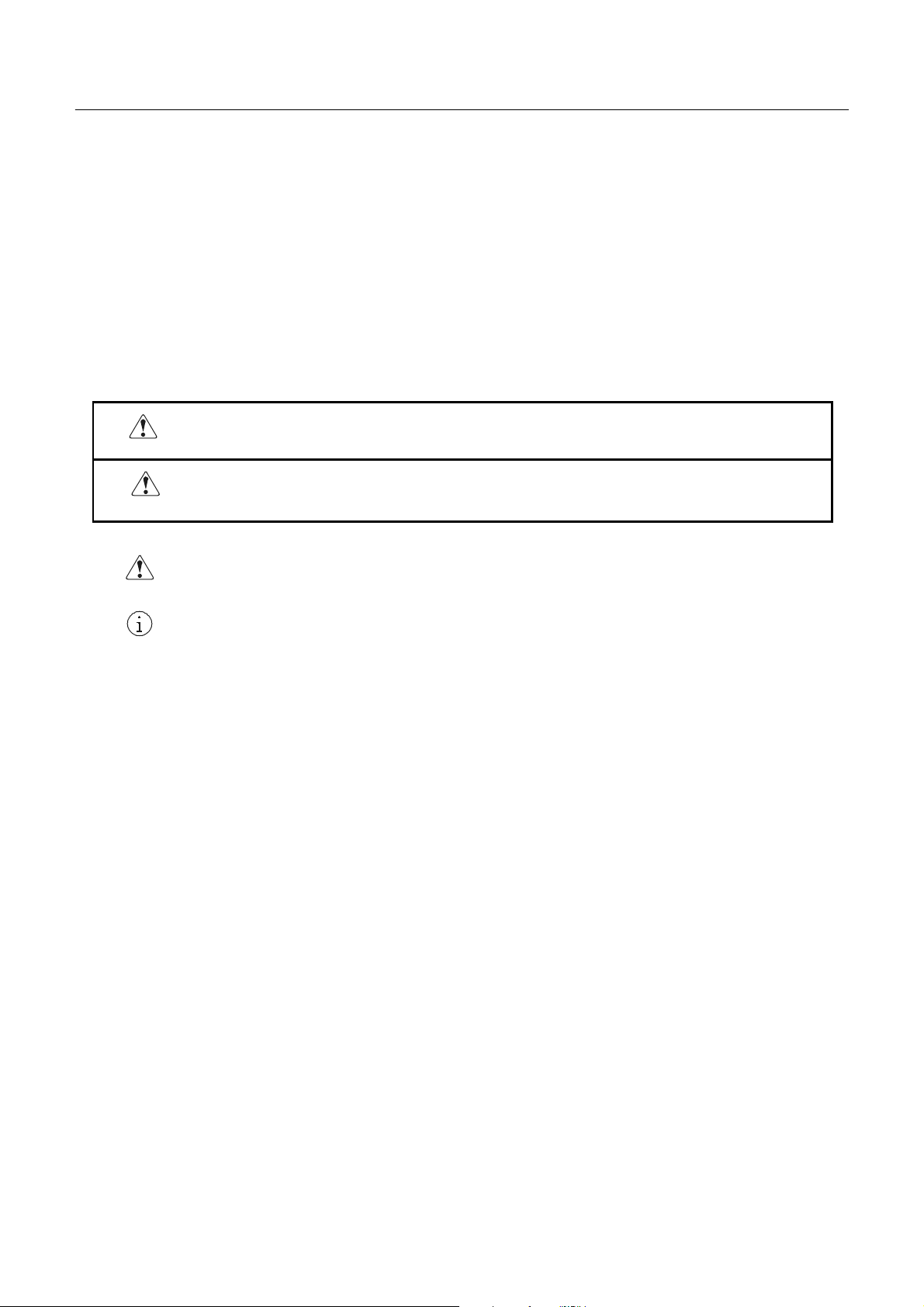
iDP3550/3551 User’s Manual
SAFETY PRECAUTIONS ----- BE SURE TO OBSERVE
In order to prevent hazards to an operator or other persons and damage to property, be sure to observe the following
precautions.
• The following describes the degrees of hazard and damages that can occur if the given
instructions are neglected or the equip m ent is incorrectly operated.
WARNING Negligence of this precaution may result in death or serious inju ry.
CAUTION Negligence of this precaution may result in injury or damage to property.
This is an illustration mark used to alert your attention.
This is an illustration mark used to indicate such information as an instruction or the like.
CITIZEN
Page 9
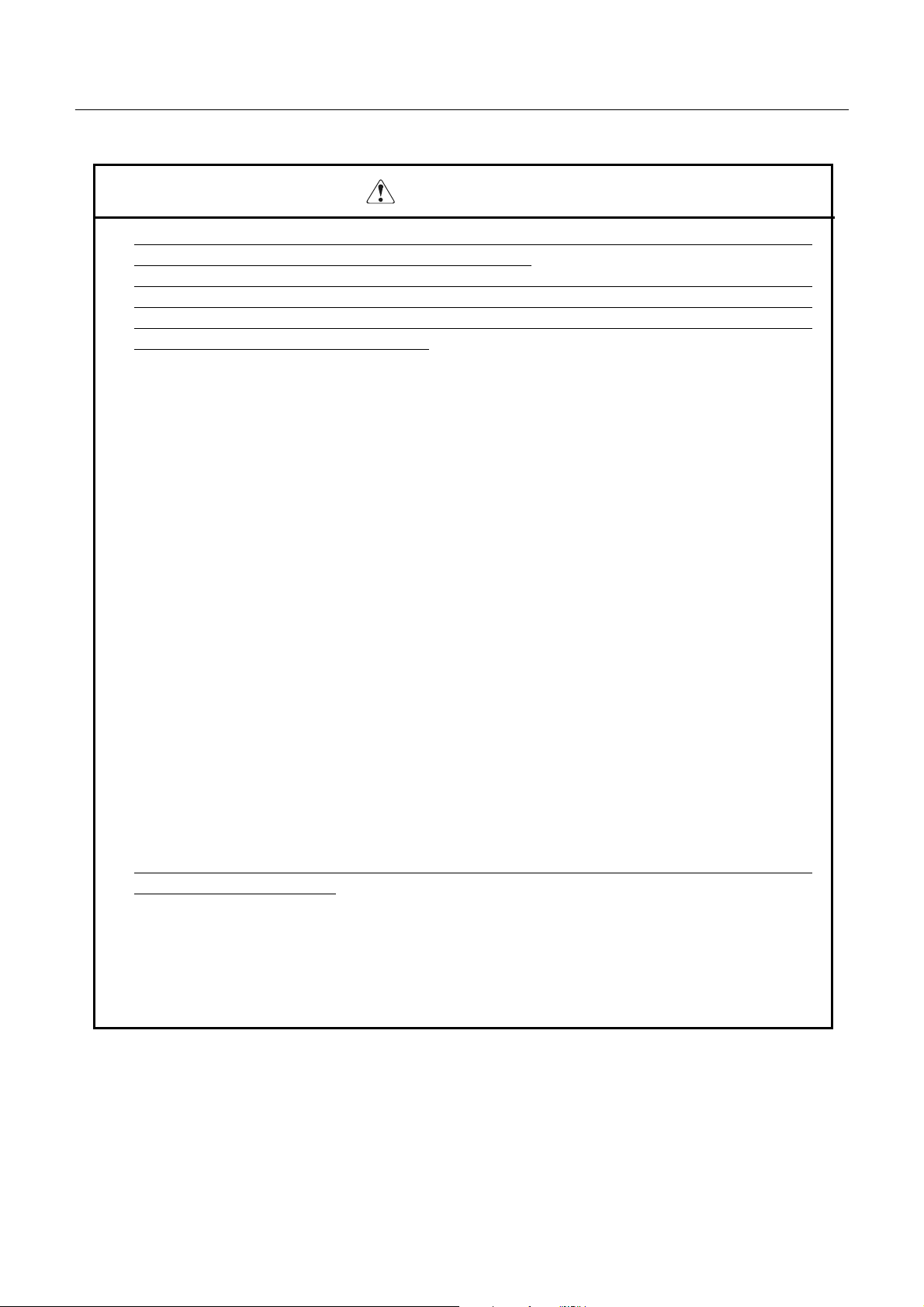
iDP3550/3551 User’s Manual
WARNING
• Never handle the equipment in the following manners, as it may break, become out of order, or
overheat causing smoke and resulting in fire or electric shock.
If the equipment is used in an abnormal condition, such as when broken, then problems, smoke
emission, abnormal odor/noise, and fire can result. If an abnormal condition exists, be sure to turn off
the power, disconnect the power plug from a plug socket, and contact our dealer. Never repair the
equipment on your own - it is very dangerous.
• Do not allow the equipment to receive a strong impact or shock, such as kicking, stomping, hitting,
dropping, and the like.
• Install the equipment in a well-ventilated place. Do not use it in such a manner that its ventilation
port will be blocked.
• Do not install the equipment in a place like a laboratory where chemical reactions are expected, or in a
place where salt or gases are contained in the air.
• Do not connect/disconnect a power cord or a data cable, while holding the cable. Do not pull, install,
use, or carry the equipment in such a manner that force will be applied to the cables.
• Do notdrop or insert any foreignsubstances, such as clips or pins, into the equipment.
• Do not spill any liquid or spray any chemical-containing liquid over the equipment. If any liquid is
spilled on it, turn off the power, disconnect the power cable and power cord from the plug socket, and
so on, and contact our dealer.
• Donot disassemble or remodel the equipment. Negligence of this may cause fire or electric shock.
• Should water enter inside the equipment by any chance, unplug it and contact our office. Using it in
that condition may result in fire or electric shock.
• Use the equipment only with the specified commercial power supply. Negligence of this may result
in fire, electric shock, or problems.
• Do not damage, break, alter, excessively twist, pull, or bundle the power cord. Avoid placing heavy
objects on, or heating the power cord, as this may lead to damages to the power supply which may
cause a fire, an electric shock, or a malfunction. Contact our office if the power cord is damaged.
• Do not connect/disconnect the power cord with wet hands. Itmay result in an electric shock or other
problems.
• Do not overload a single electrical outlet, using a table tap or a curren t tap socket. It may result in fire
or electric shock.
• An equipment packing bag must be discarded or kept a way from children. A child can suffocate if
the bag is placed over the head.
CITIZEN
Page 10
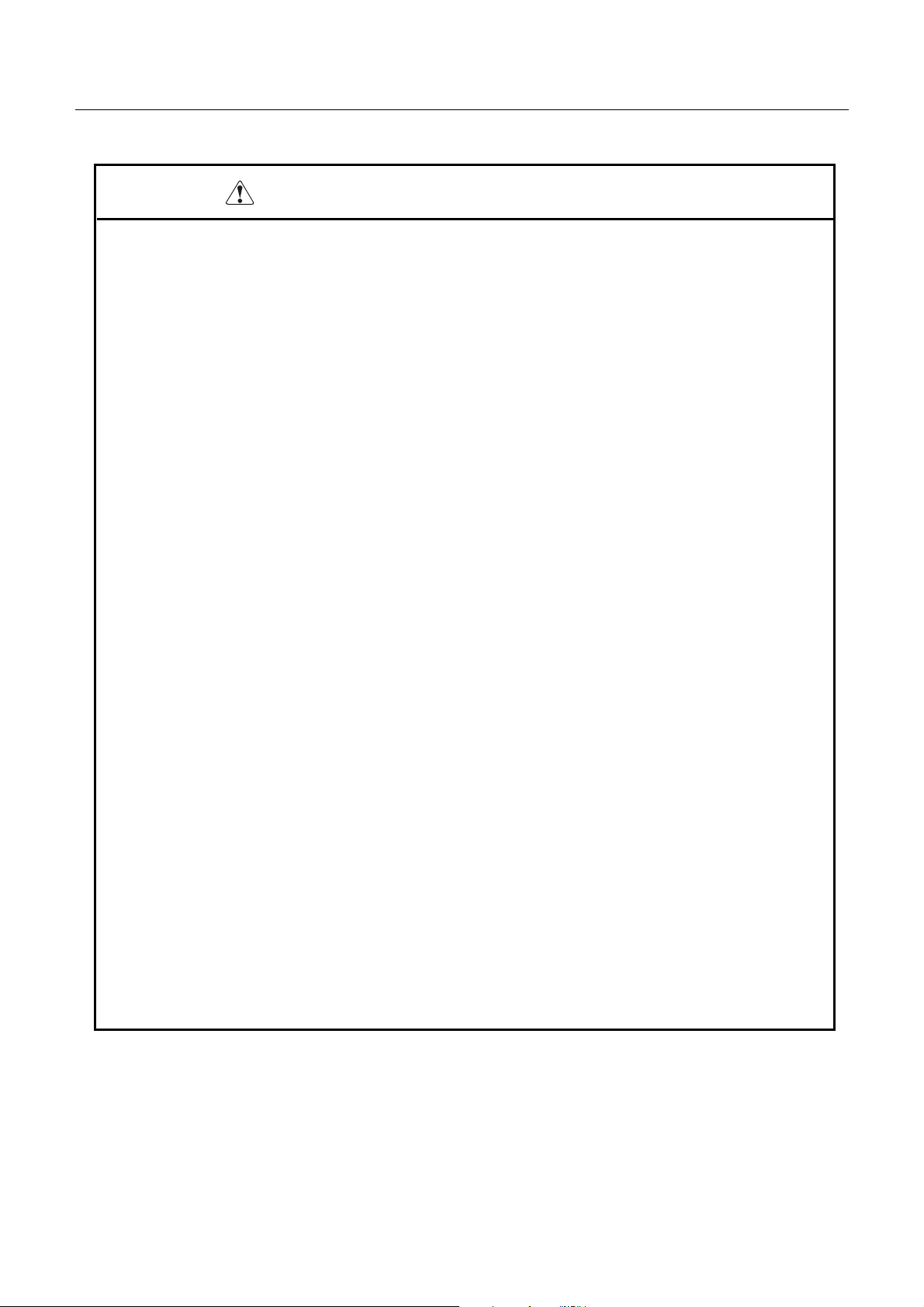
iDP3550/3551 User’s Manual
PRECAUTIONS FOR INSTALLATION
• Do not use or store the equipment in a place exposed to fire, moisture, or direct sunlight, or in a place
near a heater or a thermal device where the prescribed operating temperature and humidity are not met,
or in a place exposed to much oil, iron powder, or dust. The equipment may become out of order,
emit smo k e, or catch fire.
• Do not install the equipment in a place like a laboratory where chemical reactions are expected, or in a
place where salt or gases are contained in the air. There is a danger of fire or electric shock.
• Do not put any object on the printer. It may cause trouble.
• Do not use the equipment near a radio or TV receiver. Do not share the power from a plug socket a
radio or TV receiver is connected to. It may cause a reception problem.
• Use the equipment only at the specified voltage and frequency. Otherwise, it may emit smoke and
catch fire or cause other problem s.
• Confirm that a plug socket used for connection has sufficient capacity.
• Do not overload a single electrical outlet in connecting the power cable. It may result in the cable
catchingfire or a power outage. Also, do not stampor putany object on the cable.
• Never connect a grounding cable to a gas pipe. There is a danger of explosion. When connecting or
disconnecting the grounding cable, be sure to disconnect the power plug fro m the plug socket.
• When connecting/disconnecting the cables, be sure to turn off the power first, including the connected
side, and then connect/disconnect them, holding a plug and a connector. Do not pull or carry the
equipment with a load applied to the cable.
• Connect a connector cable securely . If a reverse-polarity connection is made, internal elements may
be broken or a mating device may be adversely affected.
• Use a shielding wire or twisted pair wire for a signal line, in order to minimize noise effect. Avoid
connecting to a device that is likely to generate noise.
• When a drawer kick connector is provided, do not connect any device other than the prescribed
solenoid specifications. Negligence of this could cause trouble.
• Use the equipment in an environment where there is a plug socket near the main body and you can
easily disconnect the power plug from it, to shut off the power.
• When the equipment will not be used for a long period of time, unplug it.
• When transporting the equipment, remove the rolled paper from it.
• Install the equipment on a flat, stable desk in a well-ventilated place free from vibrations. (Do not
block the ventilationport.)
CITIZEN
Page 11
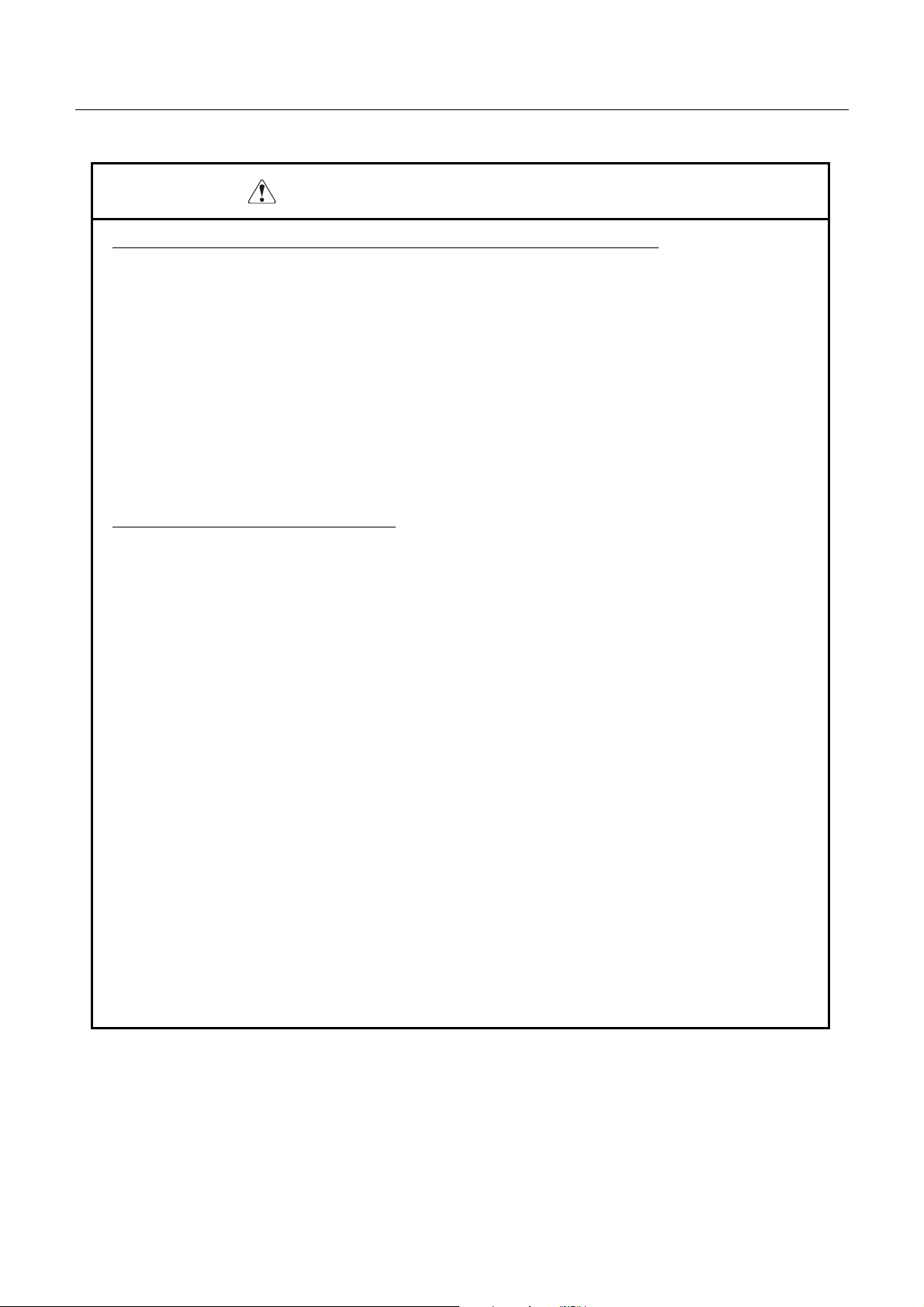
iDP3550/3551 User’s Manual
PRECAUTIONS FOR HANDLING
Do not handle the equipment in the following manners, because problemsmay result.
• Do not print when there is no recording paper or ink ribbon set in the equipment. The print head may
be damaged
• Be carefulnot to drop foreign substances,such as clips,pins, and screws, into the main body.
• Do not spill any liquid or spray any chemical-containing liquid over the equipment.
• Do not stamp on, drop, hit, or give a strong shock to the equipment.
• Never use a pointedobject, such as a pen, to operate the operation panel.
• Do not use Scotch tape to fasten paper together for continuous use.
• Never pull the set paper forcibly. When opening/closing the printer cover, take care that the paper
will not be caught.
To PreventInjury andSpreading of Damage
• Do not touch the printing part of the print head.
• When turning on the power, do not touch the moving parts, such as a cutter and gear inside the main
body, or electric parts.
• Be carefulto avoidbodilyinjure or damaging other objectswithan edge of sheet metal.
• Should any error occur while operating the equipment, stop it immediately and disconnect the power
plug from the plug socket.
• Should a problem occur, leave solving it to our serviceman. Do not disassemble the equipment on
your own.
• When opening/closing the cover, and so on, be careful not to catch your hand or finger on the
equipment.
CITIZEN
Page 12
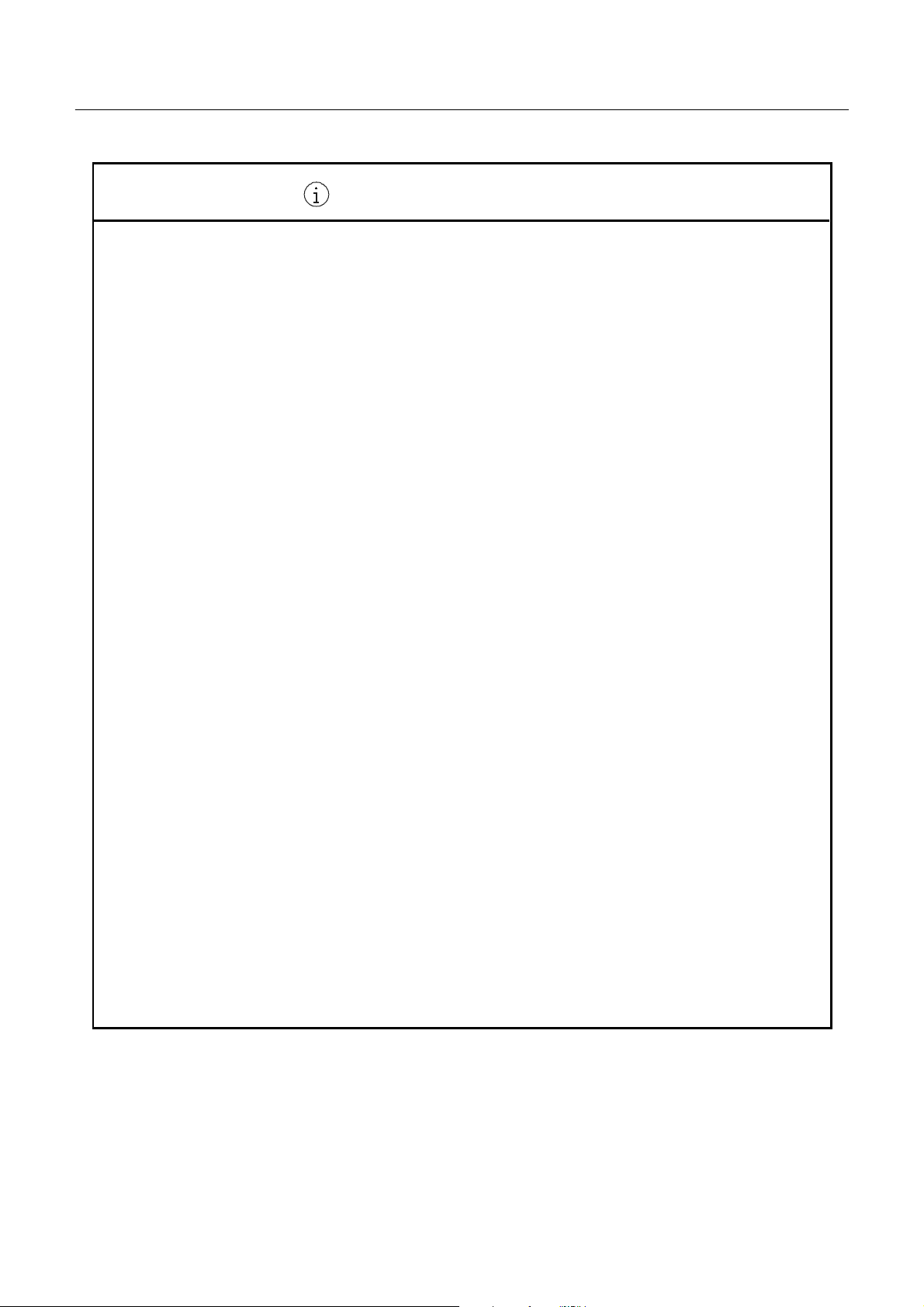
iDP3550/3551 User’s Manual
DAILY MAINTENANCE
• Prior to starting maintenance work, be sure to turn off the main bod y.
• Use a dry soft cloth to wipe off stains and dust from the surfaces of the main body case. For severe
soiling, dip the cloth in water and wring it, for wiping off the soil. Never use organic solvents, such
as alcohol, thinner, trichlene, benzene, ketone, or chemical dusters.
• If the equipment is contaminated with paper powder, use a soft brush to clean it.
CITIZEN
Page 13
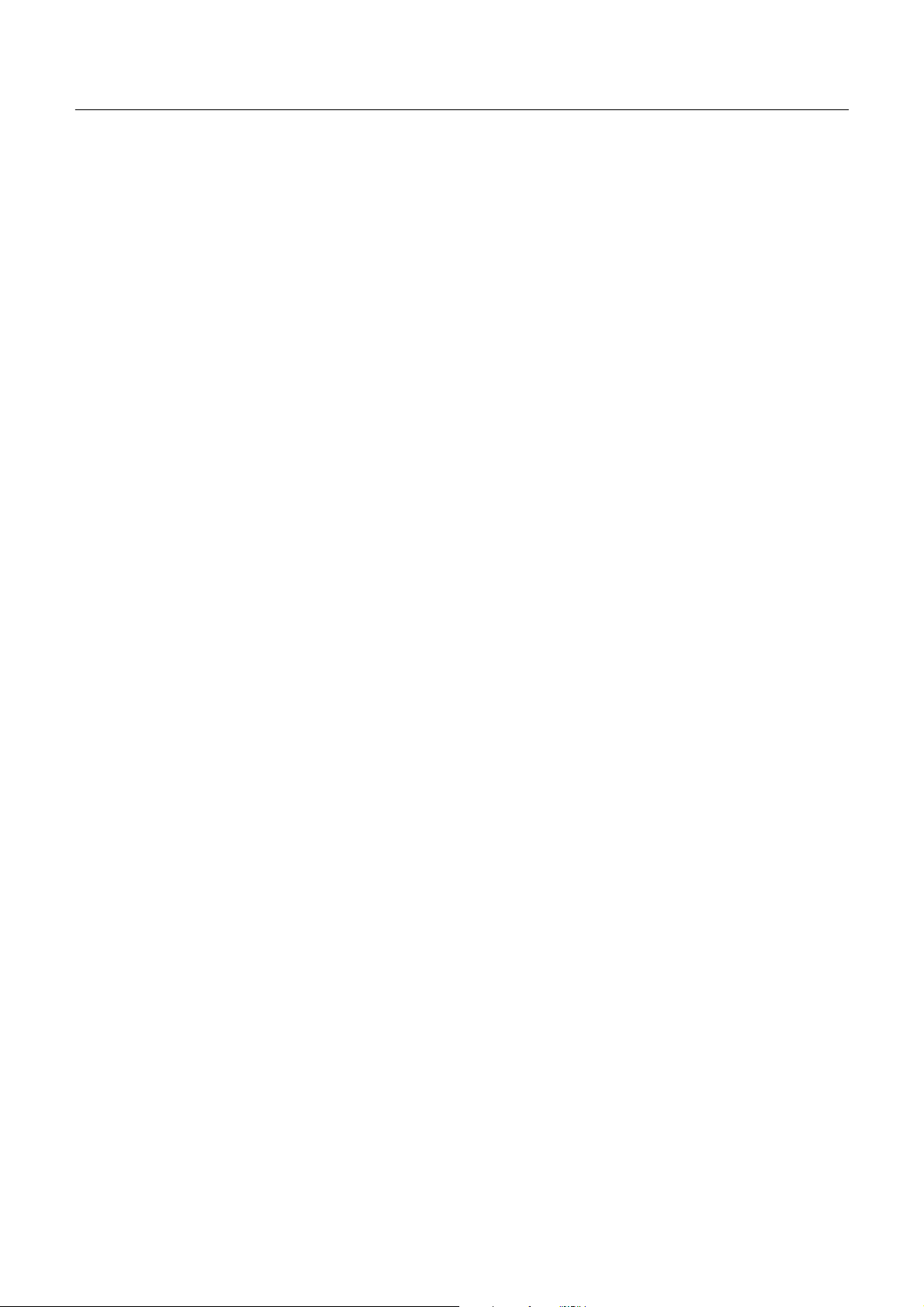
iDP3550/3551 User’s Manual
CONTENTS
1. OUTLINE.............................................................................................................................................................. 1
1.1 Features .................................................................................................................... ..................................... 1
1.2 Unpacking..................................................................................................................................................... 1
2. BASIC SPECIFICATIONS.................................................................................................................................. 2
2.1 Model Classifications..................................................................................................................................... 2
2.2 Basic Specifications ....................................................................................................................................... 3
2.3 Paper Specifications....................................................................................................................................... 5
2.3.1 Recommended Paper........................................................................................................................... 5
2.3.2 Printing Position.................................................................................................................................. 6
2.3.3 Cutter Layout ...................................................................................................................................... 6
3. OUTER APPEARANCE AND COMPONENT PARTS.................................................................................... 7
3.1 iDP3550 ........................................................................................................................................................ 7
3.2 iDP3551 ........................................................................................................................................................ 8
4. OPERATION....................................................................................................................................................... 10
4.1 Detaching/Attaching the Printer Cover..........................................................................................................10
4.2 Connecting the Interface Cable......................................................................................................................10
4.3 Connecting the Drawer Kick-Out Connector..................................................................................................11
4.4 Opening/Closing the Auto Cutter (iDP3551)..................................................................................................11
4.5 Setting the Ribbon Cassette...........................................................................................................................12
4.6 Inserting the Paper........................................................................................................................................13
4.7 Attaching the Rear Cover..............................................................................................................................16
4.8 Attaching the Stacker(iDP3550P)............................................................................................... ..................16
4.9 How to Remove Remaining Paper Roll .........................................................................................................17
4.10 Removing Paper Jam.....................................................................................................................................18
4.11 Unlocking the Cutter (iDP3551)....................................................................................................................18
4.12 Operation Panel and Display of Error ............................................................................................................19
4.13 Print Duty.....................................................................................................................................................21
5. DIPSWITCH SETTING.................................................................................................................................... 22
5.1 Location of DIP Switch................................................................................................................................
5.2 DIP Switches Setting....................................................................................................................................
22
23
CITIZEN
Page 14
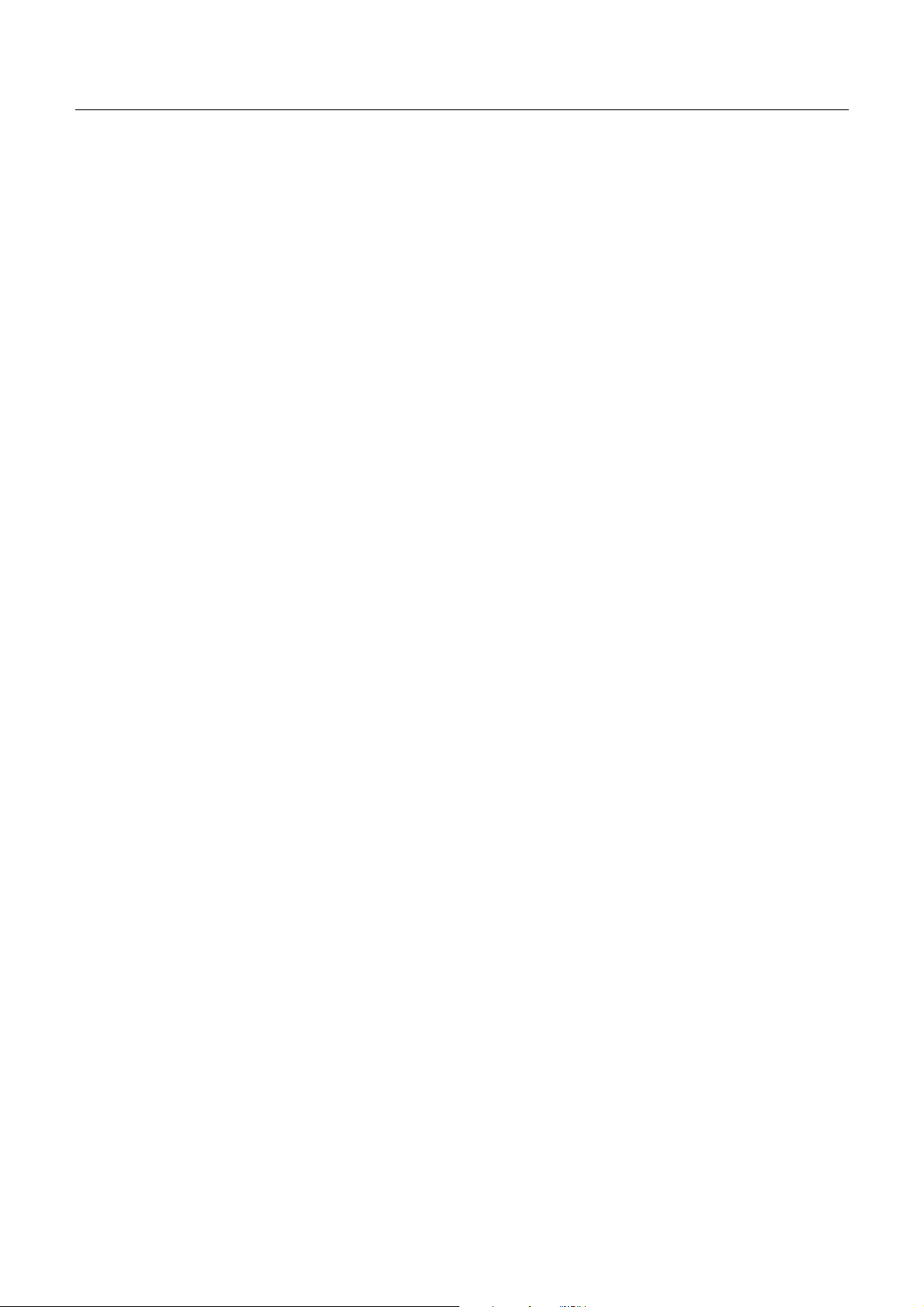
iDP3550/3551 User’s Manual
6. PRESETJUMPER SETTING........................................................................................................................... 25
6.1 Location of Preset Jumper ...................................................................................................... ......................
6.2 Preset Jumper Table.....................................................................................................................................
25
25
7. MODE SETTING METHOD ............................................................................................................................ 26
8. INPUT BUFFER BACKUP FUNCTION ......................................................................................................... 27
8.1 Buffer Size...................................................................................................................................................
8.2 Input Buffer Backup.....................................................................................................................................
8.3 Clearing the Input Buffer..............................................................................................................................
27
27
27
9. PARALLEL INTERFACE................................................................................................................................. 28
9.1 Specifications.............................................................................................................. ................................
9.2 Connector 's Pin Configuration......................................................................................................................
9.3 Input and OutputSignals..............................................................................................................................
9.3.1 Input and Output Signals...................................................................................................................
9.3.2 Electrical Characteristics...................................................................................................................
9.3.3 Timing Chart.....................................................................................................................................
28
28
29
29
30
31
9.3.4 Data Receiving Control .....................................................................................................................
31
10. SERIAL INTERFACE...................................................................................................................................... 32
10.1 Specifications ..............................................................................................................................................
10.2 Connector's Pin Configuration ................................................................................................ ......................
10.3 Input and Output Signals..............................................................................................................................
10.3.1 Input and Output Signals...................................................................................................................
10.3.2 Data Configuration............................................................................................................................
10.3.3 Error Detection..................................................................................................................................
10.3.4 Data Receiving Control.....................................................................................................................
10.3.5 Buffering...........................................................................................................................................
10.3.6 Electrical Characteristics...................................................................................................................
32
33
34
34
36
37
37
37
38
11. DRAWER KICK-OUT CONNECTOR...........................................................................................................39
11.1 Specificationsof Drawer Kick-Out Connector..............................................................................................
11.2 Connector's Pin Configuration ......................................................................................................................
11.3 Drive Circuit................................................................................................................................................
39
39
39
CITIZEN
Page 15
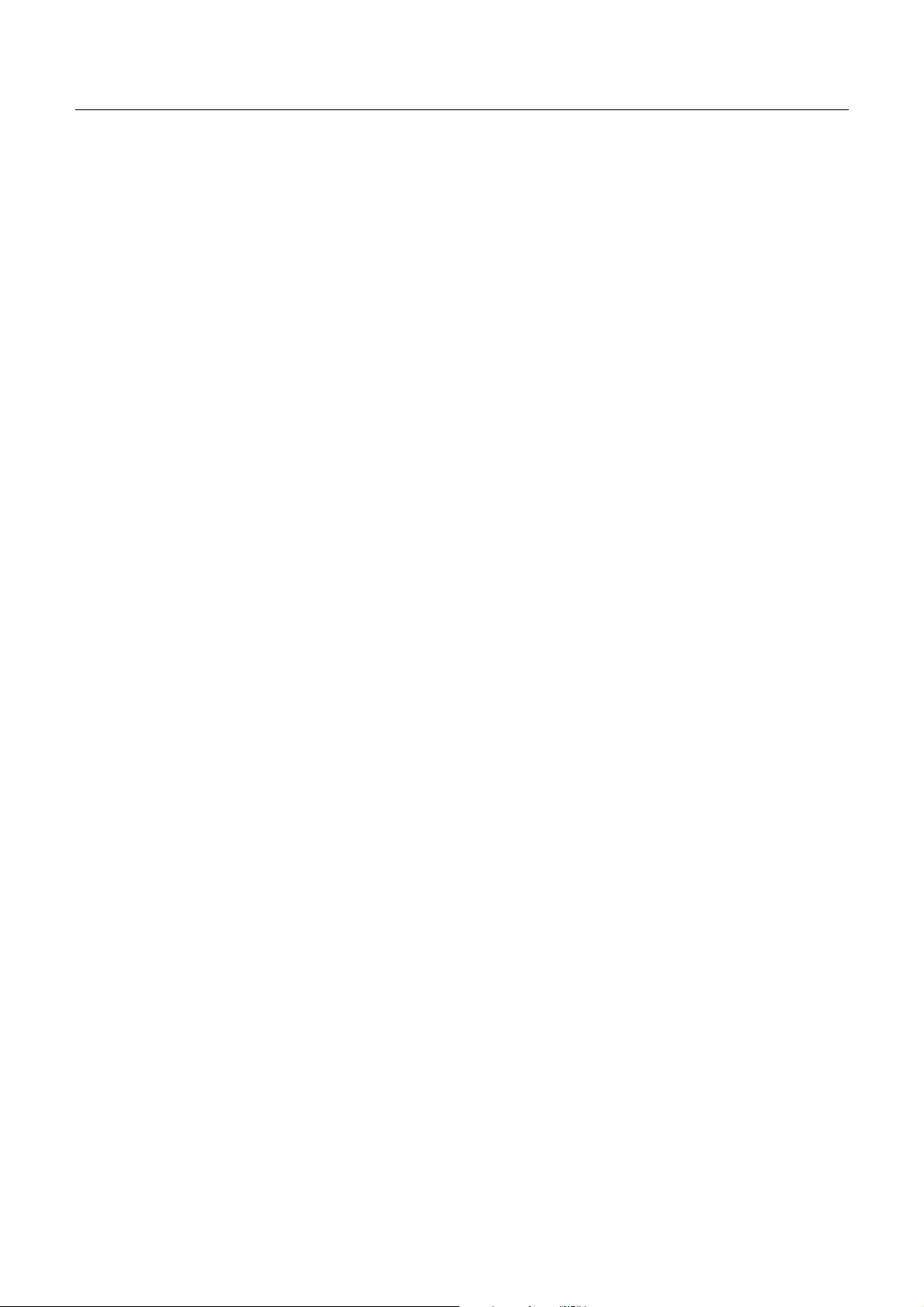
iDP3550/3551 User’s Manual
12. WINDER CONNECTOR................................................................................................................................. 40
12.1 Specifications of Winder Connector ............................................................................................................. 40
12.2 Connector's Pin Configuration ................................................................................................ ...................... 40
12.3 Drive Circuit................................................................................................................................................ 40
13. MAINTENANCE AND SERVICE.................................................................................................................. 41
14. PRINT CONTROL FUNCTIONS.................................................................................................................... 42
14.1 CBM Mode.................................................................................................................................................. 42
14.1.1 Command List.................................................................................................................................. 42
14.1.2 Description of Items.......................................................................................................................... 43
14.2 Star Mode.................................................................................................................................................... 63
14.2.1 Command List.................................................................................................................................. 63
14.3 ESC/POS Mode........................................................................................................................................... 92
14.3.1 Command List.................................................................................................................................. 92
15. CHARACTER CODES TABLE......................................................................................................................114
15.1 CBM (Japanese)..........................................................................................................................................114
15.2 CBM (International)....................................................................................................................................115
15.3 Star (Japanese)............................................................................................................. ...............................116
15.4 Star (International)........................................................................................................ ..............................117
15.5 Codepage PC437 (USA,European Standard)................................................................................................118
15.6 Codepage Katakana (Japanese)....................................................................................................................119
15.7 Codepage PC850 (Multilingual)................................................................................................................. 120
15.8 Codepage PC860 (Portuguese)................................................................................................................... 121
15.9 Codepage PC863 (Canadian-French).......................................................................................................... 122
15.10 Codepage PC865 (Nordic)..........................................................................................................................123
15.11 CodepagePC852 (Eastern Europe) .............................................................................................. ............... 124
15.12 Codepage PC866 (Russian) ........................................................................................................................ 125
15.13 Codepage PC857 (Turkish) ........................................................................................................................ 126
15.14 Windows Codepage................................................................................................................................... 127
15.15 International Character Codes Table.......................................................................................... ................. 128
APPENDIX 1. BLOCK DIAGRAM................................................................................................................. 129
APPENDIX 2. OUTLINE DRAWING for iDP3550........................................................................................ 130
APPENDIX 3. OUTLINE DRAWING for iDP3551........................................................................................ 131
CITIZEN
Page 16
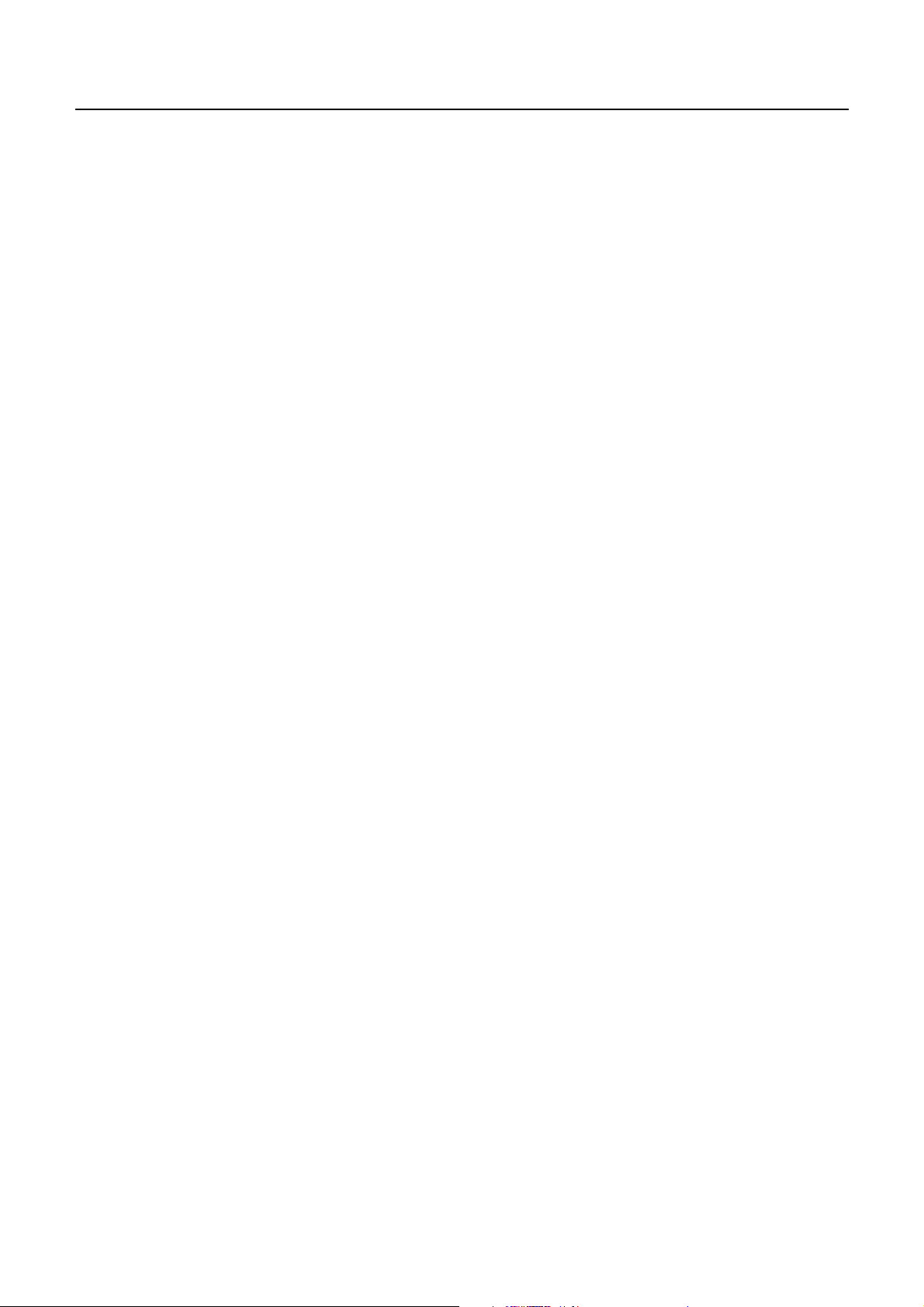
iDP3550/3551 User’s Manual
<<< German >>>
4. BETRIEB ........................................................................................................................................................... 139
4.1 Druckerabdeckung Aufsetzen, Entfernen.........................................................................................................
4.2 Anschluß des Schnittstellenkabels ...................................................................................................................
4.3 Anschluß des Schubladenausschubsteckers .....................................................................................................
4.4 Öffnen/Schließen des automatischen Schneidemechanismus (iDP3551).........................................................
4.5 Einlegen der Farbbandkassette.........................................................................................................................
4.6 Einlegen des Papiers ........................................................................................................................................
4.7 Hintere Abdeckung des Druckers aufsetzen.....................................................................................................
4.8 Hintere Abdeckung des Papierhalter................................................................................................................
4.9 Herausnehmen der Restpapierrolle ..................................................................................................................
4.10 Beseitigung von Papierstaus.............................................................................................................................
4.11 Initialisierung des Schneidemechanismus (iDP3551) ......................................................................................
4.12 Bedienfeld und Fehleranzeigen........................................................................................................................
4.13 Druckvorgang...................................................................................................................................................
139
139
140
140
141
142
146
146
147
148
148
149
152
5. DIP-SCHALTER-EINSTELLUNG .................................................................................................................153
5.1 Lage der DIP-Schalter......................................................................................................................................
5.2 DIP-Schalter-Einstellungen..............................................................................................................................
153
154
6. EINSTELLUNG DER VORWAHL-JUMPERSTECKER ............................................................................ 155
6.1 Lage der Vorwahl-Jumperstecker.....................................................................................................................
6.2 Vorwahl-Jumperstecker-Tabelle.......................................................................................................................
155
155
7. METHODE FÜR MODUSEINSTELLUNG ..................................................................................................156
12. WARTUNG UND KUNDENDIENST ............................................................................................................ 157
CITIZEN
Page 17
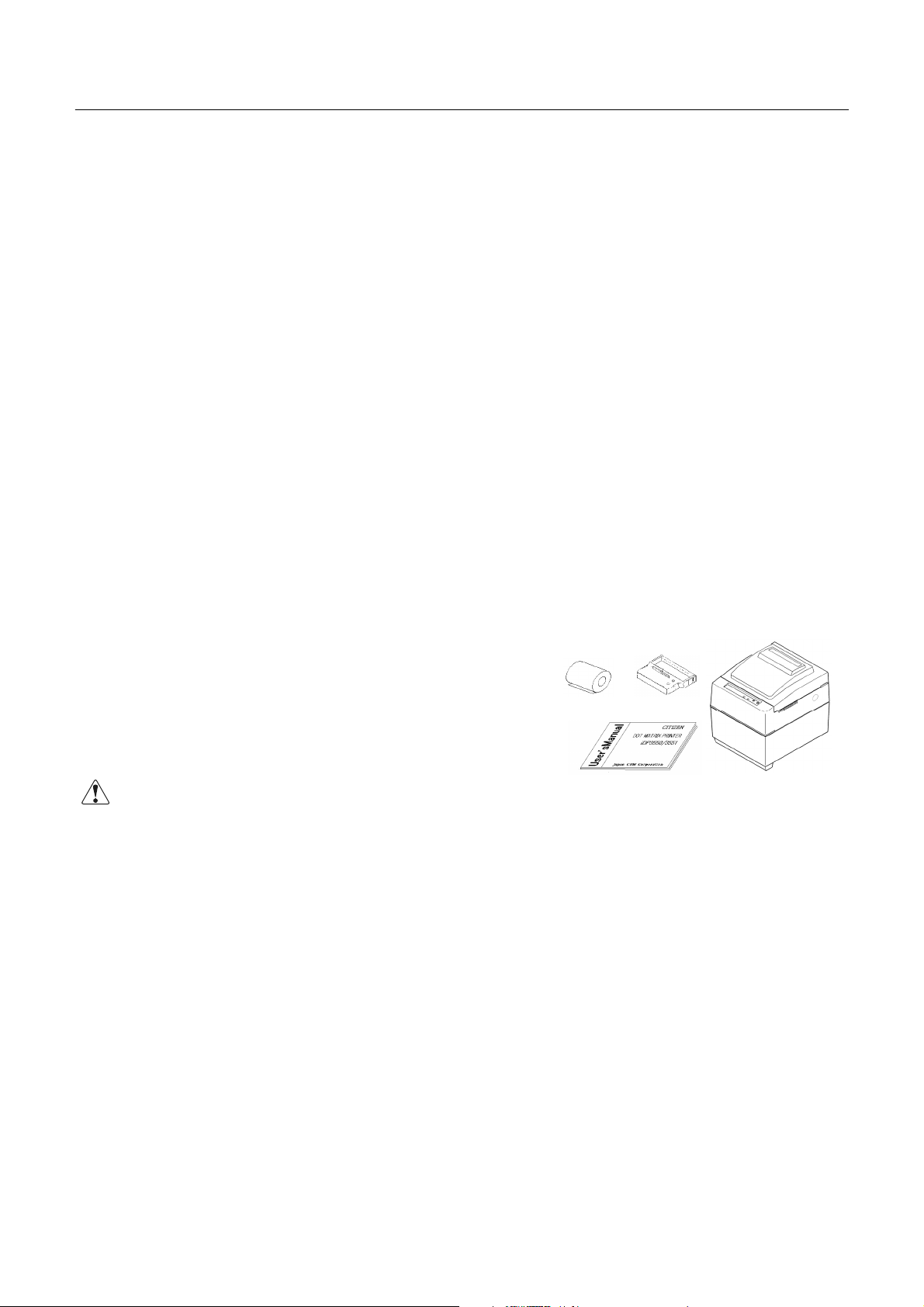
iDP3550/3551 User’s Manual
1. OUTLINE
This is a small-size dot impact printer developed for various data communication terminals, POS terminals,
kitchen-use printers, and so on.
Its abundant built-in features allow you to widely use this printer for different applications. Prior to using it,
read and understand thismanual thoroughly.
1.1 Features
(1) Small size, light weight, and low price
(2) High-speedprint (Bi-directional)
(3) Red and black print
(4) Very easy paper loading by the auto loading function
(5) Paper end andpaper near end detectingfunction (iDP3550F / iDP3551)
(6) Built-inautocutter (AC-134) (iDP3551)
(7) Built-in power supply
1.2 Unpacking
(1) When unpacking the printer, confirm that the following parts are provided.
• Printer body -----1 unit
• Cassette ribbon -----1 piece
• Samplepaper roll -----1 roll (Frictiontype only)
• User's manual -----1 copy
CAUTION : • Install the printer on a flat and stable desk.
• Do not install the printer near a heater or in a place exposed to directsunlight.
• Do not use the printer in a high-temperature, high-humidity , and contaminated environment.
• Do not allow dew condensation on the printer. If dew is condensed on it, leave the power
turned off until dew condensation is gone.
1
CITIZEN
Page 18
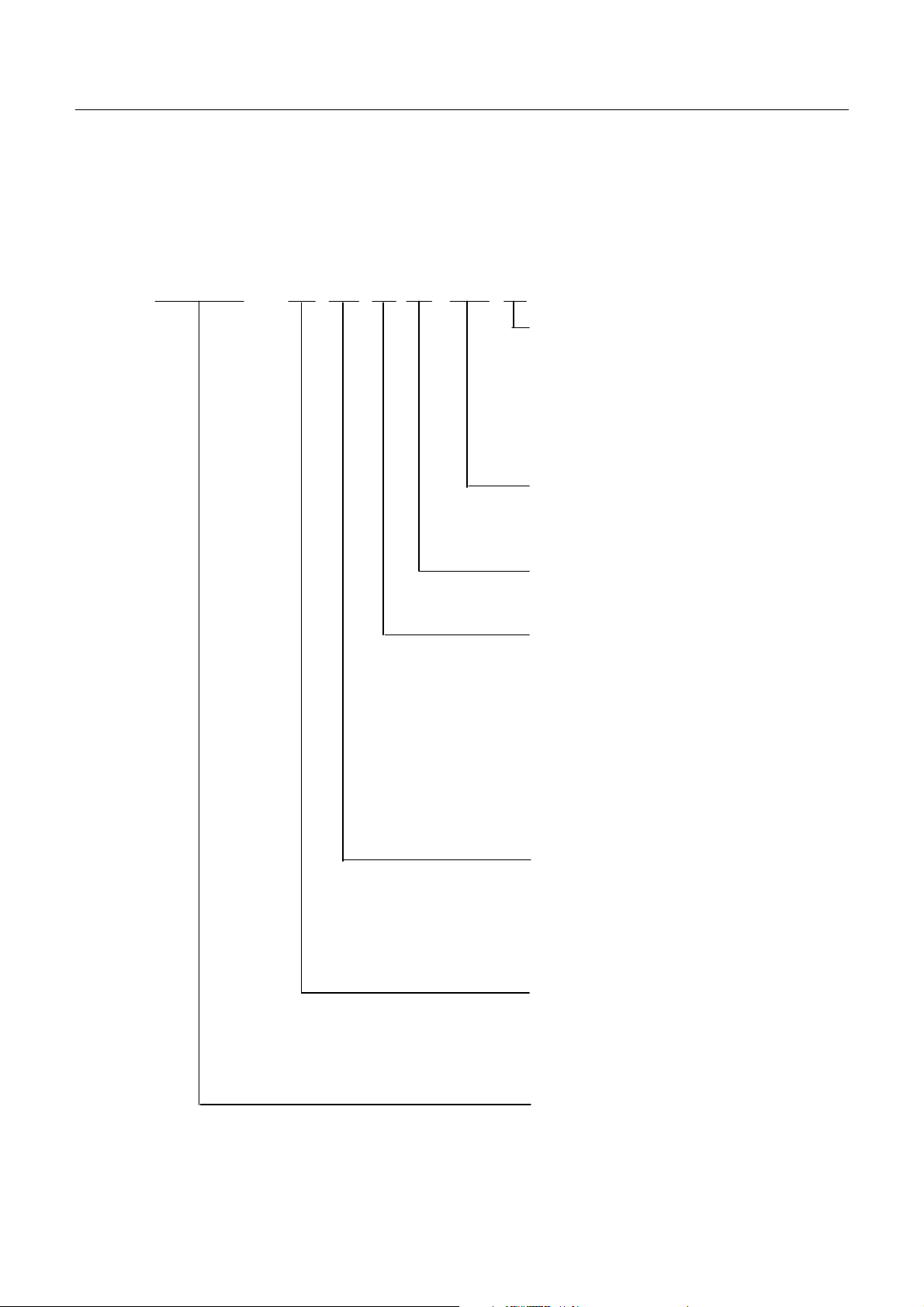
2. BASIC SPECIFICATIONS
2.1 Model Classifications
The printer model is classified by the following designation method.
iDP3550 - F 40 R F 120 C
iDP3550/3551 User’s Manual
Type
C: Character Type
(DP-650 Printer Mechanism)
(DP-652 Printer Mechanism)
(DP-654 Printer Mechanism)
G: Graphic T ype
(DP-657 Printer Mechanism)
SupplyVoltage
120: For 120 V AC
230: For 230 V AC
Character Set
F: International
Interface
• CBM Mode
R: Serial (RS-232C)
P: Parallel (CENTRONICS Compliant)
• Star Mode
S: Serial (RS-232C)
C: Parallel (CENTRONICS Compliant)
• ESC/POS Mode
T: Serial (RS-232C)
I: Parallel (CENTRONICS Compliant)
Column Capacity
23: 23 columns / 230 dots (DP-650)
28: 28 columns / 280 dots (DP-652)
40: 40 colum n s / 360 dots (DP-654)
40: 40 colum n s / 400 dots (DP-657)
Paper Feed System
F: Friction
P: Pin tractor (Sprocket)
(iDP3550 only)
Model Name
• iDP3550 Standard Model
• iDP3551 WithAutoCutter
2
CITIZEN
Page 19

2.2 Basic Specifications
iDP3550/3551 User’s Manual
Model
Item
Printer mech anism
Print method
iDP3550-F*RF/PF
iDP3550-F*SF/CF
iDP3550-F*TF/IF
iDP3551-F*RF/PF
iDP3551-F*SF/CF
iDP3551-F*TF/IF
iDP3550-P*RF/PF
iDP3550-P*SF/CF
iDP3550-P*TF/IF
Character type : DP-650 series / DP-652 series / DP-654 series (CITIZEN)
Graphic type : DP-657series (CITIZEN)
Serial dot impactmethod (Bidirecti onal print)
2-pass graphic (Unidirectional print)
DP-650 series: 57.3 mm/ 23 columns
Print width
And Print columns
DP-652 series: 58.2 mm/ 28 columns
DP-654 series: 63.6 mm/ 40 columns
DP-657 series: 58.7 mm/ 40 columns
Print head 9 pins
DP-650 series: Approx. 3.6 lines/second
Print speed
DP-652 series: Approx. 3.6 lines/second
DP-654 series: Approx. 3.6 lines/second
DP-657 series: Approx. 3 lines/second
DP-650 series: 1.80 mm(W) × 2.4 mm(H) (7 dots)
1.80 mm(W) × 3.1 mm(H) (9dots)
DP-652 series: 1.50 mm(W) × 2.4 mm(H) (7 dots)
Character size
DP-654 series: 1.36 mm(W) × 2.4 mm(H) (7 dots)
1.50 mm(W) × 3.1 mm(H) (9dots)
1.36 mm(W) × 3.1 mm(H) (9dots)
DP-657 series: 1.36 mm(W) × 2.4 mm(H) (7 dots)
1.36 mm(W) × 3.1 mm(H) (9dots)
Character types
Alphanumeric, Katakana, International characters, Code pages
PC850, PC860, PC863, PC865, PC852, PC866, PC857, Windows code
Linespacing DP-650, DP-652, DP-654 series: 4.23 mm (1/6 inch)
DP-657 series: 2.82mm(1/9 inch)
Fan-Fold paper:
Width: 3 to 3.5 inches
(76to89mm)
Paper size
Inkribbon
Ordinary paper and non-carbon paper:
76 +/- 0.5 mm(W)×φ83 mm(OD)
Special purpose ribbon cartridge:
Red/blackor single color (Blackor Purple)
Interface Serial(RS-232C), Parallel(CENTRONICScompliant)
Commandsystem
Print function
CBM mode, Star mode, ESC/POS mode
The user can select themode withthe DIP switchand presetjumpers.
On-line, self-test, and hex. Dump print function
(Provided by operating the power, LF, and SEL switches.)
Input buffer 6 KB or 256 bytes (Selectable with the DIP switch)
Buffer backup function Within 24 hours (After 10 minutes or more of printer operation)
Drawer function 2-drawer, 1-drawer switch
Autoloading function
Automatically feeds the paper by several lines
When it is inserted.
None
Paper end detection Stops printing when the paper has run out. None
Paper near end detection
Autocutter None
Stops printing when the paper is running out. (Settable
with a command)
AC-134(Capableof
partial and full cut)
None
None
3
CITIZEN
Page 20

iDP3550/3551 User’s Manual
Model
Item
Winder Special purpose winder AW-3-E (Option) that will be placed separately.
Supply voltage 120 V AC +/- 10 %, 50/60 Hz
Power consumption Not printing: Approx. 10 W, Printing: Approx. 30 W
Weight Approx. 2.8 kg Approx. 3 kg Approx. 2.8 kg
Outer dimensions
(W) × (D) × (H)
Operating temperatu re and
hum id ity
Storage temperature and
humidity
Reliability Print head: 80,000,000 characters
EMI standard U.S.A.: FCC Class-A
Safety standard U.S.A., Canada: UL, c-UL Europe: TUV, GS
iDP3550-F*RF/PF
iDP3550-F*SF/CF
iDP3550-F*TF/IF
230 V AC +/- 10 %, 50/60 Hz
160 × 212 × 173 mm 160 × 212 × 194 mm 160 × 212 × 173 mm
0to40°C, 35 to 85 % RH (No dew condensation)
-20 to60 °C, 10 to 90 % RH (No dew condensation)
Mechanism: MCBF 4,000,000 lines
Autocutter: 300,000 cuts (iDP3551)
(With single-sheet recommended paper and 25°C temperature)
Europe: EN55022 Class-B CE Marking
iDP3551-F*RF/PF
iDP3551-F*SF/CF
iDP3551-F*TF/IF
iDP3550-P*RF/PF
iDP3550-P*SF/CF
iDP3550-P*TF/IF
4
CITIZEN
Page 21
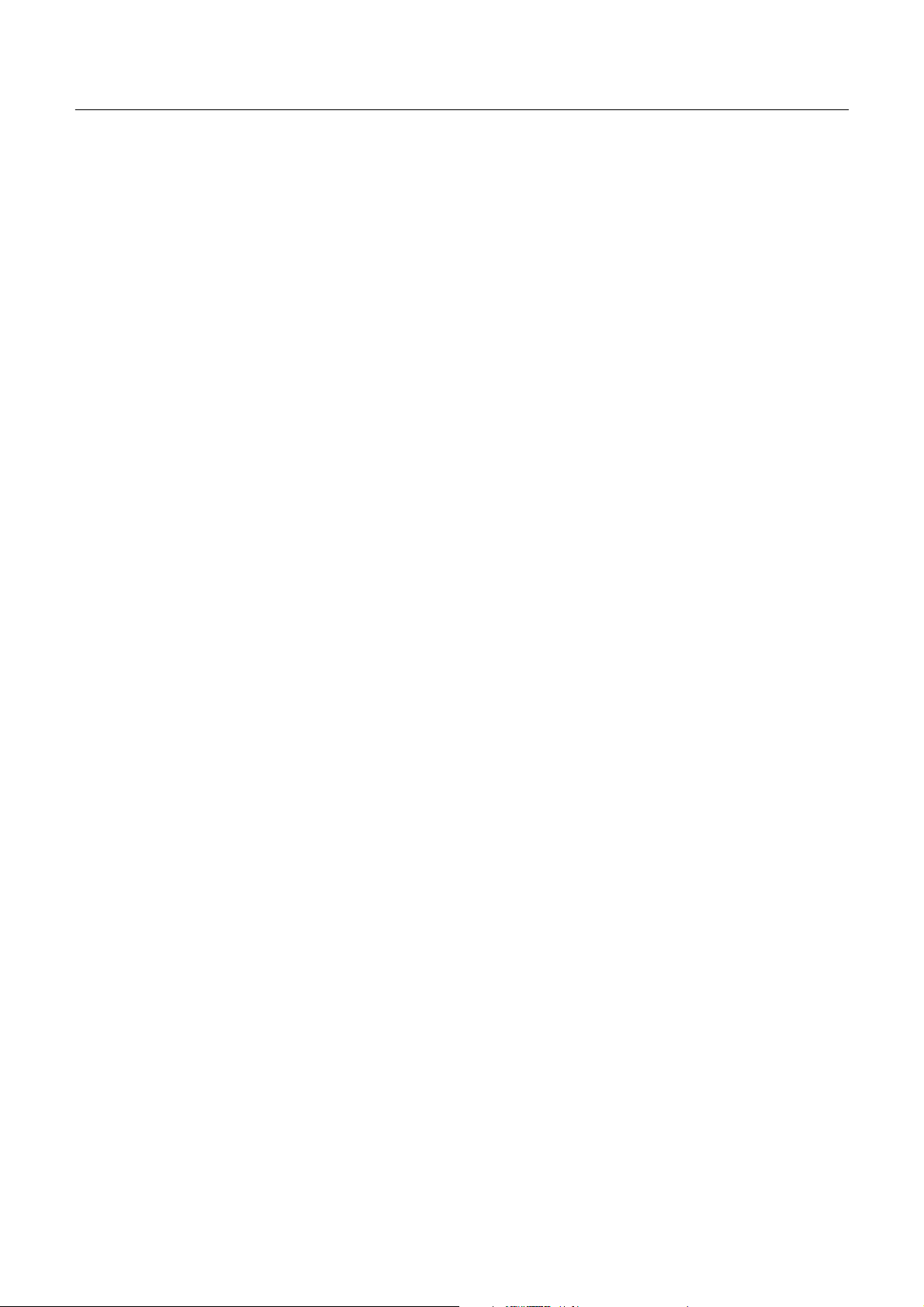
2.3 Paper Specifications
2.3.1 Recommended Paper
iDP3550F/ iDP3551
• Type : Normal paper roll and non-carbon paper roll
• Paper width : 76 +/- 0.5 mm
• Paper thickness : Single-sheet paper --- 45 to 55 kg/1,000 sheets/1,091 × 788 mm
• Roll diameter : φ83 mm or less (φ80 mm or less for the copying paper)
•Core :φ12 mm (Inner Diameter), φ18 mm(Outer Diameter)
iDP3550P
• Type : Normal Fan-Fold paper and non-carbon Fan-Fold paper
iDP3550/3551 User’s Manual
Copying paper --- Non-carbon paper or 1 original + 1 copy
34 kg for each paper
Total thickness 0.2mm or less
• Paper width : 76 to 89 mm (3 to 3.5 inches)
• Paper thickness : Single-sheet paper --- 45 to 55 kg/1,000 sheets/1,091 × 788 mm
Copying paper --- Non-carbon paper or 1 original + 2 copy
34 kg for each paper
Total thickness 0.2mm or less
5
CITIZEN
Page 22
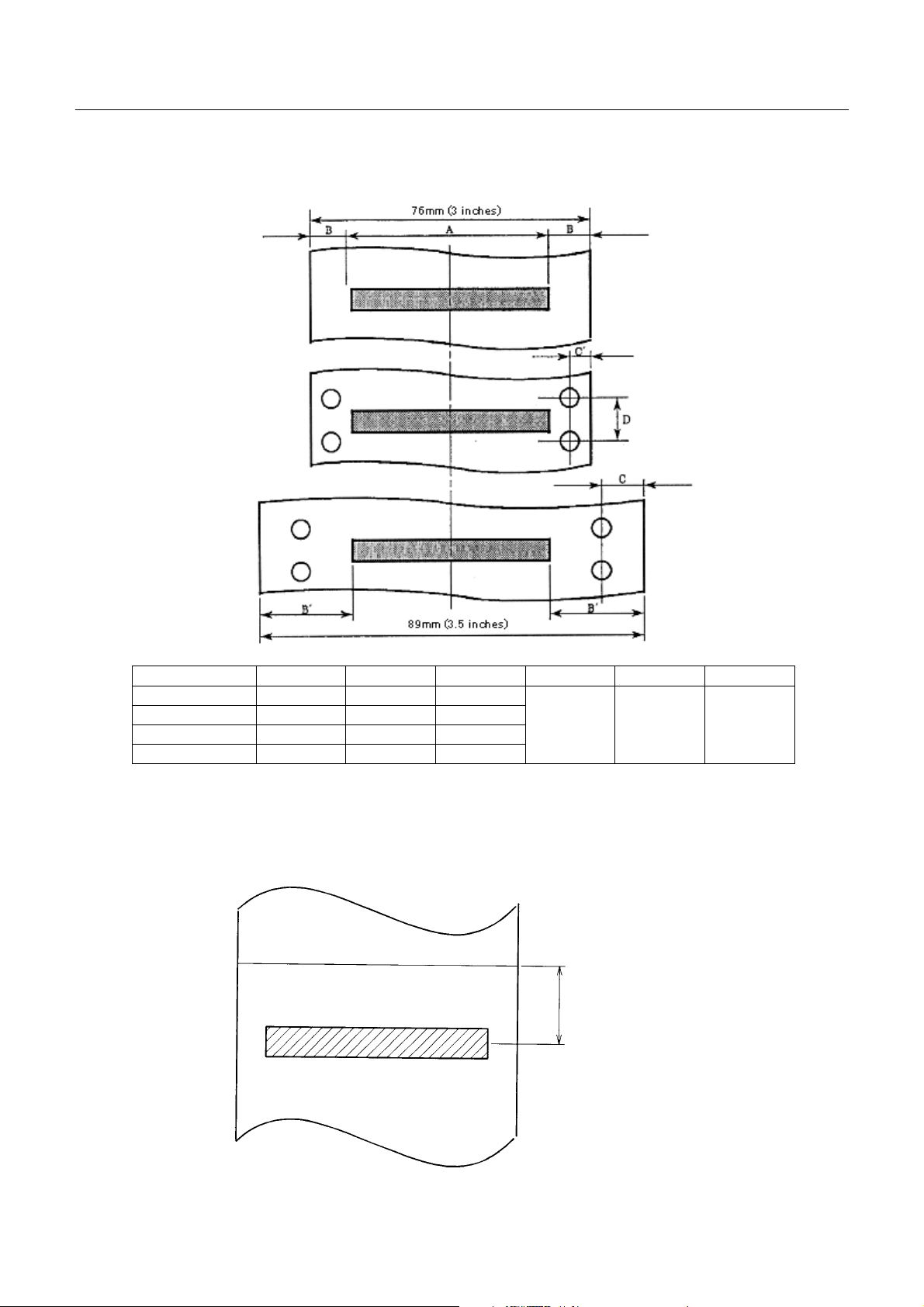
2.3.2 Printing Position
iDP3550/3551 User’s Manual
Mechanism A B B
DP-650 57.3 9.3 15.8
DP-652 58.2 8.9 15.4
DP-654 63.6 6.2 12.7
DP-657 58.7 8.6 15.1
2.3.3 Cutter Layout
iDP3550 tear bar position : Approx. 28 mm
iDP3551 auto cutter cutting position : Approx. 19 mm
‘
Cuttingposition
CC‘D
6.35
6.35
or
5.0
iDP3550 : Approx. 28 mm
iDP3551 : Approx. 19 mm
Center of the first printing line
12.7
(mm)
6
CITIZEN
Page 23
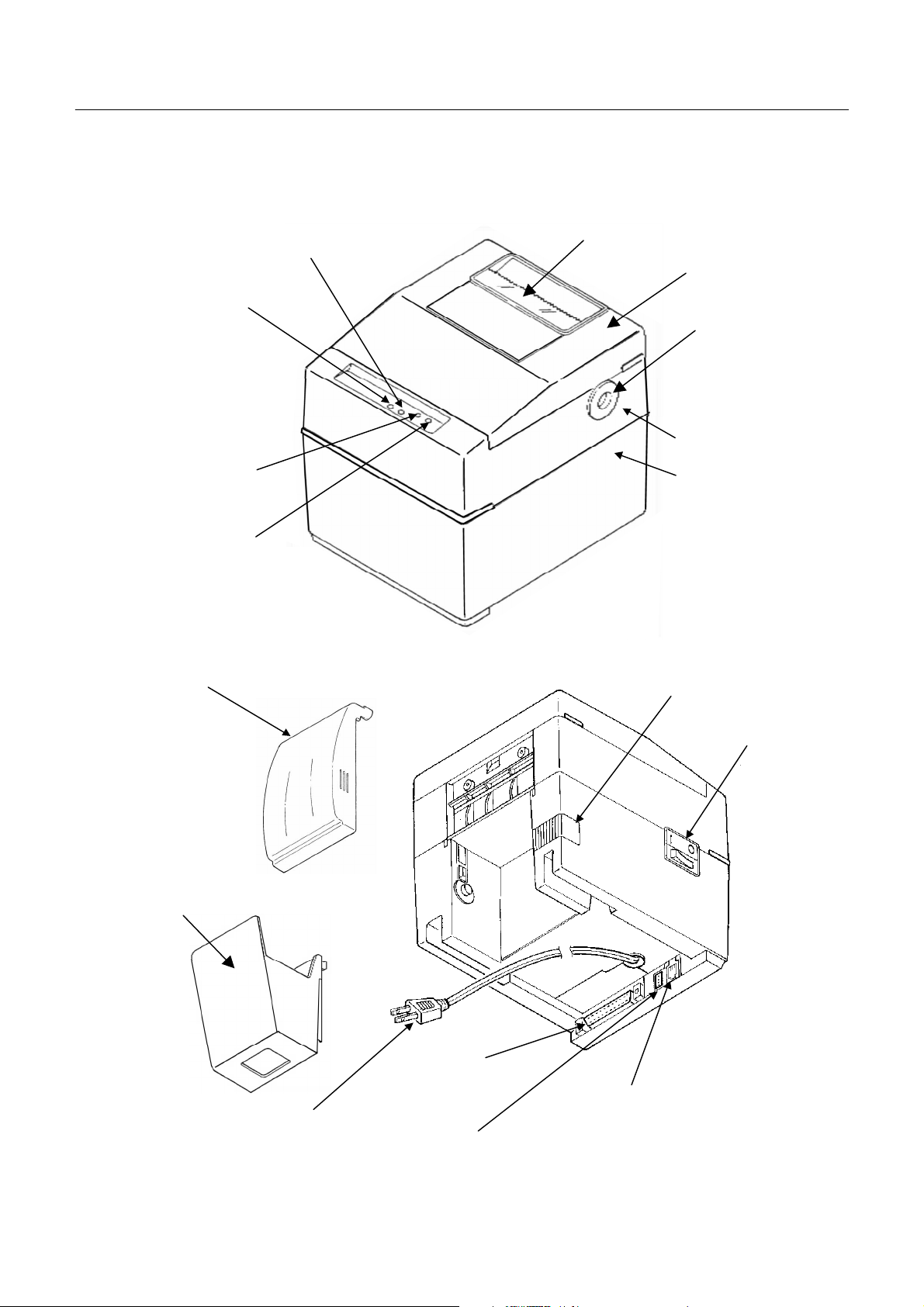
3. OUTER APPEARANCE AND COMPONENT PARTS
3.1 iDP3550
Manual Cutter
(4)SEL/ERRORLamp
(3)POWER Lamp
iDP3550/3551 User’s Manual
(9)Printer Cover
(10)Knob
(iDP3550P only)
Upper Cover
(11)Rear Cover
(13)Stacker (Option)
(6)SELSwitch
(5)LF Switch
(iDP3550F / iDP3551)
(iDP3551P)
BottomCover
Paper Holder
(2)Power Switch
(1)Power Cord Plug
(7)Interface Connector
(12)Winder Connector
7
(8)External Output Connecter
(Drawer Kick-Out Connector)
CITIZEN
Page 24
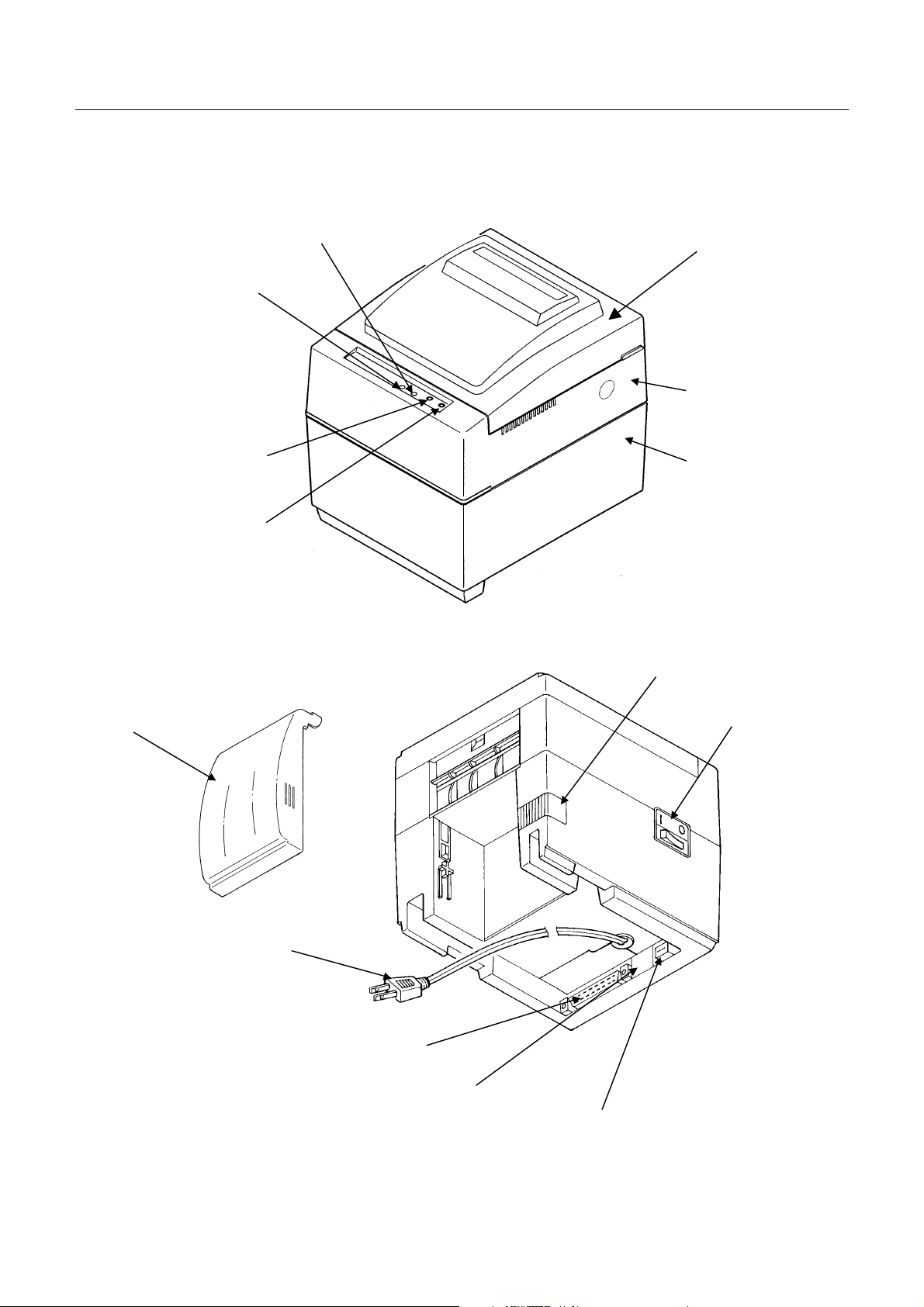
3.2 iDP3551
iDP3550/3551 User’s Manual
(4)SEL/ERRORLamp
(3)POWER Lamp
(6)SELSwitch
(5)LF Switch
(9)Printer Cover
Upper Cover
BottomCover
Paper Holder
(11)Rear Cover
(1)Power Cord Plug
(2)Power Switch
(7)Interface Connector
(12)Winder Connector
(8)External Output Connecter
(Drawer Kick-Out Connector)
8
CITIZEN
Page 25
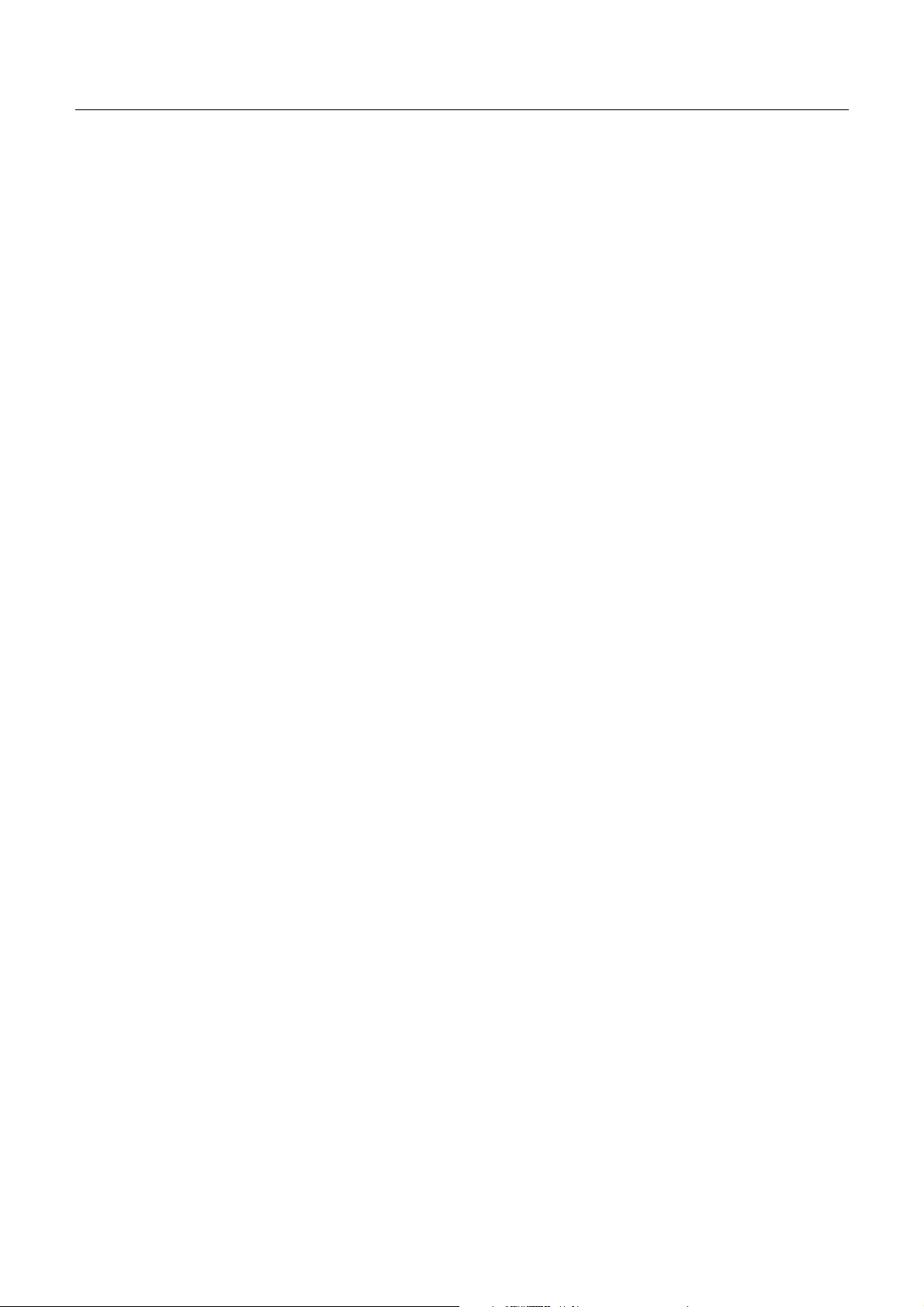
iDP3550/3551 User’s Manual
(1) Power cord plug
Insert it into an AC outlet of the rated voltage.
(2) Power switch
When the power switch is turned on, the electric power is supplied to the printer and the initializing
operationis started.
(3) POWER lamp (Green LED)
Lights when the power switch is turned on and goes out when it is turned off.
(4) SEL/ERROR lamp(GreenLED)
On: Online
Off: Offline
Flashing(approx. onceevery second): Out of paper
Flashing(approx. twiceevery second): Mechanical error (Buzzer sounds once.)
(5) LF switch
Feeds the paper.
(6) SEL switch
Changes between select and deselect status. Also used to cancel the alarm status. (In ESC/POS mode,
only usedto cancelthe alarm.)
(7) Interface connector
Uses a cables to connect to a personal computer. Check that the computer and printer are turned off
when connecting.
(8) External output connector
Drawer control connector.
(9) Printer cover
Detach whenchangingthe ribbon cassette.
(10)Manual paper feed knob
Use to adjust the paper position (iDP3550P).
(11) Rear cover
Paper roll dust cover. (iDP3550F / iDP3551)
(12) Winder connector
For an optional winder ( AW-3).
(13)Stacker (Option)
Basket for Fan-Fold paper. (iDP3550P)
9
CITIZEN
Page 26
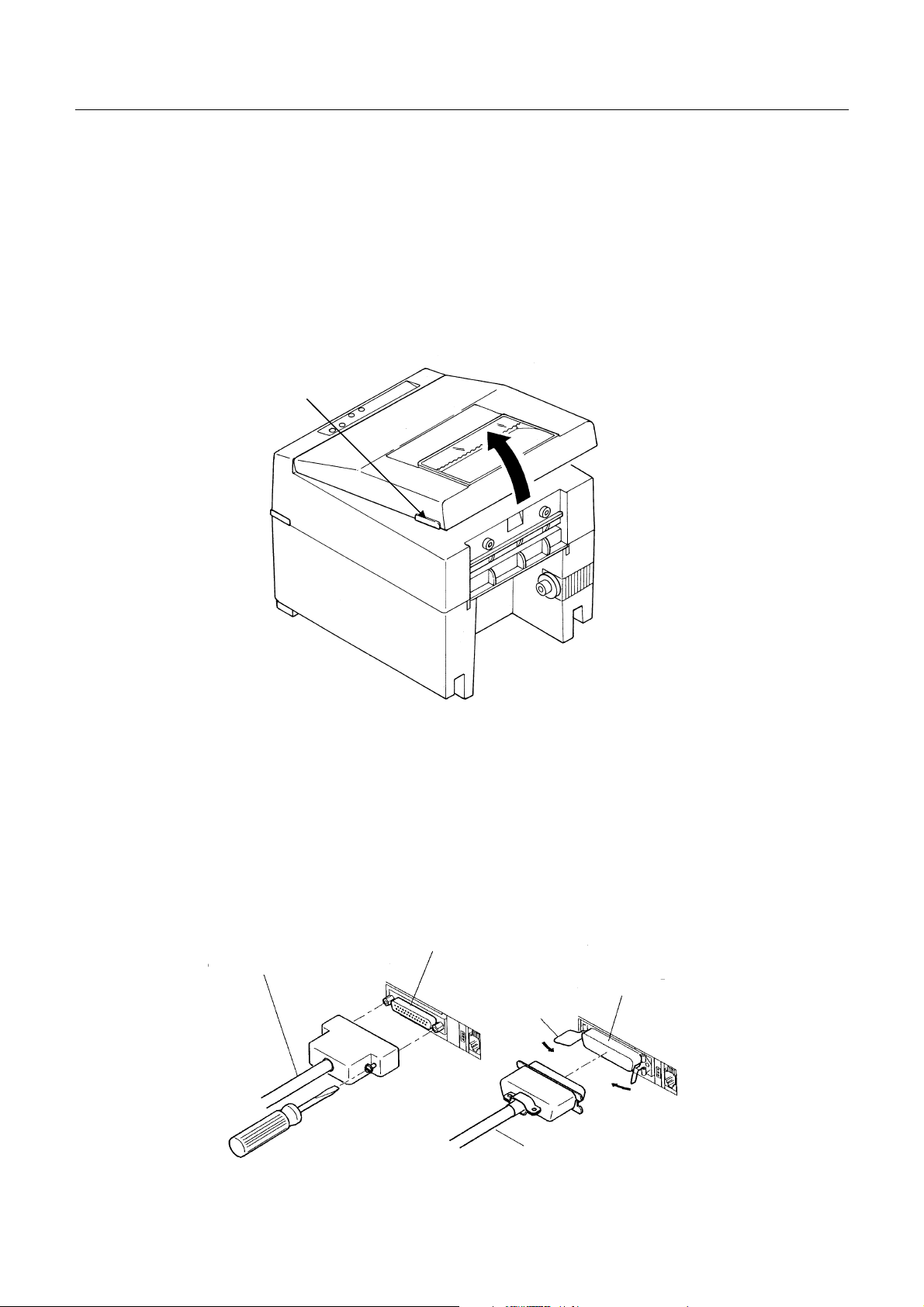
4. OPERATION
p
4.1 Detaching/Attaching the Printer Cover
1. Use both hands to hold the projections on each side of the printer cover and lift the printer cover in the
directionshownbythearrowtodetachit.
2. When attaching the printer cover, place the hooked part at the front in the appropriate part of the printer
and lower the printer cover.
Projection
iDP3550/3551 User’s Manual
4.2 Connecting the Interface Cable
1. Turn off the power. (Mating side included)
2. Check the top and bottom of the cable terminals, and connect to the interface connector.
3. Secure the cable termi nals.
Serial interface : Tightenscrews to secure.
Parallel interface : Turnclamps to secure.
4. Connectthe interface cableto thecomputer.
SerialInterfaceCable
Serial Interface Connector
Parallel Interface Connector
Clam
Parallel Interface Cable
10
CITIZEN
Page 27
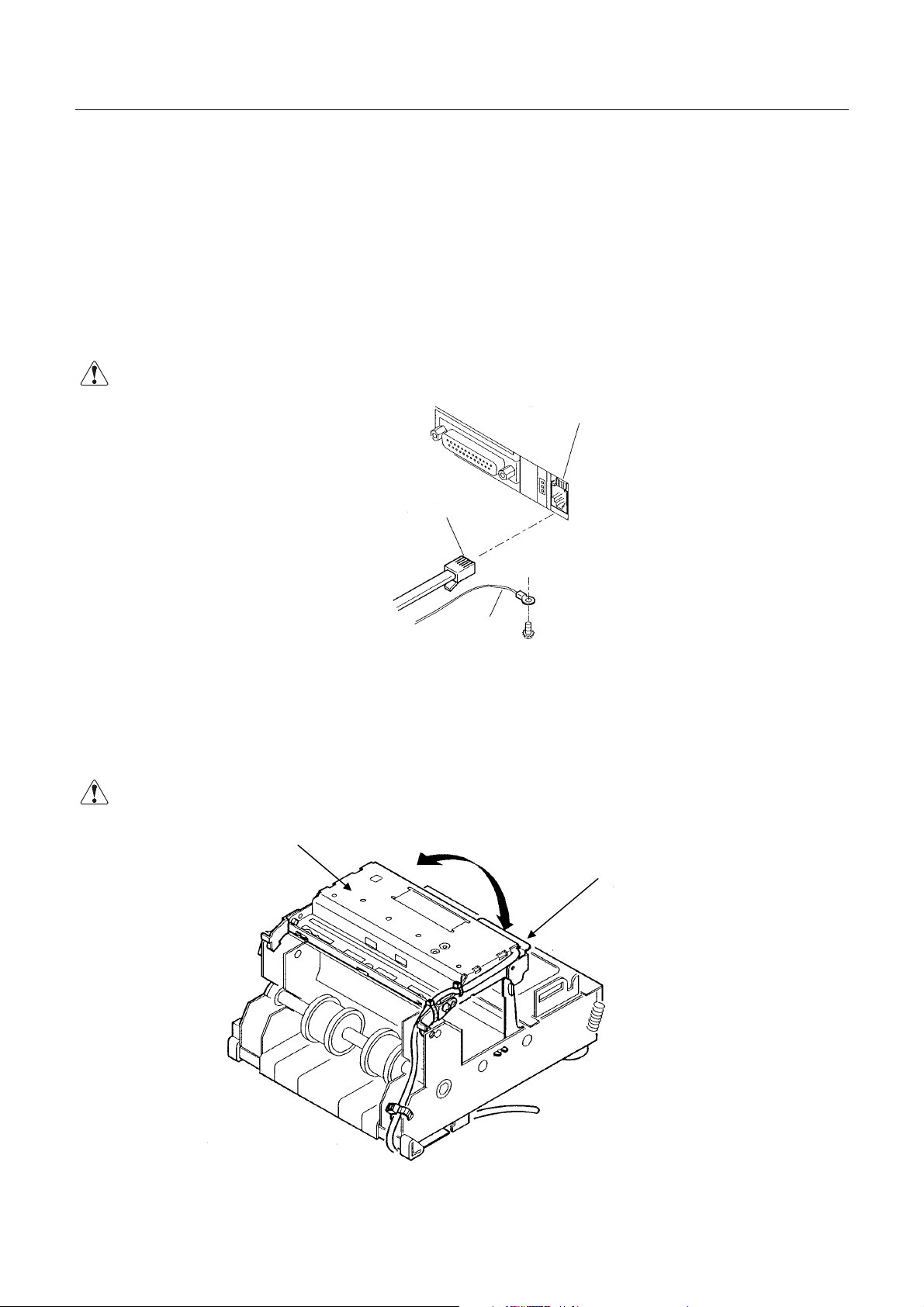
iDP3550/3551 User’s Manual
4.3 Connecting the Drawer Kick-Out Connector
1. Turn off the power.
2. Check the top and bottom of the drawer kick-out cable connector and connect it to the drawer kick-out
connector located at the lower section of the printer.
3. Screw the grounding cable of the drawer to the grounding terminal located at the lower section of the
printer.
CAUTION: • Connect only the prescribed drawer (Solenoid) to the drawer kick -out connector.
Drawer Kick-Out Connector
Drawer Kick-Out Cable Connector
Earth
Terminal
4.4 Opening/Closing the Auto Cutter (iDP3551)
1. Hold the auto cutter and, while pushing the lock lever, turn the auto cutter over to open it.
2. When closing the auto cutter, be sure that it is securely locked by the lock lever.
CAUTION: • When closing the auto cutter, do so gently not to give a shock.
Auto Cutter
Lock Lever
11
CITIZEN
Page 28

4.5 Setting the Ribbon Cassette
1. Be sure that the power switch is turned off.
2. Detach the printer cover.
3. Openthe auto cutter. (iDP3551)
4. If the ribbon is slackened, turn the knob in the direction shown by the arrow to give the tension before
placing it in the printer.
5. Push teh locking claws into the holder of the printer as you place the ribbon between the print head and
ribbon guide. A click sound will be heard.
6. Turn the knob of the ribbon cassette in the direction shown by the arrow to eliminate any slackness of
the ribbon.
7. To remove the ribbon cassette, lift it while tilting the locking claws inwards. The locking claws are
located at both sides.
8. Closethe auto cutter. (iDP3551)
9. Attach the printer cover.
iDP3550/3551 User’s Manual
CAUTION: • When closing the auto cutter, do so gently not to give a shock.
:Place the ribbon here.
Print Head
RibbonCassette
Ribbon
Locking Claw
Knob
12
CITIZEN
Page 29
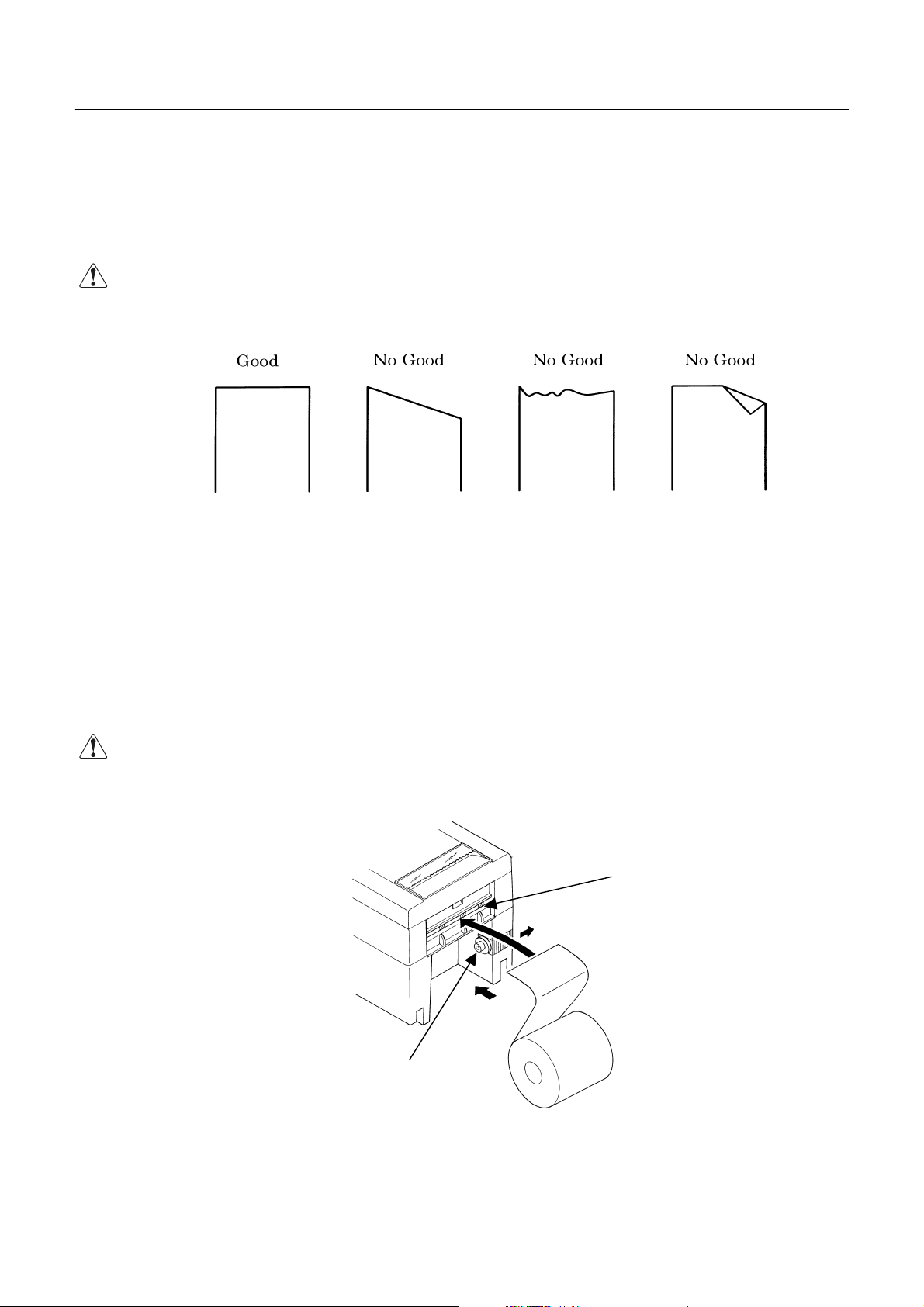
4.6 Inserting the Paper
4.6.1 Using paper roll(iDP3550F / iDP3551)
1. Cut the end of the paper roll at close to a right angle.
CAUTION : • Be sure to use the specif ied paper roll.
• Use of unspecified papermay adversely affect print quality, printer service life, and so on.
• Do not insert a frayed or bent end of paper into the printer.
2. Check the windingdirection of the paper roll. (See thefigure of the below.)
iDP3550/3551 User’s Manual
3. Hold the paper holder open and insert the paper roll so that it is securely supported by the paper holder.
4. Turn on theprinter.
5. Insert the end of the paper roll straight into the paper inlet slot (Indicated by the arrow).
6. The paper is automatically fed in and comes out the paper outlet of the printer (Paper outlet of the auto
cutter for the iDP3551).
Youcan cut the surplus paper using the tear bar. (iDP3550F)
CAUTION : • If the paper is slack, rewind it, to remove the slack.
• While printing, do not hold the paper. This can cause a paper jam.
• When closing the auto cutter, do so gently not to give a shock.
Paper Inlet Slot
Paper Holder
13
CITIZEN
Page 30
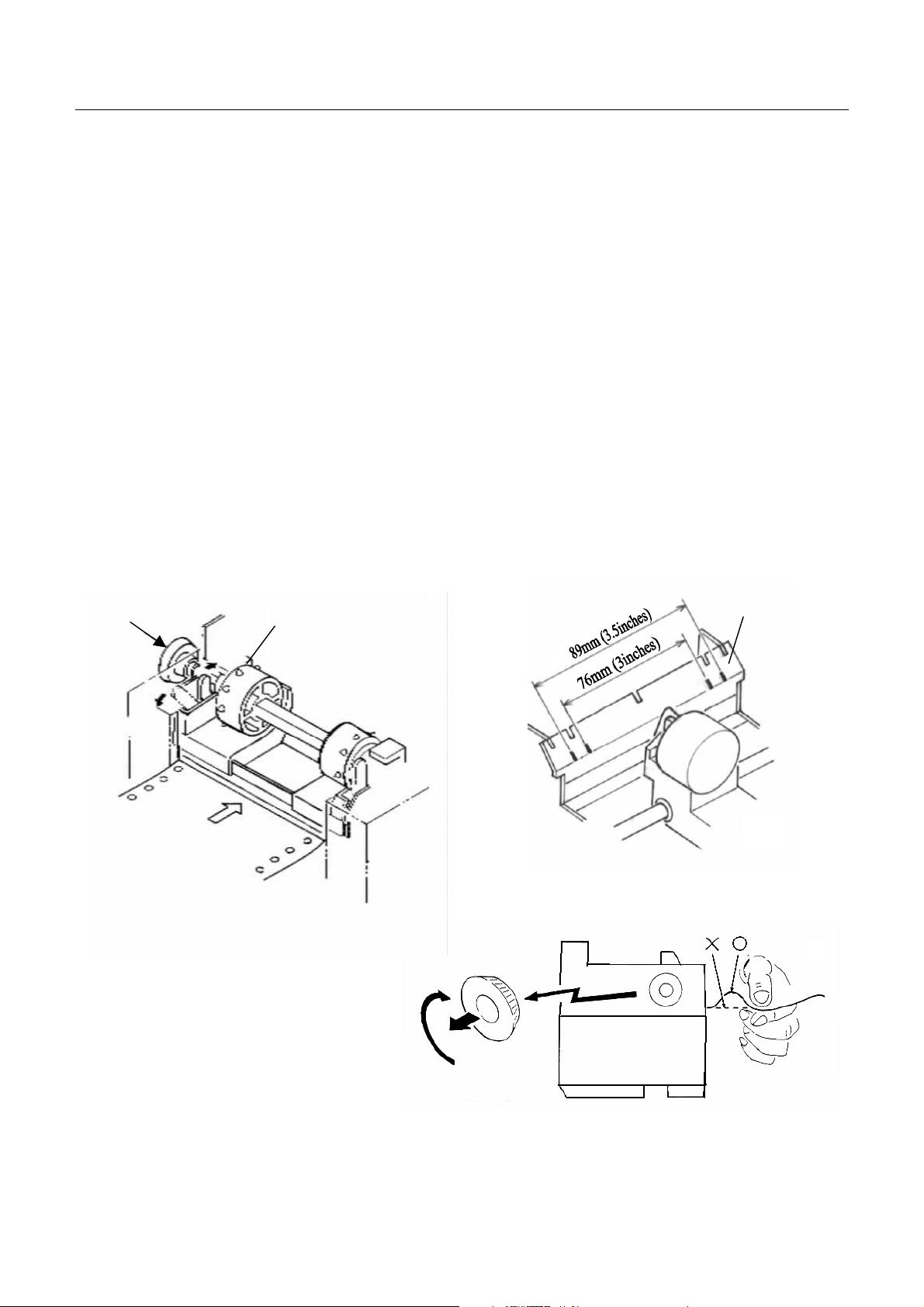
iDP3550/3551 User’s Manual
4 .6.2 Using Fan-Fold paper (iDP3550P)
Setting the initial
1. Remove the printer cover.
2. Set the imprint face of the paper downward and put into the paper entrance.
3. If necessary to adjust the sprocket-wheel’s position, free the wheels using the lever
on both sides. Slide them to the appropriate position, and lock them back.
(See the left diagram of the below.)
4. Hook some of the paper’s perforations on the sprockets and forward the paper into
the printer mechanism by pulling and turning the paper -feed knob until the paper’s
tipreaches the platen. ( See the right diagram of the below.)
General using
1. Set the imprint face of the paper downward and put into the paper entrance.
2. Hook some of the paper's perforations on the sprockets and forward the paper into
the printer mechanism by pulling and turning the paper -feed knob.
Knob
FREE
LOCK
Platen
Sprocket
(Pin tractor)
Knob
14
CITIZEN
Page 31

Handling of the fan-fold paper
1. iDP3550P can use the fan-fold paperof the 3 to 3.5 inches.
2. Changethe positionof the sprocket (pin tractor) as necessary when feeding the paper.
3. After feeding the paper, alignit with the mark on theplaten.
CAUTION : • Be sure to use the specified fan-fold paper.
• Use of unspecified papermay adversely affect print quality, printer service life, and so on.
4. The sprocket holes on 3-inch fan-fold paper may be positioned 6.35 mm or 5 mm from the edge of the
paper. Note the following when feeding 3-inch fan-fold paper.
CAUTION : • 6.35mm
When feeding paper with sprocket holes positioned 6.35 mm from the edge, align the
edges with the paper guides on the printer. Because the edges of the printing area are
iDP3550/3551 User’s Manual
close to the sprocket holes, it is important tomake sure the paper is positioned correctly.
•5mm
When feeding paper with sprocket holes positioned 5 mm from the edge, align the pins in
the sprockets with the positions of the paper holes and then turn the knob. Note that in this
case there is a gap between the edges of the paper and the paper guides on the printer.
5. Use fan-fold paper with round sprocket holes.
6. When using multiple page fan-fold paper, the perforated line on the margin should be within 5mm of the
side of the paper.
15
CITIZEN
Page 32

4.7 Attaching the Rear Cover (iDP3550F / iDP3551)
Insert the claws of the rear cover intothe square holes at the back of the printer, and move the rear cover in
the direction of the arrow to close it.
iDP3550/3551 User’s Manual
Square Hole
Rear Cover
4.8 Attaching the Stacker (iDP3550P)
1) Stacker capacity
The stacker can accommodate fan-fold paper with a length of up to 89mm (3.5 inches) and a thickness of
upto 40 mm.
2) Attachin gthe Stacker
Insert the hooks of the stacker into the square holes at the back of the printer, then lower the stacker in
the direction indicated by the arrow.
Square Hole
Stacker
16
CITIZEN
Page 33

iDP3550/3551 User’s Manual
4.9 How to Remove Remaining Paper
4.9.1 Paper roll
1. Detach the printer cover.
2. Openthe auto cutter. (iDP3551)
3. Rem ove the paper by pulling it in the direction in which it is normally guided.
4. Closethe auto cutter. (iDP3551)
5. Attach the printer cover.
CAUTION : • When removing the paper, do not pull the paper from the paper inlet. (Do not remove the
paper in the reverseed direction.)
• When closing the auto cutter, do so gently not to give a shock.
4.9.2 Fan-Fold paper
1. Detach the printer cover.
2. While turning the knob in the direction indicated by the arrow, pull out the fan-fold paper in the
direction shown in the drawing.
17
CITIZEN
Page 34

4.10 Removing Paper Jam
1. Detach the printer cover.
2. Cut off the paper near the paper inlet slot.
3. Remove the paper by pulling it in the directionin which itisnormally guided.
4. Eliminate completely the paper remainingin the paper route.
5. Attach the printer cover.
iDP3550/3551 User’s Manual
CAUTION : • When removing the paper, do not pull from the paper inlet. (Do not remove the
reverse direction.)
• When closing the auto cutter, do so gently not to give a shock.
4.11 Unlocking the Cutter (iDP3551)
1. Detach the printer cover.
2. Press the LF switch. The autocutter is initialized to return its blade and clear an alarm.
3. If the paper is jamming, eliminate the jamming paper completely , seeing "4.10 RemovingPaper Jam."
4. If the alarm still cannot be cleared, turn off the power and open the auto cutter.
5. You can see an emergency knob through a small hole in the back of the auto cutter. Using tweezers,
screwdriver, etc., turn the knob in the arrow-indicated direction to return the blade. If there is a paper
jam or paper refuse,eliminate it completely.
6. Attach the printer cover.
CAUTION: • When pulling out the paper(Forward/Reverse direction), be sure to operate the paper free lever.
• When closing the auto cutter, do so gently not to give a shock.
paper in the
Auto Cutter
18
Emergency Knob
CITIZEN
Page 35

4.12 Operation Panel and Display of Error
1. POWER lamp(Green)
This lamp is illuminated when the power is supplied.
2. ERROR lamp (Green)
This lamp is illuminated or blinks to indicate each error.
Error Indication SEL/ERROR Lamp Buzzer Resetting Method
Mechanical Error Quick blinking Sounds continuously for
Paper End Blinks.
(Once a second)
Paper Near End Blinks.
(Once a second)
Cutter Motor Lock
(iDP3551 only)
Mechanical Error : If t he printer mechanism has a greater load due to a paper jam, etc., the buzzer
Quick blinking
(Twice a second)
will sound and the SEL/ERROR lamp will blink to stop the printer mechanism.
approx. 1 second
Repeats a short 4-time
sound twice at
intervals of 0.5 second.
Repeats a short 4-time
sound twice at
intervals of 0.5 second.
Sounds continuously
for approx. 1 second.
iDP3550/3551 User’s Manual
Reset the Power
switch.
Set a new paper roll.
Set a new paper roll.
Eliminate a paper
jam.
Paper End : If the printer has run out of paper, the paper sensor in the paper path near the
(iDP3550F ,
iDP3551)
Paper Near End : If the paper is running out, the paper near end sensor will be activated to turn
(iDP3550F ,
iDP3551)
Cutter Motor Lock : If the cutter position detection sensor in the cutter unit is left turned on or off
(iDP3551 only)
BackupData Clear : When the power is turned on, depending on the SEL switch operation, the
print head will detect the end of thepaper roll, turn on the buzzer, and blink the
SEL/ERROR lamp to stop the printer mechanism. If the paper is inserted
into the paper path, the paper will be loaded. (See 4.6 Inserting the Paper)
on the buzzer and make the SEL/ERROR lamp blink. Even after the paper
near end is detected, a command can be used to print by the specified number
of lines. (See a description on the command for setting the number of print
lines after paper near end detection)
for approx. 1 second while the cutter motor is running, cutter operation and
printing will be suspended, determining it to be motor lock.
backup data in the input buffer will be cleared according to the flowchart on
the next page.
To clear the input buffer, turn on the power while pressing the SEL switch.
The following messages will be printed.
“Clear Data in Buffer”
“Cleared Data in Buffer”
To print the data in the input buffer, simply turn the power on. The following
message is printed and the data in the input buffer is printed.
“Power Down(Data in Buffer)”
Test Print When the power is turned on while the LF switch is pressed, a test print is
carried out.
19
CITIZEN
Page 36

iDP3550/3551 User’s Manual
T
a
i
n
e
T
y
f
T
d
t
t
B
l
S
T
a
i
f
e
b
/
E
t
Dump Mode When the power is turned on while the LF and SEL switches are pressed, the
printer enters dump mode and prints the following message.
“=== Hexadecimal Dump ===”
Power-on
SEL SW ?
OFF
Buffer Data
ON
YES
Buffer Data
NO
NO
YES
•SEL/ERROR lamp blinks a
intervals of 0.25 sec.
•Buzzer sounds for 1 sec.
he message "Clear Dat
n Buffer" is printed i
nlarged red characters.
hen, 5 lines are rapidl
ed.
1 sec. passed
OFF
he input buffer is cleared an
he message “Cleared Inpu
uffer” is printed. Then, 5
ines are rapidly fed.
EL/ERROR lamp lights up.
SEL SW ?
YES
NO
ON
he message "Power Down (Dat
nBuffer)"isprintedinred,
ollowed by the contents of th
uffer. After printing, SEL
RROR lamp lights up.
Waits for data input
20
CITIZEN
Page 37

4.13 Print Duty
As the printing head mounted onto this printer is not equipped with a head temperature detection sensor
(Thermistor), the printer protects the printing head against temperature through software.
The printer calculates the number of print dots and prints as follows, depending on whether the number
of printing dots per line is over or within 648.
1)Within 648 dots Prints in both directions
2)Over 648 dots Prints in a single direction
iDP3550/3551 User’s Manual
21
CITIZEN
Page 38

5. DIP SWITCH SETTING
5.1 Location of DIP Switch
1. Turn off the power.
2. Remove the printer cover.
3. The DIP switch can be found at the location shown in the figure below. (Only DSW2 is available for the
serial interface.)
iDP3550/3551 User’s Manual
22
CITIZEN
Page 39

5.2 DIP Switches Setting
1) DIP Switch 1
No. Function ON OFF
DSW1-1 Auto cutter Yes No ON *1
DSW1-2
DSW1-3 ″ ON *2
DSW1-4 ″
DSW1-5 CBM command
DSW1-6 CR mode See the Table below OFF
DSW1-7 Mechanism type Graphic Character OFF *5
DSW1-8 Buffer size 6K bytes 256 bytes ON
DSW1-9 Operationmode OFF *3
DSW1-10 ″
*1, *3 : Depends on the type.
*2 : Depends on the destination.
*4 : Effective only when CBM mode is selected with DSW1-9 and -10. For details see “CBM
*5 : With the Graphic type, the DIP switches maked are set to ON.
International characters
Mode” in “PRINTCONTROL FUNCTIONS.
(Do not change the shipment setting.)
SeetheTablebelow
CBM2 mode
(iDP3530
system)
Seethetablebelow
CBM1 mode
(iDP3540
system)
iDP3550/3551 User’s Manual
Upon Shipment from Factory
ON *2
ON *2
OFF *4
OFF *3
International Character Selection Character Code Selection
No.
Country
DSW1-2 DSW1-3 DSW1-4
U.S.A. ON ON ON Code 437
ESC/POS
mode
CBM mode Star mode
CBM
(International)
(International)
France OFF ON ON Code 850 Code 850 Code 850
Germany ON OFF ON
U.K. OFF OFF ON
Denmark ON ON OFF
Sweden OFF ON OFF
Italy ON OFF OFF
Windows
Code
OFF OFF OFF
″″ ″
″″ ″
Code 865 Code 865 Code 865
″″ ″
Code 850 Code 850 Code 850
Windows
Code
Windows
Code
See the “International Character Codes T able and Character Codes Table”.
CR mode(DSW1-6) Operation Mode DSW1-9 DSW1-10
Mode OFF ON CBM OFF OFF
CBM CR+LF CR ESC/POS ON OFF
Star CR+LF Ignored Star OFF ON
ESC/POS CR+LF CR Star Auto cut ON ON
Star
Windows
Code
23
CITIZEN
Page 40

2) DIP Switch 2
No. Function ON OFF FactorySetting
DSW2-1 Bit length 8 bits 7 bits ON
DSW2-2 Parity No Yes ON
DSW2-3 Odd/Even Odd Even ON
DSW2-4 Communication mode DTR/DSR XON/XOFF ON
DSW2-5 Baud rate ON
DSW2-6 ″ ON
Seethetablebelow
DSW2-7 ″
DSW2-8 Unused
Baud rate
Baudrate DSW2-5 DSW2-6 DSW2-7
150 OFF OFF OFF
300 OFF OFF ON
600 OFF ON OFF
1200 OFF ON ON
2400 ON OFF OFF
4800 ON OFF ON
9600 ON ON OFF
19200 ON ON ON
iDP3550/3551 User’s Manual
OFF
OFF
♦ The DIP switch 2 is used only for the serial interface.
24
CITIZEN
Page 41
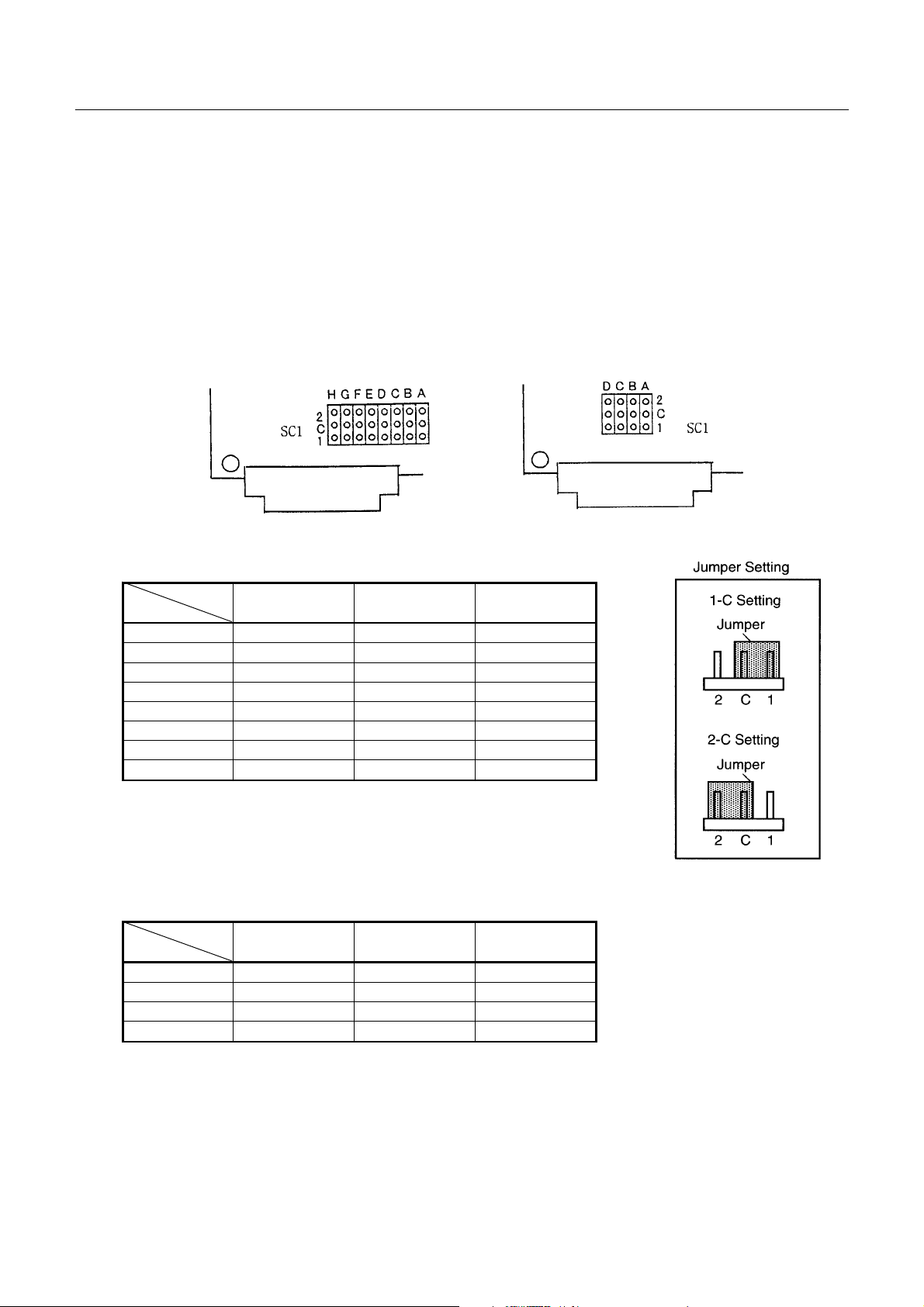
iDP3550/3551 User’s Manual
6. PRESET JUMPER SETTING
6.1 Location of Preset Jumper
(1) Turn off the power.
(2) The preset jumper is set at the time of shipment from the factory. If the settings are to be changed, do so by
removing the control board and changing the setting as indicated in the service manual.
The location of the preset jumpers is shown in the figure below.
SerialInterface
6.2 Preset Jumper Table
SerialInterface
Mode
Location
SC1-A 1-C * 2-C 2-C
SC1-B 1-C * 1-C * 2-C
SC1-C 1-C 2-C *
SC1-D 1-C 2-C *
SC1-E 1-C * 2-C 1-C *
SC1-F 1-C * 2-C 1-C *
SC1-G 1-C * 2-C 1-C *
SC1-H 1-C 2-C * 2-C *
*=Open
CBM Star ESC/POS
Parallel Interface
1-C * = 1-C or open
2-C * = 2-C or open
Parallel Interface
Mode
Location
SC1-A 1-C * 1-C 2-C *
SC1-B 1-C 1-C 2-C
SC1-C 1-C * 1-C * 2-C
SC1-D 1-C 1-C 2-C *
*=Open
1-C * = 1-C or open
2-C * = 2-C or open
CBM Star ESC/POS
25
CITIZEN
Page 42

iDP3550/3551 User’s Manual
7. MODE SETTING METHOD
This printer has the CBM, Star, and ESC/POS mode. Any desired mode can be selected and set according
to your need.
(1) Setting method
• See 5 “DIP SWITCH SETTING”.
• Seeing the settings of the DIP switch segments 1-9 and 1-10 and those of the preset jumper, set each
mode.
26
CITIZEN
Page 43

8. INPUT BUFFER BACKUP FUNCTION
8.1 Buffer Size
Withthe DIP switch, you can set either 6 K bytes or 256 bytes.
DIP switch segmen t 1-8 ON → 6K bytes
OFF → 256 bytes
8.2 Input Buffer Backup
Even if the power is turned off or fails during the printing process, the data in the input buffer will be saved.
If the power is turned on again, the printer will print a power failure mark, "==POWER DOWN==" in red
and reprints the data from the beginning of the line where it left off.
8.3 Clearing the Input Buffer
When you want to clear the data in the input buffer, turn on the power while holding down the SEL switch.
The following messages will be printed to notify that the input buffer is cleared.
iDP3550/3551 User’s Manual
“Clear Data in Buffer”
“Cleared Data in Buffer”
If the printer prints the data erroneously at power-on, clear the input buffer as described above, and
then, re-input the data..
27
CITIZEN
Page 44

9. PARALLEL INTERFACE
9.1 Specifications
• Data input system : 8-bit parallel system (DATA1 to DA TA8)
• Control signals : ACK, BUSY, STB, FAUL T, SELECT, RESET , COMPULSION
• Applicable connectors : Printer side --- 57LE-40360 (Anphenol), or equivalent
Cable side --- 57-30360 (Anphenol), or equivalent
9.2 Connector's Pin Configuration
Mode
No.
1
2
3
4
5
6
7
8
9
10
11
12
13
14
15
16
17
18
CBM Star ESC/POS
STB
DATA 1
DATA 2
DATA 3
DATA 4
DATA 5
DATA 6
DATA 7
DATA 8
ACK
BUSY
PE(HI-LEVEL)
SELECT
GND
GND
GND
FRAME GND
Vcc
←
←
←
←
←
←
←
←
←
←
←
←
←
←
NC
NC
←
←
←
←
←
←
←
←
←
←
←
←
←
←
←
←
←
←
←
NC
No.
Mode
19
20
21
22
23
24
25
26
27
28
29
30
31
32
33
34
35
36
iDP3550/3551 User’s Manual
CBM Star ESC/POS
TWISTED P AIR GND
↑
↑
↑
↑
↑
↑
↑
↑
↑
↑
↑
RESET
FAULT
NC
COMPULSION
NC
Vcc
←
←
←
←
←
←
←
←
←
←
←
←
←
←
←
←
←
←
←
←
←
←
←
←
←
←
←
←
←
←
←
←
GND
←
Vcc
NC
28
CITIZEN
Page 45

9.3 Input and Output Signals
9.3.1 Input and Output Signals
(1) Input signals to the printer
• DATA : An 8-bit parallel signal. (Active “High”)
• STB : A strobesignal to readthe 8-bit data. (Active “Low”)
• RESET : A signal to reset the printer from the outside. (Active “Low”)
(2) Output signals from the printer
• ACK : An 8-bit data request signal. A pulsesignal output at the end of the BUSY signal.
(Active “Low”)
• BUSY :A signal to indicate the BUSY status of the printer. Input new data when at "Low".
(Active “High”)
• FAULT : A signal turned to "Low" when the printer has an alarm. At this time, all the
control circuits in the printer stop. (Active “Low”)
iDP3550/3551 User’s Manual
• SELECT : A signal to show whether the printer is selected (On-line) or deselected.
(Active “High”)
•COMPULSION
: A signal to show the status of the drawer switch. ( Active “High”)
• PE : A signal to show that the paper has run out. Normal at the "Low" level, but turned
to the "High" level when the paper has run out.
(3) Power related signal
• GND : Common ground on the circuits
• Vcc : A +5 V signal. Connected via a 3.3kΩ resistor. (Factory use only)
29
CITIZEN
Page 46

9.3.2 Electrical Characteristics
(1) Input signal level
All the input signals are at the TTL level.
"HIGH" level : 2.0 V at minimu m
"LOW" level : 0.8 V at maximum
(2) Output signal level
All theoutput signals are at the TTL level.
"HIGH" level : 2.4 V at minimu m
"LOW" level : 0.4 V at maximum
(3) Input and output conditions
All the input signals are pulledup with a 3.3kΩ resistor.
iDP3550/3551 User’s Manual
[Printer Side] [Host Side]
TwistedPair Wire
All the output signals are pulled up with a 3.3kΩ resistor.
[Printer Side] [Host Side]
TwistedPair Wire
30
CITIZEN
Page 47

9.3.3 Timing Chart
(1) Data input and printing timing
iDP3550/3551 User’s Manual
T1, T2, T3 : 0.5 µsMIN
9.3.4 Data Receiving Control
When the BUSY signal is at "LOW," the printer can receive the data from the host, but when at "HIGH,"
it cannot.
T4 : 270 ns MAX
T5 : 2.3µsTYP
T6 : 500 ms MIN (Atpower-on)
31
CITIZEN
Page 48

10. SERIAL INTERFACE
10.1 Specifications
(1) Synchronous system: Asynchronous
(2) Baudrate: 150, 300, 600, 1200, 2400, 4800, 9600, or 19200 bps (User selectable)
(3) Configuration of one word
• Start bit : 1 bit
• Data bits : 7 or 8 bits (User selectable)
• Parity bit : Odd, even, or none (User selectable)
• Stop bit : 1 bit or more
(4) Signal polarity
RS-232C
iDP3550/3551 User’s Manual
•Mark = Logic"1"(-3Vto-12V)
• Space = Logic "0" (+3 V to +12 V)
(5) Received data (RXD signal)
RS-232C
•Mark = 1
•Space = 0
(6) Reception control (DTR signal)
RS-232C
• Mark : Data transfer disabled
• Space : Data transfer enabled
32
CITIZEN
Page 49

10.2 Connector's Pin Configuration
Mode
No.
1FG ←←
2TXD ←←
3RXD ←←
4RTS←
5
6DSR
7 GND ←←
8
9
10
11 PE (HI-LEVEL) RCH
12 FAULT
13 GND
14 FAULT
15 mTXD
16 mRXD
17
18
19
20 DTR ←←
21
22
23 RESET
24
25
CBM Star ECS/POS
iDP3550/3551 User’s Manual
Cautions: 1. An RS-232C signal is based on the EIA RS-232C.
2. When the data is not being transferred, the received data should be always maintained as a
mark.
33
CITIZEN
Page 50

10.3 Input and Output Signals
10.3.1 Input and Output Signals
(1) RXD
This is a serial received data signal. When a framing error, overrun error, or parity error occurs,
that data is printed as "?".
(2) DTR
When this signal is Ready, write the data or a command. If written at the time of Busy, an overrun
error results, ignoring the previous data. The data can be written in the input buffer even during
printing. Busy is also issued at the tim eof power-on, test print, on-line, and reset.
(3) TXD
XON (11H) or XOFF (13H) is sent at XON/XOFF control. XON (11H) is sent every 3 seconds in
the Star mode.
iDP3550/3551 User’s Manual
When a command is received, that requests the printer state and printer status, 1-byte corresponding
data is output.
(4) DSR
When this signal is a space, the data is sent from the printer side. Note that if this signal is a mark
when a request to send command is executed, the printer will wait until the signal becomes a space.
(5) FAULT
CBM mode
Whenthis signal is Space,a mechanical error has occurred.
Star mode
Whenthis signal is Mark,a mechanical error has occurred.
(6) RESET
A signal to reset the entire printer. (Active Low)
(7) RTS
This signal is turned to Space when the printer is turned on.
34
CITIZEN
Page 51

iDP3550/3551 User’s Manual
(8) RCH
When the printer is ready to receive, this signal is turned to Space. This signal line is the same as
DTR.
(9) mTXD
TXD signal for the diode gate.
(10) mRXD
RXD signal for the diode gate.
(11) FG
This is a Frame Ground signal.
(12) GND
This is a common ground on the circuit.
35
CITIZEN
Page 52

10.3.2 Data Configuration
Mark
iDP3550/3551 User’s Manual
t
b
0,b1,b2
,••••
Space (1) (2) (3)
(1) Start Bit
(2) Data Bit (+ Parity Bit)
(3) StopBit (1 or More)
(1) Start bit
After a lapse of 1/2 bit from a mark-to-space fall edge, the state is read again, and if it is a space, it is
recognized as the start bit. If it is a mark, it is assumed neither the start bit nor an error, and it is
attemptedto detect the start bit again.
(2) Data bit + parity bit
The data bit and parity bit are sampled for 1 bit worth of time from the 1/2 start bit. The then state
is assumed the data for the corresponding bit. A sequence of the bits are named Bit 0, Bit 1, ...,
parity bit, starting fromthe one closest to the start bit.
(3) Stop bit
The stop bit is a mark level of 1 bit or more. If a space is detected in detecting the stop bit, a
framingerror results.
36
CITIZEN
Page 53

10.3.3 Error Detection
A parity error, framing error, and overrun error are detected. When an error is detected, that data is
stored in the buffer as "?".
(1) Framing error
This error results when a space is detected in detecting the stop bit. That data is stored in the buffer
as "?".
(2) Parity error
If a parity check has been specified and an error is detected at the time of parity check, that data is
stored in the buffer as "?".
(3) Overrunerror
If an overrun error is detected, that data is stored in the buffer as "?".
iDP3550/3551 User’s Manual
10.3.4 Data Receiving Control
When the DTR signal is a space, the data from the host side can be received. When it is a mark,
however, the data cannot be received.
10.3.5 Buffering
The DTR and TXD signals are available as control signals to transfer the data to the input buffer.
37
CITIZEN
Page 54

10.3.6 Electrical Characteristics
(1) RS-232C circuit
Input (RXD, DSR, mRXD)
[Printer Side] [Host Side]
iDP3550/3551 User’s Manual
RXD
Equivalent to MAX232
Mark=(-8V) : Stop bit
Space=(+8V):Start bit
Output (DTR, TXD, mTXD, RCH, RTS, FAULT)
Equivalent to MAX232
DTR
Mark=(-8V) : At Busy Mark=(-8V) : 1
TXD
Space=(+8V):At Ready Space=(+8V):0
(2) Others
• RESET : A signal to reset the entire printer.
• PE : A signal to show that the paper has run out. Normal at the "LOW" level, but turned
to the "HIGH" level when the paper has run out.
• GND : Signal ground
• FG : Frame ground
38
CITIZEN
Page 55

11. DRAWER KICK-OUT CONNECTOR
1 1.1 Specifications of Drawer Kick-Out Connector
(1) Drawer kick-out drive signal
Parallel ----- Can be learnedat theno.34 pin of theinterfaceconnector
Serial ----- Providedwitha command to learn the status in the Star and ESC/POS modes.
(2) Electrical characteristics
1) Drive voltage: 24 V DC
2) Drive current: 0.8 A at maximum (Within 510ms)
3) Switch signal: Signal level "L" = 0 to 0.5 V
"H" = 3 to 5 V
11.2 Connector's Pin Configuration
No. Signal Function
1 FG Frame Ground
2 DRAWER 1 Drawer 1 drive signal
3 DRSW Drawer switch input
4 VDR Drawer drive power
5 DRAWER 2 Drawer 2 drive signal
6 GND Common ground on the circuit
iDP3550/3551 User’s Manual
CAUTION : • No output is made while printing.
11.3 Drive Circuit
Connector used : 285D-9660J-101(DDK)
Applicable connector : 285D-1660P-506(DDK) or equivalent
• The drawers 1 and 2 cannot be driven simultaneously .
• A solenoid used for the drawer should be of 36Ω or more. An output current should
be kept below 0.8 A. Use beyond this limit cannot be assured.
• This connector cannot be connected to a telephone line. Do not connect other than
the solenoid.
39
CITIZEN
Page 56

12. WINDER CONNECTOR
12.1 Specifications of Winder Connector
(1) Winder drive signal
The winder drive signal is output synchronous with the LF signal.
(2) Electrical characteristics
1) Drive voltage: 24 V DC
2) Drive current: 0.8 A at maximum
12.2 Connector's Pin Configuration
No. Signal Function
1 VPX Winder drive power
2 WD Winder drive signal
3 FG Frame Ground
4 FG Frame Ground
iDP3550/3551 User’s Manual
Connector used : 5045-04A (MOLEX)
Applicable connector : 5209-04 (MOLEX) or equivalent
CAUTION : • This connector shall be used for Auto Winder A W-3 only.
12.3 Drive Circuit
Do not connect anyother device.
40
CITIZEN
Page 57

13. MAINTENANCE AND SERVICE
For the information on maintenance and service, please contact our dealer.
iDP3550/3551 User’s Manual
41
CITIZEN
Page 58

iDP3550/3551 User’s Manual
14. PRINT CONTROL FUNCTIONS
14.1 CBM Mode
14.1.1 Command List
Command Function Code Page
1 FF n n-line paper feed (CBM1 mo de) 0CH n 44
2 FF Form feed (CBM2 mode) 0CH 44
3 SO (Note) Specifying the double width character
(CBM mode)
4 SI (Note) Canceling the double width character
(CBM mode)
5 LF Printing and paper feed 0AH 46
6 CR Printing 0DH 46
7 DC 1 (Note) Initializing the printer (CBMmode) 11H 46
8DC2(Note)
9 DC 3 (Note) Specifying the red print (CBM mode) 13H 48
10 CAN Canceling the print data 18H 48
11 ESC * n1 n2 Specifying the bit image mode 1BH 2AH n1 n2 49
12
ESC − n
13 ESC 1 Specifying 1/9-inch line feed width 1BH 31H 50
14 ESC 2 Specifying 2/9-inch line feed width 1BH 32H 50
15 ESC 3 Specifying standard line feed width 1BH 33H 50
16 ESC C n Settingthe page length 1BH 43H n 51
17 ESC N n Specifying the perforation skip 1BH 4EH n 51
18 ESC O Canceling the perforation skip 1BH 4FH 51
19 ESC f 1 Form feed (Changingthe page) 1BH 66H 01H 53
20 ESC t n Selecting the character code table 1BH 74H n 53
21 ESC BEL n1 n2
22 BEL Drivingcommand A for Drawer-1 07H 54
23 FS Driving comm and B for Drawer-1 1CH 55
24 SUB Driving command for Drawer-2 1AH 55
25 RS Buzzer-on 1EH 55
26 ESC P 0 Full cut 1BH 50H 00H 56
27 ESC P 1 Partial cut 1BH 50H 01H 56
28 ESC R n Selecting the international character set 1BH 52H n 56
29 ESC & 0 n1 n2 Defining the download character set
30 ESC % n
31
ESC ⁄ n
32 ESC DC3 n Printingthe message 1BH 13H n 59
33 ESC y n
34 ESC DC2 n1 n2
35 GS ∗ n1 n2 Defining the download bit image 1DH 2AH n1 n2 61
36
GS ⁄ m
Note: Effective when CBM mode is selected with the DIP switch segments 1-9 and 1-10 and CMB1 (OFF) is
selected with the DIP switch segment 1-5. If CBM2 (ON) is selected with the DIP switch segment 1-5,
the functions of these commands are changed as shown in the table below.
Specifying/Canceling the Inverted character
(CBM mode)
Specifying/Canceling the Underline 1BH 2DH n
Setting the external device drive pulse width
Specifying/Canceling the download character set
Definitionthe message 1BH 2FH n
Setting the print lines after paper near end
detection
Deleting the download character, message, bit
image
Printing the download bit image 1DH 2FH m
0EH
0FH
12H
1BH 07H n1 n2 54
1BH 26H 00H n1 n2
1BH 25H n 58
1BH 79H n 59
1BH 12H n1 n2 60
45
45
47
49
57
58
62
42
CITIZEN
Page 59

iDP3550/3551 User’s Manual
•••• CBM2 Mode
Command Code
SO 0EH
SI 0FH
Command Code Function Page
DC1 11H Selectingthe printer 47
DC2 12H Specify ing the red print 47
DC3 13H Deselectingthe printer 48
ESC “C” n 1BH 43H n Setting the page length 52
8-bit data selected 7-bit data selected Page
Specifying the double width
character
Canceling the double width
character
Function
Specifying the shift-out side
character
Specifying the shift-in side
character
45
45
14.1.2 Description of Items
XXXX ALL
[Function] Comm and name
[Code] A row of command constituent code is represented by a hexadecimal number with < >H,
binary number with < >B, and a decimal number with < >. [ ]k means a repeat count of
k-times.
[Range] Describes an argument value (Setting range) for the command.
[Outline] Describes a command function.
[Caution] Describes a caution as required.
[Default] Describes an initial value for the command when accompanied by an argument.
XXX Shows a command.
43
CITIZEN
Page 60

iDP3550/3551 User’s Manual
Details
FF n (CBM1 Mode)
[Function] n-line paper feed
[Code] <0C>H n
[Range] 1 ≤ n ≤ 127
[Outline] This command feeds the paper by n-lines. You can set n = 1 to 127 lines. If the print
buffer contains the data, use of this command feeds the paper by n-lines after printing the
data. Setting n = 0 does not feed the paper.
FF (CBM2 Mode)
[Function] Form feed
[Code] <0C>H
[Outline] This command searches for the beginning of the next page after printing the data in the print
buffer.
SO (CBM1 Mode)
[Function] Specifying the double width character
[Code] <0E>H
[Outline] The data following this command is printed doubled in the horizontal direction. Double
width characters remain valid until the double width character cancel command is entered,
but they are also cancelled after they are printed one line. Note that the double width
characters take up two ordinary characters worth of width.
44
CITIZEN
Page 61

iDP3550/3551 User’s Manual
SO (CBM2 Mode)
[Function] Specifying the double width character/shift-out side characters
[Code] <0E>H
[Outline] The data following this command is printed doubled in the horizontal direction. Double
width characters remain valid until the double width character cancel command is entered,
but they are also cancelled after they are printed one line. Note that the double width
characters take up two ordinary characters worth of width.
In the case of a serial interface, if 7-bit data is selected, the shift-out side character is printed.
SI (CBM1 Mode)
[Function] Canceling the double width character
[Code] <0F>H
[Outline] This command cancels the double width characters set with SO. The data following this
command are printed in the ordinary character width.
SI (CBM2 Mode)
[Function] Canceling the double width character/Specifying the shift-in side characters
[Code] <0F>H
[Outline] This command cancels the double width characters set with SO. The data following this
command are printed in the ordinary character width.
In the case of a serial interface, if 7-bit data is selected, the shift-in side character is printed.
45
CITIZEN
Page 62

iDP3550/3551 User’s Manual
LF
[Function] Printing and paper feed
[Code] <0A>H
[Outline] If the print buffer contains the data, this command will feed the line after printing. If not,
the command only feeds the line.
CR
[Function] Printing
[Code] <0D>H
[Outline] This command prints the data. If the DIP switch segment 1-6 is set to OFF, the printer will
print the data in the print buff er and feed the paper by one line.
If it is set to ON, the printer will print thedata in theprint buffer and will not feed the paper.
DC1 (CBM1 Mode)
[Function] Initializing the printer
[Code] <11>H
[Outline] This commandinitializes the printer.
The input buffer is not cleared.
The settings of the DIP switch segments are not re-read.
46
CITIZEN
Page 63

iDP3550/3551 User’s Manual
DC1 (CBM2 Mode)
[Function] Selecting the printer
[Code] <11>H
[Outline] This command sets the printer in the selecting status.
DC2 (CBM1 Mode)
[Function] Specifying/Canceling the inverted character
[Code] <12>H
[Outline] This command selects/deselects the inverted characters. Enter this command at the
beginning of one line. Otherwise, it is overridden. Erect and inverted characters cannot
be mixed in one line.
DC2 (CBM2 Mode)
[Function] Specifyingthe red print
[Code] <12>H
[Outline] This command specifies red-color characters. All the characters in one line are printed in
red by prefixing the print data with this command and sending it to the printer. When you
want to use red characters, use this command for each line.
47
CITIZEN
Page 64

iDP3550/3551 User’s Manual
DC3 (CBM1 Mode)
[Function] Specifyingthe red print
[Code] <13>H
[Outline] This command specifies red-color characters. All the characters in one line are printed in
red by prefixing the print data with this command and sending it to the printer. When you
want to use red characters, use this command for each line.
DC3 (CBM2 Mode)
[Function] Deselecting the printer
[Code] <13>H
[Outline] This command sets the printer in the deselecting status in which the printer cannot receive
data. T oset the printer in the selecting status, use DC1.
CAN
[Function] Canceling the print data
[Code] <18>H
[Outline] This commandclears the print data in the lines entered prior to this command.
48
CITIZEN
Page 65

iDP3550/3551 User’s Manual
ESC "∗"n1n2
[Function] Specifying the bit image mode
[Code] <1B>H <2A>H n1 n2
[Range] 1 ≤ n1 + 256 × n2 ≤ 230 (for DP650 mechanism)
1 ≤ n1 + 256 × n2 ≤ 280 (for DP652 mechanism)
1 ≤ n1 + 256 × n2 ≤ 360 (for DP654 mechanism)
1 ≤ n1 + 256 × n2 ≤ 400 (for DP657 mechanism)
[Outline] This command allows printing in the bit image mode. Divide the number of dots printed
by 256 and assume its quotient to be n2 and remainder t o be n1. Therefore, thenumber of
horizontal dots will be n1 + 256 × n2.
If the bit image data is entered beyond the dot positions printable in one line, the surplus
data will be discarded. Normal data processing is restored after bit image printing.
Printing is done in a single direction.
ESC "−"n
[Function] Specifying/Canceling the underline
[Code] <1B>H <2D>H n
[Outline] This command selects/deselects an underline. The underline is selected at n = 1 and
deselected at n = 0.
[Default] n = 0
49
CITIZEN
Page 66

iDP3550/3551 User’s Manual
ESC "1" (Graphic type)
[Function] Setting the 1/9-inch line feed width
[Code] <1B>H <31>H
[Outline] Only effective for Graphic type.
This command sets the line feed width to 1/9 inch.
ESC "2" (Graphic type)
[Function] Setting the 2/9-inch line feed width
[Code] <1B>H <32>H
[Outline] Only effective for Graphic type.
This command sets the line feed width to 2/9 inch.
ESC "3"
[Function] Setting the standard line feed width
[Code] <1B>H <33>H
[Outline] This command sets the line feed width as follows.
Character type: 1/6 inch
Graphic type: 2/9 inch
50
CITIZEN
Page 67

iDP3550/3551 User’s Manual
ESC "C" n (CBM1 Mode)
[Function] Setting the page length
[Code] <1B>H <43>H n
[Range] 1 ≤ n ≤ 127
[Outline] Sets the 1-page lengthto n-lines.
ESC "N" n (CBM1 Mode)
[Function] Specifying the perforation skip
[Code] <1B>H <4E>H n
[Range] 1 ≤ n ≤ 126
[Outline] This command feeds (skips) the lines specified with n without printing. However, you
cannot specify beyond the length of one page.
ESC "O" (CBM1 Mode)
[Function] Canceling the perforation skip
[Code] <1B>H <4F>H
[Outline] This commandcancels perforation skippingoperation.
51
CITIZEN
Page 68

iDP3550/3551 User’s Manual
ESC "C" n (CBM2 Mode)
[Function] Setting the page length
[Code] <1B>H <43>H n
[Range] 14 ≤ n ≤ 120
[Outline]
[Caution] If an out-of-range value is specified for “n”, it is set to 66.
[Default] n=66
Sets the 1-page length to n-lines.
Alsoit intiates apaging operation, with 3 space lines placed atthebeginning and end of a page.
(The first 3-line spacing is initiated when this command isverified.)
The actual number of printable lines is “n-6”.
52
CITIZEN
Page 69

iDP3550/3551 User’s Manual
ESC "f" 1
[Function] Form feed (Changing the page)
[Code] <1B>H <66>H <01>H
[Outline] This command searches for the beginning of the next page after printing the data in the print
buffer.
ESC "t" n
[Function] Selecting the character code table
[Code] <1B>H <74>H n
[Range] 0 ≤ n ≤ 255
[Outline] This commandselects Page-n of Character CodeTable.
[Default] Depends upon DIP switch setting.
n Character Code Table n Character Code T able
0 CBM International 6 Code Page 852 (Eastern Europe)
1 CBM Japanese 7 Code Page 866 (Russian)
2 Code Page 850 (Multilingual) 8 Code Page 857 (Turkish)
3 Code Page 860 (Portuguese) 9 Windows Code
4 Code Page 863 (Canadan-French)
5 Code Page 865 (Nordic) 255 Space Page (For user setting)
53
CITIZEN
Page 70

iDP3550/3551 User’s Manual
ESC BEL n1 n2
[Function] Setting the external devicedrive pulse width
[Code] <1B>H <07>H n1 n2
[Range] 1 ≤ n1 ≤ 127 1 ≤ n2 ≤ 127
[Outline] This commandsets the power-ontime to drive an externaldevice (such as cash drawer).
Power-on time = n1 × 10 (ms)
Delay time= n2 × 10 (ms)
T o actually drive the drawer, use the BEL and FS commands.
[Default] n1 = n2 = 20
BEL
[Function] Driving command A for drawer-1
[Code] <07>H
[Outline] This command drives the drawer connector No. 2 pin under the condition set with the ESC
BEL n1 n2 command. This command is executed in order of entry into the input buffer.
54
CITIZEN
Page 71

iDP3550/3551 User’s Manual
FS
[Function] Driving command B for drawer-1
[Code] <1C>H
[Outline] This command drives the drawer connector No. 2 pin under the condition set with the ESC
BEL n1 n2 command.
SUB
[Function] Driving command for drawer-2
[Code] <1A>H
[Outline] As soon as this comm and is received, the drawer connector No. 5 pin is driven. The
power-on time is 200 ms ON and 200 ms OFF stationary. The drawers 1 and 2 cannot be
driven simultaneously .
RS
[Function] Buzzer-on
[Code] <1E>H
[Outline] This commandemits a short warning sound from the printer.
55
CITIZEN
Page 72

iDP3550/3551 User’s Manual
ESC "P" 0 (iDP3551)
[Function] Full cut
[Code] <1B>H<50>H<00>H
[Outline] This commandfullycuts the paper.
ESC "P" 1 (iDP3551)
[Function] Partial cut
[Code] <1B>H<50>H<01>H
[Outline] This commandpartially cuts the paper.
ESC "R" n
[Function] Selecting the international character set
[Code] <1B>H <52>H n
[Range] 0 ≤ n ≤ 10
[Outline] This commandselects the international charactersaccordingto the value of n.
n Character Set n Character Set
0 U.S.A. 6 Italy
1France7 Spain
2 Germany 8 Japan
3U.K.9Norway
4 Denmark I 10 Denmark II
5Sweden
[Default] Depends upon DIP switch setting.
56
CITIZEN
Page 73

iDP3550/3551 User’s Manual
ESC "&" <0> n1 n2 [m0 m1 ... m5 m6 m7 m8 m9] n2 - n1 + 1
[Function] Defining the Download character set
[Code] <1B>H <26>H <00>H n1 n2 [m0 m1 ... m5 m6 m7 m8 m9] n2 - n1 + 1
[Range] 32 ≤ n1 ≤ n2 ≤ 255 m0 = 0 or m0 = 128
[Outline] This command defines he download characters. n1 is a character code to start definition
and n2 is to end definition, respectively. When defining only one character, set n1 = n2.
You can define the ASCII codes ranging from 32 to 255. Once the download characters
are defined, they remain valid until they are redefined or the download deletion command
(ESC DC2 n1 n2) is executed.
57
CITIZEN
Page 74

iDP3550/3551 User’s Manual
ESC "%" n
[Function] Specifying/Canceling the download character set
[Code] <IB>H <25>H n
[Outline] This command selects/deselects the do wnload character set. The download characters
cannot be printed by simply defining them with the above-mentioned ESC & 0 command.
T o print them, send this command to the printer.
n Download Character Set
0
30
1
31
Deselects
Selects
ESC "⁄" n "data" CR or LF
[Function] Defining the Message
[Code] <1B>H <2F>H n "data" CR or LF
[Range] 1 ≤ n ≤ 10
[Outline] This command can define up to a 50-byte message in one line. If the value of n is
specified beyond the range, the data following n will be treated as the print data.
Once the message is defined, it remains valid until it is redefined. The data should end
with CR (0DH) or LF (0AH). If the data exceeds 50 bytes, the subsequent data will be
treated as the print data.
Once the message is defined, it remains valid until it is redefined or the download deletion
command (ESC DC2 n1 n2) is executed.
58
CITIZEN
Page 75

iDP3550/3551 User’s Manual
ESC DC3 n
[Function] Printing the message
[Code] <1B>H <13>H n
[Range] 1 ≤ n ≤ 10
[Function] This command prints a message. If the value of n is specified beyond the range, the
message will not be printed.
ESC "y" n (Friction feed model)
[Function] Setting the print lines after paper near end detection
[Code] <1B>H<79>H n
[Range] 0 ≤ n1 ≤ 255
[Outline] This command sets the number of print lines after paper near end detection. It stops
printing after printing n × 2 lines since detection of the paper near end, resultingin the paper
near end state (See 4.12 Operation Panel and Display of Error). The PE signal
(serial/parallel) changes when the paper near end is detected.
[Default] n = 0
59
CITIZEN
Page 76

ESC DC2 n1 n2
[Function] Deleting the download character, message, bit image
[Code] <1B>H <12>H n1 n2
[Range] 0 ≤ n1 ≤ 3
0 ≤ n2 (Specify0atn1=0)
(1 ≤ n2 ≤ 10 at n1 = 1)
(32 ≤ n2 ≤ 255 at n1 = 2)
(Specify 0 at n1 = 3)
[Outline] This command deletes the downloaded characters, message, and bit image.
iDP3550/3551 User’s Manual
n1 Object Deleted
0 All(Message, characters, bit image)
1 Download message
2 Download characters
3 Download bit image
With n2, specify which data of the function specified with n1 should be deleted.
n2 = 0 Deletes all thedata saved with the download function specified with n1.
n2 ≠ 0 Deletes the data downloaded at the value specified with n2 (V alue specified when
saving with each download command), of the download function specified with
n1.
60
CITIZEN
Page 77

iDP3550/3551 User’s Manual
GS"*"n1n2[d]n1× n2 × 8 (Graphic type)
[Function] Defining the download bit image
[Code] <1D>H <2A>H <n1> <n2> [<d>] n1 × n2 × 8
[Range] 1 ≤ n1 ≤ 45
0 ≤ n2 ≤ 24
Note) Takecare that thenumberof data (n1×n2×8) is equal to or smaller than 2,048.
[Outline] This command defines the download bit image having the dots specified n1 and n2. The
number of horizontal dots is represented by n1 × 8 and that of vertical dots is represented by
n2 × 8, respectively. d denotes the number to be registered. (See a download bit image
printout.) d denotes the bit image data. Once the download bit image is defined, it
remains valid until it is redefined or the download deletion command (ESC DC2 n1 n2) is
executed.
61
CITIZEN
Page 78

iDP3550/3551 User’s Manual
GS "⁄"m (Graphic type)
[Function] Printing the download bit image
[Code] <1D>H <2F>H m
[Range] 0 ≤ m ≤ 255
[Outline] This commandprints the bit image saved in the number specifiedwithm.
[Caution] If the print buffer contains the data, this command will be ignored. If the bit image has not
beensaved in the specifiednumber, thiscommand will be ignored.
Nothing is printed whenm is other than 0,1,2 or 3.
62
CITIZEN
Page 79

iDP3550/3551 User’s Manual
14.2 Star Mode
14.2.1 Command List
Command Function Code Page
1 ESC R n Selectingthe international character set 1BH 52H n 65
2 ESC 6 NOP 1BH 36H --3 ESC 7 NOP 1BH 37H --4 ESC M NOP 1BH 4DH --5 ESC P NOP 1BH 50H --6 ESC : NOP 1BH 3AH --7 SO Specifying the double width character 0EH 65
8 DC4 Canceling the double width character 14H 66
9 ESC E Specifying the highlight character 1BH 45H 66
10 ESC F Canceling the highlight character 1BH 46H 66
11
ESC −
12 ESC _ NOP 1BH 5FH n --13 ESC 4 Specifying the red print 1BH 34H 67
14 ESC 5 Canceling the red print 1BH 35H 67
15 SI Specifying the inverted character 0FH 68
16 DC2 Canceling the inverted character 12H 68
17 LF Printing and paper feed 0AH 68
18 CR Printing 0DH 69
19 ESC z Setting the 1/6-inch line feed 1BH 7AH 69
20 ESC 0 NOP 1BH 30H --21 ESC a n Setting the n-line paper feed 1BH 61H n 70
22 FF Form feed (Change the page) 0CH 70
23 ESC C n Settingthe n-line page length 1BH 43H n 70
24 ESC C <0> n Setting the n-inchpage length 1BH 43H 00H n 70
25 VT Vertical tab 0BH 71
26 ESC B [n]k NUL Setting the vertical tab position 1BH 42H [n]k 00H 71
27 ESC N n Setting the lower margin 1BH 4EH n 72
28 ESC O Cancelingthe lower margin 1BH 4FH 72
29 ESC l n Settingthe left margin 1BH 6CH n 72
30 ESC Q n Settingthe right margin 1BH 51H n 73
31 HT Horizontal tab 09H 73
32 ESC D [n]k NUL Setting the horizontal tab position 1BH 44H [n]k 00H 74
33 ESC 1 Setting the 1/9-inch line feed width 1BH 31H 75
34 ESC A n NOP 1BH 41H n --35 ESC 2 Setting the 2/9-inch line feed width 1BH 32H 75
36 ESC J n NO P 1BH 4AH n --37 ESC K n1 <0>
38 ESC L n1 n2
39 ESC h n
40 ESC & <0> n1 n2 Defining the download character
41 ESC % n
Specifying/Canceling the underline 1BH 2DH n
Specifying the 8-dotstandarddensity bit image
Specifying the 8-dot double density bit image
Specifying/Canceling the double height character
Specifying/Canceling the download
character set
1BH 4BH n1 00H 76
1BH 4CH n1 n2 77
1BH 68H n 77
1BH 26H 00H n1 n2
1BH 25H n 79
67
78
63
CITIZEN
Page 80

iDP3550/3551 User’s Manual
Command Function Code Page
42 ESC BEL n1 n2 Setting the external devicedrive pluse width 1BH 07H n1 n2 80
43 BEL Drivingcommand A for drawer-1 07H 80
44 FS Driving comm and B for drawer-1 1CH 81
45 SUB Driving command for drawer-2 1AH 81
46 RS Buzzer-on 1EH 81
47 CAN Canceling the print data 18H 82
48 DC3 Setting the deselect mode 13H 82
49 DC1 Setting the Select mo de 11H 82
50 ESC U n
Selectingthe unidirectional/bidirectional
Print mode
1BH 55H n 83
51 ESC @ Initializing the printer 1BH 40H 83
52 ENQ Enquiry 05H 84
53 STX Text start 02H 85
54 ETX Text end command 03H 85
55
56
ESC d 0
ESC d <0>
ESC d 1
ESC d <1>
Full cut
Partial cut
1BH 64H 30H
1BH 64H 00H
1BH 64H 31H
1BH 64H 01H
87
87
57 ESC t n Selecting the character code table 1BH 74H n 87
58
ESC ⁄ n
Defining the message 1BH 2FH n
88
59 ESC DC3 n Printingthe message 1BH 13H n 88
60 ESC y n
61 ESC DC2 n1 n2
Settingthe print lines after papernear end
Detection
Deleting the download character, message
bit image
1BH 79H n
1BH 12H n1 n2
89
89
62 GS * n1 n2 Defining the download bit image 1DH 2AH n1 n2 90
63
GS ⁄ m
Printing the download bit image 1DH 2FH m
91
64
CITIZEN
Page 81

Details
ESC "R" n
[Function] Selecting the international character set
[Code] <1B>H <52>H n
[Range] 0 ≤ n ≤ 10
[Outline] This commandselects the international characters according to the value of n.
n Character Set n Character Set
0 U.S.A. 6 Italy
1France7 Spain
2 Germany 8 Japan
3U.K.9Norway
4 Denmark I 10 Denmark II
5Sweden
iDP3550/3551 User’s Manual
[Default] Depends upon DIP switch setting.
SO
[Function] Specifying the double width character
[Code] <0E>H
[Outline] The data following this command is printed doubled in the horizontal direction. Double
width characters remain valid until the double width character cancel command is entered,
but they are also cancelled after they are printed one line. Note that the double width
characters take up two ordinary characters worth of width.
65
CITIZEN
Page 82

iDP3550/3551 User’s Manual
DC4
[Function] Canceling the double width character
[Code] <14>H
[Outline] This command deselects the double width characters set with SO. The data following this
command will be printed in ordinary characters.
ESC "E"
[Function] Specifying the highlight character
[Code] <1B>H <45>H
[Outline] The data following this command is printed in highlight (double) characters. The highlight
characters remain valid until the highlight character deselectioncommand is entered.
ESC "F"
[Function] Canceling the highlight character
[Code] <1B>H <46>H
[Outline] This command deselects the highlight characters set with ESC "E". The data following
this comm and will be printed in ordinary characters.
66
CITIZEN
Page 83

iDP3550/3551 User’s Manual
ESC "−"n
[Function] Specifying/Canceling the underline
[Code] <1B>H <2D>H n
[Outline] This command selects/deselects an underline. The underline is selected at n = 1 and
deselected at n = 0.
The space by the horizontal tab is not underlined.
ESC "4"
[Function] Specifyingthe red print
[Code] <1B>H <34>H
[Outline] This command prints its subsequent data in red. This command rem ains valid until the red
print deselection command is entered. Red and black characters cannot be mixed in one
line.
ESC "5"
[Function ] Cancelingthe red print
[Code] <1B>H <35>H
[Outline] This commanddeselects red print.
67
CITIZEN
Page 84

iDP3550/3551 User’s Manual
SI
[Function] Specifying the inverted character
[Code] <0F>H
[Outline] This command selects and prints the inverted characters. Enter it at the beginning of one
line. Otherwise, it will be invalid. Erect and inverted characters cannot be mixed in one
line.
DC2
[Function] Canceling the Inverted character
[Code] <12>H
[Outline] This command deselects the inverted characters. Enter this command at the beginning of
one line.
LF
[Function] Printing and paper feed
[Code] <0A>H
[Outline] If the print buffer contains the data, this command will feed the line after printing. If not,
the command only feeds the line.
68
CITIZEN
Page 85

iDP3550/3551 User’s Manual
CR
[Function] Printing and paper feed (Same as LF)
[Code] <0D>H
[Outline] The function is the same "LF." However, if the DIP switch segment 1-6 is set to ON, this
command is ignored.
ESC "z"
[Function] Setting the standard line feedwidth
[Code] <1B>H <7A>H
[Outline] This command sets the line feed width as follows.
For character type: 1/6
For graphic type: 2/9 inch
ESC "a" n
[Function] Setting the n-line paper feed
[Code] <1B>H <61>H n
[Range] 1 ≤ n ≤ 127
[Outline] This command feeds the paper by the number of lines specified with n. You can set n = 1
to 127 lines. If the print buffer contains the data, use of this command feeds the paper by
n-lines after printingthe data.
69
CITIZEN
Page 86

iDP3550/3551 User’s Manual
FF
[Function] Form feed (Changing the page)
[Code] <0C>H
[Outline] This command searches for the head of the next page after printing the data in the print
buffer.
ESC "C" n
[Function] Setting the n-line page length
[Code] <IB>H <43>H n
[Range] 1 ≤ n ≤ 255
[Outline] Sets the 1-page lengthto n-lines.
[Default] n = 42
ESC "C" <0> n
[Function] Setting the n-inchpage length
[Code] <1B>H <43>H <0> n
[Range] 1 ≤ n ≤ 127
[Outline] This commandsets the length of one page to n -inches.
70
CITIZEN
Page 87

iDP3550/3551 User’s Manual
VT
[Function] Vertical tab
[Code] <0B> H
[Outline] This command feeds the paper to the next vertical tab position. It cannot be fed unless the
vertical tab position has been set. If the current position is equal to or greater than the
maximumset vertical tab position, it will be fed to the head of the next page.
ESC "B" [n]k NUL
[Function] Setting the vertical tab position
[Code] <1B>H <42>H [n]k <00>H
[Range] 1 ≤ n ≤ 255
1 ≤ k ≤ 16
[Outline] This command cancels the already set vertical tab positions and sets new vertical tab
positions. They are set in the ascending order and ends with <00>. Up to 16 vertical tabs
can be set. If the tab setting position <nk> is equal or smaller than the preceding set
position<nk-1>, it is assumedthat settingof the vertical tabs has beencompleted.
71
CITIZEN
Page 88

ESC "N" n
[Function] Setting the lower margin
[Code] <1B>H <4E>H n
[Range] 0 ≤ n ≤ 255
[Outline] This commandsets the n-line lower marg in.
[Default] n = 0
iDP3550/3551 User’s Manual
ESC "O"
[Function] Canceling the lower margin
[Code] <1B>H <4F>H
[Outline] This commanddeselects the set lowermargin.
ESC "l" n
[Function] Setting the left margin
[Code] <1B>H <6C>H n
[Range] 0 ≤ n ≤ (Right margin - 2)
[Outline] This command sets the left margin and printing starts from the column next to the set
margin.
72
CITIZEN
Page 89

iDP3550/3551 User’s Manual
ESC "Q" n
[Function] Setting the right margin
[Code] <1B>H <51>H n
[Range] 2 ≤ n ≤ (Max. print columns)
[Outline] This commandsets the right margin and printing is performed up to n -columns.
HT
[Function] Horizontal tab
[Code] <09>H
[Outline] This command moves a printing position to the preset next horizontal tab position. This
command will be ignored unless there is the next horizontal tab position.
73
CITIZEN
Page 90
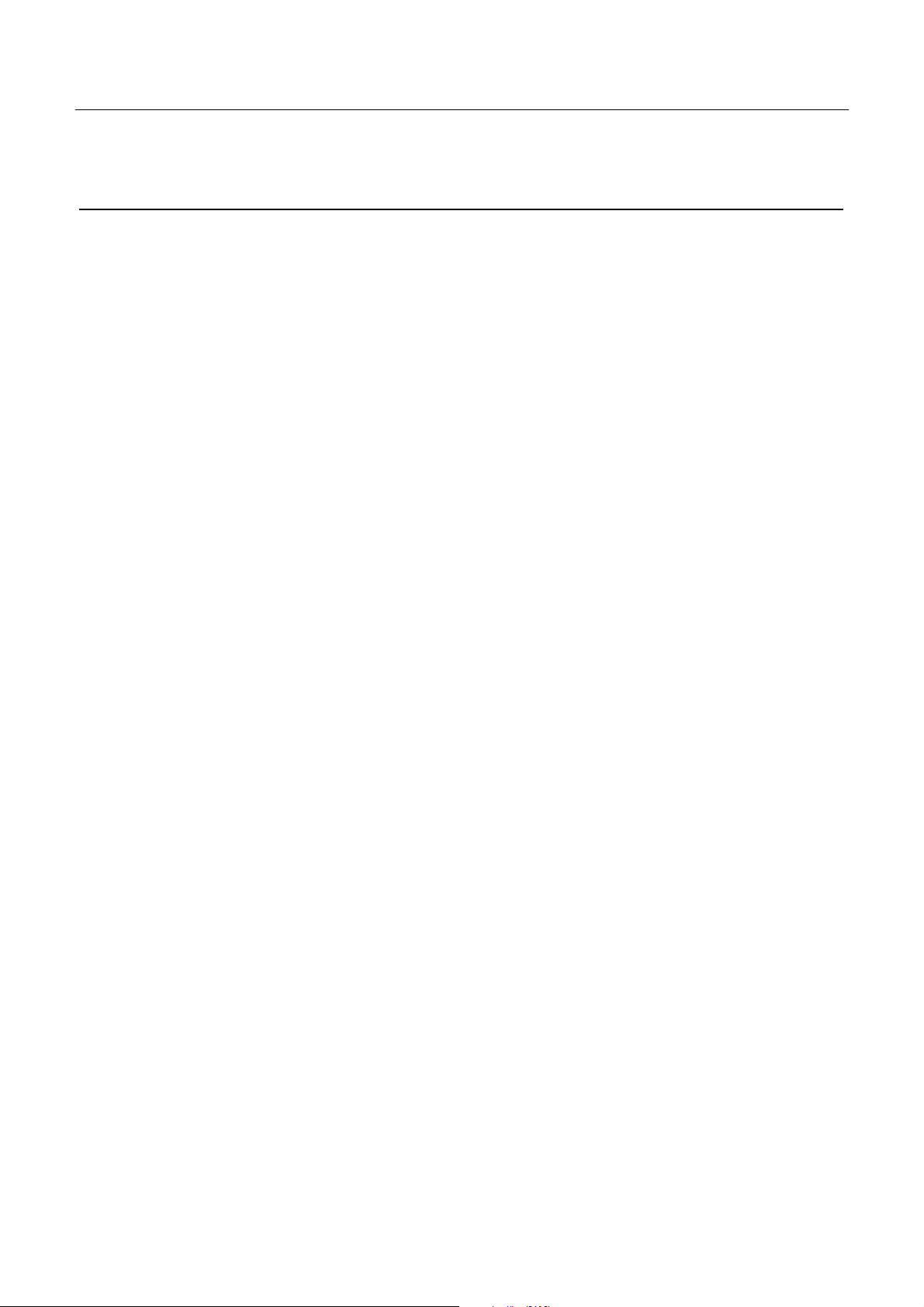
iDP3550/3551 User’s Manual
ESC "D" [n]k NUL
[Function] Setting the horizontal tab position
[Code] <1B>H <44>H [n]k <00>H
[Range] 1 ≤ n ≤ Max. print columns – 1
1 ≤ k ≤ 16
[Outline] This command sets the horizontal tab positions. n indicates the number of lines from the
head of the line to the horizontal tab setting position. k indicates the number of horizontal
tab positions to be set.
The tab position is set at the character width × n from the head of the line. The character
width at this time includes the right space of the character and will be doubled if the double
width characters are specified.
The data <n>k indicating the set position is entered in the ascending order and ends with
<00>H. ESC D NUL clears all the set tab positions. After clearing the tab positions, HT
will be ignored.
[Caution] If the data <n>k is equal to or smaller than the preceding data <n>k - 1, it is assumed that
horizontal tab setting has been completed. In that case, the subsequent data will be
processed as regular one.
Up to 16 tab positions can be set. If the data exceeds this limit, it will be processed as
regular data. If the data <n>k exceeds the one-line print range, the set column position will
equal themaxi mum print columns + 1.
If the character width is changed after setting the horizontal tab positions, they will not
change.
74
CITIZEN
Page 91

iDP3550/3551 User’s Manual
ESC "1" (G raphic Type)
[Function] Setting the 1/9-inch line feed width
[Code] <1B>H <31>H
[Outline] This command sets the line feed width to 1/9 inch.
ESC "2" (Graphic Type)
[Function] Setting the 2/9-inch line feed width
[Code] <1B>H <32>H
[Outline] This command sets the line feed width to 2/9 inch.
75
CITIZEN
Page 92

iDP3550/3551 User’s Manual
ESC"K"n1<0>m1m2... (Graphic Type)
[Function] Specifying the 8-dot standard density bit image
[Code] <1B>H <4B>H n1 <00>H m1 m2 ...
[Range] 1 ≤ n1 ≤ 115/2 (for DP650 mechanism)
1 ≤ n1 ≤ 140/2 (for DP652 mechanism)
1 ≤ n1 ≤ 180/2 (for DP654 mechanism)
1 ≤ n1 ≤ 200/2 (for DP657 mechanism)
[Outline] This command prints the bit image by the number of data specified with n1. Printing will
be unidirectional. The surplus data exceeding the printable quantity in one line will be
ignored. The printer will automatically return to the character mode after printing the bit
image.
76
CITIZEN
Page 93

iDP3550/3551 User’s Manual
ESC "L" n1 n2 m1 m2 ... (Graphic Type)
[Function] Specifying the 8-dot double density bit image
[Code] <1B>H<4C>Hn1n2m1m2...
[Range] 1 ≤ n1 + 256 × n2 ≤ 230 (for DP650 mechanism)
1 ≤ n1 + 256 × n2 ≤ 280 (for DP652 mechanism)
1 ≤ n1 + 256 × n2 ≤ 360 (for DP654 mechanism)
1 ≤ n1 + 256 × n2 ≤ 400 (for DP657 mechanism)
[Outline] This command prints the 8-dot double density (half-dot print) bit image. Printing will be
unidirectional. The surplus data exceeding the printable quantity in one line will be
ignored. The printer will automatically return to the character mode after printing the bit
image.
The relations between the printing head pin numbers and the data are the same as the 8-dot
standard density bit image command, <ESC> "K.". When printing the double density bit
image, the horizontally adjacent dots cannot be printed.
ESC "h" n (Graphic Type)
[Function] Specifying/Canceling the double height character
[Code] <1B>H <68>H n
[Outline] The data following this command is printed in double height characters, except the bit image
mode <ESC> "K" and <ESC> "L". In combination with the <SO> command, this
commandcan print double height, double width characters.
It cannot be combined with the inverted character command, <SI>. The double height
characters and ordinary characters shall be bottom-justified.
77
CITIZEN
Page 94

iDP3550/3551 User’s Manual
n Double height character command
0
30
1
31
Deselects
Selects
ESC "& "<O > n1 n2 [m0 m1 m2 m3 m4 m5 m6 m7 m8 m9] n2- n1 + 1
[Function] Defining the download character set
[Code] <1B>H <26>H <00>H n1 n2 [m0 m1 ... m5 m6 m7 m8 m9] n2 - n1 + 1
[Range] 32 ≤ n1≤ n2 ≤ 255, m0 = 0 or m0 = 128
[Outline] This command defines the download characters. n1 is a character code to start definition
and n2 is to end definition, respectively. When defining only one character, set n1 = n2.
Y o ucan define the ASCII codes ranging from 32 to 255.
The horizontally adjacent dots cannot be printed. Once the download bit image is defined,
it remains valid until it is redefined or the download deletion command(ESC DC2 n1 n2) is
executed.
Horizontal adjacent dots cannot be printed.
78
CITIZEN
Page 95

iDP3550/3551 User’s Manual
ESC "%" n
[Function] Specifying/Canceling the download character set
[Code] <IB>H <25>H n
[Outline] This command selects/deselects the do wnload character set. The download characters
cannot be printed by simply defining them with the above-mentioned ESC & 0 command.
T o print them, send this command to the printer.
n Download Character Set
0
30
1
31
Deselects
Selects
79
CITIZEN
Page 96

iDP3550/3551 User’s Manual
ESC BEL n1 n2
[Function] Setting the external devicedrive pulse width
[Code] <1B>H <07>H n1 n2
[Range] 1 ≤ n1 ≤ 127
1 ≤ n2 ≤ 127
[Outline] This commandsets the power-ontime to drive an externaldevice(cash drawer).
Power-on time = n1 × 10 (ms)
Delay time= n2 × 10 (ms)
To actuallydrivethedrawer, use the <BEL> and <FS> commands.
[Default] n1 = n2 = 20 (200ms)
BEL
[Function] Driving command A for drawer-1
[Code] <07>H
[Outline] This command drives the drawer connector no. 2 pin under the condition set with the
<ESC><BEL> n1 n2 command. This command is executed in order of entry into the input
buffer.
80
CITIZEN
Page 97

iDP3550/3551 User’s Manual
FS
[Function] Driving command B for drawer-1
[Code] <1C>H
[Outline] This command drives the drawer connector no. 2 pin under the condition set with the
<ESC><BEL> n1 n2 command.
SUB
[Function] Driving command for drawer-2
[Code] <1A>H
[Outline] As soon as this command is received, the drawer connector no. 5 pin is driven. The
power-on time is 200 ms ON and 200 ms OFF stationary. The drawers 1 and 2 cannot be
driven simultaneously .
RS
[Function] Buzzer-on
[Code] <1E>H
[Outline] This commandemits a short warning sound from the printer.
81
CITIZEN
Page 98

iDP3550/3551 User’s Manual
CAN
[Function] Canceling the print data
[Code] <18>H
[Outline] This command clears the input buffer and print buffer. In the STX-EXT mode of the serial
interface printer, the command clears the data in the data buffer and ends the STX-ETX
mode.
DC3
[Function] Setting the deselect mode
[Code] <13>H
[Outline] If the printer receives <DC3>, it will ignore the subsequent data. The Deselect mode is
cancelled by <DC1>.
DC1
[Function] Setting the select mod e
[Code] <11H>
[Outline] If the printer receives this command, it will save the subsequent data in the input buffer.
82
CITIZEN
Page 99

ESC "U" n
[Function ] Selectingthe Unidirectional/Bidirectio nal print mode
[Code] <1B>H <55>H n
[Range] 0 ≤ n ≤ 255
[Outline] This commandselects or deselects unidirectional print.
n0 = 0 Bidirectional print
n0 = 1 Unidirectional print
iDP3550/3551 User’s Manual
ESC "@"
[Function] Initializing the printer
[Code] <1B>H <40>H
[Outline] This command cancels various conditions set after power-on to initializes the printer to the
conditions having existed at power-on. However, the input buffer is not initialized.
83
CITIZEN
Page 100

iDP3550/3551 User’s Manual
ENQ
[Function] Enquiry
[Code] <05>H
[Outline] This command is valid only for the serial interface. The printer sends the status
information. If this command is entered after receiving the text information in the
STX-ETX mode, the printer will sendthe status information and check byte.
STX
[Function] Text start
[Code] <02>H
[Outline] This commandis valid only for the serial interface. It effectuates the STX-ETX mode.
84
CITIZEN
