Page 1
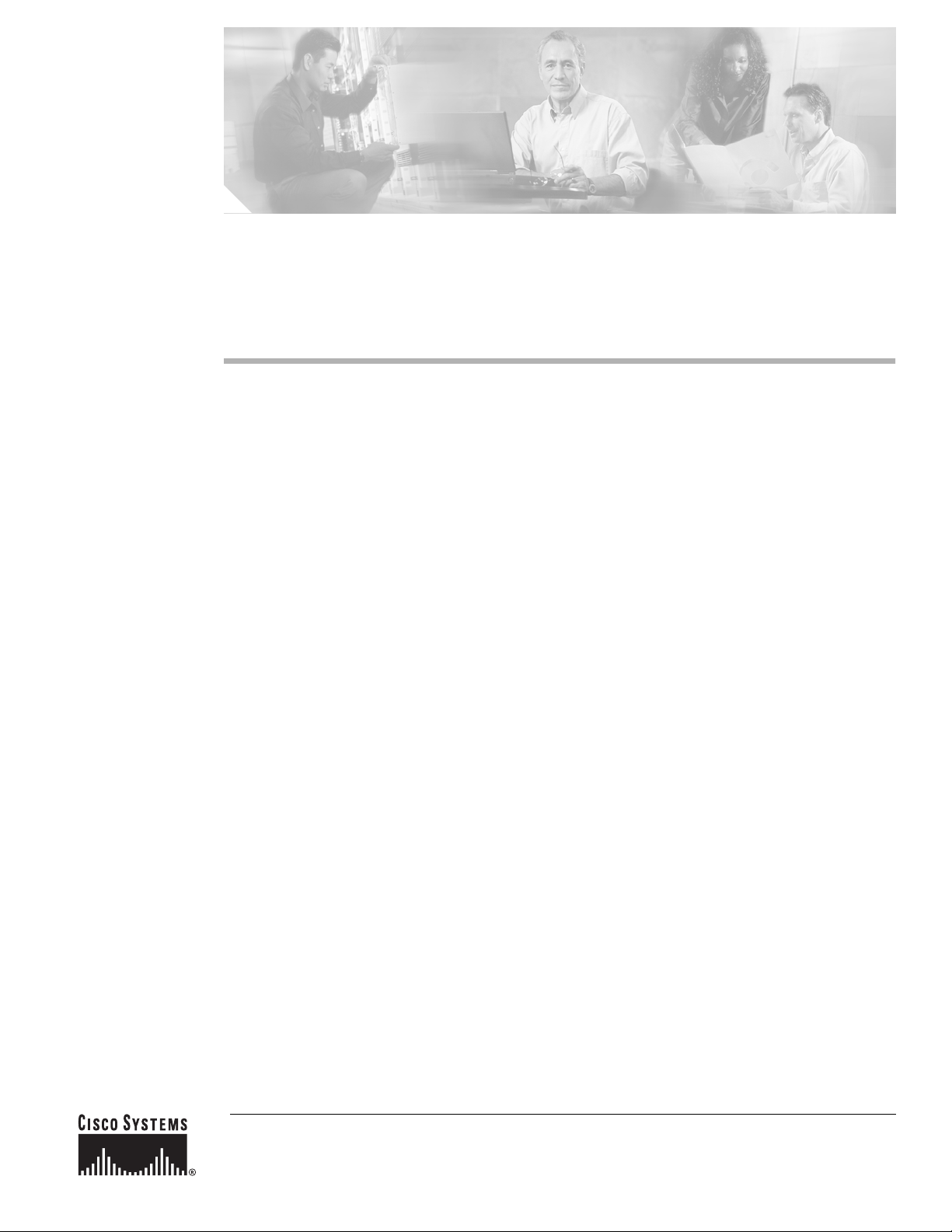
Route Switch Processor (RSP8)
Installation and Configuration Guide
Product Numbers: RSP8=, CISCO7507/8-MX, CISCO7513/8-MX, CISCO7507/8x2-MX, CISCO7513/8x2-MX,
MEM-RSP8-64M=,MEM-RSP8-128M=, MEM-RSP8-256M=, MEM-RSP8-FLC16M=, MEM-RSP8-FLC20M=,
MEM-RSP8-FLC32M=, MEM-RSP8-FLD48M=, MEM-RSP8-FLD48M=, MEM-RSP8-FLD128M=
Customer Order Number: DOC-786586=
This document describes the Route Switch Processor (RSP8), an optional system processor for the
Cisco 7507, Cisco 7507-MX, Cisco 7513, Cisco 7513-MX and Cisco 7576 routers. The RSP8
significantlyincreases theperformance formost protocolsand servicesover the RSP2 and RSP4/RSP4+.
The RSP8 supports the high system availability (HSA) feature, which allows two RSP8s (or an RSP8
and an RSP16) to be used in a Cisco 7507, Cisco 7507-MX, Cisco 7513, or Cisco 7513-MX router. See
the “Configuring High System Availability” section on page 25 for more information on HSA.
The RSP8 also supports high availability (HA), a series of features that operates similarly to HSA, but
which further minimizes system downtime. (HSA is the system default.) For more information on HA,
see the “Enabling High Availability Features” section on page 41.
Document Contents
This document contains the following sections:
• Related Documentation, page 2
• Product Description, page 3
• Installation Prerequisites, page 10
• Installing the RSP8, page 16
• Configuring the Router for a Single RSP8, page 24
• Configuring High System Availability, page 25
• Enabling High Availability Features, page 41
• Monitoring and Maintaining the Active and Standby RSPs, page 64
Corporate Headquarters:
Cisco Systems, Inc., 170 West Tasman Drive, San Jose, CA 95134-1706 USA
Copyright © 2004 Cisco Systems, Inc. All rights reserved.
Page 2
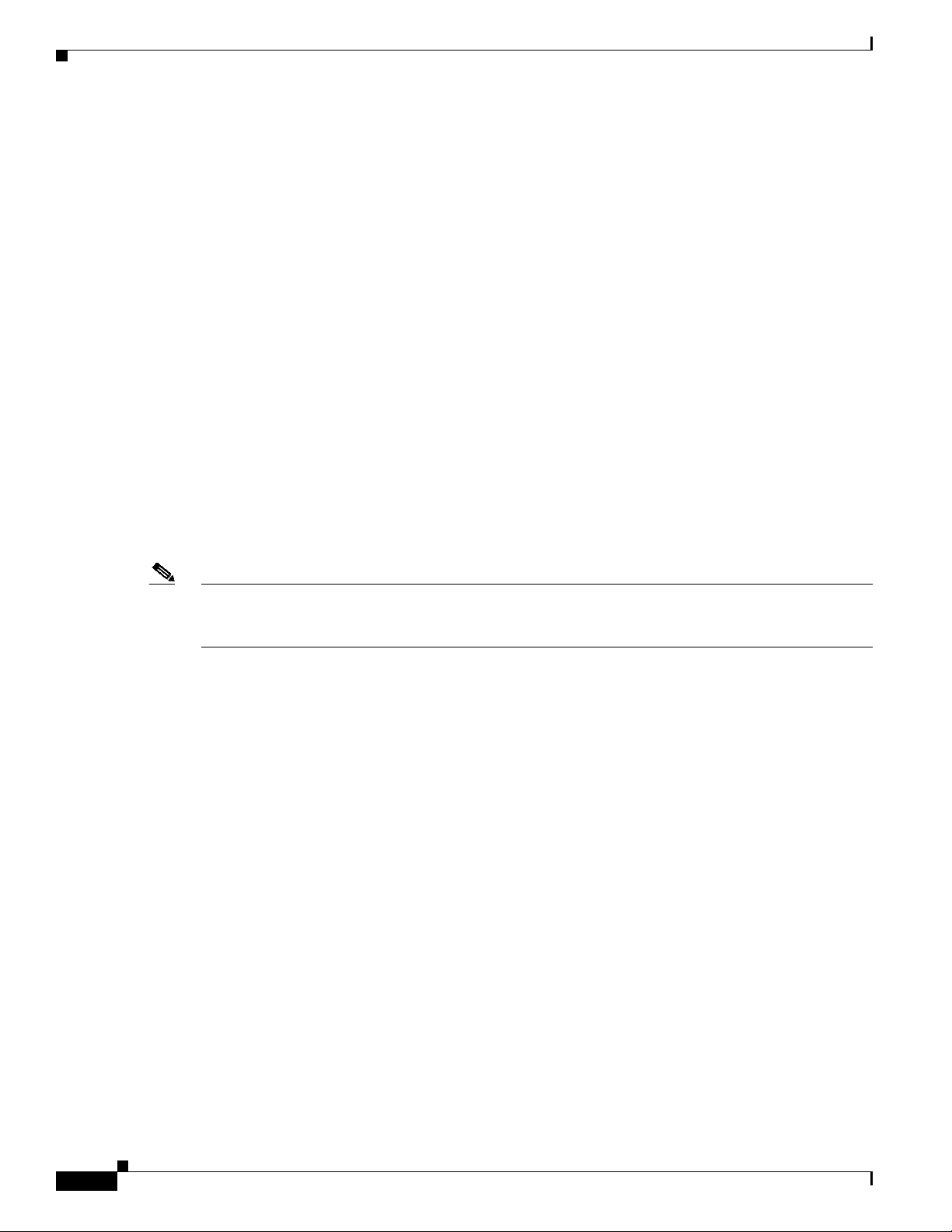
Related Documentation
• Troubleshooting the Installation, page 64
• Maintenance Information, page 69
• Reference Information, page 80
• Obtaining Documentation, page 88
• Obtaining Technical Assistance, page 89
• Obtaining Additional Publications and Information, page 91
Related Documentation
All of the documentation mentioned below is available online, on the Documentation CD-ROM, or as
printed documents. For a complete list of documentation, refer to the Cisco 7500 Series Router
Documentation flyer (part number DOC-7812955) that shipped with your RSP, or online at
http://www.cisco.com/univercd/cc/td/doc/product/core/cis7505/12955fly.htm.
Your router and the CiscoIOS softwarerunning onit contain extensive features and functionality, which
are documented in the following resources:
• Cisco IOS software:
For configuration information and support, refer to the Cisco IOS software configuration
documentation set that corresponds to the software release installed on your Cisco hardware.
Note You can access Cisco IOS software configuration and hardware installation and maintenance
documentation on the World Wide Web at http://www.cisco.com. Translated documentationis available
at the following URL: http://www.cisco.com/public/countries_languages.shtml.
• Cisco 7500 series routers:
For hardware installation and maintenance information, refer to the Quick Start Guide for your
router, or refer to the Cisco 7500 Installation and Configuration Guide online at
http://www.cisco.com/univercd/cc/td/doc/product/core/cis7505/cicg7500/index.htm.
• For international agency compliance, safety, and statutory information for WAN interfaces:
–
Site Preparation and Safety Guide at
http://www.cisco.com/univercd/cc/td/doc/product/lan/cat5000/hardware/safety/index.htm
–
Regulatory Compliance and Safety Information for the Cisco 7500 Series Routers at
http://www.cisco.com/univercd/cc/td/doc/product/core/cis7505/4194pc75.htm
• Flash Disk:
For Flash Disk information with the RSP8, refer to Using the Flash Disk available online at
http://www.cisco.com/univercd/cc/td/doc/product/core/7200vx/72vxfru/6452fd.htm.
• Flash Memory Card:
For Flash memory card information, refer to Flash Memory Card InstallationInstructions available
online at http://www.cisco.com/univercd/cc/td/doc/product/core/cis7505/frus/6476fc.htm.
• To view Cisco documentation or obtain general information about the documentation, refer to the
following sections:
–
Cisco.com, page 88
–
Obtaining Documentation, page 88
Route Switch Processor (RSP8) Installation and Configuration Guide
2
OL-4920-02
Page 3
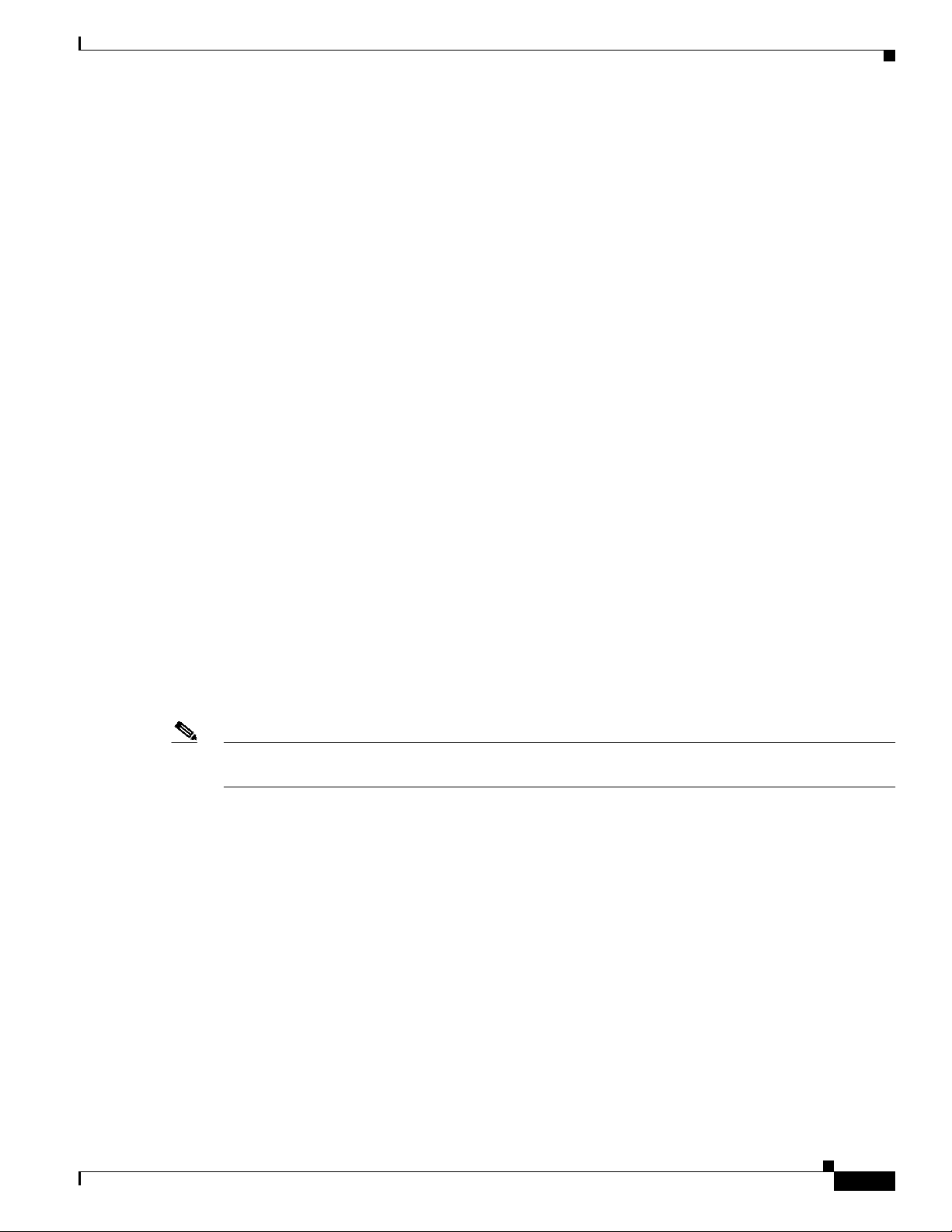
–
Ordering Documentation, page 89
–
Documentation Feedback, page 89
–
Obtaining Technical Assistance, page 89
–
Obtaining Additional Publications and Information, page 91
Product Description
The topics discussed in this section are:
• CPU, page 5
• Memory Components, page 6
• Jumpers, page 7
• LEDs, page 7
• PC Card Slots, page 8
• Serial Ports, page 8
• Specifications, page 9
• System Software, page 9
The RSP8 supports the VIP2, VIP4 and the VIP6-80 in the Cisco 7505, Cisco 7507, Cisco 7507-MX,
Cisco 7513, Cisco 7513-MX, and Cisco 7576 routers. (See Figure 1 and Figure 2.) The RSP8 is
available as an upgrade to an existing RSP4, RSP2, or RSP1. The RSP8 contains the central processing
unit (CPU) and most of the memory components for the router. The Cisco IOS software images reside
in Flash memory, located on the RSP8:
• In the form of a single in-line memory module (SIMM) (U1 in Figure 2)
• On up to two PC Cards (called Flash memory cards), or two Flash Disks, or a combination of PC
Cards and Flash Disks that insert in the two PC Card slots (slot 0 and slot 1)
Product Description
OL-4920-02
Note For the Cisco IOS releases that are supported on the RSP8, refer to the “System Software” section on
page 9 and to the Software Advisor at http://www.cisco.com/cgi-bin/Support/CompNav/Index.pl.
Storing the IOS software images in Flash memory enables you to download and boot from upgraded
Cisco IOS software images remotely or from software images resident in the RSP8 Flash memory,
without having to remove and replace read-only memory (ROM) devices.
The RSP8 also contains:
• Most of the additional memory components used by the system, including 16-d onboard Flash
memory and up to two Flash memory cards (16-, 20-, or 32-MB Flash memory card, with a 20-MB
Flash memory card being the shipping default).
• Air-temperature sensors for environmental monitoring. (All of the logic for the environmental
monitoring functions is contained on the router interface card.)
In addition to running the system software from DRAM, the RSP8 contains and executes the following
management functions that control the system:
• Sending and receiving routing protocol updates
• Managing tables and caches
Route Switch Processor (RSP8) Installation and Configuration Guide
3
Page 4
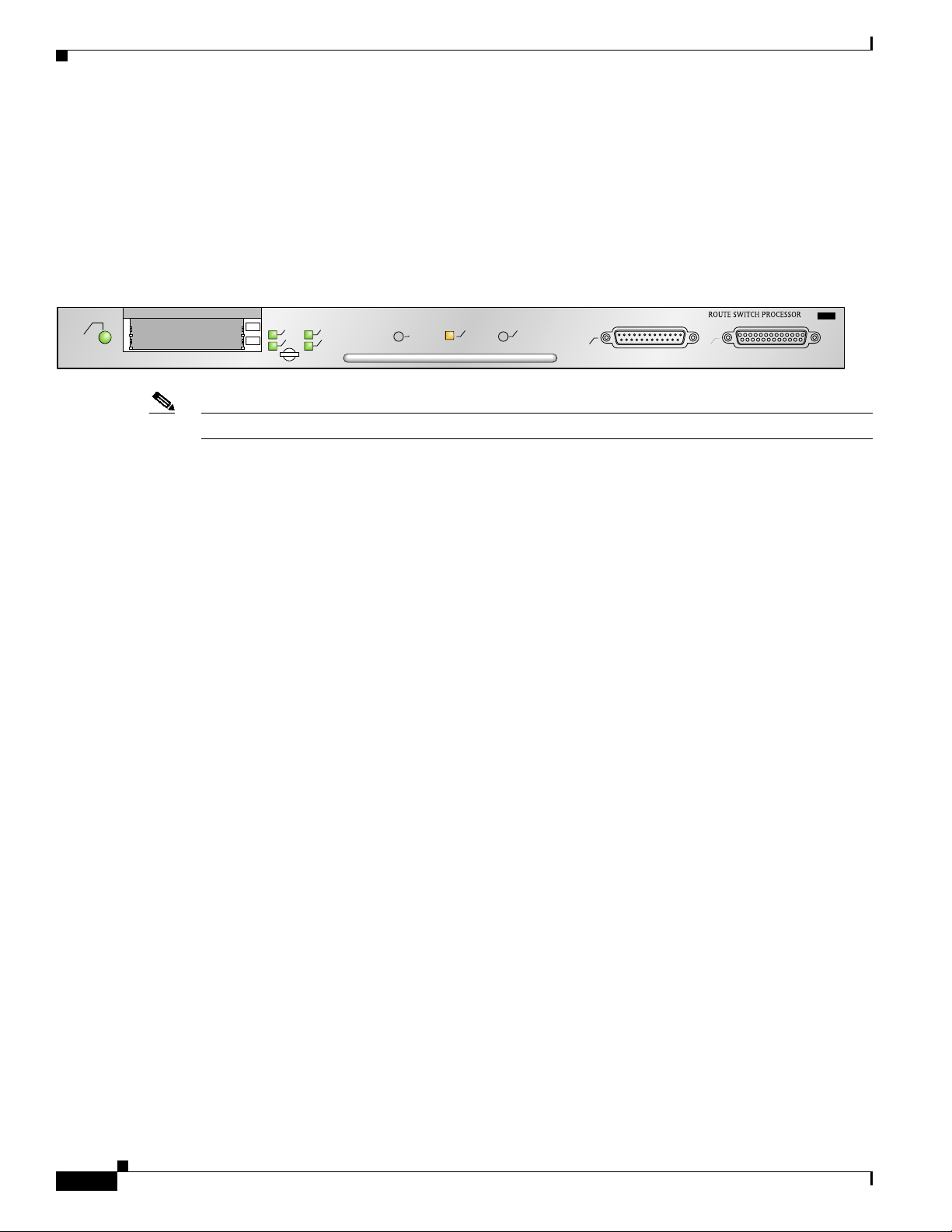
Product Description
• Monitoring interface and environmental status
• Providing Simple Network Management Protocol (SNMP) management and the interface between
the console and Telnet
The high-speed switching section of the RSP8 communicates with and controls the interface processors
on the high-speed CyBus. This switching section of the RSP8 decides the destination of a packet and
switches it based on that decision.
Figure 1 RSP8—Horizontal Front-Panel View
NORMAL
SLOT 1
SLOT 0
MASTER
SLAVE
SAVE/MASTER
CPU HALT
RESET
AUX
CONSOLE
8
Note The Standby/Active switch has been deactivated in software. The Reset button reboots the system.
27126
Route Switch Processor (RSP8) Installation and Configuration Guide
4
OL-4920-02
Page 5
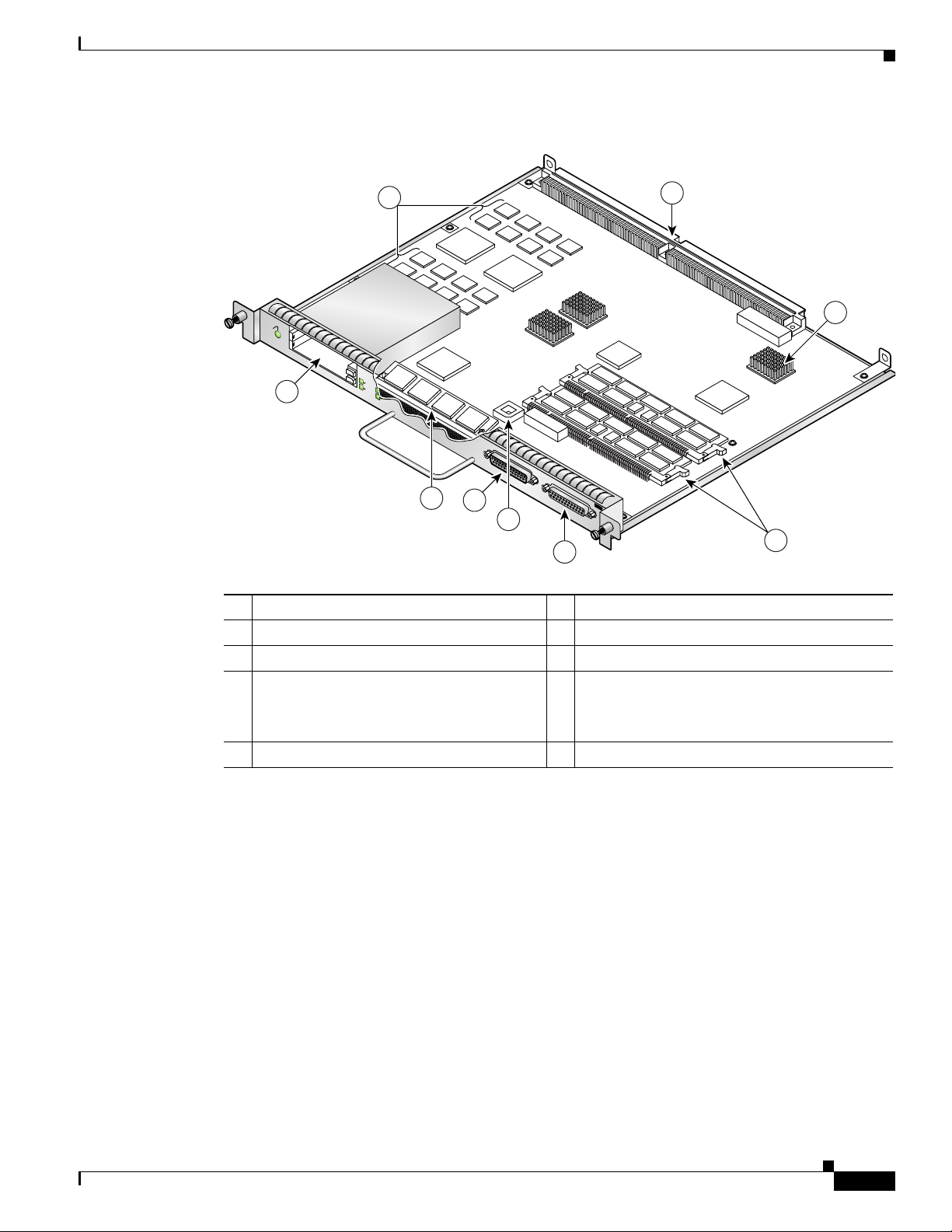
Figure 2 RSP8 Components
H7188
Product Description
1
2
3
NORMAL
U15
SLOT 1
9
SLOT 0
8
U12
U7
AUX
ROUTE SWITCH PROCESSOR 16
7
CONSOLE
6
5
4
1 MEMD SRAM 6 Flash EPROM (ROMmon) U7
2 Bus connectors 7 Auxiliary port
3 CPU 8 Flash memory SIMM holder
4 DRAM DIMMs (bank 0: bottom)
DRAM DIMMs (bank 1: top)
U12
9 PC Card slot 0: bottom
U15
PC Card slot 1: top
(for Flash Disks or Memory Cards)
5 Console port
CPU
OL-4920-02
The CPU used in the RSP8 is a 250-MHz R7000 with 256-KB Layer 2 cache.
Route Switch Processor (RSP8) Installation and Configuration Guide
5
Page 6
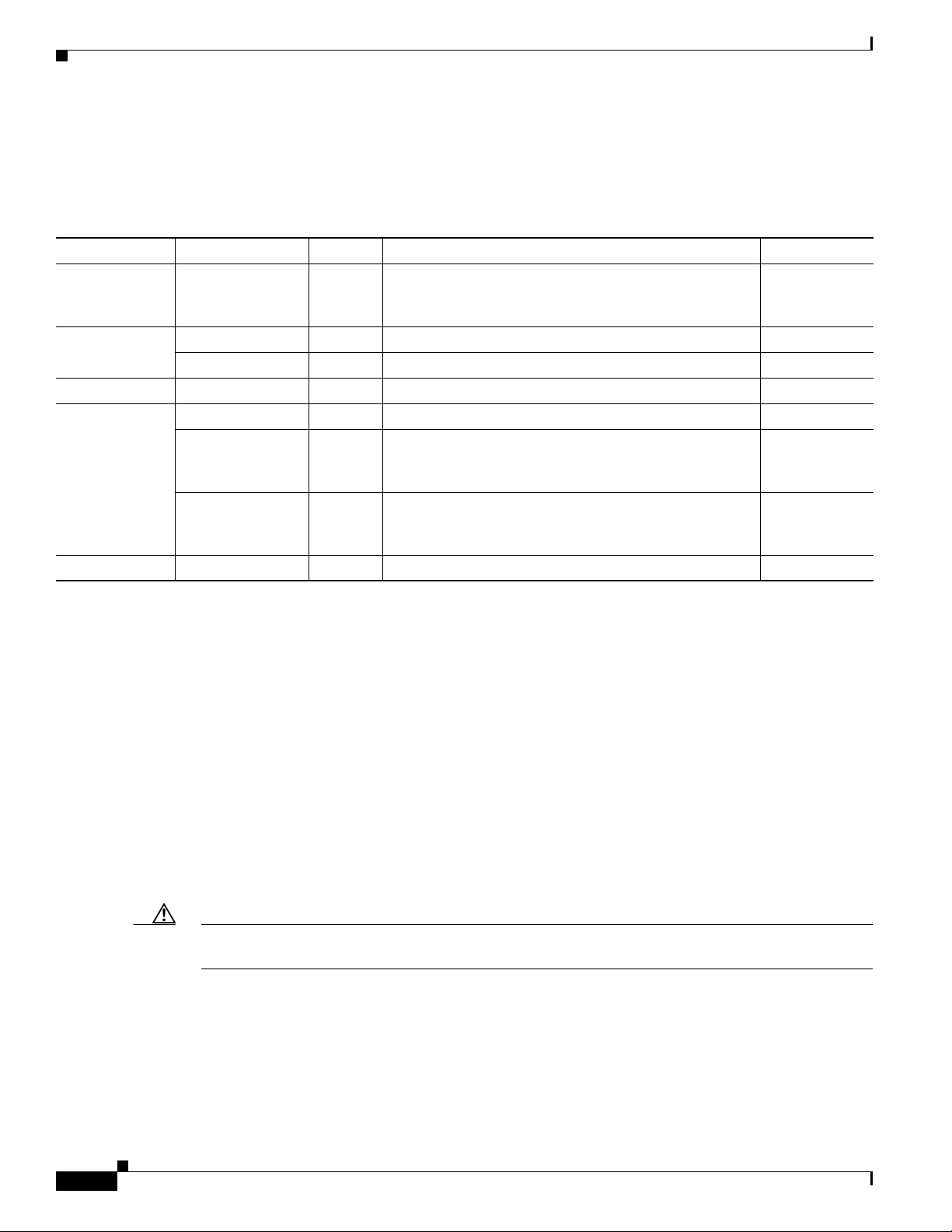
Product Description
Memory Components
Table 1 shows the memory components on the RSP8.
Table 1 RSP8 Memory Components
Type Size Quantity Description Location
DRAM 64-MB1 to
256-MB DIMMs
3
SRAM
8 MB (fixed) – SRAM for packet buffering functions (MEMD) –
2 MB (fixed) – SRAM for tertiary (L3) CPU cache memory functions –
NVRAM 2 MB 1 Nonvolatile SRAM for the system configuration file
Flash memory 16-MB SIMM 1 Contains the Cisco IOS images on the RSP8 U1
16-, 20-, or
32-MB5 Flash
memory card
48-, 64-, or
128-MB Flash
Disk6(option)
Flash boot ROM 16 MB 1 Flash EPROM for the ROM monitor program image U7
1. 64 MB of DRAM is the default DRAM configuration for the RSP8. The RSP8 is preconfigured with either two 32-MB DIMM or one 64-MB DIMM.
2. Do not mix memory sizes.If installing 2 DIMMs, both DIMMs must be the same size. If your routerincludes redundant RSPs, the RSPs should have the
same memory size.
3. SRAM is not user-configurable or field-upgradable.
4. A system configuration file is contained in NVRAM, which allows the Cisco IOS software to control several system variables.
5. A 20-MB Flash memory card is the default shipping configuration for the RSP8 products.
6. The Flash Disk is offered as an option under the RSP8. You can use a Flash Disk side-by-side with a Flash memory card.
1 or 2 Anycombination of32-MB, 64-MB,or 128-MB DIMMs
(based on DRAM required) for main Cisco IOS image
U12 or
U12 and U15
functions
4
–
Up to 2 Contains the Cisco IOS images on up to two Flash
memory cards
Slot 0, or
slot 0 and slot 1
Up to 2 Contains the Cisco IOS images on up to two Flash Disks Slot 0, or
slot 0 and slot 1
2
DRAM
SRAM
6
DRAM stores routing tables, protocols, and network accounting applications and runs the Cisco IOS
software. The standard (default) RSP8 configuration is 64 MB (preconfigured with either two 32-MB
DIMMs or one 64-MB DIMM) of DRAM, with up to 256 MB available through DIMM upgrades.
DRAM is contained in up to two DIMM sockets: U12 (alsocalled bank 0)and U15 (alsocalled bank 1).
When upgrading DRAM,you must useDIMMs fromCisco. (Alsosee the“Compatibility Requirements”
section on page 13.)
Caution To prevent memory problems, DRAM DIMMS must be 3.3-volt (V) devices. Do not attempt to install
higher-voltage devices in the RSP8 DIMM sockets.
SRAM provides packet buffering and CPU cache memory functions. The standard RSP8 configuration
is 8 MB of SRAM for packet buffering and 2 MB of tertiary (L3) CPU cache memory.
Route Switch Processor (RSP8) Installation and Configuration Guide
OL-4920-02
Page 7

NVRAM
Product Description
Note SRAM is fixed and is not field-upgradable.
The system configuration, software configuration register settings, and environmental monitoring logs
are contained in the 2-MB NVRAM, which is backed up with built-in lithium batteries that retain the
contents for a minimum of 5 years. When replacing an RSP8, be sure to back up your configuration to a
remote server so you can retrieve it later.
Caution Before you replace an RSP8 in a system with one RSP8, back up the running configuration to a Trivial
File Transfer Protocol (TFTP) file server or to Flash memory so you can retrieve it later. If the
configuration is not saved, the entire configuration will be lost—inside the NVRAM on the removed
RSP8—and you will have to reenter the entire configuration manually. For instructions on how to save
the configuration file, see the “Saving and Retrieving a Configuration File” section on page 69. This
procedure is not necessary if you are temporarily removing an RSP8; lithium batteries retain the
configuration in memory until you replace the RSP8 in the system.
Flash Memory Cards and Flash Disks
Flash memory cards (formerly called PCMCIA cards) and Flash Disks allow you to remotely load and
store multiple Cisco IOS software and microcode images. You can download a new image over the
network or from a local server and then addthe newimage to Flash memory or replace the existing files.
You can then boot routers either manually or automatically from any of the images stored in Flash
memory. Flash memory also functions as a TFTP server to allow other servers to boot remotely from
stored images or to copy them into their own Flash memory.
Flash memory cards are available in 16-, 20-, or 32-MB sizes. Flash memory cards can be used in the
RSP8 second PC Card slot for additional space, or as a backup to the main Flash memory.
Flash Disks are an alternative to the Flash memory cards, with more storage capacity. Flash Disks are
available in 48-MB, 64-MB or 128-MB sizes, and can be used in slot 0, slot 1, or slots 0 and 1. You can
use the Flash Disk side-by-side with the Flash memory cards.
Caution A flash memory card must be formatted on an RSP8 if you want it to work in an RSP8.
For a listof compatiblesoftware releases for the Flash memory cardand FlashDisk, referto the Software
Advisor at http://www.cisco.com/cgi-bin/Support/CompNav/Index.pl.
Jumpers
There are no user-configurable jumpers on the RSP8.
LEDs
OL-4920-02
Table 2 describes the operation of the LEDs found on the RSP8:
Route Switch Processor (RSP8) Installation and Configuration Guide
7
Page 8
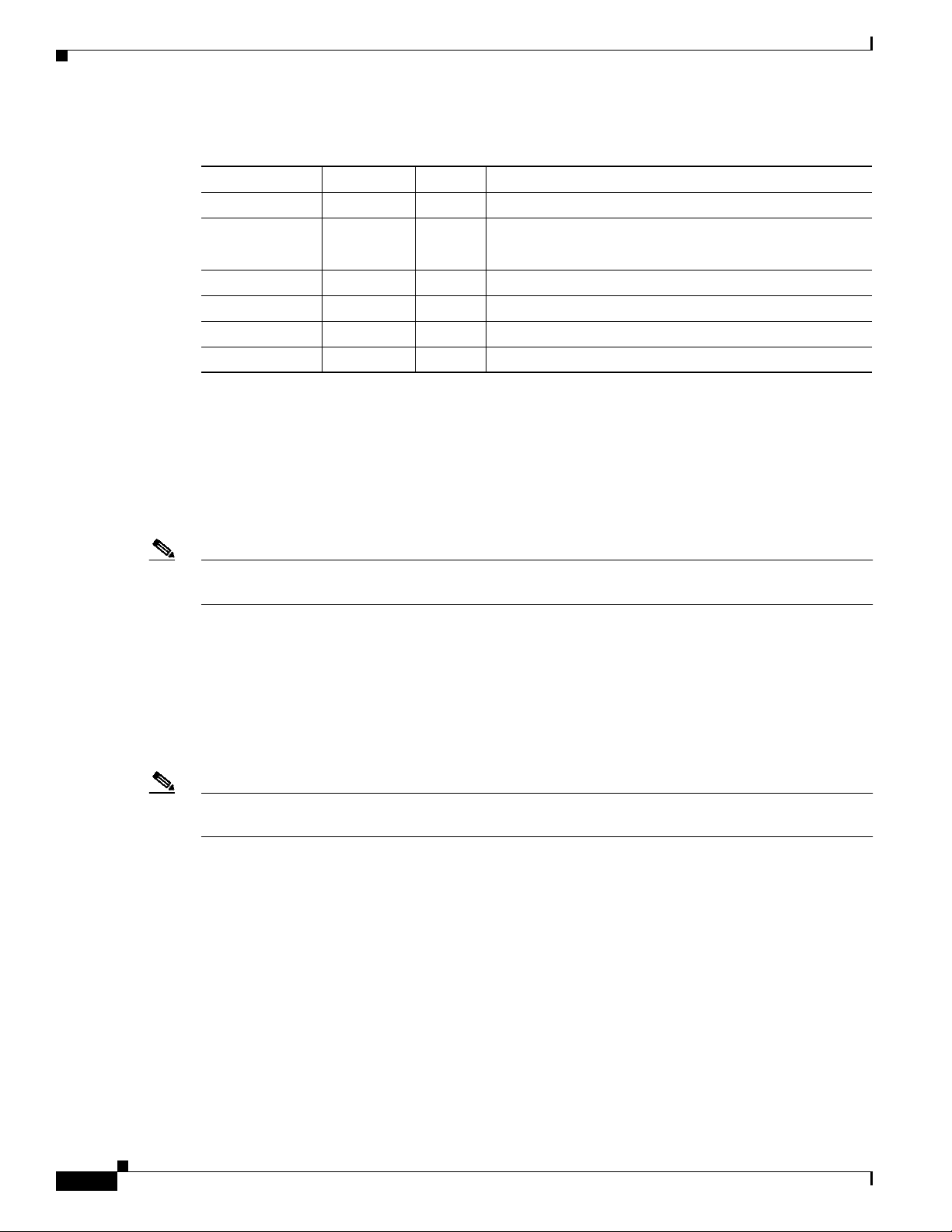
Product Description
PC Card Slots
Table 2 RSP8 LEDs
LED Label Color State Indication
Normal
CPU halt
1
1
Green On RSP is on and receiving +5V.
Green
Yellow
Off
On
RSP is operating normally.
Processor hardware failure has been detected.
Master Green On RSP is an active (HSA/HA configuration required).
Slave Green On RSP is a standby RSP (HSA/HA configuration required).
Slot 0 PC Card Green On Flash Disk or PC Card in this slot is being accessed.
Slot 1 PC Card Green On Flash Disk or PC Card in this slot is being accessed.
1. The RSP8 controls these LEDs and turns them on in parallel to indicate that the system is operational.
The RSP8 has two PC Card slots available. Either slot can support a Flash memory card or aFlash Disk.
Type I and Type II PC Cards can be used in PC Card slot 0 and slot 1. Type III PC Cards can be used in
slot 1. Not all Flash memory cards or Flash Disks that are commercially available are supported.
Note Other Flash memory card or Flash Disk limitations might apply. For additional information, refer to the
Serial Ports
Note EIA/TIA-232 was known as recommended standard RS-232 before its acceptance as a standard by the
“Related Documentation” section on page 2.
Two asynchronous serial ports on the RSP8, labeled Console and Auxiliary, allow you to connect
external terminal devices to monitor and manage the system. The console port is an Electronics
Industries Association/Telecommunications Industry Association (EIA/TIA)-232 receptacle (female)
that provides a data circuit-terminating equipment (DCE) interface for connecting a console terminal.
Electronic Industries Association (EIA) and Telecommunications Industry Association (TIA).
The auxiliary port is an EIA/TIA-232 plug (male) that provides a data terminal equipment (DTE)
interface; the auxiliary port supports flow control and is often used to connect a modem, a channel
service unit (CSU), or other optional equipment for Telnet management.
Route Switch Processor (RSP8) Installation and Configuration Guide
8
OL-4920-02
Page 9
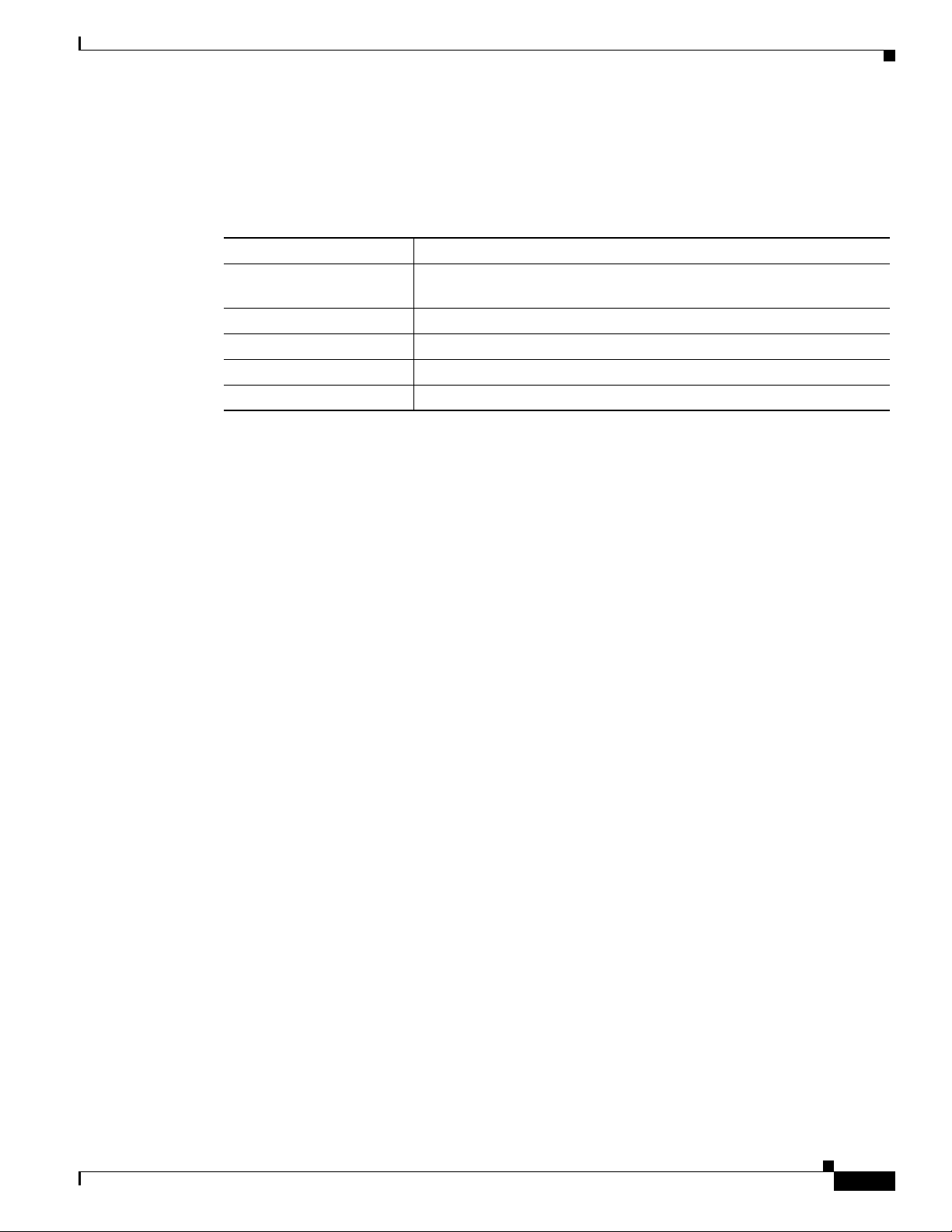
Specifications
Table 3 lists the physical specifications for the RSP8:
Table 3 RSP Specifications
Description Specifications
Physical dimensions The RSP8 occupies one RSP slot and can only be operated in a
Shipping weight 5 lb (2.25 kg)
Operating temperature 32 to 104˚F (0 to 40˚C)
Relative humidity 10 to 90 percent, noncondensing
Storage temperature –4 to 149˚F (–20 to 65˚C)
System Software
The Cisco 7507, Cisco 7507-MX, Cisco 7513, and Cisco 7513-MX routers support downloadable
system software and microcode for most Cisco IOS and microcode upgrades. This enables you to
remotely download, store, and boot from a new image. The publication Upgrading Software and
Microcode in Cisco 7000 Series and Cisco 7500 Series Routers (DOC-781144=) provides instructions
for upgrading overthe networkor fromfloppydisks. Flashmemory containsthe defaultsystem software
image and bundled microcode images. Flash memory cards and Flash Disks are supported.
For the latest software release information, refer to the Software Advisor at
http://www.cisco.com/cgi-bin/Support/CompNav/Index.pl.
At system startup, an internal system utility scans for compatibility problems between the installed
interface processor types and the bundled microcode images. The utility then decompresses the images
into running dynamic random-access memory (DRAM). The bundled microcode images then function
the same as the EPROM images.
The Cisco IOS software images reside in Flash memory, which is located on the RSP8 in the form of a
single in-line memory module (SIMM), on Flash memory cards, or on Flash Disks that insert in the two
PC Card slots (slot 0 and slot 1) on the front of the RSP8. (See Figure 2.) Storing the Cisco IOS images
in Flash memory enables you to download and boot from upgraded Cisco IOS images remotely or from
software images resident in the RSP8 Flash memory.
Although no monitoring of voltageor temperatureis done by the RSP8,a comparatordevice ensures that
voltage is within the normal operating ranges, and three temperature sensors on the RSP8 send
temperature information to the chassis interface (CI) card. The CI card reports all voltage and
temperature readings, and these readings are available through standard software commands for
environmental monitoring. The RSP8 uses a software-controlled configuration register, so you do not
have to remove the RSP8 to configure jumpers. There are no user-configurable jumpers on the RSP8.
Product Description
Cisco 7500 series or RSP7000-equipped Cisco 7000 series router.
OL-4920-02
Route Switch Processor (RSP8) Installation and Configuration Guide
9
Page 10
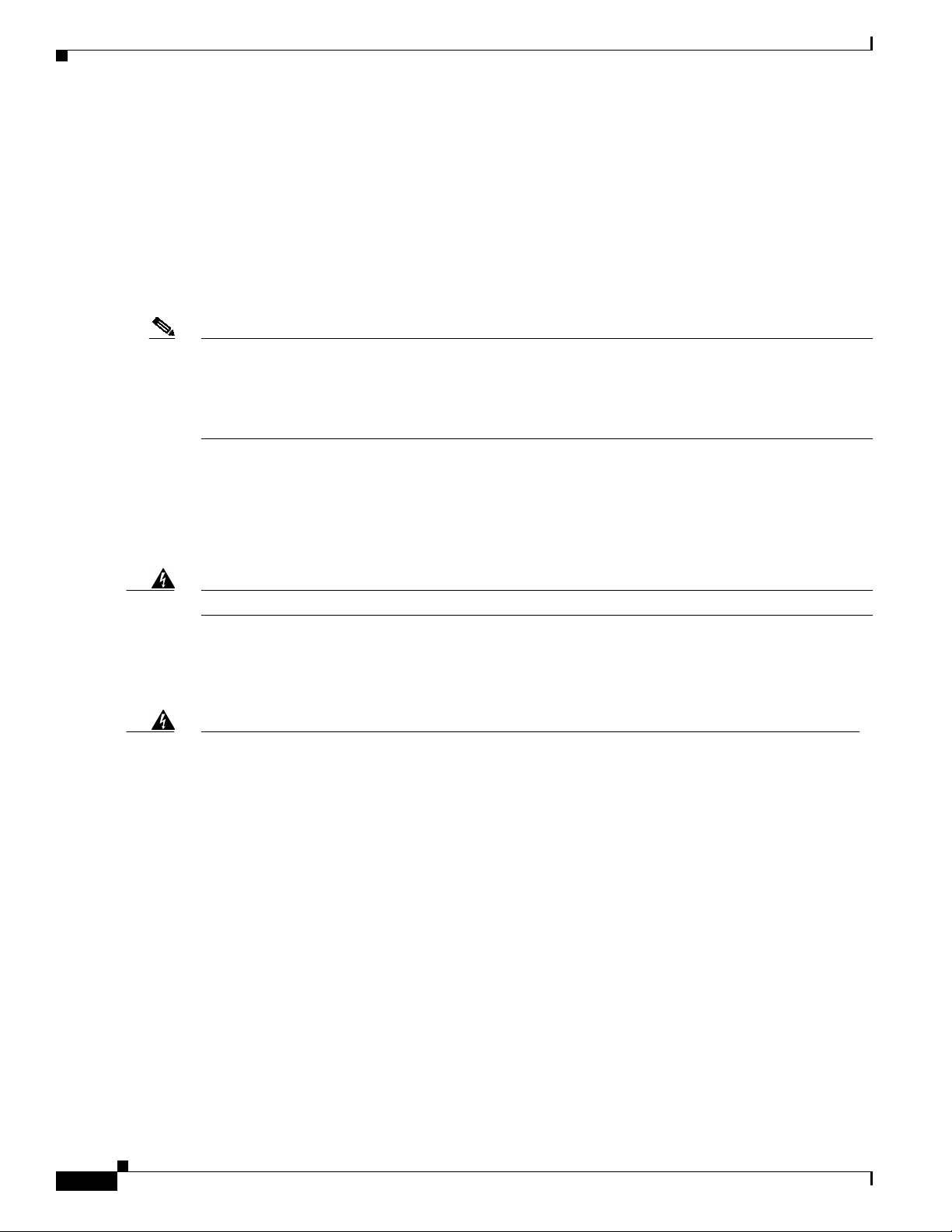
Installation Prerequisites
Installation Prerequisites
Before beginning the installation procedures, review the following sections to ensure awareness of the
appropriate regulatory and safety requirements, and to ensure that your RSP8 hardware functions
properly with compatible components:
• Safety Guidelines, page 10
• Compatibility Requirements, page 13
• List of Parts and Tools, page 15
Note If you are replacing an existing RSP8, back up your current configuration file to a remote server before
you remove theRSP8 to avoid having to reenter allyour current configuration information manually. To
back up the file, you need access to a remote TFTP server. See the “Saving and Retrieving a
ConfigurationFile” section on page 69 for instructions for uploading the file to a TFTP serveror saving
it to Flash memory, and then retrieving it after the new RSP8 is installed.
Safety Guidelines
Warning
Safety Warnings
Warning
Waarschuwing
Following are safety guidelines that you should follow when working with any equipment that connects
to electrical power or telephone wiring.
Only trained and qualified personnel should be allowed to install or replace this equipment.
Thiswarning symbolmeans
work on any equipment, be aware of the hazards involved with electrical circuitry and be familiar
with standard practices for preventing accidents. To see translations of the warnings that appear
in this publication, refer to the
accompanied this device.
Dit waarschuwingssymbool betekent gevaar. U verkeert in een situatie die lichamelijk letsel kan
veroorzaken. Voordat u aan enige apparatuur gaat werken, dient u zich bewust te zijn van de bij
elektrische schakelingen betrokken risico's en dient u op de hoogte te zijn van standaard
maatregelen om ongelukken te voorkomen. Voor vertalingen van de waarschuwingen die in deze
publicatie verschijnen, kunt u het document
(Informatie over nalevingvan veiligheids-en andere voorschriften)raadplegen datbij dittoestel is
ingesloten.
danger
.Youare in asituation that couldcause bodily injury.Before you
Regulatory Compliance and Safety Information
Regulatory Compliance and Safety Information
document that
10
Varoitus
Route Switch Processor (RSP8) Installation and Configuration Guide
Tämä varoitusmerkki merkitsee vaaraa. Olet tilanteessa, joka voi johtaa ruumiinvammaan. Ennen
kuin työskentelet minkään laitteistonparissa, otaselvää sähkökytkentöihinliittyvistä vaaroista ja
tavanomaisista onnettomuuksien ehkäisykeinoista. Tässä julkaisussa esiintyvien varoitusten
käännökset löydät laitteen mukana olevasta
-kirjasesta (määräysten noudattaminen ja tietoa turvallisuudesta).
Regulatory Compliance and Safety Information
OL-4920-02
Page 11
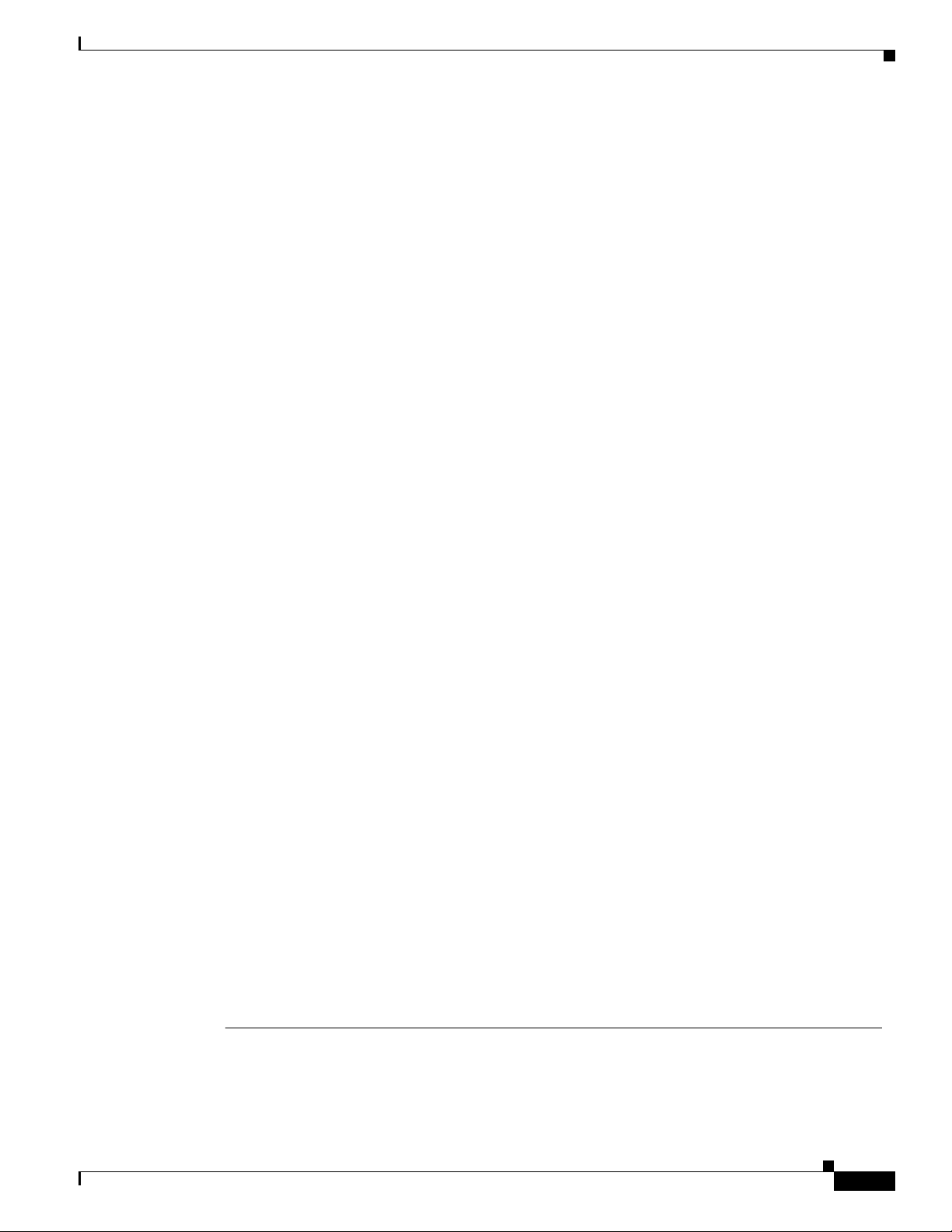
Installation Prerequisites
Attention
Warnung
Avvertenza
Advarsel
Ce symbole d'avertissement indique un danger. Vous vous trouvez dans une situation pouvant
causer des blessures ou des dommages corporels. Avant de travailler sur un équipement, soyez
conscient desdangers posés par les circuitsélectriques et familiarisez-vous avec les procédures
couramment utilisées pour éviter les accidents. Pour prendre connaissance des traductions
d’avertissements figurant dans cette publication, consultez le document
and Safety Information
(Conformité aux règlements et consignes de sécurité) qui accompagne cet
Regulatory Compliance
appareil.
Dieses Warnsymbol bedeutet Gefahr. Sie befinden sich in einer Situation, die zu einer
Körperverletzung führen könnte.BevorSie mitder Arbeitan irgendeinem Gerätbeginnen, seien Sie
sich der mit elektrischen Stromkreisen verbundenen Gefahren und der Standardpraktiken zur
Vermeidung von Unfällen bewußt. Übersetzungen der in dieser Veröffentlichung enthaltenen
Warnhinweise finden Sie im Dokument
Regulatory Compliance and Safety Information
(Informationen zu behördlichen Vorschriften und Sicherheit), das zusammen mit diesem Gerät
geliefert wurde.
Questo simbolo di avvertenza indica un pericolo. La situazione potrebbe causare infortuni alle
persone. Prima di lavorare su qualsiasi apparecchiatura, occorre conoscere i pericoli relativi ai
circuiti elettrici ed essere al corrente delle pratiche standard per la prevenzione di incidenti. La
traduzione delle avvertenze riportate in questa pubblicazione si trova nel documento
Compliance and Safety Information
(Conformità alle norme e informazioni sulla sicurezza) che
Regulatory
accompagna questo dispositivo.
Dette varselsymbolet betyrfare. Dubefinnerdeg i ensituasjon somkan føre tilpersonskade. Førdu
utfører arbeid på utstyr, må du vare oppmerksom på de faremomentene som elektriske kretser
innebærer,samt gjøre deg kjent med vanlig praksisnår det gjelder å unngå ulykker. Hvis du vil se
oversettelser av de advarslene som finnes i denne publikasjonen, kan du se i dokumentet
Regulatory Compliance and Safety Information
(Overholdelse av forskrifter og
sikkerhetsinformasjon) som ble levert med denne enheten.
Aviso
¡Advertencia!
Varning!
Este símbolo de aviso indica perigo. Encontra-se numa situação que lhe poderá causar danos
físicos. Antes de começar a trabalhar com qualquer equipamento, familiarize-se com os perigos
relacionados com circuitos eléctricos, e com quaisquer práticas comuns que possam prevenir
possíveis acidentes. Para ver as traduções dos avisos que constam desta publicação, consulte o
documento
Regulatory Compliance and Safety Information
(Informação de Segurança e
Disposições Reguladoras) que acompanha este dispositivo.
Estesímbolo deaviso significapeligro. Existe riesgo parasuintegridad física. Antes demanipular
cualquier equipo, considerarlos riesgosque entraña lacorriente eléctricay familiarizarse conlos
procedimientos estándar de prevención de accidentes. Para ver una traducción de las
advertencias que aparecen en esta publicación, consultar el documento titulado
Compliance and Safety Information
(Información sobre seguridad y conformidad con las
Regulatory
disposiciones reglamentarias) que se acompaña con este dispositivo.
Dennavarningssymbol signalerarfara. Du befinnerdig i ensituationsom kanleda tillpersonskada.
Innan du utför arbete på någon utrustning måste du vara medveten om farorna med elkretsar och
känna till vanligt förfarande för att förebygga skador. Se förklaringar av de varningar som
förkommer i denna publikation i dokumentet
Regulatory Compliance and Safety Information
(Efterrättelse av föreskrifter och säkerhetsinformation), vilket medföljer denna anordning.
OL-4920-02
Route Switch Processor (RSP8) Installation and Configuration Guide
11
Page 12
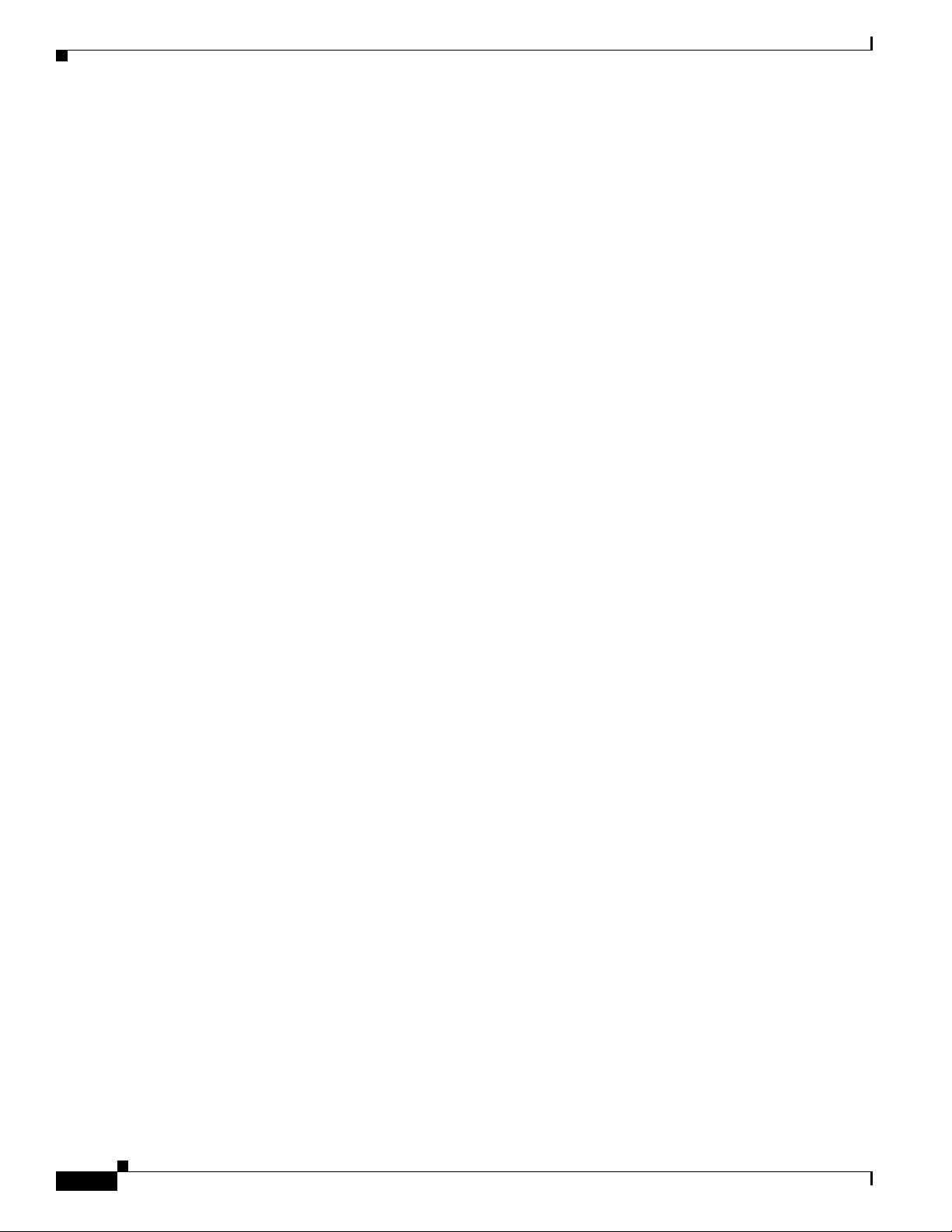
Installation Prerequisites
Electrical Equipment Guidelines
Follow these basic guidelines when working with any electrical equipment:
• Before beginning any procedures requiring access to the chassis interior, locate the emergency
power-off switch for the room in which you are working.
• Disconnect all power and external cables before moving a chassis.
• Do not work alone when potentially hazardous conditions exist.
• Never assume that power has been disconnected from a circuit; always check.
• Do not perform any action that creates a potential hazard to people or makes the equipment unsafe.
• Carefully examine your work area for possible hazards such as moist floors, ungrounded power
extension cables, and missing safety grounds.
Telephone Wiring Guidelines
Use thefollowing guidelines when workingwith anyequipment that is connected to telephone wiringor
to other network cabling:
• Never install telephone wiring during a lightning storm.
• Never install telephone jacks in wet locations unless the jack is specifically designed for wet
locations.
• Never touch uninsulated telephone wires or terminals unless the telephone line has been
disconnected at the network interface.
• Use caution when installing or modifying telephone lines.
Preventing Electrostatic Discharge Damage
Electrostatic discharge (ESD) damage, which can occur when electronic cards or components are
improperly handled, can result in complete or intermittent failures. Each processor module contains a
printed circuit card that is fixed in a metal carrier.
Electromagnetic interference (EMI) shielding, connectors, and a handle are integral components of the
carrier. Although the metal carrier helps to protect the board from ESD, use an ESD-preventive wrist or
ankle strap whenever you handle any electronic system component.
Following are guidelines for preventing ESD damage:
• Always use an ESD-preventive wrist or ankle strap and ensure that it makes good skin contact.
• When you work at the interface processor end of the router, connect the equipment end of the strap
to the captive installation screw on an installed interface processor, or to the chassis grounding
receptacle that is located next to each power supply.
• When you install a processor module, use the ejector levers to properly seat the bus connectors in
the backplane, and then tighten both captive installation screws. These screws prevent accidental
removal, provide proper grounding for the system, and help to ensure that the bus connectors are
seated in the backplane.
• Handle processor modules by the carrier handles and carrier edges only; never touch the board or
any connector pins.
12
Route Switch Processor (RSP8) Installation and Configuration Guide
OL-4920-02
Page 13
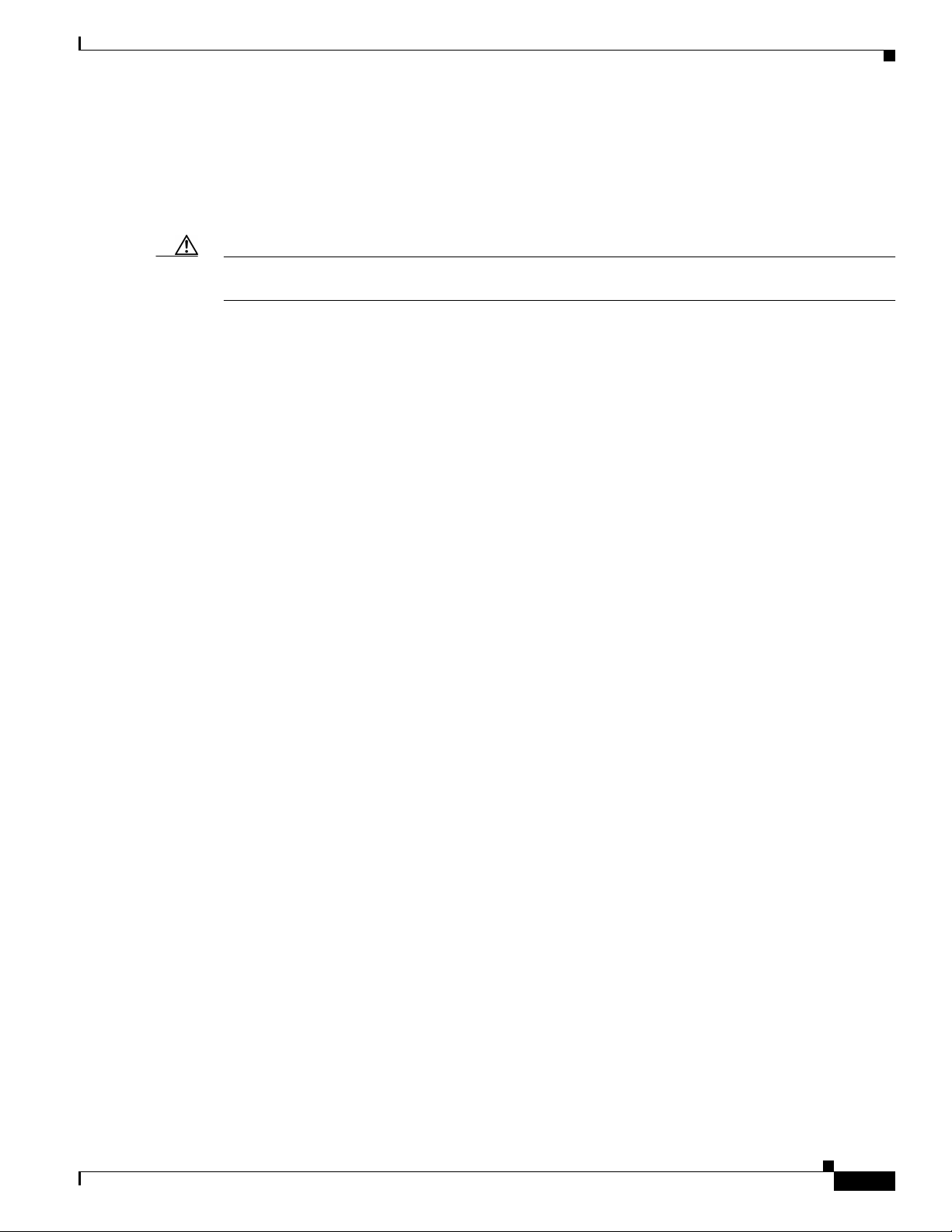
• When you remove a processor module, place it component-side-up on an antistatic surface or in a
static shielding bag. Immediately place the module in a static shielding bag if you need to return it
to the factory.
• Avoid contact between electronic equipment and clothing. Antistatic straps only protect the
equipment from ESD voltages on the body; ESD voltages on clothing can still cause damage.
Caution For safety, periodically check the resistance value of the antistatic strap. The measurement should be
between 1 and 10 megohms (Mohms).
Compatibility Requirements
This section describes compatibility requirements for the RSP8.
Chassis Slot and DRAM Requirements
Following are chassis slot and DRAM requirements for ensuring RSP8 compatibility.
• There are no restrictions on installing an RSP8 in a Cisco 7505, however, the Cisco 7505 does not
support the HSA or the HA features.
• There are no restrictions on installing anRSP8 ina Cisco 7507or Cisco7507-MX provided that you
install the RSP8 in slot 2, slot 3, or both. With the HSA or HA features enabled, you will install an
RSP8 (or an RSP8 and an RSP16) in both RSP slots.
• There are no restrictions on installing anRSP8 ina Cisco 7513or Cisco7513-MX provided that you
install the RSP8 in slot 6, slot 7, or both. With the HSA or HA features enabled, you will install an
RSP8 (or an RSP8 and an RSP16) in both RSP slots.
• There are no restrictions on installing an RSP8 in a Cisco 7576 provided that you install the RSP8
in slot 6 (for router A) and slot 7 (for router B). (The Cisco 7576 does not support the HSA or HA
features.)
• It is assumed that if you install two RSP8s (or an RSP8 and an RSP16) in the Cisco 7507,
Cisco 7507-MX, Cisco 7513, or Cisco 7513-MX, you plan to enable and configure the HSA or HA
features.
Installation Prerequisites
Memory Requirements
Flash memory cards, Flash Disks, and DRAM DIMMs must meet the following requirements:
• Flash memory cards, Flash Disks, and DRAM DIMMs must be obtained from Cisco Systems. See
the “PC Card Slots” section on page 8 for additional information on supported PC Cards.
• Maximum DRAM speed is 60 nanoseconds (ns), maximum DIMM height is 1 inch
(2.54 centimeters), and maximum DRAM DIMM voltage is 3.3 volts (V).
• You cannot use a Flash memory card or a Flash Disk that was formatted on another RSP-based
system, suchas theRSP7000, RSP1, RSP2, or RSP4, which isrunning aboot or Cisco IOS software
image earlier than:
OL-4920-02
–
12.0(5)T or a later release of Cisco IOS Release 12.0 T
–
12.0(9)S or a later release of Cisco IOS Release 12.0 S
Route Switch Processor (RSP8) Installation and Configuration Guide
13
Page 14
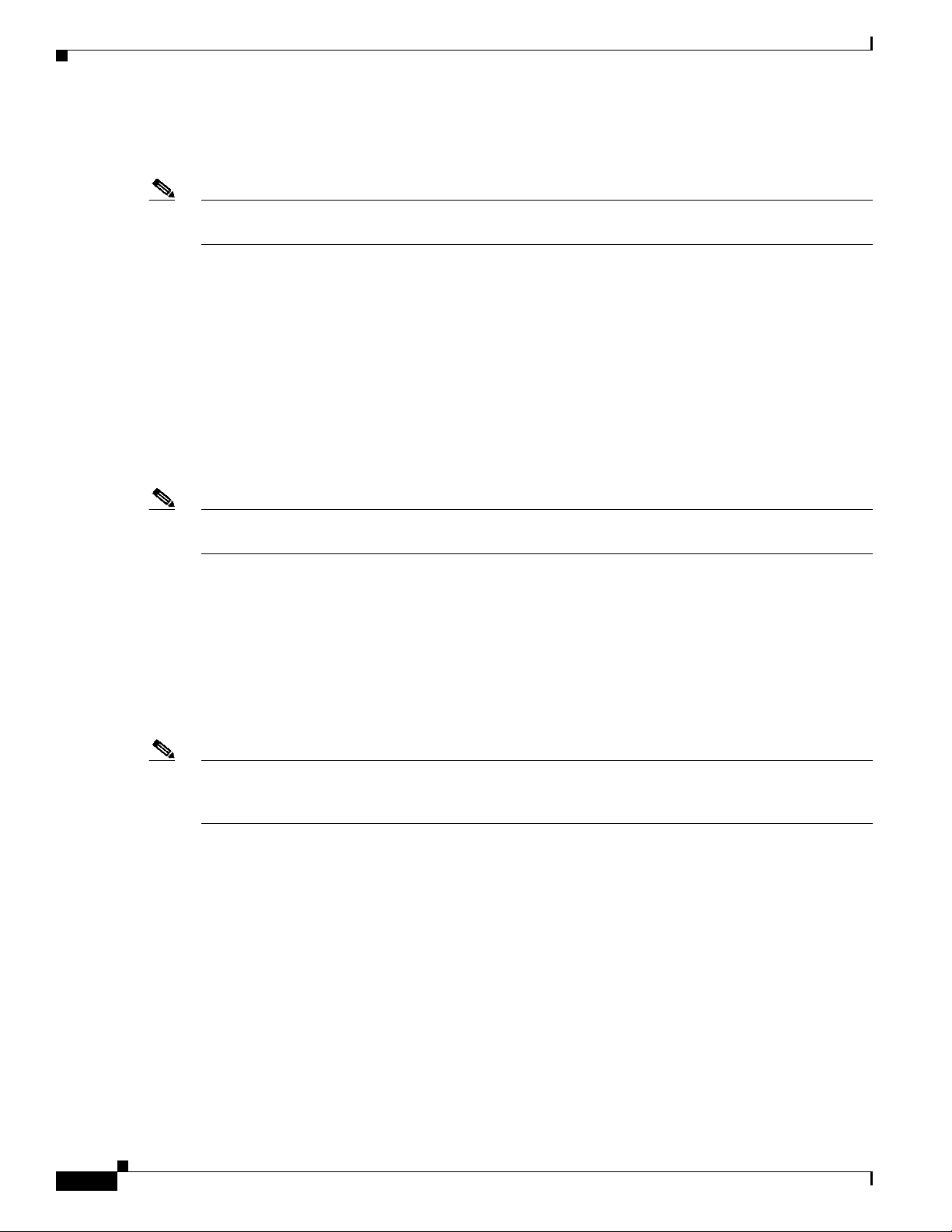
Installation Prerequisites
Note You can reboot from a Flash memory card or Flash Disk in the RSP8 that was previously formatted on
an RSP4+.
• You must first reformat the Flash memory card or Flash Disk on an RSP8, that was previously
formatted on one of these otherRSP-based systems,before you can use it as a boot or storage source
with the RSP8. Refer toFlash Memory Card Installation Instructions (part number DOC-782083=)
for instructions on reformatting a Flash memory card. Refer to Using the Flash Disk (part number
DOC-785819=) for instruction on reformatting a Flash Disk.
Software Prerequisites
The minimum supported Cisco IOS release compatible with the RSP8 is release 12.0(5)T or a later
release of Cisco IOS release 12.0 T. For the latest compatible software releases, refer to the Software
Advisor at http://www.cisco.com/cgi-bin/Support/CompNav/Index.pl.
–
12.1(0) or a later release of Cisco IOS Release 12.1
–
12.1(2)E or a later release of Cisco IOS Release 12.1 E
Note The 32-MB Flash memory card is compatible with Cisco IOS Release 12.1(5)T1 or a later release of
12.1 T.
Use the show version and show hardware commands to display the router’s current hardware and
software configurations. The show microcode command lists the bundled microcode (and target
hardware) version for each processor type. The show controller cbus command shows the microcode
version you are running. The show diagbus command shows the RSP8 board’s hardware version and
revision.
For additional descriptions of show commands, refer to the Configuration Fundamentals Configuration
Guide and Configuration Fundamentals Command Reference publications, which are available online,
on the Documentation CD-ROM, or as printed documents.
Note If the required system software and microcode are not available in your system, contact a customer
service representative for upgrade information. (To obtain assistance, see the “Obtaining Technical
Assistance” section on page 89.)
Hardware Prerequisites
Your router’s configuration, protocols and features might require more than the 64 MB of DRAM that is
shipped withthe RSP8. Toupgrade DRAM, see the “Replacingand Upgrading DRAM DIMMs” section
on page 74.
To ensure proper operation of a system configured for HSA or HA, note the guidelines below:
• With HSA and HA, the RSP8 can interoperate with another RSP8, or with an RSP16.
• To ensure that the standby RSP8 operates properly, the active and the standby RSP8 (or the RSP8
and the RSP16) should have the same DRAM configuration and boot ROM version.
• Removing the active RSP8 while the system is operating might cause the system to crash; however,
the system reloads with the standby RSP8 as the new active RSP8. To prevent system problems, do
not remove the active RSP8 while the system is operating.
14
Route Switch Processor (RSP8) Installation and Configuration Guide
OL-4920-02
Page 15
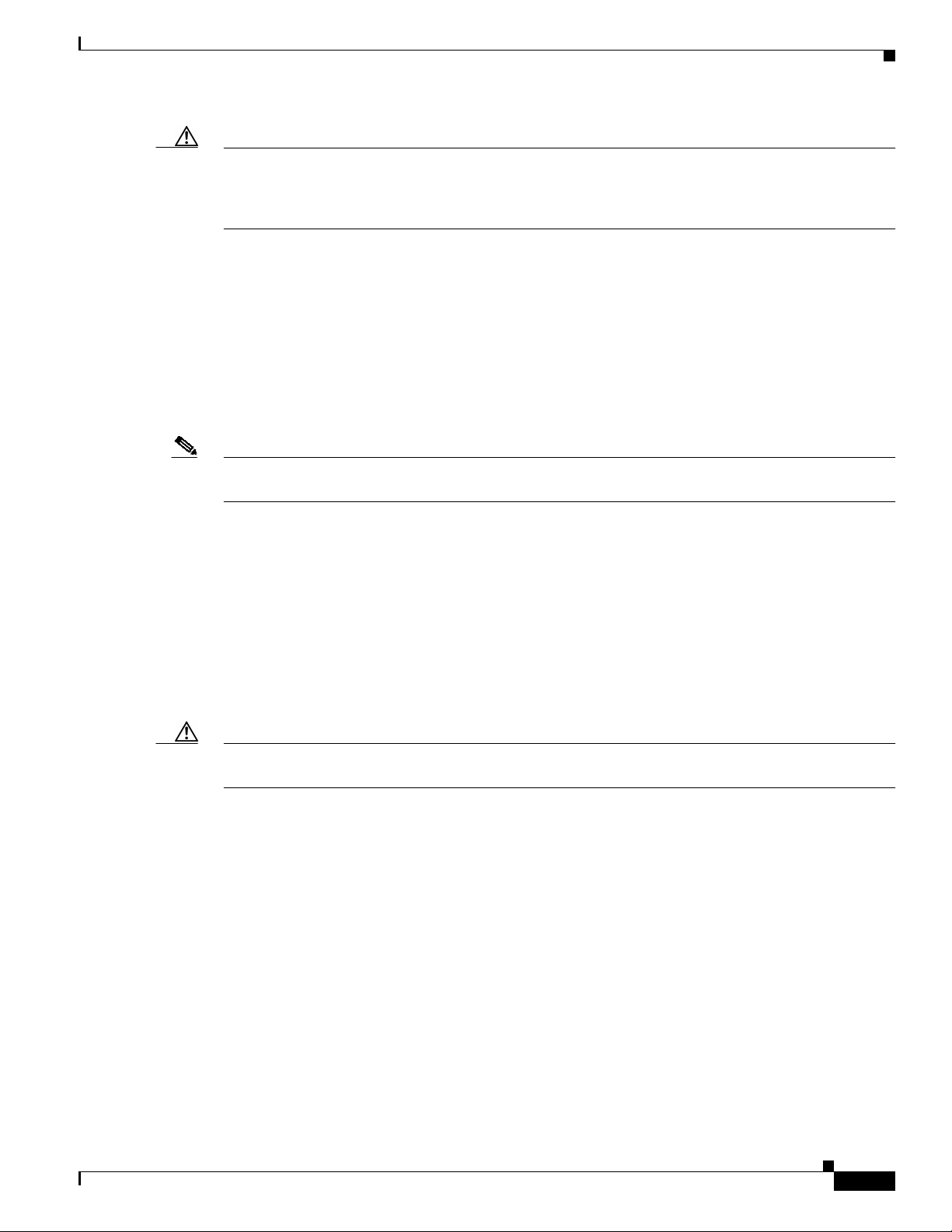
Caution Before using a Flash memory card previously formatted and used in an RSP, RSP7000, RSP1, RSP2, or
RSP4, you must reformat the Flash memory card. Flash memory cards formatted on any of these
processors do not work properly in an RSP8. You must first reformat it on your RSP8 system. Refer to
Flash Memory Card Installation Instructions for instructions on reformatting Flash memory.
You must also format any flash disk for the RSP8 on an RSP8. Also see the Using the Flash Disk
document.
Microcode Requirements
Microcode is a set of processor-specific software instructions that enables and manages the features and
functions of a specific processor type. At system startup or reload, the system loads the microcode for
each processor type present in the system. The latest available microcode image for each processor type
is bundled and distributed with the system software image.
Note Overriding the bundlecan result inincompatibility amongthe various interfaceprocessors in the system.
We recommend that you use only the microcode image that is bundled.
Installation Prerequisites
List of Parts and Tools
You need some or all of the following parts and tools to install, remove, and replace an RSP8 or to
upgrade DRAM. If you need additional equipment, contact a customer service representative for
ordering information.
• An RSP8-related product listed in the “Product Description” section on page 3.
• DRAM DIMMS that are described in the “Replacing and Upgrading DRAM DIMMs” section on
page 74. (Also see the “Compatibility Requirements” section on page 13.)
Caution To prevent memory problems, DRAM DIMMS must be 3.3-volt (V) devices. Do not attempt to install
higher-voltage devices in the RSP8 DIMM sockets.
• Number 1 Phillips screwdriver and a number 2 Phillips or 3/16-inch flat-blade screwdriver for the
captive installation screws that secure the RSP8 in its slot.
• ESD-prevention equipment or the disposable ESD-preventive wrist strap included with all spares
and upgrade kits.
• Antistatic mat, foam pad, or bagfor theremoved RSP8 (place the removedRSP8 inan antistaticbag
if youplan toreturn itto the factory, or on an antistatic mat or foamif youare replacingcomponents
and will reinstall the RSP8).
OL-4920-02
Route Switch Processor (RSP8) Installation and Configuration Guide
15
Page 16
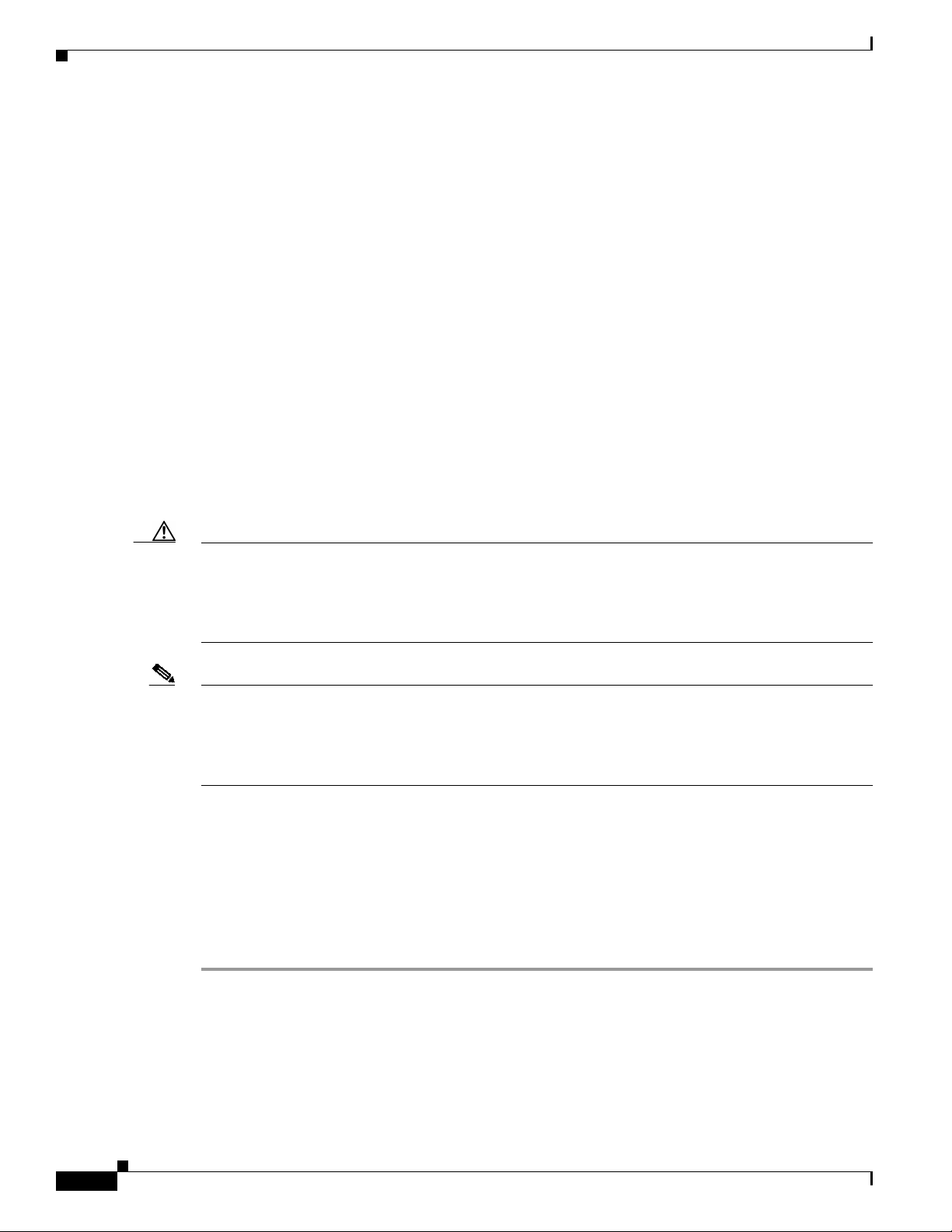
Installing the RSP8
Installing the RSP8
Before you begin, be sure that your system meets the minimum software, hardware, and microcode
requirements described in the “Compatibility Requirements” section on page 13.
This section includes the following procedures for installing or replacing an RSP8:
• Removing the RSP8, page 16
• Replacing the RSP8, page 18
• Connecting a Console Terminal, page 20
• Connecting to the Auxiliary Port, page 20
• Using the Y-Cables for Console and Auxiliary Connections, page 20
• Restarting the System, page 21
After thenew RSP8 is secure,follow theprocedures in the “Troubleshootingthe Installation” section on
page 64 to verify that it is installed and functioning properly.
Removing the RSP8
Caution Removingthe only installed RSP8 from a system while the system is operating will cause the system to
crash. Consider this before removing an RSP8 while the system is operating. To ensure that the standby
RSP8 operates properly with the full system configuration should the active RSP8 ever fail, the standby
RSP8 must have the same (or higher) DRAM and Flash memory capacity as the active RSP8. See the
“Memory Components” section on page 6 for RSP8 memory component requirements.
Note The carriers on processor modules have electromagnetic interference (EMI) fences for EMI shielding;
therefore, they fit very tightly in the chassis slots. To ensure that you can properly remove or install an
RSP8 in RSP slot 7 fromthe Cisco 7513router, we recommend that you proceed as follows: first remove
an interfaceprocessor installed inslot 8, remove or install the RSP8 in RSP slot 7 (and fastenits captive
installation screws as appropriate), and then reinstall the interface processor in slot 8.
When you remove or install the RSP8, be sure to use the ejector levers, which help to ensure that the
RSP8 is fully inserted in the backplane or fully dislodged from it. An RSP8 that is only partially
connected to the backplane can halt the system unless a second RSP8 is installed.
Figure 3 shows the ejector lever mechanism. When you simultaneously push the ejector levers inward
(toward the carrier handle), the levers push the RSP8 into the slot and ensure that the board connectors
are fully seated in the backplane.
To remove the RSP8, complete the following steps:
Step 1 (Optional) If you are replacing the RSP8 in a system with one RSP8, copy the currently running
configuration file to a TFTP server so you can retrieve it later. (See the “Saving and Retrieving a
Configuration File” section on page 69.)
Step 2 Attach an antistatic strap to yourself and then connect the equipment end of the strap to a captive
installation screw on an installed interface processor, or to any unfinished chassis surface.
16
Route Switch Processor (RSP8) Installation and Configuration Guide
OL-4920-02
Page 17
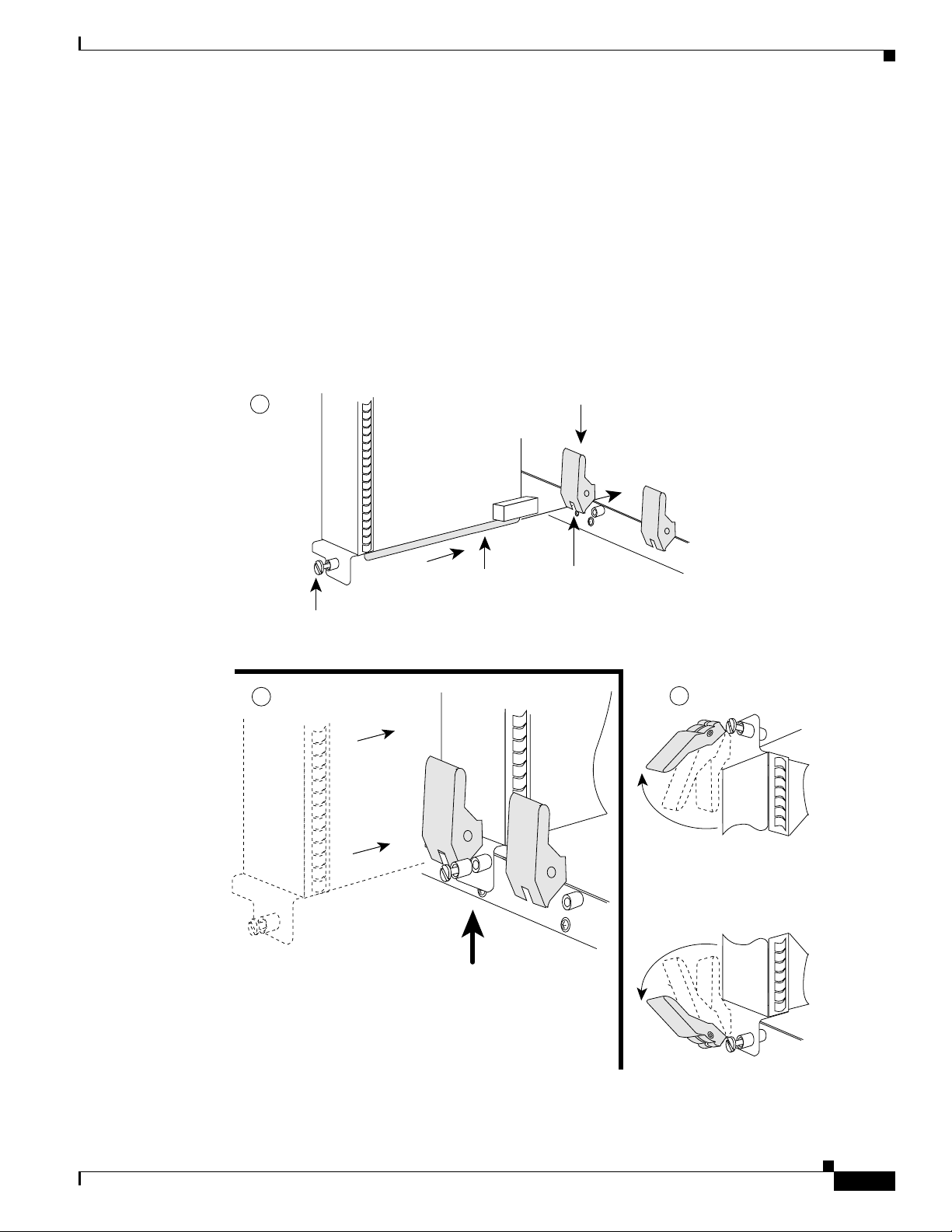
Installing the RSP8
Step 3 If you are replacing the RSP8, disconnect anydevices that are attached to the console or auxiliary ports.
If youare removing the RSP8 for maintenance and will reinstall thesame one, you can leave the devices
attached provided that doing so will not strain the cables.
Step 4 Use a screwdriver to loosen the two captive installation screws. (See Figure 3.)
Step 5 Place your thumbs on the ends of each of the ejector levers and simultaneously pull them both outward,
away from the carrier handle (as shown in the illustration at the bottom of Figure 3c) to release the
carrier from the slot and to dislodge the RSP8 from the backplane.
Step 6 Grasp the handle of the RSP8 with one hand and pull the RSP8 straight out of the slot, keeping your
other hand under the carrier to guide it. (See Figure 4.) Keepthe carrier parallelto the backplane.Avoid
touching the board or any connector pins.
Figure 3 Ejector Levers and Captive Installation Screw
a
b
Captive
installation
screw
Processor
module
carrier guide
Bottom ejector lever
Processor module
slot
c
OL-4920-02
STOP!
on contact
H1482a
Route Switch Processor (RSP8) Installation and Configuration Guide
17
Page 18
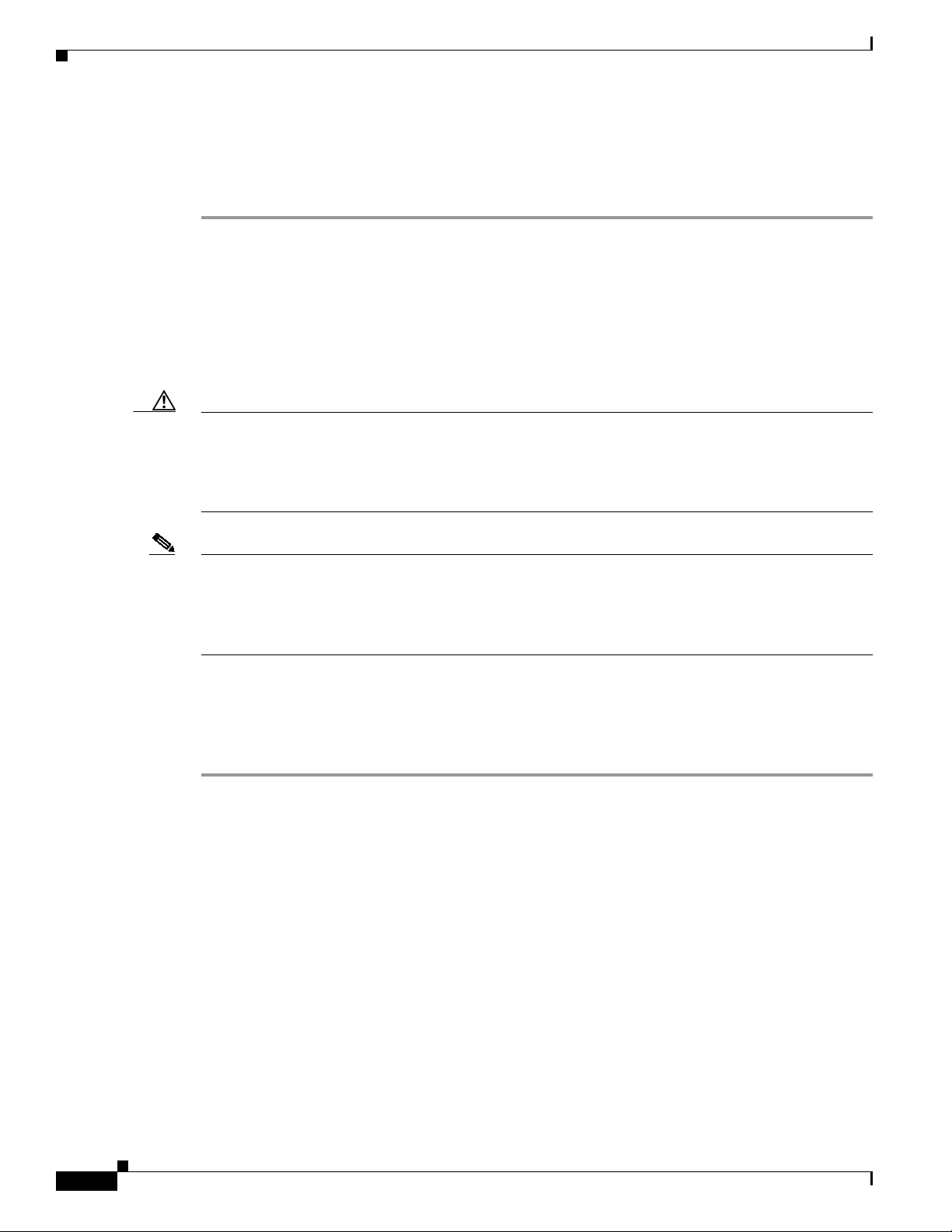
Installing the RSP8
Step 7 Place the removed RSP8 on an antistatic mat or foam. If you plan to return the RSP8 to the factory,
immediately place it in an antistatic bag to prevent ESD damage.
Step 8 Attach the equipment end of the ESD-preventive strap to the RSP8 before performing any maintenance
on the RSP8 that might create an ESD hazard.
This completes the removal procedure. If you removed the RSP8 to replace DIMMs, proceed to the
“Replacing and Upgrading DRAM DIMMs” section on page 74. If you are replacing the RSP8, proceed
to the next section to install the new RSP8.
Replacing the RSP8
Caution Removingthe only installed RSP8 from a system while the system is operating will cause the system to
crash. Consider this before removing an RSP8 while the system is operating. To ensure that the standby
RSP8 operates properly with the full system configuration should the active RSP8 ever fail, the standby
RSP8 must have the same (or higher) DRAM and Flash memory capacity as the active RSP8. See the
“Memory Components” section on page 6 for RSP8 memory component requirements.
Note The carriers on processor modules have electromagnetic interference (EMI) fences for EMI shielding;
therefore, they fit very tightly in the chassis slots. To ensure that you can properly remove or install an
RSP8 in RSP slot 7 fromthe Cisco 7513router, we recommend that you proceed as follows: first remove
an interfaceprocessor installed inslot 8, remove or install the RSP8 in RSP slot 7 (and fastenits captive
installation screws as appropriate), and then reinstall the interface processor in slot 8.
The RSP8 iskeyed for installationonly inan RSP slot. By default,the active RSP is the onethat occupies
the first RSP slotin the router: slot 2 in theCisco 7507 and Cisco 7507-MX, and slot 6in the Cisco 7513
and Cisco 7513-MX.
To install an RSP8, complete the following steps:
Step 1 Grasp the RSP8 handle with one hand and place your other hand under the carrier to support and guide
it into the slot. (See Figure 4.) Avoid touching the board or any connectors.
Step 2 Place the back of the RSP8 in the appropriate RSP slot and align the notches along the edge of the carrier
with the grooves in the slot. (See Figure 3a.)
18
Route Switch Processor (RSP8) Installation and Configuration Guide
OL-4920-02
Page 19
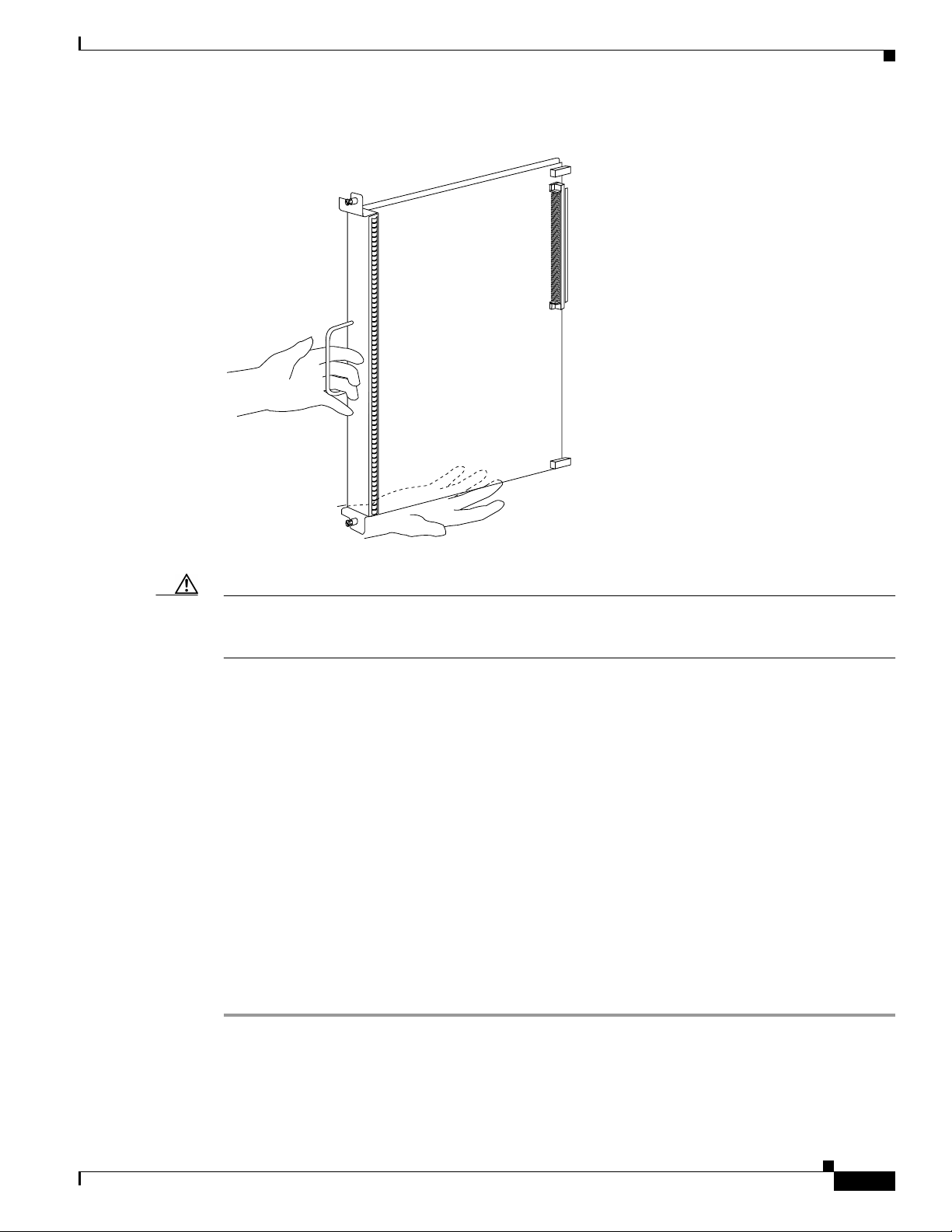
Figure 4 Handling the RSP8 During Removal and Installation
H1355a
Installing the RSP8
Caution To preventdamage tothe backplane, you must install the RSP8in one of the two RSP slots on therouter.
The slots are keyed for correct installation. Forcing the RSP8 into a different slot can damage the
backplane and the RSP8.
Step 3 While keeping the RSP8 parallel to the backplane, carefully slide the carrierinto the slot until the RSP8
faceplate makes contact with the ejector levers, and then stop. (See Figure 3b.)
Step 4 Using the thumb and forefinger of each hand to pinch each ejector lever, simultaneously push both
ejector levers inward (toward the handle) until they are parallel to the faceplate. (See Figure 3c.)
Step 5 Use a screwdriver to tighten the captive installation screws on the ends of the RSP8. (See Figure 3a)
Step 6 Use a screwdriver to tighten the two captive installation screws on the RSP8 faceplate to prevent the
RSP8 from becomingpartially dislodgedfrom the backplaneand toensure proper EMI shielding. (These
screws must be tightened to meet EMI specifications.)
Step 7 If you disconnected the console terminal to remove the RSP8, or if you are installing a new RSP8,
connect the console terminal to the console port. (See the “Connecting a Console Terminal” section on
page 20.)
Step 8 Ensure that a console terminal is connected (see the “Connecting a Console Terminal” section on
page 20) and that it is turned on.
Step 9 Turn the system powerback on, and proceed to the“Restarting the System”section on page 21 to check
the installation.
This completes the procedure for replacing the RSP8.
OL-4920-02
Route Switch Processor (RSP8) Installation and Configuration Guide
19
Page 20
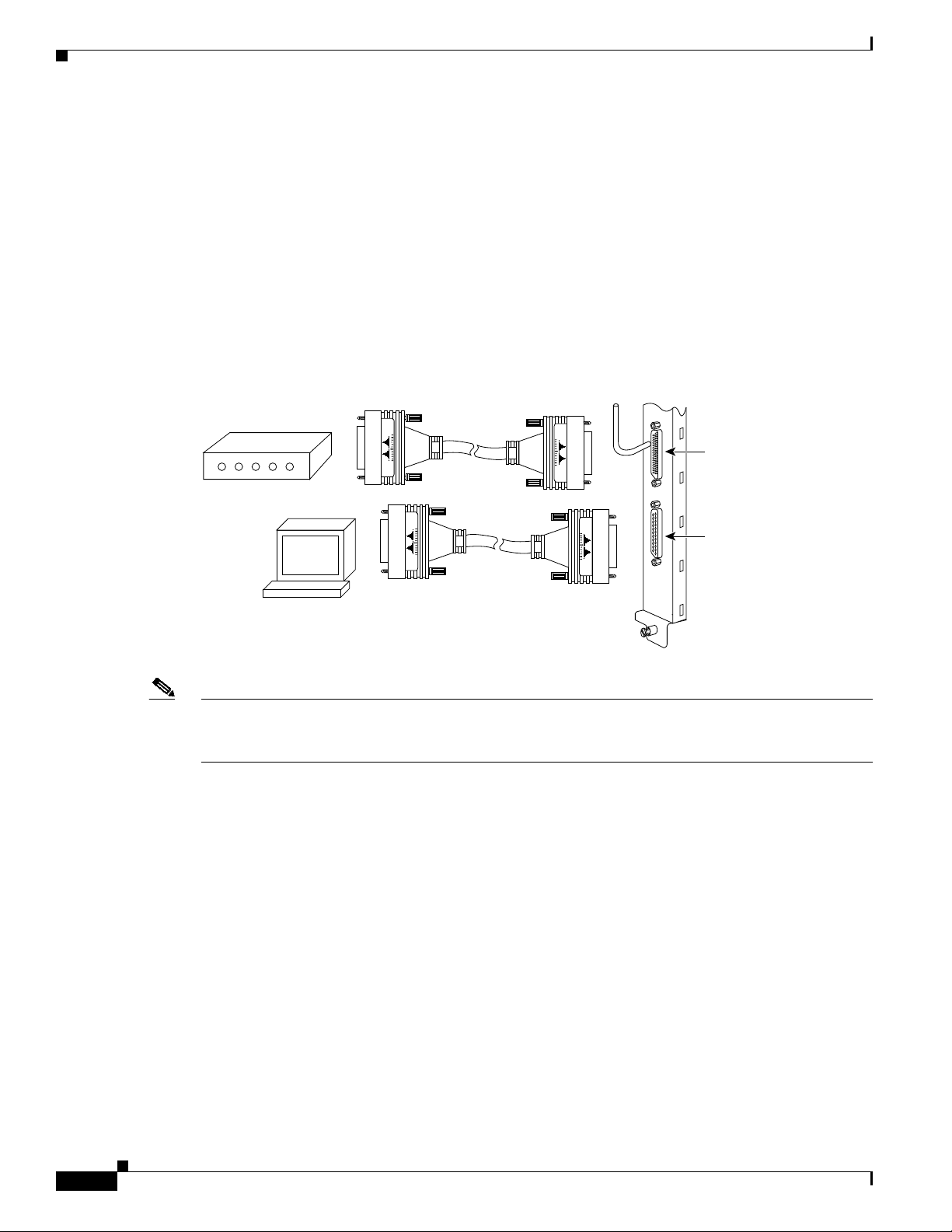
Installing the RSP8
Connecting a Console Terminal
The systemconsole porton the RSP8 is a DB-25 receptacleDCE portfor connecting a console terminal,
which you need to configure in order to communicate with your system. The console port is located on
the RSP8 just below the auxiliary port, as shown in Figure 5, and is labeled Console.
Before connecting the console port, check the documentation for your terminal to determine the baud
rate of the terminal you are using. The baud rate of the terminal must match the default baud rate (9600
baud). Set up the terminal as follows: 9600 baud, 8 data bits, no parity, and 2 stop bits (9600,8N2).
Use the console cable provided to connect the terminal to the console port on the RSP8, and then follow
the steps in the “Restarting the System” section on page 21.
Figure 5 Console and Auxiliary Port Connections
Modem
DB-25 female
Auxiliary
port
Console terminal
Note The console and auxiliaryports areasynchronous serial ports; anydevices connectedto theseports must
DB-25 male
RSP
be capable of asynchronous transmission. (Asynchronous is the most common type of serial device; for
example, most modems are asynchronous devices.)
Connecting to the Auxiliary Port
The auxiliary port on the RSP8 is a DB-25 plug DTE port for connecting a modem or other DCE device
(such as a channel service unit [CSU], data service unit [DSU], or other router) to the router. The port is
located next to the console porton the RSP8 and is labeled AUX. An example of a modem connection is
shown in Figure 5.
Using the Y-Cables for Console and Auxiliary Connections
Console
port
H3538
20
For systems with two RSP8s installed and the HSA or the HA featureenabled, you canconnect to either
the consoleor auxiliaryports simultaneouslyon both RSPs using a special, optionalY-cable. If only one
RSP8 is installed, it is the system active by default.
Route Switch Processor (RSP8) Installation and Configuration Guide
OL-4920-02
Page 21
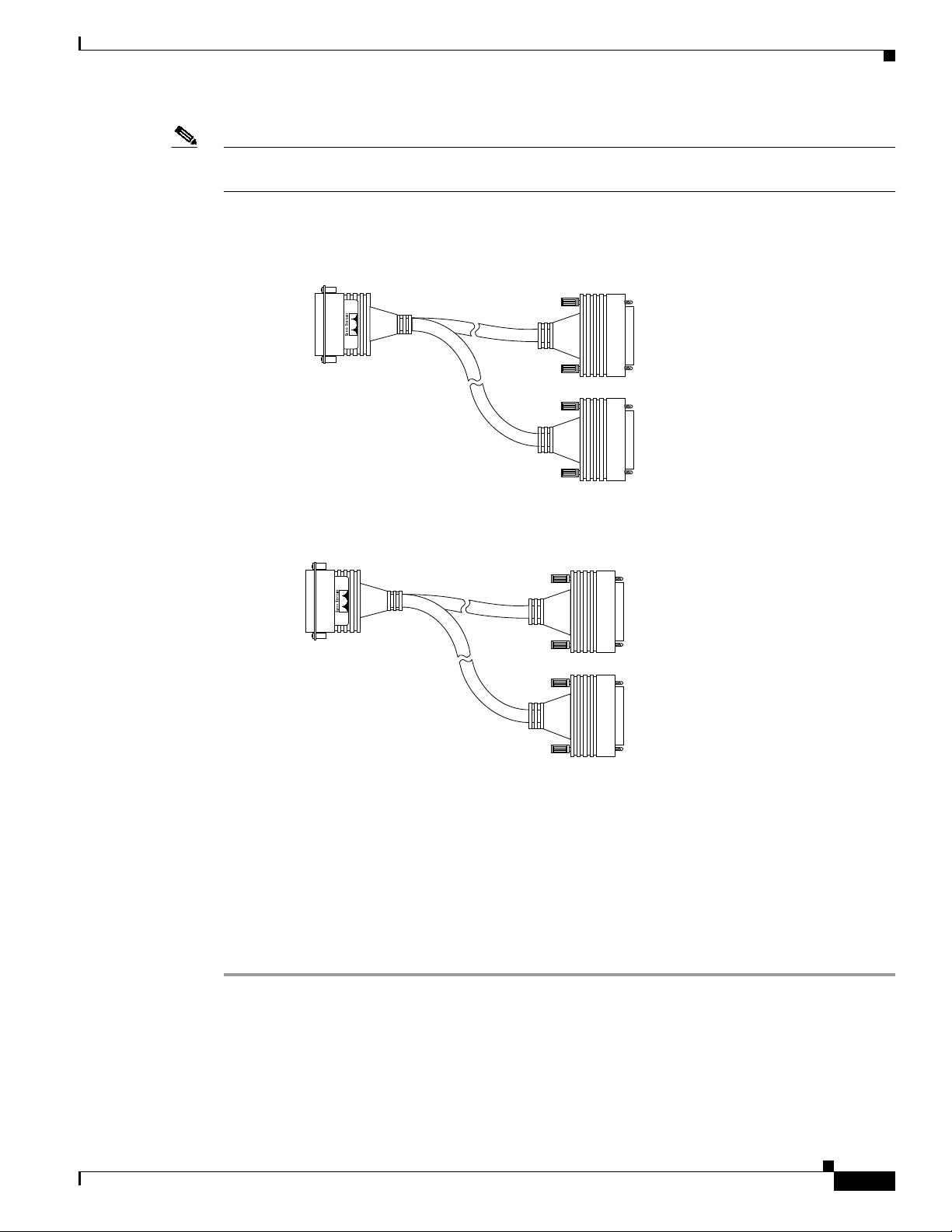
Installing the RSP8
Note The Y-cables are not required; two individual console cables and two individual auxiliary cables can be
used instead.
Figure 6 shows the console Y-cable and Figure 7 shows the auxiliary Y-cable.
Figure 6 Console Y-Cable (Part Number CAB-RSP8CON=)
DB-25 female
CONSOLE CONSOLE
To console terminal
Figure 7 Auxiliary Y-Cable (Part Number CAB-RSP8AUX=)
AUXILIARY AUXILIARY
DB-25 male
To external
auxiliary equipment
DB-25 male
Console connectors
to console ports on two
RSP8s in RSP slots
DB-25 male
27128
DB-25 female
Auxiliary connectors
to auxiliary ports on two
RSP8s in RSP slots
DB-25 female
27129
Restarting the System
When you turn the system power back on, verify that the system boots and resumes normal operation. If
you are restarting the system after upgrading the DRAM, expect that it will take the system longer to
complete the memory initialization portion of the boot sequence with more DRAM. (See the “Verifying
System Startup Sequence” section on page 66.)
Follow these steps to verify that the RSP8 is installed and functioning properly:
Step 1 Check the RSP8 connections to make sure they are secure:
• The RSP8 is inserted all the way into its slot, and both captive installation screws are tightened.
• The console terminal is turned on and is connected to the console port.
Step 2 Observe the RSP8 LEDs. While the system initializes, the CPU halt LED on the RSP8 stays on. It goes
off when the boot process is complete. As the RSP8initializes each interfaceprocessor, the status LEDs
on each interface processor go on and off in irregular sequence.
OL-4920-02
Route Switch Processor (RSP8) Installation and Configuration Guide
21
Page 22
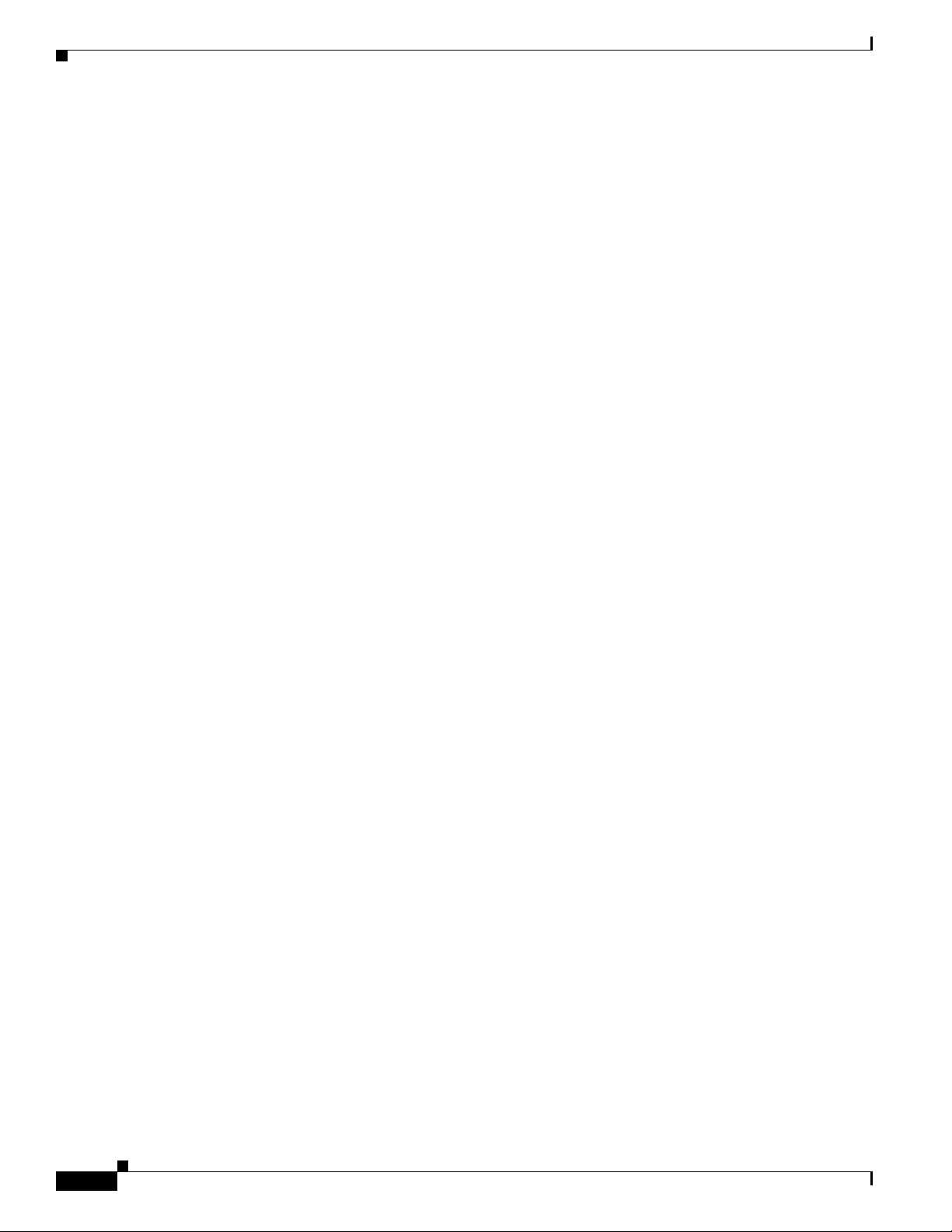
Installing the RSP8
Step 3 For a Cisco 7507, Cisco 7507-MX, Cisco 7513, or Cisco 7513-MX with HSA or HA configured, verify
that the console terminal displays the system banner and startup screen as the system restarts.
• The active console displayshould look similarto thefollowingfor a Cisco7513 andCisco 7513-MX
(note the RSP slots indicated):
System Bootstrap, Version 11.1, RELEASED SOFTWARE
Copyright (c) 1986-1999 by cisco Systems, Inc.
SLOT 6 RSP8 is system master
SLOT 7 RSP8 is system slave
RSP8 processor with 128 Mbytes of main memory
[additional displayed text omitted from this example]
Cisco Internetwork Operating System Software
IOS (tm) RSP Software (RSP-JSV-M), Version 11.1 [biff 51096]
Copyright (c) 1986-1999 by cisco Systems, Inc.
Compiled Mon 22-Sep-99 21:15 by biff
Image text-base: 0x600108A0, data-base: 0x607B8000
cisco RSP8 (R7000) processor with 131072K/8216K bytes of memory.
R7000 CPU at 250Mhz, Implementation 39, Rev 1.0, 256KB L2, 2048KB L3 Cache
[additional displayed text omitted from this example]
2043K bytes of non-volatile configuration memory.
Slave in slot 7 is halted.
[additional displayed text omitted from this example]
• The active console display should look similar to the following for a Cisco 7507 and
Cisco 7507-MX (note the RSP slots indicated):
System Bootstrap, Version 11.1, RELEASED SOFTWARE
Copyright (c) 1986-1999 by cisco Systems, Inc.
SLOT 2 RSP8 is system master
SLOT 3 RSP8 is system slave
RSP8 processor with 128 Mbytes of main memory
[additional displayed text omitted from this example]
Slave in slot 3 is halted.
Step 4 With a single RSP8 (non-HSA or non-HA), verify that the console terminal displays the system banner
and startup screen as the system restarts. The display should look similar to the following:
System Bootstrap, Version 11.1, RELEASED SOFTWARE
Copyright (c) 1986-1999 by cisco Systems, Inc.
SLOT 6 RSP8 is system master
RSP8 processor with 128 Mbytes of main memory
[additional displayed text omitted from this example]
Step 5 After the system boots the software and initializes the interface processors, verify that the RSP8 LEDs
are in the following states:
• RSP8 normal LED is on (for each RSP8 installed).
• CPU halt LED is off (for each RSP8 installed).
• Master RSP8 active LED is on (if HSA or HA is configured).
• Standby RSP8 standby LED is on (if HSA or HA is configured).
22
Route Switch Processor (RSP8) Installation and Configuration Guide
OL-4920-02
Page 23
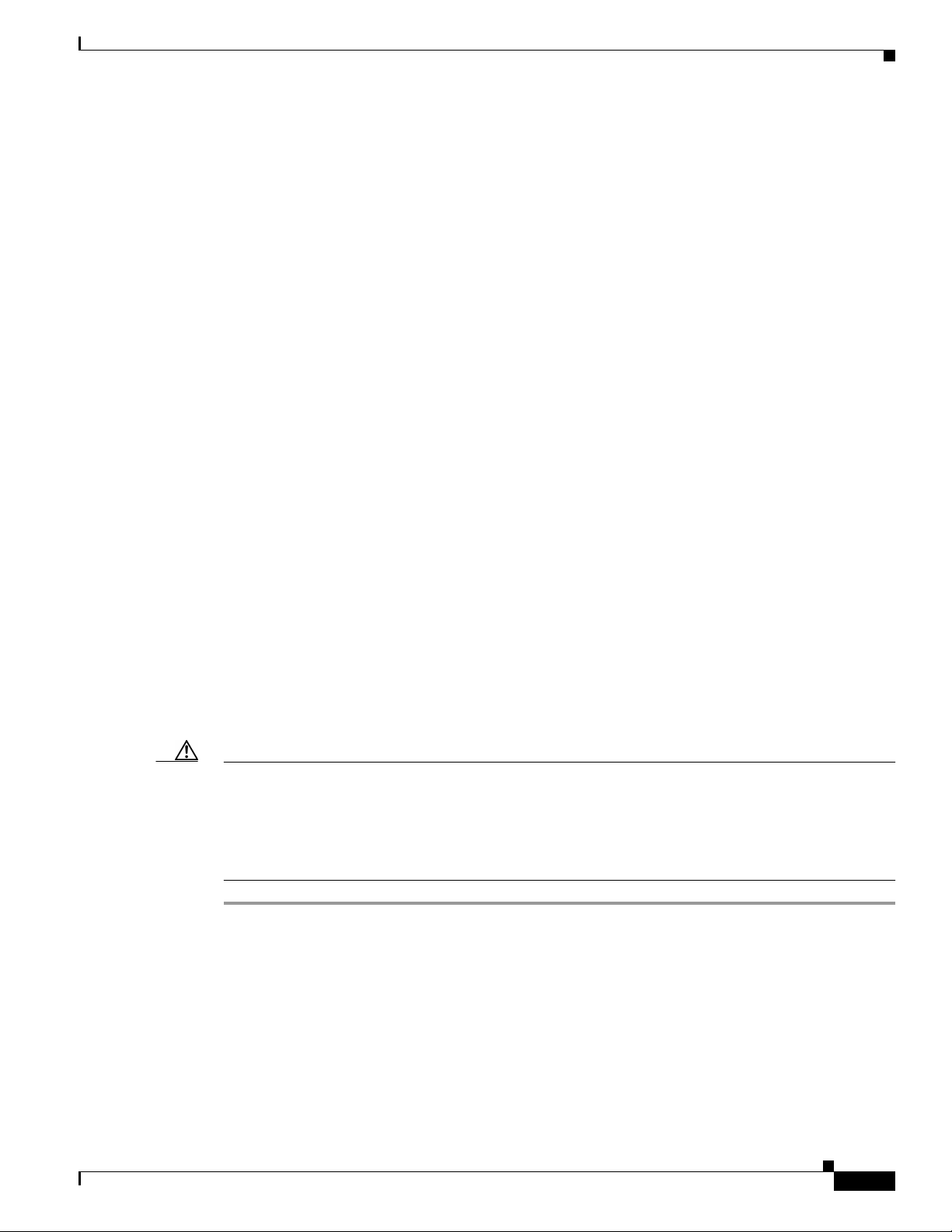
Installing the RSP8
Step 6 Verify that all the enabled LEDs (on the interface processors) are on.
Step 7 In systems with a second RSP8 installed (and HSA or HA configured), use the show version command
to verify that the standby RSP8 is recognized by the system. Following is a sample from a Cisco 7513:
Router> show version
Cisco Internetwork Operating System Software
IOS (tm) RSP Software (RSP-JSV-M), Version 11.1 [biff 51096]
Copyright (c) 1986-1999 by cisco Systems, Inc.
Compiled Mon 22-Sep-99 21:15 by biff
Image text-base: 0x600108A0, data-base: 0x607B8000
[additional displayed text omitted from this example]
Slave in slot 7 is running Cisco Internetwork Operating System Software
(Note that this could also be “slot 6” depending on which RSP is configured as the standby or the recent
crash history of your router.)
When youhave verifiedall the conditions in Step 2through Step 6 (or Step 7 ifyou havea second RSP8
installed and want to use theHSA orHA features),the installationis complete. If you replaced the RSP8
and saved your configuration file to a remote server before doing so, see the “Retrieving the
ConfigurationFile” section on page 73. If you replacedthe RSP8 and did notsave the configuration,use
the configure command or the setup facility to reenter the configuration information.
An error condition exists if no LEDs go on at power up or after initialization,or if the CPU halt LED go
on and remain on. If this happens, proceed to the “Troubleshooting the Installation” section on page 64
to try to isolate the problem.
For more complete configuration information, refer to the Configuration Fundamentals Configuration
Guide and the Configuration Fundamentals Command Reference publications, which are available
online, on the Documentation CD-ROM, or as printed documents.
If you havea second RSP8 installed, you must configure the HSA(or HA,if you prefer) features for your
Cisco 7507, Cisco 7507-MX, Cisco 7513, or Cisco 7513-MX router. Read the following caution, and
then proceed to the “Configuring High System Availability” section on page 25,orthe“Enabling High
Availability Features” section on page 41.
OL-4920-02
Caution When you install a second RSP8 card for the first time and plan to enable the HSA or HA features, you
must immediately configure it correctly. See the “Configuring High System Availability” section on
page 25, or the “Enabling High Availability Features” section on page 41. This ensures that the new
standby is configured consistently with the active. Failure to do so might result in an unconfigured
standby RSP8 (or RSP16) taking over control of the router when the active fails, rendering the network
inoperable.
This completes the procedure for restarting the system.
Route Switch Processor (RSP8) Installation and Configuration Guide
23
Page 24
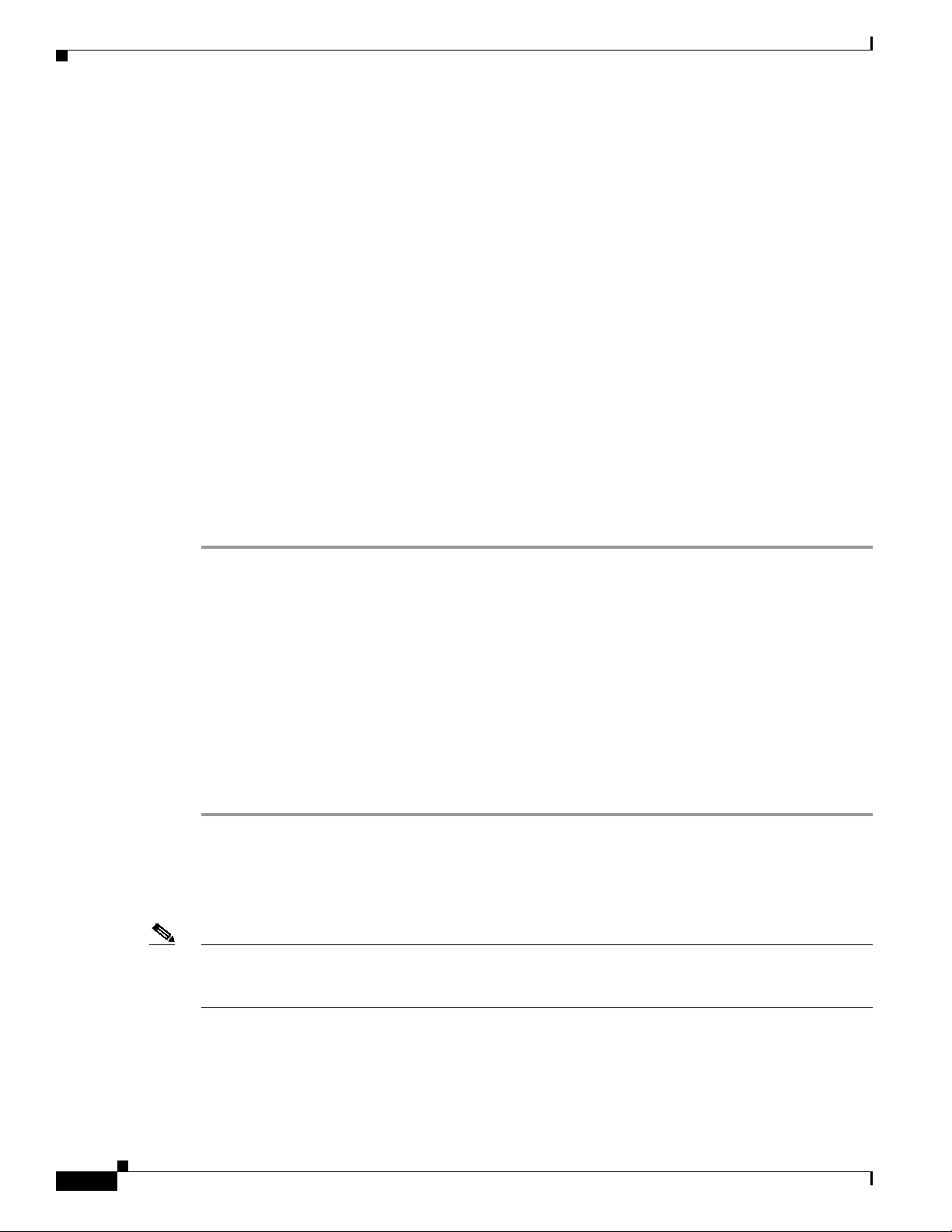
Configuring the Router for a Single RSP8
Configuring the Router for a Single RSP8
If you havea singleRSP8, you can configure your system according tothe CiscoIOS releaseappropriate
for your router. See the Cisco IOS software configuration documentation set that corresponds to the
software release installed on your Cisco hardware at
http://www.cisco.com/univercd/cc/td/doc/product/software/index.htm.
If you have more than one RSP8 (or an RSP8 and an RSP16), and you are using a Cisco 7507 or a
Cisco 7507-MX router or a Cisco 7513 or a Cisco 7513-MX router, you must configure your router for
either high system availability (HSA), the default (see the “Configuring High System Availability”
section on page 25), or high availability (HA) (see the “Enabling High Availability Features” section on
page 41).
Using the EXEC Command Interpreter
Before you configure your system using the EXEC-level commands, you must enter theprivileged level
of the EXEC command interpreter using the enable command. The system prompts you for a password
if onehas been set.The system prompt for the privileged EXEC level ends with a poundsign (#) instead
of an angle bracket (>).
At the console terminal, enter the privileged EXEC level as follows:
Step 1 At the EXEC prompt (>), use the enable command. The EXEC command interpreter prompts you for a
privileged-level password, as follows:
Router> enable
Password:
Step 2 Type the password (the passwordis casesensitive). For securitypurposes, thepassword isnot displayed.
Step 3 When you specify the correct password, the system displays the privileged-level system prompt (#) as
follows:
Router#
The pound sign(#) at thesystem promptindicates the privileged level of theEXEC command interpreter,
from which you can execute EXEC-level commands.
This completes the procedure for using the EXEC command interpreter.
For configuration information and support,refer tothe Cisco IOS software configuration documentation
set that corresponds to the software release installed on your Cisco hardware.
Note You can access Cisco IOS software configuration information at http://www.cisco.com.Refer to the
Software Advisor at http://www.cisco.com/cgi-bin/Support/CompNav/Index.pl for additional
information.
24
For troubleshooting information, refer to the “Troubleshooting the Installation” section on page 64.
Route Switch Processor (RSP8) Installation and Configuration Guide
OL-4920-02
Page 25
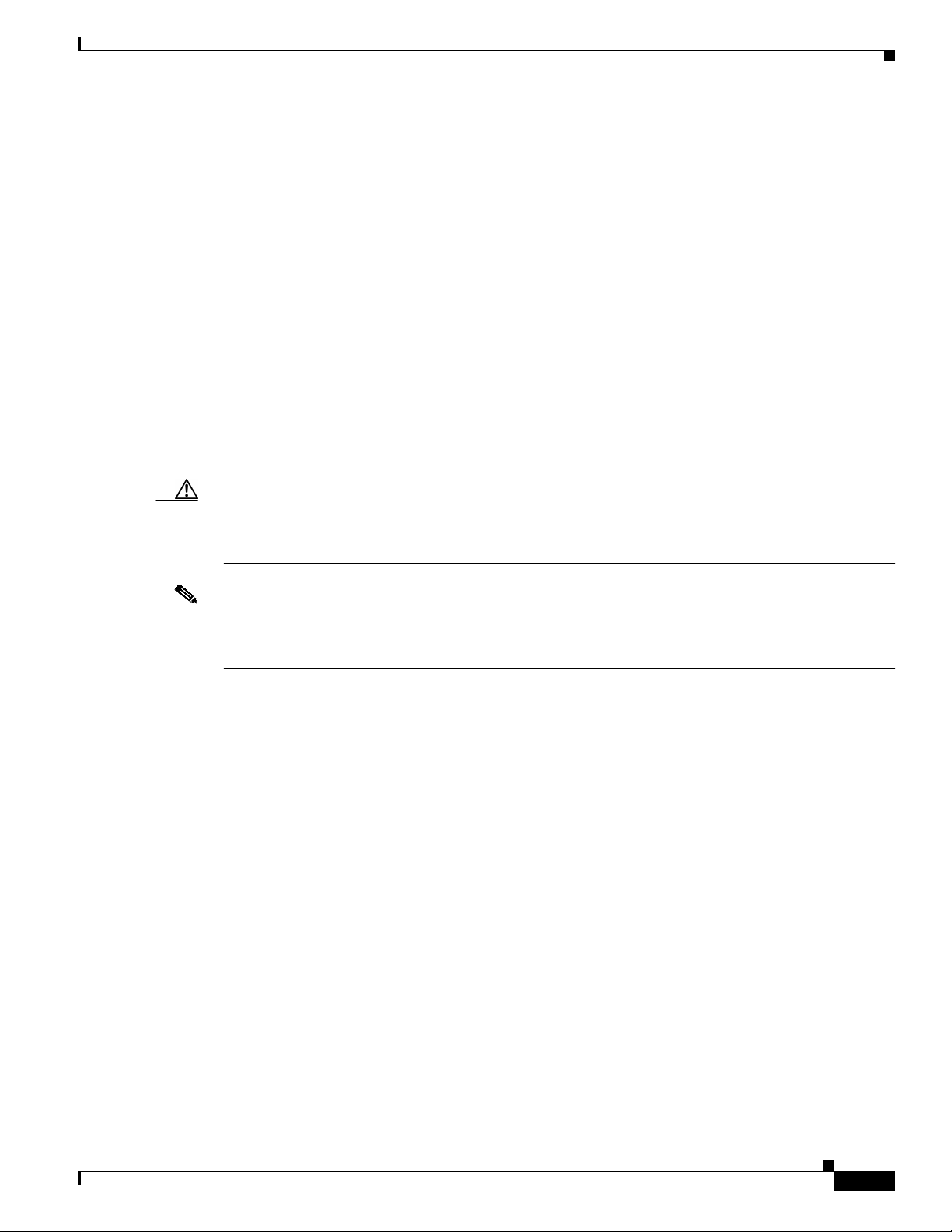
Configuring High System Availability
This section describes high system availability (HSA), a feature that enables a router to continue
processing and forwarding packets after a planned or unplanned outage.
It includes the following topics:
• HSA Active and Standby Operation, page 25
• HSA Implementation Methods, page 26
• HSA System Requirements, page 27
• HSA Configuration Task List, page 27
• Monitoring and Maintaining HSA Operation, page 40
HSA is the system default when two RSP8s, or an RSP8 and an RSP16 (one designated as the “active”
and the other as the “standby”) are installed in a router and the active RSP8 fails. The standby RSP8
takes over in this situation, known as a “cold standby.” The router restarts without manual intervention
(for example,without inserting anew RSP) by rebooting with the standby RSP. The standbyhas its own
image and configuration file and acts as a single processor.
Configuring High System Availability
Caution To ensure properfunctioning of thestandby RSP8 in the eventof an active RSP8 failure, the standby
RSP8 should have the sameboot image, the same ROM monitor, and thesame DRAM configuration
as the active RSP8.
Note An RSP8 caninteroperate with anotherRSP8, orwith anRSP16. Itcannot interoperatewith anRSP1,
an RSP2, or an RSP4/4+. In the following text, you can substitute references to two RSP8s with an
RSP8 and an RSP16.
When two new RSP8s (or an RSP8 and an RSP16) are installed at the same time, the RSP that occupies
the first even RSP slot on the router isthe active(normally the RSP16 if the RSP8 is used in conjunction
with the RSP16), and the RSP that occupies the odd RSP slot is the standby. If a crash has occurred, the
RSP in the odd slot becomes the active and the RSP in the even slot becomes the standby.
HSA is supported on the following routers: Cisco 7507, Cisco 7507-MX, Cisco 7513, and
Cisco 7513-MX. HSA is not supported on the Cisco 7505 or the Cisco 7576 routers.
The cold standby procedure, from initial failure to first packet transmission, currently takes
approximately eight to ten minutes.
For more complete HSA configuration information, refer to the Cisco IOS Configuration Fundamentals
Configuration Guideand the Cisco IOS Configuration Fundamentals Command Reference publications,
which are available online, on the Cisco Documentation CD-ROM, or as printed copies.
HSA Active and Standby Operation
During HSA operation, the active RSP8 card functions as if it were a single processor, controlling all
functions of the router. The standby RSP8 card does nothing but actively monitor the active RSP8 for
failure.
When the standby RSP8 detects a nonfunctional active RSP8, the standby resets itself and takes part in
active-standby arbitration. Active-standby arbitration is a ROM monitor process that determines which
RSP8 card is the active and which is the standby upon startup (or reboot).
OL-4920-02
Route Switch Processor (RSP8) Installation and Configuration Guide
25
Page 26
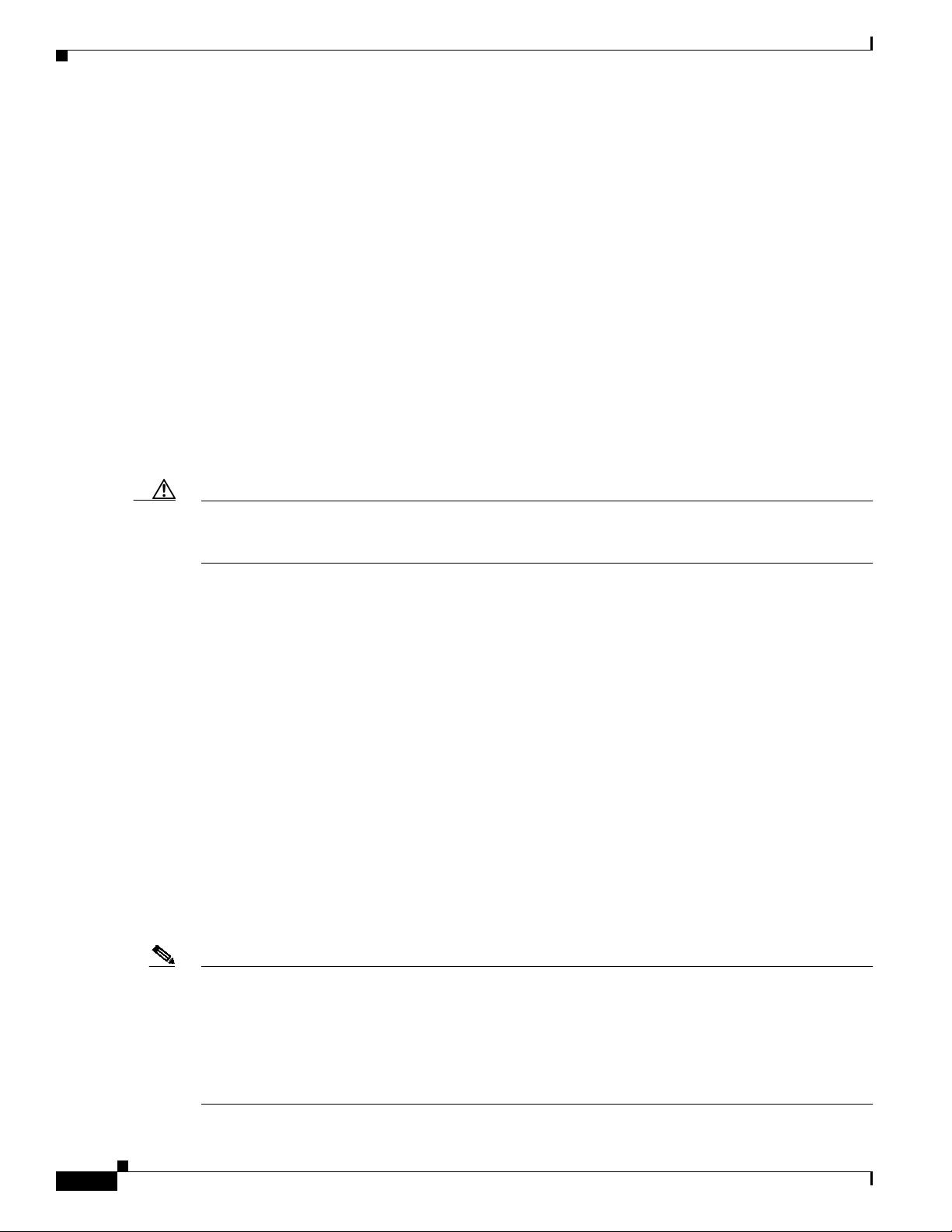
Configuring High System Availability
If a system crash causes the active RSP8 to fail, the standby RSP8 becomes the new active RSP8 and
uses its own system image and configuration file to reboot the router. The failed RSP8 card (now the
standby) remains inactiveuntil you perform diagnostics,correct theproblem, andthen issue thestandby
reload command.
With HSA operation, use the following guidelines:
• The standby RSP8 should have the same boot image, the same ROM monitor, and the same DRAM
configuration as the active RSP8. (See the “Hardware Prerequisites” section on page 14.)
• The two RSP8 cards are not required to run the same active software image and configuration file.
The standby-mode software is a subset of the active-mode software.
• When enabled, automatic synchronization mode automatically ensures that the active and the
standby RSP8 cards have the same configuration file. (See the “Ensuring that Both RSPs Contain
the Same Configuration Files” section on page 28.)
• The console always connects to the active RSP8, so your view is always from the active RSP’s
perspective.
• You must not remove the system active RSP8 while the system is operating; however, the system
standby RSP8 can be removed while the system is operating.
Caution Removing the active RSP8 while the system is operating might cause the system to crash; however,
the system reloads with the standby RSP8 as the new active. To prevent any system problems, do not
remove the active RSP8 while the system is operating.
HSA Implementation Methods
The two common ways to use HSA are as follows:
• Hardware backup—Protects against an RSP8 card failure. You configure both RSP8 cards with the
same software image and configuration information, and you configure the router to automatically
synchronize configuration information on both cards when changes occur.
• Softwareerror protection—Protectsagainst criticalCisco IOS softwareerrors in aparticular release.
You configure the RSP8 cards with different software images, but with the same configuration
information.
You can also use HSA for advanced implementations. For example, you can configure the RSP8 cards
with the following:
• Similar software versions, but different configuration files
• Different software images and different configuration files
• Widelyvaried configuration files (for example, various features or interfaces canbe turned off or on
per card)
26
Note Other, more complex uses of HSA are also possible, but are not addressed in this document. For more
information, contact your Cisco service representative.
The following HSA configuration information specifically refers to a Cisco 7513 and Cisco 7513-MX.
The primary difference between the Cisco 7507 and Cisco 7507-MX and the Cisco 7513 and
Cisco 7513-MX, with respect to HSA configuration, is that the RSP active and standby slots in the
Cisco 7507 and Cisco 7507-MX are slot 2 and slot 3, respectively.
Route Switch Processor (RSP8) Installation and Configuration Guide
OL-4920-02
Page 27
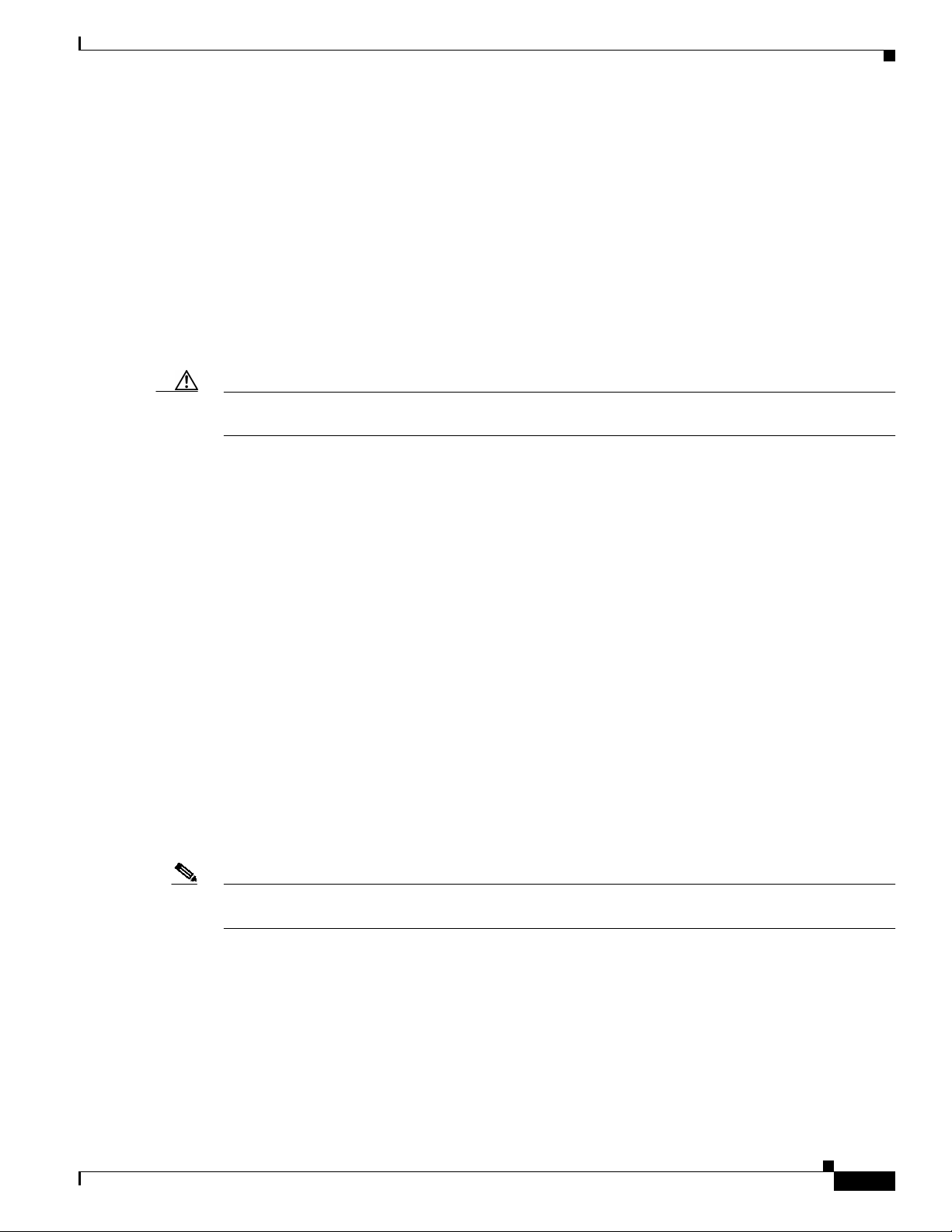
HSA System Requirements
To configure HSA operation with the RSP8, you must have:
• A Cisco 7507, Cisco 7507-MX, Cisco 7513, or Cisco 7513-MX containing one RSP active
processor card, one RSP standby processor card, and the proper Cisco IOS release (refer to the
Software Advisor at http://www.cisco.com/cgi-bin/Support/CompNav/Index.pl for additional
information).
• A standby RSP with the same (or higher) DRAM and Flash memory capacity as the active RSP. See
the “Memory Requirements” section on page 13 for RSP8 memory component requirements.
• A standby RSP with the same boot image, the same ROM monitor, and the same DRAM
configuration as the active RSP. (See the “Hardware Prerequisites” section on page 14.)
Caution The HSA feature works with two RSP8 cards, or with one RSP8 and one RSP16. The RSP8 cannot
be used in combination with the RSP1, RSP2 or RSP4/4+ when utilizing the HSA feature.
HSA Configuration Task List
Configuring High System Availability
Before you configure HSA, decide how you intend to use HSA, as described in the “HSA
Implementation Methods” section on page 26. Do you want it for simple hardware backup or for
software error protection? If you are using new or experimental Cisco IOS software, consider using the
software error protection method; otherwise, use the simple hardware backup method.
Once you have decided which method to use, complete the tasks in the following sections. The first two
and last two tasks are required for both implementations. The third and fourth tasks relate to simple
hardware backup. The fifth task relates to software error protection only.
• Specifying the Default Standby RSP, page 28 (both implementations)
• Ensuring that Both RSPs Contain the Same Configuration Files, page 28 (both implementations)
• Ensuring that Both RSPs Contain the Same System Image, page 29 (simple hardware backup only)
• Ensuring that Both RSPs Contain the Same Microcode Image, page 30 (simple hardware backup
only)
• Specifying Different Startup Images for the Active and the Standby RSPs, page 32 (software error
protection only)
• Setting Environment Variables onthe Active and the Standby RSPs, page 38 (both implementations)
Note The following HSAconfiguration examples refer to a Cisco7513. If you have a Cisco 7507,the primary
difference is that the active and the standby RSPs are located in slots 2 and 3, respectively.
OL-4920-02
Route Switch Processor (RSP8) Installation and Configuration Guide
27
Page 28
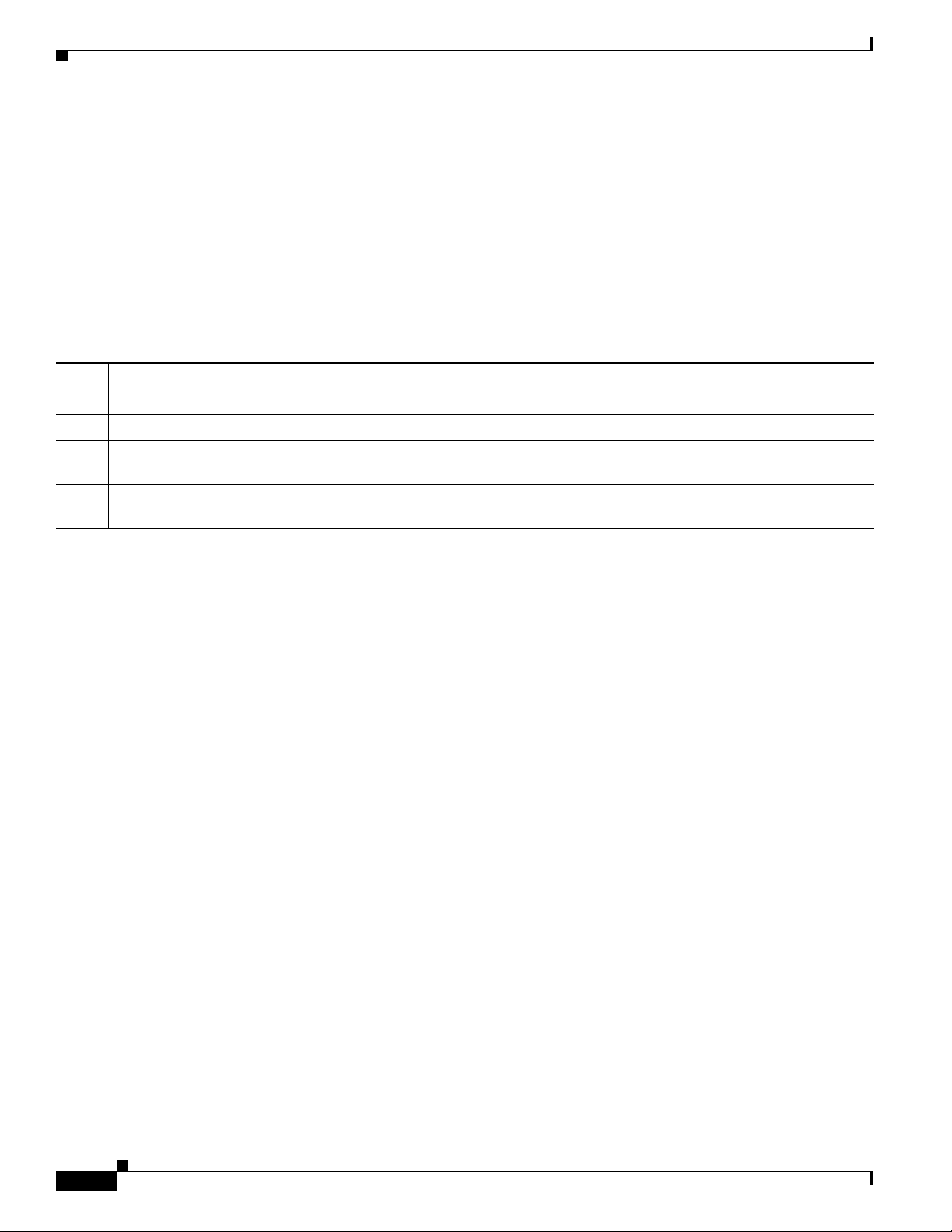
Configuring High System Availability
Specifying the Default Standby RSP
Your view of the environment isalways from the active RSP8 perspective,and you must define a default
standby RSP8. The router uses the default standby information when booting.
• If a system boot is due to powering up the router or using the reload command, then the specified
default standby is the standby RSP8.
• If a system boot is due to a system crash or hardware failure, then the system ignores the default
standby designation and makes the crashed or faulty RSP8 the standby RSP8.
To define the default standby RSP8, use the following commands beginning in privileged EXEC
configuration mode:
Command Purpose
Step 1
Step 2
Step 3
Step 4
Router# configure terminal Enters global configuration mode.
Router(config)# slave default-slot processor-slot-number Defines the default standby RSP8 (or RSP16).
Router(config)# end Exits global configuration mode and returns you
Router# copy system: running-config nvram:startup-config Saves this information to your startup
to privileged EXEC configuration mode.
configuration.
Upon the next system reboot, the above changes take effect (if both RSP8 cards are operational). Thus,
the specified default standby becomes the standby RSP8 card. The other RSP8 card takes over control
of the system and controls all functions of the router.
If you do not specifically define the default standby RSP8, the RSP8 card located in the higher number
processor slot is the default standby. On the Cisco 7507 and Cisco 7507-MX, processor slot 3 contains
the default standby RSP. On the Cisco 7513 and Cisco 7513-MX, processor slot 7 contains the default
standby RSP.
The following example sets the default standby RSP8 to processor slot 2 on a Cisco 7507 or
Cisco 7507-MX:
Router# configure terminal
Router(config)# slave default-slot 2
Router(config)# end
Router# copy running-config startup-config
Ensuring that Both RSPs Contain the Same Configuration Files
With the simple hardware backup and software error protection implementation methods, you always
want your active and standby configuration files to match. To ensure that they match, turn on automatic
synchronization. In automatic synchronization mode, the active copies its startup configuration to the
standby’s startup configuration when you issue a copy command that specifies the active’s startup
configuration (nvram:startup-config) as the target.
28
Route Switch Processor (RSP8) Installation and Configuration Guide
OL-4920-02
Page 29

Step 1
Step 2
Step 3
Step 4
Configuring High System Availability
Automatic synchronization mode is on by default; however, to turn it on manually, use the following
commands beginning in privileged EXEC configuration mode:
Command Purpose
Router# configure terminal Enters global configuration mode.
Router(config)# slave auto-sync config Enables automatic synchronization mode.
Router(config)# end Exits global configuration mode.
Router# copy system: running-config nvram:startup-config Saves this information to your startup
configuration and copies the configuration to the
standby’s startup configuration.
The following example turns on automatic configuration file synchronization:
Router# configure terminal
Router(config)# slave auto-sync config
Router(config)# end
Router# copy system:running-config nvram:startup-config
Ensuring that Both RSPs Contain the Same System Image
For simple hardware backup, ensure that both RSP cards have the same system image.
To ensure that both RSPs have the same system image, use the following commands beginning in
privileged EXEC configuration mode:
Command Purpose
Step 1
Step 2
Step 3
Step 4
Router# show bootvar Displays thecontents of theBOOT environment variable
to learn the current booting parameters for the active and
the standby RSP.
Router# dir {bootflash: | slot0: | slot1:}
or
Verifies the location and version of the active RSP
software image.
Router# show {bootflash: | slot0: | slot1:}
Router# dir {slavebootflash: | slaveslot0: |
slaveslot1:}
Determines if the standby RSP contains the same
software image in the same location.
or
Router# show {slavebootflash: | slaveslot0: |
slaveslot1:}
Router# copy {bootflash:[filename]|
slot0:[filename] |
slot1:[filename]}{slavebootflash:[filename] |
slaveslot0:[filename] | slaveslot1:[filename]}
Note You might also have to use the delete and/or
Copies the active’s system image to the appropriate
standby location. Use this command if the standby RSP
does not contain the same system image in the same
location.
Note Deleted space is not reusable until after you
squeeze command in conjunction with the
copy command to accomplish this step.
perform the squeeze command.
OL-4920-02
Route Switch Processor (RSP8) Installation and Configuration Guide
29
Page 30

Configuring High System Availability
Note Standard 16-, 20-, or 32-MB Flash memory cards are supported with the RSP8. (The 20-MB Flash
memory card is currently the default.) See Flash Memory Card Installation Instructions for detailed
information. You should specify slot0 or slot1 in yourcommand, depending on which slot you are using.
Standard 48-MB, 64-MB, and 128-MB Flash Disks are supported with the RSP8. See Using the Flash
Disk for additionalinformation. You shouldspecify slot0 orslot1 inyour command, depending on which
slot your are using.
The following example ensures that both RSPs have the same system image. Note that because no
environment variables are set, the default environment variables are in effect for both the active and the
standby RSP.
Router# show bootvar
BOOT variable =
CONFIG_FILE variable =
Current CONFIG_FILE variable =
BOOTLDR variable does not exist
Configuration register is 0x0
Slave auto-sync config mode is on
current slave is in slot 7
BOOT variable =
CONFIG_FILE variable =
BOOTLDR variable does not exist
Configuration register is 0x0
Router# show slot0:
1 .. image 143B4C13 ACB820 21 11188128 Jan 28 2000 01:02:37
rsp-pv-mz.120-22.3.S1
Router# show slavebootflash:
-#- ED ----type---- --crc--- -seek-- nlen -length- -----date/time------ name
1 .. image FEC9823F AF0424 18 11203868 Jan 24 2000 23:26:33
rsp-pv-mz.120-23.S
Router# delete slaveslot0:rsp-pv-mz.120-23.S
Router# copy slot0:rsp-pv-mz.120-22.3.S1 slaveslot0:rsp-pv-mz.120-22.3.S1
Ensuring that Both RSPs Contain the Same Microcode Image
To ensure that both RSPs have the same microcode images, use the following commands beginning in
privileged EXEC configuration mode:
Command Purpose
Step 1
Step 2
Router# show controller cbus Determines the microcode images used on the
interface processors. If all interface processors are
running from the bundled system microcode, no
further action is required.
Router# dir {bootflash: | slot0: | slot1:} If any interface processors are running from the
Flash memory file system, verifies the location and
version of the active RSP supplementary microcode.
30
Route Switch Processor (RSP8) Installation and Configuration Guide
OL-4920-02
Page 31

Step 3
Step 4
Configuring High System Availability
Command Purpose
Router# dir {slavebootflash: | slaveslot0: | slaveslot1:} Determines whether the standby RSP contains the
same microcode image in the same location.
Router# copy {bootflash:[filename] | slot0:[filename] |
slot1:[filename]} {slavebootslot:[filename] |
slaveslot0:[filename] | slaveslot1:[filename]}
Note You might also have to use the delete and/or
squeeze command in conjunction with the copy
command to accomplish this step.
Copies the active’s system image to the appropriate
standby location. Use this command if the standby
RSP does not contain the same system image in the
same location.
Note Deleted space is not reusable until after you
perform the squeeze command.
The following example ensures that both RSPs have the same microcode image. Notice that slots 0, 1,
4, 9,and 10 load microcode from the bundled software,as notedby the statement “softwareloaded from
system.” TheChannel Interface Processor (CIP2) in slot 11 does not use themicrocode bundled with the
system. Instead, it loads the microcode from slot0:pond/bath/rsp_fsip20-1. Thus, you must ensure that
the standby RSP8 has a copy of the same FSIP microcode in the same location.
Router# show controller cbus
MEMD at 40000000, 2097152 bytes (unused 416, recarves 3, lost 0)
RawQ 48000100, ReturnQ 48000108, EventQ 48000110
BufhdrQ 48000128 (2948 items), LovltrQ 48000140 (5 items, 1632 bytes)
IpcbufQ 48000148 (16 items, 4096 bytes)
3571 buffer headers (48002000 - 4800FF20)
pool0: 28 buffers, 256 bytes, queue 48000130
pool1: 237 buffers, 1536 bytes, queue 48000138
pool2: 333 buffers, 4544 bytes, queue 48000150
pool3: 4 buffers, 4576 bytes, queue 48000158
slot0: EIP, hw 1.5, sw 20.00, ccb 5800FF30, cmdq 48000080, vps 4096
software loaded from system
Ethernet0/0, addr 0000.0ca3.cc00 (bia 0000.0ca3.cc00)
gfreeq 48000138, lfreeq 48000160 (1536 bytes), throttled 0
rxlo 4, rxhi 42, rxcurr 0, maxrxcurr 2
txq 48000168, txacc 48000082 (value 27), txlimit 27
.........
slot1: FIP, hw 2.9, sw 20.02, ccb 5800FF40, cmdq 48000088, vps 4096
software loaded from system
Fddi1/0, addr 0000.0ca3.cc20 (bia 0000.0ca3.cc20)
gfreeq 48000150, lfreeq 480001C0 (4544 bytes), throttled 0
rxlo 4, rxhi 165, rxcurr 0, maxrxcurr 0
txq 480001C8, txacc 480000B2 (value 0), txlimit 95
slot4: AIP, hw 1.3, sw 20.02, ccb 5800FF70, cmdq 480000A0, vps 8192
software loaded from system
ATM4/0, applique is SONET (155Mbps)
gfreeq 48000150, lfreeq 480001D0 (4544 bytes), throttled 0
rxlo 4, rxhi 165, rxcurr 0, maxrxcurr 0
txq 480001D8, txacc 480000BA (value 0), txlimit 95
slot9: MIP, hw 1.0, sw 20.02, ccb 5800FFC0, cmdq 480000C8, vps 8192
software loaded from system
T1 9/0, applique is Channelized T1
gfreeq 48000138, lfreeq 480001E0 (1536 bytes), throttled 0
rxlo 4, rxhi 42, rxcurr 0, maxrxcurr 0
txq 480001E8, txacc 480000C2 (value 27), txlimit 27
.......
OL-4920-02
slot 10: TRIP, hw 1.1, sw 20.00, ccb 5800FFD0, cmdq 480000D0, vps 4096
software loaded from system
TokenRing10/0, addr 0000.0ca3.cd40 (bia 0000.0ca3.cd40)
gfreeq 48000150, lfreeq 48000200 (4544 bytes), throttled 0
rxlo 4, rxhi 165, rxcurr 1, maxrxcurr 1
txq 48000208, txacc 480000D2 (value 95), txlimit 95
Route Switch Processor (RSP8) Installation and Configuration Guide
31
Page 32

Configuring High System Availability
.........
slot11: FSIP, hw 1.1, sw 20.01, ccb 5800FFE0, cmdq 480000D8, vps 8192
software loaded from flash slot0:pond/bath/rsp_fsip20-1
Serial11/0, applique is Universal (cable unattached)
gfreeq 48000138, lfreeq 48000240 (1536 bytes), throttled 0
rxlo 4, rxhi 42, rxcurr 0, maxrxcurr 0
txq 48000248, txacc 480000F2 (value 5), txlimit 27
...........
Router# dir slot0:pond/bath/rsp_fsip20-1
-#- -length- -----date/time------ name
3 10242 Jan 01 1999 03:46:31 pond/bath/rsp_fsip20-1
Router# dir slaveslot0:pond/bath/rsp_fsip20-1
No such file
4079832 bytes available (3915560 bytes used)
Router# copy slot0:pond/bath/rsp_fsip20-1 slaveslot0:
4079704 bytes available on device slaveslot0, proceed? [confirm]
Router# dir slaveslot0:pond/bath/rsp_fsip20-1
-#- -length- -----date/time------ name
3 10242 Mar 01 1999 02:35:04 pond/bath/rsp_fsip20-1
4069460 bytes available (3925932 bytes used)
Router#
Specifying Different Startup Images for the Active and the Standby RSPs
For software error protection, the RSPs should have different system images.
When the factory sends you a new router with two RSP8s, you receive the same system image on both
RSPs. To configure the HSA feature for software error protection, you need two separate software
images on the RSPs. You copy a desired image to the active RSP card and modify the boot system
commands to reflect booting under two separate system images. Each RSP uses its own image to boot
the router when it becomes the active RSP.
To specify different startup images for the active and the standby RSPs, use the following commands in
beginning in privileged EXEC configuration mode:
Command Purpose
Step 1
Step 2
Step 3
Step 4
Router# dir {bootflash: | slot0: | slot1:}
or
Verifies the location and version of the active RSP
software image.
Router# show {bootflash: | slot0: | slot1:}
Router# dir {slavebootflash: | slaveslot0: | slaveslot1:}
or
Determines whether the standby RSP contains the same
software image in the same location.
Router# show {slavebootflash: | slaveslot0: |
slaveslot1:}
Router# copy source {bootflash: | slot0: | slot1:} Copies a different system image to the active RSP.
Router# configure terminal Enters global configuration mode.
32
Route Switch Processor (RSP8) Installation and Configuration Guide
OL-4920-02
Page 33

Configuring High System Availability
Command Purpose
Step 5
Router(config)# boot system flash bootflash:[filename]
or
Router(config)# boot system flash slot0:[filename]
or
Configures the active RSP to boot the new image from
the appropriate location.
Note In this procedure, the image that you specify in
this command only resides on the first, or active,
RSP.
Router(config)# boot system flash slot1:[filename]
Step 6
Router(config)# boot system flash bootflash:[filename]
or
Router(config)# boot system flash slot0:[filename]
or
Router(config)# boot system flash slot1:[filename]
Configures a second boot system command that
specifies the boot image and location on the standby
RSP.
Note This is the boot image that the standby uses
when it boots the system as the active RSP,
assuming that theimage filethat you specifiedin
the first boot systemcommand doesnot existon
the second RSP. Therefore, when the standby
RSP cannot locate the image in the first boot
system command, it uses the image specified in
this second command.
Step 7
Step 8
Router(config)# boot system {rcp | tftp | ftp} filename
[ip-address]
Router(config)# config-register value
1
(Optional) Configures the active RSP to boot from a
network server.
Sets the configuration register to enable loading of the
system image from a network server or Flash memory.
Step 9
Router(config)# end Exits global configuration mode and returns you to
privileged EXEC configuration mode.
Step 10
Router# copy running-config nvram:startup-config Saves the configuration file to the active RSP startup
configuration. Because automatic synchronization is
turned on, this step savesthe boot system commands to
the active and the standby startup configuration.
Step 11
Router# reload Resets the router with the new configuration
information.
1. See the “Software Configuration RegisterSettings” sectionon page 82 for more informationon systemsthat can usethis commandto modify thesoftware
configuration register.
Upgrading to a New Software Version Example
Note The following examples show systems with two RSP8s.
The following example describes an upgrade scenario under the following conditions:
• The active RSP8 is in processor slot 6, and the standby RSP8 is in processor slot 7 of a Cisco 7513
or Cisco 7513-MX.
• Both the active and the standby RSPs currently use the same Cisco IOS Enterprise image,
rsp-pv-mz.120-23.S, in PC Card slot 0.
• We want to upgrade one RSP to run Cisco IOS Release 12.0(22.3)S1, and allow the other RSP to
run Cisco IOS Release 12.0(23)S. To guard against software failures, we will configure HSA
operation for software error protection.
OL-4920-02
Route Switch Processor (RSP8) Installation and Configuration Guide
33
Page 34

Configuring High System Availability
Figure 8 illustrates the software error protection configuration for this sample scenario. The commands
to set up this configuration follow the figure.
Figure 8 Software Error Protection—Upgrading to a New Software Version
NAL
NAL
ENABLE
A
L
L
L
L
AE
ANB
AE
ANB
ANB AE
ANB AE
AL
AL
EE
EE
A
A
NLE
NLE
ENABLE
Step 1 To verify the location and version of the software image on the active RSP’s PC Card in slot 0, use the
following command:
Router# show slot0:
-#- ED ----type---- --crc--- -seek-- nlen -length- -----date/time------ name
1 .. image FEC9823F AF0424 18 11203868 Jan 24 2000 23:26:33 rsp-pv-mz.120-23.S
34
Step 2 Now view the standby software image location and version:
Router# show bootflash:
-#- ED ----type---- --crc--- -seek-- nlen -length- -----date/time------ name
1 .. image FEC9823F AF0424 18 11203868 Jan 24 2000 23:26:33 rsp-pv-mz.120-23.S
Step 3 To upgrade to the Cisco IOS Release 12.0(22.3)S1 system image on the active RSP, copy the Cisco IOS
Release 12.0(22.3)S1 system image from a TFTP server to slot 0 on the active RSP:
Router# copy tftp slot0:rsp-pv-mz.120-22.3.S1
Route Switch Processor (RSP8) Installation and Configuration Guide
OL-4920-02
Page 35

Configuring High System Availability
Step 4 Enter global configuration mode and configure the system to boot first from a
Cisco IOS Release 12.0(22.3)S1 system image and then from a Cisco IOS Release 12.0(23)S system
image.
Router# configure terminal
Router(config)# boot system flash slot0:rsp-pv-mz.120-22.3.S1
Router(config)# boot system flash slot0:rsp-pv-mz.120-23.S
With this configuration, when the slot 6 RSP is active, it looks first in its PC Card slot 0 for the system
image file rsp-pv-mz.120-22.3.S1 to boot. Finding this file, the router boots from that system image.
When the slot 7 RSP is active, it also looks first in its slot 0 for the system image file
rsp-pv-mz.120-22.3.S1 to boot. Because that image does not exist in that location, the slot 7 RSP looks
for the system image file rsp-pv-mz.120-23.S in slot 0 to boot. Finding this file in its PC Card slot 0, the
router boots from that system image. In this way, each RSP can reboot the system using its own system
image when it becomes the active RSP.
Step 5 Configure the system further with a fault-tolerant booting strategy:
Router(config)# boot system tftp rsp-pv-mz.120-23.S 10.1.1.25
Step 6 Set theconfiguration register to enable loading ofthe system image from a network serveror fromFlash
memory and save the changes to the active and the standby startup configuration file:
Router(config)# config-register 0x010F
Router(config)# end
Router# copy running-config startup-config
Step 7 Reload the system so that the active RSP uses the new Cisco IOS Release 12.0(22.3)S1 system image:
Router# reload
This completes the sample procedure for upgrading to a new software version.
Backing Up with an Older Software Version Example
The following example describes a backup scenario under the following conditions:
• The active RSP is in processor slot 6, and the standby RSP is in processor slot 7 of a Cisco 7513 or
Cisco 7513-MX.
• Both the active and the standby RSPs currently use the same image, rsp-pv-mz.120-22.3.S1, in PC
Card slot 0.
• We wantto use Cisco IOS Release 12.0(23)Sas a backupto guard against software failures, and we
will configure HSA operation for software error protection.
OL-4920-02
Route Switch Processor (RSP8) Installation and Configuration Guide
35
Page 36

Configuring High System Availability
In this scenario, we begin with the configuration shown in Figure 9.
Figure 9 Software Error Protection—Backing Up with an Older Software Version, Part I
NAL
NAL
ENABLE
A
L
L
L
L
AE
ANB
AE
ANB
ANBAE
ANB AE
AL
AL
EE
EE
A
A
NLE
NLE
ENABLE
Next, we copy the rsp-pv-mz.120-23.S image to the active and the standby RSPs, as shown in Figure 10.
Figure 10 Software Error Protection—Backing Up with an Older Software Version, Part II
NAL
NAL
ENABLE
A
L
L
L
L
AE
ANB
AE
ANB
ANBAE
ANBAE
AL
AL
EE
EE
A
A
ENABLE
36
Route Switch Processor (RSP8) Installation and Configuration Guide
NLE
NLE
OL-4920-02
Page 37

Configuring High System Availability
Last, wedelete thersp-pv-mz.120-22.3.S1 imagefrom thestandby RSP4/4+ card, as shown in Figure 11:
Figure 11 Software Error Protection—Backing Up with an Older Software Version, Part III
NAL
NAL
ENABLE
A
L
L
L
L
AE
LAE
AE
LAE
LAEAE
LAEAE
AL
AL
EE
EE
A
A
NLE
NLE
ENABLE
Complete the following steps to configure software error protection for this sample scenario:
Step 1 To verify the location and version of the RSP software images, use the followingcommands to view slot
0 on the active and standby RSPs:
Router# show slot0:
-#- ED ----type---- --crc--- -seek-- nlen -length- -----date/time------ name
1 .. image 143B4C13 ACB820 21 11188128 Jan 28 2000 01:02:37
rsp-pv-mz.120-22.3.S1
OL-4920-02
Router# show bootflash:
-#- ED ----type---- --crc--- -seek-- nlen -length- -----date/time------ name
1 .. image 143B4C13 ACB820 21 11188128 Jan 28 2000 01:02:37
rsp-pv-mz.120-22.3.S1
Step 2 Copy the Cisco IOS Release 12.0(23)S system image froma TFTP server to PC Card slot0 on the active
and standby RSPs:
Router# copy tftp slot0:rsp-pv-mz.120-23.S
Router# copy tftp slaveslotk0:rsp-pv-mz.120-23.S
Step 3 Delete the rsp-pv-mz.120-22.3.S1 image from the standby RSP:
Router# delete slaveslot0:rsp-pv-mz.120-22.3.S1
Route Switch Processor (RSP8) Installation and Configuration Guide
37
Page 38

Configuring High System Availability
Step 4 Configure the system to boot first from a Cisco IOS Release 12.0(22.3)S1 system image and then from
a Cisco IOS Release 12.0(23)S system image:
Router# configure terminal
Router(config)# boot system flash slot0:rsp-pv-mz.120-22.3.S1
Router(config)# boot system flash slot0:rsp-pv-mz.120-23.S
Step 5 Configure the system further with a fault-tolerant booting strategy:
Router(config)# boot system tftp rsp-pv-mz.120-23.S 10.1.1.25
Step 6 Set theconfiguration register to enable loading ofthe system image from a network serveror fromFlash
memory and save the changes to the active and the standby startup configuration file:
Router(config)# config-register 0x010F
Router(config)# Crtl-Z
Router# copy system: running-config startup-config
Note You do not need to reload the router in this example, because the router is currently running the
Cisco IOS Release 12.0(22.3)S1 image.
This completes the sample procedure for backing up with an older software version.
Setting Environment Variables on the Active and the Standby RSPs
You can optionally set environment variables on both RSPs in a Cisco 7507, Cisco 7507-MX,
Cisco 7513, or Cisco 7513-MX router.
Note When you configure the HSA operation, we recommend that you use thedefault environment variables.
If you do change the variables, we recommend that you set the same device for equivalent environment
variables on each RSP. For example, if you set one RSP CONFIG_FILE environment variable to
NVRAM, then set the other RSP CONFIG_FILE environment variable to NVRAM also.
You set environment variables on the active RSP just asyou would if it werethe only RSP in thesystem.
You can set the same environment variables on the standby RSP manually or automatically.
The following sections describe these two methods:
• Manually Setting Environment Variables on the Standby RSP, page 38
• Automatically Setting Environment Variables on the Standby RSP, page 39
Formore completeconfigurationinformation on howto set environmentvariables, referto the CiscoIOS
Configuration Fundamentals Configuration Guide and the Cisco IOS Configuration Fundamentals
Command Reference publications, which are available online on Cisco.com, on the Documentation
CD-ROM, or as printed documents.
Manually Setting Environment Variables on the Standby RSP
Once you set the active RSP environment variables, you can manually set the same environment
variables on the standby RSP using the slave sync config command.
Route Switch Processor (RSP8) Installation and Configuration Guide
38
OL-4920-02
Page 39

Step 1
Step 2
Step 3
Step 4
Step 5
Step 6
Step 7
Step 8
Configuring High System Availability
However, automatic synchronization is enabled by default on the RSP. Therefore, unless you have
disabled automatic synchronization, or this is the first time you are installing a second RSP, a manual
update is not required. For more information about automatic synchronization, see the “Ensuring that
Both RSPs Contain the Same Configuration Files” section on page 28.
Caution When you install a second RSP for the first time, you must immediately configure it using the slave
sync config command. This ensures that the new standby RSP is configured consistently with the
active RSP. Failureto do so might result in an unconfigured standbyRSP taking controlof the router
when the active RSP fails, rendering the network inoperable.
For additional information about using the slave sync config command, see the “Monitoring and
Maintaining HSA Operation” section on page 40. For more complete HSA configuration information,
refer to the Cisco IOS Configuration Fundamentals Configuration Guide and the Cisco IOS
Configuration Fundamentals Command Reference publications.
To manually set environment variables on the standby RSP, use the following commands beginning in
global configuration mode:
Command Purpose
Router(config)# boot system (Optional) Specifies the system image that the router loads at
startup and stores it in the BOOT variable in the current running
configuration.
Note For a complete syntax description and usage guidelines,
refer to the Cisco IOS Configuration Fundamentals
Command Reference publication.
Router(config)# boot bootldr file-url (Optional) Specifiesthe Flash file system and file name that ROM
uses at startup and stores it in the BOOTLDR variable in the
current running configuration
Router(config)# boot config file-url (Optional) Specifies the location of the configuration file that the
router uses at startup and stores it in the CONFIG_FILE
environment variable in the current running configuration.
Router(config)# end Exits global configuration mode and returns you to privileged
EXEC configuration mode.
Router# copy running-config startup-config Saves the current running configuration settings to the startup
configuration. This also puts the information under the RSP’s
ROM monitor control.
Router# show bootvar Verifies the environment variable settings.
Router# configure terminal Enters global configuration mode.
Router(config)# slave sync config Saves the same environment variables to the standby RSP by
manually synchronizing their configuration files.
Automatically Setting Environment Variables on the Standby RSP
With automatic synchronization turned on, when you set the activeRSP environmentvariables and save
them, the system automatically saves the same environment variables to the standby’s startup
configuration.
Route Switch Processor (RSP8) Installation and Configuration Guide
OL-4920-02
39
Page 40

Configuring High System Availability
You do not need to use the slave sync config command when automatic synchronization is enabled,
unless this is the first time you are installing a second RSP. For more information about this use of the
slave sync config command, see the “Monitoring and Maintaining HSA Operation” section on page 40.
Note Automatic synchronization mode is on by default. Therefore, unless you have disabled automatic
synchronization a manualupdate is notrequired. For moreinformation about automaticsynchronization,
see the “Ensuring that Both RSPs Contain the Same Configuration Files” section on page 28.
To set environment variables on the standby RSP when automatic synchronization is on, use the
following commands on the active RSP beginning in global configuration mode:
Command Purpose
Step 1
Step 2
Step 3
Step 4
Step 5
Step 6
Router(config)# boot system (Optional) Specifies the system image that the router loads at
Router(config)# boot bootldr file-url (Optional)Specifies the Flash file systemand file name that ROM
Router(config)# boot config file-url (Optional) Specifies the location of the configuration file that the
Router(config)# end Exits global configuration mode and returns you to privileged
Router# copy running-config startup-config Saves the settings to the startup configuration. This also puts the
Router# show bootvar Verifies the environment variable settings.
startup and stores it in the BOOT variable in the current running
configuration.
Note For a complete syntax description and usage guidelines,
refer to the Cisco IOS Configuration Fundamentals
Command Reference publication.
uses at startup and stores it in the BOOTLDR variable in the
current running configuration
router uses at startup and stores it in the CONFIG_FILE
environment variable in the current running configuration.
EXEC configuration mode.
information under that RSP’s ROM monitor control.
Monitoring and Maintaining HSA Operation
To monitor and maintain HSA operation, you can override the standby image that is bundled with the
active image by using the following command in global configuration mode:
Command Purpose
Router(config)# hw-module slot image Specifies which image the standby runs.
Note The slave image system command, previously used to determine which image the standby runs, is not
valid with newer images containing HA features.
Route Switch Processor (RSP8) Installation and Configuration Guide
40
OL-4920-02
Page 41

Enabling High Availability Features
You can manually synchronize configuration files and ROMmonitor environmentvariables onthe active
and the standby RSPs using the following command in privileged EXEC configuration mode:
Command Purpose
Router# slave sync config Manually synchronizes active and standby configuration
files.
Caution When you install a second RSP for the first time, you must immediately configure it using the slave
sync config command. This ensures that the new standby RSP is configured consistently with the
active RSP. Failureto do so might result in an unconfigured standbyRSP taking controlof the router
when the active RSP fails, rendering the network inoperable.
The slave sync config command is also a useful tool for more advanced implementation methods not
discussed in this document. Refer to the Cisco IOS Configuration Fundamentals Configuration Guide
and the Cisco IOS Configuration Fundamentals Command Reference publications, which are available
on the Documentation CD-ROM, online at Cisco.com, or as printed documents.
Enabling High Availability Features
This section discusses the following topics:
• High Availability Feature Overview, page 41
• Hardware and Software Prerequisites, page 43
• Installation Procedures, page 43
• RPR, RPR+, SSO, and FSU Troubleshooting Tips, page 63
High availability (HA), an alternative to the default high system availability (HSA) feature, is a series
of features that minimizes systemdowntime through a “warm standby.”Warmstandby allows thesystem
to switch overto a standby RSPpreloaded with aCisco IOS imagein 30 secondsto 5minutes, depending
on the feature. For more information on high service availability (HSA), the system default program,
refer to the “Configuring High System Availability” section on page 25. Like HSA, HA is supported on
the Cisco 7507, Cisco 7507-MX, Cisco 7513, and Cisco 7513-MX routers with twoRSP8s, or with one
RSP8 and one RSP16.
A router configured for HA has two RSPs, an active RSP and a standby RSP. The active RSP controls
all functions of the router, and the standby RSP monitors the active for failure.
High Availability Feature Overview
HA features include:
• Single LineCard Reload (SLCR)—Speeds recoveryof a failed router by reloading afailed linecard
without reloading other line cards on the network backplane. SLCR isolates the fault to a single
Versatile Interface Processor (VIP2 or VIP4) or Legacy interface processor card, and accelerates
recovery time by reloading only the faulty VIP or Legacy interface processor card. Physical lines
and routing protocols on the other line cards of the network backplane remain active. The system
continues forwarding packets with minimal interruptions.
OL-4920-02
Route Switch Processor (RSP8) Installation and Configuration Guide
41
Page 42

Enabling High Availability Features
SLCR is disabled by defaultand needsto be manually configured. When SLCR is enabled,and more
than two linecards crash simultaneously, all line cards will be reset.
For more information on how to configure SLCR, refer to the Cisco 7500 Single Line Card Reload
feature module at
http://www.cisco.com/univercd/cc/td/doc/product/software/ios120/120newft/120limit/120s/120s13
/slcr.htm.
• Route Processor Redundancy (RPR)—Speeds recoveryof afailed router by accelerating switchover
to the standby RSP.The standby RSP is preinitialized with the same full Cisco IOS software image
as on the active RSP. When the active RSP fails, thestandby RSP takes over. The line cards are OIR
inserted by the standby RSP during the switchover. Switchover time is reduced to 4 to 5 minutes
with RPR.
RPR is disabled by default, and needs to be manually configured. For more information on RPR,
refer to the Route ProcessorRedundancy and Fast Software Upgradeon Cisco 7500 Series Routers
feature module available online at
http://www.cisco.com/univercd/cc/td/doc/product/software/ios120/120newft/120limit/120st/120st
16/st_rpr7x.htm.
• Route Processor Redundancy Plus (RPR+)—LikeRPR, RPR+ speeds recovery of a failed router by
accelerating switchoverto the standby RSP.The RPR+ feature, an enhancement of RPR,prevents a
VIP from being reset and reloaded when a switchover occurs between the active and standby RSPs.
Switchover time is reduced because VIPs are not reset, microcode does not reload on the VIPs, and
the time needed to parse the configuration is eliminated.
Online removal of the active RSP causes all line cards to reset and reload, which is equivalent to an
RPR switchover, and results in a longer switchover time. When it is necessary to remove the active
RSP from the system, firstissue a switchover commandto switchfrom theactiveRSP tothe standby
RSP.
RPR+ is disabled by default, and needs to be manually configured. RPR+ does not support the
Legacy interface processor card. The system will default to RPR if the router includes an Legacy
interface processor card. For more information on how to configure RPR+, refer to the
RPR+ on Cisco 7500 Series Routers feature module, available online at
http://www.cisco.com/univercd/cc/td/doc/product/software/ios120/120newft/120limit/120st/120st19/st
_rpr2.htm.
• Fast Software Upgrade (FSU)—Accelerates switchover to a new software image. Fast Software
Upgrade permits users to upgrade to an interim release or next minor release Cisco IOS image by
uploading it to the standby RSP first. After loading the new Cisco IOS image on the standby RSP,
the user can issue a command to switch to the standby RSP, and all the line cards will be reloaded,
similar to what occurs in RPR. This feature allows users to upgrade Cisco IOS on their Cisco 7500
routers with much less interruption to service than previously experienced.
For more information on FSU, refer to the Route Processor Redundancy and Fast Software Upgrade
on Cisco 7500 Series Routers feature module available online at
http://www.cisco.com/univercd/cc/td/doc/product/software/ios120/120newft/120limit/120st/120st
16/st_rpr7x.htm.
• Stateful Switchover (SSO)—Based on RPR+, SSO allowsthe activeRSP to pass the necessary state
information of key routing and interface protocols to the standby RSP upon switchover, which
reduces the time for the standby RSP to learn and converge routes.
SSO is disabled by default, and needs to be manually configured. SSO does not support the Legacy
interface processor cards. For more information on how to configure SSO, refer to the Stateful
Switchover feature module available online at
http://www.cisco.com/univercd/cc/td/doc/product/software/ios120/120newft/120limit/120s/120s22/sso
120s.htm.
42
Route Switch Processor (RSP8) Installation and Configuration Guide
OL-4920-02
Page 43

• Cisco Nonstop Forwarding (NSF) —Used with SSO, NSF allows routers with redundant RSPs to
continue forwarding data to the standby RSP during a switchover. This feature uses the Forwarding
Information Base (FIB) that was current at the time of the switchover. Once the routing protocols
have converged, the FIB table is updated and stale route entries are deleted. This feature eliminates
downtime during the switchover. Note: Cisco NSF always runs together with SSO.
Cisco NSF is supported by the BGP, OSPF, and IS-IS protocols for routing and by Cisco Express
Forwarding (CEF) for forwarding. For more information on how to configure NSF, see the Cisco
Nonstop Forwarding feature module available online at
http://www.cisco.com/univercd/cc/td/doc/product/software/ios120/120newft/120limit/120s/120s22
/nsf120s.htm.
Hardware and Software Prerequisites
The RPR and FSU features are available on the Cisco 7507, Cisco 7507-MX, Cisco 7513, and
Cisco 7513-MX routers, which are loaded with two route switch processors (RSPs). The router is loaded
with two route switch processors (RSPs), which can be two RSP8s, or an RSP16 and an RSP8.
The following HA features became available on the following minimum software releases:
• Single Line Card Reload (SLCR)—Cisco IOS Releases 12.0(13)S, 12.1(4)T, and 12.1(5)E
• Route Processor Redundancy (RPR)— Cisco IOS Release 12.0(16)ST
• Route Processor Redundancy Plus (RPR+)— Cisco IOS Release 12.0(19)ST
• Fast Software Upgrade (FSU)—Cisco IOS Release 12.0(16)ST
• Stateful Switchover (SSO) —Cisco IOS Release 12.0(22)S
• Nonstop Forwarding (NSF)—Cisco IOS Release 12.0(22)S
Enabling High Availability Features
Note For current hardware and softwarecompatibility information, refer to the Software Advisor tool at
http://www.cisco.com/cgi-bin/Support/CompNav/Index.pl.
Installation Procedures
See the following sections for the configuration tasks required to run the RPR/RPR+, SSO with NSF,
FSU, and SLCR features.
• Enabling the Router, page 44 (required)
• Copying an Image onto an RSP, page 44 (required)
• Setting the Config-Register Boot Variable, page 46 (optional)
• Configuring RPR and RPR+, page 46 (optional)
• Configuring a Stateful Switchover (SSO), page 49 (optional)
• Configuring Nonstop Forwarding (NSF), page 52 (optional; but SSO required)
• Performing a Fast Software Upgrade, page 60 (optional)
• Configuring SLCR, page 62 (optional)
OL-4920-02
Route Switch Processor (RSP8) Installation and Configuration Guide
43
Page 44

Enabling High Availability Features
Enabling the Router
To enter privileged EXEC configuration mode, enable the router using the following steps:
Step 1 At theuser-level EXEC prompt, run the enablecommand. The router prompts you for a privileged-level
password as follows:
Router> enable
Password:
Step 2 Type the password (the passwordis casesensitive). For securitypurposes, thepassword isnot displayed.
When you specify the correct password, the system displays the privileged-level system prompt (#):
Router#
This completes the procedure to enable the router.
Copying an Image onto an RSP
You can use TFTP to copy a high availability Cisco IOS software image onto the active and standby
RSPs.
Note Before you begin to copy a file to Flash memory, be sure that there is enough space available in Flash
memory. To verify the amount of Flash memory available, you can use the show flash: command.
Compare the sizeof thefileyou are copyingto theamount of available Flash memoryshown. If thespace
available is less than the space required by the file you will copy, the copy process will continue, but the
entire file will not be copied into Flash memory.
44
Route Switch Processor (RSP8) Installation and Configuration Guide
OL-4920-02
Page 45

Enabling High Availability Features
To copy a Cisco IOS software image from a TFTP server to a Flash memory card or Flash Disk on the
active RSP, use the following commands beginning in privileged EXEC configuration mode:
Command Purpose
Step 1
Router# copy tftp slotslot-number:
Uses TFTP to copy a high availability Cisco IOS
image onto the Flash memory card or Flash Disk of
the active RSP.
• slotslot-number—Specifies the Flash memory
1
card or Flash Disk of the active RSP.
Address or name of remote host []?
ip-address
The router prompts you for the IP address of the
TFTP server.
• ip-address—Specifiesthe IP addressof theTFTP
server that contains the new image.
Name of file to copy []?
writing filename!!!!!!!!!!!!!!!!!!!!!!!!!!!!!!!!!!!!
imagename
<Return>
The router prompts you for the name of the image file
you are copying to the Flash memory card or Flash
Disk.
• imagename—Indicates the name of the image to
be loaded onto the Flash memory card or Flash
Disk.
Step 2
Destination filename? [
Accessing tftp://
ip-address.. found !
11188128 bytes copied in 2280.664 secs (4906
bytes/sec)
Router# copy tftp slaveslotslot-number:
imagename1
host ip-address
] <Return>
/file 'imagename' on
The router prompts you to enter the name under
which you want the file to appear at the destination.
• imagename1—Indicates the name of the image
as it appears at the destination.
Uses TFTP to copy a high availability Cisco IOS
image onto the Flash memory card or Flash Disk of
the standby RSP.
• slaveslotslot-number—Specifies the Flash
Address or name of remote host []?
ip-address
memory card or Flash Disk of the standby RSP.
The router prompts you for the IP address of the
TFTP server.
Name of file to copy []?
writing
filename!!!!!!!!!!!!!!!!!!!!!!!!!!!!!!!!!!!!!!!!!!!
imagename
<Return>
• ip-address—Specifiesthe IP addressof theTFTP
server that contains the new image.
The router prompts you for the name of the image file
you are copying to the Flash memory card or Flash
Destination filename? [
Accessing file 'imagename' on ip-address.. found !
903500 bytes available for writing without erasure.
Loading imagename from ip-address (via Ethernet1/0):
!
[OK - 3320245/4194176 bytes]
imagename1
] <Return>
Disk.
• imagename—Indicates the name of the image to
be loaded onto the Flash memory card or Flash
Disk.
The router prompts you to enter the name under
which you want the file to appear at the destination.
• imagename1—Indicates the name of the image
as it appears at the destination.
1. Before you copy a file to Flash memory, be sure there is ample space available in Flash memory. Compare the size of the file you are copying to the
amount of available Flash memory shown. If the space available is less than the space required by the file you will copy, the copy process will continue,
but the entire file will not be copied into Flash memory.
OL-4920-02
Route Switch Processor (RSP8) Installation and Configuration Guide
45
Page 46

Enabling High Availability Features
Setting the Config-Register Boot Variable
Though it is not required, we recommend that you modify the software configuration register boot field
so thatthe system boots the same image that thehw-module slot slot-number image file-spec command
specifies in the “Configuring RPR and RPR+” section on page 46.
Command Purpose
Step 1
Step 2
Step 3
Step 4
Step 5
Step 6
Router# show version Obtains the current configuration register setting.
Router# configure terminal Enters global configuration mode.
Router(config)# boot system flash
slotslot-number:[imagename]
Router(config)# config-register value Modifies the existing configuration register setting
Router(config)# end Exits global configuration mode and returns you to
Router# reload Resets the router with the new configuration
Specifies the filename of an image stored in Flash
memory.
• imagename—Itis recommendedthat you setthe
boot variable so that the system boots the same
image specified by the hw-module slot
slot-number image file-spec command. See
Step 2 of the “Configuring RPR and RPR+”
section on page 46.
• slot-number—Specifies the active RSP slot
where the Flash memory card or Flash Disk is
located. Valid numbers are slot 2 or slot 3 for a
Cisco 7507 router and slot 6 or slot 7 for a
Cisco 7513 router.
to reflect the wayin whichyou wantto load a system
image.
value—0x0 to 0xFFFFFFFF
privileged EXEC configuration mode.
information.
Configuring RPR and RPR+
Note Online removal of the active RSP causes all line cards to reset and reload, which is the equivalent to an
RPR switchover, and results in a longer switchovertime. When it is necessary to remove the active RSP
from the system, first issue a switchover command to switch from the active RSP to the standby RSP.
Route Switch Processor (RSP8) Installation and Configuration Guide
46
OL-4920-02
Page 47

Step 1
Step 2
Step 3
Step 4
Step 5
Step 6
Step 7
Step 8
Enabling High Availability Features
To configure RPR and RPR+, use the following commands beginningin privilegedEXEC configuration
mode:
Command Purpose
Router# configure terminal Enters global configuration mode.
Router(config)# hw-module slot slot-number image file-spec Specifiesthe image tobe used by the active RSP at
initialization. If a high-availability image is found,
the running configuration is updated.
• slot-number—Specifies the active RSP slot
where the Flash memory card or Flash Disk is
located. Valid numbersare slot 2 or slot3 for a
Cisco 7507router orslot 6 or slot 7 for aCisco
7513 router.
• file-spec—Indicates the flash device and the
name of the image on the active RSP.
Note Step 2 and Step 3 are the same; Step 2
applies to theactiveRSP and Step 3applies
to the standby RSP.
Router(config)# hw-module slot slot-number image file-spec Specifies the image to be used by the standby RSP
at initialization. If a high-availability image is
found, the running configuration is updated.
• slot-number—Specifies the standby RSP slot
where the Flash memory card or Flash Disk is
located. Valid numbersare slot 2 or slot3 for a
Cisco 7507router orslot 6 or slot 7 for aCisco
7513 router.
• file-spec—Indicates the Flash device and the
name of the image on the standby RSP.
Note Step 2 and Step 3 are the same; Step 2
applies to theactiveRSP and Step 3applies
to the standby RSP.
Router(config)# redundancy Enters redundancy configuration mode.
Router(config-red)# mode rpr (Or mode rpr-plus) Sets the redundancy mode to RPR (or RPR+) on
both the active and standby RSPs. HSA is the
default redundancy mode.
Router(config-red)# exit Exits redundancy configuration mode and returns
you to global configuration mode.
Router(config)# end Exits globalconfiguration mode and returns you to
privileged EXEC configuration mode.
Router# hw-module sec-cpu reset Resets and reloads the standby RSP with the
specified Cisco IOS image and executes the image.
Note If you do not specify a Cisco IOS image in
Step 2, this command loads and executes
the bundled default IOS standby image.
The system then operates in HSA mode.
OL-4920-02
Route Switch Processor (RSP8) Installation and Configuration Guide
47
Page 48

Enabling High Availability Features
Verifying RPR and RPR+
Use the show redundancy command to verify that RPR or RPR+ is enabled:
Router# show redundancy
Operating mode is sso
redundancy mode sso
hw-module slot 6 image disk0:rsp-pv-mz
hw-module slot 7 image disk0:rsp-pv-mz
Active High Availability version is 3.0
Standby High Availability version is 3.0
Active in slot 6
Standby in slot 7
The system total uptime since last reboot is 2 weeks, 23 hours 41 minutes.
The system has experienced 4 switchovers.
The system has been active (become master) for 21 hours 1 minute.
Reason for last switchover:User forced.
Configuring RPR and RPR+ Example
In the following example, the active RSP is in slot 2 and the standby RSP is installed in slot 3 of a
Cisco 7507 router.
Router# copy tftp slot0:rsp-pv-mz
Router# copy tftp slaveslot0:rsp-pv-mz
Router# configure terminal
Router(config)# hw-module slot 2 image slot0:rsp-pv-mz
Router(config)# hw-module slot 3 image slot0:rsp-pv-mz
Router(config)# redundancy
Router(config-red)# mode rpr (Or mode rpr-plus)
Router(config-red)# exit
Router(config)# end
Router# hw-module sec-cpu reset
Router# show running-config
version 12.0
service timestamps debug uptime
service timestamps log uptime
no service password-encryption
service single-slot-reload-enable
!
hostname Router1
!
boot system rcp://path/to/image/rsp-boot-mz
boot system tftp://path/to/image/rsp-boot-mz
boot bootldr bootflash:rsp-boot-mz
enable password password
!
redundancy
mode rpr !--indicates Redundancy mode has been configured for RPR
!
hw-module slot 2 image slot0:rsp-pv-mz
hw-module slot 3 image slot0:rsp-pv-mz
ip subnet-zero
ip rcmd remote-username router1
ip cef distributed
ip host iphost 192.168.0.1
mpls traffic-eng auto-bw timers
!
!
48
Route Switch Processor (RSP8) Installation and Configuration Guide
OL-4920-02
Page 49

controller T3 6/0/0
clock source line
!
!
interface Ethernet0/0/0
ip address 10.0.0.1 255.255.0.0
no ip directed-broadcast
ip route-cache distributed
no keepalive
.
.
.
exec-timeout 0 0
history size 40
transport preferred none
transport input none
line aux 0
line vty 0 4
login
Configuring a Stateful Switchover (SSO)
To configure SSO, use the following commands beginning in privileged EXEC configuration mode:
Enabling High Availability Features
Step 1
Step 2
Command Purpose
Router# configure terminal Enters global configuration mode.
Router(config)# hw-module slot slot-number image file-spec Specifiesthe imageto beused bythe active RSPat
initialization. If ahigh-availabilityimage is found,
the running configuration is updated.
• slot-number—Specifies the active RSP slot
where theFlash memory card or Flash Disk is
located. Valid numbers are slot 2 or slot 3 for
a Cisco 7507 router or slot 6 or slot 7 for a
Cisco 7513 router.
• file-spec—Indicates the Flash device and the
name of the image on the active RSP.
Note Step 2 and Step 3 are the same; Step 2
applies to the active RSP and Step 3
applies to the standby RSP.
Note The image indicated by the file-spec
attribute must be available on the local
Flash device. Remote protocols such a
TFTP and remote copy are not available.
OL-4920-02
Route Switch Processor (RSP8) Installation and Configuration Guide
49
Page 50

Enabling High Availability Features
Command Purpose
Step 3
Step 4
Step 5
Step 6
Step 7
Router(config)# hw-module slot slot-number image file-spec Specifies the image tobe used by the standby RSP
Router(config)# redundancy Enters redundancy configuration mode.
Router(config-red)# mode sso Setsthe redundancy configurationmode to SSOon
Router(config-red)# end Exits redundancy configuration mode and returns
Router# copy running-config startup-config Saves the configuration changes to the startup
at initialization. If a high-availability image is
found, the running configuration is updated.
• slot-number—Specifies the standby RSP slot
where theFlash memory card or Flash Disk is
located. Valid numbers are slot 2 or slot 3 for
a Cisco 7507 router or slot 6 or slot 7 for a
Cisco 7513 router.
• file-spec—Indicates the Flash device and the
name of the image on the active RSP.
Note Step 2 and Step 3 are the same; Step 2
applies to the active RSP and Step 3
applies to the standby RSP.
Note The image indicated by the file-spec
attribute must be available on the local
Flash device. Remote protocols such a
TFTP and remote copy are not available.
both the active and standby RSP.
Note After configuring SSO mode, the standby
RSP automatically resets.
you to privileged EXEC configuration mode.
configuration file.
Configuring Frame Relay Autosynchronization LMI Sequence Numbers
The autosynchronization procedure is only for devices supporting Frame Relay and is optional. To
configure Frame Relay SSO to synchronize LMI sequence numbers between the active and standby
RSPs, use the following command in global configuration mode.
Command Purpose
Router(config)# frame-relay redundancy
auto-sync lmi-sequence-numbers
Verifying SSO
To verify that SSO is configured on the networking device, use the show redundancy command. To
verify that the device is running in SSO mode, use the show redundancy states command. The show
redundancy states command specifies whether the unit is running in SSO mode, which is indicated by
STANDBY HOT.
Route Switch Processor (RSP8) Installation and Configuration Guide
50
Configures automatic synchronization of Frame
Relay LMI sequencenumbers betweenthe activeRSP
and the standby RSP.
OL-4920-02
Page 51

Enabling High Availability Features
Note The output of these commands will vary based on your device configuration and system site
requirements.
Step 1 Use the show redundancy command to verify that SSO is configured on the device.
Router# show redundancy
Operating mode is sso
redundancy mode sso
hw-module slot 6 image disk0:rsp-pv-mz
hw-module slot 7 image disk0:rsp-pv-mz
Active High Availability version is 3.0
Standby High Availability version is 3.0
Active in slot 6
Standby in slot 7
The system total uptime since last reboot is 2 weeks, 23 hours 41 minutes.
The system has experienced 4 switchovers.
The system has been active (become master) for 21 hours 1 minute.
Reason for last switchover:User forced.
Step 2 Run the show redundancy states command to verify that SSO is operating on the device.
Router# show redundancy states
my state = 13 -ACTIVE
peer state = 8 -STANDBY HOT
Mode = Duplex
Unit ID = 7
Redundancy Mode = sso
Maintenance Mode = Disabled
Manual Swact = Enabled
Communications = Up
client count = 12
client_notification_TMR = 30000 milliseconds
RF debug mask = 0x0
Step 3 Use the show redundancy client command to display the list of applications and protocols that have
registered as SSO protocols or applications. Verify the list of supported line protocols.
Router# show redundancy client
clientID = 0 clientSeq = 0 RF_INTERNAL_MSG
clientID = 25 clientSeq = 130 CHKPT RF
clientID = 22 clientSeq = 140 Network RF Client
clientID = 24 clientSeq = 150 CEF RRP RF Client
clientID = 37 clientSeq = 151 MDFS RRP RF Client
clientID = 23 clientSeq = 220 FRAME RELAY
clientID = 49 clientSeq = 225 HDLC
clientID = 20 clientSeq = 310 IPROUTING NSF RF cli
clientID = 21 clientSeq = 320 PPP RF
clientID = 34 clientSeq = 330 SNMP RF Client
clientID = 29 clientSeq = 340 ATM
clientID = 35 clientSeq = 350 History RF Client
clientID = 50 clientSeq = 530 SNMP HA RF Client
clientID = 65000 clientSeq = 65000 RF_LAST_CLIENT
OL-4920-02
Route Switch Processor (RSP8) Installation and Configuration Guide
51
Page 52

Enabling High Availability Features
Configuring Nonstop Forwarding (NSF)
Cisco Nonstop Forwarding (NSF) always runs together with SSO. If you have not already configured
SSO, refer to the “Configuring a StatefulSwitchover (SSO)” section on page 49. Cisco NSFis supported
by the BGP, OSPF, and IS-IS protocols for routing and by Cisco Express Forwarding (CEF) for
forwarding. Of the routing protocols, BGP, OSPF, and IS-IS have been enhanced with NSF-capability
and awareness, which means that routers running these protocols can detect a switchover and take the
necessary actions to continue forwarding networktraffic and to recover route information from the peer
devices. The IS-IS protocol can be configured to use state information that has been synchronized
between the active and the standby RSP to recover route information following a switchover instead of
information received from peer devices.
A device is said to be NSF-capable if it has been configured to support NSF; therefore, it would rebuild
routing information from NSF-aware or NSF-capable neighbors.
Each protocol depends on CEF to continue forwarding packets during switchover while the routing
protocols rebuild the RoutingInformation Base (RIB)tables. Oncethe routingprotocols have converged,
CEF updates the FIB table and removes stale route entries. CEF, in turn, updates the line cards with the
new FIB information.
See the following sections for the NSF feature. Each task in the list is identified as either required or
optional.
• Configuring CEF NSF, page 52 (required)
• Configuring BGP NSF, page 52 (required)
• Configuring OSPF NSF, page 53 (required)
• Configuring IS-IS NSF, page 53 (required)
• Verifying CEF NSF, page 54 (optional)
• Verifying BGP NSF, page 55 (optional)
• Verifying OSPF NSF, page 56 (optional)
• Verifying IS-IS NSF, page 56 (optional)
• Troubleshooting NSF Features, page 58 (optional)
• BGP NSF Configuration Example, page 59 (optional)
• BGP NSF Neighbor Device Configuration Example, page 59 (optional)
• OSPF NSF Configuration Example, page 59 (optional)
• IS-IS NSF Configuration Example, page 59 (optional)
Configuring CEF NSF
Configuring BGP NSF
Note You must configure BGP graceful restart on all peer devices participating in BGP NSF.
Route Switch Processor (RSP8) Installation and Configuration Guide
52
The CEF NSF feature operates by default while the networking device is running in SSO mode. No
configuration is necessary.
OL-4920-02
Page 53

Step 1
Step 2
Step 3
Configuring OSPF NSF
Enabling High Availability Features
To configure BGP for NSF, use the following commands beginning in privileged EXEC configuration
mode, and repeat this procedure on each of the BGP NSF peer devices:
Command Purpose
Router# configure terminal Enters global configuration mode.
Router(config)# router bgp
as-number
Router(config-router)# bgp
graceful-restart
Enables a BGP routing process, and enters router
configuration mode.
Enables theBGP graceful restart capability, startingNSF for
BGP.
If you enter this command after the BGP session has been
established, you must restart the session for the capability to
be exchanged with the BGP neighbor.
Use this commandon the restartingrouter andall of itspeers.
Note All peer devices participating in OSPF NSF must be made OSPF NSF-aware, which happens
Step 1
Step 2
Step 3
Configuring IS-IS NSF
Step 1
Step 2
automatically once you install an NSF software image on the device.
To configure NSF for OSPF, use the following commands beginning in privileged EXEC configuration
mode:
Command Purpose
Router# configure terminal Enters global configuration mode.
Router(config)#router ospf processID Enables an OSPF routing process, and enters router
configuration mode.
Router(config-router)# nsf Enables NSF operations for OSPF.
To configure NSF for IS-IS, use the following commands beginning in privileged EXEC configuration
mode:
Command Purpose
Router# configure terminal Enters global configuration mode.
Router(config)# router isis [tag] Enables an IS-IS routing process, and enters router
configuration mode.
OL-4920-02
Route Switch Processor (RSP8) Installation and Configuration Guide
53
Page 54

Enabling High Availability Features
Command Purpose
Step 3
Step 4
Router(config-router)# nsf [cisco | ietf] Enables NSF operation for IS-IS.
Router(config-router)# nsf interval
[minutes]
Step 5
Router(config-router)# nsf t3 {manual
[seconds] | adjacency}
Step 6
Router(config-router)# nsf interface
wait seconds
Use the ietf keyword to enable IS-IS in homogeneous
network where adjacencies with networking devices
supporting IETF draft-based restartability is guaranteed.
Use the cisco keyword to run IS-IS in heterogeneous
networks that might not have adjacencies with NSF-aware
networking devices.
(Optional) Specifies the minimum time between NSF restart
attempts. The default time between consecutive NSF restart
attempts is 5 minutes.
(Optional) Specifies the time IS-IS will wait for the IS-IS
database to synchronize before generating overloaded
link-state information foritself and floodingthat information
out to its neighbors.
The t3 keyword applies only if you selected ietf operation.
Specifying adjacency means that the restarting router
obtains its wait time from neighboring devices.
(Optional) Specifies how long an IS-IS NSF restart will wait
for all interfaces with IS-IS adjacencies to come up before
completing the restart. The default is 10 seconds.
Verifying CEF NSF
To verify that CEF is NSF-capable, use the show cef state command:
Router# show cef state
CEF Status [RP]
CEF enabled/running
dCEF enabled/running
CEF switching enabled/running
CEF default capabilities:
Always FIB switching: no
Default CEF switching: yes
Default dCEF switching: no
Update HWIDB counters: no
Drop multicast packets: no
Output dCAR supported: no
OK to punt packets: yes
NVGEN CEF state: no
fastsend() used: no
ACL logging at irq: no
Per-packet loadbalancing: no
Allow CEF re-enable: no
MAC accounting on RP: no
Background ADJ updater: no
Force loadinfo structures: no
CEF NSF capable: yes
IPC delayed func on SSO: no
FIB auto repair supported: yes
HW forwarding on this platform: no
HW forwarding in this CEF instance:no
LCs not running at init time:no
IP CEF accounting supported:yes
RP state:
54
Route Switch Processor (RSP8) Installation and Configuration Guide
OL-4920-02
Page 55

Verifying BGP NSF
Step 1 Verify that “bgp graceful-restart” appears in the BGP configuration of the SSO-enabled router by
Step 2 Repeat Step 1 on each of the BGP neighbors.
Step 3 On the SSO device and the neighbor device, verify that the graceful restart function is shown as both
Enabling High Availability Features
Expanded LC ipc memory: 0 Kbytes
Linecard reloader type: aggressive (Default)
RRP state:
I am standby RRP: no
RF Peer Presence: yes
RF PeerComm reached: yes
Redundancy mode: sso(7)
CEF NSF: enabled/running
To verify NSF for BGP, you must check that the graceful restart function is configured on the
SSO-enabled networking device and on the neighbor devices. Perform the following steps:
entering the show running-config command:
Router# show running-config
router bgp 120
bgp graceful-restart
neighbor 10.2.2.2 remote-as 300
advertised and received, and confirm the address families that have the graceful restart capability. If no
address families are listed, then BGP NSF also will not occur:
Router# show ip bgp neighbors x.x.x.x
BGP neighbor is 192.168.2.2, remote AS YY, external link
BGP version 4, remote router ID 192.168.2.2
BGP state = Established, up for 00:01:18
Last read 00:00:17, hold time is 180, keepalive interval is 60 seconds
Neighbor capabilities:
Route refresh:advertised and received(new)
Address family IPv4 Unicast:advertised and received
Address famiiy IPv4 Multicast:advertised and received
Graceful Restart Capabilty:advertised and received
Remote Restart timer is 120 seconds
Address families preserved by peer:
IPv4 Unicast, IPv4 Multicast
Received 1539 messages, 0 notifications, 0 in queue
Sent 1544 messages, 0 notifications, 0 in queue
Default minimum time between advertisement runs is 30 second
OL-4920-02
Route Switch Processor (RSP8) Installation and Configuration Guide
55
Page 56

Enabling High Availability Features
Verifying OSPF NSF
Step 1 Verify that “nsf” appears in the OSPF configuration of the SSO-enabled device by entering the show
Step 2 Use the show ip ospf command to verify that NSF is enabled on the device:
To verify NSF for OSPF, you must check that the NSF function is configured on the SSO-enabled
networking device. Perform the following steps:
running-config command:
Router# show running-config
router ospf 120
log-adjacency-changes
nsf
network 192.168.20.0 0.0.0.255 area 0
network 192.168.30.0 0.0.0.255 area 1
network 192.168.40.0 0.0.0.255 area 2
Router> show ip ospf
Routing Process "ospf 1" with ID 192.168.2.1 and Domain ID 0.0.0.1
Supports only single TOS(TOS0) routes
Supports opaque LSA
SPF schedule delay 5 secs, Hold time between two SPFs 10 secs
Minimum LSA interval 5 secs. Minimum LSA arrival 1 secs
Number of external LSA 0. Checksum Sum 0x0
Number of opaque AS LSA 0. Checksum Sum 0x0
Number of DCbitless external and opaque AS LSA 0
Number of DoNotAge external and opaque AS LSA 0
Number of areas in this router is 1. 1 normal 0 stub 0 nssa
External flood list length 0
Non-Stop Forwarding enabled, last NSF restart 00:02:06 ago (took 44 secs)
Area BACKBONE(0)
Number of interfaces in this area is 1 (0 loopback)
Area has no authentication
SPF algorithm executed 3 times
Verifying IS-IS NSF
Step 1 Verify that “nsf” appears in the IS-IS configuration of the SSO-enabled device by entering the show
Step 2 If the NSF configuration is set to cisco, use the show isis nsf command to verify that NSF is enabled on
Route Switch Processor (RSP8) Installation and Configuration Guide
56
To verify NSF for IS-IS, you must check that the NSF function is configured on the SSO-enabled
networking device. Perform the following steps:
running-config command. The display will show either Cisco IS-IS or IETF IS-IS configuration. The
following display indicates that the device uses the Cisco implementation of IS-IS NSF:
Router# show running-config
router isis
nsf cisco
the device. Using the Cisco configuration, the display output will be different on the active and standby
RSPs. The following display shows sample output for the Cisco configuration on the active RSP.
In this example, note the presence of “NSF restart enabled”:
Router# show isis nsf
NSF is ENABLED, mode 'cisco'
OL-4920-02
Page 57

Enabling High Availability Features
RP is ACTIVE, standby ready, bulk sync complete
NSF interval timer expired (NSF restart enabled)
Checkpointing enabled, no errors
Local state:ACTIVE, Peer state:STANDBY HOT, Mode:SSO
The following display shows sample output for the Cisco configuration on the standby RSP. In this
example, note the presence of “NSF restart enabled”:
Router# show isis nsf
NSF enabled, mode 'cisco'
RP is STANDBY, chkpt msg receive count:ADJ 2, LSP 7
NSF interval timer notification received (NSF restart enabled)
Checkpointing enabled, no errors
Local state:STANDBY HOT, Peer state:ACTIVE, Mode:SSO
Step 3 If the NSF configuration is set to ietf, use the show isis nsf command to verify that NSF is enabled on
the device. The following display shows sample output for the IETF IS-IS configuration on the
networking device:
Router# show isis nsf
NSF is ENABLED, mode IETF
NSF pdb state:Inactive
NSF L1 active interfaces:0
NSF L1 active LSPs:0
NSF interfaces awaiting L1 CSNP:0
Awaiting L1 LSPs:
NSF L2 active interfaces:0
NSF L2 active LSPs:0
NSF interfaces awaiting L2 CSNP:0
Awaiting L2 LSPs:
Interface:Serial3/0/2
NSF L1 Restart state:Running
NSF p2p Restart retransmissions:0
Maximum L1 NSF Restart retransmissions:3
L1 NSF ACK requested:FALSE
L1 NSF CSNP requested:FALSE
NSF L2 Restart state:Running
NSF p2p Restart retransmissions:0
Maximum L2 NSF Restart retransmissions:3
L2 NSF ACK requested:FALSE
Interface:GigabitEthernet2/0/0
NSF L1 Restart state:Running
NSF L1 Restart retransmissions:0
Maximum L1 NSF Restart retransmissions:3
L1 NSF ACK requested:FALSE
L1 NSF CSNP requested:FALSE
NSF L2 Restart state:Running
NSF L2 Restart retransmissions:0
Maximum L2 NSF Restart retransmissions:3
L2 NSF ACK requested:FALSE
L2 NSF CSNP requested:FALSE
Interface:Loopback1
NSF L1 Restart state:Running
NSF L1 Restart retransmissions:0
Maximum L1 NSF Restart retransmissions:3
L1 NSF ACK requested:FALSE
L1 NSF CSNP requested:FALSE
NSF L2 Restart state:Running
NSF L2 Restart retransmissions:0
Maximum L2 NSF Restart retransmissions:3
L2 NSF ACK requested:FALSE
L2 NSF CSNP requested:FALSE
OL-4920-02
Route Switch Processor (RSP8) Installation and Configuration Guide
57
Page 58

Enabling High Availability Features
Troubleshooting NSF Features
To troubleshoot the NSF feature, use the following commands in privileged EXEC configuration mode,
as needed:
Command Purpose
Router# clear cef epoch Begins a new epoch and increments the epoch number for a CEF table.
Router# debug isis nsf [detail] Displays information about the IS-IS state during a Cisco NSF restart.
Router# debug ospf nsf [detail] Displays debugging messages related to OSPF Cisco NSF commands.
Router# show cef nsf Displays the current NSF stateof CEF on both the active and standby RSPs.
Router# show cef state Displays the state of CEF on a networking device.
Router# show clns neighbors Display both end-system (ES) and intermediate system (IS) neighbors.
Router> show ip bgp Displays entries in the BGP routing table.
Router# show ip bgp neighbor Displays information about the TCP and BGP connections to neighbor
devices.
Router# show ip cef Displays entries in the FIB that are unresolved, or displays a FIB summary.
Router> show ip ospf Displays general information about OSPF routing processes.
Router> show ip ospf neighbor [detail] Displays OSPF-neighbor information on a per-interface basis.
Router# show isis database [detail] Displays the IS-IS link-state database.
Router# show isis nsf Displays the current state information regarding IS-IS Cisco NSF.
NSF Troubleshooting Tips
For the following troubleshooting situations, try the corresponding recommended action to resolve the
problem.
Symptom The system displays FIB errors.
Symptom Cannot determine if an OSPF neighbor is NSF-aware.
Symptom The system loses, or appears to lose, adjacencies with network peers following a stateful
switchover.
Recommended Action Use the show cef state command to verify that distributed CEF switching is
enabled on your platform. To enable distributedCEF, use the ipcef distributed command in global
configuration mode on the active RSP.
Recommended Action To verify whether an OSPF neighbor device is NSF-aware and if NSF is
operating between them, use the show ip ospf neighbor detail command.
RecommendedAction Use the showclns neighbors detailcommand tofindany neighbors thatdo not
have “NSF capable” and make sure that theyare running NSF-aware images.Additionally, for ISIS,
the standby RSP must be stable for 5 minutes (default) before another restart can be initiated. Use
the nsf interval command to reset the restart period.
58
Route Switch Processor (RSP8) Installation and Configuration Guide
OL-4920-02
Page 59

BGP NSF Configuration Example
The following example configures BGP NSF on a networking device:
Router# configure terminal
Router(config)# router bgp 590
Router(config-router)# bgp graceful-restart
BGP NSF Neighbor Device Configuration Example
The following example configures BGP NSF on a neighbor router. All devices supporting BGP NSF
must be NSF-aware, meaning that these devices recognize and advertise graceful restart capability.
Router# configure terminal
Router(config)# router bgp 770
Router(config-router)# bgp graceful-restart
OSPF NSF Configuration Example
The following example configures OSPF NSF on a networking device:
Router# configure terminal
Router(config)# router ospf 400
Router(config-router)# nsf
Enabling High Availability Features
IS-IS NSF Configuration Example
The following example configures Cisco proprietary IS-IS NSF operation on a networking device:
Router# configure terminal
Router(config)# router isis
Router(config-router)# nsf cisco
The following example configures IS-IS NSF for IETF operation on a networking device:
Router# configure terminal
Router(config)# router isis
Router(config-router)# nsf ietf
OL-4920-02
Route Switch Processor (RSP8) Installation and Configuration Guide
59
Page 60

Enabling High Availability Features
Performing a Fast Software Upgrade
To perform a FastSoftware Upgrade(FSU), usethe followingcommands beginningin privilegedEXEC
configuration mode:
Command Purpose
Step 1
Router# copy tftp slotslot-number:
Address or name of remote host []?
Name of file to copy []?
writing filename!!!!!!!!!!!!!!!!!!!!!!!!!!!!!!!!!!!!
Destination filename? [
Accessing tftp://
ip-address.. found !
11188128 bytes copied in 2280.664 secs (4906
bytes/sec)
host ip-address
imagename
imagename1
ip-address
<Return>
] <Return>
/file 'imagename' on
Uses TFTP to copy a high availability Cisco IOS
image onto the Flash memory card or Flash Disk of
the active RSP.
• slotslot-number—Specifies the Flash memory
1
card or Flash Disk of the active RSP.
The router prompts you for the IP address of the
TFTP server.
• ip-address—Specifies the IP address of the
TFTP server that contains the new image.
The router promptsyou forthe name of the imagefile
you are copying to the Flash memory card or Flash
Disk.
• imagename—Indicates the name of the image to
be loaded onto the Flash memory card or Flash
Disk.
The router promptsyou to typethe nameunder which
you want the file to appear at the destination.
• imagename1—Indicates the name of the image
as it appears at the destination.
Note Step 1 and Step 2are the same.Step 1 applies
to the active RSP, and Step 2 applies to the
the standby RSP.
60
Route Switch Processor (RSP8) Installation and Configuration Guide
OL-4920-02
Page 61

Enabling High Availability Features
Step 2
Step 3
Step 4
Step 5
Router# copy tftp slotslot-number:
Uses TFTP to copy a high availability Cisco IOS
image onto the Flash memory card or Flash Disk of
the standby RSP.
• slaveslotslot-number—Specifies the Flash
memory card or Flash Disk of the standby RSP.
Note Step 1 and Step 2are the same.Step 1 applies
to the active RSP, and Step 2 applies to the
the standby RSP.
The router prompts you for the IP address of the
Address or name of remote host []?
ip-address
TFTP server.
• ip-address—Specifies the IP address of the
TFTP server that contains the new image
The router promptsyou forthe name of the imagefile
Name of file to copy []?
writing filename!!!!!!!!!!!!!!!!!!!!!!!!!!!!!!!!!!!!
imagename
<Return>
you are copying to the Flash memory card or Flash
Disk.
• imagename—Indicates the name of the image to
be loaded onto the Flash memory card or Flash
Disk.
The router promptsyou to typethe nameunder which
Destination filename? [
Accessing tftp://
ip-address.. found !
11188128 bytes copied in 2280.664 secs (4906
bytes/sec)
imagename1
host ip-address
] <Return>
/file 'imagename' on
you want the file to appear at the destination.
• imagename1—Indicates the name of the image
as it appears at the destination.
Router# configure terminal Enters global configuration mode.
Router(config)# hw-module slot slot-number image
file-spec
Specifies the image to be used by the active RSP at
initialization. If a high-availability image is found,
the running configuration is updated.
• slot-number—Specifies the active RSP slot
where the Flash memory card or Flash Disk is
located. Valid numbers are slot 2 or slot 3 for a
Cisco 7507 router or slot 6 or slot 7 for a Cisco
7513 router.
• file-spec—Indicates the Flash device and the
name of the image on the active RSP.
Router(config)# hw-module slot slot-number image
file-spec
Specifiesthe image to be used by thestandby RSP at
initialization. If a high-availability image is found,
the running configuration is updated.
• slot-number—Specifies the standby RSP slot
where the Flash memory card or Flash Disk is
located. Valid numbers are slot 2 or slot 3 for a
Cisco 7507 router or slot 6 or slot 7 for a Cisco
7513 router.
OL-4920-02
• file-spec—Indicates the Flash device and the
name of the image of the standby RSP.
Route Switch Processor (RSP8) Installation and Configuration Guide
61
Page 62

Enabling High Availability Features
Step 6
Router(config)# slave auto-sync config (Optional) Turns on automatic synchronization of
configuration files. Use this command to ensure that
the active and standby RSPs contain the same
configuration files.
Step 7
Router(config)# end Exits global configuration mode and returns you to
privileged EXEC configuration mode.
Step 8
Router# copy running-config startup-config Saves the configuration changes to your startup
configurationin NVRAMso therouter boots withthe
configuration you have entered.
Step 9
Router# hw-module sec-cpu reset Resets and reloads the standby RSP with the
specified Cisco IOS image and executes the image.
Note If you do not specify a Cisco IOS image in
Step 2, this command loads and executes the
bundled default IOS standby image. The
system then operates in HSA mode.
Step 10
1. Before you copy a file to Flash memory, be sure there is ample space available in Flash memory. Compare the size of the file you are copying to the
Router# redundancy force-switchover Forces a switchover to the standby RSP.
amount of available Flash memory shown. Ifthe space available is less than the space required by the file you will copy, the copy process will continue,
but the entire file will not be copied into Flash memory.
Fast Software Upgrade Example
The following example show a Fast Software Upgrade performed on a Cisco 7507 router with an active
RSP in slot 2 and a standby RSP installed in slot 3.
Router# copy tftp slot0:rsp-pv-mz
Router# copy tftp slaveslot0:rsp-pv-mz
Router# configure terminal
Router(config)# hw-module slot 2 image slot0:rsp-pv-mz
Router(config)# hw-module slot 3 image slot0:rsp-pv-mz
Router(config)# end
Router# hw-module sec-cpu reset
Router# copy running-config startup-config
Router# redundancy force-switchover
Configuring SLCR
The Cisco 7500 SLCR feature is disabled by default. Therefore, the process for disabling this feature is
only necessary if the Cisco 7500 SLCR feature has been enabled by the user on the Cisco 7500 series
router.
Enabling SLCR
To enable the Cisco 7500 Single Line Card Reload (SLCR) feature, use the service
single-slot-reload-enable global configuration command on the Cisco 7500 series router.
Command Purpose
Router(config)# service single-slot-reload-enable Enables single line card reloading for all of the line cards in the
Cisco 7500 series router.
Route Switch Processor (RSP8) Installation and Configuration Guide
62
OL-4920-02
Page 63

Enabling High Availability Features
Disabling SLCR
Todisable theCisco 7500 SingleLine Card Reloadfeature, usethe no servicesingle-slot-reload-enable
global configuration command on the Cisco 7500 series router.
Command Purpose
Router(config)# no service single-slot-reload-enable Disables single line card reloading for all of the line cards in the
Cisco 7500 series router.
Verifying Cisco 7500 SLCR
Use the show running-config command to verify that single line card reloading has been successfully
enabled on the Cisco 7500 series router. If the service single-slot-reload-enable line appears in the
command output, Cisco7500 SLCRis enabled. Ifthis linedoes not appear in thecommand output, Cisco
7500 SLCR is disabled.
SLCR Configuration Example
In the following example, SLCR is enabled for all lines cards in the Cisco 7500 series router:
Router(config)# service single-slot-reload-enable
In the following example, SLCR is disabled for all line cards in the Cisco 7500 series router:
Router(config)# no service single-slot-reload-enable
SLCR Troubleshooting Tips
The debug oir command is used to debug the online insertion and removal (OIR) feature (which is also
known as hot-swapping or power-on servicing). The debug oir command is often useful in debugging
problems related to OIR, including single line card reloading.
RPR, RPR+, SSO, and FSU Troubleshooting Tips
Use the commands in the table below to troubleshoot the RPR, RPR+, SSO, and FSU features on
Cisco 7500 series routers:
Command Purpose
Router# show diag Displays hardware information for the router.
Router# show redundancy Displays the redundancy mode of the RSP. This command also
displays information about the number of switchovers, system
uptime, RSP uptime, and reasons for any switchovers.
Router# show version Displays image information for each RSP.
OL-4920-02
Route Switch Processor (RSP8) Installation and Configuration Guide
63
Page 64

Monitoring and Maintaining the Active and Standby RSPs
Monitoring and Maintaining the Active and Standby RSPs
To display information about the active and the standby RSPs, use any of the following commands
beginning in privileged EXEC configuration mode:
Command Purpose
Router# show boot var Displays the environmental variable settings and configuration register
settings for the active and the standby RSPs.
Router# show flash all Shows a list of Flash devices currently supported on the router.
Router# show version Displays the software version running on the active and the standby
RSPs.
Troubleshooting the Installation
This section contains procedures to follow if your system does not restart as expected. Review the
descriptions that follow so you can anticipate the expected system startup sequence. Then restart the
system andtry to isolatethe problem by observing the LEDs as the system attempts toboot the software
and initialize the RSPs and each interface processor.
This section includes the following topics:
• Verifying LEDs, page 64
• Verifying System Startup Sequence, page 66
• Troubleshooting a Router That is Failing to Boot, page 68
• Troubleshooting a Failed RSP8, page 68
Verifying LEDs
Followingare functionaldescriptions ofthe LEDson thepower supplies and processor modules, and the
behavior you should observe at system startup.
System Power LEDs
On the router, the AC (or DC) OK LED is located on each power supply. If this LED does not go on and
stay on, there is most likely a problem with the input power or one of the internal DC lines.
The AC (or DC) OK LED will not go on or will go off if the power supply reaches an out-of-tolerance
temperature or voltage condition. It is unlikely that the power supply will shut down during startup
because of an over-temperature condition; however, it can shut down if it detects an over- or
undervoltage condition during startup. For descriptions of environmental monitoring functions, refer to
the Cisco 7500 Series Installation and Configuration Guide, which is available online, on the
Documentation CD-ROM, or in print.
64
Route Switch Processor (RSP8) Installation and Configuration Guide
OL-4920-02
Page 65

RSP8 LEDs
Troubleshooting the Installation
Figure 12 shows the LEDs on theRSP8 faceplate. The LEDs on the RSP8 indicate the system andRSP8
status and which PC Card slot is active. The CPU halt LED, which goes on only if the system detects a
processor hardware failure,should remainoff. A successful boot is indicated when the normal LED goes
on; however, this does not necessarily mean that the system has reached normal operation. During
normal operation, the CPU halt LED should be off, and the normal LED should be on, indicating that
the RSP8 is receiving +5V. The slot 0 and slot 1 LEDs indicate which PC Card slot is in use, and each
LED blinks when the card is accessed by the system. The active and the standby LEDs provide a visual
indication of whether the RSP8 is designated an active or a standby device.
Note The Active/Standy switch has been deactivated in software.
Figure 12 RSP8 LEDs, Standby/Active Switch, and Reset Switch (Vertical Partial Front-Panel View)
NORMAL
SLOT 1
SLOT 0
MASTER
Standby Active
SLAVE
STANDBY/ACTIVE
CPU HALT
RESET
H7187
OL-4920-02
Caution The reset switch (see Figure 12) resets the RSP8 and the entire system. To prevent system errors and
problems, use it only at the direction of your Cisco-certified service representative.
Route Switch Processor (RSP8) Installation and Configuration Guide
65
Page 66

Troubleshooting the Installation
Verifying System Startup Sequence
By checking the state of the LEDs, you can determine when and where the system failed in the startup
sequence. Because you turn on the system power with the on/off switches on each power supply, it is
easiest to observe the startup behavior from the rear of the router. Use the following descriptions of the
normal startup sequence to isolate the problem, and then use the troubleshooting procedures wherever
the system fails to operate as expected. If you are able to isolate the problem to a faulty hardware
component, or if you are unable to successfully restart the system, see the “Obtaining Technical
Assistance” section on page 89 for instructions on contacting a service representative.
Note The time required for the system to initialize (boot) might vary with different router configurations and
the amount of memory thatmust be initialized. During the system startup sequence, the time required to
initialize the memory (not necessarily the entire boot sequence) in a system that contains 256 MB of
DRAM might be longer than in a system that contains less DRAM.
During the boot sequence, the system banner display pauses while it initializes the memory. Because
your RSP8has morethan 32 MB of DRAM, you mightnotice anincrease in the amount of time required
to initialize the memory. The pause in the banner display occurs after the copyright line and before the
system displays the list of installed hardware, as shown in the following display:
%SYS-5-RELOAD: Reload requested
System Bootstrap, Version 11.1
Copyright (c) 1986-1999 by cisco Systems, Inc.
[System initializes memory at this point in the display]
Note The procedures inthis sectionare based onthe assumption that your systemwas operating correctlyuntil
you removed(or replaced) the RSP8. If the followingsequence uncovers a new problem with the power
subsystem or one of the interface processors, refer to the Cisco 7500 Series Installation and
Configuration Guide for system startup troubleshooting procedures.
Use the following startup sequences and troubleshooting procedures to isolate system problems:
Step 1 When you restart the system, the system power and AC (DC) OK LEDs should go on.
• If the system power LED remains off, the RSP8 is probably not fully inserted and connected to the
backplane. Loosen the captive installation screws on the RSP8, and then use the ejector levers to
release the RSP8 and reseat it in the backplane. (For a description and illustration of the ejector
levers, see the “Removing the RSP8” section on page 16.) Tighten both captive installation screws.
If thesystem power LEDstill failsto goon as expected, a power supplyor input power failurecould
be the problem. Before contacting a service representative, refer to the Cisco 7500 Series
Installation and Configuration Guide for power subsystem troubleshooting procedures.
• If the system power LED goes on, the power source is good, and the power supply is functional.
When the system power LED indicates normal operation, proceed to the next step.
Step 2 Listen for the system blower and observe the fan OK LED. You should hear the system blower start
operating immediately after you turn on the system power. If you determine that the power supply is
functioning normally and that an internal fan (or the system blower) is faulty, contact a service
representative. If the blower or a power supply fan does not function properly at initial startup, you
cannot make any installation adjustments.
66
Route Switch Processor (RSP8) Installation and Configuration Guide
OL-4920-02
Page 67

Troubleshooting the Installation
Step 3 When you have verified that the power supply is functioning properly, observe the LEDs on the RSP8.
The CPU haltLED always turnson during initial power-up of anRSP8 and remainson forapproximately
one-half second, then turns off. If it remains onduring the startupsequence, the system has encountered
a processor hardware error.
• Use the show version command to check the current configuration register settings.
• If theCPU haltLED remainson during a second startup attempt, suspect a processorhardware error
and contact a service representative.
Step 4 During the boot process, the LEDs on most of the interfaces light in irregular sequence; this does not
indicate either correct system startup or failure.
Step 5 When the system boot is complete, the RSP8 begins to initialize the interface processors. During this
initialization, the LEDs on each interface processor behave differently (most flash on and off). The
enabled LED on each interface processor goes on when initialization has been completed.
• If the enabled LEDs on the interface processors go on, the system has booted successfully and is
now functional.
• If the RSP8 LEDs previously indicated a successful system boot, but none of the enabled LEDs on
the interface processors go on, suspect that one of the interface processors has shifted out of its
backplane connector and halted the system. Use the ejector leversto release the interface processor
and reseat it in the backplane. (For an illustration of the ejector levers, see Figure 3 on page 17.)
Tighten both captive installation screws.
• If the enabled LED on a single interface processor remains off, suspect that the interface processor
has shifted out of its slot. Use theejector leversto release theinterface processor and reseat it in the
backplane. (For an illustration of the ejector levers, see Figure 3 on page 17.) Tighten both captive
installation screws. After the system reinitializes the interfaces, the enabled LED on the interface
processor should go on.
• If an enabled LED still fails to go on after you perform thesesteps, suspectthat thespecificinterface
processor has failed.
Step 6 When the system boot is complete and all interface processors have been initialized, the active RSP8’s
console screen displays a script and a system banner similar to the following:
System Bootstrap, Version 11.1, RELEASED SOFTWARE
Copyright (c) 1986-1999 by cisco Systems, Inc.
SLOT 6 RSP8 is system master (SLOT 2 for a Cisco 7507)
SLOT 7 RSP8 is system slave (SLOT 3 for a Cisco 7507, if installed)
RSP8 processor with 128 Mbytes of main memory
OL-4920-02
ROM: System Bootstrap, Version 11.1 [biff 2], RELEASE SOFTWARE (fc1)
ROM: GS Bootstrap Software (RSP-BOOT-M), Version 10.3(7), RELEASE SOFTWARE
Warning: monitor nvram area is corrupt... using default values
SLOT 6 RSP8 is system master
SLOT 7 RSP8 is system slave
RSP8 processor with 128 Mbytes of main memory
[additional displayed text omitted from this example]
• If allthe previousconditions are met and thisbanner is displayed, the systemstartup wassuccessful
and your installation is complete.
• If an error message is displayed on the terminal, refer to the appropriate software publication for
error message definitions.
• If the console screen is blank, check the terminal to ensure that it is turned on and that the console
cable is correctly connected between the terminal and the console port on the RSP8.
Route Switch Processor (RSP8) Installation and Configuration Guide
67
Page 68

Troubleshooting the Installation
• Check the terminal settings to ensure that the terminal is set for 9600 baud, 8 data bits, no parity,
and 2 stop bits.
• If the terminal is set correctly and still fails to operate, suspect that the terminal is faulty. Connect
a different terminal and restart the system.
If the system still fails to start up or operate properly, or if you isolate the cause of the problem to a failed
component, contact a service representative for further assistance.
This completes the procedure for verifying system startup.
Troubleshooting a Router That is Failing to Boot
The Cisco 7500 series routers require that the first file on bootflash be a boot image. If it is not, the
bootstrap software attempts to boot whatever file is first. While attempting to boot a non-image file, the
system either crashes or hangs. The symptom for the RSP might be a series of Cs (CCCCC) displayed
on the console. To troubleshoot, install a Flash Disk with a bootable first image in slot 0 of the RSP to
allow the router to boot the Cisco IOS image. Verify the system boot settings using the show bootvar
command.
Note If the configuration register is set incorrectly, this could lead to a boot failure. Refer to the “Software
Configuration Register Settings” section on page 82 for instructions on setting your configuration
register. Setting the config-register to 0x0 sets the boot variable to boot to ROMmon.
If your router continues to experiences this problem, open a case with TAC. See the “Obtaining
Technical Assistance” section on page 89 for more information.
Troubleshooting a Failed RSP8
This section describes actions that you can take to correct or obtain information when an RSP fails. It
includes the following topics:
• Troubleshooting RSP Boot Errors During OIR of an Interface Processor, page 68
• Reloading a Failed RSP, page 69
• Displaying a Stack Trace of an RSP, page 69
• Displaying Other Information About the RSPs, page 69
Troubleshooting RSP Boot Errors During OIR of an Interface Processor
If you have a Cisco 7507 or a Cisco 7513 with an RSP8 configured as the system standby, we strongly
recommend that you use the following procedure to remove and replace an interface processor:
68
Step 1 Remove the standby RSP8.
Step 2 Wait 15 seconds.
Step 3 Remove and replace the interface processor, using the procedures in the configuration note that shipped
with your interface processor or in the Cisco 7500 Series Installation and Configuration Guide.
Route Switch Processor (RSP8) Installation and Configuration Guide
OL-4920-02
Page 69

Step 4 Wait 15 seconds.
Step 5 Reinsert the standby RSP8.
This completes the procedure to remove and replace an interface processor.
Reloading a Failed RSP
When a new active RSP takes over ownership of the router, it automatically reboots the failed RSP as
the standby RSP. You can also manually reload the failed RSP.
To manually reload a failed RSP from the active console, use the following command in privileged
EXEC configuration mode:
Command Purpose
Router# hw-module sec-cpu reset Reloads the inactive standby RSP card.
Displaying a Stack Trace of an RSP
Maintenance Information
To access the state of the failed RSP in the form of a stack trace from the active console, use the
following command in privileged EXEC configuration mode:
Command Purpose
Router# show stacks
1. This command is documented in the “System Management Commands” chapter of the Cisco IOS Configuration
Fundamentals Command Reference publication.
1
Displaying Other Information About the RSPs
For information about other commands that you can use to display information about the RSPs, see the
“Monitoring and Maintaining the Active and Standby RSPs” section on page 64.
Maintenance Information
This section includes the following RSP8 maintenance procedures:
• Saving and Retrieving a Configuration File, page 69
• Replacing and Upgrading DRAM DIMMs, page 74
• Recovering a Lost Password, page 78
Displays the stack trace andversion informationof the active
and the standby RSP cards.
Saving and Retrieving a Configuration File
This section describes the proceduresfor saving and retrieving a system configuration file using a TFTP
server.
Route Switch Processor (RSP8) Installation and Configuration Guide
OL-4920-02
69
Page 70

Maintenance Information
Configuration information resides in two places when the router is operating: the startup default
(permanent) configuration in NVRAM, and the running (temporary) memory in RAM. The default
startup configuration always remains available; NVRAM retains the information even when the power
is shutdown. The current information is lostif thesystem poweris shutdown. Thecurrent configuration
contains all nondefault configuration information that you addedwith theconfigurecommand, the setup
facility, or editing of the configuration file.
The configure command adds the current configuration to the default configuration in NVRAM so that
it is also saved when poweris shut down. Whenever you make changes to the system configuration, use
the copy running-config startup-config command to ensure that the new configuration is saved.
If you replace the RSP8 in asystem withonly oneRSP8, you also replace the entire configuration, which
resides in NVRAM on the RSP8. If you copy the configuration file to a remote server before removing
the RSP8,you canretrieve it later and write itinto NVRAMon thenew RSP8.You can also use the copy
running-configslot0:config-file command to save the configuration file to Flash memory, and then use
the copy slot0:config-file nvram:startup-config command to restore it.
If you do not copy the configuration file, you must use the configure command or the setup command
facility to re-enter the configuration information after you install the new RSP8. For complete
descriptions of these two commands, and instructions for using them, refer to the Cisco IOS software
documentation.
If you are temporarily removing an RSP8, it is not necessary to copy the configuration file to a remote
server; the lithium batteries retain the configuration file in memory until you replace the RSP8 in the
system. This procedure requires privileged-level access to the EXEC command interpreter, which
usually requires a password. See the “Using the EXEC Command Interpreter” section on page 24 and
contact your system administrator to obtain access, if necessary.
For configuration information and support,refer tothe Cisco IOS software configuration documentation
set that corresponds to the software release installed on your Cisco hardware.
Using the ping Command to Ensure Connectivity
Before you attempt to copy or retrieve a file from a remote host, ensure that the connection is good
between the router and the remote server by using the packet internet groper (ping) program. The ping
program sends a series of echo request packets to the remote device and waits for a reply. If the
connection is good, the remote device echoes them back to the local device.
The console terminal displays the results of each message sent: an exclamation point (!) indicates that
the local device received an echo, and a period (.) indicates that the server timed out while awaiting the
reply. If the connection between the two devices is good, the system displays a series of exclamation
points (! ! !) or [ok]. If the connection fails, the system displays a series of periods (. . .) or [timed out]
or [failed].
To verify the connection between the router and a remote host, use the ping command followed by the
name or Internet Protocol (IP) address of the remote server; then press Return. Although the ping
command supports configurable options, thedefaults, including IP as theprotocol, are enabled when you
enter a host name or address on the same line as the ping command. For a description of theconfigurable
options, refer to the appropriate software documentation.
The following example shows a successful ping operation:
Router# ping 10.1.1.1
Type escape sequence to abort.
Sending 5, 100-byte ICMP Echos to 10.1.1.1, timeout is 2 seconds:
!!!!!
Success rate is 100 percent (5/5), round-trip min/avg/max = 12/12/12 ms
The following example shows the results of a failed ping operation:
70
Route Switch Processor (RSP8) Installation and Configuration Guide
OL-4920-02
Page 71

Sending 5, 100-byte ICMP Echos to 10.1.1.1, timeout is 2 seconds:
.....
Success rate is 0 percent (0/5)
Router#
If the connection fails, check the physical connection to the remote file server and verify that you are
using the correct address or name, and then ping the server again. If you are unable to establish a good
connection, contact your network administrator or see the “Obtaining Technical Assistance” section on
page 89 for instructions on contacting technical assistance.
Copying the Configuration File
Before you copy (save) the running configuration to a TFTP file server, ensure the following:
• You have a connection to the router either with a console terminal connected to the RSP8 console
port or remotely through a Telnet session.
• The router is connected to a network supporting a file server (remote host).
• The remote host supports the TFTP application.
• You have the interface processor address or name of the remote host available.
To store informationon aremote host, usethe copystartup-configtftp privileged EXECcommand. The
command prompts you for the destination host’s address and a filename, and then displays the
instructions for confirmation. When youconfirmthe instructions,the router sendsa copyof the currently
running configuration to the remote host. The system default is to store the configurationin a file called
by the name of the router with -confg appended. You can either accept the default filename by pressing
Return at the prompt, or enter a different name before pressing Return.
To copy the currently running configuration to a remote host, perform the following steps:
Maintenance Information
Step 1 The system prompt should display a pound sign (#) to indicate the privileged level of the EXEC
command interpreter. If it does not, follow the steps in the “Using the EXEC Command Interpreter”
section on page 24 to enable the privileged level.
Step 2 Use the pingcommand to checkthe connection betweenthe routerand the remotehost. (See theprevious
section, “Using the ping Command to Ensure Connectivity.”)
Step 3 Use the show running-config command to display the currently running configuration on the terminal
and ensure that the configuration information is complete and correct.
Step 4 If it is not, use the configure command to add or modify the existing configuration. (Refer to the
appropriate software documentation for descriptions of the configuration options available for the
system and individual interfaces, and for specific configuration instructions.)
Note Before you can save (copy) a file to a TFTP server, a file must first exist on the TFTP server. Use the
appropriate server commands to create this file and ensure that the filename matches the filename you
will copy from the router. Also, ensure that the appropriate server permissions are set so the router can
copy to this file.
Step 5 Create a file on the TFTP server.
Step 6 Use the copy startup-configtftp command. TheEXEC command interpreterprompts you for the name
or interface processor address of the remote host that is to receive the configuration file. (The prompt
might include the name or address of a default file server.)
Router# copy startup-config tftp
OL-4920-02
Route Switch Processor (RSP8) Installation and Configuration Guide
71
Page 72

Maintenance Information
Remote host []?
Step 7 Type the name or interface processor address of the remote host. In the following example, the name of
the remote server is servername:
Router# copy startup-config tftp
Remote host []? servername
Translating “servername”...domain server (10.1.1.1) [OK]
Step 8 The EXECcommand interpreter prompts you for the name of the file thatwill contain the configuration.
By default, the system appends -confg to the router’s name to create the new filename. Press Returnto
accept the defaultfilename,or enter adifferent name forthe file before pressing Return.In the following
example, the default is accepted:
Name of configuration file to write [Router-confg]?
Write file Router-confg on host 10.1.1.1? [confirm]
Writing Router-confg .....
Step 9 Before the router executes the copy process, it displays the instructions you entered for confirmation. If
the instructions are not correct, type n (no) and then press Return to end the process. To accept the
instructions, pressReturn, or press y and then press Return,and the system begins the copy process.In
the following example, the default is accepted:
Write file Router-confg on host 10.1.1.1? [confirm]
Writing Router-confg: !!!! [ok]
While the router copies the configuration to the remote host, it displays a series of exclamation points
(! ! !) or periods (. . .). The !!!! and [ok] indicate that the operation is successful. A series of periods (...)
and [timed out] or[failed] indicatesa failure,which wouldprobably bedue toa networkfault orthe lack
of a writable, readable file on the remote file server.
Step 10 If the display indicates that the process was successful (with the series of exclamation points [! ! !] and
[ok]), the copyprocess iscomplete. Theconfigurationis safely stored in the temporary file on theremote
file server.
If the display indicates that the process failed (with the series of periods [. . .] as shown in the following
example:
Writing Router-confg .....
your configuration was not saved. Repeat the preceding steps,or select a different remotefile server and
repeat the preceding steps.
Step 11 Tofurther ensurethat theconfiguration file was copiedcorrectly,use theshow startup-config command
and lookat the first line for the configuration file’s size. Compare it with the file you copied to the TFTP
server. Following is an example. (Take special note of the line preceded by >>.)
Router# show startup-config
>> Using 1186 out of 126968 bytes
!
version 11.1
hostname Router
Router#
After you upload the configuration file, you are prepared to replace the RSP. For more information see
the “Removing the RSP8” section on page 16. If you are unable to copy the configuration to a remote
host successfully, contact your network administrator or see the “Obtaining Technical Assistance”
section on page 89 for instructions on contacting Cisco Systems for technical support.
72
This completes the procedure for copying the configuration file.
Route Switch Processor (RSP8) Installation and Configuration Guide
OL-4920-02
Page 73

Retrieving the Configuration File
This section describes how to retrieve the saved configuration and copy it to NVRAM. Enter privileged
EXEC configuration mode and specify that you will configure the router from the network. The system
prompts you for a host name and address, the name of the configuration file stored on the host, and
confirmation to reboot using the remote file.
You can access the router through a console terminal attached to the RSP8 console port, or you can
Telnet to the router from a remote terminal.
To retrieve the currently running configuration from a remote host, perform the following steps:
Step 1 On the console terminal, the system prompt should display a pound sign (#) to indicate the privileged
level of the EXEC command interpreter. If it does not, follow the steps in the “Using the EXEC
Command Interpreter” section on page 24 to enable the privileged level.
Note Until youretrieve the previous configuration, the router runsfrom the default configurationin NVRAM.
Therefore, any passwords that were configured on the previous system are not valid until you retrieve
the configuration.
Maintenance Information
Step 2 Configure an interface port on the router for a connection to a remote host (TFTP server).
Step 3 Use theping command to verify theconnection between the router andthe remote host. (See the “Using
the ping Command to Ensure Connectivity” section on page 70.)
Step 4 At the system prompt, use the copy tftp startup-config command and press Return to enter the
configuration mode and specify that you will configure the system from a network device (instead of
from the console terminal, which is the default).
Router# copy tftp startup-config
Step 5 The system prompts you for the IP address of the host. Type the IP address or name of the remote host
(the remote TFTP server to which you originally saved the configuration file).
Address of remote host [255.255.255.255]? 10.1.1.1
Step 6 The system prompts you to select a host or network configuration file. The default is host; press Return
to accept the default.
Name of configuration file [Router-confg]? Router-confg
Step 7 The system prompts you for the name of the configuration file. The default is to use the name of the
router with the suffix -confg (router-confg in the following example). If you specified a different
filename when you copied the configuration, type the filename; otherwise, press Return to accept the
default.
Name of configuration file [Router-confg]?
Step 8 Before thesystem reloadsthe newconfigurationfile in NVRAM, it displays the instructions youentered
for confirmation. If the instructions are not correct, type n (no), and then press Return to cancel the
process. To accept the instructions, press Return, or press y and then press Return. Output similar to
the following appears:
Configure using Router-confg from 10.1.1.1? [confirm]
Loading Router-confg from 10.1.1.1: ! ! [OK - 1186/126927 bytes]
Warning: distilled config is not generated
[OK]
%SYS-5-CONFIG_NV: Non-volatile store configured from Router-confg
by console tftp from 10.1.1.1
OL-4920-02
Route Switch Processor (RSP8) Installation and Configuration Guide
73
Page 74

Maintenance Information
While the router retrieves and reloads the configuration file from the remote host, the console display
indicates whether or not the operation is successful. A series of exclamation points (!!!!) and [OK] (as
shown in the preceding example)indicates thatthe operationwas successful.A seriesof periods(...) and
[timed out] or [failed] indicate a failure (which would probably bedue to a network fault or an incorrect
server name, address, or filename).
The following is an example of a failed attempt to boot from a remote server:
Booting Router-confg ..... [timed out]
Step 9 If the display indicates that the process was successful, as shown in Step 8, proceed to the Step 10.
If the display indicates that the process failed, verify the name or address of the remote server and the
filename,and repeat the preceding steps. If youare unable to retrievethe configuration file, contactyour
network administrator or see the “Obtaining Technical Assistance” section on page 89 for instructions
on contacting technical assistance.
Step 10 To ensure that the configuration file was retrieved correctly, use the show startup-config command and
look at the first line for the configurationfile size. Compare it with the file you retrieved from the TFTP
server to confirm that it is correct. Following is an example:
Router# show startup-config
Using 1186 out of 126968 bytes
!
version 11.1
hostname Router
!
Router#
Step 11 To ensure that the startup configuration file stored in NVRAM is the default running configuration file
used by the system, use the copy running-config startup-config command as follows:
Router# copy running-config startup-config
Router#
%SYS-5-CONFIG_I: Configured from memory by console
Router#
This completes the procedure for retrieving the saved configuration file.
Replacing and Upgrading DRAM DIMMs
This section describes how to remove and replace RSP8 DRAM DIMMs.
The default DRAM configuration is 64 MB, residing on up to two DIMMs. The DRAM DIMM sockets
are U12 (bank 0) and U15 (bank 1). (See Figure 2 and Table 4.)
Caution Toprevent system problems, do not use DRAM single in-line memory modules (SIMMs) from an RSP2
in an RSP8. The RSP8 requires DRAM dual in-line memory modules (DIMMs).
Note Do not mix memory sizes. If installing two DIMMs, both DIMMs must be the same size. If your router
includes redundant RSPs, the RSPs should have the same memory size.
74
Route Switch Processor (RSP8) Installation and Configuration Guide
OL-4920-02
Page 75

Maintenance Information
Note The total number of memory devices per DIMM differs for each manufacturer. The DIMMs in Figure 2
are generic representations of the actual DRAM DIMMs for your RSP.
Table 4 lists the various configurations of DRAM DIMMs that are available, the number of DIMMs for
each configuration, and the DRAM banks they occupy. Note which banks are used, given the
combinations of available DIMM sizes and the maximum DRAM you require.
Table 4 RSP8 DRAM DIMM Configurations
1
Product Numbers Quantity DRAM Sockets Totals
MEM-RSP8-64M=
2
Two 32-MB DIMMs or
one 64-MB DIMM
U12 and U15
or U12
64 MB
MEM-RSP8-128M= One 128-MB DIMM U12 128 MB
MEM-RSP8-256M= Two 128-MB DIMMs U12 and U15 256 MB
1. Do not mix memory sizes. If installing two DIMMs, both DIMMs must be the same size.
2. The RSP8 default DRAM configuration is 64 MB. The RSP8 ships with either two 32-MB DIMMS or one 64-MB
DIMM.
Caution To prevent system and memory problems when you install DRAM, the RSP8 DRAM DIMMS must be
3.3V devices. Do not attempt to install higher-voltage devices in the RSP8 DIMM sockets. Handle the
DIMM bythe card edges only,and avoid touchingthe memory module, pins, or traces (the metalfingers
along the connector edge of the DIMM). (See Figure 13.)
Figure 13 Handling the DIMM
OL-4920-02
SDRAM DIMM
13340
Note Use only SDRAM DIMMs from Cisco Systems. A Cisco manufacturing part number appears on each
SDRAM DIMM.
Route Switch Processor (RSP8) Installation and Configuration Guide
75
Page 76

Maintenance Information
Removing DIMMs
Step 1 Turn off the system power and follow the steps in the “Removing the RSP8” section on page 16.
Step 2 Place the RSP8 on an antistatic mat or pad and ensure that you are wearing an antistatic device, such as
Step 3 Position the RSP8 so that the faceplate is toward you and the bus connectors are away from you—this
Step 4 Locate the DRAM DIMMs on the RSP8. The DIMMs occupy U12 (bank 0) and U15 (bank 1). (See
Step 5 Open the DIMM socket release levers on the DIMM to release the DIMM from the socket. (See
This section discusses the procedure for removing DIMMs from your RSP8.
Use this procedure to remove the existing DIMMs:
a wrist strap.
position is shown in Figure 2.
Figure 2.)
Figure 14.) The DIMM is under tension in the socket; therefore, the DIMM might be released from the
socket with some force.
Figure 14 Using the DIMM Socket Release Lever to Remove a DIMM
Pull the tabs away with
your thumbs, bracing your
forefingers against the
DIMM socket sides
SDRAM DIMM
Step 6 Withthe DIMMsocket tabsopen, graspthe endsof theDIMM betweenyour thumbsand forefingers and
13339
pull the DIMM completely out of the socket. (See Figure 15.)
Figure 15 Removing the DIMM
Polarization notch Metal fingers
76
13341
Route Switch Processor (RSP8) Installation and Configuration Guide
OL-4920-02
Page 77

Step 7 Place the removed DIMM on an antistatic mat, and store it in an antistatic container to protect it from
ESD damage.
Step 8 Repeat Step 4 through Step 7 for the remaining DIMM, if required for your upgrade.
This completes the DIMM removal procedure. Proceed to the next section to install the new DIMMs.
Installing New DIMMs
This section discusses the procedure for installing DIMMs on your RSP.
Use this procedure to install new DIMMs.
Note Do not mix memory sizes. If installing two DIMMs, both DIMMs must be the same size.
Step 1 Remove the new DIMM from its antistatic container.
Step 2 Hold the DIMM between your thumbs and forefingers. (See Figure 13.)
Maintenance Information
Note The DIMM should be facing component-side down.
Step 3 Insert the connector edge of the DIMM straight into the socket.
Caution When inserting the DIMM, use firm but not excessive pressure. If you damage a socket, you will have
to return the RSP to the factory for repair.
Step 4 Gently push the DIMM into the socket until the socket release levers close over the ends of the DIMM.
(See Figure 16.) If necessary, rock the DIMM gently back and forth to seat it properly.
Figure 16 Inserting the DIMM
13418
Step 5 Check to see if the DIMM is seated properly. If the DIMM appears misaligned, carefully remove it and
reseat it in the socket.Push theDIMM firmly back into the socket untilfirstone andthen theother socket
release lever moves into place.
Step 6 Repeat Step 1 through Step 5 above if you are replacing more than one DIMM.
OL-4920-02
This completes the procedure for installing DRAM DIMMs. Proceed to the following section to check
the installation.
Route Switch Processor (RSP8) Installation and Configuration Guide
77
Page 78

Maintenance Information
Checking the RSP Memory Upgrade
This section describes how you would verify the memory upgrade.
• Observe the LED states and the console display. As the system reinitializes the interfaces, the
enabled LEDs should go on. (Port adapter status LEDs might be on, depending on your
connections.) The console screen also displays a message as the system discovers each interface
during its reinitialization.
• Use the show diag command to verify that the system recognizes the new memory; check the line
of the show diag command output that begins with Controller Memory Size.
• If the system fails toboot properly, ifthe console terminaldisplays a checksumor memory error, or
if the showdiag command output indicates an incorrect amount of memory (or no memory), check
the following:
–
Ensure that all memory devices are installed correctly. If necessary, shut down the system and
remove the RSP. Check the memory devices by looking straight down on them and then at eye
level. The devices should be aligned at the same angle and the same height when properly
installed. If a memory device appears to stick out or rest in the socket at a different angle from
the others, remove the device and reinsert it; then replace the RSP and reboot the system for
another installation check.
–
Each DIMM socket must contain a DIMM of the correct size and speed or the system cannot
operate. To ensure this, use only memory devices that are included with Cisco Systems memory
kits.
If after several attempts the system fails to restart properly, contact TAC (see the “Obtaining Technical
Assistance” section on page 89), or a service representative for assistance. Before you call, make note
of any error messages, unusual LED states, or any other indications that might help solve the problem.
The timerequired for the system to initialize mightvary withdifferent routerconfigurationsand DRAM
configurations. Routers with 256 MB of DRAM might take longer to boot than those with less DRAM.
This completes the RSP memory upgrade verification.
Recovering a Lost Password
An overview of the procedure for recovering a lost password follows:
• Use the show version command to note the existing software configuration register value.
• Break to the bootstrap program prompt.
• Change the configuration register to ignore NVRAM.
Note A key to recovering a lost password is to set the configuration register so that the contents of NVRAM
are ignored (0x0040), allowing you to see your password.
• Enter privileged level in the system EXEC.
• Use the show startup-configuration command to display the enable password.
• Change the configuration register value back to its original setting. If the enable password is
encrypted, the following procedure does not work for password recovery and you must reconfigure
the router using the displayed configuration (shown in Step 11), instead of rebooting it.
Route Switch Processor (RSP8) Installation and Configuration Guide
78
OL-4920-02
Page 79

Maintenance Information
To recover a lost password, follow these steps:
Step 1 Attach an ASCII terminal to the router console port, which is located on the rear panel.
Step 2 Configurethe terminal tooperate at 9600 baud, 8 data bits, no parity, 2 stop bits(or to whatever settings
the router is set).
Step 3 Use the show version command to display the existing configuration register value. Note this value for
later use in Step 13.
Step 4 If the Break function is disabled, power cycle the router. (To power cycle, turn off the router, wait 5
seconds, and then turn it on again.) If the Break function is enabled on the router, press Break or send
a break (^[) and then proceed to Step 5.
Step 5 Within 5 seconds of turning on the router, press Break. This action causes the terminal to display the
bootstrap program prompt:
rommon 1 >
Step 6 Set the configuration register to ignore the configuration file information as follows:
rommon 1 > confreg
Configuration Summary
enabled are:
console baud: 9600
boot: image specified by the boot system command
or default to: cisco2-RSP
do you wish to change the configuration? y/n [n]: y
enable “diagnostic mode”? y/n [n]:
enable “use net in IP bcast address”? y/n [n]:
enable “load rom after netbootfails”? y/n [n]:
enable “use all zero broadcast”? y/n [n]:
enable “break/abort has effect?” y/n [n]:
enable “ignore system config info?” [n]: y
change console baud rate? y/n [n]:
change boot characteristics? y/n [n]
Configuration Summary
enabled are:
console baud: 9600
boot: image specified by the boot system command
or default to: cisco2-RSP
do you wish to change the configuration? y/n [n]
You must reset or power cycle for the new config to take effect
Step 7 Initialize the router using the i command as follows:
rommon 1 > i
The router power cycles, the configuration register is set to ignore the configuration file, and the router
boots the boot system image and prompts you with the system configuration dialog as follows:
--- System Configuration Dialog ---
Step 8 Type no in response to the system configuration dialog prompts until the following system message is
displayed:
Press RETURN to get started!
OL-4920-02
Route Switch Processor (RSP8) Installation and Configuration Guide
79
Page 80

Reference Information
Step 9 Press Return. After some interface information, the prompt appears as follows:
Step 10 Use the enable command to enter privileged EXEC configuration mode. The prompt changes to the
Step 11 Use the show configuration privileged EXEC command to display the enable password in the
Step 12 At the privileged EXEC prompt, use the configure terminal command to enter global configuration
Step 13 Using the config-register 0xvalue command, change theconfiguration register valueback to its original
Step 14 Exit global configuration mode using Ctrl-Z or by typing end.
Step 15 Reboot the router and enable it using the recovered password.
Router >
following:
Router #
configuration file.
mode. You are prompted as follows:
Router# configure terminal
Enter configuration commands, one per line. End with CNTL/Z.
Router(config)#
value (noted in Step 3) or change it to a value of 0x0102 (factory default).
This completes the procedure for recovering a lost password.
Reference Information
The following sections include important reference information:
• Console Port Signals, page 80
• Auxiliary Port Signals, page 81
• Console and Auxiliary Y-Cable Pinouts, page 81
• Software Configuration Register Settings, page 82
• Using Flash Memory, page 88
Console Port Signals
The console port on the RSP8 is an EIA/TIA-232, DCE,DB-25 receptacle. Both Data Set Ready (DSR)
and Data CarrierDetect (DCD)are active whenthe system isrunning. TheRequest ToSend (RTS) signal
tracks the state of the Clear To Send (CTS) input. The console port does not support modem control or
hardware flowcontrol. Theconsole portrequires astraight-through EIA/TIA-232cable. Table 5 lists the
signals used on this port.
Table 5 Console Port Signals
80
Pin Signal Direction Description
1 GND – Ground
2 TxD <— Transmit Data
Route Switch Processor (RSP8) Installation and Configuration Guide
OL-4920-02
Page 81

Table 5 Console Port Signals (Continued)
Pin Signal Direction Description
3 RxD —> Receive Data
6 DSR —> Data Set Ready (always on)
7 GND – Ground
8 DCD —> Data Carrier Detect (always on)
Auxiliary Port Signals
The auxiliary port on the RSP8 is an EIA/TIA-232, DTE, DB-25 plug to which you can attach a CSU or
DSU orother equipmentin orderto access the router from the network. The asynchronous auxiliary port
supports hardware flow control and modem control. Table 6 lists the signals used on this port.
Table 6 Auxiliary Port Signals
Pin Signal Direction Description
2 TxD —> Transmit Data
3 RxD <— Receive Data
4 RTS —> Request To Send (used for hardware flow control)
5 CTS <— Clear To Send (used for hardware flow control)
6 DSR <— Data Set Ready
7 Signal Ground – Signal Ground
8 CD <— Carrier Detect (used for modem control)
20 DTR —> Data Terminal Ready (used for modem control only)
Reference Information
Console and Auxiliary Y-Cable Pinouts
The console and auxiliary Y-cables allow you to simultaneously connect the console ports or auxiliary
ports on two RSPs (configured as system active and slave in RSP slots 2 and 3 in the Cisco 7507 and
Cisco 7507-MX, and RSP slots 6 and 7 in the Cisco 7513 and Cisco 7513-MX) to one console terminal
or external auxiliary device (such as a modem).
The two Y-cables (Product Number CAB-RSP8CON=, shown in Figure 6, and Product Number
CAB-RSP8AUX=, shown in Figure 7) ship with the router and are availableas spare parts. The console
Y-cable pinout is listed in Table 7, and the auxiliary Y-cable pinout is listed in Table 8.
Table 7 Console Y-Cable Signals (Product Number CAB-RSP8CON=)
Female DB-25 Pins Male DB-25 Pins Signal Description
P1-1 J1-1 and J2-1 Ground
P1-2 J1-2 and J2-2 Receive Data (RxD)
P1-3 J1-3 and J2-3 Transmit Data (TxD)
P1-4 J1-4 and J2-4 Clear To Send (CTS); looped to 5
P1-5 J1-5 and J2-5 Request To Send (RTS); looped to 4
Route Switch Processor (RSP8) Installation and Configuration Guide
OL-4920-02
81
Page 82

Reference Information
Table 7 Console Y-Cable Signals (Product Number CAB-RSP8CON=) (Continued)
Female DB-25 Pins Male DB-25 Pins Signal Description
P1-6 J1-6 and J2-6 Data Set Ready (DSR)
P1-7 J1-7 and J2-7 Ground
P1-8 J1-8 and J2-8 Data Carrier Detect (DCD)
P1-13 J1-13 and J2-13 YCBL Detect Ground
P1-19 J1-19 and J2-19 YCBL Detect
P1-20 J1-20 and J2-20 Data Terminal Ready (DTR)
Table 8 Auxiliary Y-Cable Signals (Product Number CAB-RSP8AUX=)
Male DB-25 Pins Female DB-25 Pins Signal Description
P1-1 J1-1 and J2-1 Ground
P1-2 J1-2 and J2-2 TxD
P1-3 J1-3 and J2-3 RxD
P1-4 J1-4 and J2-4 RTS
P1-5 J1-5 and J2-5 CTS
P1-7 J1-7 and J2-7 Ground
P1-8 J1-8 and J2-8 DCD
P1-13 J1-13 and J2-13 YCBL Detect
P1-19 J1-19 and J2-19 YCBL Detect Ground
P1-20 J1-20 and J2-20 DTR
P1-22 J1-22 and J2-22 Ring
Software Configuration Register Settings
Settings for the 16-bit software configuration registerare written intothe NVRAM. Following aresome
reasons for changing the software configuration register settings:
• To select a boot source and default boot filename
• To enable or disable the Break function
Note The Break function (software configuration register bit 8) when enabled allows you to send a Break
signal tothe router during a system(re)boot. This stops the bootprocess and places the routerinto ROM
monitor mode. You can activate the Break function by using a dedicated Break key function on the
keyboard, or by entering the Ctrl-[ (left square bracket) key combination.
• To control broadcast addresses
• To set the console terminal baud rate
• To load operating software from Flash memory card or Flash Disk
• To enable booting from a Trivial File Transfer Protocol (TFTP) server
Route Switch Processor (RSP8) Installation and Configuration Guide
82
OL-4920-02
Page 83

Reference Information
• To recover a lost password
• To allow you to manually boot the system using the b command at the bootstrap program prompt
• To force the router to boot automatically from the system bootstrap software (boot image) or from
its default system image in onboard Flash memory, and to read any boot system commands that are
stored in the configuration file in NVRAM
If the router finds no boot system commands, it uses the configuration register value to form a filename
from which to boot a default system image stored on a network server. (See Table 11.)
Table 9 lists the meaning of each of the software configuration memory bits, and Table 10 defines the
boot field.
Caution To avoid confusion and possibly halting the router, remember that valid configuration register settings
might be combinations of settings and not just the individual settings listed in Table 9. For example, the
factory default value of 0x0102 is a combination of settings.
Table 9 Software Configuration Register Bit Meanings
Bit Number
1
Hexadecimal Meaning
00 to 0F 0x0000 to 0x000F Boot field (see Table 10)
06 0x0040 Causes system software to ignore NVRAM contents
07 0x0080 OEM2 bit enabled
08 0x0100 Break disabled
09 0x0200 Use secondary bootstrap
10 0x0400 IP broadcast with all zeros
11 to 12 0x0800 to 0x1000 Console line speed (default is 9600 baud)
13 0x2000 Boot default Flash memory software if network boot fails
14 0x4000 IP broadcasts do not have network numbers
15 0x8000 Enable diagnostic messages and ignore NVRAM contents
1. The factory default value for the configuration register is 0x0102. This value is a combination of the following: bit 8 =
0x0100 and bits 00 through 03 = 0x0001 (see Table 11).
2. OEM = original equipment manufacturer
Table 10 Explanation of Boot Field (Software Configuration Register Bits 00 to 0F)
Boot Field Meaning
00 Stays at the system bootstrap prompt
01 Boots the first system image in onboard Flash memory
02 to 0F Specifies a default network boot filename
Enables boot system commands that override the default network boot filename
OL-4920-02
Route Switch Processor (RSP8) Installation and Configuration Guide
83
Page 84

Reference Information
Changing Settings
Step 1 To enter privileged EXEC configuration mode, use the enable command and your password as shown:
Step 2 To enter global configuration mode, use the configureterminal command.You areprompted forfurther
Step 3 Toset thecontents of theconfigurationregister,use theconfig-register0xvalue configurationcommand,
Step 4 Exit global configuration mode using Ctrl-Z or by typing end.The new configuration register settings
Step 5 To display the configuration register value currently in effect and the value that will be used at the next
To change the configuration register while running the system software, follow these steps:
Router> enable
Password:
Router#
commands, as shown in the following example:
Router# configure terminal
Enter configuration commands, one per line. End with CNTL/Z.
Router(config)#
where valueis a hexadecimal number preceded by 0x(see Table 10), as shown in the followingexample:
Router(config)# config-register 0x
value
are saved to memory; however, the new settings do not take effect until the system software is reloaded
when you reboot the router.
reload, enter the show version privileged EXEC command. The value is displayed on the last line of the
screen display, as in the following example:
Configuration register is 0x141 (will be 0x101 at next reload)
Step 6 Reboot the router. The new value takes effect. Configuration register changes take effect only when the
Bit Meanings
system reloads, such as when you issue a reload command from the console.
This completes the procedure to change the configuration register while running the system software.
The lowest four bits of the software configuration register (bits 3, 2, 1, and 0) form the boot field. (See
Table 10.) Theboot field specifies anumber in binary form. If you setthe boot field value to 0, youmust
boot the operating system manually by entering the b command at the bootstrap prompt (>), as follows:
> b [tftp] flash
filename
Definitions of the various b command options follow:
• b—Boots the default system software from Flash memory
• b flash—Boots the first file in onboard Flash memory
• b slot0: filename—Boots the file filename from the Flash Disk in PC Card slot 0
• b slot1: filename—Boots the file filename from the Flash Disk in PC Card slot 1
• b filename [host]—Boots from server host using TFTP
• b bootflash: [filename]—Boots the file filename from onboard Flash memory
84
Route Switch Processor (RSP8) Installation and Configuration Guide
OL-4920-02
Page 85

Reference Information
If you set the boot field value to 0x2 through 0xF and there is a valid boot system command stored in
the configuration file, then the router boots the system software as directed by that value. If there is no
boot systemcommand, the router forms a defaultboot filename forbooting from anetwork server. (See
Table 11 for the format of these default filenames.)
In the following example, thesoftware configuration register is set to boot the router from onboard Flash
memory and to ignore the Break function at the next reboot of the router:
Router# configure terminal
Enter configuration commands, one per line. End with CNTL/Z.
Router(config)# config-register 0x102
Router(config)# boot system flash
Router(config)# end
Router#
[filename]
The server creates a default boot filename as part of the automatic configuration processes. To form the
boot filename, the server starts with the name cisco and adds the octal equivalent of the boot field
number, a hyphen, and the processor-type name.
Table 11 lists the default boot filenames or actions for the processor.
Note A boot system configuration command in the router configuration in NVRAM overrides the default
netboot filename.
Table 11 Default Boot Filenames
Action/Filename Bit 3 Bit 2 Bit 1 Bit 0
Bootstrap mode 0000
Default software 0001
cisco2-RSP 0010
cisco3-RSP 0011
cisco4-RSP 0100
cisco5-RSP 0101
cisco6-RSP 0110
cisco7-RSP 0111
cisco10-RSP 1000
cisco11-RSP 1001
cisco12-RSP 1010
cisco13-RSP 1011
cisco14-RSP 1100
cisco15-RSP 1101
cisco16-RSP 1110
cisco17-RSP 1111
OL-4920-02
Route Switch Processor (RSP8) Installation and Configuration Guide
85
Page 86

Reference Information
Bit 8controls theconsole Break key.Setting bit 8 (the factory default) causes the processor to ignorethe
console Break key. Clearing bit 8 causes the processor to interpret the Break key as a command to force
the system into the bootstrap monitor, thereby halting normal operation. Regardless of the setting of the
break enable bit, a break causes areturn tothe ROM monitor duringthe first few seconds(approximately
5 seconds) of booting.
Bit 9 is unused. Bit 10 controls the host portion of the IP broadcast address. Setting bit 10 causes the
processor to use all zeros; clearing bit 10 (the factory default) causes the processor to use all ones. Bit
10 interacts with bit 14, which controls the network and subnet portions of the broadcast address.
Table 12 shows the combined effect of bits 10 and 14.
Table 12 Configuration Register Settings for Broadcast Address Destination
Bit 14 Bit 10 Address (<net> <host>)
Off Off <ones> <ones>
Off On <zeros> <zeros>
On On <net> <zeros>
On Off <net> <ones>
Bits 11 and 12 in the configuration register determine the baud rate of the console terminal. Table 13
shows the bit settings for the four available baud rates. (The factory-set default baud rate is 9600.)
Table 13 System Console Terminal Baud Rate Settings
Baud Bit 12 Bit 11
9600 0 0
4800 0 1
1200 1 0
2400 1 1
Bit 13 determines the server response to a bootload failure. Setting bit 13 causes the server to load
operating software from Flash memory after five unsuccessful attempts to load a boot file from the
network. Clearing bit 13 causes the server to continue attempting to load a boot file from the network
indefinitely. By factory default, bit 13 is cleared to 0.
Enabling a Boot from Flash Memory
To enable a boot from Flash memory, set configuration register bits 3, 2, 1, and 0 to a value between 2
and 15 in conjunctionwith theboot systemflashdevice:filename configuration command, where device
is bootflash:, slot0:, or slot1:, and filename is the name of the file from which you want to boot the
system.
To enter global configuration mode while in the system software image and specify a Flash memory
filename from which to boot, use the configure terminal privileged EXEC configuration command at
the enable prompt, as follows:
Router# configure terminal
Enter configuration commands, one per line. End with CNTL/Z.
Router(config)# boot system flash
device:filename
86
Route Switch Processor (RSP8) Installation and Configuration Guide
OL-4920-02
Page 87

To disable the Break function and enable the boot system flash device:filename command, use the
config-register command with the value shown in the following example:
Router(config)# config-reg 0x0102
Router(config)# end
Router#
Enabling a Boot from the Flash Disk
To enable a boot from the Flash Disk, set configuration register bits 3, 2, 1, and 0 to a value between 2
and 15 in conjunction with the boot system [disk0: | disk1:]filename configuration command. This
section includes only descriptions of boot commands specific to the Flash Disk. (You can use either the
slotn: argument or the diskn: argument for boot commands.)
Following are definitions of the various Flash Disk-related boot commands:
boot system flash disk0:—Boots the first file in the Flash Disk in slot 0.
boot system flash disk1:—Boots the first file in the Flash Disk in slot 1.
boot system flash disk0:herfile—Boots the file named herfile from the Flash Disk in slot 0.
boot system flash disk1:hisfile—Boots the file named hisfile from the Flash Disk in slot 1.
Reference Information
Note As you use boot commands, pay attention to how you use the Spacebar, which influences the way your
system interprets the commands. Also, be sure that you define the entire path to a file as you type the
boot commands; otherwise, the system might not be able to find the file.
For example, notice the difference in the following correct and incorrect commands:
System(config)# boot flash system disk0:myfile
Based on the preceding correct command, the system boots the file specified (myfile).
System(config)# boot flash system disk0: myfile
Based on the preceding incorrect command, the system finds the filename field blank because there is a
space after disk0:. In this case, the system ignores the filename argument and boots the first file on the
Flash Disk, which might not be the file called myfile.
Use the following procedure to enable booting the file myfile from a Flash Disk:
Step 1 Enter global configuration mode and specify an image filename in the PC Card slot from which to boot
by using the configure terminal command, as follows:
System# configure terminal
Enter configuration commands, one per line. End with CTRL-Z.
System(config)# boot system flash disk0:myfile
Step 2 Enable the boot system flash disk0:myfile command using the config-register command with the
hexadecimal value shown in the following example:
System(config)# config-reg 0x2102
OL-4920-02
Route Switch Processor (RSP8) Installation and Configuration Guide
87
Page 88

Obtaining Documentation
The config-reg 0x2102 command, with the hexadecimal value 0x2102, results in the following:
• Enables the system to boot the default boot ROM software if the Flash Disk-based image fails to
boot—hexadecimal value 0x2000
• Disables Break—hexadecimal value 0x0100
• Enables the image myfile as the default boot image—hexadecimal value 0x0002
Step 3 Press Ctrl-Z or type end to exit global configuration mode:
System(config)#
System(config)# end
System#
Step 4 Save the new configuration to NVRAM by using the copy running-config startup-config command as
follows:
System# copy running-config startup-config
Using Flash Memory
The Flashmemory (PC Card) slots on the frontpanel of the RSP8 support PC Card-basedFlash memory
media for your system. You can use this Flash memory to store and run IOSsoftware images, or as a file
server for other routers to access as clients. The Flash memory media is either Flash memory cards or
Flash Disks.
Note A complete discussion of PC Card-based Flash memory is beyond the scope of this publication. For
detailed informationon Flash memory cards, refer to FlashMemory CardInstallation Instructions(Part
Number: DOC-782083=). Or,for detailed information on Flash Disk, refer to Using the Flash Disk (Part
Number DOC-785819=).
Obtaining Documentation
Cisco provides several ways to obtain documentation, technical assistance, and other technical
resources. These sections explain how to obtain technical information from Cisco Systems.
Cisco.com
You can access the most current Cisco documentation on the World Wide Web at this URL:
http://www.cisco.com/univercd/home/home.htm
You can access the Cisco website at this URL:
http://www.cisco.com
International Cisco websites can be accessed from this URL:
http://www.cisco.com/public/countries_languages.shtml
88
Route Switch Processor (RSP8) Installation and Configuration Guide
OL-4920-02
Page 89

Documentation CD-ROM
Cisco documentation and additional literature are available in a Cisco Documentation CD-ROM
package, which may have shippedwith your product. The Documentation CD-ROM is updated regularly
and may be more current than printed documentation. The CD-ROM packageis availableas asingle unit
or through an annual or quarterly subscription.
Registered Cisco.com users can order a single Documentation CD-ROM (product number
DOC-CONDOCCD=) through the Cisco Ordering tool:
http://www.cisco.com/en/US/partner/ordering/ordering_place_order_ordering_tool_launch.html
All users can order annual or quarterly subscriptions through the online Subscription Store:
http://www.cisco.com/go/subscription
Ordering Documentation
You can find instructions for ordering documentation at this URL:
http://www.cisco.com/univercd/cc/td/doc/es_inpck/pdi.htm
You can order Cisco documentation in these ways:
• Registered Cisco.com users (Cisco direct customers) can order Cisco product documentation from
the Networking Products MarketPlace:
http://www.cisco.com/en/US/partner/ordering/index.shtml
• Nonregistered Cisco.com users can order documentation through a local account representative by
calling Cisco Systems Corporate Headquarters (California, USA) at 408 526-7208 or, elsewhere in
North America, by calling 800 553-NETS (6387).
Obtaining Technical Assistance
Documentation Feedback
You can submit comments electronically on Cisco.com. On the Cisco Documentation home page, click
Feedback at the top of the page.
You can send your comments in e-mail to bug-doc@cisco.com.
You can submit comments by using the response card (if present) behind the front cover of your
document or by writing to the following address:
Cisco Systems
Attn: Customer Document Ordering
170 West Tasman Drive
San Jose, CA 95134-9883
We appreciate your comments.
Obtaining Technical Assistance
For all customers, partners, resellers, and distributors who hold valid Cisco service contracts, the Cisco
Technical Assistance Center (TAC) provides 24-hour, award-winning technical support services, online
and over the phone. Cisco.com features the Cisco TAC website as an online starting point for technical
assistance.
OL-4920-02
Route Switch Processor (RSP8) Installation and Configuration Guide
89
Page 90

Obtaining Technical Assistance
Cisco TAC Website
The Cisco TAC website (http://www.cisco.com/tac) provides online documents and tools for
troubleshooting and resolving technical issues with Cisco products and technologies. The Cisco TAC
website is available 24 hours a day, 365 days a year.
Accessing all the tools on the Cisco TAC website requires a Cisco.com user ID and password. If you
have a valid service contract but do not have a login ID or password, register at this URL:
http://tools.cisco.com/RPF/register/register.do
Opening a TAC Case
The online TAC Case Open Tool (http://www.cisco.com/tac/caseopen) is the fastest way to open P3 and
P4 cases. (Your network is minimally impaired or you require product information). After you describe
your situation, theTAC Case Open Tool automatically recommends resourcesfor animmediate solution.
If your issue is not resolved using these recommendations, your case will be assigned to a Cisco TAC
engineer.
For P1 or P2 cases (your production network isdown or severelydegraded) or if you do not haveInternet
access, contact Cisco TAC by telephone. Cisco TAC engineers are assigned immediately to P1 and P2
cases to help keep your business operations running smoothly.
To open a case by telephone, use one of the following numbers:
Asia-Pacific: +61 2 8446 7411 (Australia: 1 800 805 227)
EMEA: +32 2 704 55 55
USA: 1 800 553-2447
For a complete listing of Cisco TAC contacts, go to this URL:
http://www.cisco.com/warp/public/687/Directory/DirTAC.shtml
TAC Case Priority Definitions
To ensure that all cases are reported in a standard format, Cisco has established case priority definitions.
Priority 1 (P1)—Your network is “down” or there is a critical impact to your business operations. You
and Cisco will commit all necessary resources around the clock to resolve the situation.
Priority 2 (P2)—Operation of an existing network is severely degraded, or significant aspects of your
business operation are negativelyaffected by inadequate performance of Cisco products. You and Cisco
will commit full-time resources during normal business hours to resolve the situation.
Priority 3 (P3)—Operational performance of your network is impaired, but most business operations
remain functional.You and Cisco willcommit resourcesduring normal business hours to restore service
to satisfactory levels.
Priority 4 (P4)—You require information or assistance with Cisco product capabilities, installation, or
configuration. There is little or no effect on your business operations.
Route Switch Processor (RSP8) Installation and Configuration Guide
90
OL-4920-02
Page 91

Obtaining Additional Publications and Information
Obtaining Additional Publications and Information
Information about Cisco products, technologies, and network solutions is available from various online
and printed sources.
• The Cisco Product Catalog describes the networking products offered by Cisco Systems, as well as
ordering and customer support services. Access the Cisco Product Catalog at this URL:
http://www.cisco.com/en/US/products/products_catalog_links_launch.html
• Cisco Press publishes a wide range of networking publications. Cisco suggests these titles for new
and experienced users: Internetworking Terms and Acronyms Dictionary, Internetworking
Technology Handbook, Internetworking Troubleshooting Guide, and the Internetworking Design
Guide. For current Cisco Press titles and other information, go to Cisco Press online at this URL:
http://www.ciscopress.com
• Packet magazine is the Cisco quarterly publication that provides the latest networking trends,
technology breakthroughs, and Cisco products and solutions to help industry professionals get the
most from their networking investment. Included are networking deployment and troubleshooting
tips, configuration examples, customer case studies,tutorials andtraining, certificationinformation,
and links to numerous in-depth online resources. You can access Packet magazine at this URL:
http://www.cisco.com/go/packet
• iQ Magazine is the Cisco bimonthly publication that delivers the latest information about Internet
business strategies for executives. You can access iQ Magazine at this URL:
http://www.cisco.com/go/iqmagazine
• Internet Protocol Journal is a quarterly journal published by Cisco Systems for engineering
professionals involved in designing, developing, and operating public and private internets and
intranets. You can access the Internet Protocol Journal at this URL:
http://www.cisco.com/en/US/about/ac123/ac147/about_cisco_the_internet_protocol_journal.html
• Training—Cisco offers world-class networking training. Current offerings in network training are
listed at this URL:
http://www.cisco.com/en/US/learning/index.html
OL-4920-02
This document is to be used in conjunction with the appropriate Quick Start Guide that shipped with your router and the documents listed in the
“Related Documentation” section.
CCSP, the Cisco Square Bridge logo, Cisco Unity, Follow Me Browsing, FormShare, and StackWise are trademarks of Cisco Systems, Inc.; Changing
the Way We Work, Live, Play, and Learn, and iQuick Study are service marks of Cisco Systems, Inc.; and Aironet, ASIST, BPX, Catalyst, CCDA, CCDP,
CCIE, CCIP, CCNA, CCNP, Cisco, the Cisco Certified Internetwork Expert logo, Cisco IOS, Cisco Press, Cisco Systems, Cisco Systems Capital, the
Cisco Systems logo, Empowering the Internet Generation, Enterprise/Solver, EtherChannel, EtherFast, EtherSwitch, Fast Step, GigaDrive, GigaStack,
HomeLink, Internet Quotient, IOS, IP/TV, iQ Expertise, the iQ logo, iQ Net Readiness Scorecard, LightStream, Linksys, MeetingPlace, MGX, the
Networkers logo, Networking Academy, Network Registrar, Packet, PIX, Post-Routing, Pre-Routing, ProConnect, RateMUX, Registrar, ScriptShare,
SlideCast, SMARTnet, StrataView Plus, SwitchProbe, TeleRouter, The Fastest Way to Increase Your Internet Quotient, TransPath, and VCO are
registered trademarks of Cisco Systems, Inc. and/or its affiliates in the United States and certain other countries.
All other trademarks mentioned in this document or Website are the property of their respective owners. The use of the word partner does not imply a
partnership relationship between Cisco and any other company. (0406R)
Route Switch Processor (RSP8) Installation and Configuration Guide
91
Page 92

Obtaining Additional Publications and Information
Copyright © 2004 Cisco Systems, Inc. All rights reserved.
92
Route Switch Processor (RSP8) Installation and Configuration Guide
OL-4920-02
