Page 1

Cisco Catalyst IW6300 Heavy Duty Series Access Point Hardware Installation Guide
First Published: 2019-12-13
Last Modified: 2020-01-15
Americas Headquarters
Cisco Systems, Inc.
170 West Tasman Drive
San Jose, CA 95134-1706
USA
http://www.cisco.com
Tel: 408 526-4000
800 553-NETS (6387)
Fax: 408 527-0883
Page 2

Contents
CONTENTS
CHAPTER 1
Overview 1
Audience 1
Conventions 1
About the Access Point 2
Hardware Models 3
Hardware Features 4
Internal Connectors 5
Console Port and Reset Button 5
Power Connector 6
Antenna Ports 7
Power Sources 9
Power Injectors 9
Ethernet (PoE) Ports 9
Fiber Option 10
I/O Ports 10
Optional Hardware 11
CHAPTER 2
ii
Finding the Product Serial Number 12
Related Documentation 12
Before You Begin 13
Unpacking the Access Point 13
Package Contents 13
Tools and Hardware 14
Optional Tools and Hardware 14
Optional Tools and Hardware That You Supply 14
Cisco Catalyst IW6300 Heavy Duty Series Access Point Hardware Installation Guide
Page 3

Pole Installation Hardware and Tools 15
Warnings 15
Safety Information 15
FCC Safety Compliance Statement 15
Safety Precautions 16
Avoiding Damage to Radios in a Testing Environment 17
Safety Precautions When Installing Antennas 18
Installation Guidelines 19
Site Surveys 20
Before Beginning the Installation 20
Contents
CHAPTER 3
Installing the Access Point 21
Mounting on a Wall or a Pole 21
Installation Option 21
Access Point Mounting Orientation 22
Mounting the Access Point on a Wall 23
Mounting the Access Point on a Pole 26
Assembling the Pole Clamp Bracket and the Mounting Bracket 26
Pole Mounting 28
Working with the Access Cover 33
Opening the Access Cover 33
Closing the Access Cover 34
Installing External Antennas 35
Antenna Selection Examples 36
Non-Cisco Antennas 38
Grounding the Access Point 38
Using the Reset Button 39
Powering the Access Point 40
Connecting a Power Injector 41
Connecting an Ethernet Cable to the Access Point 42
Connecting AC Power to IW-6300H-AC-x-K9 42
Connecting DC Power to IW-6300H-DCW-x-K9 44
Connecting DC Power to IW-6300H-DC-x-K9 45
Performing Maintenance 46
Cisco Catalyst IW6300 Heavy Duty Series Access Point Hardware Installation Guide
iii
Page 4

Contents
Removing the Access Point from Service 47
Conducting Periodic Inspections 47
Conducting Periodic Cleaning 47
CHAPTER 4
APPENDIX A
Troubleshooting 49
Guidelines for Using the Access Points 49
Important Notes 50
Convergence Delays 50
Bridge Loop 50
Controller DHCP Server 50
MAP Data Traffic 50
Controller MAC Filter List 50
Accessing the Console Port and the Reset Button 51
Resetting the Access Point 51
Monitoring the Access Point LEDs 52
Verifying Controller Association 54
Changing the Bridge Group Name 54
Declarations of Conformity and Regulatory Information 57
Manufacturer Federal Communication Commission Declaration of Conformity Statement 57
Requirements Of Operator To Register The RLAN Device Operating Outdoors In The 5150 -5250
MHz Band And Addressing Possible Interference Issues In This Band 58
Industry Canada 59
Canadian Compliance Statement 59
Declaration of Conformity for RF Exposure 60
European Community, Switzerland, Norway, Iceland, and Liechtenstein 60
Declaration of Conformity With Regard To The R&TTE Directive 1999/5/EC 61
Declaration of Conformity for RF Exposure 63
United States 63
Canada 63
European Union 63
Australia 63
Guidelines for Operating Cisco Catalyst Access Points in Japan 64
Japanese Translation 64
Cisco Catalyst IW6300 Heavy Duty Series Access Point Hardware Installation Guide
iv
Page 5

English Translation 64
Statement 191—VCCI Class A Warning for Japan 65
Administrative Rules for Cisco Catalyst Access Points in Taiwan 65
Chinese Translation 65
English Translation 65
Chinese Translation 66
English Translation 66
Statement 371—Power Cable and AC Adapter 67
English Translation 67
EU Declaration of Conformity 67
Contents
APPENDIX B
APPENDIX C
Access Point Specifications 69
Technical Specifications 69
Power Consumption Budget 71
Access Point Pinouts 73
Access Point Pinouts 73
Cisco Catalyst IW6300 Heavy Duty Series Access Point Hardware Installation Guide
v
Page 6

Contents
Cisco Catalyst IW6300 Heavy Duty Series Access Point Hardware Installation Guide
vi
Page 7
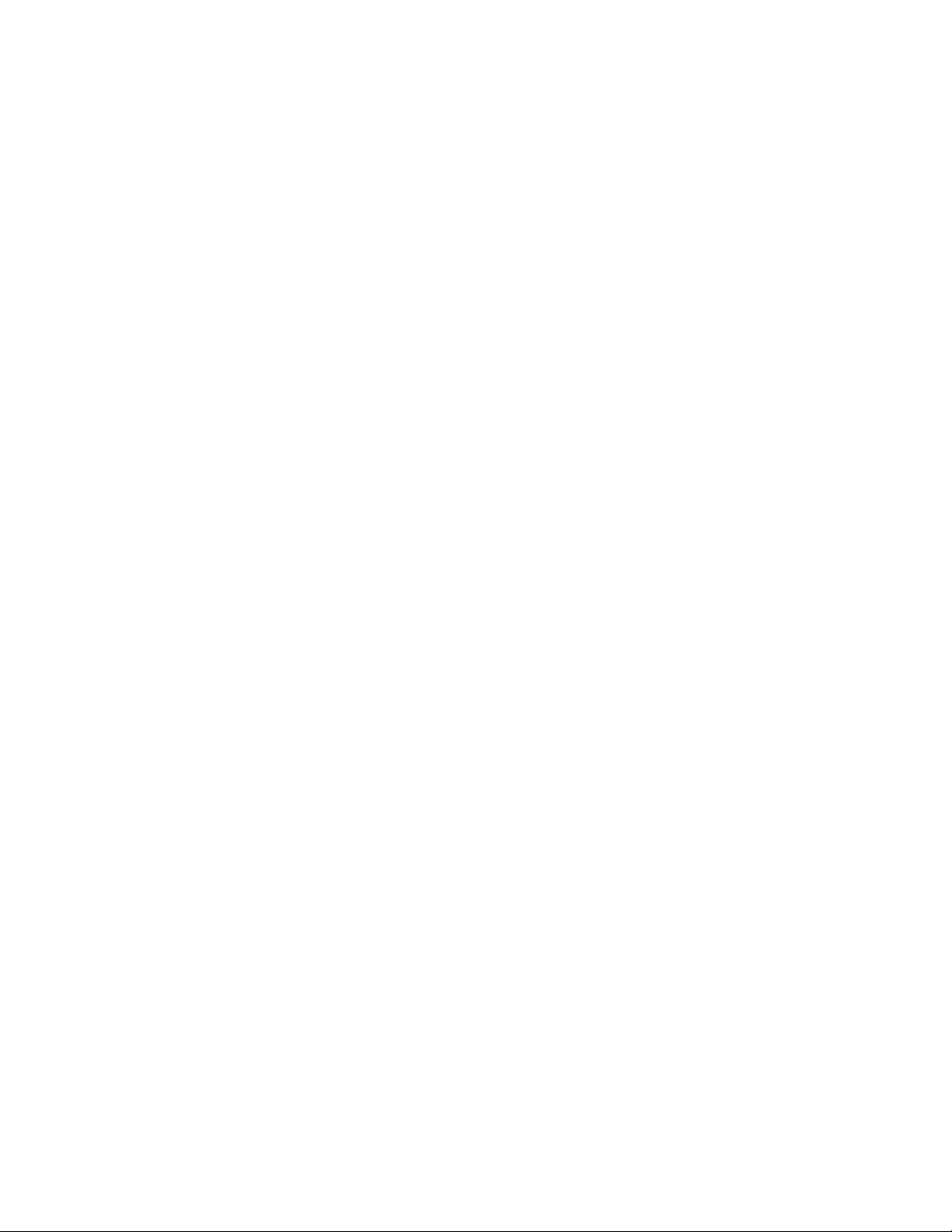
THE SPECIFICATIONS AND INFORMATION REGARDING THE PRODUCTS IN THIS MANUAL ARE SUBJECT TO CHANGE WITHOUT NOTICE. ALL STATEMENTS,
INFORMATION, AND RECOMMENDATIONS IN THIS MANUAL ARE BELIEVED TO BE ACCURATE BUT ARE PRESENTED WITHOUT WARRANTY OF ANY KIND,
EXPRESS OR IMPLIED. USERS MUST TAKE FULL RESPONSIBILITY FOR THEIR APPLICATION OF ANY PRODUCTS.
THE SOFTWARE LICENSE AND LIMITED WARRANTY FOR THE ACCOMPANYING PRODUCT ARE SET FORTH IN THE INFORMATION PACKET THAT SHIPPED WITH
THE PRODUCT AND ARE INCORPORATED HEREIN BY THIS REFERENCE. IF YOU ARE UNABLE TO LOCATE THE SOFTWARE LICENSE OR LIMITED WARRANTY,
CONTACT YOUR CISCO REPRESENTATIVE FOR A COPY.
The following information is for FCC compliance of Class A devices: This equipment has been tested and found to comply with the limits for a Class A digital device, pursuant to part 15
of the FCC rules. These limits are designed to provide reasonable protection against harmful interference when the equipment is operated in a commercial environment. This equipment
generates, uses, and can radiate radio-frequency energy and, if not installed and used in accordance with the instruction manual, may cause harmful interference to radio communications.
Operation of this equipment in a residential area is likely to cause harmful interference, in which case users will be required to correct the interference at their own expense.
The following information is for FCC compliance of Class B devices: This equipment has been tested and found to comply with the limits for a Class B digital device, pursuant to part 15 of
the FCC rules. These limits are designed to provide reasonable protection against harmful interference in a residential installation. This equipment generates, uses and can radiate radio
frequency energy and, if not installed and used in accordance with the instructions, may cause harmful interference to radio communications. However, there is no guarantee that interference
will not occur in a particular installation. If the equipment causes interference to radio or television reception, which can be determined by turning the equipment off and on, users are
encouraged to try to correct the interference by using one or more of the following measures:
• Reorient or relocate the receiving antenna.
• Increase the separation between the equipment and receiver.
• Connect the equipment into an outlet on a circuit different from that to which the receiver is connected.
• Consult the dealer or an experienced radio/TV technician for help.
Modifications to this product not authorized by Cisco could void the FCC approval and negate your authority to operate the product.
The Cisco implementation of TCP header compression is an adaptation of a program developed by the University of California, Berkeley (UCB) as part of UCB’s public domain version of
the UNIX operating system. All rights reserved. Copyright©1981, Regents of the University of California.
NOTWITHSTANDING ANY OTHER WARRANTY HEREIN, ALL DOCUMENT FILES AND SOFTWARE OF THESE SUPPLIERS ARE PROVIDED "AS IS" WITH ALL FAULTS.
CISCO AND THE ABOVE-NAMED SUPPLIERS DISCLAIM ALL WARRANTIES, EXPRESSED OR IMPLIED, INCLUDING, WITHOUT LIMITATION, THOSE OF
MERCHANTABILITY, FITNESS FOR A PARTICULAR PURPOSE AND NONINFRINGEMENT OR ARISING FROM A COURSE OF DEALING, USAGE, OR TRADE PRACTICE.
IN NO EVENT SHALL CISCO OR ITS SUPPLIERS BE LIABLE FOR ANY INDIRECT, SPECIAL, CONSEQUENTIAL, OR INCIDENTAL DAMAGES, INCLUDING, WITHOUT
LIMITATION, LOST PROFITS OR LOSS OR DAMAGE TO DATA ARISING OUT OF THE USE OR INABILITY TO USE THIS MANUAL, EVEN IF CISCO OR ITS SUPPLIERS
HAVE BEEN ADVISED OF THE POSSIBILITY OF SUCH DAMAGES.
Any Internet Protocol (IP) addresses and phone numbers used in this document are not intended to be actual addresses and phone numbers. Any examples, command display output, network
topology diagrams, and other figures included in the document are shown for illustrative purposes only. Any use of actual IP addresses or phone numbers in illustrative content is unintentional
and coincidental.
All printed copies and duplicate soft copies of this document are considered uncontrolled. See the current online version for the latest version.
Cisco has more than 200 offices worldwide. Addresses and phone numbers are listed on the Cisco website at www.cisco.com/go/offices.
Cisco and the Cisco logo are trademarks or registered trademarks of Cisco and/or its affiliates in the U.S. and other countries. To view a list of Cisco trademarks, go to this URL: www.cisco.com
go trademarks. Third-party trademarks mentioned are the property of their respective owners. The use of the word partner does not imply a partnership relationship between Cisco and any
other company. (1721R)
©
2019-2020 Cisco Systems, Inc. All rights reserved.
Page 8

Page 9

Audience
CHAPTER 1
Overview
This publication explains the steps for installing the Cisco Catalyst IW6300 Heavy Duty Series Access Point.
• Audience , on page 1
• Conventions, on page 1
• About the Access Point, on page 2
• Hardware Models, on page 3
• Hardware Features, on page 4
• Finding the Product Serial Number, on page 12
• Related Documentation, on page 12
This publication is for the person installing and configuring an access point for the first time. The installer
should be familiar with network structures, terms, and concepts.
For installations in a hazardous locations environment, please refer to Getting Started and Product Document
of Compliance for the Cisco Catalyst IW6300 Heavy Duty Series Access Points for additional installation
information.
Warning
Only trained and qualified personnel should be allowed to install, replace, or service this equipment. Statement
1030
Conventions
This publication uses the following conventions:
DescriptionConvention
Commands, command options, and keywords are in boldface.boldface font
Arguments for which you supply values are in italics.italic font
Elements in square brackets are optional.[ ]
Cisco Catalyst IW6300 Heavy Duty Series Access Point Hardware Installation Guide
1
Page 10

About the Access Point
Overview
DescriptionConvention
Note
Caution
screen font
Terminal sessions and information the system displays are in screen font.
Information you must enter is in boldface screen font.
boldface screen font
italic screen font
^
Arguments for which you supply values are in italic screen font.
The symbol ^ represents the key labeled Control. For example, the key
combination ^D in a screen display means hold down the Control key while
you press the D key.
Nonprinting characters, such as passwords, are in angle brackets.< >
This document uses the following conventions and symbols for notes, cautions, and warnings.
Means reader take note. Notes contain helpful suggestions or references to materials not contained in this
manual.
Means reader be careful. In this situation, you might do something that could result in equipment damage or
loss of data.
Warning
IMPORTANT SAFETY INSTRUCTIONS This warning symbol means danger. You are in a situation that
could cause bodily injury. Before you work on any equipment, be aware of the hazards involved with electrical
circuitry and be familiar with standard practices for preventing accidents. Use the statement number provided
at the end of each warning to locate its translation in the translated safety warnings that accompanied this
device. Statement 1071 SAVE THESE INSTRUCTIONS
About the Access Point
Designed for the most hazardous industrial locations, Cisco Catalyst IW6300 Heavy Duty Access Points
deliver wireless connectivity, IoT control, and robust data collection to dangerous environments.
With 802.11ac Wave 2 connectivity, dual Power over Ethernet Plus (PoE+) out for IoT sensors or peripherals,
multiple power-in sources, and a variety of uplink options, the IW6300 provides a flexible wireless solution.
The IW6300 carries an IP66/IP67 rating and Class 1 Division 2 certification, as well as a temperature rating
of -40°C to +75°C, making it an ideal mesh network component for heavy industry use. Additional
customization beyond antenna and mounting options include WirelessHART, ISA100.11a, GPS, Bluetooth
Low-Energy, and Zigbee modules, as well as customer or partner-built modules for specific use cases.
The detailed up-to-date technical specifications for the Cisco Catalyst IW6300 Heavy Duty Series Access
Points are available in the Data Sheet:
Cisco Catalyst IW6300 Heavy Duty Series Access Point Hardware Installation Guide
2
Page 11

Overview
https://www.cisco.com/c/en/us/products/collateral/wireless/industrial-wireless-6300-series/datasheet-c78-742907.html
Hardware Models
Figure 1: IW-6300H Access Points
Hardware Models
The model numbers (or part numbers) and configuration for the Cisco Catalyst IW6300 Heavy Duty Series
Access Points are described in the following table.
Table 1: Cisco Industrial Wireless 6300 Series Access Point Model Numbers and Descriptions
ConfigurationModel (or part number)
IW-6300H-AC-x-K9
IP66 and IP67 rated, hazardous location certified, AC power version.
This model has 4 external antenna ports and contains a 2.4 GHz and 5 GHz radio with an
option to configure in centralized, Flexconnect, or mesh mode and supports AC power
source.
IW-6300H-DC-x–K9
IP66 and IP67 rated, hazardous location certified, DC wide range power version.
This model has 4 external antenna ports and contains a 2.4 GHz and 5 GHz radio with an
option to configure in centralized, Flexconnect, or mesh mode, and supports 10.8 VDC to
36 VDC power source.
Note
The marked DC input range is an absolute range. Do not apply tolerances.
Cisco Catalyst IW6300 Heavy Duty Series Access Point Hardware Installation Guide
3
Page 12

Hardware Features
Overview
ConfigurationModel (or part number)
IW-6300H-DCW-x-K9
Note
The “-x” in the model number represents a regulatory domain for a specific country.
A detailed list of components supported by each access point model is shown in the following table.
Table 2: Components of Each Access Point Model
IW-6300H-AC-x-K9
UPoE, PoE+, AC (100V
to 240V)
IW-6300H-DCW-x–K9
UPoE, PoE+, DC (10.8V
to 36V)
IW-6300H-DC-x-K9
UPoE, PoE+, DC (44V
to 57V)
IP66 and IP67 rated, hazardous location certified, DC power version.
This model has 4 external antenna ports and contains a 2.4 GHz and 5 GHz radio with an
option to configure in centralized, Flexconnect, or mesh mode and supports 44VDC to 57
VDC power source.
Note
The marked DC input range is an absolute range. Do not apply tolerances.
Ethernet PortsAntenna PortsPower OptionProduct/PID
I/O PortsPoE Out
Port
Four Type N
Connectors
35.3WOne 100/1000Mbps SFP
for WAN
Four 1/2” NPT
Ports
One 100/1000Mbps RJ45
for WAN (UPoE or PoE+
in)
Two 100/1000Mbps
RJ45 for LAN (802.3at
or 802.3af out)
Note
For DC SKU, if you want to output 802.3at type 2 PoE out power, DC input must >=51V. If you want to
output 802.3af (802.3at type 1) PoE out power, DC input must >=45V.
Note
When powered with PoE+ or UPoE, the PoE Out power is not available, The PoE-Out port data link can still
be active.
Hardware Features
This section describes the hardware features of the IW-6300H access point models.
Cisco Catalyst IW6300 Heavy Duty Series Access Point Hardware Installation Guide
4
Page 13

Overview
Note
The illustrations in this document show all available connections for the access point. Unused connections
are capped with a connector plug to ensure the dust/watertight integrity of the access point. See the "Working
with the Access Cover" section for further details.
Internal Connectors
The following figure shows the IW-6300H Access Point Internal Connectors.
Figure 2: IW-6300H Access Point Internal Connectors
Internal Connectors
Internal ground4
Console Port and Reset Button
The console port and reset button are under a covering M25 plug located on the side of the access point, as
shown in the following figure.
Cisco Catalyst IW6300 Heavy Duty Series Access Point Hardware Installation Guide
USB port5Power-IN (IW-6300H-DC-X-K9)1
SFP port6PoE In port2
7PoE Out port3
Terminal block location of
IW-6300H-AC-X-K9 and
IW-6300H-DCW-X-K9
5
Page 14

Power Connector
Overview
Figure 3: W-6300H Access Point Console Port and Reset Button
Reset button2Console port1
Inspect the seal of the plug and properly tighten it at the time of installation, and also every time the plug is
removed and replaced. Tighten the plug to 5-6 lb-ft. If you do not tighten the plug properly, it will not meet
IP66/67 criteria, and may lead to water leaking into the unit.
Power Connector
The following figure shows the power connector of access point model IW-6300H-AC-x-K9.
Figure 4: Power Connector of Access Point Model IW-6300H-AC-x–K9
The following figure shows the power connector of access point model IW-6300H-DCW-x-K9.
Internal ground2AC Power-IN1
Cisco Catalyst IW6300 Heavy Duty Series Access Point Hardware Installation Guide
6
Page 15

Overview
Antenna Ports
Figure 5: Power Connector of Access Point Model IW-6300H-DCW-x–K9
Internal ground2DC Power-IN1
The following figure shows the power connector of access point model IW-6300H-DC-x-K9.
Figure 6: Power Connector of Access Point Model IW-6300H-DC-x–K9
Antenna Ports
Note
Internal ground2DC Power-IN1
The access point antenna N-type connectors are located on the top of each model (see the following figure).
The supported antennas can be directly attached to the access point or remotely located. When used in a Class
1, Zone 2, Division 2 hazardous location, this equipment must be mounted with proper RF cables (if required)
and electrical wiring methods that comply with the governing electrical codes.
Antenna caps must be installed when an antenna is not in use (maximum torque range: 6.2-9.7 in-lbs).
Cisco Catalyst IW6300 Heavy Duty Series Access Point Hardware Installation Guide
7
Page 16

Antenna Ports
Overview
Figure 7: Antenna Ports of IW-6300H Access Points
1
3Antenna port B - Type N
connector Wi-Fi 2.4/5
GHz TX/RX
2
4Antenna port C - Type N
connector Wi-Fi 5 GHz
TX/RX
Antenna port D - Type N
connector Wi-Fi 5 GHz
TX/RX
Antenna port A - Type N
connector Wi-Fi 2.4/5
GHz TX/RX
The IW-6300H access point can be configured via software to support dual band or single band antennas.
When configured for dual band antennas, antenna ports A and B are used to support multiple input/output
(MIMO) operation on both 2.4 and 5 GHz radios. When using Cisco Aironet omnidirectional antennas with
Type N male connectors, the antennas can be connected directly to the access point. If the antennas are remotely
located, an appropriate low loss RF cable should be used.
Note
Ensure that the antenna band mode is configured before the access point is installed.
When configured for single band antennas, antenna ports A and B support MIMO operation on the 2.4 GHz
radio and antenna ports C and D support MIMO operation on the 5 GHz radio. See the Cisco Catalyst IW6300
Heavy Duty Series Access Point Software Configuration Guide.
Use of four omnidirectional antennas attached directly to the Type N connectors is not recommended. To
provide omnidirectional coverage with both 2.4 and 5 GHz radios using directly attached antennas, it is
recommended to configure the IW-6300H in dual band mode, connect two dual band antennas such as
AIR-ANT2547V-N, AIR-ANT2547V-N-HZ, or AIR-ANT2568VG-N to ports A and B, and cap ports C and
D.
The 2 GHz b/g/n radio operates in 2.4 GHz ISM band. It supports channels 1-11 in the US, 1-13 in Europe,
and 1-13 in Japan. It has 2 transmitters with a maximum total output power of 27 dBm for 802.11b/g/n
operation. Output power is configurable for 8 levels in 3 dB steps. It has two receivers that enable
maximum-ratio combining (MRC).
Cisco Catalyst IW6300 Heavy Duty Series Access Point Hardware Installation Guide
8
Page 17

Overview
The 5 GHz a/n radio operates in the UNII-1 band (5.15-5.25 GHz), UNII-2 band (5.25 - 5.35 GHz), UNII-2
Extended/ETSI band (5.47 - 5.725 GHz), and the upper ISM band (5.725 - 5.850 GHz). It has two transmitters
with a maximum total output power of 27 dBm depending on the regulatory domain. Tx power settings will
change depending on the regulatory domain. Output power is configurable in 3 dB steps. Its two receivers
enable maximum-ratio combining (MRC).
Power Sources
The Cisco Catalyst IW6300 Heavy Duty Series Access Points support the following power options:
Power Sources
• Power over Ethernet by power injector AIR-PWRINJ-60RGD1= and AIR-PWRINJ-60RGD2=
• AC or DC power
• IW-6300H-AC-x-K9: 85-264V~ maximum, marked 100-240V~, 50-60Hz, 1.3A
• IW-6300H-DC-x–K9: 44 to 57Vdc, 1.2A
• IW-6300H-DCW-x-K9: 10.8 to 36Vdc, 5.9A
Note
The marked DC input range is an absolute range. Do not apply tolerances.
Warning
Connect the unit only to DC power source that complies with the safety extra-low voltage (SELV) requirements
in IEC 60950 based safety standards. Statement 1033
Power Injectors
The IW6300 series access points support the following power injectors:
Caution
Power injector AIR-PWRINJ-60RGDx= is not certified for installation within hazardous locations environments.
For more information about installing the AIR-PWRINJ-60RGDx= power injectors, see Cisco Aironet Series
Power Injectors AIR-PWRINJ-60RGD1= and AIR-PWRINJ-60RGD2= Installation Instructions.
Ethernet (PoE) Ports
The access point supports two Ethernet uplink port (one PoE-In port and one SFP fiber port), and two PoE-Out
ports. The access point Ethernet uplink port uses an RJ-45 connector (with weatherproofing) to link the access
point to the 10BASE-T, 100BASE-T or 1000BASE-T network. The Ethernet cable is used to send and receive
Ethernet data and to optionally supply inline power from the power injector or a suitably powered switch port.
• AIR-PWRINJ-60RGD1=
• AIR-PWRINJ-60RGD2=
Cisco Catalyst IW6300 Heavy Duty Series Access Point Hardware Installation Guide
9
Page 18

Fiber Option
Tip
Fiber Option
Overview
The access point senses the Ethernet and power signals and automatically switches internal circuitry to match
the cable connections.
The Ethernet cable must be a shielded outdoor rated Category 5e (CAT5e) or better cable. The access point
senses the Ethernet and power signals and automatically switches internal circuitry to match the cable
connections.
Warning
Note
Class 1 laser product. Statement 1008
The factory-orderable fiber option provides a fiber input and output capability. Fiber data is transmitted and
received over a single or dual-strand fiber cable, depending on the SFP, which is connected to the access point
using these SFP modules:
• 1000BASE-LX single-mode rugged SFP (GLC-LX-SM-RGD=)
• 1000BASE-SX multi-mode rugged SFP (GLC-SX-MM-RGD=)
• 100BaseBX10-U rugged SFP (GLC-FE-100BX-URGD=)
• 100BASE-FX rugged SFP (GLC-FE-100FX-RGD=)
• 100BASE-LX10 rugged SFP (GLC-FE-100LX-RGD=)
• 1000BASE-T rugged SFP (GLC-T-RGD=)
SFP modules are not hot-swappable. Plug and unplug the SFP module, the AP will reboot.
Client data is passed to the network controller through the fiber connection via a fiber-capable switch or
controller. Configuration information can be found in the controller configuration guide of the switch or
controller you are using.
I/O Ports
10
The four 1/2-NPT I/O ports are located at the bottom of the access point. These ports are tapered pipe threads.
It is recommended that you use a 3/8” Allen wrench with 13-18" long wrench handle to remove the port plug.
Cisco Catalyst IW6300 Heavy Duty Series Access Point Hardware Installation Guide
Page 19
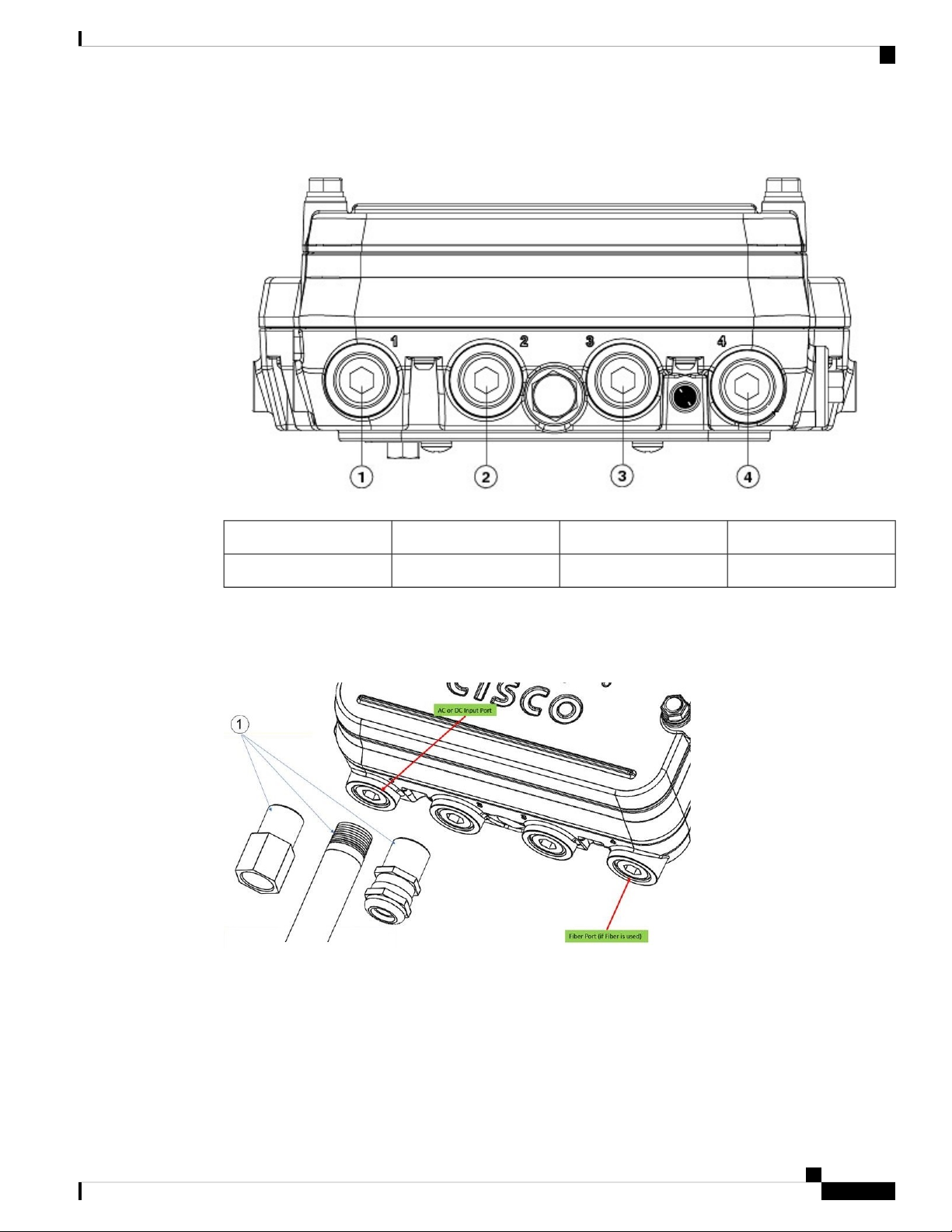
Overview
Optional Hardware
Figure 8: 1/2-NPT I/O Ports
PoE port3AC or DC input1
Fiber port4PoE port2
Loctite 565 Thread Sealant needs to be applied to the threads prior to the installation, as shown in the following
figure. Customer should supply certified 1/2” NPT conduit, gland, or adapter for each port used for appropriate
installation. (For example, Sealcon provides glands and adapters that are certified. See
https://www.sealconex.com/?ex=9wkuir-fln65y-13897wy-drrs7y.)
Optional Hardware
Depending on the order configuration, the following optional access point hardware may be part of the
shipment:
• Cisco Aironet Antennas
Cisco Catalyst IW6300 Heavy Duty Series Access Point Hardware Installation Guide
11
Page 20

Finding the Product Serial Number
• Pole mount kits (IOT-ACCPMK=)
• Band installation tool for pole mount kit (AIR-BAND-INS-TL=)
• Power injector (AIR-PWRINJ-60RGDx=)
• SFP module
Finding the Product Serial Number
The access point serial number is on the side of the access point. The access point serial number label contains
the following information:
• Serial number
• Access point MAC address, for example 68BDABF54600 (12 hexadecimal digits). It is located under
the serial number.
You need your product serial number when requesting support from the Cisco Technical Assistance Center.
Overview
Related Documentation
To view all support information for the Cisco Catalyst IW6300 Heavy Duty Series Access Point, see:
https://www.cisco.com/c/en/us/support/wireless/industrial-wireless-6300-series/tsd-products-support-series-home.html
In addition to the documentation available on the support page, you will need to refer to the following guides:
• Cisco Wireless LAN Controller Configuration Guide
http://www.cisco.com/c/en/us/support/wireless/wireless-lan-controller-software/products-installation-and-configuration-guides-list.html
• Release Notes for Cisco Wireless LAN Controllers and Lightweight Access Points
http://www.cisco.com/c/en/us/support/wireless/wireless-lan-controller-software/products-release-notes-list.html
• Cisco Mobility Express Configuration and User Guide
http://www.cisco.com/c/en/us/support/wireless/mobility-express/products-installation-and-configuration-guides-list.html
Click this link to browse to the Cisco Wireless documentation home page:
http://www.cisco.com/en/US/products/hw/wireless/index.html
To browse to the access point documentation, click Cisco CatalystIW6300 HeavyDuty SeriesAccess Point
listed under “Outdoor and Industrial Wireless.” The documentation can be accessed from the Support box.
To browse to the Cisco Wireless LAN Controller documentation, click Standalone Controllers listed under
“Wireless LAN Controllers.” The documentation can be accessed from the Support box.
Cisco Catalyst IW6300 Heavy Duty Series Access Point Hardware Installation Guide
12
Page 21

Before You Begin
This chapter describes what steps you need to take before beginning the installation of your Access Point.
• Unpacking the Access Point, on page 13
• Tools and Hardware, on page 14
• Warnings, on page 15
• Safety Information, on page 15
• Avoiding Damage to Radios in a Testing Environment, on page 17
• Installation Guidelines, on page 19
Unpacking the Access Point
When you are unpacking the access point, do not remove the foam blocks attached to the antenna connectors.
The foam protects the antenna connectors during installation.
To unpack the access point, follow these steps:
Procedure
CHAPTER 2
Step 1 Open the shipping container and carefully remove the contents.
Step 2 Return all packing materials to the shipping container, and save it.
Step 3 Ensure that all items listed in Package Contents, on page 13 are included in the shipment. If any item is
damaged or missing, notify your sales representative.
Package Contents
The typical access point package contains the following items:
• Access point
• IW-6300H-AC-x-K9 (AC power model)
• IW-6300H-DC-x–K9 (DC power model)
• IW-6300H-DCW-x-K9 (DC wide range power model)
Cisco Catalyst IW6300 Heavy Duty Series Access Point Hardware Installation Guide
13
Page 22
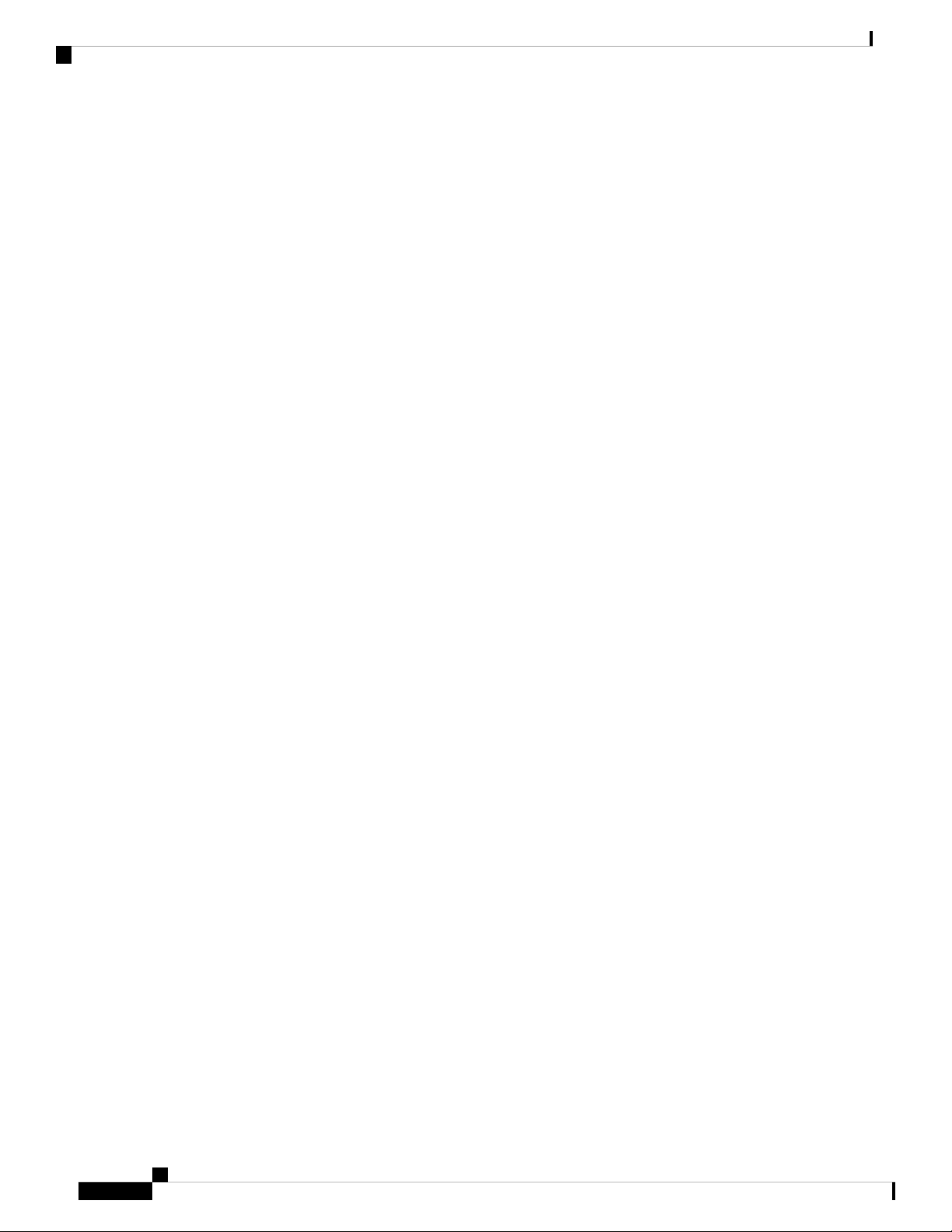
Tools and Hardware
• Mount kit (IOT-ACCPMK)
• Ground lug and screws with lock washers
• Weatherization tape and anti-seize compound
Tools and Hardware
The tools and hardware used to install the access point are described in the following sections:
Optional Tools and Hardware
The optional tools and hardware that can be obtained from Cisco are:
• Optional power injector (AIR-PWRINJ-60GRDx=)
• Antennas, 2.4/5-GHz
• Optional banding strap tool (BAND IT) (AIR-BAND-INST-TL=)
Before You Begin
Optional Tools and Hardware That You Supply
Tools and materials that are user-supplied are:
• 1/2” or 13-mm socket wrench, used to open the Access Cover and to attach the mounting bracket
• #2 Phillips or Flat screw driver to clamp wire terminal and ground terminal
• 3/8” Allen wrench with 13-18" long wrench handle to remove 1/2” NPT port plugs
• Loctite 565 Thread Sealant for 1/2” NPT Ports
• 6-AWG copper ground wire
• Ethernet RJ-45 connector and installation tool
• Optional ground rod, as required by local regulations
• Optional ladder, power lift, rope, or other tools as required
• ESD-preventive cord and wrist strap
• Wire-stripping tools for stripping 14- and 18-gauge wires
• Crimping tool
If installed in a hazardous location, please note the additional items (see Product Document of Compliance
for further details)
• ATEX/IECEx certified Armored cable for routing in conduit
• Customer supplied ATEX/IECEx certified 1/2” NPT conduit (rigid or flex), or ATEX/IECEx certified
cable gland or barrier gland for each connection suitable to maintain IP66/67
• ATEX/IECEx certified AC or DC power cable, based on the AP model ordered
Cisco Catalyst IW6300 Heavy Duty Series Access Point Hardware Installation Guide
14
Page 23

Before You Begin
Pole Installation Hardware and Tools
To install the access point on a vertical metal, wood, or fiberglass pole, you need the following additional
hardware and tools:
• Customer banding strap tool (BAND IT)—(AIR-BAND-INST-TL=)
• Customer-supplied 13-mm and box-end wrench or socket set
Warnings
Pole Installation Hardware and Tools
Warning
Caution
Warning
Warning
Warning
IMPORTANT SAFETY INSTRUCTIONSThis warning symbol means danger. You are in a situation that
could cause bodily injury. Before you work on any equipment, be aware of the hazards involved with electrical
circuitry and be familiar with standard practices for preventing accidents. Use the statement number provided
at the end of each warning to locate its translation in the translated safety warnings that accompanied this
device. Statement 1071 SAVE THESE INSTRUCTIONS
The installer is responsible for obtaining any required local or national safety inspections of the structural
integrity of the installation by the local authority/inspection department.
This equipment must be externally grounded using a customer-supplied ground wire before power is applied.
Contact the appropriate electrical inspection authority or an electrician if you are uncertain that suitable
grounding is available. Statement 366
Read the installation instructions before connecting the system to the power source. Statement 1004
Ultimate disposal of this product should be handled according to all national laws and regulations. Statement
1040
Safety Information
Follow the guidelines in this section to ensure proper operation and safe use of the access point.
FCC Safety Compliance Statement
The FCC, with its action in ET Docket 96-8, has adopted a safety standard for human exposure to RF
electromagnetic energy emitted by FCC-certified equipment. When used with approved Cisco Aironet antennas,
Cisco Catalyst IW6300 Heavy Duty Series Access Point Hardware Installation Guide
15
Page 24
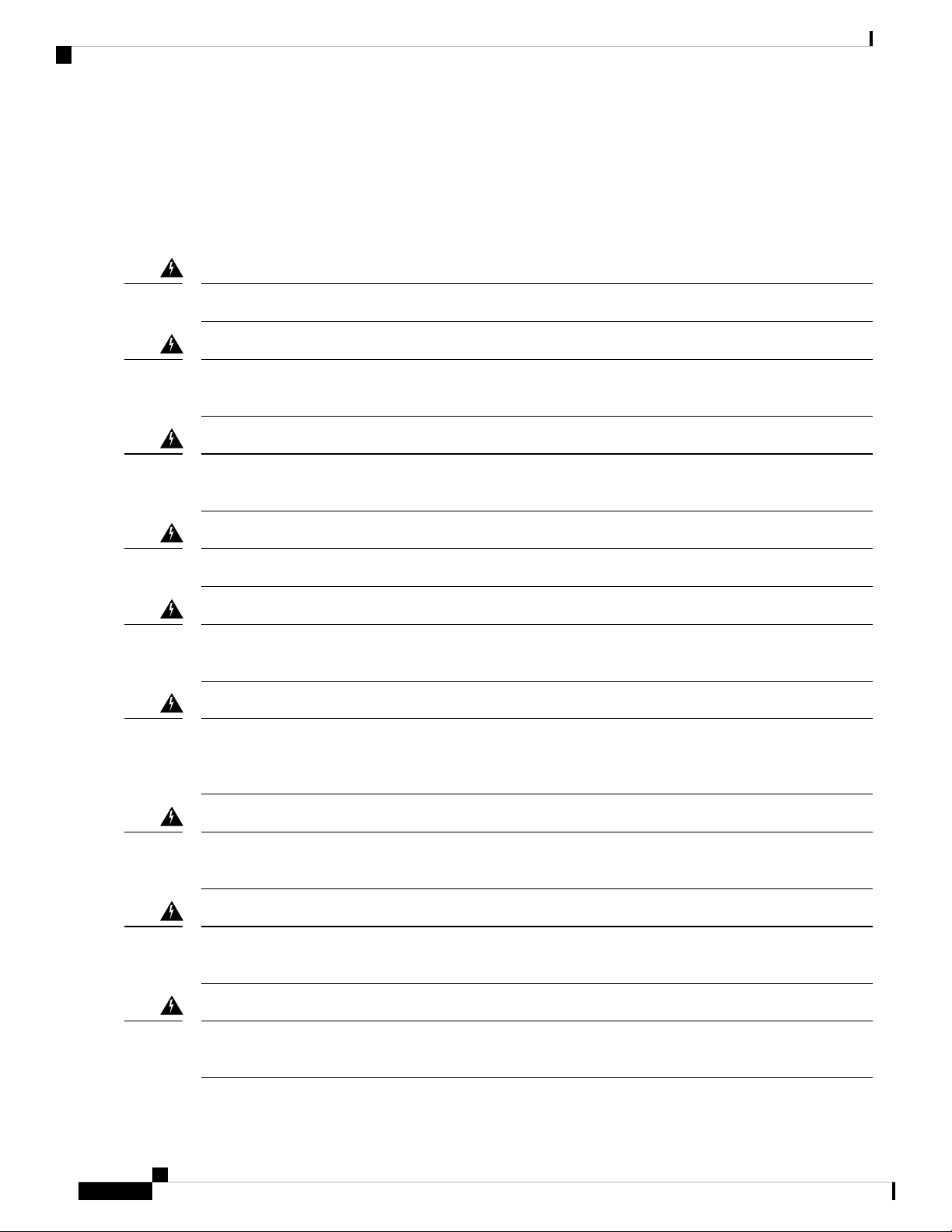
Safety Precautions
Cisco Aironet products meet the uncontrolled environmental limits found in OET-65 and ANSI C95.1, 1991.
Proper operation of this radio device according to the instructions in this publication results in user exposure
substantially below the FCC recommended limits.
Safety Precautions
Before You Begin
Warning
Warning
Warning
Warning
Warning
Warning
The AC power supply has double pole/neutral fusing. Statement 188
In order to comply with FCC radio frequency (RF) exposure limits, antennas should be located at a minimum
of 7.9 inches (20 cm) or more from the body of all persons. Statement 332
Do not work on the system or connect or disconnect cables during periods of lightning activity. Statement
1001
Read the installation instructions before connecting the system to the power source. Statement 1004
This unit is intended for installation in restricted access areas. A restricted access area can be accessed only
through the use of a special tool, lock and key, or other means of security. Statement 1017
This equipment must be grounded. Never defeat the ground conductor or operate the equipment in the absence
of a suitably installed ground conductor. Contact the appropriate electrical inspection authority or an electrician
if you are uncertain that suitable grounding is available. Statement 1024
16
Warning
Only trained and qualified personnel should be allowed to install, replace, or service this equipment. Statement
1030
Warning
Ultimate disposal of this product should be handled according to all national laws and regulations. Statement
1040
Warning
When installing or replacing the unit, the ground connection must always be made first and disconnected last.
Statement 1046
Cisco Catalyst IW6300 Heavy Duty Series Access Point Hardware Installation Guide
Page 25
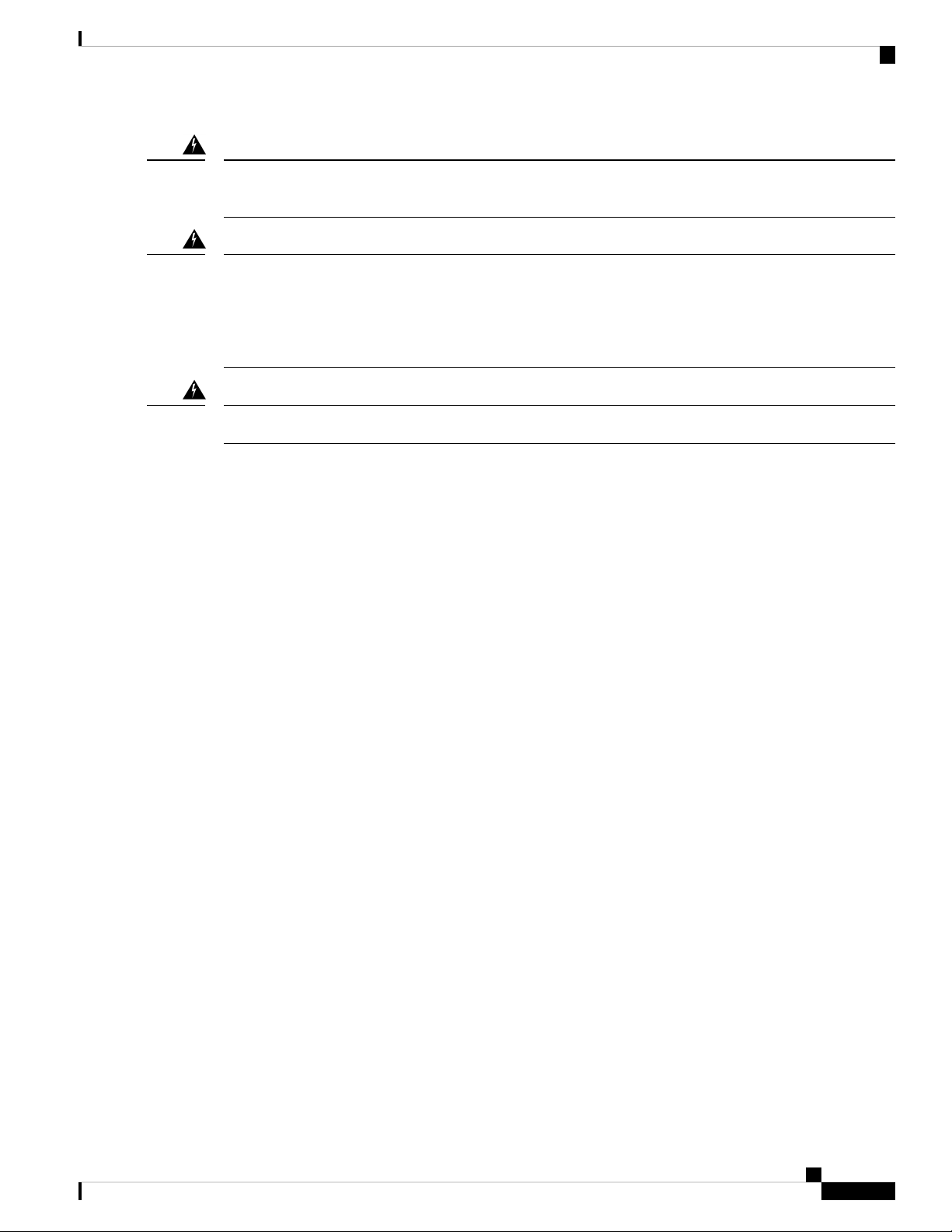
Before You Begin
Avoiding Damage to Radios in a Testing Environment
Warning
Warning
Warning
To prevent the system from overheating, do not operate it in an area that exceeds the maximum recommended
ambient temperature of:75° C (167° F) Statement 1047
Do not locate the antenna near overhead power lines or other electric light or power circuits, or where it can
come into contact with such circuits. When installing the antenna, take extreme care not to come into contact
with such circuits, because they may cause serious injury or death. For proper installation and grounding of
the antenna, please refer to national and local codes (for example, U.S.:NFPA 70, National Electrical Code,
Article 810, Canada: Canadian Electrical Code, Section 54). Statement 1052
Installation of the equipment must comply with local and national electrical codes. Statement 1074
For safety and to achieve a good installation, please read and follow these safety precautions:
• Select your installation site with safety, as well as performance in mind. Remember: electric power lines
and phone lines look alike. For safety, assume that any overhead line can kill.
• Call your electric power company. Tell them your plans, and ask them to come look at your proposed
installation.
• Plan your installation carefully and completely before you begin. Successful raising of a mast or tower
is largely a matter of coordination. Each person should be assigned to a specific task and should know
what to do and when to do it. One person should be in charge of the operation to issue instructions and
watch for signs of trouble.
• When installing the access point and antennas, remember:
• Do not use a metal ladder.
• Do not work on a wet or windy day.
• Do dress properly—shoes with rubber soles and heels, rubber gloves, long sleeved shirt or jacket.
• Use a rope to lift the access point. If the assembly starts to drop, get away from it and let it fall.
• If any part of the antenna system should come in contact with a power line, do not touch it or try to
remove it yourself. Call your local power company. They will remove it safely.
If an accident should occur, call for qualified emergency help immediately.
Avoiding Damage to Radios in a Testing Environment
The radios on outdoor units (bridges) have higher transmit power levels than radios on indoor units (access
points). When you test high-power radios in a link, you must avoid exceeding the maximum receive input
level for the receiver. At levels above the normal operating range, packet error rate (PER) performance is
degraded. At even higher levels, the receiver can be permanently damaged. To avoid receiver damage and
PER degradation, you can use one of the following techniques:
Cisco Catalyst IW6300 Heavy Duty Series Access Point Hardware Installation Guide
17
Page 26

Safety Precautions When Installing Antennas
• Separate the omnidirectional antennas by at least 2 ft (0.6 m) to avoid receiver damage or by at least 25
ft (7.6 m) to avoid PER degradation.
Note
These distances assume free space path loss and are conservative estimates. Required separation distances
for damage and performance degradation levels in actual deployments are less if conditions are not
non-line-of-sight.
• Reduce the configured transmit power to the minimum level.
• Use directional antennas, and keep them away from each other.
• Cable the radios together using a combination of attenuators, combiners, or splitters to achieve a total
attenuation of at least 60 dB.
For a radiated test bed, the following equation describes the relationships among transmit power, antenna
gain, attenuation, and receiver sensitivity:
Before You Begin
txpwr + tx gain + rx gain - [attenuation due to antenna spacing] < max rx input level
Where:
txpwr = Radio transmit power level
tx gain = transmitter antenna gain
rx gain = receiver antenna gain
For a conducted test bed, the following equation describes the relationships among transmit power, antenna
gain, and receiver sensitivity:
txpwr - [attenuation due to coaxial components] < max rx input level
Caution
Under no circumstances should you connect the antenna port from one access point to the antenna port of
another access point without using an RF attenuator. If you connect antenna ports, you must not exceed the
maximum survivable receive level of 0 dBm. Never exceed 0 dBm, or damage to the access point can occur.
It is recommended to keep the received signal strength at or below -30 dBm to avoid degraded PER. Using
attenuators, combiners, and splitters having a total of at least 60 dB of attenuation ensures that the receiver is
not damaged and that PER performance is not degraded.
Safety Precautions When Installing Antennas
Warning
Do not locate the antenna near overhead power lines or other electric light or power circuits, or where it can
come into contact with such circuits. When installing the antenna, take extreme care not to come into contact
with such circuits, as they may cause serious injury or death. For proper installation and grounding of the
antenna, please refer to national and local codes (e.g. U.S.: NFPA 70, National Electrical Code, Article 810,
Canada: Canadian Electrical Code, Section 54). Statement 280
1. Before you install an antenna, contact your Cisco account representative to explain which mounting
method to use for the size and type of antenna that you are about to install.
Cisco Catalyst IW6300 Heavy Duty Series Access Point Hardware Installation Guide
18
Page 27

Before You Begin
Installation Guidelines
2. Select your installation site with safety, as well as performance, in mind. Remember that electric power
lines and phone lines look alike. For your safety, assume that any overhead line can kill you.
3. Contact your electric power company. Tell them your plans and ask them to come look at your proposed
installation.
4. Plan your installation carefully and completely before you begin. Each person involved in an installation
should be assigned to a specific task and should know what to do and when to do it. One person should
be in charge of the operation to issue instructions and watch for signs of trouble.
5. When installing your antenna, follow these guidelines:
• Do not use a metal ladder.
• Do not work on a wet or windy day.
• Do dress properly—wear shoes with rubber soles and heels, rubber gloves, and a long-sleeved shirt
or jacket.
6. If the assembly starts to drop, move away from it and let it fall. Because the antenna, mast, cable, and
metal guy wires are all excellent conductors of electrical current, even the slightest touch of any of these
parts to a power line completes an electrical path through the antenna and the installer.
7. If any part of the antenna system should come in contact with a power line, do not touch it or try to remove
it yourself. Call your local power company to have it removed safely.
8. If an accident should occur with the power lines, call for qualified emergency help immediately.
Installation Guidelines
Because the access point is a radio device, it is susceptible to common causes of interference that can reduce
throughput and range. Follow these basic guidelines to ensure the best possible performance:
• For information on planning and initially configuring your Cisco Mesh network, refer to the Cisco
Wireless Mesh Access Points, Design and Deployment Guide.
• Review the FCC guidelines for installing and operating outdoor wireless LAN devices.
• Perform a site survey before beginning the installation.
• Install the access point in an area where structures, trees, or hills do not obstruct radio signals to and
from the access point.
• The access points can be installed at any height, but best throughput is achieved when all the access
points are mounted at the same height. Cisco recommends installing the access points no higher than 40
feet to allow support for wireless clients on the ground.
Note
To calculate path loss and to determine how far apart to install access points, consult an RF planning expert.
Cisco Catalyst IW6300 Heavy Duty Series Access Point Hardware Installation Guide
19
Page 28

Site Surveys
Site Surveys
Before You Begin
Every network application is a unique installation. Before installing multiple access points, you should perform
a site survey to determine the optimum use of networking components and to maximize range, coverage, and
network performance.
Consider the following operating and environmental conditions when performing a site survey:
• Data rates—Sensitivity and range are inversely proportional to data bit rates. The maximum radio range
is achieved at the lowest workable data rate. A decrease in receiver sensitivity occurs as the radio data
increases.
• Antenna type and placement—Proper antenna configuration is a critical factor in maximizing radio range.
As a general rule, range increases in proportion to antenna height. However, do not place the antenna
higher than necessary, because the extra height also increases potential interference from other unlicensed
radio systems and decreases the wireless coverage from the ground.
• Physical environment—Clear or open areas provide better radio range than closed or filled areas.
• Obstructions—Physical obstructions such as buildings, trees, or hills can hinder performance of wireless
devices. Avoid locating the devices in a location where there is an obstruction between the sending and
receiving antennas.
• Applications and type of devices to be used on the WLAN.
Before Beginning the Installation
Before you begin the installation process:
• Ensure that a site survey has been performed.
• Ensure that your network infrastructure devices are operational and properly configured.
• Ensure that your controllers are connected to switch trunk ports.
• Ensure that your switch is configured with untagged access ports for connecting your access points.
• Ensure that a DHCP server with Option 43 configured is reachable by your access points, or manually
configure the controller information in the access point (for additional information, refer to the software
configuration guide).
• Become familiar with the access point installation components.
Cisco Catalyst IW6300 Heavy Duty Series Access Point Hardware Installation Guide
20
Page 29

Installing the Access Point
This chapter describes how to install the access point.
• Mounting on a Wall or a Pole, on page 21
• Working with the Access Cover, on page 33
• Installing External Antennas, on page 35
• Grounding the Access Point , on page 38
• Using the Reset Button, on page 39
• Powering the Access Point, on page 40
• Performing Maintenance, on page 46
Mounting on a Wall or a Pole
This section provides instructions for the physical installation of your access points. Personnel installing the
access point must understand wireless access points and bridging techniques and grounding methods.
CHAPTER 3
Caution
All installation methods for mounting an access point on any wall surface is subject to the acceptance of local
jurisdiction.
Installation Option
The Cisco Catalyst IW6300 Heavy Duty Series Access Points are installed using the pole mount installation
kit (IOT-ACCPMK), which is used for pole or wall installations.
Warning
Warning
Only trained and qualified personnel should be allowed to install, replace, or service this equipment. Statement
1030
Installation of the equipment must comply with local and national electrical codes. Statement 1074
Refer to these sections for installation details:
Cisco Catalyst IW6300 Heavy Duty Series Access Point Hardware Installation Guide
21
Page 30

Access Point Mounting Orientation
Access Point Mounting Orientation
Cisco Catalyst IW6300 Heavy Duty Series Access Points are only intended to be installed vertically with
antennas facing up. Any other mounting orientation will compromise the IP66/67 and type 4X ingress ratings
required for safety and hazardous locations compliance.
The access point is oriented with the system LED pointing down and the access cover facing out. This
positioning allows the LEDs to be visible to someone on the ground below the access point, and the I/O
interfaces are on the bottom to minimize moisture ingress in case ports are not adequately sealed.
Note
Omnidirectional antennas are vertically polarized and should be mounted vertically.
The following figures show the dimension of the access point:
Figure 9: Unit Dimension - Front
Installing the Access Point
Cisco Catalyst IW6300 Heavy Duty Series Access Point Hardware Installation Guide
22
Page 31

Installing the Access Point
Mounting the Access Point on a Wall
Figure 10: Unit Dimension - Side
Mounting the Access Point on a Wall
The optional pole mount kit contains a mounting bracket for wall mounting. You can use the mounting bracket
as a template to mark the positions of the mounting holes for your installation. You then install the mounting
plate, and attach the access point when you are ready. The following table lists the material that you will need
to provide in addition to the pole mount kit.
Table 3: Material Needed to Mount Access Point to a Vertical Wall
Materials Required
In
Kit
YesGround lug and screws (provided with access point)
NoCrimping tool for ground lug
NoFour M8 or 5/16 in. (31 mm) screws
NoFour wall anchors (specified for wall material)
NoDrill bit for wall anchors
Cisco Catalyst IW6300 Heavy Duty Series Access Point Hardware Installation Guide
23
Page 32

Mounting the Access Point on a Wall
Installing the Access Point
Caution
Materials Required
In
Kit
NoElectric drill and standard screwdriver
No#6-AWG ground wire
NoShielded outdoor-rated Ethernet (CAT5e or better) cable
NoGrounding block
NoGrounding rod
No13-mm box-end wrench or socket set
The mounting surface, attaching screws, and optional wall anchors must be able to support a 50-lb(22.7 kg)
static weight.
The mounting bracket can be used as a template to mark the screw hole locations. To mount the access point
on a vertical wall, follow these instructions:
Procedure
Step 1 Use the mounting bracket as a template to mark four screw hole locations on your mounting surface. You can
optionally use the individual mounting holes or the mounting slots.
Figure 11: Mounting Bracket Dimension
Cisco Catalyst IW6300 Heavy Duty Series Access Point Hardware Installation Guide
24
Page 33

Installing the Access Point
Mounting the Access Point on a Wall
Figure 12: Screw Hole Locations on the Mounting Bracket
Hands-free attach point3Mounting slots1
Second support bolt hole4Mounting holes2
Step 2 Use four customer-supplied screws and optional screw anchors to attach the mounting plate to the mounting
surface.
Note
If necessary, use suitable screw anchors and an exterior-grade plywood backboard to mount the
access point to stucco, cement, or drywall.
Step 3 Screw a M8 x16 bolt in the top support bolt hole on each side the access point. Do not screw the bolt all the
way in; leave approximately a 0.25 inch (0.635 cm) space.
Step 4 Position the two bolts on the access point onto the hands-free attach points on each side of the mounting
bracket. Ensure that the access point cover is facing out. Never leave the access point unattended until fully
installed.
Cisco Catalyst IW6300 Heavy Duty Series Access Point Hardware Installation Guide
25
Page 34

Mounting the Access Point on a Pole
Figure 13: Support Bolt Installation
Installing the Access Point
Step 5 Screw a M8 x16 bolt (with flat and lock washers) into the second bolt hole on each side of the access point.
Step 6 Ensure that the front of the access point is vertical, and tighten the four bolts to 13 to 15 ft lbs (17.6 to 20.3
Nm).
Step 7 When using the Cisco Aironet Dual-Band Omnidirectional Antennas, connect them to the access point.
Hand-tighten the antennas to the access point.
Step 8 Continue with Grounding the Access Point , on page 38 and Powering the Access Point, on page 40.
Mounting the Access Point on a Pole
When installing an access point on a vertical pole, you should use the optional Cisco pole mount kit. The kit
supports metal, wood, or fiberglass poles from 2 to 16 inches in diameter.
Assembling the Pole Clamp Bracket and the Mounting Bracket
The pole mount kit contains several parts that you must assemble prior to mounting on a pole. First you need
to assemble two strap brackets on the pole clamp bracket that are positioned for the pole diameter you are
using to mount the access point. The following figure illustrates the pole diameter indicators and bolt holes
on the pole clamp bracket.
Second support M8x16 bolt2Top support M8 x16 bolt1
Cisco Catalyst IW6300 Heavy Duty Series Access Point Hardware Installation Guide
26
Page 35

Installing the Access Point
Assembling the Pole Clamp Bracket and the Mounting Bracket
Figure 14: Pole Clamp Bracket Adjustment Hole Locations
1
2Pole size indicators
• 2 to 6 inches (5.08 cm to 15.24 cm)
• 6 to 11 inches (15.24 cm to 27.94 cm)
Bolt holes for pole diameters
(11 to 16 inches (27.94 cm to 40.64 cm)
indicated)
• 11 to 16 inches (27.94 cm to 40.64
cm)
To assemble the pole clamp bracket, follow these steps:
Procedure
Step 1 Position the strap brackets on the pole clamp bracket for the pole diameter you are using and secure each strap
bracket with two M8 x16 bolts (with lock washers). Tighten the bolts to 13 to 15 ft lbs (17.6 to 20.3 Nm).
Cisco Catalyst IW6300 Heavy Duty Series Access Point Hardware Installation Guide
27
Page 36

Pole Mounting
Installing the Access Point
Figure 15: Assembled Pole Clamp Bracket and Strap Brackets
Step 2 Screw the M8 nut onto the pole clamp bracket support bolt, and tighten just enough to prevent the bolt from
Step 3 Go to Pole Mounting, on page 28.
Pole Mounting
Pole clamp bracket2M8 x1.25x16 bolts (with lock washers)1
3
Strap bracket (shown positioned for 11 to
16 inch diameter pole)
falling off.
To mount your access point on a vertical pole, you need to install two metal bands around the pole to support
the access point. This process requires extra tools and material not provided in the pole mount kit (see the
following table).
Cisco Catalyst IW6300 Heavy Duty Series Access Point Hardware Installation Guide
28
Page 37

Installing the Access Point
Pole Mounting
Table 4: Materials Needed to Mount Access Point on a Pole
Materials RequiredMounting Method
In
Kit
YesTwo 0.75-in (1.9 cm) stainless steel bandsVertical or streetlight
pole
NoBanding strap tool (BAND IT) (Cisco AIR-BAND-INST-TL=)
YesGround lug (provided with access point)
NoCrimping tool for ground lug, Panduit CT-720 with CD-720-1 die
(http://onlinecatalog.panduit.com)
No#6 AWG ground wire
To mount the access point onto a vertical pole, follow these steps:
Procedure
Step 1 Select a mounting location on the pole to mount the access point. You can attach the access point to any pole
from 2 to 16 inch (5.1 to 40.6 cm) in diameter.
Step 2 For poles larger than 3.5 inch (8.9 cm), mount the pole clamp bracket assembly to a pole using two metal
straps. Following the instructions provided with the banding strap tool (BAND IT) (AIR-BAND-INST-TL=),
loop each metal strap twice through the slots on the strap bracket.
Caution
Do not place the metal straps in the large open area between the pole clamp bracket and the strap
brackets because this does not properly secure the access point.
Figure 16: Clamp Bracket Assembly Mounted on Poles Larger than 3.5 inch (8.9 cm)
Cisco Catalyst IW6300 Heavy Duty Series Access Point Hardware Installation Guide
29
Page 38

Installing the Access Point
Pole Mounting
Metal mounting strap3Pole clamp bracket1
Pole4Strap slot in strap bracket2
Step 3 For pole diameters of 3.5 inch (8.9 cm) or less, mount the pole clamp bracket assembly to a pole using two
metal straps looped through the space between the pole clamp bracket and the strap brackets to provide
maximum holding strength for extreme environments. Following the instructions provided with the banding
strap tool (BAND IT) (AIR-BAND-INST-TL=), loop each metal strap twice.
Caution
Do not place the metal straps in the large open area between the pole clamp bracket and the strap
brackets because this does not properly secure the access point.
Step 4 Position the pole clamp bracket on the pole as needed before tightening the metal bands.
Note
When the metal bands are tightened to the full tension, the pole clamp bracket cannot be adjusted
unless the metal bands are cut or disassembled.
Step 5 Tighten the metal bands using the banding strap tool (BAND IT) (Cisco AIR-BAND-INST-TL=) by following
the operating instructions in the box with the tool. Ensure that the metal bands are as tight as possible.
Step 6 Place the mounting bracket onto the pole clamp bracket support bolt.
Step 7 Install four M8 x16 bolts (with flat and lock washers) into the bolt holes.
Step 8 Hand-tighten the bolts and the nut (do not overtighten).
Step 9 Adjust the top edge of the mounting bracket until it is horizontal and tighten the bolts and the flange nut to
13 to 15 ft lbs (17.6 to 20.3 Nm).
Figure 17: Attach the Mount Bracket
Flange nut2M8 x 16 bolts1
Step 10 Screw a M8 x16 bolt (without a flat or lock washer) in the top support bolt hole on each side the access point.
Do not screw the bolt all the way in. Leave a gap of approximately 0.25 inch (0.635 cm).
Step 11 Position the two bolts on the access point onto the hands-free attach point of the mounting bracket.
Cisco Catalyst IW6300 Heavy Duty Series Access Point Hardware Installation Guide
30
Page 39

Installing the Access Point
Pole Mounting
Note
The access point should be positioned with the LEDs on the bottom to allow viewing from the
ground and with the hinged cover facing out.
Figure 18: Assembling Access Point to Hands-Free Attach Point with Top Support Bolts
Hands-free attach point3Top Support M8 x16 bolt hole1
Second M8 x16 bolt hole2
Step 12 Screw a M8 x16 bolt (with flat and lock washers) into the second bolt hole on each side of the access point.
Cisco Catalyst IW6300 Heavy Duty Series Access Point Hardware Installation Guide
31
Page 40

Pole Mounting
Installing the Access Point
Figure 19: Second Support Bolt Installation
M8 x16 bolt1
Step 13 Ensure that the front of the access point is vertical, and tighten the four bolts to 13 to 15 ft lbs (17.6 to 20.3
Nm).
Cisco Catalyst IW6300 Heavy Duty Series Access Point Hardware Installation Guide
32
Page 41

Installing the Access Point
Working with the Access Cover
Figure 20: Assembled Access Point Hanging in Mounting Bracket
Step 14 When using the Cisco Aironet Dual-Band Omnidirectional Antennas, connect them to the access point.
Hand-tighten the antennas to the access point.
Step 15 Continue with Grounding the Access Point , on page 38 and Powering the Access Point, on page 40.
Working with the Access Cover
This section details opening and closing the access cover of the access point.
Opening the Access Cover
Caution
The access cover must not be opened unless the area is considered non-hazardous and the AP has been powered
off.
You need to open the access cover to access the AC or DC terminal block, the Ethernet ports, and when you
are installing the fiber-optic SFP module.
3Access point1
Pole (wood, metal, or fiberglass)2 to 16 in.
(5.1 to 40.6 cm) diameter
Stainless steel mounting straps4Mount bracket2
Cisco Catalyst IW6300 Heavy Duty Series Access Point Hardware Installation Guide
33
Page 42

Installing the Access Point
Closing the Access Cover
To open the access cover, follow these steps:
Procedure
Step 1 Use 0.5-in (13-mm) box-end wrench or socket set to unscrew the two bolts on the front cover of the unit. Only
unscrew the bolts about 2 turns until they are easily turned by hand, and the bolts are resting on springs.
Figure 21: Access Point Front View of Cover
Step 2 The cover is hinged on the bottom, and the bolts are designed to be captive. Carefully open the cover and fold
the cover back.
Closing the Access Cover
To close the access cover, follow these steps:
Procedure
Step 1 Ensure that O-ring sealing surface is free of debris and that O-ring is undamaged and fully contained in groove.
Step 2 When closing the access cover, be careful not to pinch internal wires.
Step 3 Carefully position the cover flush with all sides of the access point, then slowly hand-tighten each bolt.
Step 4 When all bolts are hand-tightened, use a 13-mm closed-end wrench or socket to partially tighten the bolts in
the tightening sequence. Tighten each bolt to 3 to 4 ft lbs (0.34 to 0.45 Nm).
Step 5 Repeat Step 3 using the same tightening sequence to fully tighten each bolt to 6 to 7 ft lbs (0.68 to 0.79 Nm).
M8 bolts1
Cisco Catalyst IW6300 Heavy Duty Series Access Point Hardware Installation Guide
34
Page 43

Installing the Access Point
Installing External Antennas
Note
When operating in the 5GHz UNII-1 band, all Omni Directional antennas should be installed vertically, and
all directional antennas should be installed with the main beam aimed parallel to or tilted down toward the
horizon.
The following table shows the external antennas supported by the IW-6300H access point and provides
required quantities for each model.
Table 5: IW-6300H Access Point Supported External Antennas
Installing External Antennas
Product ID
Band
2.4 / 5 GHzAIR-ANT2513P4M-N=
4 / 7 dBi2.4 / 5 GHzAIR-ANT2547V-N-HZ
dBi
5 dBi2.4 GHzAIR-ANT2450V-N-HZ=
TypeGainFrequency
Omnidirectional, vertically polarized, white4 / 7 dBi2.4 / 5 GHzAIR-ANT2547V-N
Omnidirectional, vertically polarized, gray4 / 7 dBi2.4 / 5 GHzAIR-ANT2547VG-N
Omnidirectional, vertically polarized, white, for
Hazardous Locations
Omnidirectional, vertically polarized, gray6 / 8 dBi2.4 / 5 GHzAIR-ANT2568VG-N
Directional, dual polarized, 3 port8 / 8 dBi2.4 / 5 GHzAIR-ANT2588P3M-N=
Directional, dual polarized, 4 port13 / 13
Omnidirectional, vertically polarized, white5 dBi2.4 GHzAIR-ANT2450V-N=
Omnidirectional, vertically polarized, white, for
Hazardous Locations
Omnidirectional, vertically polarized, gray5 dBi2.4 GHzAIR-ANT2450VG-N=
Omnidirectional, horizontally polarized, gray5 dBi2.4 GHzAIR-ANT2450HG-N=
Omnidirectional, vertically polarized8 dBi2.4 GHzAIR-ANT2480V-N=
Directional, dual polarized, 2 port13 dBi2.4 GHzAIR-ANT2413P2M-N=
Omnidirectional, vertically polarized, gray5 dBi5 GHzAIR-ANT5150VG-N=
Omnidirectional, horizontally polarized, gray5 dBi5 GHzAIR-ANT5150HG-N=
Omnidirectional, vertically polarized8 dBi5 GHzAIR-ANT5180V-N=
Directional, dual polarized, 2 port13 dBi5 GHzAIR-ANT5114P2M-N=
For installation instructions and detailed information on any of these antennas, refer to the following antenna
guides:
Cisco Catalyst IW6300 Heavy Duty Series Access Point Hardware Installation Guide
35
Page 44

Antenna Selection Examples
Cisco Industrial Routers and Industrial Wireless Access Points Antenna Guide
http://www.cisco.com/c/en/us/support/wireless/aironet-antennas-accessories/products-installation-guides-list.html
Follow all safety precautions when installing the antennas. For information on safety, see Safety Precautions
When Installing Antennas, on page 18.
Antenna Selection Examples
The following examples list suggested antenna and RF accessory selections for typical installation scenarios.
Installing the Access Point
Omnidirectional
access coverage
on both radios
Omnidirectional
access on 2.4
GHz, backhaul on
5 GHz
Omni-Directional
Antennas
AIR-ANT2547V-N,
AIR-ANT2547VG-N,
AIR-ANT2547V-N-HZ,
or AIR-ANT2568VG-N
2x Dual-Band
Omni-Directional
Antennas
AIR-ANT2547V-N,
AIR-ANT2547VG-N,
AIR-ANT2547V-N-HZ,
or AIR-ANT2568VG-N
or 2x 2.4 GHz 5 dBi
Omnidirectional
Antennas
AIR-ANT2450V-N,
AIR-ANT2450VG-N,
AIR-ANT2450V-N-HZ,
or AIR-ANT2450HG-N
or 2x 2.4 GHz 8 dBi
Omnidirectional
Antennas
AIR-ANT2480V-N and
1x 5 GHz 13 dBi
Directional Antenna
AIR-ANT5114P2M-N=
Coaxial CablesAntennasUse Case
2x N(m) – N(m) cables:
CAB-L400-5-N-N
CAB-L400-5-N-NS
CAB-L400-20-N-N
CAB-L600-30-N-N
or
AIR-CAB025HZ-N
Arrestors and/or
Adapters
NoneNone2x Dual-Band
2x N(m)-N(f)
Lightning Arrestor
CGR-LA-NM-NF
and
2x N(f)-N(f)
adapter
AIR-ACC370-NF-NF
InstallationLightning
to ports A and B. Cap
ports C and D with
weatherproof caps.
omnidirectional antennas
directly to ports A and B.
Mount the 5 GHz
directional antenna with
the included hardware
and connect it to ports C
and D via the adapters,
coaxial cables, and
lightning arrestors (if
required).
Antenna
Mode
Configuration
Dual bandConnect antennas directly
Single bandConnect the two 2.4 GHz
Cisco Catalyst IW6300 Heavy Duty Series Access Point Hardware Installation Guide
36
Page 45

Installing the Access Point
Antenna Selection Examples
Omnidirectional
access on 5 GHz,
backhaul on 2.4
GHz
Directional access
and/or backhaul
with both radios;
both radios
covering the same
direction
1x 2.4 GHz 13 dBi
Directional Antenna
AIR-ANT2413P2M-N=
and 2x Dual-Band
Omni-Directional
Antennas
AIR-ANT2547V-N,
AIR-ANT2547VG-N,
AIR-ANT2547V-N-HZ,
or AIR-ANT2568VG-N
or 2x 5 GHz 5 dBi
Omnidirectional
Antennas
AIR-ANT5150VG-N or
AIR-ANT5150HG-N or
2x 5 GHz 8 dBi
Omnidirectional
Antennas
AIR-ANT5180V-N
1x 2.4-GHz/5-GHz 8-dBi
Directional Antenna
AIR-ANT2588P3M-N=
Coaxial CablesAntennasUse Case
2x N(m) – N(m) cables:
CAB-L400-5-N-N
CAB-L400-5-N-NS
CAB-L400-20-N-N
CAB-L600-30-N-N
or
AIR-CAB025HZ-N
2x N(m) – N(m) cables:
CAB-L400-5-N-N
CAB-L400-5-N-NS
CAB-L400-20-N-N
CAB-L600-30-N-N
or
AIR-CAB025HZ-N
Arrestors and/or
Adapters
2x N(m)-N(f)
Lightning Arrestor
CGR-LA-NM-NF
and
2x N(f)-N(f)
adapter
AIR-ACC370-NF-NF
2x N(m)-N(f)
Lightning Arrestor
CGR-LA-NM-NF
InstallationLightning
omnidirectional antennas
directly to ports C and D.
Mount the 2.4 GHz
directional antenna with
the included hardware
and connect it to ports A
and B via the adapters,
coaxial cables, and
lightning arrestors (if
required).
from Ports A and B to the
two outer ports of the
antenna. Terminate the
unused middle port of the
antenna and Ports C and
D of the IW-6300 with a
weatherproof cap. Use
lightning arrestors if
required.
Antenna
Mode
Configuration
Single bandConnect the two 5 GHz
Dual bandConnect the coax cables
1x Four-Port Dual-Band
Polarization-Diverse
Antenna
AIR-ANT2513P4M-N=
4x N(m) – N(m) cables:
CAB-L400-5-N-N
CAB-L400-5-N-NS
CAB-L400-20-N-N
CAB-L600-30-N-N
or
AIR-CAB025HZ-N
Cisco Catalyst IW6300 Heavy Duty Series Access Point Hardware Installation Guide
4x N(m)-N(f)
Lightning Arrestor
CGR-LA-NM-NF
the
AIR-ANT2513P4M-N to
all four ports of the
IW-6300. Any port of the
IW-6300 can connect to
any port of the
AIR-ANT2513P4M-N.
Use lightning arrestors if
required.
Single bandConnect all four ports of
37
Page 46

Non-Cisco Antennas
Installing the Access Point
Directional
coverage and/or
backhaul with
both radios; each
radio covering a
different direction
1x 2.4 GHz 13 dBi
Directional Antenna
AIR-ANT2413P2M-N=
and 1x 5 GHz 13 dBi
Directional Antenna
AIR-ANT5114P2M-N=
Non-Cisco Antennas
Cisco does not support any third-party antennas. RF connectivity and compliance of third party antennas is
the user’s responsibility. Cisco does not recommend any third-party antennas, and Cisco Technical Assistance
Center will not be able to provide any support for third-party antennas. Cisco’s FCC Part 15 compliance is
only guaranteed with Cisco antennas or antennas that are of the same design and gain as Cisco antennas.
Coaxial CablesAntennasUse Case
4x N(m) – N(m) cables:
CAB-L400-5-N-N
CAB-L400-5-N-NS
CAB-L400-20-N-N
CAB-L600-30-N-N
or
AIR-CAB025HZ-N
Arrestors and/or
Adapters
4x N(m)-N(f)
Lightning Arrestor
CGR-LA-NM-NF
and 4x N(f)-N(f)
adapter
AIR-ACC370-NF-NF
InstallationLightning
Connect the 2.4 GHz
panel to ports A and B,
connect the 5 GHz panel
to ports C and D. Use
lightning arrestors if
required.
Antenna
Mode
Configuration
Single band
Grounding the Access Point
The access point must be grounded before connecting power.
In all outdoor installations you must follow these instructions to properly ground the case:
Procedure
Step 1 If using insulated 6-AWG copper ground wire, strip the insulation as required for the grounding lug.
Step 2 Use the appropriate crimping tool to crimp the bare 6-AWG copper ground wire to the supplied grounding
lug.
Note
Step 3 Open the anti-corrosion sealant (supplied), and apply a liberal amount over the metal surface, called the Ground
Pad, where the ground strap screw holes are located (see the following figure).
The grounding lug and hardware used must comply with local and national electrical codes.
Cisco Catalyst IW6300 Heavy Duty Series Access Point Hardware Installation Guide
38
Page 47

Installing the Access Point
Using the Reset Button
Figure 22: Position of the Ground Pad on the Right Side of the AP
Ground pad, where the ground strap screw holes are located.1
Step 4 Connect the grounding lug to the access point grounding screw holes using the supplied two Phillips head
screws (M4 x10 mm) with lock washers. Tighten the grounding screw to 22 to 24 lb-in (2.49 to 2.71 Nm).
Step 5 If necessary, strip the other end of the ground wire and connect it to a reliable earth ground, such as a grounding
rod or an appropriate grounding point on a metal streetlight pole that is grounded.
Using the Reset Button
The access point has a reset button located on the right side of the unit (see the following figure).
Cisco Catalyst IW6300 Heavy Duty Series Access Point Hardware Installation Guide
39
Page 48

Powering the Access Point
Figure 23: IW-6300H Access Point Console Port and Reset Button
Installing the Access Point
Reset button2Console port1
The reset button is under a covering M25 plug. Properly tighten it at the time of installation, and also every
time it is removed and replaced. Tighten the screw to 5-6 lb-ft. If you do not tighten the plug properly, it will
not meet IP67 criteria, and may lead to water leaking into the unit.
Powering the Access Point
The access point can be powered by one of these methods:
• Power over Ethernet by power injector AIR-PWRINJ-60RGD1= and AIR-PWRINJ-60RGD2=
• AC or DC power
• IW-6300H-AC-x-K9: 85-264V~ maximum, marked 100-240V~, 50-60Hz, 1.3A
• IW-6300H-DC-x–K9: 44 to 57Vdc, 1.2A
• IW-6300H-DCW-x-K9: 10.8 to 36Vdc, 5.9A
Note
The marked DC input range is an absolute range. Do not apply tolerances.
Note
In all cases above, the AC branch circuit powering the access point must be limited to no more than 20A from
the over-protection device supplied by the user. This branch power protection must meet all local and national
electrical codes.
The IW6300 access point for hazardous locations can be connected to more than one power source. The access
point detects the available power sources and switches to the preferred power source using the following
priority:
Cisco Catalyst IW6300 Heavy Duty Series Access Point Hardware Installation Guide
40
Page 49

Installing the Access Point
1. AC or DC power
2. Power over Ethernet
Connecting a Power Injector
The power injector provides 55 VDC to the access point over the Ethernet cable and supports a total end-to-end
Ethernet cable length of 100 m (328 ft) from the switch to the access point.
Connecting a Power Injector
Caution
Power injector AIR-PWRINJ-60RGDx= is not certified for installation within hazardous locations environments.
Note
The PoE Out power is disabled when the access point is powered by the power injector. But the PoE Out data
link can still be active when using power injector.
When your access point is powered by an optional power injector, follow these steps to complete the installation:
Procedure
Step 1 Before applying PoE to the access point, ensure that the access point is grounded (see Grounding the Access
Point , on page 38).
Step 2 Connect a CAT5e or better Ethernet cable from your wired LAN network to the power injector.
Danger
To reduce the risk of fire, use only No. 26 AWG or larger telecommunication line cord. Statement
1023
Use only the power injector (AIR-PWRINJ-60RGDx=) for the access point.
Note
The installer is responsible for ensuring that powering the access point from this type of power
injector is allowed by local and/or national safety and telecommunications equipment standards.
Tip
To forward bridge traffic, add a switch between the power injector and controller. Refer to the latest
Cisco Wireless Mesh Access Points, Design and Deployment Guide for more information.
Step 3 Ensure that the antennas are connected and that a ground is attached to the access point before you apply
power to the access point.
Step 4 Ensure that the power injector is grounded. See the power injector installation guide for details:
https://www.cisco.com/c/en/us/td/docs/wireless/access_point/power/guide/air_pwrinj_60rgd.html
Step 5 Connect a shielded outdoor-rated Ethernet (CAT5e or better) cable between the power injector and the PoE
In connector of the access point.
Step 6 Connect the Ethernet cable to the access point PoE IN port (see Connecting an Ethernet Cable to the Access
Point, on page 42).
Note
When the access point is powered by PoE+ or UPoE, the PoE Out power is disabled. But the PoE
Out data link can still be active.
Cisco Catalyst IW6300 Heavy Duty Series Access Point Hardware Installation Guide
41
Page 50

Connecting an Ethernet Cable to the Access Point
Connecting an Ethernet Cable to the Access Point
The following tools and materials are required:
• Shielded outdoor-rated Ethernet (CAT5e or better) cable
Note
The Ethernet cable from the power injector to the access point must be at least 10 ft (3.05 m) long.
• RJ-45 connector and installation tool
• Adjustable wrench
• Ex-certified cable gland or conduit
To connect the shielded Ethernet cable to the access point, follow these steps:
Procedure
Installing the Access Point
Step 1 Disconnect power to the power injector, and ensure all power sources to the access point are turned off.
Step 2 Ensure a 6 AWG ground wire is connected to the access point (see Grounding the Access Point , on page 38).
Step 3 Use a 3/8” Allen wrench to remove the 1/2” NPT Ethernet connector plug from the access point.
Step 4 Insert the unterminated end of the Ethernet cable into the conduit, and pull several inches of cable through
the conduit.
Step 5 Install an RJ-45 connector on the unterminated end of the Ethernet cable using your Ethernet cable installation
tool.
Warning
Step 6 Carefully insert the RJ-45 cable connector into the Ethernet port opening on the access point, and connect to
the internal Ethernet connector.
Step 7 Ensure that the antennas are connected to the access point before you apply power to the access point.
Step 8 Route your Ethernet cable, and cut off any excess cable.
Step 9 Install an RJ-45 connector on the unterminated cable end, and insert it into the power injector.
Step 10 Turn on power to the power injector.
To reduce the risk of fire, use only No. 26 AWG or larger telecommunication line cord. Statement
1023
Connecting AC Power to IW-6300H-AC-x-K9
Note
When you install the conduit, be sure to comply with the local electrical codes for your area.
To route and connect the ground and AC power cabling to the IW-6300H-AC-x-K9 access point model, follow
these steps:
Cisco Catalyst IW6300 Heavy Duty Series Access Point Hardware Installation Guide
42
Page 51

Installing the Access Point
Connecting AC Power to IW-6300H-AC-x-K9
Warning
Warning
A readily accessible two-poled disconnect device must be incorporated in the fixed wiring. Statement 1022
When installing or replacing the unit, the ground connection must always be made first and disconnected last.
Statement 1046
Caution
Always install the ground wire before connecting all power leads.
Procedure
Step 1 Open the access point cover. See Opening the Access Cover, on page 33 for instructions.
Step 2 Ensure a 6 AWG (13.3 mm2) ground wire is connected to the access point (see Grounding the Access Point
, on page 38).
Step 3 Route the AC power cable through the 1/2-NPT port.
Figure 24: Connecting Internal Ground and AC Power Connection for IW-6300H-AC-X-K9
Terminal block3Customer-supplied harness1
Customer-supplied cable (ATEX only)2
Step 4 Use a wire stripper tool to remove the insulation from each wire. Remove only enough wire to provide a solid
connection in the terminal block. The hot wires should have no bare wire exposed after the connection is
made.
Step 5 Insert the ground wire into the internal ground.
Cisco Catalyst IW6300 Heavy Duty Series Access Point Hardware Installation Guide
43
Page 52

Connecting DC Power to IW-6300H-DCW-x-K9
Step 6 Insert each hot wire into the AC entry terminal block.
Step 7 Use a Phillips screwdriver to tighten the terminal block set screws to secure the wires in the terminal block.
Step 8 Verify that no bare wire is exposed. If wire is exposed, remove it from the terminal block, adjust the length,
and reinstall.
Step 9 Check your work.
Step 10 Close the access point cover. See Closing the Access Cover, on page 34 for details.
Connecting DC Power to IW-6300H-DCW-x-K9
Installing the Access Point
Warning
This product relies on the building’s installation for short-circuit (overcurrent) protection. Ensure that the
protective device is rated not greater than:10 A. Statement 1005
Warning
Warning
A readily accessible two-poled disconnect device must be incorporated in the fixed wiring. Statement 1022
To reduce risk of electric shock, connect the unit only to DC power source that complies with the Safety
Extra-Low Voltage (SELV) requirements in IEC 60950 based safety standards or ES1 requirements in IEC
62368 based safety standards. Statement 1033
To route and connect the power cable to the IW-6300H-DCW-x–K9 model, follow these steps:
Procedure
Step 1 Open the access point cover. See Opening the Access Cover, on page 33 for instructions.
Step 2 Ensure a 6 AWG ground wire is connected to the access point (see Grounding the Access Point , on page 38).
Step 3 Route the power cable through the 1/2 NPT port.
Step 4 Use a wire stripper tool to remove the insulation from each wire. Remove only enough wire to provide a solid
connection in the terminal block. The hot wires should have no bare wire exposed after the connection is
made.
Step 5 Insert the ground wire into the internal ground.
Step 6 Insert each hot wire into the terminal block.
Cisco Catalyst IW6300 Heavy Duty Series Access Point Hardware Installation Guide
44
Page 53

Installing the Access Point
Connecting DC Power to IW-6300H-DC-x-K9
Figure 25: IW-6300H-DCW-x-K9 Internal Ground and Terminal Block Location
Step 7 Use a Phillips screwdriver to tighten the terminal block set screws to secure the wires in the terminal block.
Step 8 Verify that no bare wire is exposed. If wire is exposed, remove it from the terminal block, adjust the length,
and reinstall.
Step 9 Check your work.
Step 10 Close the access point cover. See Closing the Access Cover, on page 34 for details.
Connecting DC Power to IW-6300H-DC-x-K9
Warning
Warning
This product relies on the building’s installation for short-circuit (overcurrent) protection. Ensure that the
protective device is rated not greater than:5 A. Statement 1005
A readily accessible two-poled disconnect device must be incorporated in the fixed wiring. Statement 1022
Internal ground2Terminal block1
Warning
To reduce risk of electric shock, connect the unit only to DC power source that complies with the Safety
Extra-Low Voltage (SELV) requirements in IEC 60950 based safety standards or ES1 requirements in IEC
62368 based safety standards. Statement 1033
To route and connect the power cable to the IW-6300H-DC-x–K9 model, follow these steps:
Cisco Catalyst IW6300 Heavy Duty Series Access Point Hardware Installation Guide
45
Page 54

Installing the Access Point
Performing Maintenance
Procedure
Step 1 Open the access point cover. See Opening the Access Cover, on page 33 for instructions.
Step 2 Ensure a 6 AWG ground wire is connected to the access point (see Grounding the Access Point , on page 38).
Step 3 Route the power cable through the 1/2-NPT port.
Figure 26: Connecting Internal Ground and DC Power for IW-6300H-DC-x-K9
Step 4 Use a wire stripper tool to remove the insulation from each wire. Remove only enough wire to provide adequate
crimp on to ring terminals (Cisco supplied).
Step 5 Remove terminal strip screw and square washer. Connect DC line to terminal strip location. Tighten terminal
strip screws to secure ring terminal and wire.
Step 6 Secure DC input cord to wire tie anchor adjacent to terminal strip.
Step 7 Check your work.
Step 8 Close the access point cover. See Closing the Access Cover, on page 34 for details.
Performing Maintenance
The access point requires minimal periodic or preventive maintenance as it has no moving parts, filters,
lubricants, or mechanical contact components. However, when installed in a hazardous location, periodic
inspections should be conducted in order to ensure that the access point is operating satisfactory. This section
provides information about performing maintenance on an access point installed in a hazardous location.
Additional maintenance information can be found in Chapter 4, “Troubleshooting” and the Troubleshooting
a Mesh Network Guide.
Internal ground2Terminal block1
Cisco Catalyst IW6300 Heavy Duty Series Access Point Hardware Installation Guide
46
Page 55

Installing the Access Point
Removing the Access Point from Service
When removing an access point from service, make sure you remove power from the access point before
opening the cover and disconnecting the input wiring. When removing the wiring, the ground connection
should be the last to be disconnected.
Conducting Periodic Inspections
The access point should be inspected periodically to ensure normal and airtight operation in the hazardous
location environment. Table 6: Periodic Inspection Table, on page 47 lists the inspection routines and their
periodicity.
Table 6: Periodic Inspection Table
Removing the Access Point from Service
PeriodicityInspection Routine
Inspect O-ring seals and exterior electrical connections for aging, corrosion, and low ground
resistance.
Inspect cover and liquid-tight adapter gaskets for airtightness.
Conducting Periodic Cleaning
The access point is designed to not require periodic cleaning.
Every 3
years
Every 5
years
Cisco Catalyst IW6300 Heavy Duty Series Access Point Hardware Installation Guide
47
Page 56

Conducting Periodic Cleaning
Installing the Access Point
Cisco Catalyst IW6300 Heavy Duty Series Access Point Hardware Installation Guide
48
Page 57

CHAPTER 4
Troubleshooting
This chapter provides troubleshooting procedures for basic problems with the access point.
• Guidelines for Using the Access Points, on page 49
• Important Notes, on page 50
• Controller MAC Filter List, on page 50
• Accessing the Console Port and the Reset Button, on page 51
• Monitoring the Access Point LEDs, on page 52
• Verifying Controller Association, on page 54
• Changing the Bridge Group Name, on page 54
Guidelines for Using the Access Points
Before deploying your access points, ensure that the following has been done:
• Your controllers are connected to switch ports that are configured as trunk ports.
• Your access points are connected to switch ports that are configured as untagged access ports.
• A DHCP server is reachable by your access points and has been configured with Option 43. Option 43
provides the IP addresses of the management interfaces of your controllers. Typically, a DHCP server
can be configured on a Cisco switch.
• Optionally, a DNS server can be configured to enable CISCO-CAPWAP-CONTROLLER. Use local
domain to resolve to the IP address of the management interface of your controller.
• Your controllers are configured and reachable by the access points.
• Your controllers are configured with the access point MAC addresses and the MAC filter list is enabled.
• If layer 3 functionality is enabled on your switch, make sure that DHCP broadcast and request can be
passed.
Cisco Catalyst IW6300 Heavy Duty Series Access Point Hardware Installation Guide
49
Page 58

Important Notes
Important Notes
Convergence Delays
During deployment, the access points can experience convergence delays due to various causes. The following
list identifies some operating conditions that can cause convergence delays:
• A root access point (RAP) attempts to connect to a controller using any of the wired ports (cable,
fiber-optic, or PoE-In). If the wired ports are operational, the RAP can potentially spend several minutes
on each port prior to connecting to a controller.
• If a RAP is unable to connect to a controller over the wired ports, it attempts to connect using the wireless
network. This results in additional delays when multiple potential wireless paths are available.
• If a MAP is unable to connect to a RAP using a wireless connection, it then attempts to connect using
any available wired port. The access point can potentially spend several minutes for each connection
method, before attempting the wireless network again.
Troubleshooting
Bridge Loop
The access point supports packet bridging between wired and wireless network connections. The same network
must never be connected to multiple wired ports on an access point or on two bridged access points. A bridge
loop causes network routing problems.
Controller DHCP Server
The controller DHCP server only assigns IP addresses to lightweight access points, Ethernet bridging clients
on the mesh access points, and wireless clients associated to an access point. It does not assign an IP address
to other devices.
MAP Data Traffic
If the signal on the access point backhaul channel has a high signal-to-noise ratio, it is possible for a MAP to
connect to the controller, via parent node, but not be able to pass data traffic, such as pinging the access point.
This can occur because the default data rate for backhaul control packets is set to 6 Mb/s, and the backhaul
data rate set to auto by the user.
Controller MAC Filter List
Before activating your access point, you must ensure that the access point MAC address has been added to
the controller MAC filter list and that Mac Filter List is enabled.
Note
The access point MAC address and barcode is located on the side of the unit.
Cisco Catalyst IW6300 Heavy Duty Series Access Point Hardware Installation Guide
50
Page 59

Troubleshooting
Accessing the Console Port and the Reset Button
To view the MAC addresses added to the controller MAC filter list, you can use the controller CLI or the
controller GUI:
• Controller CLI—Use the show macfilter summary controller CLI command to view the MAC addresses
added to the controller filter list.
• Controller GUI—Log into your controller web interface using a web browser, and choose SECURITY
> AAA > MAC Filtering to view the MAC addresses added to the controller filter list.
Accessing the Console Port and the Reset Button
The console port and reset button are under a covering M25 plug located on the side of the access point, as
shown in the following figure.
Figure 27: IW-6300H Access Point Console Port and Reset Button
Inspect the seal of the plug and properly tighten it at the time of installation, and also every time the plug is
removed and replaced. Tighten the plug to 5-6 lb-ft. If you do not tighten the plug properly, it will not meet
IP67 criteria, and may lead to water leaking into the unit.
Resetting the Access Point
Using the Reset button you can:
• Reset the AP to the default factory-shipped configuration.
• Clear the AP internal storage, including all configuration files.
To use the Reset button, press, and keep pressed, the Reset button on the access point during the AP boot
cycle. Wait until the AP status LED changes to Amber. During this, the AP console shows a seconds counter,
counting the number of seconds the Reset button is pressed. Then:
• To reset the AP to it’s default factory-shipped configuration, keep the Reset button pressed for less than
20 seconds. The AP configuration files are cleared.
Reset button2Console port1
Cisco Catalyst IW6300 Heavy Duty Series Access Point Hardware Installation Guide
51
Page 60

Monitoring the Access Point LEDs
This resets all configuration settings to factory defaults, including passwords, WEP keys, the IP address, and
the SSID.
• To clear the AP internal storage, including all configuration files and the regulatory domain configuration,
keep the Reset button pressed for more than 20 seconds, but less than 60 seconds.
The AP status LED changes from Amber to Red, and all the files in the AP storage directory are cleared.
If you keep the Reset button pressed for more than 60 seconds, the Reset button is assumed faulty and no
changes are made.
Monitoring the Access Point LEDs
If your access point is not working properly, look at the system LED and port LEDs. You can use them to
quickly assess the status of the unit.
Note
It is expected that there will be small variations in LED color intensity and hue from unit to unit. This is within
the normal range of the LED manufacturer specifications and is not a defect.
Troubleshooting
The access point LED signals are listed in the following table.
Table 7: Access Point System LED Signals
MeaningColorLED Message
Type
Blinking GreenBoot loader
status
sequence
Chirping (short blips) GreenAssociation
status
Boot loader status sequence:
• DRAM memory test in progress
• DRAM memory test OK
• Board initialization in progress
• Initializing FLASH file system
• FLASH memory test OK
• Initializing Ethernet
• Ethernet OK
• Starting Cisco IOS
• Initialization successful
This status indicates a normal operating condition. The unit
is joined to a controller, but no wireless client is associated
with it.
Solid Green
Cisco Catalyst IW6300 Heavy Duty Series Access Point Hardware Installation Guide
52
Normal operating condition with at least one wireless client
associated with the unit
Page 61

Troubleshooting
Monitoring the Access Point LEDs
MeaningColorLED Message
Type
Status
warnings
errors
Blinking AmberOperating
and Amber
Rapidly cycling through Red,
Green, Amber, and Off
Blinking AmberBoot loader
Red
Blinking Green
RedBoot loader
Blinking Red and Off
A software upgrade is in progress
Discovery/join process is in progressCycling through Green, Red,
This status indicates that the Access Point location command
has been invoked.
This status indicates that an Ethernet link is not operationalBlinking Red
Configuration recovery is in progress (the Reset button has
been pushed for 2-3 seconds)
There is an Ethernet failure or an image recovery (the Reset
button has been pushed for 20-30 seconds)
An image recovery is in progress (the Reset button has been
released)
There has been a DRAM memory test failure
There has been a FLASH file system failureBlinking Red and Amber
This sequence may indicate any of the following:
• Environment variable failure
• Bad MAC address
• Ethernet failure during image recovery
• Boot environment failure
• No Cisco image file
• Boot failure
RedAP OS errors
There has been a software failure; a disconnect then reconnect
of the unit power may resolve the issue
This is a general warning of insufficient inline powerCycling through Red, Green,
Amber, and Off
The access point port LED signals are listed in the following table.
Cisco Catalyst IW6300 Heavy Duty Series Access Point Hardware Installation Guide
53
Page 62

Verifying Controller Association
Table 8: Access Point Port LED Signals
Type
Troubleshooting
MeaningColorLED Message
Link onGreenPort link status
Blinking
Green
Link
activity
No linkOff
Verifying Controller Association
To verify that your access point is associated to the controller, follow these steps:
Procedure
Step 1 Log into your controller web interface using a web browser.
You can also use the controller CLI show ap summary command from the controller console port.
Step 2 Click Wireless, and verify that your access point MAC address is listed under Ethernet MAC.
Step 3 Log out of the controller, and close your web browser.
Changing the Bridge Group Name
The bridge group name (BGN) controls the association of the access points to a RAP. BGNs can be used to
logically group the radios to avoid different networks on the same channel from communicating with each
other. This setting is also useful if you have more than one RAP in your network in the same area.
If you have two RAPs in your network in the same area (for more capacity), we recommend that you configure
the two RAPs with different BGNs and on different channels.
The BGN is a string of ten characters maximum. A factory-set bridge group name (NULL VALUE) is assigned
during manufacturing. It is not visible to you, but allows new access point radios to join a network of new
access points. The BGN can be reconfigured from the Controller CLI and GUI. After configuring the BGN,
the access point reboots.
After the access points are deployed and associated to the controller, the BGN should be changed from the
default value to prevent the MAPs from attempting to associate to other mesh networks.
The BGN should be configured very carefully on a live network. You should always start with the most distant
access point (last node) from the RAP and move towards the RAP. If you start configuring the BGN in a
different location, then the access points beyond this point (farther away) are dropped, as they have a different
BGN. MAPS with unconfigured BGNs will periodically join to RAPs with configured BGNs. This prevents
the stranding of MAPs.
To configure the BGN for the access points using the controller GUI, follow these steps:
Cisco Catalyst IW6300 Heavy Duty Series Access Point Hardware Installation Guide
54
Page 63

Troubleshooting
Step 1 Log into your controller using a web browser.
Step 2 Click Wireless. When access points associates to the controller, the access point name appears in the AP Name
Step 3 Click on an access point name.
Step 4 Find the Mesh Information section, and enter the new BGN in the Bridge Group Name field.
Step 5 Click Apply.
Step 6 Repeat Steps 2 through 5 for each access point.
Step 7 Log out from your controller, and close your web browser.
Changing the Bridge Group Name
Procedure
list.
Cisco Catalyst IW6300 Heavy Duty Series Access Point Hardware Installation Guide
55
Page 64

Changing the Bridge Group Name
Troubleshooting
Cisco Catalyst IW6300 Heavy Duty Series Access Point Hardware Installation Guide
56
Page 65

APPENDIX A
Declarations of Conformity and Regulatory Information
This appendix provides declarations of conformity and regulatory information for the Cisco Catalyst iw6300
Heavy Duty Series Access Point.
• Manufacturer Federal Communication Commission Declaration of Conformity Statement, on page 57
• Industry Canada, on page 59
• Declaration of Conformity for RF Exposure, on page 60
• European Community, Switzerland, Norway, Iceland, and Liechtenstein, on page 60
• Declaration of Conformity With Regard To The R&TTE Directive 1999/5/EC, on page 61
• Declaration of Conformity for RF Exposure, on page 63
• Guidelines for Operating Cisco Catalyst Access Points in Japan, on page 64
• Administrative Rules for Cisco Catalyst Access Points in Taiwan, on page 65
ManufacturerFederalCommunicationCommissionDeclaration of Conformity Statement
IW-6300H-DC-B-K9
IW-6300H-DCW-B-K9
Manufacturer:
Cisco Systems, Inc.170 West Tasman DriveSan Jose, CA 95134-1706USA
This device complies with Part 15 rules. Operation is subject to the following two conditions:
Cisco Catalyst IW6300 Heavy Duty Series Access Point Hardware Installation Guide
FCC IDModels
LDKESW6300IW-6300H-AC-B-K9
57
Page 66

Declarations of Conformity and Regulatory Information
Requirements Of Operator To Register The RLAN Device Operating Outdoors In The 5150 -5250 MHz Band And Addressing Possible Interference Issues In This Band
1. This device may not cause harmful interference, and
2. This device must accept any interference received, including interference that may cause undesired
operation.
This equipment has been tested and found to comply with the limits of a Class B digital device, pursuant to
Part 15 of the FCC Rules. These limits are designed to provide reasonable protection against harmful
interference when the equipment is operated in a residential environment. This equipment generates, uses,
and radiates radio frequency energy, and if not installed and used in accordance with the instructions, may
cause harmful interference. However, there is no guarantee that interference will not occur. If this equipment
does cause interference to radio or television reception, which can be determined by turning the equipment
off and on, the user is encouraged to correct the interference by one of the following measures:
• Reorient or relocate the receiving antenna.
• Increase separation between the equipment and receiver.
• Connect the equipment to an outlet on a circuit different from which the receiver is connected.
• Consult the dealer or an experienced radio/TV technician.
Caution
Caution
The Part 15 radio device operates on a non-interference basis with other devices operating at this frequency
when using Cisco-supplied antennas. Any changes or modification to the product not expressly approved by
Cisco could void the user’s authority to operate this device.
To meet regulatory restrictions, the access point must be professionally installed.
Requirements Of Operator To Register The RLAN Device Operating Outdoors
In The 5150 -5250 MHz Band And Addressing Possible Interference Issues In
This Band
Section 15.407(j) of the rules established filing requirements for U-NII operators that deploy a collection of
more than 1000 outdoor access points with the 5.15-5.25 GHz band, parties must submit a letter to the FCC
lab acknowledging that, should harmful interference to licensed services in this band occur, they will be
required to take corrective action. Corrective actions may include reducing power, turning off devices, changing
frequency bands, and/or further reducing power radiated in the vertical direction.
This material shall be submitted to:
Federal Communications Commission
Laboratory Division, Office of Engineering and Technology
7435 Oakland Mills Road, Columbia, MD, 21046
Attn: U-NII Coordination
or via website at https://www.fcc.gov/labhelp
use subject line U-NII Filing
Cisco Catalyst IW6300 Heavy Duty Series Access Point Hardware Installation Guide
58
Page 67

Declarations of Conformity and Regulatory Information
Industry Canada
IW-6300H-DC-A-K9
IW-6300H-DCW-A-K9
Canadian Compliance Statement
This device contains licence-exempt transmitter(s)/receiver(s) that comply with Innovation, Science and
Economic Development Canada’s licence-exempt RSS(s). Operation is subject to the following two conditions:
(1) This device may not cause interference. (2) This device must accept any interference, including interference
that may cause undesired operation of the device.
Industry Canada
ISED IDModels
2461N-ESW6300IW-6300H-AC-A-K9
Cet appareil contient des émetteurs / récepteurs exemptés de licence qui sont conformes aux RSS exempts de
licence d'Innovation, Sciences et Développement économique Canada. L'exploitation est autorisée aux deux
conditions suivantes: (1) l'appareil ne doit pas produire de brouillage, et (2) l'utilisateur de l'appareil doit
accepter tout brouillage radioélectrique subi, même si le brouillage est susceptible d'en compromettre le
fonctionnement.
Cisco Catalyst Access Points are certified to the requirements of RSS-247. The use of this device in a system
operating either partially or completely outdoors may require the user to obtain a license for the system
according to the Canadian regulations. For further information, contact your local Industry Canada office.
Under Industry Canada regulations, this radio transmitter may only operate using an antenna of a type and
maximum (or lesser) gain approved for the transmitter by Industry Canada. To reduce potential radio
interference to other users, the antenna type and its gain should be so chosen that the equivalent isotropically
radiated power (e.i.r.p.) is not more than that necessary for successful communication.
Conformément à la réglementation d'Industrie Canada, le présent émetteur radio peut fonctionner avec une
antenne d'un type et d'un gain maximal (ou inférieur) approuvé pour l'émetteur par Industrie Canada. Dans
le but de réduire les risques de brouillage radioélectrique à l'intention des autres utilisateurs, il faut choisir le
type d'antenne et son gain de sorte que la puissance isotrope rayonnée équivalente (p.i.r.e.) ne dépasse pas
l'intensité nécessaire à l'établissement d'une communication satisfaisante.
This radio transmitter has been approved by Industry Canada to operate with the antenna types listed below
with the maximum permissible gain and required antenna impedance for each antenna type indicated. Antenna
types not included in this list, having a gain greater than the maximum gain indicated for that type, are strictly
prohibited for use with this device.
Le présent émetteur radio a été approuvé par Industrie Canada pour fonctionner avec les types d'antenne
énumérés ci-dessous et ayant un gain admissible maximal et l'impédance requise pour chaque type d'antenne.
Les types d'antenne non inclus dans cette liste, ou dont le gain est supérieur au gain maximal indiqué, sont
strictement interdits pour l'exploitation de l'émetteur.
Antenna ImpedanceAntenna Gain (2.4 / 5 GHz)Antenna Type
50 ohms6 / 8 dBiDual-band Omni
Cisco Catalyst IW6300 Heavy Duty Series Access Point Hardware Installation Guide
59
Page 68

Declaration of Conformity for RF Exposure
Operation in the band 5150-5250 MHz is only for indoor use to reduce the potential for harmful interference
to co-channel mobile satellite systems.
La bande 5 150-5 250 MHz est réservés uniquement pour une utilisation à l'intérieur afin de réduire les risques
de brouillage préjudiciable aux systèmes de satellites mobiles utilisant les mêmes canaux.
Users are advised that high-power radars are allocated as primary users (i.e. priority users) of the bands
5250-5350 MHz and 5650-5850 MHz and that these radars could cause interference and/or damage to LE-LAN
devices.
Les utilisateurs êtes avisés que les utilisateurs de radars de haute puissance sont désignés utilisateurs principaux
(c.-à-d., qu'ils ont la priorité) pour les bandes 5 250-5 350 MHz et 5 650-5 850 MHz et que ces radars pourraient
causer du brouillage et/ou des dommages aux dispositifs LAN-EL
Declarations of Conformity and Regulatory Information
Antenna ImpedanceAntenna Gain (2.4 / 5 GHz)Antenna Type
50 ohms8 / 8 dBiSingle-band Omni
50 ohms13 / 13 dBiDual-Band Directional
50 ohms13 / 13 dBiSingle-Band Directional
Declaration of Conformity for RF Exposure
This access point product has been found to be compliant to the requirements set forth in CFR 47 Section
1.1307 addressing RF Exposure from radio frequency devices as defined in Evaluating Compliance with FCC
Guidelines for Human Exposure to Radio Frequency Electromagnetic Fields. Antennas that have 8 dBi to 14
dBi gain should be located at a minimum of 23.6 inches (60 cm) or more from the body of all persons. Antennas
that have less than 8 dBi gain should be located at a minimum of 9.8 inches (25 cm) or more from the body
of all persons.
This access point is also compliant to EN 50835 for RF exposure.
European Community, Switzerland, Norway, Iceland, and Liechtenstein
Access Point Models:
IW-6300H-AC-E-K9
IW-6300H-DC-E-K9
IW-6300H-DCW-E-K9
Cisco Catalyst IW6300 Heavy Duty Series Access Point Hardware Installation Guide
60
Page 69

Declarations of Conformity and Regulatory Information
Declaration of Conformity With Regard To The R&TTE Directive 1999/5/EC
Declaration of Conformity With Regard To The R&TTE Directive
1999/5/EC
This declaration is only valid for configurations (combinations of software, firmware, and hardware) provided
and supported by Cisco Systems. The use of software or firmware not provided and supported by Cisco
Systems may result in the equipment no longer being compliant with the regulatory requirements.
Cisco Catalyst IW6300 Heavy Duty Series Access Point Hardware Installation Guide
61
Page 70

Declarations of Conformity and Regulatory Information
Declarations of Conformity and Regulatory Information
The following standards were applied:
EMC—EN 301 489-1: v2.1.1
Health & Safety—EN60950-1: 2005; EN 50385: 2002
Radio—EN 300 328 v 2.1.1; EN 301 893 v 2.1.1
The conformity assessment procedure referred to in Article 10.4 and Annex III of Directive 1999/5/EC has
been followed.
This device also conforms to the EMC requirements of the Medical Devices Directive 93/42/EEC.
Note
This equipment is intended to be used in all EU and EFTA countries. Outdoor use may be restricted to certain
frequencies and/or may require a license for operation. For more details, contact Cisco Corporate Compliance.
The product carries the CE Mark:
Cisco Catalyst IW6300 Heavy Duty Series Access Point Hardware Installation Guide
62
Page 71

Declarations of Conformity and Regulatory Information
Declaration of Conformity for RF Exposure
The following is the declaration of conformity for RF exposure for the United States, Canada, European Union
and Australia.
United States
This system has been evaluated for RF exposure for Humans in reference to ANSI C 95.1 (American National
Standards Institute) limits. The evaluation was based on ANSI C 95.1 and FCC OET Bulletin 65C rev 01.01.
To maintain compliance, the minimum separation distance for antennas that have 8 dBi to 14 dBi gain, is 23.6
inches (60 cm) from general bystanders. The minimum separation distance from antennas that have less than
8 dBi gain to general bystanders is 9.8 inches (25 cm).
Canada
This system has been evaluated for RF exposure for Humans in reference to ANSI C 95.1 (American National
Standards Institute) limits. The evaluation was based on RSS-102 Rev 5.
Declaration of Conformity for RF Exposure
To maintain compliance, the minimum separation distance for antennas that have 8 dBi to 14 dBi gain, is 23.6
inches (60 cm) from general bystanders. The minimum separation distance from antennas that have less than
8 dBi gain to general bystanders is 9.8 inches (25 cm).
Ce système a été évalué pour l'exposition aux RF pour les humains en référence à la norme ANSI C 95.1
(American National Standards Institute) limites. L'évaluation a été basée sur RSS-102 Rev 2.
La distance minimale de séparation de l'antenne de toute personne est de 9.8 "(25 cm) pour les gains d'antenne
jusqu'à 8 dBi et 23.6" (60 cm) pour les gains d'antenne de 14 dbi pour assurer le respect.
European Union
This system has been evaluated for RF exposure for Humans in reference to the ICNIRP (International
Commission on Non-Ionizing Radiation Protection) limits. The evaluation was based on the EN 50385 Product
Standard to Demonstrate Compliance of Radio Base stations and Fixed Terminals for Wireless
Telecommunications Systems with basic restrictions or reference levels related to Human Exposure to Radio
Frequency Electromagnetic Fields from 300 MHz to 40 GHz. To maintain compliance, the minimum separation
distance for antennas that have 8 dBi to 14 dBi gain, is 23.6 inches (60 cm) from general bystanders. The
minimum separation distance from antennas that have less than 8 dBi gain to general bystanders is 9.8 inches
(25 cm).
Australia
This system has been evaluated for RF exposure for Humans as referenced in the Australian Radiation
Protection standard and has been evaluated to the ICNIRP (International Commission on Non-Ionizing
Radiation Protection) limits. To maintain compliance, the minimum separation distance for antennas that have
8 dBi to 14 dBi gain, is 23.6 inches (60 cm) from general bystanders. The minimum separation distance from
antennas that have less than 8 dBi gain to general bystanders is 9.8 inches (25 cm).
Cisco Catalyst IW6300 Heavy Duty Series Access Point Hardware Installation Guide
63
Page 72

Declarations of Conformity and Regulatory Information
Guidelines for Operating Cisco Catalyst Access Points in Japan
Guidelines forOperating Cisco Catalyst Access Points in Japan
This section provides guidelines for avoiding interference when operating Cisco Catalyst access points in
Japan. These guidelines are provided in both Japanese and English.
Access Point Model:
IW-6300H-AC-Q-K9
IW-6300H-DC-Q-K9
IW-6300H-DCW-Q-K9
Japanese Translation
English Translation
This equipment operates in the same frequency bandwidth as industrial, scientific, and medical devices such
as microwave ovens and mobile object identification (RF-ID) systems (licensed premises radio stations and
unlicensed specified low-power radio stations) used in factory production lines.
1. Before using this equipment, make sure that no premises radio stations or specified low-power radio
stations of RF-ID are used in the vicinity.
2. If this equipment causes RF interference to a premises radio station of RF-ID, promptly change the
frequency or stop using the device; contact the number below and ask for recommendations on avoiding
radio interference, such as setting partitions.
3. If this equipment causes RF interference to a specified low-power radio station of RF-ID, contact the
number below.
Contact Number: 03-6434-6500
Cisco Catalyst IW6300 Heavy Duty Series Access Point Hardware Installation Guide
64
Page 73

Declarations of Conformity and Regulatory Information
Statement 191—VCCI Class A Warning for Japan
Statement 191—VCCI Class A Warning for Japan
Warning
This is a Class A product based on the standard of the Voluntary Control Council for Interference
by Information Technology Equipment (VCCI). If this equipment is used in a domestic
environment, radio interference may occur, in which case, the user may be required to take
corrective actions.
AdministrativeRulesforCiscoCatalyst Access Points in Taiwan
This section provides administrative rules for operating Cisco Catalyst Access Points in Taiwan. The rules
are provided in both Chinese and English.
Chinese Translation
English Translation
Administrative Rules for Low-power Radio-Frequency Devices
Article 12
For those low-power radio-frequency devices that have already received a type-approval, companies, business
units or users should not change its frequencies, increase its power or change its original features and functions.
Cisco Catalyst IW6300 Heavy Duty Series Access Point Hardware Installation Guide
65
Page 74

Chinese Translation
Article 14
The operation of the low-power radio-frequency devices is subject to the conditions that no harmful interference
is caused to aviation safety and authorized radio station; and if interference is caused, the user must stop
operating the device immediately and can't re-operate it until the harmful interference is clear.
The authorized radio station means a radio-communication service operating in accordance with the
Communication Act.
The operation of the low-power radio-frequency devices is subject to the interference caused by the operation
of an authorized radio station, by another intentional or unintentional radiator, by industrial, scientific and
medical (ISM) equipment, or by an incidental radiator.
Chinese Translation
Declarations of Conformity and Regulatory Information
English Translation
Low-power Radio-frequency Devices Technical Specifications
4.7
Unlicensed National Information Infrastructure
4.7.6
The U-NII devices shall accept any interference from legal communications and shall not interfere the legal
communications. If interference is caused, the user must stop operating the device immediately and can't
re-operate it until the harmful interference is clear.
4.7.7
Manufacturers of U-NII devices are responsible for ensuring frequency stability such that an emission is
maintained within the band of operation under all conditions of normal operation as specified in the user
manual.
Cisco Catalyst IW6300 Heavy Duty Series Access Point Hardware Installation Guide
66
Page 75

Declarations of Conformity and Regulatory Information
Statement 371—Power Cable and AC Adapter
English Translation
When installing the product, please use the provided or designated connection cables/power cables/AC adapters.
Using any other cables/adapters could cause a malfunction or a fire. Electrical Appliance and Material Safety
Law prohibits the use of UL-certified cables (that have the “UL” shown on the code) for any other electrical
devices than products designated by CISCO. The use of cables that are certified by Electrical Appliance and
Material Safety Law (that have “PSE” shown on the code) is not limited to CISCO-designated products.
EU Declaration of Conformity
Statement 371—Power Cable and AC Adapter
All the Declaration of Conformity statements related to this product can be found at the following location:
http://www.ciscofax.com
Cisco Catalyst IW6300 Heavy Duty Series Access Point Hardware Installation Guide
67
Page 76

EU Declaration of Conformity
Declarations of Conformity and Regulatory Information
Cisco Catalyst IW6300 Heavy Duty Series Access Point Hardware Installation Guide
68
Page 77

Access Point Specifications
• Technical Specifications, on page 69
• Power Consumption Budget, on page 71
Technical Specifications
The following table lists the technical specifications for the Cisco Catalyst IW6300 Heavy Duty Series Access
Points. For detailed specifications, refer to the Cisco Catalyst IW6300 Heavy Duty Series Access Point data
sheet at:
https://www.cisco.com/c/en/us/products/collateral/wireless/industrial-wireless-6300-series/datasheet-c78-742907.html
Table 9: Technical Specifications
APPENDIX B
IW-6300H-DCW-x-K9IW-6300H-DC-x–K9IW-6300H-AC-x-K9Category
Size
Power sources
Antenna connectors
Ethernet connectors
9.7 in. x 11 in. x 5.6 in.
(24.7 cm x 28 cm x 14.2
cm)
1.3A,50–60 Hz
Four Type N antenna connectors for 2.4 GHz radio and 5 GHz 802.11ac radio
(depends on configuration)
• One 100/1000M SFP for WAN
• One 10/100/1000M RJ45 for WAN (UPoE or PoE+ in)
• Two 10/100/1000M RJ45 for LAN (802.3at or 802.3af out)
-40° to 75°C (-40° to 167°F) without solar loading, still airOperating temperature
-40° to 85°C (-40° to 185°F)Storage temperature
10 to 90% noncondensingHumidity
9.7 in. x 11 in. x 3.8 in.
(24.2 cm x 28 cm x 9.65
cm)
9.7 in. x 11 in. x 5.6 in.
(24.7 cm x 28 cm x 14.2
cm)
12.7 lbs (5.76 kg)9.8 lbs (4.45 kg)13.3 lbs (6.03 kg)Weight
10.8 to 36Vdc, 5.9A44 to 57VDC, 1.2A100 to 240 VAC,
Cisco Catalyst IW6300 Heavy Duty Series Access Point Hardware Installation Guide
69
Page 78

Access Point Specifications
Access Point Specifications
IW-6300H-DCW-x-K9IW-6300H-DC-x–K9IW-6300H-AC-x-K9Category
Environmental ratings
Wind resistance
WW EMC-Emissions:
CLASS: A
UL 50E (type 4X)
EN/IEC 60529 (IP66 and IP67)
UL/CSA/IEC 60950-22 outdoor rating
Wind resistance:
• Up to 100 MPH sustained winds
• Up to 165 MPH wind gusts
FCC 47 CFR Part 15B
ICES-003 Issue 6: 2016
CISPR 22
EN 55022
CISPR32 Edition 2
EN 55032:2015
EN 61000-3-2: 2014 (Applicable to IW-6300H-AC-X-K9 only)
EN 61000-3-3:2013 (Applicable to IW-6300H-AC-X-K9 only)
VCCI CLASS A
AS/NZ CISPR32
WW EMC-Immunity
CISPR24: 2010 + A1: 2015
EN 55024: 2010 + A1: 2015
CISPR35, EN 55035
EN 300386 V1.6.1
Cisco Catalyst IW6300 Heavy Duty Series Access Point Hardware Installation Guide
70
Page 79

Access Point Specifications
Power Consumption Budget
IW-6300H-DCW-x-K9IW-6300H-DC-x–K9IW-6300H-AC-x-K9Category
Radio (Wi-Fi)
FCC Part 15.247, 15.407
FCC 2.1091
RSS - 247
RSS-102
AS/NZS 4268 2017
MIC Article 2 paragraph 1 item (19)-2,3,3-2
KCC Notice No. 2013-1
EN 300 328 v2.1.1, v1.9.1, v1.8.1
EN 301 893 v2.1.1, v1.8.1, v1.7.1
EN 62311
LP0002: 2018
Regulatory Domain Support:
FCC (Americas Middle East, Africa, and parts of Asia)
ETSI (Europe, Middle East, Africa, and parts of Asia)
TELEC (Japan)
KCC (Korea)
Radio EMC
Safety
Ingress (water and dust)
Protection
EN 301 489 – 17
KN 301 489 – 17
UL/CSA/EN/IEC 60950-1:2016 +A1:2010 +A11:2009 +A12:2011 +A2:2013
IEC 60950-1
UL/CSA/EN/IEC 62368-1
UL 50E (type 4X)
EN/IEC 60529 (IP66 and IP67)
UL/CSA/IEC 60950-22 Outdoor rating
Power Consumption Budget
The following table lists the power consumption budget for the IW-6300H access point configurations.
Table 10: IW-6300H Power Consumption
Absolute Max Power (Watts)Element
28.0Total power budget when using AC power source (100-240VAC)
Cisco Catalyst IW6300 Heavy Duty Series Access Point Hardware Installation Guide
71
Page 80

Access Point Specifications
Optional components
Access Point Specifications
Absolute Max Power (Watts)Element
19.7Total power budget when using DC power source (44-57VDC)
27.9Total power budget when using DCW power source (10.8-36VDC)
2 clients of 802.3af (PoE) connected
30.8
30.01 client of 802.3at (PoE+) connected
1.2Fiber used as backhaul
Total Power Consumption
Total power consumption when AC powered (100-240VAC)
60
51.7Total power consumption when DC powered (44-57VDC)
59.9Total power consumption when DCW powered (10.8-36VDC)
Note
For DC power source (IW-6300H-DC-x-K9), if you want to output 802.3at type 2 PoE out power, DC input
must >=51V. If you want to output 802.3af PoE out power, DC input must >=45V.
Cisco Catalyst IW6300 Heavy Duty Series Access Point Hardware Installation Guide
72
Page 81

Access Point Pinouts
• Access Point Pinouts , on page 73
Access Point Pinouts
This appendix describes the pin signals of the access point Ethernet connectors, and the power injector input
and output connectors. The following table describes the pin signals of the access point PoE Out connector.
Table 11: Access Point PoE Out Ethernet Connector Pinouts
Signal NamePin
Number
Ethernet signal pair (10/100/1000BASE-T) and VDC return1
2
APPENDIX C
3
6
4
5
7
8
Shield
The following table describes the pin signals for the access point PoE In Ethernet connector.
Ethernet signal pair (10/100/1000BASE-T) and VDC (+)
Ethernet signal pair (10/100/1000BASE-T)
Ethernet signal pair (10/100/1000BASE-T)
Chassis ground
Cisco Catalyst IW6300 Heavy Duty Series Access Point Hardware Installation Guide
73
Page 82

Access Point Pinouts
Access Point Pinouts
Table 12: Access Point PoE In Ethernet Connector Pinouts
Signal NamePin
Number
Ethernet signal pair (10/100/1000BASE-T) and VDC1
2
3
Ethernet signal pair (10/100/1000BASE-T) and VDC
6
4
Ethernet signal pair (1000BASE-T) and VDC
5
7
Ethernet signal pair (1000BASE-T) and VDC
8
Shield
Chassis ground
The following table describes the pin signals for the power injector input connector (To Switch).
Table 13: Power Injector AIR-PWRINJ-60RGD1= and AIR-PWRINJ-60RGD2= Input Connector (To Switch) Pinouts
Signal NamePin
Number
Ethernet signal pair (10/100/1000BASE-T)1
2
3
Ethernet signal pair 10/100/1000BASE-T)
6
4
Ethernet signal pair (1000BASE-T)
5
7
Ethernet signal pair (1000BASE-T)
8
Shield
Chassis ground
The following table describes the RJ-45 pin signals for the power injector output connector (To AP).
Cisco Catalyst IW6300 Heavy Duty Series Access Point Hardware Installation Guide
74
Page 83

Access Point Pinouts
Access Point Pinouts
Table 14: Power Injector AIR-PWRINJ-60RGD1= and AIR-PWRINJ-60RGD2= Output Connector (To AP) Pinouts
Signal NamePin
Number
Ethernet signal pair (10/100/1000BASE-T) and 55 VDC return1
2
3
Ethernet signal pair (10/100/1000BASE-T) and 55 VDC (+)
6
4
Ethernet signal pair (1000BASE-T) and 55 VDC (+)
5
7
Ethernet signal pair (1000BASE-T) and 55 VDC return
8
Shield
Note
The power injector output connector (To AP) only supplies 55 VDC power when the Ethernet cable is connected
Chassis ground
to the IW6300 PoE IN connector.
Cisco Catalyst IW6300 Heavy Duty Series Access Point Hardware Installation Guide
75
Page 84

Access Point Pinouts
Access Point Pinouts
Cisco Catalyst IW6300 Heavy Duty Series Access Point Hardware Installation Guide
76
