Page 1
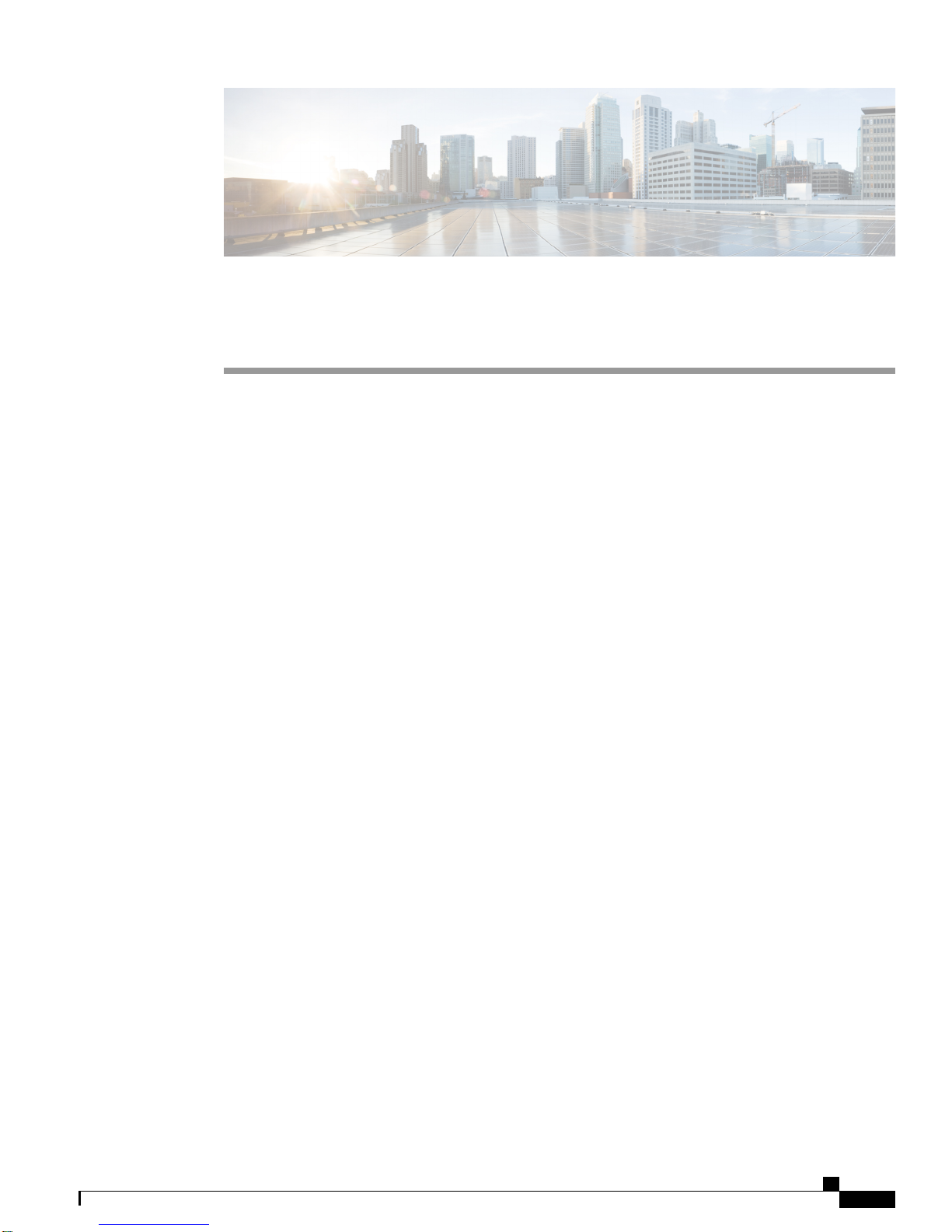
Cisco ASR 914 Router Initial Configuration
This chapter guides you through a basic router configuration, which is sufficient for you to access your
network. Complex configuration procedures are beyond the scope of this publication and can be found in
the modular configuration and modular command reference publications in the Cisco IOS software
configuration documentation set that corresponds to the software release installed on your Cisco hardware.
To configure the Cisco ASR 914 Router from a console, you need to connect a terminal to the router console
port.
Checking Conditions Prior to System Startup , page 1
•
Powering Up the Cisco ASR 914 Router, page 2
•
Configuring the Cisco ASR 914 Router at Startup, page 3
•
Safely Powering Off the Cisco ASR 914 Router, page 6
•
Checking Conditions Prior to System Startup
Ensure that the following conditions are addressed before starting up the router:
The Route Switch Processor (RSP) is installed.
•
The optional Gigabit Ethernet Management port cable is installed.
•
The chassis is securely mounted and grounded.
•
The power and interface cables are connected.
•
Your PC with terminal emulation program (hyperTerminal or equivalent) is connected to the console
•
port and powered up.
Your PC terminal emulation program is configured for 9600 baud, 8 data bits, 1 stop-bit, no parity, and
•
flow control is set to none.
You have selected passwords for access control.
•
Captive installation screws are tight on all removable components.
•
The console terminal is turned on.
•
You have determined the IP addresses for the Ethernet and serial interfaces.
•
Cisco ASR 914 Aggregation Services Router Hardware Installation Guide
1
Page 2
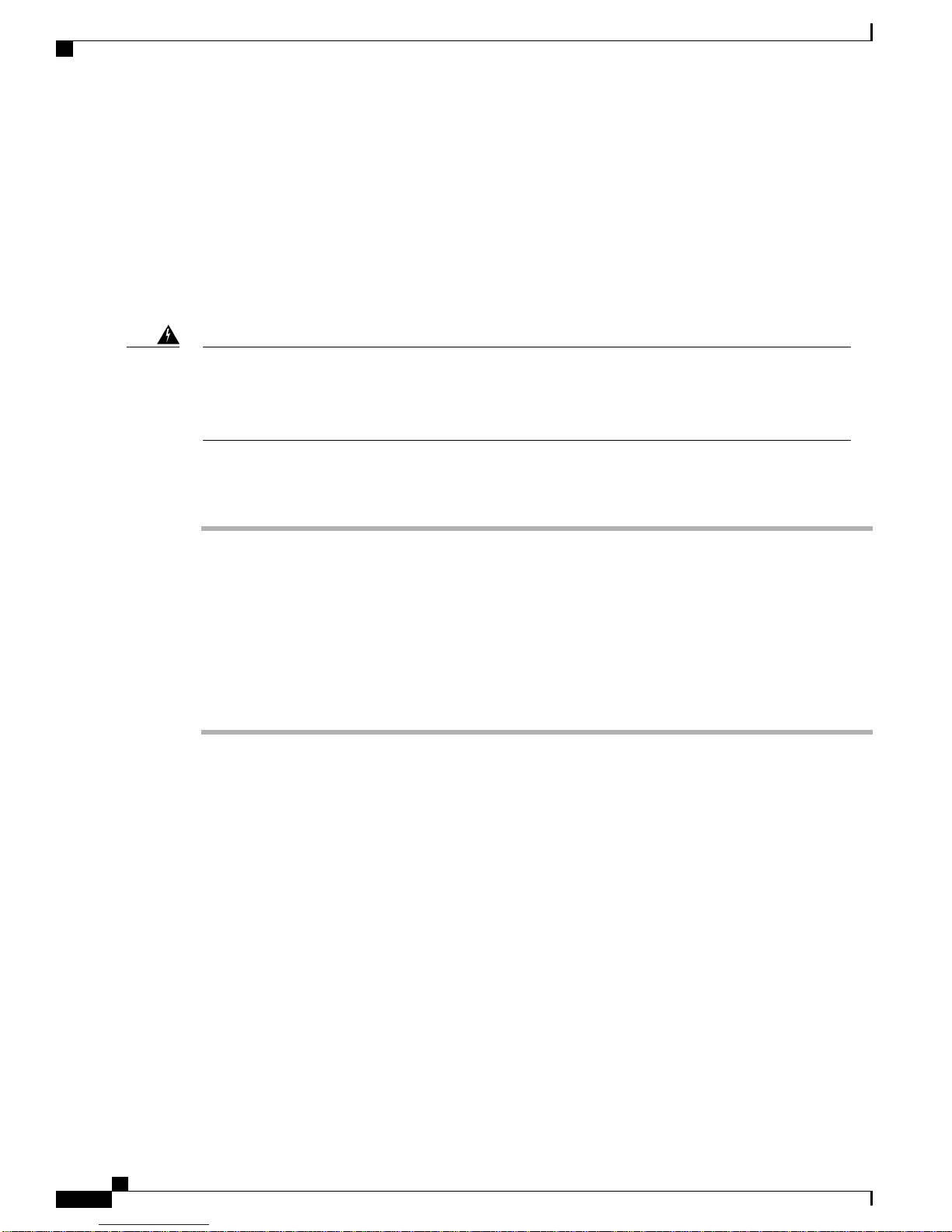
Powering Up the Cisco ASR 914 Router
Empty card slots or card bays are filled with card blanks. This ensures proper air flow through the chassis
•
and electromagnetic compatibility (EMC).
Powering Up the Cisco ASR 914 Router
Ensure that all card slots and compartments are closed. Install blank faceplates on any empty slots. Always
have power supply slots filled. If you leave a power supply slot uncovered, then you risk exposure to hazardous
voltages on the power pins on the midplane.
Cisco ASR 914 Router Initial Configuration
Warning
Blank faceplates and cover panels serve three important functions: they prevent exposure to hazardous
voltages and currents inside the chassis; they contain electromagnetic interference (EMI) that might disrupt
other equipment; and they direct the flow of cooling air through the chassis. Do not operate the system
unless all cards, faceplates, front covers, and rear covers are in place. Statement 1029
After installing your router and connecting cables, start the router and follow these steps:
Procedure
Step 1
Step 2
Activate the DC power supply using the steps described in the Activating the DC Power Supply procedure.
Caution
Observe the initialization process. When the system boot is complete, the Cisco ASR 914 Router RSP begins
to initialize.
During the boot process, observe the system LEDs. The LEDs go on and off in an irregular sequence. Once
the router has booted, the green STATUS LED comes on and stays on.
Do not press any keys on the keyboard until the messages stop and the SYS PWR LED is solid
green. Any keys pressed during this time are interpreted as the first command typed when the
messages stop, which might cause the router to power off and start over. It takes a few minutes
for the messages to stop.
Verifying the Front Panel LEDs
The front-panel indicator LEDs provide power, activity, and status information useful during bootup. For
more detailed information about the LEDs, see the Troubleshooting section.
Verifying the Hardware Configuration
To display and verify the hardware features, enter the following commands:
• show version—Displays the system hardware version; the installed software version; the names and
sources of configuration files; the boot images; and the amount of installed DRAM, NVRAM, and flash
memory.
• show diag slot—Displays the IDPROM information for the assemblies in the chassis.
Cisco ASR 914 Aggregation Services Router Hardware Installation Guide
2
Page 3

Cisco ASR 914 Router Initial Configuration
Checking Hardware and Software Compatibility
Checking Hardware and Software Compatibility
To check the minimum software requirements of the Cisco IOS XE software with the hardware installed on
your Cisco ASR 914 Router, Cisco maintains the Software Advisor tool on Cisco.com. The tool provides the
minimum Cisco IOS requirements for individual hardware modules and components.
To access this tool, you must have a Cisco.com login account.Note
To access the Software Advisor, click Login at Cisco.com, type Software Advisor in the search box, and
click Go. Click the link for the Software Advisor Tool.
Choose a product family or enter a specific product number to search for the minimum supported software
needed for your hardware.
Configuring the Cisco ASR 914 Router at Startup
This section explains how to create a basic running configuration for your Cisco ASR 914 Router.
Note
You need to acquire the correct network addresses from your system administrator or consult your network
plan to determine correct addresses before you can complete the router configuration.
Before continuing the configuration process, check the current state of the router by entering the show version
command. The show version command displays the release of Cisco IOS software that is available on the
router.
For information on modifying the configuration after you create it, see the Cisco IOS configuration and
command reference guides.
To configure a Cisco ASR 914 Router from the console, you must connect a terminal or terminal server to
the console port on the Cisco ASR 914 Router RSP. To configure the Cisco ASR 914 Router using the
management Ethernet port, you must have the router’s IP address available.
Using the Console Interface
To access the command line interface using the console, follow these steps:
Procedure
Step 1
Your system is booting and if you answer No, at the prompt:
Example:
Would you like to enter the initial configuration dialog? [yes/no]: no
Step 2
Then Press Return to enter user EXEC mode. The following prompt appears:
Router>
--- System Configuration Dialog ---
Cisco ASR 914 Aggregation Services Router Hardware Installation Guide
3
Page 4

Configuring Global Parameters
Cisco ASR 914 Router Initial Configuration
Step 3
From user EXEC mode, enter the enable command as shown in the following example:
Router> enable
Step 4
At the password prompt, enter your system password. If an enable password has not been set on your system,
this step may be skipped. The following example shows entry of the password called enablepass :
Password: enablepass
Step 5
Step 6
When your enable password is accepted, the privileged EXEC mode prompt appears: Router#
You now have access to the CLI in privileged EXEC mode and you can enter the necessary commands to
complete your desired tasks. To exit the console session, enter the quit command as shown in the following
example:
Example:
Router# quit
Configuring Global Parameters
When you first start the setup program, you must configure the global parameters. These parameters are used
for controlling system-wide settings. Perform the following steps to enter the global parameters:
Procedure
Step 1
Step 2
Connect a console terminal to the console port, and then boot the router.
This is only an example of the output display; prompts may vary.Note
When you see this information, you have successfully booted your router:
Example:
Restricted Rights Legend
Use, duplication, or disclosure by the Government is
subject to restrictions as set forth in subparagraph
(c) of the Commercial Computer Software - Restricted
Rights clause at FAR sec. 52.227-19 and subparagraph
(c) (1) (ii) of the Rights in Technical Data and Computer
Software clause at DFARS sec. 252.227-7013.
cisco Systems, Inc.
170 West Tasman Drive
San Jose, California 95134-1706
.
.
.
--- System Configuration Dialog ---
Would you like to enter the initial configuration dialog? [yes/no]: yes
Press RETURN to get started!
The first sections of the configuration script appear only at an initial system startup. On subsequent uses of
the setup facility, the script begins with a System Configuration Dialog as shown below: When asked if you
would like to enter the initial configuration dialog, enter yes.
Cisco ASR 914 Aggregation Services Router Hardware Installation Guide
4
Page 5

Cisco ASR 914 Router Initial Configuration
Example:
Would you like to enter the initial configuration dialog? [yes/no] yes
At any point you may enter a question mark '?' for help.
Use ctrl-c to abort configuration dialog at any prompt.
Default settings are in square brackets '[]'.
Basic management setup configures only enough connectivity for management of the system,
extended setup will ask you to configure each interface on the system.
Basic management setup configures enough connectivity for managing the system; extended setup will ask
you to configure each interface on the system.
Checking the Running Configuration Settings
To check the value of the settings you have entered, enter the show running-config command at the Router#
prompt:
Checking the Running Configuration Settings
Router# show running-config
To review changes you make to the configuration, use the EXEC mode show startup-config command to
see the changes and copy run-start stored in NVRAM.
The ROMMON variable is set from factory to boot the IOS as ?"BOOT="bootflash:Image/packages.conf"?.
However, the boot command is not pre-configured.
As the boot command is not configured, the router boots to ROMMON mode after the first power cycle, and
the following message is displayed:
no valid BOOT image found
Final autoboot attempt from default boot device...
Located tracelogs.030
Image size 6181 inode num 13, bks cnt 2 blk size 8*512
Boot image size = 6181 (0x1825) bytes
Unknown image structure
boot: cannot determine first file name on device "bootflash:/"
rommon1>.
To avoid the router booting into ROMMON state, it's highly recommended that you set the boot command
prior to the first reload.
Router(config)# boot system flash bootflash:/Image/asr900rsp3-universalk9.x.x.x.-ext.bin
Saving the Running Configuration to NVRAM
To store the configuration or changes to your startup configuration in NVRAM, enter the copy running-config
startup-config command at the Router# prompt:
Router# copy running-config startup-config
Using this command saves the configuration settings that you created in the router using configuration mode
and the setup facility. If you fail to do this, your configuration will be lost the next time you reload the router.
Cisco ASR 914 Aggregation Services Router Hardware Installation Guide
5
Page 6

Cisco ASR 914 Router Initial Configuration
Safely Powering Off the Cisco ASR 914 Router
Safely Powering Off the Cisco ASR 914 Router
This section explains how to shut down the Cisco ASR 914 Router. We recommend that before turning off
all power to the chassis, you issue the reload command. This insures that the operating system cleans up all
the file systems. Once the reload operation is complete, then the Cisco ASR 914 Router can be powered off
safely.
To remove power from the router safely, follow this procedure and see the examples:
Procedure
Step 1
Step 2
Step 3
Step 4
Step 5
Slip on the ESD-preventive wrist strap that was included in the accessory kit.
Enter the reload command.
Confirm the reload command.
Example:
Router# reload
Proceed with reload? [confirm]
*Sep 7 09:00:40.084 IST:%SYS-5-RELOAD: Reload requested by console. Reload Reason: Reload
Command.
Sep 7 09:01:02.649 R1/0:%PMAN-5-EXITACTION: Process manager is exiting: process exit with
reload chassis code
After confirming the reload command, wait until the system bootstrap message displays before powering off
the system.
Remove any power cables from the Cisco ASR 914 Router.
a) For power supplies with a circuit breaker switch, position the switch to the Off (O) position.
b) For power supplies with a Standby switch, place the Standby switch in the Standby position.
After powering off the router, wait a minimum of 30 seconds before powering it on again.
Cisco ASR 914 Aggregation Services Router Hardware Installation Guide
6
