Page 1
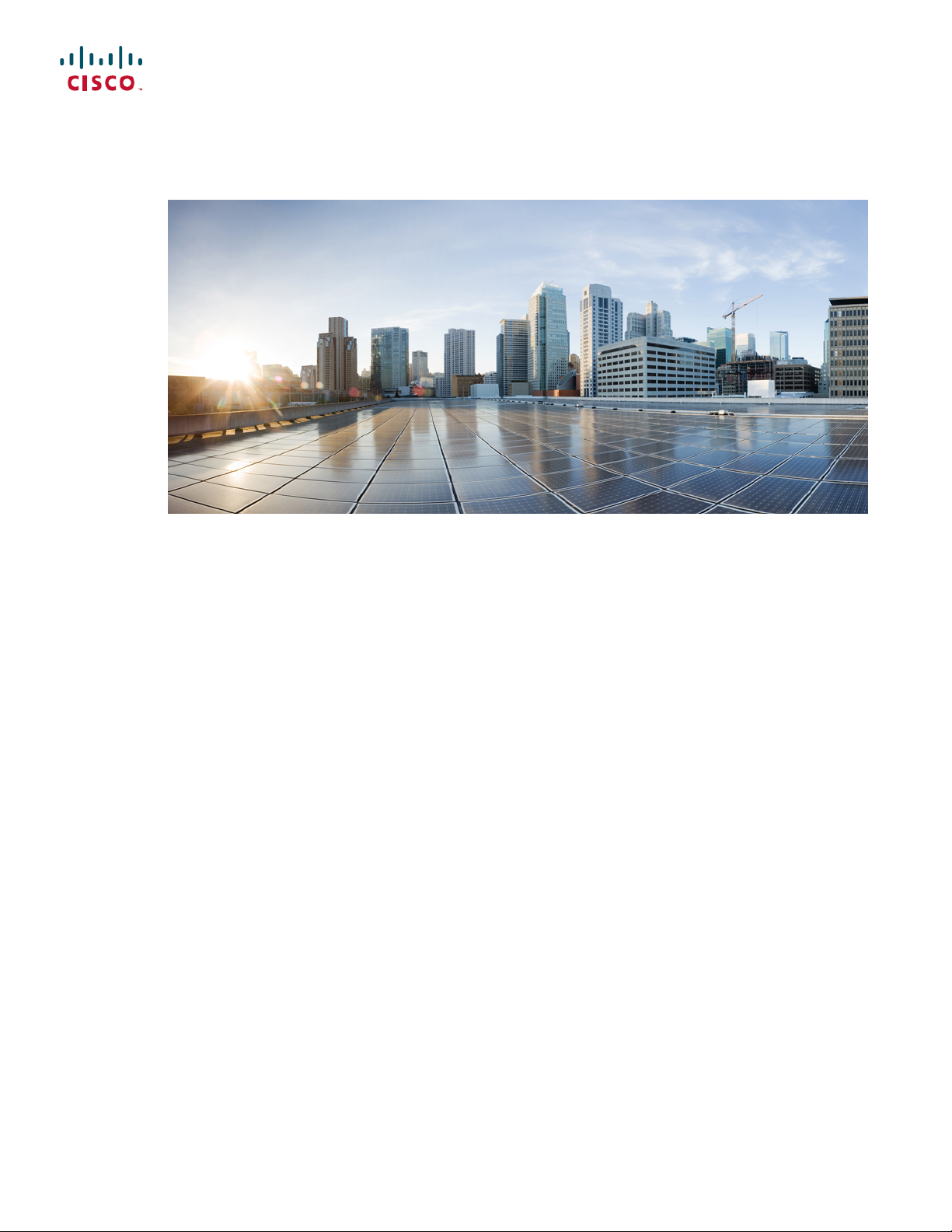
Cisco ASR 907 Router Hardware Installation Guide
First Published: 2015-10-01
Last Modified: --
Americas Headquarters
Cisco Systems, Inc.
170 West Tasman Drive
San Jose, CA 95134-1706
USA
http://www.cisco.com
Tel: 408 526-4000
800 553-NETS (6387)
Fax: 408 527-0883
Page 2
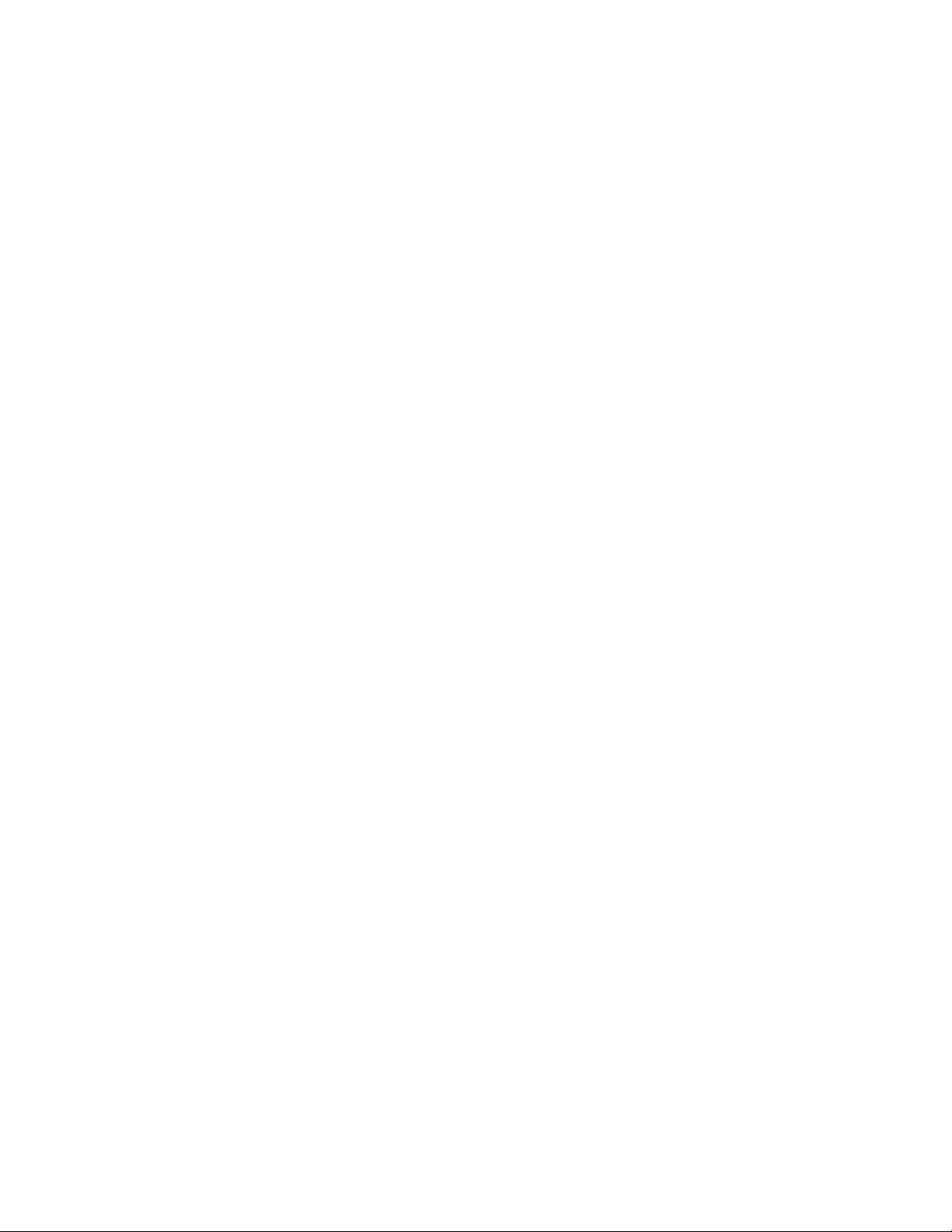
THE SPECIFICATIONS AND INFORMATION REGARDING THE PRODUCTS IN THIS MANUAL ARE SUBJECT TO CHANGE WITHOUT NOTICE. ALL STATEMENTS,
INFORMATION, AND RECOMMENDATIONS IN THIS MANUAL ARE BELIEVED TO BE ACCURATE BUT ARE PRESENTED WITHOUT WARRANTY OF ANY KIND,
EXPRESS OR IMPLIED. USERS MUST TAKE FULL RESPONSIBILITY FOR THEIR APPLICATION OF ANY PRODUCTS.
THE SOFTWARE LICENSE AND LIMITED WARRANTY FOR THE ACCOMPANYING PRODUCT ARE SET FORTH IN THE INFORMATION PACKET THAT SHIPPED WITH
THE PRODUCT AND ARE INCORPORATED HEREIN BY THIS REFERENCE. IF YOU ARE UNABLE TO LOCATE THE SOFTWARE LICENSE OR LIMITED WARRANTY,
CONTACT YOUR CISCO REPRESENTATIVE FOR A COPY.
The Cisco implementation of TCP header compression is an adaptation of a program developed by the University of California, Berkeley (UCB) as part of UCB's public domain version
of the UNIX operating system. All rights reserved. Copyright©1981, Regents of the University of California.
NOTWITHSTANDING ANY OTHER WARRANTY HEREIN, ALL DOCUMENT FILES AND SOFTWARE OF THESE SUPPLIERS ARE PROVIDED “AS IS" WITH ALL FAULTS.
CISCO AND THE ABOVE-NAMED SUPPLIERS DISCLAIM ALL WARRANTIES, EXPRESSED OR IMPLIED, INCLUDING, WITHOUT LIMITATION, THOSE OF
MERCHANTABILITY, FITNESS FOR A PARTICULAR PURPOSE AND NONINFRINGEMENT OR ARISING FROM A COURSE OF DEALING, USAGE, OR TRADE PRACTICE.
IN NO EVENT SHALL CISCO OR ITS SUPPLIERS BE LIABLE FOR ANY INDIRECT, SPECIAL, CONSEQUENTIAL, OR INCIDENTAL DAMAGES, INCLUDING, WITHOUT
LIMITATION, LOST PROFITS OR LOSS OR DAMAGE TO DATA ARISING OUT OF THE USE OR INABILITY TO USE THIS MANUAL, EVEN IF CISCO OR ITS SUPPLIERS
HAVE BEEN ADVISED OF THE POSSIBILITY OF SUCH DAMAGES.
Any Internet Protocol (IP) addresses and phone numbers used in this document are not intended to be actual addresses and phone numbers. Any examples, command display output, network
topology diagrams, and other figures included in the document are shown for illustrative purposes only. Any use of actual IP addresses or phone numbers in illustrative content is unintentional
and coincidental.
Cisco and the Cisco logo are trademarks or registered trademarks of Cisco and/or its affiliates in the U.S. and other countries. To view a list of Cisco trademarks, go to this URL: http://
www.cisco.com/go/trademarks. Third-party trademarks mentioned are the property of their respective owners. The use of the word partner does not imply a partnership
relationship between Cisco and any other company. (1110R)
©
2015 Cisco Systems, Inc. All rights reserved.
Page 3
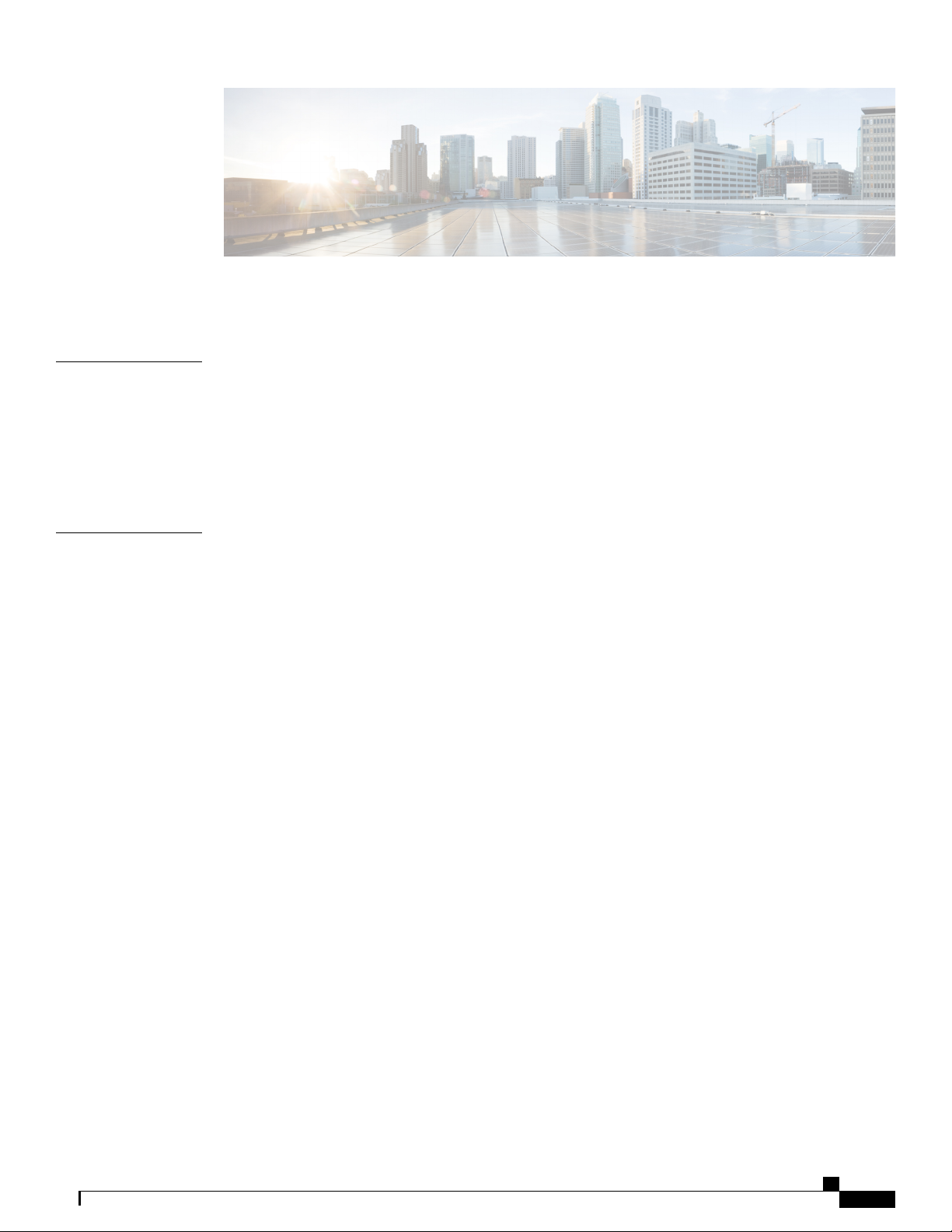
CONTENTS
Preface
CHAPTER 1
Preface ix
Document Audience ix
Document Organization ix
Document Conventions x
Obtaining Documentation and Submitting a Service Request xii
Cisco ASR 907 Router Overview 1
Cisco ASR 907 Router Features 1
System Specifications 3
GNSS Module (A900-CM-GNSS) 5
GNSS Module RF Input Requirements 6
Power Supply Features 6
Redundancy 8
Dying Gasp 8
Status LEDs 8
Fan Tray 8
Dust Filter (A907-FAN-F) 8
Air Plenum (A9X7-F2B-AIR) 9
RSP Modules 9
Supported RSPs 9
Supported RSP Features 10
Swapping of Interface Modules 10
Supported Interface Modules 11
RSP Redundancy 13
Network Timing Interfaces 13
RSP Interfaces 13
Interface Modules 14
Cisco ASR 907 Router Hardware Installation Guide
iii
Page 4
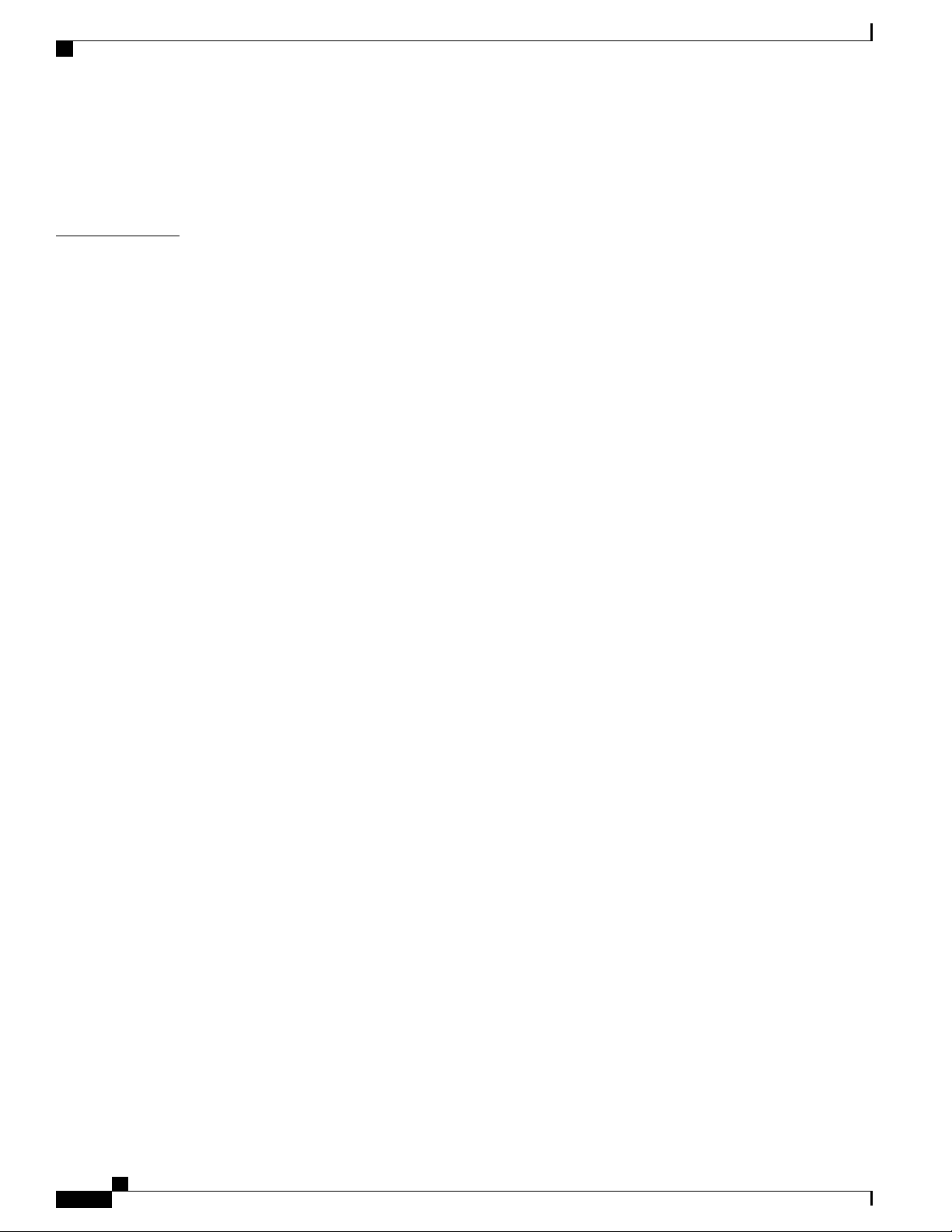
Contents
Temperature Sensor 15
Interface Numbering 15
Regulatory Compliance 15
CHAPTER 2
Preparing for Installation 17
Safety Guidelines 17
Standard Warning Statements 17
Safety Guidelines for Personal Safety and Equipment Protection 19
Safety Precautions for Module Installation and Removal 19
Safety with Electricity 20
Power Supply Considerations 24
Preventing ESD Damage 24
Site Planning 25
General Precautions 25
Site Planning Checklist 25
Site Selection Guidelines 26
Environmental Requirements 26
Physical Characteristics 26
Assembly Guidelines 26
Air Flow Guidelines 27
Air Flow Guidelines for Enclosed Rack Installation 28
Floor Loading Considerations 28
Site Power Guidelines 28
Electrical Circuit Requirements 30
Site Cabling Guidelines 30
Asynchronous Terminal Connections 31
Interference Considerations 31
Electromagnetic Interference 31
Radio Frequency Interference 31
Lightning and AC Power Fault Interference 32
Rack-Mounting Guidelines 32
Precautions for Rack-Mounting 32
Rack Selection Guidelines 32
Equipment Rack Guidelines 33
Locating for Safety 33
Cisco ASR 907 Router Hardware Installation Guide
iv
Page 5
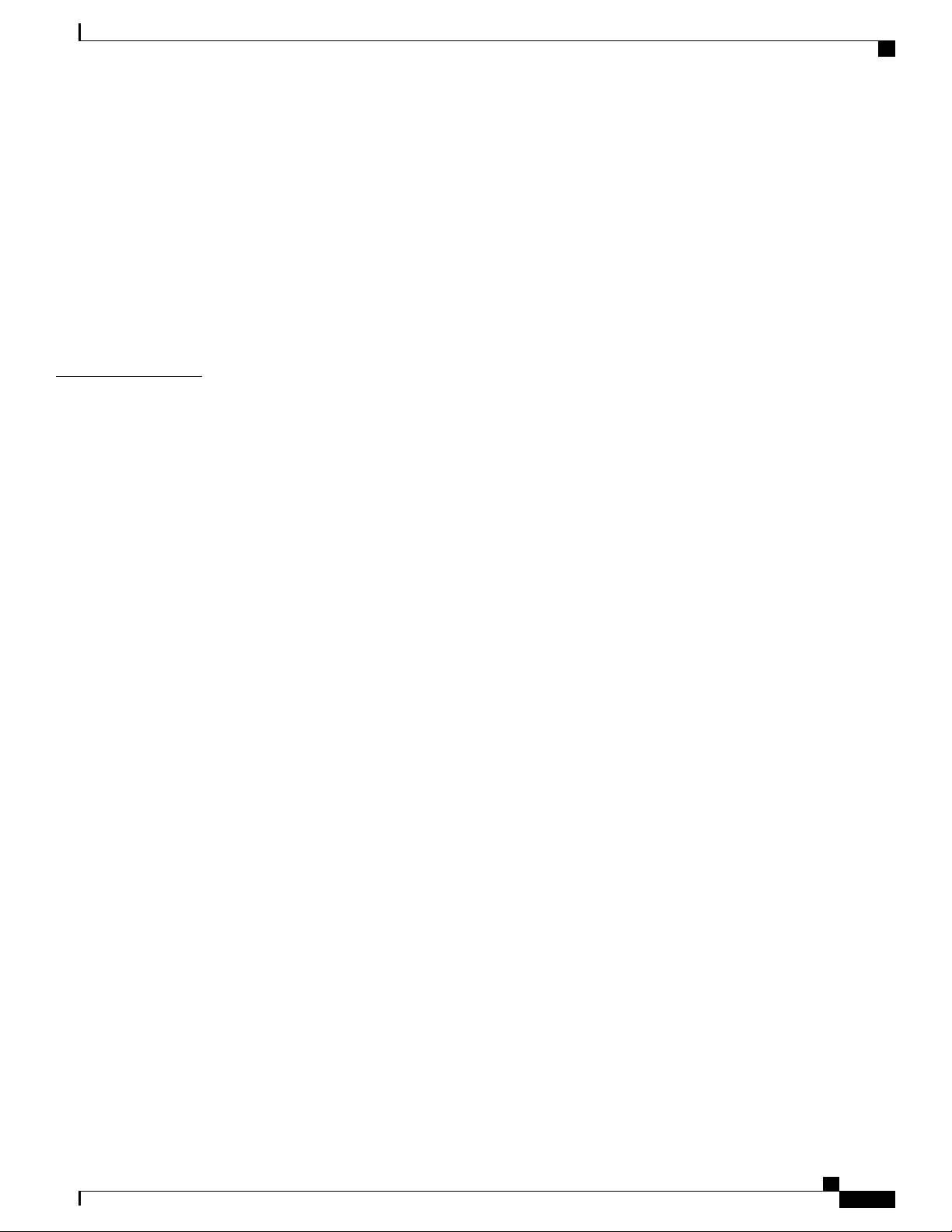
Contents
Locating for Easy Maintenance 33
Locating for Proper Airflow 34
Installation Checklist 34
Creating a Site Log 35
Receiving the Cisco ASR 907 Router 36
Chassis-Lifting Guidelines 37
Tools and Equipment 37
Unpacking and Verifying the Shipped Contents 38
CHAPTER 3
Installing the Cisco ASR 907 Router 41
Prerequisites 41
Installing the Router in a Rack 41
Installing the Chassis Brackets 42
Installing the Router Chassis in the Rack 43
Installing Plenum Assembly and Chassis in the Rack 46
Installing the Chassis in the Air Plenum 56
Attaching the Cable Management Brackets 57
Installing the Chassis Ground Connection 59
Installing the Fan Tray 61
Removing and Replacing the Dust Filter 63
Removing the Dust Filter 64
Dust Filter Maintenance 64
Removing and Replacing the Fan Tray 65
RSP Installation 67
Installing an RSP Module 68
Removing an RSP Module 69
Hot-Swapping an RSP Module 70
Installing the Interface Module Carrier 71
Interface Module Installation 71
Installing an Interface Module 72
Removing an Interface Module 73
Hot-Swapping an Interface Module 73
Installing the Power Supply 75
Preventing Power Loss 76
Power Connection Guidelines 76
Cisco ASR 907 Router Hardware Installation Guide
v
Page 6
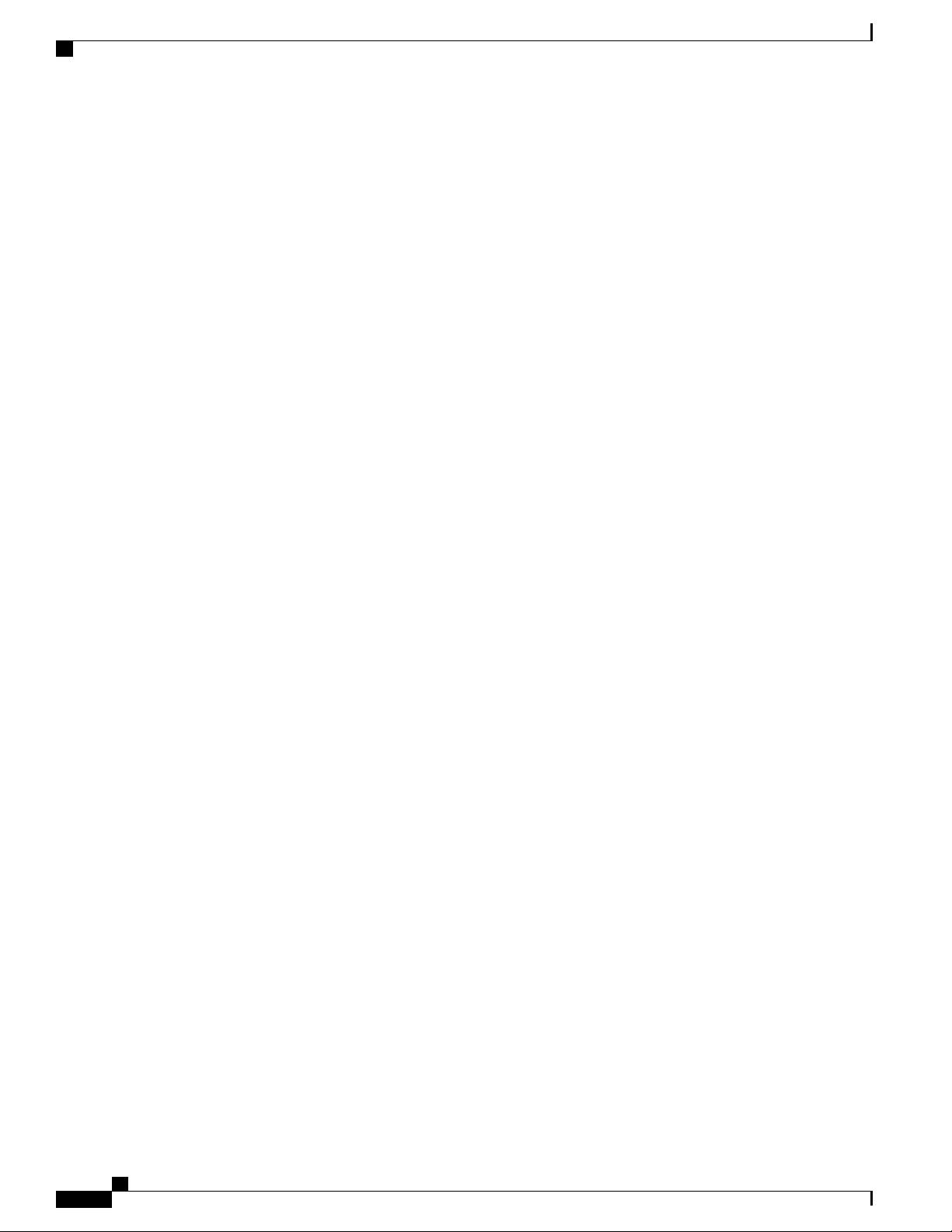
Contents
Guidelines for DC-Powered Systems 77
Guidelines for AC-Powered Systems 77
Installing the DC Power Supply 77
Installing the DC Power Supply Module 78
Installing Terminal Block on the DC PSU (A900-PWR1200-D) 79
Installing Terminal Block Connector on the DC PSU (A900-PWR1200-D) 82
Activating the DC Power Supply 86
Removing and Replacing the DC Power Supply 86
Installing the AC power Supply 87
Installing the AC Power Supply Module 88
Activating the AC Power Supply 89
Removing and Replacing the AC Power Supply 89
Installing Dust Caps 90
Connecting the Cisco ASR 907 Router to the Network 90
Connecting Console Cables 91
Connecting to the Serial Port using Microsoft Windows 91
Connecting to the Console Port using Mac OS X 93
Connecting to the Console Port using Linux 93
Installing the Cisco Microsoft Windows USB Device Driver 94
Installing the Cisco Microsoft Windows XP USB Driver 94
Installing the Cisco Microsoft Windows 2000 USB Driver 95
Installing the Cisco Microsoft Windows Vista USB Driver 95
Uninstalling the Cisco Microsoft Windows USB Driver 95
Uninstalling the Cisco Microsoft Windows XP and 2000 USB Driver Using the
Add Remove Programs Utility 96
Uninstalling the Cisco Microsoft Windows XP and 2000 USB Driver Using the
Setup.exe Program 96
Uninstalling the Cisco Microsoft Windows Vista USB Driver 96
Connecting to the Auxiliary Port 97
Connecting a Management Ethernet Cable 99
Installing and Removing SFP and XFP Modules 99
Connecting a USB Flash Device 100
Removing a USB Flash Device 100
Connecting Timing Cables 100
Connecting Cables to the BITS Interface 101
Cisco ASR 907 Router Hardware Installation Guide
vi
Page 7
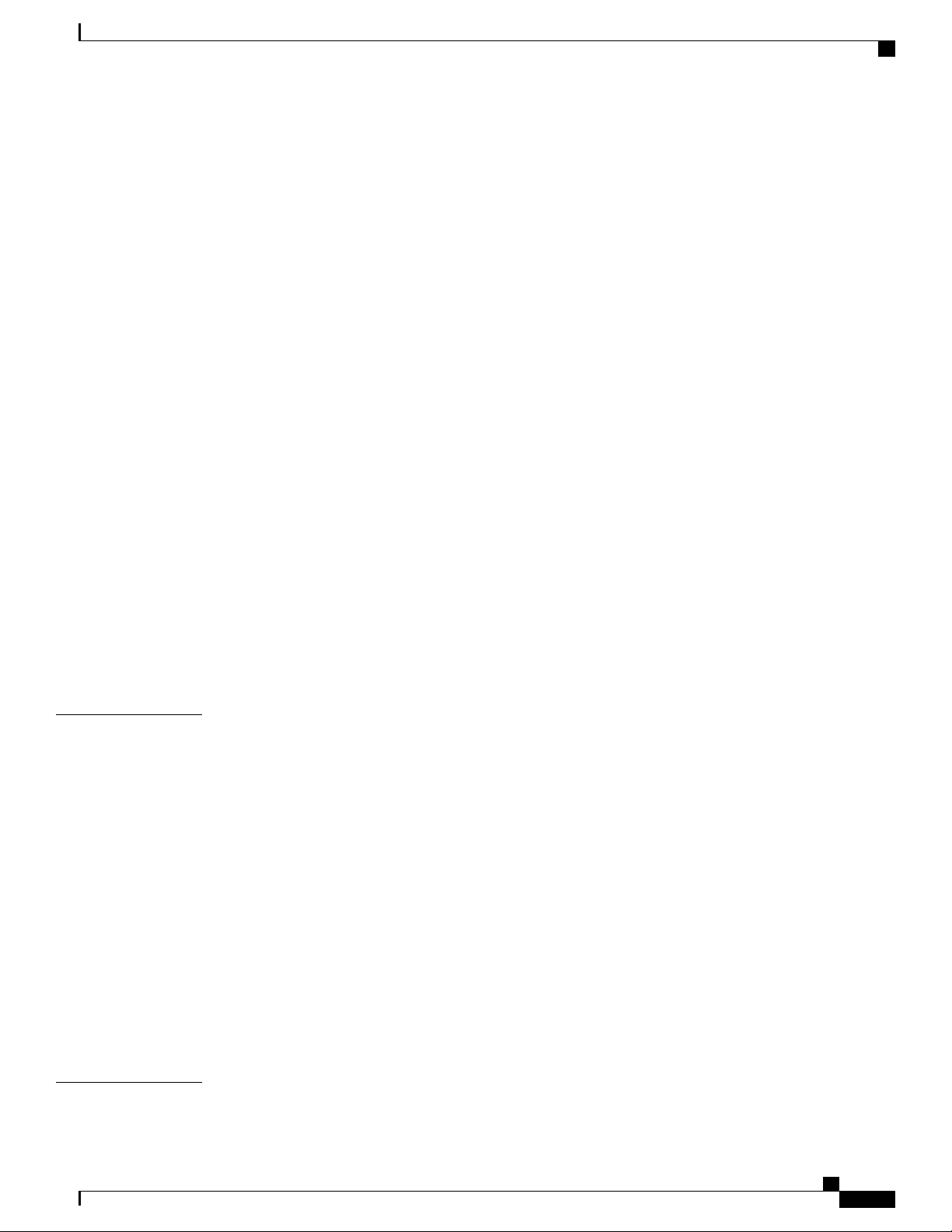
Contents
Connecting Cables to a GNSS Interface 101
Connecting Cables to the Input 10Mhz or 1PPS Interface 102
Connecting Cables to the Output 10Mhz or 1PPS Interface 102
Connecting Cables to the ToD Interface 102
Connecting a Cable to the GNSS Antenna Interface 103
Connecting Ethernet Cables 104
Connecting Cables to SFP Modules 104
Connecting T1/E1 Cables 104
Installing the Cable Connectors 105
T1/E1 Cable Connectors 105
16 x T1/E1 Cable Connectors 105
32 x T1/E1 Cable Connector 107
CHAPTER 4
T1/E1 Pinouts 108
RJ45 Cable Pinouts 108
RJ48 Cable Pinouts 108
Connecting Cables to the Patch Panel 109
Recommended Patch Panel 109
Connecting Serial Cables 109
Connecting the Fan Tray Alarm Port 111
Connector and Cable Specifications 111
Cisco Router Initial Configuration 113
Checking Conditions Prior to System Startup 113
Powering Up the Cisco ASR 907 Router 114
Verifying the Front Panel LEDs 116
Verifying the Hardware Configuration 116
Checking Hardware and Software Compatibility 117
Configuring the Cisco ASR 907 Router at Startup 117
CHAPTER 5
Using the Console Interface 117
Configuring Global Parameters 118
Checking the Running Configuration Settings 119
Saving the Running Configuration to NVRAM 119
Safely Powering Off the Cisco ASR 907 Router 120
Troubleshooting 121
Cisco ASR 907 Router Hardware Installation Guide
vii
Page 8
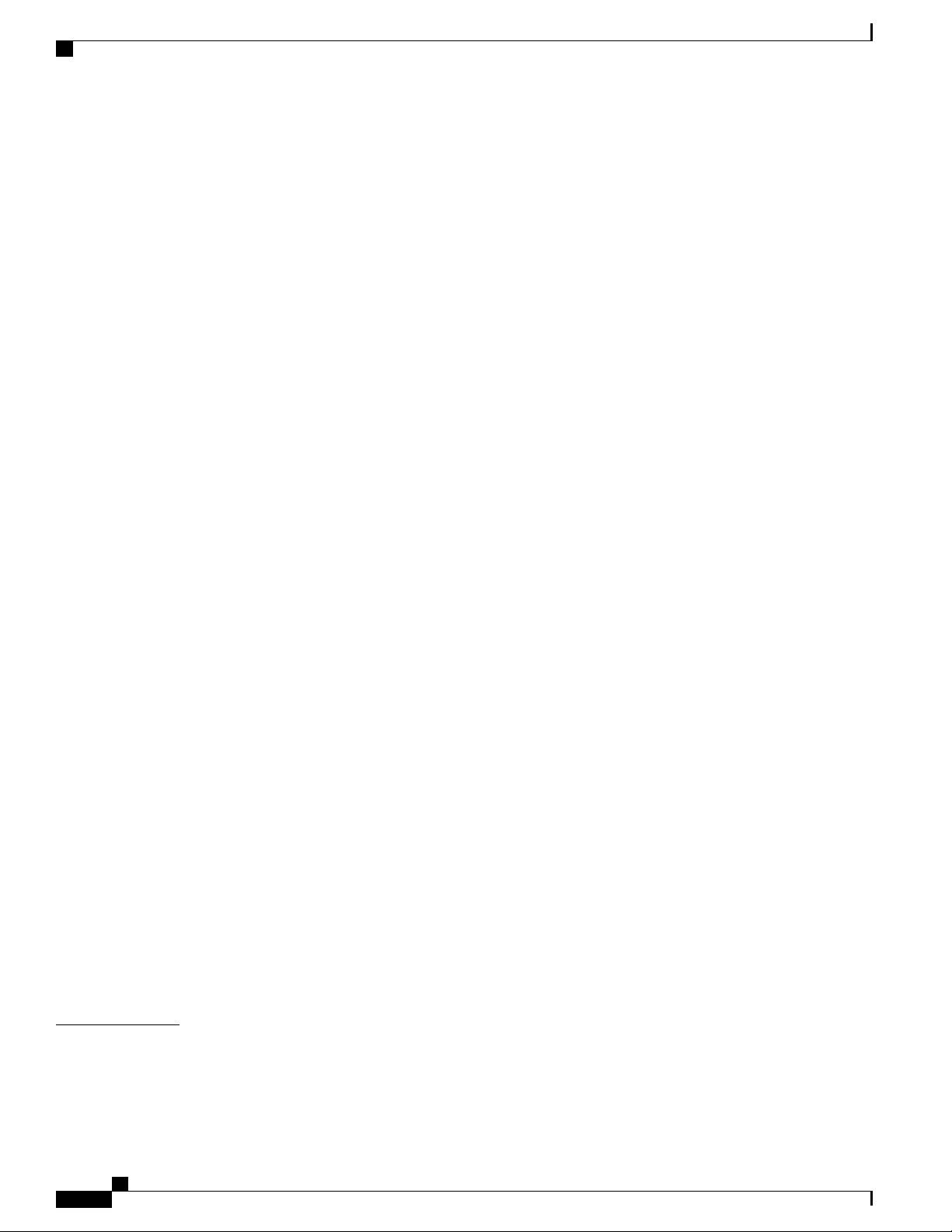
Contents
Pinouts 121
BITS Port Pinout 121
GPS Port Pinout 122
Time of Day Pinout 122
Alarm Port Pinout 123
Console/Aux RJ45 RS232 Serial Port Pinout 123
T1/E1 Port Pinout 124
16 T1/E1 Interface Module Pinout 124
32 T1/E1 Interface Module Pinout 126
8 T1/E1 Interface Module —RJ48C Port Pinnouts 130
Serial Cable Pinouts 130
DB-9 Connector Pinouts 130
RJ-45 Connector Pinouts 131
RJ-48 Connector Pinouts 132
Management Ethernet Port Pinout 133
USB Console Port Pinout 133
USB Flash/MEM Port Pinout 134
Fiber-Optic Specifications 135
LED Summary 135
RSP LEDs 135
ASR900-RSP LED 135
ASR900-RSP3C-400-W LED Fault Condition 136
Interface Module LEDs 137
1-Port OC-192 or 8-Port Low Rate CEM Interface Module LEDs 138
48 T1/E1 and 48 T3/E3 Interface Module LEDs 139
OC-3 Interface Module LEDs 140
T1/E1 Interface Module LEDs 141
Serial Interface Module LEDs 144
Power Supply LEDs 145
Fan Tray LEDs 145
APPENDIX A
viii
Alarm Conditions 146
Site Log and Manufactures 149
Manufactures 150
Cisco ASR 907 Router Hardware Installation Guide
Page 9

Preface
This preface describes the objectives and organization of this document and explains how to find additional
information on related products and services.
Document Audience, page ix
•
Document Organization, page ix
•
Document Conventions, page x
•
Obtaining Documentation and Submitting a Service Request, page xii
•
Document Audience
This guide is intended for users who are responsible for installing the Cisco ASR 907 Series Aggregation
Services Router. It is intended for users who may not be familiar with the initial configuration and
troubleshooting tasks, the relationship among tasks, or the Cisco IOS software commands necessary to perform
particular tasks.
For information on general software features that are also available on other Cisco platforms, see the Cisco
IOS XE technology guide pertaining to that specific software feature.
Document Organization
This guide includes the following chapters and appendix:
Chapter 1, “Cisco ASR 907 Router Overview”
Chapter 2, “Preparing for Installation”
Chapter 3, “Installing the Cisco ASR 907 Router”
DescriptionTitle
This chapter provides an overview of the Cisco ASR
907 Router.
This chapter provides site preparation guidelines for
installing the Cisco ASR 907 Router.
This chapter describes the Cisco ASR 907 Router and
how to install it.
Cisco ASR 907 Router Hardware Installation Guide
ix
Page 10
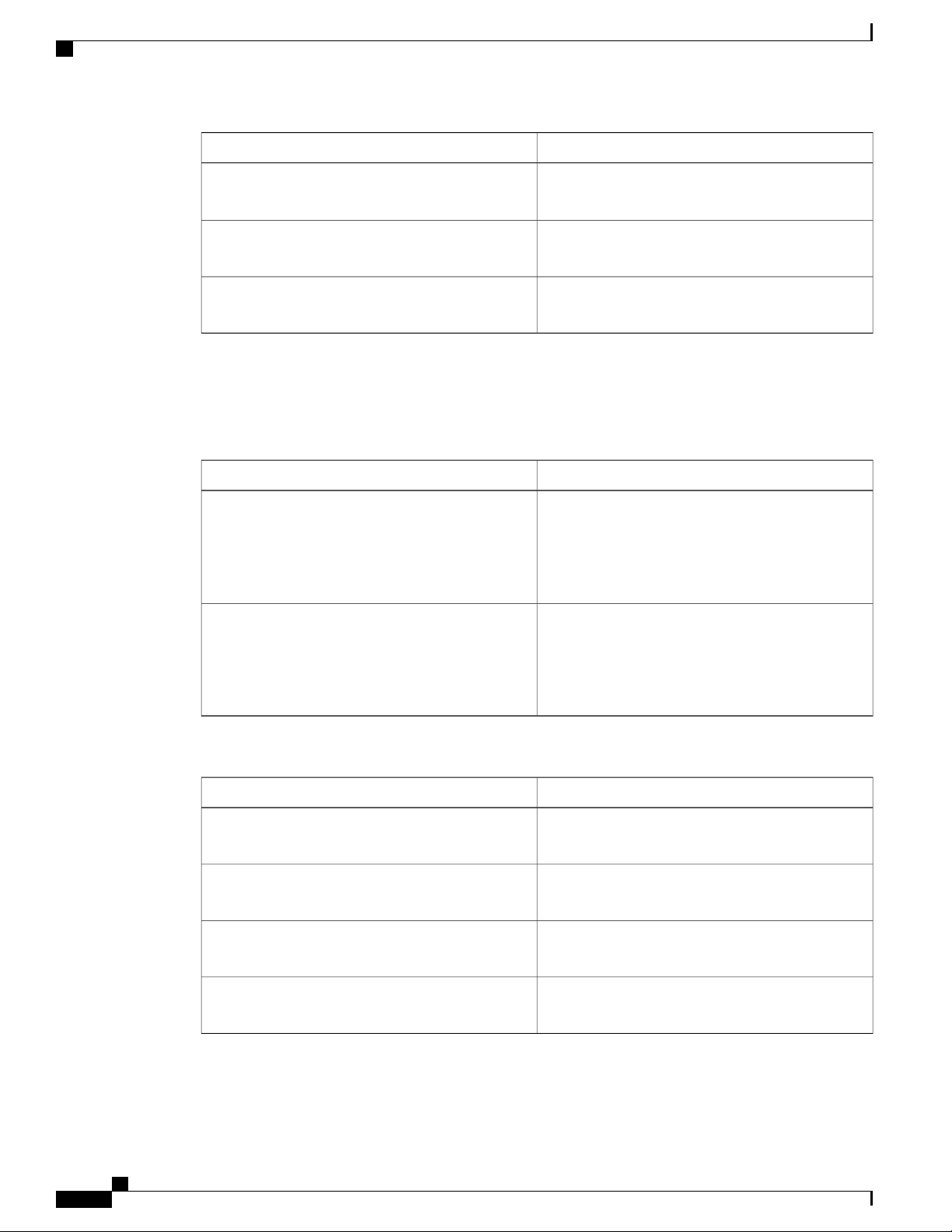
Document Conventions
Preface
DescriptionTitle
Chapter 4, “Cisco ASR 907 Router Initial
Configuration”
Chapter 5, “Troubleshooting”
Appendix A, “Site Log and Manufactures”
Document Conventions
This documentation uses the following conventions:
^ or Ctrl
string
This chapter describes how to start the Cisco ASR
907 Router and create an initial system configuration.
This chapter provides LED and pinout information
for troubleshooting purposes.
This provides a site log for tracking the installation
and maintenance activities of the router.
DescriptionConvention
The ^ and Ctrl symbols represent the Control key.
For example, the key combination ^D or Ctrl-D
means hold down the Control key while you press
the D key. Keys are indicated in capital letters but are
not case sensitive.
A string is a nonquoted set of characters shown in
italics. For example, when setting an SNMP
community string to public, do not use quotation
marks around the string or the string will include the
quotation marks.
Command syntax descriptions use the following conventions:
DescriptionConvention
bold
italics
[x]
|
Cisco ASR 907 Router Hardware Installation Guide
x
Bold text indicates commands and keywords that you
enter exactly as shown.
Italic text indicates arguments for which you supply
values.
Square brackets enclose an optional element (keyword
or argument).
A vertical line indicates a choice within an optional
or required set of keywords or arguments.
Page 11
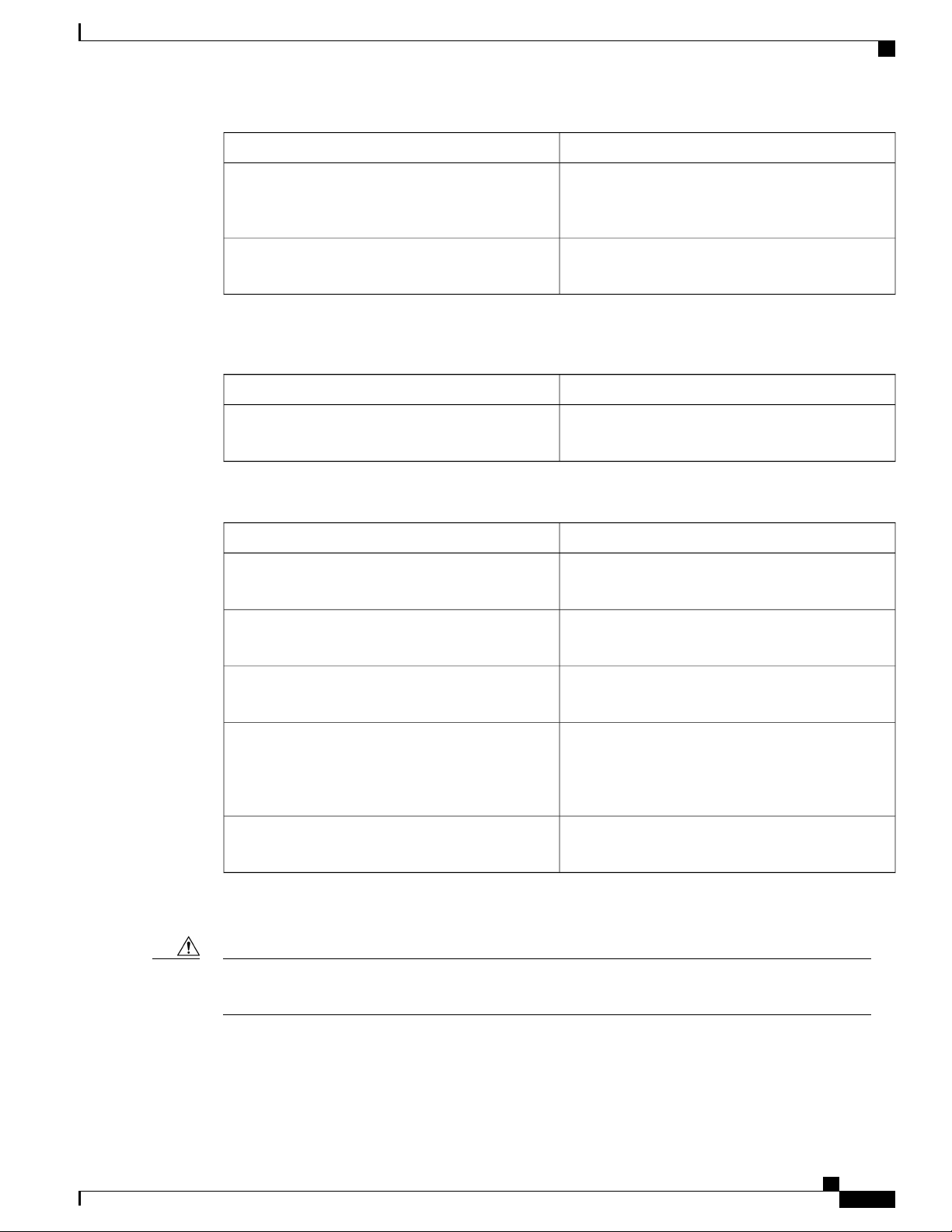
Preface
Document Conventions
DescriptionConvention
[x | y]
Square brackets enclosing keywords or arguments
separated by a vertical line indicate an optional
choice.
{x | y}
Braces enclosing keywords or arguments separated
by a vertical line indicate a required choice.
Nested sets of square brackets or braces indicate optional or required choices within optional or required
elements. For example:
DescriptionConvention
[x {y | z}]
Braces and a vertical line within square brackets
indicate a required choice within an optional element.
Examples use the following conventions:
DescriptionConvention
screen
bold screen
Examples of information displayed on the screen are
set in Courier font.
Examples of text that you must enter are set in Courier
bold font.
Caution
< >
Angle brackets enclose text that is not printed to the
screen, such as passwords.
!
An exclamation point at the beginning of a line
indicates a comment line. (Exclamation points are
also displayed by the Cisco IOS software for certain
processes.)
[ ]
Square brackets enclose default responses to system
prompts.
The following conventions are used to attract the attention of the reader:
Means reader be careful . In this situation, you might do something that could result in equipment damage
or loss of data.
Cisco ASR 907 Router Hardware Installation Guide
xi
Page 12
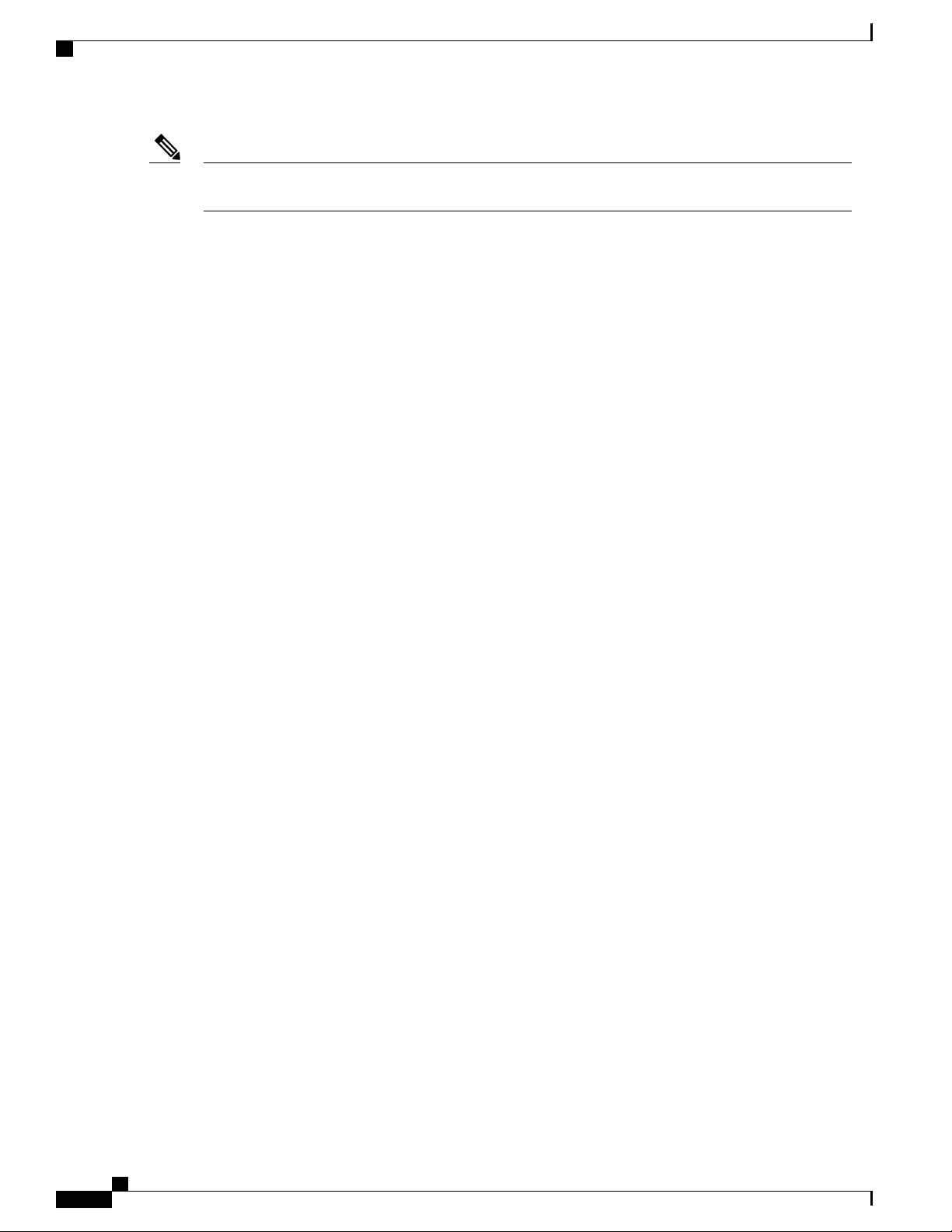
Obtaining Documentation and Submitting a Service Request
Preface
Note
Means reader take note . Notes contain helpful suggestions or references to materials that may not be
contained in this manual.
Obtaining Documentation and Submitting a Service Request
For information on obtaining documentation, submitting a service request, and gathering additional information,
see the monthly What’s New in Cisco Product Documentation , which also lists all new and revised Cisco
technical documentation, at:
http://www.cisco.com/en/US/docs/general/whatsnew/whatsnew.html
Subscribe to the What’s New in Cisco Product Documentation as a Really Simple Syndication (RSS) feed
and set content to be delivered directly to your desktop using a reader application. The RSS feeds are a free
service and Cisco currently supports RSS version 2.0.
xii
Cisco ASR 907 Router Hardware Installation Guide
Page 13
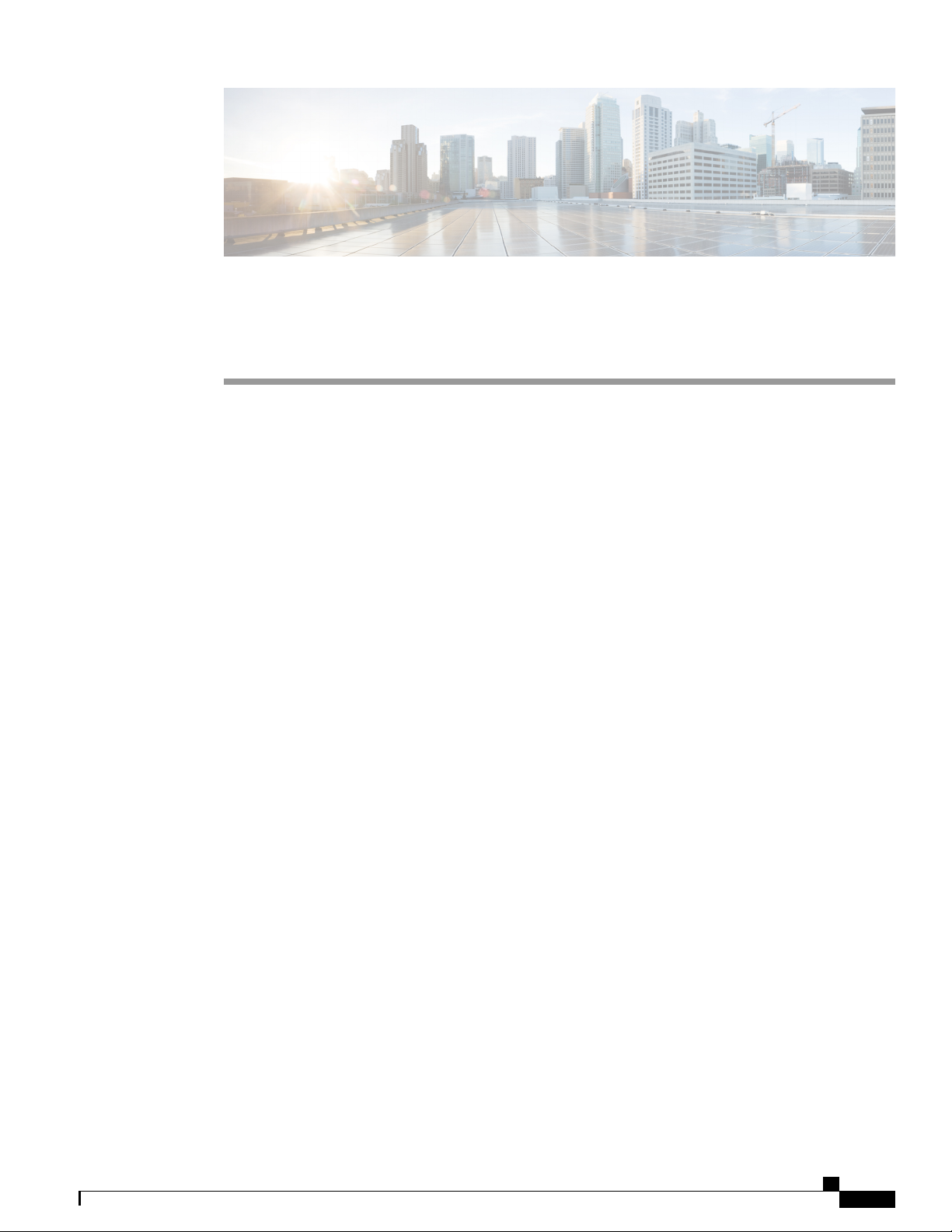
Cisco ASR 907 Router Overview
The Cisco ASR 907 Router seven-rack unit router that belongs to the Cisco ASR90x family of routers. This
router complements Cisco’s offerings for IP RAN solutions for the GSM, UMTS, LTE and CDMA. Given
its form-factor, interface types and GigabitEthernet density the Cisco ASR 907 Router can also be positioned
as a Carrier Ethernet aggregation platform.
The Cisco ASR 907 Router is a cost optimized, fully redundant, centralized forwarding, extended temperature,
and flexible pre-aggregation router.
Cisco ASR 907 Router Features, page 1
•
Interface Numbering, page 15
•
Regulatory Compliance, page 15
•
Cisco ASR 907 Router Features
CHAPTER 1
The key feature of the Cisco ASR 907 Router is to increase per platform and rack-unit interface density,
especially when combining multiple interface types such as Gigabit Ethernet (GE), TDM, 10GE, 40GE and
100GE.
The Cisco ASR 907 Router has the following hardware features:
A larger service scale and higher throughput (400G) Route Switch Processors
•
(RSP)—A900-RSP3C-400-W
One-port 100GE Interface Module (A900-IMA1C)
•
Two-port 40GE Interface Module (A900-IMA2F)
•
1200 Watt PSUs to power the new RSP modules
•
The Cisco ASR 907 Router includes the following specific components:
• Larger chassis —Seven rack unit in height while still maintaining a shallow depth and side-to-side air
flow.
Larger fan-tray with removable dust filter.
•
• New form factor and higher performance RSP—This high performance RSP has aggregate switching
capacity of 480 Gbps in oversubscribed mode.
Cisco ASR 907 Router Hardware Installation Guide
1
Page 14
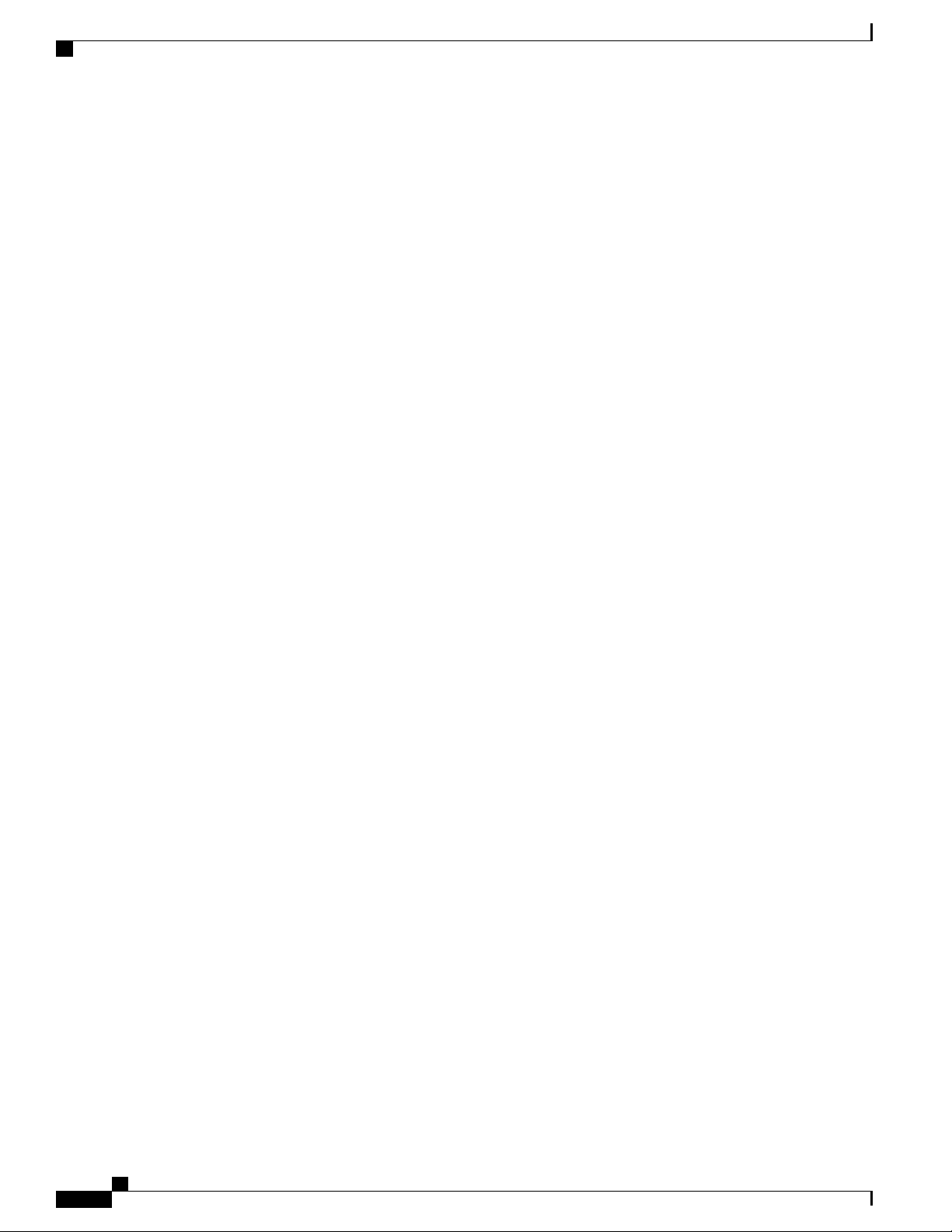
Cisco ASR 907 Router Features
The backplane and the RSP together have the provision to support higher density 10GE modules like
•
8x10GE and 100GE modules.
Air flow baffle to allow a system to redirect air and allow front-to-back airflow for cooling.
•
Flexible I/O configurations through 16 hot pluggable interface modules (single width). For example,
•
with RSP3-400-W in oversubscribed mode:
Metro ENET switching features along with TDM pseudo-wire support.
•
Network processor provides flexibility to off-load control plane CPU processing for select OAM and
•
management packets (for example, CCM, BFD, LBM).
Flexible ENET processing through table-driven packet processing engines.
•
On-line insertion/removal (OIR) of all FRUs except GPS module, while the system is operational.
•
• Power supply (1+1)—Support for both, AC and DC power supplies. A single power supply can support
full system load. If there are two PSUs in the system, they work in a load-sharing mode.
16x10G + 2x100G + 80x1G
◦
48x10G
◦
Cisco ASR 907 Router Overview
Fully-redundant system with redundant combined control plane and data plane (excluding interfaces),
•
timing support, power supplies, and fans.
Active and standby support of redundant control plane and data plane, and timing
•
Intra-chassis IOS redundancy (requires both RSPs)
•
Stateful-switchover (50 ms) between active and standby RSPs (for protocols supported by IOS).
•
In-service software upgrade (ISSU) supported with same RSPs.
•
Timing support for receipt and distribution of network frequency and time including SyncE, BITS,
•
1PPS/10MHz I/O, IEEE 1588-2008, and NTP.
Support for ENET OAM.
•
T1/E1 line protection compliant with NEBS GR-1089.
•
Cisco ASR 907 Router Hardware Installation Guide
2
Page 15

Cisco ASR 907 Router Overview
The image below illustrates the Cisco ASR 907 Router chassis design.
Figure 1: Cisco ASR 907 Router Chassis Design
System Specifications
System Specifications
The table below summarizes the system specifications and environmental requirements for the Cisco ASR
907 Router.
Table 1: Cisco ASR 907 Router System Specifications
Dimensions
(Height x
Width x
Depth)
12.224 inches x
17.426 inches x
9.33 inches
IM Carrier plates2Interface modules1
4RSP Units3
Redundant power units
(two DC power units are
shown)
Fan tray filter6Fan tray5
Cisco ASR 907 Router Hardware Installation Guide
3
Page 16
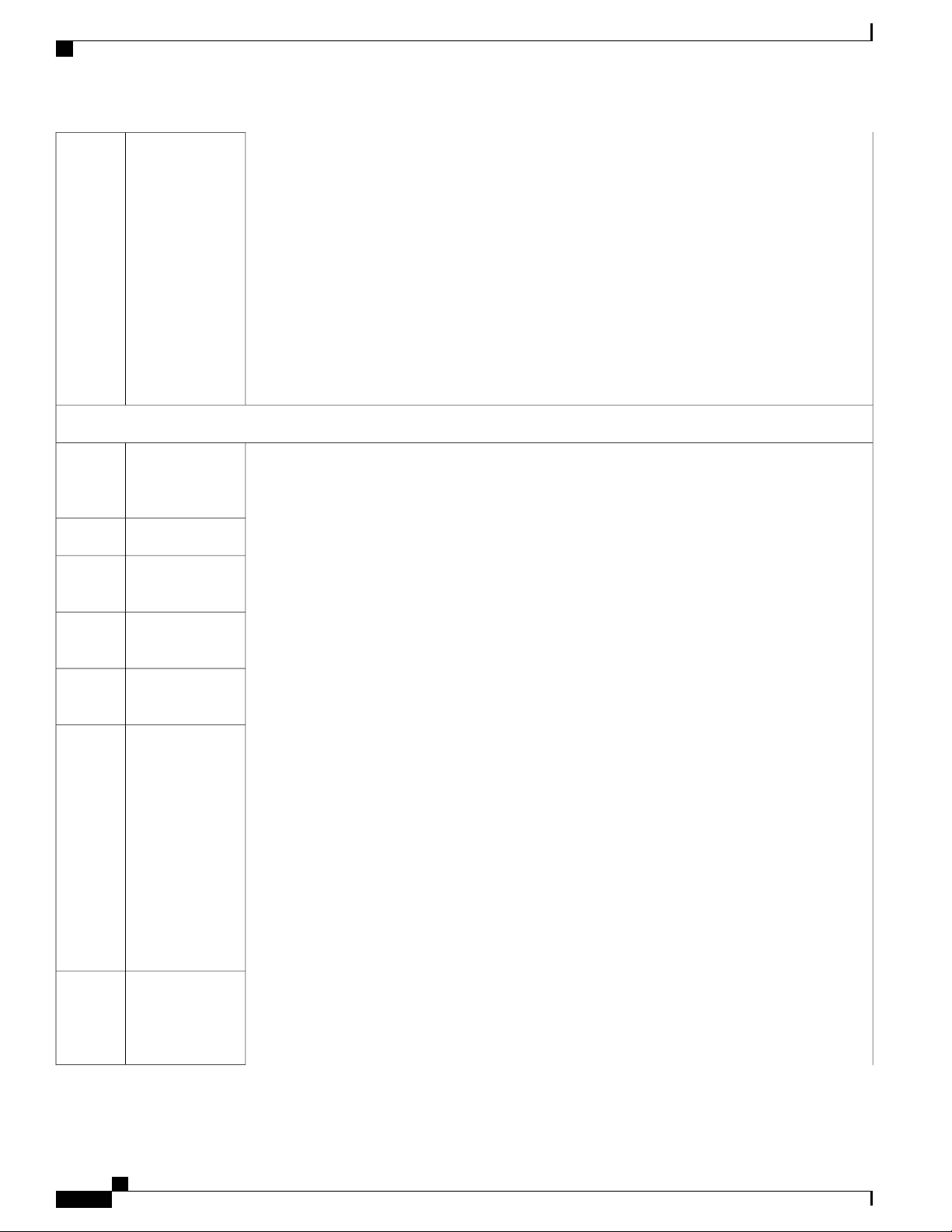
System Specifications
Cisco ASR 907 Router Overview
Dimensions
with
FRUs
Weight
with
back-plane
DC PSU
12.224 inches x
17.426 inches x
10.705 inches
Note
The
additional
depth is
due to
the
projection
of the
handle
from
Chassis
face.
15.868 kgChassis
3.618 kgFan tray
0.924 kg1200W
AC PSU
(A900-RSP3C-400-W)
Operating
Temperature
Nonoperating
Temperature
1.0 kg1200W
2.46 kgRSP
The Cisco ASR
907 Router (with
industrial
temperature
optics) supports
the following
temperature
ranges at 1800 m
operating altitude:
-40º C to
•
65º C
-40º F to 158º F
(-40º C to +70º C)
storage
temperature
Cisco ASR 907 Router Hardware Installation Guide
4
Page 17
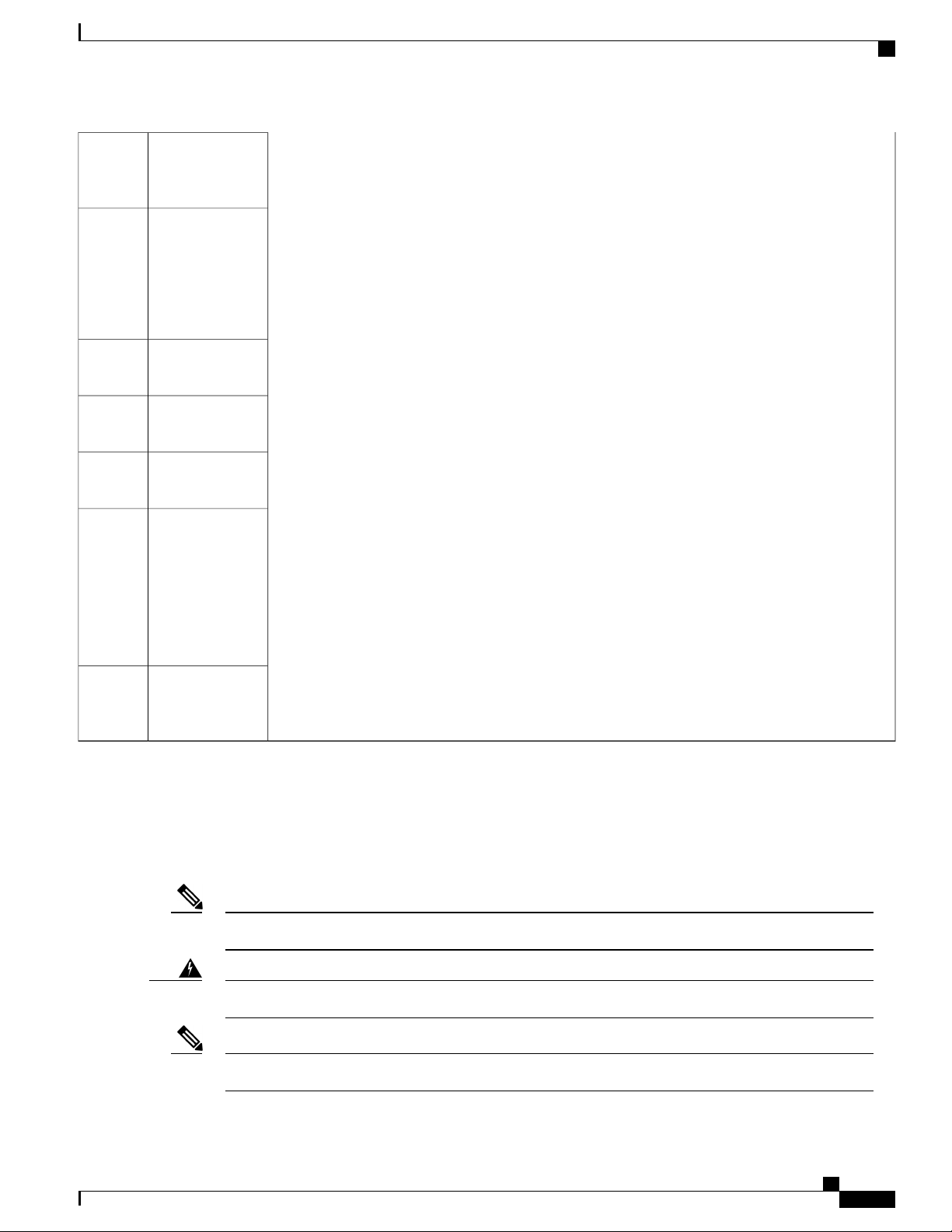
Cisco ASR 907 Router Overview
GNSS Module (A900-CM-GNSS)
Operating
Humidity
Operating
Altitude
Nonoperating
Altitude
Vibration
Shock
Nonoperating
Vibration
5–95% operating
non-condensing
relative humidity
-60 m to 1800 m
operating altitude
for full operating
temperature
range; up to 4000
m at up to 40º C.
-60 m to 4570 m
storage altitude
1.0 g from 1.0 to
150 Hz
30 G half sine 6
ms and 11 ms
Random: 1.15 g
RMS 3 to 200 Hz,
30 minutes/axis
Sine: 10 to 500
Hz at 0.8 G peak
/ 5 sweep
cycles/axis
Operating
Acoustics
< 76 dBA at 27ºC
as per NEBS
standard GR-63
GNSS Module (A900-CM-GNSS)
The GNSS module is present on the RSP. It is a pluggable module that allows direct interface with the external
antenna.
Using a single GPS antenna input for both RSPs requires usage of external splitters.Note
To reduce the risk of fire, use only No. 26 AWG or larger telecommunication line cord. Statement 1023Warning
The GNSS module is not hot swappable.Note
Cisco ASR 907 Router Hardware Installation Guide
5
Page 18
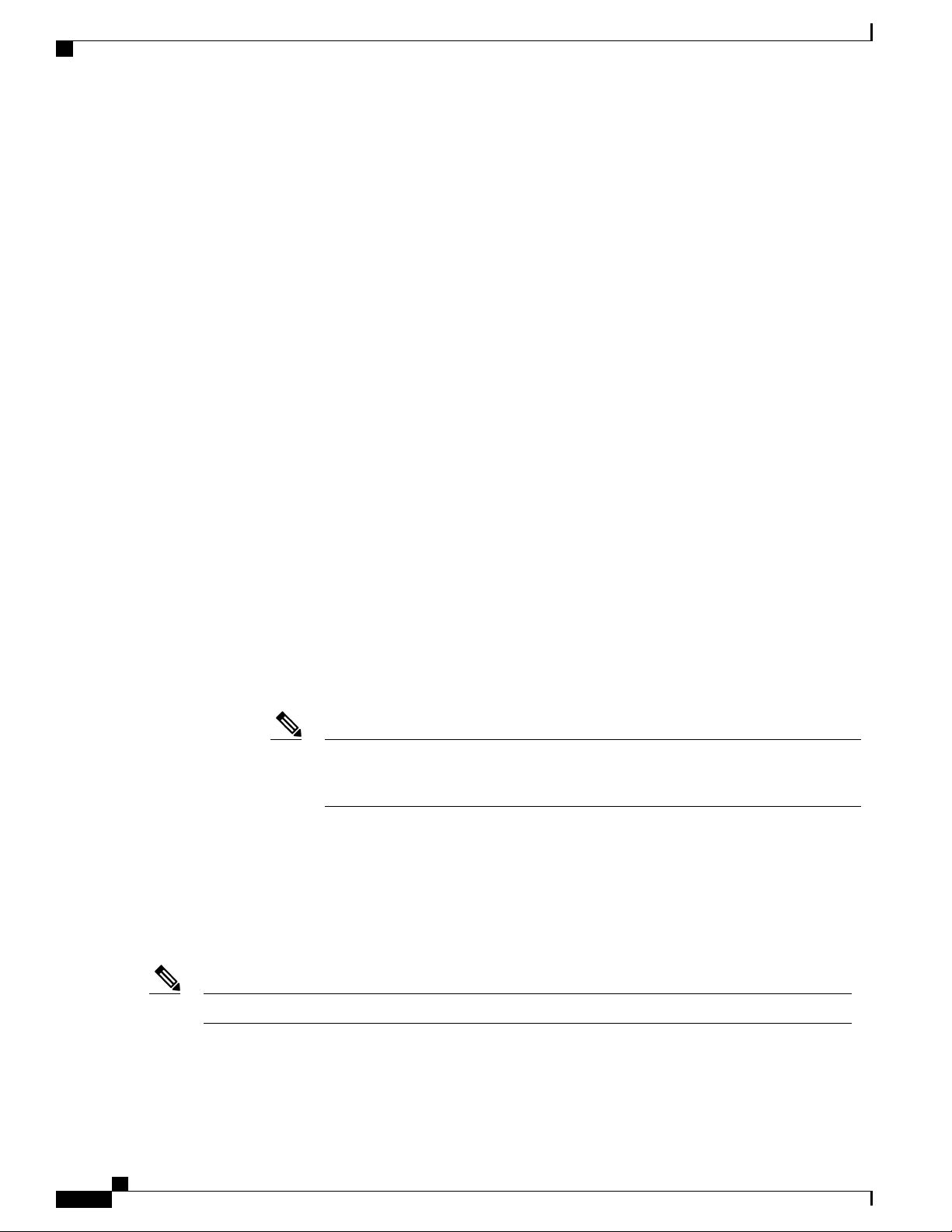
Power Supply Features
GNSS Module RF Input Requirements
The GNSS module requires an active GPS/GNSS antenna with built-in Low-Noise Amplifier (LNA)
•
for optimal performance. The antenna LNA amplifies the received satellite signals for two purposes:
Compensation of losses on the cable
◦
Lifting the signal amplitude in the suitable range for the receiver frontend
◦
The Amplification required is 22dB gain + cable/connector loss + Splitter signal loss.
The recommended range of LNA gain (LNA gain minus all cable and connector losses) at the connector
of the receiver module is 22dB to 30dB with a minimum of 20dB and a maximum of 35dB.
GNSS module provides 5V to the active antenna through the same RF input.
•
Surge requirement:
•
GNSS modules have built-in ESD protections on all pins, including the RF-input pin. However,
◦
additional surge protection may be required if rooftop antennas are being connected, to meet the
regulations and standards for lightning protection in the countries where the end-product is installed.
Cisco ASR 907 Router Overview
A lightning protection must be mounted at the place where the antenna cable enters the building.
◦
The primary lightning protection must be capable of conducting all potentially dangerous electrical
energy to PE (Protective Earth).
Surge arrestors should support DC-pass and suitable for the GPS frequency range (1.575GHz)
◦
with low attenuation.
Antenna Sky visibility:
•
GPS signals can only be received on a direct line of sight between antenna and satellite. The antenna
◦
should see as much as possible from the total sky. For proper timing, minimum of four satellites
should be locked.
Note
Use a passive splitter if more than one GNSS modules are fed from a single antenna.
•
Power Supply Features
The Cisco ASR 907 Router supports two 1200W DC/AC power supplies in slot 0 and slot 1.
The antenna terminal should be earthed at the building entrance in accordance with the
ANSI/NFPA 70, the National Electrical Code (NEC), in particular Section 820.93,
Grounding of Outer Conductive Shield of a Coaxial Cable.
Slot 2 should be left unused; insert only the PSU blank in slot 2.Note
The AC and DC power supplies support:
-40.8 VDC to -72 VDC
•
Cisco ASR 907 Router Hardware Installation Guide
6
Page 19
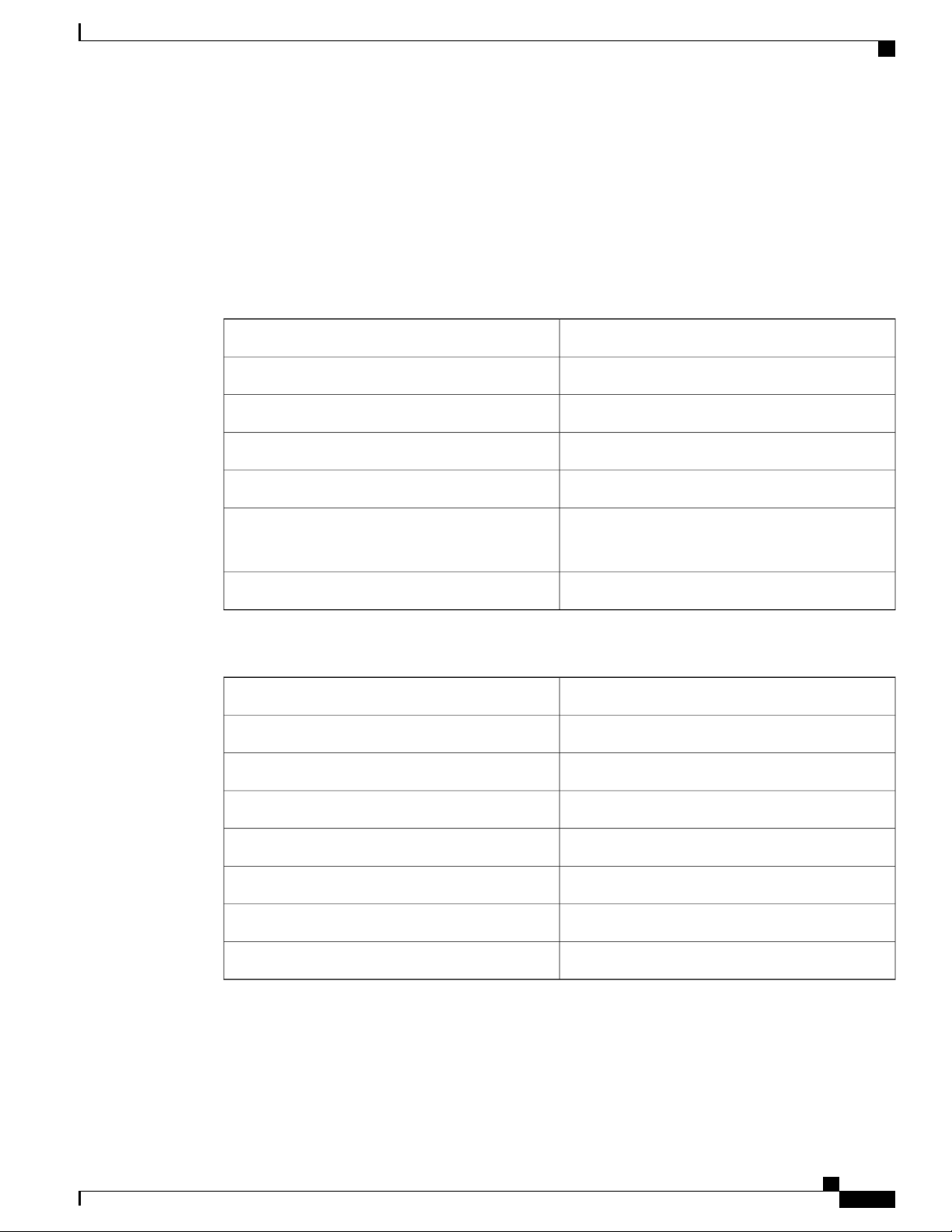
Cisco ASR 907 Router Overview
The power supplies are hot-swappable. They are enclosed to prevent exposure to high voltages, and therefore,
no power cable interlock is required. However the power supplies are automatically shut down when removed
from the chassis. The power supplies are rated to deliver 1200W (~100A at +12VDC) to the other FRUs in
the system and are rated for operation at 5ºC above the chassis operating temperature.
See the below tables for the AC and DC power supply specifications.
Table 2: DC Power Supply Specifications
85 VAC to 264 VAC
•
Power Supply Features
A900-PWR1200-DPart numbers
48V, GND, -48VInput power specification
-40.8 VDCMinimum input voltage
-72 VDCMaximum input voltage
Wire gauge for DC input power connections
Table 3: AC Power Supply Specifications
+12 VDCOutput voltage
8 AWG minimum for -48/-60 VDC.
Connector accepts 8 AWG maximum.
1200 WMaximum power output
A900-PWR1200-APart number
115VAC/ 230VACInput power specification
85/264 VACInput voltage
85 VACMinimum input voltage
264 VACMaximum input voltage
12VMinimum output voltage
12.4VMaximum output voltage
1200 WMaximum power output
For more information about installing the Cisco ASR 907 Router power supplies, see Installing the Power
Supply.
Cisco ASR 907 Router Hardware Installation Guide
7
Page 20
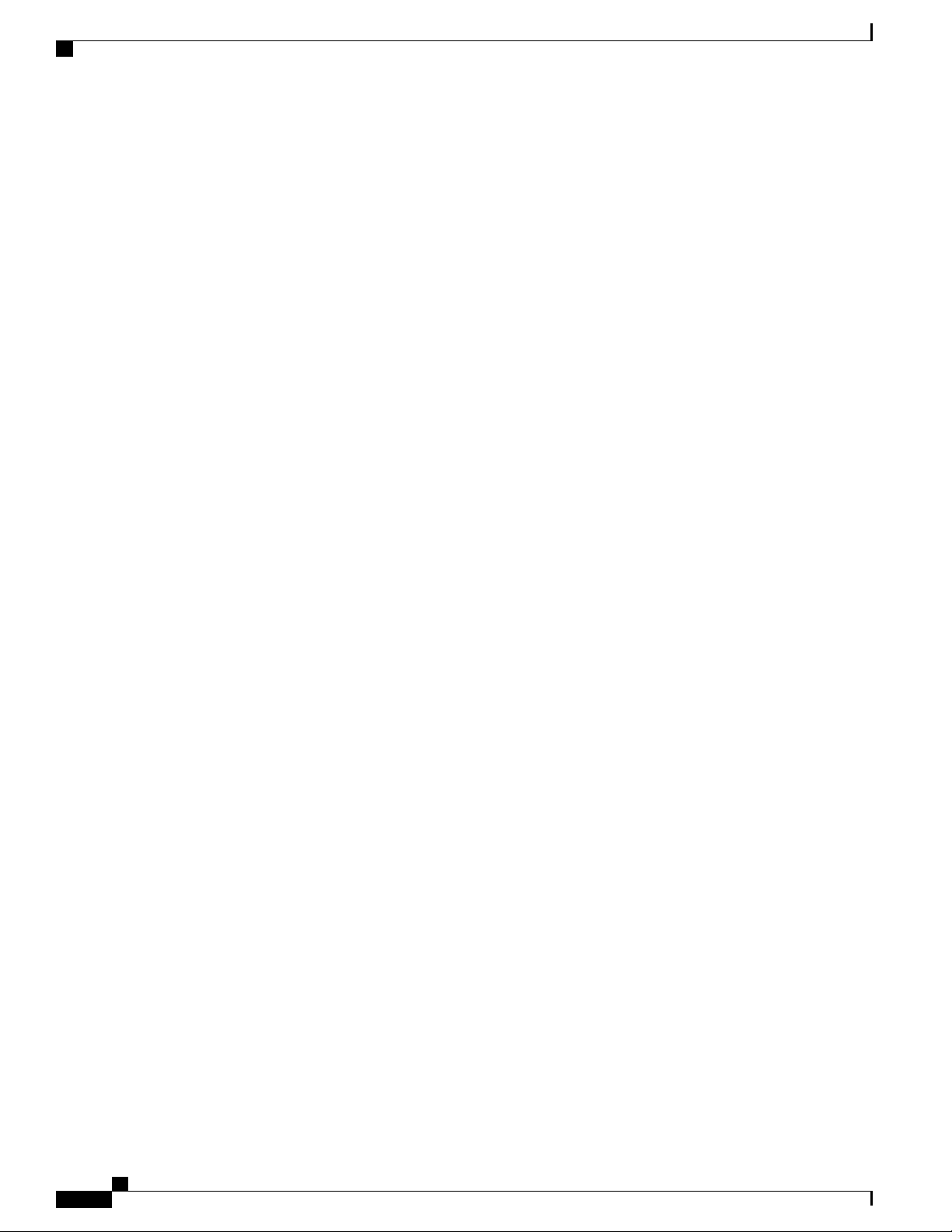
Fan Tray
Redundancy
Dying Gasp
Status LEDs
Cisco ASR 907 Router Overview
The Cisco ASR 907 Router chassis includes a slot for an optional redundant power supply. The redundant
power supply option provides a second power supply to ensure that power to the chassis continues uninterrupted
if one power supply fails or input power on one line fails. Redundancy is supported either with identical power
supplies or a combination of AC and DC power supply. The Cisco ASR 907 Router supports current sharing
between the power supplies.
If you install a redundant power supply on the Cisco ASR 907 Router, we recommend that you connect each
power supply to a separate input power source in order to ensure that the router maintains power in the event
of a power interruption caused by an electrical failure, a wiring fault, or a tripped circuit breaker.
The Cisco ASR 907 Router DC power supply does not support the Dying Gasp feature.
Fan Tray
LEDs are also provided on each power supply to indicate the status of the input power and the health of the
power supply. For more information about the LEDs on the Cisco ASR 907 Router, see Troubleshooting.
The fan tray modules supported on the router is:
A907-FAN-E
•
The ASR907 Fan tray uses:
• Four dual rotor fans—for the PSU area cooling
• 12 fans (three columns for four fans)—60x60x38mm fans for the RSP and IM area
The fan tray has the following hardware features:
It provides side-to-side forced air cooling
•
It provides redundant fans
•
It is field replaceable
•
It contains status LEDs
•
For more information about air flow guidelines, see Air Flow Guidelines. For instructions on how to install
the fan tray, see Installing the Fan Tray. For a summary of the LEDs on the fan tray, see LED Summary.
Dust Filter (A907-FAN-F)
The dust filter on the fan tray is a quadrafoam 45PPI filter which is 85 percent dust resistant. For installing
the fan filter, see Removing and Replacing the Dust Filter.
Cisco ASR 907 Router Hardware Installation Guide
8
Page 21
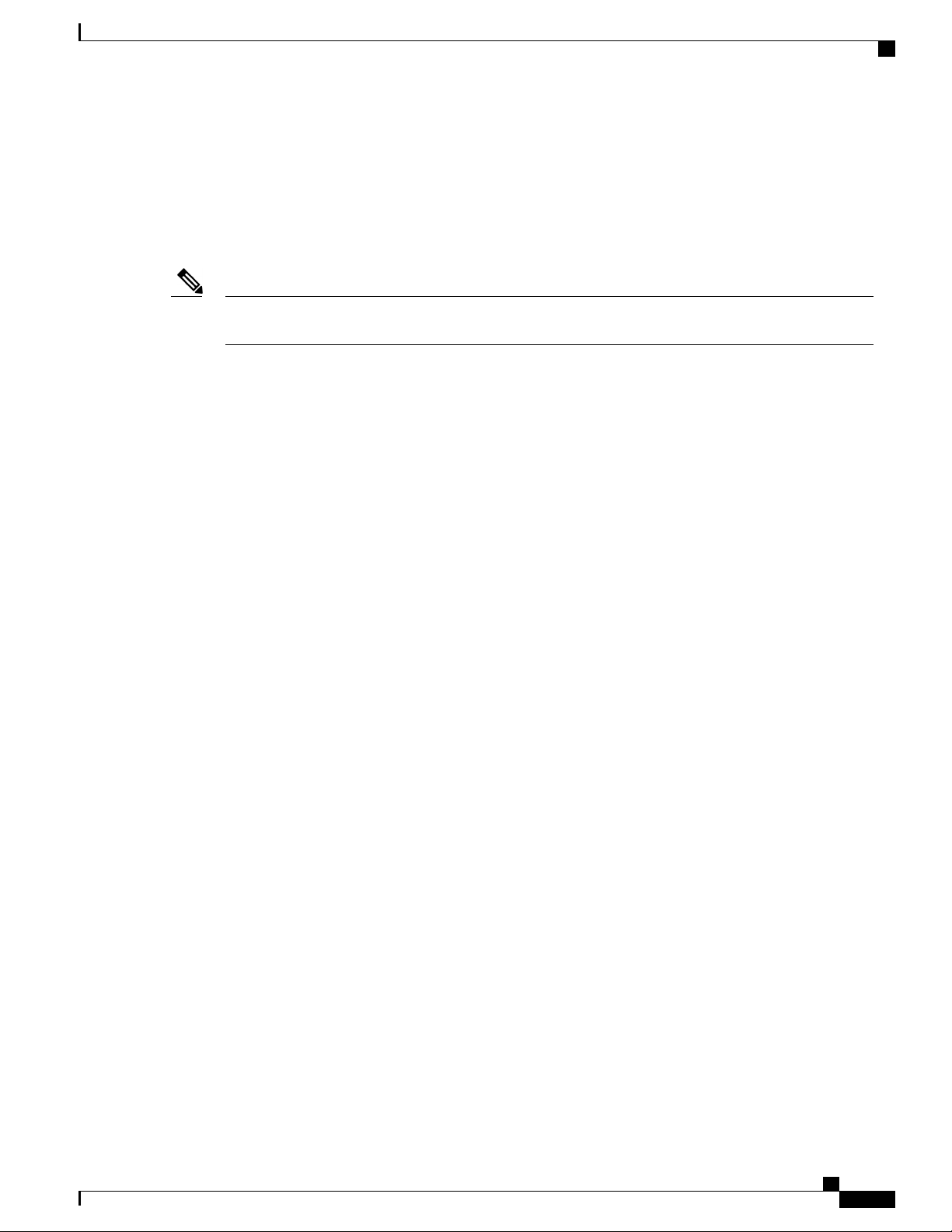
Cisco ASR 907 Router Overview
Air Plenum (A9X7-F2B-AIR)
Air Plenum or air baffle assembly is used to change the air flow pattern of the unit. When the router is installed
with the plenum, the air flow pattern is changed from side-side to front-back. The air flow front-back pattern
provides a rack installation bay with a cool front zone and hot rear zone. For installing the plenum, see Installing
the Chassis in the Air Plenum.
RSP Modules
Note
RSP Modules
When the air plenum and the fan filter are installed in the chassis, the system operating temperature is 55º
C.
The Cisco ASR 907 Router is designed to use up to two RSP modules to handle the data plane, network timing,
and control plane functionalities for the router. The RSP configuration allows you to use Cisco IOS software
to control chassis management, redundancy, external management, and system status indications on the router.
RSP features include:
Loading software onto processor-based interface modules
•
• Redundant RSP management—The RSP manages detection of RSPs, exchange of health and status
information, role negotiation, function for detection, health and status exchange, role negotiation
Packet processing
•
Traffic management, including buffering, queuing, and scheduling, Ethernet MAC functions
•
Network clocking functions including phase and time-of-day for BITS, 1 PPS, 10 MHz, and 1588 PTP
•
clock references.
Storage of software images, system configuration, SysLog
•
PTP packet processing including IEEE 1588-2008 for recovering network timing (frequency, phase,
•
and time) from upstream PTP clocks, for generating PTP frequency and phase references as inputs to
the SETS, and for distributing them to downstream PTP clocks
Supported RSPs
Effective Cisco IOS-XE Release 3.16, the Cisco ASR 907 Router supports the following RSP:
The RSP does not provide external network interfaces for user traffic. All network interfaces are provided
through separate IMs.
External management interfaces (RS232 console, management ENET, USB console, USB storage) and
•
system status LED indicators
• A900-RSP3C-400-W—Provides 8 GB of SDRAM, 20 Mb of TCAM memory on every ASIC.
Cisco ASR 907 Router Hardware Installation Guide
9
Page 22

RSP Modules
Supported RSP Features
The RSP provides the following features on the Cisco router:
Centralized data plane, timing, and control plane functions for the system
•
High-level control of interface modules
•
Management functionalities for the router
•
Control plane (host) CPU and associated memory in which IOS-XE and platform control software runs
•
Nonvolatile memory for storage of software images, configurations, and system files
•
Enabling and monitoring the health and presence of fan trays, interface modules, and power supplies
•
Field replacement and hot-swap capabilities
•
Swapping of Interface Modules
Cisco ASR 907 Router Overview
Note
The following Ethernet interface modules support swapping on the Cisco A900-RSP3C-400-W module.
8-port Gigabit Ethernet SFP Interface Module (8X1GE)
•
8-port Gigabit Ethernet RJ45 (Copper) Interface Module (8X1GE)
•
• SFP Combo IM—8-port Gigabit Ethernet (8X1GE) + 1-port 10 Gigabit Ethernet (1X10GE)
• Copper Combo IM—8-port Gigabit Ethernet (8X1GE) + 1-port 10 Gigabit Ethernet Interface
Module(1X10GE)
2-port 10 Gigabit Ethernet Interface Module (2X10GE)
•
2-port 40 Gigabit Ethernet Interface Module (2X40GE)
•
1-port 100 Gigabit Ethernet Interface Module (1X100GE)
•
1-Port OC-192 or 8-Port Low Rate CEM Interface Module
•
48 T1/E1 TDM Interface Module (48XT1/E1)
•
48 T3/E3 TDM Interface Module (48XT3/E3)
•
Use the hw-module subslot default command before performing a swap of the modules. to default the
interfaces on the interface module.
The hw-module subslot default command is not supported on the TDM and OC-3 interface modules.
Failure in executing the command may cause the interface to enter the Out of Service state. To recover from
out of service state, perform the following:
Insert the original IM and execute the hw-module subslot 0/bay default command. Swap the module.
•
For more information, see Cisco IOS Interface and Hardware Component Command Reference.
If the module does not come up, perform a reload of the router.
•
Cisco ASR 907 Router Hardware Installation Guide
10
Page 23
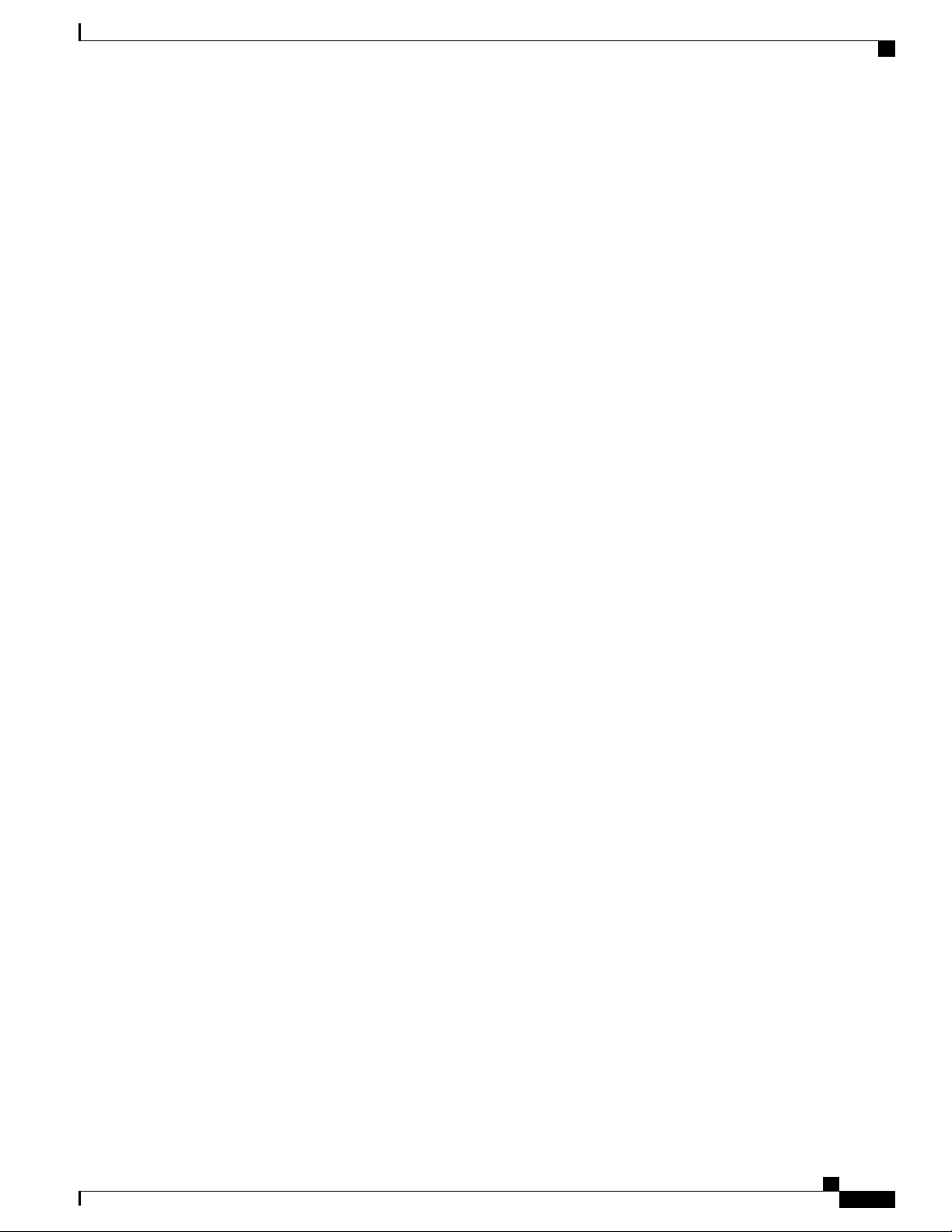
Cisco ASR 907 Router Overview
Supported Interface Modules
See the Cisco ASR 903 Router Hardware Installation Guide for information on Supported Interface Modules
on the RSP.
RSP Modules
Cisco ASR 907 Router Hardware Installation Guide
11
Page 24
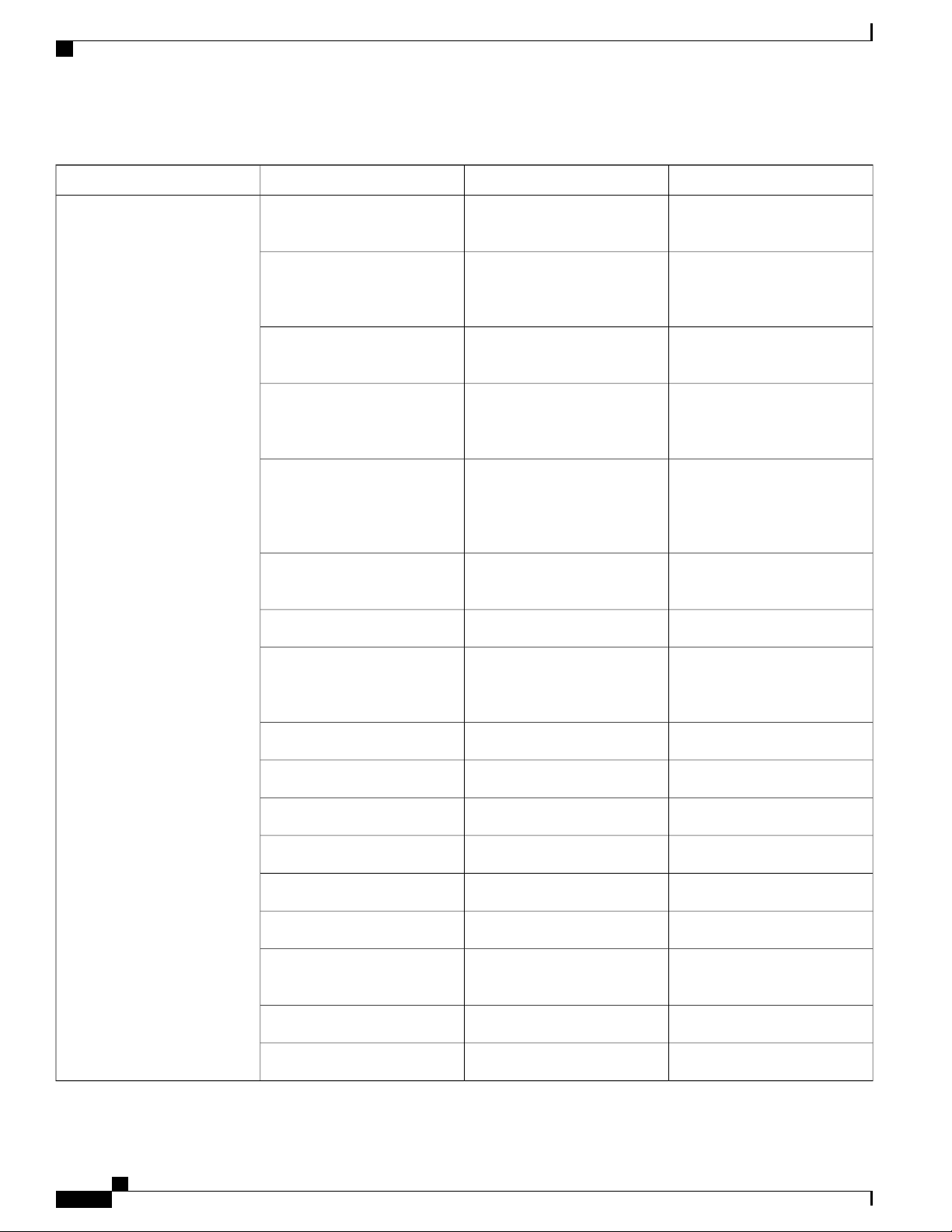
RSP Modules
Table 4: A900-RSP3 Supported Interface Modules and Part Numbers
Cisco ASR 907 Router Overview
SlotPart NumberInterface ModulesRSP Module
A900-RSP3C-400-W
Interface Module (8X1GE)
(Copper) Interface Module
(8X1GE)
Interface Module (1X10GE)
SFP Combo IM—8-port Gigabit
Ethernet (8X1GE) + 1-port 10
Gigabit Ethernet (1X10GE)
Copper Combo IM—8-port
Gigabit Ethernet (8X1GE) +
1-port 10 Gigabit Ethernet
Interface Module (1X10GE)
Interface Module (2X10GE)
0,1,2,5,6,9,10,13,14,15A900-IMA8S8-port Gigabit Ethernet SFP
0,1,2,5,6,9,10,13,14,15A900-IMA8T8-port Gigabit Ethernet RJ45
Not SupportedA900-IMA1X1-port 10 Gigabit Ethernet XFP
2,5,6,9,10,13,14,15ASR900-IMA8S1Z
2,5,6,9,10,13,14,15ASR900-IMA8T1Z
3,4,7,8,11,12ASR900-IMA2Z2-port 10 Gigabit Ethernet
Not SupportedA900-IMA16D16 x T1/E1 Interface Module
1-Port OC12/STM-4 (OC-12)
Interface Module
Rate CEM Interface Module
3,4,7,8,11,12A900-IMA4OS4-Port OC3/STM-1 (OC-3) or
Not SupportedA900-IMASER14A/S14-port Serial Interface Module
Not SupportedA900-IMA8D8 x T1/E1 Interface Module
Not SupportedA900-IMA32D32 x T1/E1 Interface Module
7,8A900-IMA1C1x100G Interface module
3,4,7,8,11,12A900-IMA2F2x40G Interface module
3,4,7,8,11,12A900-IMA8Z8x10G Interface module
3,4,7,8,11,12A900-IMA8S1Z-C1-Port OC-192 or 8-Port Low
0,1,2,3,4,5,6,7,8,9,10,13,14,15A900-IMA48D-C48XT1/E1 Interface module
0,1,2,3,4,5,6,7,8,9,10,13,14,15A900-IMA48T-C48XT3/E3 Interface module
Cisco ASR 907 Router Hardware Installation Guide
12
Page 25
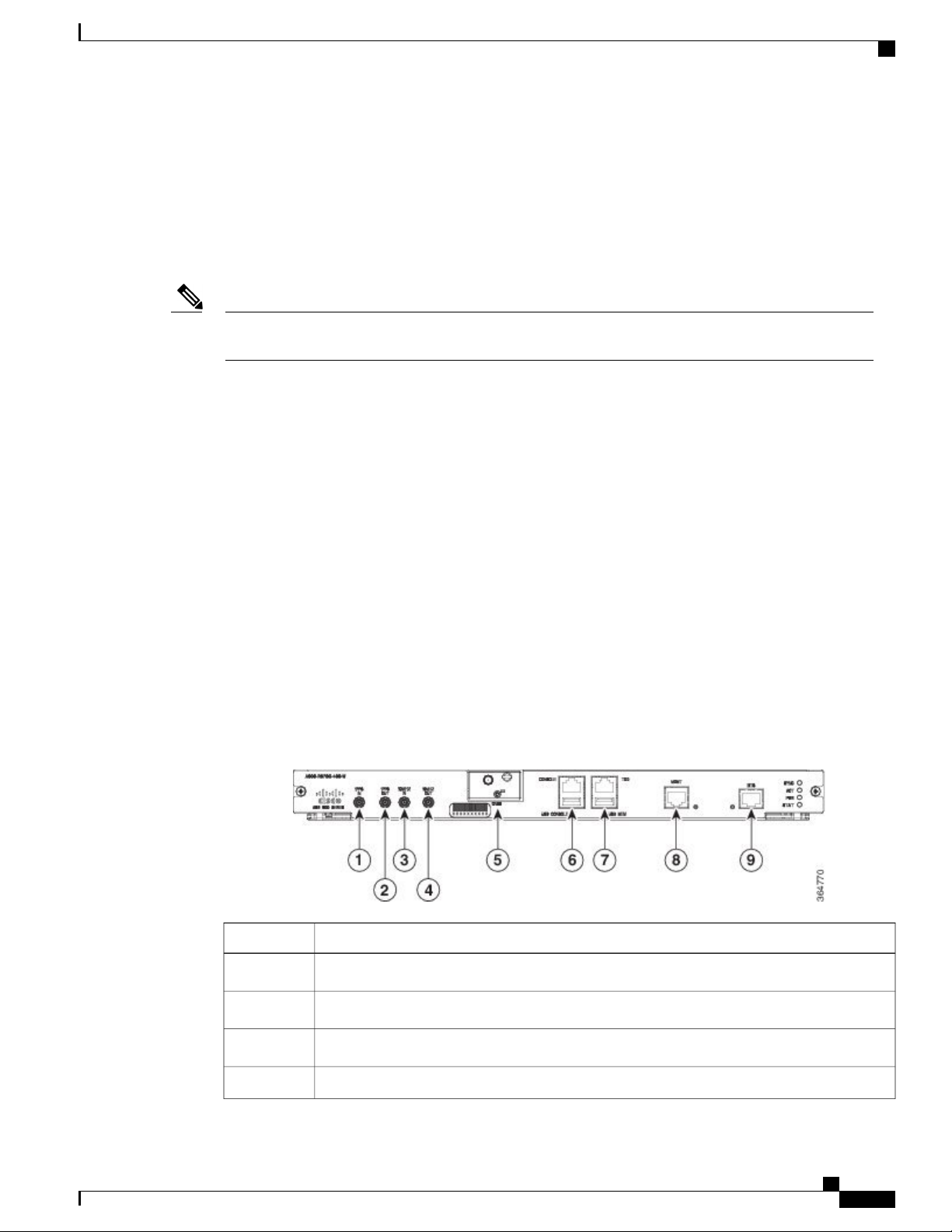
Cisco ASR 907 Router Overview
RSP Redundancy
The Cisco ASR 907 Router chassis includes two RSP slots to allow for redundant RSPs. When the router uses
redundant RSPs, one RSP operates in the active mode and the other operates in the hot standby mode. Removal
or failure of the active RSP results in an automatic switchover to the standby RSP.
RSP Modules
Note
If you are using redundant RSPs, both the RSPs must be of the same type because a mixed configuration
of two different RSP types is not supported.
Network Timing Interfaces
The RSP supports the following network timing interfaces:
• BITS input/output port—RJ48 jack
• 1 PPS input and output—Mini coax connectors
• 2.048 or 10 MHz input and output—Mini coax connectors
• Time of Day (ToD) or 1 PPS input or output port—Shielded RJ45 jack
Network timing interfaces support redundancy in a redundant RSP configuration. Network timing interfaces
on a redundant RSP remain in operation while the RSP is in hot standby mode.
RSP Interfaces
The figure below summarizes the interfaces on the RSP module.
Figure 2: RSP Interfaces Summary
InterfaceLabel
1 PPS input timing port1
1 PPS output timing port2
10 MHz input timing port3
10 MHz output timing port4
Cisco ASR 907 Router Hardware Installation Guide
13
Page 26
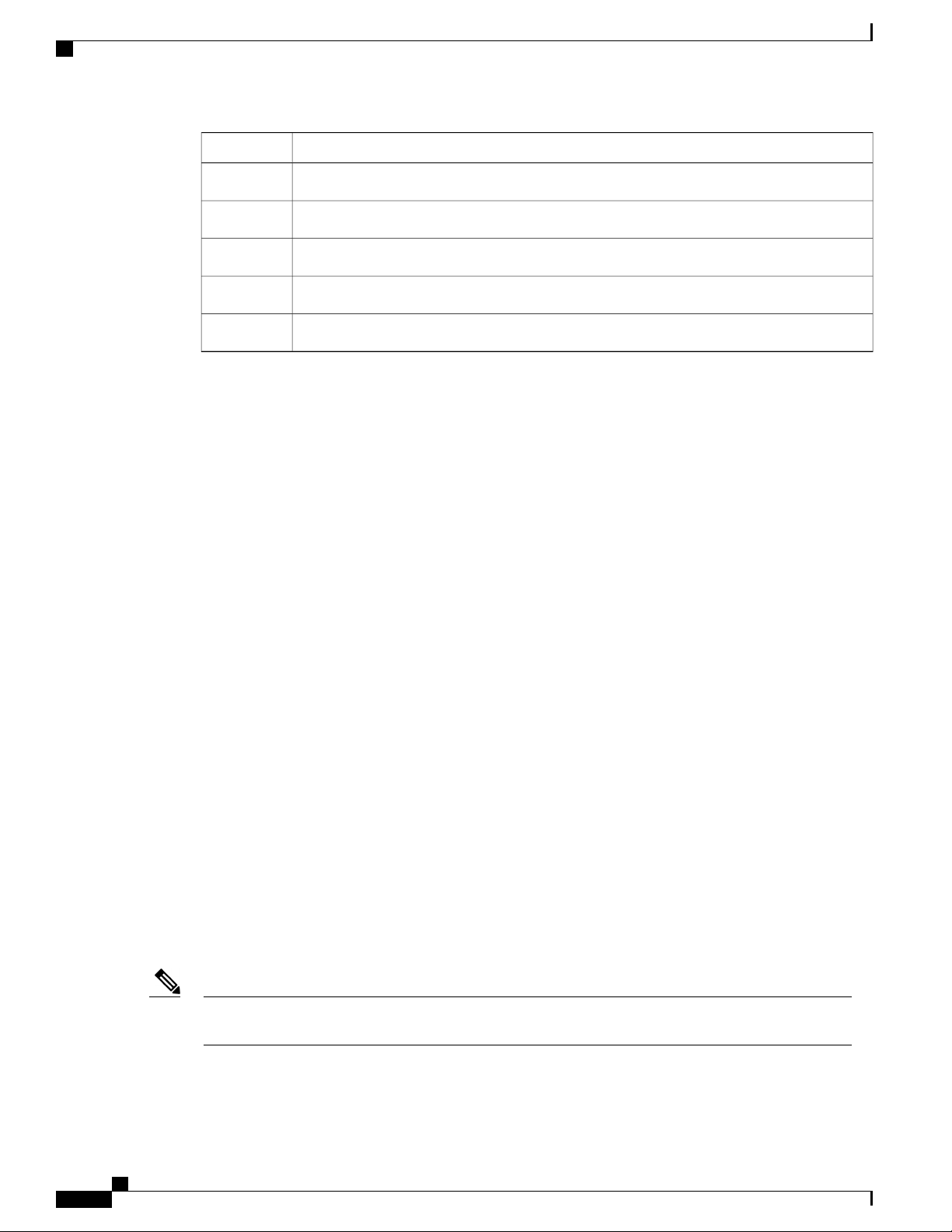
Interface Modules
Interface Modules
The network interfaces are provided through pluggable interface modules.
The following list describes the various IM port density:
Cisco ASR 907 Router Overview
InterfaceLabel
GNSS RF IN (SMA Threaded Connector)5
USB console port6
USB memory port7
Ethernet management port8
BITS timing port9
• GE SFP ports—Supports 100/1000 modes
• GE Copper RJ45 ports—Supports 10/100/1000 operation
• 10GE SFP+ or XFP ports—Supports 10G mode in Phase2 IMs
• 10GE port on Phase2 IMs—Supports LAN, WAN, OTU1e/2/2e modes of operation
• 2X40 GE interface module—Supports QSFP mode
• T1/E1 ports with integrated inter-office surge protection—Supports TDM channelized, PWE3 processing
and ATM IMA bundles
• chOC3/STM1 with ATM and CE—Supports (as low as DS0 although not for all channels simultaneously)
• chOC12/STM4 with ATM and CE—Supports (as low as DS0 although not on all channels simultaneously)
OC3c/STM1c with ATM and CE
•
OC12c/STM4c with ATM and CE
•
DS3 through RAD SFPs in GE IM
•
100GE CPAK ports using 1x100G IM
•
T1/E1 ports with integrated inter-office surge protection-Supports TDM channelized, PWE3 processing
•
T3/E3 ports - Supports TDM channelized, PWE3 Processing
•
OC3/OC12/OC48/OC192 - Supports TDM channelized, PWE3 Processing
•
Note
For information about supported interface modules, see the data sheet for the Cisco ASR 900 Series
Aggregation Services Routers .
Cisco ASR 907 Router Hardware Installation Guide
14
Page 27
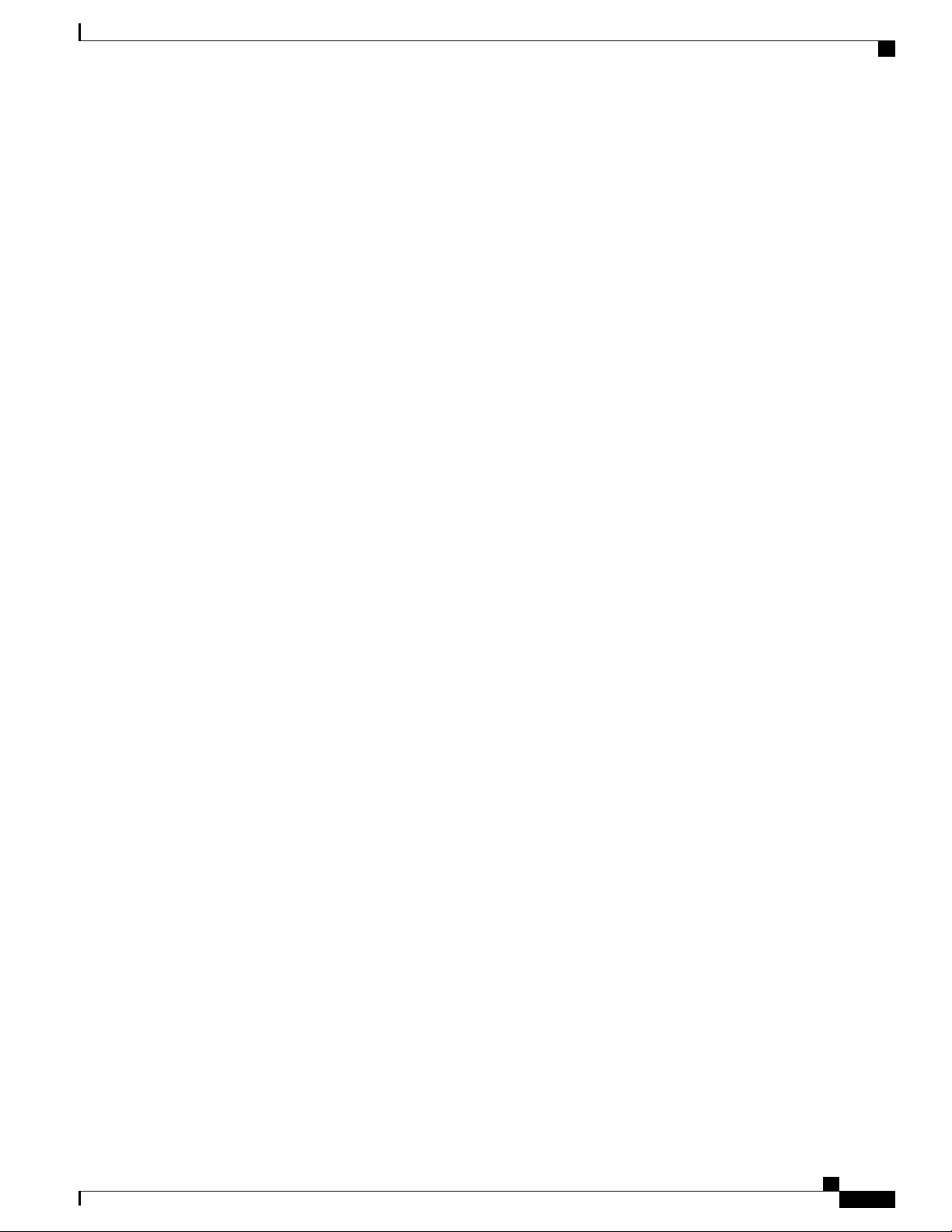
Cisco ASR 907 Router Overview
Temperature Sensor
The Cisco ASR 907 Router has a temperature sensor to detect ambient overtemperature conditions inside the
chassis. The operating temperature range is between –40 C to +65 C. Temperatures outside this range are
reported to the processor as an interrupt, and the software takes action to generate the appropriate alarms.
Interface Numbering
Following is an explanation of the slot or port numbering:
The numbering format is Interface type slot or interface number. Interface (port) numbers begin at
•
logical 0 for each interface type.
Interface module slots are numbered from bottom to top, with logical interfaces on each module numbered
•
from left to right. Interfaces are hard-wired. Therefore, port 0 is always logical interface 0/0, port 1 is
always logical interface 0/1, and so on.
Temperature Sensor
The following commands display the active RP slot number. The interface module is referenced as 1/x instead
of 0/x:
show diag all eeprom detail
•
show platform software trace message iomd
•
show platform software agent iomd
•
show platform software peer shell-manager brief
•
show platform software peer chassis-manager
•
show platform software memory iomd
•
set platform software trace iomd
•
Regulatory Compliance
For regulatory compliance and safety information, see the Regulatory Compliance and Safety Information
for the Cisco ASR_900 Series Aggregation Routers document.
Cisco ASR 907 Router Hardware Installation Guide
15
Page 28
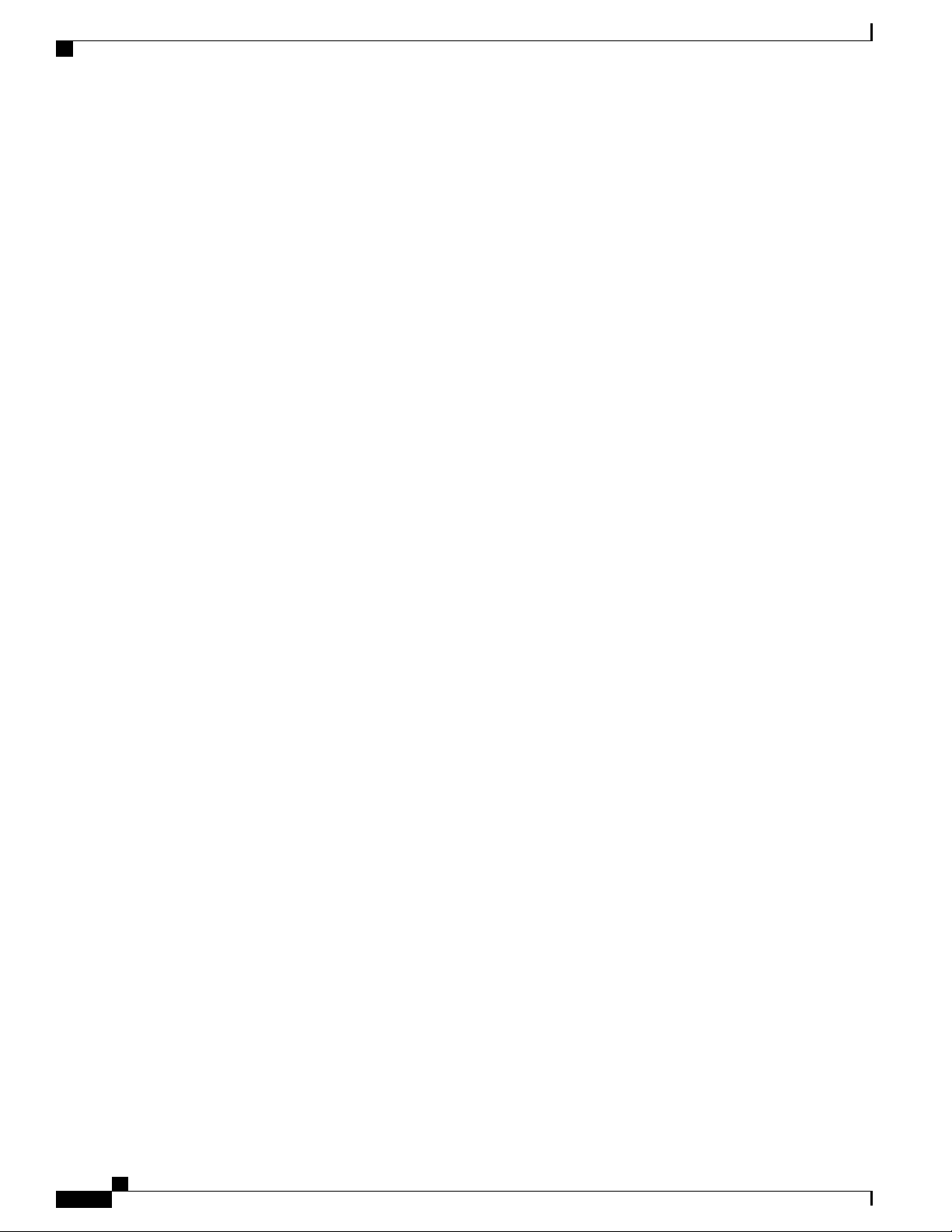
Regulatory Compliance
Cisco ASR 907 Router Overview
Cisco ASR 907 Router Hardware Installation Guide
16
Page 29
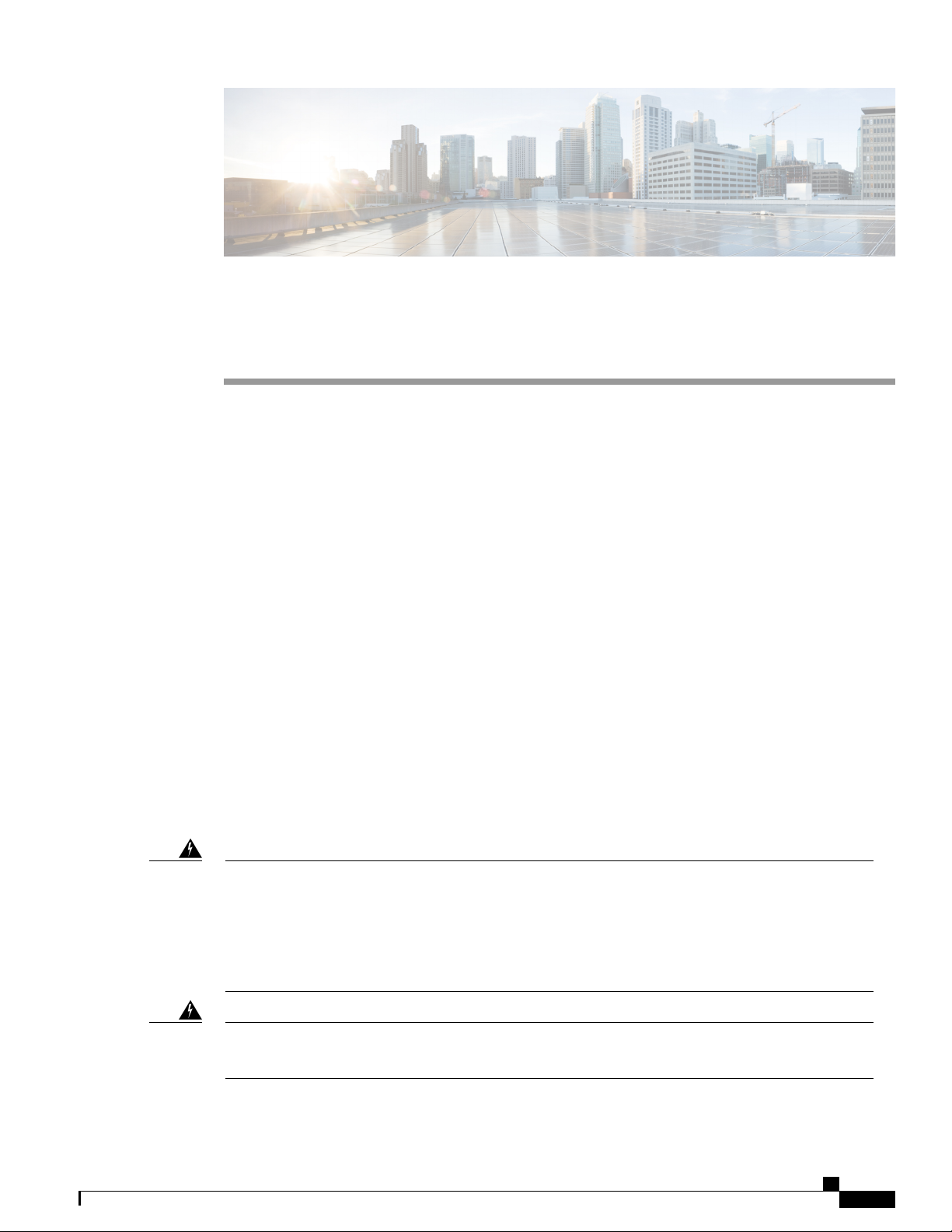
Preparing for Installation
The following sections describe how to prepare for the installation of the Cisco ASR 907 Router at your site:
Safety Guidelines, page 17
•
Site Planning, page 25
•
Receiving the Cisco ASR 907 Router, page 36
•
Safety Guidelines
Before you begin the installation of the Cisco ASR 907 Router, review the safety guidelines in this chapter
to avoid injuring yourself or damaging the equipment.
In addition, before replacing, configuring, or maintaining the Cisco ASR 907 Router, review the safety
warnings listed in Regulatory Compliance and Safety Information for the Cisco ASR 900 Series Aggregation
Routers.
CHAPTER 2
Standard Warning Statements
To see translations of the warnings that appear in this publication, refer to the Regulatory Compliance and
Safety Information document that accompanied this device.
Warning
Warning
To prevent bodily injury when mounting or servicing this unit in a rack, you must take special precautions
to ensure that the system remains stable. The following guidelines are provided to ensure your safety:
This unit should be mounted at the bottom of the rack if it is the only unit in the rack. When mounting
this unit in a partially filled rack, load the rack from the bottom to the top with the heaviest component at
the bottom of the rack. If the rack is provided with stabilizing devices, install the stabilizers before mounting
or servicing the unit in the rack. Statement 1006
This unit is intended for installation in restricted access areas. A restricted access area can be accessed
only through the use of a special tool, lock and key, or other means of security. Statement 1017
Cisco ASR 907 Router Hardware Installation Guide
17
Page 30
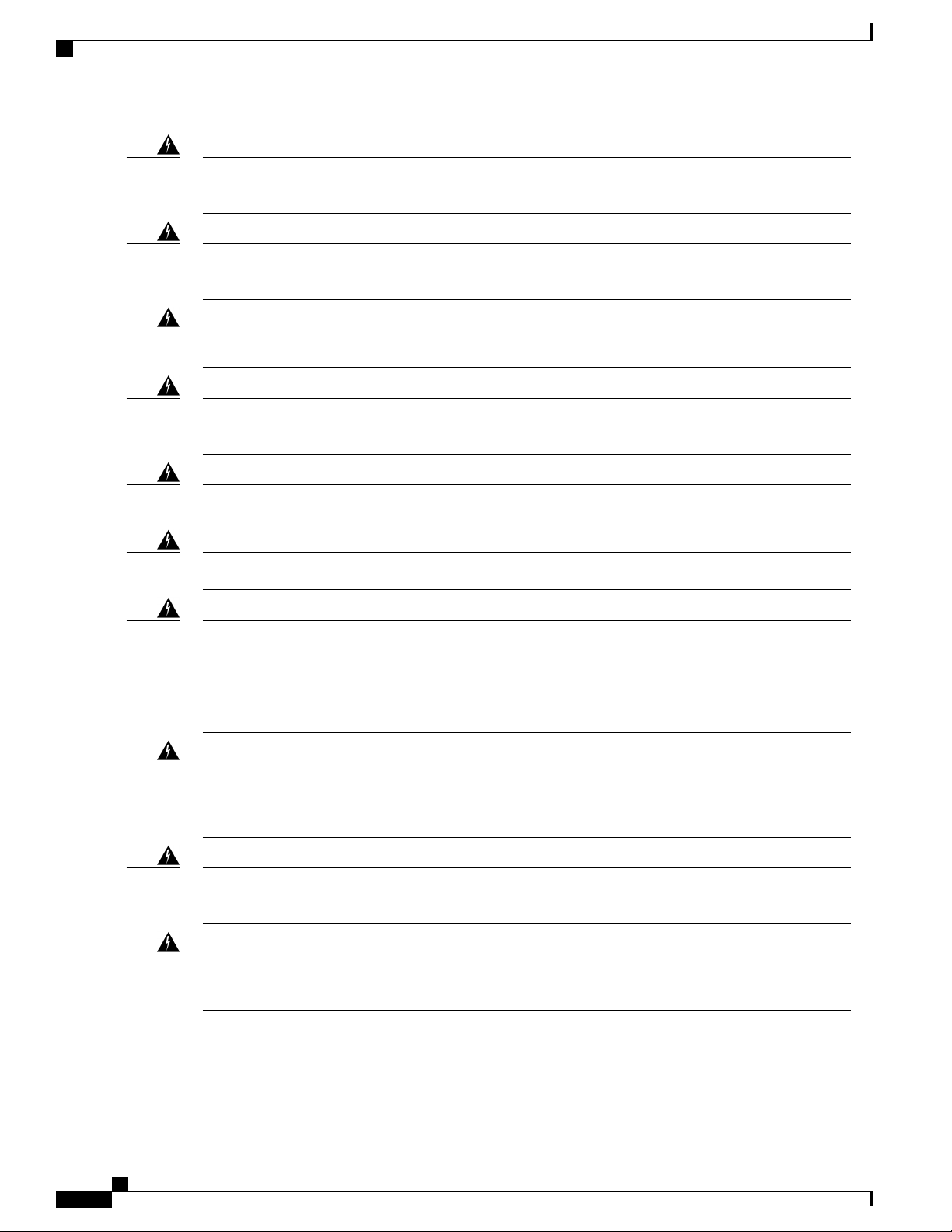
Standard Warning Statements
Preparing for Installation
Warning
Warning
Warning
Ultimate disposal of this product should be handled according to all national laws and regulations. Statement
1040
To prevent the system from overheating, do not operate it in an area that exceeds the maximum
recommended ambient temperature of 149°F (65°C). Statement 1047
The chassis should be mounted on a rack that is permanently affixed to the building. Statement 1049Warning
Invisible laser radiation may be emitted from disconnected fibers or connectors. Do not stare into beams
or view directly with optical instruments. Statement 1051
Class 1M laser radiation when open. Do not view directly with optical instruments. Statement 1053Warning
Class I (CDRH) and Class 1M (IEC) laser products. Statement 1055Warning
Warning
Warning
Warning
Warning
IMPORTANT SAFETY INSTRUCTIONS: This warning symbol means danger. You are in a situation
that could cause bodily injury. Before you work on any equipment, be aware of the hazards involved with
electrical circuitry and be familiar with standard practices for preventing accidents. Use the statement
number provided at the end of each warning to locate its translation in the translated safety warnings that
accompanied this device. Statement 1071
This is a Class A Device and is registered for EMC requirements for industrial use. The seller or buyer
should be aware of this. If this type was sold or purchased by mistake, it should be replaced with a
residential-use type. Statement 294
This is a class A product. In a domestic environment this product may cause radio interference in which
case the user may be required to take adequate measures. Statement 340
This equipment is in compliance with the essential requirements and other relevant provisions of Directive
1999/5/EC.
Cisco ASR 907 Router Hardware Installation Guide
18
Page 31

Preparing for Installation
Safety Guidelines for Personal Safety and Equipment Protection
Safety Guidelines for Personal Safety and Equipment Protection
The following guidelines help ensure your safety and protect the equipment. This list does not include all the
potentially hazardous situations. Therefore, you should be on alert.
Before moving the system, always disconnect all the power cords and interface cables.
•
Never assume that power is disconnected from a circuit; always check.
•
Before and after installation, keep the chassis area clear and dust-free.
•
Keep tools and assembly components away from walk areas where you or others could trip over them.
•
Do not work alone if potentially hazardous conditions exist.
•
Do not perform any action that creates a potential hazard to people or makes the equipment unsafe.
•
Do not wear loose clothing that may get caught in the chassis.
•
When working under conditions that may be hazardous to your eyes, wear safety glasses.
•
Safety Precautions for Module Installation and Removal
Be sure to observe the following safety precautions when you work on the router.
To see translations of the warnings that appear in this publication, refer to the Regulatory Compliance and
Safety Information document that accompanied this device.
Warning
Warning
Warning
Warning
Hazardous network voltages are present in WAN ports regardless of whether power to the unit is OFF or
ON. To avoid electric shock, use caution when working near WAN ports. When detaching cables, detach
the end away from the unit first. Statement 1026
Blank faceplates and cover panels serve three important functions: they prevent exposure to hazardous
voltages and currents inside the chassis; they contain electromagnetic interference (EMI) that might disrupt
other equipment; and they direct the flow of cooling air through the chassis. Do not operate the system
unless all cards, faceplates, front covers, and rear covers are in place. Statement 1029
Hazardous voltage or energy is present on the backplane when the system is operating. Use caution when
servicing. Statement 1034
Invisible laser radiation may be emitted from disconnected fibers or connectors. Do not stare into beams
or view directly with optical instruments. Statement 1051
Class 1M laser radiation when open. Do not view directly with optical instruments. Statement 1053Warning
Cisco ASR 907 Router Hardware Installation Guide
19
Page 32

Safety with Electricity
Preparing for Installation
Class 1 CDRH) and Class 1M (IEC) laser products. Statement 1055Warning
Warning
Invisible laser radiation may be emitted from the end of the unterminated fiber cable or connector. Do not
view directly with optical instruments. Viewing the laser output with certain optical instruments (for
example, eye loupes, magnifiers, and microscopes) within a distance of 100 mm may pose an eye hazard.
Statement 1056
Safety with Electricity
Warning
Warning
Warning
Before working on a chassis or working near power supplies, unplug the power cord on AC units; disconnect
the power at the circuit breaker on DC units. Statement 12
Before working on equipment that is connected to power lines, remove jewelry (including rings, necklaces,
and watches). Metal objects will heat up when connected to power and ground and can cause serious burns
or weld the metal object to the terminals. Statement 43
Do not work on the system or connect or disconnect cables during periods of lightning activity. Statement
1001
Warning
Warning
Warning
Before performing any of the following procedures, ensure that power is removed from the DC circuit.
Statement 1003
Read the installation instructions before connecting the system to the power source. Statement 1004Warning
This product relies on the building’s installation for short-circuit (overcurrent) protection. For -48/-60
VDC installation, the wire shall be 8 AWG minimum with a 40 A circuit breaker. Statement 1005
This product relies on the building’s installation for short-circuit (overcurrent) protection. For an AC
installation, ensure that the branch circuit breaker is rated a maximum 20A.
Cisco ASR 907 Router Hardware Installation Guide
20
Page 33

Preparing for Installation
Safety with Electricity
Warning
Warning
Warning
Warning
There is the danger of explosion if the battery is replaced incorrectly. Replace the battery only with the
same or equivalent type recommended by the manufacturer. Dispose of used batteries according to the
manufacturer’s instructions. Statement 1015
This unit is intended for installation in restricted access areas. A restricted access area can be accessed
only through the use of a special tool, lock and key, or other means of security. Statement 1017
When you connect or disconnect the power and relay connector with power applied, an electrical arc can
occur. This could cause an explosion in hazardous area installations. Be sure that power is removed from
the switch and alarm circuit. Be sure that power cannot be accidentally turned on or verify that the area
is nonhazardous before proceeding. Failure to securely tighten the power and relay connector captive
screws can result in an electrical arc if the connector is accidentally removed. Statement 1058
Take care when connecting units to the supply circuit so that wiring is not overloaded. Statement 1018Warning
The plug-socket combination must be accessible at all times, because it serves as the main disconnecting
device. Statement 1019
Warning
Warning
Warning
To avoid electric shock, do not connect safety extra-low voltage (SELV) circuits to telephone-network
voltage (TNV) circuits. LAN ports contain SELV circuits, and WAN ports contain TNV circuits. Some
LAN and WAN ports both use RJ45 connectors. Use caution when connecting cables. Statement 1021
A readily accessible two-poled disconnect device must be incorporated in the fixed wiring. Statement
1022
To reduce the risk of fire, use only 26 AWG or larger telecommunication line cord. Statement 1023Warning
This equipment must be grounded. Never defeat the ground conductor or operate the equipment in the
absence of a suitably installed ground conductor. Contact the appropriate electrical inspection authority
or an electrician if you are uncertain that suitable grounding is available. Statement 1024
Use copper conductors only. Statement 1025Warning
Cisco ASR 907 Router Hardware Installation Guide
21
Page 34

Safety with Electricity
Preparing for Installation
Warning
Warning
Warning
Warning
Warning
This unit might have more than one power supply connection. All connections must be removed to
de-energize the unit. Statement 1028
To prevent personal injury or damage to the chassis, never attempt to lift or tilt the chassis using the
handles on modules (such as power supplies, fans, or cards); these types of handles are not designed to
support the weight of the unit. Statement 1032
Do not use this product near water; for example, near a bath tub, wash bowl, kitchen sink or laundry tub,
in a wet basement, or near a swimming pool. Statement 1035
Never install telephone jacks in wet locations unless the jack is specifically designed for wet locations.
Statement 1036
Before opening the unit, disconnect the telephone-network cables to avoid contact with telephone-network
voltages. Statement 1041
Warning
Warning
Warning
Warning
This equipment must be installed and maintained by service personnel as defined by AS/NZS 3260.
Incorrectly connecting this equipment to a general-purpose outlet could be hazardous. The
telecommunications lines must be disconnected 1) before unplugging the main power connector or 2)
while the housing is open, or both. Statement 1043
This product requires short-circuit (overturned) protection, to be provided as part of the building installation.
Install only in accordance with national and local wiring regulations. Statement 1045
When installing or replacing the unit, the ground connection must always be made first and disconnected
last. Statement 1046
Never install an AC power module and a DC power module in the same chassis. Statement 1050Warning
Failure to securely tighten the power and relay connector captive screws can result in an electrical arc if
the connector is accidentally removed. Statement 1058
Cisco ASR 907 Router Hardware Installation Guide
22
Page 35

Preparing for Installation
Safety with Electricity
Warning
Warning
Warning
This equipment is intended to be grounded. Ensure that the host is connected to earth ground during normal
use.
If you connect or disconnect the console cable with power applied to the switch or any device on the
network, an electrical arc can occur. This could cause an explosion in hazardous location installations. Be
sure that power is removed or the area is nonhazardous before proceeding. To verify switch operation,
perform POST on the switch in a nonhazardous location before installation. Statement 1065
Installation of the equipment must comply with local and national electrical codes. Statement 1074Warning
Hazardous voltage or energy may be present on DC power terminals. Always replace cover when terminals
are not in service. Be sure uninsulated conductors are not accessible when cover is in place. Statement
1075
When working on equipment powered by electricity, follow these guidelines:
• Locate the room’s emergency power-off switch. If an electrical accident occurs, you will be able to
quickly turn off the power.
Before working on the system, turn off the DC main circuit breaker and disconnect the power terminal
•
block cable.
Before doing the following, disconnect all power:
•
Working on or near power supplies
◦
Installing or removing a router chassis or network processor module
◦
Performing most hardware upgrades
◦
Never install equipment that appears damaged.
•
Carefully examine your work area for possible hazards, such as moist floors, ungrounded power extension
•
cables, and missing safety grounds.
Never assume that power is disconnected from a circuit; always check.
•
Never perform any action that creates a potential hazard to people or makes the equipment unsafe.
•
If an electrical accident occurs, proceed as follows:
•
Use caution, and do not become a victim yourself.
◦
Turn off power to the router.
◦
If possible, send another person to get medical aid. Otherwise, determine the condition of the
◦
victim, and then call for help.
Determine whether the person needs rescue breathing or external cardiac compressions; then take
◦
appropriate action.
Cisco ASR 907 Router Hardware Installation Guide
23
Page 36

Power Supply Considerations
In addition, use the following guidelines when working with any equipment that is disconnected from a power
source, but still connected to telephone wiring or network cabling:
Never install telephone wiring during a lightning storm.
•
Never install telephone jacks in wet locations unless the jack is specifically designed for it.
•
Never touch uninsulated telephone wires or terminals unless the telephone line is disconnected at the
•
network interface.
When installing or modifying telephone lines, use caution.
•
Power Supply Considerations
Check the power at your site to ensure that you are receiving clean power (free of spikes and noise). Install a
power conditioner if necessary.
Preventing ESD Damage
Preparing for Installation
Warning
This equipment needs to be grounded. Use a green and yellow 6 AWG ground wire to connect the host
to earth ground during normal use. Statement 383
Electrostatic discharge (ESD) can damage equipment and impair electrical circuitry. ESD can occur when
electronic printed circuit cards are improperly handled and can cause complete or intermittent failures. When
removing and replacing modules, always follow ESD prevention procedures:
Ensure that the router chassis is electrically connected to earth ground.
•
Wear an ESD-preventive wrist strap, ensuring that it makes good skin contact. To channel unwanted
•
ESD voltages safely to ground, connect the clip to an unpainted surface of the chassis frame. To guard
against ESD damage and shocks, the wrist strap and cord must operate effectively.
If no wrist strap is available, ground yourself by touching a metal part of the chassis.
•
When installing a component, use any available ejector levers or captive installation screws to properly
•
seat the bus connectors in the backplane or midplane. These devices prevent accidental removal, provide
proper grounding for the system, and help to ensure that bus connectors are properly seated.
When removing a component, use available ejector levers or captive installation screws, if any, to release
•
the bus connectors from the backplane or midplane.
Handle components by their handles or edges only; do not touch the printed circuit boards or connectors.
•
Place a removed component board side up on an antistatic surface or in a static-shielding container. If
•
you plan to return the component to the factory, immediately place it in a static-shielding container.
Avoid contact between the printed circuit boards and clothing. The wrist strap only protects components
•
from ESD voltages on the body; ESD voltages on clothing can still cause damage.
Never attempt to remove the printed circuit board from the metal carrier.
•
Cisco ASR 907 Router Hardware Installation Guide
24
Page 37

Preparing for Installation
Site Planning
Note
For the safety of your equipment, periodically check the resistance value of the antistatic wrist strap. It
should be between 1 and 10 Mohm.
Site Planning
The following sections describe how to plan for the installation of the Cisco ASR 907 Router:
General Precautions
Observe the following general precautions when using and working with your Cisco ASR 907 Router system:
Keep your system components away from radiators and heat sources and do not block cooling vents.
•
Do not spill food or liquids on your system components and never operate the product in a wet
•
environment.
Do not push any objects into the openings of your system components. Doing so can cause fire or electric
•
shock by shorting out interior components.
Position system cables and power supply cables carefully. Route system cables and the power supply
•
cable and plug so that they cannot be stepped on or tripped over. Be sure that nothing else rests on your
system component cables or power cable.
Do not modify power cables or plugs. Consult a licensed electrician or your power company for site
•
modifications. Always follow your local and national wiring rules.
If you turn off your system, wait at least 30 seconds before turning it on again to avoid system component
•
damage.
Site Planning Checklist
Use the following checklist to perform and account for all the site planning tasks described in this chapter:
The site meets the environmental requirements.
•
• The site’s air conditioning system can compensate for the heat dissipation of the Cisco ASR 907 Router.
The floor space that the Cisco ASR 907 Router occupies can support the weight of the system.
•
Electrical service to the site complies with the requirements.
•
The electrical circuit servicing the Cisco ASR 907 Router complies with the requirements.
•
Consideration has been given to the console port wiring and limitations of the cabling involved, according
•
to TIA/EIA-232F.
The Cisco ASR 907 Router Ethernet cabling distances are within limitations.
•
The equipment rack in which you plan to install the Cisco ASR 907 Router complies with requirements.
•
Cisco ASR 907 Router Hardware Installation Guide
25
Page 38

Site Selection Guidelines
In selecting the location of the rack, careful consideration has been given to safety, ease of maintenance,
•
and proper airflow.
Site Selection Guidelines
The Cisco ASR 907 Router requires specific environmental operating conditions. Temperature, humidity,
altitude, and vibration can affect the performance and reliability of the router. The following sections provide
specific information to help you plan for the proper operating environment.
The Cisco ASR 907 Router is designed to meet the industry EMC, safety, and environmental standards
described in the Regulatory, Safety, and Compliance Information for the Cisco ASR 907 Router.
Environmental Requirements
The Cisco ASR 907 Router is Telcordia GR-3108-CORE Class-1 or GR-63-Core Indoor compliant.
Environmental monitoring in the Cisco ASR 907 Router protects the system and components from damage
caused by excessive voltage and temperature conditions. To ensure normal operation and avoid unnecessary
maintenance, plan and prepare your site configuration before installation. After installation, make sure that
the site maintains the environmental characteristics described in System Specifications.
For an outside plant installation (cell site cabinet, hut etc.), it is required that the Cisco ASR 907 Router be
protected against airborne contaminants, dust, moisture, insects, pests, corrosive gases, polluted air or other
reactive elements present in the outside air. To achieve this level of protection, we recommend that the unit
be installed in a fully sealed enclosure or cabinet. Examples of such cabinets include IP65 cabinets with heat
exchanger complying with Telecordia GR487. Temperature must be maintained within –40ºC to 65ºC.
Preparing for Installation
Physical Characteristics
Be familiar with the physical characteristics of the Cisco ASR 907 Router to assist you in placing the system
in the proper location. For more information, see the System Specifications.
Assembly Guidelines
Interface module carriers must first be assembled in the Cisco ASR 907 Router followed by RSP3. Then, IMs
must be installed from the lower slot to the upper slot in the following order—slot 0, slot 1 and so on.
Cisco ASR 907 Router Hardware Installation Guide
26
Page 39

Preparing for Installation
Air Flow Guidelines
Cool air is circulated through the Cisco ASR 907 Router by a fan tray located along the right side of the router.
Air flow is side-to-side, right to left, as shown in the figure below.
Figure 3: Cisco ASR 907 Router Chassis Air Flow
Air Flow Guidelines
The fan trays maintain acceptable operating temperatures for the internal components by drawing in cool air
through the vents, and circulating the air through the chassis.
The following guidelines will help you plan your equipment rack configuration:
To ensure adequate air flow through the equipment rack, we recommend that you maintain a clearance
•
of at least 80 mm on each side of the rack at all times.
If airflow through the equipment rack and the routers that occupy it is blocked or restricted, or if the
•
ambient air being drawn into the rack is too warm, an overtemperature condition can occur within the
rack and the routers that occupy it.
The site should also be as dust-free as possible. Dust tends to clog the router fans, reducing the flow of
•
cooling air through the equipment rack and the routers that occupy it, thus increasing the risk of an
overtemperature condition.
Enclosed racks must have adequate ventilation. Ensure that the rack is not congested, because each
•
router generates heat. An enclosed rack should have louvered sides and a fan to provide cooling air.
Cisco ASR 907 Router Hardware Installation Guide
27
Page 40

Floor Loading Considerations
Heat that is generated by the equipment near the bottom of the rack can be drawn upward into the intake
ports of the equipment above.
When mounting a chassis in an open rack, ensure that the rack frame does not block the side intakes and
•
the exhaust fans.
When rack-installed equipment fails, especially equipment in an enclosed rack, try operating the equipment
•
by itself, if possible. Power off all other equipment in the rack (and in adjacent racks) to give the router
maximum cooling air and clean power.
Avoid locating the Cisco ASR 907 Router in a location in which the chassis air intake vents may draw
•
in the exhaust air from adjacent equipment. Consider how the air flows through the router; the airflow
direction is side to side, with ambient air drawn in from the vents located on the front right of the chassis.
Air Flow Guidelines for Enclosed Rack Installation
To install a Cisco ASR 907 Router in a 4-post enclosed cabinet, the front and rear doors of the cabinet must
be removed or be perforated with a minimum of 65% open area (70% for 800mm racks).
If you are mounting the chassis in a 4-post enclosed cabinet, ensure that you have a minimum of 6 inches
(15.24 cm) of clearance on each side of the chassis.
Preparing for Installation
Floor Loading Considerations
Ensure that the floor under the rack supporting the Cisco ASR 907 Routers is capable of supporting the
combined weight of the rack and all the other installed equipment.
To assess the weight of a fully configured Cisco ASR 907 Router, refer to System Specifications.
For additional information about floor loading requirements, consult GR-63-CORE, Network Equipment
Building System (NEBS) Requirements: Physical Protection.
Site Power Guidelines
The Cisco ASR 907 Router has specific power and electrical wiring requirements. Adhering to these
requirements ensures reliable operation of the system. Follow these precautions and recommendations when
planning your site power for the Cisco ASR 907 Router:
The redundant power option provides a second, identical power supply to ensure that power to the chassis
•
continues uninterrupted if one power supply fails or input power on one line fails.
In systems configured with the redundant power option, connect each of the two power supplies to a
•
separate input power source. If you fail to do this, your system might be susceptible to total power failure
due to a fault in the external wiring or a tripped circuit breaker.
To prevent a loss of input power, be sure that the total maximum load on each circuit supplying the
•
power supplies is within the current ratings of the wiring and the breakers.
Check the power at your site before installation and periodically after installation to ensure that you are
•
receiving clean power. Install a power conditioner if necessary.
Cisco ASR 907 Router Hardware Installation Guide
28
Page 41

Preparing for Installation
Site Power Guidelines
Provide proper grounding to avoid personal injury and damage to the equipment due to lightning striking
•
power lines or due to power surges. The chassis ground must be attached to a central office or other
interior ground system.
Caution
Note
This product requires short-circuit (overcurrent) protection, to be provided as part of the building installation.
Install only in accordance with national and local wiring regulations.
The Cisco ASR 907 Router installation must comply with all the applicable codes and is approved for use
with copper conductors only. The ground bond fastening hardware should be of compatible material and
preclude loosening, deterioration, and electrochemical corrosion of hardware and joined material.
Attachment of the chassis ground to a central office or other interior ground system must be made with a
6 AWG gauge wire, copper ground conductor at a minimum.
The maximum power draw of the Cisco ASR 907 Router chassis and its configurable hardware components
are listed in the following table. The maximum power draw values are not affected by whether the router
chassis contains 1 or 2 power supplies AC or DC.
Maximum power draw valueHardware component(s)
(approx.) 500WRouter chassis with 2 power supplies, 1 fan tray, and
1 RSP3C-400W
230 WA900-RSP3-400 (active)
219 WA900-RSP3-400 (standby)
17.5 WA900-IMA8T (8-port 1 GE RJ45 interface module)
interface module)
GE interface module
17.5 WA900-IMA8S (8-port 1 GE SFP interface module)
14.5 WA900-IMA8D (8-port T1/E1 interface module)
14.5 WA900-IMA16D (16-port T1/E1 interface module)
18 WA900-IMA32D (32-port T1/E1 interface module)
26 WA900-IMA4OS (4-Port OC3 interface Module)
29 WA900-IMA8S1Z (8-port 1GE SFP + 1-port 10 GE
27 WA900-IMA8T1Z (8-port 1GE RJ-45 Copper + 1 10
57 WA900-IMA8Z (8-port 10 GE SFP interface module)
24 WA900-IMA2Z (2-port 10 GE interface module)
Cisco ASR 907 Router Hardware Installation Guide
29
Page 42

Site Cabling Guidelines
8-port Low Rate CEM Interface Module (10G HO /
10G LO) )
Electrical Circuit Requirements
Preparing for Installation
Maximum power draw valueHardware component(s)
53 WA900-IMA2F (2-port 40 GE SFP interface)
62 WA900-IMA1C (1-port 100 GE SFP interface)
35 WA900-IMA48D-C (48 T1/E1 TDM Interface Module)
52 WA900-IMA48T-C (48 T3/E3 TDM Interface Module)
92 WA900-IMA8S1Z-C (OC-192 Interface Module with
Each Cisco ASR 907 Router requires a dedicated electrical circuit. If you equip it with dual power feeds,
provide a separate circuit for each power supply to avoid compromising the power redundancy feature.
The Cisco ASR 907 Routers can be powered by a DC source or an AC source. Ensure that equipment grounding
is present and observe the power strip ratings. Make sure that the total ampere rating of all products plugged
into the power strip does not exceed 80% of the rating.
For more information about the Cisco ASR 907 Router power supply, see the Power Supply Features.
Site Cabling Guidelines
This section contains guidelines for wiring and cabling at your site. When preparing your site for network
connections to the Cisco ASR 907 Router, consider the type of cable required for each component, and the
cable limitations. Consider the distance limitations for signaling, electromagnetic interference (EMI), and
connector compatibility. Possible cable types are fiber, thick or thin coaxial, foil twisted-pair, or unshielded
twisted-pair cabling.
Also consider any additional interface equipment you need, such as transceivers, hubs, switches, modems,
channel service units (CSU), or data service units (DSU).
Before you begin, read these important notes about cabling:
The T1/E1 interface module for the Cisco ASR 907 Router uses a high-density connector that requires
•
the use of a T1/E1 interface cable and a customer-provided patch panel. For more information, see
Connecting T1/E1 Cables.
Shielded cables must be used to connect to the RJ-45 alarm connector on the fan tray in order to comply
•
with FCC/EN55022/CISPR22 Class A emissions requirements. For information about the fan tray alarm
port, see Connecting the Fan Tray Alarm Port.
Before you install the Cisco ASR 907 Router, have all the additional external equipment and cables on hand.
For information about ordering, contact a Cisco customer service representative.
The extent of your network and the distances between the network interface connections depend in part on
the following factors:
Cisco ASR 907 Router Hardware Installation Guide
30
Page 43

Preparing for Installation
Signal type
•
Signal speed
•
Transmission medium
•
The distance and rate limits referenced in the following sections are the IEEE-recommended maximum speeds
and distances for signaling purposes. Use this information as a guideline in planning your network connections
>prior to installing the Cisco ASR 907 Router.
If wires exceed the recommended distances, or if wires pass between buildings, give special consideration to
the effect of a lightning strike in your vicinity. The electromagnetic pulse caused by lightning or other
high-energy phenomena can easily couple enough energy into unshielded conductors to destroy electronic
devices. If you have had problems of this sort in the past, you may want to consult experts in electrical surge
suppression and shielding.
Asynchronous Terminal Connections
The RSP provides a console port to connect a terminal or computer for local console access. The port has an
RJ45 connector and supports RS-232 asynchronous data with distance recommendations specified in the IEEE
RS-232 standard.
Site Cabling Guidelines
Interference Considerations
When wires are run for any significant distance, there is a risk that stray signals will be induced on the wires
as interference. If interference signals are strong, they can cause data errors or damage to the equipment.
The following sections describe sources of interference and how to minimize its effects on the Cisco ASR
907 Router system.
Electromagnetic Interference
All equipment powered by AC current can propagate electrical energy that can cause EMI and possibly affect
the operation of other equipment. The typical sources of EMI are equipment power cords and power service
cables from electric utility companies.
Strong EMI can destroy the signal drivers and receivers in the Cisco ASR 907 Router and even create an
electrical hazard by causing power surges through the power lines into installed equipment. These problems
are rare but could be catastrophic.
To resolve these problems, you need specialized knowledge and equipment that could consume substantial
time and money. However, you can ensure that you have a properly grounded and shielded electrical
environment, paying special attention to the need for electrical surge suppression.
For information about the electrode magnetic compliance standards supported on the Cisco ASR 907 Router,
see Regulatory Compliance and Safety Information for the Cisco ASR 907 Router.
Radio Frequency Interference
When electromagnetic fields act over a long distance, radio frequency interference (RFI) may be propagated.
Building wiring can often act as an antenna, receiving the RFI signals and creating more EMI on the wiring.
Cisco ASR 907 Router Hardware Installation Guide
31
Page 44

Rack-Mounting Guidelines
If you use twisted-pair cable in your plant wiring with a good distribution of grounding conductors, the plant
wiring is unlikely to emit radio interference. If you exceed the recommended distances, use a high-quality
twisted-pair cable with one ground conductor for each data signal.
Lightning and AC Power Fault Interference
If signal wires exceed the recommended cabling distances, or if signal wires pass between buildings, you
should consider the effect that a lightning strike in your vicinity might have on the Cisco ASR 907 Router.
The electromagnetic pulse (EMP) generated by lightning or other high-energy phenomena can couple enough
energy into unshielded conductors to damage or destroy electronic equipment. If you have previously
experienced such problems, you should consult with RFI and EMI experts to ensure that you have adequate
electrical surge suppression and shielding of signal cables in your Cisco ASR 907 Router operating environment.
Rack-Mounting Guidelines
The following sections provide guidelines for rack-mounting the Cisco ASR 907 Router:
Preparing for Installation
Precautions for Rack-Mounting
The following rack-mount guidelines are provided to ensure your safety:
Do not move large racks by yourself. Due to the height and weight of a rack, a minimum of two people
•
are required to accomplish this task.
Ensure that the rack is level and stable before extending a component from the rack.
•
Ensure that proper airflow is provided to the components in the rack.
•
Do not step on or stand on any component or system when servicing other systems or components in a
•
rack.
When mounting the Cisco ASR 907 Router in a partially filled rack, load the rack from the bottom to
•
the top, with the heaviest component at the bottom of the rack.
If the rack is provided with stabilizing devices, install the stabilizers before mounting or servicing the
•
unit in the rack.
Rack Selection Guidelines
The Cisco ASR 907 Router can be mounted in most two-post or four-post, 19-inch equipment racks that
comply with the Electronic Industries Association (EIA) standard for equipment racks (EIA-310-D 19-inch).
The rack must have at least two posts with mounting flanges to mount the chassis.
Caution
Cisco ASR 907 Router Hardware Installation Guide
32
When mounting a chassis in any type of rack equipment, ensure that the inlet air to the chassis does not
exceed 65 degrees C.
The distance between the center lines of the mounting holes on the two mounting posts must be 18.31 inches
± 0.06 inch (46.50 cm ± 0.15 cm). The rack-mounting hardware included with the chassis is suitable for most
19-inch equipment racks.
Page 45

Preparing for Installation
Rack-Mounting Guidelines
Consider installing the Cisco ASR 907 Router in a rack with the following features:
Network Equipment Building System (NEBS) compliant, 19-inch (48.3 cm) wide rack.
•
EIA or European Telecommunications Standards Institute (ETSI) hole patterns in the mounting rails.
•
The required mounting hardware is shipped with the Cisco ASR 907 Router. If the rack that you plan
to install the system in has metric-threaded rails, you must provide your own metric-mounting hardware.
Perforated top and open bottom for ventilation to prevent overheating.
•
Leveling feet for stability.
•
Note
The Cisco ASR 907 Router should not be installed in an enclosed rack because the chassis requires an
unobstructed flow of cooling air to maintain acceptable operating temperatures for its internal components.
Installing the router in any type of enclosed rack—even with the side doors removed —could disrupt the
air flow, trap heat next to the chassis, and cause an overtemperature condition inside the router. If you use
an enclosed rack, ensure that there are air vents on all sides of the rack and there is proper ventilation.
Equipment Rack Guidelines
The placement of the rack can affect personnel safety, system maintenance, and the system’s ability to operate
within the environmental characteristics described in the System Specifications. Choose a proper location for
the Cisco ASR 907 Router by following the guidelines listed below.
Locating for Safety
If the Cisco ASR 907 Router is the heaviest or the only piece of equipment in the rack, consider installing it
at or near the bottom to ensure that the rack’s center of gravity is as low as possible.
For additional information about the proper placement of electronic equipment, consult the document
GR-63-CORE, Network Equipment Building System (NEBS) Requirements: Physical Protection.
Locating for Easy Maintenance
Keep at least 3 feet of clear space at the front and back of the rack. This space ensures that you can remove
the Cisco ASR 907 Router components and perform routine maintenance and upgrades easily.
Avoid installing the Cisco ASR 907 Router in a congested rack and consider how routing of cables from other
pieces of equipment in the same rack could affect access to the router cards.
The sides of the chassis must remain unobstructed to ensure adequate airflow and prevent overheating inside
the chassis.
Allow the following clearances for normal system maintenance:
• At the top of the chassis—At least 3 inches (7.6 cm)
• Sides of the chassis—3 to 4 ft (91.44 cm to 121.92 cm)
To avoid problems during installation and ongoing operations, follow these general precautions when you
plan equipment locations and connections:
Cisco ASR 907 Router Hardware Installation Guide
33
Page 46

Installation Checklist
Use the show environment all command regularly to check the internal system status. The environmental
•
monitor continually checks the interior chassis environment; it provides warnings about high temperature
and creates reports on other potentially dangerous occurrences. If warning messages are displayed, take
immediate action to identify the cause, and correct the problem.
Keep the Cisco ASR 907 Router off the floor and out of areas that collect dust.
•
Follow ESD-prevention procedures to avoid damage to equipment. Damage from static discharge can
•
cause immediate or intermittent equipment failure.
Locating for Proper Airflow
Ensure that the Cisco ASR 907 Router location has enough airflow to keep the system operating within the
environmental characteristics and the air temperature is sufficient to compensate for the heat dissipated by
the system. For more information, see Air Flow Guidelines.
Installation Checklist
Preparing for Installation
To assist you with your installation and to provide a record of what was done by whom and when, photocopy
the Cisco ASR 907 Router Installation Checklist shown in the tabl below. Use this to record the completion
and verification of each procedure. After the checklist is completed, place it in your Site Log along with the
other records pertaining to your new Cisco router.
Table 5: Cisco ASR 907 Router Installation Checklist
Date on which chassis received
Chassis and all accessories unpacked
Types and numbers of interfaces verified
Safety recommendations and guidelines
reviewed
Installation Checklist copied
Site Log established and background
information entered
Site power voltages verified
DateVerified ByTask
Site environmental specifications verified
Required passwords, IP addresses, device
names, and so on, available
Required tools available
Cisco ASR 907 Router Hardware Installation Guide
34
Page 47

Preparing for Installation
Network connection equipment available
Cable-management brackets installed
(optional, but recommended)
AC power cables connected to AC sources
and router
DC power cables connected to DC sources
and router
Network interface cables and devices
connected
System power turned on
System boot complete (STATUS LED is
on)
Creating a Site Log
DateVerified ByTask
Shared port adapters are operational
Correct software configuration displayed
after system banner appears
Creating a Site Log
The Site Log provides a record of all the actions related to installing and maintaining the router. Keep it in
an accessible place near the chassis so that anyone who performs tasks has access to it.
Create the Site Log prior to the installation. See Site Log and Manufactures for more information on the Site
Log as well as a sample Site Log that can be used to make copies.
Cisco ASR 907 Router Hardware Installation Guide
35
Page 48

Receiving the Cisco ASR 907 Router
Receiving the Cisco ASR 907 Router
Each Cisco ASR 907 Router chassis is shipped in a container. See the figure below.
Figure 4: Cisco ASR 907 Router Packaged for Shipping
Preparing for Installation
Corrugated spacer6Pallet1
Carton7Pellet deck board2
Edge protector8Bottom foam3
Tape9Top foam4
Tray5
Cisco ASR 907 Router Hardware Installation Guide
36
—
Page 49

Preparing for Installation
Chassis-Lifting Guidelines
The chassis is not intended to be moved frequently. Before you install the system, ensure that your site is
properly prepared so that you can avoid having to move the chassis later to accommodate power sources and
network connections.
Each time you lift the chassis, follow these guidelines:
Ensure that your footing is solid, and balance the weight of the chassis between your feet.
•
Lift the chassis slowly; never move suddenly or twist your body as you lift.
•
Keep your back straight and lift with your legs, not your back. If you must bend down to lift the chassis,
•
bend at the knees, not at the waist, to reduce the strain on your back muscles.
Do not remove installed components from the chassis.
•
Always disconnect all external cables before lifting or moving the chassis.
•
Chassis-Lifting Guidelines
Warning
To prevent personal injury or damage to the chassis, never attempt to lift or tilt the chassis using the
handles on modules (such as power supplies, fans, or cards); these types of handles are not designed to
support the weight of the unit. Lift the unit only by using handles that are an integral part of the chassis,
or by grasping the chassis underneath its lower edge. Statement 163
Tools and Equipment
You need the following tools and equipment to install and upgrade the router and its components:
ESD-preventive cord and wrist strap
•
Antistatic mat or antistatic foam
•
Number 1 and Number 2 Phillips-head screwdrivers
•
Flat-blade screwdrivers: Small 3/16-inch (0.476 cm) and medium 1/4-inch (0.625 cm):
•
◦
◦
#12-24 pan-head screws to secure the router to the equipment rack
•
Cables for connecting to the WAN and LAN ports (depending on the configuration)
•
To install or remove modules
To remove the cover if you are upgrading the memory or other components
For more information on cable specifications, see Troubleshooting.Note
Ethernet hub or switch or PC with a network interface card for connecting to the Ethernet ports
•
Cisco ASR 907 Router Hardware Installation Guide
37
Page 50

Unpacking and Verifying the Shipped Contents
Console terminal (an ASCII terminal or a PC running terminal emulation software) that is configured
•
for 9600 baud, 8 data bits, no parity, and 2 stop bits
Console cable for connecting to the console port
•
(Optional) Modem for connecting to the auxiliary port for remote administrative access
•
Auxiliary cable for connecting to the auxiliary port (you can supply this cable or order one)
•
Ratcheting torque screwdriver with a Phillips head that exerts up to 30 pound-force per square inch
•
(in-lb) of pressure
Crimping tool as specified by the ground lug manufacturer
•
8 AWG copper wire for the power cord
•
Wire-stripping tools for stripping both 6 AWG and 8 AWG wire
•
Tape measure and level
•
Only trained and qualified personnel should be allowed to install or replace this equipment. Statement 49Warning
Preparing for Installation
Unpacking and Verifying the Shipped Contents
When you receive your chassis, perform the following steps and use the Shipping Contents Checklist.
Step 1
Step 2
Step 3
Step 4
Inspect the box for any shipping damage. If there is obvious physical damage, contact your Cisco service representative.
Unpack the Cisco ASR 907 Router.
Perform a visual inspection of the chassis.
Use the table below to check the contents of the Cisco ASR 907 Router shipping container. Do not discard the shipping
container. You will need the container if you move or ship the Cisco ASR 907 Router in the future.
DescriptionComponent
Cisco ASR 907 Router chassisChassis
Fan tray
Power supplies
RSP
Interface modules
Cisco ASR 907 Router Hardware Installation Guide
38
Page 51

Preparing for Installation
Unpacking and Verifying the Shipped Contents
DescriptionComponent
Chassis rack-mount brackets (19-inch EIA)Accessories kit
Three sets of screws:
Front and rear rack-mount bracket screws (2 sets)
•
Cable-management bracket screws
•
Six cable-management brackets (one per bracket)
One earth lug with two 10-32 screws.
1 RJ45 to RJ45 crossover cable
1 RJ45 to DB-9 (female) adapter
Documentation
Optional equipment
Note
One disposable wrist strap (optional)ESD, wrist strap (disposable)
Regulatory Compliance and Safety Information for the Cisco ASR
907 Router
Check the container for the following optional equipment:
Power cord if an AC power supply was shipped. There are no
•
cords for the DC power supply units.
T1/E1 cable connector (required only for T1/E1 interface
•
modules)
Most Cisco documentation is available online. Documentation that is shipped with your Cisco ASR 907 Router
includes the Regulatory Compliance and Safety Information for the Cisco ASR 900 Series Aggregation Service
Router document, and the Cisco ASR 900 Series Aggregation Service Router Documentation Roadmap that
contains information about the various documents that are available online and the links to them.
Cisco ASR 907 Router Hardware Installation Guide
39
Page 52

Unpacking and Verifying the Shipped Contents
Preparing for Installation
Cisco ASR 907 Router Hardware Installation Guide
40
Page 53

CHAPTER 3
Installing the Cisco ASR 907 Router
This chapter describes how to install the Cisco ASR 907 Router and includes the following sections:
Prerequisites, page 41
•
Installing the Router in a Rack, page 41
•
Installing the Chassis Ground Connection, page 59
•
Installing the Fan Tray, page 61
•
RSP Installation, page 67
•
Installing the Interface Module Carrier, page 71
•
Interface Module Installation, page 71
•
Installing the Power Supply, page 75
•
Connecting the Cisco ASR 907 Router to the Network, page 90
•
Prerequisites
Before installing the Cisco ASR 907 Router, it is important to prepare for the installation by:
Preparing the site (site planning) and reviewing the installation plans or method of procedures (MOP)
•
Unpacking and inspecting the Cisco ASR 907 Router
•
Gathering the tools and test equipment required to properly install the Cisco ASR 907 Router
•
For more instructions on how to prepare for the installation of the Cisco ASR 907 Router, see Preparing for
Installation.
Installing the Router in a Rack
The following sections describe how to install the Cisco ASR 907 Router in a rack:
Cisco ASR 907 Router Hardware Installation Guide
41
Page 54

Installing the Chassis Brackets
Installing the Chassis Brackets
The chassis is shipped with mounting brackets that can be installed on the front or rear of the chassis. To
install the brackets on the front of the chassis, perform these steps:
Installing the Cisco ASR 907 Router
Step 1
Remove the rack-mount brackets from the accessory kit and position them beside the router chassis.
The figure below shows how to attach the brackets on the Cisco ASR 907 Router for a 19-inch EIA rack and 300 mm
ETSI Cabinet.
Figure 5: Attaching Mounting Brackets for a 19-inch EIA Rack and 300 mm ETSI Cabinet
Step 2
Step 3
42
Position one of the brackets against the chassis side, and align the screw holes.
Secure the bracket to the chassis with the screws removed when performing Step 1. The recommended maximum torque
is 28 in.-lb (3.16 N-m).
The A907-FAN-E fan tray with filter (A907-FAN-F) cannot be mounted using the mounting screws that are supported
for fan tray. This is not an issue with the FAN tray filter blank panel (A907-FAN-F-B). We recommend that you use the
short screws provided in the following rack mount kits to avoid interference of the air filter during rack mounting and
while replacing the fan tray with the fan tray filter (A907-FAN-E):
19" rack mount kit (A907-RCKMT-19IN)
•
ETSI rack mount kit (A907-RCKMT-ETSI)
•
Cisco ASR 907 Router Hardware Installation Guide
Page 55

Installing the Cisco ASR 907 Router
What to Do Next
Repeat Step 2 and Step 3 for the other bracket.
Installing the Router Chassis in the Rack
The procedures in this section apply to both horizontal and vertical mounting of the router in a rack.
To install the router chassis in the equipment rack, perform these steps:
Installing the Router Chassis in the Rack
Step 1
Step 2
Position the chassis in the rack as follows:
If the front of the chassis (front panel) is at the front of the rack, insert the rear of the chassis between the mounting
•
posts.
If the rear of the chassis is at the front of the rack, insert the front of the chassis between the mounting posts.
•
Align the mounting holes in the bracket (and optional cable guide) with the mounting holes in the equipment rack.
Cisco ASR 907 Router Hardware Installation Guide
43
Page 56

Installing the Router Chassis in the Rack
Installing the Cisco ASR 907 Router
Caution
Do not use interface module and power supply ejector handles to lift the chassis; using the handles to lift the
chassis can deform or damage the handles. Installing the Chassis to support the Japanese JIS Rack Standard.
Figure 6: Installing the Chassis in a 19-inch EIA Rack
Figure 7: Installing the Chassis to support the Japanese JIS Rack Standard
Cisco ASR 907 Router Hardware Installation Guide
44
Page 57

Installing the Cisco ASR 907 Router
Installing the Router Chassis in the Rack
Figure 8: Installing the Chassis in a 300 mm ETSI Cabinet
Cisco ASR 907 Router Hardware Installation Guide
45
Page 58

Installing Plenum Assembly and Chassis in the Rack
Installing the Cisco ASR 907 Router
Step 3
Install the 8 or 12 (4 or 6 per side) 12-24 x 3/4-inch or 10-32 x 3/4-inch screws through the holes in the bracket and into
the threaded holes in the equipment rack posts.
Step 4
Use a tape measure and level to verify that the chassis is installed straight and level.
Installing Plenum Assembly and Chassis in the Rack
Following steps help you to install the plenum assembly irrespective of the chassis and rack size.
Cisco ASR 907 Router Hardware Installation Guide
46
Page 59

Installing the Cisco ASR 907 Router
Installing Plenum Assembly and Chassis in the Rack
Step 1
Note
The below illustrations are for representation purpose only. The size displayed in the images may vary
depending upon your chassis type and rack size but the steps remain the same. Ensure to select the 21 or
23 inches adapter for your plenum based on your rack size.
Position the adapter to the plenum base and secure using a maximum torque of 11.5 in.-lb (1.3 N-m). See figure below.
Figure 9: Adapter to Plenum
Plenum2Plenum adapter deflector1
-Securing the Plenum to the base3
Cisco ASR 907 Router Hardware Installation Guide
47
Page 60

Installing Plenum Assembly and Chassis in the Rack
Installing the Cisco ASR 907 Router
Step 2
Position the air deflector inside the plenum and secure using a maximum torque of 11.5 in.-lb (1.3 N-m). See figure
below.
Figure 10: Deflector in Plenum
Plenum2Air deflector1
Cisco ASR 907 Router Hardware Installation Guide
48
Page 61

Installing the Cisco ASR 907 Router
Installing Plenum Assembly and Chassis in the Rack
Step 3
Secure the plenum deflector with a recommended torque of 11.5 in.-lb (1.3 N-m). See figure below.
Figure 11: Plenum Deflector
Securing screws onto plenum2Secure deflector to plenum base1
Cisco ASR 907 Router Hardware Installation Guide
49
Page 62

Installing Plenum Assembly and Chassis in the Rack
Installing the Cisco ASR 907 Router
Step 4
Position the air baffle and the side plate to the plenum. Secure the air baffle and the side plate using a maximum torque
of 11.5 in.-lb (1.3 N-m). See figure below.
Figure 12: Assembling Air Baffle to the Plenum
Side plate2Air baffle1
Plenum deflector4Plenum base3
Cisco ASR 907 Router Hardware Installation Guide
50
Page 63

Installing the Cisco ASR 907 Router
Installing Plenum Assembly and Chassis in the Rack
Step 5
Secure the air baffle using a maximum torque of 11.5 in.-lb (1.3 N-m). See figure below.
Figure 13: Securing the Air Baffle Tray
-Securing air baffle to air plenum1
Cisco ASR 907 Router Hardware Installation Guide
51
Page 64

Installing Plenum Assembly and Chassis in the Rack
Installing the Cisco ASR 907 Router
Step 6
Step 7
Repeat Step-3 to Step-5 to complete the plenum assembly on the other side of the plenum base.
Position the front cover hinge assembly on the plenum deflector. Secure the front cover using a recommended torque of
11.5 in.-lb (1.3 N-m). See figure below.
Figure 14: Front Cover Hinge Assembly on the Plenum
-Front cover hinge assembly1
Cisco ASR 907 Router Hardware Installation Guide
52
Page 65

Installing the Cisco ASR 907 Router
Installing Plenum Assembly and Chassis in the Rack
Step 8
Secure the cable brackets to the plenum deflector using a torque of 11.5 in.-lb (1.3 N-m). See figure below.
Figure 15: Cable Brackets to Plenum Deflector
Screws to secure brackets2Cable brackets1
Cisco ASR 907 Router Hardware Installation Guide
53
Page 66

Installing Plenum Assembly and Chassis in the Rack
Installing the Cisco ASR 907 Router
Step 9
Position the plenum assembly to the rack and secure the cable brackets to the rack using a torque of 11.5 in.-lb (1.3 N-m).
See figure below.
Figure 16: Plenum Assembly to Rack
Plenum assembly2Rack1
-Securing the plenum to the brackets3
Cisco ASR 907 Router Hardware Installation Guide
54
Page 67

Installing the Cisco ASR 907 Router
Installing Plenum Assembly and Chassis in the Rack
Step 10
Step 11
Position cable guides on the router chassis.
Guide the router chassis carefully into the plenum assembly. See figure below.
Figure 17: Chassis Assembly to Plenum in Rack
Cable guides on chassis2Plenum assembly1
-Securing screws to chassis onto rack3
Cisco ASR 907 Router Hardware Installation Guide
55
Page 68

Installing the Chassis in the Air Plenum
Installing the Cisco ASR 907 Router
Step 12
Position the door onto the router chassis and slide it into the rack. Secure the screws with a torque of 11.5 in.-lb (1.3
N-m). See figure below.
Figure 18: Door Assembly to Rack
Installing the Chassis in the Air Plenum
Ensure that the router is not installed in the Air Plenum while mounting it on the rack.Note
Door2Chassis in plenum assembly1
-Securing door to the chassis onto rack3
Cisco ASR 907 Router Hardware Installation Guide
56
Page 69

Installing the Cisco ASR 907 Router
For instructions on mounting the air plenum on the rack.
Attaching the Cable Management Brackets
Step 1
Step 2
Position the chassis so that the rear of the chassis is at the front of the plenum. See the figure below.
Slide the chassis into the plenum so that the front of the chassis is in flush with the mounting rails and brackets.
Figure 19: Cisco ASR 907 Chassis with Air Plenum
Attaching the Cable Management Brackets
The router supports the following brackets:
• A907-CABLE-GUIDE—This guide helps in routing the cables from the interface modules; therefore
enabling a proper cable bending radius. See the figure below.
Air plenum2Cisco ASR 907 router1
Cisco ASR 907 Router Hardware Installation Guide
57
Page 70

Attaching the Cable Management Brackets
Installing the Cisco ASR 907 Router
Step 1
Note
The mounting brackets and cable mounting brackets are assembled together. We recommend that the
brackets are installed before the chassis is installed in the Air Plenum.
To install the optional cable management brackets, perform these steps:
Position the cable management brackets against the front of the chassis and align the four screw holes, as shown in the
figure below.
Figure 20: Cable Management Bracket (A907-CAB-BRACKET)
Step 2
58
Cable management guide1
Secure the cable management brackets with four M4 screws. The recommended maximum torque is 10 in.-lb (1.12 N-m).
Cisco ASR 907 Router Hardware Installation Guide
Page 71

Installing the Cisco ASR 907 Router
Installing the Chassis Ground Connection
Before you connect the power or turn on the power to the Cisco ASR 907 Router, you must provide an adequate
chassis ground (earth) connection to your router.
This section describes how to ground the Cisco ASR 907 Router chassis. The router provides two locations
for attaching a 2-hole grounding lug according to the rack-mounting brackets you use to install the router.
Figure 21: Attaching a Grounding Lug to the Rear of the Router
Installing the Chassis Ground Connection
Grounding lug1
To ensure that the chassis ground connection that you provide is adequate, you need the following parts and
tools:
Ratcheting torque screwdriver with Phillips head that exerts up to 15 in.-lb (1.69 N-m) of pressure for
•
attaching the ground wire to the router
Crimping tool as specified by the ground lug manufacturer
•
8 AWG copper wire for the power cord
•
6 AWG or larger copper wire for the ground wire
•
Wire-stripping tools appropriate to the wire you are using
•
Cisco ASR 907 Router Hardware Installation Guide
59
Page 72

Installing the Chassis Ground Connection
Installing the Cisco ASR 907 Router
Caution
Warning
Warning
Before making connections to the Cisco ASR 907 Router, ensure that you disconnect the power at the
circuit breaker. Otherwise, severe injury to you or damage to the router may occur.
This equipment must be grounded. Never defeat the ground conductor or operate the equipment in the
absence of a suitably installed ground conductor. Contact the appropriate electrical inspection authority
or an electrician if you are uncertain that suitable grounding is available. Statement 1024
Use copper conductors only. Statement 1025Warning
When installing the unit, the ground connection must always be made first and disconnected last. Statement
42
This unit is to be installed in a restrictive access location and must be permanently grounded to minimum 6
AWG copper ground wire.
Perform the following procedure to ground the Cisco ASR 907 Router using a 2-hole lug and the corresponding
mounting point. Most carriers require a minimum 6 AWG ground connection. Verify your carrier’s requirements
for the ground connection.
Step 1
If your ground wire is insulated, use a wire-stripping tool to strip the ground wire to 0.5 inch ± 0.02 inch (12.7 mm ±0.5
mm) As shown in the figure below.
Figure 22: Stripping a Ground Wire
Cisco ASR 907 Router Hardware Installation Guide
60
Page 73

Installing the Cisco ASR 907 Router
Installing the Fan Tray
Step 2
Step 3
Step 4
Step 5
Slide the open end of your 2-hole ground lug over the exposed area of the ground wire.
Using a crimping tool (as specified by the ground lug manufacturer), crimp the ground lug to the ground wire as shown
in figure below.
Figure 23: Crimping a Ground Lug onto the Ground Wire
Use a Phillips head screwdriver to attach the 2-hole ground lug and wire assembly to the router with the 2 pan-head
Phillips head screws. For a 19-inch EIA rack, attach the 2-hole ground lug to the rear of the router.
Connect the other end of the ground wire to a suitable grounding point at your site.
Installing the Fan Tray
The fan tray is a modular unit that provides cooling to the Cisco ASR 907 Router.
Note
Do not introduce body parts or objects in the fan tray slot when installing or removing the fan tray module.
Exposed circuitry is an energy hazard.
Cisco ASR 907 Router Hardware Installation Guide
61
Page 74

Installing the Fan Tray
Installing the Cisco ASR 907 Router
Follow these steps to install the fan tray in the chassis:
Step 1
Orient the fan tray so that the captive screws are on the left side of the fan tray’s front panel. The figure below shows
how to orient the fan tray.
Figure 24: Installing the Fan Tray
Step 2
Step 3
62
Guide the fan tray into the chassis until it is fully seated.
Caution
The fans are exposed on the left side of the fan tray. Keep your fingers, clothing, and jewelry away from the
fans. Always handle the fan tray by the handle.
Note
When installing the cabling to the RSPs, we recommend that you leave a service loop of extra cabling sufficient
to allow for fan tray removal.
Secure the fan tray to the chassis using the attached captive installation screws. The recommended maximum torque is
5.5 in.-lb (.62 N-m).
This completes the procedure for installing or replacing the fan tray in a Cisco ASR 907 Router.
For a video walk-through of these instructions, see http://www.cisco.com/c/en/us/td/docs/routers/asr907/hardware/video/
asr907-fantray.html.
For information about connecting cables to the fan tray alarm port, see Connecting the Fan Tray Alarm Port. For a
summary of the LEDs on the fan tray, see LED Summary. For more information about air flow guidelines, see Air Flow
Guidelines.
Cisco ASR 907 Router Hardware Installation Guide
Page 75

Installing the Cisco ASR 907 Router
Removing and Replacing the Dust Filter
The chassis is shipped with a blank fan filter cover. To install the dust filter:
Removing and Replacing the Dust Filter
Step 1
Remove the blank fan filter cover (A907-FAN-F=) by unscrewing the captive installation screws at the top and bottom
of the dust filter frame. See the figure below.
Figure 25: Blank Fan Filter
Dummy fan filter2LEDs1
Cisco ASR 907 Router Hardware Installation Guide
63
Page 76

Removing the Dust Filter
Installing the Cisco ASR 907 Router
Step 2
Step 3
Slide the new dust filter (A907-FAN-F) onto the fan tray.
Secure the filter with the top and bottom captive screws, in the chassis.
Figure 26: Fan Filter
Removing the Dust Filter
The dust filter must be removed for replacement.
The dust filter is a single-use component.Note
Dust Filter Maintenance
A periodic health check of the filter, every 3 months based on the level of dust in the environment, helps in
avoiding over clogging of the filters and provides a better life. This product's filter is used as a single-use
component. If the product is installed in a controlled environment, check and replace the filter every three
months, otherwise replace the filter every month with PID (A907-FAN-F=) or equivalent.
Fan filter2Captive screw1
Cisco ASR 907 Router Hardware Installation Guide
64
Page 77

Installing the Cisco ASR 907 Router
Removing and Replacing the Fan Tray
The fan tray supports online insertion and removal (OIR). There is no need to power down the Cisco ASR
907 Router to remove or replace the fan tray. However, the router will shut down if the fan tray is removed
from the chassis for more than one minute.
Removing and Replacing the Fan Tray
Note
Caution
Caution
Do not introduce body parts or objects in the fan tray slot when installing or removing the fan tray module.
Exposed circuitry is an energy hazard.
The router can stay active for up to 60 seconds if the temperature is up to 30º C. However, in the event of
an overtemperature alarm, the router can shut down in less than 60 seconds. In the event of a critical
temperature alarm, the router shuts down immediately.
To avoid erroneous failure messages, allow at least 2 minutes for the system to reinitialize after the fan
tray has been replaced.
Cisco ASR 907 Router Hardware Installation Guide
65
Page 78

Removing and Replacing the Fan Tray
Follow these steps to remove and replace the fan tray on the Cisco ASR 907 Router:
Installing the Cisco ASR 907 Router
Step 1
Using a No. 2 Phillips screwdriver or your fingers, loosen the captive installation screw that secures the fan tray to the
chassis. The figure below shows the front of the fan tray, including the captive installation screws.
Figure 27: Detaching the Fan Tray
Step 2
66
Captive screw2Fan tray handle1
Grasp the fan tray handle with one hand and the outside of the chassis with the other hand. The figure above shows the
front of the fan tray, including the handle.
Caution
The fans are exposed on the left side of the fan tray. Keep your fingers, clothing, and jewelry away from the
fans. Always handle the fan tray by the handle.
Cisco ASR 907 Router Hardware Installation Guide
Page 79

Installing the Cisco ASR 907 Router
RSP Installation
Step 3
Pull the fan tray toward you no more than 1 inch to disengage it from the power receptacle on the midplane, as shown
in the figure below.
Figure 28: Fan Tray Removal
When removing the fan tray, keep your hands and fingers away from the spinning fan blades. Let the fan
blades completely stop before you remove the fan tray. Statement 258
As the fan tray slides out of the chassis, support the bottom of the fan tray with one hand and keep your other
hand on the fan tray handle.
The chassis must not be allowed to operate without functioning fans for more than 60 seconds.Note
Step 4
Warning
Wait at least 5 seconds to allow the fans to stop spinning. Then, pull the fan tray backward toward you and out of the
chassis.
Note
This completes the steps for removing the fan tray from the chassis.
To install the new fan tray, follow the steps in Installing the Fan Tray .
RSP Installation
Follow these steps on handling an RSP module in the Cisco ASR 907 Router:
Cisco ASR 907 Router Hardware Installation Guide
67
Page 80

Installing an RSP Module
Installing an RSP Module
To install an RSP module in the router chassis, perform the following steps:
Installing the Cisco ASR 907 Router
Step 1
Step 2
Step 3
Choose a slot for the module. Make sure that there is enough clearance to accommodate any equipment that will be
connected to the ports on the module. If a blank module filler plate is installed in the slot in which you plan to install the
module, remove the plate by removing its 2 Phillips pan-head screws.
Fully open both the ejector levers on the new module, as shown in the figure below.
To prevent ESD damage, handle modules by carrier edges only.Caution
Position the module in the slot. Make sure that you align the sides of the module with the guides on each side of the slot,
as shown in the figure below.
Figure 29: Cisco ASR 907 Router RSP Installation
Step 4
Step 5
Step 6
Step 7
68
Carefully slide the module into the slot until the EMI gasket on the module makes contact with the module in the adjacent
slot and both the ejector levers have closed to approximately 45 degrees with respect to the module faceplate.
Caution
If the top slot already has an RSP module installed, and you install a second RSP module in the slot below
it, be careful not to damage the EMI gasket of the bottom RSP module against the ejector levers of the top
RSP during insertion.
While pressing down, simultaneously close both the ejector levers to fully seat the module in the backplane connector.
The ejector levers are fully closed when they are flush with the module faceplate.
Tighten the two captive installation screws on the module. The recommended maximum torque is 5.5 in.-lb (.62 N-m).
Make sure that the ejector levers are fully closed before tightening the captive installation screws.Note
Verify that the captive installation screws are tightened on all of the modules installed in the chassis. This step ensures
that the EMI gaskets on all the modules are fully compressed in order to maximize the opening space for the new or
replacement module.
Cisco ASR 907 Router Hardware Installation Guide
Page 81

Installing the Cisco ASR 907 Router
Removing an RSP Module
Note
If the captive installation screws are loose, the EMI gaskets on the installed modules will push adjacent modules
toward the open slot, which reduces the size of the opening and makes it difficult to install the new module.
Caution
Blank module filler plates (Cisco part number A90X-RSPA-BLANK-W) should be installed in any empty
chassis slots to keep dust out of the chassis and to maintain consistent airflow through the chassis.
Note
When installing the cabling to an RSP, we recommend that you leave a service loop of extra cabling sufficient
to allow for fan tray removal.
Note
Close all unused RJ-45 and USB ports on the RSP module using the appropriate dust caps to prevent dust from
accumulating inside the cage. For information on dust caps, see Installing Dust Caps.
Removing an RSP Module
Before you remove an RSP from the router, you should save the current configuration on a TFTP server or
an external USB flash drive, using the copy running-config {ftp | tftp | bootflash:} command. This saves
you time when bringing the module back online.
If the module is running Cisco IOS software, save the current running configuration by entering the copy
running-config startup-config command.
Warning
Hazardous voltage or energy is present on the backplane when the system is operating. Use caution when
servicing. Statement 1034
Step 1
Step 2
Step 3
Step 4
Step 5
Step 6
Step 7
Warning
Invisible laser radiation may be emitted from disconnected fibers or connectors. Do not stare into beams
or view directly with optical instruments. Statement 1051
To remove an RSP module, perform the following steps:
Disconnect any cables attached to the ports on the module.
Verify that the captive installation screws on all the modules in the chassis are tight. This step ensures that the space
created by the removed module is maintained.
Note
If the captive installation screws are loose, the EMI gaskets on the installed modules will push the modules
toward the open slot, which in turn reduces the size of the opening and makes it difficult to remove the module.
Loosen the two captive installation screws on the module you plan to remove from the chassis.
Place your thumbs on the ejector levers (see ) and simultaneously rotate the ejector levers outward to unseat the module
from the backplane connector.
Grasp the front edge of the module and slide the module straight out of the slot. If the chassis has horizontal slots, place
your hand under the module to support its weight as you slide it out from the slot. Do not touch the module circuitry.
To prevent ESD damage, handle modules by the carrier edges only.Caution
Place the module on an antistatic mat or antistatic foam, or immediately reinstall the module in another slot.
Install blank module filler plates (Cisco part number A90X-RSPA-BLANK-W) in empty slots, if any.
Cisco ASR 907 Router Hardware Installation Guide
69
Page 82

Hot-Swapping an RSP Module
Installing the Cisco ASR 907 Router
Warning
Blank faceplates and cover panels serve three important functions: they prevent exposure to hazardous
voltages and currents inside the chassis; they contain electromagnetic interference (EMI) that might disrupt
other equipment; and they direct the flow of cooling air through the chassis. Do not operate the system unless
all cards, faceplates, front covers, and rear covers are in place. Statement 1029
Hot-Swapping an RSP Module
The Cisco ASR 907 Router provides a feature that allows you to remove and replace a redundant RSP module
without powering down the router. This feature, called hot-swapping or OIR, allows you to remove and replace
a redundant module without disrupting router operation.
When two redundant modules are installed in the router, only one of the modules is active. The other one runs
in standby mode, ready to take over processing if the active module fails.
When you remove or insert a redundant module while the router is powered on and running, the router does
the following:
1
Determines if there is sufficient power for the module.
2
Scans the backplane for configuration changes.
3
Initializes the newly inserted module. In addition, the system notes any removed modules and places those
modules in the administratively shutdown state.
4
Places any previously configured interfaces on the module back to the state they were in when they were
removed. Any newly inserted interfaces are put in the administratively shutdown state as if they were
present (but unconfigured) at boot time. If you insert the same type of module into a slot, its ports are
configured and brought online up to the port count of the original module.
The router runs diagnostic tests on any new interfaces and the test results indicate the following:
If the tests pass, the router is operating normally.
•
If the new module is faulty, the router resumes normal operation but leaves the new interfaces disabled.
•
If the diagnostic tests fail, the router stops operating, which usually indicates that the new module has
•
a problem in the bus and should be removed.
Use the following guidelines when performing an OIR on an IM:
Allow at least 2 minutes for the system to reinitialize before inserting a new IM.
•
Avoid inserting a new IM during bootup until the active and standby RSPs have reached an OK state.
•
When inserting multiple IMs into the chassis, wait until each IM reaches an OK state before inserting
•
the next IM.
Cisco ASR 907 Router Hardware Installation Guide
70
Page 83

Installing the Cisco ASR 907 Router
Installing the Interface Module Carrier
Installing the Interface Module Carrier
Step 1
Step 2
Step 3
Note
Before inserting an IM carrier, make sure that the chassis is grounded.
To insert the IM carrier, carefully align the edges of the IM carrier between the upper and lower edges of the router slot.
Carefully slide the IM carrier into the router slot until the IM carrier makes contact with the backplane. See the figure
below.
Figure 30: Installing the IM Carrier
It is recommended that you always install the IM carrier (A9XX-2IMA-CARRIER) in the lower slot
before installing the carrier in the upper slot.
Interface Module Installation
The following sections describe the various tasks of associated with interface module installation on the Cisco
ASR 907 Router:
Cisco ASR 907 Router Hardware Installation Guide
71
Page 84

Installing an Interface Module
Installing an Interface Module
Installing the Cisco ASR 907 Router
Step 1
Step 2
Step 3
Before inserting an interface module, make sure that the chassis is grounded.
To insert the interface module, carefully align the edges of the interface module between the upper and lower edges of
the router slot.
Carefully slide the interface module into the router slot until the interface module makes contact with the backplane. The
figure below shows how to install the interface module.
Figure 31: Inserting an Interface Module
Step 4
Step 5
72
ITighten the locking thumbscrews on both sides of the interface module. The recommended maximum torque is 5.5
in.-lb (.62 N-m).
Connect all the cables to each interface module.
What to Do Next
Caution
Do not use interface module and power supply ejector handles to lift the chassis; using the handles to lift
the chassis can deform or damage the handles.
Note
Close all unused RJ-45, SFP, XFP, and QSFP ports on the interface module using the appropriate dust
caps to prevent dust from accumulating inside the cage. For information on dust caps, see Installing Dust
Caps .
Cisco ASR 907 Router Hardware Installation Guide
Page 85

Installing the Cisco ASR 907 Router
Removing an Interface Module
Removing an Interface Module
Step 1
Step 2
Step 3
To remove an interface module, disconnect all the cables from each interface module.
Loosen the locking thumbscrews on both sides of the interface module.
Slide the interface module out of the router slot by pulling on the handles. If you are removing a blank filler plate, pull
the blank filler plate completely out of the router slot using the captive screws.
Hot-Swapping an Interface Module
The Cisco ASR 907 Router provides a feature that allows you to remove and replace an interface module
without powering down the router. This feature, called hot-swapping or OIR, allows you to remove and replace
a redundant module without disrupting router operation.
Note
Note
The Cisco ASR 907 Router does not support hot-swapping an interface module with another module of
a different type. For example, you cannot swap an SFP Gigabit Ethernet module with a copper Gigabit
Ethernet module without disrupting router operation.
If the TDM interface module is swapped with the Gigabit Ethernet module in the same slot or vice-versa,
the router must be reloaded.
Note
If you perform OIR on an interface module and move the module to a different slot, the router does not
retain the module configuration; you must reconfigure the interface module. Replacing a configured
interface module with a different interface module in the same slot is not supported on the router.
Cisco ASR 907 Router Hardware Installation Guide
73
Page 86

Hot-Swapping an Interface Module
Table 7: Supported Hot Swapping Combinations
8-port Gigabit Ethernet RJ45 (Copper) Interface Module (8X1GE)
SFP Combo IM—8-port Gigabit Ethernet (8X1GE) +
1-port 10 Gigabit Ethernet (1X10GE)
Copper Combo IM—8-port Gigabit Ethernet (8X1GE)
+ 1-port 10 Gigabit Ethernet Interface Module(1X10GE
1-port 10 Gigabit Ethernet XFP Interface Module (1X10GE)
2-port 10 Gigabit Ethernet Interface Module(2X10GE)
Installing the Cisco ASR 907 Router
A900-RSP3C-400-W/Cisco IOS Release 3.16 and laterInterface Modules
Swapping allowed on all Ethernet interface modules8-port Gigabit Ethernet SFP Interface Module (8X1GE)
8-port 10 Gigabit Ethernet Interface Module (8X10GE)
1-port 100 Gigabit Ethernet Interface Module (1X100GE)
2-port 40 Gigabit Ethernet QSFP Interface Module (2X40GE)
32 x T1/E1 Interface Module
8 X T1/E1 Interface Module
4-Port OC3/STM-1 (OC-3) or 1-Port OC12/STM-4 (OC-12)
Interface Module
Table 8: Supported Hot Swapping Combinations
48 x T1/E1 Interface Module
No support16 x T1/E1 Interface Module
4-Port OC3/STM-1 (OC-3) or 1-Port OC12/STM-4 (OC-12)
Interface Module
A900-RSP3C-400-W/Cisco IOS Release 3.18.1 SPInterface Modules
No support1-Port OC-192 or 8-Port Low Rate CEM Interface Module
48 X T3/E3 Interface Module
When you remove or insert a redundant module while the router is powered on and running, the router does
the following:
1
Determines if there is sufficient power for the module.
2
Scans the backplane for configuration changes.
Cisco ASR 907 Router Hardware Installation Guide
74
Page 87

Installing the Cisco ASR 907 Router
3
Initializes the newly inserted module. In addition, the system notes any removed modules and places those
modules in the administratively shutdown state.
4
Places any previously configured interfaces on the module back to the state they were in when they were
removed.
The router runs diagnostic tests on any new interfaces and the test results indicate the following:
If the tests pass, the router is operating normally.
•
If the new module is faulty, the router resumes normal operation but leaves the new interfaces disabled.
•
If the diagnostic tests fail, the router stops operating, which usually indicates that the new module has
•
a problem in the bus and should be removed.
Installing the Power Supply
Caution
To avoid erroneous failure messages, note the current configuration of all interfaces before you remove
or replace an interface module, and allow at least 2 minutes for the system to reinitialize after a module
has been removed or replaced. This time is recommended in order to allow for synchronization between
components within the interface module and for synchronization with the standby RSP.
Installing the Power Supply
The Cisco ASR 907 Router router provides the choice of two different power supplies:
1200 W DC power: - 40.8VDC to -72VDC
•
The DC power supply uses 3 position terminal block-style connector with positive latching/securing
and labeled connections for 48V, GRD, 48V. The terminal block connector is of suitable size to carry
the appropriate AWG wire size to handle the input current of the power supply. No ON/OFF switch is
provided.
AC power: 85VAC to 264VAC
•
The AC power supply has an IEC-320-C21-type power receptacle and a 20 A service connector. You
can use standard right angle power cords with the AC power supply. The power supply includes a power
cord retainer. No ON/OFF switch is provided.
Caution
The power supply must be wired before plugging the power supply in the chassis. Ensure the branch circuit
breaker is turned off. Only after installing the power supply in the chassis, should the branch circuit breaker
be turned on. The branch circuit breaker must be turned off before unplugging the power supply.
Each power supply provides a single primary input power connection. You can install dual power supplies
for redundancy.
Read the installation instructions before connecting the system to the power source. Statement 10Warning
Cisco ASR 907 Router Hardware Installation Guide
75
Page 88

Preventing Power Loss
Installing the Cisco ASR 907 Router
Note
Caution
Products that have an AC power connection are required to have an external surge protective device (SPD)
provided as part of the building installation to comply with the Telcordia GR-1089 NEBS standard for
electromagnetic compatibility and safety.
Do not use interface module and power supply ejector handles to lift the chassis; using the handles to lift
the chassis can deform or damage the handles.
Preventing Power Loss
Use the following guidelines to prevent power loss to the router.
To prevent loss of input power, ensure that the total maximum load on each circuit supplying the power
•
supplies is within the current ratings of the wiring and breakers.
In some systems, you can use an UPS to protect against power failures at your site. Avoid UPS types
•
that use ferroresonant technology. These UPS types can become unstable with systems like the Cisco
ASR 907 Router, which can have substantial current draw fluctuations due to bursty data traffic patterns.
Use the information in the DC Power Supply Specifications table to estimate the power requirements and heat
dissipation of a Cisco ASR 907 Router based on a given configuration of the router. Determining power
requirements is useful for planning the power distribution system needed to support the router.
Power Connection Guidelines
This section provides guidelines for connecting the Cisco ASR 907 Router power supplies to the site power
source.
Warning
Warning
Warning
Never defeat the ground conductor or operate the equipment in the absence of a suitably installed ground
conductor. Contact the appropriate electrical inspection authority or an electrician if you are uncertain
that suitable grounding is available. Statement 213
The plug-socket combination must be accessible at all times because it serves as the main disconnecting
device. Statement 1019
The above statement is applicable only to the AC power supplies.Note
This product requires short-circuit (overcurrent) protection, to be provided as part of the building installation.
Install only in accordance with national and local wiring regulations. Statement 1045
Cisco ASR 907 Router Hardware Installation Guide
76
Page 89

Installing the Cisco ASR 907 Router
Guidelines for DC-Powered Systems
Basic guidelines for DC-powered systems include the following:
Each chassis power supply should have its own dedicated input power source. The source must comply
•
with the safety extra-low voltage (SELV) requirements in the UL 60950, CSA 60950, EN 60950, and
IEC 60950 standards.
The circuit must be protected by a dedicated two-pole circuit breaker. The circuit breaker should be
•
sized according to the power supply input rating and local or national code requirements.
The circuit breaker is considered the disconnect device and should be easily accessible.
•
The system ground is the power supply and chassis ground.
•
Do not connect the DC return wire to the system frame or to the system grounding equipment.
•
Use the grounding lug to attach a wrist strap for ESD protection during servicing.
•
Installing the DC Power Supply
Guidelines for AC-Powered Systems
Basic guidelines for AC-powered systems include the following:
Each chassis power supply should have its own dedicated branch circuit.
•
The circuit breaker should be sized according to the power supply input rating and local or national code
•
requirements.
The AC power receptacles used to plug in the chassis must be the grounding type. The grounding
•
conductors that connect to the receptacles should connect to protective earth ground at the service
equipment.
Installing the DC Power Supply
The following sections describe how to install a DC power supply in the Cisco ASR 907 Router:
Note
This equipment is suitable for installation in Network Telecommunications Facilities and locations where
the NEC applies.
This equipment is suitable for installations utilizing the Common Bonding Network (CBN).Note
Note
The grounding architecture of this product is DC-Isolated (DC-I) for DC-powered products. DC-powered
products have a nominal operating DC voltage of 48 VDC.
Cisco ASR 907 Router Hardware Installation Guide
77
Page 90

Installing the DC Power Supply
Installing the DC Power Supply Module
Perform the following procedure to install the power supply module:
Installing the Cisco ASR 907 Router
Step 1
Step 2
Step 3
Step 4
Ensure that the system (earth) ground connection has been made. For ground connection installation instructions, see
theInstalling the Chassis Ground Connection .
If necessary, remove the blank power supply filler plate from the chassis power supply bay opening by loosening the
captive installation screws.
Verify that power to the DC circuit connected to the power supply you are installing is off. To ensure that power has
been removed from the DC circuits, locate the circuit breakers for the DC circuits, switch the circuit breakers to the OFF
position, and tape the circuit-breaker switches in the OFF position.
Grasp the power supply handle with one hand. Place your other hand underneath the power supply, as shown in the
figure below. Slide the power supply into the power supply bay. Make sure that the power supply is fully seated in the
bay.
Figure 32: Installing the DC Power Supply
Step 5
78
Tighten the captive installation screws of the power supply. The recommended maximum torque is 5.5 in.-lb (.62 N-m).
If you are installing a redundant DC power supply, repeat these steps for the second power source.
Cisco ASR 907 Router Hardware Installation Guide
Page 91

Installing the Cisco ASR 907 Router
Installing Terminal Block on the DC PSU (A900-PWR1200-D)
Perform the following procedure to install the terminal block.
Installing the DC Power Supply
Step 1
Step 2
Step 3
Locate the terminal block plug.
Use a wire-stripping tool to strip the ends of each of the two wires coming from the DC-input power source to 0.27 inch
(6.6 mm) ± 0.02 inch (0.5 mm) and the wire for grounding. Do not strip more than 0.29 inch (7.4 mm) of insulation from
the wire. Stripping more than the recommended amount of wire can leave behind exposed wire from the terminal block
plug after installation.
Identify the ground, positive, and negative feed positions for the terminal block connection. The recommended wiring
sequence is (see the figure below):
a) Ground lead wire (left)
b) Negative (-) lead wire (top)
c) Positive (+) lead wire (right)
Figure 33: DC Power Supply with Lead Wires
Step 4
Positive (+) lead wire3Ground lead wire1
2
—Negative (–) lead wire
Insert the exposed wire of one of the three DC-input power source wires into the terminal block plug. Make sure that
you cannot see any wire lead. Only wire with insulation should extend from the terminal block.
Caution
Do not overtorque the plug captive screws of the terminal block. The recommended maximum torque is from
4.425 in.-lb (.5 N-m) to 5.310 in-lb (.6 N-m).
Cisco ASR 907 Router Hardware Installation Guide
79
Page 92

Installing the DC Power Supply
Installing the Cisco ASR 907 Router
Step 5
Use a ratcheting torque screwdriver to torque the terminal block plug captive screw (above the installed wire lead) from
4.425 in.-lb (.5 N-m) to 5.310 in-lb (.6 N-m) as shown in the figure below.
Figure 34: Torquing the DC Power Supply Terminal Block Plug Screws
1
Torque is from 4.425 in.-lb (.5 N-m) to 5.310 in-lb (.6
N-m).
Cisco ASR 907 Router Hardware Installation Guide
80
Page 93

Installing the Cisco ASR 907 Router
Installing the DC Power Supply
Step 6
Repeat Step 4 through Step 5 for the remaining DC input power source wire and the ground wire. The figure below
shows the wiring completed for a terminal block plug.
Figure 35: Inserting the DC Power Supply Terminal Block Plug in the Block Header
1
2DC power supply ground
lead wire
DC power supply negative
(-) lead wire
3
DC power supply positive
—
(+) lead wire
Secure the wires coming in from the terminal block plug so that they cannot be disturbed by casual contact.Caution
Cisco ASR 907 Router Hardware Installation Guide
81
Page 94

Installing the DC Power Supply
Installing the Cisco ASR 907 Router
Step 7
Step 8
Ensure that the terminal block plug is fully seated in the terminal block header on the DC power supply panel. The plug
has a locking feature. You should hear a snap or click when it is installed properly.
Use a tie wrap to secure the wires to the rack, so that the wires are not pulled from the terminal block plug by casual
contact. Make sure the tie wrap allows for some slack in the ground wire, as shown in the figure below.
Figure 36: Complete DC Terminal Block Plug Insertion and Secure Tie Wrap
1
2Lead wires secured with a
tie wrap
Step 9
Use a tie wrap to secure the wires to the handle. Leave a service loop on the ground wire between the handle and the
connector such that it is the last to receive strain if the wires are pulled.
What to Do Next
This completes the procedure for connecting the DC power supply in the Cisco ASR 907 Router.
If you are installing a redundant DC power supply, repeat these steps for the second power source.
Installing Terminal Block Connector on the DC PSU (A900-PWR1200-D)
Before You Begin
The following tools are required:
Cables of suitable gauge required for DC PSU is 8-10AWG.
•
DC power supply terminal
block plug being inserted
into terminal block header.
Cisco ASR 907 Router Hardware Installation Guide
82
Page 95

Installing the Cisco ASR 907 Router
• Lugs fork-type or ring-type—TP10 -6 or TP10-8F (recommended).
Installing the DC Power Supply
Step 1
Step 2
Follow the steps to remove the power supply unit if installed in the chassis. See Removing and Replacing the DC Power
Supply .
Locate the T-shaped terminal block plug on the DC power supply unit. See the figure below.
Figure 37: DC PSU Module (A900-PWR1200-D-E) with T-Shaped Connector
Step 3
T-shaped connector1
—
Use a wire-stripping tool to strip the ends of each of the two wires coming from the DC-input power source to 0.27 inch
(6.6 mm) ± 0.02 inch (0.5 mm) and the wire for grounding. Do not strip more than 0.29 inch (7.4 mm) of insulation from
Cisco ASR 907 Router Hardware Installation Guide
83
Page 96

Installing the DC Power Supply
the wire. Stripping more than the recommended amount of wire can leave behind exposed wire from the terminal block
after installation.
Step 4
Step 5
Prepare the cables by attaching the lugs to the cables.
Identify the ground, positive, and negative feed positions for the terminal block connection (see the figure below). The
recommended wiring sequence is
Figure 38: DC Power Supply Terminal Block Plug in the Block Header
Negative (-) lead wire (top)
•
Ground lead wire (left)
•
Positive (+) lead wire (right)
•
Installing the Cisco ASR 907 Router
Step 6
84
1
3DC power supply ground
lead wire
2
DC power supply negative
DC power supply positive
(+) lead wire
——
(-) lead wire
Insert the lugged end of the cables to the connector and secure the cables using the captive screws.
Cisco ASR 907 Router Hardware Installation Guide
Page 97

Installing the Cisco ASR 907 Router
The recommended torque for securing the captive screws is 0.7 N-m.Note
Installing the DC Power Supply
Step 7
Ensure that the terminal block plug is fully seated in the terminal block header (see the figure below) on the DC power
supply panel. SeeInstalling the DC Power Supply for installing the power supply unit into the chassis
Figure 39: DC Terminal Block Plug Insertion
2Lead wires secured1
DC power supply terminal
block plug being inserted
into terminal block header.
Cisco ASR 907 Router Hardware Installation Guide
85
Page 98

Removing and Replacing the DC Power Supply
Activating the DC Power Supply
Perform the following procedure to activate the DC power supply:
Installing the Cisco ASR 907 Router
Step 1
Remove the tape from the circuit-breaker switch handle, and restore power by moving the circuit-breaker switch handle
to the On (|) position.
Step 2
Verify power supply operation by checking if the power supply front panel LEDs are in the following states:
INPUT OK LED is green
•
OUTPUT FAIL LED is green
•
If the LEDs indicate a power problem, see Troubleshooting.
If you are installing a redundant DC power supply, ensure that each power supply is connected to a separate power source
in order to prevent power loss in the event of a power failure.
If you are installing a redundant DC power supply, repeat these steps for the second power source.
Removing and Replacing the DC Power Supply
This section provides information about removing and replacing the DC power supply in the Cisco ASR 907
Router.
Note
The Cisco ASR 907 Router power supplies are hot-swappable. If you have installed redundant power
supply modules, you can replace a single power supply without interrupting power to the router.
Caution
To avoid erroneous failure messages, allow at least 2 minutes for the system to reinitialize after a power
supply has been removed or replaced.
Warning
When you install the unit, the ground connection must always be made first and disconnected last. Statement
1046
Warning
Before performing any of the following procedures, ensure that power is removed from the DC circuit.
Statement 1003
Warning
Only trained and qualified personnel should be allowed to install, replace, or service this equipment.
Statement 1030
Cisco ASR 907 Router Hardware Installation Guide
86
Page 99

Installing the Cisco ASR 907 Router
Installation of the equipment must comply with local and national electrical codes. Statement 1074Warning
Follow these steps to remove and replace the DC power supply on the Cisco ASR 907 Router:
Installing the AC power Supply
Step 1
Before servicing the power supply, switch off the circuit breaker in your equipment area. As an additional precaution,
tape the circuit-breaker switch in the Off position.
Step 2
Step 3
Step 4
Step 5
Step 6
Slip on the ESD-preventive wrist strap that was included in the accessory kit.
Switch the power supply circuit-breaker switch to the Off (O) position.
Pull the terminal block plug connector out of the terminal block head in the power supply.
Loosen the captive screws on the DC power supply.
Grasping the power supply handle with one hand, pull the power supply out from the chassis while supporting it with
the other hand.
Step 7
Replace the DC power supply within 5 minutes. If the power supply bay is to remain empty, install a blank filler plate
(Cisco part number A900-PWR-BLANK) over the opening, and secure it with the captive installation screws.
Installing the AC power Supply
Warning
This product requires short-circuit (over current) protection, to be provided as part of the building
installation. Install only in accordance with national and local wiring regulations.
Cisco ASR 907 Router Hardware Installation Guide
87
Page 100

Installing the AC power Supply
Installing the AC Power Supply Module
Follow these steps to install the power supply module:
Installing the Cisco ASR 907 Router
Step 1
Step 2
Step 3
Ensure that the system (earth) ground connection has been made. For ground connection installation instructions, see
theInstalling the Chassis Ground Connection.
If necessary, remove the blank power supply filler plate from the chassis power supply bay opening by loosening the
captive installation screws.
Grasp the power supply handle with one hand. Place your other hand underneath the power supply, as shown in the
figure below. Slide the power supply into the power supply bay. Make sure that the power supply is fully seated in the
bay.
Figure 40: Installing the AC Power Supply
Step 4
88
Tighten the captive installation screws of the power supply. The recommended maximum torque is 5.5 in.-lb (.62 N-m).
Power supply captive installation screws must be tight to ensure protective grounding continuity.Warning
Cisco ASR 907 Router Hardware Installation Guide
