Page 1

ASR 5500 System Administration Guide, StarOS Release 21.4
First Published: 2017-11-22
Americas Headquarters
Cisco Systems, Inc.
170 West Tasman Drive
San Jose, CA 95134-1706
USA
http://www.cisco.com
Tel: 408 526-4000
800 553-NETS (6387)
Fax: 408 527-0883
Page 2
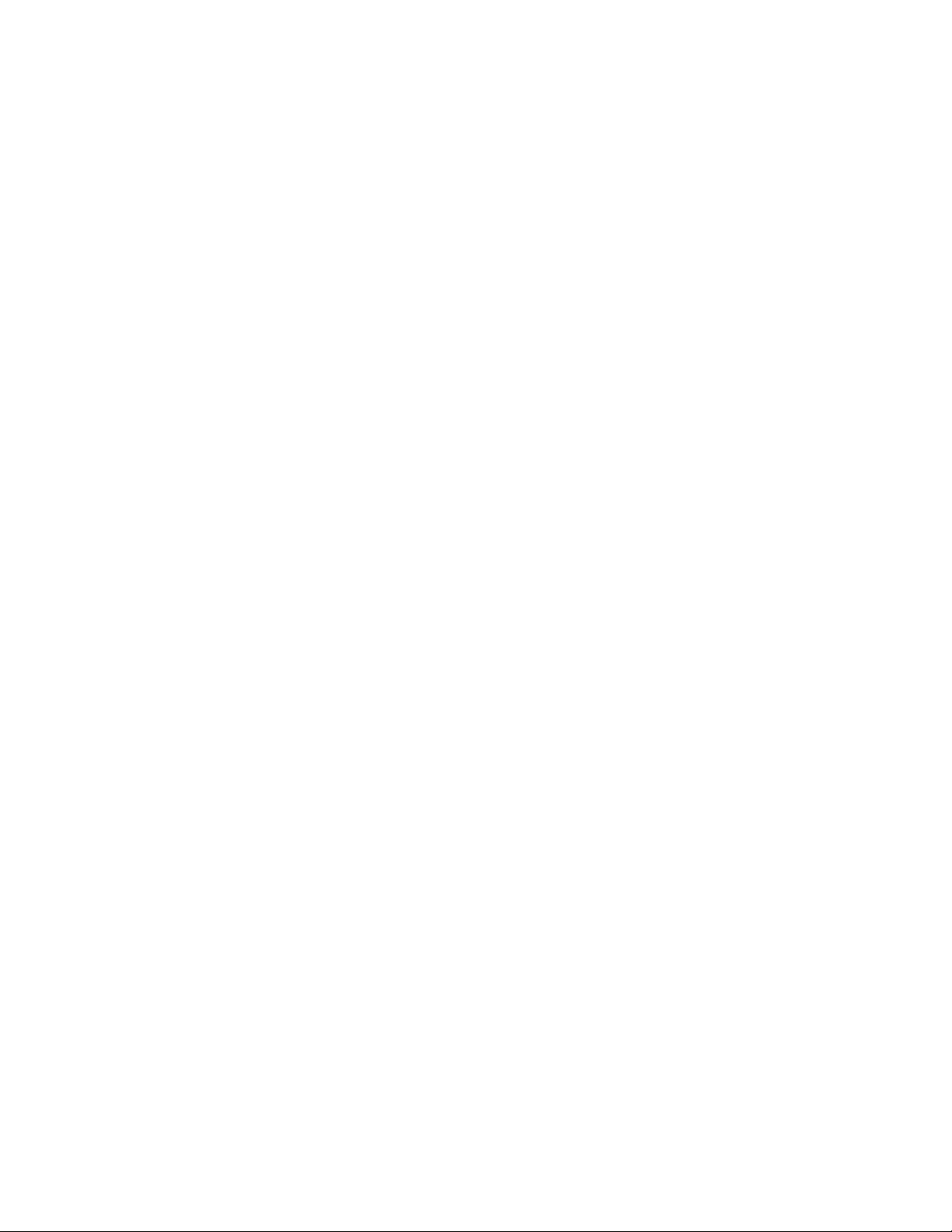
THE SPECIFICATIONS AND INFORMATION REGARDING THE PRODUCTS IN THIS MANUAL ARE SUBJECT TO CHANGE WITHOUT NOTICE. ALL STATEMENTS,
INFORMATION, AND RECOMMENDATIONS IN THIS MANUAL ARE BELIEVED TO BE ACCURATE BUT ARE PRESENTED WITHOUT WARRANTY OF ANY KIND,
EXPRESS OR IMPLIED. USERS MUST TAKE FULL RESPONSIBILITY FOR THEIR APPLICATION OF ANY PRODUCTS.
THE SOFTWARE LICENSE AND LIMITED WARRANTY FOR THE ACCOMPANYING PRODUCT ARE SET FORTH IN THE INFORMATION PACKET THAT SHIPPED WITH
THE PRODUCT AND ARE INCORPORATED HEREIN BY THIS REFERENCE. IF YOU ARE UNABLE TO LOCATE THE SOFTWARE LICENSE OR LIMITED WARRANTY,
CONTACT YOUR CISCO REPRESENTATIVE FOR A COPY.
The Cisco implementation of TCP header compression is an adaptation of a program developed by the University of California, Berkeley (UCB) as part of UCB's public domain version
of the UNIX operating system. All rights reserved. Copyright©1981, Regents of the University of California.
NOTWITHSTANDING ANY OTHER WARRANTY HEREIN, ALL DOCUMENT FILES AND SOFTWARE OF THESE SUPPLIERS ARE PROVIDED “AS IS" WITH ALL FAULTS.
CISCO AND THE ABOVE-NAMED SUPPLIERS DISCLAIM ALL WARRANTIES, EXPRESSED OR IMPLIED, INCLUDING, WITHOUT LIMITATION, THOSE OF
MERCHANTABILITY, FITNESS FOR A PARTICULAR PURPOSE AND NONINFRINGEMENT OR ARISING FROM A COURSE OF DEALING, USAGE, OR TRADE PRACTICE.
IN NO EVENT SHALL CISCO OR ITS SUPPLIERS BE LIABLE FOR ANY INDIRECT, SPECIAL, CONSEQUENTIAL, OR INCIDENTAL DAMAGES, INCLUDING, WITHOUT
LIMITATION, LOST PROFITS OR LOSS OR DAMAGE TO DATA ARISING OUT OF THE USE OR INABILITY TO USE THIS MANUAL, EVEN IF CISCO OR ITS SUPPLIERS
HAVE BEEN ADVISED OF THE POSSIBILITY OF SUCH DAMAGES.
Any Internet Protocol (IP) addresses and phone numbers used in this document are not intended to be actual addresses and phone numbers. Any examples, command display output, network
topology diagrams, and other figures included in the document are shown for illustrative purposes only. Any use of actual IP addresses or phone numbers in illustrative content is unintentional
and coincidental.
Cisco and the Cisco logo are trademarks or registered trademarks of Cisco and/or its affiliates in the U.S. and other countries. To view a list of Cisco trademarks, go to this URL: http://
www.cisco.com/go/trademarks. Third-party trademarks mentioned are the property of their respective owners. The use of the word partner does not imply a partnership
relationship between Cisco and any other company. (1110R)
©
2017 Cisco Systems, Inc. All rights reserved.
Page 3
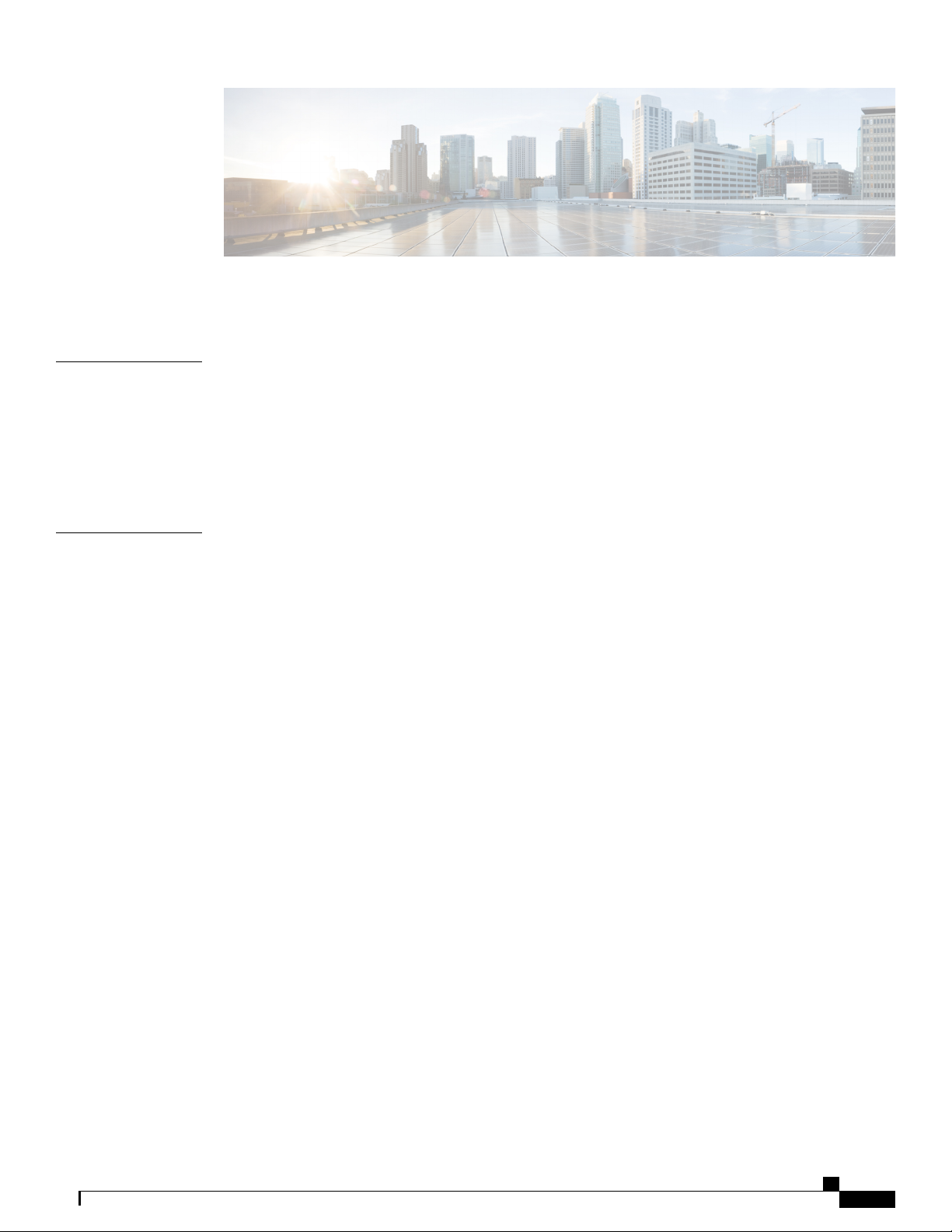
CONTENTS
Preface
CHAPTER 1
About this Guide xxix
Conventions Used xxix
Related Documentation xxx
MIOs and DPCs xxx
Contacting Customer Support xxxi
System Operation and Configuration 1
System Management Overview 1
Terminology 3
Contexts 3
Ports 3
Logical Interfaces 4
Management Interface 4
Bindings 4
Services 4
AAA Servers 5
Subscribers 5
Trusted Builds 6
How the System Selects Contexts 7
Context Selection for Context-level Administrative User Sessions 7
Context Selection for Subscriber Sessions 10
Understanding the ASR 5500 Boot Process 10
Understanding Configuration Files 11
IP Address Notation 13
IPv4 Dotted-Decimal Notation 13
IPv6 Colon-Separated-Hexadecimal Notation 13
CIDR Notation 13
ASR 5500 System Administration Guide, StarOS Release 21.4
iii
Page 4
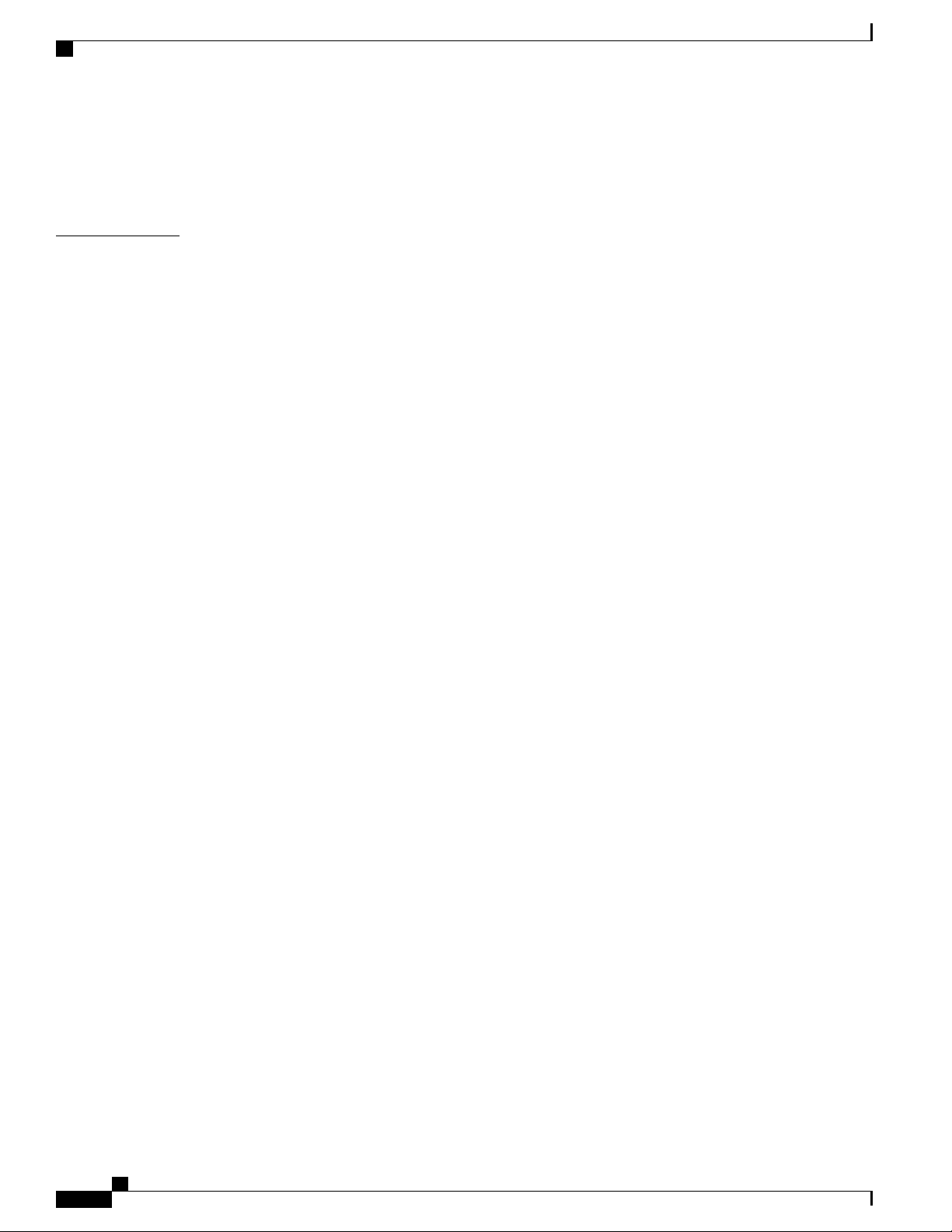
Contents
Alphanumeric Strings 14
Character Set 14
Quoted Strings 16
CHAPTER 2
Getting Started 17
ASR 5500 Configuration 17
Using the ASR 5500 Quick Setup Wizard 17
The Quick Setup Wizard 18
Using the CLI for Initial Configuration 24
Configuring System Administrative Users 26
Limiting the Number of Concurrent CLI Sessions 26
Automatic Logout of CLI Sessions 26
Configuring the System for Remote Access 27
Configuring SSH Options 29
SSH Host Keys 30
Setting SSH Key Size 30
Configuring SSH Key Generation Wait Time 30
Specifying SSH Encryption Ciphers 31
Generating SSH Keys 32
Setting SSH Key Pair 32
Authorized SSH User Access 32
Authorizing SSH User Access 33
SSH User Login Restrictions 33
Creating an Allowed Users List 33
SSH User Login Authentication 34
Secure Session Logout 35
Changing Default sshd Secure Session Logout Parameters 35
SSH Client Login to External Servers 36
Setting SSH Client Ciphers 36
Setting Preferred Authentication Methods 37
Generating SSH Client Key Pair 38
Pushing an SSH Client Public Key to an External Server 38
Enabling NETCONF 39
Configuring the Management Interface with a Second IP Address 39
ASR 5500 System Administration Guide, StarOS Release 21.4
iv
Page 5
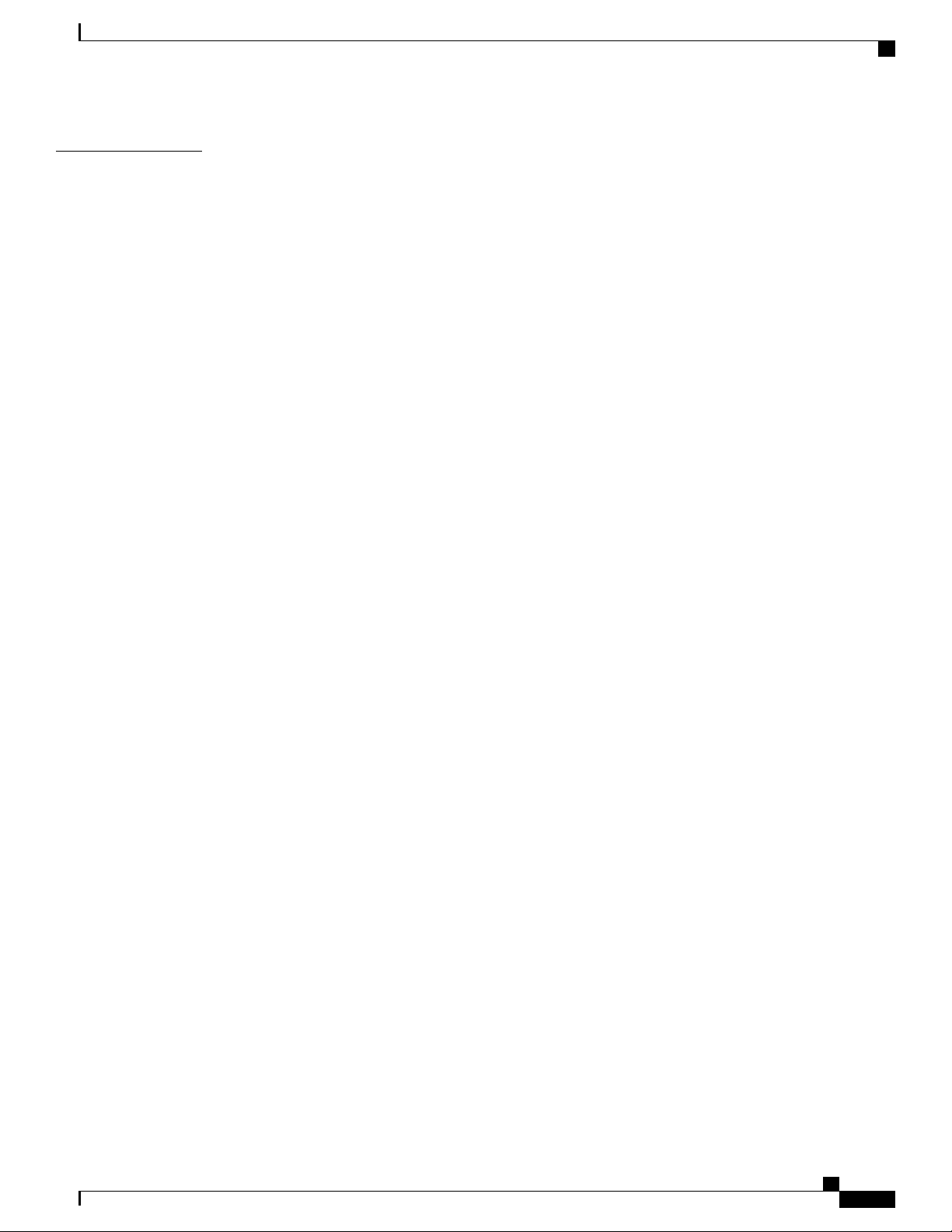
Contents
CHAPTER 3
System Settings 41
Configuring a Second Management Interface 42
Verifying and Saving Your Interface and Port Configuration 42
Configuring System Timing 43
Setting the System Clock and Time Zone 43
Verifying and Saving Your Clock and Time Zone Configuration 44
Configuring Network Time Protocol Support 44
Configuring NTP Servers with Local Sources 45
Using a Load Balancer 45
Verifying the NTP Configuration 46
Configuring SF Boot Configuration Pause 47
Enabling CLI Timestamping 47
Configuring CLI Confirmation Prompts 48
Enabling Automatic Confirmation 48
Requiring Confirmation for autoconfirm and configure Commands 48
Requiring Confirmation for Specific Exec Mode Commands 49
Configuring System Administrative Users 50
User Name Character Restrictions 50
Configuring Context-level Administrative Users 51
Configuring Context-level Security Administrators 51
Configuring Context-level Administrators 52
Configuring Context-level Operators 52
Configuring Context-level Inspectors 52
Configuring LI Administrators 53
Segregating System and LI Configurations 53
Verifying Context-level Administrative User Configuration 54
Configuring Local-User Administrative Users 55
Verifying Local-User Configuration 55
Updating Local-User Database 56
Updating and Downgrading the local-user Database 56
Provisioning Lawful Intercept 57
Restricting User Access to a Specified Root Directory 58
Configuring an SFTP root Directory 59
Associating an SFTP root Directory with a Local User 59
ASR 5500 System Administration Guide, StarOS Release 21.4
v
Page 6
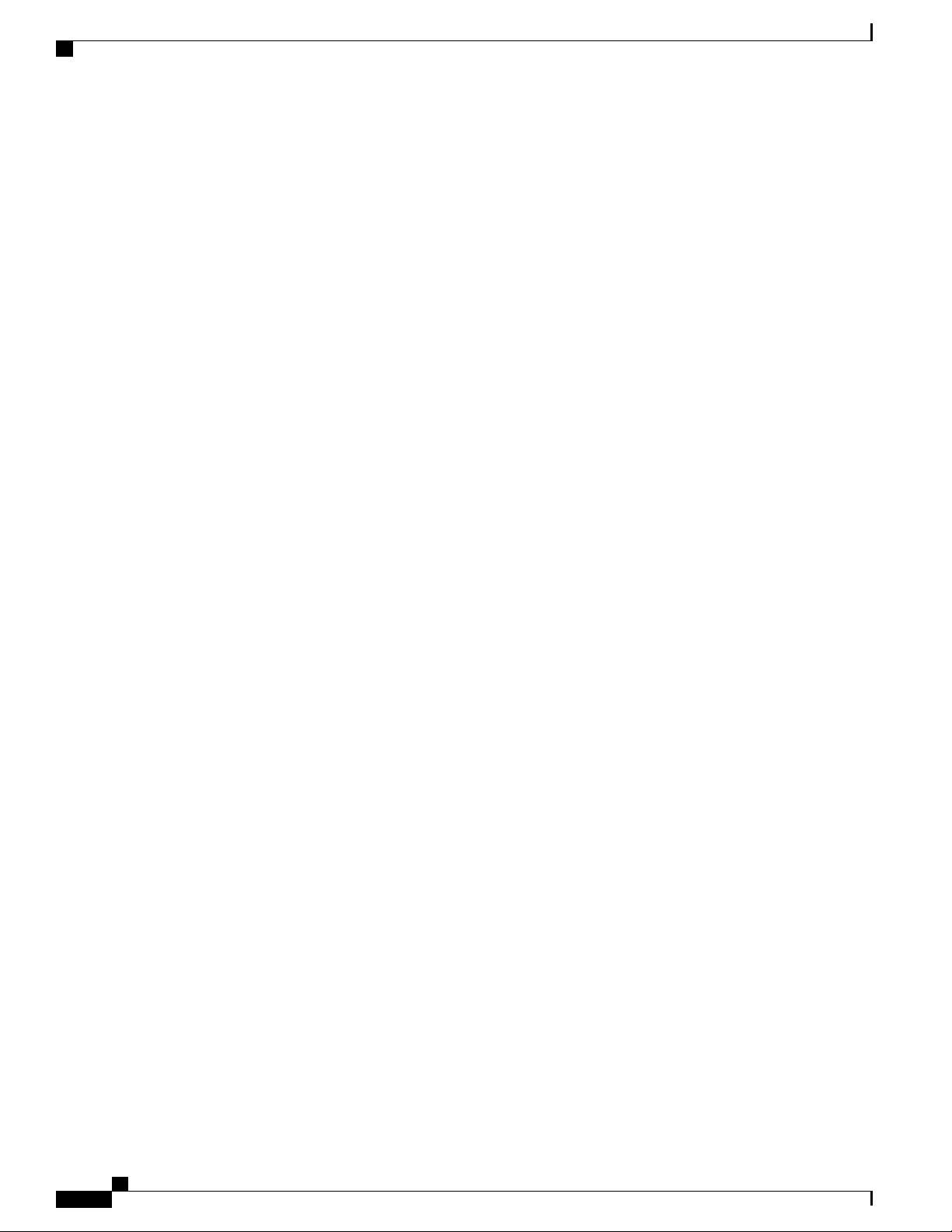
Contents
Associating an SFTP root Directory with an Administrator 59
Associating an SFTP root Directory with a Config Administrator 59
Configuring TACACS+ for System Administrative Users 60
Operation 60
User Account Requirements 61
TACACS+ User Account Requirements 61
StarOS User Account Requirements 61
Configuring TACACS+ AAA Services 62
Configuring TACACS+ for Non-local VPN Authentication 63
Verifying the TACACS+ Configuration 63
Separating Authentication Methods 64
Disable TACACS+ Authentication for Console 64
Disable AAA-based Authentication for Console 64
Disable TACACS+ Authentication at the Context Level 65
Limit local-user Login on Console/vty Lines 65
Limit Console Access for AAA-based Users 66
Verify Configuration Changes 66
Configuring a Chassis Key 66
Overview 66
Configuring a New Chassis Key Value 67
CLI Commands 67
Quick Setup Wizard 68
Configuring MIO/UMIO/MIO2 Port Redundancy 68
Configuring MIO/UMIO/MIO2 Port Redundancy Auto-Recovery 71
Verifying Port Redundancy Auto-Recovery 72
Configuring Data Processing Card Availability 72
Verifying Card Configurations 73
Enabling Automatic Reset of FSC Fabric 73
Configuring ASR 5500 Link Aggregation 73
LAG and Master Port 74
LAG and Port Redundancy 74
LAG and Multiple Switches 74
Multiple Switches with L2 Redundancy 75
Port States for Auto-Switch 75
Hold Time 75
ASR 5500 System Administration Guide, StarOS Release 21.4
vi
Page 7
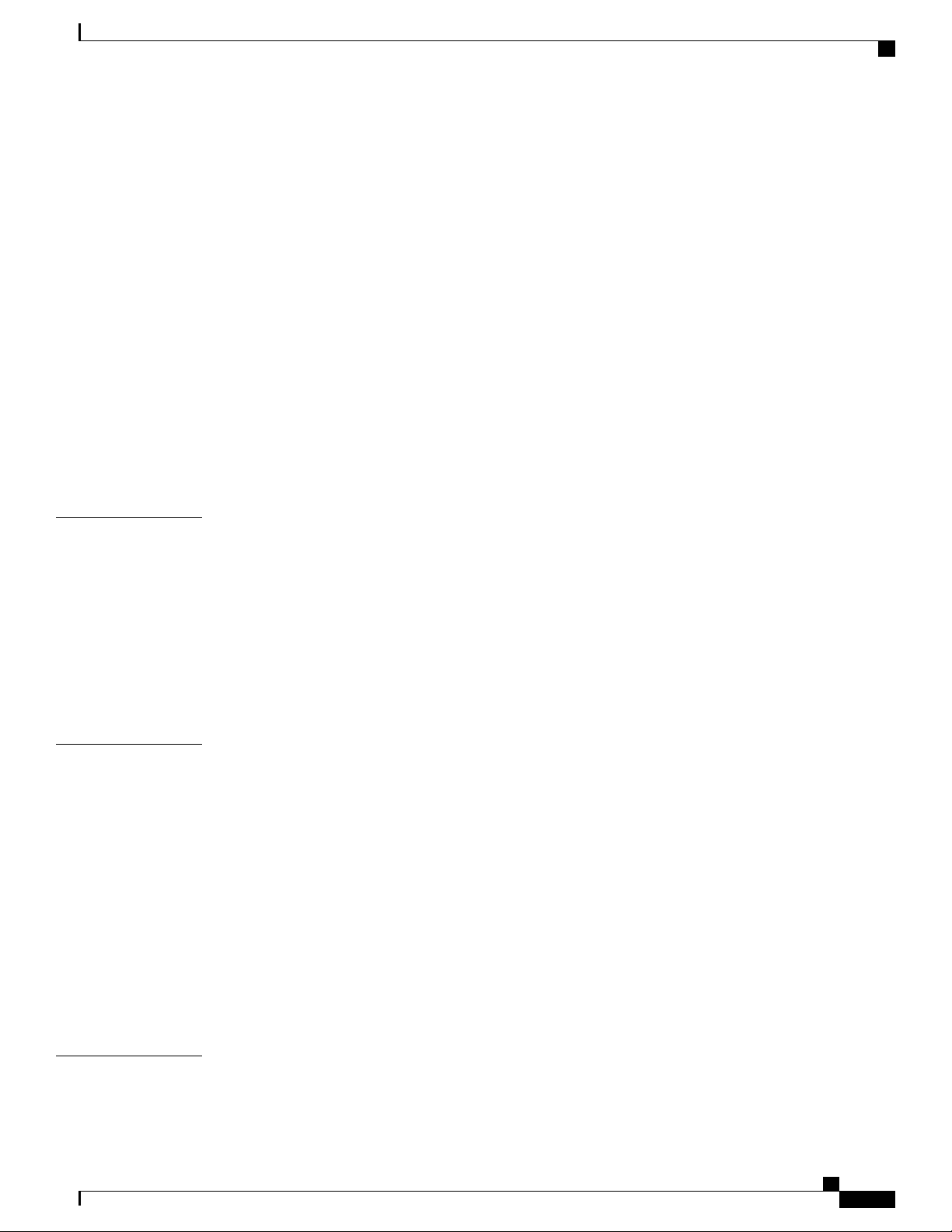
Contents
Preferred Slot 76
Auto-Switch Criteria 76
Link Aggregation Control 76
Minimum Links 77
Redundancy Options 78
Horizontal Link Aggregation with Two Ethernet Switches 78
Non-Redundant (Active-Active) LAG 78
Faster Data Plane Convergence 79
Link Aggregation Status 80
Configuring a Demux Card 80
Overview 80
MIO Demux Restrictions 81
CHAPTER 4
CHAPTER 5
Configuration 82
Config Mode Lock Mechanisms 83
Overview of Config Mode Locking 83
Requesting an Exclusive-Lock 84
Effect of Config Lock on URL Scripts 85
Saving a Configuration File 86
Reload and Shutdown Commands 86
show administrators Command 87
Management Settings 89
ORBEM 89
Configuring ORBEM Client and Port Parameters 90
Configuring IIOP Transport Parameters 90
Verifying ORBEM Parameters 91
SNMP MIB Browser 91
CHAPTER 6
SNMP Support 94
Configuring SNMP and Alarm Server Parameters 94
Verifying SNMP Parameters 95
Controlling SNMP Trap Generation 96
Verifying and Saving Your Configuration 97
Verifying the Configuration 97
ASR 5500 System Administration Guide, StarOS Release 21.4
vii
Page 8
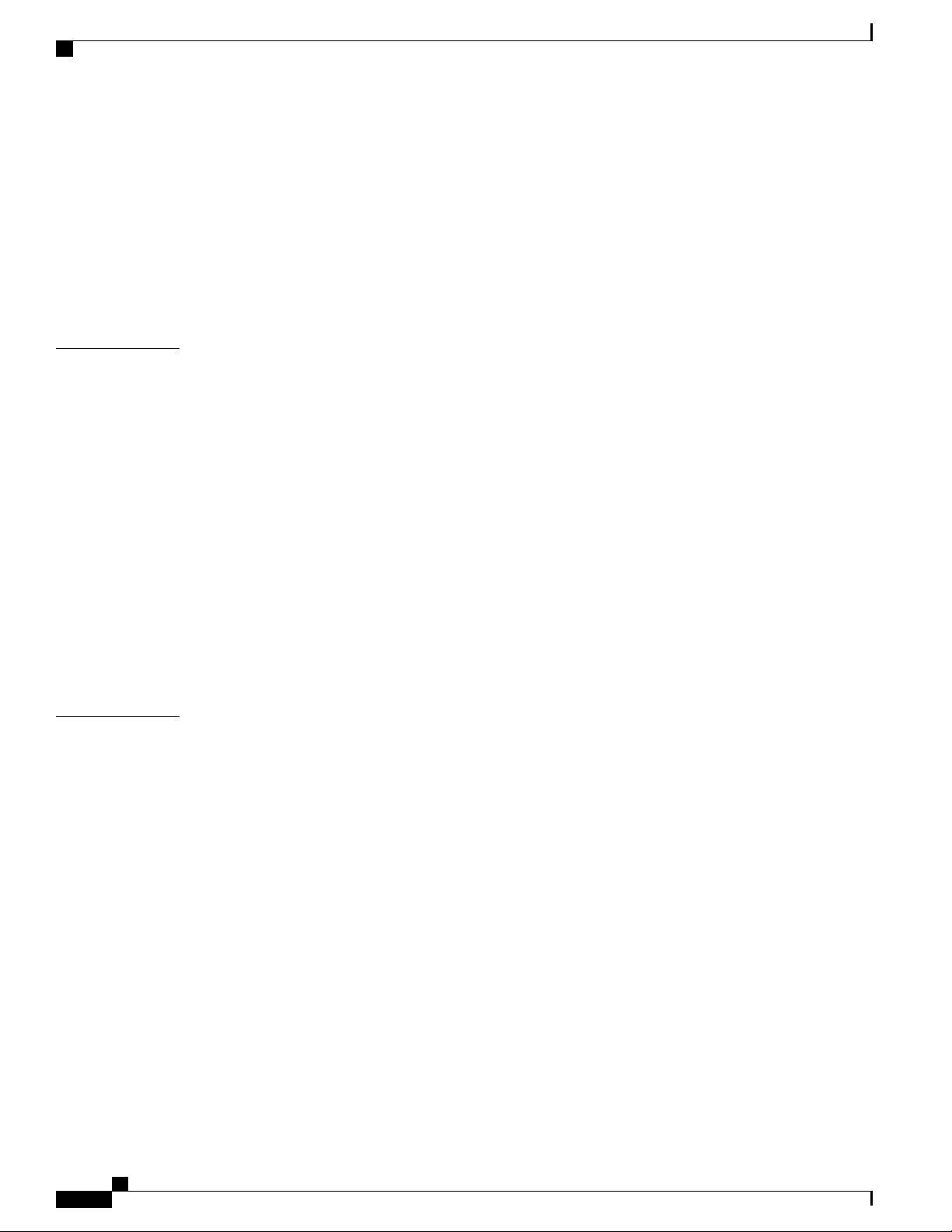
Contents
Feature Configuration 97
Service Configuration 98
Context Configuration 98
System Configuration 98
Finding Configuration Errors 98
Synchronizing File Systems 99
Saving the Configuration 99
CHAPTER 7
CHAPTER 8
System Interfaces and Ports 101
Contexts 101
Creating Contexts 101
Viewing and Verifying Contexts 102
Ethernet Interfaces and Ports 102
Creating an Interface 103
Configuring a Port and Binding It to an Interface 103
Configuring a Static Route for an Interface 103
Viewing and Verifying Port Configuration 104
VLANs 105
Hypervisors 105
VLANs and Management Ports 105
System Security 107
Per-Chassis Key Identifier 107
MIO Synchronization 108
viii
Protection of Passwords 108
Secure Password Encryption 109
Support for Non-Current Encryptions and Decryptions 109
Support for ICSR Configurations 110
Encrypted SNMP Community Strings 110
Lawful Intercept Restrictions 110
LI Server Addresses 110
Modifying Intercepts 111
Adding, Modifying and Removing Users 111
Notification of Users Being Added or Deleted 111
Notification of Changes in Privilege Levels 111
ASR 5500 System Administration Guide, StarOS Release 21.4
Page 9
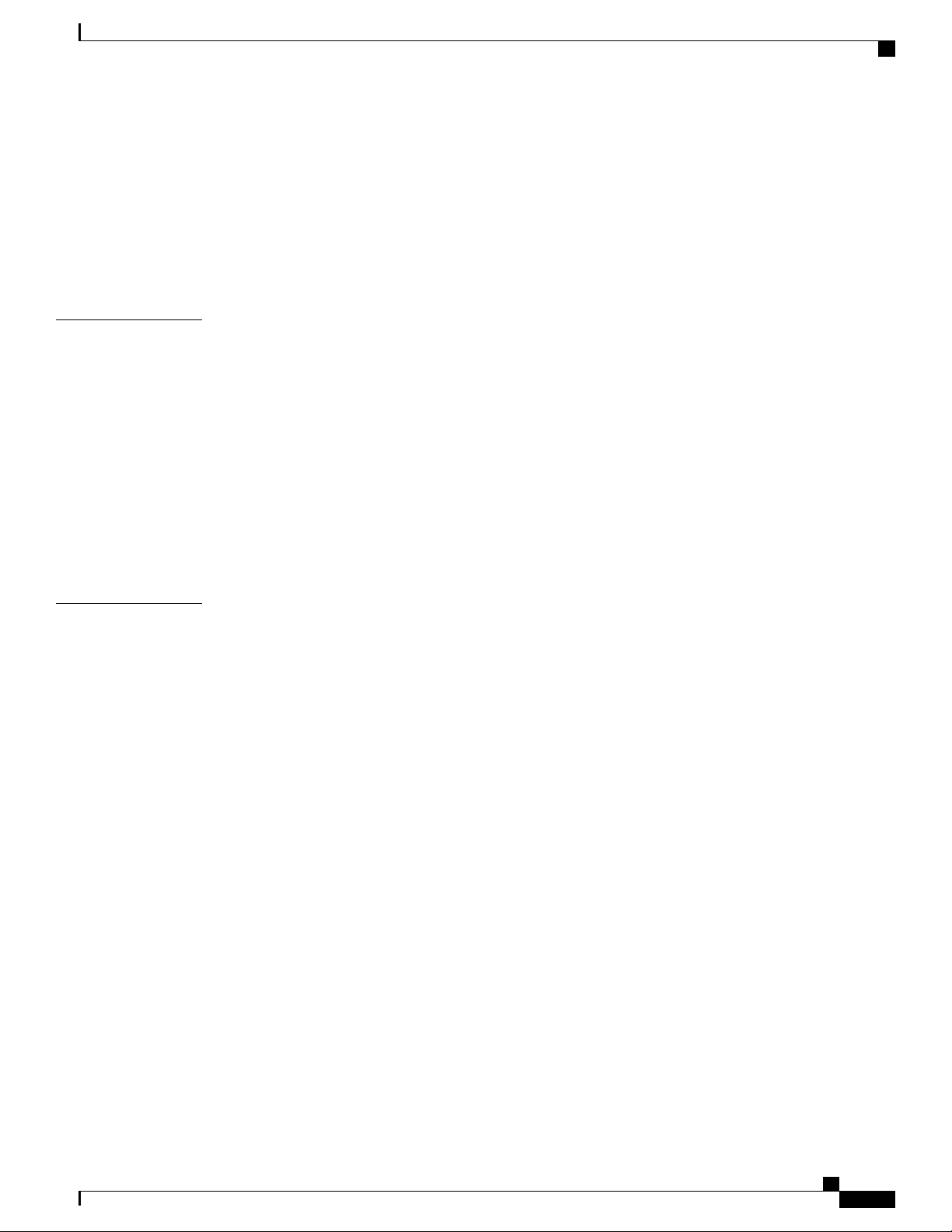
Contents
User Access to Operating System Shell 112
Test-Commands 112
Enabling cli test-commands Mode 112
Enabling Password for Access to CLI-test commands 112
Exec Mode cli test-commands 113
Configuration Mode cli test-commands 113
CHAPTER 9
CHAPTER 10
Secure System Configuration File 115
Feature Summary and Revision History 115
Feature Description 116
How System Configuration Files are Secured 116
Create a Digital Signature 116
Validate the Digital Signature 117
Configuring Signature Verification 117
Import RSA Public Key for Verification 117
Enable or Disable Signature Verification 118
Software Management Operations 119
Understanding the Local File System 119
File Types Used by the Local File System 119
Understanding the boot.sys File 120
Maintaining the Local File System 120
File System Management Commands 120
Synchronizing the File System 121
Creating Directories 121
Renaming Files and Directories 121
Copying Files 122
Deleting Files 122
Removing Directories 122
Formatting Local Devices 122
Applying Pre-existing CLI Configuration Files 123
Viewing Files on the Local File System 123
Viewing the Contents of a Local Device 123
Viewing CLI Configuration and boot.sys Files 124
Validating an Operating System File 124
ASR 5500 System Administration Guide, StarOS Release 21.4
ix
Page 10
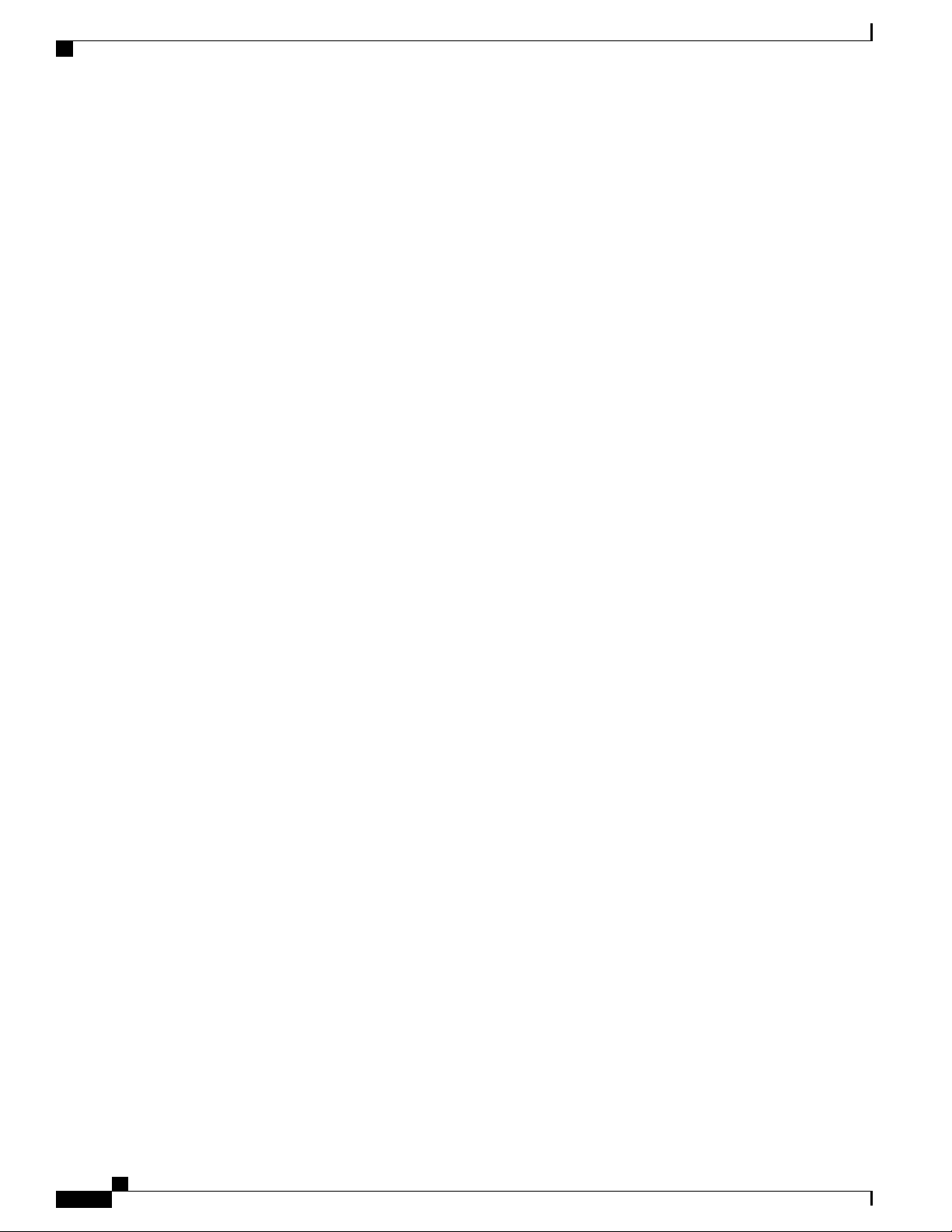
Contents
Configuring the Boot Stack 125
System Boot Methods 125
Viewing the Current Boot Stack 125
Adding a New Boot Stack Entry 127
Deleting a Boot Stack Entry 127
Network Booting Configuration Requirements 127
Configuring the Boot Interface 127
Configuring the Boot Network 128
Configuring Boot Network Delay Time 129
Configuring a Boot Nameserver 129
Upgrading the Operating System Software 129
Identifying OS Release Version and Build Number 129
Verify Free Space on the /flash Device 130
Download the Software Image from the Support Site 130
Transfer StarOS Image to /flash 131
Saving a Copy of the Current Configuration File 131
Downgrading from Release 15.0 to 14.0 131
Downgrading from Release 20.0 132
Off-line Software Upgrade 132
Configure a Newcall Policy 132
Configure a Message of the Day Banner 133
Back up the Current CLI Configuration File 133
Create a New Boot Stack Entry 133
Synchronize File Systems 134
Save the Running Configuration 134
Reboot the System 134
Verify the Running Software Version 135
Restoring the Previous Software Image 135
Upgrading ICSR Chassis 135
Performing Dynamic Software Updates 135
Managing License Keys 135
New System License Keys 136
Session Use and Feature Use Licenses 136
Installing New License Keys 136
Cutting and Pasting the Key 136
ASR 5500 System Administration Guide, StarOS Release 21.4
x
Page 11

Contents
Adding License Keys to Configuration Files 137
License Expiration Behavior 138
Requesting License Keys 138
Viewing License Information 138
Deleting a License Key 138
Management Card Replacement and License Keys 139
Managing Local-User Administrative Accounts 139
Configuring Local-User Password Properties 139
Configuring Local-User Account Management Properties 139
Local-User Account Lockouts 139
Local-User Account Suspensions 140
Changing Local-User Passwords 140
CHAPTER 11
CHAPTER 12
Smart Licensing 141
Feature Summary and Revision History 141
Smart Software Licensing 142
Cisco Smart Software Manager 143
Smart Accounts/Virtual Accounts 143
Request a Cisco Smart Account 143
Software Tags and Entitlement Tags 144
Configuring Smart Licensing 145
Monitoring and Troubleshooting Smart Licensing 146
Smart Licensing Bulk Statistics 146
Monitoring the System 149
SNMP Notifications 149
Monitoring System Status and Performance 149
Monitoring ASR 5500 Hardware Status 151
Clearing Statistics and Counters 153
CHAPTER 13
Bulk Statistics 155
Feature Summary and Revision History 155
Configuring Communication with the Collection Server 156
Configuring Standard Settings 156
Configuring Optional Settings 157
ASR 5500 System Administration Guide, StarOS Release 21.4
xi
Page 12
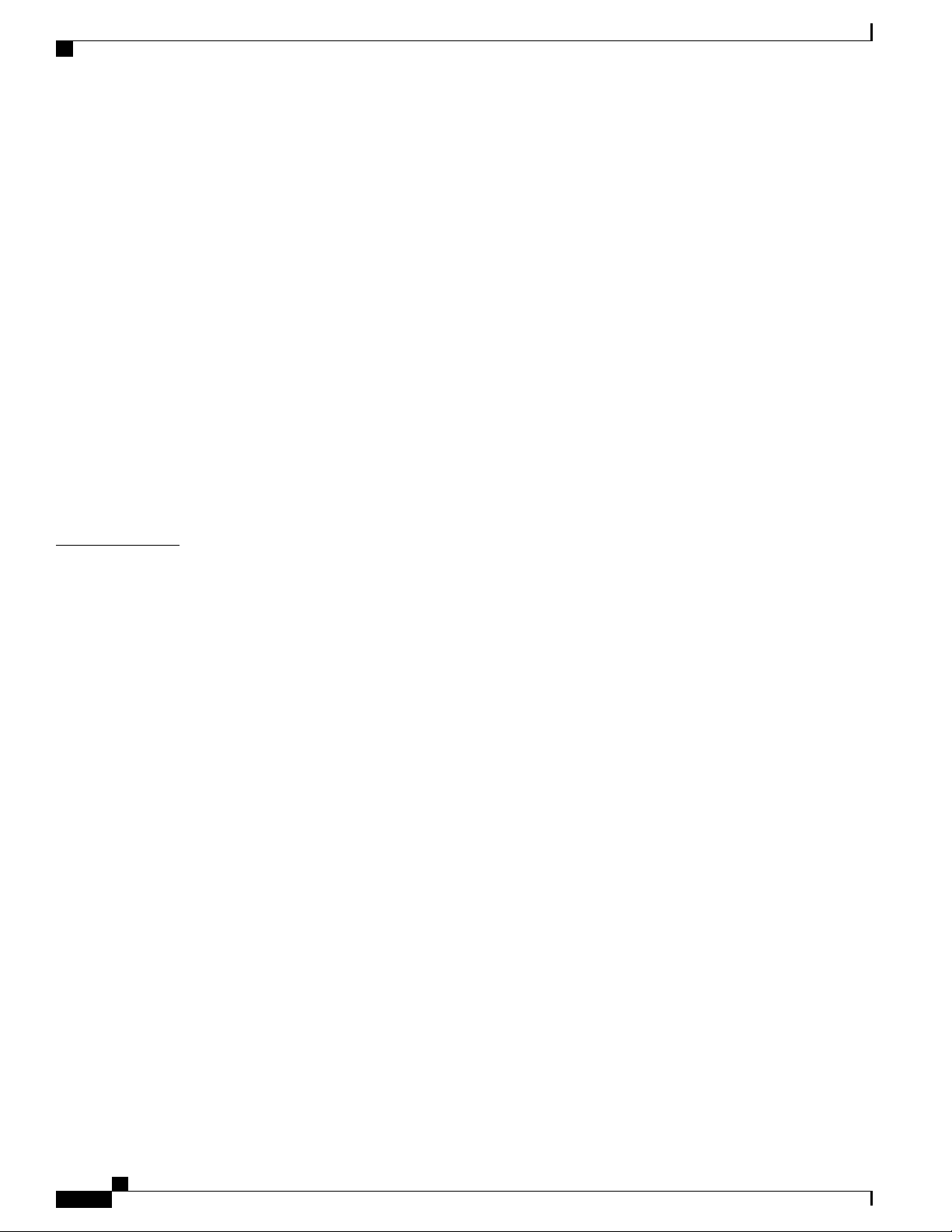
Contents
Configuring Bulk Statistic Schemas 157
Configuring a Separate Bulkstats Config File 158
Using show bulkstats Commands 158
Verifying Your Configuration 159
Saving Your Configuration 160
Viewing Collected Bulk Statistics Data 160
Collecting Bulk Statistics Samples in SSD 160
Manually Gathering and Transferring Bulk Statistics 160
Clearing Bulk Statistics Counters and Information 161
Bulkstats Schema Nomenclature 161
Statistic Types 161
Data Types 162
Key Variables 162
CHAPTER 14
Bulk Statistics Event Log Messages 164
System Logs 165
Feature Summary and Revision History 165
System Log Types 166
Configuring Event Logging Parameters 167
Configuring Event Log Filters 168
Exec Mode Filtering 168
Global Configuration Mode Filtering 170
Configuring syslog Servers 171
Configuring Active Logs 171
Specifying Facilities 172
Configuring Trace Logging 181
Configuring Monitor Logs 181
Enabling Monitor Logs 181
Disabling Monitor Logs 181
xii
Viewing Logging Configuration and Statistics 182
Viewing Event Logs Using the CLI 182
Configuring and Viewing Crash Logs 183
Crash Logging Architecture 183
Configuring Software Crash Log Destinations 184
Viewing Abridged Crash Log Information Using the CLI 185
ASR 5500 System Administration Guide, StarOS Release 21.4
Page 13
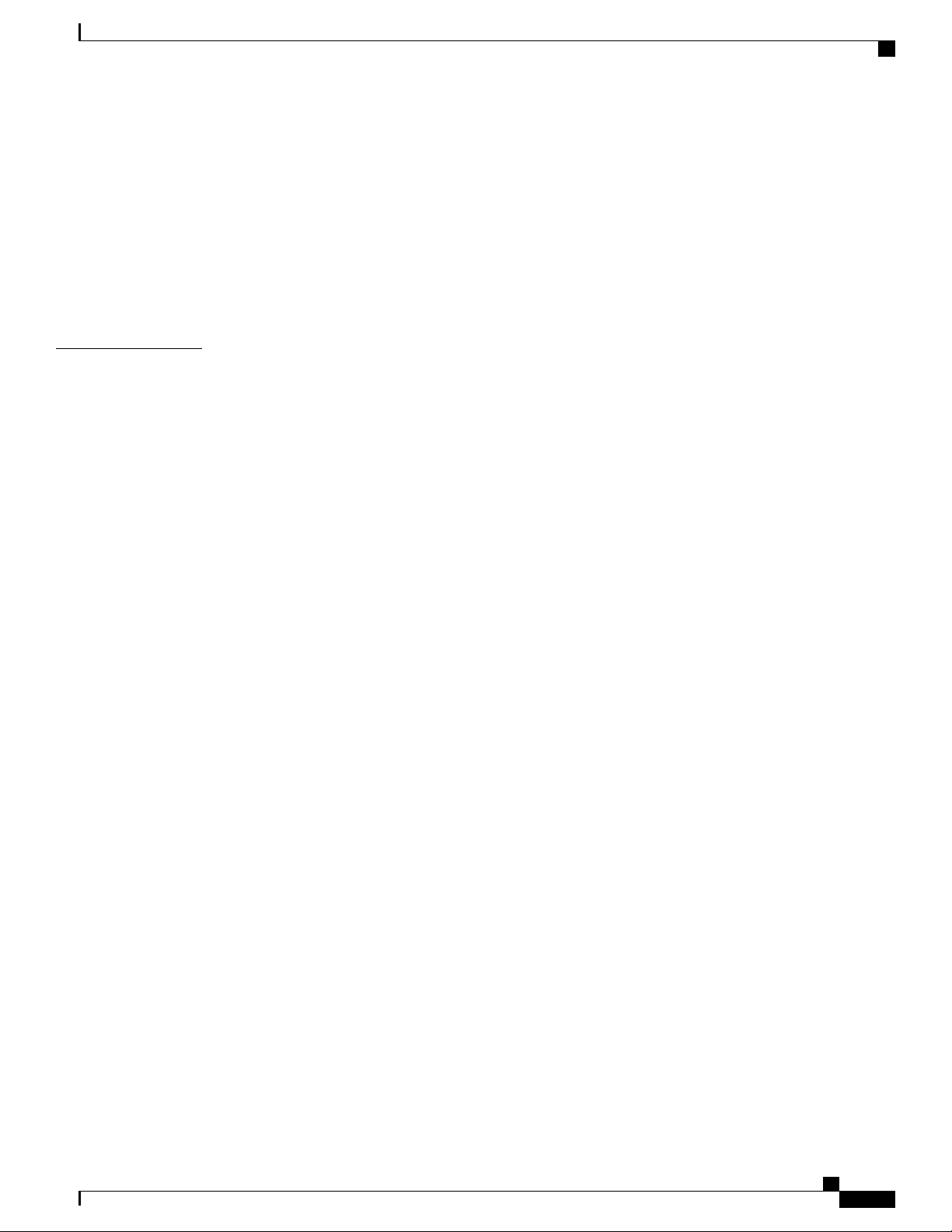
Contents
Reducing Excessive Event Logging 186
Configuring Log Source Thresholds 187
Checkpointing Logs 187
Saving Log Files 188
Event ID Overview 188
Event Severities 197
Understanding Event ID Information in Logged Output 197
CHAPTER 15
Troubleshooting 199
Detecting Faulty Hardware 199
Licensing Issues 200
Using the CLI to View Status LEDs 200
Checking the LEDs on the PFU 200
Checking the LEDs on the MIO Card 202
MIO Run/Fail LED States 202
MIO Active LED States 203
MIO Redundancy LED States 204
MIO Master LED States 204
MIO Busy LED States 205
MIO – Interface Link LED States 205
MIO – Interface Activity LED States 206
Checking the LEDs on the DPC 206
DPC Run/Fail LED States 207
DPC Active LED States 208
DPC Redundancy LED States 209
Checking the LEDs on the FSC 209
FSC Run/Fail LED States 210
FSC Active LED States 211
FSC Redundancy LED States 211
FSC Drive n Activity LED States 212
Checking the LEDs on the SSC 213
SSC Run/Fail LED States 213
SSC Active LED States 214
SSC Redundancy LED States 215
SSC System Status LED States 215
ASR 5500 System Administration Guide, StarOS Release 21.4
xiii
Page 14
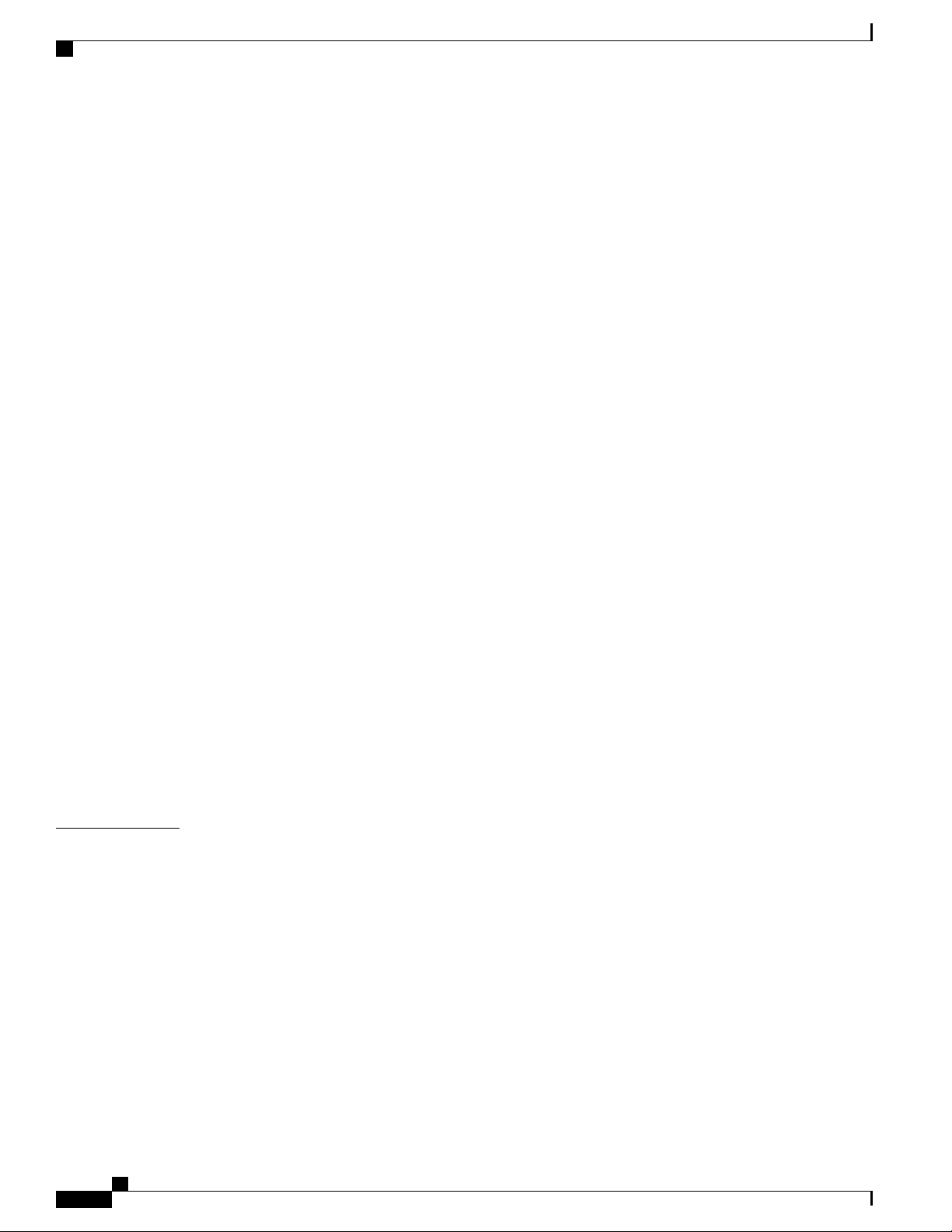
Contents
SSC System Service LED States 216
Testing System Alarm Outputs 216
Taking Corrective Action 216
Switching MIOs 217
Busying Out a DPC 217
Migrating a DPC 218
Halting Cards 218
Initiate a Card Halt 219
Restore a Previously Halted Card 219
Verifying Network Connectivity 220
Using the ping or ping6 Command 220
Syntax 220
Troubleshooting 220
CHAPTER 16
Using the traceroute or traceroute6 Command 221
traceroute – IPv4 221
traceroute6 – IPv6 221
Viewing IP Routes 222
Viewing the Address Resolution Protocol Table 222
Using the System Diagnostic Utilities 223
Using the Monitor Utility 223
Using the Protocol Monitor 223
Using the Protocol Monitor for a Specific Subscriber 224
Generating an SSD 226
Configuring and Using the Support Data Collector 226
Packet Capture (PCAP) Trace 229
Feature Information 229
Feature Description 230
Configuring PCAP Trace 230
xiv
Enabling Multiple Instances of CDRMOD 230
Configuring the Hexdump Module 231
Configuring the Hexdump File Parameters 233
Enabling or Disabling Hexdump 236
Enabling PCAP Trace for MME 236
Monitoring and Troubleshooting PCAP Trace 237
ASR 5500 System Administration Guide, StarOS Release 21.4
Page 15
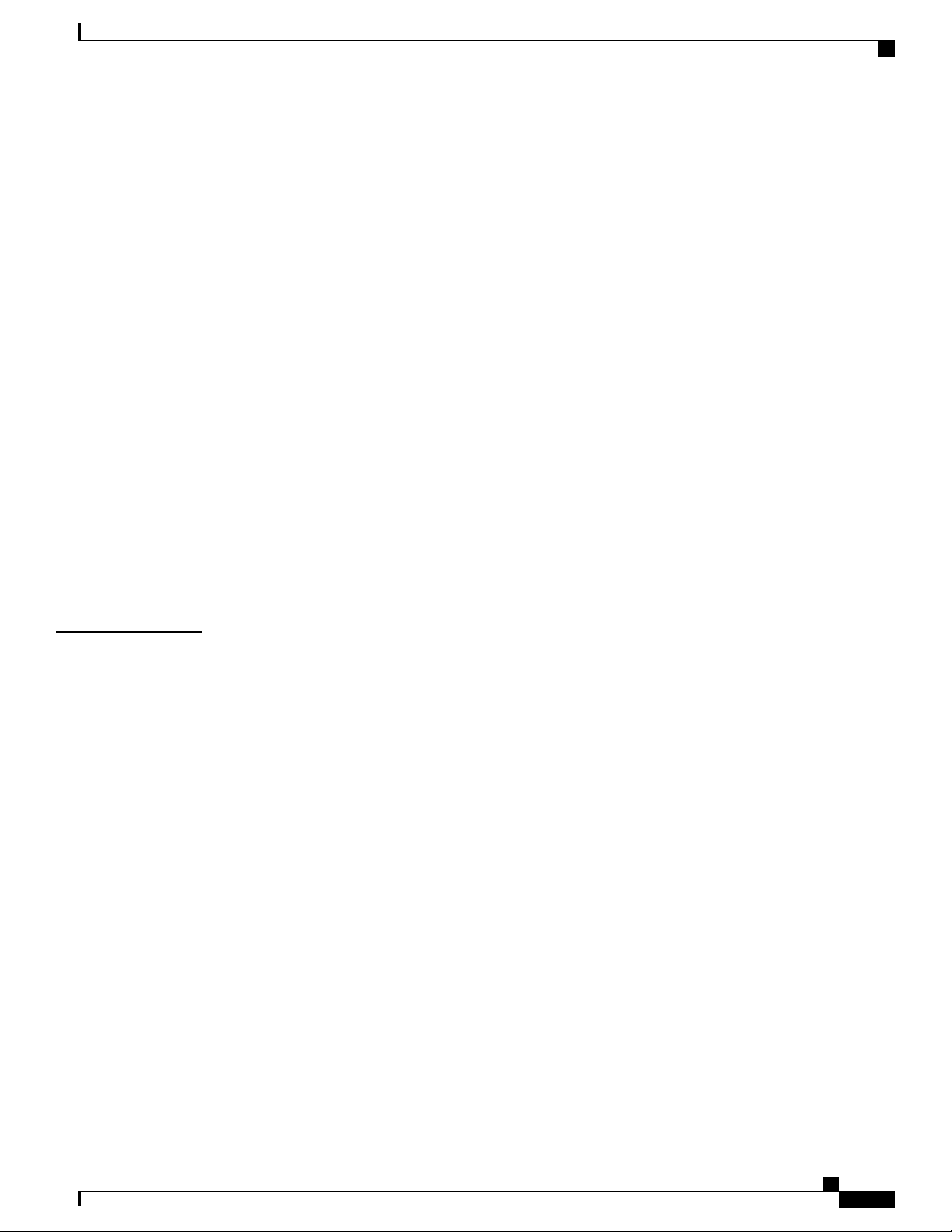
Contents
Show Command(s) and/or Outputs 237
show cdr statistics 237
show { hexdump-module | cdr } file-space-usage 238
show hexdump-module statistics 239
CHAPTER 17
CHAPTER 18
System Recovery 243
Prerequisites 243
Console Access 243
Boot Image 243
Accessing the boot CLI 244
Initiate a Reboot 244
Interrupt the Boot Sequence 244
Enter CLI Mode 245
boot Command Syntax 245
Booting from a Selected Image 245
Boot Using No Configuration FIle 245
Boot Using A Specified Configuration File 246
Access Control Lists 247
Overview 247
Understanding ACLs 248
Rule(s) 248
Actions 248
Criteria 248
Rule Order 250
Configuring ACLs on the System 250
Creating ACLs 250
Configuring Action and Criteria for Subscriber Traffic 251
Configuring an Undefined ACL 251
Verifying the ACL Configuration 252
Applying IP ACLs 252
Applying the ACL to an Interface 254
Applying an ACL to an Individual Interface 254
Verifying the ACL Configuration on an Interface 255
Applying the ACL to a Context 255
ASR 5500 System Administration Guide, StarOS Release 21.4
xv
Page 16
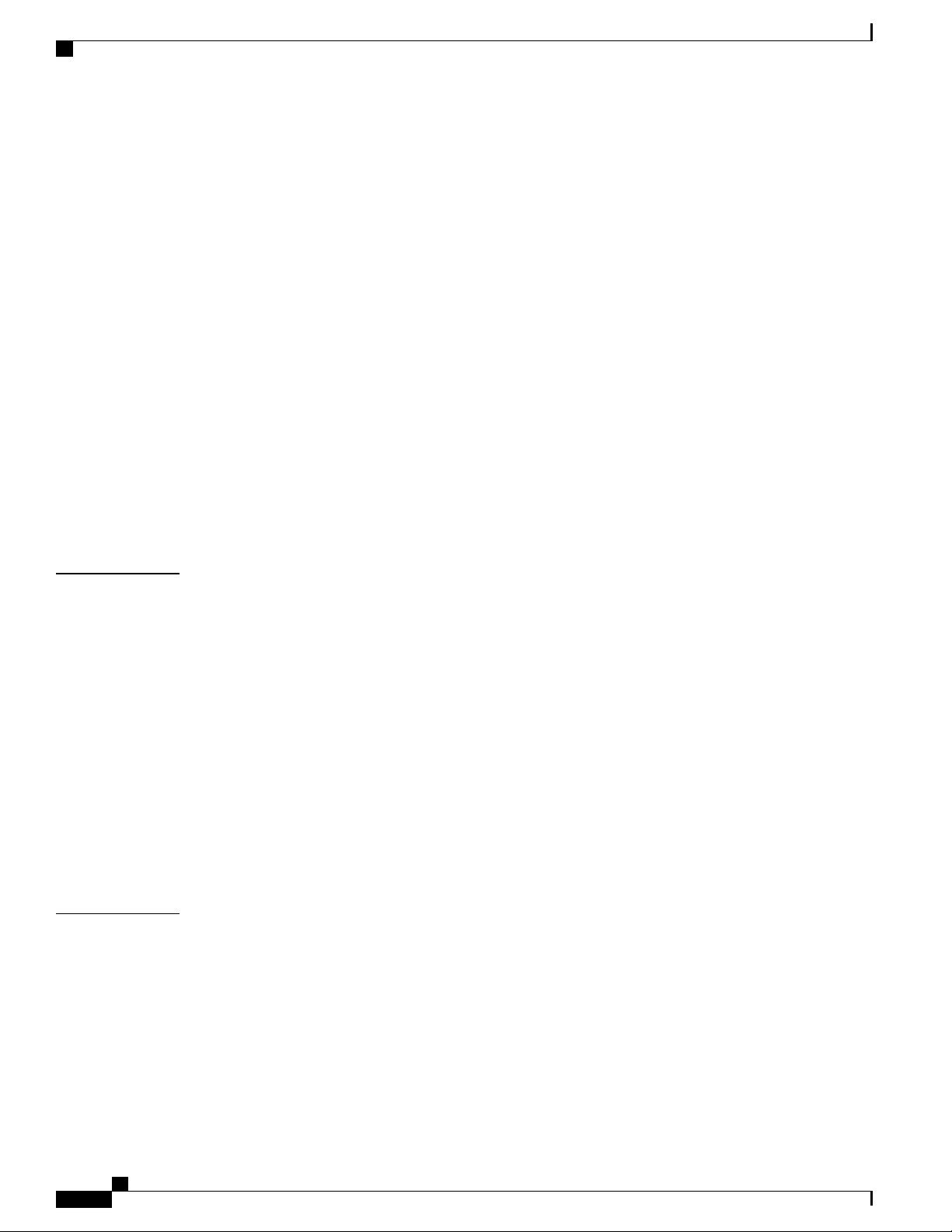
Contents
Applying an ACL to All Traffic Within a Context 256
Verifying the ACL Configuration in a Context 256
Applying an ACL to a RADIUS-based Subscriber 257
Applying an ACL to an Individual Subscriber 258
Verifying the ACL Configuration to an Individual Subscriber 258
Applying an ACL to the Subscriber Named default 259
Applying an ACL to the Subscriber Named default 259
Verifying the ACL Configuration to the Subscriber Named default 260
Applying an ACL to Service-specified Default Subscriber 260
Applying an ACL to Service-specified Default Subscriber 261
Verifying the ACL Configuration to Service-specified Default Subscriber 261
Applying a Single ACL to Multiple Subscribers 262
Applying an ACL to Multiple Subscriber via APNs 263
CHAPTER 19
CHAPTER 20
Applying an ACL to Multiple Subscriber via APNs 263
Verifying the ACL Configuration to APNs 264
Congestion Control 265
Overview 265
Configuring Congestion Control 266
Configuring the Congestion Control Threshold 266
Configuring Service Congestion Policies 267
Configuring Overload Reporting on the MME 267
Enabling Congestion Control Redirect Overload Policy 268
Verify the Service Overload Policies 268
Verify the Congestion Control Configuration 268
Verify MME Congestion Action Profiles 268
Disconnecting Subscribers Based on Call or Inactivity Time 268
Routing 271
xvi
Routing Policies 271
Creating IP Prefix Lists 272
Creating Route Access Lists 272
Creating AS Path Access Lists 272
Creating Route Maps 273
Sample Configuration 273
ASR 5500 System Administration Guide, StarOS Release 21.4
Page 17
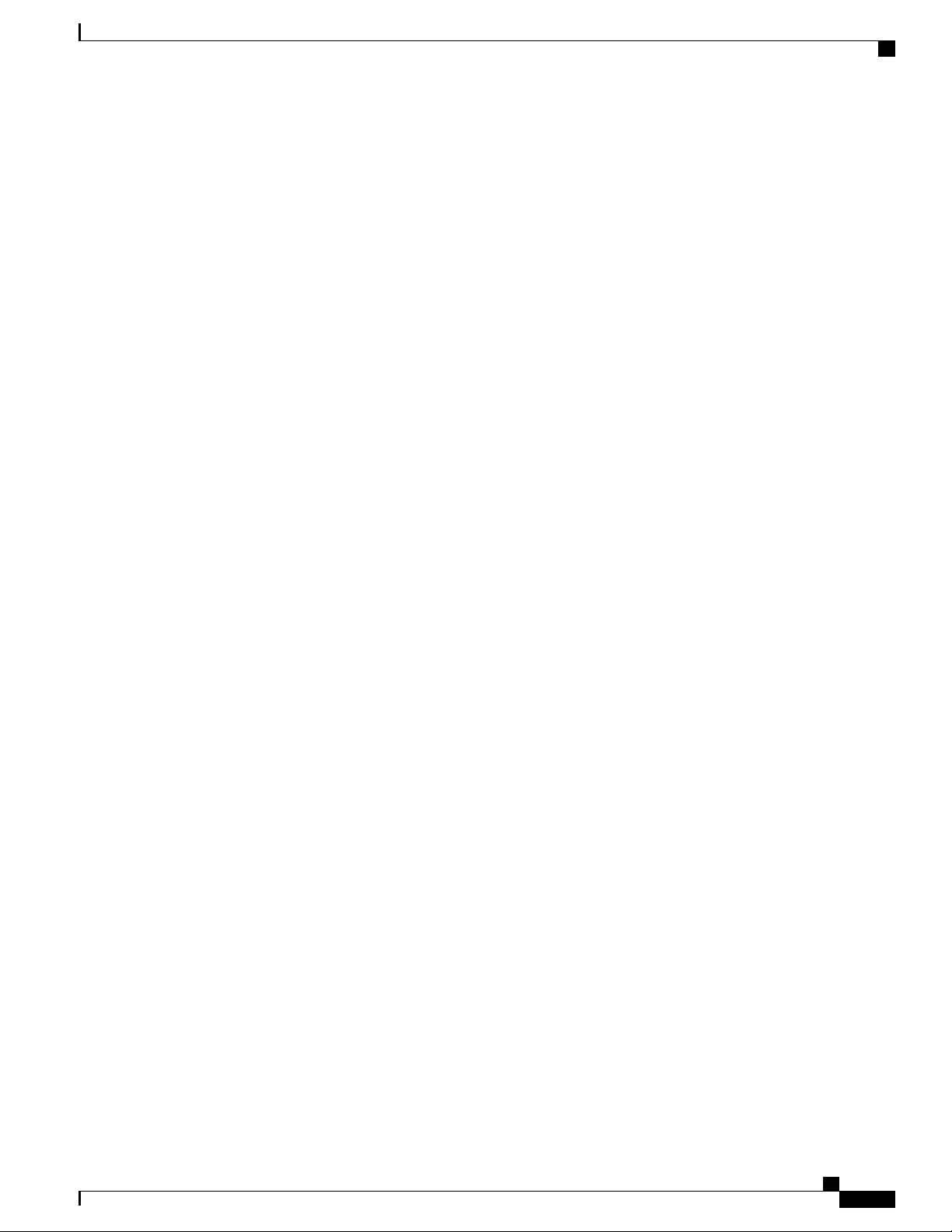
Contents
Static Routing 273
Adding Static Routes to a Context 274
Deleting Static Routes From a Context 274
OSPF Routing 274
OSPF Version 2 Overview 275
Basic OSPFv2 Configuration 276
Enabling OSPF Routing For a Specific Context 276
Enabling OSPF Over a Specific Interface 276
Redistributing Routes Into OSPF (Optional) 276
Confirming OSPF Configuration Parameters 277
OSPFv3 Routing 277
OSPFv3 Overview 277
Basic OSPFv3 Configuration 277
Enabling OSPFv3 Routing For a Specific Context 277
Enabling OSPFv6 Over a Specific Interface 278
Redistributing Routes Into OSPFv3 (Optional) 278
Confirming OSPFv3 Configuration Parameters 278
Equal Cost Multiple Path (ECMP) 278
BGP-4 Routing 279
Overview of BGP Support 279
Configuring BGP 280
Redistributing Routes Into BGP (Optional) 280
BGP Communities and Extended Communities 281
BGP Communities 281
Configuring a BGP Community 281
Setting the Community Attribute 282
Filtering via a BGP Community 282
BGP Extended Communities 282
Configuring a BGP Extended Community (Route Target) 282
Setting the Extended Community Attribute 283
Filtering via a BGP Extended Community 283
BGP Local Preference 283
ICSR and SRP Groups 283
Advertising BGP Routes from a Standby ICSR Chassis 283
Configurable BGP Route Advertisement Interval for ICSR 284
ASR 5500 System Administration Guide, StarOS Release 21.4
xvii
Page 18
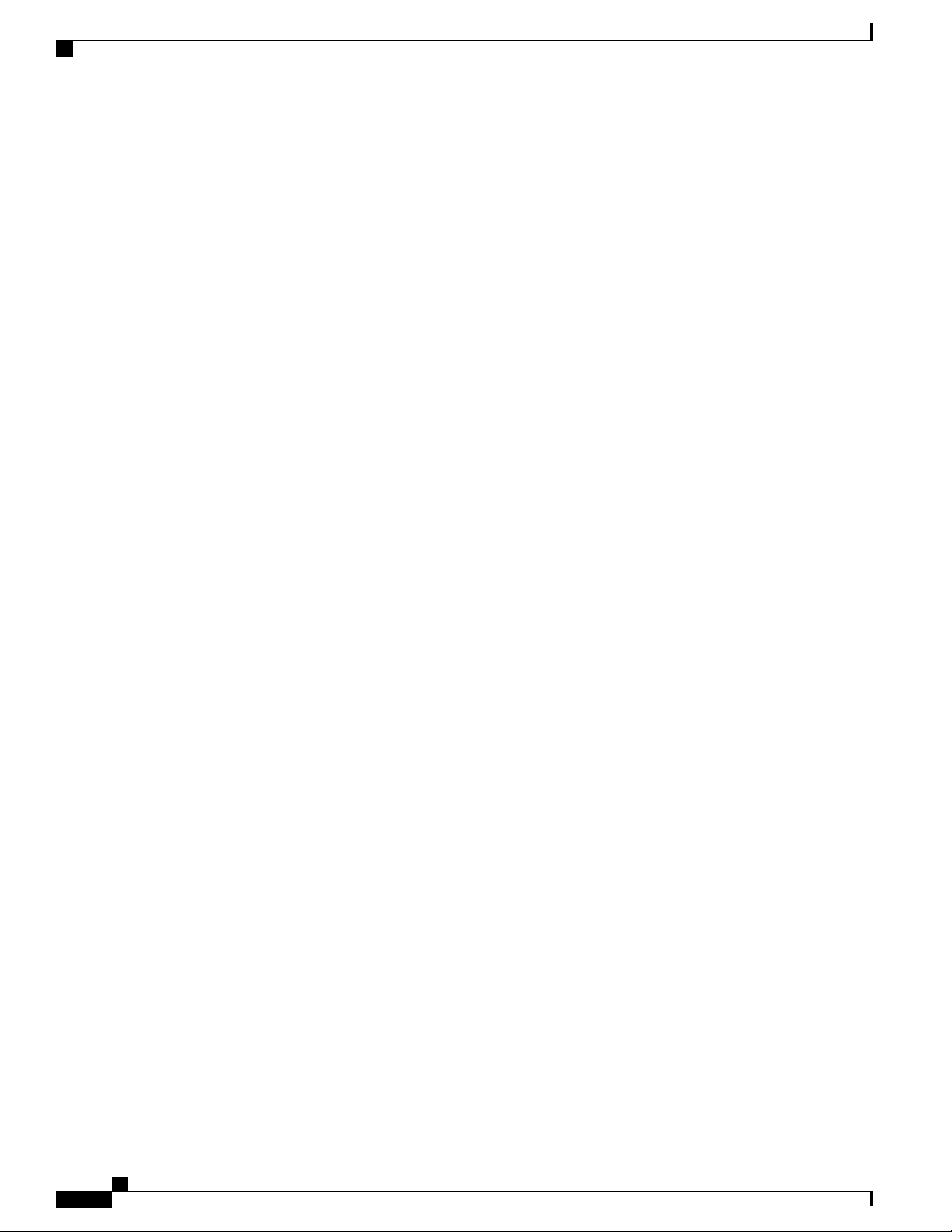
Contents
BGP CLI Configuration Commands 284
Confirming BGP Configuration Parameters 286
Bidirectional Forwarding Detection 286
Overview of BFD Support 287
Configuring BFD 287
Configuring a BFD Context 288
Configuring IPv4 BFD for Static Routes 288
Configuring IPv6 BFD for Static Routes 288
Configuring BFD for Single Hop 289
Configuring Multihop BFD 289
Scaling of BFD 290
Associating BGP Neighbors with the Context 290
Associating OSPF Neighbors with the Context 290
Associating BFD Neighbor Groups with the BFD Protocol 290
Enabling BFD on OSPF Interfaces 291
All OSPF Interfaces 291
Specific OSPF Interface 291
Monitoring BFD Connection for ICSR 291
Saving the Configuration 291
Chassis-to-Chassis BFD Monitoring for ICSR 291
Enable Primary Chassis BFD Monitoring 292
Set BFD to Ignore ICSR Dead Interval 292
Configure ICSR Switchover Guard Timer 292
Enable BFD Multihop Fall-over 293
ip route Command 293
ip routev6 Command 294
Adjust BFD Interval 294
Enable Advertising BGP Routes from Standby ICSR Chassis 294
Saving the Configuration 294
BFD Support for Link Aggregation Member Links 294
xviii
Overview 295
Configuring Support for BFD Linkagg Member-links 295
Saving the Configuration 296
Viewing Routing Information 296
ASR 5500 System Administration Guide, StarOS Release 21.4
Page 19
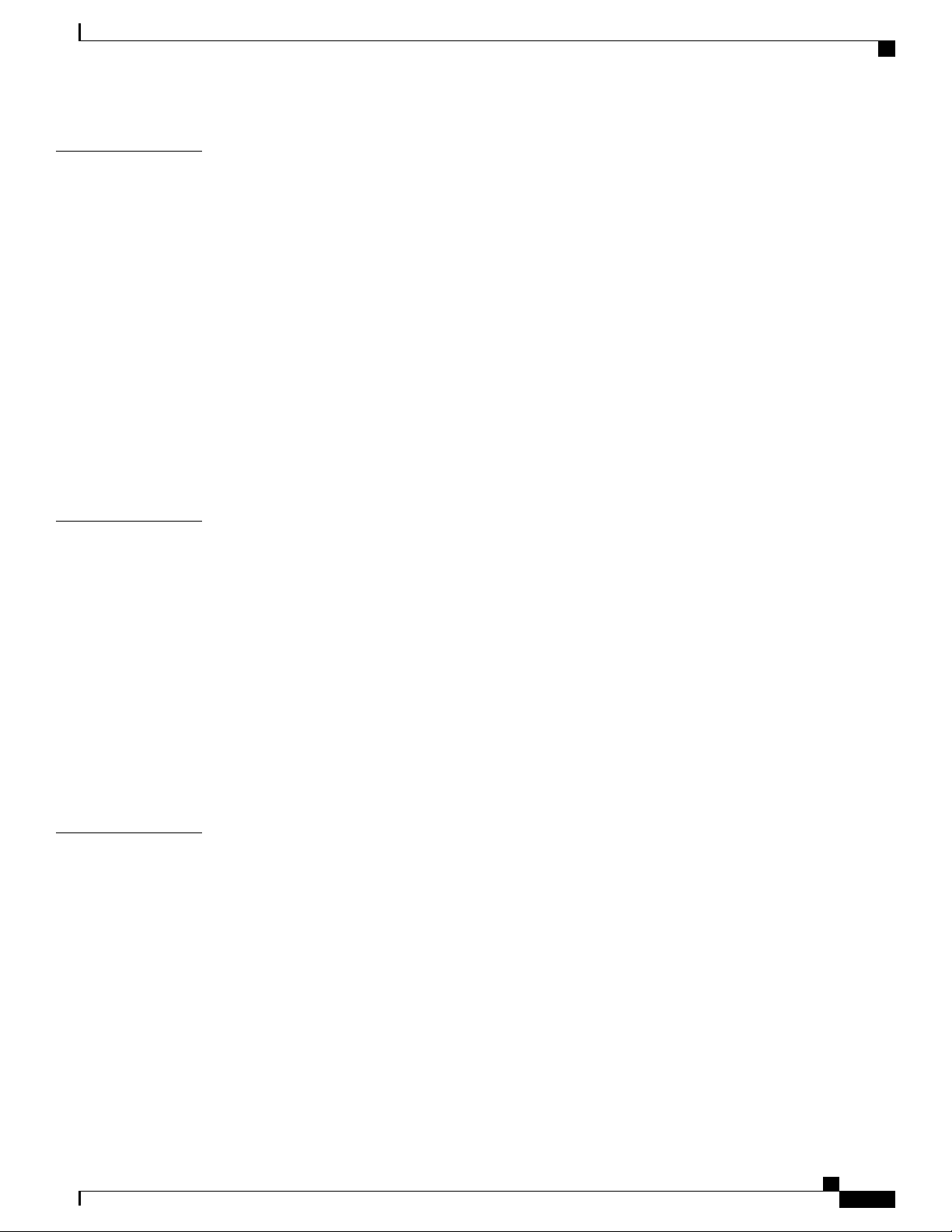
Contents
CHAPTER 21
CHAPTER 22
VLANs 299
Overview 299
Overlapping IP Address Pool Support – GGSN 300
RADIUS VLAN Support – Enhanced Charging Services 300
APN Support – PDN Gateway (P-GW) 301
Creating VLAN Tags 301
Verifying the Port Configuration 301
Configuring Subscriber VLAN Associations 302
RADIUS Attributes Used 302
Configuring Local Subscriber Profiles 302
Verify the Subscriber Profile Configuration 303
VLAN-Related CLI Commands 303
BGP MPLS VPNs 307
Introduction 307
MPLS-CE Connected to PE 308
CHAPTER 23
ASR 5500 as a PE 309
Overview 309
Sample Configuration 309
IPv6 Support for BGP MPLS VPNs 311
Overview 311
Sample Configuration 312
VPN-Related CLI Commands 314
Content Service Steering 319
Overview 319
Configuring Internal Content Service Steering 320
Defining IP Access Lists for Internal CSS 320
Applying an ACL to an Individual Subscriber (Optional) 321
Applying an ACL to Multiple Subscribers (Optional) 321
Applying an ACL to the Subscriber Named default (Optional) 321
Applying an ACL to Service-specified Default Subscribers (Optional) 321
Applying an ACL to Multiple Subscribers via APNs (Optional) 321
ASR 5500 System Administration Guide, StarOS Release 21.4
xix
Page 20
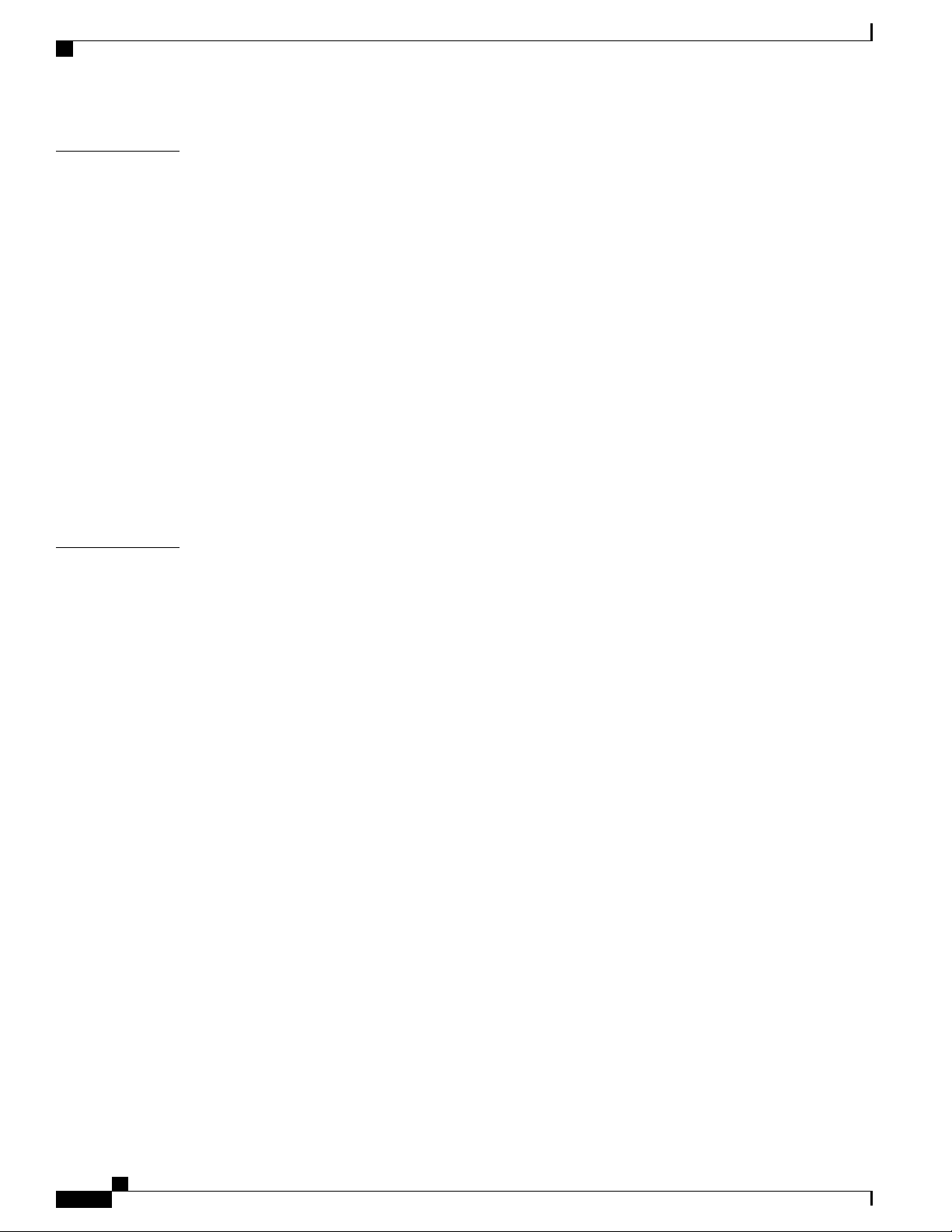
Contents
CHAPTER 24
CHAPTER 25
Session Recovery 323
How Session Recovery Works 323
Additional ASR 5500 Hardware Requirements 326
Configuring the System to Support Session Recovery 326
Enabling Session Recovery 327
Enabling Session Recovery on an Out-of-Service System 327
Enabling Session Recovery on an In-Service System 327
Disabling the Session Recovery Feature 328
Viewing Session Recovery Status 328
Viewing Recovered Session Information 329
Recovery Control Task Statistics 330
show rct stats Command 331
Sample Output for show rct stats verbose 331
Interchassis Session Recovery 333
Overview 333
Interchassis Communication 335
Checkpoint Messages 335
SRP CLI Commands 335
Exec Mode CLI Commands 335
show Commands 336
AAA Monitor 337
BGP Interaction 337
Requirements 337
ICSR Operation 339
Chassis Initialization 342
Chassis Operation 342
Chassis Communication 342
Chassis Switchover 342
Configuring ICSR 343
Configuring the Service Redundancy Protocol (SRP) Context 344
Creating and Binding the SRP Context 344
Configuring SRP Context Parameters 345
Basic Parameters 345
ASR 5500 System Administration Guide, StarOS Release 21.4
xx
Page 21
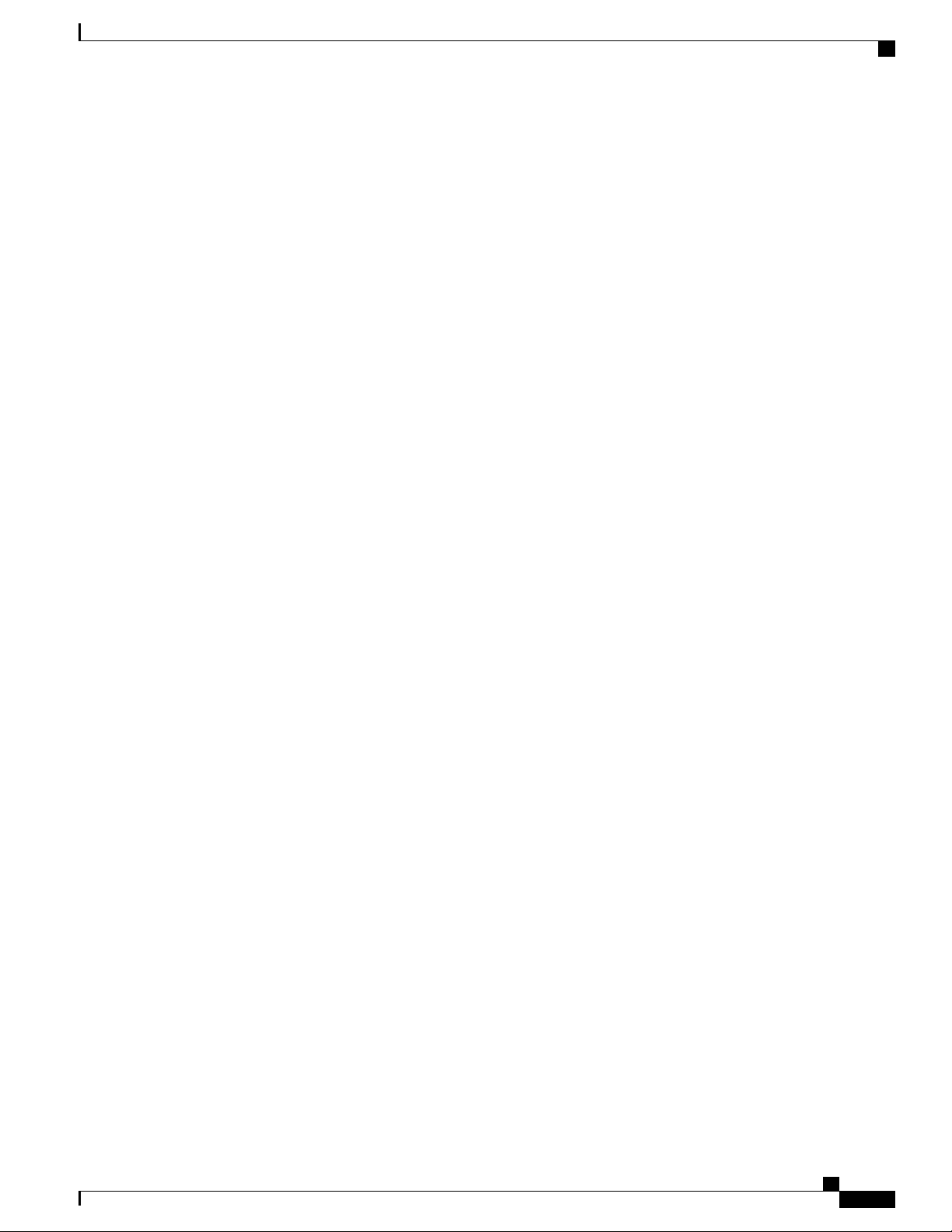
Contents
SRP Redundancy, AAA and Diameter Guard Timers 346
DSCP Marking of SRP Messages 347
Optimizing Switchover Transitions 347
Allow Non-VoLTE Traffic During ICSR Switchover 348
Allow All Data Traffic 350
Allow Early Active Transition 350
Graceful Cleanup of ICSR After Audit of Failed Calls 350
Optimization of Switchover Control Outage Time 351
Configuring the SRP Context Interface Parameters 351
Configuring NACK Generation for SRP Checkpoint Messaging Failures 352
Enabling NACK Messaging from the Standby Chassis 352
Selective Disabling of NACK Messaging 353
Configuring LZ4 Compression Algorithm 353
Reducing Sync-Up Time with Standby ICSR Chassis 353
Verifying SRP Configuration 354
Modifying the Source Context for ICSR 354
Configuring BGP Router and Gateway Address 355
Configuring the SRP Context for BGP 355
Verifying BGP Configuration 355
Modifying the Destination Context for ICSR 356
Configuring BGP Router and Gateway Address in Destination Context 356
Configuring SRP Context for BGP for Destination Context 356
Setting Subscriber to Default Mode 356
Verifying BGP Configuration in Destination Context 357
Disabling Bulk Statistics Collection on a Standby System 357
Verifying the Primary and Backup Configuration 357
Configuring Subscriber State Management Audit Process 358
Troubleshooting ICSR Operation 358
Updating the Operating System 359
Both ICSR Systems 364
Downloading and Transferring the StarOS Image 364
Standby ICSR System 365
Performing Health Checks 365
Performing SRP Checks 365
Performing BGP Checks 366
ASR 5500 System Administration Guide, StarOS Release 21.4
xxi
Page 22
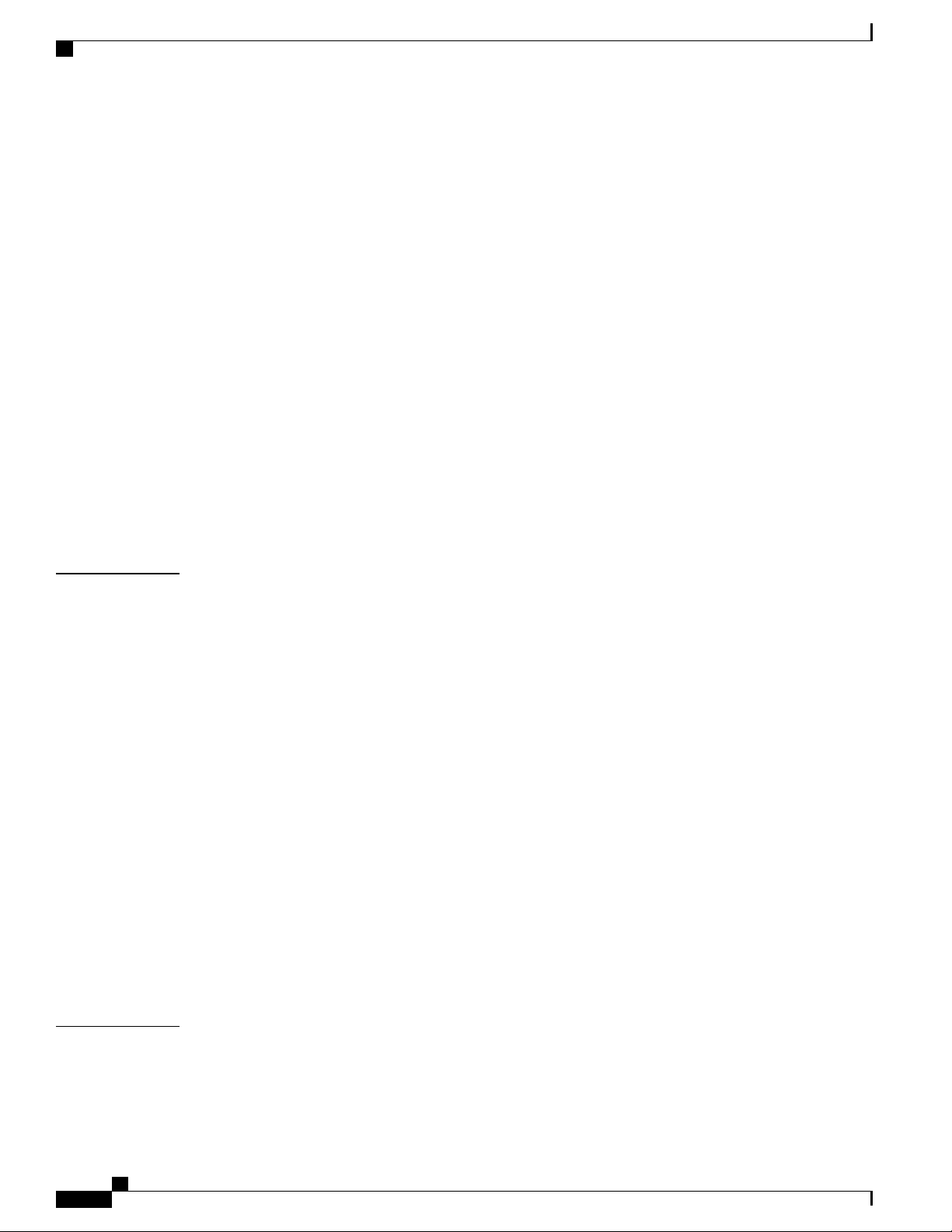
Contents
Updating the Boot Record 366
Synchronizing File Systems 366
Reboot StarOS 366
Updating the Configuration File 367
Verifying the Software Version 367
Saving the Configuration File 367
Completing the Update Process 367
Waiting for Session Synchronization 368
Primary System 368
Initiating an SRP Switchover 368
Checking AAA Monitor Status on the Newly Active System 368
Completing the Software Update 369
Initiating an SRP Switchover 369
CHAPTER 26
Making Test Calls 369
Fallback Procedure 370
Support Data Collector 371
Overview 371
Configuring SDR Collection 372
Displaying the SDR Collection Configuration 372
Collecting and Storing the SDR Information 373
Managing Record Collection 373
Using SDRs to Diagnose Problems 375
SDR CLI Commands 375
Configuration Commands (Global Configuration Mode) 376
support record 376
support collection 376
Exec Mode Commands 377
show support record 377
APPENDIX A
xxii
delete support record 377
show support collection 377
Engineering Rules 379
CLI Session Rules 379
ASR 5500 Interface and Port Rules 379
ASR 5500 System Administration Guide, StarOS Release 21.4
Page 23
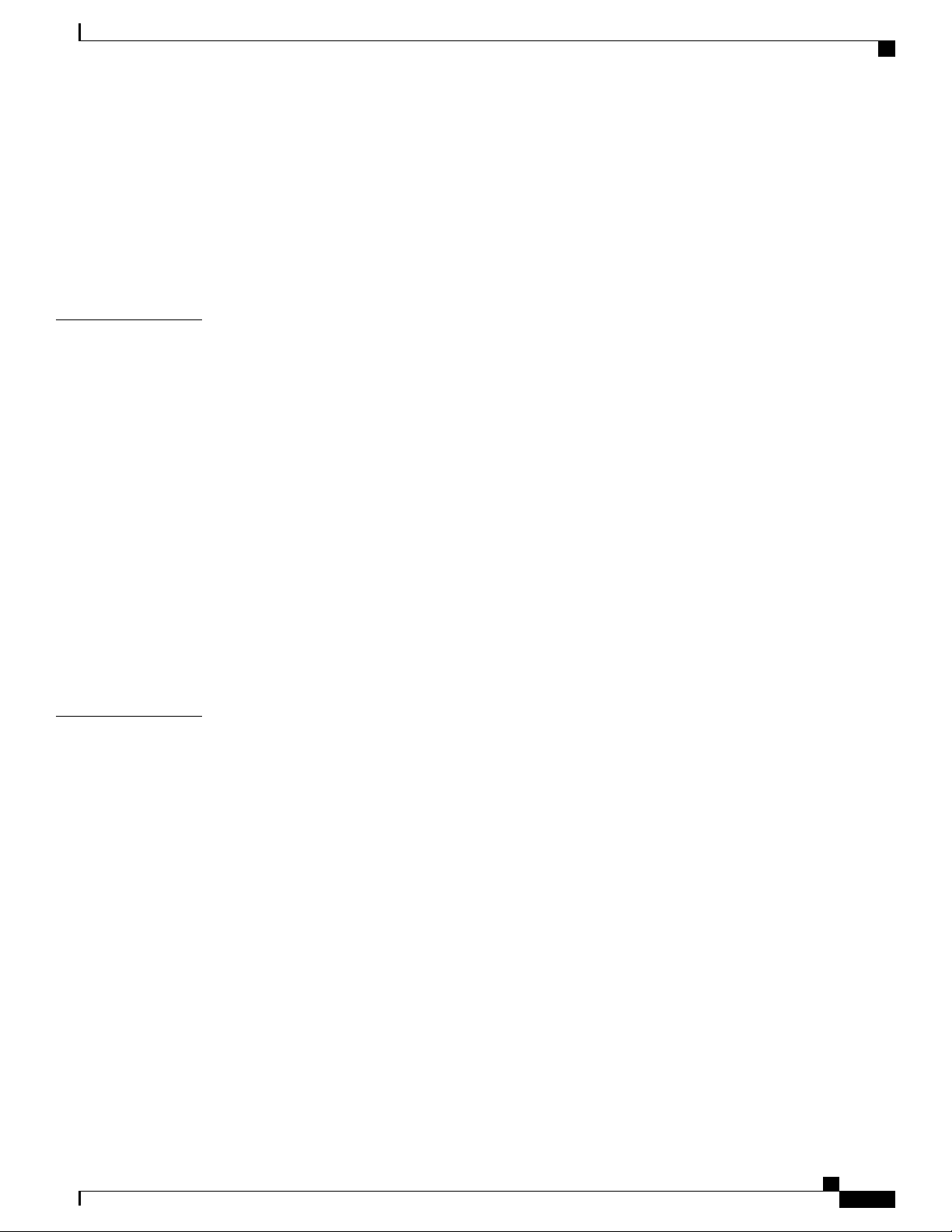
Contents
Packet Data Network (PDN) Interface Rules 380
Context Rules 380
Subscriber Rules 383
Service Rules 383
Access Control List (ACL) Engineering Rules 384
ECMP Groups 384
APPENDIX B
APPENDIX C
StarOS Tasks 385
Overview 385
Primary Task Subsystems 386
Controllers and Managers 387
Subsystem Tasks 388
System Initiation Subsystem 388
High Availability Subsystem 389
Resource Manager Subsystem 390
Virtual Private Networking Subsystem 390
Network Processing Unit Subsystem 392
Session Subsystem 394
Platform Processes 403
Management Processes 406
NETCONF and ConfD 409
Feature Summary and Revision History 409
Overview 410
Configuring ConfD 412
SSH Key Requirement 412
NETCONF Protocol Configuration Mode 413
bulkstats 413
confd-user 413
netconf notifications events 414
netconf notifications snmp 414
netconf port 414
rest auth-policy 415
rest certificate 415
rest hostname 416
ASR 5500 System Administration Guide, StarOS Release 21.4
xxiii
Page 24
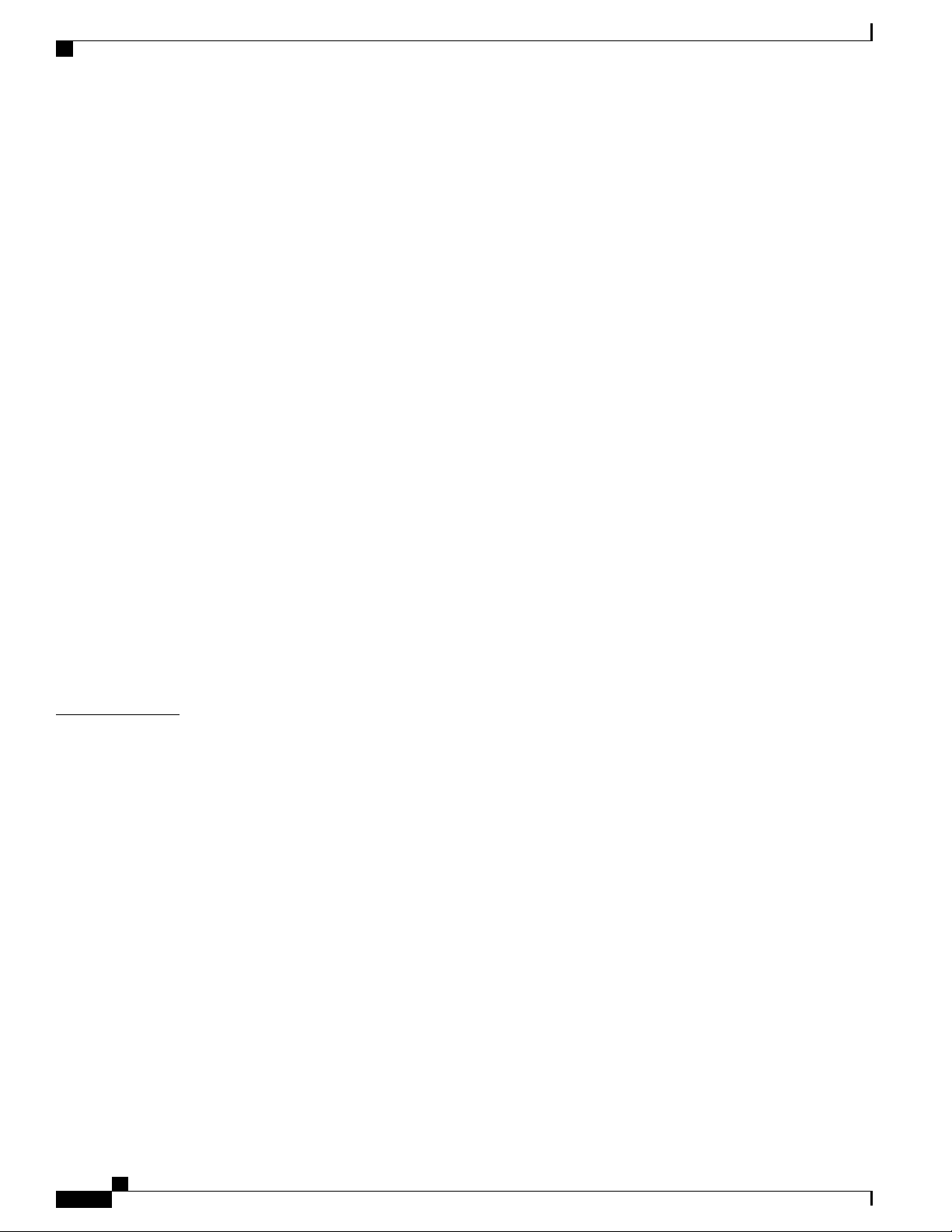
Contents
rest port 416
Sample Configuration 416
Verifying the Configuration 417
show confdmgr Command 417
clear confdmgr confd cdb 424
clear confdmgr statistics 424
YANG Models 425
Show Support Details (SSD) 425
ConfD Examples 426
Server ConfD 426
Bulkstats 427
Exec CLI Model 429
CLI Based YANG Model for ECS Commands 430
APPENDIX D
Seeding and Synchronizing the CDB 431
show configuration confd Command 431
CDB Maintenance 432
clear confdmgr confd cdb 432
configure confd <url> 432
save configuration <url> confd 433
Supported StarOS ECS Configuration Commands 433
ICSR Checkpointing 435
Overview of Checkpointing 435
Macro-checkpoints 435
GGSN_APN ID MAPPING 436
INSTANCE LEVEL CHECKPOINT 436
SERVICE_ID MAPPING 436
VPNMGR_ID MAPPING 437
Micro-checkpoints 437
xxiv
Uncategorized 438
SESS_UCHKPT_CMD_INVALIDATE_CRR 438
SESS_UCKKPT_CMD_UPDATE_CLPSTATS 438
SESS_UCHKPT_CMD_UPDATE_IDLESECS 438
DCCA Category 439
SESS_UCHKPT_CMD_DCCA_SESS_INFO 439
ASR 5500 System Administration Guide, StarOS Release 21.4
Page 25
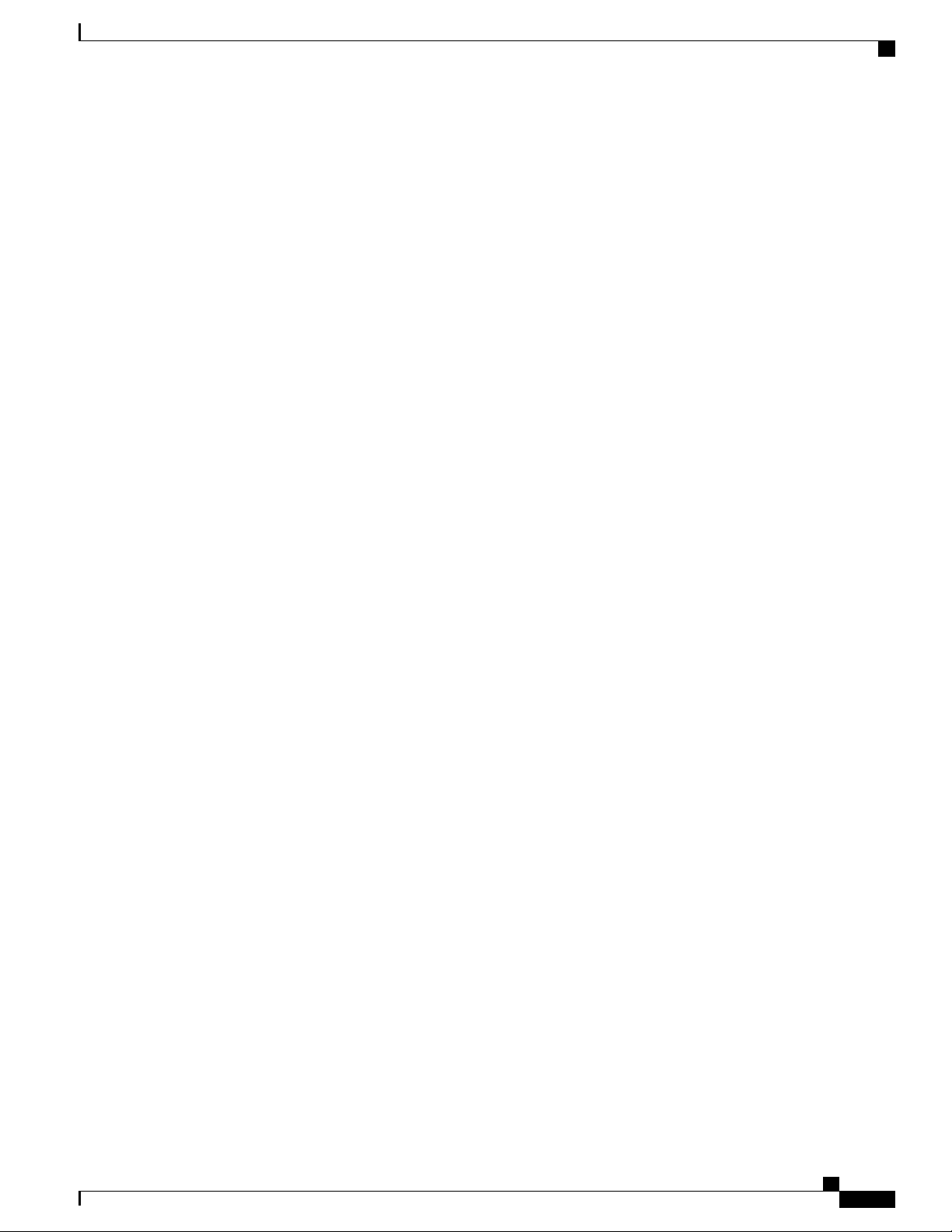
Contents
ECS Category 439
SESS_UCHKPT_CMD_ACS_CALL_INFO 439
SESS_UCHKPT_CMD_ACS_GX_LI_INFO 440
SESS_UCHKPT_CMD_ACS_SESS_INFO 440
SESS_UCHKPT_CMD_DEL_ACS_CALL_INFO 440
SESS_UCHKPT_CMD_DEL_ACS_SESS_INFO 441
SESS_UCHKPT_CMD_DYNAMIC_CHRG_CA_INFO 441
SESS_UCHKPT_CMD_DYNAMIC_CHRG_DEL_CA_INFO 441
SESS_UCHKPT_CMD_DYNAMIC_CHRG_DEL_QG_INFO 442
SESS_UCHKPT_CMD_DYNAMIC_CHRG_QG_INFO 442
SESS_UCHKPT_CMD_DYNAMIC_RULE_DEL_INFO 442
SESS_UCHKPT_CMD_DYNAMIC_RULE_INFO 443
ePDG Category 443
SESS_UCHKPT_CMD_DELETE_EPDG_BEARER 443
SESS_UCHKPT_CMD_UPDATE_EPDG_BEARER 443
SESS_UCHKPT_CMD_UPDATE_EPDG_PEER_ADDR 444
SESS_UCHKPT_CMD_UPDATE_EPDG_REKEY 444
SESS_UCHKPT_CMD_UPDATE_EPDG_STATS 444
Firewall/ECS Category 445
SESS_UCHKPT_CMD_SFW_DEL_RULE_INFO 445
SESS_UCHKPT_CMD_SFW_RULE_INFO 445
GGSN Category 446
SESS_UCHKPT_CMD_GGSN_DELETE_SUB_SESS 446
SESS_UCHKPT_CMD_GGSN_UPDATE_RPR 446
SESS_UCHKPT_CMD_GGSN_UPDATE_SESSION 446
SESS_UCHKPT_CMD_GGSN_UPDATE_STATS 447
SESS_UCHKPT_CMD_UPDATE_COA_PARAMS 447
Gx Interface Category 448
SESS_UCHKPT_CMD_ACS_VOLUME_USAGE 448
SESS_UCHKPT_CMD_UPDATE_SGX_INFO 448
NAT Category 448
SESS_UCHKPT_CMD_GR_UPDATE_NAT_REALM_PORT_INFO1 448
SESS_UCHKPT_CMD_GR_UPDATE_NAT_REALMS 449
SESS_UCHKPT_CMD_NAT_SIP_ALG_CALL_INFO 449
SESS_UCHKPT_CMD_NAT_SIP_ALG_CONTACT_PH_INFO 450
ASR 5500 System Administration Guide, StarOS Release 21.4
xxv
Page 26
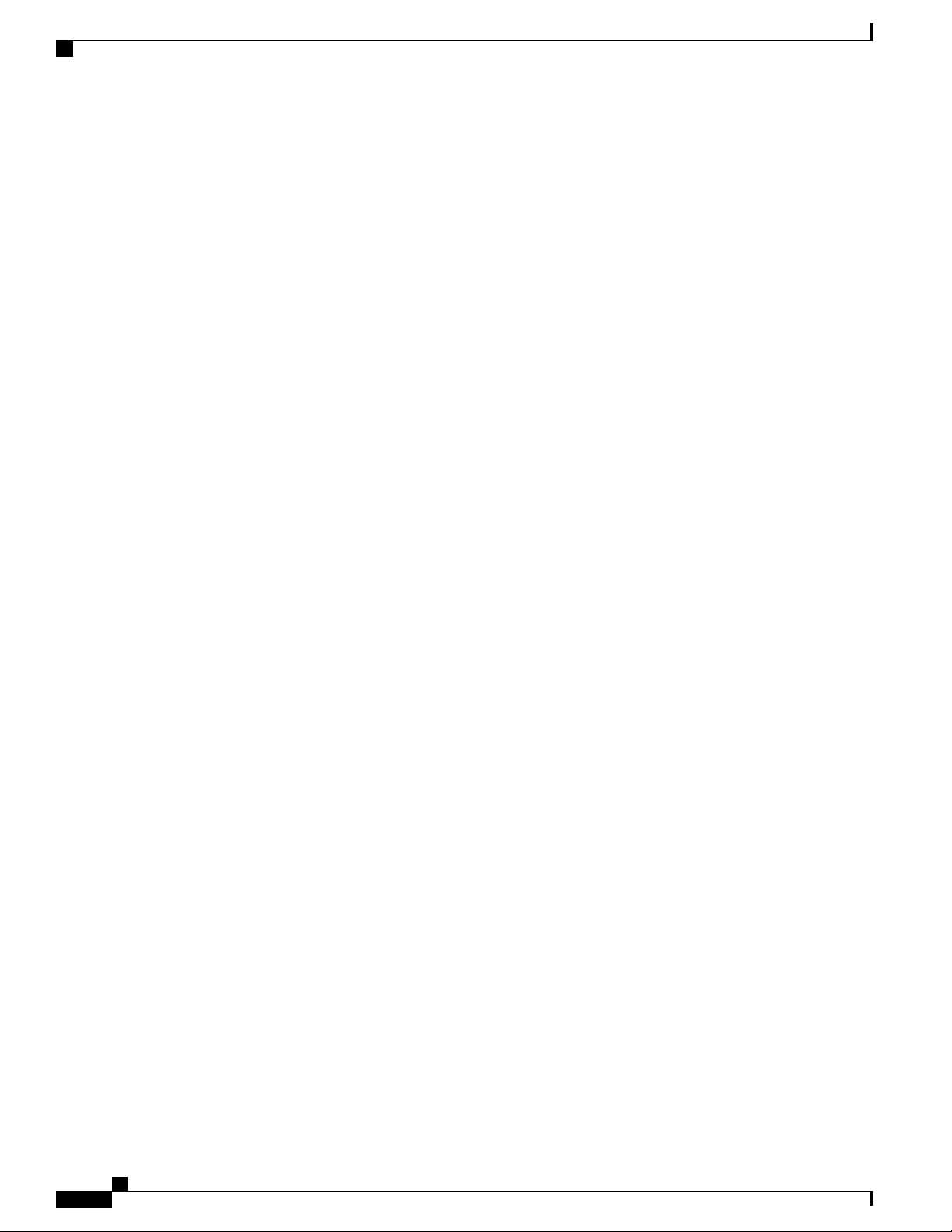
Contents
SESS_UCHKPT_CMD_UPDATE_DSK_FLOW_CHKPT_INFO 450
SESS_UCHKPT_CMD_UPDATE_NAT_BYPASS_FLOW_INFO 450
P-GW Category 451
SESS_UCHKPT_CMD_PGW_DELETE_SUB_SESS 451
SESS_UCHKPT_CMD_PGW_OVRCHRG_PRTCTN_INFO 451
SESS_UCHKPT_CMD_PGW_SGWRESTORATION_INFO 451
SESS_UCHKPT_CMD_PGW_UBR_MBR_INFO 452
SESS_UCHKPT_CMD_PGW_UPDATE_APN_AMBR 452
SESS_UCHKPT_CMD_PGW_UPDATE_INFO 452
SESS_UCHKPT_CMD_PGW_UPDATE_LI_PARAM 452
SESS_UCHKPT_CMD_PGW_UPDATE_PDN_COMMON_PARAM 453
SESS_UCHKPT_CMD_PGW_UPDATE_QOS 453
SESS_UCHKPT_CMD_PGW_UPDATE_SGW_CHANGE 453
SESS_UCHKPT_CMD_PGW_UPDATE_STATS 453
Rf Interface Category 453
SESS_UCHKPT_CMD_ACS_ACCOUNTING_TYPE_QCI_RF 453
SESS_UCHKPT_CMD_ACS_ACCOUNTING_TYPE_QCI_RF_WITH_FC 454
SESS_UCHKPT_CMD_ACS_ACCOUNTING_TYPE_RATING_GROUP_RF 454
SESS_UCHKPT_CMD_ACS_ACCOUNTING_TYPE_RATING_GROUP_RF_WITH_FC 454
S6b Interface Category 455
SESS_UCHKPT_CMD_S6B_INFO 455
SaMOG Category 455
SESS_UCHKPT_CMD_CGW_DELETE_BEARER 455
SESS_UCHKPT_CMD_CGW_DELETE_PDN 455
SESS_UCHKPT_CMD_CGW_UPDATE_BEARER_QOS 456
SESS_UCHKPT_CMD_CGW_UPDATE_PDN 456
SESS_UCHKPT_CMD_CGW_UPDATE_STATS 456
SESS_UCHKPT_CMD_CGW_UPDATE_UE_PARAM 456
SESS_UCHKPT_CMD_SAMOG_ACCT_INTERIM_INFO 456
SESS_UCHKPT_CMD_SAMOG_ACCT_START_INFO 457
xxvi
SESS_UCHKPT_CMD_SAMOG_EOGRE_TUNNEL_INFO 457
SESS_UCHKPT_CMD_SAMOG_GTPV1_UPDATE_PDN_INFO 458
SESS_UCHKPT_CMD_SAMOG_HANDOFF_AUTHEN_INFO 458
SESS_UCHKPT_CMD_SAMOG_HANDOFF_INIT_INFO 458
SESS_UCHKPT_CMD_SAMOG_LI_PROV_INFO 459
ASR 5500 System Administration Guide, StarOS Release 21.4
Page 27
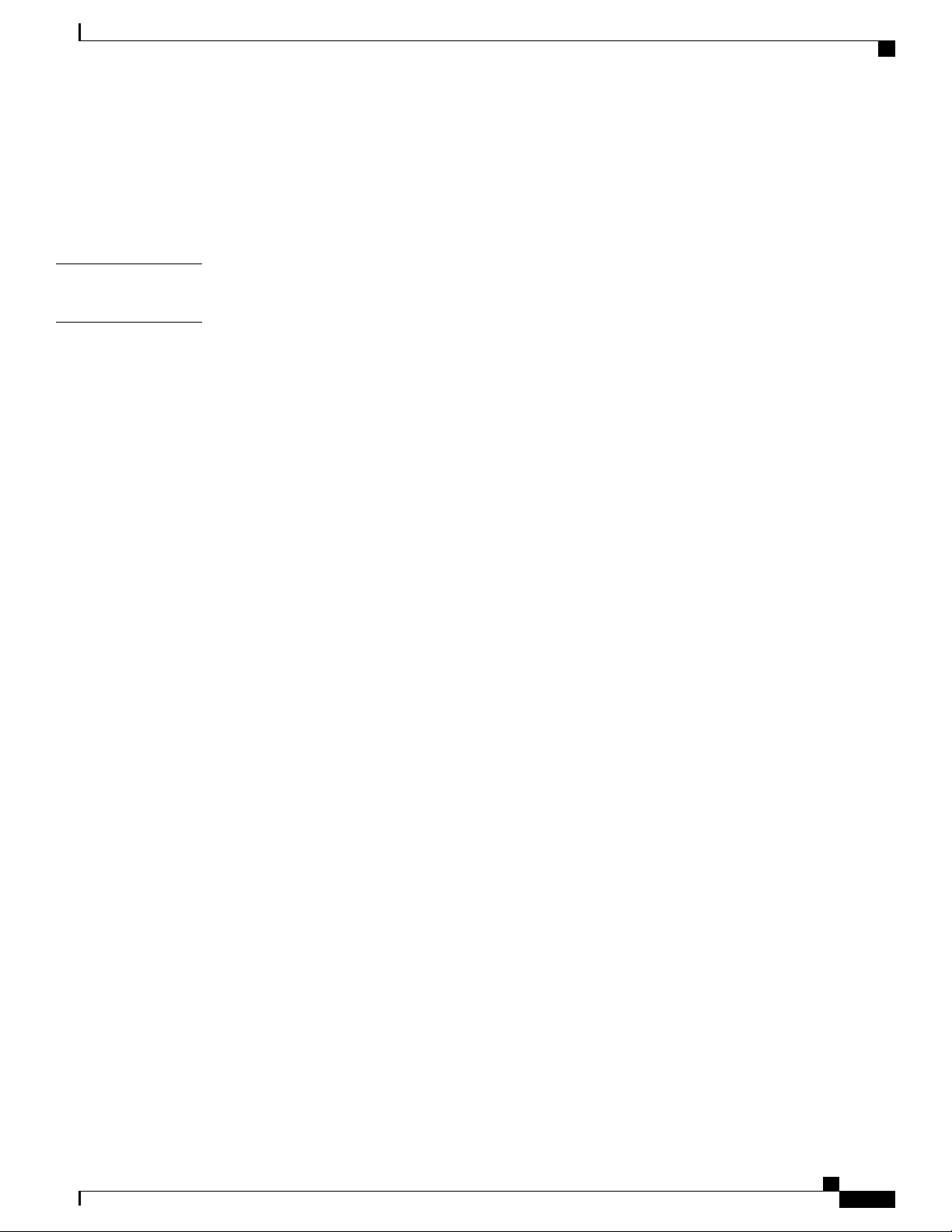
Contents
SESS_UCHKPT_CMD_SAMOG_MIPV6_TIMER_INFO 459
SESS_UCHKPT_CMD_SAMOG_MULTI_ROUND_AUTHEN_INFO 459
SESS_UCHKPT_CMD_SAMOG_REAUTHEN_INFO 460
SESS_UCHKPT_CMD_SAMOG_REAUTHOR_INFO 460
APPENDIX E
APPENDIX F
ASR 5500 SDR CLI Command Strings 461
Cisco Secure Boot 475
Fundamental Concepts 475
Secure Boot Overview 476
MIO2 Support for Secure Boot 476
Image Naming Conventions 476
Verifying Authenticity 476
ASR 5500 System Administration Guide, StarOS Release 21.4
xxvii
Page 28
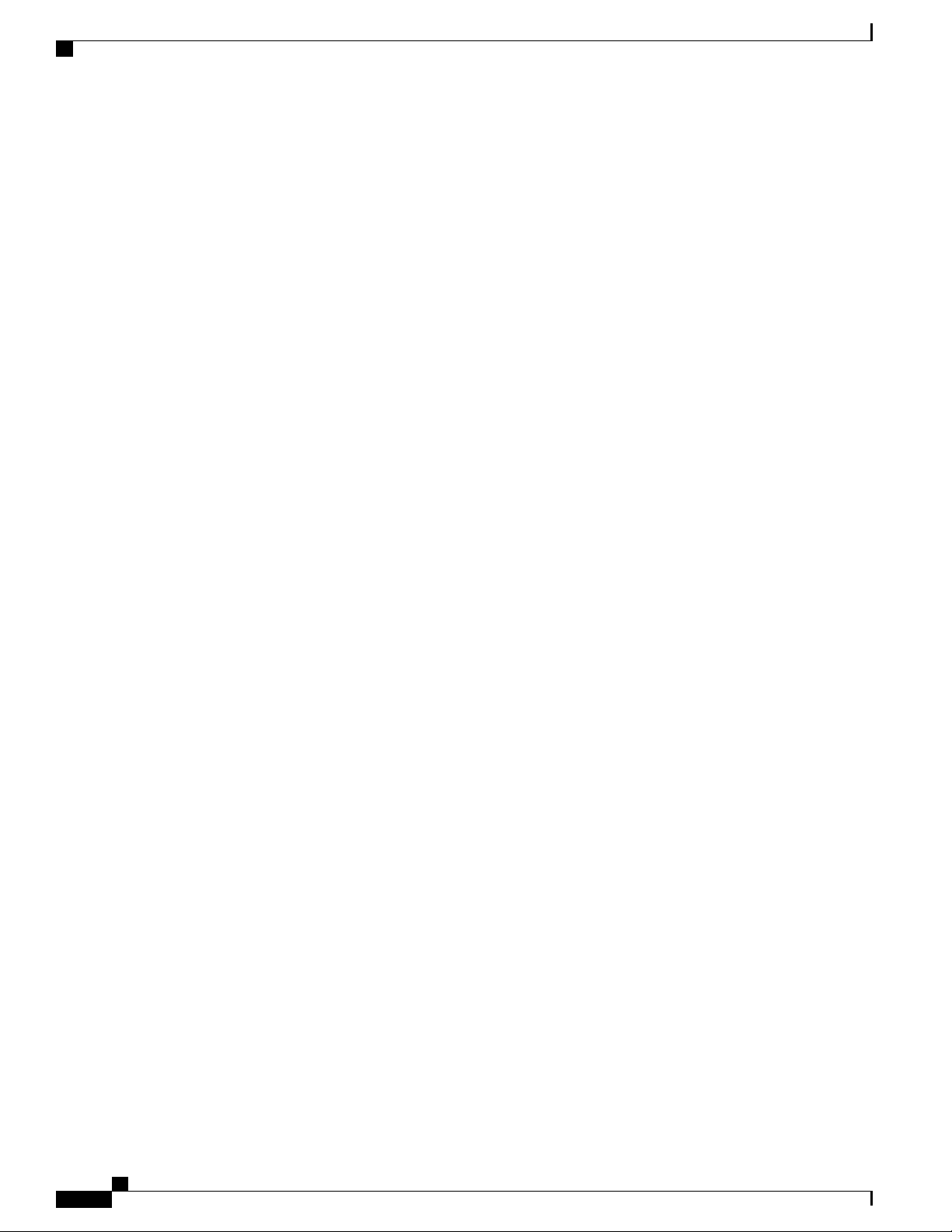
Contents
xxviii
ASR 5500 System Administration Guide, StarOS Release 21.4
Page 29
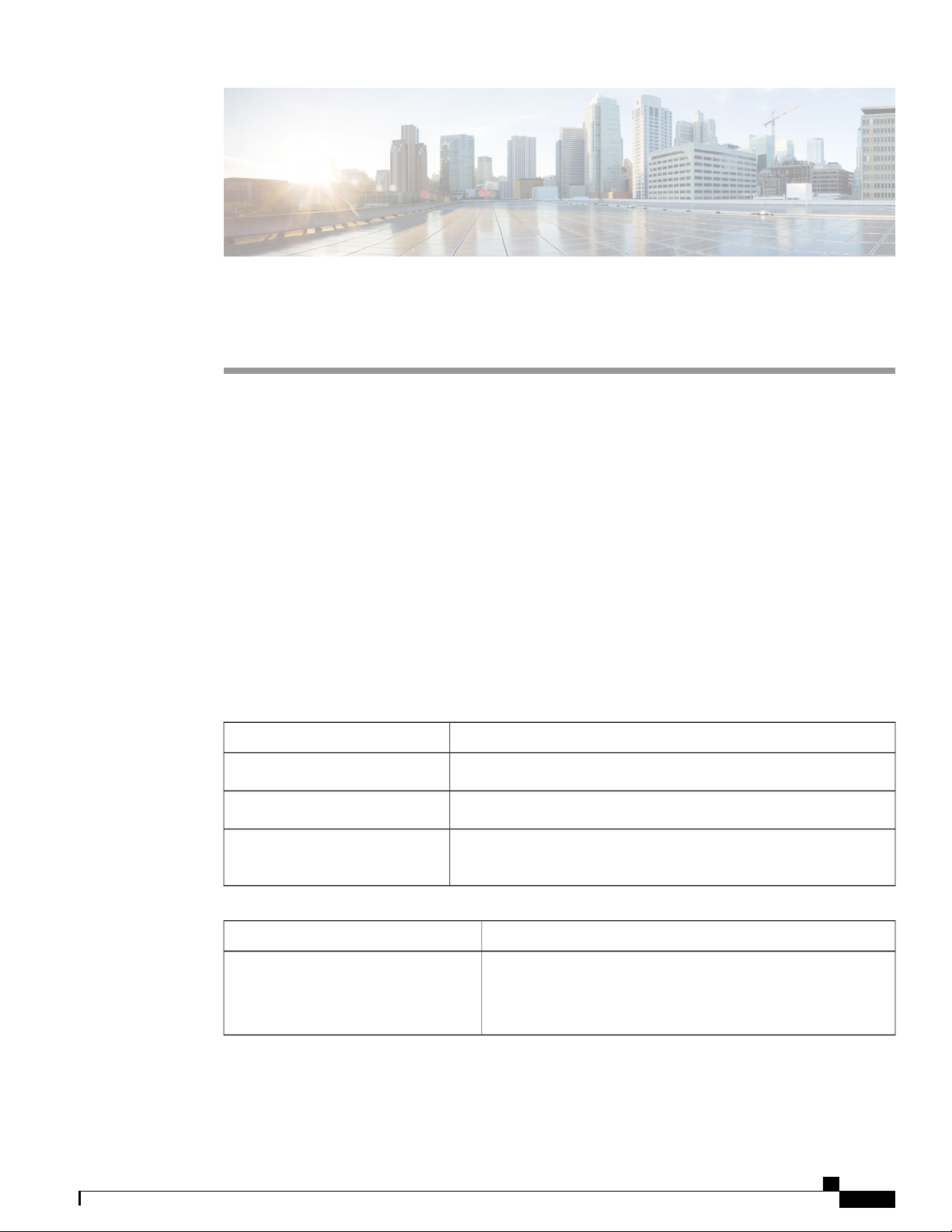
About this Guide
This preface describes the ASR 5500 System Administration Guide, how it is organized and its document
conventions.
The System Administration Guide describes how to generally configure and maintain StarOS running on an
ASR 5500 platform. It also includes information on monitoring system performance and troubleshooting.
Conventions Used, page xxix
•
Related Documentation, page xxx
•
MIOs and DPCs, page xxx
•
Contacting Customer Support, page xxxi
•
Conventions Used
The following tables describe the conventions used throughout this documentation.
DescriptionNotice Type
Provides information about important features or instructions.Information Note
Warning
Text represented as a screen
display
Alerts you of potential damage to a program, device, or system.Caution
Alerts you of potential personal injury or fatality. May also alert you
of potential electrical hazards.
DescriptionTypeface Conventions
This typeface represents displays that appear on your terminal
screen, for example:
Login:
ASR 5500 System Administration Guide, StarOS Release 21.4
xxix
Page 30
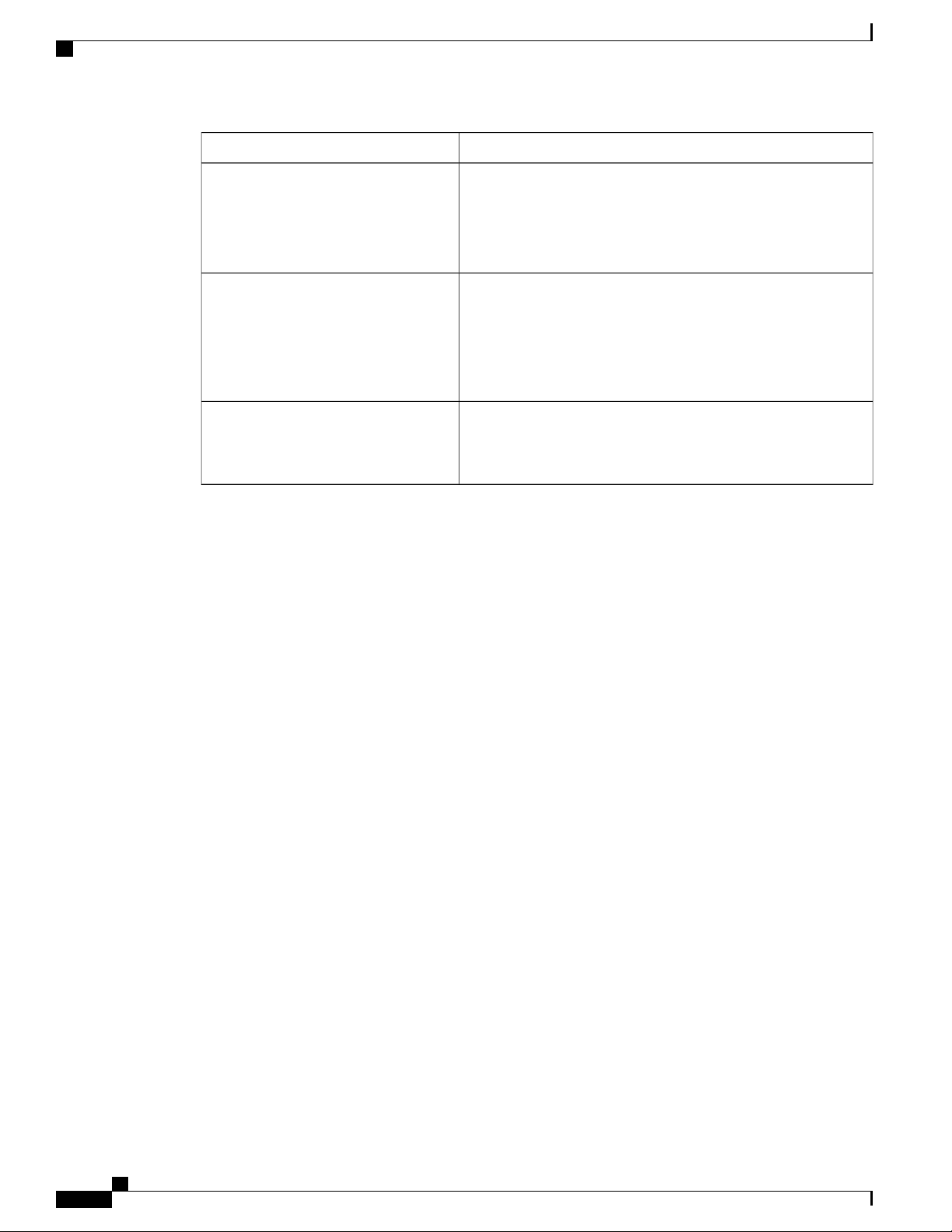
Related Documentation
About this Guide
DescriptionTypeface Conventions
Text represented as commands
Text represented as a command variable
Text represented as menu or sub-menu
names
Related Documentation
The most up-to-date information for this product is available in the product Release Notes provided with each
software release.
The following user documents are available on www.cisco.com:
This typeface represents commands that you enter, for example:
show ip access-list
This document always gives the full form of a command in
lowercase letters. Commands are not case sensitive.
This typeface represents a variable that is part of a command, for
example:
show card slot_number
slot_number is a variable representing the desired chassis slot
number.
This typeface represents menus and sub-menus that you access
within a software application, for example:
Click the File menu, then click New
ASR 5500 Installation Guide
•
AAA Interface Administration and Reference
•
Command Line Interface Reference
•
GTPP Interface Administration and Reference
•
IPSec Reference
•
Release Change Reference
•
SNMP MIB Reference
•
Statistics and Counters Reference
•
Thresholding Configuration Guide
•
Product-specific and feature-specific Administration guides
•
MIOs and DPCs
The ASR 5500 supports a variety of Management Input/Output and Data Processing Card types.
The currently supported Management Input/Output card types include:
xxx
ASR 5500 System Administration Guide, StarOS Release 21.4
Page 31

About this Guide
Contacting Customer Support
Management Input/Output (MIO)
•
Universal Management Input/Output (UMIO)
•
Management Input/Output version 2 (MIO2)
•
MIO and UMIO card types differ only by the UMIO requirement for a Universal chassis license. The MIO2
is only supported on ASR 5500 running StarOS release 20.0+.
The currently supported Data Processing Card types include:
Data Processing Card (DPC)
•
Universal Data Processing Card (UDPC)
•
Data Processing Card version 2 (DPC2)
•
Universal Data Processing Card version 2 (UDPC2)
•
DPC and UDPC card types differ only by the UDPC requirement for a Universal chassis license. DPC2 and
UDPC2 card types differ only by the UDPC2 requirement for a Universal chassis license. The DPC2/UDPC2
is only supported on ASR 5500 running StarOS release 18.2+.
When reference is made to an MIO card or DPC in this guide, it is presumed to apply to all types of these
cards as identified above.
Contacting Customer Support
Use the information in this section to contact customer support.
Refer to the support area of http://www.cisco.com for up-to-date product documentation or to submit a service
request. A valid username and password are required to access this site. Please contact your Cisco sales or
service representative for additional information.
ASR 5500 System Administration Guide, StarOS Release 21.4
xxxi
Page 32

Contacting Customer Support
About this Guide
xxxii
ASR 5500 System Administration Guide, StarOS Release 21.4
Page 33

CHAPTER 1
System Operation and Configuration
The ASR 5500 is designed to provide subscriber management services for Mobile Packet Core networks.
Before you connect to the command line interface (CLI) and begin system configuration, you must understand
how the system supports these services. This chapter provides terminology and background information to
consider before you configure the system.
System Management Overview, page 1
•
Terminology, page 3
•
Trusted Builds, page 6
•
How the System Selects Contexts, page 7
•
Understanding the ASR 5500 Boot Process, page 10
•
Understanding Configuration Files, page 11
•
IP Address Notation, page 13
•
Alphanumeric Strings, page 14
•
System Management Overview
ASR 5500 management capabilities reflect the requirements of the Telecommunications Management Network
(TMN) model for network element (NE) and element management system (EMS) functions. The system also
supports external element management applications via standards-based protocols (CORBA and SNMPv1,
v2). Wireless operators can readily integrate the ASR 5500 into their overall network, service, and business
management systems. All management is performed out-of-band for security and to maintain system
performance.
ASR 5500 System Administration Guide, StarOS Release 21.4
1
Page 34

System Management Overview
There are multiple ways to manage the system either locally or remotely using its out-of-band management
interfaces.
Figure 1: System Management Interfaces
System Operation and Configuration
Management options include:
Local login through the Console port on the MIO/MIO2 card using an RS-232 Console connection
•
(RJ45) directly or indirectly via a terminal server
Remote login using Telnet, and Secure Shell (SSH) access to the CLI through the MIO/MIO2 card's
•
Ethernet management interfaces:
Two autosensing RJ45 10/100/1000Base-T (IEEE 802.3ab) shielded twisted-pair (STP) ports
◦
Important
In release 20.0 and higher Trusted StarOS builds, the Telnet and FTP options are not
available.
The MIO2 card also supports two 10 GbE ports that accept 10GBase-SR fiber optic-to-electrical signal
•
Small Form-Factor Pluggable (SFP+) transceivers. These ports are intended for local context only offload
of data records and bulk statistics.
Support for Common Object Request Broker Architecture (CORBA) via an Object Request Broker
•
Element Manager (ORBEM) interface and Simple Network Management Protocol version 1 (SNMPv1)
and version 2 (SNMPv2) for fault management
Authentication via RADIUS/Diameter or TACACS+
•
The StarOS CLI provides complete Fault, Configuration, Accounting, Performance, and Security (FCAPS)
capabilities as described in the remaining chapters of this guide.
ASR 5500 System Administration Guide, StarOS Release 21.4
2
Page 35

System Operation and Configuration
Terminology
Important
Terminology
This section defines important terms used throughout this guide.
Contexts
A context is a logical grouping or mapping of configuration parameters that pertain to various physical ports,
logical IP interfaces, and services. A context can be thought of as a virtual private network (VPN).
The system supports the configuration of multiple contexts. Each context is configured and operates
independently of the others. Once a context has been created, administrative users can configure services,
logical IP interfaces, and subscribers for that context and then bind the logical interfaces to physical ports.
You can also assign a domain alias to a context; if a subscriber's domain name matches one of the configured
alias names for a context, that context is used.
Ports
By default StarOS supports local Console access to the CLI via the RS-232 Console port for initial system
configuration.
Important
Important
Ports are the physical connectors on line cards that support remote access and subscriber traffic. Port
configuration includes traffic profiles, data encapsulation methods, media type, and other information for
physical connectivity between the system and the rest of the network.
Ports are identified by the chassis slot number for the Management Input/Output (MIO/UMIO/MIO2) card,
followed by the physical connector number. For example, Port 5/10 identifies connector number 10 on the
MIO/UMIO/MIO2 card in slot 5.
Associate ports with contexts through bindings. For additional information on bindings, refer to the Bindings
section below. You can configure each physical port to support multiple logical IP interfaces, each with up
to 17 IP addresses (one primary and up to 16 secondaries).
For complete information on line cards and port assignments, refer to the ASR 5500 Installation Guide.
UMIO cards and UDPC/UDPC2s are direct replacements for MIO cards and DPC/DPC2s. However, a
special Universal PID license must be purchased and installed on the chassis for each installed UMIO and
UDPC/UDPC2. Contact your Cisco account representative for additional licensing information.
Throughout this guide, any reference to an MIO card or DPC is assumed to also refer to the UMIO and
UDPC/UDPC2 respectively.
ASR 5500 System Administration Guide, StarOS Release 21.4
3
Page 36

Logical Interfaces
Logical Interfaces
You must associate a port with a StarOS virtual circuit or tunnel called a logical interface before the port can
allow the flow of user data.Within StarOS, a logical interface is a named interface associated with a virtual
router instance that provides higher-layer protocol transport, such as Layer 3 IP addressing. Interfaces are
configured as part of VPN contexts and are independent from the physical ports that will be used to bridge
the virtual interfaces to the network.
Logical interfaces are associated with ethernet+ppp+tunnel addresses and are bound to a specific port during
the configuration process. Logical interfaces are also associated with services through bindings. Services are
bound to an IP address that is configured for a particular logical interface. When associated, the interface
takes on the characteristics of the functions enabled by the service.
There are several types of logical interfaces to configure to support Simple and Mobile IP data applications.
These are briefly defined below.
Management Interface
System Operation and Configuration
Bindings
This interface provides the point of attachment to the management network. The interface supports remote
access to the StarOS command line interface (CLI). It also supports event notification via the Simple Network
Management Protocol (SNMP).
Define management interfaces in the local context and bind them to the ports on the Management Input/Output
(MIO/UMIO/MIO2) cards.
A binding is an association between elements within the system. There are two types of bindings: static and
dynamic.
Static binding is accomplished through system configuration. Static bindings associate:
A specific logical interface (configured within a particular context) to a physical port. Once the interface
•
is bound, traffic can flow through the context as if it were any physically-defined circuit. Static bindings
support any encapsulation method over any interface and port type.
A service to an IP address assigned to a logical interface within the same context. This allows the interface
•
to take on the characteristics (that is, support the protocols) required by the service.
Dynamic binding associates a subscriber to a specific egress context based on the configuration of their profile
or system parameters. This provides a higher degree of deployment flexibility, as it allows a wireless carrier
to support multiple services and facilitates seamless connections to multiple networks.
Management ports can only be bound in the local context. Traffic or subscriber ports can only be bound in a
non-local context.
Services
ASR 5500 System Administration Guide, StarOS Release 21.4
4
Configure services within a context to enable certain functionality. The following are examples of services
you can configure on the system, subject to licensing availability and platform type:
Gateway GPRS Support Node (GGSN) services
•
Page 37

System Operation and Configuration
Serving GPRS Support Node (SGSN) Services
•
Packet Data Serving Node (PDSN) services
•
Home Agent (HA) services
•
Layer 2 Tunneling Protocol Access Concentrator (LAC) services
•
Dynamic Host Control Protocol (DHCP) services
•
Mobility Management Entity (MME) Services
•
PDN Gateway (P-GW) Services
•
Serving Gateway (S-GW) Services
•
Intelligent Policy Control Function (IPCF) Services (PCC-Service, PCC-Policy, PCC-AF)
•
AAA Servers
Authentication, Authorization and Accounting (AAA) servers store profiles, perform authentication, and
maintain accounting records for each mobile data subscriber. The AAA servers communicate with the system
over an AAA interface. The system supports the configuration of up to 128 interfaces to AAA servers.
It is important to note that for Mobile IP, there can be Foreign AAA (FAAA) and Home AAA (HAAA)
servers. FAAA servers typically reside in the carrier's network. HAAA servers could be owned and controlled
by either the carrier or the home network. If the HAAA server is owned and controlled by the home network,
accounting data is transferred to the carrier via an AAA proxy server.
Subscribers
Important
Subscribers
Mobile IP support depends on the availability and purchase of a license bundle that includes Home Agent
(HA).
Subscribers are the end-users of the service; they gain access to the Internet, their home network, or a public
network through the system.
There are three primary types of subscribers:
RADIUS-based Subscribers: The most common type of subscriber, these users are identified by their
•
International Mobile Subscriber Identity (IMSI) number, an Electronic Serial Number (ESN), or by their
domain name or user name. They are configured on and authenticated by a RADIUS AAA server.
Upon successful authentication, various attributes that are contained in the subscriber profile are returned.
The attributes dictate such things as session parameter settings (for example, protocol settings and IP
address assignment method), and what privileges the subscriber has.
Important
Attribute settings received by the system from a RADIUS AAA server take precedence
over local-subscriber attributes and parameters configured on the system.
ASR 5500 System Administration Guide, StarOS Release 21.4
5
Page 38

Trusted Builds
System Operation and Configuration
Local Subscribers: These are subscribers, primarily used for testing purposes, that are configured and
•
authenticated within a specific context. Unlike RADIUS-based subscribers, the local subscriber's user
profile (containing attributes like those used by RADIUS-based subscribers) is configured within the
context where they are created.
When local subscriber profiles are first created, attributes for that subscriber are set to the system's
default settings. The same default settings are applied to all subscriber profiles, including the subscriber
named default which is created automatically by the system for each system context. When configuring
local profile attributes, the changes are made on a subscriber-by-subscriber basis.
•
Trusted Builds
A Trusted build is a starfile image from which non-secure or low security features have been deleted or
disabled. However, the binaries in the Trusted starfile image are are identical to those found in other starfiles
for a particular StarOS release-build number. In general, a Trusted build is more restrictive than a Normal
build image.
You can identify whether your platform is running a Trusted build via the Exec mode show version command.
The output of the command displays the word "Trusted" as part of the image description text.
The following non-secure programs and features are disabled/removed from a Trusted build:
Important
Management Subscribers: A management user is an authorized user who can monitor, control, and
configure the system through the CLI. Management is performed either locally, through the system
Console port, or remotely through the use of the Telnet or secure shell (SSH) protocols. Management
users are typically configured as a local subscriber within the Local context, which is used exclusively
for system management and administration. As with a local subscriber, a management subscriber's user
profile is configured within the context where the subscriber was created (in this case, the Local context).
However, management subscribers may also be authenticated remotely via RADIUS, if an AAA
configuration exists within the local context, or TACACS+.
Attributes configured for local subscribers take precedence over context-level parameters.
However, they could be over-ridden by attributes returned from a RADIUS AAA server.
Telnet
•
FTP (File Transfer Protocol)
•
Local user database access
•
tcpdump utility
•
rlogin (Remote Login) utility and rlogind (Remote Login daemon)
•
rsh (Remote Shell) and rcp (Remote Copy) utilities
•
ASR 5500 System Administration Guide, StarOS Release 21.4
6
Page 39

System Operation and Configuration
How the System Selects Contexts
How the System Selects Contexts
This section describes the process that determines which context to use for context-level administrative users
or subscriber sessions. Understanding this process allows you to better plan your configuration in terms of
how many contexts and interfaces you need to configure.
Context Selection for Context-level Administrative User Sessions
The system comes configured with a context called local that you use specifically for management purposes.
The context selection process for context-level administrative users (those configured within a context) is
simplified because the management ports on the MIO are associated only with the Local context. Therefore,
the source and destination contexts for a context-level administrative user responsible for managing the entire
system should always be the local context.
A context-level administrative user can be created in a non-local context. These management accounts have
privileges only in the context in which they are created. This type of management account can connect directly
to a port in the context in which they belong, if local connectivity is enabled (SSHD, for example) in that
context.
For all FTP or SFTP connections, you must connect through an MIO management interface. If you SFTP or
FTP as a non-local context account, you must use the username syntax of username@contextname.
In release 20.0 and higher Trusted StarOS builds, FTP is not supported.Important
The context selection process becomes more involved if you are configuring the system to provide local
authentication or work with a AAA server to authenticate the context-level administrative user.
The system gives you the flexibility to configure context-level administrative users locally (meaning that their
profile will be configured and stored in its own memory), or remotely on an AAA server. If a locally-configured
user attempts to log onto the system, the system performs the authentication. If you have configured the user
profile on an AAA server, the system must determine how to contact the AAA server to perform authentication.
It does this by determining the AAA context for the session.
ASR 5500 System Administration Guide, StarOS Release 21.4
7
Page 40

Context Selection for Context-level Administrative User Sessions
The following table and flowchart describe the process that the system uses to select an AAA context for a
context-level administrative user. Items in the table correspond to the circled numbers in the flowchart.
Figure 2: Context-level Administrative User AAA Context
System Operation and Configuration
ASR 5500 System Administration Guide, StarOS Release 21.4
8
Page 41

System Operation and Configuration
Table 1: Context-level Administrative User AAA Context Selection
DescriptionItem
Context Selection for Context-level Administrative User Sessions
1
During authentication, the system determines whether local authentication is enabled in the local context.
If it is, the system attempts to authenticate the administrative user in the local context. If it is not, proceed to item 2 in
this table.
If the administrative user's username is configured, authentication is performed by using the AAA configuration within
the local context. If not, proceed to item 2 in this table.
2
If local authentication is disabled on the system or if the administrative user's username is not configured in the local
context, the system determines if a domain was received as part of the username.
If there is a domain and it matches the name of a configured context or domain, the systems uses the AAA configuration
within that context.
If there is a domain and it does not match the name of a configured context or domain, Go to item 4 in this table.
If there is no domain as part of the username, go to item 3 in this table.
3
If there was no domain specified in the username or the domain is not recognized, the system determines whether an AAA
Administrator Default Domain is configured.
If the default domain is configured and it matches a configured context, the AAA configuration within the AAA
Administrator Default Domain context is used.
If the default domain is not configured or does not match a configured context or domain, go to item 4 item below.
4
If a domain was specified as part of the username but it did not match a configured context, or if a domain was not specified
as part of the username, the system determines if the AAA Administrator Last Resort context parameter is configured.
If a last resort, context is configured and it matches a configured context, the AAA configuration within that context is
used.
If a last resort context is not configured or does not match a configured context or domain, the AAA configuration within
the local context is used.
In Release 21.4 and higher (Trusted builds only):
Users can only access the system through their respective context interface.
•
If the user attempts to log in to their respective context through a different context interface, that user
•
will be rejected.
Irrespective of whether the users are configured in any context with 'authorized-keys' or 'allowusers',
•
with this feature these users will be rejected if they attempt to log in via any other context interface other
than their own context interface.
Users configured in any non-local context are required to specify which context they are trying to log
•
in to. For example:
ssh username@ctx_name@ctx_ip_addrs
ASR 5500 System Administration Guide, StarOS Release 21.4
9
Page 42

Context Selection for Subscriber Sessions
Context Selection for Subscriber Sessions
The context selection process for a subscriber session is more involved than that for the administrative users.
Subscriber session context selection information for specific products is located in the Administration Guide
for the individual product.
Understanding the ASR 5500 Boot Process
Part of the configuration process requires that you allocate hardware resources for processing and redundancy.
Therefore, before you configure the system, it is important to understand the boot process which determines
how the hardware components are brought on line.
The following flowchart shows each step in the startup process. For additional information about system
configuration files, refer to the Understanding Configuration Files section.
Figure 3: ASR 5500 Process Flowchart
System Operation and Configuration
ASR 5500 System Administration Guide, StarOS Release 21.4
10
Page 43

System Operation and Configuration
The following steps describe the system's boot process:
Understanding Configuration Files
Step 1
Step 2
Step 3
Step 4
Step 5
Step 6
Step 7
Step 8
Step 9
When power is first applied to the chassis, or after a reboot, only the MIO/UMIO/MIO2s in slot 5 and slot 6 receive
power.
During the startup process, the MIO/UMIO/MIO2 performs a series of power-on self tests (POSTs) to ensure that its
hardware is operational.
If the MIO/UMIO/MIO2 in slot 5 successfully executes all POSTs, it becomes the active MIO. The MIO in slot 6 becomes
the standby card. If there is a problem with the MIO in slot 5, the MIO in slot 6 becomes the active MIO.
The active MIO/UMIO/MIO2 begins loading the operating system software image designated in the boot stack. The
boot stack entries are contained in the boot.sys file that resides on flash memory on the MIO/UMIO. The standby
MIO/UMIO/MIO2 observes the active card startup. If the file on the active MIO/UMIO/MIO2 is loads normally, the
standby MIO/UMIO boots from the active card image. If the active MIO/UMIO experiences problems during this phase,
the standby MIO/UMIO/MIO2 loads its software image designated by its own boot stack entry in its boot.sys file and
takes over control of the system as the active MIO/UMIO/MIO2.
After the software image is loaded into its memory, the active MIO/UMIO/MIO2 determines whether other cards are
installed in the chassis by applying power to the other chassis slots and signalling them. If the chassis slot contains a
card, power is left On to that slot. All empty slots are powered off.
If no MIOs are installed or if both fail to boot successfully, no other card installed in the system will boot.
When power is applied to the DPC/UDPCs or DPC2/UDPC2s installed in the system, they each perform their own series
of POSTs.
After successful POST, each DPC/UDPC or DPC2/UDPC2 enters standby mode.
After entering the standby mode, each of the control processors (CPs) on the DPC/UDPCs or DPC2/UDPC2s communicate
with the active MIO/UMIO/MIO2 to receive the appropriate code.
Upon successful loading of the software image, the system loads a configuration file designated in the boot stack (boot.sys
file). If this is the first time the system is powered on and there is no configuration file, the active MIO/UMIO/MIO2
invokes the system's Quick Setup wizard. Use the Quick Setup wizard to configure basic system parameters for
communication across the management network.
The wizard creates a configuration file (system.cfg) that you can use as a starting point for subsequent configurations.
This allows you to configure the system automatically by applying the configuration file during any subsequent boot.
For additional information about system configuration files, refer to the Understanding Configuration Files section.
Understanding Configuration Files
The system supports the use of a file or script to modify configurable parameters. Using a file for offline
system configuration reduces the time it takes to configure parameters on multiple systems.
A system configuration file is an ASCII text file that contains commands and configuration parameters. When
you apply the configuration file, the system parses through the file line-by-line, testing the syntax and executing
the command. If the syntax is incorrect, a message is displayed to the CLI and the system proceeds to the next
command. Lines that begin with # are considered remarks and are ignored.
ASR 5500 System Administration Guide, StarOS Release 21.4
11
Page 44

Understanding Configuration Files
System Operation and Configuration
Important
Important
Pipes ( | ), used with the grep and more keywords, can potentially cause errors in configuration file
processing. Therefore, the system automatically ignores keywords with pipes during processing.
Always save configuration files in UNIX format. Failure to do so can result in errors that prevent
configuration file processing.
The commands and configuration data within the file are organized and formatted just as they would be if
they were being entered at the CLI prompt. For example, if you wanted to create a context called source in
the CLI, you would enter the following commands at their respective prompts:
[local]host_name# config
[local]host_name(config)# context source
[source]host_name(config-ctx)# end
To create a context called source using a configuration file, you would use a text editor to create a new file
that consists of the following:
config
context source
end
There are several important things to consider when using configuration files:
The system automatically applies a configuration file at the end of the boot process. After the system
•
boots up for the first time, a configuration file that you have created and that is tailored to your network
needs, can be applied. To make the system use your configuration file, modify the system's boot
parameters according to the instructions located in Software Management Operations.
In addition to being applied during the boot process, you can also apply configuration files manually at
•
any time by executing the appropriate commands at the CLI prompt. Refer to the instructions in Software
Management Operations.
Important
When you apply a configuration file after the boot process, the file does not delete the
configuration loaded as part of the boot process. Only those commands that are duplicated
are overwritten.
Configuration files can be stored in any of the following locations:
•
USB Memory Stick: Supported via a USB port on the active MIO (/usb1).
•
Network Server: Any workstation or server on the network that the system can access using the
•
Secure File Transfer Protocol (SFTP). This is recommended for large network deployments in
which multiple systems require the same configuration.
/flash: a solid-state device with limited storage.
•
/hd-raid: internal RAID storage.
•
Each time you save configuration changes you made during a CLI session, you can save those settings
•
to a file which you can use as a configuration file.
ASR 5500 System Administration Guide, StarOS Release 21.4
12
Page 45

System Operation and Configuration
IP Address Notation
When configuring a port interface via the CLI you must enter an IP address. The CLI always accepts an IPv4
address, and in some cases accepts an IPv6 address as an alternative.
For some configuration commands, the CLI also accepts CIDR notation. Always view the online Help for the
CLI command to verify acceptable forms of IP address notation.
IPv4 Dotted-Decimal Notation
An Internet Protocol Version 4 (IPv4) address consists of 32 bits divided into four octets. These four octets
are written in decimal numbers, ranging from 0 to 255, and are concatenated as a character string with full
stop delimiters (dots) between each number.
For example, the address of the loopback interface, usually assigned the host name localhost, is 127.0.0.1. It
consists of the four binary octets 01111111, 00000000, 00000000, and 00000001, forming the full 32-bit
address.
IPv4 allows 32 bits for an Internet Protocol address and can, therefore, support 232(4,294,967,296) addresses.
IP Address Notation
IPv6 Colon-Separated-Hexadecimal Notation
An Internet Protocol Version 6 (IPv6) address has two logical parts: a 64-bit network prefix, and a 64-bit host
address part. An IPv6 address is represented by eight groups of 16-bit hexadecimal values separated by colons
(:).
A typical example of a full IPv6 address is 2001:0db8:85a3:0000:0000:8a2e:0370:7334
The hexadecimal digits are case-insensitive.
The 128-bit IPv6 address can be abbreviated with the following rules:
Leading zeroes within a 16-bit value may be omitted. For example, the address
•
fe80:0000:0000:0000:0202:b3ff:fe1e:8329 may be written as fe80:0:0:0:202:b3ff:fe1e:8329
One group of consecutive zeroes within an address may be replaced by a double colon. For example,
•
fe80:0:0:0:202:b3ff:fe1e:8329 becomes fe80::202:b3ff:fe1e:8329
IPv6 allows 128 bits for an Internet Protocol address and can support 2
(340,282,366,920,938,000,000,000,000,000,000,000,000) internet addresses.
CIDR Notation
Classless Inter-Domain Routing (CIDR) notation is a compact specification of an Internet Protocol address
and its associated routing prefix. It is used for both IPv4 and IPv6 addressing in networking architectures.
CIDR is a bitwise, prefix-based standard for the interpretation of IP addresses. It facilitates routing by allowing
blocks of addresses to be grouped into single routing table entries. These groups (CIDR blocks) share an initial
sequence of bits in the binary representation of their IP addresses.
128
ASR 5500 System Administration Guide, StarOS Release 21.4
13
Page 46

Alphanumeric Strings
System Operation and Configuration
CIDR notation is constructed from the IP address and the prefix size, the latter being the number of leading
1 bits of the routing prefix. The IP address is expressed according to the standards of IPv4 or IPv6. It is
followed by a separator character, the slash (/) character, and the prefix size expressed as a decimal number.
The address may denote a single, distinct, interface address or the beginning address of an entire network. In
the latter case the CIDR notation specifies the address block allocation of the network. The maximum size of
the network is given by the number of addresses that are possible with the remaining, least-significant bits
below the prefix. This is often called the host identifier.
For example:
the address specification 192.168.100.1/24 represents the given IPv4 address and its associated routing
•
prefix 192.168.100.0, or equivalently, its subnet mask 255.255.255.0.
the IPv4 block 192.168.0.0/22 represents the 1024 IPv4 addresses from 192.168.0.0 to 192.168.3.255.
•
the IPv6 block 2001:DB8::/48 represents the IPv6 addresses from 2001:DB8:0:0:0:0:0:0 to
•
2001:DB8:0:FFFF:FFFF:FFFF:FFFF:FFFF.
::1/128 represents the IPv6 loopback address. Its prefix size is 128, the size of the address itself, indicating
•
that this facility consists of only this one address.
The number of addresses of a subnet defined by the mask or prefix can be calculated as 2
which the address size for IPv4 is 32 and for IPv6 is 128. For example, in IPv4, a mask of /29 gives 2
23= 8 addresses.
Alphanumeric Strings
Some CLI commands require the entry of an alphanumeric string to define a value. The string is a contiguous
collection of alphanumeric characters with a defined minimum and maximum length (number of characters).
Character Set
The alphanumeric character set is a combination of alphabetic (Latin letters) and/or numeric (Arabic digits)
characters. The set consists of the numbers 0 to 9, letters A to Z (uppercase) and a to z (lowercase). The
underscore character ( _ ) and dash/hyphen (-) are also considered to be members of the alphanumeric set of
characters.
Blank spaces (whitespaces or SPACE characters) should mostly be avoided in alphanumeric strings, except
in certain ruledef formats, such as time/date stamps.
Do not use any of the following "special" characters in an alphanumeric string except as noted below:
& (ampersand)
•
' (apostrophe)
•
address size - mask
32-29
, in
=
< > (arrow brackets) [see exception below]
•
* (asterisk) [see wildcard exception below]
•
{ } (braces)
•
[ ] (brackets)
•
$ (dollar sign) [see wildcard exception below]
•
ASR 5500 System Administration Guide, StarOS Release 21.4
14
Page 47

System Operation and Configuration
! (exclamation point) [see exception below]
•
( ) [parentheses]
•
% (percent) [see exception below]
•
# (pound sign) [see exception below]
•
? (question mark)
•
• ' (quotation mark – single)
• " (quotation mark – double)
; (semicolon)
•
• \ (slash – backward) [see exception below]
• / (slash – forward) [see exception below]
~ (tilde)
•
| (vertical bar) [see exception below]
•
Character Set
The following characters may appear in strings entered in ruledefs, APNs, license keys and other
configuration/display parameters:
< > (arrow brackets) [less than or greater than]
•
* (asterisk) [wildcard]
•
: (colon)
•
$ (dollar sign) [wildcard]
•
. (dot)
•
= (equals sign)
•
! (exclamation point)
•
% (percent)
•
• / (slash – forward)
| (vertical bar)
•
The following characters may be used to delimit the domain from the user name for global AAA functions:
@ (at sign)
•
- (dash or hyphen)
•
# (hash or pound sign)
•
% [percent]
•
• \ (slash – backward) [must be entered as double slash "\\"]
• / (slash – forward)
ASR 5500 System Administration Guide, StarOS Release 21.4
15
Page 48

Quoted Strings
Quoted Strings
If descriptive text requires the use of spaces between words, the string must be entered within double quotation
marks (" "). For example:
interface "Rack 3 Chassis 1 port 5/2"
System Operation and Configuration
ASR 5500 System Administration Guide, StarOS Release 21.4
16
Page 49

Getting Started
ASR 5500 Configuration, page 17
•
Using the ASR 5500 Quick Setup Wizard, page 17
•
Using the CLI for Initial Configuration, page 24
•
Configuring System Administrative Users, page 26
•
Configuring the System for Remote Access, page 27
•
Configuring SSH Options, page 29
•
Configuring the Management Interface with a Second IP Address, page 39
•
ASR 5500 Configuration
Following the successful installation of the system hardware, you must configure a set of software parameters
and then save these settings in a system configuration file that is launched whenever the system is reloaded.
The first time power is applied to the system, the active Management Input/Output (MIO/UMIO//MIO2) card
(typically the one installed in chassis slot 5) automatically launches a Quick Setup Wizard on its console port.
This wizard guides you through the initial configuration of the system.
The serial console port (logical port 3) is located on the front panel of the MIO card.
You can choose not to use the wizard and perform the initial configuration by issuing commands via the
command line interface (CLI). You can manually launch the wizard by running the setup command in the
Exec mode. Refer to the Command Line Interface Reference for details.
CHAPTER 2
Using the ASR 5500 Quick Setup Wizard
The Quick Setup Wizard consists of three parts:
Configuring a context-level security administrator and hostname
•
Configuring the Ethernet interface for out-of-band (OOB) management
•
Configuring the system for remote CLI access
•
ASR 5500 System Administration Guide, StarOS Release 21.4
17
Page 50

The Quick Setup Wizard
The Quick Setup Wizard
The Quick Setup Wizard consists of a series of questions that prompt you for input before proceeding to the
next question. Some prompts may be skipped depending on previous responses or whether a particular function
is supported in the StarOS release.
The following is a sample of the Quick Setup Wizard with responses that are designed to show most of the
questions.
[local]<host_name># setup
1. Do you wish to continue with the Quick Setup Wizard[yes/no]: yes
2. Enable basic configuration[yes/no]: yes
3. Change chassis key value - WARNING: old configuration scripts will become
invalid after key change[yes/no]: no
5. Create new tech-support password[yes/no]: yes
6. New tech-support password: <ts_password>
7. local context administrator username[admin]: <admin_name>
8. local context administrator password: <admin_password>
9. confirm local context administrator password: <admin_password>
10. hostname[<host_name>]: <host_name>
11. Create single dedicated LI context[yes/no]: no
13. Enable segregated LI configuration[yes/no]: yes
14. Enable LOCAL interface[yes/no]: yes
17. LOCAL Out of band Ip Address: <ip_address>
18. LOCAL Out of band subnet mask: <subnet_mask>
19. Default gateway Ip Address: <gw_ip_address>
20. Enable remote access[yes/no]: yes
21. Enable sshd[yes/no]: yes
22. Enter a default SSH key size[2048/3072/4096/5120/7168/9216]: 2048
23. Enable sftp server[yes/no]: yes
24. Enable telnetd[yes/no]: no
25. Enable ftpd[yes/no]: no
Do you want to review your selections[no/yes]: no
Do you want to view the configuration script created[yes/no]: yes
<configuration_script_output>
Do you want to apply configuration script created[yes/no]: no
[local]<host_name>#
Getting Started
Table 2: Quick Setup Wizard Questions
Enter or exit the wizard.1
Description/NotesTaskQues.
Enter no at the prompt to automatically be directed
to the command line interface (CLI). Proceed to
Using the CLI for Initial Configuration, on page 24
for instructions on performing an initial system
configuration with the CLI.
Enter setup at the command prompt to re-invoke the
wizard.
Enter yes to create a basic configuration file.Enable a basic configuration.2
ASR 5500 System Administration Guide, StarOS Release 21.4
18
Page 51

Getting Started
The Quick Setup Wizard
Description/NotesTaskQues.
7
8, 9
Change chassis key value.3
Create a tech-support password.5, 6
Configure an administrative username for
the system.
Configure an administrative password for
the system.
A unique chassis key is configured at the factory for
each system. This key is used to decrypt encrypted
passwords found in generated configuration files.
The system administrator can create a unique chassis
key that will be used to encrypt passwords stored in
configuration files.
Enter yes to set a new chassis key. Refer to the
instructions in System Settings. Additional
information can be found in the System Security
chapter.
See Enabling Password for Access to CLI-test
commands in the System Security chapter for
additional information.
The name of the default administrative user
configured through the wizard is admin.
Administrative username is an alphanumeric string
of 1 through 32 characters that is case sensitive.
Administrative user password is an alphanumeric
string of 1 through 63 characters that is case sensitive.
For release 21.0 and later, you can enter 127
characters for the password.
The hostname appears in the StarOS CLI prompt.Change the hostname for the system.10
Create a single Dedicated-LI context.11
Before creating a Dedicated LI context, refer to the
Lawful Intercept Configuration Guide. Once created,
a Dedicated LI context cannot be undone.
Enable segregated LI Configuration.13
Before segregating system and LI configurations,
refer to the Lawful Intercept Configuration Guide.
ASR 5500 System Administration Guide, StarOS Release 21.4
19
Page 52

The Quick Setup Wizard
Getting Started
Description/NotesTaskQues.
14, 17,
18
Configure a single Management Input/Output
(MIO/UMIO/MIO2) out-of-band
management interface for out-of-band system
management.
Enable remote access.20
Traffic on the management LAN is not transferred
over the same media as user data and control
signaling.
For security reasons, it is recommended that
management functions be maintained on a separate
network from user data and control signaling.
MIO port 1 (mio1) is the 1000Base-T default
management port.
MIO port 2 (mio2) is available as a secondary
management port.
Use the RJ-45 interfaces to connect the system to the
management network with CAT5 Ethernet cable.
Configure an IP address and subnet mask for the
interface.
Enter an IP address.Configure a default gateway for the interface.19
Enter yes to allow remote access to this system.
Instructions for configuring the second management
interface on the MIO can be found in the System
Settings chapter.
21–23
Enable SSH remote access protocols for
accessing the system.
Enable remote access via telnet.24
Secure Shell (SSH) uses TCP port number 22 by
default, if enabled.
In Release 19.0 and prior releases, SSH V1 and/or
V2 are supported. If SSH is enabled, you can also
enable SSH File Transfer Protocol (SFTP) server
functionality.
In Release 19.2 and higher, you can specify the SSH
key size. The SSH v2-RSA key generation uses that
key size value.
Note: For maximum security, use only SSH v2.
In Release 19.2 and higher, only SSH v2 is supported.
Secure File Transfer Protocol (SFTP) uses TCP port
number 22 by default, if enabled [subsystem sftp].
Note: For maximum system security, do not enable
telnet protocol.
Note: In release 20.0 and higher Trusted StarOS
builds, telnet is not supported.
ASR 5500 System Administration Guide, StarOS Release 21.4
20
Page 53

Getting Started
The Quick Setup Wizard
Description/NotesTaskQues.
—
—
—
Enable FTP access to the system.25
Review and/or modify the configuration of
previous prompts.
Review the configure script created by the
wizard based on your inputs.
Apply the configuration file to the system.
File Transfer Protocol (FTP) uses TCP port number
21 by default, if enabled.
Note: For maximum system security, do not enable
FTP.
Note: in release 20.0 and higher Trusted StarOS
builds, FTP is not supported.
1
Enter the number of the prompt to be modified.
2
Configure the parameter.
3
Optional. Repeat step 1 and step 2 to modify
additional settings.
4
Enter "done" when you have completed all
changes.
An example of a created script is displayed in the
example below. Variables are displayed in italics
(variable).
Once applied, the parameter configuration is
automatically saved to the system.cfg file stored in
MIO/UMIO/MIO2 flash memory.
Do you want to view the configuration script created[yes/no]: y
config
system hostname hostname
context local
administrator admin_name password passwd
interface mio1
ip address ip_address subnet
#exit
ip route 0.0.0.0 0.0.0.0 gw_address mio1
ssh key v1_key
ssh key v2_rsa_key
ssh key v2_dsa_key
server sshd
subsystem sftp
#exit
no server telnetd
no server ftpd
#exit
port ethernet 5/1
bind interface mio1 local
no shutdown
#exit
end
Do you want to apply configuration script created[yes/no]:
ASR 5500 System Administration Guide, StarOS Release 21.4
21
Page 54

The Quick Setup Wizard
Getting Started
Important
Once configuration using the wizard is complete, proceed to instructions on how to configure other system
parameters.
Figure 4: MIO Interfaces
USB port2Console port [Port 3]1
ASR 5500 System Administration Guide, StarOS Release 21.4
22
Page 55

Getting Started
The Quick Setup Wizard
3
10 GbE ports, DC-1 [Ports 10 – 19]
1 GbE ports (1000Base-T) [Ports 1 and 2]5
Figure 5: MIO2 Interfaces
4
10 GbE ports, DC-2 [Ports 20 – 29]
10GbE ports, DC-1 [Ports 12 and 13]2100 GbE ports, DC-1 [Ports 10 and 11]1
Console port [Port 3]4USB port3
ASR 5500 System Administration Guide, StarOS Release 21.4
23
Page 56

Using the CLI for Initial Configuration
1 GbE ports (1000Base-T) [Ports 1 and 2]5
Using the CLI for Initial Configuration
The initial configuration consists of the following:
Configuring a context-level security administrator and hostname
•
Configuring the Ethernet interface on the MIO/UMIO/MIO2 card
•
Configuring the system for remote CLI access via Telnet, SSH, or FTP (secured or unsecured)
•
In release 20.0 and higher Trusted StarOS builds, FTP and telnet are not supported.Important
Getting Started
10GbE ports, DC-2 [Ports 22 and 23]7100 GbE ports, DC-2 [Ports 20 and 21]6
Step 1
Step 2
Step 3
Step 4
This section provides instructions for performing these tasks using the CLI.
At the CLI prompt, enter:
[local]host_name# configure
[local]host_name(config)#
Enter the context configuration mode by entering the following command:
[local]host_name(config)# context local
[local]host_name(config-ctx)#
The local context is the system's management context. Contexts allow you to logically group services or interfaces. A
single context can consist of multiple services and can be bound to multiple interfaces.
Enter the following command to configure a context-level security administrator for the system:
administrator user_name [ encrypted ] password password | [ ecs ] [ expiry-date date_time ] [ ftp ] [
li-administration ] [ nocli ] [ noecs ] [ timeout-absolute timeout_absolute [ timeout-min-absolute
timeout_min_absolute ] [ timeout-idle timeout_idle [ timeout-min-idle timeout_min_idle
You must configure a context-level security administrator during the initial configuration. After you complete the initial
configuration process and end the CLI session, if you have not configured a security administrator, CLI access will be
locked. For complete information about the commands in this section, see the Context Configuration Mode Commands
chapter of the Command Line Interface Reference.
Note
For security reasons, li-administration accounts must be restricted for use only with Lawful Intercept (LI)
functionality and not for general system administration. Only security administrators and administrators can
provision LI privileges. To ensure security in accordance with Law Enforcement Agency (LEA) standards, LI
administrative users must access the system using the Secure Shell (SSH) protocol only. LI privileges can be
optionally configured for use within a single context system-wide. For additional information, see the Lawful
Intercept Configuration Guide.
Enter the following command at the prompt to exit the context configuration mode:
[local]host_name(config-ctx)# exit
[local]host_name(config)#
ASR 5500 System Administration Guide, StarOS Release 21.4
24
Page 57

Getting Started
Using the CLI for Initial Configuration
Step 5
Step 6
Enter the following command to configure a hostname by which the system will be recognized on the network:
[local]host_name(config)# system hostname host_name
host_name is the name by which the system will be recognized on the network. The hostname is an alphanumeric string
of 1 through 63 characters that is case sensitive.
Configure the network interfaces on the MIO/UMIO/MIO2 using the following instructions:
a) Enter the context configuration mode by entering the following commands:
[local]host_name(config)# context local
[local]host_name(config-ctx)#
b) Enter the following command to specify a name for the interface:
[local]host_name(config-ctx)# interface interface_name
interface_name is the name of the interface expressed as an alphanumeric string of 1 through 79 characters that is
case sensitive. The following prompt appears as the system enters the Ethernet Interface Configuration mode:
[local]host_name(config-if-eth)#
c) Configure an IP address for the interface configured in the previous step by entering the following command:
{ ip address | ipv6 address } ipaddress subnetmask
If you are executing this command to correct an address or subnet that was mis-configured with the Quick Setup
Wizard, you must verify the default route and port binding configuration. Use step 11 and step 6 of this procedure.
If there are issues, perform steps 7e through 7k to reconfigure the information.
d) Enter the following command to exit the Ethernet interface configuration mode:
[local]host_name(config-if-eth)# exit
[local]host_name(config-ctx)#
e) Configure a static route, if required, to point the system to a default gateway. Entering the following command:
{ ip | ipv6 } route gw_address interface_name
f) Enter the following to exit from the context configuration mode:
[local]host_name(config-ctx)# exit
[local]host_name(config)#
g) Enter the Ethernet Port Configuration mode:
port ethernet slot#/port#
h) Bind the port to the interface that you created in step 7b. Binding associates the port and all of its settings to the
interface. Enter the following command:
[local]host_name(config-port-<slot#/port#>)# bind interface interface_name local
[local]host_name(config-port-<slot#/port#>)# no shutdown
interface_name is the name of the interface that you configured in step 7b.
i) Exit the Ethernet Interface Configuration mode by entering the command:
[local]host_name(config-port-<slot#/port#>)# exit
[local]host_name(config)#
Important
Refer below for instructions on configuring the MIO/UMIO/MIO2 management interface with a second
IP address.
ASR 5500 System Administration Guide, StarOS Release 21.4
25
Page 58

Configuring System Administrative Users
Configuring System Administrative Users
This section describes some of the security features that allow security administrators to control user accounts.
Limiting the Number of Concurrent CLI Sessions
Security administrators can limit the number of concurrent interactive CLI sessions. Limiting the number of
concurrent interactive sessions reduces the consumption of system-wide resources. It also prevents a user
from potentially accessing sensitive user in formation which is already in use.
Most privileged accounts do not require multiple concurrent logins.
Configuring the maximum number of sessions is recommended for all privileged accounts.Important
Security administrators can limit the number of concurrent interactive CLI sessions with three different ways
depending on the authentication method which his used for that particular user account.
StarOS supports three login authentication methods:
Getting Started
TACACS+ Server users
•
Local-User users
•
AAA Context users
•
For additional information on configuring the maximum number of sessions for TACACS+ Server users, see
Operation. For additional information on configuring the maximum number of sessions for Local-User users
and AAA context users, see Configuring Context-level Administrative Users.
Each authentication method must be configured separately because each of the three authentication methods
can use the same user name.
Automatic Logout of CLI Sessions
Security administrators can configure an automatic logout of certain user accounts. Limiting the number of
minutes that an interactive CLI session can be in use reduces the consumption of system-wide resources. It
also prevents a user from potentially accessing a user account in a terminal window which is left idle. All
authentication methods described in this section support both the idle session timeout technique and the
absolute session timeout technique.
Most privileged accounts do not require an indefinite login timeout limit.
Configuring the session timeout is strongly recommended for all privileged accounts.Important
The idle timeout and session timeout fields in the show tacacs summary and show tacacs session id commands
allow administrators to configure an automatic logout of certain accounts.
Session Timeout: allows a security administrator to specify the maximum amount of minutes that a user can
be logged in to a session before the session is automatically disconnected.
ASR 5500 System Administration Guide, StarOS Release 21.4
26
Page 59

Getting Started
Configuring the System for Remote Access
Idle Timeout: allows a security administrator to specify the maximum amount of minutes that a session can
remain in an idle state before the session is automatically disconnected.
Important
The session timeout and idle timeout fields are not exclusive. If both are specified, then the idle timeout
should always be lower than the session timeout since a lower session timeout will always be reached
first.
For additional information on configuring the maximum number of minutes that an interactive CLI session
can be in use, see the idle-sessions threshold command and the clear tacacs sessions CLI command in the
CLI Reference and the show tacacs summary and show tacacs session id in the Statistics and Counter
Reference.
Configuring the System for Remote Access
Configure the system for remote access. An administrative user may access the system from a remote location
over a local area network (LAN) or wide area network (WAN):
Telnet
•
Secure Shell (SSH)
•
File Transfer Protocol (FTP) (secured or unsecured)
•
Trivial File Transfer Protocol (TFTP)
•
Important
If there are two simultaneous telnet sessions, and one administrator deletes the context into which the
other administrator is logged, the administrator in the deleted context will not be automatically kicked
into the local context. Although the deleted context will still appear in the CLI prompt, context specific
commands will generate errors.
Step 1
Step 2
For maximum security, use SSH v2.Important
In release 20.0 and higher Trusted StarOS builds, FTP and telnet are not supported.Important
Enter the context configuration mode by entering the following command:
[local]host_name(config)# context local
[local]host_name(config-ctx)#
If desired, configure the system to allow Telnet access:
[local]host_name(config-ctx)# server telnetd
For maximum system security, you should not enable telnet.
ASR 5500 System Administration Guide, StarOS Release 21.4
27
Page 60

Configuring the System for Remote Access
Getting Started
Step 3
Step 4
Step 5
Step 6
Configure the system to allow SSH access:
[local]host_name(config-ctx)# ssh generate key [ type { v1-rsa | v2-rsa | v2-dsa } ]
v2-rsa is the recommended key type.
In StarOS 19.2 and higher, the v1-rsa keyword has been removed from and the v2-dsa keyword has been concealed
within the Context Configuration mode ssh generate CLI command. A keyword that was supported in a previous release
may be concealed in subsequent releases. StarOS continues to parse concealed keywords in existing scripts and
configuration files created in a previous release. But the concealed keyword no longer appears in the command syntax
for use in new scripts or configuration files. Entering a question mark (?) will not display a concealed keyword as part
of the Help text. A removed keyword generates an error message when parsed.
[local]host_name(config-ctx)# ssh generate key type v2-rsa
Configure the system to support SFTP:
[local]host_name(config-ctx)# server sshd
[local]host_name(config-sshd)# subsystem sftp
[local]host_name(config-sshd)# exit
For additional information about SSH, see Configuring SSH Options, on page 29
Configure the system to allow FTP access, if desired, by entering the following command:
[local]host_name(config-ctx)# server ftpd
For maximum system security, you should not enable FTP. In release 20.0 and higher Trusted StarOS builds, FTP is not
supported
Exit the configuration mode by entering the following command:
[local]host_name(config-ctx)# end
[local]host_name#
Step 7
Verify the configuration by entering the following command:
[local]host_name# show configuration
The CLI output should be similar to the sample output:
context local
interface interface_name
ip address ipaddress subnetmask
exit
subscriber default
exit
administrator admin_name password admin_password
no server telnetd
no server ftpd
ssh generate key
server sshd
subsystem sftp
exit
port ethernet 5/1
bind interface interface_name local
exit
port ethernet 5/1
no shutdown
exit
snmp engine-id local 800007e580ed826c191ded2d3d
end
ASR 5500 System Administration Guide, StarOS Release 21.4
28
Page 61

Getting Started
Configuring SSH Options
Step 8
Step 9
Step 10
Verify the configuration of the IP routes by entering the following command:
[local]host_name# show ip route
The CLI output should be similar to the sample output:
"*" indicates the Best or Used route.
Destination Nexthop Protocol Prec Cost Interface
*0.0.0.0/0 ipaddress static 1 0 mio1
*network 0.0.0.0 connected 0 0 mio1
Verify the interface binding by entering the following command:
[local]host_name# show ip interface name interface_name
interface_name> is the name of the interface that was configured in step 7b.The CLI output should be similar to the
sample output:
Intf Name: mio1
Intf Type: Broadcast
Description:
IP State: UP (Bound to 5/1 untagged, ifIndex 83951617)
IP Address: ipaddress Subnet Mask: subnetmask
Bcast Address: bcastaddress MTU: 1500
Resoln Type: ARP ARP timeout: 3600 secs
Number of Secondary Addresses: 0
Save your configuration as described in Verifying and Saving Your Configuration.
Configuring SSH Options
SSHv2 RSA is the only version of SSH supported under StarOS. Keywords previously supported for SSHv1
RSA and SSHv2 DSA have been removed from or concealed within the StarOS CLI.
Important
A keyword that was supported in a previous release may be concealed in subsequent releases. StarOS
continues to parse concealed keywords in existing scripts and configuration files created in a previous
release. But the concealed keyword no longer appears in the command syntax for use in new scripts or
configuration files. Entering a question mark (?) will not display a concealed keyword as part of the Help
text. Removed keywords generate an error message when parsed.
Version 1 of the SSH protocol is now obsolete due to security vulnerabilities. The v1-rsa keyword has been
removed for the Context Configuration mode ssh command. Running a script or configuration that uses the
SSHv1-RSA key returns an error message and generates an event log. The output of the error message is
shown below:
CLI print failure Failure: SSH V1 contains multiple structural vulnerabilities and is no
longer considered secure. Therefore we don't support v1-rsa SSH key any longer, please
generate a new v2-rsa key to replace this old one.
If the system boots from a configuration that contains the v1-rsa key, you can expect a boot failure when
logging in through SSH. The workaround is to log in via the Console port, re-generate a new ssh v2-rsa key,
and configure server sshd. It will then be possible to log in via ssh.
The v2-dsa keyword is now concealed for the Context Configuration mode ssh command
ASR 5500 System Administration Guide, StarOS Release 21.4
29
Page 62

SSH Host Keys
SSH Host Keys
Setting SSH Key Size
Getting Started
The v1-rsa keyword has been removed from the Exec mode show ssh key CLI command.
SSH key-based authentication uses two keys, one "public" key that anyone is allowed to see, and another
"private" key that only the owner is allowed to see. You create a key pair, securely store the private key on
the device you want to log in from, and store the public key on the system (ASR 5500) that you wish to log
into.
SSH host keys are generated within a specified StarOS context. The context is associated with a user interface.
You set or remove an administrative user name having authorized keys for access to the sshd server associated
with context.
The Global Configuration mode ssh key-size CLI command configures the key size for SSH key generation
for all contexts (RSA host key only).
Step 1
Step 2
Enter the Global Configuration mode.
[local]host_name# configure
[local]host_name(config)#
Specify the bit size for SSH keys.
[local]host_name(config)# ssh key-size { 2048 | 3072 | 4096 | 5120 | 6144 | 7168 | 9216 }
The default bit size for SSH keys is 2048 bits.
Configuring SSH Key Generation Wait Time
SSH keys can only be generated after a configurable time interval has expired since the last key generation.
The ssh key-gen wait-time command specifies this wait time in seconds. The default interval is 300 seconds
(5 minutes).
Step 1
Step 2
Enter the context configuration mode.
[local]host_name(config)# context context_name
[local]host_name(config-ctx)#
Specify the wait time interval.
[local]host_name(config-ctx)# ssh key-gen wait-time seconds
[local]host_name(config-ctx)#
Notes:
seconds is specified as an integer from 0 through 86400. Default = 300
•
ASR 5500 System Administration Guide, StarOS Release 21.4
30
Page 63

Getting Started
Specifying SSH Encryption Ciphers
The SSH Configuration mode ciphers CLI command configures the cipher priority list in sshd for SSH
symmetric encryption. It changes the cipher options for that context.
SSH Host Keys
Step 1
Step 2
Enter the SSH Configuration mode.
[local]host_name(config-ctx)# server sshd
Specify the desired encryption algorithms.
[local]host_name(config-sshd)# ciphers algorithms
Notes:
algorithms is a string of 1 through 511 alphanumeric characters that specifies the algorithm(s) to be used as a single
•
string of comma-separated variables (no spaces) in priority order (left to right) from those shown below:
• blowfish-cbc – symmetric-key block cipher, Cipher Block Chaining, (CBC)
• 3des-cbc – Triple Data Encryption Standard, CBC
• aes128-cbc – Advanced Encryption Standard (AES), 128-bit key size, CBC
• aes128-ctr – AES, 128-bit key size, Counter-mode encryption (CTR)
• aes192-ctr – AES, 192-bit key size, CTR
• aes256-ctr – AES, 256-bit key size, CTR
• aes128-gcm@openssh.com – AES, 128-bit key size, Galois Counter Mode [GCM], OpenSSH
• aes256-gcm@openssh.com – AES, 256-bit key size, GCM, OpenSSH
• chacha20-poly1305@openssh.com – ChaCha20 symmetric cipher, Poly1305 cryptographic Message
Authentication Code [MAC], OpenSSH
Step 3
The default string for algorithms in a Normal build is:
blowfish-cbc,3des-cbc,aes128-cbc,aes128-ctr,aes192-ctr,aes256-ctr,aes128-gcm@openssh.com,aes256-gcm@openssh.com,
chacha20-poly1305@openssh.com
The default string for algorithms in a Trusted build is:
aes256-ctr,aes192-ctr,aes128-ctr
Exit the SSH Configuration mode.
[local]host_name(config-sshd)# end
[local]host_name#
ASR 5500 System Administration Guide, StarOS Release 21.4
31
Page 64

Authorized SSH User Access
Generating SSH Keys
The ssh generate command generates a public/private key pair which is to be used by the SSH server. The
v1-rsa keyword has been removed from and the v2-dsa keyword concealed within the ssh generate CLI
command. The only keyword available for generating SSH keys is v2-rsa.
The generated key pair remains in use until the command is issued again.Important
Getting Started
Step 1
Step 2
Enter the context configuration mode:
[local]host_name(config)# context context_name
[local]host_name(config-ctx)#
Generate an SSH key pair.
[local]host_name(config-ctx)# ssh generate key type v2-rsa
[local]host_name(config-ctx)#
Setting SSH Key Pair
Specify the SSH key pair parameters.
[local]host_name(config-ctx)# ssh key data length octets type v2-rsa
Notes:
data is the encrypted key expressed as an alphanumeric string of 1 through 1023 characters
•
length octets is the length of the encrypted key in octets expressed as an integer from 0 through 65535
•
The ssh key command sets the public/private key pair to be used by the system. The v2-dsa keyword is
concealed in the ssh key command.
type specifies the key type; v2-rsa is the only supported type.
•
Important
For releases prior to 20.0, StarOS supports a maximum of 64 configurable authorized SSH keys. For
release 20.0 and higher, StarOS supports a maximum of 200 configurable authorized SSH keys.
Authorized SSH User Access
You must authorize users to access a StarOS context from a specific host with an SSH authentication-key
pair.
ASR 5500 System Administration Guide, StarOS Release 21.4
32
Page 65

Getting Started
Authorizing SSH User Access
The SSH Configuration mode authorized-key command grants user access to a context from a specified host.
SSH User Login Restrictions
Step 1
Step 2
Go to the SSH Configuration mode.
[local]host_name(config-ctx)# server sshd
[local]host_name(config-sshd)#
Specify administrative user access via the authorized-key command.
[local]host_name(config-sshd)# authorized-key username user_name host host_ip [ type { v2-dsa | v2-rsa } ]
Notes:
username user_name specifies an existing StarOS administrator user name as having authorized keys for access
•
to the sshd server. The user_name is expressed as an alphanumeric string of 1 through 255 characters. User names
should have been previously created via the Context Configuration mode administrator command using the
nopassword option to prevent bypassing of the sshd keys. Refer to the System Settings chapter for additional
information on creating administrators.
host host_ip specifies the IP address of an SSH host having the authorization keys for this username. The IP address
•
must be in IPv4 dotted-decimal or IPv6 colon-separated-hexadecimal notation.
type specifies the key type; v2-rsa is the only supported type.
•
SSH User Login Restrictions
An administrator can restrict SSH access to the StarOS CLI to a "white list" of allowed users. Access to a
service may be restricted to only those users having a legitimate need. Only explicitly allowed users will be
able connect to a host via SSH. The user name may optionally include a specific source IP address.
The AllowUsers list consists of user name patterns, separated by space. If the pattern takes the form 'USER'
then login is restricted for that user. If pattern is in the format 'USER@IP_ADDRESS' then USER and IP
address are separately checked, restricting logins to those users from the specified IP address.
The default is to allow unrestricted access by any user.
Creating an Allowed Users List
The allowusers add command allows an administrator to create a list of users who may log into the StarOS
CLI.
Step 1
Enter the context configuration mode.
[local]host_name(config)# context context_name
[local]host_name(config-ctx)#
ASR 5500 System Administration Guide, StarOS Release 21.4
33
Page 66

SSH User Login Authentication
Getting Started
Step 2
Step 3
Step 4
Go to the SSH Configuration mode.
[local]host_name(config-ctx)# server sshd
Configure the SSH user list.
[local]host_name(config-sshd)# allowusers add user_list
user_list specifies a list of user name patterns, separated by spaces, as an alphanumeric string of 1 through 999 characters.
If the pattern takes the form 'USER' then login is restricted for that user.
If the pattern is in the format 'USER@IP_ADDRESS' then user name and IP address are separately checked, restricting
logins to those users from that particular IP address.
If the pattern is in the format 'USER@<context>@IP_ADDRESS' then user name, StarOS context and IP address are
separately checked, restricting logins to those users associated with the specific context from that particular IP address.
The following limits apply to the user_list:
The maximum length of this string is 3000 bytes including spaces.
•
The maximum number of AllowUsers, which is counted by spaces, is 256, which is consistent with the limit from
•
OpenSSH.
Important
If you exceed either of the above limits, an error message is displayed. The message prompts you to use a
regular expression pattern to shorten the string, or remove all the allowusers with no allowusers add or
default allowusers add and re-configure.
For additional information, see the SSH Configuration Mode Commands chapter in the Command Line Interface Reference.
Exit the SSH Configuration mode.
[local]host_name(config-sshd)# end
[local]host_name#
SSH User Login Authentication
StarOS authenticates SSH user login attempts via authorized-key/user-account pairings for the following
scenarios:
User tries to login with local context username through local context (VPN) interface with authorized-key
•
configured on local context.
User tries to login with non-local context username through non-local context interface with
•
authorized-key configured on non-local context.
User tries to login with local context username through non-local context interface with authorized-key
•
configured on local context.
User tries to login with non-local context username through local context interface with authorized-key
•
configured on non-local context.
A failure to authenticate based on the current system configuration prevents the login and generates an error
message.
StarOS does not permit users with different user IDs but having the same public SSH key to login to an
unauthorized context. Authentication of the user takes into account the authorized-key/user-account pairing.
ASR 5500 System Administration Guide, StarOS Release 21.4
34
Page 67

Getting Started
Secure Session Logout
Important
For StarOS release 21.0 onwards, a user cannot access the /flash directory if the user logs in from a
non-local context.
Secure Session Logout
When StarOS is disconnected from an SSH client, the default behavior has sshd terminate the CLI or SFTP
session in about 45 seconds (using default parameters). Two SSH Configuration mode CLI commands allow
you to disable or modify this default sshd disconnect behavior.
Important
For higher security, Cisco recommends at least a client-alive-countmax of 2 and client-alive-interval of
5. Smaller session logout values may lead to occasional ssh session logouts. Adjust values to balance
security and user friendliness.
The client-active-countmax command sets the number of client-alive messages which may be sent without
sshd receiving any messages back from the SSH client (default =3). If this threshold is reached while the
client-alive messages are being sent, sshd disconnects the SSH client thus terminating the session.
The client-alive-interval command sets a timeout interval in seconds (default = 15) after which if no data
has been received from the SSH client, sshd sends a message through the encrypted channel to request a
response from the client. The number of times that the message is sent is determined by the
client-alive-countmax parameter. The approximate amount of time before sshd disconnects an SSH client
disconnect = client-alive-countmax X client-alive-interval.
The client-alive mechanism is valuable when the client or server depend on knowing when a connection has
become inactive.
The client-alive messages are sent through the encrypted channel and, therefore, are not spoofable.Important
These parameter apply to SSH protocol version 2 only.Important
Changing Default sshd Secure Session Logout Parameters
The following command sequence modifies the default settings for the ClientAliveCountmax (default = 3)
and ClientAliveInterval (default = 15 seconds) parameters.
Step 1
Step 2
Enter the context configuration mode.
[local]host_name# configure
Go to the SSH Configuration mode.
[local]host_name(config)# context context_name
ASR 5500 System Administration Guide, StarOS Release 21.4
35
Page 68

SSH Client Login to External Servers
Getting Started
Step 3
Step 4
Step 5
Set the ClientAliveCountmax parameter to 2.
[local]host_name(config-sshd)# client-alive-countmax 2
Set the ClientAliveInterval parameter to 5 seconds.
[local]host_name(config-sshd)# client-alive-interval 5
Exit the SSH Configuration mode.
[local]host_name(config-sshd)# end
[local]host_name#
SSH Client Login to External Servers
StarOS supports public key authentication for SSH/SFTP access from the StarOS gateway to external servers.
You configure this feature by generating SSH client key pairs and pushing the client public key to external
servers
By default StarOS only supports username-password authentication to external servers.Note
Setting SSH Client Ciphers
Step 1
Step 2
The SSH Client Configuration mode ciphers CLI command configures the cipher priority list when logging
into an external server.
Enter the SSH Client Configuration mode.
[local]host_name(config)# client ssh
Specify the desired encryption algorithms.
[local]host_name(config-ssh)# ciphers algorithms
Notes:
algorithms is a string of 1 through 511 alphanumeric characters that specifies the algorithm(s) to be used as a single
•
string of comma-separated variables (no spaces) in priority order (left to right) from those shown below:
• blowfish-cbc – symmetric-key block cipher, Cipher Block Chaining, (CBC)
• 3des-cbc – Triple Data Encryption Standard, CBC
• aes128-cbc – Advanced Encryption Standard (AES), 128-bit key size, CBC
• aes128-ctr – AES, 128-bit key size, Counter-mode encryption (CTR)
• aes192-ctr – AES, 192-bit key size, CTR
• aes256-ctr – AES, 256-bit key size, CTR
• aes128-gcm@openssh.com – AES, 128-bit key size, Galois Counter Mode [GCM], OpenSSH
ASR 5500 System Administration Guide, StarOS Release 21.4
36
Page 69

Getting Started
The default string for algorithms in a Normal build is:
aes256-ctr,aes192-ctr,aes128-ctr,aes256-gcm@openssh.com,aes128-gcm@openssh.com,chacha20-poly1305@openssh.com,
blowfish-cbc,3des-cbc,aes128-cbc
The default string for algorithms in a Trusted build is:
aes256-ctr,aes192-ctr,aes128-ctr
SSH Client Login to External Servers
• aes256-gcm@openssh.com – AES, 256-bit key size, GCM, OpenSSH
• chacha20-poly1305@openssh.com – ChaCha20 symmetric cipher, Poly1305 cryptographic Message
Authentication Code [MAC], OpenSSH
Step 3
Exit the SSH Client Configuration mode.
[local]host_name(config-ssh)# end
[local]host_name#
Setting Preferred Authentication Methods
The SSH Client Configuration mode preferredauthentications CLI command configures the preferred
methods of authentication.
Step 1
Step 2
Enter the SSH Client Configuration mode.
[local]host_name(config)# client ssh
Specify the preferred authentication methods.
[local]host_name(config-ssh)# preferredauthentications methods
Notes:
• methods – specifies the preferred methods of authentication to be used as a single string of comma-separated
variables (no spaces) in priority order (left to right) from those shown below:
• publickey – authentication via SSH v2-RSA protocol.
Step 3
• keyboard-interactive – request for an arbitrary number of pieces of information. For each piece of information
the server sends the label of the prompt.
• password – simple request for a single password
• default – resets the value of methods to: publickey,password
Exit the SSH Client Configuration mode.
[local]host_name(config-ssh)# exit
[local]host_name(config)#
ASR 5500 System Administration Guide, StarOS Release 21.4
37
Page 70

SSH Client Login to External Servers
Generating SSH Client Key Pair
You use commands in the SSH Client Configuration mode to specify a private key and generate the SSH
client key pair.
Getting Started
Step 1
Step 2
Step 3
Step 4
Step 5
Enter the SSH client configuration mode.
[local]host_name(config)# client ssh
[local]host_name(config-ssh)#
Enter SSH private key information and key type.
[local]host_name(config-ssh)# ssh key private_key_string length key_length [ type v2-rsa ]
[local]host_name(config-ssh)#
key private_key_string specifies a private key value as an alphanumeric string of 1 through 4499 characters.
length key_length specifies the length of the key in bytes as an integer from 0 through 65535.
type v2-rsa specifies the SSH client key type. The only supported SSH client key type is v2-rsa.
Generate SSH client key pair.
[local]host_name(config-ssh)# ssh generate key [ type v2-rsa ]
[local]host_name(config-ssh)#
type v2-rsa specifies the SSH client key type. The only supported SSH client key type is v2-rsa.
Verify that the SSH client key has been generated.
[local]host_name(config-ssh)# do show ssh client key
Exit the SSH Client Configuration mode.
[local]host_name(config-ssh)# exit
[local]host_name(config)#
Pushing an SSH Client Public Key to an External Server
You must push the SSH client public key to an external server to support SSH/SFTP access to that server.
Step 1
38
From the Exec mode run the push ssh-key command.
[local]host_name# push ssh-key { host_name | host_ip_address } user username [ context context_name ]
[local]host_name#
host_name specifies the remote server using its logical host name which must be resolved via DNS lookup. It is expressed
as an alphanumeric string of 1 to 127 characters.
host_ip_address is expressed in IPv4 dotted-decimal or IPv6 colon-separated-hexadecimal notation.
user username specifies a valid username on the external server as an alphanumeric string of 1 to 79 characters.
context context_name specifies a valid context name. The context name is optional. If it is not provided the current
context is used for processing.
ASR 5500 System Administration Guide, StarOS Release 21.4
Page 71

Getting Started
Enabling NETCONF
Step 2
Step 3
Repeat Step 1 to support SSH/SFTP access on other external servers.
Test SSH client login to an external server.
local]host_name# ssh { hostname | ip_address } user username port port_number
Enabling NETCONF
An SSH key is a requirement before NETCONF protocol and the ConfD engine can be enabled in support of
Cisco Network Service Orchestrator (NSO).
Refer to the NETCONF and ConfD appendix in this guide for detailed information on how to enable NETCONF.
Configuring the Management Interface with a Second IP Address
If necessary, you can configure a second IP address on the MIO/UMIO/MIO2 management interface.
Step 1
Enter the configuration mode by entering the following command at the prompt:
[local]host_name# configure
[local]host_name(config)#
Step 2
Step 3
Step 4
Step 5
Step 6
Enter the following to enter the context configuration mode:
[local]host_name(config)# context local
[local]host-name(config-ctx)#
Enter the interface slot number and port number by entering the following command:
[local]host_name(config-ctx)# 5/1
[local]host_name(config-if-eth)#
Enter the secondary IP address and subnet mask by entering the following command:
[local]host_name(config-if-eth)# { ip | ipv } address ipaddress subnet_mask secondary
Exit the configuration mode by entering the following command:
[local]host_name(config-if-eth)# end
Confirm the interface IP addresses by entering the following command:
[local]host_name# show config context local
The CLI output should look similar to this example:
config
context local
interface interface_name
ip address ipaddress subnetmask
ip address ipaddress subnetmask secondary
#exit
ASR 5500 System Administration Guide, StarOS Release 21.4
39
Page 72

Configuring the Management Interface with a Second IP Address
Getting Started
Step 7
Save your configuration as described in Verifying and Saving Your Configuration.
ASR 5500 System Administration Guide, StarOS Release 21.4
40
Page 73

CHAPTER 3
System Settings
This chapter provides instructions for configuring the following StarOS options.
It is assumed that the procedures to initially configure the system as described in Getting Started have been
completed.
Important
The commands used in the configuration examples in this section are the most likely-used commands
and/or keyword options. In many cases, other optional commands and/or keyword options are available.
Refer to the Command Line Interface Reference for complete information.
Configuring a Second Management Interface, page 42
•
Verifying and Saving Your Interface and Port Configuration, page 42
•
Configuring System Timing, page 43
•
Configuring SF Boot Configuration Pause, page 47
•
Enabling CLI Timestamping, page 47
•
Configuring CLI Confirmation Prompts, page 48
•
Configuring System Administrative Users, page 50
•
Configuring TACACS+ for System Administrative Users, page 60
•
Separating Authentication Methods, page 64
•
Configuring a Chassis Key, page 66
•
Configuring MIO/UMIO/MIO2 Port Redundancy, page 68
•
Configuring Data Processing Card Availability, page 72
•
Enabling Automatic Reset of FSC Fabric, page 73
•
Configuring ASR 5500 Link Aggregation, page 73
•
Configuring a Demux Card, page 80
•
ASR 5500 System Administration Guide, StarOS Release 21.4
41
Page 74

Configuring a Second Management Interface
Configuring a Second Management Interface
Refer to Getting Started for instructions on configuring a system management interface on the Management
Input/Output (MIO/UMIO/MIO2) card. This section provides described how to configure a second management
interface.
Use the following example to configure a second management interface:
configure
context local
interface interface_name
ip address ipaddress subnetmask
exit
ip route 0.0.0.0 0.0.0.0 gw_address interface_name
exit
port ethernet slot#/port#
bind interface interface_name local
no shutdown
media rj45
end
Notes:
System Settings
For port ethernet slot#, use the actual chassis slot in which the active MIO/UMIO/MIO2 resides (slot
•
number 5 or 6).
Enter IP addresses using IPv4 dotted-decimal or IPv6 colon-separated-hexadecimal notation.
•
• For port ethernet port#, use the physical port on the MIO/UMIO/MIO2 card – port 1 or 2.
The MIO/UMIO/MIO2 is equipped with RJ-45 (1000Base-T copper) interfaces. The RJ-45 interfaces
•
connect the system to the management network via CAT3 or CAT5 Ethernet cable.
Option: In the Ethernet Port configuration mode, configure the port speed, if needed, by entering the
•
medium command. Refer to the Command Line Interface Reference for a complete explanation of this
command.
In the { ip | ipv6 } route command, other keyword options, instead of the gateway IP address, are
•
available and include: next-hop IP address, point-to-point, and tunnel.
Verifying and Saving Your Interface and Port Configuration
Verify that your interface configuration settings are correct by entering the following command:
show ip interface
The output from this command should be similar to that shown below. In this example an interface named
mgmt2 was configured in the local context.
Intf Name: mgmt2
Intf Type: Broadcast
Description: management2
VRF: None
IP State: UP (Bound to 5/2)
IP Address: 192.168.100.3 Subnet Mask: 255.255.255.0
Bcast Address: 192.168.100.255 MTU: 1500
Resoln Type: ARP ARP timeout: 60 secs
L3 monitor LC-port switchover: Disabled
Number of Secondary Addresses: 0
ASR 5500 System Administration Guide, StarOS Release 21.4
42
Page 75

System Settings
Verify that the port configuration settings are correct by entering the following command:
show configuration port slot#/port#
slot# is the chassis slot number of the line card where the physical port resides. slot# is either 5 or 6. port# is
the number of the port (either 1 or 2).
This following command produces an output similar to the one shown below. It displays the configuration of
port 2 of the MIO/UMIO/MIO2 installed in chassis slot 5. In this example, the port is bound to an interface
called mgmt2.
config
port ethernet 5/2
description management2
no shutdown
bind interface mgmt2 local
end
Save your configuration as described in the Verifying and Saving Your Configuration chapter.
Configuring System Timing
Configuring System Timing
The system is equipped with a clock that supplies the timestamp for statistical counters, accounting records,
logging, and event notification. After the initial configuration of the system clock, you can configure the
system to communicate with one or more Network Time Protocol (NTP) server(s) to ensure that the clock is
always accurate.
In the event of a power outage, the clock is maintained with an accuracy of + one minute per month for up to
10 years. This ensures that when power is restored, the system is ready to process sessions and generate
accounting, log, and event data with accurate timestamps.
In addition to configuring the timing source, you must configure the system's time zone.
Setting the System Clock and Time Zone
Use the following command example to configure the system clock and time zone:
clock set date:time
configure
clock timezone timezone [ local ]
end
Notes:
Enter the date and time in the format YYYY:MM:DD:HH:mm or YYYY:MM:DD:HH:mm:ss.
•
Refer to the online Help for the clock timezone command for a complete list of supported time zones.
•
The optional local keyword indicates that the time zone specified is the local timezone.
•
Daylight Savings Time is automatically adjusted for time zones supporting it.
•
Save your configuration as described in the Verifying and Saving Your Configuration chapter.
ASR 5500 System Administration Guide, StarOS Release 21.4
43
Page 76

Verifying and Saving Your Clock and Time Zone Configuration
Verifying and Saving Your Clock and Time Zone Configuration
Enter the following command to verify that you configured the time and time zone correctly:
show clock
The output displays the date, time, and time zone that you configured.
Configuring Network Time Protocol Support
This section provides information and instructions for configuring the system to enable the use of the Network
Time Protocol (NTP).
System Settings
Important
Configure the system clock and time zone prior to implementing NTP support. This greatly reduces the
time period that must be corrected by the NTP server.
Many of the services offered by the StarOS require accurate timekeeping derived through NTP. If the time
reference(s) used by StarOS are not accurate, the services may be unreliable. For this reason it should be
assumed that normal system operation requires that NTP be configured.
The system uses NTP to synchronize its internal clock to external time sources (typically GPS NTP sources,
or other Stratum 2 or 3 servers, switches or routers).
By default, NTP is not enabled externally and should be configured when the system is initially installed.
When enabled, the active MIO/UMIO/MIO2 will synchronize with external sources. If not enabled, the active
MIO/UMIO/MIO2 will use its local clock as a time source. In the event of an NTP server or network outage,
an already running MIO/UMIO/MIO2 will continue to use NTP to maintain time accuracy, but in a holdover
mode.
All cards with CPUs synchronize to the active MIO/UMIO/MIO2 internally. This occurs even if an external
NTP server is not configured. In the event of a MIO/UMIO/MIO2 switchover, all other cards will start
synchronizing with the newly active MIO/UMIO/MIO2 automatically.
The system should have:
NTP enabled.
•
NTP configured for use in the local context only. Use of other contexts (which can be specified in the
•
enable configurable) will cause issues.
NTP configured for at least three external NTP servers. With three or more servers, outlyers and broken
•
or misconfigured servers can be detected and excluded. Generally, the more servers the better (within
reason).
Important
ASR 5500 System Administration Guide, StarOS Release 21.4
44
Do not configure any external NTP servers using the prefer keyword. The NTP clock selection algorithms
already have the built-in ability to pick the best server. Use of prefer usually results in a poorer choice
than NTP can determine for itself.
Page 77

System Settings
Configuring NTP Servers with Local Sources
Important
Do not change the maxpoll, minpoll, or version keyword settings unless instructed to do so by Cisco
TAC.
Use the following example to configure the necessary NTP association parameters:
configure
ntp
enable
server ip_address1
server ip_address2
server ip_address3
end
Notes:
By default context_name is set to local. This is the recommended configuration.
•
A number of options exist for the server command. Refer to the NTP Configuration Mode Commands
•
chapter in the Command Line Interface Reference for more information.
Enter the IP address of NTP servers using IPv4 dotted-decimal or IPv6 colon-separated-hexadecimal
•
notation.
Configure the system with at least three (preferably four) NTP servers.Important
Save the configuration as described in the Verifying and Saving Your Configuration chapter.
Configuring NTP Servers with Local Sources
NTP can use network peers, local external clocks (such as GPS devices), or a local clock with no external
source.
A local clock with no external source is usually a last-resort clock when no better clock is available. It is
typically configured on a site's intermediate NTP server so that when a WAN network outage occurs, hosts
within the site can continue to synchronize amongst themselves.
You can configure this in ntpd or on many commercially available NTP devices. This local clock should
always have a high stratum number (8+) so that under normal conditions (when real sources are available)
this local clock will not be used.
Using a Load Balancer
The NTP daemon and protocol assume that each configured server is running NTP. If a NTP client is configured
to synchronize to a load balancer that relays and distributes packets to a set of real NTP servers, the load
balancer may distribute those packets dynamically and confuse the NTP client. NTP packets are latency and
jitter sensitive. Relaying them through a load balancer can confuse the NTP client and is not a supported
practice.
ASR 5500 System Administration Guide, StarOS Release 21.4
45
Page 78

Verifying the NTP Configuration
Verifying the NTP Configuration
Verify the NTP configuration is correct. Enter the following command at the Exec mode prompt:
show ntp associations
The output displays information about all NTP servers. See the output below for an example deploying two
NTP servers.
+----Peer Selection: ( ) - Rejected / No Response
| (x) - False Tick
| (.) - Excess
| (-) - Outlyer
| (+) - Candidate
| (#) - Selected
| (*) - System Peer
| (o) - PPS Peer
v
remote refid st t when poll reach delay offset jitter
==============================================================================
*10.81.254.202 .GPS. 1 u 160 1024 377 21.516 0.019 0.009
The following table describes the parameters output by the show ntp associations command.
System Settings
Table 3: NTP Parameters
remote
DescriptionColumn Title
List of the current NTP servers. One of these characters precedes each IP address to
show the server's current condition:
( ) Rejected/No response
•
X False tick
•
. Excess
•
- Outlyer
•
+ Candidate
•
# Selected
•
* System peer
•
(o) PPS peer
•
Last reported NTP reference to which the server is synchronizing.refid
NTP server stratum level.st
Communication type: broadcast, multicast, etc.t
Number of seconds since the last contact.when
Polling interval between the system and the NTP server.poll
reach
Octal value of the reachability shift register indicating which responses were received
for the previous eight polls to this NTP server.
ASR 5500 System Administration Guide, StarOS Release 21.4
46
Page 79

System Settings
Configuring SF Boot Configuration Pause
DescriptionColumn Title
delay
offset
Round-trip delay (in milliseconds) for messages exchanged between the system and
the NTP server.
Number of milliseconds by which the system clock must be adjusted to synchronize
it with the NTP server.
Jitter in milliseconds between the system and the NTP server.jitter
Configuring SF Boot Configuration Pause
Under certain circumstances, within VPC-DI deployments, the CF applies the boot configuration before all
SFs have completed their boot process.
The following Configuration Mode command, wait cards active, pauses configuration until all specified
cards are operational or the timeout period expires (whichever criteria is met first). The pause occurs
immediately following local management context creation and ntp/snmp configuration.
This command corrects a scenario where SFs come online late following chassis load or reload and the
configuration pertaining to those SFs is not applied (and thereby lost).
configure
[ no ] wait cards active { all | number } [ standby number ] timeout seconds
end
Notes:
all: Pause until all active mode cards attain operational status.
•
number : Pause until the specified number of active mode cards attain operational status.number is 0
•
through the number of active mode cards.
standby number : (Optional) Also wait for the specified number of non-active mode cards to attain
•
operational status.
number is 0 through the number of service slots not configured for active mode SFs.
timeout seconds: Wait from 1 through 3600 seconds for the specified card set to attain operational status.
•
The wait is terminated early when or if this condition is satisfied. Otherwise the wait is terminated when
the timeout period expires.
The following example command instructs the system to wait up to 120 seconds for all active cards and 1
standby card to become active:
wait cards active all standby 1 timeout 120
Enabling CLI Timestamping
To display a timestamp (date and time) for every command that is executed on the CLI, enter the following
command at the root prompt for the Exec mode:
timestamps
ASR 5500 System Administration Guide, StarOS Release 21.4
47
Page 80

Configuring CLI Confirmation Prompts
The date and time appear immediately after you execute the command.
Save the configuration as described in the Verifying and Saving Your Configuration chapter.
Configuring CLI Confirmation Prompts
A number of Exec mode and Global Configuration mode commands prompt users for a confirmation (Are
you sure? [Yes|No]:) prior to executing the command.
This section describes configuration settings that:
Automatically confirm commands for the current CLI session (Exec mode) or for all CLI sessions and
•
users (Global Configuration mode).
Requires confirmation prompting only for the Exec mode configure command and autoconfirm
•
command.
Selectively requires confirmation of Exec mode configuration commands.
•
System Settings
Enabling Automatic Confirmation
You can use the autoconfirm command to disable confirmation prompting for configuration commands. The
autoconfirm command is available in the Exec mode and Global Configuration mode. Enabling the autoconfirm
feature automatically supplies a "Yes" response to configuration command prompts, including for critical
commands such as reload and shutdown. By default autoconfirm is disabled.
In the Exec mode, autoconfirm applies only to the current interactive CLI session.
In the Global Configuration mode, autoconfirm applies to all CLI sessions for all CLI users:
configure
autoconfirm
end
To disable autoconfirm once it has been enabled, use the no autoconfirm command.
If commandguard is enabled, autoconfirm will disable commandguard.Important
Autoconfirm is intended as an "ease-of-use" feature. It presumes that the answer to "Are you sure? [Y/N]"
prompts will be "Yes", and skips the prompt. Its use implies that the user is an expert who does not need these
"safety-net" prompts.
Requiring Confirmation for autoconfirm and configure Commands
You can require confirmation prompting for the autoconfirm (Exec mode and Global Configuration mode)
and configure (Exec mode) commands via the Global Configuration mode commandguard command.
Important
ASR 5500 System Administration Guide, StarOS Release 21.4
48
If autoconfirm is enabled, commandguard will not take effect until autoconfirm is disabled in both Exec
and Global Configuration modes.
Page 81

System Settings
Requiring Confirmation for Specific Exec Mode Commands
The following command sequence enables the commandguard feature:
configure
commandguard
end
With commandguard enabled the confirmation prompt appears as shown in the example below:
[local]host_name# configure
Are you sure? [Yes|No]: yes
[local]host_name(config)#
To disable commandguard once it has been enabled, use the no commandguard command.
The status of commandguard is output in show configuration commands.
Requiring Confirmation for Specific Exec Mode Commands
A keyword for the commandguard command allows you to apply mandatory prompting for specified categories
of Exec mode configuration commands, even when autoconfirm is enabled.
The command syntax is as follows:
configure
commandguard exec-command exec_mode_category
end
Notes:
exec-command exec_mode_category specifies one of the following categories of Exec mode configuration
•
commands.
card
◦
clear
◦
copy
◦
debug
◦
delete
◦
filesystem
◦
hd
◦
reload
◦
rename
◦
shutdown
◦
task
◦
upgrade
◦
You can enter multiple commandguard exec-command exec_mode_category commands.
•
All Exec mode commands beginning with the specified category word will prompt for confirmation,
•
regardless if autoconfirm is enabled.
ASR 5500 System Administration Guide, StarOS Release 21.4
49
Page 82

Configuring System Administrative Users
You can turn off confirmation prompting for a specific category using no commandguard exec-command
•
exec_mode_category.
If autoconfirm is overridden by commandguard exec-command for an Exec mode command, StarOS
•
displays an informational message indicating why autoconfirm is being overridden when you attempt
to execute the command.
Users may selectively override confirmation prompting for any Exec mode configuration command that
•
supports the -noconfirm keyword.
For example, with commandguard exec-command card enabled, the confirmation prompt appears as shown
below:
[local]host_name# card busy-out 1
Info: commandguard prevents autoconfirm of this command
Are you sure? [Yes|No]: yes
[local]host_name#
Configuring System Administrative Users
System Settings
Important
Getting Started describes how to configure a context-level security administrator for the system.
This section provides instructions for configuring additional administrative users having the following
privileges:
Security Administrators: have read-write privileges and can execute all CLI commands, including
•
those available to Administrators, Operators, and Inspectors
Administrators: have read-write privileges and can execute any command in the CLI except for a few
•
security-related commands that can only be configured by Security Administrators. Administrators can
configure or modify system settings and execute all system commands, including those available to the
Operators and Inspectors.
Operators: have read-only privileges to a larger subset of the Exec Mode commands. They can execute
•
all commands that are part of the inspector mode, plus some system monitoring, statistic, and fault
management functions. Operators do not have the ability to enter the Config Mode.
Inspectors: are limited to a few read-only Exec Mode commands. The bulk of these are show commands
•
for viewing a variety of statistics and conditions. An Inspector cannot execute show configuration
commands and does not have the privilege to enter the Config Mode.
Configuration instructions are categorized according to the type of administrative user: context-level or
local-user.
For information on the differences between these user privileges and types, refer to Getting Started.
User Name Character Restrictions
User names can only contain alphanumeric characters (a-z, A-Z, 0-9), hyphen, underscore, and period. The
hyphen character cannot be the first character. This applies to AAA user names as well as local user names.
ASR 5500 System Administration Guide, StarOS Release 21.4
50
Page 83

System Settings
If you attempt to create a user name that does not adhere to these standards, you will receive the following
message: "Invalid character; legal characters are
"0123456789.-_abcdefghijklmnopqrstuvwxyzABCDEFGHIJKLMNOPQRSTUVWXYZ".
Configuring Context-level Administrative Users
This user type is configured at the context-level and relies on the AAA subsystems for validating user names
and passwords during login. This is true for both administrative user accounts configured locally through a
configuration file or on an external RADIUS or TACACS+ server. Passwords for these user types are assigned
once and are accessible in the configuration file.
This section contains information and instructions for configuring context-level administrative user types.
It is possible to configure the maximum number of simulations CLI sessions on a per account or per
authentication method basis. It will protect certain accounts that may have the ability to impact security
configurations and attributes or could adversely affect the services, stability and performance of the system.
The maximum number of simultaneous CLI sessions is configurable when attempting a new Local-User login
and a new AAA context-based login. If the maximum number of sessions is set to 0, then the user is
authenticated regardless of the login type. When the CLI task starts, a check is complete to identify the count.
In this case, the CLI determines that the sessions for that user is 1 which is greater than 0 and it will display
an error message in the output, it generate starCLIActiveCount and starCLIMaxCount SNMP MIB Objects
and starGlobalCLISessionsLimit and starUserCLISessionsLimit SNMP MIB Alarms.
Configuring Context-level Administrative Users
The max-sessions keyword for the local-user username Global Configuration Mode command configures
the maximum number of simultaneous sessions available for a local user.
The max-sessions Context Configuration Mode command allows administrative users to configure the
maximum simultaneous sessions allowed for corresponding users.
Refer to the Command Line Interface Reference for detailed information about these commands.
Configuring Context-level Security Administrators
Use the example below to configure additional security administrators:
configure
context local
administrator user_name { [ encrypted ] [ nopassword ] password password }
end
Notes:
Additional keyword options are available that identify active administrators or place time thresholds on
•
the administrator. Refer to the Command Line Interface Reference for more information about the
administrator command.
The nopassword option allows you to create an administrator without an associated password. Enable
•
this option when using ssh public keys (authorized key command in SSH Configuration mode) as a
sole means of authentication. When enabled this option prevents someone from using an administrator
password to gain access to the user account.
Save the configuration as described in the Verifying and Saving Your Configuration chapter.
ASR 5500 System Administration Guide, StarOS Release 21.4
51
Page 84

Configuring Context-level Administrative Users
Configuring Context-level Administrators
Use the example below to configure context-level configuration administrators:
configure
context local
config-administrator user_name { [ encrypted ] [ nopassword ] password password }
end
Notes:
Additional keyword options are available that identify active administrators or place time thresholds on
•
the administrator. Refer to the Command Line Interface Reference for more information about the
config-administrator command.
The nopassword option allows you to create a config-administrator without an associated password.
•
Enable this option when using ssh public keys (authorized key command in SSH Configuration mode)
as a sole means of authentication. When enabled this option prevents someone from using a
config-administrator password to gain access to the user account.
System Settings
Save the configuration as described in the Verifying and Saving Your Configuration chapter.
Configuring Context-level Operators
Use the example below to configure context-level operators:
configure
context local
operator user_name { [ encrypted ] [ nopassword ] password password }
end
Notes:
Additional keyword options are available that identify active administrators or place time thresholds on
•
the administrator. Refer to the Command Line Interface Reference for more information about the
operator command.
The nopassword option allows you to create an operator without an associated password. Enable this
•
option when using ssh public keys (authorized key command in SSH Configuration mode) as a sole
means of authentication. When enabled this option prevents someone from using an operator password
to gain access to the user account.
Save the configuration as described in the Verifying and Saving Your Configuration chapter.
Configuring Context-level Inspectors
Use the example below to configure context-level inspectors:
configure
context local
inspector user_name { [ encrypted ] [ nopassword ] password password }
end
Notes:
ASR 5500 System Administration Guide, StarOS Release 21.4
52
Page 85

System Settings
Additional keyword options are available that identify active administrators or place time thresholds on
•
the administrator. Refer to the Command Line Interface Reference for more information about the
inspector command.
The nopassword option allows you to create an inspector without an associated password. Enable this
•
option when using ssh public keys (authorized key command in SSH Configuration mode) as a sole
means of authentication. When enabled this option prevents someone from using an inspector password
to gain access to the user account.
Save the configuration as described in the Verifying and Saving Your Configuration chapter.
Configuring LI Administrators
Configuring Context-level Administrative Users
Important
For security reasons, li-administration accounts must be restricted for use only with Lawful Intercept
(LI) functionality and not for general system administration. Only security administrators and administrators
can provision LI privileges. To ensure security in accordance with Law Enforcement Agency (LEA)
standards, LI administrative users must access the system using the Secure Shell (SSH) protocol only. LI
privileges can be optionally configured for use within a single context system-wide. For additional
information, see the Lawful Intercept Configuration Guide and Provisioning Lawful Intercept, on page
57.
Use the example below to configure a context-level LI administrator:
configure
context context_name
administrator user_name { [ encrypted ] [ nopassword ] password password li-administrator}
end
LI Administrators and non-LI Administrators can configure Lawful-Intercept CLI commands. However, only
LI Administrators can view the encrypted Lawful-Intercept CLI commands in Trusted Builds and in Normal
builds, if the Global Configuration mode require segregated li-configuration command is enabled. For
additional information, see the Lawful Intercept Configuration Guide and Segregating System and LI
Configurations, on page 53 .
Segregating System and LI Configurations
Lawful Intercept (LI) configuration includes sensitive information. By default in a Normal build, an
administrator without li-administration privilege can view the LI configuration commands. However, display
of the LI configuration commands can be restricted or segregated from the rest of the system configuration.
The Global Configuration mode require segregated li-configuration command permanently segregates
display of System and Lawful Intercept CLI. The CLI commands with Lawful-Intercept keyword are encrypted
and can only be viewed by an administrator with li-administration privilege.
Important
In a Trusted build, LI segregation is turned on and cannot be disabled. The require segregated
li-configuration command is invisible.
Segregating LI configuration from system configuration has the following impacts on StarOS:
ASR 5500 System Administration Guide, StarOS Release 21.4
53
Page 86

Configuring Context-level Administrative Users
Only administrators with li-administration privilege can see Lawful Intercept CLI commands in the
•
output of the show configuration command.
Executing the save configuration command will automatically encrypt Lawful Intercept CLI configuration
•
commands.
When loading a saved configuration file via CLI command (for example, configure <url>), encrypted
•
Lawful Intercept CLI commands will be decrypted and executed only for an administrator with LI
privilege. For an administrator without LI privilege, encrypted Lawful Intercept CLI commands will
not be decrypted and executed.
During a system boot wherein the boot config is loaded, encrypted Lawful Intercept configuration will
•
be decrypted and loaded silently, in other words Lawful Intercept CLI configuration will not be visible
on the console port.
The Exec mode configure command now supports a keyword that allows an LI administrator to load
•
only encrypted Lawful Intercept configuration from a saved configuration file (for example, configure
encrypted <url>). The encrypted keyword can only be executed by an LI Administrator.
If you are running a system with encrypted Lawful Intercept configuration (segregated LI), the output
•
of the show boot initial-config command contains a line indicating whether it needed to run the second
pass or not during the initial boot. This line displays "encrypted li" if the encrypted Lawful Intercept
configuration was processed. If the line reads "encrypted li errors" then the second pass was not successful,
or gave some output which was not expected or informational in nature.
System Settings
Note
A user with li-administration privileges can view the boot config output for the encrypted Lawful Intercept
•
configuration with the show logs encrypted-li command.
For a detailed description of the Global Configuration mode require segregated li-configuration and associated
commands, see the Lawful Intercept CLI Commands appendix in the Lawful Intercept Configuration Guide.
The Lawful Intercept Configuration Guide is not available on www.cisco.com. Contact your Cisco account
representative to obtain a copy of this guide.
In Release 21.4 and higher (Trusted builds only):
Users can only access the system through their respective context interface.
•
If the user attempts to log in to their respective context through a different context interface, that user
•
will be rejected.
Irrespective of whether the users are configured in any context with 'authorized-keys' or 'allowusers',
•
with this feature these users will be rejected if they attempt to log in via any other context interface other
than their own context interface.
Users configured in any non-local context are required to specify which context they are trying to log
•
in to. For example:
ssh username@ctx_name@ctx_ip_addrs
Verifying Context-level Administrative User Configuration
Verify that the configuration was successful by entering the following command:
show configuration context local
ASR 5500 System Administration Guide, StarOS Release 21.4
54
Page 87

System Settings
This command displays all of the configuration parameters you modified within the Local context during this
session. The following displays sample output for this command. In this example, a security administrator
named testadmin was configured.
config
context local
interface mgmt1
ip address 192.168.1.10 255.255.255.0
#exit
subscriber default
#exit
administrator testadmin encrypted password fd01268373c5da85
inspector testinspector encrypted password 148661a0bb12cd59
exit
port ethernet 5/1
bind interface mgmt1 local
#exit
Configuring Local-User Administrative Users
The local user type supports ANSI T1.276-2003 password security protection. Local-user account information,
such as passwords, password history, and lockout states, is maintained in /flash. This information is saved
immediately in a separate local user database subject to AAA based authentication and is not used by the rest
of the system. As such, configured local-user accounts are not visible with the rest of the system configuration.
Configuring Local-User Administrative Users
Important
In release 20.0 and higher Trusted StarOS builds, the local user database is disabled. The Global
Configuration mode local-user commands, and Exec mode show local-user and update local-user
commands are unavailable. For additional information on Trusted builds, see the System Operation and
Configuration chapter.
Use the example below to configure local-user administrative users:
configure
local-user username name
end
Notes:
Additional keyword options are available identify active administrators or place time thresholds on the
•
administrator. Refer to the Command Line Interface Reference for more information about the local-user
username command.
For additional information on the local-user database, see Updating and Downgrading the local-user Database,
on page 56.
Verifying Local-User Configuration
Verify that the configuration was successful by entering the following command:
show local-user verbose
This command displays information on configured local-user administrative users. A sample output for this
command appears below. In this example, a local-user named SAUser was configured.
Username: SAUser
Auth Level: secadmin
Last Login: Never
Login Failures: 0
ASR 5500 System Administration Guide, StarOS Release 21.4
55
Page 88

Configuring Local-User Administrative Users
Password Expired: Yes
Locked: No
Suspended: No
Lockout on Pw Aging: Yes
Lockout on Login Fail: Yes
Updating Local-User Database
Update the local-user (administrative) configuration by running the following Exec mode command. This
command should be run immediately after creating, removing or editing administrative users.
update local-user database
Updating and Downgrading the local-user Database
Prior to release 20.0, local-user passwords were hashed with the MD5 message digest-algorithm and saved
in the local-user database. In release 20. 0, PBKDF2 (Password Based Key Derivation Function - Version 2)
is now used to derive a key of given length, based on entered data, salt and number of iterations. Local-user
account passwords are hashed using the PBKDF2 method with a randomly generated salt coupled with a large
number of iterations to make password storage more secure.
When upgrading to release 20.0, existing user passwords in the local-user database are not automatically
upgraded from MD5 to PBKDF2 hashing (only hashed password values are stored). Since hash functions are
one-way, it is not possible to derive user passwords from the stored hash values. Thus it is not possible to
convert existing hashed passwords to strongly hashed passwords automatically.
To update the database, a Security Administrator must run the Exec mode update local-user database CLI
command. When this command is executed, StarOS reads the database from the /flash directory, reconstructs
the database in the new format, and writes it back to the disk.
The database upgrade process does not automatically convert MD5 hashed passwords into the PBKDF2
format. StarOS continues to authenticate users using the old encryption algorithm. It flags the users using the
old encryption algorithm with a "Weak Hash" flag. This flag appears in the output of the show local-user
[verbose] Exec mode CLI command. When users re-login with their credentials, StarOS verifies the entered
password using the MD5 algorithm, then creates a new hash using the PBKDF2 algorithm and then saves the
result in the database. StarOS then clears the "Weak Hash" flag for that user.
System Settings
Important
Since hash functions are one-way, it is not possible to convert PBKDF2 hashed passwords to the MD5
format. The local-user database must be downgraded prior to reverting to StarOS releases prior to 20.0.
To downgrade the local-user database to use the MD5 hash algorithm, a Security Administrator must run the
Exec mode downgrade local-user database command. StarOS prompts for confirmation and requests the
Security Administrator to reenter a password. The entered password re-authenticates the user prior to executing
the downgrade command. After verification, the password is hashed using the appropriate old/weak encryption
algorithm and saved in the database to allow earlier versions of StarOS to authenticate the Security
Administrator.
The downgrade process does not convert PBKDF2 hashed passwords to MD5 format. The downgrade process
re-reads the database (from the /flash directory), reconstructs the database in the older format, and writes it
back to the disk. Since the PBKDF2 hashed passwords cannot be converted to the MD5 hash algorithm, and
earlier StarOS releases cannot parse the PBKDF2 encryption algorithm, StarOS suspends all those users
encrypted via the PBKDF2 algorithm. Users encrypted via the MD5 algorithm ("Weak Hash" flag) can continue
ASR 5500 System Administration Guide, StarOS Release 21.4
56
Page 89

System Settings
to login with their credentials. After the system comes up with the earlier StarOS release, suspended users
can be identified in the output of the show local-user [verbose]command.
To reactivate suspended users a Security Administrator can:
Set temporary passwords for suspended users, using the Exec mode password change local-user
•
username command.
Reset the suspend flag for users, using the Configuration mode no suspend local-user username
•
command.
Provisioning Lawful Intercept
Lawful Intercept (LI) functionality allows a network operator to intercept control and data messages to and
from targeted mobile users. Accompanied by a court order or warrant, a Law Enforcement Agency (LEA)
initiates a request for the network operator to start the interception for a particular mobile user.
There are different standards followed for Lawful Intercept in different countries. The LI Configuration Guide
describes how the feature works as well as how to configure and monitor the feature for each of the StarOS
services that support Lawful Intercept. This guide is not available on www.cisco.com. It can only be obtained
by contacting your Cisco account representative.
Provisioning Lawful Intercept
Security-related limitations on Lawful Intercept provisioning are described in Lawful Intercept Restrictions
section of the System Security chapter.
LI can be provisioned within one or more StarOS contexts. An administrative user with li-administration
privilege is associated with the context(s) that support LI capability. That administrator has access to the CLI
configuration commands that provision LI functionality.
There are several types of LI configurations supported within a StarOS system configuration.
• No LI Context – The LI configuration was never entered for any context.
• Single LI Context – The LI configuration was entered within one context, but was never been entered
within any other context. In this state, the Single LI Context can be converted to Multiple LI contexts
if another context is configured with an LI configuration, or this context can be converted into the
Dedicated-LI context by entering the Context Configuration mode dedicated-li command.
• Multiple LI Contexts – Two or more contexts have been configured with the LI configuration. A
Multiple-LI context configuration can never be re-configured as any other type of LI configuration.
• Dedicated LI Context – If the existing system configuration is a No LI Context or a Single LI Context
system, it can be converted to a Dedicated-LI Context system by entering the Context Configuration
mode dedicated-li command. A Dedicated LI context limits access to the LI configuration to the one
VPN context which requires it. Once configured as a Dedicated-LI context system, it can never be
ASR 5500 System Administration Guide, StarOS Release 21.4
57
Page 90

Restricting User Access to a Specified Root Directory
re-configured any other type of LI context system. Refer to the Lawful Intercept Configuration Guide
before attempting to create a Dedicated-LI context.
Figure 6: LI Context Configurations
In Release 21.4 and higher (Trusted builds only):
Users can only access the system through their respective context interface.
•
System Settings
If the user attempts to log in to their respective context through a different context interface, that user
•
will be rejected.
Irrespective of whether the users are configured in any context with 'authorized-keys' or 'allowusers',
•
with this feature these users will be rejected if they attempt to log in via any other context interface other
than their own context interface.
Users configured in any non-local context are required to specify which context they are trying to log
•
in to. For example:
ssh username@ctx_name@ctx_ip_addrs
Restricting User Access to a Specified Root Directory
By default an admin user who has FTP/SFTP access can access and modify any files under the /mnt/user/
directory. Access is granted on an "all-or-nothing" basis to the following directories: /flash, /cdrom, /hd-raid,
/records, /usb1 and /usb2.
An administrator or configuration administrator can create a list of SFTP subsystems with a file directory and
access privilege. When a local user is created, the administrator assigns an SFTP subsystem. If the user's
authorization level is not security admin or admin, the user can only access the subsystem with read-only
privilege. This directory is used as the user's root directory. The information is set as environmental variables
passed to the openssh sftp-server.
You must create the SFTP root directory before associating it with local users, administrators and config
administrators. You can create multiple SFTP directories; each directory can be assigned to one or more users.
ASR 5500 System Administration Guide, StarOS Release 21.4
58
Page 91

System Settings
Configuring an SFTP root Directory
The subsystem sftp command allows the assignment of an SFTP root directory and associated access privilege
level.
configure
context local
server sshd
subsystem sftp [ name sftp_name root-dir pathname mode { read-only | readwrite } ]
Notes:
sftp_name is an alphanumeric string that uniquely identifies this subsystem.
•
pathname specifies the root directory to which SFTP files can be transferred. Options include:
•
/hd-raid/records/cdr
◦
/flash
◦
Restricting User Access to a Specified Root Directory
Associating an SFTP root Directory with a Local User
The local-user username command allows an administrator to associate an SFTP root directory with a
specified username.
configure
local-user username user_name authorization-level level ftp sftp-server sftp_name password
password
exit
Associating an SFTP root Directory with an Administrator
The administrator command allows an administrator to associate an SFTP root directory for a specified
administrator.
configure
context local
administrator user_name password password ftp sftp-server sftp_name
exit
Associating an SFTP root Directory with a Config Administrator
The config-administrator command allows an administrator to associate an SFTP root directory with a specified
configuration administrator.
configure
context local
config-administrator user_name password password ftp sftp-server sftp_name
exit
ASR 5500 System Administration Guide, StarOS Release 21.4
59
Page 92

Configuring TACACS+ for System Administrative Users
Configuring TACACS+ for System Administrative Users
This section describes TACACS+ (Terminal Access Controller Access Control System+) AAA (Authentication
Authorization and Accounting) service functionality and configuration on the ASR 5500.
Operation
TACACS+ is a secure, encrypted protocol. By remotely accessing TACACS+ servers that are provisioned
with the administrative user account database, the ASR 5500 system can provide TACACS+ AAA services
for system administrative users. TACACS+ is an enhanced version of the TACACS protocol that uses TCP
instead of UDP.
The system serves as the TACACS+ Network Access Server (NAS). As the NAS the system requests TACACS+
AAA services on behalf of authorized system administrative users. For the authentication to succeed, the
TACACS+ server must be in the same local context and network accessed by the system.
The system supports TACACS+ multiple-connection mode. In multiple-connection mode, a separate and
private TCP connection to the TACACS+ server is opened and maintained for each session. When the
TACACS+ session ends, the connection to the server is terminated.
TACACS+ is a system-wide function on the ASR 5500. TACACS+ AAA service configuration is performed
in TACACS Configuration Mode. Enabling the TACACS+ function is performed in the Global Configuration
Mode. The system supports the configuration of up to three TACACS+ servers.
Once configured and enabled on the system, TACACS+ authentication is attempted first. By default, if
TACACS+ authentication fails, the system then attempts to authenticate the user using non-TACACS+ AAA
services, such as RADIUS.
It is possible to configure the maximum number of simulations CLI sessions on a per account or per
authentication method basis. It will protect certain accounts that may have the ability to impact security
configurations and attributes or could adversely affect the services, stability and performance of the system.
The maximum number of simultaneous CLI sessions is configurable when attempting a new TACACS+ user
login. The recommendation is to use the max-sessions feature is through the TACACS+ server attribute option
maxsess. The second way is though the StarOS CLI configuration mode TACACS+ mode using the maxsess
keyword in the user-id command. If the maximum number of sessions is set to 0, then the user is authenticated
regardless of the login type. When the CLI task starts, a check is complete to identify the count. In this case,
the CLI determines that the sessions for that user is 1 which is greater than 0 and it will display an error
message in the output, it generate starCLIActiveCount and starCLIMaxCount SNMP MIB Objects and
starGlobalCLISessionsLimit and starUserCLISessionsLimit SNMP MIB Alarms.
System Settings
The max-sessions TACACS+ Configuration Mode command configures the maximum number of sessions
available for TACACS+. Also the default option for the user-id TACACS+ Configuration Mode command
configures the default attributes for a specific TACACS+ user identifier. Refer to the Command Line Interface
Reference for detailed information about these commands.
Important
ASR 5500 System Administration Guide, StarOS Release 21.4
60
The user can define the maximum number of simulations CLI sessions available in both the StarOS and
TACACS+ server configuration. However, this option is extremely discouraged.
Page 93

System Settings
User Account Requirements
Important
For releases after 15.0 MR4, TACACS+ accounting (CLI event logging) will not be generated for Lawful
Intercept users with privilege level set to 15 and 13.
User Account Requirements
Before configuring TACACS+ AAA services, note the following TACACS+ server and StarOS user account
provisioning requirements.
TACACS+ User Account Requirements
The TACACS+ server must be provisioned with the following TACACS+ user account information:
A list of known administrative users.
•
The plain-text or encrypted password for each user.
•
The name of the group to which each user belongs.
•
A list of user groups.
•
TACACS+ privilege levels and commands that are allowed/denied for each group.
•
Important
TACACS+ privilege levels are stored as Attribute Value Pairs (AVPs) in the network's TACACS+ server
database. Users are restricted to the set of commands associated with their privilege level. A mapping of
TACACS+ privilege levels to StarOS CLI administrative roles and responsibilities is provided in the table
below.
To display the default mapping of TACACS+ privilege levels to CLI administrative roles, run the Exec mode
show tacacs priv-lvl command. The default mapping varies based on the StarOS release and build type.
TACACS+ priv-levels can be reconfigured from their default StarOS authorization values via the TACACS+
Configuration mode priv-lvl and user-id commands. For additional information, see the TACACS+
Configuration Mode Commands chapter of the Command Line Interface Reference.
In release 20.0 and higher Trusted StarOS builds, FTP is not supported.Important
StarOS User Account Requirements
TACACS+ users who are allowed administrative access to the system must have the following user account
information defined in StarOS:
username
•
password
•
administrative role and privileges
•
ASR 5500 System Administration Guide, StarOS Release 21.4
61
Page 94

Configuring TACACS+ AAA Services
System Settings
Important
For instructions on defining users and administrative privileges on the system, refer to Configuring System
Administrative Users.
Configuring TACACS+ AAA Services
This section provides an example of how to configure TACACS+ AAA services for administrative users on
the system.
Caution
When configuring TACACS+ AAA services for the first time, the administrative user must use
non-TACACS+ services to log into the StarOS. Failure to do so will result in the TACACS+ user being
denied access to the system.
Log in to the system using non-TACACS+ services.
Use the example below to configure TACACS+ AAA services on the system:
configure
tacacs mode
server priority priority_number ip-address tacacs+srvr_ip_address
end
Note:
server priority priority_number: Must be an integer from 1 to 3 (releases prior to 18.2) or 1 through
•
4 (releases 18.2+), that specifies the order in which this TACACS+ server will be tried for TACACS+
authentication. 1 is the highest priority, and 3 or 4 is the lowest. The priority number corresponds to a
configured TACACS+ server.
Important
ip-address: Must be the IPv4 address of a valid TACACS+ server that will be used for authenticating
•
administrative users accessing this system via TACACS+ AAA services.
By default, the TACACS+ configuration will provide authentication, authorization, and accounting
•
services.
Enable TACACS+ on the StarOS:
configure
aaa tacacs+
end
For additional information, see Disable TACACS+ Authentication for Console, on page 64.
Save the configuration as described in the Verifying and Saving Your Configuration chapter.
For complete information on all TACACS+ Configuration Mode commands and options, refer to the
TACACS Configuration Mode Commands chapter in the Command Line Reference.
ASR 5500 System Administration Guide, StarOS Release 21.4
62
Page 95

System Settings
Configuring TACACS+ for Non-local VPN Authentication
Configuring TACACS+ for Non-local VPN Authentication
By default TACACS+ authentication is associated with login to the local context. TACACS+ authentication
can also be configured for non-local context VPN logins. TACACS+ must configured and enabled with the
option described below.
A stop keyword option is available for the TACACS+ Configuration mode on-unknown-user command. If
TACACS+ is enabled with the command-keyword option, the VPN context name into which the user is
attempting a login must match the VPN name specified in the username string. If the context name does not
match, the login fails and exits out.
Without this option the login sequence will attempt to authenticate in another context via an alternative login
method. For example, without the on-unknown-user stop configuration, an admin account could log into
the local context via the non-local VPN context. However, with the on-unknown-user stop configuration,
the local context login would not be attempted and the admin account login authentication would fail.
configure
tacacs mode
on-unkown-user stop ?
end
Verifying the TACACS+ Configuration
This section describes how to verify the TACACS+ configuration.
Log out of the system CLI, then log back in using TACACS+ services.
Important
Once TACACS+ AAA services are configured and enabled on the StarOS, the system first will try to
authenticate the administrative user via TACACS+ AAA services. By default, if TACACS+ authentication
fails, the system then continues with authentication using non-TACACS+ AAA services.
At the Exec Mode prompt, enter the following command:
show tacacs [ client | priv-lvl | session | summary ]
The output of the show tacacs commands provides summary information for each active TACACS+ session
such as username, login time, login status, current session state and privilege level. Optional filter keywords
provide additional information.
An example of this command's output is provided below. In this example, a system administrative user named
asradmin has successfully logged in to the system via TACACS+ AAA services.
active session #1:
login username : asradmin
login tty : /dev/pts/1
time of login : Fri Oct 22 13:19:11 2011
login server priority : 1
current login status : pass
current session state : user login complete
current privilege level : 15
remote client application : ssh
remote client ip address : 111.11.11.11
last server reply status : -1
total TACACS+ sessions : 1
ASR 5500 System Administration Guide, StarOS Release 21.4
63
Page 96

Separating Authentication Methods
System Settings
Important
For details on all TACACS+ maintenance commands, refer to the Command Line Interface Reference.
Separating Authentication Methods
You can configure separate authentication methods for accessing the Console port and establishing SSH/telnet
sessions (vty lines).
If you configure TACACS+ globally, access to the Console and vty lines are both authenticated using that
method.
Since the Console port is a last resort access to StarOS, you can configure local authentication for the Console
and employ TACACS+ for the vty lines.
Important
Disable TACACS+ Authentication for Console
This feature extends to AAA (Authentication, Authorization and Accounting) service as well as local
users. For example, local-users may have only Console access and AAA (VPN context) users with access
only via vty lines.
Separating authentication methods (Console versus vty lines) requires disabling Console access for users
based on the type of authentication.
A noconsole keyword for the Global Configuration mode aaa tacacs+ command disables TACACS+
authentication on the Console line.
configure
aaa tacacs+ noconsole
exit
By default, TACACS+ server authentication is performed for login from a Console or vty line. With noconsole
enabled, TACACS+ authentication is bypassed in favor of local database authentication for a console line;
on vty lines, TACACS+ remains enabled.
Important
When aaa tacacs+ noconsole is configured, a local user with valid credentials can log into a Console port
even if on-authen-fail stop and on-unknown-user stop are enabled via the TACACS+ Configuration
mode. If the user is not a TACACS+ user, he/she cannot login on a vty line.
Disable AAA-based Authentication for Console
A noconsole keyword for the Global Configuration mode local-user allow-aaa-authentication command
disables AAA-based authentication on the Console line.
configure
local-user allow-aaa-authentication noconsole
exit
ASR 5500 System Administration Guide, StarOS Release 21.4
64
Page 97

System Settings
Disable TACACS+ Authentication at the Context Level
Since local-user authentication is always performed before AAA-based authentication and local-user
allow-aaa-authentication noconsole is enabled, the behavior is the same as if no local-user
allow-aaa-authentication is configured. There is no impact on vty lines.
This command does not apply for a Trusted build because the local-used database is unavailable.Important
Disable TACACS+ Authentication at the Context Level
When you enable aaa tacacs+ in the Global Configuration mode, TACACS+ authentication is automatically
applied to all contexts (local and non-local). In some network deployments you may wish to disable TACACS+
services for a specific context(s).
You can use the no aaa tacacs+ Context Configuration command to disable TACACS+ services within a
context.
configure
context ctx_name
no aaa tacacs+
Use the aaa tacacs+ Context Configuration command to enable TACACS+ services within a context where
it has been previously disabled.
Important
AAA TACACS+ services must be enabled in the Global Configuration mode (all contexts) before you
can selectively disable the services at the context level. You cannot selectively enable TACACS+ services
at the context level when it has not been enabled globally.
Limit local-user Login on Console/vty Lines
As a security administrator when you create a StarOS user you can specify whether that user can login through
the Console or vty line. The [ noconsole | novty ] keywords for the Global Configuration mode local-user
username command support these options.
configure
local-user username <username> [ noconsole | novty ]
exit
The noconsole keyword prevents the user from logging into the Console port. The novty keyword prevents
the user from logging in via an SSH or telnet session. If neither keyword is specified access to both Console
and vty lines is allowed.
Important
Use of the noconsole or novty keywords is only supported on the new local-user database format. If you
have not run update local-user database, you should do so before enabling these keywords. Otherwise,
noconsole and novty keywords will not be saved in the local-user database. After a system reboot, all
users will still be able to access the Console and vty lines. For additional information, see the Updating
and Downgrading the local-user Database, on page 56.
ASR 5500 System Administration Guide, StarOS Release 21.4
65
Page 98

Limit Console Access for AAA-based Users
This command does not apply for a Trusted build because the local-used database is unavailable.Important
Limit Console Access for AAA-based Users
AAA-based users normally login through on a vty line. However, you may want to limit a few users to
accessing just the Console line. If you do not use the local-user database (or you are running a Trusted build),
this needs to be done by limiting access to the Console line for other AAA-based users. Enable the noconsole
keyword for all levels of admin users that will not have access to the Console line.
The noconsole keyword is available for the Context Configuration mode commands shown below.
configure
context <ctx_name>
administrator <username> { encrypted | nopassword | password } noconsole
config-administrator <username> { encrypted | nopassword | password } noconsole
inspector <username> { encrypted | nopassword | password } noconsole
operator <username> { encrypted | nopassword | password } noconsole
exit
The noconsole keyword disables user access to the Console line. By default noconsole is not enabled, thus
all AAA-based users can access the Console line.
System Settings
Important
The local-user allow-aaa-authentication noconsole command takes precedence. In that case, all
AAA-based users cannot access the Console line.
Verify Configuration Changes
You can verify changes made related to the separation of authentication methods via the Exec mode show
configuration command. After saving the configuration changes, run show configuration |grep noconsole
and show configuration |grep novty. The output of these commands will indicate any changes you have
made.
Configuring a Chassis Key
A chassis key should be configured for each system. This key is used to decrypt encrypted passwords found
in configuration files.
Overview
The chassis key is used to encrypt and decrypt encrypted passwords in the configuration file. If two or more
chassis are configured with the same chassis key value, the encrypted passwords can be decrypted by any of
the chassis sharing the same chassis key value. As a corollary to this, a given chassis key value will not be
able to decrypt passwords that were encrypted with a different chassis key value.
ASR 5500 System Administration Guide, StarOS Release 21.4
66
Page 99

System Settings
The chassis key is used to generate the chassis ID which is stored in a file and used as the master key for
protecting sensitive data (such as passwords and secrets) in configuration files
For release 15.0 and higher, the chassis ID is an SHA256 hash of the chassis key. The chassis key can be set
by users through a CLI command or via the Quick Setup Wizard. If the chassis ID does not exist, a local MAC
address is used to generate the chassis ID.
For release 19.2 and higher, the user must explicitly set the chassis key through the Quick Setup Wizard or
CLI command. If it is not set, a default chassis ID using the local MAC address will not be generated. In the
absence of a chassis key (and hence the chassis ID), sensitive data will not appear in a saved configuration
file. The chassis ID is the SHA256 hash (encoded in base36 format) of the user entered chassis key plus a
32-byte secure random number. This assures that the chassis key and chassis ID have 32-byte entropy for key
security.
If a chassis ID is not available encryption and decryption for sensitive data in configuration files will not
work.
Configuring a New Chassis Key Value
Configuring a New Chassis Key Value
CLI Commands
Important
Use the Exec mode chassis key value key_string command to enter a new chassis key.
The key_string is an alphanumeric string of 1 through 16 characters. The chassis key is stored as a one-way
encrypted value, much like a password. For this reason, the chassis key value is never displayed in plain-text
form.
The Exec mode chassis keycheck key_string command generates a one-way encrypted key value based on
the entered key_string. The generated encrypted key value is compared against the encrypted key value of the
previously entered chassis key value. If the encrypted values match, the command succeeds and keycheck
passes. If the comparison fails, a message is displayed indicating that the key check has failed. If the default
chassis key (MAC address) is currently being used, this key check will always fail since there will be no
chassis key value to compare against.
Use the chassis keycheck command to verify whether multiple chassis share the same chassis key value.
Important
For additional information, refer to the Exec Mode Commands chapter in the Command Line Interface
Reference.
Beginning with Release 15.0, the chassis ID will be generated from the chassis key using a more secure
algorithm. The resulting 44-character chassis ID will be stored in the same file.
Release 14 and Release 15 chassis IDs will be in different formats. Release 15 will recognize a Release 14
chassis ID and consider it as valid. Upgrading from 14.x to 15.0 will not require changing the chassis ID or
configuration file.
Only a user with Security Administrator privilege can execute the chassis key value and chassis keycheck
commands.
For release 19.2 and higher, in the absence of an existing chassis ID file the chassis keycheck command
is hidden.
ASR 5500 System Administration Guide, StarOS Release 21.4
67
Page 100

Configuring MIO/UMIO/MIO2 Port Redundancy
However, if the chassis key is reset in Release 15 through the Quick Setup Wizard or CLI command, a new
chassis ID will be generated in Release 15 format (44 instead of 16 characters). Release14 builds will not
recognize the 44-character chassis ID. If the chassis is subsequently downgraded to Release 14, a new
16-character chassis ID will be generated. To accommodate the old key format, you must save the configuration
file in pre-v12.2 format before the downgrade. If you attempt to load a v15 configuration file on the downgraded
chassis, StarOS will not be able to decrypt the password/secrets stored in the configuration file.
For release 19.2 and higher, in a chassis where the chassis ID file already exists nothing is changed. However,
if the chassis ID file is lost in both management cards, all existing configuration files become invalid. Entering
a new chassis key that is the same as the original value will not resolve the issue because of the new method
used to generate the chassis ID.
System Settings
Caution
After setting a new chassis key, you must save the configuration before initiating a reload. See the Verifying
and Saving Your Configuration chapter.
Quick Setup Wizard
The Quick Setup Wizard prompts the user to enter a chassis key value. If a chassis key value is not entered a
default chassis is generated using the chassis' MAC address (releases prior to 20.0).
For releases 20.0 and higher, if the chassis ID file does not exist, the Quick Setup Wizard prompts the user
to enter a chassis key. A default chassis ID is not generated if a chassis key is not entered.
To run the Quick Setup Wizard, execute the Exec mode setup command.
[local]host_name# setup
1. Do you wish to continue with the Quick Setup Wizard[yes/no]: y
2. Enable basic configuration[yes/no]: y
3. Change chassis key value[yes/no]: y
4. New chassis key value: key_string
Configuring MIO/UMIO/MIO2 Port Redundancy
Port redundancy for MIO cards provides an added level of redundancy that minimizes the impact of network
failures that occur external to the system. Examples include switch or router port failures, disconnected or cut
cables, or other external faults that cause a link down error.
Caution
To ensure that system card and port-level redundancy mechanisms function properly, disable the Spanning
Tree protocol on devices connected directly to any system port. Failure to turn off the Spanning Tree
protocol may result in failures in the redundancy mechanisms or service outage.
By default, the system provides port-level redundancy when a failure occurs, or you issue the port switch to
command. In this mode, the ports on active and standby MIO/UMIO/MIO2 cards have the same MAC address,
but since only one of these ports may be active at any one time there are no conflicts. This eliminates the need
to transfer MAC addresses and send gratuitous ARPs in port failover situations. Instead, for Ethernet ports,
three Ethernet broadcast packets containing the source MAC address are sent so that the external network
equipment (switch, bridge, or other device) can re-learn the information after the topology change. However,
if card removal is detected, the system sends out gratuitous ARPs to the network because of the MAC address
change that occurred on the specific port.
ASR 5500 System Administration Guide, StarOS Release 21.4
68
