Cisco WS-C5509, ASA5520-BUN-K9 - ASA 5520 Appliance, ASA5550-BUN-K9 - ASA 5550 Firewall Edition Bundle, ASA 5510, ASA 5520 Hardware Installation Manual
...
Cisco ASA 5500 Series Hardware
Installation Guide
For the ASA 5510, ASA 5520, ASA 5540, and ASA 5550
Americas Headquarters
Cisco Systems, Inc.
170 West Tasman Drive
San Jose, CA 95134-1706
USA
http://www.cisco.com
Tel: 408 526-4000
800 553-NETS (6387)
Fax: 408 527-0883
Customer Order Number: 78-17989-01
Text Part Number: 78-17989-01
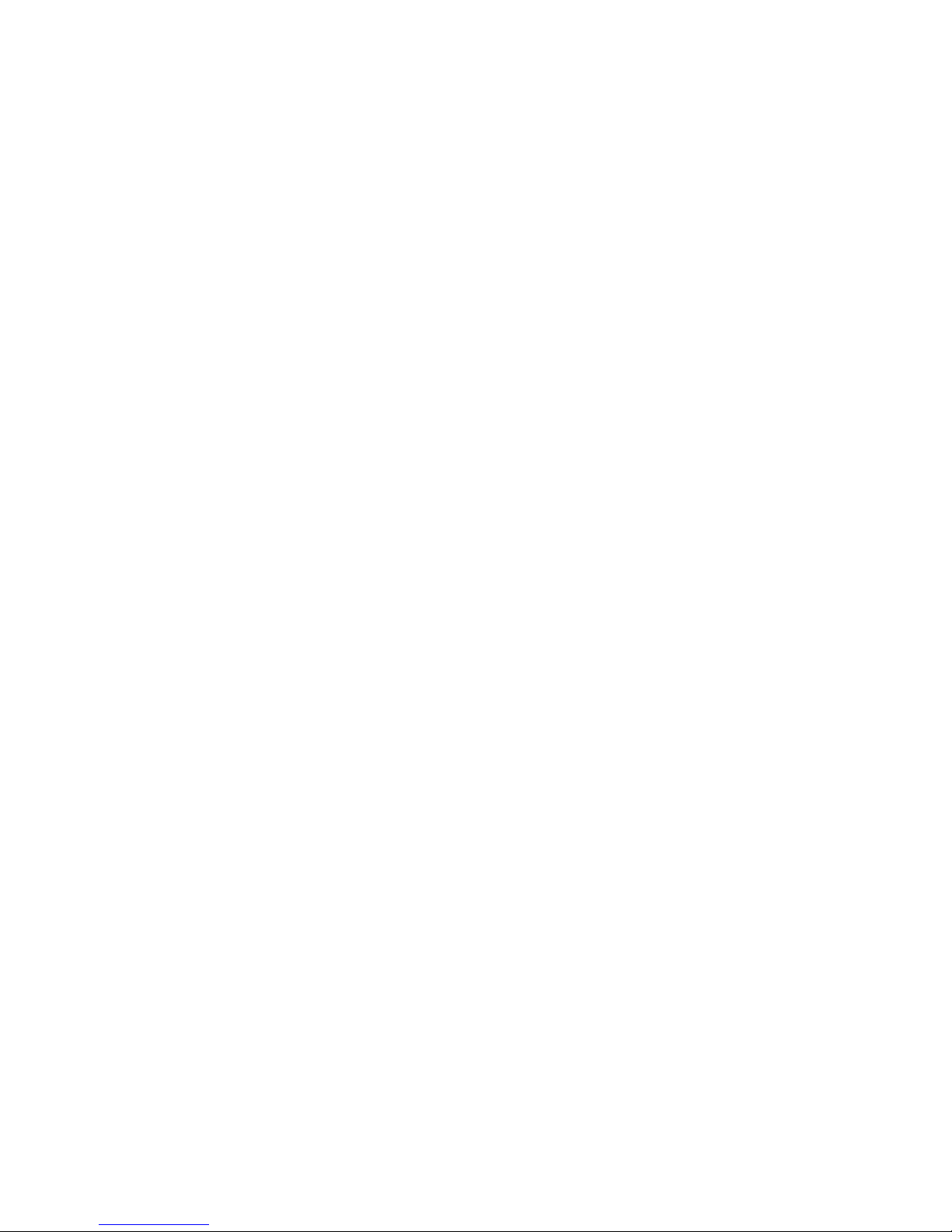
THE SPECIFICATIONS AND INFORMATION REGARDING THE PRODUCTS IN THIS MANUAL ARE SUBJECT TO CHANGE WITHOUT NOTICE. ALL
STATEMENTS, INFORMATION, AND RECOMMENDATIONS IN THIS MANUAL ARE BELIEVED TO BE ACCURATE BUT ARE PRESENTED WITHOUT
WARRANTY OF ANY KIND, EXPRESS OR IMPLIED. USERS MUST TAKE FULL RESPONSIBILITY FOR THEIR APPLICATION OF ANY PRODUCTS.
THE SOFTWARE LICENSE AND LIMITED WARRANTY FOR THE ACCOMPANYING PRODUCT ARE SET FORTH IN THE INFORMATION PACKET THAT
SHIPPED WITH THE PRODUCT AND ARE INCORPORATED HEREIN BY THIS REFERENCE. IF YOU ARE UNABLE TO LOCATE THE SOFTWARE LICENSE
OR LIMITED WARRANTY, CONTACT YOUR CISCO REPRESENTATIVE FOR A COPY.
The following inform ation is for FCC compliance of Class A devices: This equipment has been tested and found to comply with the limits for a Class A digital device, pursuant
to part 15 of the FCC rules. These limits are designed to provide reasonable protection against harmful interference when the equipment is operated in a commercial
environment. This equipment generates, uses, and can radiate radio-frequency energy and, if not installed and used in accordance with the instruction manual, may cause
harmful interference to radio communications. Operation of this equipment in a residential area is likely to cause harmful interference, in which case users will be required
to correct the interference at their own expense.
The following information is for FCC compliance of Class B devices: The equipment described in this manual generates and may radiate radio-frequency energy. If it is not
installed in accordance with Cisco’s installation instructions, it may cause interference with radio and television reception. This equipment has been tested and found to
comply with the limits for a Class B digital device in accordance with the specifications in part 15 of the FCC rules. These specifications are designed to provide reasonable
protection against such interference in a residential installation. However, there is no guarantee that interference will not occur in a particular installation.
Modifying the equipment without Cisco’s written authorization may result in the equipment no longer complying with FCC requirements for Class A or Class B digital
devices. In that event, your right to use the equipment may be limited by FCC regulations, and you may be required to correct any interference to radio or television
communications at your own expense.
You can determine whether your equipment is causing interference by turning it off. If the interference stops, it was probably caused by the Cisco equipment or one of its
peripheral devices. If the equipment causes interference to radio or television reception, try to correct the interference by using one or more of the following measures:
• Turn the television or radio antenna until the interference stops.
• Move the equipment to one side or the other of the television or radio.
• Move the equipment farther away from the television or radio.
• Plug the equipment into an outlet that is on a different circuit from the television or radio. (That is, make certain the equipment and the television or radio are on circuits
controlled by different circuit breakers or fuses.)
Modifications to this product not authorized by Cisco Systems, Inc. could void the FCC approval and negate your authority to operate the product.
The Cisco implementation of TCP header compression is an adaptation of a program developed by the University of California, Berkeley (UCB) as part of UCB’s public
domain version of the UNIX operating system. All rights reserved. Copyright © 1981, Regents of the University of California.
NOTWITHSTANDING ANY OTHER WARRANTY HEREIN, ALL DOCUMENT FILES AND SOFTWARE OF THESE SUPPLIERS ARE PROVIDED “AS IS” WITH
ALL FAULTS. CISCO AND THE ABOVE-NAMED SUPPLIERS DISCLAIM ALL WARRANTIES, EXPRESSED OR IMPLIED, INCLUDING, WITHOUT
LIMITATION, THOSE OF MERCHANTABILITY, FITNESS FOR A PARTICULAR PURPOSE AND NONINFRINGEMENT OR ARISING FROM A COURSE OF
DEALING, USAGE, OR TRADE PRACTICE.
IN NO EVENT SHALL CISCO OR ITS SUPPLIERS BE LIABLE FOR ANY INDIRECT, SPECIAL, CONSEQUENTIAL, OR INCIDENTAL DAMAGES, INCLUDING,
WITHOUT LIMITATION, LOST PROFITS OR LOSS OR DAMAGE TO DATA ARISING OUT OF THE USE OR INABILITY TO USE THIS MANUAL, EVEN IF CISCO
OR ITS SUPPLIERS HAVE BEEN ADVISED OF THE POSSIBILITY OF SUCH DAMAGES.
Cisco and the Cisco logo are trademarks or registered trademarks of Cisco and/or its affiliates in the U.S. and other countries. To view a list of Cisco trademarks, go to this
URL: www.cisco.com/go/trademarks. Third-party trademarks mentioned are the property of their respective owners. The use of the word partner does not imply a partnership
relationship between Cisco and any other company. (1110R)
Cisco ASA 5500 Series Hardware Installation Guide
©2009 Cisco Systems, Inc. All rights reserved.
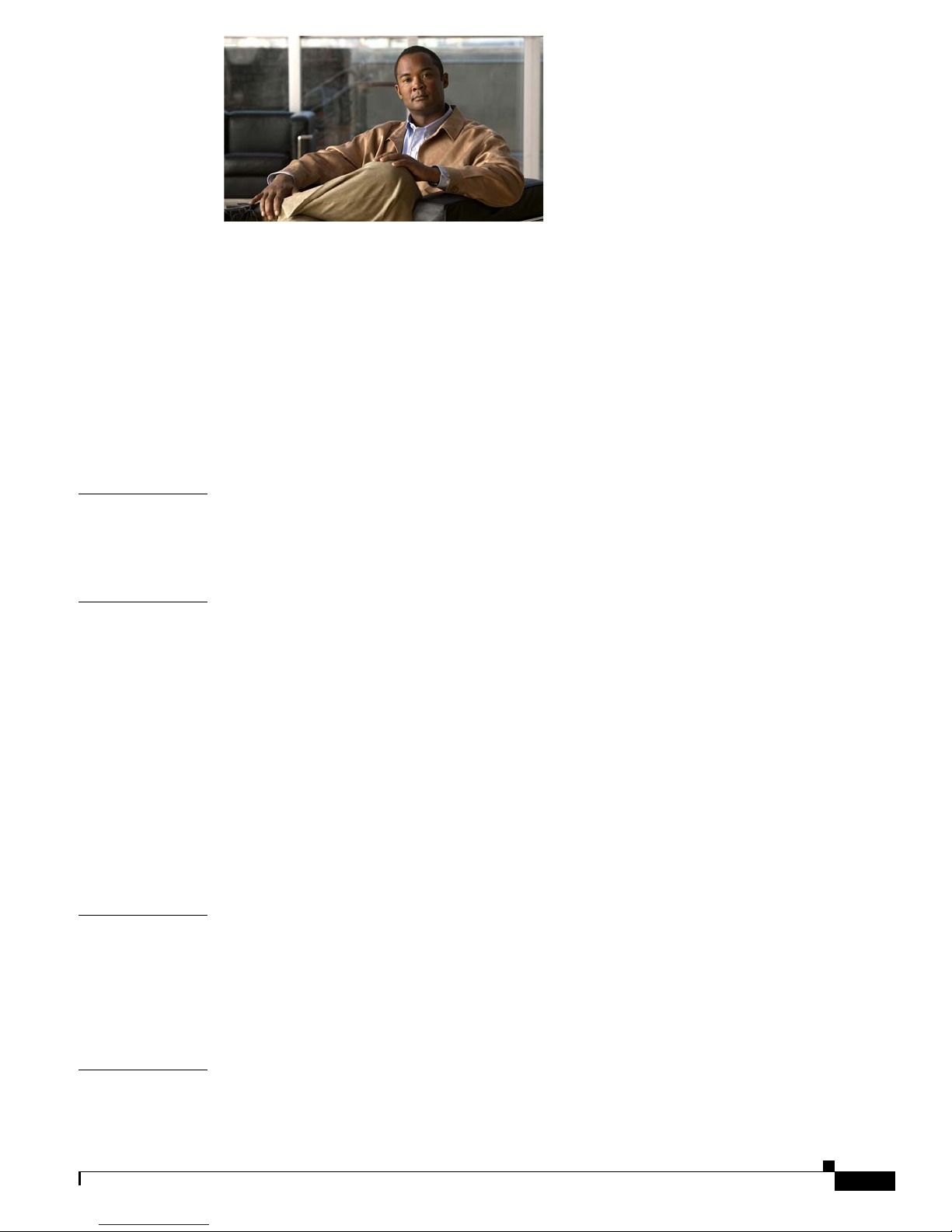
CONTENTS
About This Guide v
Document Objectives v
Audience v
Document Organization v
Document Conventions vi
Installation Warnings vi
Where to Find Safety and Warning Information x
Obtaining Documentation and Submitting a Service Request 1-x
CHAPTER
CHAPTER
CHAPTER
1 Overview 1-1
Product Overview 1-2
Memory Requirements 1-5
2 Preparing for Installation 2-1
Overview 2-1
Installation Overview 2-1
Safety Recommendations 2-2
Maintaining Safety with Electricity 2-2
Preventing Electrostatic Discharge Damage 2-3
General Site Requirements 2-4
Site Environment 2-4
Preventive Site Configuration 2-4
Power Supply Considerations 2-4
Configuring Equipment Racks 2-6
3 Installing the Adaptive Security Appliance 3-1
Installing the Adaptive Security Appliance 3-1
Rack-Mounting the Chassis 3-2
Setting the Chassis on a Desktop 3-3
Connecting the Interface Cables 3-4
CHAPTER
4 Maintenance and Upgrade Procedures 4-1
Removing and Replacing the Chassis Cover 4-1
78-17989-01
Cisco ASA 5500 Series Hardware Installation Guide
1
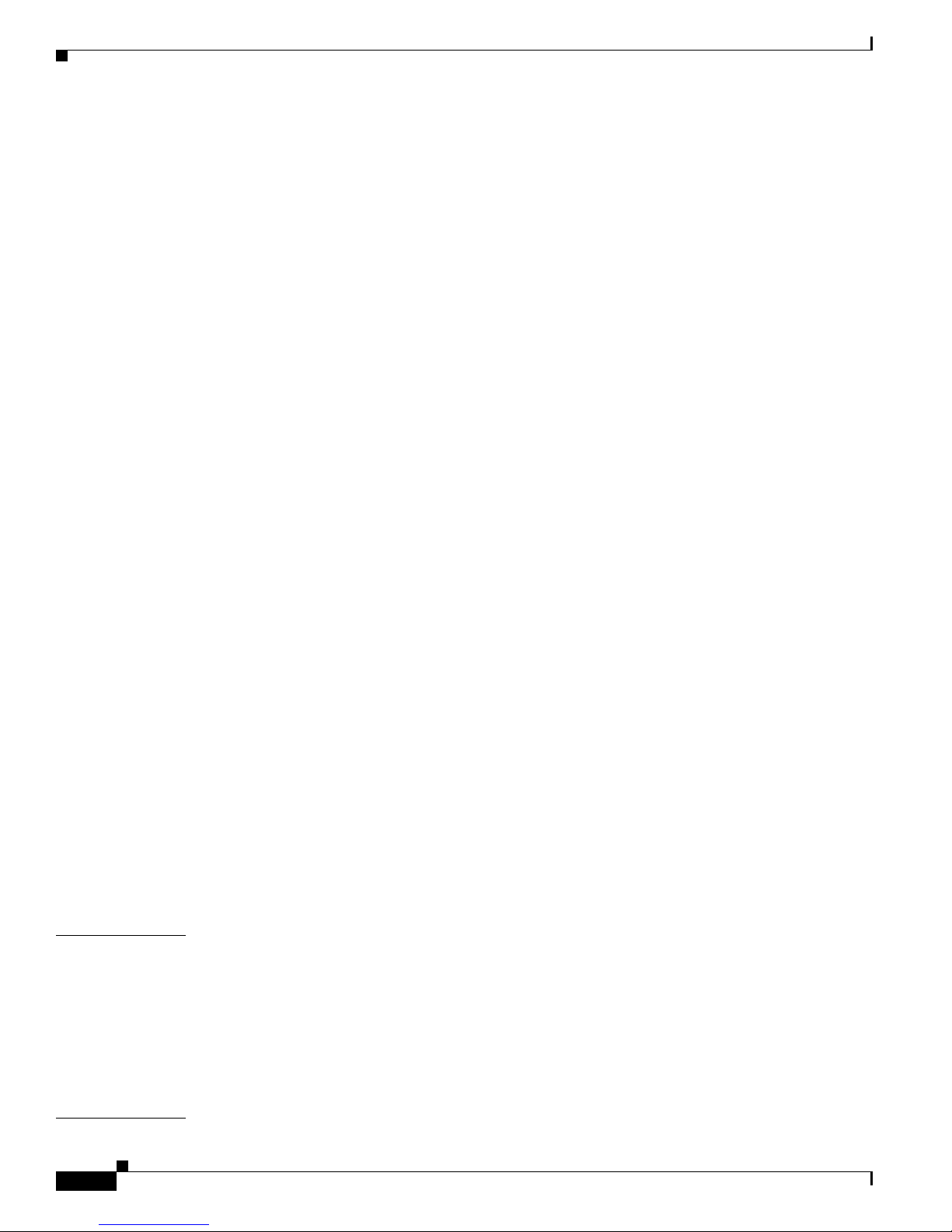
Contents
Removing the Chassis Cover 4-1
Replacing the Chassis Cover 4-2
Working in an ESD Environment 4-3
Removing and Replacing a Lithium Battery in the SSM 4-4
Removing and Replacing the Power Supply 4-4
Removing the AC Power Supply 4-4
Replacing the AC Power Supply 4-6
Installing the DC Model 4-7
Removing and Replacing the CompactFlash 4-10
Removing the System CompactFlash 4-10
Replacing the System CompactFlash 4-11
Removing the User CompactFlash 4-12
Replacing the User CompactFlash 4-12
Installing and Replacing the 4GE SSM 4-13
Overview 4-13
Installing the 4GE SSM 4-14
Replacing the 4GE SSM 4-15
Installing and Removing the SFP Modules 4-15
SFP Module 4-16
Installing the SFP Module 4-17
Removing the SFP Module 4-18
APPENDIX
I
NDEX
Installing and Replacing the Intelligent SSM 4-19
Overview 4-20
Installing and Replacing the AIP/CSC SSM 4-21
Installing the AIP/CSC SSM 4-21
Replacing the AIP/CSC SSM 4-22
Upgrading Memory for the Cisco ASA 5510 4-22
Removing the DIMM 4-23
Installing the DIMM 4-25
4-26
1 Cable Pinouts 1-1
10/100/1000BaseT Connectors 1-1
Console Port (RJ-45) 1-2
RJ-45 to DB-9 1-4
MGMT 10/100/1000 Ethernet Port 1-4
Gigabit and Fibre Channel Ports 1-5
Cisco ASA 5500 Series Hardware Installation Guide
2
78-17989-01
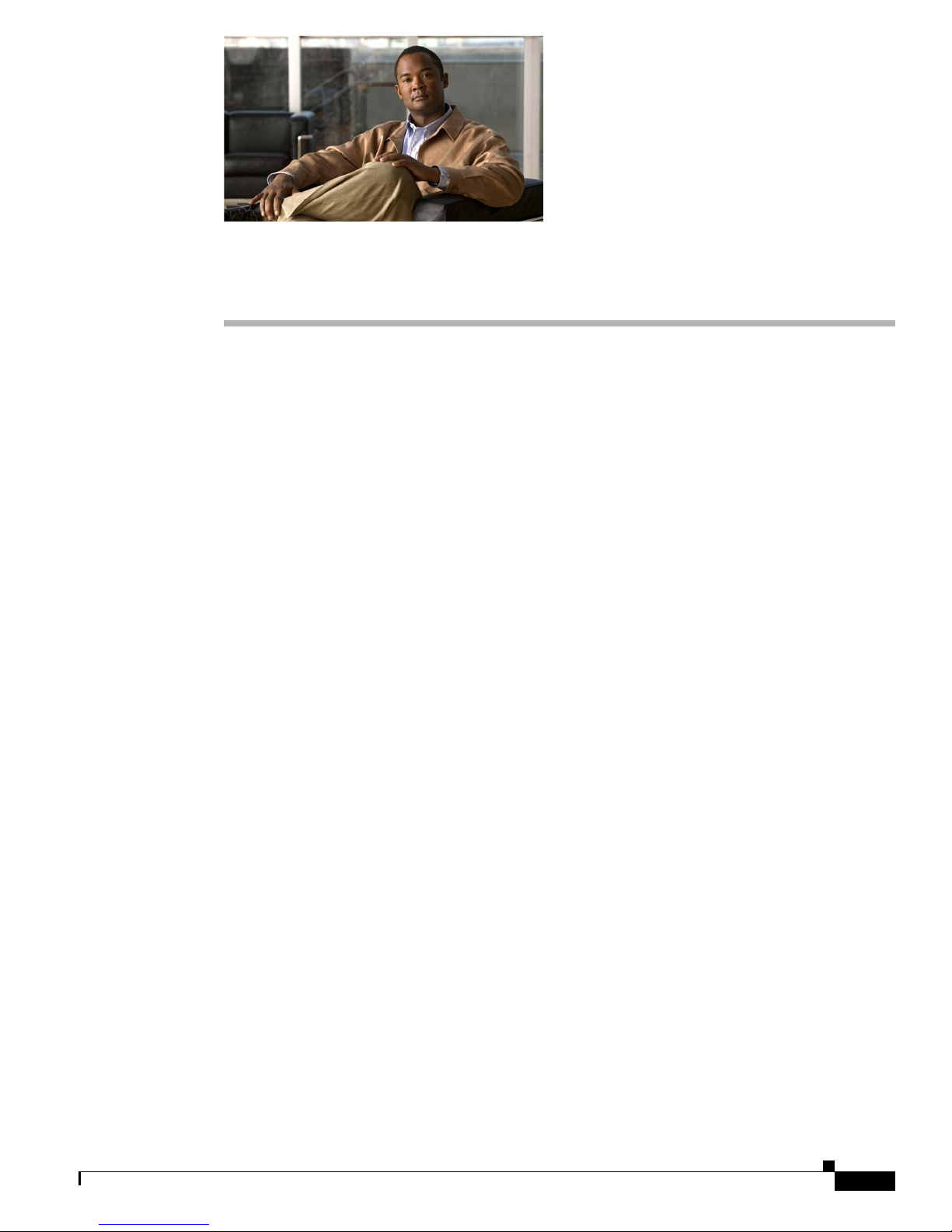
About This Guide
This preface includes the following sections:
• Document Objectives, page 3
• Audience, page 3
• Document Organization, page 3
• Document Conventions, page 4
• Installation Warnings, page 4
• Obtaining Documentation and Submitting a Service Request, page 8
Document Objectives
This guide describes how to perform installation and maintenance procedures on the
Cisco ASA 5500 Series Adaptive Security Appliances. The information in this guide applies to the
following Cisco ASA 5500 Series Adaptive Security Appliance models: Cisco ASA 5510,
Cisco ASA 5520, Cisco ASA 5540, and Cisco ASA 5550. In this guide, references to
"Cisco ASA 5500 Series Adaptive Security Appliance" and "adaptive security appliance" apply to all
models unless specifically noted otherwise.
Audience
This guide is for network administrators who perform any of the following tasks:
• Managing network security
• Installing and configuring firewalls
• Managing default and static routes, and TCP and UDP services
Document Organization
This guide includes the following chapters and appendices:
• Chapter 1, “Overview” describes the product and the memory requirements.
• Chapter 2, “Preparing for Installation,” describes the steps to follow before installing new hardware
or performing hardware upgrades.
78-17989-01
Cisco ASA 5500 Series Hardware Installation Guide
3
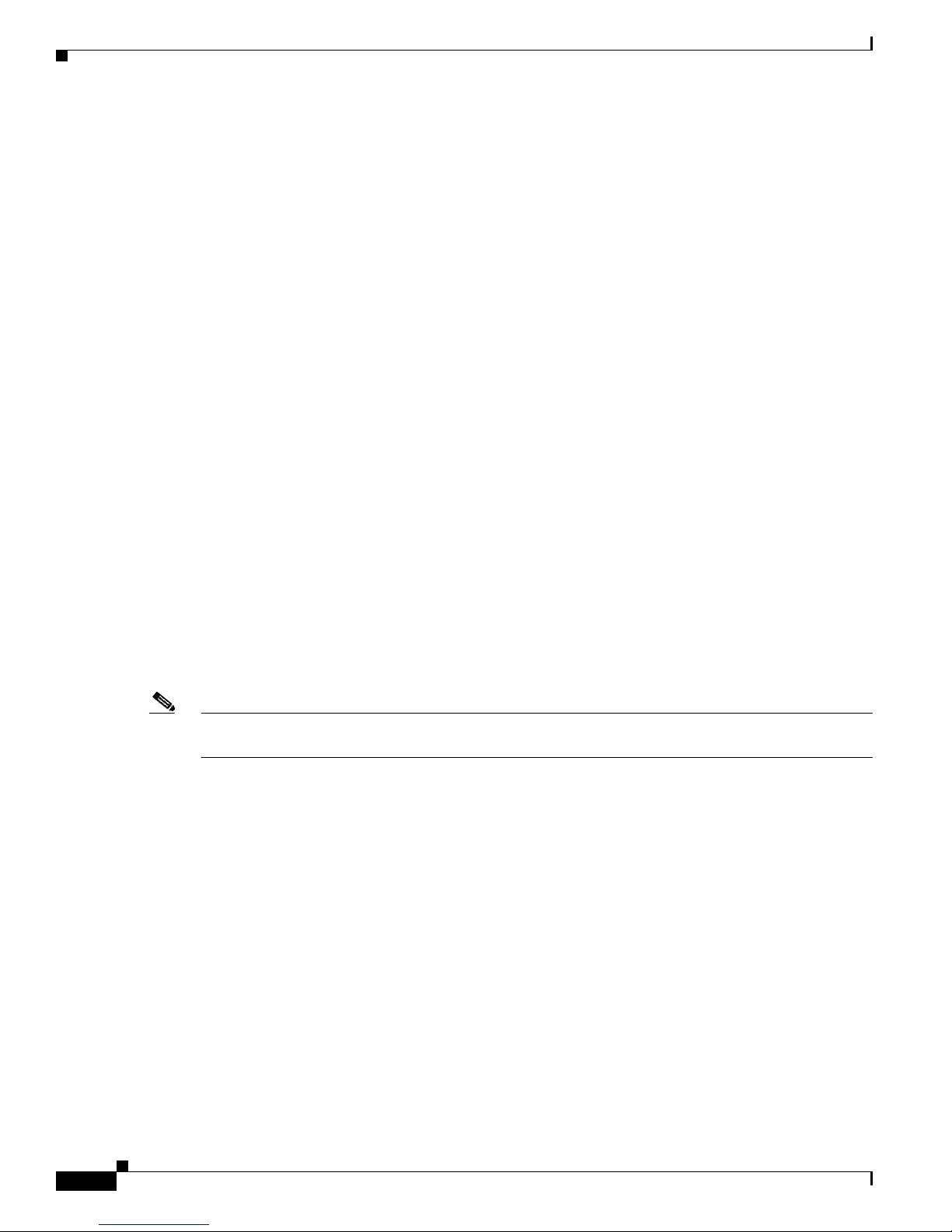
• Chapter 3, “Installing the Adaptive Security Appliance,”describes how to install the chassis on the
wall or rack and how to connect the interface cables on the adaptive security appliance.
• Chapter 4, “Maintenance and Upgrade Procedures,” describes how to remove and replace the chassis
cover, the lithium battery in the SSM, the power supply, the CompactFlash, and the SSMs.
• Appendix 1, “Cable Pinouts,” describes the cable pinouts.
Document Conventions
Command descriptions use these conventions:
• Braces ({ }) indicate a required choice.
• Square brackets ([ ]) indicate optional elements.
• Vertical bars (|) separate alternative, mutually exclusive elements.
• Boldface indicates commands and keywords that are entered literally as shown.
• Italics indicate arguments for which you supply values.
Examples use these conventions:
• Examples depict screen displays and the command line in screen font.
About This Guide
• Information you need to enter in examples is shown in boldface screen font.
• Variables for which you must supply a value are shown in
Graphical user interface examples uses these conventions:
• Boldface indicates buttons and menu items.
• Selecting a menu item (or pane) is indicated by the following convention:
Choose Start > Settings > Control Panel.
Note Means reader take note. Notes contain helpful suggestions or references to material not covered in the
manual.
Installation Warnings
Be sure to read the Regulatory Compliance and Safety Information for the Cisco ASA 5500 Series document
that accompanied this device before installing the chassis. This document contains important safety
information. This section includes the following warnings:
• Power Supply Disconnection Warning, page 5
• Jewelry Removal Warning, page 5
• Wrist Strap Warning, page 5
italic screen
font.
• Work During Lightning Activity Warning, page 5
• Installation Instructions Warning, page 5
• Chassis Warning for Rack-Mounting and Servicing, page 6
• Short-Circuit Protection Warning, page 6
• SELV Circuit Warning, page 6
Cisco ASA 5500 Series Hardware Installation Guide
4
78-17989-01
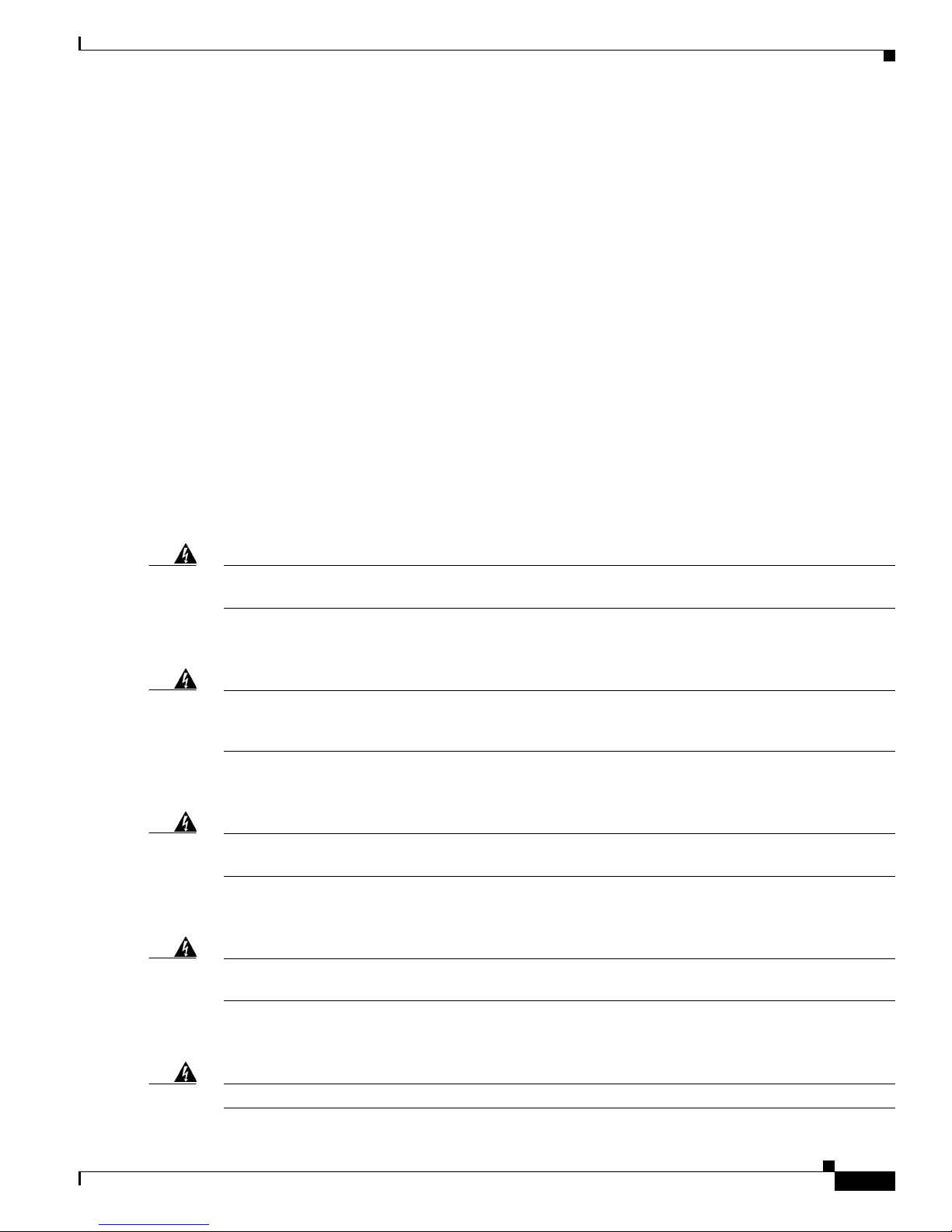
About This Guide
• Ground Conductor Warning, page 6
• Blank Faceplates and Cover Panels Warning, page 6
• Product Disposal Warning, page 6
• Short-Circuit Protection Warning, page 7
• Compliance with Local and National Electrical Codes Warning, page 7
• DC Power Connection Warning, page 7
• AC Power Disconnection Warning, page 7
• TN Power Warning, page 7
• 48 VDC Power System, page 7
• Multiple Power Cord, page 7
• Circuit Breaker (15A) Warning, page 7
• Grounded Equipment Warning, page 8
• Safety Cover Requirement, page 8
• Faceplates and Cover Panel Requirement, page 8
Power Supply Disconnection Warning
Warning
Before working on a chassis or working near power supplies, unplug the power cord on AC units;
disconnect the power at the circuit breaker on DC units.
Jewelry Removal Warning
Warning
Before working on equipment that is connected to power lines, remove jewelry (including rings,
necklaces, and watches). Metal objects will heat up when connected to power and ground and can
cause serious burns or weld the metal object to the terminals.
Wrist Strap Warning
Warning
During this procedure, wear grounding wrist straps to avoid ESD damage to the card. Do not directly
touch the backplane with your hand or any metal tool, or you could shock yourself.
Work During Lightning Activity Warning
Statement 12
Statement 43
Statement 94
Warning
Do not work on the system or connect or disconnect cables during periods of lightning activity.
Statement 1001
Installation Instructions Warning
Warning
78-17989-01
Read the installation instructions before connecting the system to the power source.
Statement 1004
Cisco ASA 5500 Series Hardware Installation Guide
5
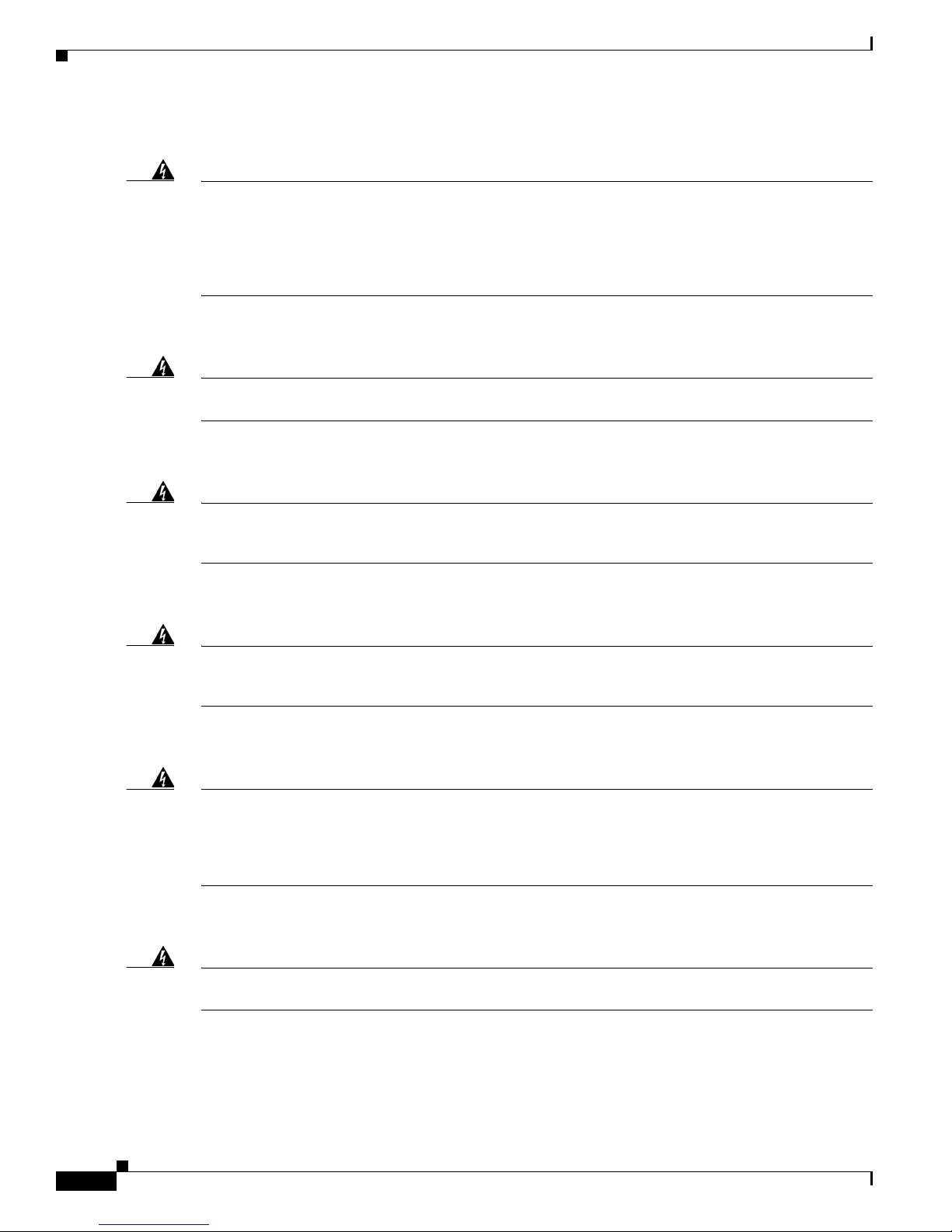
Chassis Warning for Rack-Mounting and Servicing
About This Guide
Warning
To prevent bodily injury when mounting or servicing this unit in a rack, you must take special
precautions to ensure that the system remains stable. The following guidelines are provided to
ensure your safety:
rack.When mounting this unit in a partially filled rack, load the rack from the bottom to the top with the
heaviest component at the bottom of the rack.If the rack is provided with stabilizing devices, install the
stabilizers before mounting or servicing the unit in the rack.
Short-Circuit Protection Warning
Warning
This product requires short-circuit (overcurrent) protection, to be provided as part of the building
installation. Install only in accordance with national and local wiring regulations.
SELV Circuit Warning
Warning
To avoid electric shock, do not connect safety extra-low voltage (SELV) circuits to telephone-network
voltage (TNV) circuits. LAN ports contain SELV circuits, and WAN ports contain TNV circuits. Some
LAN and WAN ports both use RJ-45 connectors. Use caution when connecting cables.
Ground Conductor Warning
This unit should be mounted at the bottom of the rack if it is the only unit in the
Statement 1006
Statement 1045
Statement 1021
Warning
This equipment must be grounded. Never defeat the ground conductor or operate the equipment in the
absence of a suitably installed ground conductor. Contact the appropriate electrical inspection
authority or an electrician if you are uncertain that suitable grounding is available.
Blank Faceplates and Cover Panels Warning
Warning
Blank faceplates and cover panels serve three important functions: they prevent exposure to
hazardous voltages and currents inside the chassis; they contain electromagnetic interference (EMI)
that might disrupt other equipment; and they direct the flow of cooling air through the chassis. Do not
operate the system unless all cards, faceplates, front covers, and rear covers are in place.
1029
Product Disposal Warning
Warning
Ultimate disposal of this product should be handled according to all national laws and regulations.
Statement 1040
Statement 1024
Statement
Cisco ASA 5500 Series Hardware Installation Guide
6
78-17989-01
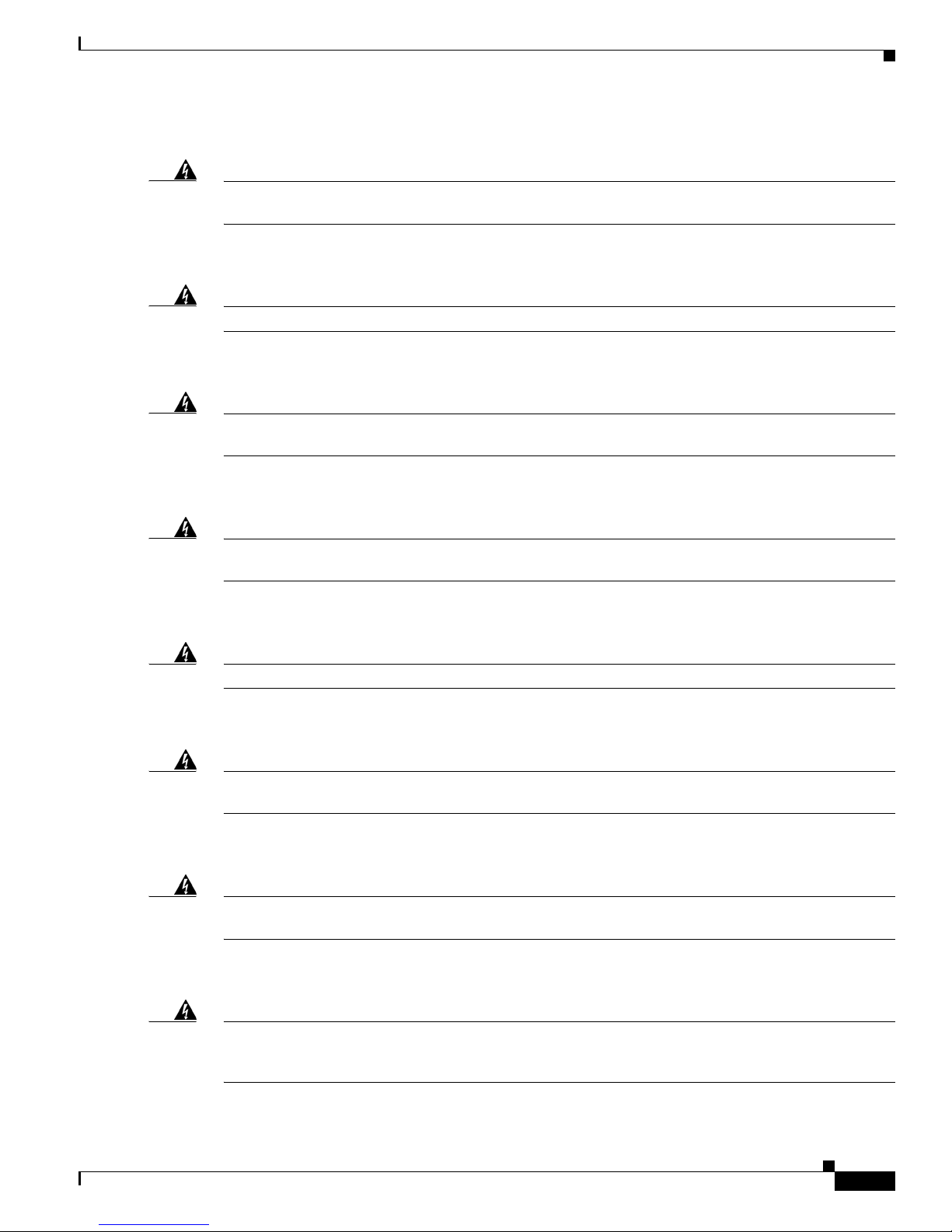
About This Guide
Short-Circuit Protection Warning
Warning
This product requires short-circuit (overcurrent) protection, to be provided as part of the building
installation. Install only in accordance with national and local wiring regulations.
Compliance with Local and National Electrical Codes Warning
Warning
Installation of the equipment must comply with local and national electrical codes.
DC Power Connection Warning
Warning
After wiring the DC power supply, remove the tape from the circuit breaker switch handle and
reinstate power by moving the handle of the circuit breaker to the ON position.
AC Power Disconnection Warning
Warning
Before working on a chassis or working near power supplies, unplug the power cord on AC units.
Statement 246
TN Power Warning
Statement 1045
Statement 1074
Statement 8
Warning
The device is designed to work with TN power systems.
48 VDC Power System
Warning
The customer 48 volt power system must provide reinforced insulation between the primary AC power
and the 48 VDC output.
Multiple Power Cord
Warning
This unit has more than one power cord. To reduce the risk of electric shock when servicing a unit,
disconnect the power cord of the power strip that the unit is plugged into.
Circuit Breaker (15A) Warning
Warning
This product relies on the building’s installation for short-circuit (overcurrent) protection. Ensure that
a fuse or circuit breaker no larger than 120 VAC, 15A U.S. (240 VAC, 10A international) is used on the
phase conductors (all current-carrying conductors).
Statement 19
Statement 128
Statement 137
Statement 13
78-17989-01
Cisco ASA 5500 Series Hardware Installation Guide
7
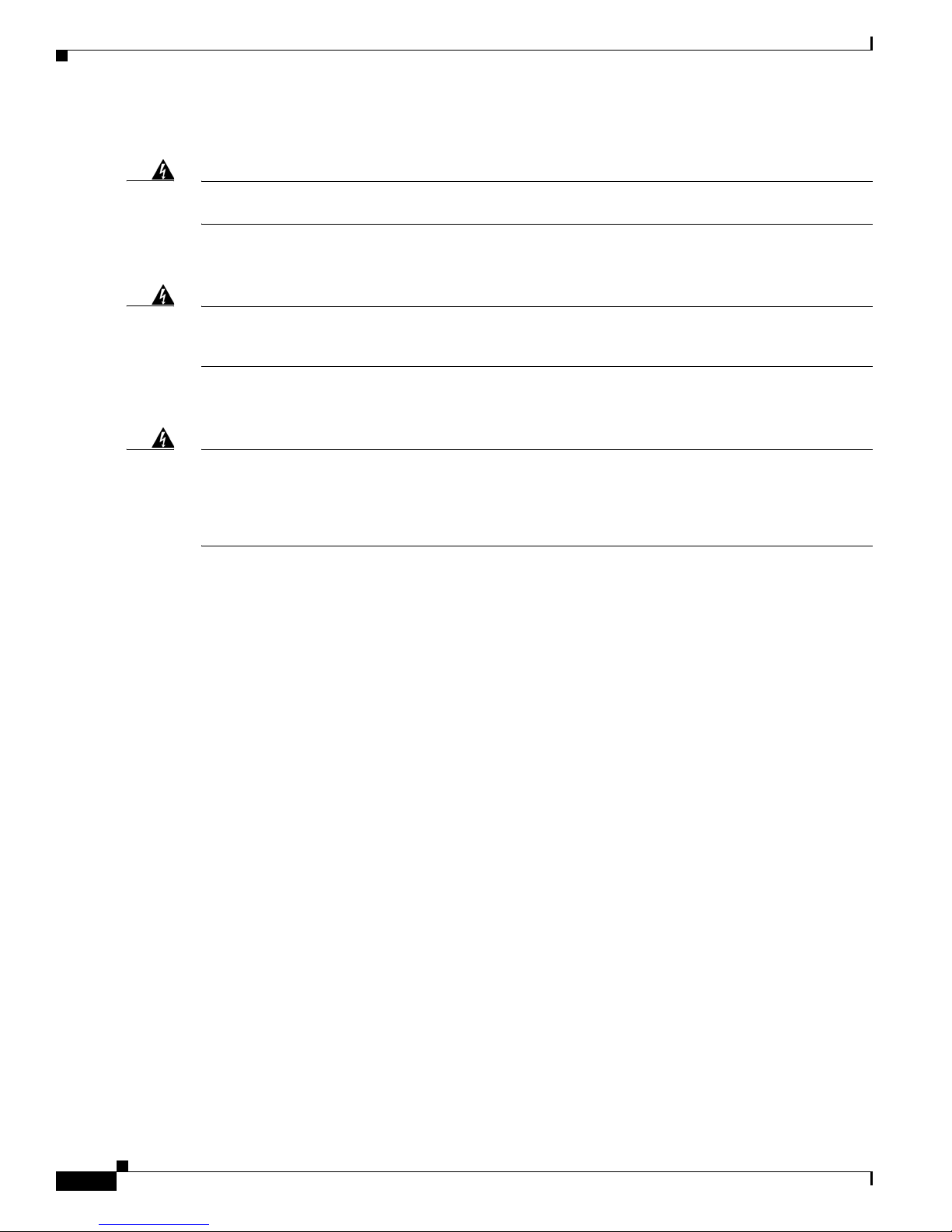
Grounded Equipment Warning
About This Guide
Warning
This equipment is intended to be grounded. Ensure that the host is connected to earth ground during
normal use.
Statement 39
Safety Cover Requirement
Warning
The safety cover is an integral part of the product. Do not operate the unit without the safety cover
installed. Operating the unit without the cover in place will invalidate the safety approvals and pose
a risk of fire and electrical hazards.
Statement 117
Faceplates and Cover Panel Requirement
Warning
Blank faceplates and cover panels serve three important functions: they prevent exposure to
hazardous voltages and currents inside the chassis; they contain electromagnetic interference (EMI)
that might disrupt other equipment; and they direct the flow of cooling air through the chassis. Do not
operate the system unless all cards, faceplates, front covers, and rear covers are in place.
142
Where to Find Safety and Warning Information
For safety and warning information, see the Regulatory Compliance and Safety Information for the
Cisco ASA 5500 Series document that accompanied the product. This document describes the
international agency compliance and safety information for the Cisco ASA 5500 Series Adaptive
Security Appliance. It also includes translations of the safety warnings.
Statement
Obtaining Documentation and Submitting a Service Request
For information on obtaining documentation, submitting a service request, and gathering additional
information, see the monthly What’s New in Cisco Product Documentation, which also lists all new and
revised Cisco technical documentation, at:
http://www.cisco.com/en/US/docs/general/whatsnew/whatsnew.html
Subscribe to the What’s New in Cisco Product Documentation as an RSS feed and set content to be
delivered directly to your desktop using a reader application. The RSS feeds are a free service. Cisco currently
supports RSS Version 2.0.
Cisco ASA 5500 Series Hardware Installation Guide
8
78-17989-01
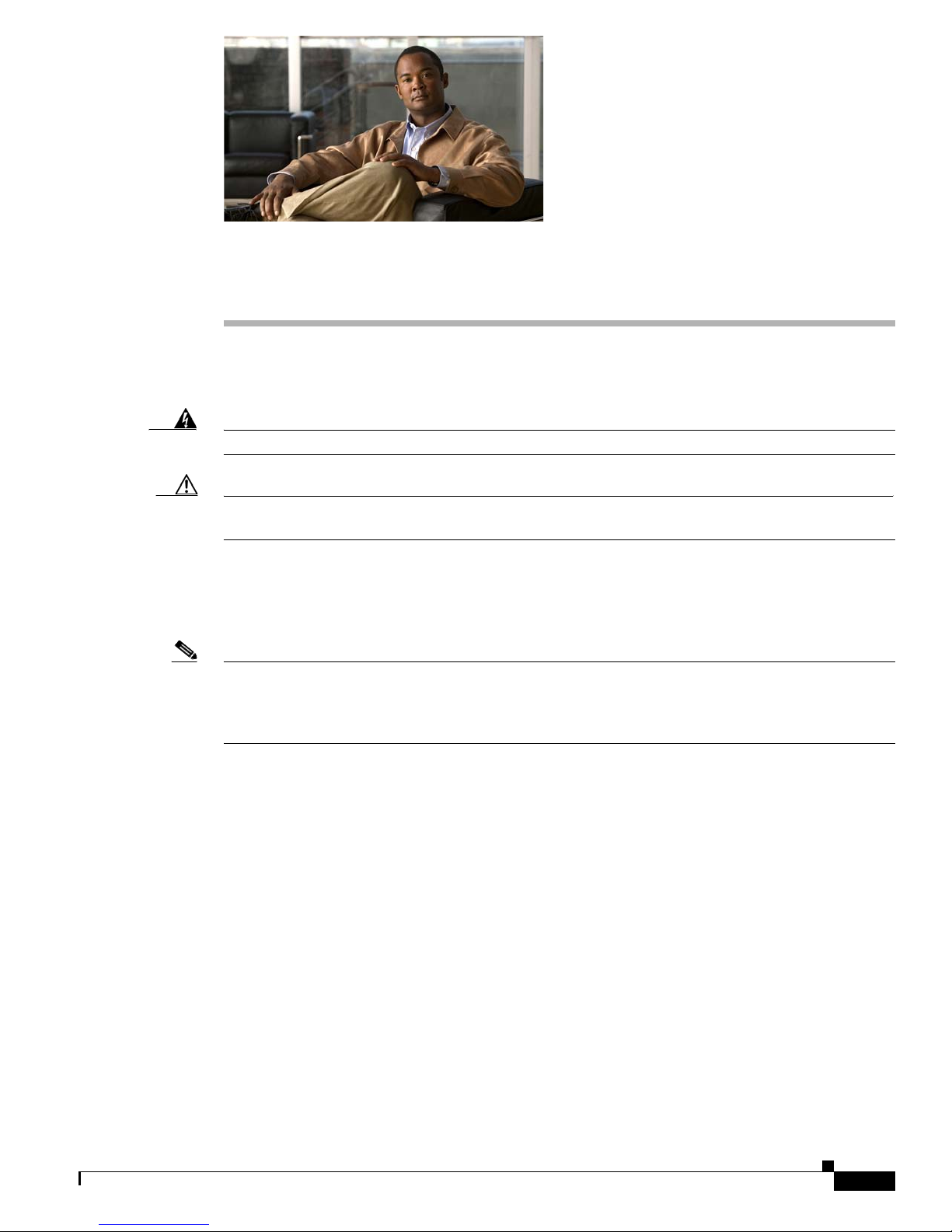
CHA PTER
1
Overview
Read through the entire guide before beginning any of the procedures in this book.
Warning
Caution Read the safety warnings in the Regulatory Compliance and Safety Information for the Cisco ASA 5500
Note The illustrations in this chapter show the Cisco ASA 5540 adaptive security appliance. The
Only trained and qualified personnel should install, replace, or service this equipment.
Series and follow proper safety procedures when performing these steps.
This chapter describes the product and the memory requirements, and includes the following topics:
• Product Overview, page 1-2
• Memory Requirements, page 1-5
Cisco ASA 5510 and Cisco ASA 5520 adaptive security appliance look identical, containing the same
back panel features and indicators. The Cisco ASA 5550 has a fixed configuration with an embedded 4GE
slot as shown in Figure 1-3.
Statement 49
OL-10089-01
Cisco ASA 5500 Series Hardware Installation Guide
1-1
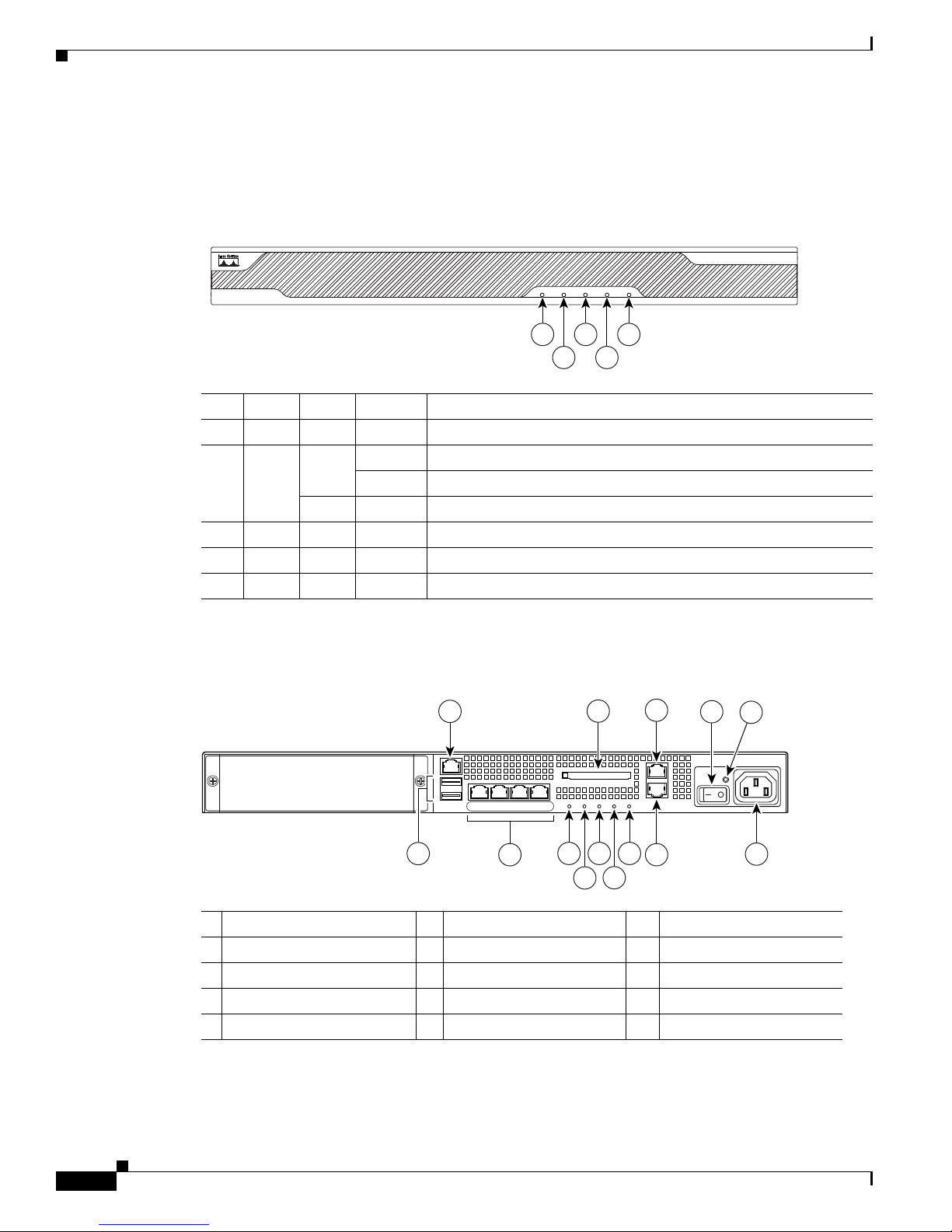
Product Overview
119638
POWER STATUS
FLASH
ACTIVE
VPN
CISCO ASA 5540
SERIES
Adaptive Security Appliance
1
2
3
4
5
119572
LINK SPD
3
LINK SPD2LINK SPD1LINK SPD
0
MGMT
USB2
USB1
FLASH
CONSOLE
AUX
POWER
STATUS
FLASH
1
9
2
3
4
5
11
13
14
7
6
8 10 12
VPN
ACTIVE
Product Overview
This section describes the front and rear panels. Figure 1-1 shows the front panel LEDs.
Figure 1-1 Front Panel LEDs
LED Color State Description
1 Power Green On The system has power.
2 Status Green Flashing The power-up diagnostics are running or the system is booting.
3 Active Green Flashing There is network activity.
4 VPN Green Solid VPN tunnel is established.
5 Flash Green Solid The CompactFlash is being accessed.
Chapter 1 Overview
Solid The system has passed power-up diagnostics.
Amber Solid The power-up diagnostics have failed.
Figure 1-2 shows the rear panel.
Figure 1-2 Rear Panel LEDs and Ports (AC Power Supply Model Shown)
1 Management port
2 External CompactFlash slot 7 Network interfaces
3 Serial Console port 8 Power indicator LED 13 AUX port
4 Power switch 9 Status indicator LED 14 Power connector
5 Power indicator LED 10 Active LED
1. The management 0/0 interface is a Fast Ethernet interface designed for management traffic only.
2. Not supported at this time.
3. GigabitEthernet interfaces, from right to left, GigabitEthernet 0/0, GigabitEthernet 0/1, GigabitEthernet 0/2, and
GigabitEthernet 0/3.
Cisco ASA 5500 Series Hardware Installation Guide
1-2
1
6 USB 2.0 interfaces
2
3
11 VPN LED
12 Flash LED
4
OL-10089-01
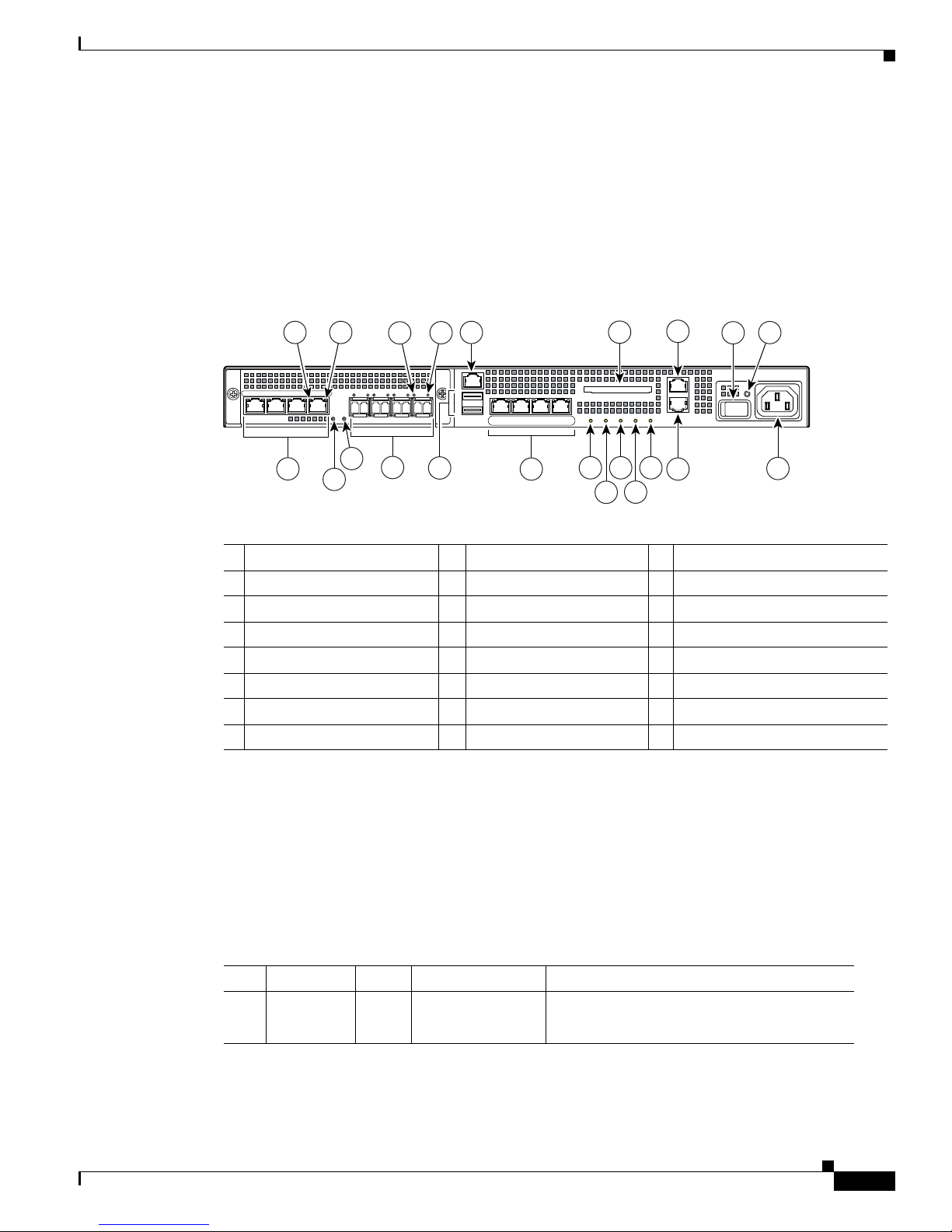
Chapter 1 Overview
153642
LINK SPD2LINK SPD1LINK SPD
0
LINK SPD
3
MGMT
USB2
USB1
FLASH
CONSOLE
AUX
POWER
STATUS
FLASH
10
13
18
19
20
21
15
17
22
11
12 14 16
VPN
ACTIVE
P
W
R
LNK
SPD0123
9
4
1
6
5
2 3
7
8
Product Overview
4. The RJ-45 Auxiliary port (labeled AUX on the chassis) is reserved for internal use at Cisco. The port is not functional
in shipping versions of the chassis; therefore, customers cannot connect to this port to run the adaptive security
appliance CLI.
For more information about the Management port, see themanagement only command in the
Cisco Security Appliance Command Reference.
The Cisco ASA 5550 has a fixed configuration with an embedded 4GE slot as shown in Figure 1-3.
Figure 1-3 Rear Panel LEDs and Ports for the Cisco ASA 5550
1 RJ-45 ports
1
9 USB 2.0 interfaces
2 RJ-45 Link LED 10 Management port
3 RJ-45 Speed LED 11 Network interfaces
2
3
4
17 AUX port
18 External CompactFlash slot
19 Serial Console port
4 Power LED 12 Power indicator LED 20 Power switch
5 Status LED 13 Status indicator LED 21 Power indicator LED
6 SFP ports
5
14 Active LED 22 Power connector
7 SFP Link LED 15 VPN LED
8 SFP Speed LED 16 Flash LED
1. GigabitEthernet ports, from right to left, GigabitEthernet 1/0, GigabitEthernet 1/1, GigabitEthernet 1/2, and
GigabitEthernet 1/3
2. Not supported at this time.
3. The management 0/0 interface is a Fast Ethernet interface designed for management traffic only.
4. GigabitEthernet interfaces, from right to left, GigabitEthernet 0/0, GigabitEthernet 0/1, GigabitEthernet 0/2, and
GigabitEthernet 0/3.
5. SFP ports, from right to left, GigabitEthernet 1/0, GigabitEthernet 1/1, GigabitEthernet 1/2, and GigabitEthernet 1/3
Table 1-1 describes the 4GE SSM LEDs.
Table 1-1 4GE SSM LEDs for the Cisco ASA 5550
LED Color State Description
2, 7 LINK Green Solid
There is an Ethernet link.
OL-10089-01
Flashing
There is Ethernet activity.
Cisco ASA 5500 Series Hardware Installation Guide
1-3
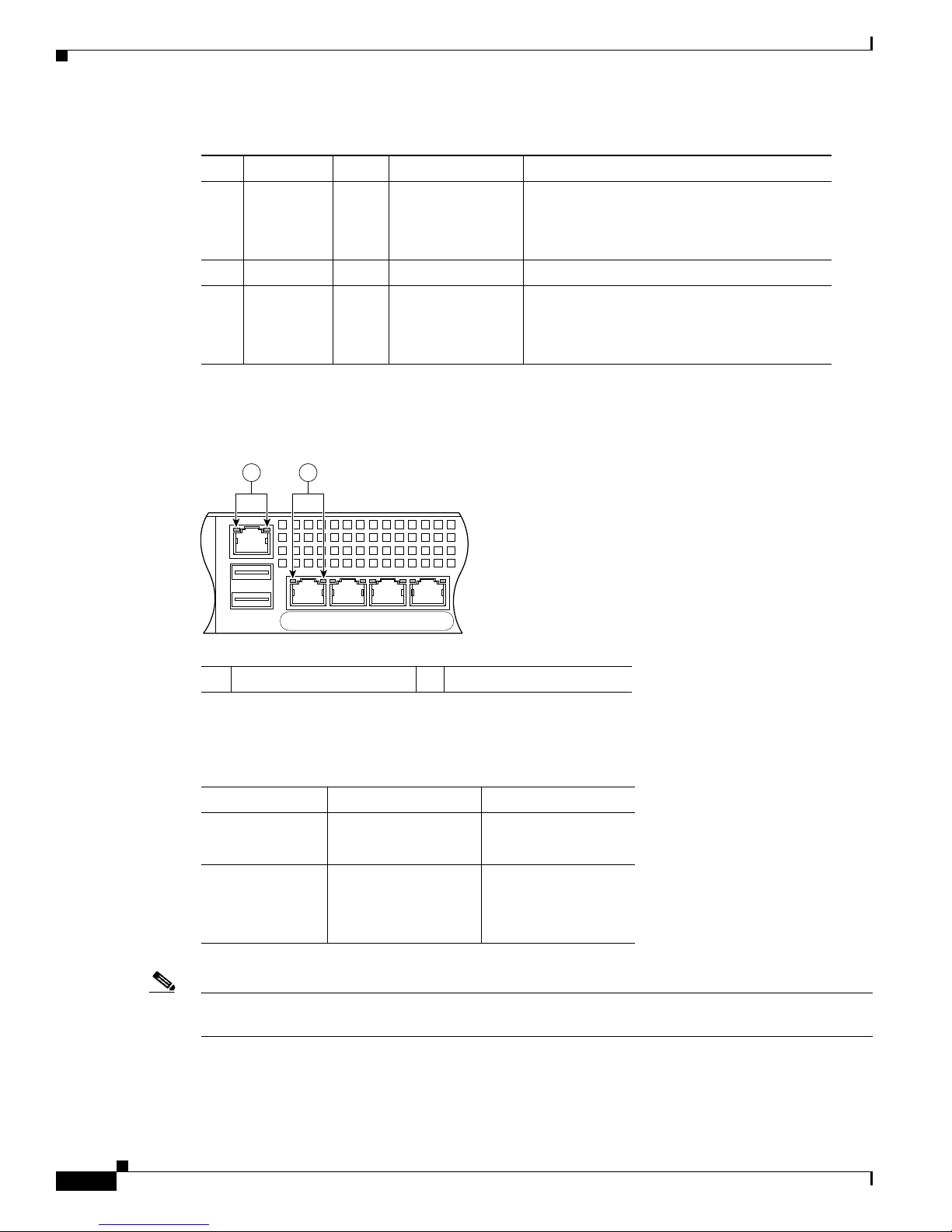
Product Overview
126917
USB2
USB1
LNK SPD
3
LNK SPD2LNK SPD1LNK SPD
0
MGMT
21
Table 1-1 4GE SSM LEDs (continued) for the Cisco ASA 5550
LED Color State Description
3, 8 SPEED Off
Green
10 MB
100 MB
There is no network activity.
There is network activity at 100 Mbps.
Chapter 1 Overview
Amber
1000 MB (GigE)
There is network activity at 1000 Mbps.
4 POWER Green On The system has power.
5 STATUS Green
Green
Amber
Flashing
Solid
Solid
The system is booting.
The system booted correctly.
The system diagnostics failed.
Figure 1-4 shows the adaptive security appliance rear panel LEDs.
Figure 1-4 Rear Panel Link and Speed Indicator LEDs
1 MGMT indicator LEDs 2 Network interface LEDs
1-4
Table 1-2 lists the rear MGMT and Network interface LEDs.
Table 1-2 Link and Speed LEDs
Indicator Color Description
Left side Solid green
Green flashing
Right side Not lit
Green
Amber
Note The Cisco ASA 5510 adaptive security appliance supports only 10/100BaseTX. The Cisco ASA 5520
Physical link
Network activity
10 Mbps
100 Mbps
1000 Mbps
and the Cisco ASA 5540 support 1000BaseT.
Cisco ASA 5500 Series Hardware Installation Guide
OL-10089-01
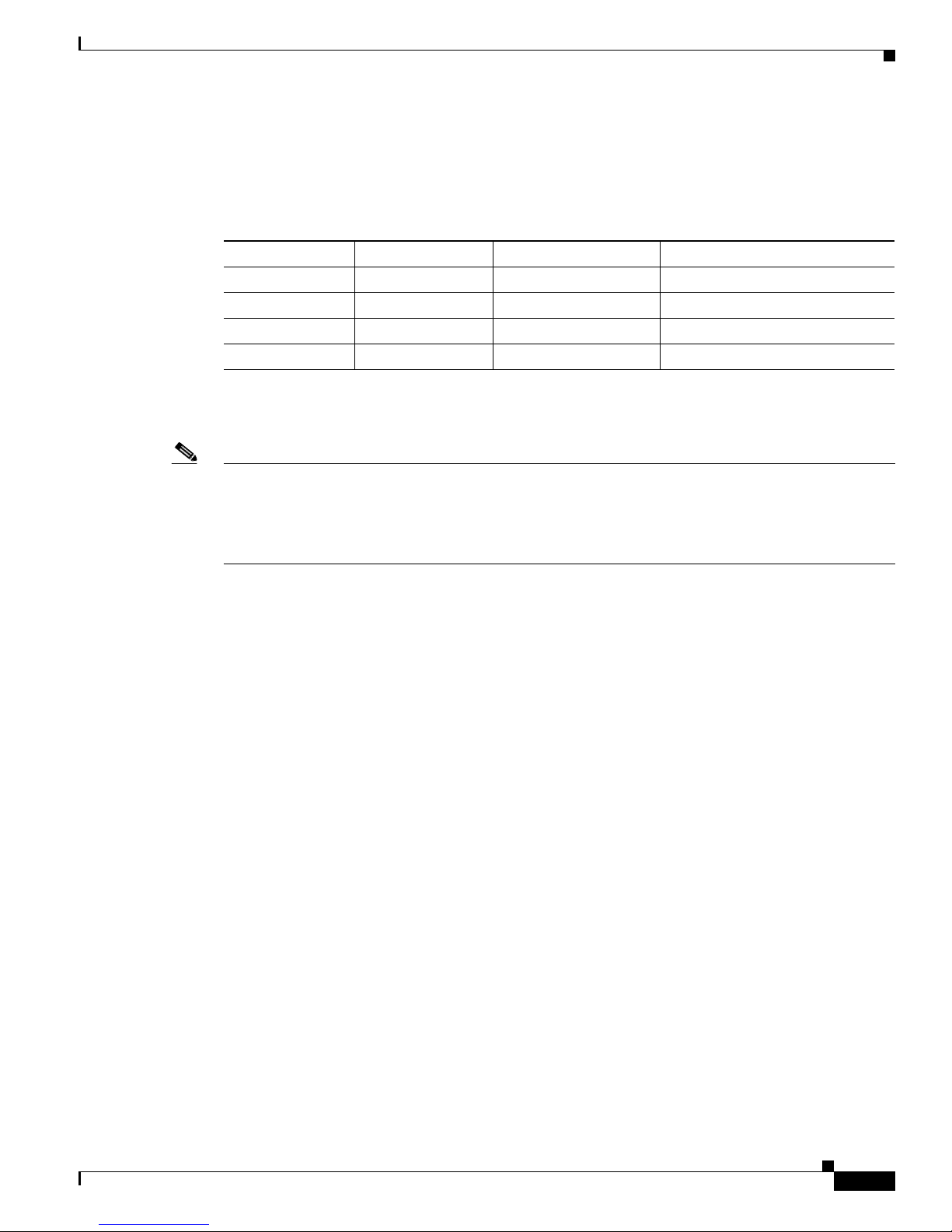
Chapter 1 Overview
Memory Requirements
Table 1-3 lists the CPU and the memory specifications for each model.
Table 1-3 CPU and Memory Specifications
ASA Model CPU Default DRAM Memory Default Internal Flash Memory
Cisco ASA 5510 1.6 GHz Celeron 256 MB 512MB
Cisco ASA 5520 2.0 GHz Celeron 512 MB 512MB
Cisco ASA 5540 2.0 GHz Pentium 4 1024 MB 512MB
Cisco ASA 5550 3.0 GHz Pentium 4 4096 MB 512MB
In a failover configuration, the two units must have the same hardware configuration. They must be the
same model, have the same number and types of interfaces, and the same amount of RAM.
Note The two units do not have to have the same size Flash memory. If using units with different Flash
memory sizes in your failover configuration, make sure the unit with the smaller Flash memory has
enough space to accommodate the software image files and the configuration files. If it does not,
configuration synchronization from the unit with the larger Flash memory to the unit with the smaller
Flash memory will fail.
Memory Requirements
For more information, see the Cisco Security Appliance Command Line Configuration Guide.
Memory Requirements for Software Version 8.3 and Later
For information on memory requirements for the adaptive security appliance for software Version 8.3 or
later, go to:
http://www.cisco.com/en/US/prod/collateral/vpndevc/ps6032/ps6094/ps6120/product_bulletin_c25-58
6414.html
OL-10089-01
Cisco ASA 5500 Series Hardware Installation Guide
1-5
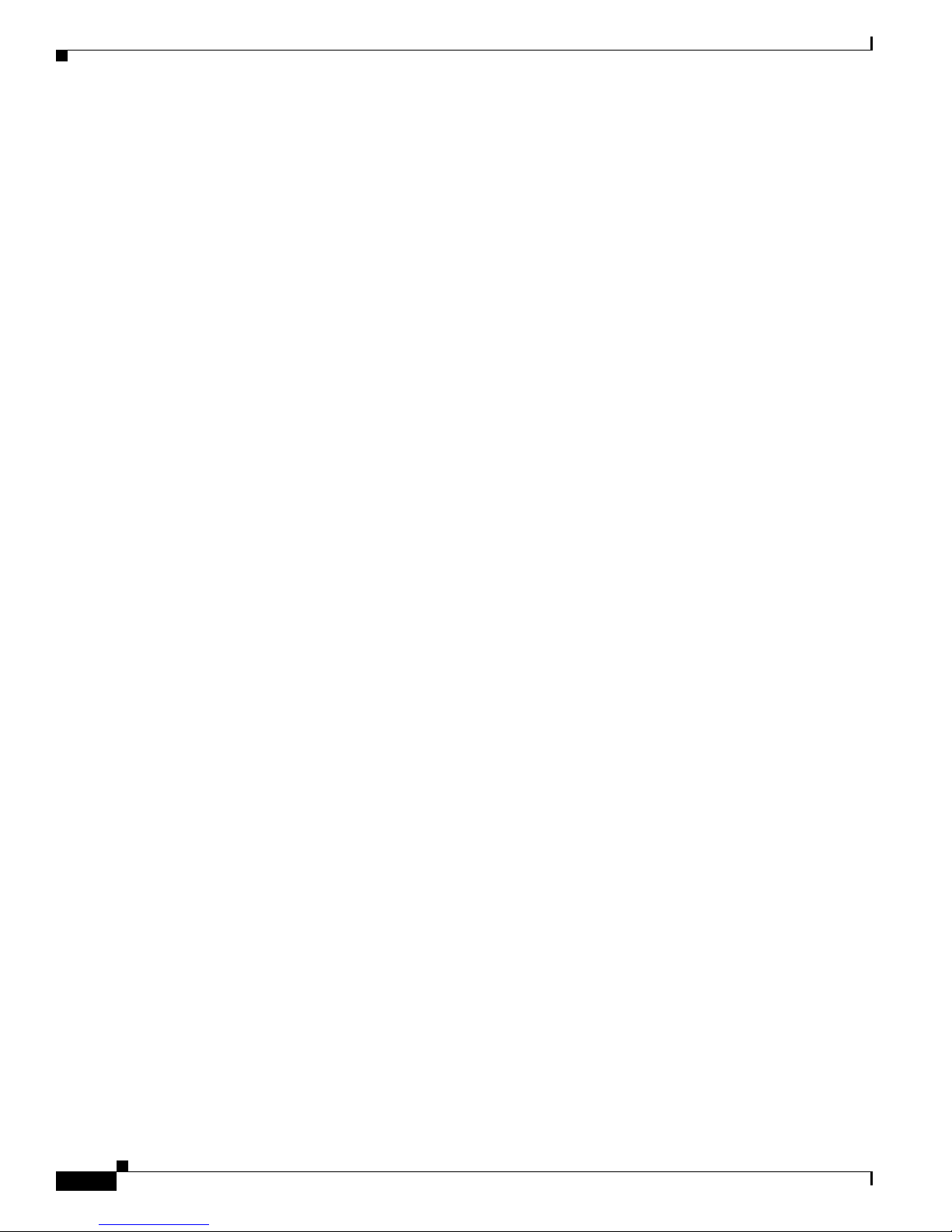
Memory Requirements
Chapter 1 Overview
Cisco ASA 5500 Series Hardware Installation Guide
1-6
OL-10089-01
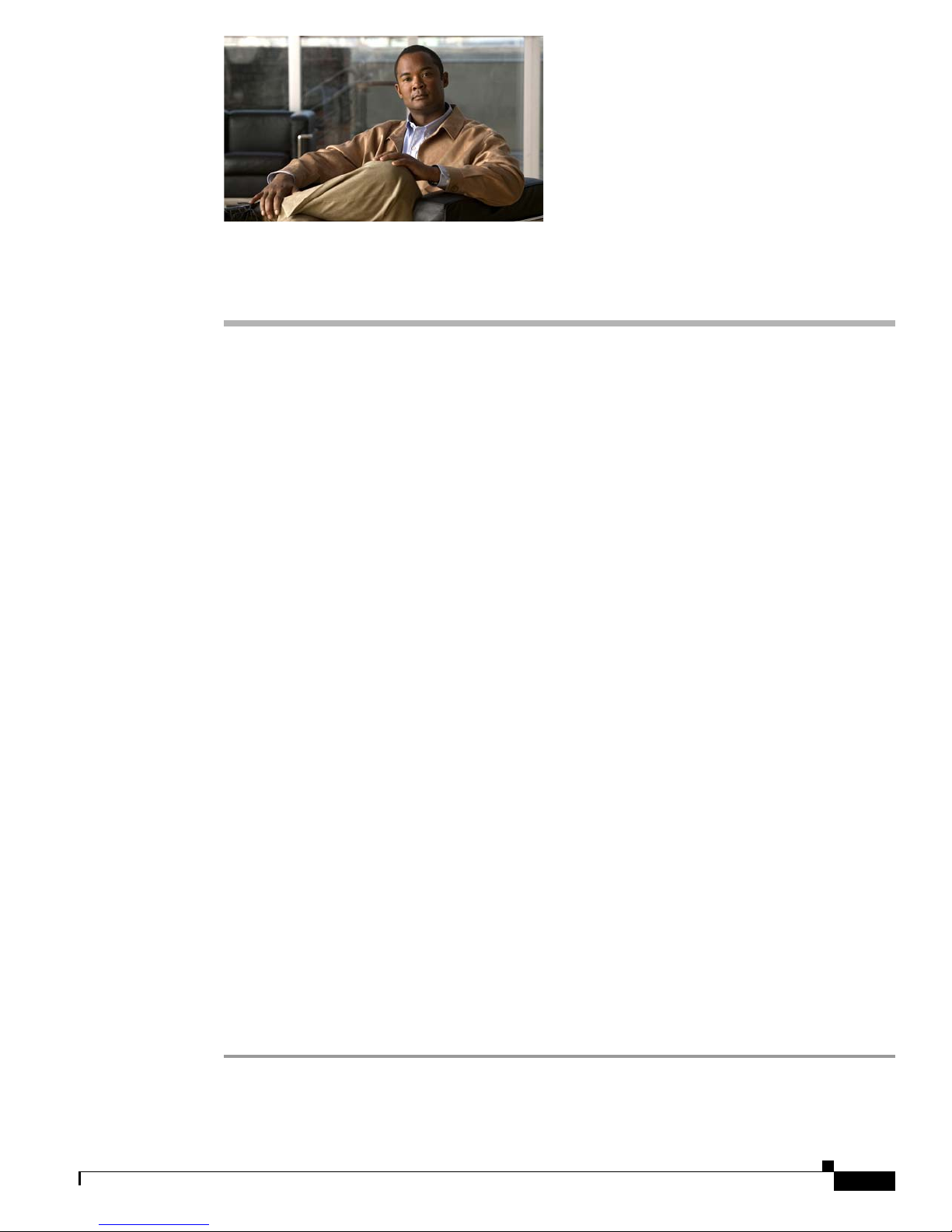
Overview
CHA PTER
2
Preparing for Installation
The information in this guide applies to the following Cisco ASA 5500 series Adaptive Security
Appliance models: Cisco ASA 5510, Cisco ASA 5520, Cisco ASA 5540, and Cisco ASA 5550. In this
guide, references to “Cisco ASA 5500 series Adaptive Security Appliance” and “adaptive security
appliance” apply to all models unless specifically noted otherwise.
This chapter describes the steps to follow before installing new hardware or performing hardware
upgrades, and includes the following sections:
• Overview, page 2-1
• Installation Overview, page 2-1
• Safety Recommendations, page 2-2
• General Site Requirements, page 2-4
The adaptive security appliance delivers unprecedented levels of defense against threats to the network
with deeper web inspection and flow-specific analysis, improved secure connectivity via end-point
security posture validation, and voice and video over VPN support. It also provides enhanced support
for intelligent information networks through improved network integration, resiliency, and scalability.
The adaptive security appliance software combines firewall, VPN concentrator, and intrusion prevention
software functionality into one software image. Previously, these functions were available in three
separate devices, each with its own software and hardware. Combining the functionality into just one
software image provides significant improvements in the available features.
Additionally, the Cisco ASA 5500 series Adaptive Security Appliance software supports Adaptive
Security Device Manager. ASDM is a browser-based, Java applet used to configure and monitor the
software on the adaptive security appliances. ASDM is loaded from the adaptive adaptive security
appliance, then used to configure, monitor, and manage the device.
Installation Overview
To prepare for the installation of the chassis, perform the following steps:
Step 1 Review the safety precautions outlined in the Regulatory Compliance and Safety Information for the
Cisco ASA 5500 Series document.
78-17989-01
Cisco ASA 5500 Series Hardware Installation Guide
2-1
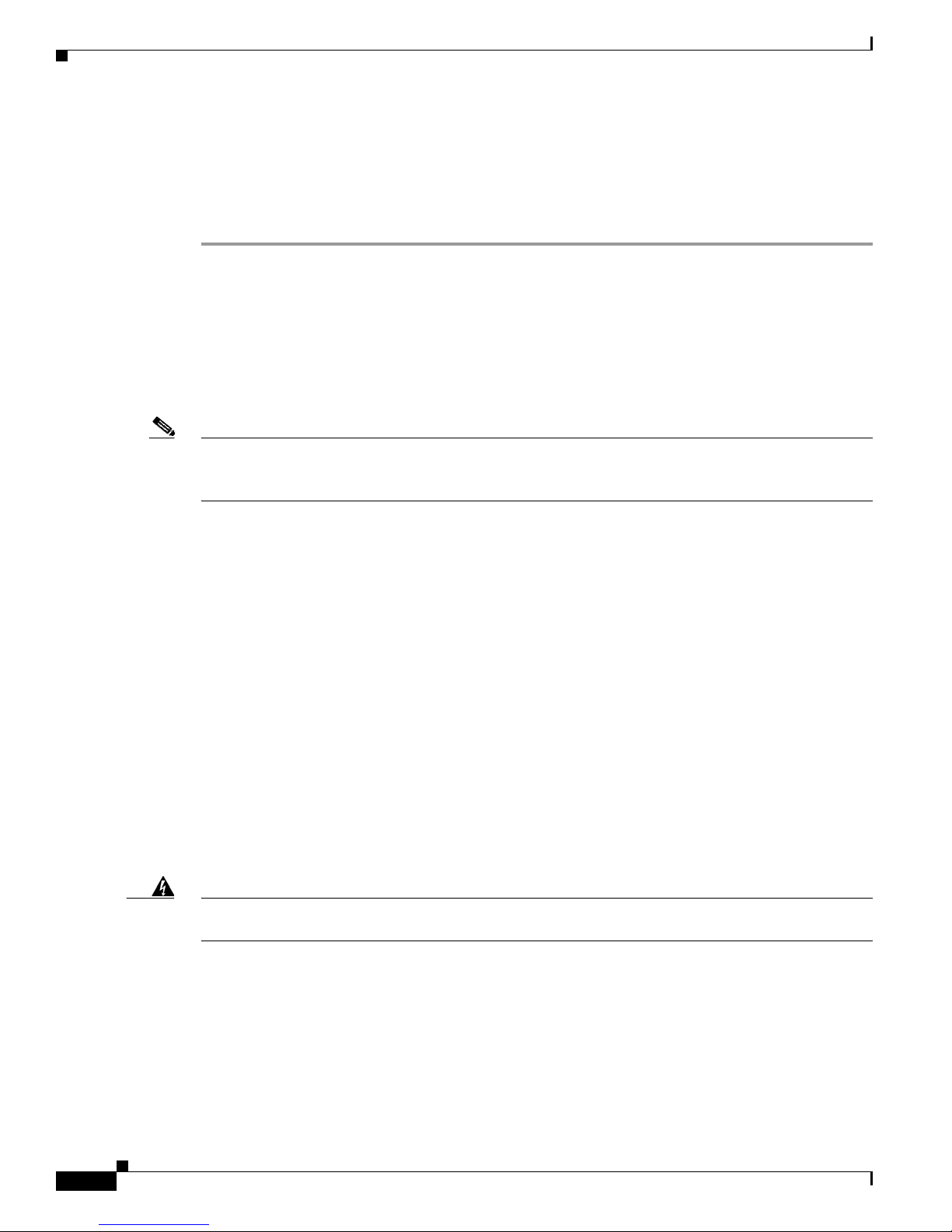
Safety Recommendations
Step 2 Read the release notes for the respective software version.
Step 3 Unpack the chassis. An accessory kit ships with the chassis and includes the following items:
documentation, a product CD, a power cord (AC models only), two RJ-45 Ethernet cables, one RJ-45 to
DB-9 console cable, a rack-mounting kit, and four self-adhesive feet (for desktop mounting).
Step 4 Place the chassis on a stable work surface.
Safety Recommendations
Use the following guidelines and the information in the following sections to help ensure your safety and
protect the adaptive security appliance. The list of guidelines may not address all potentially hazardous
situations in your working environment, so be alert and exercise good judgement at all times.
Note If you need to remove the chassis cover to install a hardware component, such as additional memory or
an interface card, doing so does not affect your Cisco warranty. Upgrading the adaptive security
appliance does not require any special tools and does not create any radio frequency leaks.
Chapter 2 Preparing for Installation
The safety guidelines are as follows:
• Keep the chassis area clear and dust-free before, during and after installation.
• Keep tools away from walk areas where you and others could fall over them.
• Do not wear loose clothing or jewelry, such as earrings, bracelets, or chains, that could get caught
in the chassis.
• Wear safety glasses if you are working under any conditions that might be hazardous to your eyes.
• Do not perform any action that creates a potential hazard to people or makes the equipment unsafe.
• Never attempt to lift an object that is too heavy for one person to handle.
This section includes the following topics:
• Maintaining Safety with Electricity, page 2-2
• Preventing Electrostatic Discharge Damage, page 2-3
Maintaining Safety with Electricity
Warning
Before working on a chassis or working near power supplies, unplug the power cord on AC units;
disconnect the power at the circuit breaker on DC units.
Follow these guidelines when working on equipment powered by electricity:
• Before beginning procedures that require access to the interior of the chassis, locate the emergency
power-off switch for the room in which you are working. Then, if an electrical accident occurs, you
can act quickly to turn off the power.
Statement 12
• Do not work alone if potentially hazardous conditions exist anywhere in your work space.
• Never assume that power is disconnected from a circuit; always check the circuit.
Cisco ASA 5500 Series Hardware Installation Guide
2-2
78-17989-01
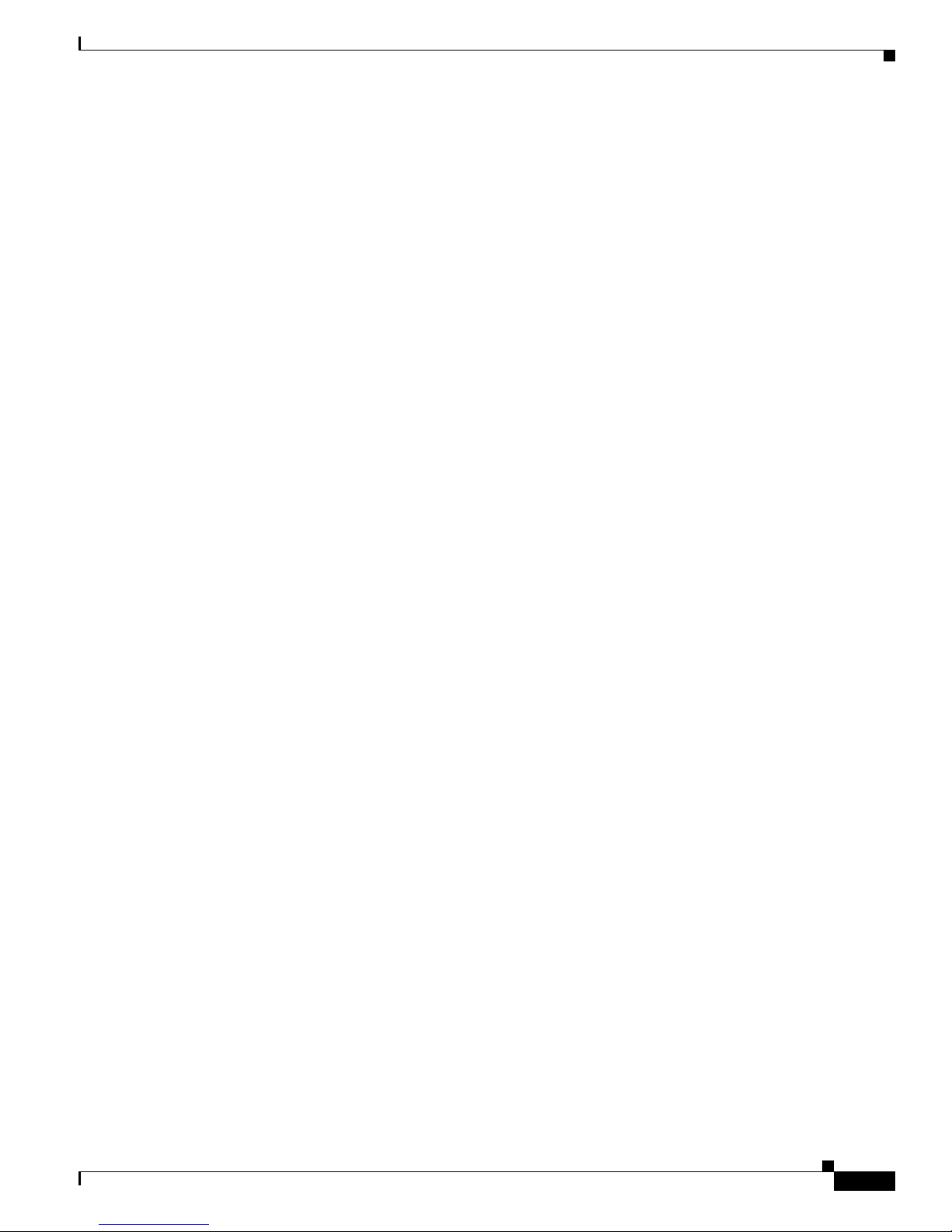
Chapter 2 Preparing for Installation
• Look carefully for possible hazards in your work area, such as moist floors, ungrounded power
extension cables, frayed power cords, and missing safety grounds.
• If an electrical accident occurs, proceed as follows:
–
–
–
–
• Use the adaptive security appliance chassis within its marked electrical ratings and product usage
instructions.
• Install the adaptive security appliance in compliance with local and national electrical codes as listed
in the Regulatory Compliance and Safety Information for the Cisco ASA 5500 Series document.
• The adaptive security appliance models equipped with AC-input power supplies are shipped with a
3-wire electrical cord with a grounding-type plug that fits only a grounding-type power outlet. Do
not circumvent this safety feature. Equipment grounding should comply with local and national
electrical codes.
Safety Recommendations
Use caution; do not become a victim yourself.
Disconnect power from the system.
If possible, send another person to get medical aid. Otherwise, assess the condition of the victim
and then call for help.
Determine if the person needs rescue breathing or external cardiac compressions; then take
appropriate action.
• The adaptive security appliance models equipped with DC-input power supplies must be terminated
with the DC input wiring on a DC source capable of supplying at least 15 amps. A 15-amp circuit
breaker is required at the 48 VDC facility power source. An easily accessible disconnect device
should be incorporated into the facility wiring. Be sure to connect the grounding wire conduit to a
solid earth ground. We recommend that you use a closed loop ring to terminate the ground conductor
at the ground stud. The DC return connection to this system is to remain isolated from the system
frame and chassis.
Other DC power guidelines are listed in the Regulatory Compliance and Safety Information for the
Cisco ASA 5500 Series document.
Preventing Electrostatic Discharge Damage
Electrostatic discharge (ESD) can damage equipment and impair electrical circuitry. ESD damage occurs
when electronic components are improperly handled and can result in complete or intermittent failures.
• Always follow ESD-prevention procedures when removing and replacing components. Ensure that
the chassis is electrically connected to earth ground. Wear an ESD-preventive wrist strap, ensuring
that it makes good skin contact. Connect the grounding clip to an unpainted surface of the chassis
frame to safely ground ESD voltages. To properly guard against ESD damage and shocks, the wrist
strap and cord must operate effectively. If no wrist strap is available, ground yourself by touching
the metal part of the chassis.
• For safety, periodically check the resistance value of the antistatic strap, which should be between
1 and 10 megohms (Mohms).
78-17989-01
Cisco ASA 5500 Series Hardware Installation Guide
2-3
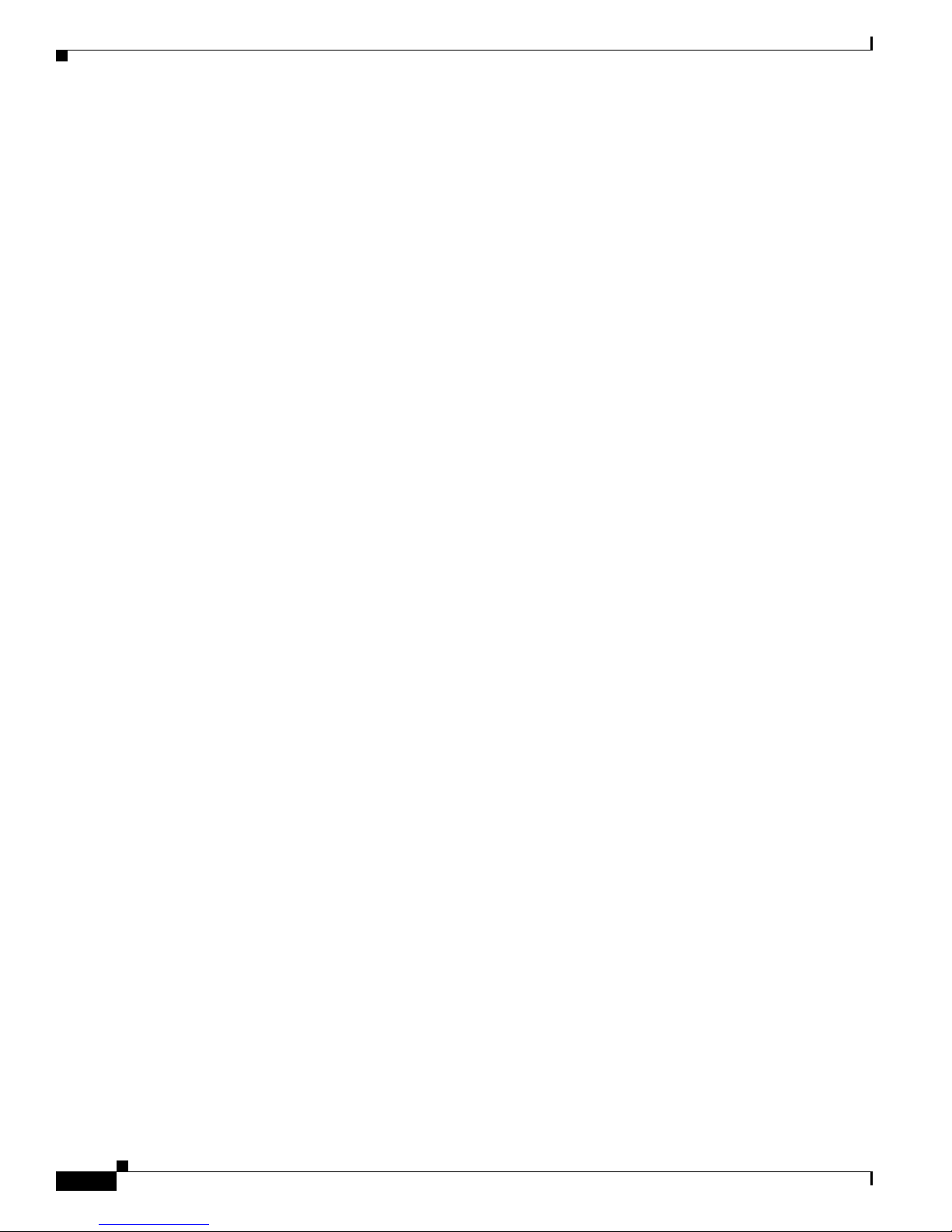
General Site Requirements
General Site Requirements
The topics in this section describe the requirements your site must meet for safe installation and
operation of your system. Ensure that your site is properly prepared before beginning installation.
This section includes the following topics:
• Site Environment, page 2-4
• Preventive Site Configuration, page 2-4
• Power Supply Considerations, page 2-4
• Configuring Equipment Racks, page 2-6
Site Environment
Place the chassis on a desktop or mount it on a rack. The location of the chassis and the layout of the
equipment rack or wiring room are extremely important for proper system operation. Equipment placed
too close together, inadequate ventilation, and inaccessible panels can cause system malfunctions and
shutdowns, and can make the chassis maintenance difficult.
Chapter 2 Preparing for Installation
For information on physical specifications, see table 7 at the following url:
http://www.cisco.com/en/US/prod/collateral/vpndevc/ps6032/ps6094/ps6120/product_data_sheet0900a
ecd802930c5.html.
When planning the site layout and equipment locations, keep in mind the precautions described in the
next section “Preventive Site Configuration, page 2-4,” to help avoid equipment failures and reduce the
possibility of environmentally caused shutdowns. If you are currently experiencing shutdowns or
unusually high error rates with your existing equipment, these precautions may help you isolate the
cause of failures and prevent future problems.
Preventive Site Configuration
The following precautions will help plan an acceptable operating environment for the chassis and avoid
environmentally caused equipment failures:
• Electrical equipment generates heat. Ambient air temperature might not be adequate to cool
equipment to acceptable operating temperatures without adequate circulation. Ensure that the room
in which you operate your system has adequate air circulation.
• Always follow the ESD-prevention procedures described previously to avoid damage to equipment.
Damage from static discharge can cause immediate or intermittent equipment failure.
• Ensure that the chassis top panel is secure. The chassis is designed to allow cooling air to flow
effectively within it. An open chassis allows air leaks, which may interrupt and redirect the flow of
cooling air from the internal components.
Power Supply Considerations
For information on power supply considerations including environmental operating ranges and power
requirements, see table 7 at the following url:
http://www.cisco.com/en/US/prod/collateral/vpndevc/ps6032/ps6094/ps6120/product_data_sheet0900a
ecd802930c5.html
Cisco ASA 5500 Series Hardware Installation Guide
2-4
78-17989-01
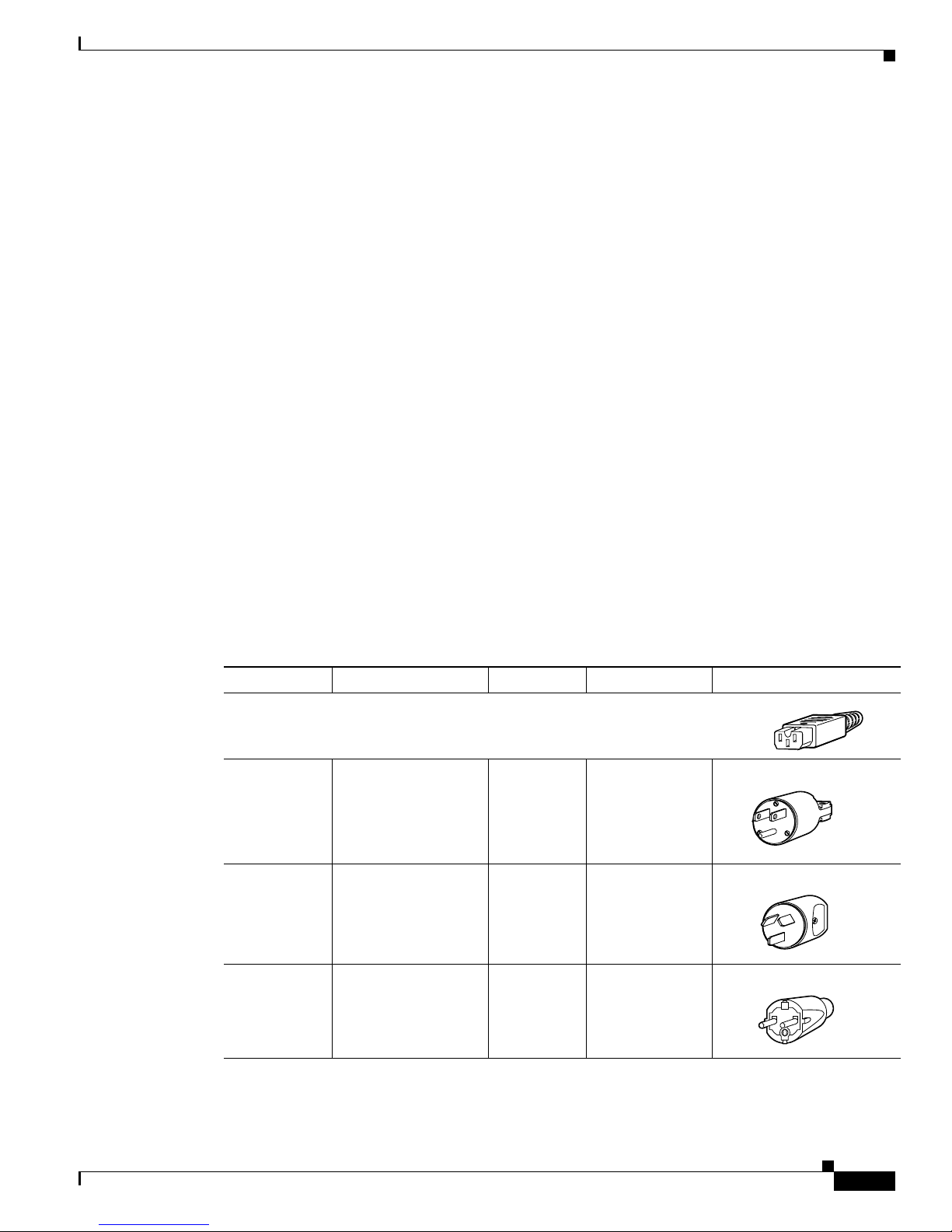
Chapter 2 Preparing for Installation
120356
120357
The following chassis models can have either an AC or DC power supply: Cisco ASA 5510,
Cisco ASA 5520, Cisco ASA 5540, and Cisco ASA 5550.
Observe the following considerations:
• Check the power at the site before installing the chassis to ensure that the power is “clean” (free of
spikes and noise). Install a power conditioner if necessary, to ensure proper voltages and power
levels in the source voltage.
• Install proper grounding for the site to avoid damage from lightning and power surges.
• In a chassis equipped with an AC-input power supply, use the following guidelines:
–
–
–
–
• In a chassis equipped with a DC-input power supply, use the following guidelines:
–
General Site Requirements
The chassis does not have a user-selectable operating range. Refer to the label on the chassis for
the correct AC-input power requirement.
Several styles of AC-input power supply cords are available; make sure you have the correct
style for your site.
Install an uninterruptible power source for your site, if possible.
Install proper site grounding facilities to guard against damage from lightning or power surges.
Each DC-input power supply requires dedicated 3-5 amp service.
–
For DC power cables, we recommend a minimum of 14 AWG wire cable.
–
The DC return connection to this system is to remain isolated from the system frame and
chassis.
You will also need to provide power to the switch with the appropriate AC power cord for your location.
Table 2-1 lists the power cords that are used with the AC power supply.
Table 2-1 AC-Input Power Cord Options
Locale Part Number Length Plug Rating Plug Type
Appliance Coupler
300 W AC Power Supply
North America CAB-AC (72-0259) 8.2 ft (2.5 m) 125 VAC, 10 A
Australia, CAB-ACA
8.2 ft (2.5 m) 250 VAC, 10 A
(72-0746-01)
Europe (except
Italy)
78-17989-01
CAB-ACE (72-0460) 8.2 ft (2.5 m) 250 VAC, 10 A
Cisco ASA 5500 Series Hardware Installation Guide
2-5

General Site Requirements
120358
120359
120356
251247
251248
Table 2-1 AC-Input Power Cord Options (continued)
Chapter 2 Preparing for Installation
Locale Part Number Length Plug Rating Plug Type
Italy CAB-ACI 72-0556 8.2 ft (2.5 m) 250 VAC, 10 A
Singapore
CAB-ACU 72-0557 8.2 ft (2.5 m) 250 VAC, 10 A
United
Kingdom
Argentina CAB-ACR
(37-0995-01)
Switzerland CAB-ACS
(72-1483-01)
Japan CAB-JPN
(72-1925-01)
8.2 ft (2.5 m) 250 VAC, 10 A
8.2 ft (2.5 m) 250 VAC, 10 A
8.2 ft (2.5 m) 250 VAC, 10 A
India CAB-IND-10A
(37-0863-01)
South Africa AIR-PWR-CORD-SA
(37-0346-01)
Configuring Equipment Racks
For information on physical specifications, see table 7 at the following url:
Cisco ASA 5500 Series Hardware Installation Guide
2-6
8.2 ft (2.5 m) 250 VAC, 10 A
8.2 ft (2.5 m) 250 VAC, 10 A
78-17989-01
