Page 1
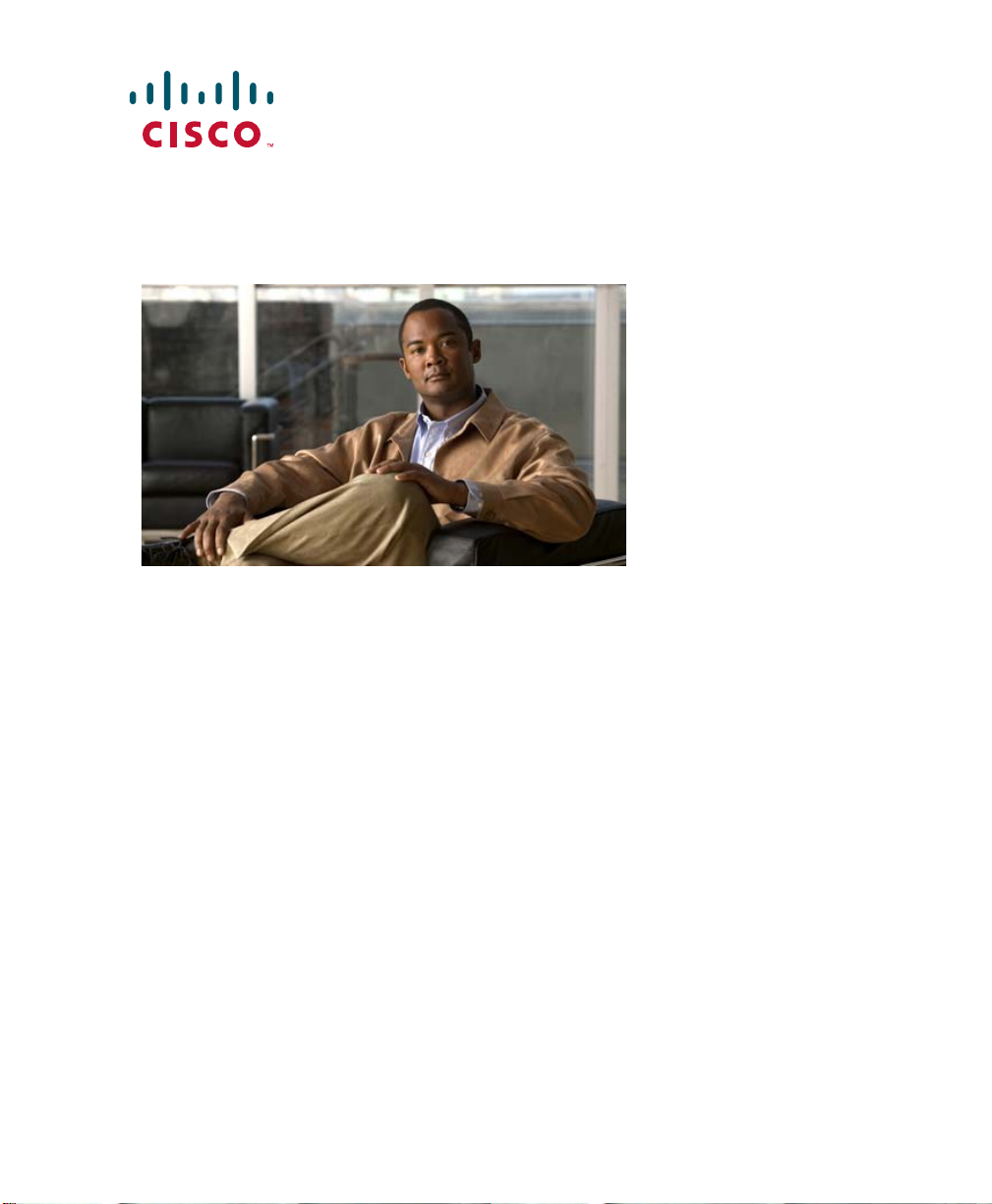
GETTING STARTED GUIDE
Cisco Aironet 2600 Series Access Points
1 About this Guide
2 Introduction to the Access Point
3 Safety Instructions
4 Unpacking
5 Configurations
6 Access Point Ports and Connectors
7 Configuring the Access Point
8 Mounting the Access Point
9 Deploying the Access Point on the Wireless Network
10 Troubleshooting
11 Declarations of Conformity and Regulatory Information
12 Configuring DHCP Option 43 and DHCP Option 60
13 Access Point Specifications
Page 2
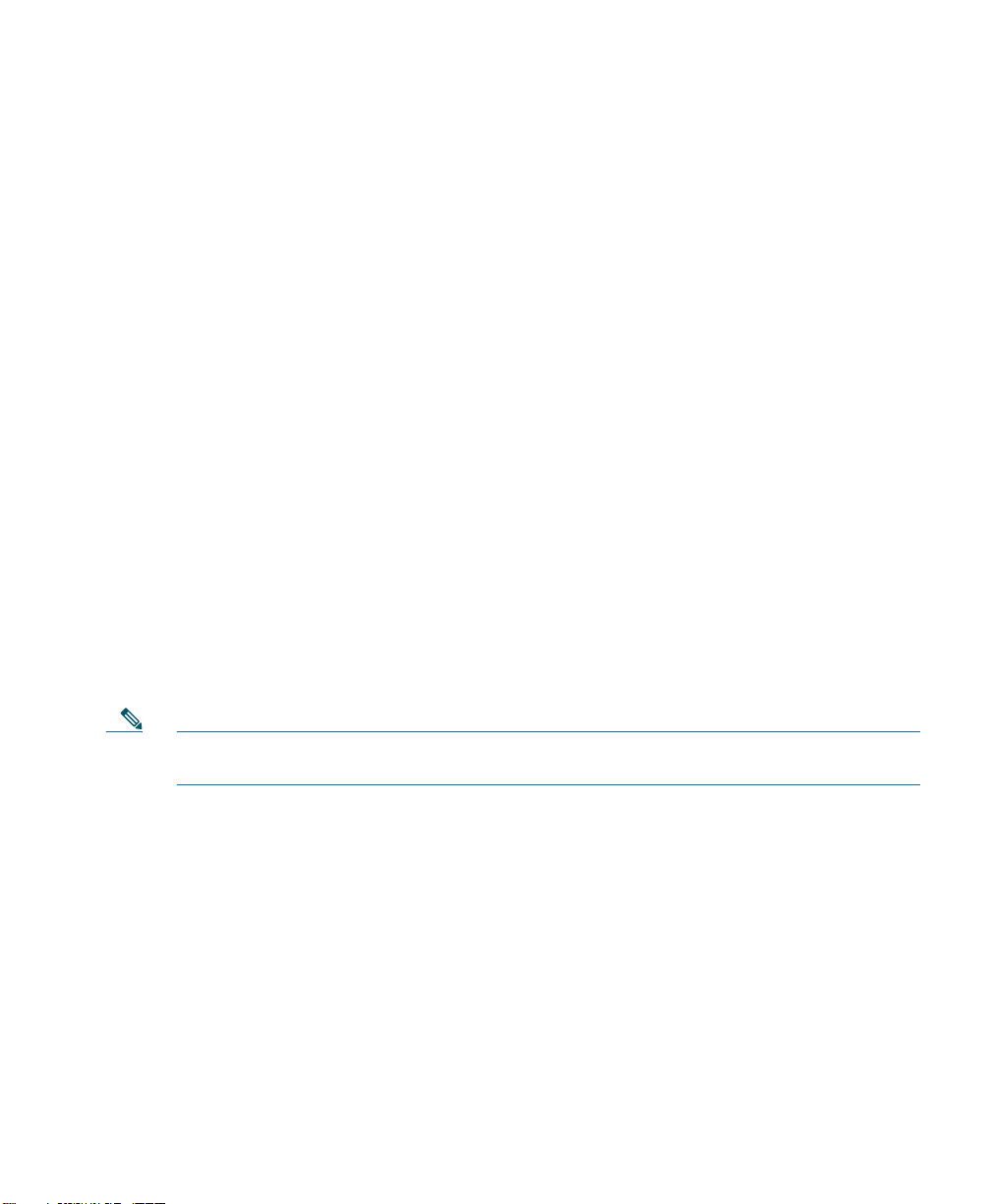
1 About this Guide
This Guide provides instructions on how to install and configure your Cisco Aironet 2600 Series
Access Point. This guide also provides mounting instructions and limited troubleshooting procedures.
The 2600 Series Access Point is referred to as the 2600 series or the access point in this document.
2 Introduction to the Access Point
The 2600 series supports high-performing Spectrum Intelligence which sustains three spatial stream
rates over a deployable distance with high reliability when serving clients. The 2600 series provides
high reliability and overall wireless performance.
The 2600 series offers both single-band radios (2.4 GHz in 2601 models) and dual-band radios (2.4
GHz and 5 GHz in 2602 models) with integrated and external antenna options. The access points
support full inter-operability with leading 802.11n clients, and support a mixed deployment with other
access points and controllers.
The 2600 series access point is available in both controller-based (Unified) and standalone
(Autonomous) configurations and supports:
• Simultaneous single-band or dual-band (2.4 GHz/5 GHz) radios
• Integrated antennas on the 2601I and 2602I access point models (AIR-CAP2601I-x-K9 and
AIR-CAP2602I-x-K9)
• External antennas for rugged 2601E and 2602E access point models (AIR-CAP2601E-x-K9 and
AIR-CAP2602E-x-K9)
Note The ‘x’ in the model numbers represents the regulatory domain. Refer to “Regulatory
Domains” section on page 7 for a list of supported regulatory domains.
The features of the 2600 series are:
• Processing sub-systems (including CPUs and memory) and radio hardware which supports:
–
Network management
–
CleanAir—Automatic detection, classification, location and mitigation of RF interference
(not available on autonomous or standalone models)
–
ClientLink+—BeamForming to 802.11n clients as well as legacy 802.11a/g OFDM clients
–
VideoStream
–
Location
–
WIDS/WIPS
–
Security
2
Page 3

–
Radio Resource Management (RRM)
–
Rogue detection
–
Management Frame Protection (MFP)
–
Throughput, forwarding, and filtering performance scaled to meet 3 spatial stream 450 Mbps
data-rates
• 32 MB flash size
• 802.11af/at
–
CDP (Cisco Discovery Protocol)
• 2.4 GHz and 5 GHz 802.11n radios with the following features:
–
4TX x 4RX
–
3-spatial streams, 450 Mbps PHY rate
–
Spectrum intelligence
–
DPD (Digital Pre-Distortion) technology
–
Cisco Vector Beamforming—Implicit Co-phase beamforming for .11ag clients and 1x1 11n
clients
–
Radio hardware is capable of explicit compressed beamforming (ECBF) per 802.11n standard
3 Safety Instructions
Translated versions of the following safety warnings are provided in the translated safety warnings
document that is shipped with your access point. The translated warnings are also in the Translated
Safety Warnings for Cisco Aironet Access Points, which is available on Cisco.com.
Warning
IMPORTANT SAFETY INSTRUCTIONS
This warning symbol means danger. You are in a situation that could cause bodily injury.
Before you work on any equipment, be aware of the hazards involved with electrical
circuitry and be familiar with standard practices for preventing accidents. Use the
statement number provided at the end of each warning to locate its translation in the
translated safety warnings that accompanied this device.
SAVE THESE INSTRUCTIONS
Statement 1071
3
Page 4
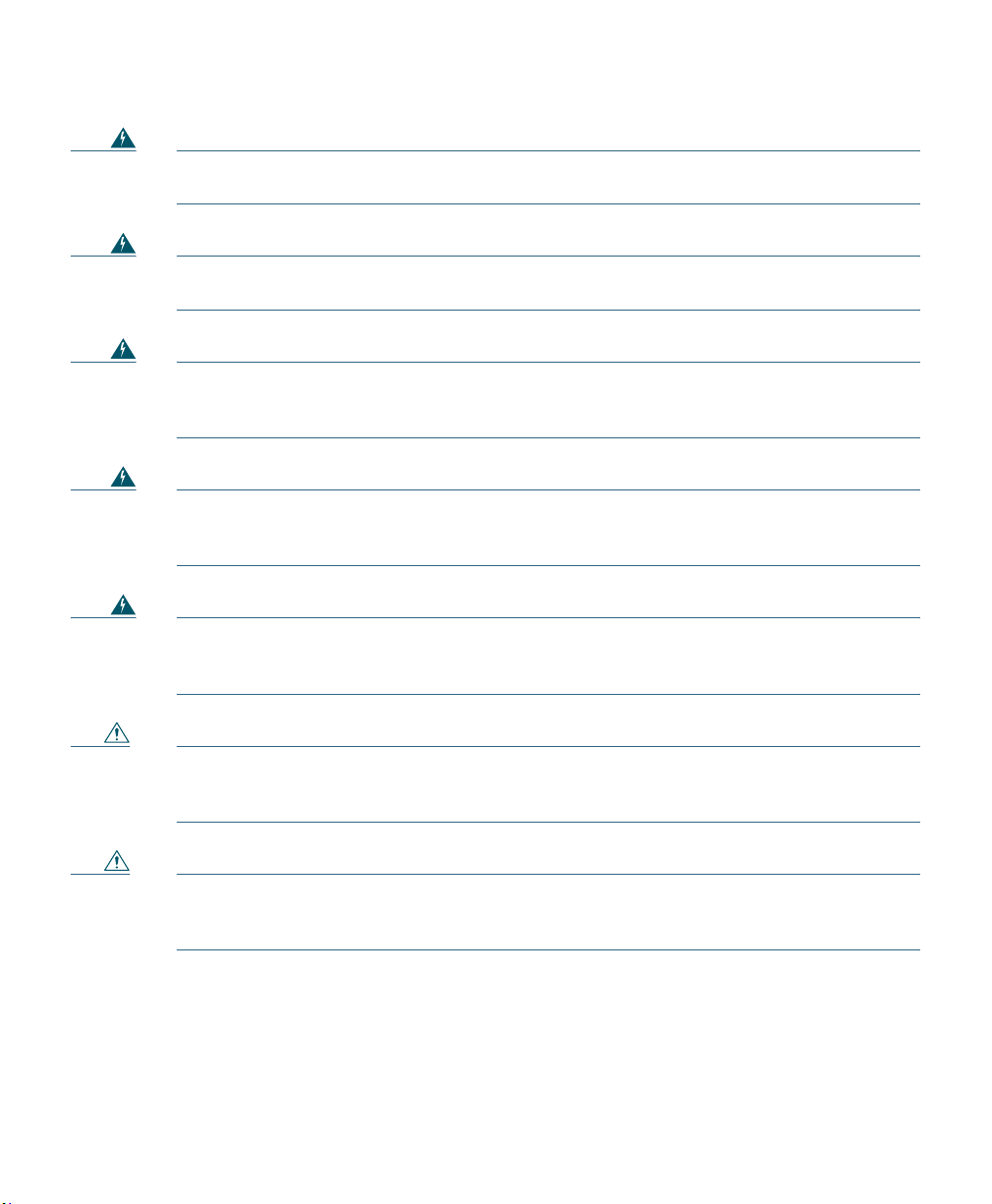
Warning
Warning
Warning
Warning
Warning
Read the installation instructions before you connect the system to its power source.
Statement 1004
Installation of the equipment must comply with local and national electrical codes.
Statement 1074
This product relies on the building’s installation for short-circuit (overcurrent)
protection. Ensure that the protective device is rated not greater than:
20A.
Statement 1005
Do not operate your wireless network device near unshielded blasting caps or in an
explosive environment unless the device has been modified to be especially qualified for
such use.
In order to comply with FCC radio frequency (RF) exposure limits, antennas should be
located at a minimum of 7.9 inches (20 cm) or more from the body of all persons.
Statement 332
Statement 245B
Caution The fasteners you use to mount an access point on a ceiling must be capable of
maintaining a minimum pullout force of 20 lbs (9 kg) and must use all 4 indented holes
on the mounting bracket.
Caution This product and all interconnected equipment must be installed indoors within the same
building, including the associated LAN connections as defined by Environment A of the
IEEE 802.af Standard.
4
Page 5
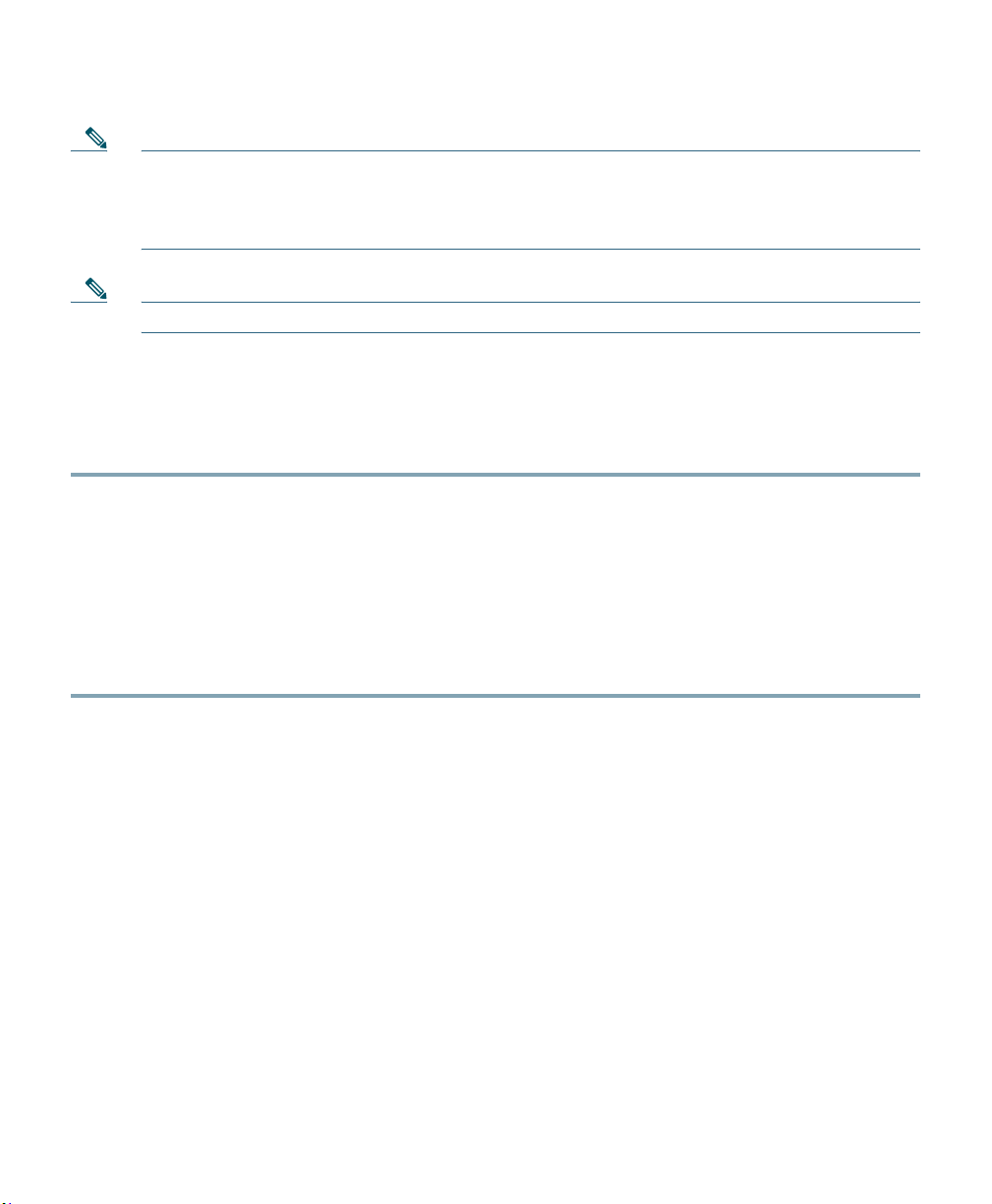
Note The access point is suitable for use in environmental air space in accordance with section
300.22.C of the National Electrical Code and sections 2-128, 12-010(3), and 12-100 of the
Canadian Electrical Code, Part 1, C22.1. You should not install the power supply or power
injector in air handling spaces.
Note Use only with listed ITE equipment.
4 Unpacking
To unpack the access point, follow these steps:
Step 1 Unpack and remove the access point and the accessory kit from the shipping box.
Step 2 Return any packing material to the shipping container and save it for future use.
Step 3 Verify that you have received the items listed below. If any item is missing or damaged, contact
your Cisco representative or reseller for instructions.
–
The access point
–
Mounting bracket (selected when you ordered the access point)
–
Adjustable ceiling-rail clip (selected when you ordered the access point)
5 Configurations
The 2600 series access point contains either two single-band 2.4-GHz radios or two simultaneous
dual-band radios, the 2.4-GHz and 5-GHz 802.11n MIMO radios, in either controller-based mode
(AIR-CAP260x models) or standalone mode (AIR-SAP260x models). The 2600 series access point
configurations are:
• AIR-CAP2601E-x-K9 and AIR-SAP2601E-x-K9—two 2.4-GHz single-band radios with up to 4
external dipole antennas
• AIR-CAP2601I-x-K9 and AIR-SAP2601I-x-K9—two 2.4-GHz single-band radios with integrated
antennas
• AIR-CAP2602E-x-K9 and AIR-SAP2602E-x-K9—two 2.4-GHz/5-GHz dual-band radios with up
to 4 external dual-band dipole antennas
5
Page 6
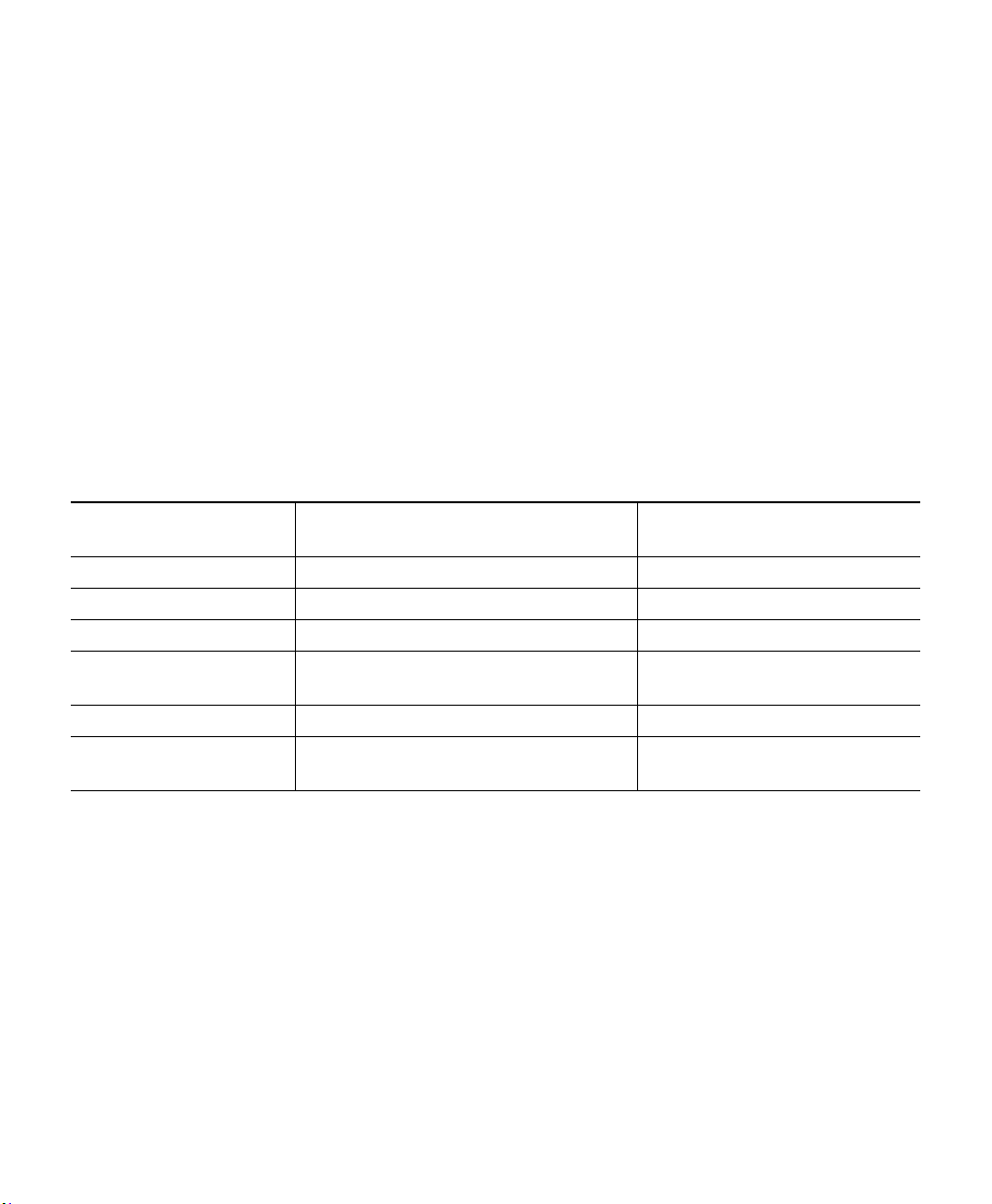
• AIR-CAP2602I-x-K9 and AIR-SAP2602I-x-K9—two 2.4-GHz/5-GHz dual-band radios, with
integrated dual-band inverted-F antennas
For information on the regulatory domains (shown as “x” in the model numbers) see “Regulatory
Domains” section on page 7.
External Antennas
The 2601E and 2602E models are configured with up to four external dual-band dipole antennas, and
two 2.4-GHz single-band radios in 2601 models or two 2.4-GHz/5-GHz dual-band radios in 2602
models. The radios and antennas support frequency bands 2400–2500 MHz and 5150–5850 MHz
through a common dual-band RF interface. Features of the external dual-band dipole antennas are:
• Four RTNC antenna connectors on the top of the access point
• Four TX/RX antennas
These antennas are supported on the 2601E and the 2602E:
Antenna Part Number Antenna Type Antenna Gain 2 GHz / 5 GHz
(dBi)
AIR-ANT2524DB-R Dual-resonant black dipole 2/4
AIR-ANT2524DW-R Dual-resonant white dipole 2/4
AIR-ANT2524DG-R Dual-resonant gray dipole 2/4
AIR-ANT2524V4C-R Dual-resonant, ceiling-mount omni
(4-pack)
AIR-ANT2544V4M-R Dual-resonant omni (4-pack) 4/4
AIR-ANT2566P4W-R Dual-resonant Directional antenna
(4-pack)
2/4
6/6
Internal Antennas
The 2601I and 2602I model access points are configured with up to four dual-band inverted-F
antennas, and either two 2.4-GHz single-band radios in 2601 models or two 2.4-GHz/5-GHz
dual-band radios in 2602 models.
There are four antennas deployed inside the access point with one deployed on each corner of the
access point top housing. Each antenna covers either the 2.4-GHz band or both the 2.4 GHz and the
5 GHz bands with a single feed line. The basic features are as follows:
• Dual-band inverted-F antenna for use in both the 2.4-GHz and 5-GHz bands.
6
Page 7
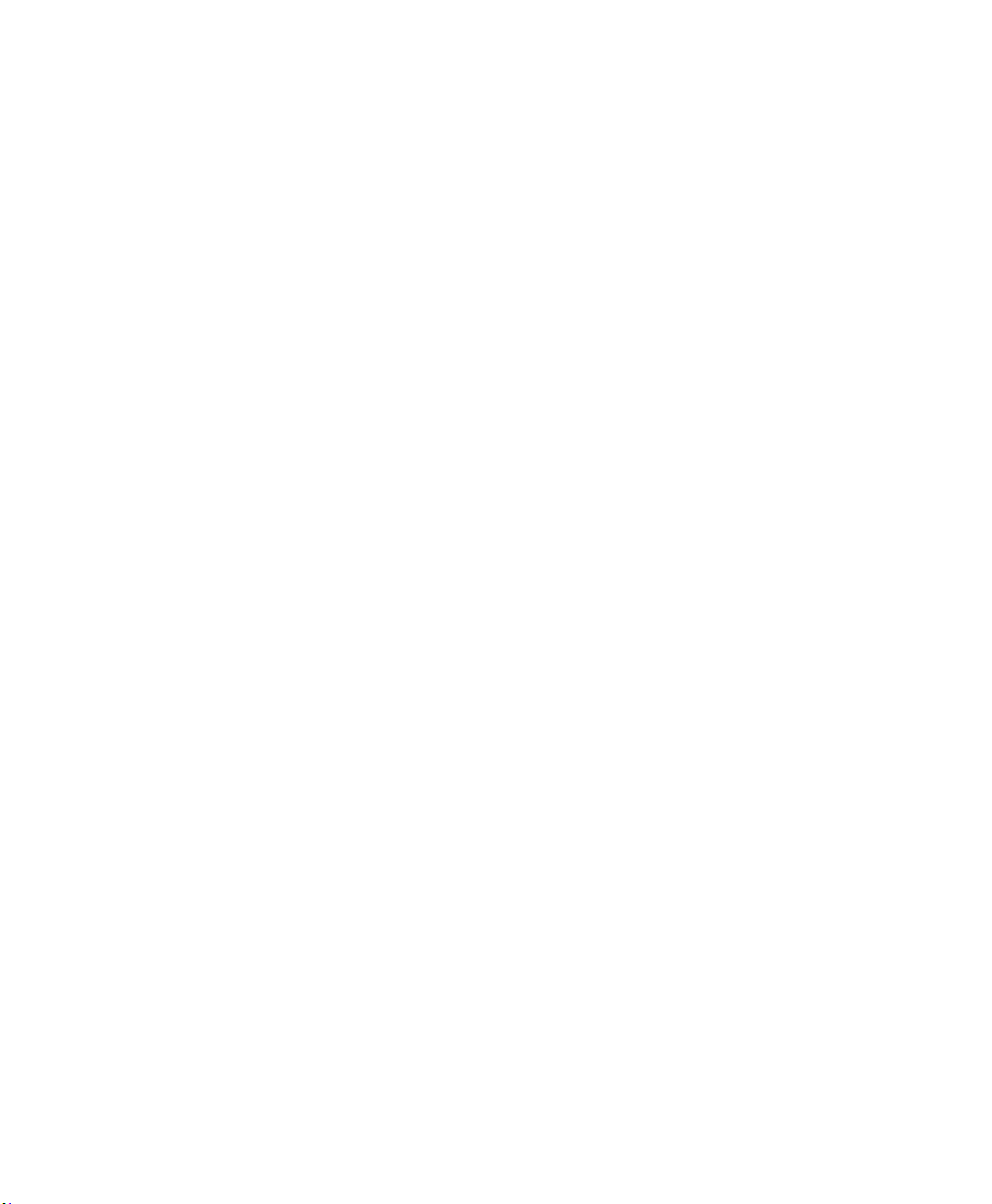
• Antenna unit integrated into the 2601I and 2602I model access points.
• Peak gain is approximately 2 dBi in the 2.4-GHz band and approximately 4 dBi in the 5-GHz
band.
Regulatory Domains
The 2600 series supports the following regulatory domains (shown as “x” in the model numbers):
• -A, -C, -E, -I, -K, -N, -Q, -R, -S, -T
Countries Supported
Click this URL to browse to a list of countries and regulatory domains supported by the 2600:
www.cisco.com/go/aironet/compliance
7
Page 8
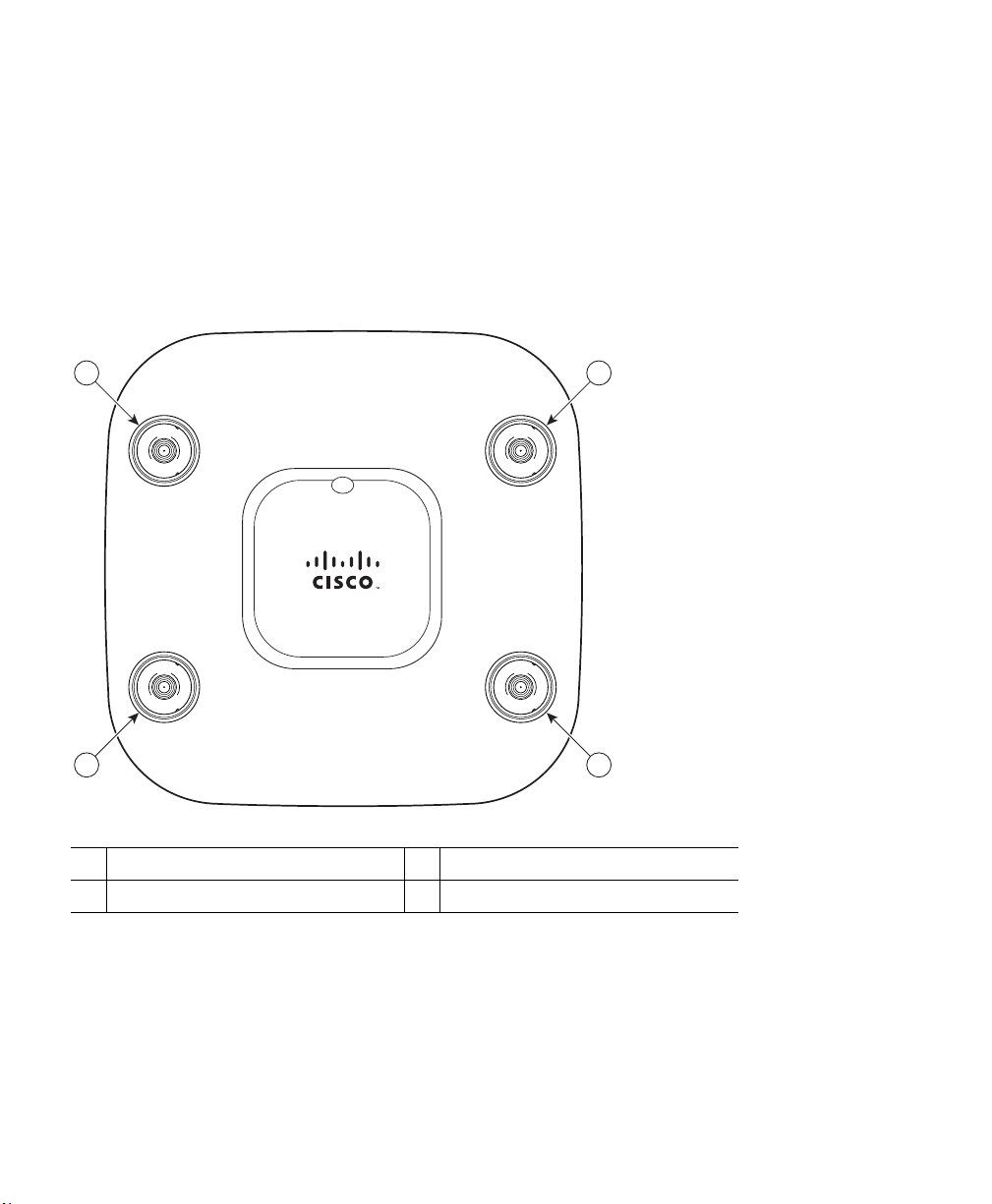
6 Access Point Ports and Connectors
The 2601E and 2602E model access points have external antenna connectors and the LED indictor on
the top of the model, as shown in
antennas and does not have external connectors on the top of the unit; however, they do have the LED
indicator on top of the unit, as shown in
Figure 1 Access Point Ports and Connections (top)—3601E and 3602E Models
Figure 1. The 2601I and 2602I model access points have integrated
Figure 2.
1
A
D
U
D
N
A
L
A
B
D
D
U
D
A
N
L
A
B
4
Antenna connector A
1
Antenna connector B
2
B
D
U
D
N
A
L
A
B
C
D
U
D
A
N
L
A
B
Antenna connector C
3
Antenna connector D
4
2
3
8
Page 9
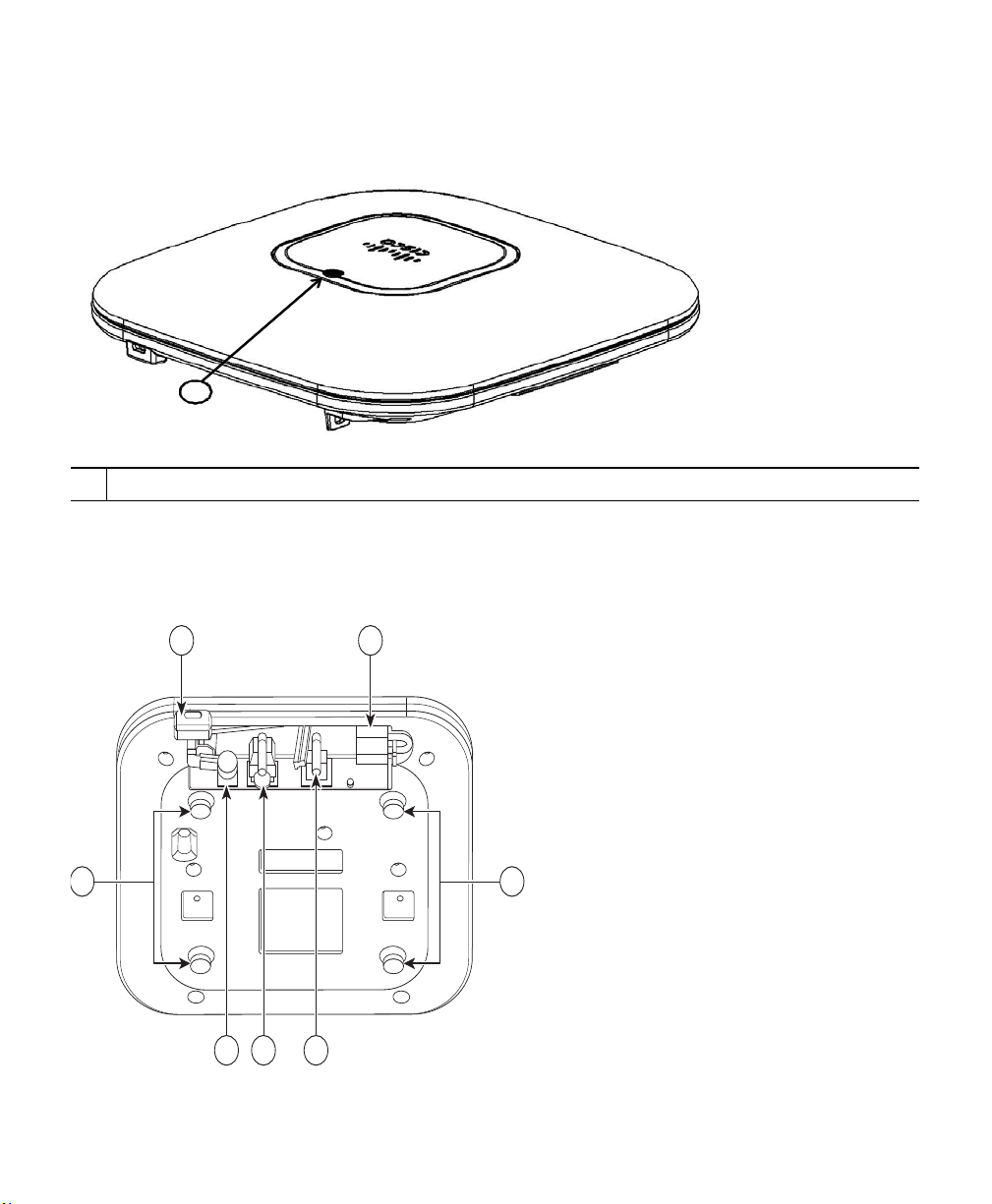
1
272377
2 3 4
1 5
6 6
Figure 2 Access Point LED Indicator (top)—2601I and 2602I Models
LED indicator
1
The ports and connections on the bottom of the access point are shown in Figure 3.
Figure 3 Access Point Ports and Connections (bottom)
9
Page 10
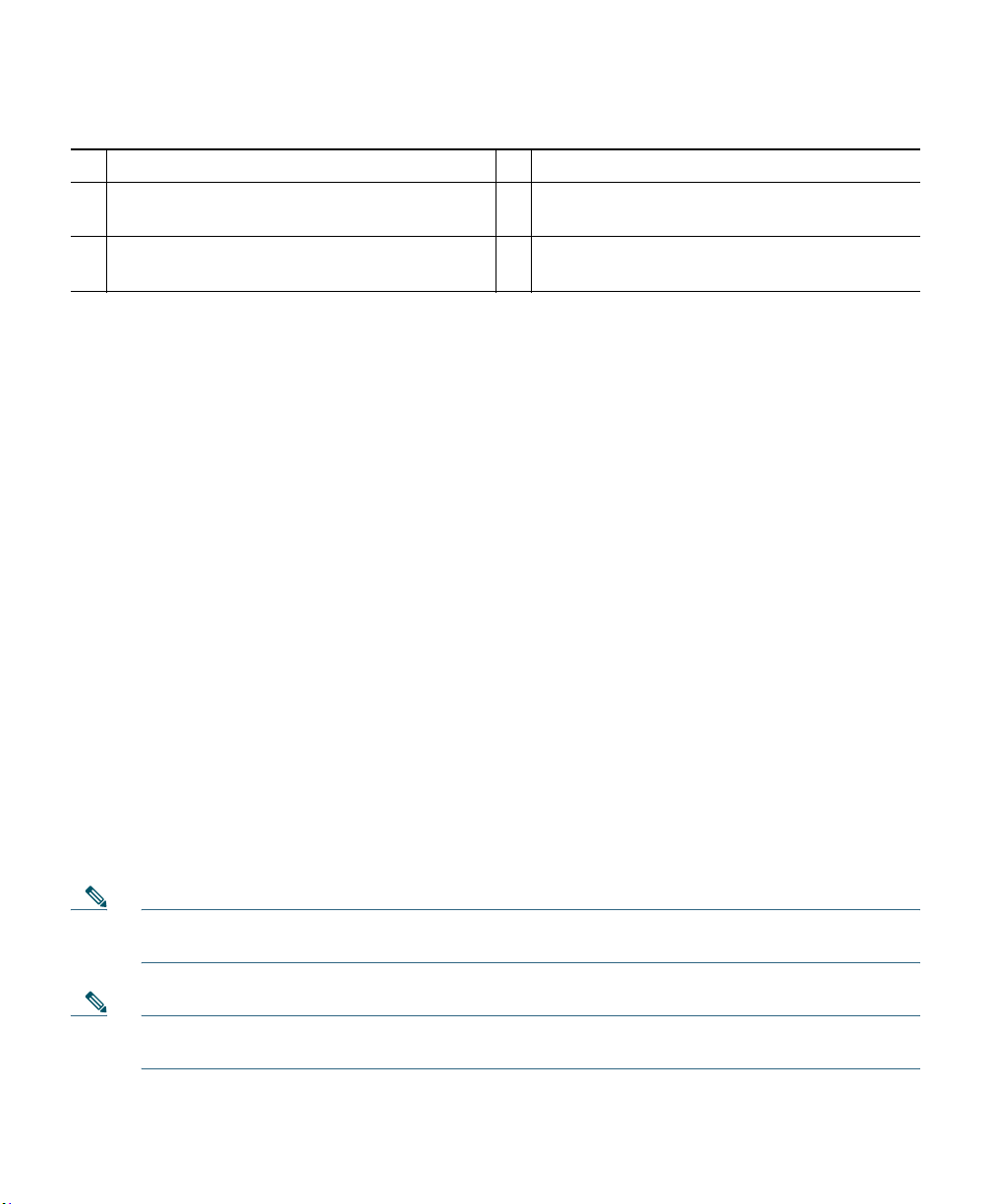
Kensington lock slot
1
DC Power connection
2
Gbit Ethernet port
3
Console port
4
Security padlock and hasp (padlock not
5
included)
Mounting bracket pins (feet for desk or
6
table-top mount)
7 Configuring the Access Point
This section describes how to connect the access point to a wireless LAN controller. Because the
configuration process takes place on the controller, see the Cisco Wireless LAN Controller
Configuration Guide for additional information. This guide is available on Cisco.com.
The Controller Discovery Process
The access point uses standard Control and Provisioning of Wireless Access Points Protocol
(CAPWAP) to communicate between the controller and other wireless access points on the network.
CAPWAP is a standard, interoperable protocol which enables an access controller to manage a
collection of wireless termination points. The discovery process using CAPWAP is identical to the
Lightweight Access Point Protocol (LWAPP) used with previous Cisco Aironet access points.
LWAPP-enabled access points are compatible with CAPWAP, and conversion to a CAPWAP controller
is seamless. Deployments can combine CAPWAP and LWAPP software on the controllers.
The functionality provided by the controller does not change except for customers who have Layer 2
deployments, which CAPWAP does not support.
In a CAPWAP environment, a wireless access point discovers a controller by using CAPWAP discovery
mechanisms and then sends it a CAPWAP join request. The controller sends the access point a
CAPWAP join response allowing the access point to join the controller. When the access point joins
the controller, the controller manages its configuration, firmware, control transactions, and data
transactions.
Note For additional information about the discovery process and CAPWAP, see the Cisco Wireless
LAN Controller Software Configuration Guide. This document is available on Cisco.com.
Note CAPWAP support is provided in controller software release 5.2 or later. However, your
controller must be running release 7.x.x.x or later to support 2600 series access points.
10
Page 11
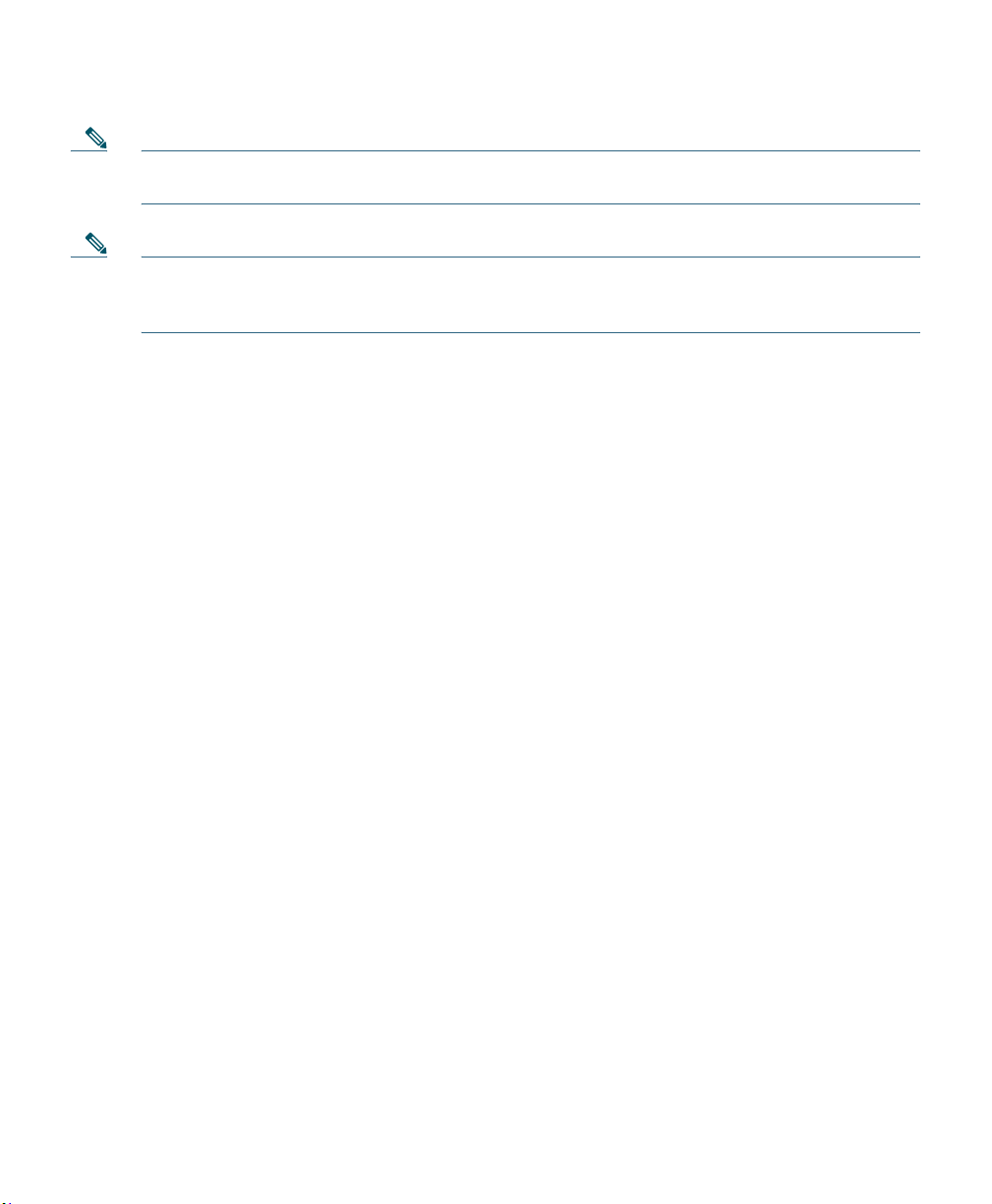
Note You cannot edit or query any access point using the controller CLI if the name of the access
point contains a space.
Note Make sure that the controller is set to the current time. If the controller is set to a time that
has already occurred, the access point might not join the controller because its certificate may
not be valid for that time.
Access points must be discovered by a controller before they can become an active part of the network.
The access point supports these controller discovery processes:
• Layer 3 CAPWAP discovery—Can occur on different subnets than the access point and uses IP
addresses and UDP packets rather than MAC addresses used by Layer 2 discovery.
• Over-the-air provisioning (OTAP)—This feature is supported by Cisco 4400 series controllers. If
this feature is enabled on the controller, all joined access points transmit wireless CAPWAP
neighbor messages, and new access points receive the controller IP address from these messages.
This feature is disabled by default and should remain disabled when all access points are installed.
Additional information about OTAP is available on Cisco.com at the following link:
http://www.ciscosystems.com/en/US/products/ps6366/products_tech_note09186a008093d74a.shtml
• Locally stored controller IP address discovery—If the access point was previously joined to a
controller, the IP addresses of the primary, secondary, and tertiary controllers are stored in the
access point’s non-volatile memory. This process of storing controller IP addresses on an access
point for later deployment is called priming the access point. For more information about priming,
see the
“Performing a Pre-Installation Configuration” section on page 13.
• DHCP server discovery—This feature uses DHCP option 43 to provide controller IP addresses to
the access points. Cisco switches support a DHCP server option that is typically used for this
capability. For more information about DHCP option 43, see the
“Configuring DHCP Option 43
and DHCP Option 60” section on page 35.
• DNS discovery—The access point can discover controllers through your domain name server
(DNS). For the access point to do so, you must configure your DNS to return controller IP
addresses in response to CISCO-CAPWAP-CONTROLLER.localdomain, where localdomain is
the access point domain name. Configuring the CISCO-CAPWAP-CONTROLLER provides
backwards compatibility in an existing customer deployment. When an access point receives an IP
address and DNS information from a DHCP server, it contacts the DNS to resolve
CISCO-CAPWAP-CONTROLLER.localdomain. When the DNS sends a list of controller IP
addresses, the access point sends discovery requests to the controllers.
11
Page 12
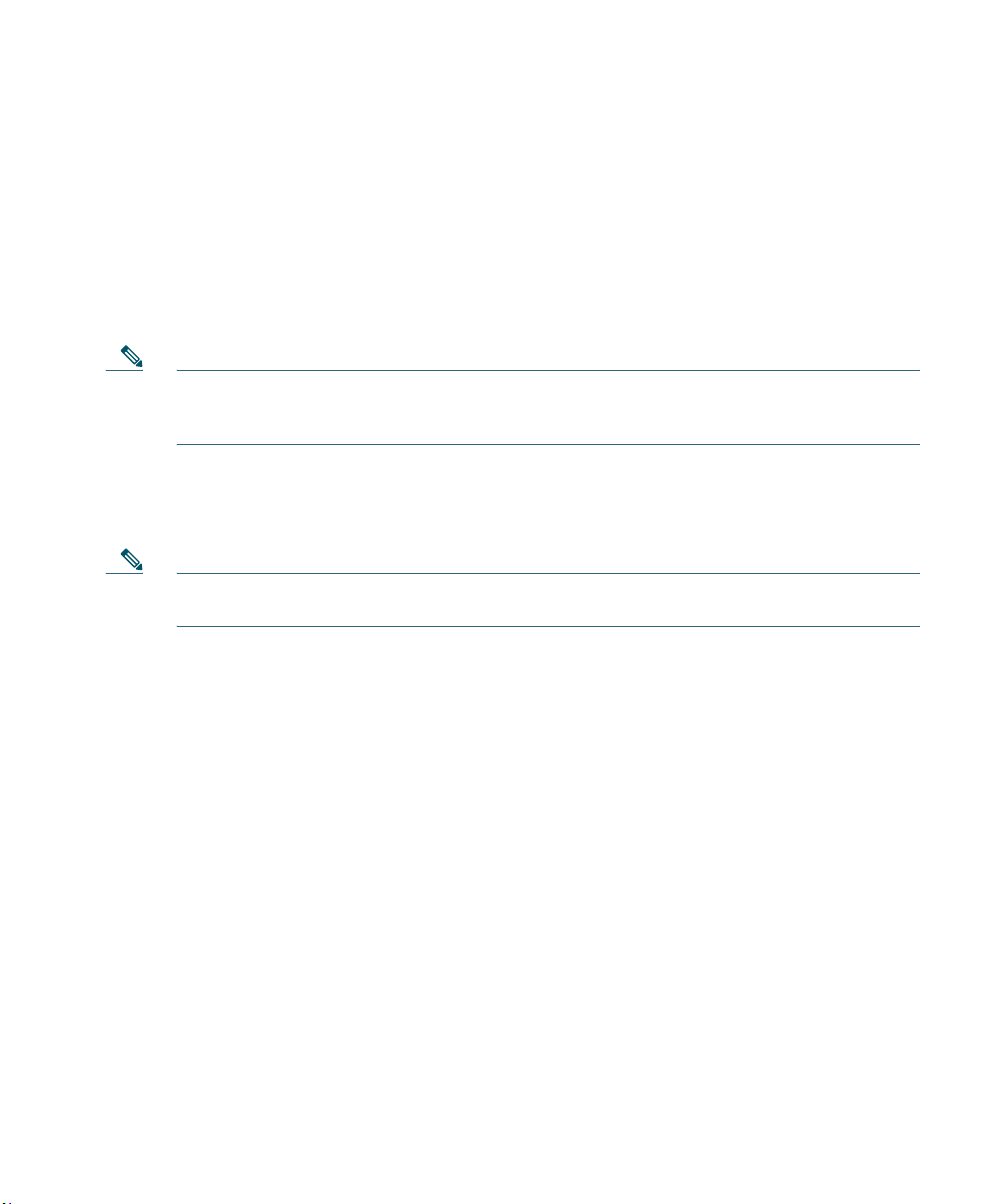
Preparing the Access Point
Before you mount and deploy your access point, we recommend that you perform a site survey (or use
the site planning tool) to determine the best location to install your access point.
You should have the following information about your wireless network available:
• Access point locations.
• Access point mounting options: below a suspended ceiling, on a flat horizontal surface, or on a
desktop.
Note You can mount the access point above a suspended ceiling but you must purchase
additional mounting hardware: See
additional information.
• Access point power options: power supplied by the recommended external power supply (Cisco
AIR-PWR-B), a DC power supply, PoE from a network device, or a PoE power injector/hub
(usually located in a wiring closet).
Note Access points mounted in a building’s environmental airspace must be powered using PoE
to comply with safety regulations.
“Mounting the Access Point” section on page 16 for
Cisco recommends that you make a site map showing access point locations so that you can record the
device MAC addresses from each location and return them to the person who is planning or managing
your wireless network.
Installation Summary
Installing the access point involves these operations:
• Performing a pre-installation configuration (optional)
• Mounting the access point
• Grounding the access point
• Deploying the access point on the wireless network
12
Page 13

Controller
Layer 3
devices
Cisco Aironet
access points
272488
Performing a Pre-Installation Configuration
The following procedures ensure that your access point installation and initial operation go as
expected. A pre-installation configuration is also known as priming the access point. This procedure
is optional.
Note Performing a pre-installation configuration is an optional procedure. If your network
controller is properly configured, you can install your access point in its final location and
connect it to the network from there. See the
Network” section on page 16 for details.
“Deploying the Access Point on the Wireless
Pre-Installation Configuration Setup
The pre-installation configuration setup is shown in Figure 4.
Figure 4 Pre-Installation Configuration Setup
To perform pre-installation configuration, perform the following steps:
13
Page 14

Step 1 Make sure that the Cisco wireless LAN controller DS port is connected to the network. Use
the CLI, web-browser interface, or Cisco WCS procedures as described in the appropriate
Cisco wireless LAN controller guide.
a. Make sure that access points have Layer 3 connectivity to the Cisco wireless LAN controller
Management and AP-Manager Interface.
b. Configure the switch to which your access point is to attach. See the Cisco Unified Wireless
Network WLAN Controller Guide: Cisco 440x Series WLAN Controllers for additional
information.
c. Set the Cisco wireless LAN controller as the master so that new access points always join with
it.
d. Make sure DHCP is enabled on the network. The access point must receive its IP address
through DHCP.
e. CAPWAP UDP ports must not be blocked in the network.
f. The access point must be able to find the IP address of the controller. This can be
accomplished using DHCP, DNS, or IP subnet broadcast. This guide describes the DHCP
method to convey the controller IP address. For other methods, refer to the product
documentation. See also the
“Using DHCP Option 43” section on page 17 for more
information.
Step 2 Apply power to the access point:
a. The access point is 802.3af (15.4 W) compliant and can be powered by any of the following
802.3af compliant devices:
–
2106 controller
–
WS-C3550, WS-C3560, and WS-C3750 switches
–
C1880 switch
–
2600, 2610, 2611, 2621, 2650, and 2651 multiservice platforms
–
2610XM, 2611XM, 2621XM, 2650XM, 2651XM, and 2691 multiservice platforms
–
2811, 2821, and 2851 integrated services routers
–
3620, 3631-telco, 3640, and 3660 multiservice platforms
–
3725 and 3745 multiservice access routers
–
3825 and 3845 integrated services routers
The recommended external power supply for the access point is the Cisco AIR-PWR-B
power supply. The access point can also be powered by the following optional external
power sources:
–
1250 series access point power injector (AIR-PWRINJ4)
–
Any 802.3af compliant power injector
14
Page 15

Note The 2600 series access point requires a Gigibit Ethernet link to prevent the Ethernet
port from becoming a bottleneck for traffic because wireless traffic speeds exceed
transmit speeds of a 10/100 Ethernet port.
b. As the access point attempts to connect to the controller, the LEDs cycle through a green, red,
and amber sequence, which can take up to 5 minutes.
Note If the access point remains in this mode for more than five minutes, the access point is
unable to find the Master Cisco wireless LAN controller. Check the connection between
the access point and the Cisco wireless LAN controller and be sure that they are on the
same subnet.
c. If the access point shuts down, check the power source.
d. After the access point finds the Cisco wireless LAN controller, it attempts to download the
new operating system code if the access point code version differs from the Cisco wireless
LAN controller code version. While this is happening, the Status LED blinks dark blue.
e. If the operating system download is successful, the access point reboots.
Step 3 Configure the access point if required. Use the controller CLI, controller GUI, or Cisco WCS
to customize the access-point-specific 802.11n network settings.
Step 4 If the pre-installation configuration is successful, the Status LED is green indicating normal
operation. Disconnect the access point and mount it at the location at which you intend to
deploy it on the wireless network.
Step 5 If your access point does not indicate normal operation, turn it off and repeat the
pre-installation configuration.
Note When you are installing a Layer 3 access point on a different subnet than the Cisco
wireless LAN controller, be sure that a DHCP server is reachable from the subnet on
which you will be installing the access point, and that the subnet has a route back to
the Cisco wireless LAN controller. Also be sure that the route back to the Cisco
wireless LAN controller has destination UDP ports 5246 and 5247 open for CAPWAP
communications. Ensure that the route back to the primary, secondary, and tertiary
wireless LAN controller allows IP packet fragments. Finally, be sure that if address
translation is used, that the access point and the Cisco wireless LAN controller have
a static 1-to-1 NAT to an outside address. (Port Address Translation is not
supported.)
15
Page 16

8 Mounting the Access Point
Cisco Aironet 2600 series access points can be mounted in several configurations, including on a
suspended ceiling, on a hard ceiling or wall, on an electrical or network box, and above a suspended
ceiling. Click this URL to browse to complete access point mounting instructions:
http://www.cisco.com/en/US/docs/wireless/access_point/mounting/guide/apmount.html
9 Deploying the Access Point on the Wireless Network
After you have mounted the access point, follow these steps to deploy it on the wireless network:
Step 1 Connect and power up the access point.
Step 2 Observe the access point LED (for LED descriptions, see “Checking the Access Point LED”
section on page 17).
a. When you power up the access point, it begins a power-up sequence that you can verify by
observing the access point LED. If the power-up sequence is successful, the discovery and join
process begins. During this process, the LED blinks sequentially green, red, and off. When the
access point has joined a controller, the LED is green if no clients are associated or blue if one
or more clients are associated.
b. If the LED is not on, the access point is most likely not receiving power.
c. If the LED blinks sequentially for more than 5 minutes, the access point is unable to find its
primary, secondary, and tertiary Cisco wireless LAN controller. Check the connection
between the access point and the Cisco wireless LAN controller, and be sure the access point
and the Cisco wireless LAN controller are either on the same subnet or that the access point
has a route back to its primary, secondary, and tertiary Cisco wireless LAN controller. Also,
if the access point is not on the same subnet as the Cisco wireless LAN controller, be sure that
there is a properly configured DHCP server on the same subnet as the access point. See the
“Configuring DHCP Option 43 and DHCP Option 60” section on page 35 for additional
information.
Step 3 Reconfigure the Cisco wireless LAN controller so that it is not the Master.
Note A Master Cisco wireless LAN controller should be used only for configuring access
points and not in a working network.
16
Page 17

10 Troubleshooting
If you experience difficulty getting your access point installed and running, look for a solution to your
problem in this guide or in additional access point documentation. These, and other documents, are
available on Cisco.com.
Guidelines for Using Cisco Aironet Lightweight Access Points
Keep these guidelines in mind when you use 2600 series lightweight access points:
• The access point can only communicate with Cisco wireless LAN controllers, such as 2600 series,
5500 series, and WiSM controllers.
• The access point does not support Wireless Domain Services (WDS) and cannot communicate with
WDS devices. However, the controller provides functionality equivalent to WDS when the access
point joins it.
• CAPWAP does not support Layer 2. The access point must get an IP address and discover the
controller using Layer 3, DHCP, DNS, or IP subnet broadcast.
• The access point console port is enabled for monitoring and debug purposes. All configuration
commands are disabled when the access point is connected to a controller.
Using DHCP Option 43
You can use DHCP Option 43 to provide a list of controller IP addresses to the access points, enabling
them to find and join a controller. For additional information, refer to the
43 and DHCP Option 60” section on page 35.
“Configuring DHCP Option
Checking the Access Point LED
The location of the access point status LED is shown in Figure 5.
Note Regarding LED status colors, it is expected that there will be small variations in color intensity
and hue from unit to unit. This is within the normal range of the LED manufacturer’s
specifications and is not a defect.
17
Page 18

Figure 5 Access Point LED Location
1
272378
Status LED
1
The access point status LED indicates various conditions and are described in Table 1.
Ta b l e 1 LED Status Indications
Message
Ty pe
Boot loader status
sequence
Status
LED
Message
Meaning
Blinking green DRAM memory test in progress
DRAM memory test OK
Board initialization in progress
Initializing FLASH file system
FLASH memory test OK
Initializing Ethernet
Ethernet OK
Starting Cisco IOS
Initialization successful
Association status Green Normal operating condition, but no wireless
client associated
Blue Normal operating condition, at least one wireless
client association
18
Page 19

Table 1 LED Status Indications (continued)
Message
Ty pe
Operating status Blinking blue Software upgrade in progress
Boot loader warnings Blinking blue Configuration recovery in progress (MODE
Boot loader errors Red DRAM memory test failure
Cisco IOS errors Red Software failure; try disconnecting and
Status
LED
Cycling through green,
red, and off
Rapidly cycling
through blue, green,
and red
Blinking red Ethernet link not operational
Red Ethernet failure or image recovery (MODE
Blinking green Image recovery in progress (MODE button
Blinking red and blue FLASH file system failure
Blinking red and off Environment variable failure
Cycling through blue,
green, red, and off
Message
Meaning
Discovery/join process in progress
Access point location command invoked
button pushed for 2 to 3 seconds)
button pushed for 20 to 30 seconds)
released)
Bad MAC address
Ethernet failure during image recovery
Boot environment failure
No Cisco image file
Boot failure
reconnecting unit power
General warning; insufficient inline power
Troubleshooting the Access Point Join Process
Access points can fail to join a controller for many reasons: a RADIUS authorization is pending;
self-signed certificates are not enabled on the controller; the access point’s and controller’s regulatory
domains don’t match, and so on.
19
Page 20

Controller software enables you to configure the access points to send all CAPWAP-related errors to
a syslog server. You do not need to enable any debug commands on the controller because all of the
CAPWAP error messages can be viewed from the syslog server itself.
The state of the access point is not maintained on the controller until it receives a CAPWAP join
request from the access point. Therefore, it can be difficult to determine why the CAPWAP discovery
request from a certain access point was rejected. In order to troubleshoot such joining problems
without enabling CAPWAP debug commands on the controller, the controller collects information for
all access points that send a discovery message to it and maintains information for any access points
that have successfully joined it.
The controller collects all join-related information for each access point that sends a CAPWAP
discovery request to the controller. Collection begins with the first discovery message received from
the access point and ends with the last configuration payload sent from the controller to the access
point.
You can view join-related information for the following numbers of access points:
• Up to 300 access points for 4400 series controllers, the Cisco WiSM, and the Catalyst 3750G
Integrated Wireless LAN Controller Switch
• Up to three times the maximum number of access points supported by the platform for the 2600
series controllers and the Controller Network Module within the Cisco 28/37/38xx Series
Integrated Services Routers
When the controller is maintaining join-related information for the maximum number of access points,
it does not collect information for any more access points.
An access point sends all syslog messages to IP address 255.255.255.255 by default when any of the
following conditions are met:
• An access point running software release 5.2 or later has been newly deployed.
• An existing access point running software release 5.2 or later has been reset after clearing the
configuration.
If any of these conditions are met and the access point has not yet joined a controller, you can also
configure a DHCP server to return a syslog server IP address to the access point using option 7 on the
server. The access point then starts sending all syslog messages to this IP address.
When the access point joins a controller for the first time, the controller sends the global syslog server
IP address (the default is 255.255.255.255) to the access point. After that, the access point sends all
syslog messages to this IP address until it is overridden by one of the following scenarios:
• The access point is still connected to the same controller, and the global syslog server IP address
configuration on the controller has been changed using the config ap syslog host global
syslog_server_IP_address command. In this case, the controller sends the new global syslog server
IP address to the access point.
20
Page 21

• The access point is still connected to the same controller, and a specific syslog server IP address
has been configured for the access point on the controller using the config ap syslog host specific
Cisco_AP syslog_server_IP_address command. In this case, the controller sends the new specific
syslog server IP address to the access point.
• The access point is disconnected from the controller and joins another controller. In this case, the
new controller sends its global syslog server IP address to the access point.
• Whenever a new syslog server IP address overrides the existing syslog server IP address, the old
address is erased from persistent storage, and the new address is stored in its place. The access
point also starts sending all syslog messages to the new IP address provided the access point can
reach the syslog server IP address.
You can configure the syslog server for access points and view the access point join information only
from the controller CLI.
A detailed explanation of the join process is on Cisco.com at the following URL:
http://www.Cisco.com/en/US/products/ps6366/products_tech_note09186a00808f8599.shtml
11 Declarations of Conformity and Regulatory Information
This section provides declarations of conformity and regulatory information for Cisco Aironet 2600
Series Access Points. You can find additional information at this URL:
www.cisco.com/go/aironet/compliance
Manufacturers Federal Communication Commission Declaration of Conformity Statement
21
Page 22

Models Certification Numbers
AIR-CAP2602E-A-K9
AIR-CAP2602I-A-K9
AIR-SAP2602E-A-K9
AIR-SAP2602I-A-K9
AIR-CAP2601E-A-K9
AIR-CAP2601I-A-K9
AIR-SAP2601E-A-K9
AIR-SAP2601I-A-K9
Manufacturer:
Cisco Systems, Inc.
170 West Tasman Drive
San Jose, CA 95134-1706
USA
This device complies with Part 15 rules. Operation is subject to the following two conditions:
1. This device may not cause harmful interference, and
2. This device must accept any interference received, including interference that may cause undesired
operation.
This device operates in the 5150-5250MHz and 5470-5725MHz bands and is therefore restricted to
indoor operation only per FCC guidance.
This equipment has been tested and found to comply with the limits of a Class B digital device,
pursuant to Part 15 of the FCC Rules. These limits are designed to provide reasonable protection
against harmful interference when the equipment is operated in a residential environment. This
equipment generates, uses, and radiates radio frequency energy, and if not installed and used in
accordance with the instructions, may cause harmful interference. However, there is no guarantee that
interference will not occur. If this equipment does cause interference to radio or television reception,
which can be determined by turning the equipment off and on, the user is encouraged to correct the
interference by one of the following measures:
• Reorient or relocate the receiving antenna.
• Increase separation between the equipment and receiver.
• Connect the equipment to an outlet on a circuit different from which the receiver is connected.
• Consult the dealer or an experienced radio/TV technician.
LDK102080
LDK102081
22
Page 23

Caution The Part 15 radio device operates on a non-interference basis with other devices operating
at this frequency when using the integrated antennas. Any changes or modification to the
product not expressly approved by Cisco could void the user’s authority to operate this
device.
Caution Within the 5.15 to 5.25 GHz and 5.47-5.725 GHz bands, this device is restricted to
indoor operations to reduce any potential for harmful interference to co-channel Mobile
Satellite System (MSS) operations.
VCCI Statement for Japan
Warning
This is a Class B product based on the standard of the Voluntary Control
Council for Interference from Information Technology Equipment (VCCI). If this
is used near a radio or television receiver in a domestic environment, it may
cause radio interference. Install and use the equipment according to the
instruction manual.
23
Page 24

03-6434-6500
208697
Guidelines for Operating Cisco Aironet Access Points in Japan
This section provides guidelines for avoiding interference when operating Cisco Aironet access points
in Japan. These guidelines are provided in both Japanese and English.
Japanese Translation
English Translation
This equipment operates in the same frequency bandwidth as industrial, scientific, and medical devices
such as microwave ovens and mobile object identification (RF-ID) systems (licensed premises radio
stations and unlicensed specified low-power radio stations) used in factory production lines.
1. Before using this equipment, make sure that no premises radio stations or specified low-power
radio stations of RF-ID are used in the vicinity.
2. If this equipment causes RF interference to a premises radio station of RF-ID, promptly change
the frequency or stop using the device; contact the number below and ask for recommendations
on avoiding radio interference, such as setting partitions.
3. If this equipment causes RF interference to a specified low-power radio station of RF-ID, contact
the number below.
Contact Number: 03-6434-6500
24
Page 25

Statement 371—Power Cable and AC Adapter
English Translation
When installing the product, please use the provided or designated connection cables/power cables/AC
adaptors. Using any other cables/adaptors could cause a malfunction or a fire. Electrical Appliance and
Material Safety Law prohibits the use of UL-certified cables (that have the “UL” shown on the code)
for any other electrical devices than products designated by CISCO. The use of cables that are certified
by Electrical Appliance and Material Safety Law (that have “PSE” shown on the code) is not limited
to CISCO-designated products.
Industry Canada
Canadian Compliance Statement
Models Certification Numbers
AIR-CAP2602E-A-K9
AIR-CAP2602I-A-K9
AIR-SAP2602E-A-K9
AIR-SAP2602I-A-K9
AIR-CAP2601E-A-K9
AIR-CAP2601I-A-K9
AIR-SAP2601E-A-K9
AIR-SAP2601I-A-K9
This Class B Digital apparatus meets all the requirements of the Canadian Interference-Causing
Equipment Regulations.
2461B-102080
2461B-102081
25
Page 26

Cet appareil numerique de la classe B respecte les exigences du Reglement sur le material broilleur du
Canada.
This device complies with Class B Limits of Industry Canada. Operation is subject to the following
two conditions:
1. This device may not cause harmful interference, and
2. This device must accept any interference received, including interference that may cause undesired
operation.
Cisco Aironet Access Points are certified to the requirements of RSS-210. The use of this device in a
system operating either partially or completely outdoors may require the user to obtain a license for
the system according to the Canadian regulations. For further information, contact your local Industry
Canada office.
This device has been designed to operate with antennas having a maximum gain of 6 dBi. Antennas
having a gain greater than 6 dBi are strictly prohibited for use with this device. The required antenna
impedance is 50 ohms.
To reduce potential radio interference to other users, the antenna type and its gain should be so chosen
that the equivalent isotropically radiated power (EIRP) is not more than that permitted for successful
communication.
European Community, Switzerland, Norway, Iceland, and Liechtenstein
Models:
AIR-CAP2602E-E-K9
AIR-CAP2602I-E-K9
AIR-SAP2602E-E-K9
AIR-SAP2602I-E-K9
AIR-CAP2601E-E-K9
AIR-CAP2601I-E-K9
AIR-SAP2601E-E-K9
AIR-SAP2601I-E-K9
26
Page 27

Declaration of Conformity with regard to the R&TTE Directive 1999/5/EC & Medical Directive 93/42/EEC
27
Page 28

The following standards were applied:
EMC—EN 301.489-1 v1.8.1; EN 301.489-17 v2.1.1
Health & Safety—EN60950-1: 2005; EN 50385: 2002
Radio—EN 300 328 v 1.7.1; EN 301.893 v 1.5.1
The conformity assessment procedure referred to in Article 10.4 and Annex III of Directive 1999/5/EC
has been followed.
28
Page 29

This device also conforms to the EMC requirements of the Medical Devices Directive 93/42/EEC.
Note This equipment is intended to be used in all EU and EFTA countries. Outdoor use may be
restricted to certain frequencies and/or may require a license for operation. For more details,
contact Cisco Corporate Compliance.
The product carries the CE Mark:
Declaration of Conformity for RF Exposure
This section contains information on compliance with guidelines related to RF exposure.
Generic Discussion on RF Exposure
The Cisco products are designed to comply with the following national and international standards on
Human Exposure to Radio Frequencies:
• US 47 Code of Federal Regulations Part 2 Subpart J
• American National Standards Institute (ANSI) / Institute of Electrical and Electronic Engineers /
IEEE C 95.1 (99)
• International Commission on Non Ionizing Radiation Protection (ICNIRP) 98
• Ministry of Health (Canada) Safety Code 6. Limits on Human Exposure to Radio Frequency Fields
in the range from 3kHz to 300 GHz
• Australia Radiation Protection Standard
To ensure compliance with various national and international Electromagnetic Field (EMF) standards,
the system should only be operated with Cisco approved antennas and accessories.
This Device Meets International Guidelines for Exposure to Radio Waves
The 2600 series device includes a radio transmitter and receiver. It is designed not to exceed the limits
for exposure to radio waves (radio frequency electromagnetic fields) recommended by international
guidelines. The guidelines were developed by an independent scientific organization (ICNIRP) and
include a substantial safety margin designed to ensure the safety of all persons, regardless of age and
health.
29
Page 30

As such the systems are designed to be operated as to avoid contact with the antennas by the end user.
It is recommended to set the system in a location where the antennas can remain at least a minimum
distance as specified from the user in accordance to the regulatory guidelines which are designed to
reduce the overall exposure of the user or operator.
Separation Distance
MPE Distance Limit
0.63 mW/cm
The World Health Organization has stated that present scientific information does not indicate the
need for any special precautions for the use of wireless devices. They recommend that if you are
interested in further reducing your exposure then you can easily do so by reorienting antennas away
from the user or placing he antennas at a greater separation distance then recommended.
2
20 cm (7.87 inches) 1.00 mW/cm
2
This Device Meets FCC Guidelines for Exposure to Radio Waves
The 2600 series device includes a radio transmitter and receiver. It is designed not to exceed the limits
for exposure to radio waves (radio frequency electromagnetic fields) as referenced in FCC Part 1.1310.
The guidelines are based on IEEE ANSI C 95.1 (92) and include a substantial safety margin designed
to ensure the safety of all persons, regardless of age and health.
As such the systems are designed to be operated as to avoid contact with the antennas by the end user.
It is recommended to set the system in a location where the antennas can remain at least a minimum
distance as specified from the user in accordance to the regulatory guidelines which are designed to
reduce the overall exposure of the user or operator.
The device has been tested and found compliant with the applicable regulations as part of the radio
certification process.
Separation Distance
MPE Distance Limit
0.63 mW/cm
The US Food and Drug Administration has stated that present scientific information does not indicate
the need for any special precautions for the use of wireless devices. The FCC recommends that if you
are interested in further reducing your exposure then you can easily do so by reorienting antennas
away from the user or placing the antennas at a greater separation distance then recommended or
lowering the transmitter power output.
30
2
20 cm (7.87 inches) 1.00 mW/cm
2
Page 31

This Device Meets the Industry Canada Guidelines for Exposure to Radio Waves
The 2600 series device includes a radio transmitter and receiver. It is designed not to exceed the limits
for exposure to radio waves (radio frequency electromagnetic fields) as referenced in Health Canada
Safety Code 6. The guidelines include a substantial safety margin designed into the limit to ensure the
safety of all persons, regardless of age and health.
As such the systems are designed to be operated as to avoid contact with the antennas by the end user.
It is recommended to set the system in a location where the antennas can remain at least a minimum
distance as specified from the user in accordance to the regulatory guidelines which are designed to
reduce the overall exposure of the user or operator.
Separation Distance
MPE Distance Limit
0.63 mW/cm
Health Canada states that present scientific information does not indicate the need for any special
precautions for the use of wireless devices. They recommend that if you are interested in further
reducing your exposure you can easily do so by reorienting antennas away from the user, placing the
antennas at a greater separation distance than recommended, or lowering the transmitter power
output.
2
20 cm (7.87 inches) 1.00 mW/cm
2
Additional Information on RF Exposure
You can find additional information on the subject at the following links:
• Cisco Systems Spread Spectrum Radios and RF Safety white paper at this URL:
http://www.cisco.com/warp/public/cc/pd/witc/ao340ap/prodlit/rfhr_wi.htm
• FCC Bulletin 56: Questions and Answers about Biological Effects and Potential Hazards of Radio
Frequency Electromagnetic Fields
• FCC Bulletin 65: Evaluating Compliance with the FCC guidelines for Human Exposure to Radio
Frequency Electromagnetic Fields
• FCC Bulletin 65C (01-01): Evaluating Compliance with the FCC guidelines for Human Exposure
to Radio Frequency Electromagnetic Fields: Additional Information for Evaluating Compliance
for Mobile and Portable Devices with FCC limits for Human Exposure to Radio Frequency
Emission
You can obtain additional information from the following organizations:
• World Health Organization Internal Commission on Non-Ionizing Radiation Protection at this
www.who.int/emf
URL:
31
Page 32

• United Kingdom, National Radiological Protection Board at this URL: www.nrpb.org.uk
• Cellular Telecommunications Association at this URL: www.wow-com.com
• The Mobile Manufacturers Forum at this URL: www.mmfai.org
Administrative Rules for Cisco Aironet Access Points in Taiwan
This section provides administrative rules for operating Cisco Aironet access points in Taiwan. The
rules for all access points are provided in both Chinese and English.
Chinese Translation
32
Page 33

English Translation
Administrative Rules for Low-power Radio-Frequency Devices
Article 12
For those low-power radio-frequency devices that have already received a type-approval, companies,
business units or users should not change its frequencies, increase its power or change its original
features and functions.
Article 14
The operation of the low-power radio-frequency devices is subject to the conditions that no harmful
interference is caused to aviation safety and authorized radio station; and if interference is caused, the
user must stop operating the device immediately and can't re-operate it until the harmful interference
is clear.
The authorized radio station means a radio-communication service operating in accordance with the
Communication Act.
The operation of the low-power radio-frequency devices is subject to the interference caused by the
operation of an authorized radio station, by another intentional or unintentional radiator, by
industrial, scientific and medical (ISM) equipment, or by an incidental radiator.
Chinese Translation
33
Page 34

English Translation
Low-power Radio-frequency Devices Technical Specifications
4.7 Unlicensed National Information Infrastructure
4.7.5 Within the 5.25-5.35 GHz band, U-NII devices will be restricted to indoor operations to
reduce any potential for harmful interference to co-channel MSS operations.
4.7.6 The U-NII devices shall accept any interference from legal communications and shall not
interfere the legal communications. If interference is caused, the user must stop operating
the device immediately and can't re-operate it until the harmful interference is clear.
4.7.7 Manufacturers of U-NII devices are responsible for ensuring frequency stability such that
an emission is maintained within the band of operation under all conditions of normal
operation as specified in the user manual.
Operation of Cisco Aironet Access Points in Brazil
This section contains special information for operation of Cisco Aironet access points in Brazil.
Access Point Models
AIR-CAP2602E-T-K9
AIR-CAP2602I-T-K9
AIR-SAP2602E-T-K9
AIR-SAP2602I-T-K9
AIR-CAP2601E-T-K9
AIR-CAP2601I-T-K9
AIR-SAP2601E-T-K9
AIR-SAP2601I-T-K9
Portuguese Translation
Este equipamento opera em caráter secundário, isto é, não tem direito a proteção contra interferência
prejudicial, mesmo de estações do mesmo tipo, e não pode causar interferência a sistemas operando
em caráter primário.
Page 35

English Translation
This equipment operates on a secondary basis and consequently must accept harmful interference,
including interference from stations of the same kind. This equipment may not cause harmful
interference to systems operating on a primary basis.
Declaration of Conformity Statements
All the Declaration of Conformity statements related to this product can be found at the following
location:
http://www.ciscofax.com
12 Configuring DHCP Option 43 and DHCP Option 60
This section contains a DHCP Option 43 configuration example on a Windows 2003 Enterprise DHCP
server for use with Cisco Aironet lightweight access points. For other DHCP server implementations,
consult product documentation for configuring DHCP Option 43. In Option 43, you should use the
IP address of the controller management interface.
Note DHCP Option 43 is limited to one access point type per DHCP pool. You must configure a
separate DHCP pool for each access point type.
The 2600 series access point uses the type-length-value (TLV) format for DHCP Option 43. DHCP
servers must be programmed to return the option based on the access point’s DHCP Vendor Class
Identifier (VCI) string (DHCP Option 60). The VCI string for the 2600 series access point is:
Cisco AP c2600
Note If your access point was ordered with the Service Provider Option (AIR-OPT60-DHCP)
selected in the ordering tool, the VCI string for the access point contains ServiceProvider. For
example, a 2600 with this option will return this VCI string:
Cisco AP c2600-ServiceProvider
The format of the TLV block is listed below:
• Type: 0xf1 (decimal 241)
• Length: Number of controller IP addresses * 4
• Value: List of WLC management interfaces
To configure DHCP Option 43 in the embedded Cisco IOS DHCP server, follow these steps:
35
Page 36

Step 1 Enter configuration mode at the Cisco IOS CLI.
Step 2 Create the DHCP pool, including the necessary parameters such as default router and name
server. A DHCP scope example is as follows:
ip dhcp pool <pool name>
network <IP Network> <Netmask>
default-router <Default router>
dns-server <DNS Server>
Where:
<pool name> is the name of the DHCP pool, such as AP2602
<IP Network> is the network IP address where the controller resides, such as
10.0.15.1
<Netmask> is the subnet mask, such as 255.255.255.0
<Default router> is the IP address of the default router, such as 10.0.0.1
<DNS Server> is the IP address of the DNS server, such as 10.0.10.2
Step 3 Add the option 60 line using the following syntax:
option 60 ascii “
VCI string
”
For the
VCI string
, “Cisco AP c2602”. The quotation marks must be included.
Step 4 Add the option 43 line using the following syntax:
option 43 hex <
hex string
>
The hex string is assembled by concatenating the TLV values shown below:
Type + Length + Value
Type is always f1(hex). Length is the number of controller management IP addresses times 4
in hex. Va l u e is the IP address of the controller listed sequentially in hex.
For example, suppose that there are two controllers with management interface IP addresses,
10.126.126.2 and 10.127.127.2. The type is f1(hex). The length is 2 * 4 = 8 = 08 (hex). The IP
addresses translate to 0a7e7e02 and 0a7f7f02. Assembling the string then yields
f1080a7e7e020a7f7f02. The resulting Cisco IOS command added to the DHCP scope is option 43 hex
f1080a7e7e020a7f7f02.
36
Page 37

13 Access Point Specifications
Table 2 lists the technical specifications for 2600 series access points.
Ta b l e 2 Access Point Specifications
Category Specification
Dimensions (LxWxD) 8.68 x 8.68 x 1.84 in. (22.04 x 22.04 x 4.67 cm)
Weight 1.9 lbs (0.86 kg)
Operating temperatures AP2602E and AP2601E: -4 to 131 degrees F (-20 to 55 degrees C)
AP2602I and AP2601I: 32 to 104 degrees F (0 to 40 degrees C)
Storage temperature –22 to 185 degrees F (–30 to 85 degrees C)
Humidity 10% to 90% (noncondensing)
Antennas AP260xI: Integrated; AP260xE: External
Compliance
Safety UL 60950-1
EMI and Susceptibility FCC Part 15.107 and 15.109 Class B
Radio FCC Part 15.247, 15.407
Maximum power and
channel settings
The 2600 series access point complies with UL 2043 for products installed
in a building’s environmental air handling spaces, such as above suspended
ceilings.
CAN/CSA C22.2 No. 60950-1
IEC 60950-1 with all national deviations
EN 60950-1
UL 2043
ICES-003 Class B (Canada)
EN 301.489
EN 55022 Class B
EN 55024
VCCI Class B
Canada RSS-210
Japan Telec 33, 66, T71
EN 330.328, EN 301.893
FCC Bulletin OET-65C
Industry Canada RSS-102
Maximum power and the channels allowed in your regulatory domain,
refer to Channels and Maximum Power Settings for Cisco Aironet
Lightweight Access Points. This document is available on Cisco.com.
37
Page 38

14 Obtaining Documentation and Submitting a Service
Request
For information on obtaining documentation, submitting a service request, and gathering additional
information, see the monthly What’s
and revised Cisco
technical documentation, at:
http://www.cisco.com/en/US/docs/general/whatsnew/whatsnew.html
Subscribe to the What’s New in Cisco Product Documentation as an RSS feed and set content to be
delivered directly to your desktop using a reader application. The RSS feeds are a free service. Cisco
currently supports RSS
Version 2.0.
New in Cisco Product Documentation, which also lists all new
CCVP, the Cisco logo, and Welcome to the Human Network are trademarks of Cisco Systems, Inc.; Changing the Way We Work, Live, Play, and Learn is a service
mark of Cisc o Systems, Inc.; and Access Registrar, Aironet, Catalyst, CCDA, CCDP, CCIE, CCIP, CCNA, CCNP, CCSP, Cisco, the Cisco Certified Internetwork
Expert logo, Cisco
EtherSwitch, Fast Step, Follow Me Browsing, FormShare, GigaDrive, HomeLink, Internet Quotient, IOS, iPhone, IP/TV, iQ Expertise, the iQ logo, iQ Net
Readiness Scorecard, iQuick Study, LightStream, Linksys, MeetingPlace, MGX, Networkers, Networking Academy, Network Registrar, PIX, ProConnect,
ScriptShare, SMARTnet, StackWise, The Fastest Way to Increase Your Internet Quotient, and TransPath are registered trademarks of Cisco
its affiliates in the United States and certain other countries.
All other trademarks mentioned in this document or Website are the property of their respective owners. The use of the word partner does not imply a partnership
relationship between Cisco and any other company. (0711R)
© 2012 Cisco Systems, Inc. All rights reserved.
IOS, Cisco Press, Cisco Systems, Cisco Systems Capital, the Cisco Systems logo, Cisco Unity, Enterprise/Solver, EtherChannel, EtherFast,
Systems, Inc. and/or
38
