Chevrolet Cruze 2014 User Manual
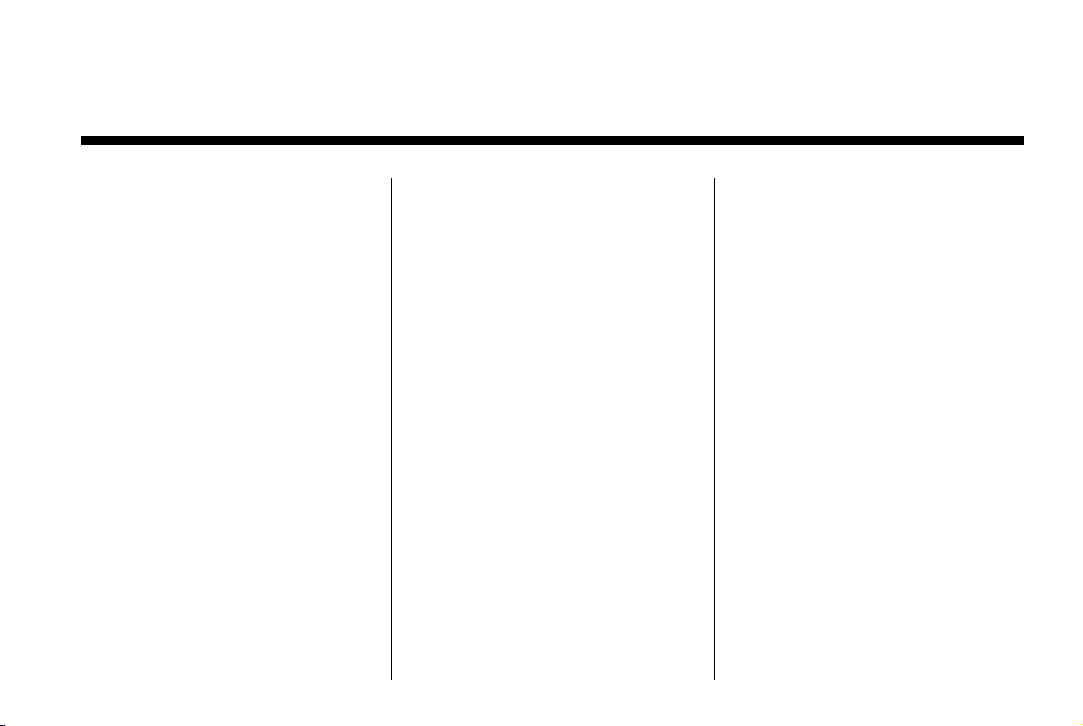
Black plate (1,1)
Chevrolet Cruze Owner Manual (GMNA-Localizing-U.S./Canada-6007168) -
2014 - CRC - 2/22/13
2014 Chevrolet Cruze Owner Manual M
In Brief . . . . . . . . . .. . . . . . . . . . .. . . 1-1
Instrument Panel . . . . . . . . . . . . . . 1-2
Initial Drive Information . . . . . . . .1-4
Vehicle Features. . . . . . . . . . . . .1-16
Performance and
Maintenance . . . . . . . . . . . . . . . . 1-20
Keys, Doors, and
Windows . . . . . . . . . . . . . . . . . . . . 2-1
Keys and Locks . . . . . . . . . . . . . . .2-2
Doors . . . . . . . . . . . . . . . . . . . . . . . . 2-15
Vehicle Security. . . . . . . . . . . . . . 2-16
Exterior Mirrors . . . . . . . . . . . . . . . 2-19
Interior Mirrors . . . . . . . . . . . . ... .2-20
Windows . . . . . . . . . . . . . . . . . . . . . 2-21
Roof . . . . . . . . . . . . . .. . . . . . . . . . . . 2-23
Seats and Restraints . . . . . . . . . 3-1
Head Restraints . . . . . . . . . . . . . . . 3-2
Front Seats . . . . . . . .. . . . . . . . .. . . 3-3
Rear Seats . . . . . . . . . . . . . . . . . . . . 3-7
Safety Belts . . . . . . . . . . . . . . . . . . . . 3-8
Airbag System . . . . . . . . . . . . . . ..3-17
Child Restraints . . . . . . . . . . . . . . 3-30
Storage . . . . . . . . . . . . . . . . . . . . . . . 4-1
Storage Compartments . . . . . . . . 4-1
Additional Storage Features . . . 4-2
Instruments and Controls . . . . 5-1
Controls . . . . . . . . . . . . . . . . . . . . . . . 5-2
Warning Lights, Gauges, and
Indicators . . . . . . . . . . . . . . . . . . . . 5-7
Information Displays . . . . . . . .. . 5-24
Vehicle Messages.. . . . . . . . . . . 5-28
Vehicle Personalization.. . . . . . 5-36
Lighting . . . . . . . . . . . . . . . . .. . . . . . 6-1
Exterior Lighting . . . . . . . . . . . . . . . 6-1
Interior Lighting . . . . . . .. . . . . . .. . 6-5
Lighting Features . . . . . . . . . . . . . . 6-7
Infotainment System . . . . . . . . . 7-1
Introduction . . . . . . . . . .. . . . . . . . . . 7-1
Radio . . . . . . . . . . ... . . . . . . . . . . . ..7-7
Audio Players . . . . . . . . . . . . . . . . 7-14
Phone . . . . . . . . . .. . . . . . . . . .. . . . 7-18
Trademarks and License
Agreements . . . . . . . . . .. . . . . . . 7-29
Climate Controls . . . . . . . . . . . . . 8-1
Climate Control Systems . . . . . . 8-1
Air Vents.. . . . . . . . . . . . . . . . . . . . . . 8-7
Maintenance . . . . . . . . . . . ... . . . . . 8-7
Driving and Operating . . . . . . . . 9-1
Driving Information . . . . . . . . . . . . . 9-2
Starting and Operating . . . . . . . 9-14
Engine Exhaust . . . . . . . . . . . . . . 9-28
Automatic Transmission . . . . . .9-35
Manual Transmission . . . . . . . . . 9-40
Brakes . . . . . . . . . . . . . . . . . . . . . . . 9-41
Ride Control Systems . . . . . . . .9-44
Cruise Control . . . . . . . .. . . . . . . . 9-46
Driver Assistance Systems . . . 9-48
Fuel . . . . . . . . . . . . . . . . . . . . . . . . . . 9-56
Trailer Towing . . . . . . . . . . . . . . . . 9-66
Conversions and Add-Ons . . . 9-72
Vehicle Care . . . . . . .. . . . . . . . .. 10-1
General Information . . . . . . . . . .10-2
Vehicle Checks.. . . . . . . . . . . . . . 10-4
Headlamp Aiming . . . . . . . . . . . 10-32
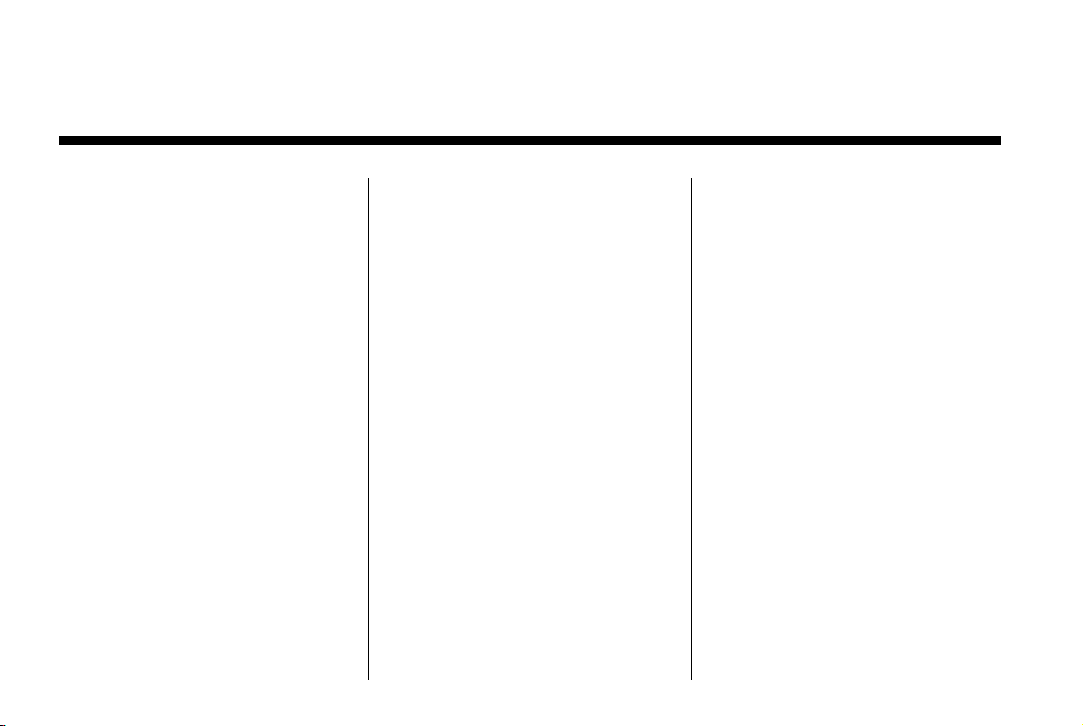
Black plate (2,1)
Chevrolet Cruze Owner Manual (GMNA-Localizing-U.S./Canada-6007168) -
2014 - CRC - 2/22/13
2014 Chevrolet Cruze Owner Manual M
Bulb Replacement . . . . . . . . . . 10-33
Electrical System . . . . . . . . . . . . 10-38
Wheels and Tires . . . . . . . . . . . 10-44
Jump Starting . . . . . . . . . . . . . . . 10-85
Towing the Vehicle . . . . . . . . . . 10-88
Appearance Care . . . . . . . . . . .10-91
Service and Maintenance . . . 11-1
General Information . . . . . . . . . . 11-1
Maintenance Schedule . . . . . . .11-2
Special Application
Services . . . . . . . . . . . . . . . . . . . . 11-8
Additional Maintenance
and Care . . . . . . . . .. . . . . . . . . . . 11-9
Recommended Fluids . . . . . . . 11-12
Maintenance Records . . . . . . . 11-15
Technical Data . . . . . . ......... 12-1
Vehicle Identification.. . . . . . . . 12-1
Vehicle Data. . . . . . . . . . . . . . . . . . 12-2
Customer Information . . . . . . . 13-1
Customer Information . . . . . . . . 13-1
Reporting Safety Defects . . . . 13-12
Vehicle Data Recording and
Privacy . . .. . . . . . . . . . . . . . . . . 13-14
OnStar . . . . . . . . . . . . . . . .. . . . . . . 14-1
OnStar Overview.. . . . . . . . . . . . 14-1
OnStar Services . . . . . . . .. . . . . . 14-2
OnStar Additional
Information . . . . . . . . . . . . ... . . . 14-5
Index . . . . . . . . . . . . . . . . . . . . . i-1
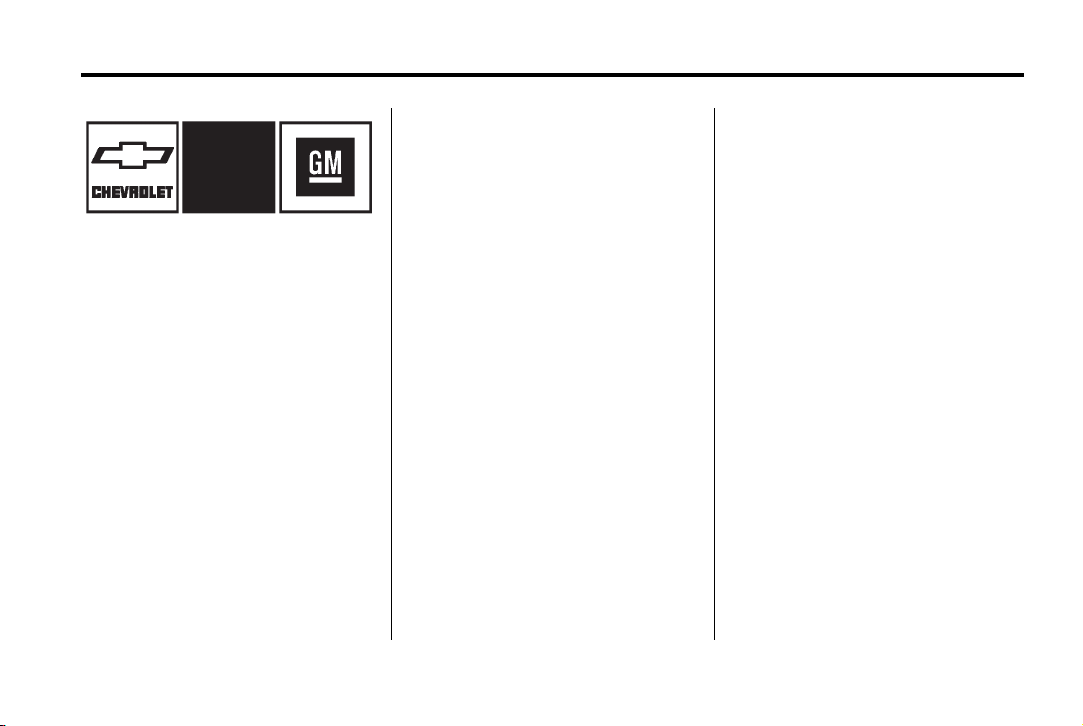
Black plate (3,1)
Chevrolet Cruze Owner Manual (GMNA-Localizing-U.S./Canada-6007168) -
2014 - CRC - 2/22/13
Introduction iii
This manual describes features that
may or may not be on your specific
vehicle either because they are
options that you did not purchase or
due to changes subsequent to the
printing of this owner manual.
The names, logos, emblems,
slogans, vehicle model names, and
vehicle body designs appearing in
this manual including, but not limited
to, GM, the GM logo, CHEVROLET,
the CHEVROLET Emblem, and
CRUZE are trademarks and/or
service marks of General Motors
LLC, its subsidiaries, affiliates,
or licensors.
Please refer to the purchase
documentation relating to your
specific vehicle to confirm each of
the features found on your vehicle.
For vehicles first sold in Canada,
substitute the name “General
Motors of Canada Limited” for
Chevrolet Motor Division wherever it
appears in this manual.
Keep this manual in the vehicle for
quick reference.
Litho in U.S.A.
Part No. 22895907 A First Printing
Canadian Vehicle Owners
Propriétaires Canadiens
A French language manual can be
obtained from your dealer, at
www.helminc.com, or from:
On peut obtenir un exemplaire de
ce guide en français auprès du
concessionnaire ou à l'adresse
savant:
Helm, Incorporated
Attention: Customer Service
47911 Halyard Drive
Plymouth, MI 48170
©
2013 General Motors LLC. All Rights Reserved.
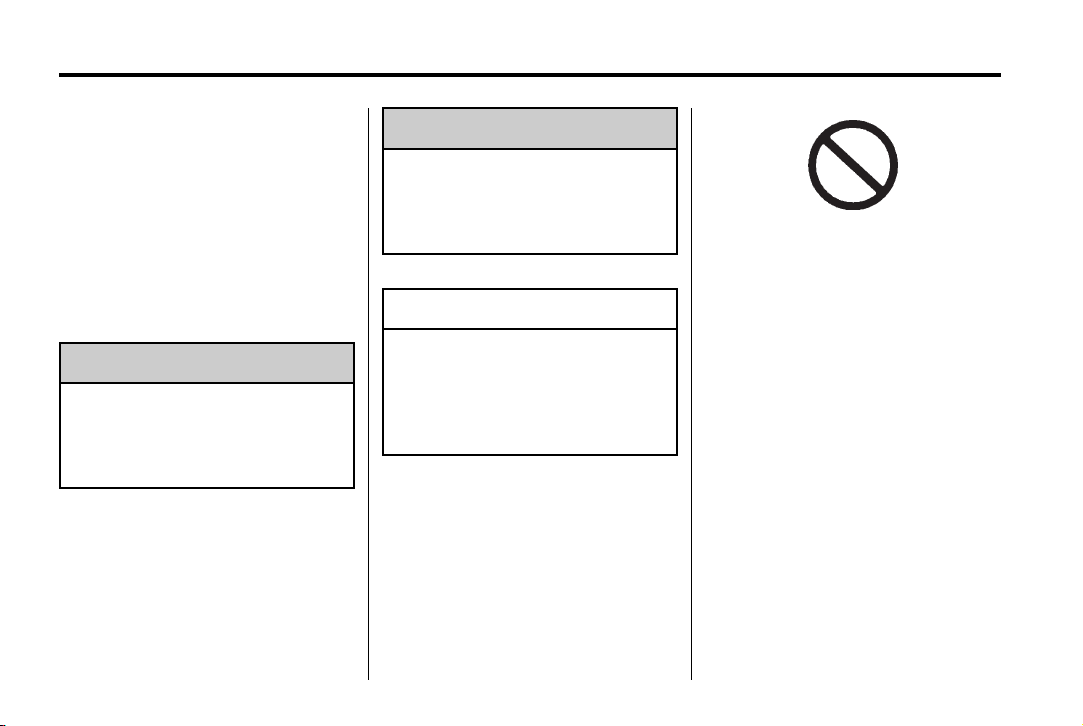
Black plate (4,1)
Chevrolet Cruze Owner Manual (GMNA-Localizing-U.S./Canada-6007168) -
2014 - CRC - 2/22/13
iv Introduction
Using this Manual
To quickly locate information about
the vehicle, use the Index in the
back of the manual. It is an
alphabetical list of what is in the
manual and the page number where
it can be found.
Text marked { Warning provides
information on risk of accident or
injury. Disregarding this
information may lead to injury.
{
Warning
Danger, Warnings, and
Caution
Cautions
Danger
{
Text marked { Danger provides
information on risk of fatal injury.
Disregarding this information may
endanger life.
Text marked { Caution provides
information that may indicate a
hazard that could result in injury
or death. It could also result in
possible damage to the vehicle.
{
A circle with a slash through it is a
safety symbol which means “Do
Not,” “Do not do this,” or “Do not let
this happen.”
Symbols
The vehicle has components and
labels that use symbols instead of
text. Symbols are shown along with
the text describing the operation or
information relating to a specific
component, control, message,
gauge, or indicator.
M : This symbol is shown when
you need to see your owner manual
for additional instructions or
information.
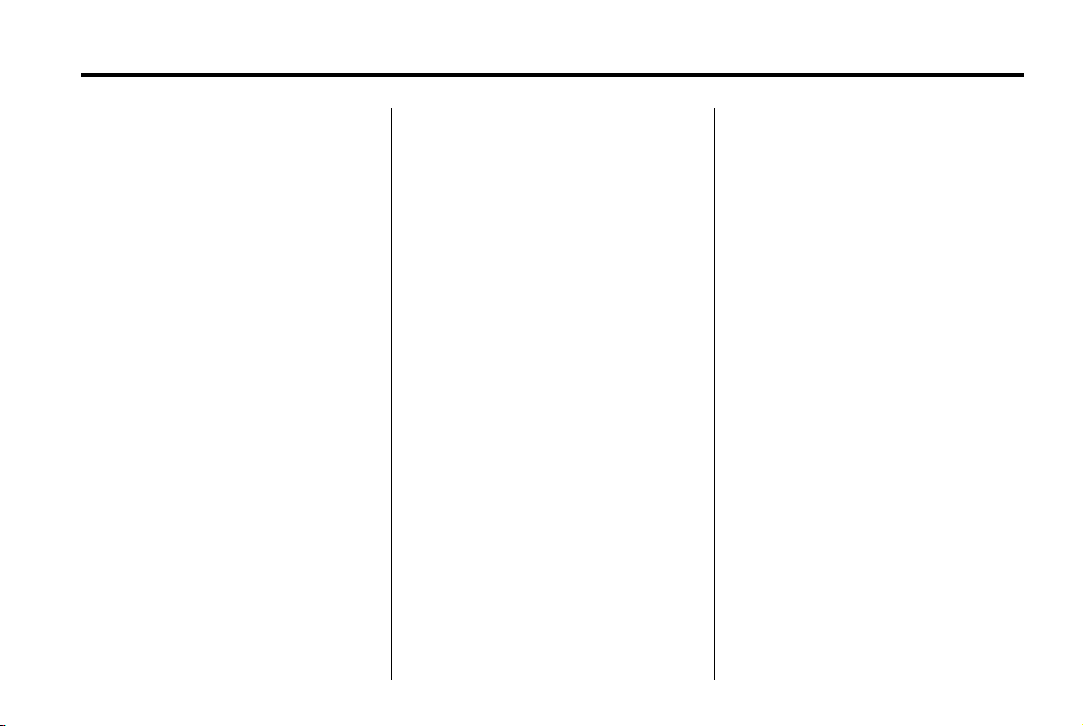
Black plate (5,1)
Chevrolet Cruze Owner Manual (GMNA-Localizing-U.S./Canada-6007168) -
2014 - CRC - 2/22/13
Introduction v
* : This symbol is shown when
you need to see a service manual
for additional instructions or
information.
Vehicle Symbol Chart
Here are some additional symbols
that may be found on the vehicle
and what they mean. For more
information on the symbol, refer to
the Index.
9 : Airbag Readiness Light
# : Air Conditioning
! : Antilock Brake System (ABS)
% : Audio Steering Wheel Controls
or OnStar
®
$ : Brake System Warning Light
" : Charging System
I : Cruise Control
O : Exterior Lamps
# : Fog Lamps
. : Fuel Gauge
+ : Fuses
3 : Headlamp High/Low-Beam
Changer
j : LATCH System Child
Restraints
* : Malfunction Indicator Lamp
: : Oil Pressure
} : Power
/ : Remote Vehicle Start
> : Safety Belt Reminders
7 : Tire Pressure Monitor
d : Traction Control/StabiliTrak
M : Windshield Washer Fluid
B : Engine Coolant Temperature
®
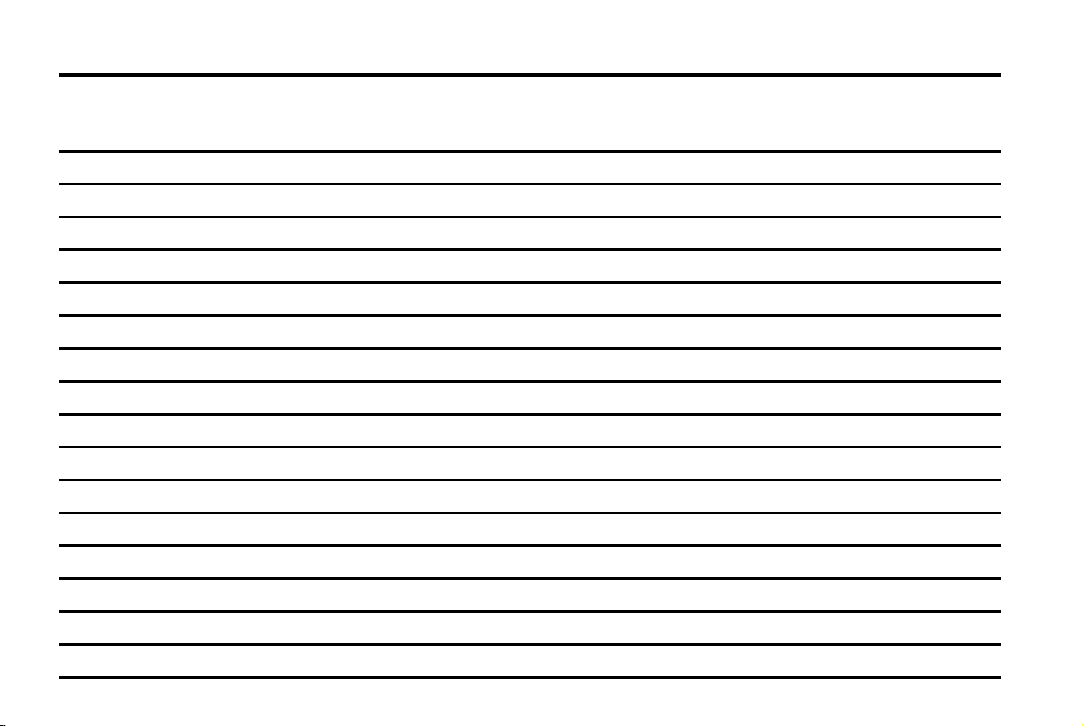
Black plate (6,1)
Chevrolet Cruze Owner Manual (GMNA-Localizing-U.S./Canada-6007168) -
2014 - CRC - 2/22/13
vi Introduction
2 NOTES
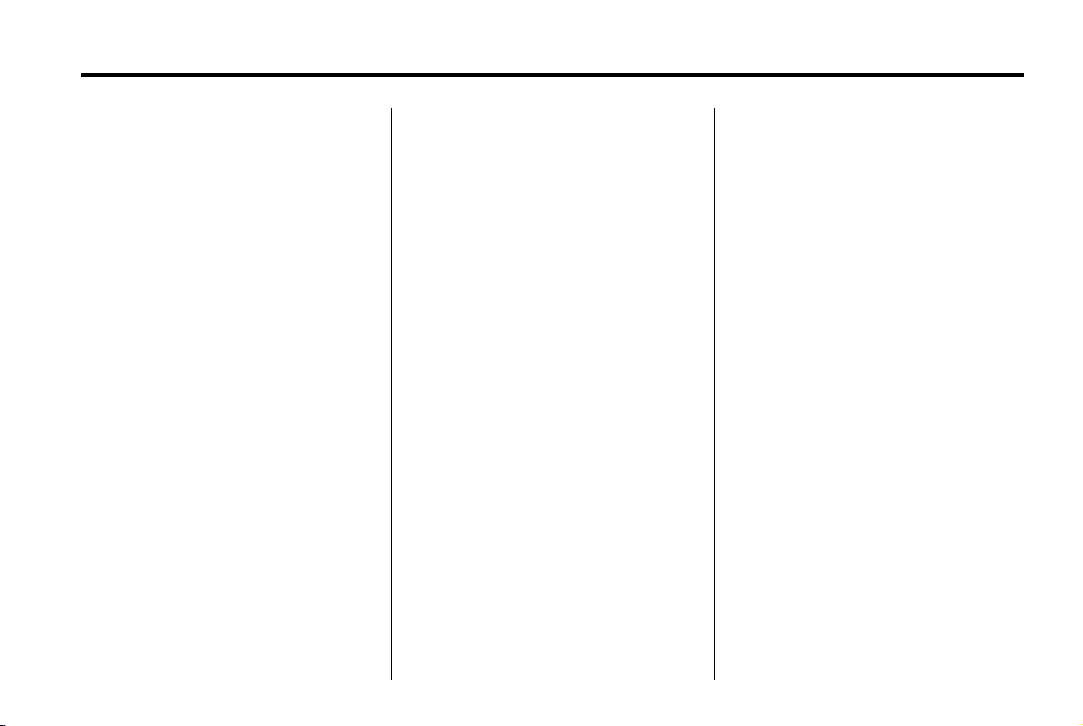
Black plate (1,1)
Chevrolet Cruze Owner Manual (GMNA-Localizing-U.S./Canada-6007168) -
2014 - CRC - 2/22/13
In Brief 1-1
In Brief
Instrument Panel
Instrument Panel Overview . . . . 1-2
Initial Drive Information
Initial Drive Information . . . . . . . . 1-4
Remote Keyless Entry (RKE)
System . . . . . . .. . . . . . . . . . . . . . . 1-4
Remote Vehicle Start . . . . . . . . . 1-5
Door Locks . . . . . . . . . . . . . . . . . . . 1-5
Windows . . . . . . . . . . . . . . . . . . . . .. 1-7
Seat Adjustment . . . . . . . . . . . . . . 1-7
Heated Seats . . . . . . . . . . . . . . . . . 1-9
Head Restraint Adjustment . . . . 1-9
Safety Belts . . . . . . . . . . . . . . . ... 1-10
Passenger Sensing
System . . . . . . . . .. . . . . . . . . . . . 1-10
Mirror Adjustment . . . . . . . . . . . . 1-10
Steering Wheel
Adjustment . . . . . . . . . . . . . . . . . 1-11
Interior Lighting . . . . . . . . . . . . . . 1-12
Exterior Lighting . . . . . . . . . . . . . 1-13
Windshield Wiper/Washer .... 1-13
Climate Controls . . . . . .. . . . . . . 1-14
Transmission . . . . . . . . . . . . . . . . 1-15
Vehicle Features
Radio(s) . . . . . .. . . . . . . . . . . . . . . 1-16
Satellite Radio . . . . . . . . . . . . . . . 1-16
Portable Audio Devices . . . . . . 1-17
Bluetooth
Steering Wheel Controls . . . . . 1-17
Cruise Control . . . . . . . . . . . . . . . 1-18
Navigation System . . . . . . . .. . . 1-18
Driver Information
Center (DIC) . . . . . . . . . . . . . . . 1-19
Ultrasonic Parking Assist . . . . 1-19
Power Outlets . . . . . . . . . . . . . . . 1-20
®
. . . . . . . . . . . . . . . . . . . 1-17
Performance and Maintenance
Traction Control/Electronic
Stability Control . . . . . . . . . . . . 1-20
Tire Pressure Monitor . . . . . . . . 1-20
Tire Sealant and
Compressor Kit . . . . . . . . . . . .. 1-21
Engine Oil Life System . . . . . . 1-21
Driving for Better Fuel
Economy .... . . . . . . . . . . . . . . . 1-21
Diesel Particulate Filter . . . . . . 1-22
Diesel Exhaust Fluid . . . . . . . . . 1-23
Roadside Assistance
Program . . . . . . . . . . .... . . . . . . 1-24
®
OnStar
. . . . . . . . . . . . . . . . . . . . . 1-24
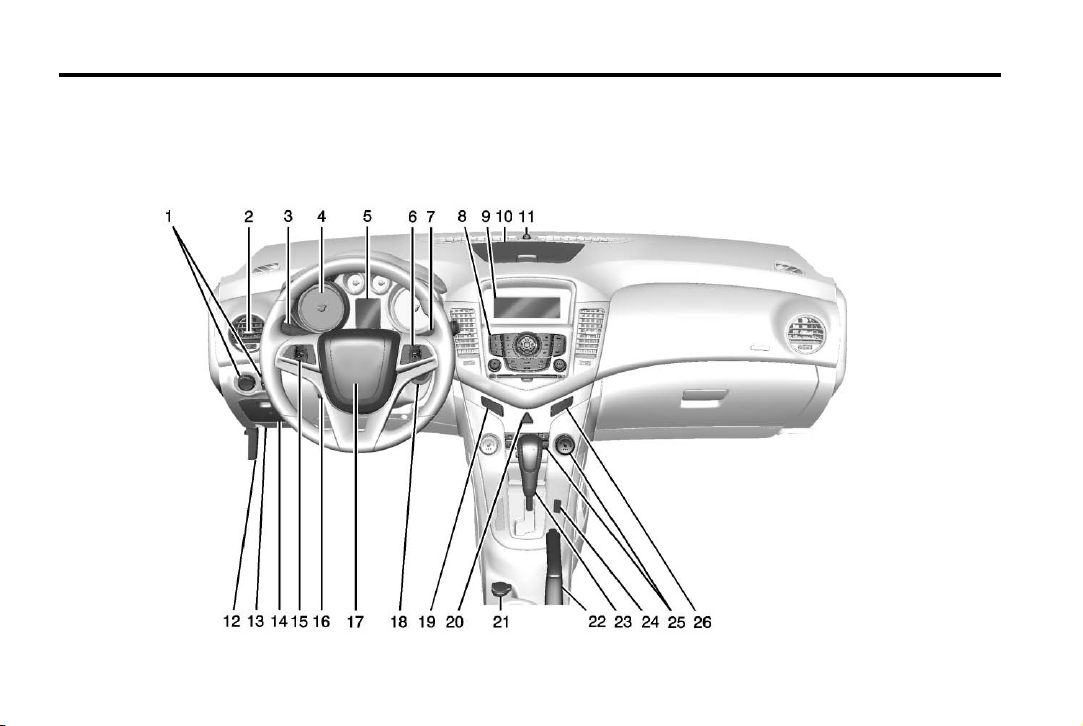
Black plate (2,1)
Chevrolet Cruze Owner Manual (GMNA-Localizing-U.S./Canada-6007168) -
2014 - CRC - 2/22/13
1-2 In Brief
Instrument Panel
Instrument Panel Overview

Black plate (3,1)
Chevrolet Cruze Owner Manual (GMNA-Localizing-U.S./Canada-6007168) -
2014 - CRC - 2/22/13
In Brief 1-3
1. Exterior Lamp Controls on
page 6-1.
Front Fog Lamps on page 6-5 (If
Equipped).
Instrument Panel Illumination
Control on page 6-5.
2. Air Vents on page 8-7.
3. Headlamp High/Low-Beam
Changer on page 6-2.
Turn Signal Lever. See Turn and
Lane-Change Signals on
page 6-4.
Driver Information Center (DIC)
Buttons. See Driver Information
Center (DIC) on page 5-24.
4. Instrument Cluster on page 5-8.
5. Driver Information Center (DIC)
on page 5-24.
6. Steering Wheel Controls on
page 5-2.
7. Windshield Wiper/Washer on
page 5-3.
8. Infotainment on page 7-1.
Satellite Radio on page 7-10 (If
Equipped).
9. Infotainment Display Screen.
10. Instrument Panel Storage on
page 4-1 (If Equipped).
11. Light Sensor. See Automatic
Headlamp System on
page 6-3.
12. Hood Release. See Hood on
page 10-4.
13. Data Link Connector (DLC)
(Out of View). See Malfunction
Indicator Lamp on page 5-14.
14. Instrument Panel Fuse Block
on page 10-43.
15. Cruise Control on page 9-46.
16. Steering Wheel Adjustment on
page 5-2.
17. Horn on page 5-3.
18. Ignition Switch or Keyless
Ignition Button (If Equipped).
See Ignition Positions (Keyless
Access) on page 9-15 or
Ignition Positions (Key Access)
on page 9-17.
19. Power Door Locks on
page 2-13.
20. Hazard Warning Flashers on
page 6-4.
21. Power Outlets on page 5-5.
22. Parking Brake on page 9-42.
23. Shift Lever. See Automatic
Transmission on page 9-35 or
Manual Transmission on
page 9-40.
24. Traction Control/Electronic
Stability Control on page 9-44.
25. Climate Control Systems on
page 8-1 (If Equipped).
Automatic Climate Control
System on page 8-3 (If
Equipped).
Heated Front Seats on
page 3-6 (If Equipped).
26. Passenger Airbag Status
Indicator on page 5-13.
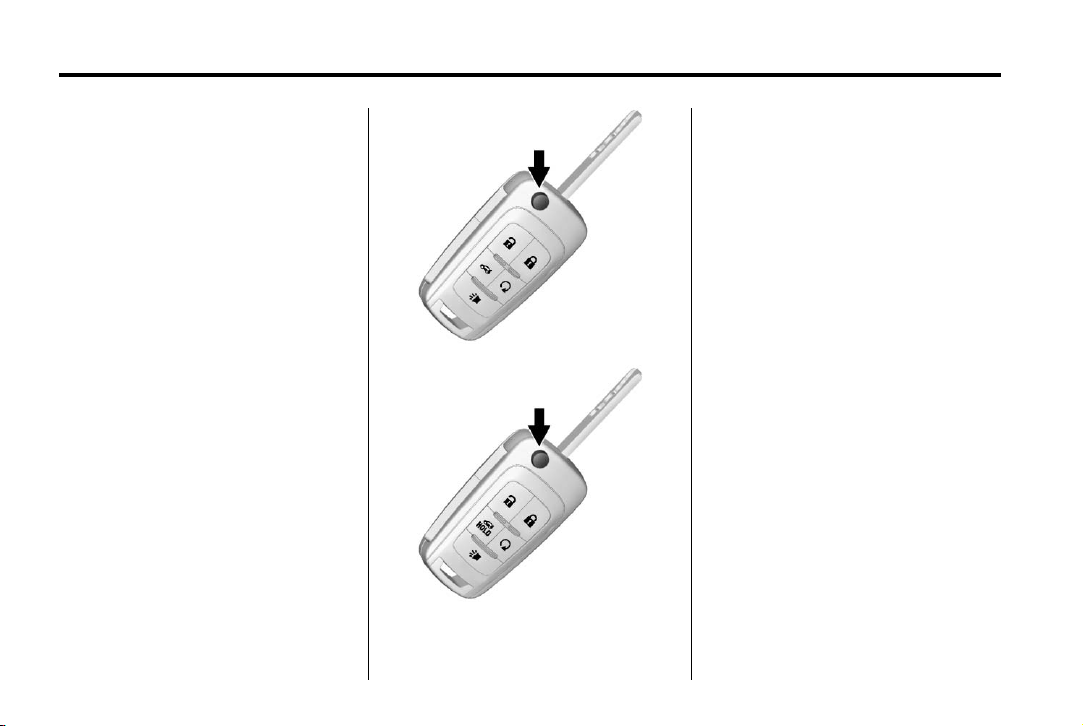
Black plate (4,1)
Chevrolet Cruze Owner Manual (GMNA-Localizing-U.S./Canada-6007168) -
2014 - CRC - 2/22/13
1-4 In Brief
Initial Drive Information
This section provides a brief
overview about some of the
important features that may or may
not be on your specific vehicle.
For more detailed information, refer
to each of the features which can be
found later in this owner manual.
Remote Keyless Entry (RKE) System
The Remote Keyless Entry (RKE)
transmitter may work up to 60 m
(195 ft) away from the vehicle.
The vehicle will have one of these
transmitters.
Press the key release button to
extend the key blade. The key can
be used for the ignition and all
locks.
K to unlock the driver door or
Press
all doors.
Q to lock all doors.
Press
Lock and unlock feedback can be
personalized. See Vehicle
Personalization on page 5-36.
Press and hold
trunk.
Press and hold
vehicle locator.
Press and hold
three seconds to sound the panic
alarm.
7 again to cancel the panic
Press
alarm.
See Keys on page 2-2 and Remote
Keyless Entry (RKE) System
Operation on page 2-3.
V to open the
7 briefly to initiate
7 for at least
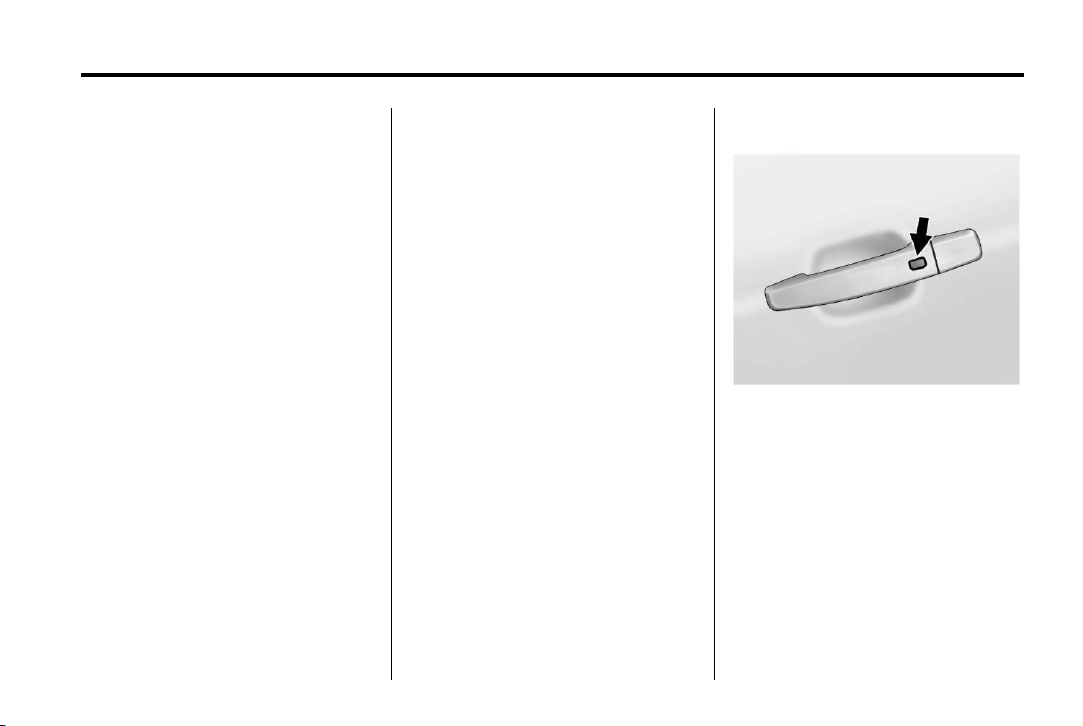
Black plate (5,1)
Chevrolet Cruze Owner Manual (GMNA-Localizing-U.S./Canada-6007168) -
2014 - CRC - 2/22/13
In Brief 1-5
Remote Vehicle Start
For vehicles with this feature, the
engine can be started from outside
the vehicle.
Starting the Vehicle
1. Aim the RKE transmitter at the
vehicle.
2. Press and release
3. Immediately after completing
Step 2, press and hold
least four seconds or until the
turn signal lamps flash.
When the engine starts, the parking
lamps will turn on and remain on as
long as the engine is running. The
doors will be locked and the climate
control system may come on.
The engine will continue to run for
10 minutes. Repeat the steps for a
10-minute time extension. Remote
start can be extended only once.
Q.
/ for at
Canceling a Remote Start
To cancel a remote start, do one of
the following:
.
Aim the RKE transmitter at the
vehicle and press and hold
until the parking lamps turn off.
.
Turn on the hazard warning
flashers.
.
Turn the vehicle on and then off.
See Remote Vehicle Start on
page 2-10.
Door Locks
To lock or unlock the vehicle from
outside, use the key in the door or
use the Remote Keyless Entry
(RKE) transmitter. From inside the
vehicle, use the power door lock
switch.
See Door Locks on page 2-12.
Keyless Access
/
If equipped, use the keyless access
system to lock and unlock the
door. When the doors are locked
and the Remote Keyless Entry
(RKE) transmitter is within 1 m (3 ft)
of the driver door handle, press the
lock/unlock button. When unlocking
from the driver door, the first press
unlocks that door; press again
within five seconds to unlock all
passenger doors. See Remote
Keyless Entry (RKE) System
Operation on page 2-3.
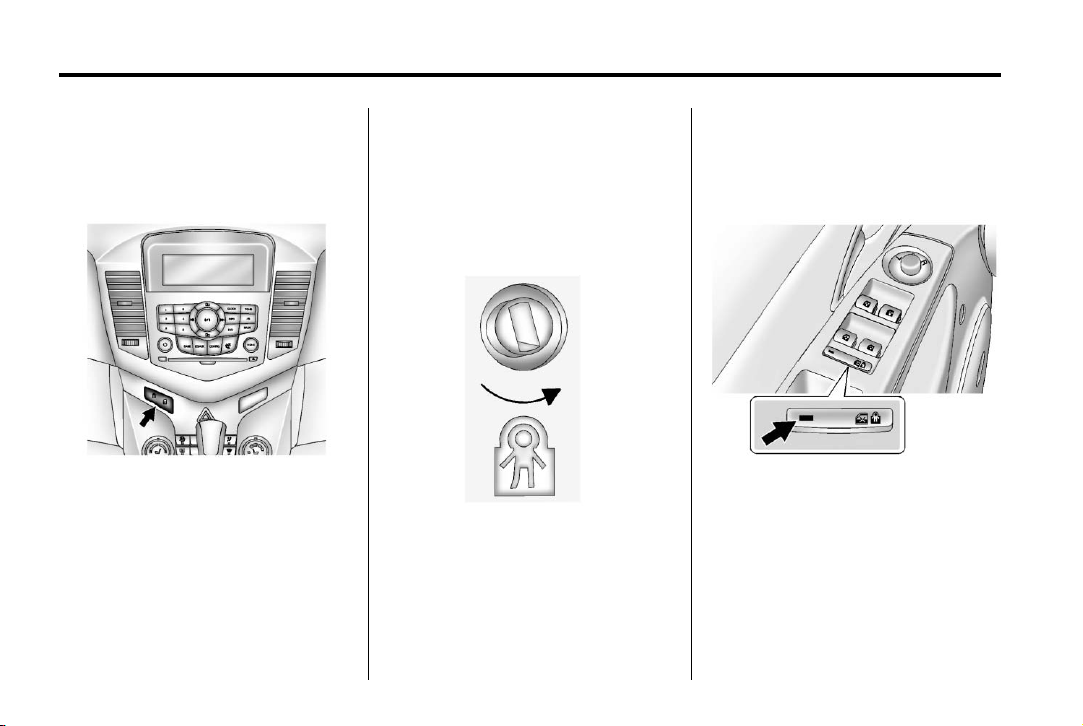
Black plate (6,1)
Chevrolet Cruze Owner Manual (GMNA-Localizing-U.S./Canada-6007168) -
2014 - CRC - 2/22/13
1-6 In Brief
This feature may be configured.
See Vehicle Personalization on
page 5-36.
Power Door Locks
K : Press to unlock the doors.
Q : Press to lock the doors.
See Power Door Locks on
page 2-13.
Safety Locks
The vehicle has rear door safety
locks to prevent passengers from
opening the rear doors from the
inside.
Manual Safety Locks
If equipped, open the rear doors to
access the safety locks on the
inside edge of each door.
To activate, insert a key into the slot
and turn it to the horizontal position.
The door can only be opened from
the outside.
To return the door to normal
operation, open the door and turn
the slot to the vertical position.
Power Safety Locks
If equipped, press o { to activate
the safety locks. The indicator light
comes on when activated.
The rear door power windows are
also disabled. See Power Windows
on page 2-21.
o { again to deactivate the
Press
safety locks and power windows.
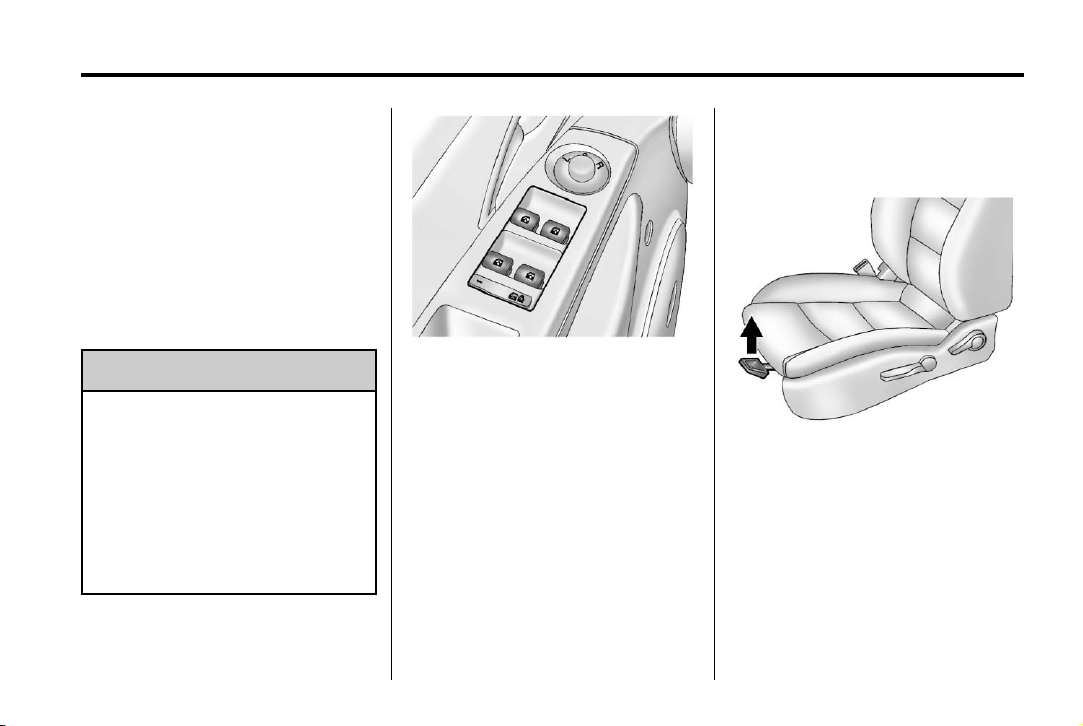
Black plate (7,1)
Chevrolet Cruze Owner Manual (GMNA-Localizing-U.S./Canada-6007168) -
2014 - CRC - 2/22/13
In Brief 1-7
If a rear door handle is pulled the
same time the safety lock is
deactivated, that door will remain
locked and the indicator light may
flash. Release the handle, then
press the safety lock twice to
deactivate the safety locks.
See Safety Locks on page 2-13 or
Safety Locks on page 2-14.
Windows
Warning
{
Children could be seriously
injured or killed if caught in the
path of a closing window. Never
leave keys in a vehicle with
children. When there are children
in the rear seat, use the window
lockout button to prevent
operation of the windows. See
Keys on page 2-2.
Press the switch down to open the
window. Pull the front of the switch
up to close it. See Power Windows
on page 2-21.
The switches work when the ignition
is in ON/RUN, ACC/ACCESSORY,
or in Retained Accessory Power
(RAP). See Retained Accessory
Power (RAP) on page 9-24.
Seat Adjustment
Manual Front Seats
To adjust a manual seat:
1. Pull the handle at the front of
the seat.
2. Slide the seat to the desired
position and release the handle.
3. Try to move the seat back and
forth to be sure it is locked in
place.
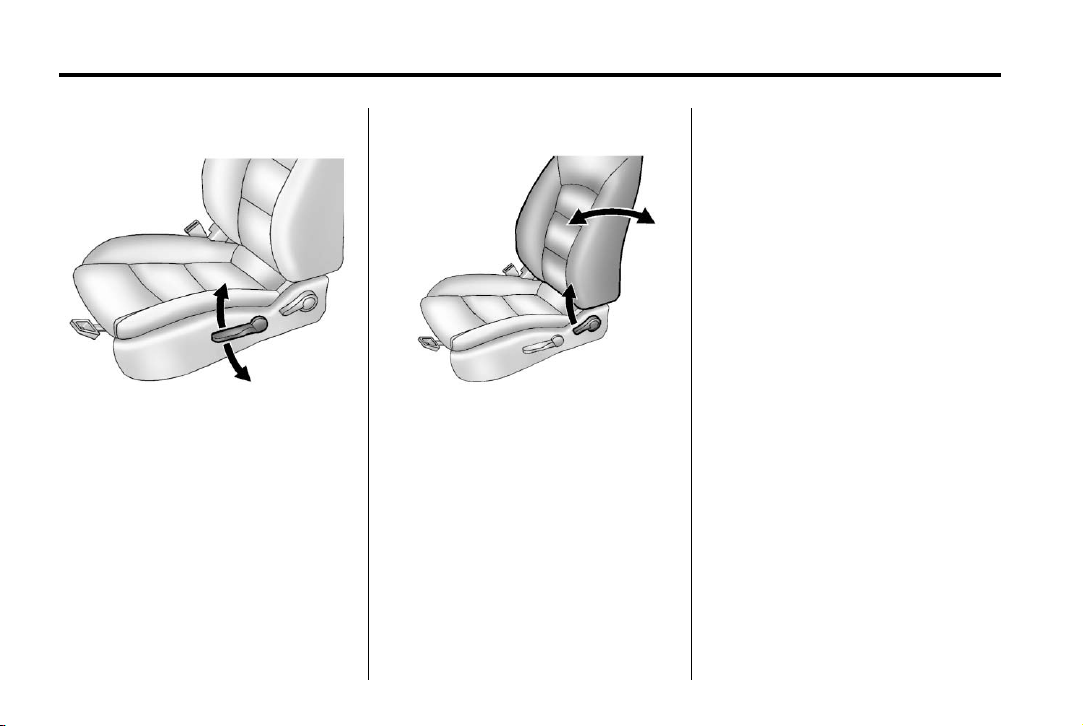
Black plate (8,1)
Chevrolet Cruze Owner Manual (GMNA-Localizing-U.S./Canada-6007168) -
2014 - CRC - 2/22/13
1-8 In Brief
Seat Height Adjuster
If available, move the lever up or
down to manually raise or lower
the seat.
See Seat Adjustment on page 3-3.
Reclining Seatbacks
To recline the seatback:
1. Lift the lever.
2. Move the seatback to the
desired position, then release
the lever to lock the seatback in
place.
3. Push and pull on the seatback to
make sure it is locked.
To return the seatback to an upright
position:
1. Lift the lever fully without
applying pressure to the
seatback, and the seatback
returns to the upright position.
2. Push and pull on the seatback to
make sure it is locked.
See Reclining Seatbacks on
page 3-4.
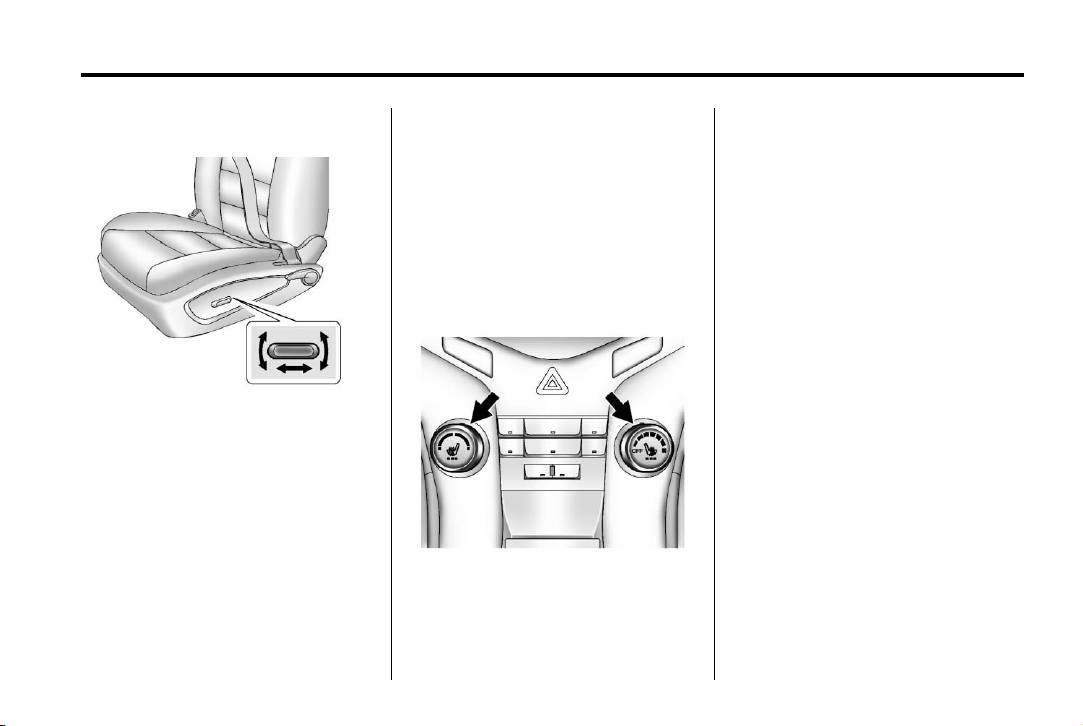
Black plate (9,1)
Chevrolet Cruze Owner Manual (GMNA-Localizing-U.S./Canada-6007168) -
2014 - CRC - 2/22/13
In Brief 1-9
Power Driver Seat
See Power Seat Adjustment on
page 3-4.
Rear Seats
The rear seatbacks can be folded.
For detailed instructions, see Rear
Seats on page 3-7.
Heated Seats
To adjust a power driver seat,
if equipped:
.
Move the seat forward or
rearward by sliding the control
forward or rearward.
.
Raise or lower the front part of
the seat cushion by moving the
front of the control up or down.
.
Raise or lower the entire seat by
moving the rear of the control up
or down.
If available, the controls are on the
center stack. The engine must be
running to operate the heated seats.
L or M to heat the driver or
Press
passenger seat cushion and
seatback.
Press the control once for the
highest setting. With each press of
the control, the heated seat will
change to the next lower setting,
and then the off setting. Three lights
indicate the highest setting and one
light the lowest.
See Heated Front Seats on
page 3-6.
Head Restraint Adjustment
Do not drive until the head restraints
for all occupants are installed and
adjusted properly.
To achieve a comfortable seating
position, change the seatback
recline angle as little as necessary
while keeping the seat and the head
restraint height in the proper
position.
See Head Restraints on page 3-2
and Seat Adjustment on page 3-3.
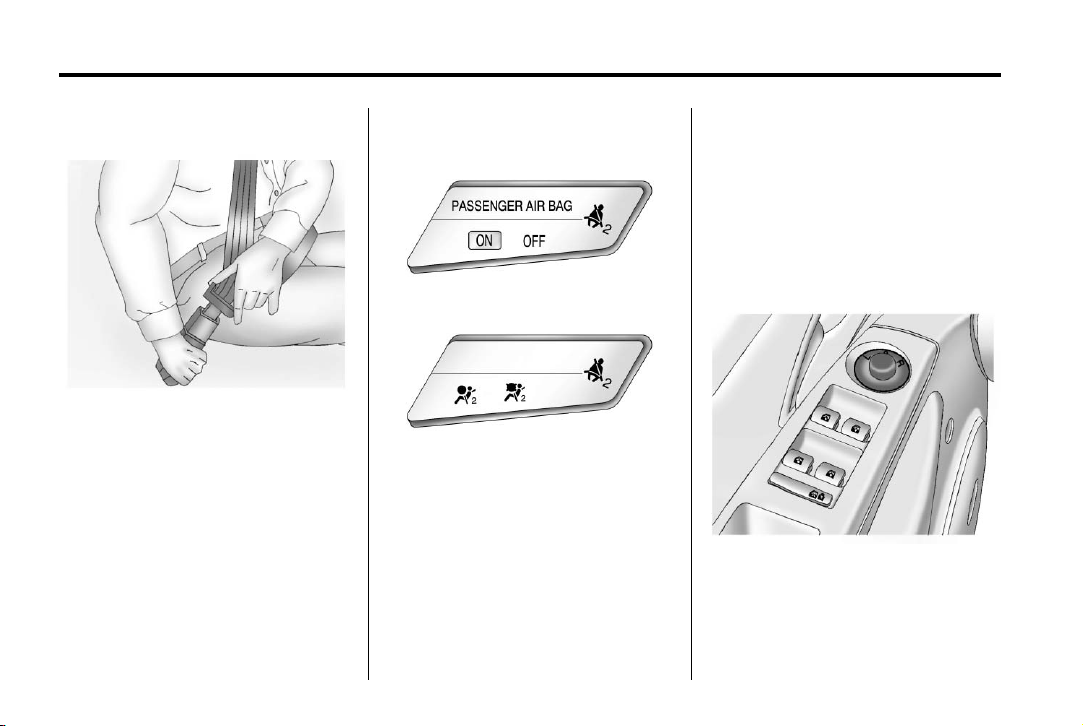
Black plate (10,1)
Chevrolet Cruze Owner Manual (GMNA-Localizing-U.S./Canada-6007168) -
2014 - CRC - 2/22/13
1-10 In Brief
Safety Belts
Refer to the following sections for
important information on how to use
safety belts properly:
.
Safety Belts on page 3-8.
.
How to Wear Safety Belts
Properly on page 3-10.
.
Lap-Shoulder Belt on page 3-11.
.
Lower Anchors and Tethers for
Children (LATCH System) on
page 3-38.
Passenger Sensing System
United States
Canada
The passenger sensing system
turns off the front outboard
passenger frontal airbag and knee
airbag under certain conditions. No
other airbag is affected by the
passenger sensing system. See
Passenger Sensing System on
page 3-23 for important information.
The passenger airbag status
indicator will be visible on the
instrument panel when the vehicle is
started. See Passenger Airbag
Status Indicator on page 5-13.
Mirror Adjustment
Exterior
Controls for the outside power
mirrors are on the driver door.
1. Turn the selector switch to
L (Left) or R (Right) to choose
the driver or passenger mirror.
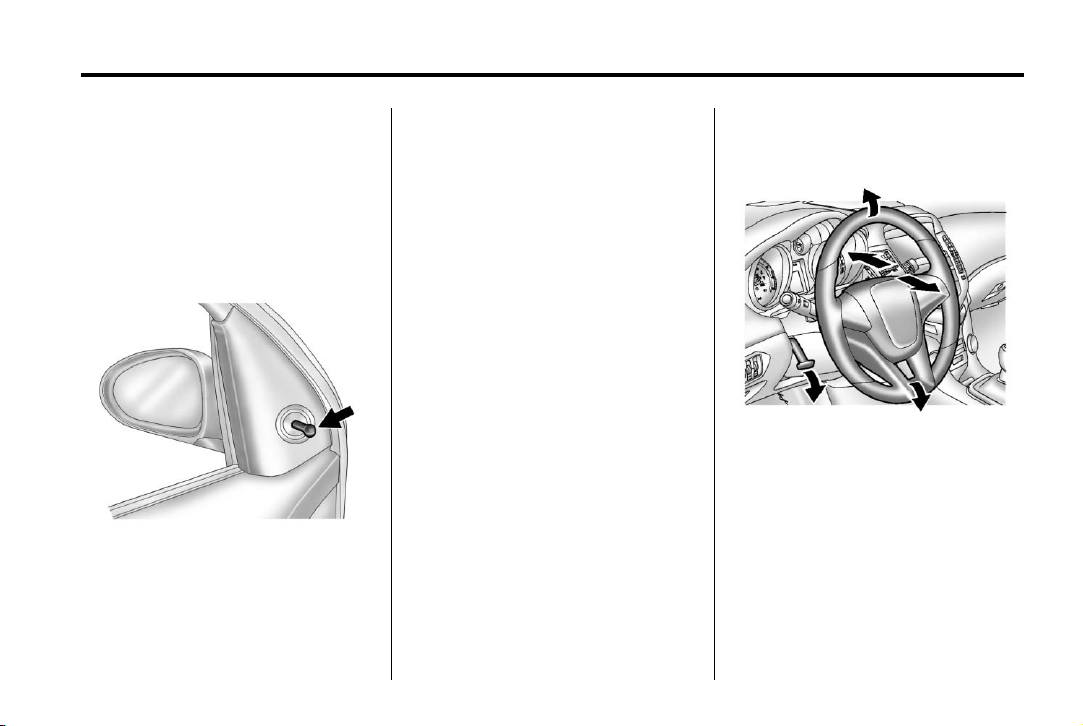
Black plate (11,1)
Chevrolet Cruze Owner Manual (GMNA-Localizing-U.S./Canada-6007168) -
2014 - CRC - 2/22/13
In Brief 1-11
2. Move the control to adjust the
mirror.
3. Turn the selector switch to the
O position to deselect the mirror.
See Power Mirrors on page 2-19.
If the vehicle has heated mirrors,
see Heated Mirrors on page 2-20.
Vehicles with a manual mirror
adjustment have controls next to
each mirror.
See Manual Mirrors on page 2-19.
Interior Mirror
Adjustment
Adjust the rearview mirror to view
the area behind the vehicle.
Manual Rearview Mirror
If equipped with a manual rearview
mirror, push the tab forward for
daytime use and pull it for nighttime
use to avoid glare from the
headlamps from behind. See
Manual Rearview Mirror on
page 2-20.
Automatic Dimming Rearview
Mirror
If equipped with an automatic
dimming rearview mirror, the mirror
will automatically reduce the glare of
headlamps from behind. The
dimming feature comes on each
time the vehicle is started. See
Automatic Dimming Rearview Mirror
on page 2-20.
Steering Wheel Adjustment
To adjust the steering wheel:
1. Pull the lever down.
2. Move the steering wheel up
or down.
3. Pull or push the steering wheel
closer or away from you.
4. Push the lever up to lock the
steering wheel in place.
Do not adjust the steering wheel
while driving.
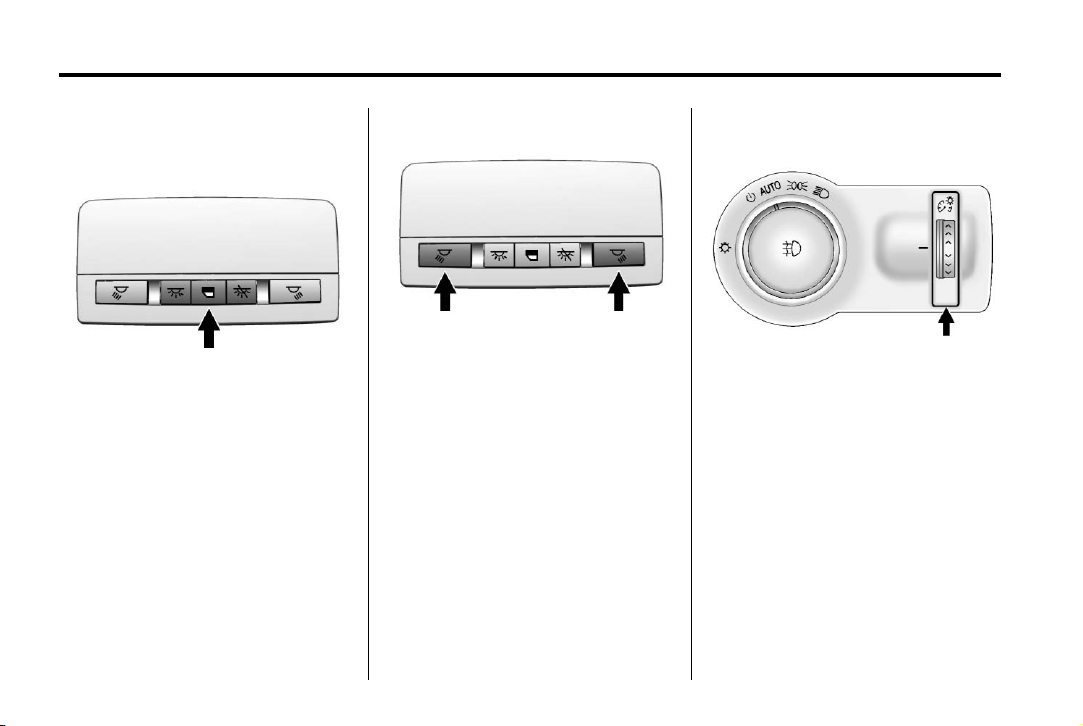
Black plate (12,1)
Chevrolet Cruze Owner Manual (GMNA-Localizing-U.S./Canada-6007168) -
2014 - CRC - 2/22/13
1-12 In Brief
Interior Lighting
Dome Lamps
The dome lamp controls are in the
headliner.
* : Press to turn the lamps off,
even when a door is open.
I : Press to turn the lamps on
automatically when a door is
opened.
+ : Press to turn on the dome
lamps.
Reading Lamps
The reading lamps are in the
overhead console.
m or n : Press the button near
each lamp to turn it on or off.
Instrument Panel Illumination
Control
This feature controls the brightness
of the instrument panel controls and
infotainment display screen. The
thumbwheel is located to the left
of the steering column on the
instrument panel.
D : Turn the thumbwheel up or
down and hold, to brighten or dim
the instrument panel controls and
infotainment display screen.
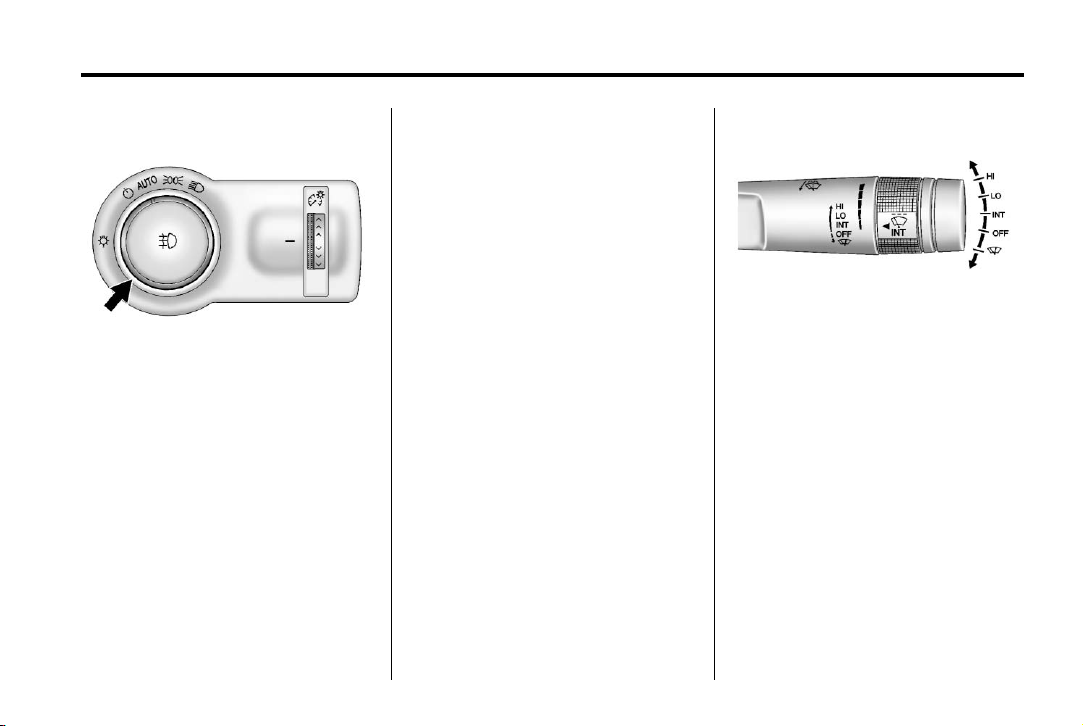
Black plate (13,1)
Chevrolet Cruze Owner Manual (GMNA-Localizing-U.S./Canada-6007168) -
2014 - CRC - 2/22/13
In Brief 1-13
Exterior Lighting
; : Turns on the parking lamps,
taillamps, license plate lamps,
sidemarker lamps, and instrument
panel lights.
5 : Turns on the headlamps,
parking lamps, taillamps, license
plate lamps, sidemarker lamps, and
instrument panel lights. A warning
chime sounds if the driver door is
opened when the ignition switch is
The exterior lamp control is to the
left of the steering column on the
instrument panel.
O : Briefly turn to this position to
turn the automatic lamp control off
or on again.
AUTO: Turns the headlamps on
automatically at normal brightness,
together with the parking lamps,
taillamps, license plate lamps,
sidemarker lamps, and instrument
panel lights.
off and the headlamps are on.
# : For vehicles with fog lamps,
press to turn the lamps on or off.
See:
.
Exterior Lamp Controls on
page 6-1
.
Daytime Running Lamps (DRL)
on page 6-2
.
Front Fog Lamps on page 6-5
Windshield Wiper/Washer
The windshield wiper/washer lever
is on the right side of the steering
column. With the ignition in ACC/
ACCESSORY or ON/RUN, move
the windshield wiper lever to select
the wiper speed.
HI: Use for fast wipes.
LO: Use for slow wipes.
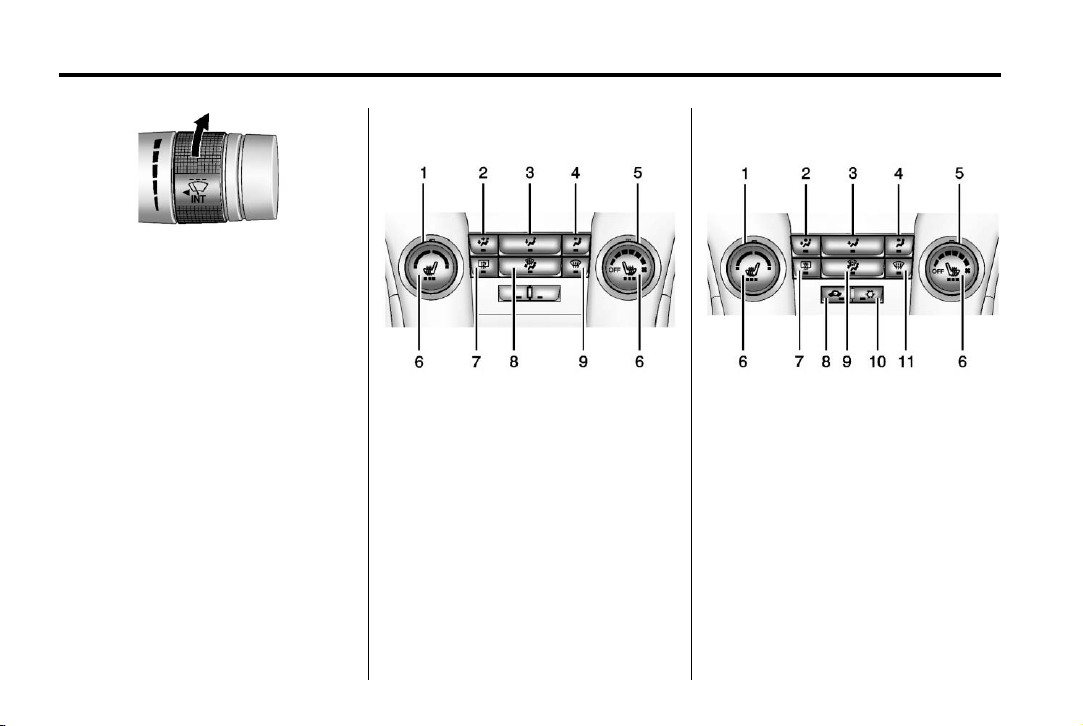
Black plate (14,1)
Chevrolet Cruze Owner Manual (GMNA-Localizing-U.S./Canada-6007168) -
2014 - CRC - 2/22/13
1-14 In Brief
Vehicles without Air Conditioning
INT: Move the lever up to INT for
intermittent wipes, then turn the
3 INT band up for more frequent
wipes or down for less frequent
wipes.
OFF: Use to turn the wipers off.
8 : For a single wipe, briefly move
the wiper lever down. For several
wipes, hold the wiper lever down.
n L : Pull the windshield wiper
lever toward you to spray windshield
washer fluid and activate the wipers.
See Windshield Wiper/Washer on
page 5-3.
Climate Controls
The heating, cooling, defrosting, and
ventilation for the vehicle can be
controlled with these systems.
1. Temperature Control
2. Bi-level Air Mode
3. Floor Air Mode
4. Vent Air Mode
5. Fan Control
6. Driver and Passenger Heated
Seats (If Equipped)
7. Rear Window Defogger
8. Defog
9. Defrost
Vehicles with Air Conditioning
1. Temperature Control
2. Bi-level Air Mode
3. Floor Air Mode
4. Vent Air Mode
5. Fan Control
6. Driver and Passenger Heated
Seats (If Equipped)
7. Rear Window Defogger
8. Recirculation
9. Defog
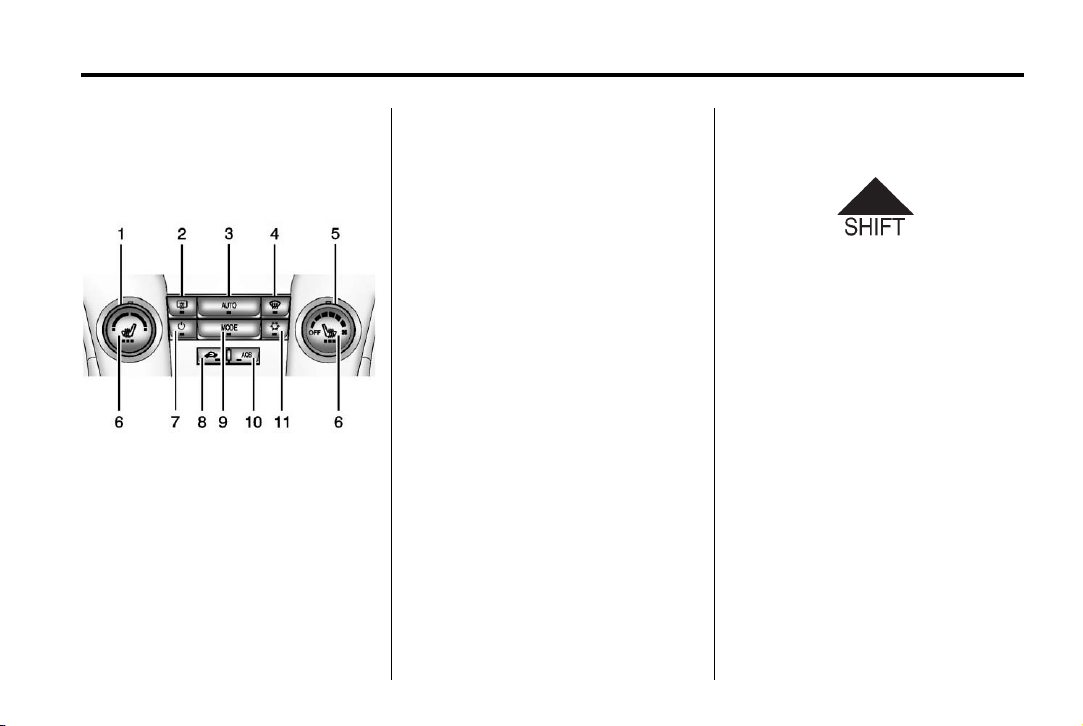
Black plate (15,1)
Chevrolet Cruze Owner Manual (GMNA-Localizing-U.S./Canada-6007168) -
2014 - CRC - 2/22/13
In Brief 1-15
10. Air Conditioning
11. Defrost
Automatic Climate Control System
1. Temperature Control
2. Rear Window Defogger
3. AUTO (Automatic Operation)
4. Defrost
5. Fan Control
6. Driver and Passenger Heated
Seats (If Equipped)
7. Power
8. Recirculation
9. MODE (Air Delivery Mode)
10. AQS (Air Quality Sensor)
11. Air Conditioning
See Climate Control Systems on
page 8-1 or Automatic Climate
Control System on page 8-3 (If
Equipped).
Transmission
Manual Mode
Driver Shift Control (DSC) allows
the automatic transmission to be
shifted similar to a manual
transmission.
Electronic Range Select (ERS)
allows for the selection of a range of
gears.
See Manual Mode on page 9-37.
Up‐Shift Light
If the vehicle has a manual
transmission, it will have an up-shift
light that indicates when to shift to
the next higher gear for the best fuel
economy.
See Manual Transmission on
page 9-40.
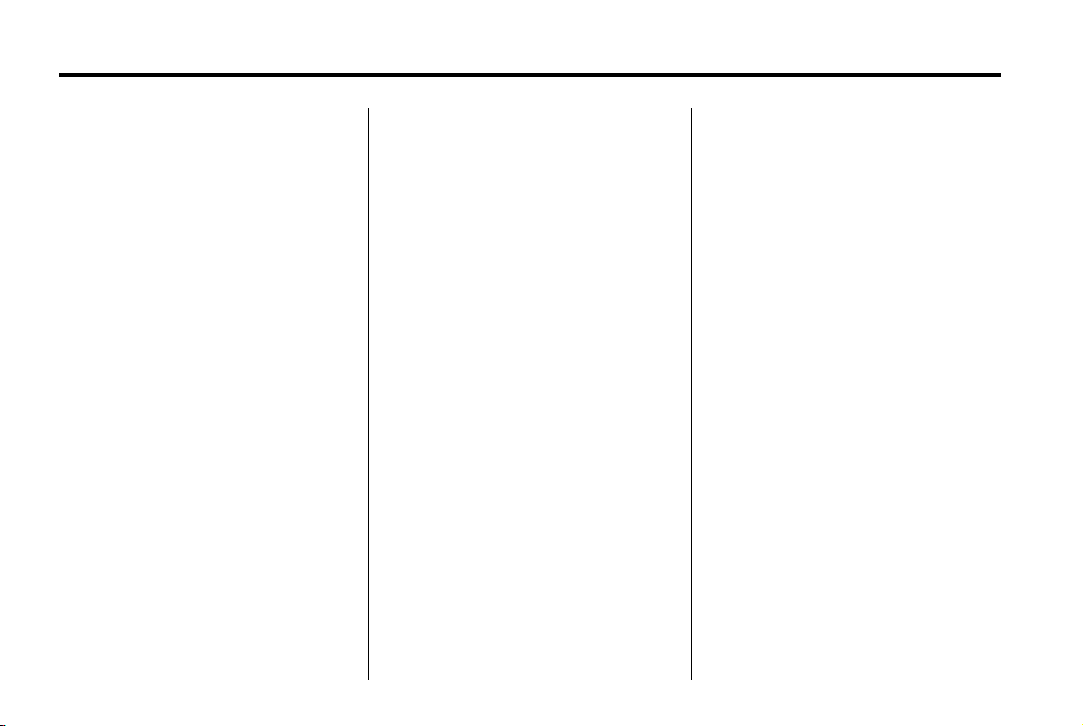
Black plate (16,1)
Chevrolet Cruze Owner Manual (GMNA-Localizing-U.S./Canada-6007168) -
2014 - CRC - 2/22/13
1-16 In Brief
Vehicle Features
Radio(s)
: Press to turn the system on
O
and off. Turn to increase or
decrease the volume.
BAND: Press to choose between
FM, AM, or SiriusXM
MENU/SEL: Turn to select radio
stations. Press to select a menu.
g : Press to seek the previous
station or track.
l : Press to seek the next station
or track.
Buttons 1 to 6: Press to save and
select favorite stations.
INFO: Press to show available
information about the current station
or track.
For more information about these
and other radio features, see
Operation on page 7-4.
®
, if equipped.
Storing a Favorite Station
Stations from all bands can be
stored in the favorite lists in any
order. Up to six stations can be
stored in each favorite page and the
number of available favorite pages
can be set.
To store the station to a position in
the list, press the corresponding
numeric button 1 to 6 until a beep is
heard.
For more information, see “Storing a
Station as a Favorite” in AM-FM
Radio on page 7-7.
Setting the Clock
Adjusting the Time or Date
To set the time and date for the
radio with navigation:
1. Press CLOCK.
2. Select Set Time or Set Date.
3. Turn the MENU/SEL knob to
adjust the highlighted number.
4. Press the MENU/SEL knob to
select the next number.
5. To save the settings, press
BACK on the radio faceplate.
Setting the 12/24 Hour Format
To set the 12/24 hour format for the
radio with navigation:
1. Press CLOCK.
2. Highlight 12/24 Hour Format.
3. Press the MENU/SEL knob to
select the 12 hour or 24 hour
display format.
4. To save the settings, press
BACK on the radio faceplate.
For detailed instructions on setting
the clock for the vehicle's specific
audio system. See Clock on
page 5-4.
Satellite Radio
Vehicles with a SiriusXM®satellite
radio tuner and a valid SiriusXM
satellite radio subscription can
receive SiriusXM programming.
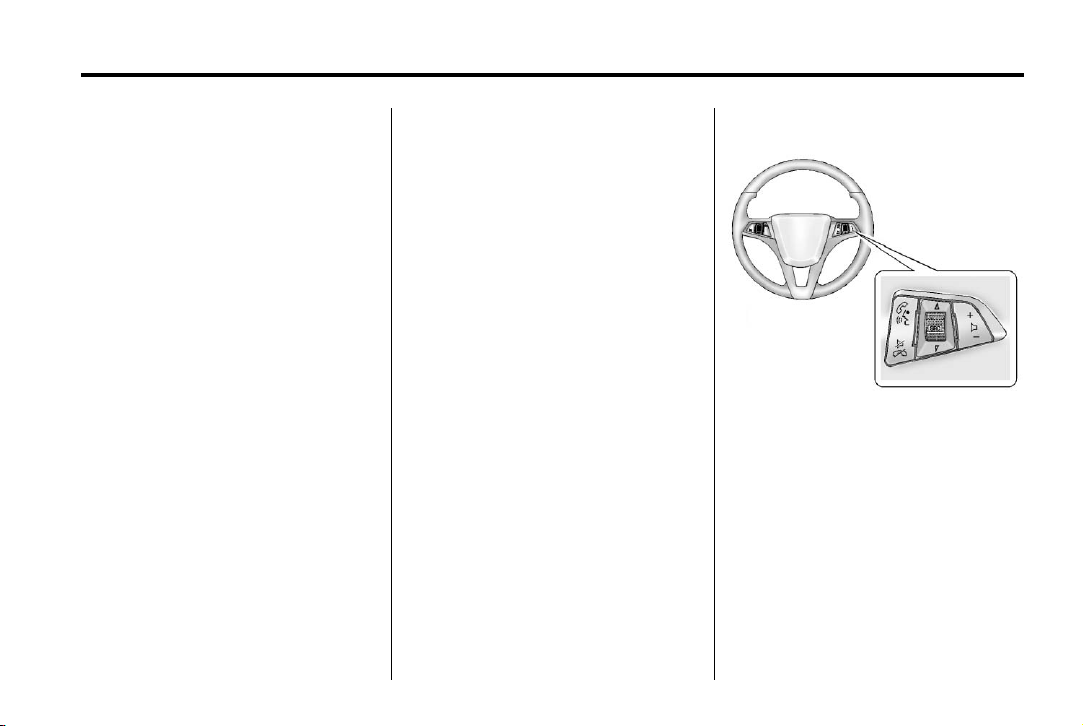
Black plate (17,1)
Chevrolet Cruze Owner Manual (GMNA-Localizing-U.S./Canada-6007168) -
2014 - CRC - 2/22/13
In Brief 1-17
SiriusXM Satellite Radio
Service
SiriusXM is a satellite radio service
based in the 48 contiguous United
States and 10 Canadian provinces.
SiriusXM satellite radio has a wide
variety of programming and
commercial-free music, coast to
coast, and in digital-quality sound.
A fee is required to receive the
SiriusXM service.
Refer to:
.
www.siriusxm.com or call
1-866-635-2349 (U.S.).
.
www.xmradio.ca or call
1-877-209-0079 (Canada).
See Satellite Radio on page 7-10.
Portable Audio Devices
Some vehicles have a 3.5 mm
(1/8 in) auxiliary input and a USB
port in the center console. External
devices such as iPods
®
, laptop
computers, MP3 players, CD
changers, and USB drives may be
connected, depending on the audio
system.
See Auxiliary Devices on page 7-16.
Bluetooth
The Bluetooth®system allows users
with a Bluetooth-enabled mobile
phone to make and receive
hands-free calls using the vehicle
audio system and controls.
The Bluetooth-enabled mobile
phone must be paired with the
in-vehicle Bluetooth system before it
can be used in the vehicle. Not all
phones will support all functions.
See Bluetooth (Overview) on
page 7-18 or Bluetooth
(Infotainment Controls) on
page 7-20 or Bluetooth (Voice
Recognition) on page 7-23.
®
Steering Wheel Controls
For vehicles with audio steering
wheel controls, some audio controls
can be adjusted at the steering
wheel.
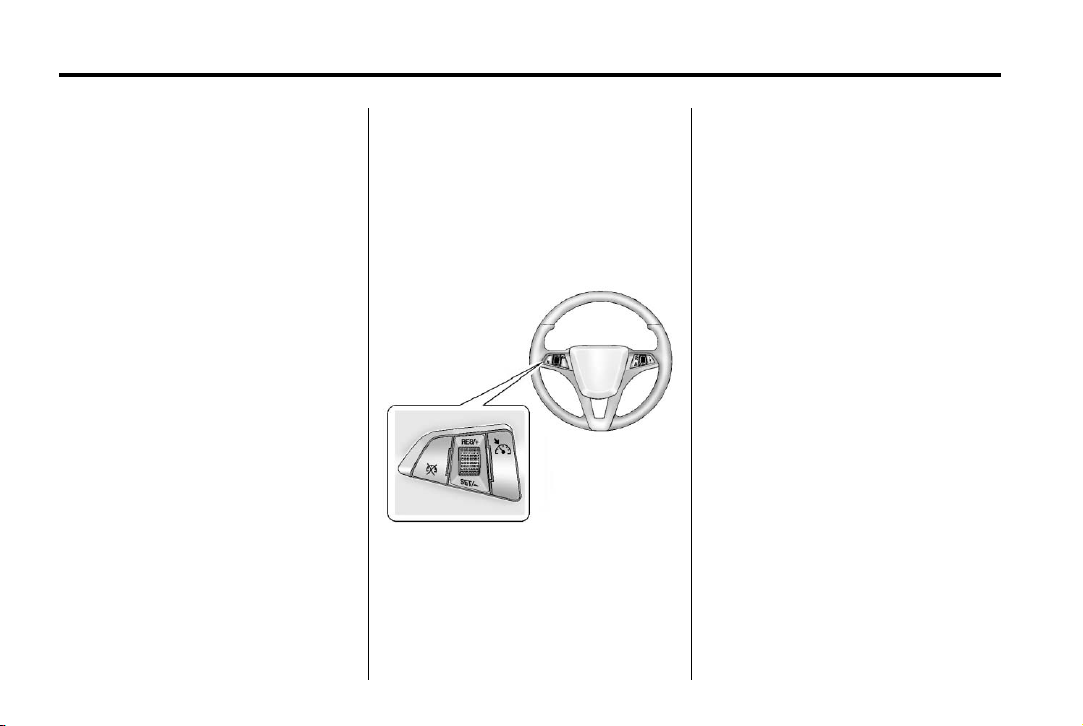
Black plate (18,1)
Chevrolet Cruze Owner Manual (GMNA-Localizing-U.S./Canada-6007168) -
2014 - CRC - 2/22/13
1-18 In Brief
b / g : For vehicles with a
Bluetooth, OnStar, or navigation
system, press to interact with those
systems. See Bluetooth (Overview)
on page 7-18 or Bluetooth
(Infotainment Controls) on
page 7-20 or Bluetooth (Voice
Recognition) on page 7-23, OnStar
Overview on page 14-1, or the
infotainment manual.
$ / i : Press to silence the
vehicle speakers only. Press again
to turn the sound on. For vehicles
with OnStar or Bluetooth systems,
press to reject an incoming call,
or to end a current call.
_ SRC ^ : Press to select a source
or turn to change favorite stations.
_ or ^ to select AM, FM, CD,
Press
or MP3 track.
_ or ^ to select the next or
Turn
previous saved favorite radio
stations.
x −: Press + to increase the
+
volume. Press − to decrease the
volume.
For more information, see Steering
Wheel Controls on page 5-2.
Cruise Control
If the vehicle is equipped with cruise
control:
1 : Press to turn the cruise control
system on and off.
RES/+: Move the thumbwheel up
briefly to make the vehicle resume
to a previously set speed or hold
upwards to accelerate. If cruise
control is already active, use to
increase vehicle speed.
SET/−: Move the thumbwheel down
briefly to set the speed and activate
cruise control. If cruise control is
already active, use to decrease
speed.
* : Press to disengage cruise
control without erasing the set
speed from memory.
See Cruise Control on page 9-46.
Navigation System
If the vehicle has a navigation
system, there is a separate
infotainment manual that includes
information on the radio, audio
players, and navigation system.
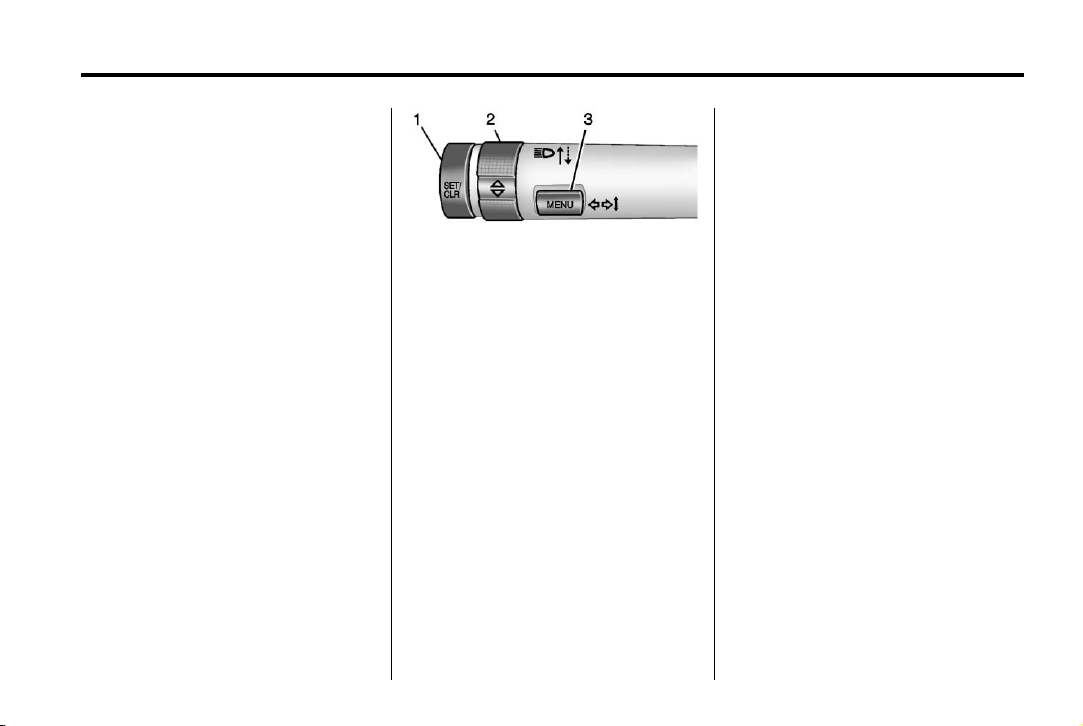
Black plate (19,1)
Chevrolet Cruze Owner Manual (GMNA-Localizing-U.S./Canada-6007168) -
2014 - CRC - 2/22/13
In Brief 1-19
The navigation system provides
detailed maps of most major
freeways and roads. After a
destination has been set, the
system provides turn-by-turn
instructions for reaching the
destination. In addition, the system
can help locate a variety of points of
interest (POIs), such as banks,
airports, restaurants, and more.
Driver Information Center (DIC)
The DIC display is in the center of
the instrument cluster. It shows the
status of many vehicle systems. The
controls for the DIC are on the turn
signal lever.
1. SET/CLR: Press to set, or press
and hold to clear, the menu item
displayed.
2.
w / x : Use the band to scroll
through the items in each menu.
3. MENU: Press to display the DIC
menus. This button is also used
to return to or exit the last
screen displayed on the DIC.
See Driver Information Center (DIC)
on page 5-24.
Ultrasonic Parking Assist
If equipped, this system uses
sensors on the rear bumper to
assist with parking and avoiding
objects while in R (Reverse).
It operates at speeds less than
8 km/h (5 mph). Ultrasonic Rear
Parking Assist (URPA) uses audible
beeps to provide distance and
system information.
Keep the sensors on the vehicle's
rear bumper clean to ensure proper
operation.
See Ultrasonic Parking Assist on
page 9-48.
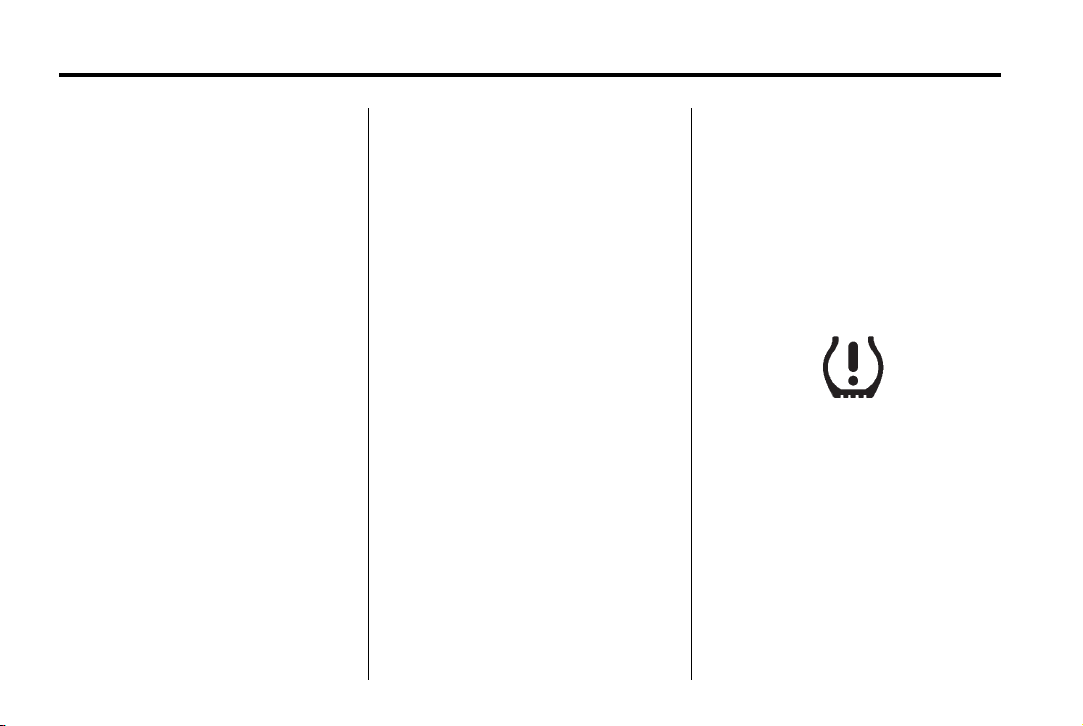
Black plate (20,1)
Chevrolet Cruze Owner Manual (GMNA-Localizing-U.S./Canada-6007168) -
2014 - CRC - 2/22/13
1-20 In Brief
Power Outlets
The accessory power outlets can be
used to plug in electrical equipment,
such as a cell phone or MP3 player.
There is one accessory power outlet
located on the center floor console
and one on the rear of the center
floor console. These outlets are
powered when the key is in ON/
RUN or ACC/ACCESSORY, or until
the driver door is opened within
10 minutes of turning off the vehicle.
See Retained Accessory Power
(RAP) on page 9-24.
See Power Outlets on page 5-5.
Performance and Maintenance
Traction Control/ Electronic Stability Control
The Traction Control System (TCS)
limits wheel spin. The system turns
on automatically every time the
vehicle is started.
The StabiliTrak system assists with
directional control of the vehicle in
difficult driving conditions. The
system also turns on automatically
every time the vehicle is started.
.
To turn off traction control, press
and release the
center console. The traction off
light
i illuminates.
.
To turn off both traction control
and StabiliTrak, press and hold
the
g button, until the traction off
i and the StabiliTrak OFF
light
g illuminate.
light
g button on the
.
Press and release the g button
again to turn on both systems.
See Traction Control/Electronic
Stability Control on page 9-44.
Tire Pressure Monitor
This vehicle may have a Tire
Pressure Monitor System (TPMS).
The low tire pressure warning light
alerts to a significant loss in
pressure of one of the vehicle's
tires. If the warning light comes on,
stop as soon as possible and inflate
the tires to the recommended
pressure shown on the Tire and
Loading Information label. See
Vehicle Load Limits on page 9-10.
The warning light will remain on until
the tire pressure is corrected.
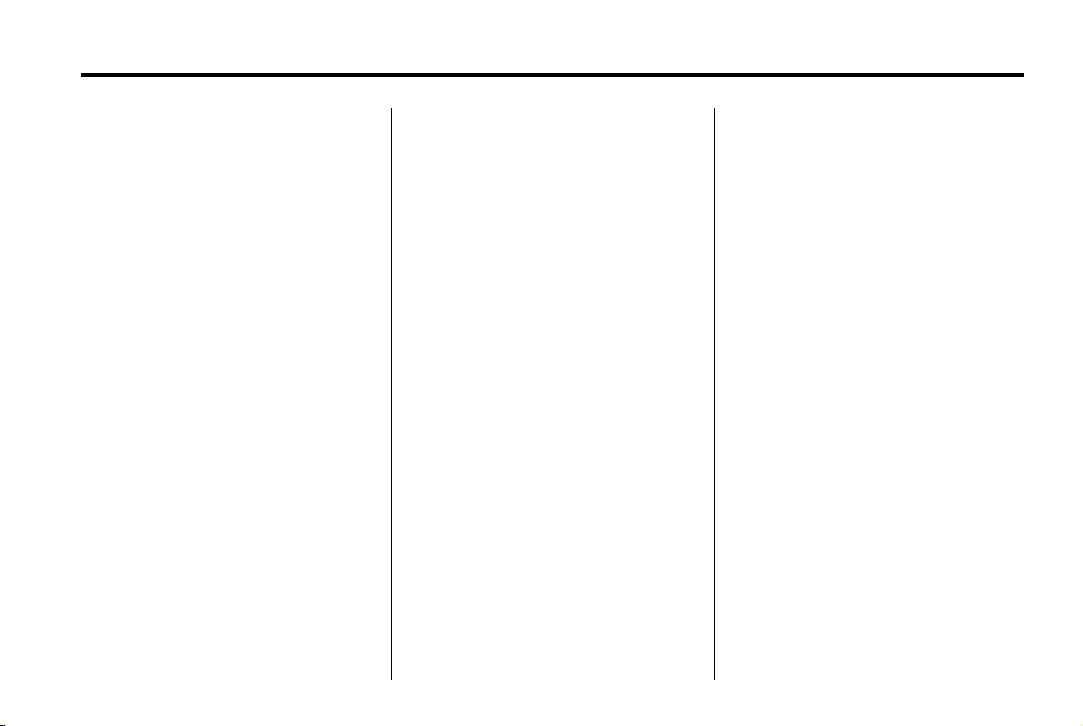
Black plate (21,1)
Chevrolet Cruze Owner Manual (GMNA-Localizing-U.S./Canada-6007168) -
2014 - CRC - 2/22/13
In Brief 1-21
The low tire pressure warning light
may come on in cool weather when
the vehicle is first started, and then
turn off as the vehicle is driven. This
may be an early indicator that the
tire pressures are getting low and
the tires need to be inflated to the
proper pressure.
The TPMS does not replace normal
monthly tire maintenance. Maintain
the correct tire pressures.
See Tire Pressure Monitor System
on page 10-54.
Tire Sealant and Compressor Kit
This vehicle may come with a spare
tire and tire changing equipment or
a tire sealant and compressor kit.
The kit can be used to temporarily
seal small punctures in the tread
area of the tire. See Tire Sealant
and Compressor Kit on page 10-68.
If the vehicle came with a spare tire
and tire changing equipment, see If
a Tire Goes Flat on page 10-66.
Engine Oil Life System
The engine oil life system calculates
engine oil life based on vehicle use
and displays the CHANGE ENGINE
OIL SOON DIC message when it is
necessary to change the engine oil
and filter.
Remember, the Oil Life display must
be reset after each oil change. It will
not reset itself. Also, be careful not
to reset the Oil Life display
accidentally at any time other than
when the oil has just been changed.
It cannot be reset accurately until
the next oil change. To reset the
engine oil life system press the SET
button while the Oil Life display is
active.
Resetting the Oil Life System
1. Using the DIC MENU button and
thumbwheel, scroll until you
reach REMAINING OIL LIFE on
the DIC (
: % for Canada).
2. Press the SET button to reset
the oil life at 100%. When
prompted, use the thumbwheel
to highlight YES or NO. Press
the SET/CLR button to confirm.
Be careful not to reset the oil life
display accidentally at any time
other than after the oil is changed.
It cannot be reset accurately.
See Engine Oil Life System on
page 10-15.
Driving for Better Fuel Economy
Driving habits can affect fuel
mileage. Here are some driving tips
to get the best fuel economy
possible.
.
Avoid fast starts and accelerate
smoothly.
.
Brake gradually and avoid
abrupt stops.
.
Avoid idling the engine for long
periods of time.
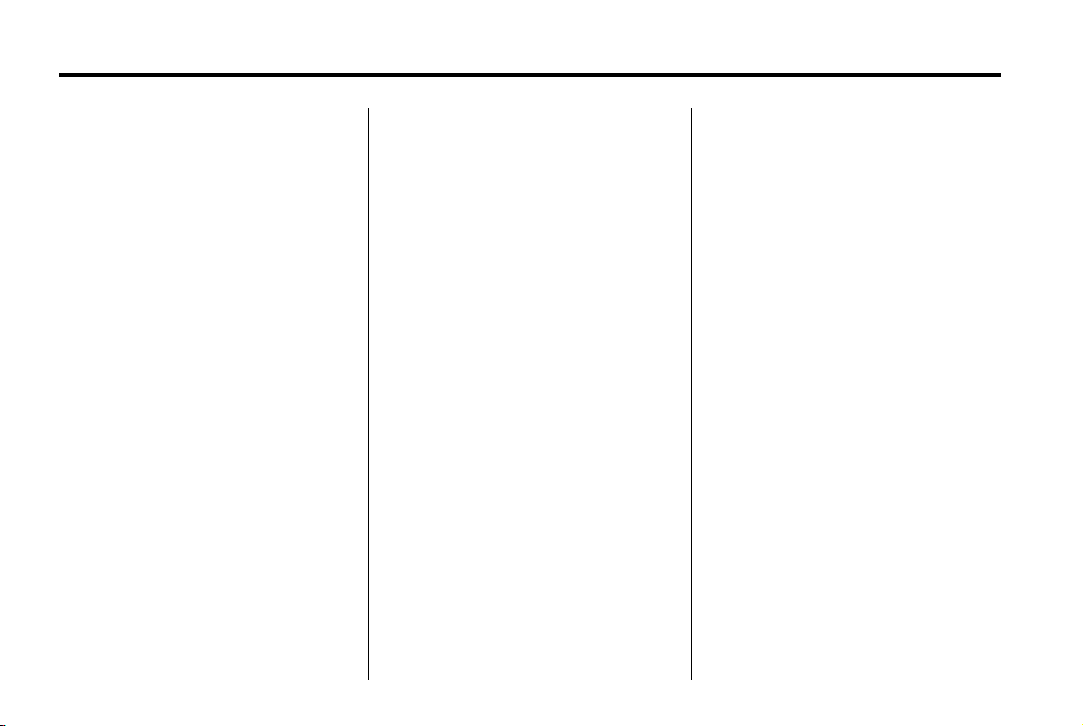
Black plate (22,1)
Chevrolet Cruze Owner Manual (GMNA-Localizing-U.S./Canada-6007168) -
2014 - CRC - 2/22/13
1-22 In Brief
.
When road and weather
conditions are appropriate, use
cruise control.
.
Always follow posted speed
limits or drive more slowly when
conditions require.
.
Keep vehicle tires properly
inflated.
.
Combine several trips into a
single trip.
.
Replace the vehicle's tires with
the same TPC Spec number
molded into the tire's sidewall
near the size.
.
Follow recommended scheduled
maintenance.
Diesel Particulate Filter
The engine is equipped with a
Diesel Particulate Filter (DPF) that,
by design, will filter or trap
particulates. The DPF is located
under the vehicle in the exhaust
system.
Depending on a number of factors
monitored by the engine computer,
the DPF will need to be cleaned of
accumulated solids. When a
cleaning is needed, the engine
computer will initiate a cleaning
action by warming the exhaust gas
temperature. This feature has been
designed to operate automatically,
with limited operator involvement or
awareness.
Cleaning the DPF (Exhaust
Filter)
While the DPF cleaning is
automatically controlled by the
engine computer, the vehicle will
need to operate continuously for
approximately 25 minutes and at
speeds greater than 48 km/h
(30 mph) to clean the DPF
effectively.
Special DPF Driver Messages
If the vehicle is used for numerous
short trips or extended slow-speed
operation, the engine computer may
not be able to adequately heat up
the exhaust system to clean the
DPF effectively. The engine
computer has been designed to
continuously monitor the condition
of the DPF. When the engine
computer detects that the DPF is
nearly full of particulates and that
the vehicle is not being operated in
a manner that would allow effective
automatic DPF cleaning, the Driver
Information Center will display the
message CLEANING EXHAUST
FILTER KEEP DRIVING UNTIL
MESSAGE IS CLEARED.
If the vehicle continues to be driven
in a manner that prevents effective
DPF cleaning, the DPF will become
plugged with particulates. If this
occurs, the engine computer will
turn on the service engine soon light
in the instrument cluster and the
DIC will display the message
ENGINE POWER IS REDUCED.
See Diesel Particulate Filter on
page 9-28 and Engine Power
Messages on page 5-30.
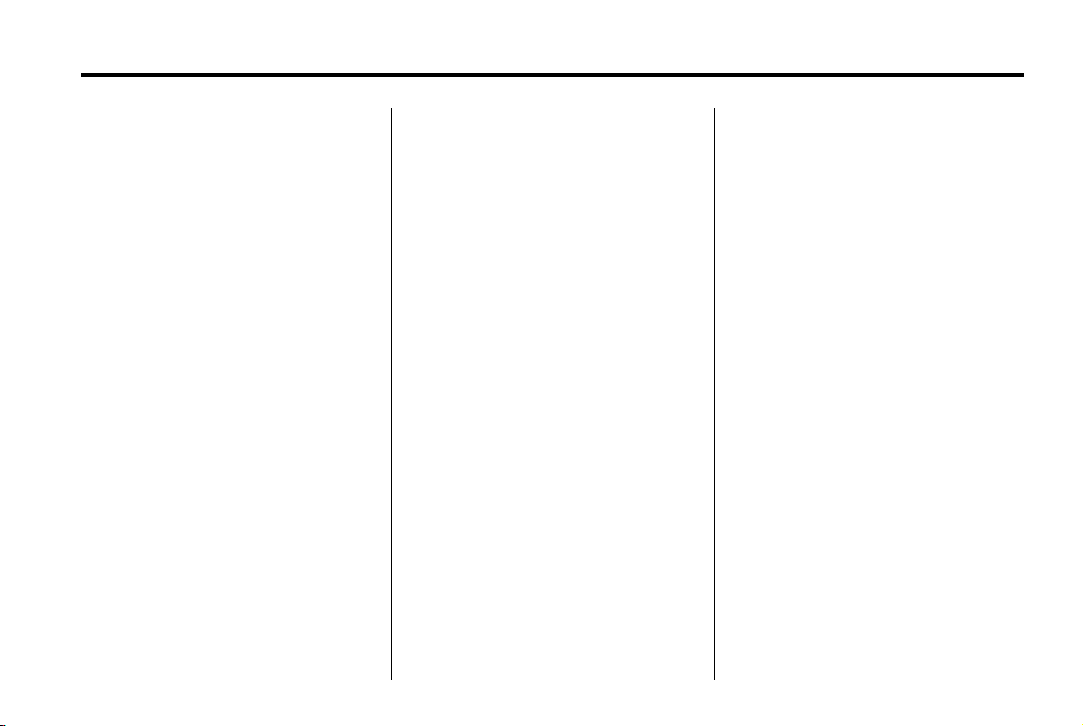
Black plate (23,1)
Chevrolet Cruze Owner Manual (GMNA-Localizing-U.S./Canada-6007168) -
2014 - CRC - 2/22/13
In Brief 1-23
Fuel
Use Ultra-Low Sulfur Diesel
Fuel (ULSD)
Use Ultra-Low Sulfur Diesel Fuel
(ULSD) only. The emission control
hardware used on the vehicle may
be damaged by using fuel with high
sulfur levels. Use only fuel that is
dispensed from pumps bearing the
ULSD label.
Do Not Use Low Sulfur Diesel
Fuel (LSD)
Do not use fuel that is dispensed
from pumps bearing the LSD label.
Do Not Use Non-Highway Fuel
Fuel labeled as off road or
non-highway is typically very high in
sulfur content and will damage the
emission control system.
Non-highway fuel is not intended for
use in on-highway vehicles.
In addition:
.
Use the correct engine oil.
.
Do not add gasoline to
diesel fuel.
.
Do not modify the induction or
exhaust systems.
See Fuel for Diesel Engines on
page 9-58 and Engine Oil on
page 10-11.
Diesel Exhaust Fluid
Diesel Exhaust Fluid (DEF) is used
with diesel engines to reduce the
amount of regulated emissions
produced. The DEF system must be
maintained for the vehicle to run
properly.
Locating Diesel Exhaust Fluid
DEF can be purchased at a
Chevrolet dealer. It can also be
purchased at authorized vehicle
dealerships. Additionally, some
diesel fueling stations or retailers
may have DEF for purchase. For
vehicles with an active OnStar
®
subscription, OnStar can help to
locate a DEF retailer. See
“Customer Assistance Offices” in
the owner manual for phone
numbers to assist you in contacting
a GM dealer. See Recommended
Fluids and Lubricants on
page 11-12.
As the DEF tank becomes low
on fluid, warnings begin with
approximately 1600 km
(1,000 miles) of remaining range.
These warnings will increase in
intensity as the tank becomes
empty. Once the tank is empty, the
vehicle speed will be limited. If there
is an issue with the quality of the
fluid or the exhaust fluid system,
warnings will be displayed in the
Driver Information Center (DIC).
See Diesel Exhaust Fluid on
page 9-29.
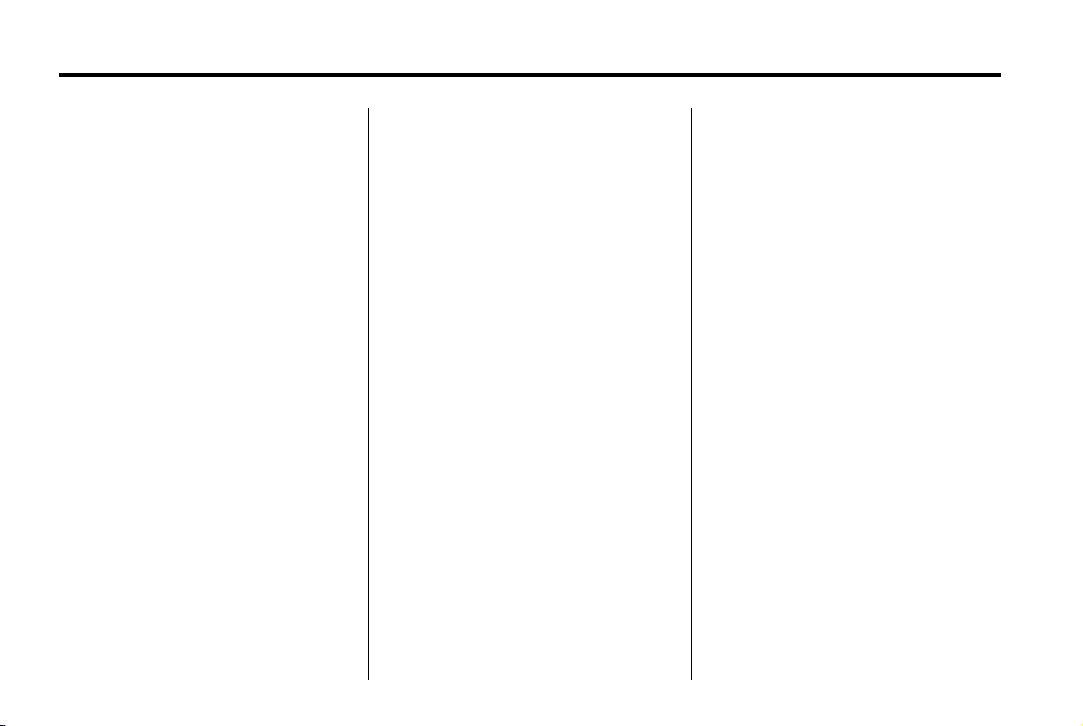
Black plate (24,1)
Chevrolet Cruze Owner Manual (GMNA-Localizing-U.S./Canada-6007168) -
2014 - CRC - 2/22/13
1-24 In Brief
Roadside Assistance Program
U.S.: 1-800-243-8872
TTY Users (U.S. Only):
1-888-889-2438
Canada: 1-800-268-6800
As the owner of a new Chevrolet,
you are automatically enrolled in the
Roadside Assistance program.
See Roadside Assistance Program
on page 13-5.
OnStar
If equipped, this vehicle has a
comprehensive, in-vehicle system
that can connect to a live Advisor
for Emergency, Security, Navigation,
Connection, and Diagnostic
Services. See OnStar Overview on
page 14-1.
®
