Page 1
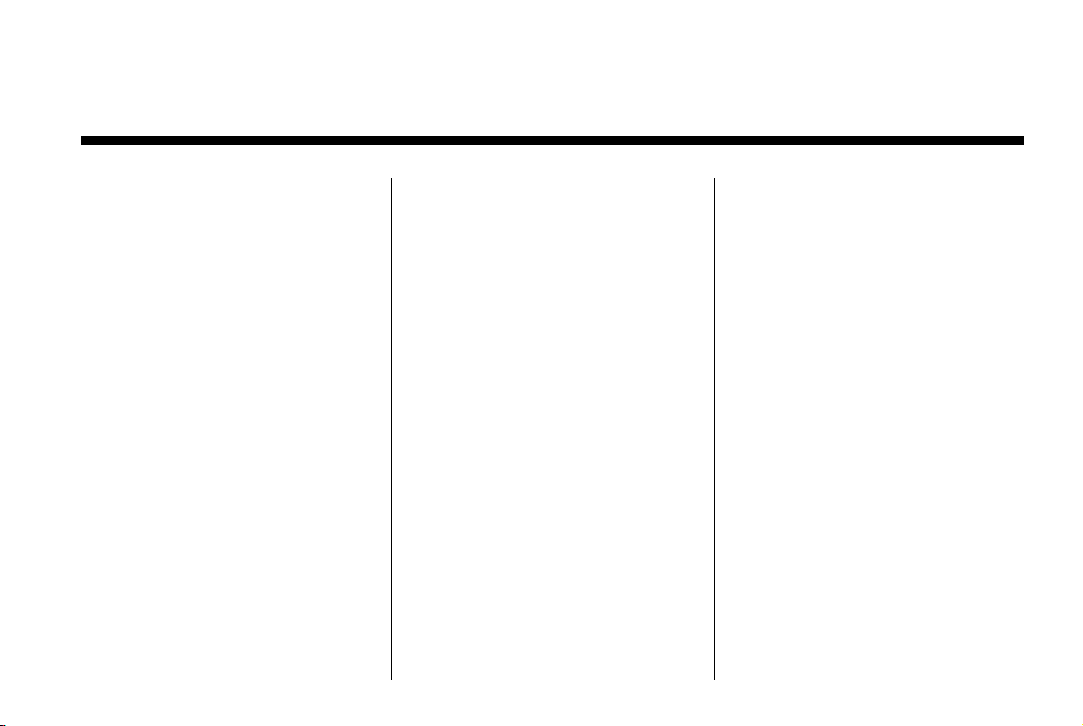
Black plate (1,1)
Chevrolet Cruze Owner Manual - 2011
2011 Chevrolet Cruze Owner Manual M
In Brief . . . . . . . . . .. . . . . . . . . . .. . . 1-1
Instrument Panel . . . . . . . . . . . . . . 1-2
Initial Drive Information . . . . . . . .1-4
Vehicle Features. . . . . . . . . . . . .1-15
Performance and
Maintenance . . . . . . . . . . . . . . . . 1-19
Keys, Doors and Windows . . . 2-1
Keys and Locks . . . . . . . . . . . . . . .2-2
Doors . . . . . . . . . . . . . .. . . . . . . . . . . . 2-8
Vehicle Security. . . . . . . . . . . . . . 2-10
Exterior Mirrors . . . . . . . . . . . . . . . 2-11
Interior Mirrors . . . . . . . . . . . . ... .2-13
Windows . . . . . . . . . . . . . . . . . . . . . 2-14
Roof . . . . . . . . . . . . . .. . . . . . . . . . . . 2-17
Seats and Restraints . . . . . . . . . 3-1
Head Restraints . . . . . . . . . . . . . . . 3-2
Front Seats . . . . . . . .. . . . . . . . .. . . 3-3
Rear Seats . . . . . . . . . . . . . . . . . . . . 3-8
Safety Belts . . . . . . . . . . . . . . . . . .3-10
Airbag System . . . . . . . . . . . . . . ..3-26
Child Restraints . . . . . . . . . . . . . . 3-40
Storage . . . . . . . . . . . . . .. . . . . . . . . 4-1
Storage Compartments . . . . . . . . 4-1
Additional Storage Features . . . 4-2
Instruments and Controls . . . . 5-1
Controls . . . . . . . . . . . . . . . . . . . . . . . 5-2
Warning Lights, Gauges, and
Indicators . . . . . . . . . . . . . . . . . . . . 5-7
Information Displays . . . . . . . .. . 5-23
Vehicle Messages.. . . . . . . . . . . 5-26
Vehicle Personalization.. . . . . . 5-33
Lighting . . . . . . . . . . . .. . . . . . . . . . . 6-1
Exterior Lighting . . . . . . . . . . . . . . . 6-1
Interior Lighting . . . . . . .. . . . . . .. . 6-5
Lighting Features . . . . . . . . . . . . . . 6-6
Infotainment System . . . . . . . . . 7-1
Introduction . . . . . . . . . .. . . . . . . . . . 7-1
Radio . . . . . . . . . . . . ... . . . . . . . . . . 7-11
Audio Players . . . . . . . . . . . . . . . . 7-17
Phone . . . . . . . . . .. . . . . . . . . .. . . . 7-22
Climate Controls . . . . . . . . . . . . . 8-1
Climate Control Systems . . . . . . 8-1
Air Vents.. . . . . . . . . . . . . . . . . . . . . . 8-6
Maintenance . . . . . . . . . . . ... . . . . . 8-7
Page 2
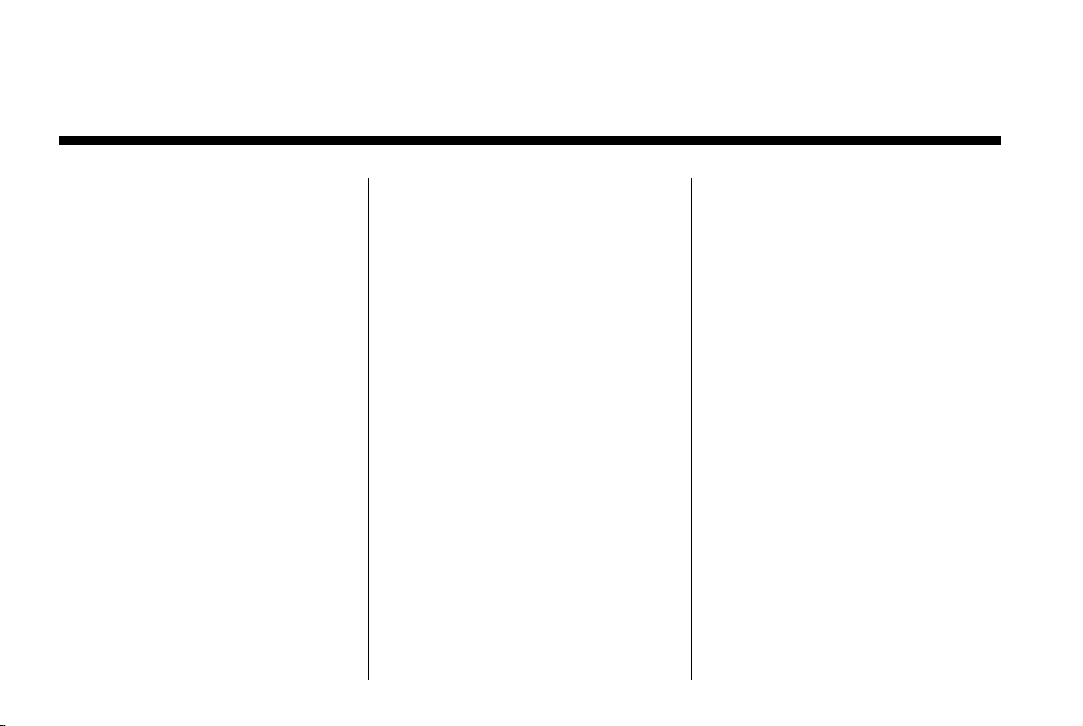
Black plate (2,1)
Chevrolet Cruze Owner Manual - 2011
2011 Chevrolet Cruze Owner Manual M
Driving and Operating . . . . . . . . 9-1
Driving Information . . . . . . . . . . . . . 9-2
Starting and Operating . . . . . . . 9-16
Engine Exhaust . . . . . . . . . . . . . . 9-23
Automatic Transmission . . . . . .9-25
Manual Transmission . . . . . . . . . 9-28
Brakes . . . . . . . . . . . . . . . . . . . . . . . 9-30
Ride Control Systems . . . . . . . .9-32
Cruise Control . . . . . . . .. . . . . . . . 9-35
Object Detection Systems . . . . 9-37
Fuel . . . . . . . . . . . . . . . . . . . . . . . . . . 9-39
Towing . . . . . . . . . . . . . . . . . . . . . . . 9-44
Conversions and Add-Ons . . . 9-50
Vehicle Care . . . . . .. . . . . . . . .. . 10-1
General Information . . . . . . . . . .10-2
Vehicle Checks.. . . . . . . . . . . . . . 10-4
Headlamp Aiming . . . . . . . . . . . 10-28
Bulb Replacement . . . . . . . . . . 10-28
Electrical System . . . . . . . . . . . . 10-34
Wheels and Tires . . . . . . . . . . . 10-40
Jump Starting . . . . . . . . . . . . . . . 10-78
Towing . . . . . . . . . . . . . . . . . . . . . . 10-81
Appearance Care . . . . . . . . . . .10-83
Service and Maintenance . . . 11-1
General Information . . . . . . . . . . 11-1
Scheduled Maintenance . . . . . . 11-2
Recommended Fluids,
Lubricants, and Parts . . . . . . . 11-6
Maintenance Records . . . . . . . . 11-9
Technical Data . . . . . . ......... 12-1
Vehicle Identification.. . . . . . . . 12-1
Vehicle Data. . . . . . . . . . . . . . . . . . 12-2
Customer Information . . . . . . . 13-1
Customer Information . . . . . . . . 13-1
Reporting Safety Defects . . . . 13-13
Vehicle Data Recording and
Privacy . . .. . . . . . . . . . . . . . . . . 13-14
Index . . . . . . . . . . . . . . . . . . . . . i-1
Page 3
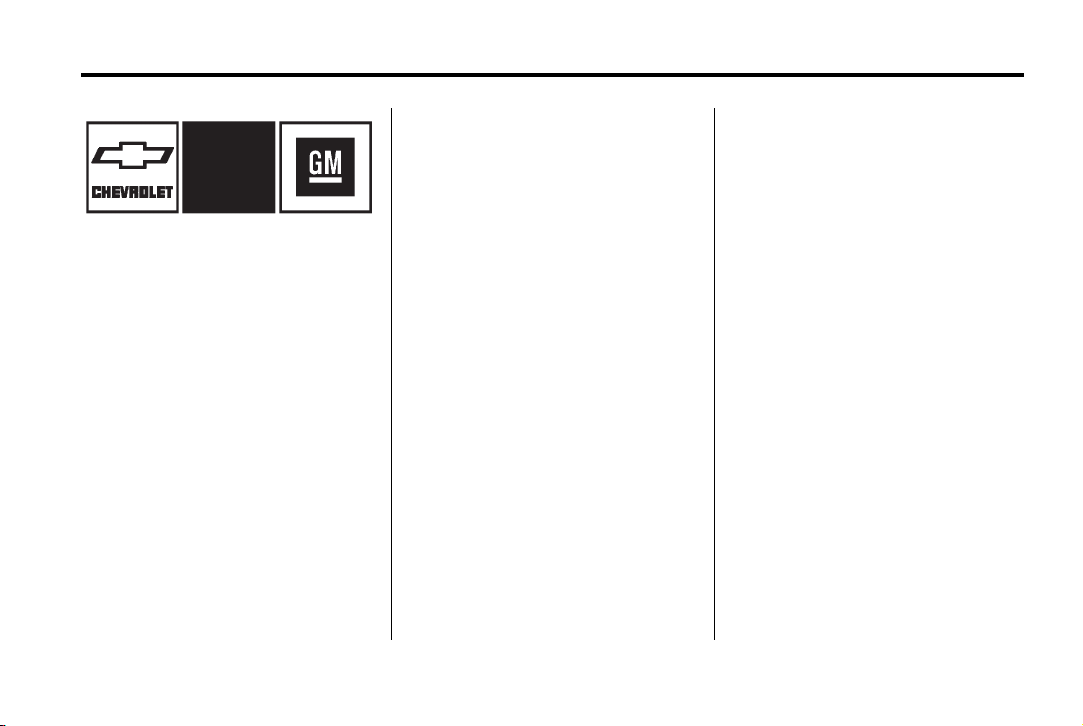
Black plate (3,1)
Chevrolet Cruze Owner Manual - 2011
Introduction iii
The names, logos, emblems,
slogans, vehicle model names, and
vehicle body designs appearing in
this manual including, but not limited
to, GM, the GM logo, CHEVROLET,
the CHEVROLET Emblem, and
CRUZE are trademarks and/or
service marks of General Motors
LLC, its subsidiaries, affiliates,
or licensors.
Litho in U.S.A.
Part No. 20883227 C Third Printing
This manual describes features that
may or may not be on your specific
vehicle either because they are
options that you did not purchase or
due to changes subsequent to the
printing of this owner manual.
Please refer to the purchase
documentation relating to your
specific vehicle to confirm each of
the features found on your vehicle.
For vehicles first sold in Canada,
substitute the name “General
Motors of Canada Limited” for
Chevrolet Motor Division wherever
it appears in this manual.
Keep this manual in the vehicle for
quick reference.
©
2011 General Motors LLC. All Rights Reserved.
Canadian Vehicle Owners
Propriétaires Canadiens
A French language copy of this
manual can be obtained from your
dealer or from:
On peut obtenir un exemplaire de
ce guide en français auprès du
concessionnaire ou à l'adresse
suivante:
Helm, Incorporated
P.O. Box 07130
Detroit, MI 48207
1-800-551-4123
Numéro de poste 6438 de
langue française
www.helminc.com
Page 4
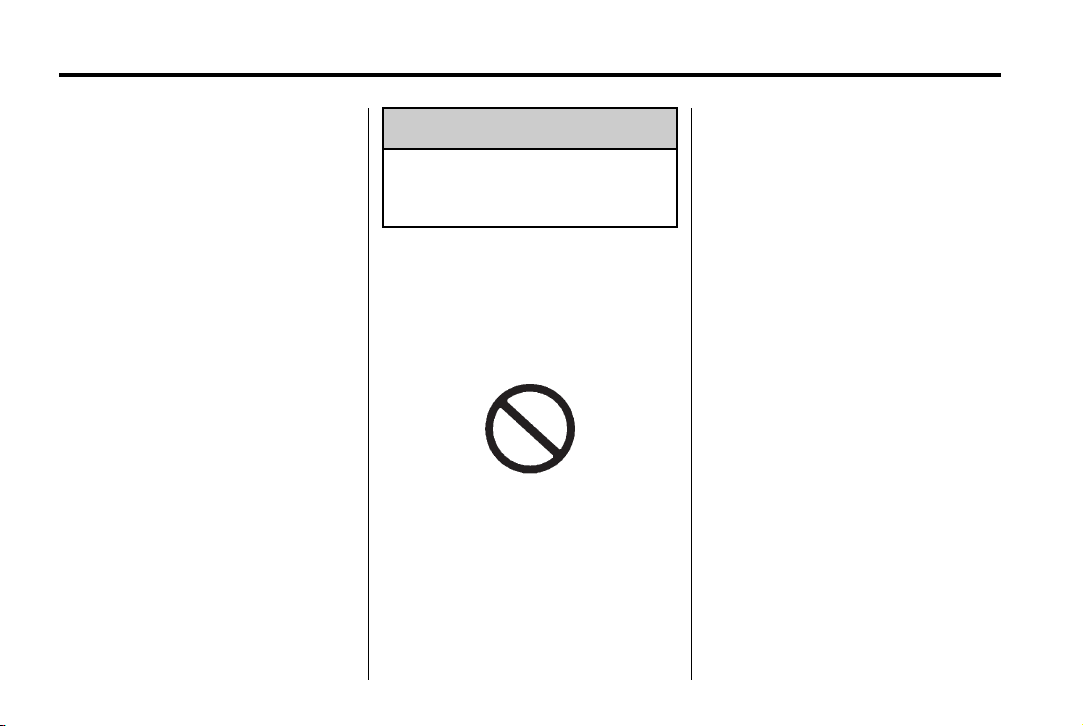
Black plate (4,1)
Chevrolet Cruze Owner Manual - 2011
iv Introduction
Using this Manual
To quickly locate information
about the vehicle, use the Index in
the back of the manual. It is an
alphabetical list of what is in the
manual and the page number
where it can be found.
Danger, Warnings, and Cautions
Warning messages found on vehicle
labels and in this manual describe
hazards and what to do to avoid or
reduce them.
Danger indicates a hazard with a
high level of risk which will result
in serious injury or death.
Warning or Caution indicates a
hazard that could result in injury or
death.
WARNING
{
These mean there is something
that could hurt you or other
people.
Notice: This means there is
something that could result in
property or vehicle damage.
This would not be covered by
the vehicle's warranty.
A circle with a slash through it is a
safety symbol which means “Do
Not,” “Do not do this,” or “Do not let
this happen.”
Symbols
The vehicle has components and
labels that use symbols instead of
text. Symbols are shown along with
the text describing the operation or
information relating to a specific
component, control, message,
gauge, or indicator.
M : This symbol is shown when
you need to see your owner manual
for additional instructions or
information.
* : This symbol is shown when
you need to see a service manual
for additional instructions or
information.
Page 5
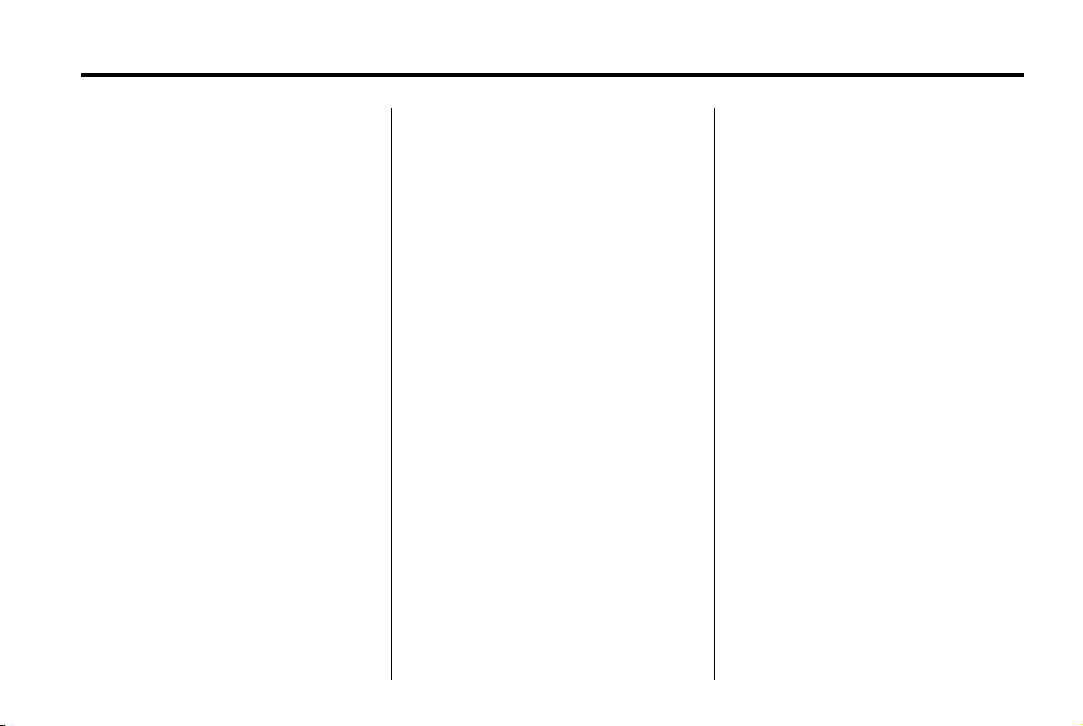
Black plate (5,1)
Chevrolet Cruze Owner Manual - 2011
Introduction v
Vehicle Symbol Chart
Here are some additional symbols
that may be found on the vehicle
and what they mean. For more
information on the symbol, refer to
the Index.
9 : Airbag Readiness Light
# : Air Conditioning
! : Antilock Brake System (ABS)
% : Audio Steering Wheel Controls
or OnStar
®
$ : Brake System Warning Light
" : Charging System
I : Cruise Control
B : Engine Coolant Temperature
O : Exterior Lamps
# : Fog Lamps
. : Fuel Gauge
+ : Fuses
3 : Headlamp High/Low-Beam
Changer
j : LATCH System Child
Restraints
* : Malfunction Indicator Lamp
: : Oil Pressure
} : Power
/ : Remote Vehicle Start
> : Safety Belt Reminders
7 : Tire Pressure Monitor
d : Traction Control
M : Windshield Washer Fluid
Page 6
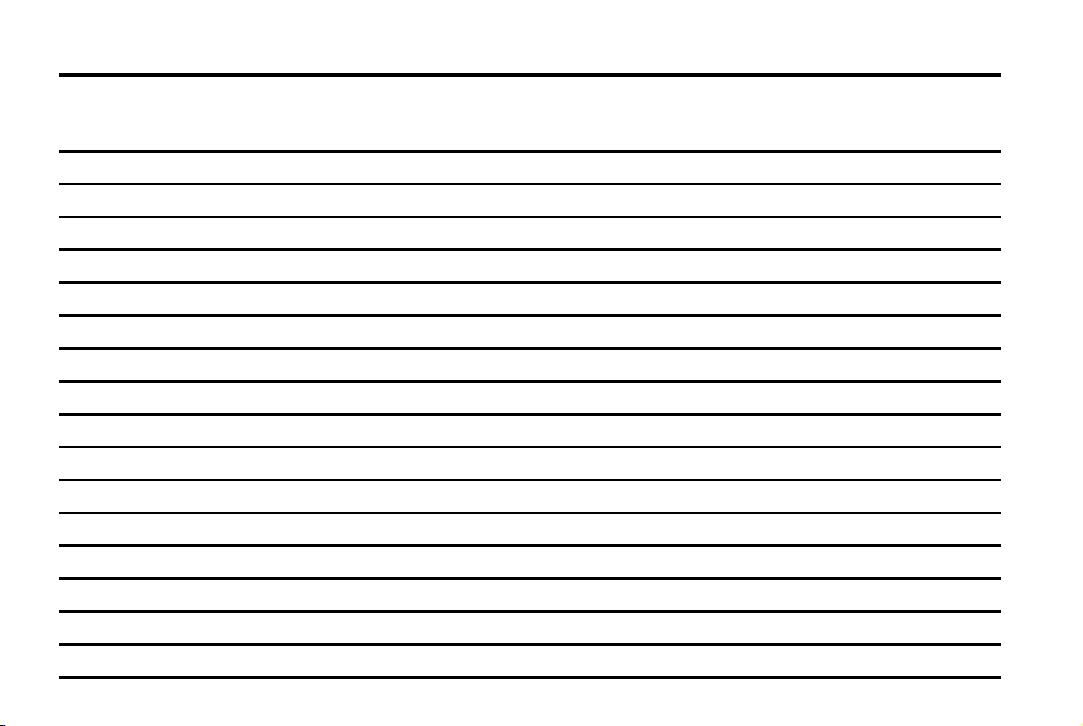
Black plate (6,1)
Chevrolet Cruze Owner Manual - 2011
vi Introduction
2 NOTES
Page 7
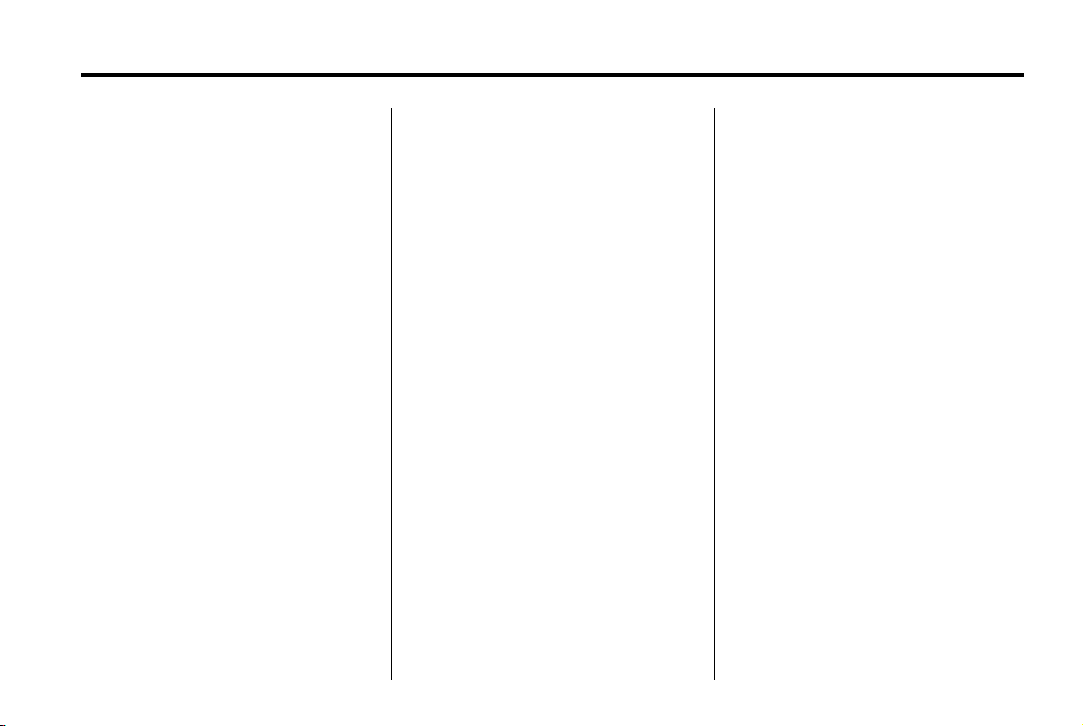
Black plate (1,1)
Chevrolet Cruze Owner Manual - 2011
In Brief 1-1
In Brief
Instrument Panel
Instrument Panel Overview . . . . 1-2
Initial Drive Information
Initial Drive Information . . . . . . . . 1-4
Remote Keyless Entry (RKE)
System . . . . . . .. . . . . . . . . . . . . . . 1-4
Remote Vehicle Start . . . . . . . . . 1-5
Door Locks . . . . . . . . . . . . . . . . . . . 1-6
Seat Adjustment . . . . . . . . . . . . . . 1-6
Heated Seats . . . . . . . . . . . . . . . . . 1-8
Head Restraint Adjustment . . . . 1-9
Safety Belts . . . . . . .. . . . . . . . . . . . 1-9
Sensing System for Passenger
Airbag . . . . . . .. . . . . . . . . . . . . . . . 1-9
Mirror Adjustment . . . . . . . . . . . . 1-10
Steering Wheel
Adjustment . . . . . . . . . . . . . . . . . 1-11
Interior Lighting . . . . . . . . . . . . . . 1-11
Exterior Lighting . . . . . . . . . . . . . 1-12
Windshield Wiper/Washer .... 1-13
Climate Controls . . . . . .. . . . . . . 1-13
Transmission . . . . . . . . . . . . . . . . 1-14
Vehicle Features
Radio(s) . . . . . .. . . . . . . . . . . . . . . 1-15
Satellite Radio . . . . . . . . . . . . . . . 1-16
Portable Audio Devices . . . . . . 1-16
Bluetooth
Steering Wheel Controls . . . . . 1-17
Cruise Control . . . . . . . . . . . . . . . 1-17
Navigation System . . . . . . . .. . . 1-18
Driver Information
Center (DIC) . . . . . . . . . . . . . . . 1-18
Power Outlets . . . . . . . . . . . . . . . 1-18
®
. . . . . . . . . . . . . . . . . . . 1-16
Performance and Maintenance
Traction Control
System (TCS) . . . . . . . . . . . . . . 1-19
StabiliTrak
Tire Pressure Monitor . . . . . . . . 1-19
Tire Sealant and
Compressor Kit . . . . . . . . . . . .. 1-20
Engine Oil Life System . . . . . . 1-20
Driving for Better Fuel
Economy .... . . . . . . . . . . . . . . . 1-21
Roadside Assistance
Program . . . . . . . . . . .... . . . . . . 1-21
OnStar
®
System . . . . . . . . . 1-19
®
. . . . . . . . . . . . . . . . . . . . . 1-22
Page 8
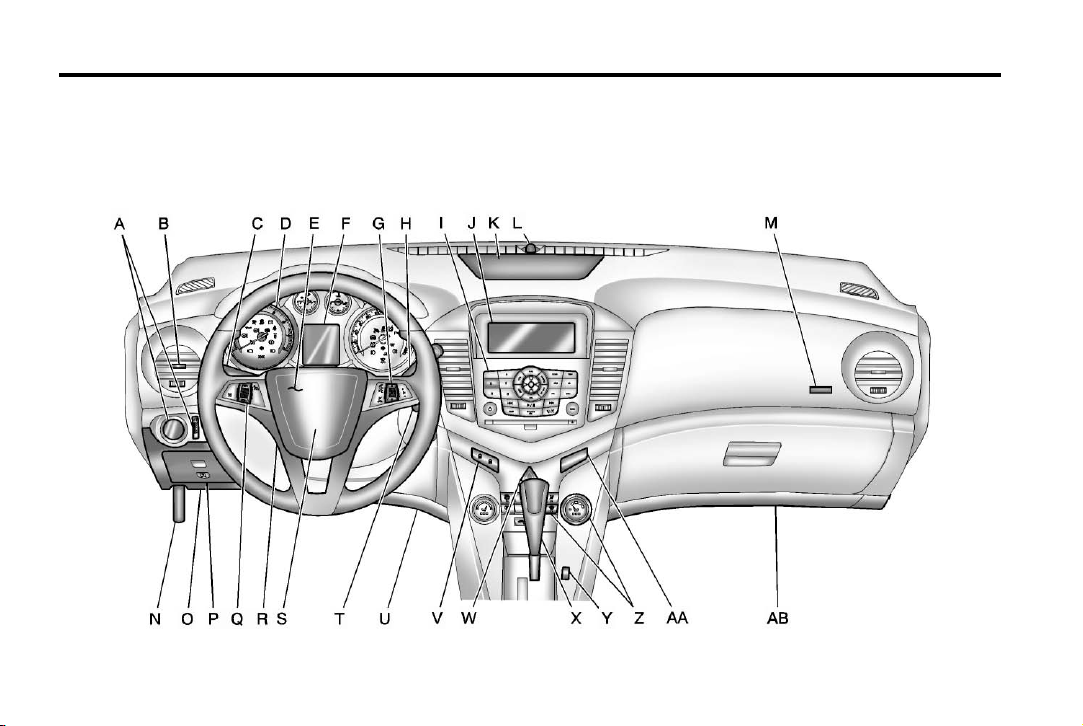
Black plate (2,1)
Chevrolet Cruze Owner Manual - 2011
1-2 In Brief
Instrument Panel
Instrument Panel Overview
Page 9
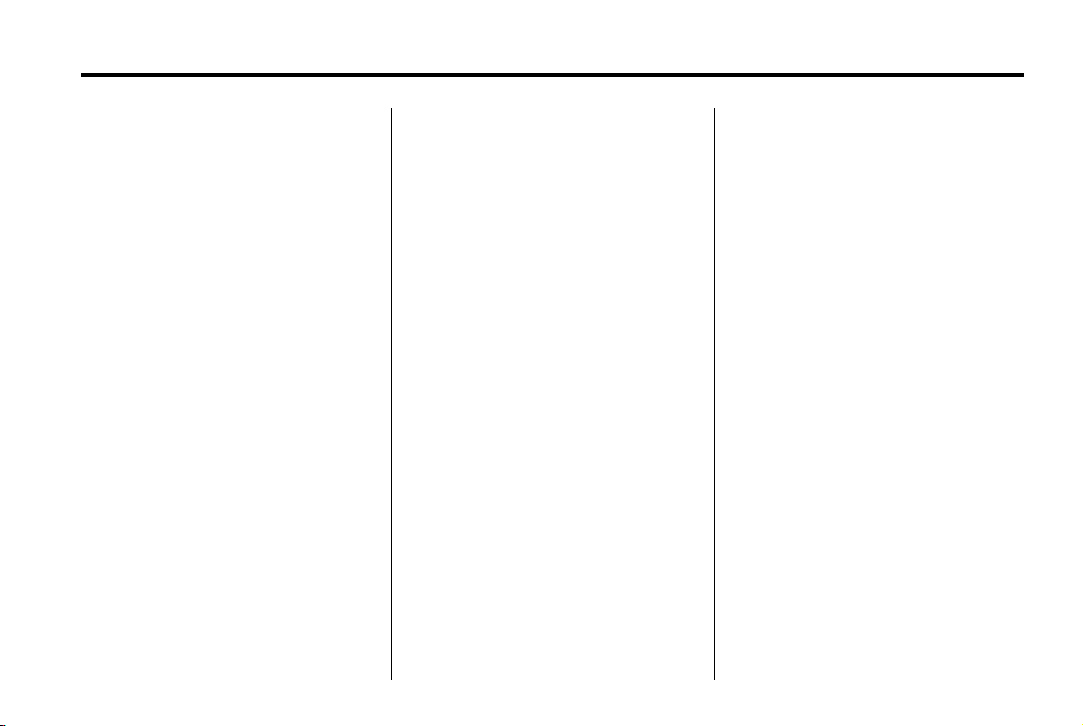
Black plate (3,1)
Chevrolet Cruze Owner Manual - 2011
In Brief 1-3
A. Exterior Lamp Controls on
page 6‑1.
Front Fog Lamps on page 6‑4
(If Equipped).
Instrument Panel Illumination
Control on page 6‑5.
B. Air Vents on page 8‑6.
C. Headlamp High/Low-Beam
Changer on page 6‑2.
Turn and Lane‐Change Lever.
See Turn and Lane-Change
Signals on page 6‑4.
Driver Information Center (DIC)
Buttons. See Driver Information
Center (DIC) on page 5‑23.
D. Instrument Cluster on page 5‑8.
E. Horn on page 5‑3.
F. Driver Information Center (DIC)
on page 5‑23.
G. Steering Wheel Controls on
page 5‑2.
H. Windshield Wiper/Washer on
page 5‑3.
I. Infotainment on page 7‑1.
Satellite Radio on page 7‑13 (If
Equipped).
J. Infotainment Display Screen.
K. Instrument Panel Storage on
page 4‑1.
L. Light Sensor. See Automatic
Headlamp System on page 6‑3.
M. Passenger Airbag. See Where
Are the Airbags? on page 3‑28.
N. Hood Release. See Hood on
page 10‑4.
O. Data Link Connector (DLC) (Out
of View). See Malfunction
Indicator Lamp on page 5‑13.
P. Instrument Panel Fuse Block on
page 10‑38.
Q. Cruise Control on page 9‑35.
R. Steering Wheel Adjustment on
page 5‑2.
S. Driver Airbag. See Where Are
the Airbags? on page 3‑28.
T. Ignition Switch. See Ignition
Positions on page 9‑16.
U. Driver Knee Airbag. See Where
Are the Airbags? on page 3‑28.
V. Power Door Locks on page 2‑7.
W. Hazard Warning Flashers on
page 6‑4.
X. Shift Lever. See Automatic
Transmission on page 9‑25 or
Manual Transmission on
page 9‑28.
Page 10
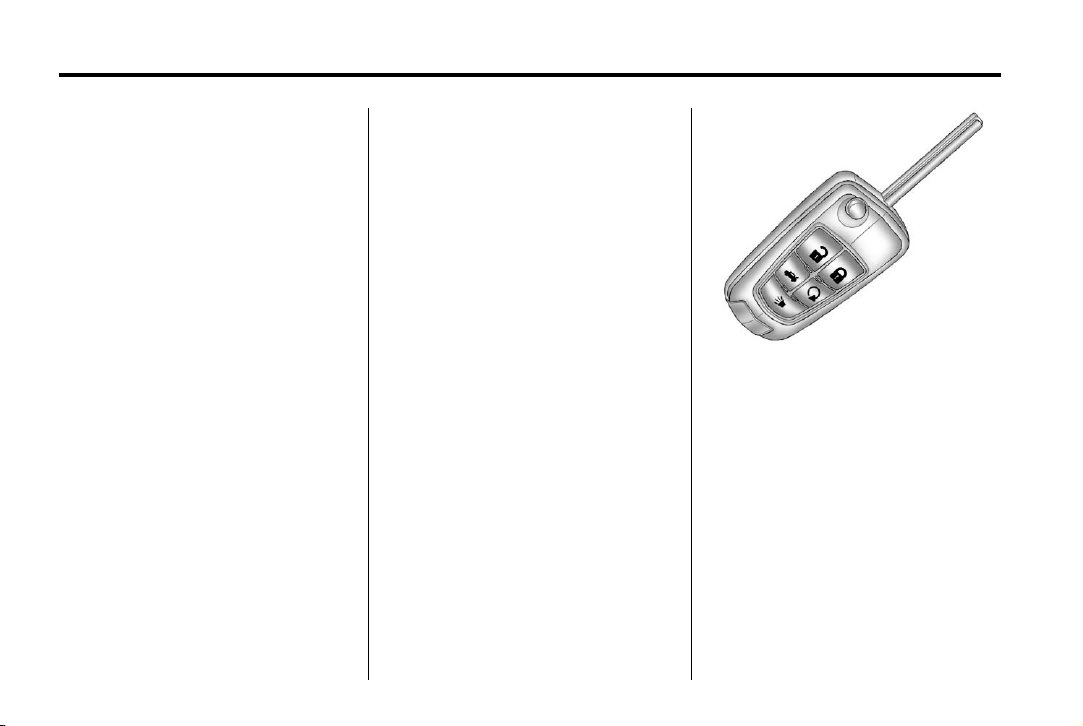
Black plate (4,1)
Chevrolet Cruze Owner Manual - 2011
1-4 In Brief
Y. Traction Control System (TCS)
on page 9‑32.
StabiliTrak
page 9‑33.
Z. Climate Control Systems on
page 8‑1 (If Equipped).
Automatic Climate Control
System on page 8‑3 (If
Equipped).
Heated Front Seats on page 3‑7
(If Equipped).
AA. Passenger Airbag Status
Indicator on page 5‑12.
AB. Passenger Knee Airbag. See
Where Are the Airbags? on
page 3‑28.
®
System on
Initial Drive Information
This section provides a brief
overview about some of the
important features that may or may
not be on your specific vehicle.
For more detailed information, refer
to each of the features which can be
found later in this owner manual.
Remote Keyless Entry (RKE) System
The Remote Keyless Entry (RKE)
transmitter will work up to 20 m
(65 ft) away from the vehicle.
RKE Transmitter with Remote
Start Shown
Press the key release button to
extend the key blade. The key can
be used for the ignition and all
locks.
Press
K to unlock the driver door or
all doors.
Q to lock all doors.
Press
Lock and unlock feedback can
be personalized. See Vehicle
Personalization on page 5‑33.
Page 11
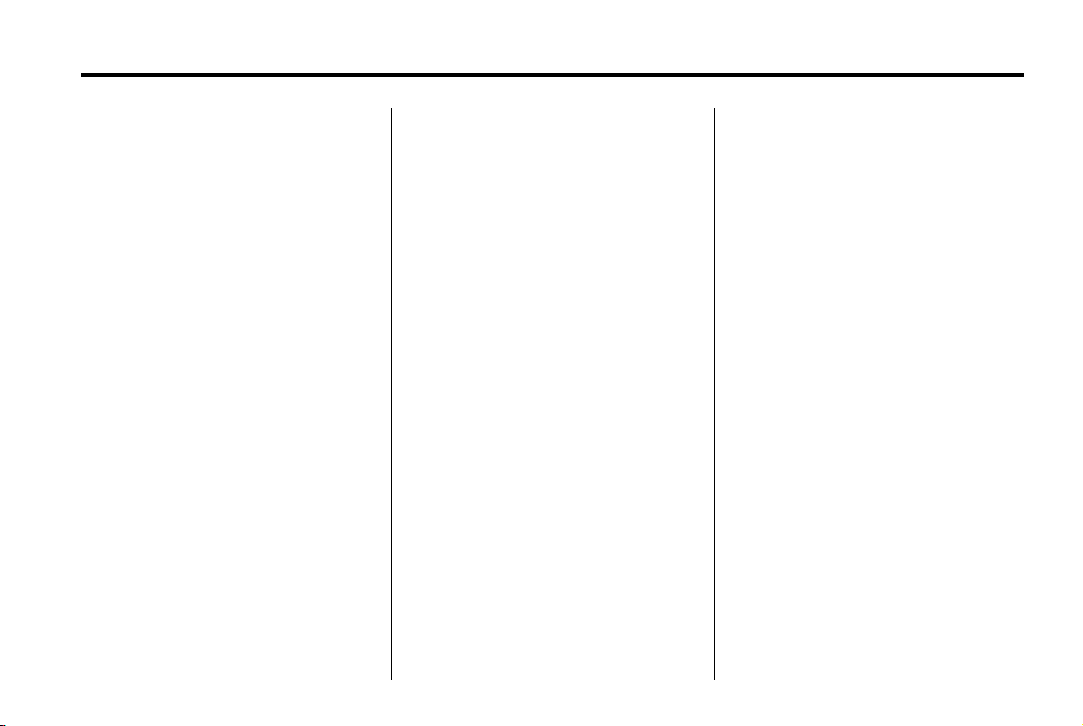
Black plate (5,1)
Chevrolet Cruze Owner Manual - 2011
In Brief 1-5
Press and hold V briefly to open
the trunk.
Press and hold
the vehicle.
Press and hold
two seconds to sound the panic
alarm.
7 again to cancel the panic
Press
alarm.
See Keys on page 2‑2 and Remote
Keyless Entry (RKE) System
Operation on page 2‑3.
7 briefly to locate
7 for at least
Remote Vehicle Start
For vehicles with this feature, the
engine can be started from outside
of the vehicle.
Starting the Vehicle
1. Aim the Remote Keyless Entry
transmitter at the vehicle.
2. Press
3. Immediately after completing
When the vehicle starts, the parking
lamps will turn on and remain on as
long as the engine is running. The
doors will be locked and the climate
control system may come on.
The engine will continue to run for
10 minutes. Repeat the steps for a
10-minute time extension. Remote
start can be extended only once.
Q.
Step 2, press and hold
the turn signal lamps flash, or for
about 2 seconds if the vehicle is
not in view.
/ until
Canceling a Remote Start
To cancel a remote start, do one of
the following:
.
Aim the RKE transmitter at
the vehicle and press and
hold
/ until the parking lamps
turn off.
.
Turn on the hazard warning
flashers.
.
Turn the vehicle on and then off.
See Remote Vehicle Start on
page 2‑5.
Page 12
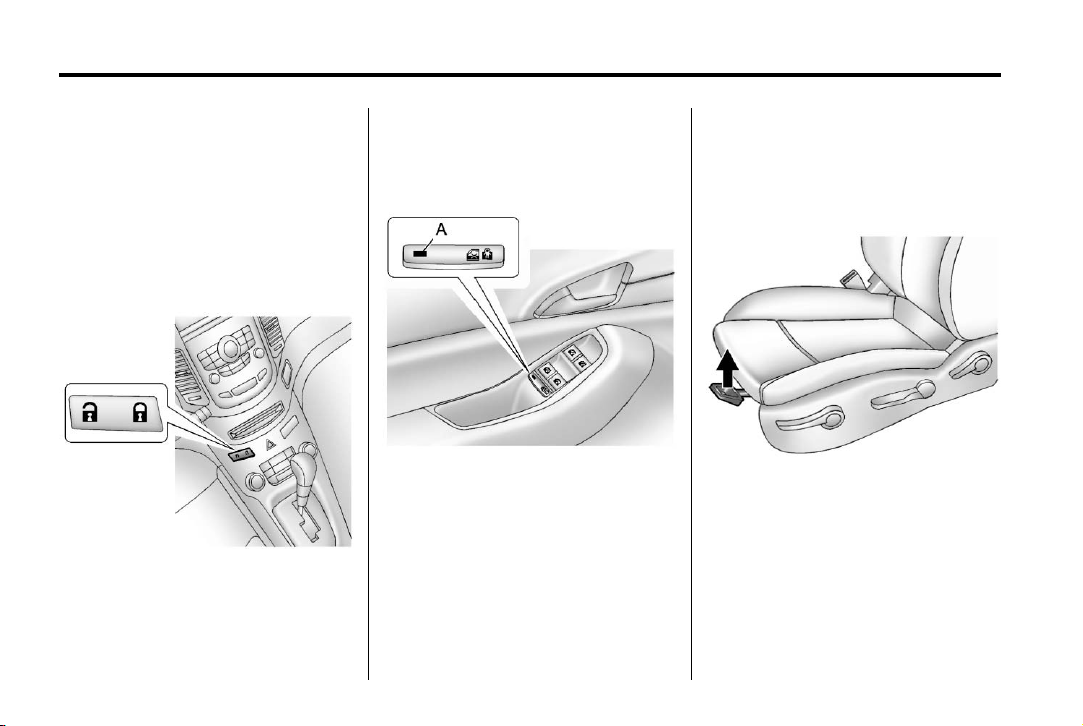
Black plate (6,1)
Chevrolet Cruze Owner Manual - 2011
1-6 In Brief
Door Locks
To lock or unlock the vehicle from
outside, use the Remote Keyless
Entry (RKE) transmitter or the key.
From inside the vehicle, use the
power door lock switch.
See Door Locks on page 2‑7.
Power Door Locks
The power door lock switch is on
the instrument panel.
K : Press to unlock the doors.
Q : Press to lock the doors.
See Power Door Locks on page 2‑7.
Safety Locks
The rear door safety locks prevent
passengers from opening the rear
doors from inside the vehicle.
Press o { to activate the safety
locks on the rear doors. The LED
light (A) comes on when activated.
The rear door power windows are
also disabled.
Press
o { again to deactivate the
lockout switch.
If the LED light flashes, the feature
may not be working properly.
See Safety Locks on page 2‑8.
Seat Adjustment
Manual Front Seats
To adjust a manual seat:
1. Pull the handle at the front of
the seat.
2. Slide the seat to the desired
position and release the handle.
3. Try to move the seat back and
forth to be sure it is locked in
place.
Page 13
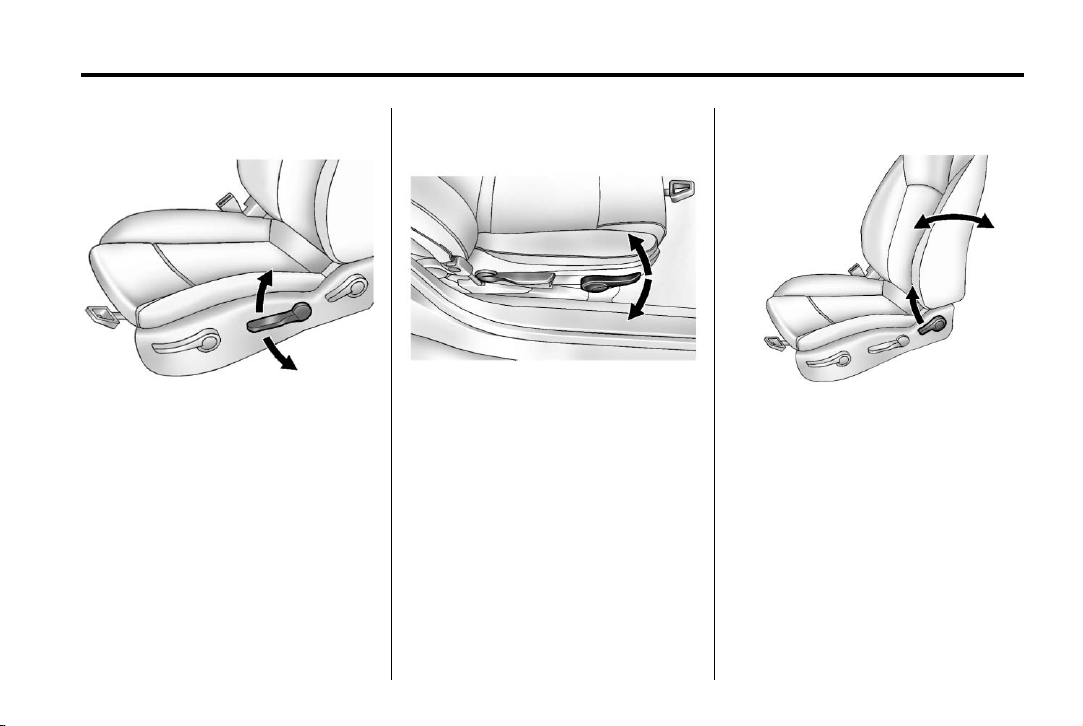
Black plate (7,1)
Chevrolet Cruze Owner Manual - 2011
In Brief 1-7
Seat Height Adjuster
If available, move the lever up or
down to manually raise or lower
the seat.
Seat Cushion Tilt Feature
If available, move the lever up or
down to raise or lower the front of
the seat cushion.
See Seat Adjustment on page 3‑3.
Reclining Seatbacks
To recline the seatback:
1. Lift the lever.
2. Move the seatback to the
desired position, then release
the lever to lock the seatback in
place.
3. Push and pull on the seatback to
make sure it is locked.
Page 14
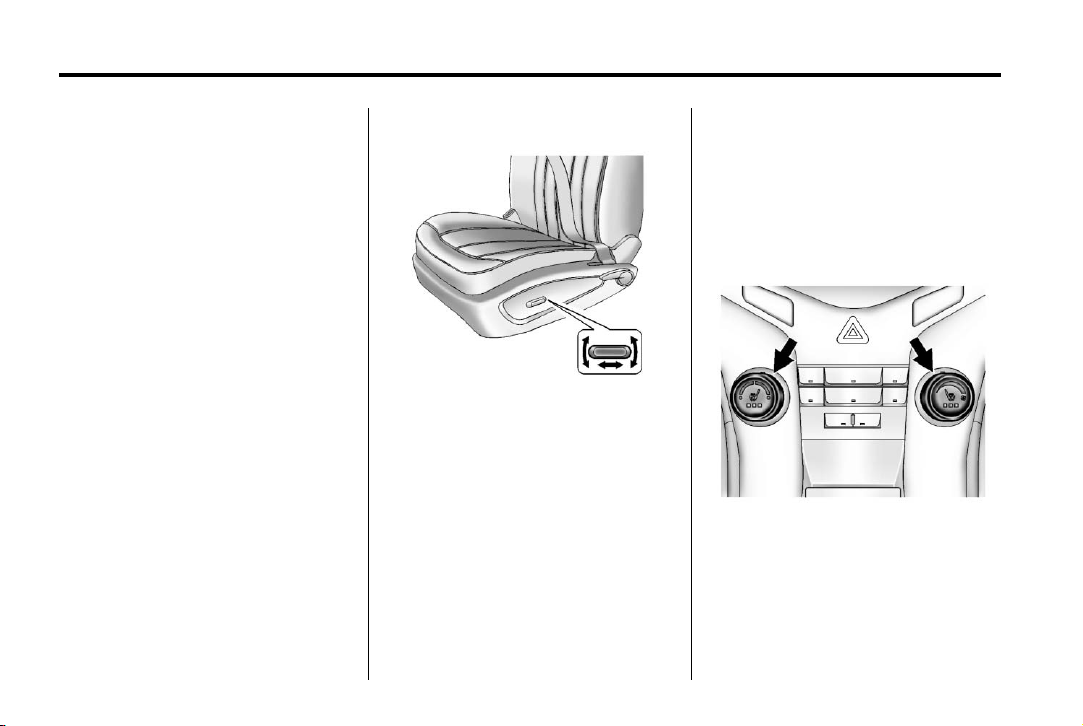
Black plate (8,1)
Chevrolet Cruze Owner Manual - 2011
1-8 In Brief
To return the seatback to an upright
position:
1. Lift the lever fully without
applying pressure to the
seatback, and the seatback
returns to the upright position.
2. Push and pull on the seatback to
make sure it is locked.
See Reclining Seatbacks on
page 3‑5.
Power Driver Seat
To adjust a power driver seat,
if equipped:
.
Move the seat forward or
rearward by sliding the control
forward or rearward.
.
Raise or lower the front part of
the seat cushion by moving the
front of the control up or down.
.
Raise or lower the entire seat by
moving the rear of the control up
or down.
See Power Seat Adjustment on
page 3‑4.
Rear Seats
The rear seatbacks can be folded.
For detailed instructions, see Rear
Seats on page 3‑8.
Heated Seats
On vehicles with heated front
seats, the controls are on the
center console. The engine must be
running to operate the heated seats.
Press
L or M to heat the driver or
passenger seat cushion and
seatback.
Page 15
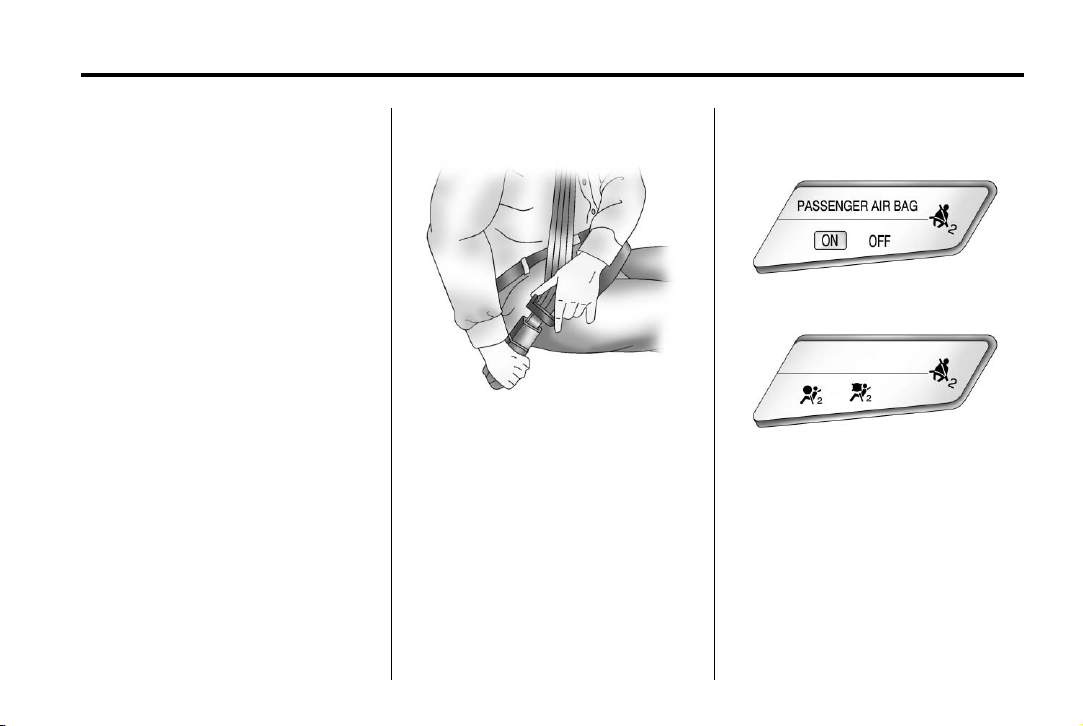
Black plate (9,1)
Chevrolet Cruze Owner Manual - 2011
In Brief 1-9
Press the control once for the
highest setting. With each press
of the control, the heated seat will
change to the next lower setting,
and then the off setting. Three lights
indicate the highest setting and one
light the lowest.
See Heated Front Seats on
page 3‑7 for more information.
Head Restraint Adjustment
Do not drive until the head restraints
for all occupants are installed and
adjusted properly.
To achieve a comfortable seating
position, change the seatback
recline angle as little as necessary
while keeping the seat and the
head restraint height in the proper
position.
For more information see Head
Restraints on page 3‑2 and Seat
Adjustment on page 3‑3.
Safety Belts
Refer to the following sections for
important information on how to use
safety belts properly:
.
Safety Belts on page 3‑10.
.
How to Wear Safety Belts
Properly on page 3‑13.
.
Lap-Shoulder Belt on page 3‑19.
.
Lower Anchors and Tethers for
Children (LATCH System) on
page 3‑47.
Sensing System for Passenger Airbag
United States
Canada
The passenger sensing system will
turn off the right front passenger
frontal airbag and the passenger
knee airbag under certain
conditions. The driver airbags,
seat‐mounted side impact airbags,
and roof‐rail airbags are not affected
by the passenger sensing system.
See Passenger Sensing System on
page 3‑33 for more information.
Page 16
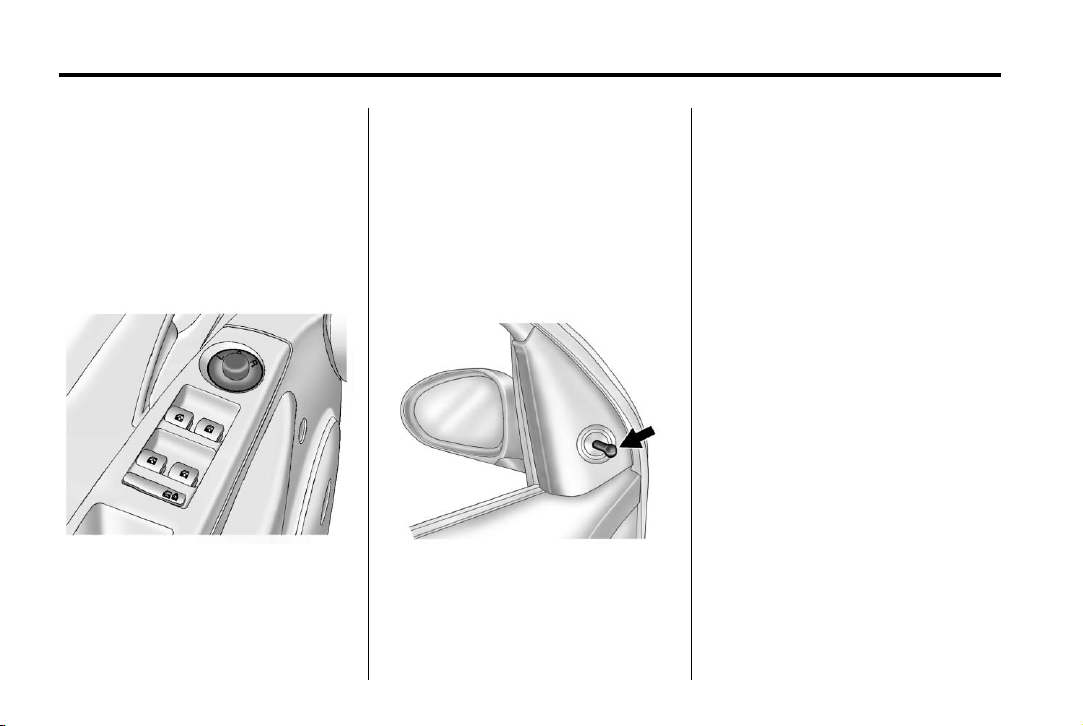
Black plate (10,1)
Chevrolet Cruze Owner Manual - 2011
1-10 In Brief
The passenger airbag status
indicator will be visible on the
instrument panel when the vehicle
is started. See Passenger Airbag
Status Indicator on page 5‑12.
Mirror Adjustment
Exterior
Controls for the outside power
mirrors are on the driver door.
1. Turn the selector switch to
L (left) or R (right) to choose
the driver or passenger mirror.
2. Move the control to adjust the
mirror.
3. Turn the selector switch to
the O position to deselect the
mirror.
See Power Mirrors on page 2‑12.
If the vehicle has heated mirrors,
see Heated Mirrors on page 2‑13.
Vehicles with a manual mirror
adjustment have controls next to
each mirror.
See Manual Mirrors on page 2‑12.
Interior
Adjust the inside rearview mirror by
moving it up and down or side to
side. Adjust the mirror to avoid glare
from the headlamps behind you.
Push the tab forward for daytime
use and pull it for nighttime use.
See Manual Rearview Mirror on
page 2‑13.
The vehicle may have an automatic
dimming inside rearview mirror.
Automatic dimming reduces the
glare of lights from behind the
vehicle. The dimming feature and
indicator light come on each time
the vehicle is started.
See Automatic Dimming Rearview
Mirror on page 2‑13.
Page 17
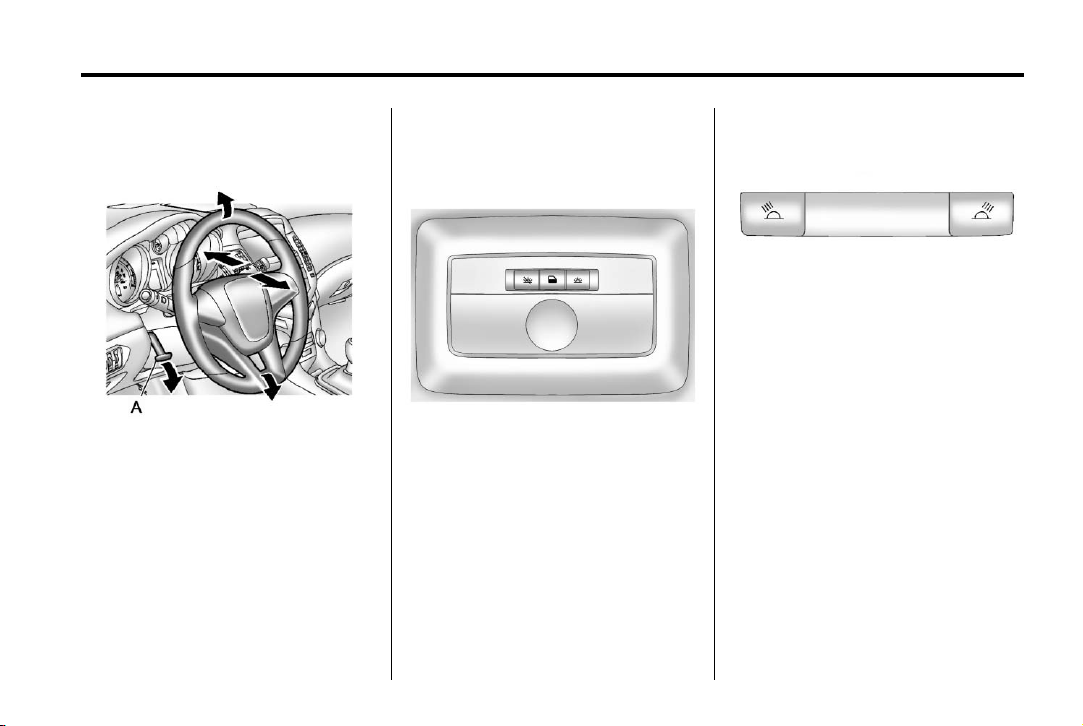
Black plate (11,1)
Chevrolet Cruze Owner Manual - 2011
In Brief 1-11
Steering Wheel Adjustment
To adjust the steering wheel:
1. Pull the lever (A) down.
2. Move the steering wheel up
or down.
3. Pull or push the steering wheel
closer or away from you.
4. Push the lever (A) up to lock the
steering wheel in place.
Do not adjust the steering wheel
while driving.
Interior Lighting
Dome Lamps
The dome lamp controls are located
in the headliner.
( : Press to turn the lamps off,
even when a door is open.
H : Press to turn the lamps on
automatically when a door is
opened.
' : Press to turn on the dome
lamps.
Reading Lamps
The reading lamps are located in
the overhead console.
# / $ : Press the button near
each lamp to turn it on or off.
Page 18
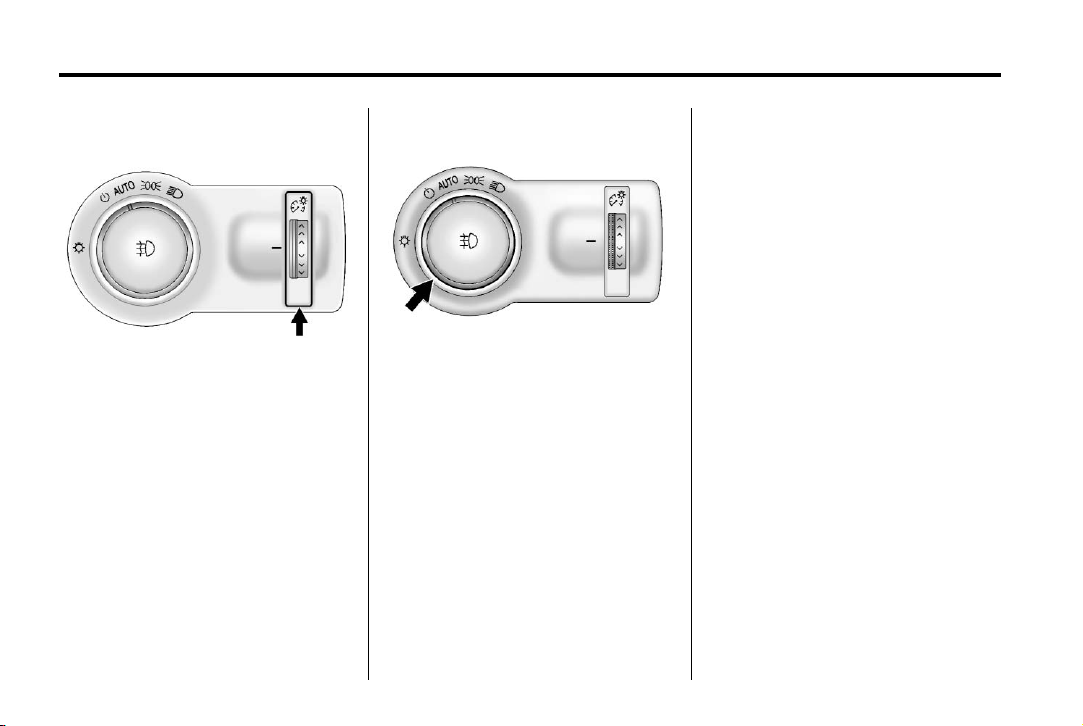
Black plate (12,1)
Chevrolet Cruze Owner Manual - 2011
1-12 In Brief
Instrument Panel Illumination
Control
This feature controls the brightness
of the instrument panel controls and
infotainment display screen. The
thumbwheel is located to the left
of the steering column on the
instrument panel.
D (Instrument Panel
Brightness): Turn the thumbwheel
up or down and hold, to brighten or
dim the instrument panel controls
and infotainment display screen.
Exterior Lighting
The exterior lamps control is located
on the instrument panel to the
outboard side of the steering
column.
O : Briefly turn to this position to
turn the automatic light control off
or on again.
AUTO: Turns the headlamps on
automatically at normal brightness,
together with the parking lamps,
taillamps, license plate lamps, side
marker lamps, and instrument panel
lights.
; : Turns on the parking lamps,
taillamps, license plate lamps, side
marker lamps, and instrument panel
lights.
5 : Turns on the headlamps,
parking lamps, taillamps, license
plate lamps, side marker lamps, and
instrument panel lights. A warning
chime sounds if the driver door is
opened when the ignition switch is
off and the headlamps are on.
# : For vehicles with fog lamps,
press to turn the lamps on or off.
For more information, see:
.
Exterior Lamp Controls on
page 6‑1.
.
Daytime Running Lamps (DRL)
on page 6‑2.
.
Front Fog Lamps on page 6‑4.
Page 19
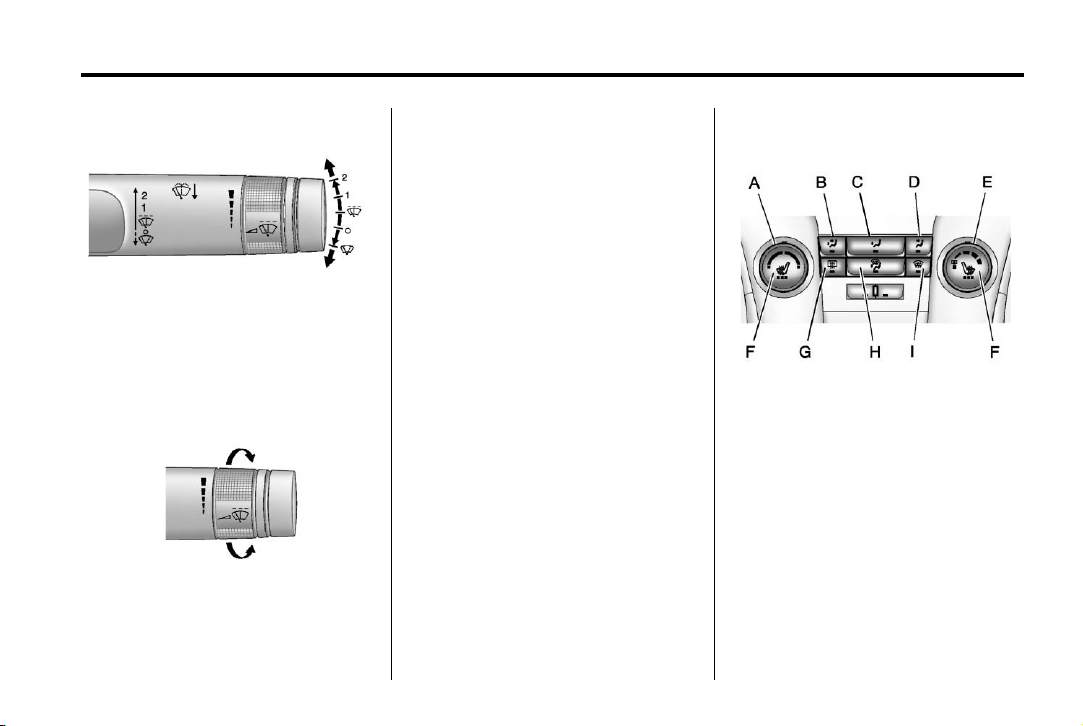
Black plate (13,1)
Chevrolet Cruze Owner Manual - 2011
In Brief 1-13
Windshield Wiper/Washer
With the ignition in ACC/
ACCESSORY or ON/RUN, move
the windshield wiper lever to select
the wiper speed.
2: Fast wipes.
1: Slow wipes.
3 : Turn the band up for more
frequent wipes or down for less
frequent wipes.
9 : Turns the windshield
wipers off.
3 : Single wipe, briefly move the
wiper lever down. Several wipes,
hold the wiper lever down.
Windshield Washer
Pull the windshield wiper lever
toward you to spray windshield
washer fluid and activate the wipers.
The wipers will continue until the
lever is released or the maximum
wash time is reached.
See Windshield Wiper/Washer on
page 5‑3.
Climate Controls
The heating, cooling, defrosting,
and ventilation for the vehicle can
be controlled with these systems.
Vehicles Without Air Conditioning
A. Temperature Control
B. Bi-level Air Mode
C. Floor Air Mode
D. Vent Air Mode
E. Fan Control
F. Driver and Passenger Heated
Seats (If Equipped)
G. Rear Window Defogger
H. Defog
I. Defrost
Page 20
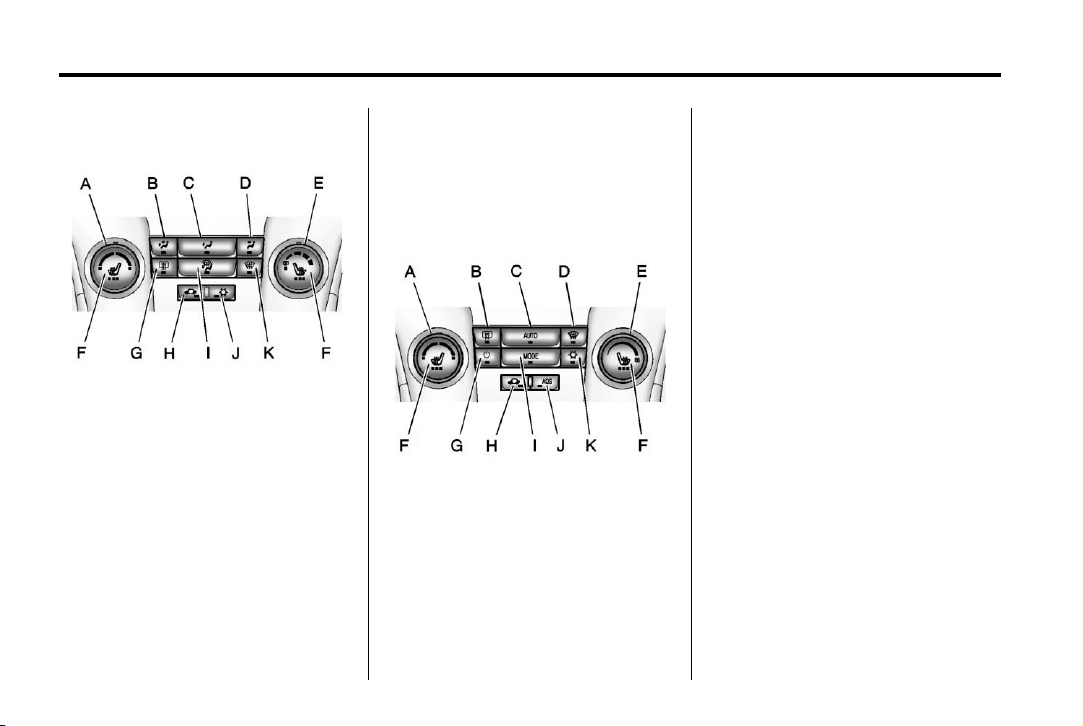
Black plate (14,1)
Chevrolet Cruze Owner Manual - 2011
1-14 In Brief
Vehicles With Air Conditioning
A. Temperature Control
B. Bi-level Air Mode
C. Floor Air Mode
D. Vent Air Mode
E. Fan Control
F. Driver and Passenger Heated
Seats (If Equipped)
G. Rear Window Defogger
H. Recirculation
I. Defog
J. Air Conditioning
K. Defrost
Automatic Climate Control System
A. Temperature Control
B. Rear Window Defogger
C. AUTO (Automatic Operation)
D. Defrost
E. Fan Control
F. Driver and Passenger Heated
Seats (If Equipped)
G. Power
H. Recirculation
I. MODE (Air Delivery Mode)
J. AQS (Air Quality Sensor)
K. Air Conditioning
See Climate Control Systems on
page 8‑1 or Automatic Climate
Control System on page 8‑3
(If Equipped).
Transmission
Driver Shift Control (DSC)
Driver Shift Control (DSC)
allows you to shift an automatic
transmission similar to a manual
transmission. To use the DSC
feature:
1. Move the shift lever from
D (Drive) to the left into the
(+) or (−) manual position.
Page 21
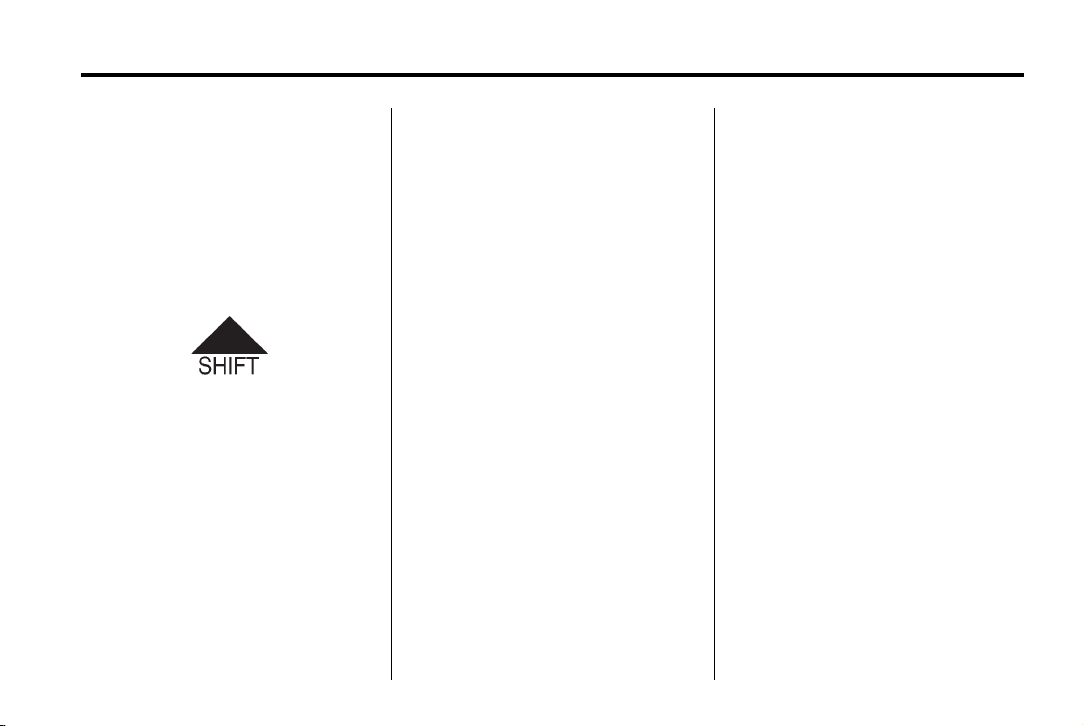
Black plate (15,1)
Chevrolet Cruze Owner Manual - 2011
In Brief 1-15
2. Press the shift lever forward (+)
to upshift or rearward (−) to
downshift. An M and the current
gear will be displayed in the
Driver Information Center (DIC).
See Manual Mode on page 9‑27.
Up‐Shift Light
If the vehicle has a manual
transmission, it will have an up-shift
light that indicates when to shift to
the next higher gear for the best fuel
economy.
See Manual Transmission on
page 9‑28.
Vehicle Features
Radio(s)
: Press to turn the system
O
on and off. Turn to increase or
decrease the volume.
BAND: Press to choose between
FM, AM, or XM™, if equipped.
MENU: Turn to select radio
stations. Press to select a menu.
g : Press to seek the previous
station or track.
l : Press to seek the next station
or track.
Buttons 1 to 6: Press to save and
select favorite stations.
INFO: Press to show available
information about the current station
or track.
For more information about these
and other radio features, see
Operation on page 7‑6.
Storing a Favorite Station
Stations from all bands can be
stored in the favorite lists in any
order. Up to six stations can be
stored in each favorite page and the
number of available favorite pages
can be set.
To store the station to a position in
the list, press the corresponding
numeric button 1 to 6 until a beep
is heard.
For more information, see “Storing a
Station as a Favorite” in AM-FM
Radio on page 7‑11.
Setting the Clock
Adjusting the Time
1. Press the CONFIG button and
select Time Settings.
2. Select Set Time.
3. Turn the MENU knob to adjust
the highlighted number.
4. Press the MENU knob to select
the next number.
Page 22
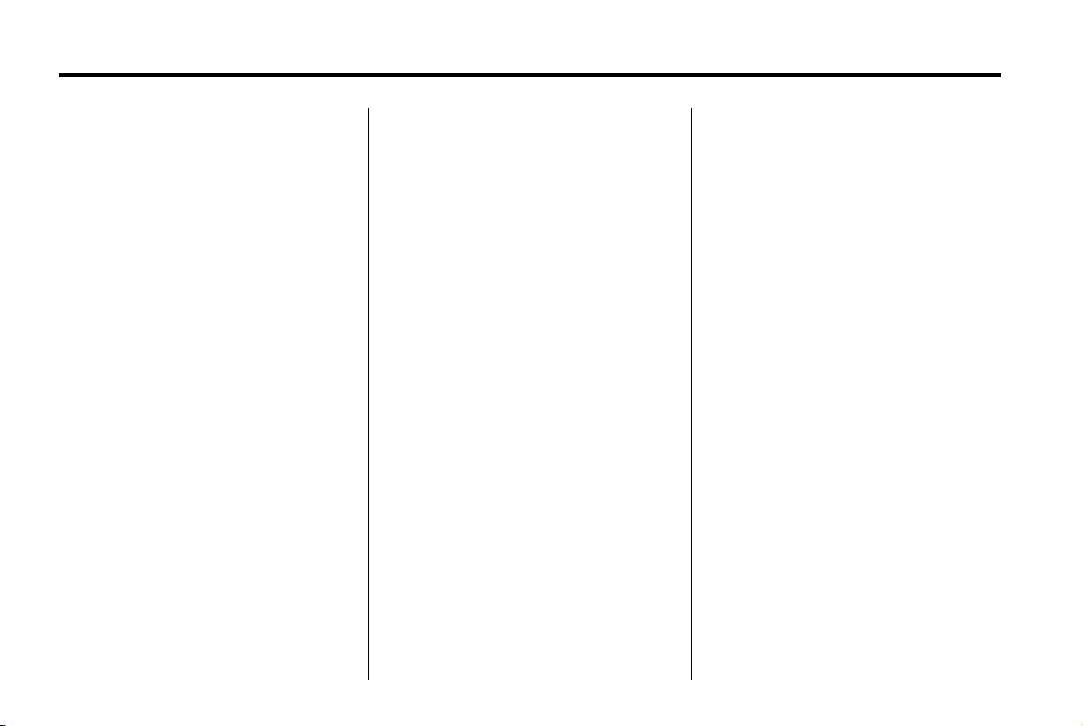
Black plate (16,1)
Chevrolet Cruze Owner Manual - 2011
1-16 In Brief
5. To save the time and return to
the Time Settings menu, press
the BACK button at any time or
press the MENU knob after
adjusting the minutes.
Setting the 12/24 Hour Format
1. Press the CONFIG button and
select Time Settings.
2. Highlight 12/24 Hour Format.
3. Press the MENU knob to select
the 12 hour or 24 hour display
format.
See Clock on page 5‑5.
Satellite Radio
Vehicles with an XM™ Satellite
Radio tuner and a valid XM Satellite
Radio subscription can receive XM
programming.
XM Satellite Radio Service
XM is a satellite radio service based
in the 48 contiguous United States
and 10 Canadian provinces. XM
Satellite Radio has a wide variety of
programming and commercial-free
music, coast to coast, and in
digital-quality sound. A fee is
required to receive the XM service.
For more information refer to:
.
www.xmradio.com or call
1-800-929-2100 (U.S.).
.
www.xmradio.ca or call
1-877-438-9677 (Canada).
For more information, see Satellite
Radio on page 7‑13.
Portable Audio Devices
Some vehicles have a 3.5 mm
(1/8 in) auxiliary input and a USB
port located in the center console.
External devices such as iPods
laptop computers, MP3 players, CD
changers, and USB storage devices
may be connected, depending on
the audio system.
For more information, see Auxiliary
Devices on page 7‑19.
Bluetooth
The Bluetooth system allows users
with a Bluetooth-enabled cell phone
to make and receive hands-free
calls using the vehicle audio
system, microphone, and controls.
The Bluetooth-enabled cell phone
must be paired with the in-vehicle
Bluetooth system before it can be
used in the vehicle. Not all phones
will support all functions.
®
®
,
Page 23
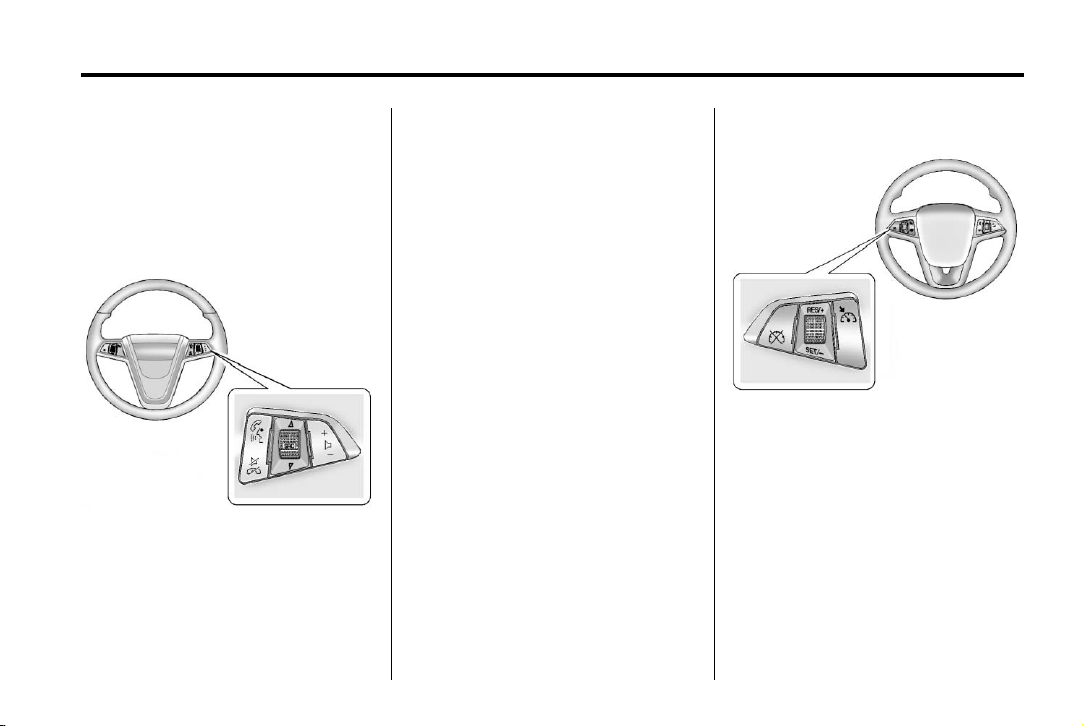
Black plate (17,1)
Chevrolet Cruze Owner Manual - 2011
In Brief 1-17
See Bluetooth (Overview) on
page 7‑22 or Bluetooth
(Infotainment Controls) on
page 7‑24 or Bluetooth (Voice
Recognition) on page 7‑28.
Steering Wheel Controls
For vehicles with audio steering
wheel controls, some audio controls
can be adjusted at the steering
wheel.
b / g : Press to interact with the
available Bluetooth, OnStar,
or navigation system.
$ / i : Press to silence the
vehicle speakers only. Press again
to turn the sound on. For vehicles
with OnStar or Bluetooth systems,
press to reject an incoming call,
or to end a current call.
_ SRC ^ : Turn _ or ^ to select a
radio band or audio source.
Turn
_ or ^ to select the next or
previous favorite radio station, CD,
or MP3 track.
Press SRC to change between
radio and CD or DVD.
x −: Press + to increase
+
or − to decrease the volume.
For more information, see Steering
Wheel Controls on page 5‑2.
Cruise Control
5 : Press to turn the cruise control
system on and off.
RES/+ : Move the thumbwheel up
to resume a previously set speed or
to accelerate.
SET/− : Move the thumbwheel
down to set a speed or to make the
vehicle decelerate.
Page 24
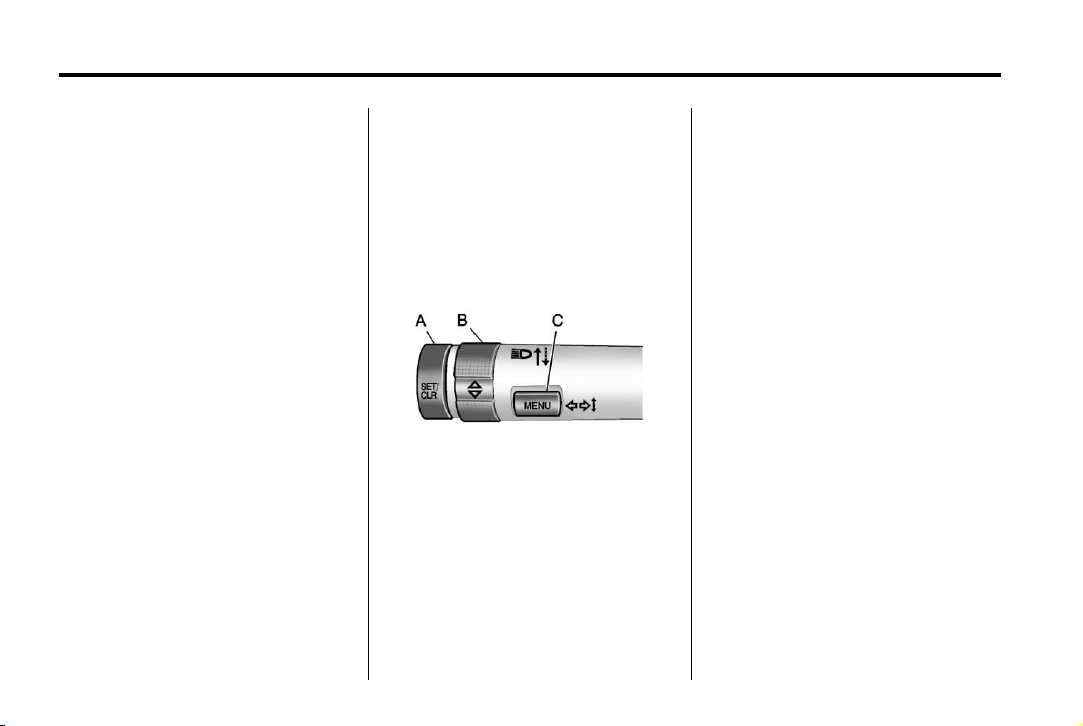
Black plate (18,1)
Chevrolet Cruze Owner Manual - 2011
1-18 In Brief
* : Press to disengage cruise
control without erasing the set
speed from memory.
See Cruise Control on page 9‑35.
Navigation System
If the vehicle has a navigation
system, there is a separate
navigation system manual that
includes information on the radio,
audio players, and navigation
system.
The navigation system provides
detailed maps of most major
freeways and roads. After a
destination has been set, the
system provides turn-by-turn
instructions for reaching the
destination. In addition, the system
can help locate a variety of points
of interest (POIs), such as banks,
airports, restaurants, and more.
See the navigation system manual
for more information.
Driver Information Center (DIC)
The DIC display is located in the
center of the instrument panel
cluster. It shows the status of many
vehicle systems. The controls for
the DIC are located on the turn
signal lever.
A. SET/CLR: Press to set or clear
the menu item when it is
displayed.
B.
w x: Use the thumbwheel to
scroll through the items in
each menu.
C. MENU: Press to get to the
Trip/Fuel Menu and the Vehicle
Information Menu. This button is
also used to return to or exit the
last screen displayed on
the DIC.
For more information, see Driver
Information Center (DIC) on
page 5‑23.
Power Outlets
The accessory power outlets can be
used to plug in electrical equipment,
such as a cell phone or MP3 player.
There is one accessory power
outlet located on the center floor
console and one on the rear of the
center floor console. These outlets
are powered when the key is in
ON/RUN or ACC/ACCESSORY,
or until the driver door is opened
within 10 minutes of turning off the
vehicle. See Retained Accessory
Power (RAP) on page 9‑20.
See Power Outlets on page 5‑5.
Page 25
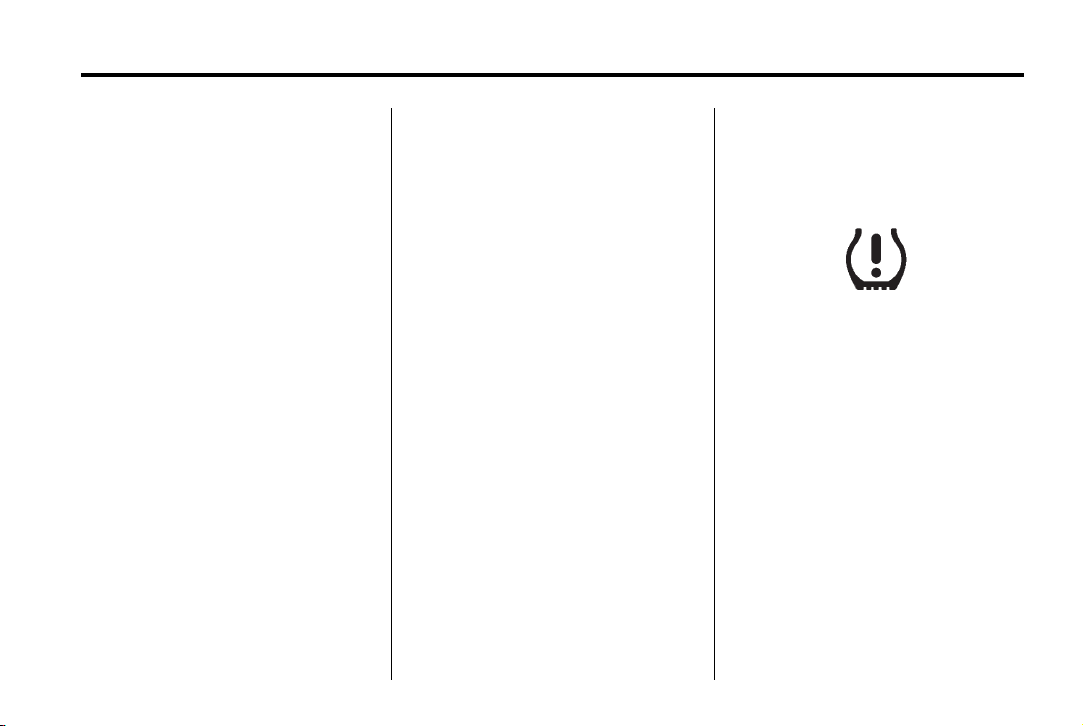
Black plate (19,1)
Chevrolet Cruze Owner Manual - 2011
In Brief 1-19
Performance and Maintenance
Traction Control System (TCS)
The traction control system limits
wheel spin. The system is on when
the vehicle is started.
.
To turn off traction control, press
and release
console.
the appropriate DIC message
displays. See Vehicle Messages
(Canada Base Level) on
page 5‑26 or Vehicle Messages
(Canada Uplevel and United
States) on page 5‑27.
.
Press and release g again to
turn traction control back on.
For more information, see Traction
Control System (TCS) on
page 9‑32.
g located on the
i illuminates and
StabiliTrak®System
The StabiliTrak system assists with
directional control of the vehicle
in difficult driving conditions. The
system is on when the vehicle is
started.
.
To turn off both Traction Control
and StabiliTrak, press and hold
g until g and i illuminate and
the appropriate DIC message
displays. See Vehicle Messages
(Canada Base Level) on
page 5‑26 or Vehicle Messages
(Canada Uplevel and United
States) on page 5‑27.
.
Press g again to turn on both
systems.
For more information, see
StabiliTrak
®
System on page 9‑33.
Tire Pressure Monitor
This vehicle may have a Tire
Pressure Monitor System (TPMS).
The TPMS warning light alerts you
to a significant loss in pressure of
one of the vehicle's tires. If the
warning light comes on, stop as
soon as possible and inflate the
tires to the recommended pressure
shown on the Tire and Loading
Information label. See Vehicle Load
Limits on page 9‑11. The warning
light will remain on until the tire
pressure is corrected.
Page 26
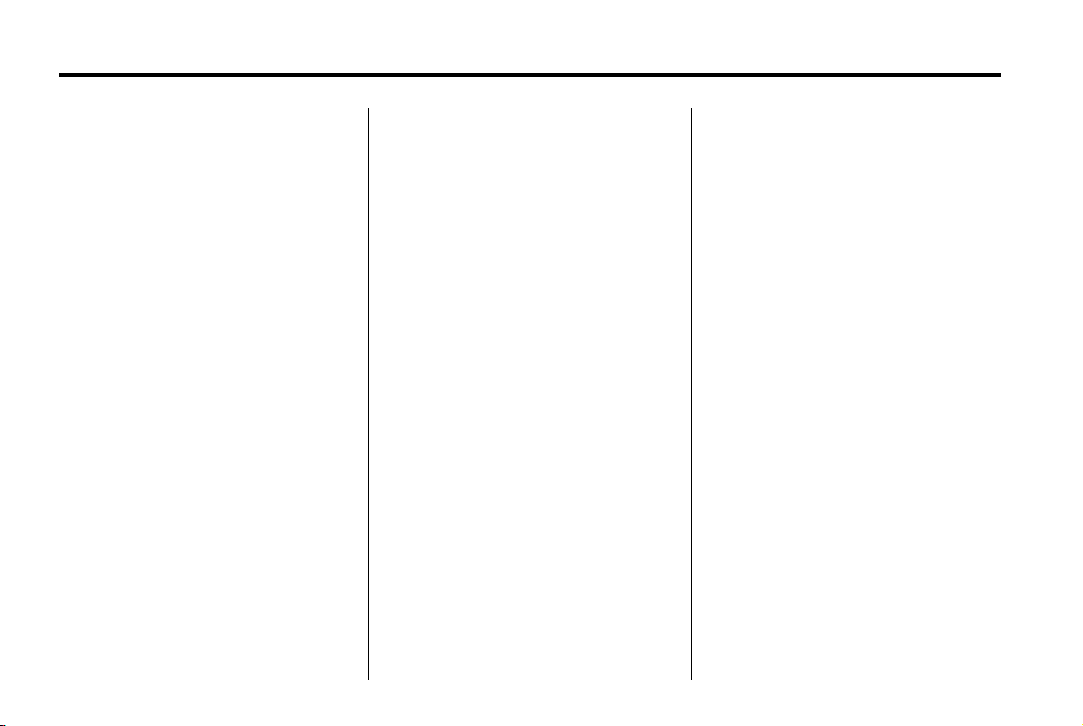
Black plate (20,1)
Chevrolet Cruze Owner Manual - 2011
1-20 In Brief
During cooler conditions, the low tire
pressure warning light may appear
when the vehicle is first started and
then turn off. This may be an early
indicator that the tire pressures are
getting low and the tires need to be
inflated to the proper pressure.
The TPMS does not replace normal
monthly tire maintenance. It is the
driver’s responsibility to maintain
correct tire pressures.
See Tire Pressure Monitor System
on page 10‑48.
Tire Sealant and Compressor Kit
This vehicle may come with a jack
and spare tire or a tire sealant and
compressor kit. The kit can be used
to temporarily seal small punctures
in the tread area of the tire.
See Tire Sealant and Compressor
Kit on page 10‑62 for complete
operating information.
If the vehicle came with a jack and
spare tire, see If a Tire Goes Flat on
page 10‑60.
Engine Oil Life System
The engine oil life system calculates
engine oil life based on vehicle
use and displays the CHANGE
ENGINE OIL SOON DIC message
or Code 82 DIC message when it is
necessary to change the engine oil
and filter.
Remember, the Oil Life display
must be reset after each oil change.
It will not reset itself. Also, be
careful not to reset the Oil Life
display accidentally at any time
other than when the oil has just
been changed. It cannot be reset
accurately until the next oil change.
To reset the engine oil life system
press the SET button while the Oil
Life display is active.
Resetting the Oil Life System
1. Using the DIC MENU button
and thumbwheel, scroll until
you reach REMAINING OIL
LIFE on the DIC (oil can symbol
with % sign for Canada).
2. Press the SET button to
reset the oil life at 100%. When
prompted, use the thumbwheel
to highlight YES or NO. Press
the SET/CLEAR button to
confirm.
Be careful not to reset the oil life
display accidentally at any time
other than after the oil is changed.
It cannot be reset accurately.
See Engine Oil Life System on
page 10‑12.
Page 27
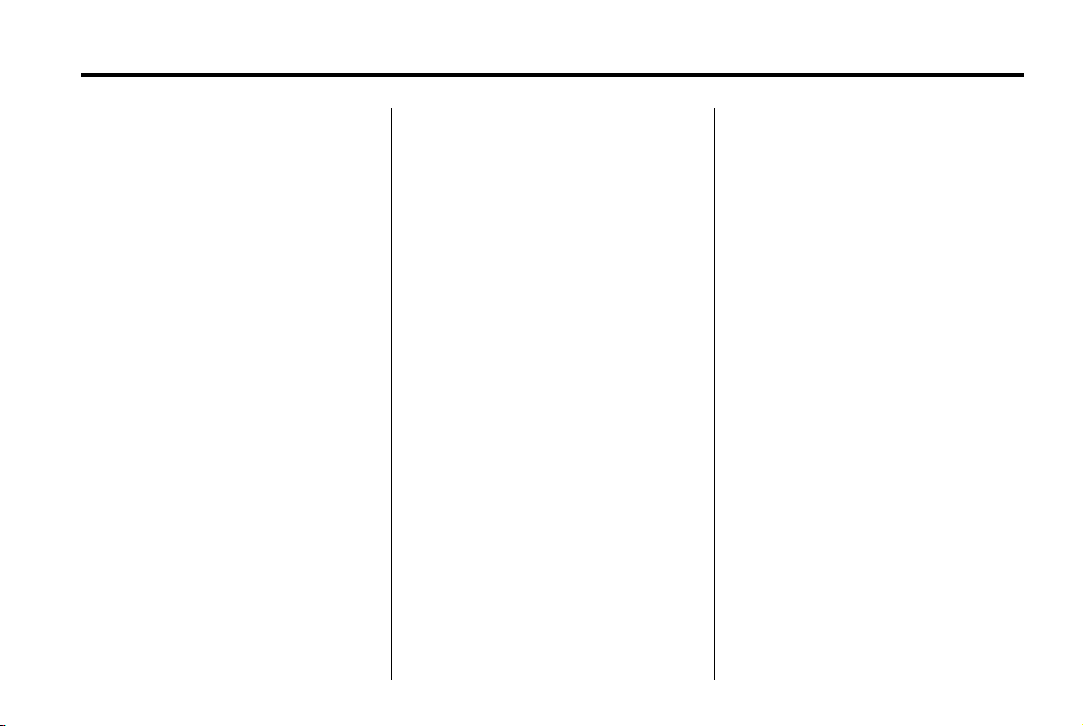
Black plate (21,1)
Chevrolet Cruze Owner Manual - 2011
Driving for Better Fuel Economy
Driving habits can affect fuel
mileage. Here are some driving
tips to get the best fuel economy
possible.
.
Avoid fast starts and accelerate
smoothly.
.
Brake gradually and avoid
abrupt stops.
.
Avoid idling the engine for long
periods of time.
.
When road and weather
conditions are appropriate,
use cruise control.
.
Always follow posted speed
limits or drive more slowly
when conditions require.
.
Keep vehicle tires properly
inflated.
.
Combine several trips into a
single trip.
.
Replace the vehicle's tires with
the same TPC Spec number
molded into the tire's sidewall
near the size.
.
Follow recommended scheduled
maintenance.
Roadside Assistance Program
U.S.: 1-800-243-8872
TTY Users: 1-888-889-2438
Canada: 1-800-268-6800
As the owner of a new Chevrolet,
you are automatically enrolled in the
Roadside Assistance program.
See Roadside Assistance Program
on page 13‑6 for more information.
In Brief 1-21
Roadside Assistance and OnStar
If you have an active OnStar
subscription, press the
and the current GPS location will
be sent to an OnStar advisor who
will assess your problem, contact
Roadside Assistance, and relay
your exact location to get the help
you need.
Online Owner Center
The Online Owner Center is a
complimentary service that includes
online service reminders, vehicle
maintenance tips, online owner
manual, special privileges,
and more.
Sign up today at:
www.chevyownercenter.com
(U.S.) or www.gm.ca (Canada).
Q button
Page 28
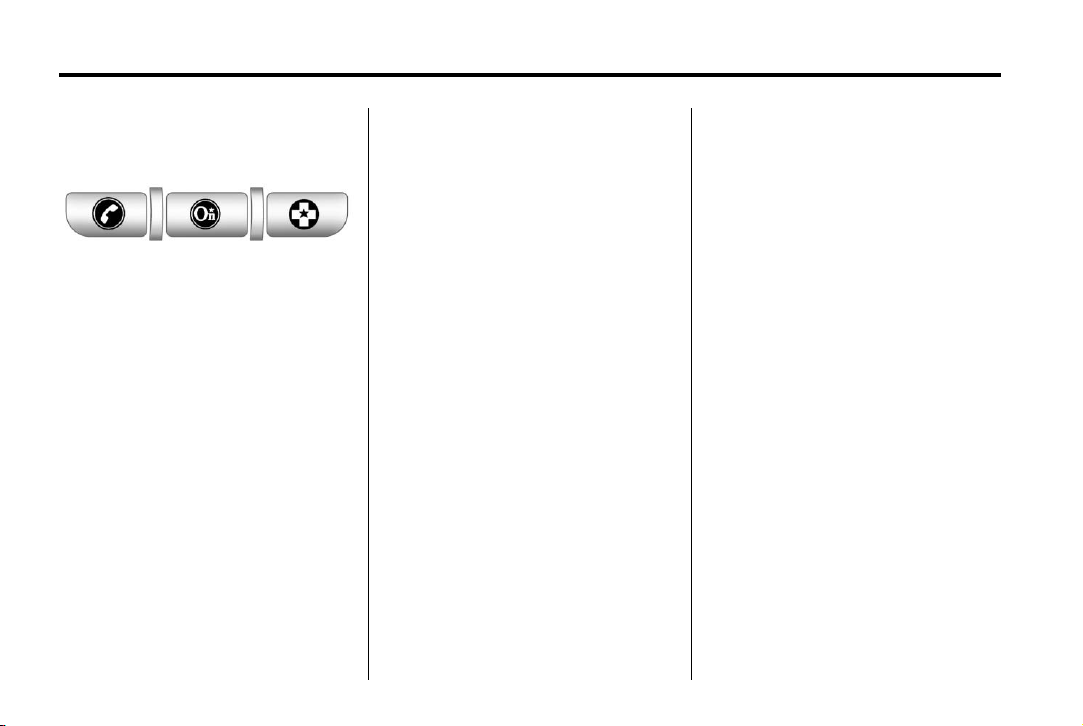
Black plate (22,1)
Chevrolet Cruze Owner Manual - 2011
1-22 In Brief
OnStar
For vehicles with an active OnStar
subscription, OnStar uses several
innovative technologies and live
Advisors to provide a wide range
of safety, security, navigation,
diagnostics, and calling services.
Automatic Crash Response
In a crash, built‐in sensors
automatically alert an OnStar
Advisor who is immediately
connected to the vehicle to
see if you need help.
®
How OnStar Service Works
Q : Push this blue button to
connect to a specially trained
OnStar Advisor to verify your
account information and to
answer questions.
] : Push this red emergency
button to get priority help from
specially trained OnStar Emergency
Advisors.
X : Push this button for hands‐free,
voice‐activated calling and to give
voice commands for Hands‐Free
Calling and Turn‐by‐Turn
Navigation.
Automatic Crash Response,
Emergency Services, Crisis Assist,
Stolen Vehicle Assistance, Vehicle
Diagnostics, Remote Door Unlock,
Roadside Assistance, Turn‐by‐Turn
Navigation, and Hands‐Free Calling
are available on most vehicles. Not
all OnStar services are available on
all vehicles. For more information,
see the OnStar Owner's Guide;
visit www.onstar.com (U.S.) or
www.onstar.ca (Canada); contact
OnStar at 1-888-4-ONSTAR
(1‐888‐466‐7827) or TTY
1‐877‐248‐2080; or push
the
Q button to speak with an
OnStar Advisor 24 hours a day,
seven days a week.
For a full description of OnStar
services and system limitations,
see the OnStar Owner's Guide in
the glove box.
Page 29
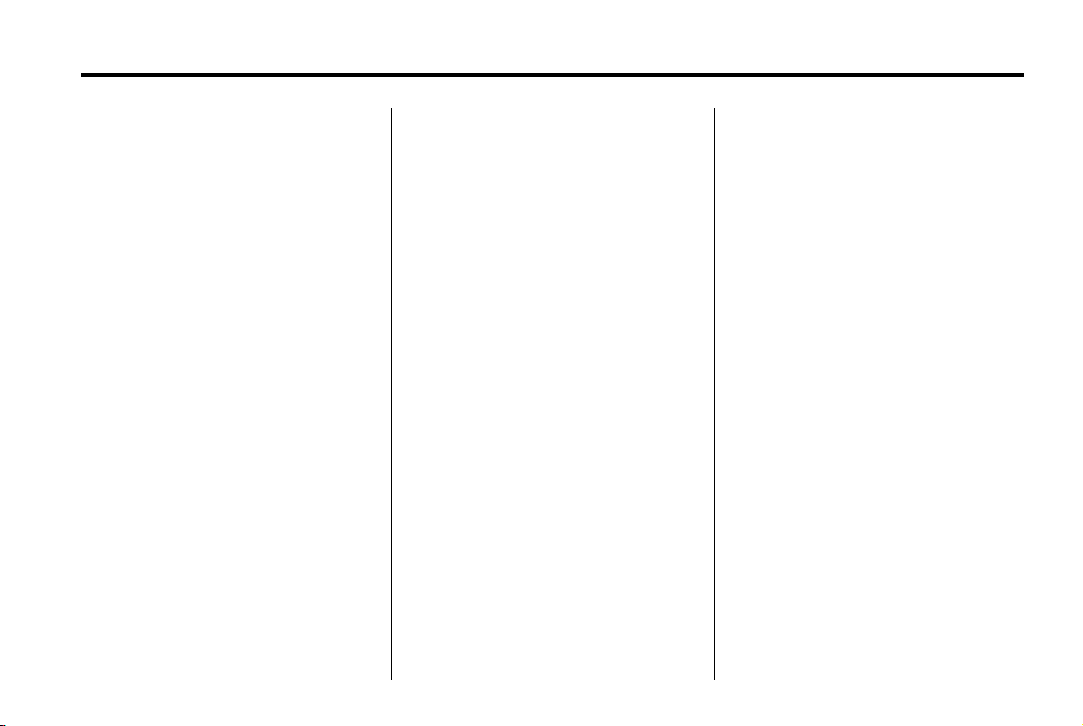
Black plate (23,1)
Chevrolet Cruze Owner Manual - 2011
In Brief 1-23
OnStar service is subject to the
OnStar Terms and Conditions
included in the OnStar Glove
Box Kit.
OnStar service requires wireless
communication networks and the
Global Positioning System (GPS)
satellite network. Not all OnStar
services are available everywhere
or on all vehicles at all times.
OnStar service cannot work unless
the vehicle is in a place where
OnStar has an agreement with a
wireless service provider for service
in that area, and the wireless
service provider has coverage,
network capacity, reception, and
technology compatible with OnStar's
service. Service involving location
information about the vehicle
cannot work unless GPS signals
are available, unobstructed, and
compatible with the OnStar
hardware. The vehicle must have
a working electrical system and
adequate battery power for the
OnStar equipment to operate.
OnStar service may not work if the
OnStar equipment is not properly
installed or you have not maintained
it even if the vehicle is in good
working order and in compliance
with all government regulations.
If you try to add, connect, or modify
any equipment or software in the
vehicle, OnStar service may not
work. Other problems beyond
OnStar's control may prevent
service to you, such as hills, tall
buildings, tunnels, weather,
electrical system design and
architecture of the vehicle, damage
to important parts of the vehicle in a
crash, or wireless phone network
congestion or jamming.
See Radio Frequency Statement on
page 13‑16 for information
regarding Part 15 of the Federal
Communications Commission (FCC)
rules and Industry Canada
Standards RSS-210/220/310.
OnStar Steering Wheel
Controls
This vehicle may have Talk/Mute
buttons that can be used to interact
with OnStar Hands-Free calling.
See Steering Wheel Controls on
page 5‑2 for more information.
On some vehicles, the Talk/Mute
buttons can be used to dial phone
extensions. See the OnStar Owner's
Guide for more information.
Your Responsibility
Increase the volume of the radio
if the OnStar Advisor cannot be
heard.
If the light next to the OnStar
buttons is red, the system may
not be functioning properly.
Q and request a vehicle
Push
diagnostic. If the light appears clear
(no light appears), your OnStar
subscription has expired and all
services have been deactivated.
Push
Q to confirm that the OnStar
equipment is active.
Page 30
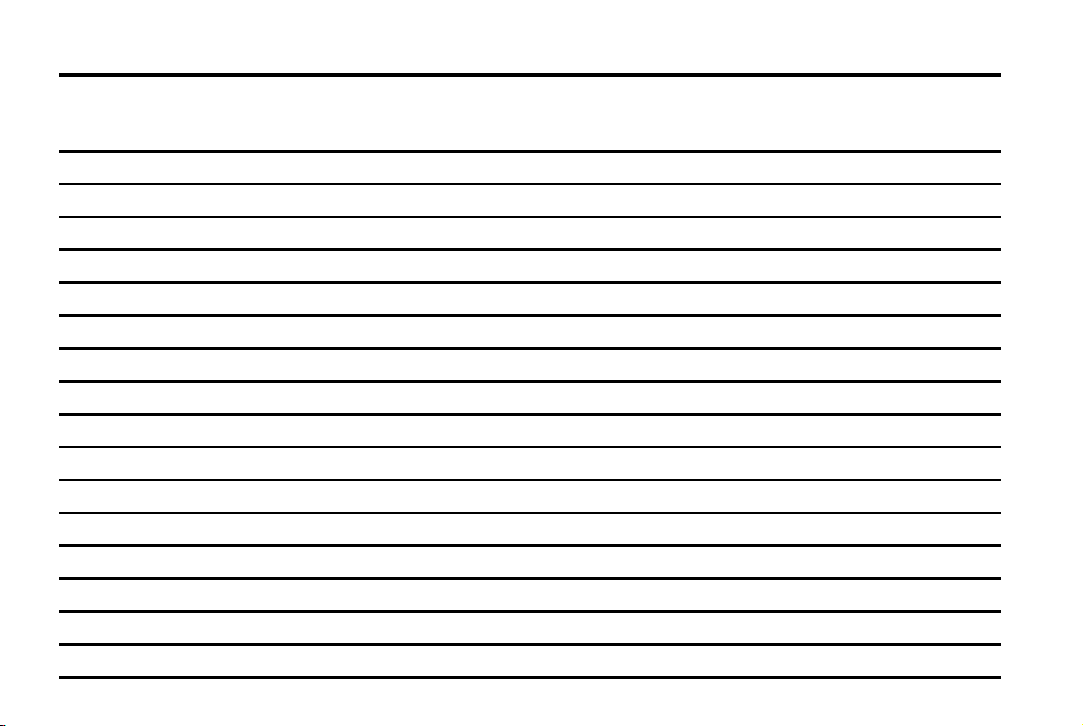
Black plate (24,1)
Chevrolet Cruze Owner Manual - 2011
1-24 In Brief
2 NOTES
Page 31

Black plate (1,1)
Chevrolet Cruze Owner Manual - 2011
Keys, Doors and Windows 2-1
Keys, Doors and Windows
Keys and Locks
Keys . . . . . . .. . . . . . . . . . .. . . . . . . . 2-1
Remote Keyless Entry (RKE)
System . . . . . . .. . . . . . . . . . . . . . . 2-2
Remote Keyless Entry (RKE)
System Operation . . . . . . . . . . . 2-3
Remote Vehicle Start . . . . . . . . . 2-4
Door Locks . . . . . . . . . . . . . . . . . . . 2-6
Power Door Locks . . . . . . . . . . . . 2-7
Automatic Door Locks . . . . . . . . . 2-7
Safety Locks . . . . . . . . . . . . . . . . . . 2-7
Doors
Trunk . . . . . . . . . . . . . . . . . . . . . . . . . 2-8
Vehicle Security
Vehicle Security . . . . . . . . . . . . . .. 2-9
Vehicle Alarm System . . . . . . . . . 2-9
Immobilizer . . . . . . . . . . . . . . . . . . 2-10
Immobilizer Operation . . . . . . . 2-10
Exterior Mirrors
Convex Mirrors . . . . . . .. . . . . . . 2-11
Manual Mirrors . . . . . . . .. . . . . . . 2-11
Power Mirrors . . . . . . . . . . . ..... 2-12
Folding Mirrors . . . . . .. . . . . . . . 2-12
Heated Mirrors . . . . . . . . ... . . . . 2-12
Interior Mirrors
Manual Rearview Mirror . . . . . . 2-13
Automatic Dimming Rearview
Mirror . . . . . . . . . . . . . . . . . . . . . . . 2-13
Windows
Windows . . . . . . . . . . . . . . . ...... 2-13
Power Windows . . . . . . . . . . . . . 2-14
Sun Visors . . . . . . . . . . . . . . . . . . 2-16
Roof
Sunroof . . . . . . . . . . . . . . . . . . . . .. 2-17
Page 32

Black plate (2,1)
Chevrolet Cruze Owner Manual - 2011
2-2 Keys, Doors and Windows
Keys and Locks
Keys
WARNING
{
Leaving children in a vehicle with
the ignition key is dangerous for
many reasons. Children or others
could be badly injured or even
killed. They could operate the
power windows or other controls
or even make the vehicle move.
The windows will function with the
keys in the ignition and children
could be seriously injured or killed
if caught in the path of a closing
window. Do not leave the keys in
a vehicle with children.
The key that is part of the Remote
Keyless Entry (RKE) transmitter
can be used for the ignition and
all locks.
Press the key release button on the
RKE transmitter to extend the key
blade. Press the button and the key
blade to retract the key.
See your dealer if a new key is
needed.
Notice: If the keys get locked in
the vehicle, it may have to be
damaged to get them out. Always
carry a spare key.
If you are locked out of the vehicle,
see Roadside Assistance Program
on page 13‑6.
Page 33

Black plate (3,1)
Chevrolet Cruze Owner Manual - 2011
Remote Keyless Entry (RKE) System
See Radio Frequency Statement on
page 13‑16 for information
regarding Part 15 of the Federal
Communications Commission (FCC)
rules and Industry Canada
Standards RSS-210/220/310.
If there is a decrease in the RKE
operating range:
.
Check the distance. The
transmitter may be too far
from the vehicle.
.
Check the location. Other
vehicles or objects may be
blocking the signal.
Keys, Doors and Windows 2-3
.
Check the transmitter's battery.
See “Battery Replacement” later
in this section.
.
If the transmitter is still not
working correctly, see your
dealer or a qualified technician
for service.
Remote Keyless Entry (RKE) System Operation
The RKE transmitter will work up to
20 m (65 ft) away from the vehicle.
Other conditions can affect the
performance of the transmitter. See
Remote Keyless Entry (RKE)
System on page 2‑3.
RKE Transmitter with Remote
Start Shown
The following may be available:
Q (Lock): Press to lock all doors.
The turn signal indicators may
flash and/or the horn may sound
to indicate locking. See “Locking
Feedback” under Vehicle
Personalization on page 5‑33.
Page 34

Black plate (4,1)
Chevrolet Cruze Owner Manual - 2011
2-4 Keys, Doors and Windows
If the driver door is open when Q is
pressed and Unlocked Door Anti
Lock Out is enabled through vehicle
personalization, all doors will lock
and then the driver door will unlock.
See “Unlocked Door Anti Lock Out”
under Vehicle Personalization on
page 5‑33.
Pressing
theft-deterrent system. See Vehicle
Alarm System on page 2‑10.
Q may also arm the
K (Unlock): Press to unlock the
driver door or all doors. See “Door
Unlock Options” under Vehicle
Personalization on page 5‑33.
The turn signal indicators may
flash and/or the horn may sound
to indicate unlocking. See “Unlock
Feedback” under Vehicle
Personalization on page 5‑33.
Pressing
theft-deterrent system. See Vehicle
Alarm System on page 2‑10.
K will disarm the
V (Remote Trunk Release):
Press and hold briefly to open the
trunk.
7 (Vehicle Locator/Panic
Alarm): Press and hold briefly to
locate the vehicle. The exterior
lamps flash and the horn chirps.
Press and hold
two seconds to sound the panic
alarm. The horn sounds and the
turn signals flash for 30 seconds,
or until
key is placed in the ignition and
turned to ON/RUN.
7 is pressed again or the
7 for at least
/ (Remote Vehicle Start): For
vehicles with this feature,
press
Q and then press and
/ to start the engine from
hold
outside the vehicle using the RKE
transmitter. See Remote Vehicle
Start on page 2‑5 for additional
information.
Programming Transmitters to
the Vehicle
Only RKE transmitters programmed
to this vehicle will work. If a
transmitter is lost or stolen, a
replacement can be purchased and
programmed through your dealer.
When the replacement transmitter is
programmed to this vehicle, all
remaining transmitters must also be
reprogrammed. Any lost or stolen
transmitters will no longer work
once the new transmitter is
programmed.
Battery Replacement
The battery is not rechargeable.
To replace the battery:
1. Extend the key blade and open
the battery cover on the back of
the transmitter by prying with a
finger.
2. Remove the used battery by
pushing on the battery and
sliding it toward the key blade.
Page 35

Black plate (5,1)
Chevrolet Cruze Owner Manual - 2011
Keys, Doors and Windows 2-5
3. Insert the new battery, positive
side facing up. Push the battery
down until it is held in place.
Replace with a CR2032 or
equivalent battery.
4. Snap the battery cover back on
to the transmitter.
Remote Vehicle Start
The vehicle may have this feature
that allows you to start the engine
from outside the vehicle.
/ (Remote Vehicle Start): This
button will be on the RKE
transmitter if the vehicle has
remote start.
Vehicles with an automatic climate
control system will default to a
heating or cooling mode depending
on the outside temperature during a
remote start. A vehicle without
automatic climate control will default
to the last used heating or cooling
mode. Once the key is turned to
ON/RUN, the climate control system
will turn on at the setting the vehicle
was last set to. If the vehicle has
heated seats, they may come on
during a remote start. See Heated
Front Seats on page 3‑7 for more
information.
Laws in some local communities
may restrict the use of remote
starters. For example, some laws
require a person using remote start
to have the vehicle in view. Check
local regulations for any
requirements.
There are other conditions which
can affect the performance of the
transmitter. See Remote Keyless
Entry (RKE) System on page 2‑3 for
additional information.
Starting the Vehicle
To start the engine using the remote
start feature:
1. Aim the Remote Keyless Entry
transmitter at the vehicle.
2. Press
3. Immediately after completing
Insert the key and turn it to ON/RUN
before driving.
Q.
Step 2, press and hold
the turn signal lamps flash, or for
about 2 seconds if the vehicle is
not in view.
When the engine starts, the
parking lamps will turn on and
remain on as long as the engine
is running. The doors will be
locked and the climate control
system may come on.
The engine will continue to run
for 10 minutes. Repeat the steps
for a 10-minute time extension.
Remote start can be extended
only once.
/ until
Page 36

Black plate (6,1)
Chevrolet Cruze Owner Manual - 2011
2-6 Keys, Doors and Windows
Extending Engine Run Time
For a 10-minute extension, repeat
Steps 1 through 3 while the engine
is still running. The remote start can
be extended once.
When the remote start is extended,
the second 10 minutes will start
immediately.
For example, if the engine has
been running for five minutes, and
10 minutes are added, the engine
will run for a total of 15 minutes.
A maximum of two remote starts,
or a single start with an extension,
are allowed between ignition cycles.
After this, the vehicle's ignition
switch must be turned to ON/RUN
and then back to LOCK/OFF using
the key, before the remote start
procedure can be used again.
Canceling a Remote Start
To cancel a remote start, do one of
the following:
.
Aim the RKE transmitter at
the vehicle and press and
hold
/ until the parking lamps
turn off.
.
Turn on the hazard warning
flashers.
.
Turn the vehicle on and then off.
Conditions in Which Remote Start
Will Not Work
The remote vehicle start feature will
not operate if:
.
The key is in the ignition.
.
The hood is not closed.
.
The hazard warning flashers
are on.
.
The malfunction indicator lamp
is on.
.
The engine coolant temperature
is too high.
.
The oil pressure is low.
.
Two remote vehicle starts, or
a single remote start with an
extension, have already
been used.
.
The vehicle is not in P (Park).
Page 37

Black plate (7,1)
Chevrolet Cruze Owner Manual - 2011
Keys, Doors and Windows 2-7
Door Locks
WARNING
{
Unlocked doors can be
dangerous.
.
Passengers, especially
children, can easily open the
doors and fall out of a moving
vehicle. The chance of being
thrown out of the vehicle in
a crash is increased if the
doors are not locked. So,
all passengers should wear
safety belts properly and
the doors should be locked
whenever the vehicle is
driven.
.
Young children who get into
unlocked vehicles may be
unable to get out. A child can
be overcome by extreme heat
and can suffer permanent
injuries or even death from
heat stroke. Always lock the
vehicle whenever leaving it.
(Continued)
WARNING (Continued)
.
Outsiders can easily enter
through an unlocked door
when slowing or stopping the
vehicle. Lock the doors to
help prevent this from
happening.
To lock or unlock a door from
outside the vehicle, use the Remote
Keyless Entry (RKE) transmitter.
From inside the vehicle, use the
power door lock switch.
The doors can also be unlocked
from the inside by pulling the door
handle. Pulling the door handle
again unlatches the door.
Power Door Locks
The power door lock switch is on
the instrument panel.
Q (Lock): Press to lock the doors.
K (Unlock): Press to unlock the
doors.
Page 38

Black plate (8,1)
Chevrolet Cruze Owner Manual - 2011
2-8 Keys, Doors and Windows
Automatic Door Locks
Automatic Door Lock
The doors are programmed to
automatically lock when the shift
lever is moved out of P (Park).
The automatic door lock feature
cannot be disabled.
Automatic Door Unlock
The doors will automatically unlock
when the shift lever is moved into
P (Park).
See Vehicle Personalization on
page 5‑33.
Safety Locks
The rear door safety locks prevent
passengers from opening the rear
doors from inside the vehicle.
Press o { to activate the safety
locks on the rear doors. The LED
light (A) comes on when activated.
The rear door power windows are
also disabled.
Press
o { again to deactivate the
lockout switch.
If the LED light flashes, the feature
may not be working properly.
Doors
Trunk
WARNING
{
Exhaust gases can enter the
vehicle if it is driven with the
liftgate, trunk/hatch open, or with
any objects that pass through the
seal between the body and the
trunk/hatch or liftgate. Engine
exhaust contains Carbon
Monoxide (CO) which cannot
be seen or smelled. It can cause
unconsciousness and even death.
If the vehicle must be driven with
the liftgate, or trunk/hatch open:
.
Close all of the windows.
.
Fully open the air outlets on
or under the instrument
panel.
(Continued)
Page 39

Black plate (9,1)
Chevrolet Cruze Owner Manual - 2011
Keys, Doors and Windows 2-9
WARNING (Continued)
.
Adjust the Climate Control
system to a setting that
brings in only outside air
and set the fan speed to the
highest setting. See Climate
Control System in the Index.
.
If the vehicle has a power
liftgate, disable the power
liftgate function.
For more information about
carbon monoxide, see Engine
Exhaust on page 9‑23.
Remote Trunk Release
To open the trunk from outside the
vehicle, press the
Remote Keyless Entry (RKE)
transmitter, or by pressing the
touchpad above the license plate
when the doors are unlocked.
V button on the
Emergency Trunk Release
Handle
Notice: Do not use the
emergency trunk release handle
as a tie-down or anchor point
when securing items in the trunk
as it could damage the handle.
The emergency trunk release
handle is only intended to aid a
person trapped in a latched trunk,
enabling them to open the trunk
from the inside.
There is an emergency trunk
release handle located inside the
trunk on the trunk lid. The release
handle can be accessed by folding
the rear seatback. See Rear Seats
on page 3‑8. Pull the release handle
to open the trunk from the inside.
Page 40

Black plate (10,1)
Chevrolet Cruze Owner Manual - 2011
2-10 Keys, Doors and Windows
Vehicle Security
This vehicle has theft-deterrent
features; however, they do not
make it impossible to steal.
Vehicle Alarm System
This vehicle has a theft alarm
system.
Arming the System
To arm the system, use the power
door lock switch or the RKE
transmitter to lock the vehicle while
exiting with the vehicle turned off.
The alarm arms after about
30 seconds after all the doors have
been closed.
Q again and the system arms
Press
immediately.
The security light, located in the
center of the instrument panel, will
flash slowly.
Disarming the System
To disarm the system press K on
the RKE transmitter.
Turning off the System Alarm
If there is an attempt to open the
doors, trunk, or hood without first
pressing
system alarm will be activated.
The exterior lamps will flash and
the horn will sound for about
30 seconds.
To turn off the system alarm
press
K on the transmitter, the
K on the RKE transmitter.
Immobilizer
See Radio Frequency Statement on
page 13‑16 for information
regarding Part 15 of the Federal
Communications Commission (FCC)
rules and Industry Canada
Standards RSS-210/220/310.
Immobilizer Operation
This vehicle has a passive
theft-deterrent system.
The system does not have to be
manually armed or disarmed.
The vehicle is automatically
immobilized when the key is
removed from the ignition.
The system is automatically
disarmed when the vehicle is
started with the correct key. The
key uses a transponder that
matches an immobilizer control unit
in the vehicle and automatically
disarms the system. Only an
authorized key starts the vehicle.
The vehicle may not start if the key
is damaged.
Page 41

Black plate (11,1)
Chevrolet Cruze Owner Manual - 2011
Keys, Doors and Windows 2-11
The security light, located in the
instrument panel cluster, comes on
if there is a problem with arming or
disarming the theft-deterrent
system.
When trying to start the vehicle, the
security light comes on briefly when
the ignition is turned on.
If the engine does not start and the
security light stays on, there is a
problem with the system. Turn the
ignition off and try again.
If the engine still does not start, and
the key appears to be undamaged
or the light continues to stay on, try
another ignition key. If the engine
does not start with the other key, the
vehicle needs service. If the vehicle
does start, the first key may be
damaged. See your dealer who can
service the theft-deterrent system
and have a new key made.
Do not leave the key or device
that disarms or deactivates the
theft-deterrent system in the vehicle.
Exterior Mirrors
Convex Mirrors
WARNING
{
A convex mirror can make things,
like other vehicles, look farther
away than they really are. If you
cut too sharply into the right lane,
you could hit a vehicle on the
right. Check the inside mirror or
glance over your shoulder before
changing lanes.
The passenger side mirror is convex
shaped. A convex mirror's surface is
curved so more can be seen from
the driver seat.
Page 42

Black plate (12,1)
Chevrolet Cruze Owner Manual - 2011
2-12 Keys, Doors and Windows
Manual Mirrors
Vehicles with a manual mirror
adjustment have controls next to
each mirror.
Adjust the inside rearview mirror by
moving it up and down or side to
side. Adjust the mirror to avoid glare
from the headlamps behind you.
Push the tab forward for daytime
use and pull it for nighttime use.
Power Mirrors
Controls for the outside power
mirrors are located on the
driver door.
To adjust the mirror:
1. Turn the selector switch
to L (left) or R (right) to choose
the driver or passenger mirror.
2. Move the control to adjust the
mirror.
3. Turn the selector switch to
the O position to deselect the
mirror.
Page 43

Black plate (13,1)
Chevrolet Cruze Owner Manual - 2011
Keys, Doors and Windows 2-13
Folding Mirrors
Manual Foldaway Mirrors
The vehicle has manual folding
mirrors. These mirrors can be folded
inward to prevent damage when
going through an automatic car
wash. To fold, pull the mirror toward
the vehicle. Push the mirror outward
to return it to the original position.
Heated Mirrors
The vehicle may have heated
mirrors.
= (Rear Window Defogger):
Press to heat the outside rearview
mirrors. See “Rear Window
Defogger” under Automatic Climate
Control System on page 8‑3 for
more information.
Interior Mirrors
Manual Rearview Mirror
Hold the mirror in the center to
move it for a clearer view of behind
your vehicle. Adjust the mirror to
avoid glare from the headlamps
behind you. Push the tab at the
bottom of the mirror forward for
daytime use and pull it for
nighttime use.
Automatic Dimming Rearview Mirror
The vehicle may have an automatic
dimming inside rearview mirror.
Automatic dimming reduces the
glare from the headlamps of the
vehicle behind you. The dimming
feature and the indicator light come
on each time the vehicle is started.
Vehicles with OnStar have three
control buttons located at the
bottom of the mirror. See your
dealer for more information about
OnStar and how to subscribe to it.
See the OnStar Owner's Guide for
more information about the services
OnStar provides.
Cleaning the Mirror
Do not spray glass cleaner directly
on the mirror. Use a soft towel
dampened with water.
Page 44

Black plate (14,1)
Chevrolet Cruze Owner Manual - 2011
2-14 Keys, Doors and Windows
Windows
WARNING
{
Leaving children, helpless adults,
or pets in a vehicle with the
windows closed is dangerous.
They can be overcome by
the extreme heat and suffer
permanent injuries or even death
from heat stroke. Never leave a
child, a helpless adult, or a pet
alone in a vehicle, especially with
the windows closed in warm or
hot weather.
The vehicle aerodynamics are
designed to improve fuel economy
performance. This may result in a
pulsing sound when either rear
window is down and the front
windows are up. To reduce the
sound, open either a front window
or the sunroof (if equipped).
Power Windows
WARNING
{
Leaving children in a vehicle with
the keys is dangerous for many
reasons. Children or others could
be badly injured or even killed.
They could operate the power
windows or other controls or even
make the vehicle move. The
windows will function and they
could be seriously injured or killed
if caught in the path of a closing
window. Do not leave keys in a
vehicle with children.
When there are children in the
rear seat use the window lockout
button to prevent unintentional
operation of the windows.
Page 45

Black plate (15,1)
Chevrolet Cruze Owner Manual - 2011
Keys, Doors and Windows 2-15
On vehicles with power windows,
the switches are on the doors.
Push the switch down to open the
window. Pull the front of the switch
up to close it.
The switches work when the ignition
is in ON/RUN, ACC/ACCESSORY,
or in Retained Accessory Power
(RAP). See Retained Accessory
Power (RAP) on page 9‑20.
Express Window Operation
Your vehicle may have windows
with an express-up or down feature.
This feature allows the window to be
lowered or raised without holding
the switch. Passenger side and rear
windows only have express-down.
Pull a window switch up or push it
down all the way, release it, and
the window goes down or up
automatically. Stop the window by
pushing or pulling the switch.
Obstacle Detection Feature
If equipped with express-up, and an
object is in the path of the window
when closing, the window will stop
at the obstruction and auto-reverse
to a preset factory position. Weather
conditions such as severe cold and/
or ice may also cause the window
to auto-reverse. The window will
return to normal operation once the
obstruction or condition is removed.
If conditions prevent the window
from closing and the window
continues to auto-reverse, it is
possible to close the window with
the ignition in ON/RUN by holding
the window switch in the partially or
fully pulled up position. Release of
the switch from the partially pulled
up position will cause the window to
stop. Release of the switch from the
fully pulled up position will activate
the express-up and related obstacle
detection features.
Programming the Power
Windows
If the battery on the vehicle has
been recharged or disconnected,
or is not working, you will need to
reprogram each front power window
for the express-up feature to work.
Before reprogramming, replace or
recharge the vehicle's battery.
Page 46

Black plate (16,1)
Chevrolet Cruze Owner Manual - 2011
2-16 Keys, Doors and Windows
To program each front window,
follow these steps:
1. With the ignition in ACC/
ACCESSORY or ON/RUN,
or when Retained Accessory
Power (RAP) is active, close
all doors.
2. Press and hold the power
window switch until the window
is fully open.
3. Pull the power window switch up
until the window is fully closed.
4. Continue holding the switch up
for approximately two seconds
after the window is completely
closed.
The window is now reprogrammed.
Repeat the process for the other
windows.
Window Lockout
The rear window lockout switch is
on the driver door. This feature
prevents the rear passenger
windows from operating, except
from the driver position.
Press
o { to activate the rear
window lockout switch. The LED
light (A) comes on when activated.
The rear door locks are also
disabled.
Press
o { again to deactivate the
lockout switch.
If the LED light flashes, the feature
may not be working properly.
Overload Feature
If the windows are operated
repeatedly in short intervals, the
window operation is disabled for a
short time.
Page 47

Black plate (17,1)
Chevrolet Cruze Owner Manual - 2011
Keys, Doors and Windows 2-17
Sun Visors
Pull the sun visor down to block
glare. Detach the sun visor from the
center mount to pivot to the side
window, or to extend along the rod,
if available.
Roof
Sunroof
On vehicles with a sunroof, the
switches are on the overhead
console.
The sunroof only operates when
the ignition is in ON/RUN or ACC/
ACCESSORY or in Retained
Accessory Power (RAP). See
Retained Accessory Power (RAP)
on page 9‑20 for more information.
To open or close the sunroof, press
the open or close sunroof switch (A)
to the first detent position.
To express open or close the
sunroof with the safety function
enabled, press the open or close
sunroof switch (A) to the second
detent position and release. To stop
the movement, press the switch
again.
To automatically tilt or close the
sunroof, press the tilt open or
close sunroof switch (B).
If an object is in the path of the
sunroof while it is closing, the
anti-pinch feature will detect the
object and stop the sunroof.
The sunroof glass panel cannot be
opened or closed if the vehicle has
an electrical failure.
Page 48

Black plate (18,1)
Chevrolet Cruze Owner Manual - 2011
2-18 Keys, Doors and Windows
Dirt and debris may collect on the
sunroof seal or in the track. This
could cause an issue with sunroof
operation, noise, or plugging within
the water drainage system.
Periodically open the sunroof and
remove any obstacles or loose
debris. Wipe the sunroof seal and
roof sealing area using a clean
cloth, mild soap, and water. Do not
remove grease from the sunroof.
Sunshade
The sunshade is manually operated.
Close or open the sunshade by
sliding. When the sunroof is
opened, the sunshade is
always open.
Safety Function
If the sunroof has any resistance
during automatic closing, it will
immediately stop and reverse.
To override the safety function,
press and hold the close sunroof
switch. The sunroof closes without
the safety function. To stop the
movement, release the switch.
Initializing the Sunroof
If the sunroof cannot be fully closed,
or the express open or close feature
does not function, the sunroof may
need to be initialized. This can
happen if the battery has been
disconnected or the sunroof has
been serviced.
To initialize the sunroof:
1. Press the close sunroof switch
to the first detent position. Hold
the switch in this position for
10 seconds after the sunroof has
fully closed.
2. Press the open sunroof switch to
the first detent position. Release
the switch when the sunroof is
fully opened.
3. Press the open sunroof switch to
the first detent position and hold
for 10 seconds. The sunroof will
automatically close. The switch
can be released when the
sunroof stops.
Page 49

Black plate (1,1)
Chevrolet Cruze Owner Manual - 2011
Seats and Restraints 3-1
Seats and Restraints
Head Restraints
Head Restraints . . . . . . . . . .... . . 3-2
Front Seats
Seat Adjustment . . . . . . . . . . . . . . 3-3
Power Seat Adjustment . . . . . . . 3-4
Reclining Seatbacks . . . . . . . . . . 3-5
Heated Front Seats . . . . . . . . . . . 3-7
Rear Seats
Rear Seats . . . . . . . . . . ..... . . . . . 3-8
Safety Belts
Safety Belts . . . . . . . . . . . . . . . ... 3-10
How to Wear Safety Belts
Properly .... . . . . . . . . . . . . . . .. 3-13
Lap-Shoulder Belt . . . . . . . . . . . 3-19
Safety Belt Use During
Pregnancy .... . . . . . . . . . . . . . . 3-24
Safety Belt Extender . . . . . . . . . 3-24
Safety System Check . . . . . . . . 3-24
Safety Belt Care . . . . . . . . . . . . . 3-25
Replacing Safety Belt System
Parts after a Crash . . . . . . . . . 3-25
Airbag System
Airbag System . . . . . .. . . . . . . .. 3-26
Where Are the Airbags? . . . . . 3-28
When Should an Airbag
Inflate? . . . . . . . . . . . . . . . . . .. . . 3-29
What Makes an Airbag
Inflate? . . . . . . . . . . . . . . . . . .. . . 3-31
How Does an Airbag
Restrain? . . . . . . . . . . . . ..... . . 3-31
What Will You See after an
Airbag Inflates? . . . . . . . . . . . . 3-32
Passenger Sensing
System . . . . . . . . .. . . . . . . . . . . . 3-33
Servicing the Airbag-Equipped
Vehicle . . . . . . . . . . . . . . . . . . . . . 3-37
Adding Equipment to the
Airbag-Equipped Vehicle . . . 3-38
Airbag System Check . . . . . . . . 3-39
Replacing Airbag System
Parts after a Crash . . . . . . . . . 3-39
Child Restraints
Older Children . . . . . . . . . . . . . . . 3-40
Infants and Young
Children . . . . . . . . . . . . . . . . . .. . 3-42
Child Restraint Systems . . . . . 3-44
Where to Put the Restraint . . . 3-46
Lower Anchors and Tethers
for Children (LATCH
System) . . . . . . .. . . . . . . .. . . . . 3-47
Replacing LATCH System
Parts After a Crash . . . . . . . . . 3-54
Securing Child Restraints
(Rear Seat) . . . . . . . . . . . . . . . .. 3-55
Securing Child Restraints
(Front Passenger Seat) . . . . 3-57
Page 50

Black plate (2,1)
Chevrolet Cruze Owner Manual - 2011
3-2 Seats and Restraints
Head Restraints
The vehicle's front and rear seats
have adjustable head restraints in
the outboard seating positions.
WARNING
{
With head restraints that are not
installed and adjusted properly,
there is a greater chance that
occupants will suffer a neck/
spinal injury in a crash. Do not
drive until the head restraints for
all occupants are installed and
adjusted properly.
Adjust the head restraint so that the
top of the restraint is at the same
height as the top of the occupant's
head. This position reduces the
chance of a neck injury in a crash.
The height of the head restraint can
be adjusted. Pull the head restraint
up to raise it. Try to move the head
restraint to make sure that it is
locked in place.
To lower the head restraint, press
the button, located on the top of
the seatback, and push the head
restraint down. Try to move the
head restraint after the button is
released to make sure that it is
locked in place.
Page 51

Black plate (3,1)
Chevrolet Cruze Owner Manual - 2011
Seats and Restraints 3-3
The vehicle's rear seat may be
equipped with an adjustable
headrest in the center seating
position that can be adjusted the
same way as the head restraints.
The front seat outboard head
restraints and the center seat
rear headrest, if equipped, are
not designed to be removed.
If you are installing a child restraint
in the rear seat, see “Securing a
Child Restraint Designed for the
LATCH System” under Lower
Anchors and Tethers for Children
(LATCH System) on page 3‑47.
Front Seats
Seat Adjustment
WARNING
{
You can lose control of the
vehicle if you try to adjust a
manual driver seat while the
vehicle is moving. The sudden
movement could startle and
confuse you, or make you push a
pedal when you do not want to.
Adjust the driver seat only when
the vehicle is not moving.
To adjust a manual seat:
1. Pull the handle at the front of
the seat.
2. Slide the seat to the desired
position and release the handle.
3. Try to move the seat back and
forth to be sure it is locked in
place.
Page 52

Black plate (4,1)
Chevrolet Cruze Owner Manual - 2011
3-4 Seats and Restraints
Seat Height Adjuster
If available, move the lever up or
down to manually raise or lower
the seat.
Seat Cushion Tilt Feature
If available, move the lever up or
down to raise or lower the front of
the seat cushion.
Power Seat Adjustment
To adjust the power driver seat,
if equipped:
.
Move the seat forward or
rearward by sliding the control
forward or rearward.
.
Raise or lower the front part of
the seat cushion by moving the
front of the control up or down.
.
Raise or lower the entire seat by
moving the rear of the control up
or down.
Page 53

Black plate (5,1)
Chevrolet Cruze Owner Manual - 2011
Seats and Restraints 3-5
To adjust the seatback, see
Reclining Seatbacks on page 3‑5 for
more information.
Reclining Seatbacks
WARNING
{
You can lose control of the
vehicle if you try to adjust a
manual driver seat while the
vehicle is moving. The sudden
movement could startle and
confuse you, or make you push a
pedal when you do not want to.
Adjust the driver seat only when
the vehicle is not moving.
WARNING
{
If either seatback is not locked, it
could move forward in a sudden
stop or crash. That could cause
injury to the person sitting there.
Always push and pull on the
seatbacks to be sure they are
locked.
To recline the seatback:
1. Lift the lever.
If necessary, move the safety
belt out of the way to access the
lever.
2. Move the seatback to the
desired position, then release
the lever to lock the seatback in
place.
3. Push and pull on the seatback to
make sure it is locked.
Page 54

Black plate (6,1)
Chevrolet Cruze Owner Manual - 2011
3-6 Seats and Restraints
To return the seatback to an upright
position:
1. Lift the lever fully without
applying pressure to the
seatback, and the seatback
returns to the upright position.
2. Push and pull on the seatback to
make sure it is locked.
WARNING
{
Sitting in a reclined position when
the vehicle is in motion can be
dangerous. Even when buckled
up, the safety belts cannot do
their job when reclined like this.
The shoulder belt cannot do its
job because it will not be against
your body. Instead, it will be in
front of you. In a crash, you could
go into it, receiving neck or other
injuries.
(Continued)
WARNING (Continued)
The lap belt cannot do its job
either. In a crash, the belt could
go up over your abdomen. The
belt forces would be there, not at
your pelvic bones. This could
cause serious internal injuries.
For proper protection when the
vehicle is in motion, have the
seatback upright. Then sit well
back in the seat and wear the
safety belt properly.
Do not have a seatback reclined if
the vehicle is moving.
Page 55

Black plate (7,1)
Chevrolet Cruze Owner Manual - 2011
Seats and Restraints 3-7
Heated Front Seats
WARNING
{
If you cannot feel temperature
change or pain to the skin, the
seat heater may cause burns
even at low temperatures. To
reduce the risk of burns, people
with such a condition should use
care when using the seat heater,
especially for long periods of
time. Do not place anything on
the seat that insulates against
heat, such as a blanket, cushion,
cover, or similar item. This
may cause the seat heater to
overheat. An overheated seat
heater may cause a burn or may
damage the seat.
On vehicles with heated front
seats, the controls are on the
center console. The engine must
be running to operate the heated
seats.
L or M to heat the driver
Press
or passenger seat cushion and
seatback.
Press the control once for the
highest setting. With each press
of the control, the heated seat will
change to the next lower setting,
and then the off setting. Three lights
indicate the highest setting and one
light the lowest.
The passenger seat may take
longer to heat up.
Remote Start Heated Seats
When it is cold outside, the
heated seats can be turned on
automatically during a remote
vehicle start. The heated seats will
be canceled when the ignition is
turned on. Press the control to use
the heated seats after the vehicle is
started.
The heated seat indicator lights on
the control do not turn on during a
remote start.
The temperature performance of an
unoccupied seat may be reduced.
This is normal.
The heated seats will not turn on
during a remote start unless the
heated seat feature is enabled in
the vehicle personalization menu.
See Remote Vehicle Start on
page 2‑5 and “Remote Start
Auto Heat Seats” under Vehicle
Personalization on page 5‑33 for
more information.
Page 56

Black plate (8,1)
Chevrolet Cruze Owner Manual - 2011
3-8 Seats and Restraints
Rear Seats
Either side of the rear seatback can
be folded.
To fold the rear seatbacks:
Notice: Folding a rear seat with
the safety belts still fastened may
cause damage to the seat or the
safety belts. Always unbuckle the
safety belts and return them to
their normal stowed position
before folding a rear seat.
1. Unbuckle the rear safety belts
and place the front seatback in
the upright position.
2. Make sure the safety belt is in
the guide on top of the seatback.
3. Reach under the safety belt and
pull the lever to unlock the
seatback.
A tab near the seatback lever
raises when the seatback is
unlocked.
4. Fold the seatback forward.
Repeat Steps 1 through 3 for the
other seatback, if desired.
Page 57

Black plate (9,1)
Chevrolet Cruze Owner Manual - 2011
Seats and Restraints 3-9
To raise the seatback:
WARNING
{
A safety belt that is improperly
routed, not properly attached,
or twisted will not provide the
protection needed in a crash. The
person wearing the belt could be
seriously injured. After raising the
rear seatback, always check to
be sure that the safety belts are
properly routed and attached,
and are not twisted.
1. Make sure the safety belt is in
the guide on the top of the
seatback.
2. Lift the seatback up and push it
rearward until it clicks into place.
Keep the safety belts clear of the
seatback and untwisted.
A tab near the seatback lever
retracts when the seatback is
locked in place.
The center rear safety belt
may lock when you raise the
seatback. If this happens, let
the belt go back all the way and
start again.
WARNING
{
If the seatback is not locked, it
could move forward in a sudden
stop or crash. That could cause
injury to the person sitting there.
Always pull forward on the top of
the seatback at the area of the
latch to be sure it is locked.
3. Push and pull on the seatback to
make sure it is locked into
position.
4. Repeat Steps 1 through 3 for the
other seatback, if necessary.
Keep the seat in the upright locked
position when not in use.
Page 58

Black plate (10,1)
Chevrolet Cruze Owner Manual - 2011
3-10 Seats and Restraints
Safety Belts
This section of the manual
describes how to use safety belts
properly. It also describes some
things not to do with safety belts.
WARNING
{
Do not let anyone ride where a
safety belt cannot be worn
properly. In a crash, if you or your
passenger(s) are not wearing
safety belts, the injuries can be
much worse. You can hit things
inside the vehicle harder or be
ejected from the vehicle. You
and your passenger(s) can be
seriously injured or killed. In the
same crash, you might not be,
if you are buckled up. Always
fasten your safety belt, and check
that your passenger(s) are
restrained properly too.
WARNING
{
It is extremely dangerous to ride
in a cargo area, inside or outside
of a vehicle. In a collision, people
riding in these areas are more
likely to be seriously injured or
killed. Do not allow people to ride
in any area of your vehicle that is
not equipped with seats and
safety belts. Be sure everyone in
the vehicle is in a seat and using
a safety belt properly.
This vehicle has indicators as a
reminder to buckle the safety belts.
See Safety Belt Reminders on
page 5‑10 for additional information.
In most states and in all Canadian
provinces, the law requires wearing
safety belts. Here is why:
You never know if you will be in
a crash. If you do have a crash,
you do not know if it will be a
serious one.
A few crashes are mild, and some
crashes can be so serious that even
buckled up, a person would not
survive. But most crashes are in
between. In many of them, people
who buckle up can survive and
sometimes walk away. Without
safety belts they could have been
badly hurt or killed.
After more than 40 years of safety
belts in vehicles, the facts are clear.
In most crashes buckling up does
matter ... a lot!
Page 59

Black plate (11,1)
Chevrolet Cruze Owner Manual - 2011
Why Safety Belts Work
When you ride in or on anything,
you go as fast as it goes.
Seats and Restraints 3-11
Take the simplest vehicle. Suppose
it is just a seat on wheels.
Put someone on it. Get it up to speed. Then stop the
vehicle. The rider does not stop.
Page 60

Black plate (12,1)
Chevrolet Cruze Owner Manual - 2011
3-12 Seats and Restraints
The person keeps going until
stopped by something. In a real
vehicle, it could be the windshield...
or the instrument panel... or the safety belts!
With safety belts, you slow down
as the vehicle does. You get more
time to stop. You stop over more
distance, and your strongest bones
take the forces. That is why safety
belts make such good sense.
Page 61

Black plate (13,1)
Chevrolet Cruze Owner Manual - 2011
Seats and Restraints 3-13
Questions and Answers About
Safety Belts
Q: Will I be trapped in the vehicle
after a crash if I am wearing a
safety belt?
A: You could be — whether you are
wearing a safety belt or not. But
your chance of being conscious
during and after an accident, so
you can unbuckle and get out, is
much greater if you are belted.
And you can unbuckle a safety
belt, even if you are
upside down.
Q: If my vehicle has airbags, why
should I have to wear safety
belts?
A: Airbags are supplemental
systems only; so they work with
safety belts — not instead of
them. Whether or not an airbag
is provided, all occupants still
have to buckle up to get the
most protection. That is true
not only in frontal collisions, but
especially in side and other
collisions.
Q: If I am a good driver, and I
never drive far from home,
why should I wear safety
belts?
A: You may be an excellent driver,
but if you are in a crash — even
one that is not your fault — you
and your passenger(s) can be
hurt. Being a good driver does
not protect you from things
beyond your control, such as
bad drivers.
Most accidents occur within
40 km (25 mi) of home. And the
greatest number of serious
injuries and deaths occur at
speeds of less than
65 km/h (40 mph).
Safety belts are for everyone.
How to Wear Safety Belts Properly
This section is only for people of
adult size.
Be aware that there are special
things to know about safety belts
and children. And there are different
rules for smaller children and
infants. If a child will be riding in
the vehicle, see Older Children on
page 3‑40 or Infants and Young
Children on page 3‑42. Follow those
rules for everyone's protection.
It is very important for all occupants
to buckle up. Statistics show that
unbelted people are hurt more often
in crashes than those who are
wearing safety belts.
Occupants who are not buckled up
can be thrown out of the vehicle in a
crash. And they can strike others in
the vehicle who are wearing safety
belts.
Page 62

Black plate (14,1)
Chevrolet Cruze Owner Manual - 2011
3-14 Seats and Restraints
First, before you or your
passenger(s) wear a safety belt,
there is important information you
should know.
Sit up straight and always keep your
feet on the floor in front of you. The
lap part of the belt should be worn
low and snug on the hips, just
touching the thighs. In a crash, this
applies force to the strong pelvic
bones and you would be less likely
to slide under the lap belt. If you slid
under it, the belt would apply force
on your abdomen. This could cause
serious or even fatal injuries. The
shoulder belt should go over the
shoulder and across the chest.
These parts of the body are best
able to take belt restraining forces.
The shoulder belt locks if there is a
sudden stop or crash.
Q: What is wrong with this?
A: The shoulder belt is too loose.
It will not give as much
protection this way.
Page 63

Black plate (15,1)
Chevrolet Cruze Owner Manual - 2011
Seats and Restraints 3-15
WARNING
{
You can be seriously hurt if the
shoulder belt is too loose. In a
crash, you would move forward
too much, which could increase
injury. The shoulder belt should fit
snugly against your body.
Q: What is wrong with this?
A: The lap belt is too loose. It will
not give nearly as much
protection this way.
WARNING
{
You can be seriously hurt if the
lap belt is too loose. In a crash,
you could slide under the lap
belt and apply force on your
abdomen. This could cause
serious or even fatal injuries. The
lap belt should be worn low and
snug on the hips, just touching
the thighs.
Page 64

Black plate (16,1)
Chevrolet Cruze Owner Manual - 2011
3-16 Seats and Restraints
Q: What is wrong with this?
A: The belt is buckled in the wrong
buckle.
WARNING
{
You can be seriously injured if the
belt is buckled in the wrong place
like this. In a crash, the belt would
go up over your abdomen. The
belt forces would be there, not
on the pelvic bones. This could
cause serious internal injuries.
Always buckle the belt into the
buckle nearest you.
Q: What is wrong with this?
A: The belt is over an armrest.
Page 65

Black plate (17,1)
Chevrolet Cruze Owner Manual - 2011
Seats and Restraints 3-17
WARNING
{
You can be seriously injured if the
belt goes over an armrest like
this. The belt would be much too
high. In a crash, you can slide
under the belt. The belt force
would then be applied on the
abdomen, not on the pelvic
bones, and that could cause
serious or fatal injuries. Be sure
the belt goes under the armrests.
Q: What is wrong with this?
A: The shoulder belt is worn under
the arm. It should be worn over
the shoulder at all times.
WARNING
{
You can be seriously injured if
you wear the shoulder belt under
your arm. In a crash, your body
would move too far forward,
which would increase the chance
of head and neck injury. Also, the
belt would apply too much force
to the ribs, which are not as
strong as shoulder bones. You
could also severely injure internal
organs like your liver or spleen.
The shoulder belt should go over
the shoulder and across the
chest.
Page 66

Black plate (18,1)
Chevrolet Cruze Owner Manual - 2011
3-18 Seats and Restraints
Q: What is wrong with this?
A: The belt is behind the body.
WARNING
{
You can be seriously injured by
not wearing the lap-shoulder belt
properly. In a crash, you would
not be restrained by the shoulder
belt. Your body could move too
far forward increasing the chance
of head and neck injury. You
might also slide under the lap
belt. The belt force would then be
applied right on the abdomen.
That could cause serious or fatal
injuries. The shoulder belt should
go over the shoulder and across
the chest.
Q: What is wrong with this?
A: The belt is twisted across
the body.
Page 67

Black plate (19,1)
Chevrolet Cruze Owner Manual - 2011
Seats and Restraints 3-19
WARNING
{
You can be seriously injured by a
twisted belt. In a crash, you would
not have the full width of the belt
to spread impact forces. If a belt
is twisted, make it straight so it
can work properly, or ask your
dealer to fix it.
Lap-Shoulder Belt
All seating positions in the vehicle
have a lap-shoulder belt.
The following instructions explain
how to wear a lap-shoulder belt
properly.
1. Adjust the seat, if the seat is
adjustable, so you can sit up
straight. To see how, see “Seats”
in the Index.
2. Pick up the latch plate and pull
the belt across you. Do not let it
get twisted.
The lap-shoulder belt may lock if
you pull the belt across you very
quickly. If this happens, let the
belt go back slightly to unlock it.
Then pull the belt across you
more slowly.
If the shoulder portion of a
passenger belt is pulled out
all the way, the child restraint
locking feature may be engaged.
If this happens, let the belt go
back all the way and start again.
3. Push the latch plate into the
buckle until it clicks.
Page 68

Black plate (20,1)
Chevrolet Cruze Owner Manual - 2011
3-20 Seats and Restraints
Pull up on the latch plate to
make sure it is secure. If the belt
is not long enough, see Safety
Belt Extender on page 3‑24.
Position the release button on
the buckle so that the safety belt
could be quickly unbuckled if
necessary.
If equipped with a shoulder belt
height adjuster, move it to the
height that is right for you. See
“Shoulder Belt Height Adjuster”
later in this section for
instructions on use and
important safety information.
4. To make the lap part tight, pull
up on the shoulder belt.
To unlatch the belt, push the button
on the buckle. The belt should
return to its stowed position.
Before a door is closed, be sure the
safety belt is out of the way. If a
door is slammed against a safety
belt, damage can occur to both the
safety belt and the vehicle.
Page 69

Black plate (21,1)
Chevrolet Cruze Owner Manual - 2011
Seats and Restraints 3-21
Shoulder Belt Height Adjuster
The vehicle has a shoulder belt
height adjuster for the driver and
right front passenger seating
positions.
Adjust the guide so the shoulder
portion of the belt is on the shoulder
and not falling off of it. The belt
should be close to, but not
contacting, the neck. Improper
shoulder belt height adjustment
could reduce the effectiveness of
the safety belt in a crash. See How
to Wear Safety Belts Properly on
page 3‑13.
Press the release button (A) and
move the height adjuster to the
desired position. The adjuster can
be moved up by pushing the slide/
trim up. After the adjuster is set to
the desired position, try to move it
down without pushing the release
button to make sure it has locked
into position.
Safety Belt Pretensioners
This vehicle has safety belt
pretensioners for front outboard
occupants. Although the safety belt
pretensioners cannot be seen, they
are part of the safety belt assembly.
They can help tighten the safety
belts during the early stages of a
moderate to severe frontal and
near frontal crash if the threshold
conditions for pretensioner
activation are met.
Pretensioners work only once. If the
pretensioners activate in a crash,
they will need to be replaced, and
probably other new parts for the
vehicle's safety belt system. See
Replacing Safety Belt System Parts
after a Crash on page 3‑25.
Page 70

Black plate (22,1)
Chevrolet Cruze Owner Manual - 2011
3-22 Seats and Restraints
Rear Safety Belt Comfort
Guides
This vehicle may have rear shoulder
belt comfort guides. If not, they are
available through the dealer. The
guides may provide added safety
belt comfort for older children who
have outgrown booster seats and
for some adults. When installed and
properly adjusted, the comfort guide
positions the belt away from the
neck and head.
There is one guide, if equipped, for
each outboard passenger position in
the rear seat. To install a comfort
guide to the safety belt:
2. Place the guide over the belt,
and insert the two edges of the
belt into the slots of the guide.
1. Remove the guide from its
storage pocket on the side of
the seat.
Page 71

Black plate (23,1)
Chevrolet Cruze Owner Manual - 2011
3. Be sure that the belt is not
twisted and it lies flat. The
elastic cord must be under the
belt and the guide on top.
WARNING
{
A safety belt that is not properly
worn may not provide the
protection needed in a crash.
The person wearing the belt
could be seriously injured. The
shoulder belt should go over the
shoulder and across the chest.
These parts of the body are best
able to take belt restraining
forces.
Seats and Restraints 3-23
4. Buckle, position, and release
the safety belt as described
previously in this section. Make
sure the shoulder portion of the
belt is on the shoulder and not
falling off of it. The belt should
be close to, but not contacting,
the neck.
5. To remove and store the comfort
guide, squeeze the belt edges
together so that the safety belt
can be removed from the guide.
Store the guide in its storage
pocket on the seatback.
Page 72

Black plate (24,1)
Chevrolet Cruze Owner Manual - 2011
3-24 Seats and Restraints
Safety Belt Use During Pregnancy
Safety belts work for everyone,
including pregnant women. Like all
occupants, they are more likely to
be seriously injured if they do not
wear safety belts.
A pregnant woman should wear
a lap-shoulder belt, and the lap
portion should be worn as low as
possible, below the rounding,
throughout the pregnancy.
The best way to protect the fetus is
to protect the mother. When a safety
belt is worn properly, it is more likely
that the fetus will not be hurt in a
crash. For pregnant women, as for
anyone, the key to making safety
belts effective is wearing them
properly.
Safety Belt Extender
If the vehicle's safety belt will fasten
around you, you should use it.
But if a safety belt is not long
enough, your dealer will order you
an extender. When you go in to
order it, take the heaviest coat you
will wear, so the extender will be
long enough for you. To help avoid
personal injury, do not let someone
else use it, and use it only for the
seat it is made to fit. The extender
has been designed for adults. Never
use it for securing child seats. To
wear it, attach it to the regular safety
belt. For more information, see the
instruction sheet that comes with
the extender.
Safety System Check
Now and then, check that the safety
belt reminder light, safety belts,
buckles, latch plates, retractors,
and anchorages are working
properly. Look for any other loose or
damaged safety belt system parts
that might keep a safety belt system
from doing its job. See your dealer
to have it repaired. Torn or frayed
safety belts may not protect you
in a crash. They can rip apart under
impact forces. If a belt is torn or
frayed, get a new one right away.
Make sure the safety belt reminder
light is working. See Safety Belt
Reminders on page 5‑10 for more
information.
Keep safety belts clean and dry.
See Safety Belt Care on page 3‑25.
Page 73

Black plate (25,1)
Chevrolet Cruze Owner Manual - 2011
Seats and Restraints 3-25
Safety Belt Care
Keep belts clean and dry.
WARNING
{
Do not bleach or dye safety belts.
It may severely weaken them. In
a crash, they might not be able to
provide adequate protection.
Clean safety belts only with mild
soap and lukewarm water.
Replacing Safety Belt System Parts after a Crash
WARNING
{
A crash can damage the safety
belt system in the vehicle.
A damaged safety belt system
may not properly protect the
person using it, resulting in
serious injury or even death in a
crash. To help make sure the
safety belt systems are working
properly after a crash, have them
inspected and any necessary
replacements made as soon as
possible.
After a minor crash, replacement of
safety belts may not be necessary.
But the safety belt assemblies that
were used during any crash may
have been stressed or damaged.
See your dealer to have the safety
belt assemblies inspected or
replaced.
New parts and repairs may be
necessary even if the safety belt
system was not being used at the
time of the crash.
Have the safety belt pretensioners
checked if the vehicle has been in a
crash, or if the airbag readiness light
stays on after you start the vehicle
or while you are driving. See Airbag
Readiness Light on page 5‑11.
Page 74

Black plate (26,1)
Chevrolet Cruze Owner Manual - 2011
3-26 Seats and Restraints
Airbag System
The vehicle has the following
airbags:
.
A frontal airbag for the driver.
.
A frontal airbag for the right front
passenger.
.
A knee airbag for the driver.
.
A knee airbag for the right front
passenger.
.
A seat-mounted side impact
airbag for the driver and the
passenger seated directly
behind the driver.
.
A seat-mounted side impact
airbag for the right front
passenger and the passenger
seated directly behind the right
front passenger.
.
A roof-rail airbag for the driver
and the passenger seated
directly behind the driver.
.
A roof-rail airbag for the right
front passenger and the
passenger seated directly
behind the right front passenger.
All of the airbags in the vehicle will
have the word AIRBAG embossed
in the trim or on an attached label
near the deployment opening.
For frontal airbags, the word
AIRBAG will appear on the middle
part of the steering wheel for the
driver and on the instrument panel
for the right front passenger.
With knee airbags, the word
AIRBAG will appear on the lower
portion of the instrument panel.
With seat-mounted side impact
airbags, the word AIRBAG will
appear on the side of the seatback
closest to the door.
With roof-rail airbags, the word
AIRBAG will appear along the
headliner or trim.
Airbags are designed to supplement
the protection provided by safety
belts. Even though today's airbags
are also designed to help reduce
the risk of injury from the force of an
inflating bag, all airbags must inflate
very quickly to do their job.
Here are the most important things
to know about the airbag system:
WARNING
{
You can be severely injured or
killed in a crash if you are not
wearing your safety belt, even
with airbags. Airbags are
designed to work with safety
belts, not replace them. Also,
airbags are not designed to inflate
in every crash. In some crashes
safety belts are the only restraint.
See When Should an Airbag
Inflate? on page 3‑29.
Wearing a safety belt during a
crash helps reduce your chance
of hitting things inside the vehicle
or being ejected from it. Airbags
are “supplemental restraints” to
(Continued)
Page 75

Black plate (27,1)
Chevrolet Cruze Owner Manual - 2011
Seats and Restraints 3-27
WARNING (Continued)
the safety belts. Everyone in the
vehicle should wear a safety belt
properly, whether or not there is
an airbag for that person.
WARNING
{
Because airbags inflate with
great force and faster than the
blink of an eye, anyone who is
up against, or very close to any
airbag when it inflates can be
seriously injured or killed. Do not
sit unnecessarily close to any
airbag, as you would be if sitting
on the edge of the seat or leaning
forward. Safety belts help keep
you in position before and during
a crash. Always wear a safety
belt, even with airbags. The driver
(Continued)
WARNING (Continued)
should sit as far back as possible
while still maintaining control of
the vehicle.
Occupants should not lean on or
sleep against the door or side
windows in seating positions with
seat-mounted side impact airbags
and/or roof-rail airbags.
WARNING
{
Children who are up against,
or very close to, any airbag when
it inflates can be seriously injured
or killed. Airbags plus
lap-shoulder belts offer protection
for adults and older children, but
not for young children and infants.
Neither the vehicle's safety belt
system nor its airbag system is
designed for them. Young
(Continued)
WARNING (Continued)
children and infants need the
protection that a child restraint
system can provide. Always
secure children properly in the
vehicle. To read how, see Older
Children on page 3‑40 or Infants
and Young Children on
page 3‑42.
There is an airbag readiness light
on the instrument panel cluster,
which shows the airbag symbol. The
system checks the airbag electrical
system for malfunctions. The light
tells you if there is an electrical
problem. See Airbag Readiness
Light on page 5‑11 for more
information.
Page 76

Black plate (28,1)
Chevrolet Cruze Owner Manual - 2011
3-28 Seats and Restraints
Where Are the Airbags?
The driver frontal airbag is in the
middle of the steering wheel.
The right front passenger frontal
airbag is in the instrument panel
on the passenger side.
The driver knee airbag is below
the steering column. The front
passenger knee airbag is below the
glove box.
Driver Side Shown, Passenger
Side Similar
The seat-mounted side impact
airbags for the driver and right front
passenger are in the side of the
seatbacks closest to the door.
The roof-rail airbags for the driver,
right front passenger, and second
row outboard passengers are in the
ceiling above the side windows.
Page 77

Black plate (29,1)
Chevrolet Cruze Owner Manual - 2011
Seats and Restraints 3-29
Rear Seat Driver Side Shown,
Passenger Side Similar
The second row seat‐mounted side
impact airbags are in the sides of
the rear seatback closest to
the door.
WARNING
{
If something is between an
occupant and an airbag, the
airbag might not inflate properly
or it might force the object into
that person causing severe injury
or even death. The path of an
inflating airbag must be kept
clear. Do not put anything
between an occupant and an
airbag, and do not attach or put
anything on the steering wheel
hub or on or near any other
airbag covering.
Do not use seat accessories
that block the inflation path of a
seat-mounted side impact airbag.
Never secure anything to the roof
of a vehicle with roof-rail airbags
by routing a rope or tie‐down
through any door or window
opening. If you do, the path of an
inflating roof-rail airbag will be
blocked.
When Should an Airbag Inflate?
Frontal airbags are designed to
inflate in moderate to severe frontal
or near-frontal crashes to help
reduce the potential for severe
injuries mainly to the driver's or right
front passenger's head and chest.
However, they are only designed
to inflate if the impact exceeds
a predetermined deployment
threshold. Deployment thresholds
are used to predict how severe a
crash is likely to be in time for the
airbags to inflate and help restrain
the occupants.
Whether the frontal airbags will or
should deploy depends largely on
what you hit, the direction of the
impact, and how quickly your
vehicle slows down.
Page 78

Black plate (30,1)
Chevrolet Cruze Owner Manual - 2011
3-30 Seats and Restraints
Frontal airbags may inflate at
different crash speeds. For
example:
.
If the vehicle hits a stationary
object, the airbags could inflate
at a different crash speed than if
the vehicle hits a moving object.
.
If the vehicle hits an object that
deforms, the airbags could
inflate at a different crash speed
than if the vehicle hits an object
that does not deform.
.
If the vehicle hits a narrow object
(like a pole), the airbags could
inflate at a different crash speed
than if the vehicle hits a wide
object (like a wall).
.
If the vehicle goes into an object
at an angle, the airbags could
inflate at a different crash speed
than if the vehicle goes straight
into the object.
Thresholds can also vary with
specific vehicle design.
Frontal airbags are not intended to
inflate during vehicle rollovers, rear
impacts, or in many side impacts.
In addition, the vehicle has
dual-stage frontal airbags.
Dual-stage airbags adjust the
restraint according to crash severity.
Frontal knee airbags are designed
to inflate in moderate to severe
frontal or near frontal impacts
that exceed a predetermined
deployment threshold.
The vehicle has electronic frontal
sensors, which help the sensing
system distinguish between a
moderate frontal impact and a more
severe frontal impact. For moderate
frontal impacts, dual-stage airbags
inflate at a level less than full
deployment. For more severe frontal
impacts, full deployment occurs.
The vehicle has seat-mounted side
impact airbags and roof-rail airbags.
See Airbag System on page 3‑26.
Seat-mounted side impact and
roof-rail airbags are intended to
inflate in moderate to severe side
crashes. In addition, these roof‐rail
airbags are intended to inflate
during a rollover or in a severe
frontal impact. Seat-mounted side
impact and roof-rail airbags will
inflate if the crash severity is above
the system's designed threshold
level. The threshold level can vary
with specific vehicle design.
Roof‐rail airbags are not intended
to inflate in rear impacts.
A seat-mounted side impact
airbag is intended to deploy on the
side of the vehicle that is struck.
Both roof‐rail airbags will deploy
when either side of the vehicle is
struck or if the sensing system
predicts that the vehicle is about to
roll over, or in a severe frontal
impact.
Page 79

Black plate (31,1)
Chevrolet Cruze Owner Manual - 2011
Seats and Restraints 3-31
In any particular crash, no one can
say whether an airbag should
have inflated simply because of
the damage to a vehicle or because
of what the repair costs were.
For frontal airbags, inflation is
determined by what the vehicle hits,
the angle of the impact, and how
quickly the vehicle slows down.
For seat-mounted side impact and
roof-rail airbags, deployment is
determined by the location and
severity of the side impact.
In a rollover event, roof‐rail airbag
deployment is determined by the
direction of the roll.
What Makes an Airbag Inflate?
In a deployment event, the sensing
system sends an electrical signal
triggering a release of gas from the
inflator. Gas from the inflator fills the
airbag causing the bag to break out
of the cover and deploy. The inflator,
the airbag, and related hardware are
all part of the airbag module.
Frontal airbag modules are located
inside the steering wheel and
instrument panel. For vehicles with
knee airbags, there are airbag
modules below the steering column
and below the glove box. For
vehicles with seat-mounted side
impact airbags, there are airbag
modules in the side of the
seatbacks closest to the door.
For vehicles with roof-rail airbags,
there are airbag modules in the
ceiling of the vehicle, near the side
windows that have occupant seating
positions.
How Does an Airbag Restrain?
In moderate to severe frontal or
near frontal collisions, even belted
occupants can contact the steering
wheel or the instrument panel. In
moderate to severe side collisions,
even belted occupants can contact
the inside of the vehicle.
Airbags supplement the protection
provided by safety belts. Frontal
airbags with knee airbags distribute
the force of the impact more evenly
over the occupant's body, stopping
the occupant more gradually.
Seat-mounted side impact and
roof-rail airbags distribute the force
of the impact more evenly over the
occupant's upper body.
Rollover capable roof‐rail airbags
are designed to help contain the
head an chest of occupants in the
outboard seating positions in the
first and second rows. The rollover
capable roof‐rail airbags are
designed to help reduce the risk
of full or partial ejection in rollover
events, although no system can
prevent all such ejections.
But airbags would not help in
many types of collisions, primarily
because the occupant's motion is
not toward those airbags. See When
Should an Airbag Inflate? on
page 3‑29 for more information.
Page 80

Black plate (32,1)
Chevrolet Cruze Owner Manual - 2011
3-32 Seats and Restraints
Airbags should never be regarded
as anything more than a supplement
to safety belts.
What Will You See after an Airbag Inflates?
After the frontal airbags and
seat-mounted side impact airbags
inflate, they quickly deflate, so
quickly that some people may not
even realize an airbag inflated.
Roof-rail airbags may still be at least
partially inflated for some time after
they deploy. Some components of
the airbag module may be hot for
several minutes. For location of the
airbag modules, see What Makes
an Airbag Inflate? on page 3‑31.
The parts of the airbag that come
into contact with you may be warm,
but not too hot to touch. There may
be some smoke and dust coming
from the vents in the deflated
airbags. Airbag inflation does not
prevent the driver from seeing out of
the windshield or being able to steer
the vehicle, nor does it prevent
people from leaving the vehicle.
WARNING
{
When an airbag inflates, there
may be dust in the air. This dust
could cause breathing problems
for people with a history of
asthma or other breathing trouble.
To avoid this, everyone in the
vehicle should get out as soon as
it is safe to do so. If you have
breathing problems but cannot
get out of the vehicle after an
airbag inflates, then get fresh air
by opening a window or a door.
If you experience breathing
problems following an airbag
deployment, you should seek
medical attention.
The vehicle has a feature that may
automatically unlock the doors, turn
on the interior lamps, turn on the
hazard warning flashers, and shut
off the fuel system after the airbags
inflate. You can lock the doors, turn
off the interior lamps, and turn off
the hazard warning flashers by
using the controls for those
features.
WARNING
{
A crash severe enough to inflate
the airbags may have also
damaged important functions
in the vehicle, such as the fuel
system, brake and steering
systems, etc. Even if the vehicle
appears to be drivable after a
moderate crash, there may be
concealed damage that could
make it difficult to safely operate
the vehicle.
Use caution if you should attempt
to restart the engine after a crash
has occurred.
In many crashes severe enough to
inflate the airbag, windshields are
broken by vehicle deformation.
Page 81

Black plate (33,1)
Chevrolet Cruze Owner Manual - 2011
Additional windshield breakage
may also occur from the right front
passenger airbag.
.
Airbags are designed to inflate
only once. After an airbag
inflates, you will need some
new parts for the airbag system.
If you do not get them, the
airbag system will not be there
to help protect you in another
crash. A new system will include
airbag modules and possibly
other parts. The service manual
for your vehicle covers the need
to replace other parts.
.
The vehicle has a crash sensing
and diagnostic module which
records information after a
crash. See Vehicle Data
Recording and Privacy on
page 13‑14 and Event Data
Recorders on page 13‑15.
.
Let only qualified technicians
work on the airbag systems.
Improper service can mean that
an airbag system will not work
properly. See your dealer for
service.
Passenger Sensing System
The vehicle has a passenger
sensing system for the right front
passenger position. The passenger
airbag status indicator will be visible
on the instrument panel when the
vehicle is started.
Seats and Restraints 3-33
United States
Canada
The words ON and OFF, or the
symbol for on and off, will be visible
during the system check. If you are
using remote start, if equipped, to
start the vehicle from a distance,
you may not see the system
check. When the system check is
complete, either the word ON or
OFF, or the symbol for on or off, will
be visible. See Passenger Airbag
Status Indicator on page 5‑12.
Page 82

Black plate (34,1)
Chevrolet Cruze Owner Manual - 2011
3-34 Seats and Restraints
The passenger sensing system
turns off the right front passenger
frontal airbag and passenger knee
airbag, under certain conditions.
The driver airbag, driver knee
airbag, seat‐mounted side impact
airbags, and roof‐rail airbags are not
affected by the passenger sensing
system.
The passenger sensing system
works with sensors that are part of
the right front passenger seat. The
sensors are designed to detect
the presence of a properly seated
occupant and determine if the right
front passenger frontal airbag and
passenger knee airbag should be
enabled (may inflate) or not.
According to accident statistics,
children are safer when properly
secured in a rear seat in the correct
child restraint for their weight
and size.
We recommend that children be
secured in a rear seat, including:
an infant or a child riding in a
rear-facing child restraint; a child
riding in a forward-facing child seat;
an older child riding in a booster
seat; and children, who are large
enough, using safety belts.
A label on the sun visor says,
“Never put a rear-facing child seat
in the front.” This is because the risk
to the rear-facing child is so great,
if the airbag deploys.
WARNING
{
A child in a rear-facing child
restraint can be seriously
injured or killed if the right front
passenger airbag inflates. This
is because the back of the
rear-facing child restraint would
be very close to the inflating
airbag. A child in a forward-facing
child restraint can be seriously
injured or killed if the right front
passenger airbag inflates and the
passenger seat is in a forward
position.
(Continued)
WARNING (Continued)
Even if the passenger sensing
system has turned off the right
front passenger frontal airbag(s),
no system is fail-safe. No one can
guarantee that an airbag will not
deploy under some unusual
circumstance, even though the
airbag(s) are off.
Secure rear-facing child
restraints in a rear seat, even if
the airbag(s) are off. If you secure
a forward-facing child restraint in
the right front seat, always move
the front passenger seat as far
back as it will go. It is better to
secure the child restraint in a
rear seat.
Page 83

Black plate (35,1)
Chevrolet Cruze Owner Manual - 2011
Seats and Restraints 3-35
The passenger sensing system is
designed to turn off the right front
passenger frontal airbag and
passenger knee airbag if:
.
The right front passenger seat is
unoccupied.
.
The system determines that an
infant is present in a rear-facing
infant seat.
.
The system determines that a
small child is present in a child
restraint.
.
The system determines that a
small child is present in a
booster seat.
.
A right front passenger takes
his/her weight off of the seat for
a period of time.
.
The right front passenger seat is
occupied by a smaller person,
such as a child who has
outgrown child restraints.
.
Or, if there is a critical problem
with the airbag system or the
passenger sensing system.
When the passenger sensing
system has turned off the right front
passenger frontal airbag and
passenger knee airbag, the off
indicator will light and stay lit to
remind you that the airbags are off.
See Passenger Airbag Status
Indicator on page 5‑12.
The passenger sensing system is
designed to turn on (may inflate) the
right front passenger frontal airbag
and passenger knee airbag anytime
the system senses that a person of
adult size is sitting properly in the
right front passenger seat. When the
passenger sensing system has
allowed the airbag to be enabled,
the on indicator will light and stay lit
to remind you that the airbags are
active.
For some children who have
outgrown child restraints and for
very small adults, the passenger
sensing system may or may not turn
off the right front passenger frontal
airbag and passenger knee airbag,
depending upon the person's
seating posture and body build.
Everyone in the vehicle who
has outgrown child restraints
should wear a safety belt
properly — whether or not there
is an airbag for that person.
WARNING
{
If the airbag readiness light ever
comes on and stays on, it means
that something may be wrong
with the airbag system. To help
avoid injury to yourself or others,
have the vehicle serviced right
away. See Airbag Readiness
Light on page 5‑11 for more
information, including important
safety information.
If the On Indicator is Lit for a
Child Restraint
If a child restraint has been installed
and the on indicator is lit:
1. Turn the vehicle off.
2. Remove the child restraint from
the vehicle.
Page 84

Black plate (36,1)
Chevrolet Cruze Owner Manual - 2011
3-36 Seats and Restraints
3. Remove any additional items
from the seat such as blankets,
cushions, seat covers, seat
heaters, or seat massagers.
4. Reinstall the child restraint
following the directions
provided by the child restraint
manufacturer and refer to
Securing Child Restraints (Rear
Seat) on page 3‑55 or Securing
Child Restraints (Front
Passenger Seat) on page 3‑57.
5. If, after reinstalling the child
restraint and restarting the
vehicle, the on indicator is still
lit, turn the vehicle off. Then
slightly recline the vehicle
seatback and adjust the seat
cushion, if adjustable, to make
sure that the vehicle seatback is
not pushing the child restraint
into the seat cushion.
6. Restart the vehicle.
If the on indicator is still lit,
secure the child in the child
restraint in a rear seat position in
the vehicle, and check with your
dealer.
If the Off Indicator is Lit for an
Adult-Size Occupant
If a person of adult-size is sitting in
the right front passenger seat, but
the off indicator is lit, it could be
because that person is not sitting
properly in the seat. If this happens,
use the following steps to allow the
system to detect that person and
enable the right front passenger
frontal airbag and passenger knee
airbag:
1. Turn the vehicle off.
2. Remove any additional material
from the seat, such as blankets,
cushions, seat covers, seat
heaters, or seat massagers.
3. Place the seatback in the fully
upright position.
4. Have the person sit upright in
the seat, centered on the seat
cushion, with legs comfortably
extended.
5. Restart the vehicle and have the
person remain in this position for
one minute after the on indicator
is lit.
Page 85

Black plate (37,1)
Chevrolet Cruze Owner Manual - 2011
Seats and Restraints 3-37
Additional Factors Affecting
System Operation
Safety belts help keep the
passenger in position on the seat
during vehicle maneuvers and
braking, which helps the passenger
sensing system maintain the
passenger airbag status. See
“Safety Belts” and “Child Restraints”
in the Index for additional
information about the importance
of proper restraint use.
A thick layer of additional material,
such as a blanket or cushion,
or aftermarket equipment such as
seat covers, seat heaters, and seat
massagers can affect how well the
passenger sensing system
operates. We recommend that you
not use seat covers or other
aftermarket equipment except when
approved by GM for your specific
vehicle. See Adding Equipment to
the Airbag-Equipped Vehicle on
page 3‑38 for more information
about modifications that can affect
how the system operates.
WARNING
{
Stowing of articles under the
passenger seat or between the
passenger seat cushion and
seatback may interfere with the
proper operation of the passenger
sensing system.
Servicing the Airbag-Equipped Vehicle
Airbags affect how the vehicle
should be serviced. There are parts
of the airbag system in several
places around the vehicle. Your
dealer and the service manual have
information about servicing the
vehicle and the airbag system. To
purchase a service manual, see
Service Publications Ordering
Information on page 13‑12.
WARNING
{
For up to 10 seconds after the
ignition is turned off and the
battery is disconnected, an airbag
can still inflate during improper
service. You can be injured if you
are close to an airbag when it
inflates. Avoid yellow connectors.
They are probably part of the
airbag system. Be sure to follow
proper service procedures, and
make sure the person performing
work for you is qualified to do so.
Page 86

Black plate (38,1)
Chevrolet Cruze Owner Manual - 2011
3-38 Seats and Restraints
Adding Equipment to the Airbag-Equipped Vehicle
Q: Is there anything I might add
to or change about the vehicle
that could keep the airbags
from working properly?
A: Yes. If you add things that
change the vehicle's frame,
bumper system, height, front end
or side sheet metal, they may
keep the airbag system from
working properly. Changing or
moving any parts of the front
seats, safety belts, the airbag
sensing and diagnostic module,
steering wheel, instrument
panel, roof-rail airbag modules,
ceiling headliner or pillar garnish
trim, front sensors, side impact
sensors, or airbag wiring can
affect the operation of the airbag
system.
In addition, the vehicle has a
passenger sensing system
for the right front passenger
position, which includes sensors
that are part of the passenger
seat. The passenger sensing
system may not operate properly
if the original seat trim is
replaced with non-GM covers,
upholstery or trim, or with GM
covers, upholstery or trim
designed for a different vehicle.
Any object, such as an
aftermarket seat heater or a
comfort enhancing pad or
device, installed under or on top
of the seat fabric, could also
interfere with the operation of
the passenger sensing system.
This could either prevent proper
deployment of the passenger
airbag(s) or prevent the
passenger sensing system
from properly turning off the
passenger airbag(s). See
Passenger Sensing System on
page 3‑33.
If you have questions, call
Customer Assistance. The
phone numbers and addresses
for Customer Assistance are in
Step Two of the Customer
Satisfaction Procedure in this
manual. See Customer
Satisfaction Procedure on
page 13‑1.
If the vehicle has rollover
roof‐rail airbags, see Different
Size Tires and Wheels on
page 10‑57 for additional
important information.
Page 87

Black plate (39,1)
Chevrolet Cruze Owner Manual - 2011
Seats and Restraints 3-39
Q: Because I have a disability,
I have to get my vehicle
modified. How can I find out
whether this will affect my
airbag system?
A: If you have questions, call
Customer Assistance. The
phone numbers and addresses
for Customer Assistance are in
Step Two of the Customer
Satisfaction Procedure in this
manual. See Customer
Satisfaction Procedure on
page 13‑1.
In addition, your dealer and the
service manual have information
about the location of the airbag
sensors, sensing and diagnostic
module and airbag wiring.
Airbag System Check
The airbag system does not need
regularly scheduled maintenance or
replacement. Make sure the airbag
readiness light is working. See
Airbag Readiness Light on
page 5‑11 for more information.
Notice: If an airbag covering is
damaged, opened, or broken, the
airbag may not work properly.
Do not open or break the airbag
coverings. If there are any
opened or broken airbag covers,
have the airbag covering and/or
airbag module replaced. For the
location of the airbag modules,
see What Makes an Airbag
Inflate? on page 3‑31. See your
dealer for service.
Replacing Airbag System Parts after a Crash
WARNING
{
A crash can damage the
airbag systems in the vehicle.
A damaged airbag system
may not work properly and
may not protect you and your
passenger(s) in a crash, resulting
in serious injury or even death.
(Continued)
WARNING (Continued)
To help make sure the airbag
systems are working properly
after a crash, have them
inspected and any necessary
replacements made as soon as
possible.
If an airbag inflates, you will need to
replace airbag system parts. See
your dealer for service.
If the airbag readiness light stays on
after the vehicle is started or comes
on when you are driving, the airbag
system may not work properly. Have
the vehicle serviced right away. See
Airbag Readiness Light on
page 5‑11 for more information.
Page 88

Black plate (40,1)
Chevrolet Cruze Owner Manual - 2011
3-40 Seats and Restraints
Child Restraints
Older Children
Older children who have outgrown
booster seats should wear the
vehicle safety belts.
The manufacturer's instructions that
come with the booster seat state the
weight and height limitations for that
booster. Use a booster seat with a
lap-shoulder belt until the child
passes the fit test below:
.
Sit all the way back on the seat.
Do the knees bend at the seat
edge? If yes, continue. If no,
return to the booster seat.
.
Buckle the lap-shoulder belt.
Does the shoulder belt rest on
the shoulder? If yes, continue.
If no, try using the rear safety
belt comfort guide. See “Rear
Safety Belt Comfort Guides”
under Lap-Shoulder Belt on
page 3‑19 for more information.
If the shoulder belt still does not
rest on the shoulder, then return
to the booster seat.
.
Does the lap belt fit low and
snug on the hips, touching the
thighs? If yes, continue. If no,
return to the booster seat.
.
Can proper safety belt fit be
maintained for the length of the
trip? If yes, continue. If no,
return to the booster seat.
Q: What is the proper way to
wear safety belts?
A: An older child should wear a
lap-shoulder belt and get the
additional restraint a shoulder
belt can provide. The shoulder
belt should not cross the face or
neck. The lap belt should fit
snugly below the hips, just
touching the top of the thighs.
This applies belt force to the
child's pelvic bones in a crash.
It should never be worn over the
abdomen, which could cause
severe or even fatal internal
injuries in a crash.
Also see “Rear Safety Belt Comfort
Guides” under Lap-Shoulder Belt on
page 3‑19.
Page 89

Black plate (41,1)
Chevrolet Cruze Owner Manual - 2011
Seats and Restraints 3-41
According to accident statistics,
children and infants are safer when
properly restrained in a child
restraint system or infant restraint
system secured in a rear seating
position.
In a crash, children who are not
buckled up can strike other people
who are buckled up, or can be
thrown out of the vehicle. Older
children need to use safety belts
properly.
WARNING
{
Never do this.
Never allow two children to wear
the same safety belt. The safety
belt cannot properly spread the
impact forces. In a crash, the two
children can be crushed together
and seriously injured. A safety
belt must be used by only one
person at a time.
WARNING
{
Never do this.
Never allow a child to wear the
safety belt with the shoulder belt
behind their back. A child can be
seriously injured by not wearing
the lap-shoulder belt properly. In a
crash, the child would not be
restrained by the shoulder belt.
(Continued)
WARNING (Continued)
The child could move too far
forward increasing the chance of
head and neck injury. The child
might also slide under the lap
belt. The belt force would then be
applied right on the abdomen.
That could cause serious or fatal
injuries. The shoulder belt should
go over the shoulder and across
the chest.
Page 90

Black plate (42,1)
Chevrolet Cruze Owner Manual - 2011
3-42 Seats and Restraints
Infants and Young Children
Everyone in a vehicle needs
protection! This includes infants
and all other children. Neither the
distance traveled nor the age and
size of the traveler changes the
need, for everyone, to use safety
restraints. In fact, the law in every
state in the United States and in
every Canadian province says
children up to some age must be
restrained while in a vehicle.
WARNING
{
Children can be seriously injured
or strangled if a shoulder belt is
wrapped around their neck and
the safety belt continues to
tighten. Never leave children
unattended in a vehicle and
never allow children to play with
the safety belts.
Airbags plus lap‐shoulder belts offer
protection for adults and older
children, but not for young children
and infants. Neither the vehicle's
safety belt system nor its airbag
system is designed for them. Every
time infants and young children ride
in vehicles, they should have the
protection provided by appropriate
child restraints.
Children who are not restrained
properly can strike other people,
or can be thrown out of the vehicle.
WARNING
{
Never do this.
Never hold an infant or a child
while riding in a vehicle. Due to
crash forces, an infant or a child
will become so heavy it is not
possible to hold it during a crash.
(Continued)
WARNING (Continued)
For example, in a crash at only
40 km/h (25 mph), a 5.5 kg (12 lb)
infant will suddenly become a
110 kg (240 lb) force on a person's
arms. An infant should be
secured in an appropriate
restraint.
Page 91

Black plate (43,1)
Chevrolet Cruze Owner Manual - 2011
Seats and Restraints 3-43
WARNING
{
Never do this.
Children who are up against,
or very close to, any airbag when
it inflates can be seriously injured
or killed. Never put a rear-facing
child restraint in the right front
seat. Secure a rear-facing child
restraint in a rear seat. It is also
better to secure a forward-facing
child restraint in a rear seat. If you
must secure a forward-facing
child restraint in the right front
seat, always move the front
passenger seat as far back as it
will go.
Q: What are the different types of
add-on child restraints?
A: Add-on child restraints, which
are purchased by the vehicle
owner, are available in four basic
types. Selection of a particular
restraint should take into
consideration not only the child's
weight, height, and age but also
whether or not the restraint will
be compatible with the motor
vehicle in which it will be used.
For most basic types of child
restraints, there are many
different models available. When
purchasing a child restraint, be
sure it is designed to be used
in a motor vehicle. If it is, the
restraint will have a label saying
that it meets federal motor
vehicle safety standards.
Page 92

Black plate (44,1)
Chevrolet Cruze Owner Manual - 2011
3-44 Seats and Restraints
The restraint manufacturer's
instructions that come with the
restraint state the weight and
height limitations for a particular
child restraint. In addition, there
are many kinds of restraints
available for children with
special needs.
WARNING
{
To reduce the risk of neck and
head injury during a crash, infants
need complete support. This is
because an infant's neck is not
fully developed and its head
weighs so much compared with
the rest of its body. In a crash,
an infant in a rear-facing child
restraint settles into the restraint,
so the crash forces can be
distributed across the strongest
part of an infant's body, the back
and shoulders. Infants should
always be secured in rear-facing
child restraints.
WARNING
{
A young child's hip bones are still
so small that the vehicle's regular
safety belt may not remain low
on the hip bones, as it should.
Instead, it may settle up around
the child's abdomen. In a crash,
the belt would apply force on a
body area that is unprotected by
any bony structure. This alone
could cause serious or fatal
injuries. To reduce the risk of
serious or fatal injuries during a
crash, young children should
always be secured in appropriate
child restraints.
Child Restraint Systems
(A) Rear‐Facing Infant Seat
A rear-facing infant seat (A)
provides restraint with the seating
surface against the back of the
infant.
The harness system holds the infant
in place and, in a crash, acts to
keep the infant positioned in the
restraint.
Page 93

Black plate (45,1)
Chevrolet Cruze Owner Manual - 2011
(B) Forward-Facing Child Seat
A forward-facing child seat (B)
provides restraint for the child's
body with the harness.
(C) Booster Seats
A booster seat (C) is a child
restraint designed to improve the fit
of the vehicle's safety belt system.
A booster seat can also help a child
to see out the window.
Seats and Restraints 3-45
Securing an Add-On Child
Restraint in the Vehicle
WARNING
{
A child can be seriously injured
or killed in a crash if the child
restraint is not properly secured
in the vehicle. Secure the child
restraint properly in the vehicle
using the vehicle safety belt or
LATCH system, following the
instructions that came with that
child restraint and the instructions
in this manual.
To help reduce the chance of
injury, the child restraint must be
secured in the vehicle. Child
restraint systems must be secured
in vehicle seats by lap belts or the
lap belt portion of a lap-shoulder
belt, or by the LATCH system. See
Lower Anchors and Tethers for
Children (LATCH System) on
page 3‑47 for more information.
Page 94

Black plate (46,1)
Chevrolet Cruze Owner Manual - 2011
3-46 Seats and Restraints
Children can be endangered in a
crash if the child restraint is not
properly secured in the vehicle.
When securing an add-on child
restraint, refer to the instructions
that come with the restraint which
may be on the restraint itself or in a
booklet, or both, and to this manual.
The child restraint instructions
are important, so if they are not
available, obtain a replacement
copy from the manufacturer.
Keep in mind that an unsecured
child restraint can move around in a
collision or sudden stop and injure
people in the vehicle. Be sure to
properly secure any child restraint in
the vehicle — even when no child
is in it.
In some areas, Certified Child
Passenger Safety Technicians
(CPSTs) are available to inspect
and demonstrate how to correctly
use and install child restraints.
In the U.S., refer to the National
Highway Traffic Safety
Administration (NHTSA) website
to locate the nearest child safety
seat inspection station. For CPST
availability in Canada, check with
Transport Canada or the Provincial
Ministry of Transportation office.
Securing the Child within the
Child Restraint
WARNING
{
A child can be seriously injured or
killed in a crash if the child is not
properly secured in the child
restraint. Secure the child
properly following the instructions
that came with that child restraint.
Where to Put the Restraint
According to accident statistics,
children and infants are safer
when properly restrained in a child
restraint system or infant restraint
system secured in a rear seating
position.
We recommend that children and
child restraints be secured in a rear
seat, including: an infant or a child
riding in a rear-facing child restraint;
a child riding in a forward-facing
child seat; an older child riding in a
booster seat; and children, who are
large enough, using safety belts.
A label on the sun visor says,
“Never put a rear-facing child
restraint in the front.” This is
because the risk to the rear-facing
child is so great if the airbag
deploys.
WARNING
{
A child in a rear-facing child
restraint can be seriously
injured or killed if the right front
passenger airbag inflates.
This is because the back of the
rear-facing child restraint would
be very close to the inflating
airbag. A child in a forward-facing
child restraint can be seriously
(Continued)
Page 95

Black plate (47,1)
Chevrolet Cruze Owner Manual - 2011
Seats and Restraints 3-47
WARNING (Continued)
injured or killed if the right front
passenger airbag inflates and the
passenger seat is in a forward
position.
Even if the passenger sensing
system has turned off the right
front passenger frontal airbag, no
system is fail-safe. No one can
guarantee that an airbag will not
deploy under some unusual
circumstance, even though it is
turned off.
Secure rear-facing child
restraints in a rear seat, even if
the airbag is off. If you secure a
forward-facing child restraint in
the right front seat, always move
the front passenger seat as far
back as it will go. It is better to
secure the child restraint in a
rear seat.
(Continued)
WARNING (Continued)
See Passenger Sensing System
on page 3‑33 for additional
information.
When securing a child restraint
in a rear seating position, study
the instructions that came with the
child restraint to make sure it is
compatible with this vehicle.
Child restraints and booster seats
vary considerably in size, and some
may fit in certain seating positions
better than others. Always make
sure the child restraint is properly
secured.
Depending on where you place the
child restraint and the size of the
child restraint you may not be able
to access adjacent safety belt
assemblies or LATCH anchors for
additional passengers or child
restraints. Adjacent seating
positions should not be used if
the child restraint prevents access
to or interferes with the routing of
the safety belt.
Wherever a child restraint is
installed, be sure to secure the
child restraint properly.
Keep in mind that an unsecured
child restraint can move around in a
collision or sudden stop and injure
people in the vehicle. Be sure to
properly secure any child restraint in
the vehicle — even when no child
is in it.
Lower Anchors and Tethers for Children (LATCH System)
The LATCH system holds a child
restraint during driving or in a crash.
This system is designed to make
installation of a child restraint easier.
The LATCH system uses anchors in
the vehicle and attachments on the
child restraint that are made for use
with the LATCH system.
Page 96

Black plate (48,1)
Chevrolet Cruze Owner Manual - 2011
3-48 Seats and Restraints
Make sure that a LATCH-compatible
child restraint is properly installed
using the anchors, or use the
vehicle's safety belts to secure the
restraint, following the instructions
that came with that restraint, and
also the instructions in this manual.
When installing a child restraint with
a top tether, you must also use
either the lower anchors or the
safety belts to properly secure the
child restraint. A child restraint must
never be installed using only the top
tether anchor.
In order to use the LATCH system
in the vehicle, you need a child
restraint that has LATCH
attachments. The child restraint
manufacturer will provide you with
instructions on how to use the child
restraint and its attachments. The
following explains how to attach
a child restraint with these
attachments in the vehicle.
Not all vehicle seating positions or
child restraints have lower anchors
and attachments or top tether
anchors and attachments.
Lower Anchors
Lower anchors (A) are metal bars
built into the vehicle. There are
two lower anchors for each
LATCH seating position that will
accommodate a child restraint
with lower attachments (B).
Top Tether Anchor
A top tether (A, C) anchors the
top of the child restraint to the
vehicle. A top tether anchor is built
into the vehicle. The top tether
attachment (B) on the child restraint
connects to the top tether anchor in
the vehicle in order to reduce the
forward movement and rotation of
the child restraint during driving or in
a crash.
Page 97

Black plate (49,1)
Chevrolet Cruze Owner Manual - 2011
Seats and Restraints 3-49
The child restraint may have
a single tether (A) or a dual
tether (C). Either will have a single
attachment (B) to secure the top
tether to the anchor.
Some child restraints that have a
top tether are designed for use with
or without the top tether being
attached. Others require the top
tether always to be attached. In
Canada, the law requires that
forward-facing child restraints have
a top tether, and that the tether be
attached. Be sure to read and follow
the instructions for the child
restraint.
Lower Anchor and Top Tether
Anchor Locations
Rear Seat
I (Top Tether Anchor): Seating
positions with top tether anchors.
H (Lower Anchor): Seating
positions with two lower anchors.
To assist in locating the lower
anchors, each rear anchor position
has a label, near the crease
between the seatback and the
seat cushion.
To assist in locating the top tether
anchors, the top tether anchor
symbol is on the cover.
Page 98

Black plate (50,1)
Chevrolet Cruze Owner Manual - 2011
3-50 Seats and Restraints
The top tether anchors are under
the covers, behind the rear seat, on
the filler panel. Be sure to use an
anchor on the same side of the
vehicle as the seating position
where the child restraint will be
placed.
Do not secure a child restraint in a
position without a top tether anchor
if a national or local law requires
that the top tether be attached, or if
the instructions that come with the
child restraint say that the top tether
must be attached.
According to accident statistics,
children and infants are safer
when properly restrained in a child
restraint system or infant restraint
system secured in a rear seating
position. See Where to Put the
Restraint on page 3‑46 for
additional information.
Securing a Child Restraint
Designed for the LATCH
System
WARNING
{
If a LATCH-type child restraint is
not attached to anchors, the child
restraint will not be able to protect
the child correctly. In a crash, the
child could be seriously injured or
killed. Install a LATCH-type child
restraint properly using the
anchors, or use the vehicle safety
belts to secure the restraint,
following the instructions that
came with the child restraint and
the instructions in this manual.
WARNING
{
Do not attach more than one child
restraint to a single anchor.
Attaching more than one child
restraint to a single anchor could
cause the anchor or attachment
to come loose or even break
during a crash. A child or others
could be injured. To reduce the
risk of serious or fatal injuries
during a crash, attach only one
child restraint per anchor.
WARNING
{
Children can be seriously injured
or strangled if a shoulder belt is
wrapped around their neck and
the safety belt continues to
tighten. Buckle any unused safety
belts behind the child restraint so
children cannot reach them. Pull
the shoulder belt all the way out
(Continued)
Page 99

Black plate (51,1)
Chevrolet Cruze Owner Manual - 2011
Seats and Restraints 3-51
WARNING (Continued)
of the retractor to set the lock,
if the vehicle has one, after the
child restraint has been installed.
Notice: Do not let the LATCH
attachments rub against the
vehicle’s safety belts. This may
damage these parts. If necessary,
move buckled safety belts to
avoid rubbing the LATCH
attachments.
Do not fold the empty rear seat
with a safety belt buckled. This
could damage the safety belt or
the seat. Unbuckle and return the
safety belt to its stowed position,
before folding the seat.
If you need to secure more than
one child restraint in the rear seat,
see Where to Put the Restraint on
page 3‑46 for additional information.
Make sure to attach the child
restraint at the proper anchor
location.
This system is designed to make
installation of child restraints easier.
When using lower anchors, do
not use the vehicle's safety belts.
Instead use the vehicle's anchors
and child restraint attachments to
secure the restraints. Some
restraints also use another vehicle
anchor to secure a top tether.
1. Attach and tighten the
lower attachments to the
lower anchors. If the child
restraint does not have lower
attachments or the desired
seating position does not have
lower anchors, secure the child
restraint with the top tether and
the safety belts. Refer to the
child restraint manufacturer
instructions and the instructions
in this manual.
1.1. Find the lower anchors for
the desired rear outboard
seating position.
1.2. Put the child restraint on
the seat.
For outboard rear seating
positions, if the head
restraint interferes with the
proper installation of the
child restraint, the head
restraint may be removed.
See “Head Restraint
Removal and
Reinstallation” at the
end of this section.
1.3. Attach and tighten the lower
attachments on the child
restraint to the lower
anchors.
2. If the child restraint manufacturer
recommends that the top tether
be attached, attach and tighten
the top tether to the top tether
anchor. Refer to the child
restraint instructions and the
following steps:
2.1. Find the top tether anchor.
Open the cover to expose
the anchor.
Page 100

Black plate (52,1)
Chevrolet Cruze Owner Manual - 2011
3-52 Seats and Restraints
2.2. Route, attach, and tighten
the top tether according to
the child restraint
instructions and the
following instructions:
.
If you are using a single
tether in a rear outboard
seating position with an
adjustable head restraint,
or in the center seating
position with an adjustable
headrest, route the single
tether under the head
restraint or headrest. See
Head Restraints on
page 3‑2 for additional
information.
.
If you are using a dual
tether in a rear outboard
seating position with an
adjustable head restraint,
or in the center seating
position with an adjustable
headrest, route the dual
tether around the head
restraint or headrest. See
Head Restraints on
page 3‑2 for additional
information.
.
If you are using a single
tether in the center seating
position without a headrest,
or the rear outboard head
restraint has been removed,
route the single tether over
the seatback.
