Page 1
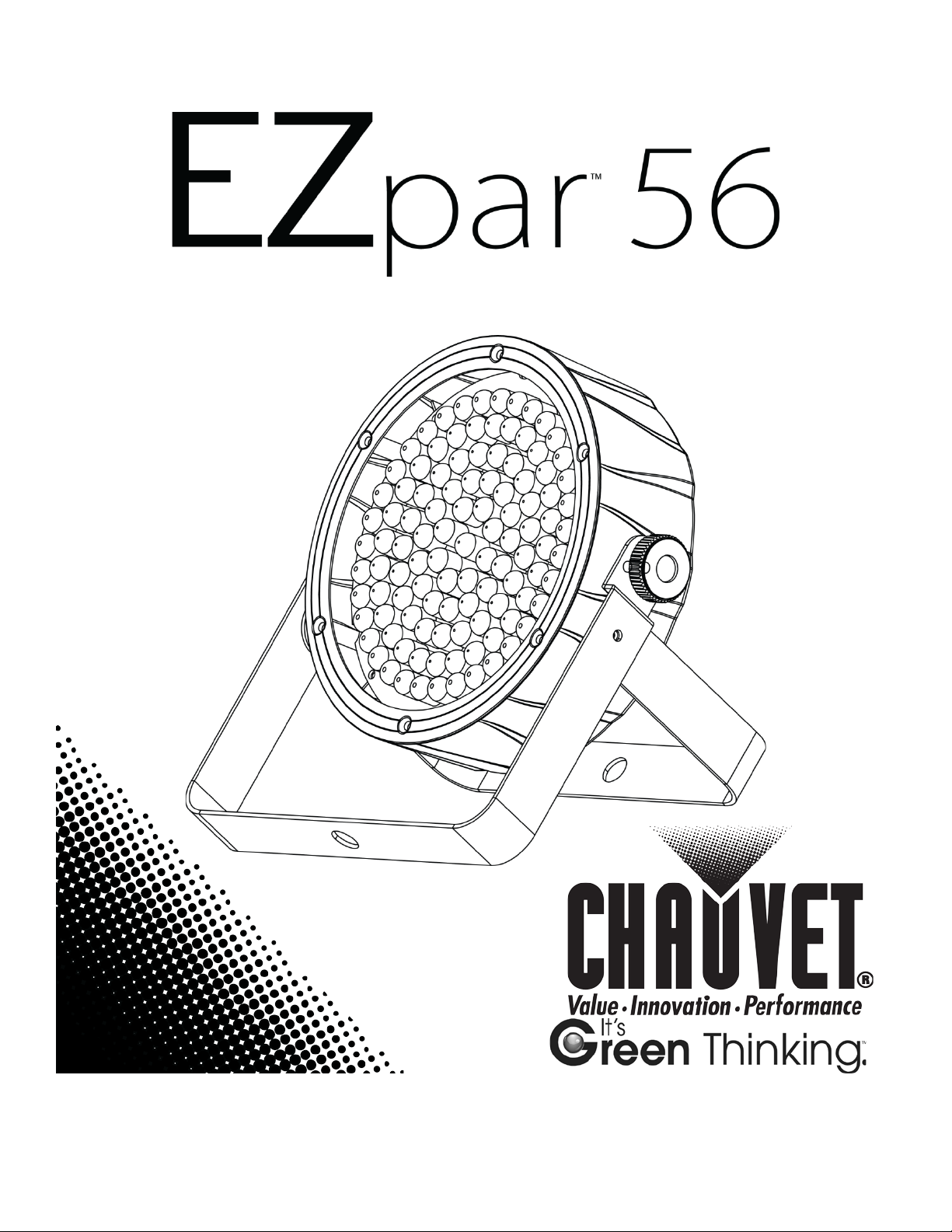
User Manual
Page 2
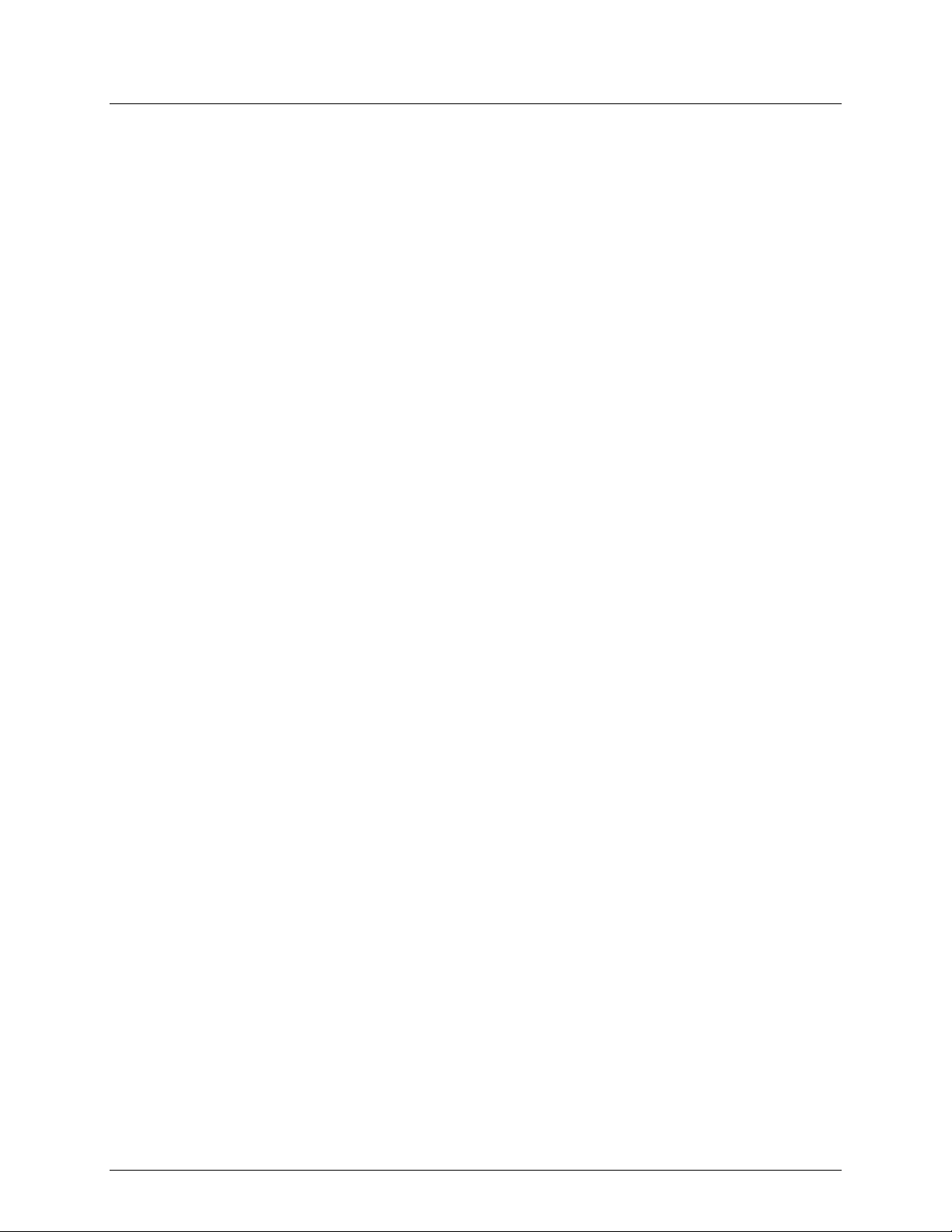
TABLE OF CONTENTS
1. Before You Begin ...........................................................................................................3
What Is Included ......................................................................................................................... 3
Unpacking Instruc tions ................................................................................................................ 3
Claims ................................................................................................................................................. 3
Text Conventions ........................................................................................................................ 3
Symbols ...................................................................................................................................... 3
Disclaimer ................................................................................................................................... 3
Product at a Glance ..................................................................................................................... 4
Safety Notes ............................................................................................................................... 4
2. Introduction ....................................................................................................................5
Overview ..................................................................................................................................... 5
Dimensions ................................................................................................................................. 6
3. Setup ...............................................................................................................................7
AC Power .................................................................................................................................... 7
Charging the Batter y ................................................................................................................... 7
Battery Lif e Indicator ................................................................................................................... 7
Battery Maintenance ............................................................................................................................ 7
Fus e Repl acement ............................................................................................................................... 8
Power Linking ...................................................................................................................................... 9
Mounting ................................................................................................................................... 10
Orientation ......................................................................................................................................... 10
Rigging .............................................................................................................................................. 10
4. Operation ......................................................................................................................11
Control Panel Operation ............................................................................................................ 11
Menu Map ................................................................................................................................. 11
Configuration ( DM X) .................................................................................................................. 12
DMX Personality and Starting Address ............................................................................................... 12
DMX Channel Modes, Assignments, and Values ....................................................................... 13
7-Channel .......................................................................................................................................... 13
3-Channel .......................................................................................................................................... 13
Configuration ( S tandalone) ........................................................................................................ 14
Sound-Active Mode ............................................................................................................................ 14
Sound Sensitivity ............................................................................................................................... 14
Automatic Mode ................................................................................................................................. 14
Program Speed .................................................................................................................................. 14
Static Colors ...................................................................................................................................... 15
Cus tom C olor Mixing .......................................................................................................................... 15
Infrared Remote Control ..................................................................................................................... 15
IRC Operation .................................................................................................................................... 16
Master/Slave Mode ............................................................................................................................ 17
5. Technical Information ..................................................................................................18
Product Maintenanc e ................................................................................................................ 18
6. Techni cal Sp eci f ications ..............................................................................................19
Returns ..................................................................................................................................... 20
Contact Us ................................................................................................................................ 20
Page 2 of 20 EZpar™ 56 User M an u al
Page 3
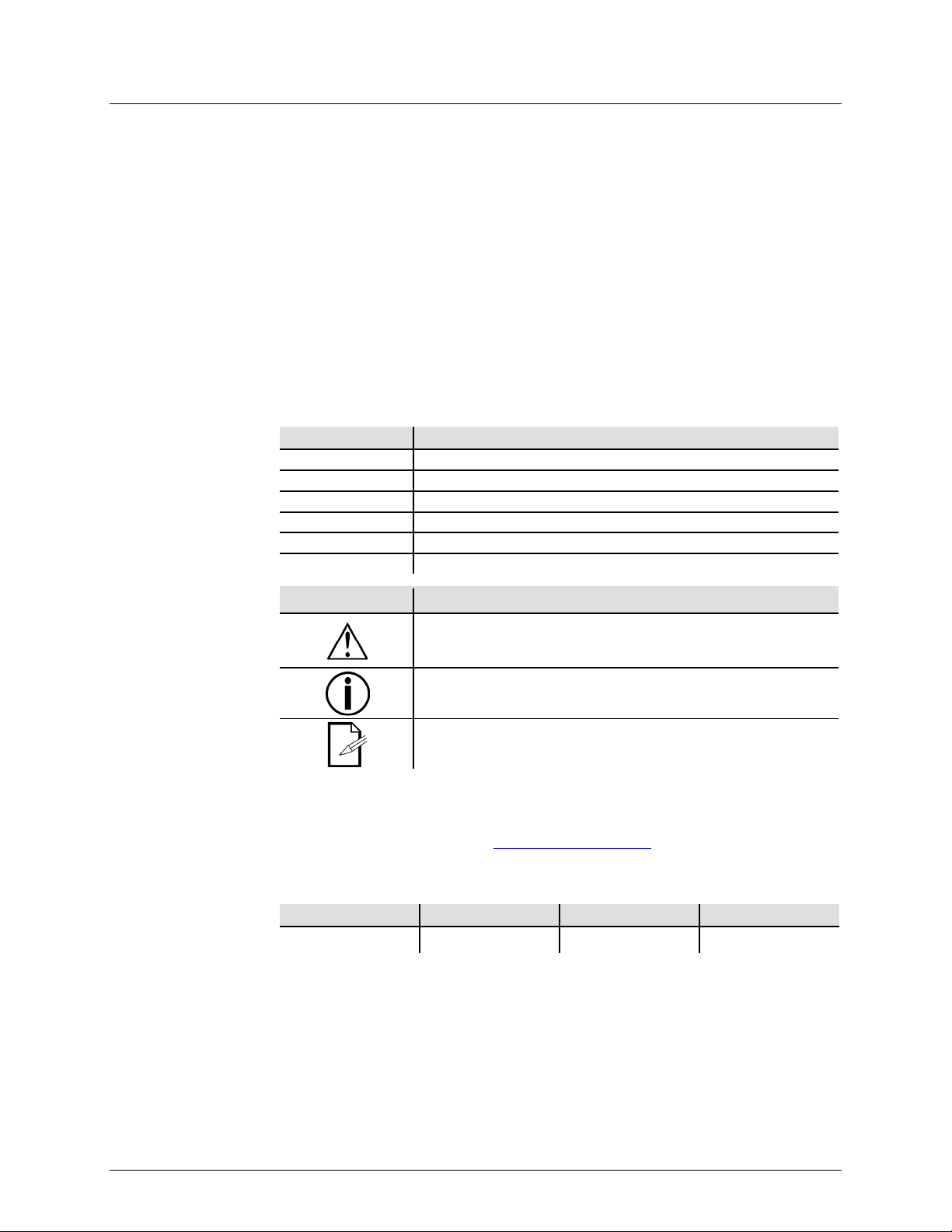
What Is
Unpacking
Instructions
and check the container t o make sure all the
included accessories) appear damaged from
missing components or parts, damage not related to shipping,
Text
Convention
Meaning
1—512
A range of values
50/60
A set of values of which only one can be chosen
Settings
A menu option not to be modified
Menu > Settings
A seq uence of menu opti ons to b e followed
<ENTER>
A key t o be pr essed on th e product’s control panel
ON
A value t o be entered or selected
Symbols
Critical installation, configuration, or operation informa tion. Not
damage to the product, or cause harm to the operator.
Disclaimer
are subject to change
ity for any errors or
1. BEFORE YOU BEGIN
Included
Claims
Conventions
• EZpar™ 56
• Power Cord
• Infrared Remote Control (IRC)
Carefully unpack the product immediately
parts are in the package and ar e in good condition.
If the box or the contents (the product and
shipping, or show signs of mishandling, notify the carrier immediately, not CHAUVET®.
Failure to report damage to the carrier immediately may invalidate your claim. In
addition, keep the box and contents for inspection.
For ot her iss ues, such as
or concealed damage, file a claim with CHAUVET® within 7 days of delivery.
Symbol Meaning
• Warranty Card
• Quick Reference G uide
The information and specifications contained in this User Manual
without notice. CHAUVET® assumes no responsibility or liabil
omissions, and reserves the right to revise or recreate this manual at any time.
Download the latest version from
© Copyright 2013 CHAUVET®. All rights reserved.
Electronically published by CHAUVET® in the U nited St ates of Am er ica.
Author Date Editor Date
A. Leon 07/09/13 T. Yeago 07/09/13
following these instructions may make the product not work, cause
Important installation or configuration information. The product
may not function correctly if this i nformation i s not us ed.
Useful information.
www.chauvetlighting.com.
EZpar™ 56 User M an u al Page 3 of 20
Page 4
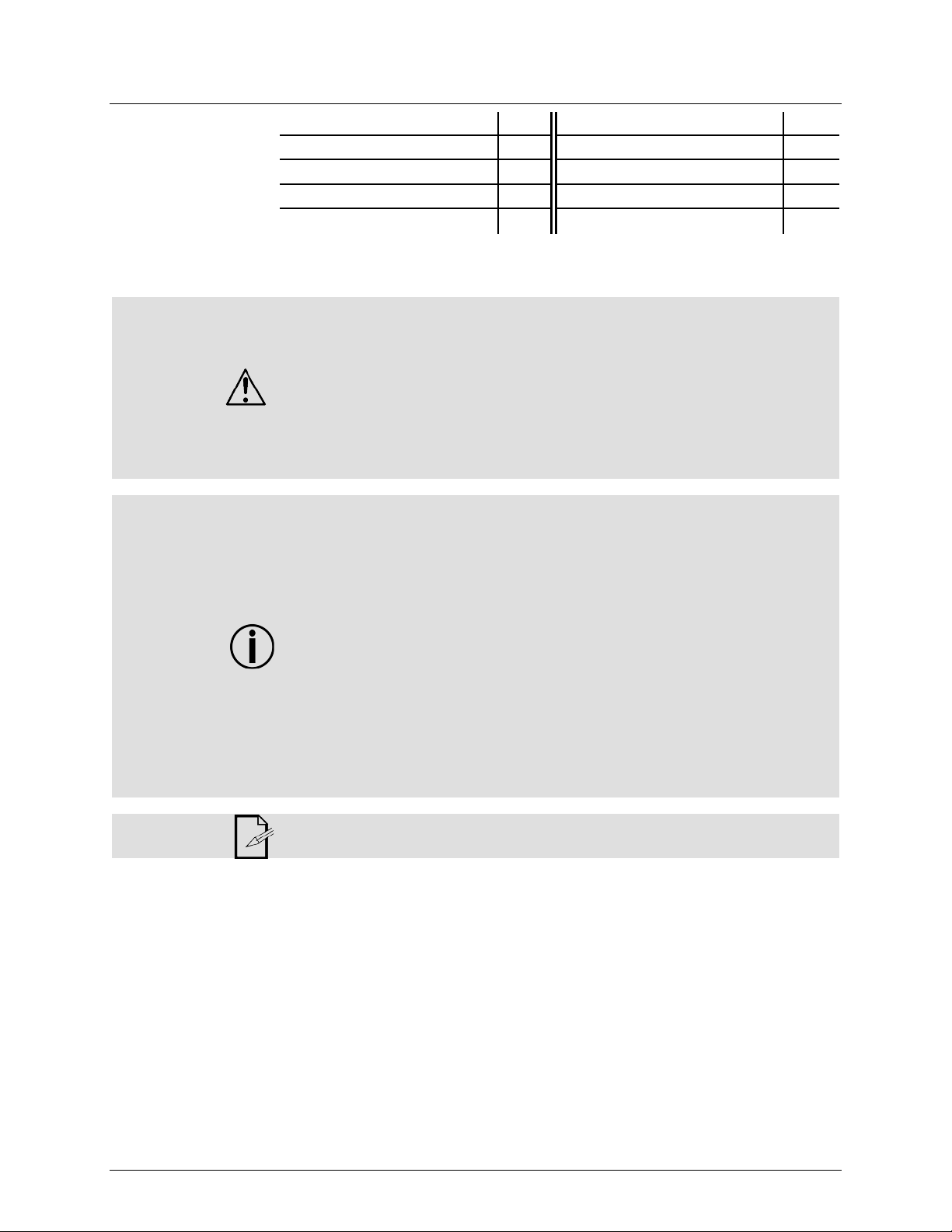
Product at a
x
P
x
P
P
P
P
x
P
Safety Notes
Do not touch the product’s housing when operating because it may be very hot.
• Always make sure that the voltage of the outlet to which you are connecting the
Glance
Use on Dimmer
Out door Use
Sound-Activated
DMX
Master/Slave
These notes include important information about the mounting, usage, and maintenance
of this product; read before using the product.
• Always connect the product to a grounded circ uit to avoid the risk of electrocution.
• Always disconnect the product from the power source before cleaning or replacing
the fuse.
• Avo id di rect eye exp osure to the l ight sour ce whi le th e product is on.
• Make sure the power cord is not crimped or damaged.
• Never disconnect the product from power by p ul li ng or tugging on the c ord.
• If mounting the product overhead, always secure to a fastening d evice using a
safety cable.
• Make sure th ere are no flammable materials close t o the product when operating.
•
product is within the range stated on the decal or rear panel of the product.
• The product is for indoor us e only! (I P20) T o prevent risk of fire or shock, do n ot
expose the product to rain or moistu re.
• Always install the product in a location with adequate ventilation, at least 20 i n
(50 cm) from adjacent surfaces .
• Be su re that no ventilation slots on the product’s housing are blocked.
• Nev er co nnect the product to a dimmer.
• Make sure to replace the fuse wi th anoth er of t he same typ e and r ati ng.
• Nev er ca r ry the product fr om the power cord or an y moving pa rt. Alwa ys use the
hanging/mounting bracket.
• The maximum ambient temperat ure (Ta) is 104 ° F (40 °C). Do not operate the
product at higher temperatures.
• In the event of a serious operating problem, stop using the product immediately.
• Nev er tr y to repair the product. Repairs carried out by unskilled people can lead to
damage or malfunction. Contact th e near est a uthorized techni cal assistance center.
• This product is not intended for permanent installation.
Auto Programs
Auto-ranging Power Supply
Replaceable Fuse
User-Serviceable
• Keep this User Manual for future use. If you sell the product to anoth er user, be
sure to give this document t o the next o wner .
Page 4 of 20 EZpar™ 56 User M an u al
Page 5
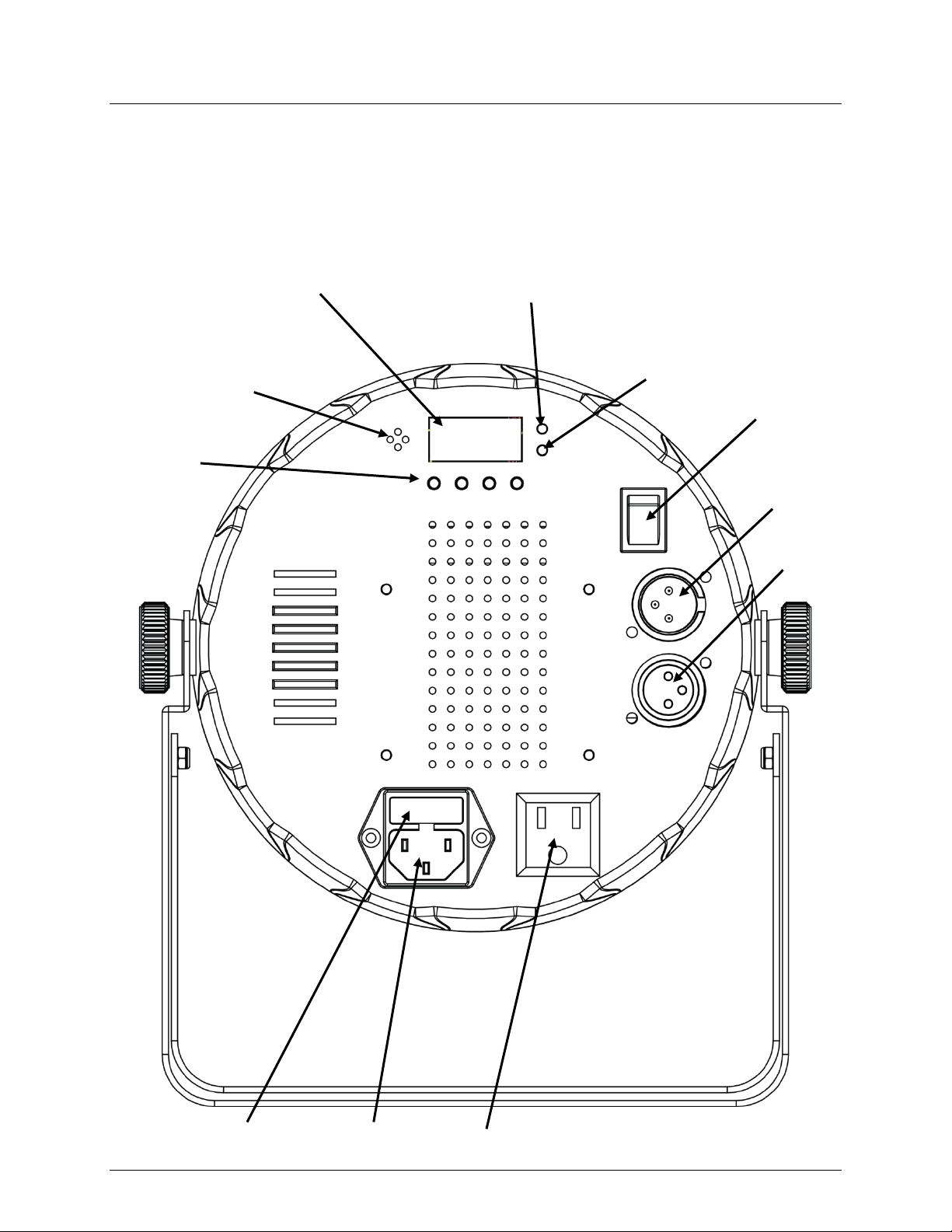
2. INTRODUCTION
Overview
Power
In
DMX Out
DMX In
Microphone
Battery Charged
Green Indicator Light
Battery
Light
Back Panel View
Control
Buttons
Display
Charging
Red
Indicator
Power
On/Off
Switch
EZpar™ 56 User M an u al Page 5 of 20
Fuse Holder
Power Out
Page 6
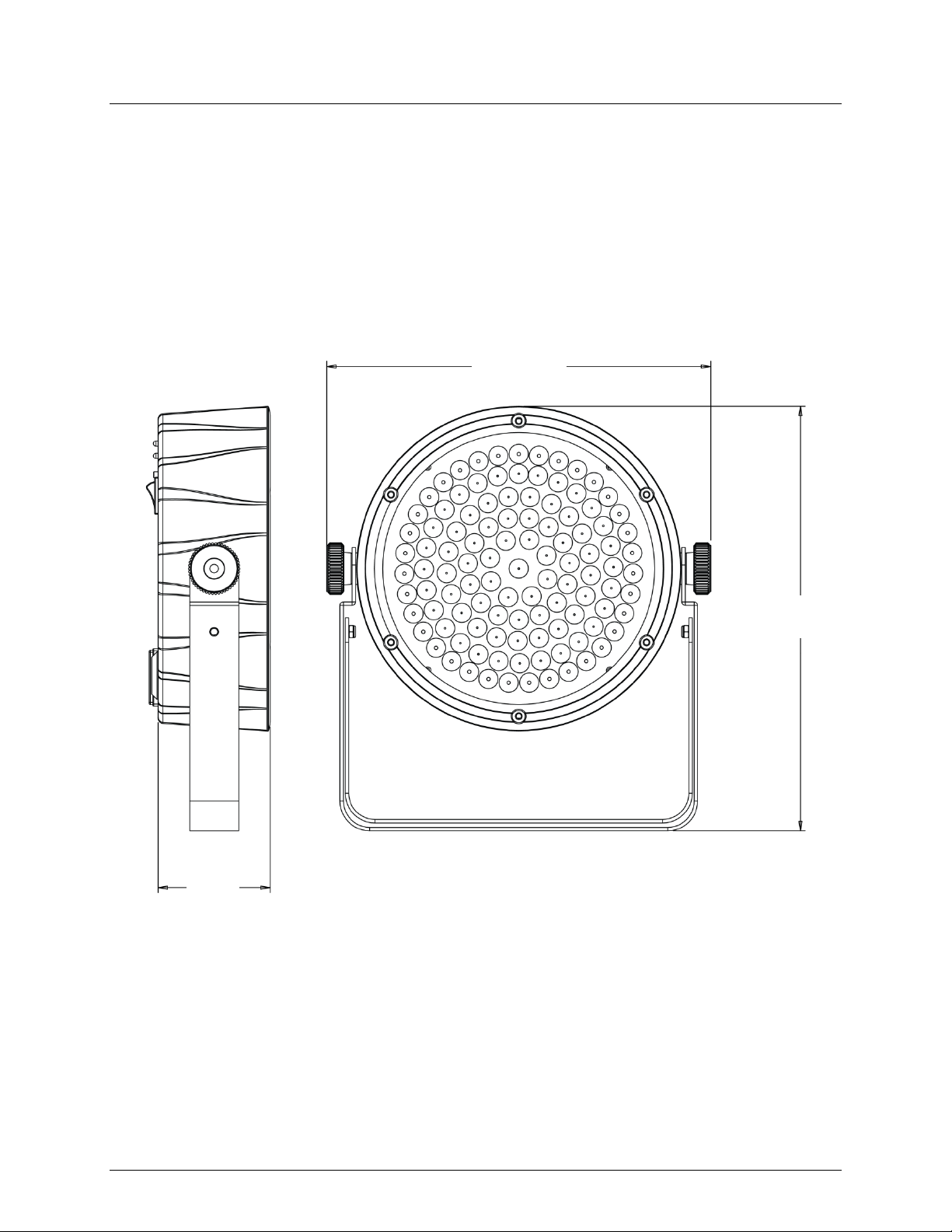
Dimensions
2.5 in
64 mm
8.6 in
219 mm
9.5 in
242 mm
Page 6 of 20 EZpar™ 56 User M an u al
Page 7

AC Power
ranging power supply and it can work with an input voltage
’s specifications chart. The listed current rating indicates the
(circuit breaker or fuse). Make
an appropriate electrical ground to avoid the risk of
a rheostat (variable resistor) or dimmer circuit, even
Charging the
free operation. To
simply plug in the power cord at any time before, during, or after
operation. To charge the batt ery before or after operation with all the LEDs off, l eave the
Batter y Life
out how much battery life rem ains
battery should be charged 24 hours prior to initial use for optima l
Battery
the product in a cool, dry pl ace
Avoid exposure to extreme temperatures. If the product i s exposed t o extreme cold or
3. SETUP
Battery
Indicator
Maintenance
The EZpar™ 56 has an autorange of 100 to 240 VAC, 50/60 Hz.
To determine the product’s power requirements (circuit breaker, power outlet, and
wiring), use the current value listed on the label affixed to the product’s bac k panel , or
refer to the product
product’s average current draw under normal cond itions.
Always connect the product to a protected circuit
sure the product has
electrocution or fire.
Never connect the product to
if the rheostat or dimmer channel serves only as a 0 to 100% switch.
The EZpar™ 56 com es wi th a r echar gea ble li thi um bat tery for c ablecharge the battery,
power switch in the Off posit io n . The red i n di c at o r li g ht f or the b att er y t ur n s o n whi le t he
battery is charging. The green indicator light turns on when the batt ery is done charging.
The battery life indicator shows the remaining amount of i nternal battery life when the
menu buttons are inactive. Use the chart below to fi nd
per charge cycle.
100% 75% 50% 25%
The EZpar™ 56
battery life.
To keep the battery in optimal operating condition, store
and charge at least once every 30 days when not in use.
hot temperatures, warm up/cool down the product before use and before charging.
EZpar™ 56 User M an u al Page 7 of 20
Page 8

Fuse
Replacement
Installed fuse
(held by plastic clip)
Spare fuse holder
(inside safety cap)
Safety cap
Disconnect the product from power before replacing the fuse.
1. Disconnect the product from power.
2. Wedge the tip of a flat-head screwdriver into the slot of the fuse holder.
3. Pry the fuse holder out of the housing.
4. Remove the blown fuse from the holder.
5. Replace with a fuse of the exa ct same type and rating.
6. Insert the fus e holder ba ck in place and reconnect power.
A spare fuse is not included; however, the saf ety cap has room for a spare.
Always replace a blown fuse with another of the same type and rating.
Page 8 of 20 EZpar™ 56 User M an u al
Page 9

Power Linking
Power Linking
The power linking diagram shown above corresponds to the North American
in other markets, you must
consult with the local CHAUVET® distributor as power linking connectors and
1st Product
2nd Product
3rd Product
Additional Products
The product provides power linking via the Edison/IEC outlet located in the back of the
unit.
Diagram
You can power link up to 41 EZpar™ 56 units on 120 VAC or up to 70 EZpar™ 56
units on 230 VAC.
version of the product ONLY! If using the product
requirements may differ in your country or region.
EZpar™ 56 User M an u al Page 9 of 20
Page 10

Mounting
, read and follow the safety recommendations indicated in
may be mounted in any position; however, make sure adequate
Rigging
Mount the
, which
way from people
Mounti ng C lam p
Safety Cable
Bracke t Adjustment Kno bs
Before mounting the product
the Safety Notes.
Orientation
The EZpar™ 56
ventilation is provided around the product.
• Before deciding on a location, always make sure there is easy access to the product
for maintenance and programming.
• Make su re th at th e str uctur e or surface onto which you are m ounting the product
can support the product’s weight (see the Technical Specifications
).
• When mounting the product overhead, always use a safety cable.
product securely to a rigging p oint , such as an elevated plat form or a tr uss.
• When rigging the product onto a truss, you should use a mounting clamp of
appropriate weight capaci ty. The double-bracketed yoke has a 13-mm hole
is appropriate for this purpose.
• When power linking multiple products, you must al way s cons id er th e leng th of th e
power linking cable and mount the products close enough for t he cable t o reac h.
• The bracket adjustment knobs allow for directional adjustment when aiming the
product to the desired angle. Only loosen or tighten the bracket knobs manually.
Using t ools could damage the knobs.
• The double-bracketed yoke also serves as floor supports. When mounting the
product on t he floor, make sure that the product and ca bl es ar e a
and vehicles.
Double-Bracketed
Mounting Diagram
Yoke
Page 10 of 20 EZpar™ 56 User M an u al
Page 11

Control Panel
Operation
To access the control panel functions, use the four buttons located underneath the
<DOWN>
Menu Map
Main Function
Programming Levels
Description
C 3
C 6
C 7
White
P 2
P 3
P 6
Program Speed
S--
S 1—S100
Selects aut o pro gram speed ( slow to fast)
r 0—r100
Red ( 0—100%)
b 0—b100
4. OPERATION
display.
Button Function
<MENU> Selects an operation mode or backs out of the current menu option
<UP> Scrolls u p the list of options or selects a higher value
Scrolls down the list of opti ons or selects a lower value
<ENTER> Activates a menu opt ion or a selected value
DMX
Personalities
and Starting
Address
Preset Static
Colors
Automatic
Programs
Sound
Sensitivity
Custom
Settings
Infrared SET
3-CH
Selects DMX pers onality and
starting address
7-CH
d 1—d512
C 1 Red
Green
Blue
C--
C 2
C 4 Cyan
C 5 Magenta
Yellow
P 1 Auto program 1 (3-color snap)
Auto program 2 (3-color fade)
Auto program 3 (7-color snap)
P--
P 4 Auto program 4 (7-color fade)
P 5 3-color Sound-Active mode
7-color Sound-Active mode
SenS u 0—u100 Sound sensitivity control
U--
g 0—b100
ON
OFF
Gr een (0—100%)
Blue (0—100%)
Turns infrared on or off
EZpar™ 56 User M an u al Page 11 of 20
Page 12

Configuration
Starting
choose a starting address that is too high, you could
DMX mode, which defines
Set the product in DMX mode t o control with a D M X cont rol ler.
(DMX)
1. Connect the product to a suitable po w er outlet .
2. Turn the product on.
3. Connect a DMX cabl e from the DMX out put of the DMX controll er to the DMX input
socket on the product.
DMX Personality
and
Address
Wh en selec ting a s tart ing DMX addres s, alw ays co nsider the num ber of DMX cha nnels
the selected DMX mo de uses. If you
restrict t he ac cess t o som e of t he product’s channels.
The EZpar™ 56 uses up to 7 DMX channels in its 7-channel
the highest configurable address to 506.
If unfamiliar with DMX, download the D M X Primer fr om www.chauvetlighting.com.
To select the DMX personality and start i ng address, do the foll owing:
1. Press <MENU> repeatedly unt i l 3-CH (3-channe l mode) or 7-CH (7-channel mode)
shows on the display.
2. Press <ENTER> and d 1—d512 shows on the display.
3. Use <UP> or <DOWN> to sel ect t he st arting addres s.
4. Press <ENTER>.
Page 12 of 20 EZpar™ 56 User M an u al
Page 13

DMX Channel Modes, Assignments, and Values
1
Red
000 ó 255
0—100%
2 Green
000 ó 255
0—100%
3 Blue
000 ó 255
0—100%
000 ó 015
016 ó 255
No function
Color macros
000 ó 015
016 ó 255
No function
Strobe, slow to fast
Auto programs speed, slow to fast
(when Ch annel 6 is 032—223)
000 ó 031
No function
032 ó 063
0—100%
064 ó 095
100%—0
096 ó 127
100%—0—100%
128 ó 159
Color fade
160 ó 191
3-color snap
192 ó 223
7-color snap
224 ó 255
Sound-Active
7 Dimmer
000 ó 255
0—100%
1 Red
000 ó 255
0—100%
2 Green
000 ó 255
0—100%
3 Blue
000 ó 255
0—100%
7-Channel
3-Channel
Channel Function Value Setting
4 Color Macros
Shutter
5
Speed 000 ó 255
6 Auto Program s
Channel Function Value Setting
EZpar™ 56 User M an u al Page 13 of 20
Page 14

Configuration
to a DMX string connected to a DMX controller.
transmit DMX signals that could interfere with
Active
(Standalone)
Set the product in one of the standalone modes to control without a DMX controller.
1. Connect the product to a suitable po w er outlet .
2. Turn the product on.
Never connect a product that is operating in any standalone mode (Static,
Automatic, or Sound-Active)
Products in standalone mode may
the DMX signals from the controller.
Sound-
Mode
Sound Sensitivity
Automatic Mode
To enable the Sound-Active mode, do the following:
1. Press <MENU> repeatedly unt i l P-- shows on the display.
2. Press <ENTER> and P 1–P 6 shows on the display.
3. Use <UP> or <DOWN> to select P 5 (3-color Sound-Activ e prog ram) or
P 6 (7-color Sound-Active program).
Note: P 1–P 4 are au t o pro grams (see belo w).
4. Press <ENTER>.
To set the sound sensitivity, follow the instructions below:
1. Press <MENU> repeatedly unt i l SenS shows on the display.
2. Use <UP> or <DOWN> to select the desired sound sensitivity (u 0–u100).
3. Press <ENTER>.
The product will only respond to low frequencies of music (bass and drums).
To select an auto program, do the following:
1. Press <MENU> repeatedly unt i l P-- shows on the display.
2. Press <ENTER> and P 1–P 6 shows on the display.
3. Use <UP> or <DOWN> to sel ect t he desir ed aut o prog ram:
• P 1 - 3-color snap
• P 2 - 3-color fade
• P 3 - 7-color snap
• P 4 - 7-color fade
Not e: P 5 and P 6 are Sound-Activ e prog rams ( see ab ove) .
4. Press <ENTER>.
Page 14 of 20 EZpar™ 56 User M an u al
Program Speed
To set the auto program speed, follow the instructions below:
1. Press <MENU> repeatedly unt i l S-- shows on the display.
2. Use <UP> or <DOWN> to select the desir ed aut o prog ram speed
S 1–S100 (slow to fast).
Note: This speed setting is f or auto pro grams P 1–P 4 only.
3. Press <ENTER>.
Page 15

Static Colors
Custom Color
Infrared Remote
Infrared Remote Control (IRC) from
To select a preset static color, do the following:
1. Press <MENU> repeatedly unt i l C-- shows on the display.
2. Press <ENTER>.
3. Use <UP> or <DOWN> to sel ect t he desir ed pres et color:
• C 1 - Red
• C 2 - Green
• C 3 - Blue
• C 4 - Cyan
• C 5 - Magenta
• C 6 - Yellow
• C 7 - White
4. Press <ENTER>.
To custom mix a color, follow the instructions below:
Mixing
1. Press <MENU> repeatedly unt i l U-- shows on the display.
2. Press <ENTER> and one of the following colors shows on the display: rXXX (red),
gXXX (green), or bXXX (blue).
3. Press <ENTER> repeatedly to select the desired color.
4. Use <UP> or <DOWN> to select the desired color value (0–100).
NOTE: Selecting 0 will turn the c olor of f.
5. Press <ENTER> to select co lor v alue a nd co ntinue to t he next color.
6. Repeat steps 3 to 5 until you create your desired color.
Control
The EZpar™ 56 is fully compatible with the
CHAUVET®. To enable use with the IRC, do the following:
1. Press <MENU> repeatedly until SET shows on the display .
2. Press <ENTER> and ON (turns on the infrared se nsor) or
OFF (turns off the infrared sensor) shows on the display.
3. Press <UP> or <DOWN> to sel ect t he desired option.
4. Press <ENTER>.
EZpar™ 56 User M an u al Page 15 of 20
Page 16

IRC Operation
Note: Make sure to point the IRC directly at the receiver on the front of the product.
Automatic Mode
Automatic mode will enable you to run the automatic pr ograms on t he
product.
To turn o n Automatic mode:
1. Press <AUTO> on the IRC.
2. Press <+> or <–> to choose between any different auto programs.
To adjust the speed of the automatic program:
1. Press <SPEED> on the IRC.
2. Press <%>.
3. Press <+> or <–> to either increase or decrease the speed of the
program.
Sound-Active Mode
Sound-Active mode will enable the product to respond to the music.
To turn on Sound Active mode:
1. Press <SOUND> on the IRC.
To adjust sound sensitivity in Sound-Active mode:
1. Press <SENSITIVITY> on the IRC.
2. Press <%>.
3. Press <+> or <–> to either increase or decrease sound sensitivity.
Manual Color Co ntrol
To c hoos e a specific color with the IR C :
1. Press <MANUAL> on the IRC.
2. Press any number between 0–9 to choose your color.
To manually control the RGB percentage:
1. Press <MANUAL> on the IRC.
2. Press <R>, <G>, or <B> to choose your color.
3. Press <+> or <–> to increase or decrease the percentage of each color.
Miscellaneous Operation
To adjust the str obe rate of the program:
1. Press <STROBE> on the IRC.
2. Press <+> or <–> to in crease or decr ease t he str obe r ate.
3. Press <STROBE> again to turn off the strobe.
To change the switching effect of the program:
1. Press <FADE/SNAP> on the IRC.
Fade will slowly s witc h th e effect. Snap will rapidly switch th e effect.
To black out t he lights:
1. Press <BLACK OUT> on the IRC.
This will turn off all the lights until the button is pressed again.
Note: The IRC will not respond to any inputs whe n Black Out is activated.
If the remote does not respond when a button is pressed, try pressing
<BLACK OUT>. You may have inadvertently activated Black Out.
Page 16 of 20 EZpar™ 56 User M an u al
Page 17

Master/Slave
unit (the “master”) to control the
units (the “slaves”) without the need of a DMX
Active
ode. Once set and
all the slave units before connecting the master unit to the DMX
Never connect a DMX controller to a DM X string configured for Master/Slave
may interfere with the signals from the
The Master /Slav e mode allows a single EZpar™ 56
Mode
actions of one or more EZpar™ 56
controller. The master unit will be set to operate in either Automatic or Soundmode, while the slave units will be set to operate in Slave m
connected, the slave units will operate in unison with the master unit.
Configure the units as indicated below.
Slave un its:
1. Press <MENU> repeatedly until any DMX personality shows on the display.
2. Press <ENTER> to accept.
3. Set th e DMX address to d 1.
4. Connect the DMX input of the first slave unit to the DMX output of the master unit.
5. Connect the DMX input of the subsequent slave units to the DMX output of the
previous slave uni t.
6. Finish setting and connecting all the slave units.
Master unit:
1. Set the master unit to opera te in eith er Automa t ic or S ound-Active mode.
2. Make the master unit the first unit in the DMX daisy chain.
• Configure
daisy chain.
•
operation because the controller
master unit.
• Do not connect more than 31 sl ave units to the master unit.
EZpar™ 56 User M an u al Page 17 of 20
Page 18

Product
up reduces light output performance and can cause overheating. This can
5. TECHNICAL INFORMATION
Dust build-
Maintenance
lead to reduction of the light source’s life and m ech anical wear . To mai ntain optimum
performance and minimize wear, clean the product at least twice a month. However,
usage and envir onm ental c onditions contribute to i ncreased cleaning frequency.
To clean the product, follow the instructions below:
• Unplug the product from po w er.
• Wait until the product is at room temperature.
• Use a vacuum (or dry compressed air) and a sof t brush to remov e dust collected on
the external surface/vents and reachable internal components.
• Clean all external optics and glass/transparent surfaces with a mild soap solution,
ammonia-free glass cleaner, or isopropyl alcohol.
• Apply the solution directly to a soft, lint-free cotton clot h or a lens cleaning t i ssu e.
• Softly wipe any dirt or grime to the outside edges of the external optics or
glass/transparent surface.
• Gently poli sh the external optics and glass/transparent surfaces until they are free of
haze and lint.
Always dry the external optics and glass/transparent surfaces carefully after
cleaning them.
Page 18 of 20 EZpar™ 56 User M an u al
Page 19

Dimensions and
Length
Width
Height
Weight
9.5 in (242 mm)
8.6 in (219 mm)
2.5 in (64 mm)
2.8 lb (1.3 kg)
Note: Dimensions in inches rounded to the nearest decimal digit.
Power
Power Supply Type
Range
Voltage Selection
Switching (internal)
100 to 240 V, 50/60 Hz
Auto-ranging
Parameter
120 V, 60 Hz
230 V, 50 Hz
Consumption
23 W
26 W
Operating current
0.1 A
0.1 A
Power linking current (units)
8 A (41 units)
8 A (70 units)
Fuse
T 1 A, 250 V
T 1 A, 250 V
Power I / O
US/Worldwide
UK/Europe
Power input connector
IEC
IEC
Power output connector
Edison
IEC
Power Cord plug
Edison (US)
Local plug
Light Source
Type
Power
Lifespan
LED
0.25 W
100,000 hours
Color
Quantity
Current
Red
36
20 mA
Green
36
20 mA
Blue
36
20 mA
Photo Optic
Parameter
Illuminance @ 2 m
1050 lx
Beam angl e
14º
Field angle
23º
Stro be Rat e
0 to 22 Hz
Battery
Parameter
All Colors On
Single Color On
Maximum run time
8 hours
20 hours
Recharge time
6 hours
6 hours
Thermal
Maximum External Temp.
Cooling Syste m
104 °F (40 °C)
Convection
DMX
I/O Connectors
Connector Type
Channel Range
3- XLR
Sockets
3, 7
Ordering
Product Name
Item Code
UPC Number
EZpar™ 56
03030741
781462210892
6. TECHNICAL SPECIFICATIONS
Weight
EZpar™ 56 User M an u al Page 19 of 20
Page 20

s to
Returns
Support office and request a Return
prepared to
provide the model number, serial number, and a brief description of the cause for the
You must send the merchandise prepaid, in its original box, and with its original packing
the following information on a piece of paper
reserves the right to use its own discretion to repair or replace
Contact Us
Fax: +44 ( 0)1773 511110
Email: tech@chauvetlighting.com
www.chauvetlighting.com
www.chauvetlighting.co.uk
To return a product or request support:
• In the U.S., contact CHAUVET® World H eadquarters (see b elow ) .
• In the UK or Ireland, contact CHAUVET® Europ e Ltd. (see below ).
• In any other country, DO NOT contact CHAUVET®. Contact your distributor. See
www.chauvetlighting.com
for distributors outside the U.S., United Kingdom, or
Ireland.
If you live outside the U.S., United Kingdom, or Ireland, contact your distributor of
record and follow their instructions on how to return CHAUVET® product
them. Visit our website for contact details.
Call the corresponding CHAUVET® Technical
Merchandise Authorization (RMA) number before shipping the product. Be
return.
and accessories. CHAUVET® will not issue call tags.
Clearly l abel the package with the RMA number. CHAUVET® will refuse any product
returned without an RMA number.
Write the RMA number on a properly affixed label. DO NO T wr i t e th e RM A number
directly on the box.
Before sending the product, clea rly wr ite
and place it inside the box:
• Your name
• Your address
• Your phone number
• RMA number
• A brief description of the problem
Be su re to p ack th e product properly. Any shipping damage resulting from inadequate
packaging will be your responsibility. FedEx packing or double-boxing are
recommended.
CHAUVET®
returned product(s).
World Headquart ers
CHAUVET®
General Inform ation
Address: 5200 NW 108th Avenue
Sunrise, FL 33351
Voice: (954) 577-4455
Fax: (954) 929-5560
Toll free: (800) 762-1084
Technical Support
Voice: (954) 577-4455 (Press 4)
Fax: (954) 756-8015
United Kingdom & Ireland
CHAUVET® Europe Ltd.
General Inform ation
Address: Unit 1C
Brookhill Road Industrial Estate
Pinxton, Nottingham, UK
NG16 6NT
Voice: +44 (0)1773 511115
Technical Support
Email: uktech@chauvetlighting.com
World Wide Web
Page 20 of 20 EZpar™ 56 User M an u al
World Wide Web
