Page 1
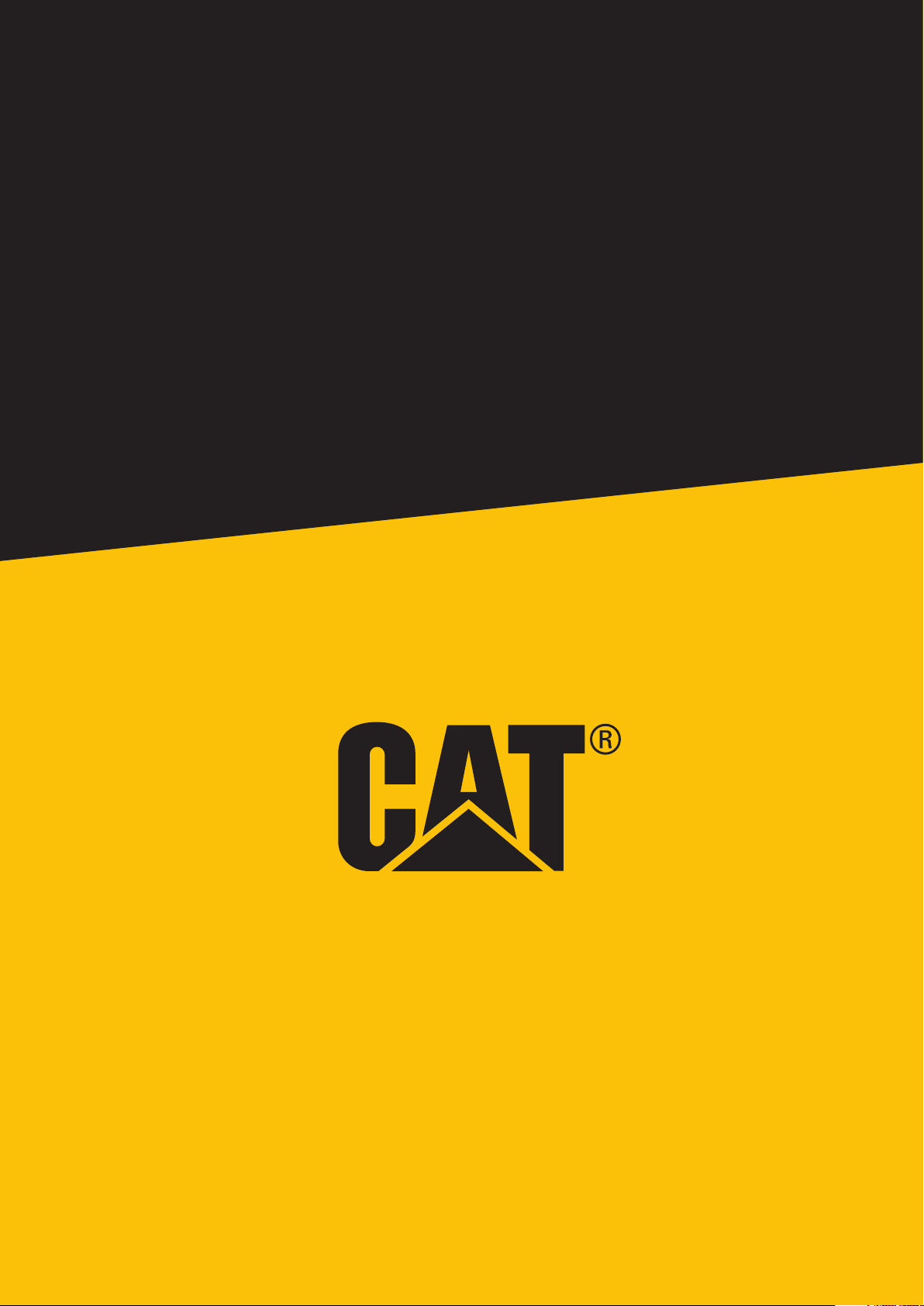
Cat® S48c Smartphone
User Manual
1
Page 2
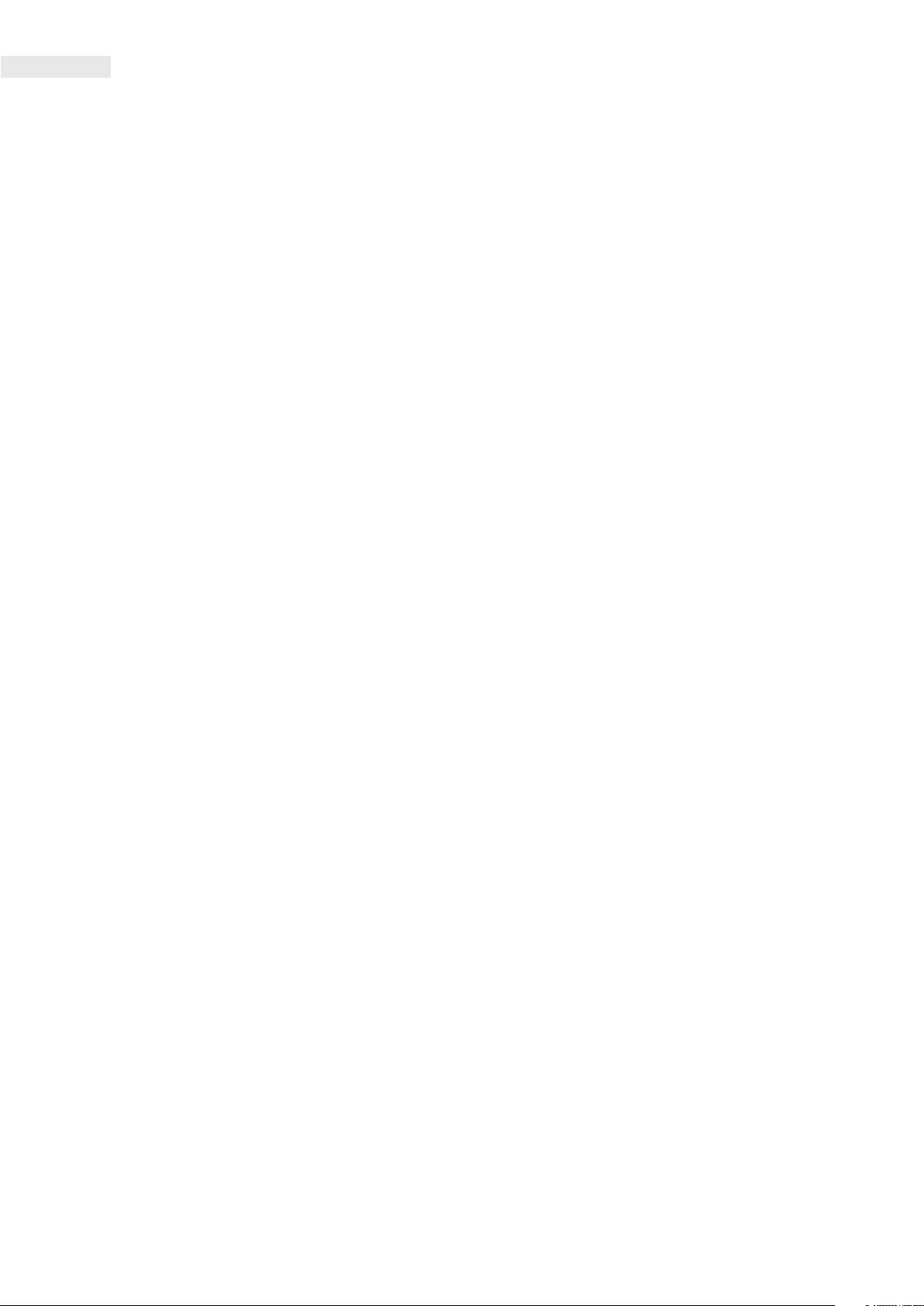
PLEASE READ BEFORE FIRST USE
SAFETY PRECAUTIONS
• Please read this manual and the recommended safety precautions carefully to ensure the correct use of this device.
• Despite its rugged nature, avoid intentionally hitting, throwing, crushing, puncturing or bending the device.
• If used in salt water, rinse the device in fresh water afterwards to avoid salt corrosion.
• Do not attempt to disassemble the device or its accessories. Only authorized personnel can service or repair it.
• Do not switch on the device in a circumstance where the use of mobile phones is prohibited, or in a situation where the
device may cause interference or danger.
• Do not use the device while driving.
• Switch off the device near medical apparatus and follow the rules or regulations regarding mobile phone use in hospitals
and health care facilities.
• Switch off the device or activate airplane mode when situated in an aircraft, as it may cause interference to the
aircraft’s control equipment.
• Switch off the device near high-precision electronic devices as it may affect their performance.
• Do not place the device or its accessories in containers with a strong electromagnetic eld.
• Do not put magnetic storage media near the device as it may be damaged or erased.
• Do not use the device in an environment with ammable gases or vapors, such as a gas station, or put the device in a
high- temperature place.
• Keep the device and its accessories away from young children.
• Do not allow children to use the device without guidance.
• Use only approved accessories, including the charger, to avoid the risk of unit damage and re.
• Observe any laws or regulations on the use of wireless devices. Respect others’ privacy and legal rights when using
the wireless device.
• For medical implant patients (heart, joints etc) keep the device 6 inches away from the implant and, during a phone call,
keep the device positioned on the opposite side of the implant.
• Strictly follow the relevant instructions of this manual while using the USB power cable, otherwise it may cause
damage to your device or PC.
2
Page 3
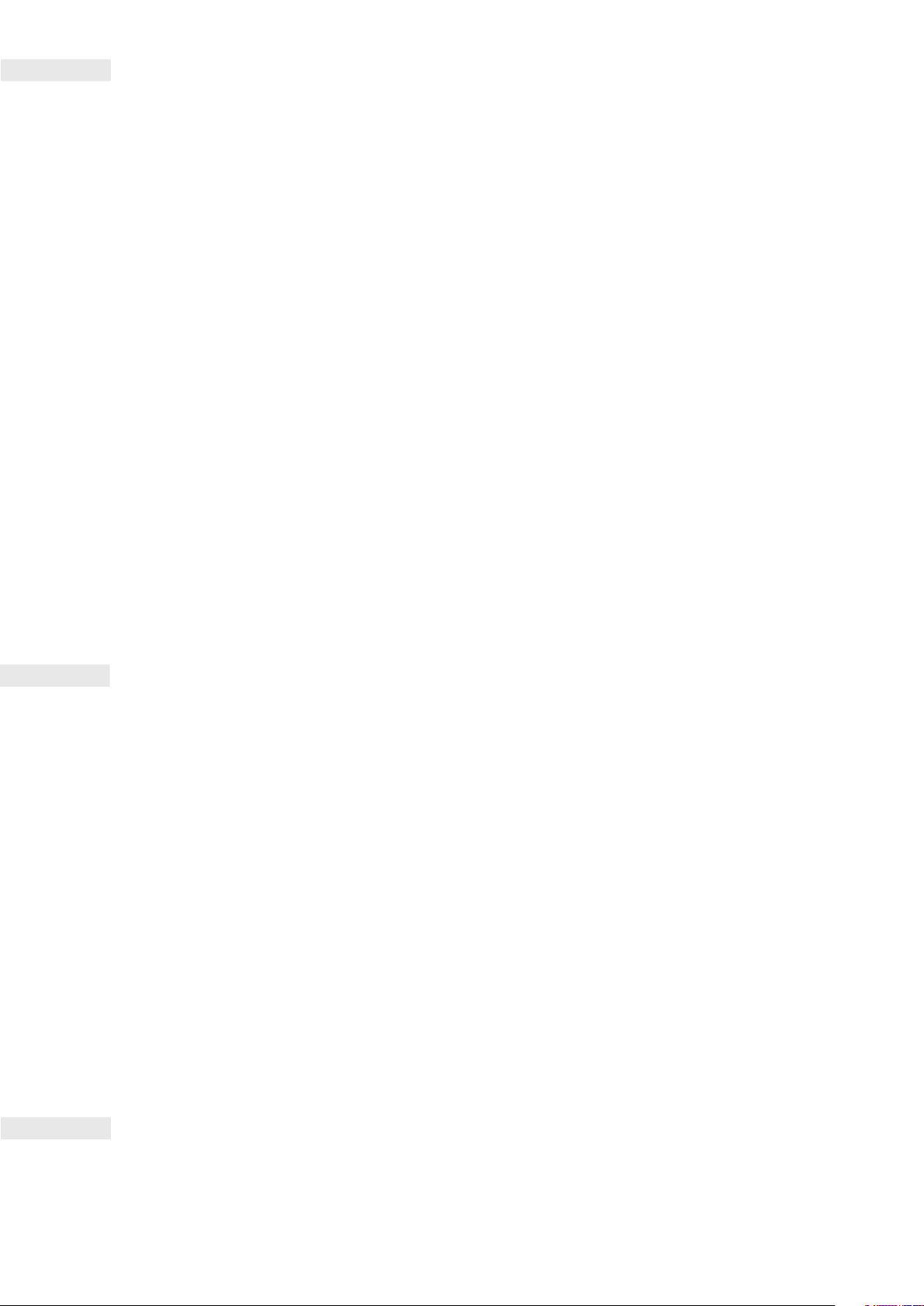
LEGAL NOTICE
All Rights Reserved. CAT, CATERPILLAR, their respective logos, “Caterpillar Yellow,” the “Power Edge” trade dress
as well as corporate and product identity used herein, are trademarks of Caterpillar and may not be used without
permission.
www.cat.com/www.caterpillar.com
Bullitt Mobile Ltd is a licensee of Caterpillar Inc.
No part of this document may be reproduced or transmitted in any form or by any means without prior written
consent of Caterpillar Inc.
The product described in this manual may include copyrighted software. Customers shall not in any manner reproduce,
distribute, modify, decompile, disassemble, decrypt, extract, reverse engineer, lease, assign, or sublicense the said
software or hardware, unless such restrictions are prohibited by applicable laws or such actions are approved by
respective copyright holders under licenses.
The Bluetooth® word mark and logos are registered trademarks owned by the Bluetooth SIG Inc. and any use of
such marks by Bullitt Group is under license.
Wi-Fi® is a registered trademark of Wi-Fi Alliance®.
Google, Android, Google Play, and other marks are trademarks of Google LLC.
All other third-party trademarks and trade names, including the Bullitt trademark, are those of their
respective owners.
NOTICE
Some features of the product and its accessories described herein rely on the software installed, capacities and
settings of local network, and may not be activated or may be limited by local network operators or network service
providers. Therefore, the descriptions in this manual may not exactly match the purchased product or its accessories.
The manufacturer reserves the right to change or modify any information or specications contained in this manual
without prior notice or obligation.
The manufacturer is not responsible for the legitimacy and quality of any products that you upload or download
through this device including text, pictures, music, movies, and non-built-in software with copyright protection. Any
consequences arising from the installation or usage of the preceding products on this device is accountable to you.
The contents of this manual are provided “as is”. Except as required by applicable laws, no warranties of any kind,
either express or implied, including but not limited to the implied warranties of merchantability and tness for a
particular purpose, are made in relation to the accuracy, reliability or contents of this manual.
To the maximum extent permitted by applicable law, in no case shall the manufacturer be liable for any special,
incidental, indirect, or consequential damages; or lost prots, business, revenue, data, goodwill or anticipated
savings.
IMPORT AND EXPORT REGULATIONS
Customers shall comply with all applicable export or import laws and regulations. Customers must obtain all
necessary governmental permits and licenses to export, re-export or import the product mentioned in this manual
including the software and technical data.
3
Page 4
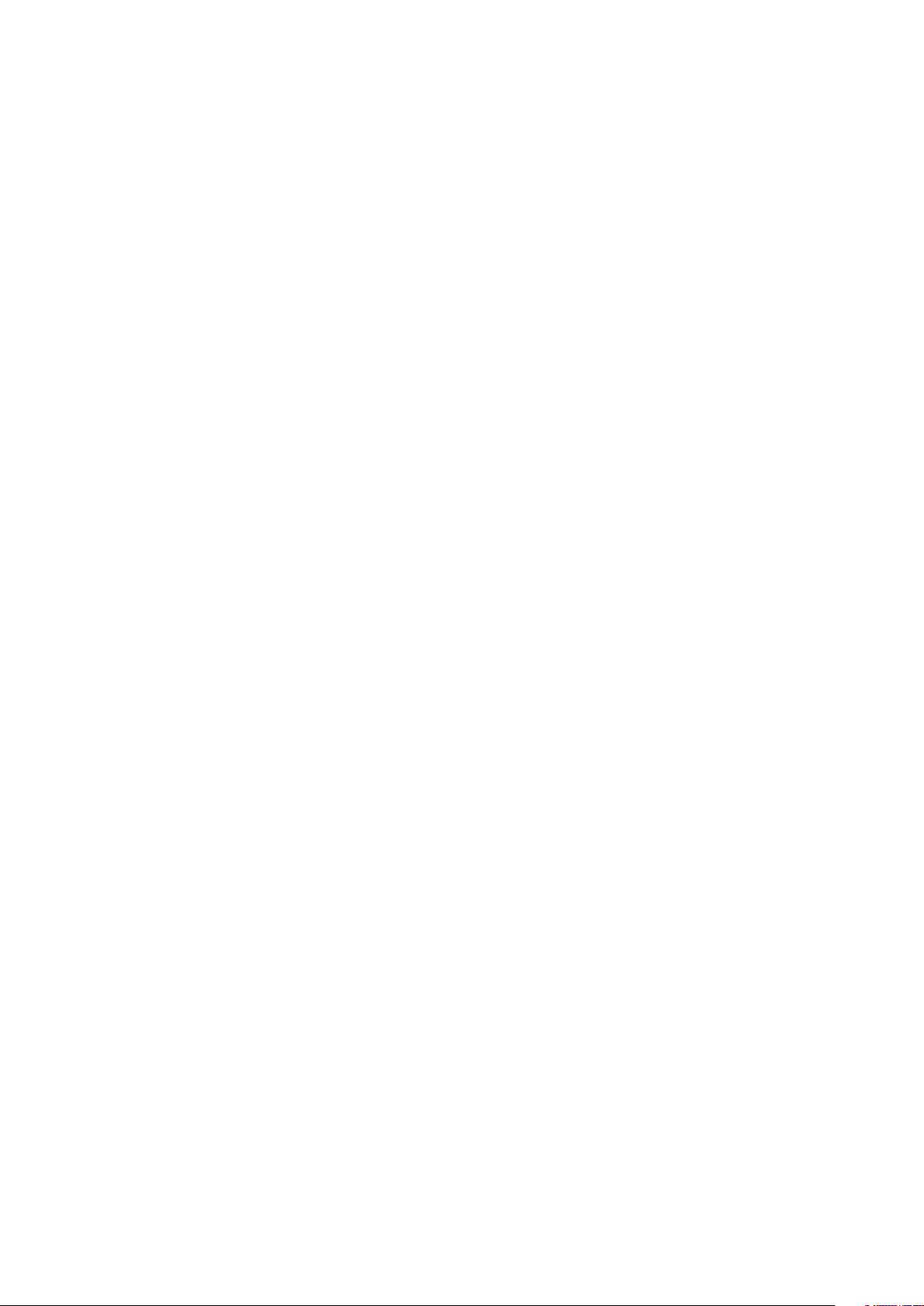
CONTENTS
WELCOME TO THE CAT® S48C SMARTPHONE 6
RUGGED CREDENTIALS 6
WHAT’S IN THE BOX? 7
KEY FUNCTIONS 7
GETTING STARTED 8
INSTALLING A NANO SIM CARD 8
INSTALLING A MEMORY CARD 8
CHARGING THE BATTERY 8
IMPORTANT INFORMATION REGARDING FUTURE USE OF BATTERY 9
POWERING YOUR DEVICE ON/OFF 9
TOUCHSCREEN 10
HOME SCREEN 10
LOCKING AND UNLOCKING THE SCREEN 10
DISPLAY 10
NOTIFICATION PANEL 12
SHORTCUT ICONS 12
WIDGETS 12
FOLDERS 13
WALLPAPERS 13
TRANSFERRING MEDIA TO AND FROM YOUR DEVICE 13
MAKING A PHONE CALL 13
OTHER OPERATIONS DURING A CALL 14
SPRINT DIRECT CONNECT PLUS 15
CONTACTS 15
USING THE ON-SCREEN KEYBOARD 17
WI-FI 17
SMS AND MMS 18
BLUETOOTH 19
TAKING PHOTOS AND RECORDING VIDEOS 19
ENJOYING MUSIC 22
LISTENING TO FM RADIO 22
4
Page 5
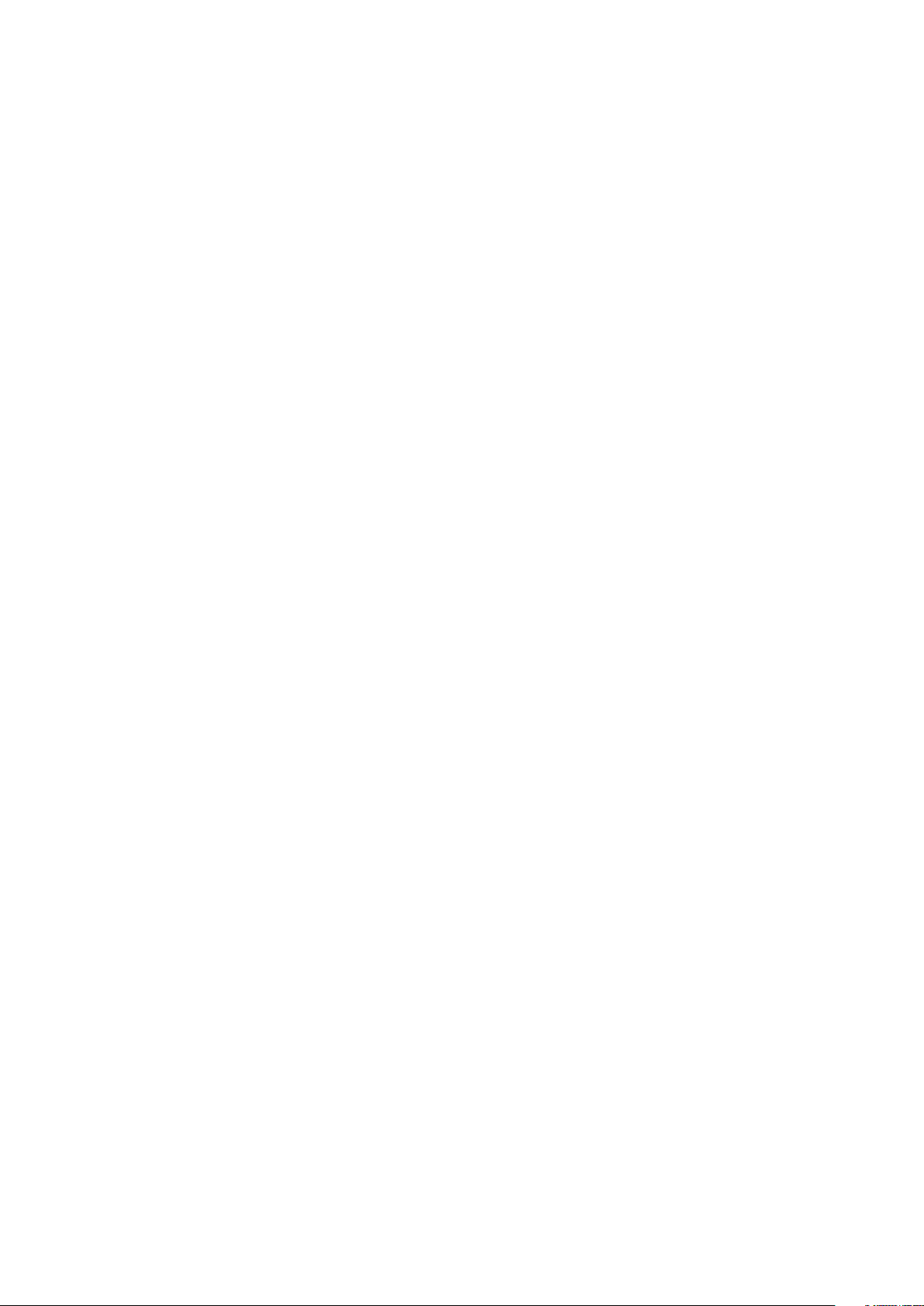
CONTENTS
SYNCHRONIZING INFORMATION 22
USING OTHER APPS 24
MANAGING THE DEVICE 25
PERSONALIZING THE DISPLAY 25
SETTING DEVICE RINGTONE 26
CONFIGURING THE PROGRAMMABLE KEY 26
USING NFC 27
PROTECTING THE DEVICE 27
MANAGING APPS 27
RESETTING THE DEVICE 28
VIEWING THE E-LABEL 28
APPENDIX 29
WARNINGS AND PRECAUTIONS 29
CLEANING AND MAINTENANCE 30
HEARING AID COMPATIBILITY (HAC) 31
FCC STATEMENT 31
RF EXPOSURE INFORMATION (SAR) 32
DISPOSAL AND RECYCLING INFORMATION 32
5
Page 6
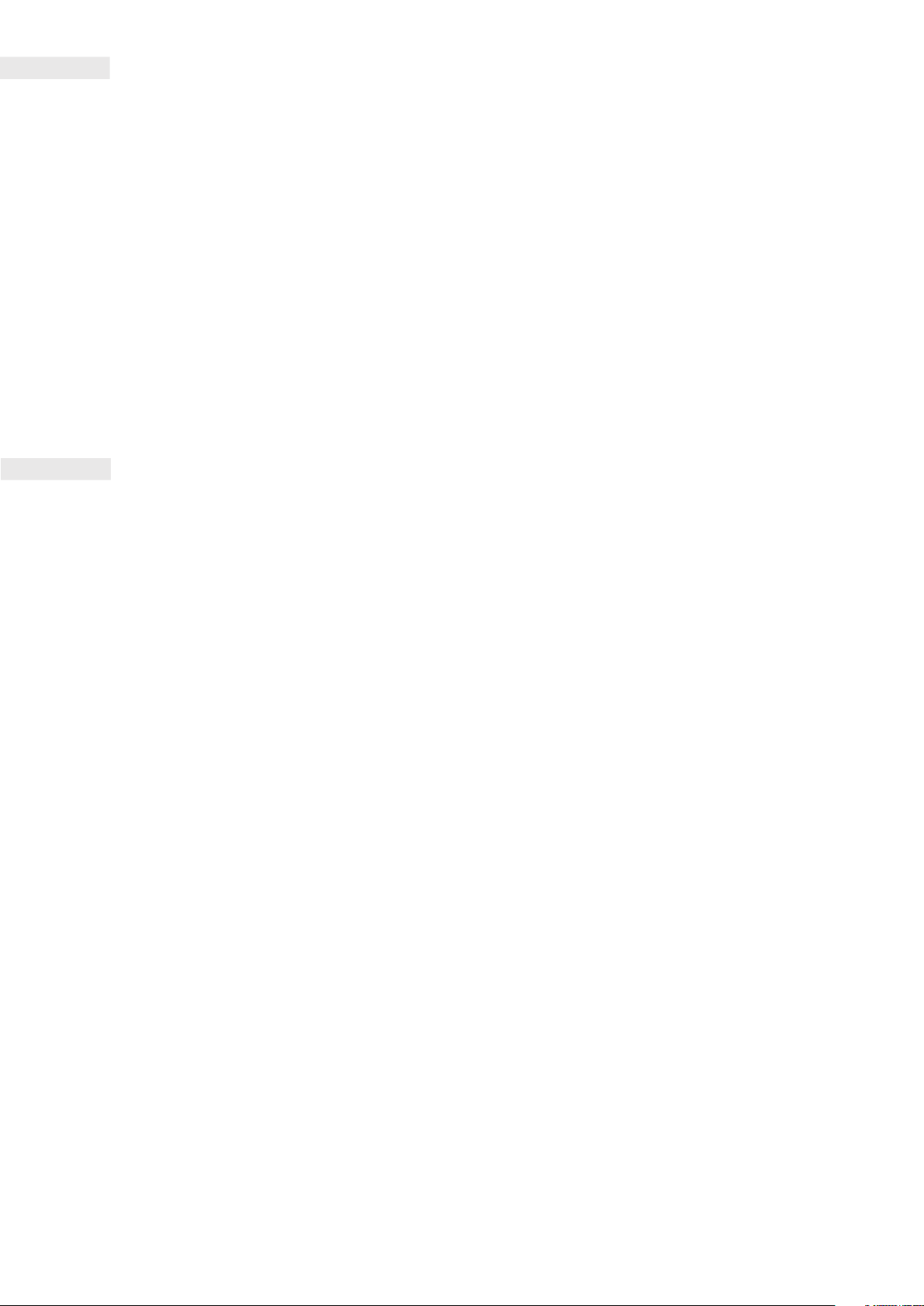
WELCOME TO THE CAT® S48c SMARTPHONE
The truly rugged smartphone with ultra-tough features and a battery designed to last all day. Built to handle the extreme
conditions you face every day at work and play. Drop it, dunk it, or forget to charge it - the Cat S48c will not let you down.
Your smartphone is not only water and dust resistant and certied to the highest industry standard for ruggedness, it boasts
capabilities that reach beyond these tests. Drop-proof onto concrete from an impressive height of 6 feet, tough enough to
handle thermal shocks and salt mist spray, waterproof for up to 35 minutes in depths of up to 4 feet - the Cat S48c will stay
connected, no matter what life throws at it.
Its high capacity battery and expandable storage of up to 128GB guarantees that daily performance will not be compromised.
Its large and bright, scratch-resistant 5.0” FHD display can be read in direct sunlight and can even be used when its wet or if
you’re wearing gloves. Plus, its easy-grip design features a multi-function programmable key - useful for Push to Talk (PTT),
or to easily launch its torch or camera.
Register your new Cat phone to become part of the Cat phones community for the latest news, updates and offers. Tap the
Registration app and follow the on screen instructions.
RUGGED CREDENTIALS
DROPPING YOUR DEVICE:
• Do: Use your device up to a height of 6 feet – it is drop proof within this height range.
• Don’t: Throw your device with force from above the 6 feet range. The device is durable, but not indestructible.
WATERPROOFING:
• Do: Use your device in damp and wet conditions - the 5.0’’ multi-touch screen works with wet ngers. Ensure that all
components and covers are properly closed before using your device in water. The device can withstand a depth of 4
feet for up to 35 minutes.
• Don’t: Forget to close your device’s components and covers before using it in water, or attempt to use the device beyond
a 4 feet depth.
DUSTPROOF AND SCRATCHPROOF:
• Do: Use your device in dirty, dusty environments. The Cat S48c is certied IP68, an industry standard measure for
durability and its display is made from scratch-resistant Corning® Gorilla® Glass 5.
EXTREME TEMPERATURES:
• Do: Use your device within the temperature range of -13º F (-25º C) to + 131º F (55º C). It can also handle extreme changes
in temperature: shifting between cold and hot, or vice versa very quickly.
• Don’t: Use your device outside its operational range of -13º F (-25º C) to + 131º F (55º C). It is not built for a freezer or an
oven.
6
Page 7

WHAT’S IN THE BOX?
• Device with pre-installed screen protector
• Quick Start Guide & Warranty information
• USB power cable and power adapter
12 13
CID2, Gr A-D, T4, TAMB: -25°C TO +55°C
WARNING-EXPLOSION HAZARD. DO NOT CHARGE OR
CONNECT OR REMOVE ANYTHING IN HAZARDOUS
AREAS
11
10
1 2 3
9
8 6
7
1. HEADSET JACK
2. EARPIECE
3. FRONT CAMERA
4. VOLUME KEYS
5. LOUDSPEAKER
6. RECENT APPS BUTTON
4
7. USB PORT
8. HOME BUTTON
9. BACK BUTTON
10. PROGRAMMABLE KEY
11. POWER KEY
12.13MP CAMERA
13. FLASH
5
KEY FUNCTIONS
POWER KEY
• Press and hold to turn on the device
• Press and hold to open the Power off options when the device is on.
• Press to lock or wake the screen when the device is idle
HOME BUTTON
• Press at any time, when the phone is on and unlocked, to display the Home Screen
• Hold down the Home button to use your GoogleTM Assistant
• Press twice to wake the screen when the device is idle
RECENT APPS BUTTON
• Press at any time to open recently used apps
BACK BUTTON
• Press to go back to the previous screen
• Press to close the on-screen keyboard
VOLUME UP/DOWN KEY
• Volume – Press the Volume up key to increase the volume, or the Volume down key to decrease the volume of a call,
ringtone, media or alarm
• Screenshot – Press both Power and Volume down keys simultaneously. Screenshots are saved in the photo album
• Camera - In the Camera app, press the Volume up key to take a photo or start/stop recording a video. Press the
Volume down key to switch between photo and video. Press and hold the Volume down key to switch between the
7
front and rear cameras
Page 8
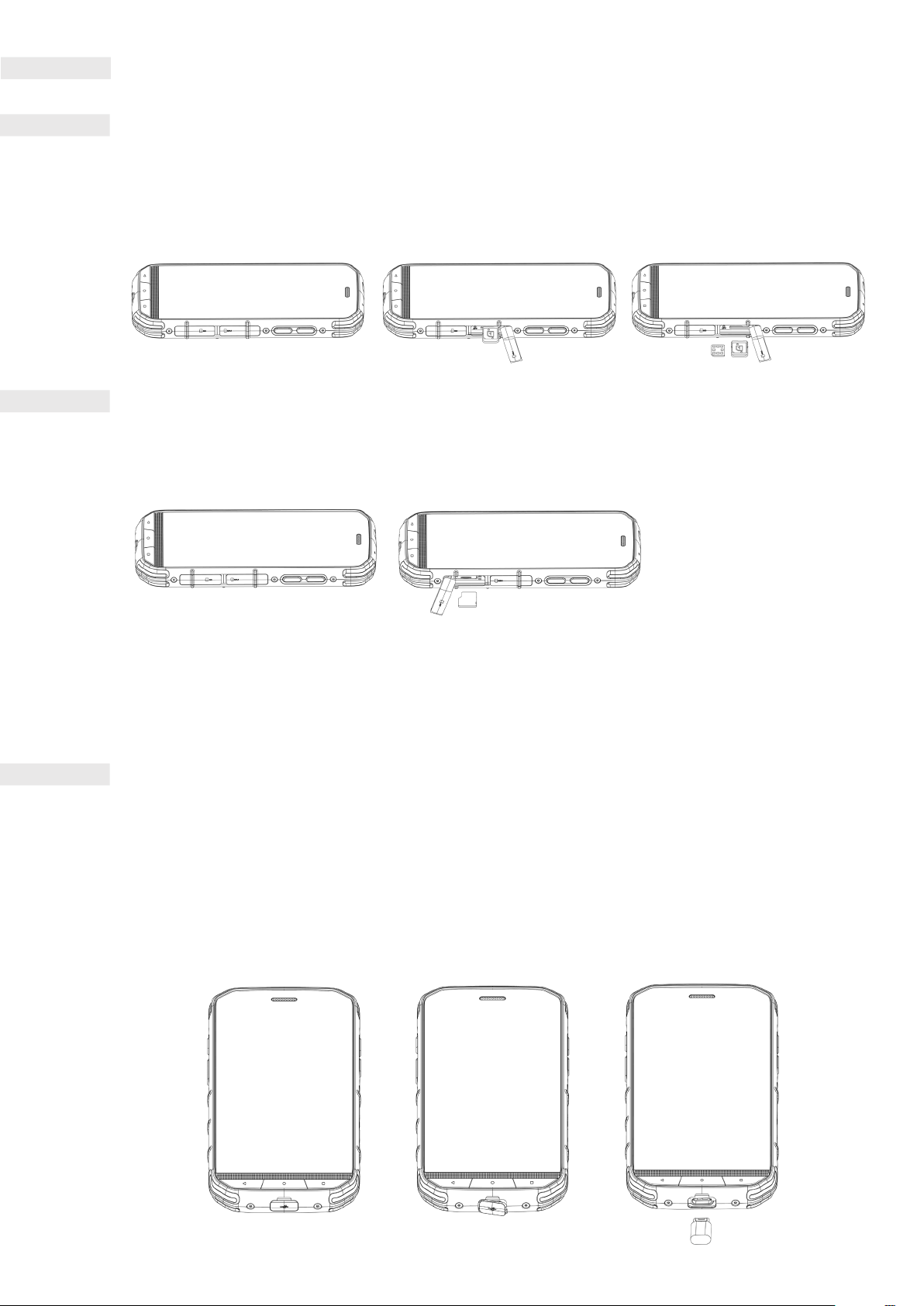
GETTING STARTED
INSTALLING A NANO SIM CARD
1. Place your device on a at surface with the display facing upwards and open the SIM protective cover.
2. Use your ngertip to pull out the SIM tray.
3. Put the Nano SIM card in the SIM tray as indicated on the tray guide with gold pins facing upwards.
4. Insert the SIM tray back into the SIM card slot and ensure the SIM protective cover is completely closed.
INSTALLING A MEMORY CARD
1. Place your device on a at surface with the display facing upwards and open the SD protective cover.
2. Insert a microSD™ card into the memory card slot with gold pins facing upwards (the white device ID label preinstalled
in this space remains. Place the microSD™ card on top of the white label.)
NOTE:
• Push the memory card until you hear a locking sound.
• To remove the microSD card, open the SD protective cover, press against the edge of the memory card and remove it.
• Do not force the microSD card as this could damage the memory card or slot.
• Installation of a memory card is optional.
CHARGING THE BATTERY
The S48c batery cannot be removed from the device. Charge the battery to 100% before using your device for the rst time.
1. Connect the USB power cable to the charging power adapter.
2. Open the USB port cover and insert the USB power cable to the USB port.
NOTE:
• Only use Cat approved chargers and cables. Unapproved equipment may cause damage to the device or cause batteries
to become a re hazard.
8
Page 9
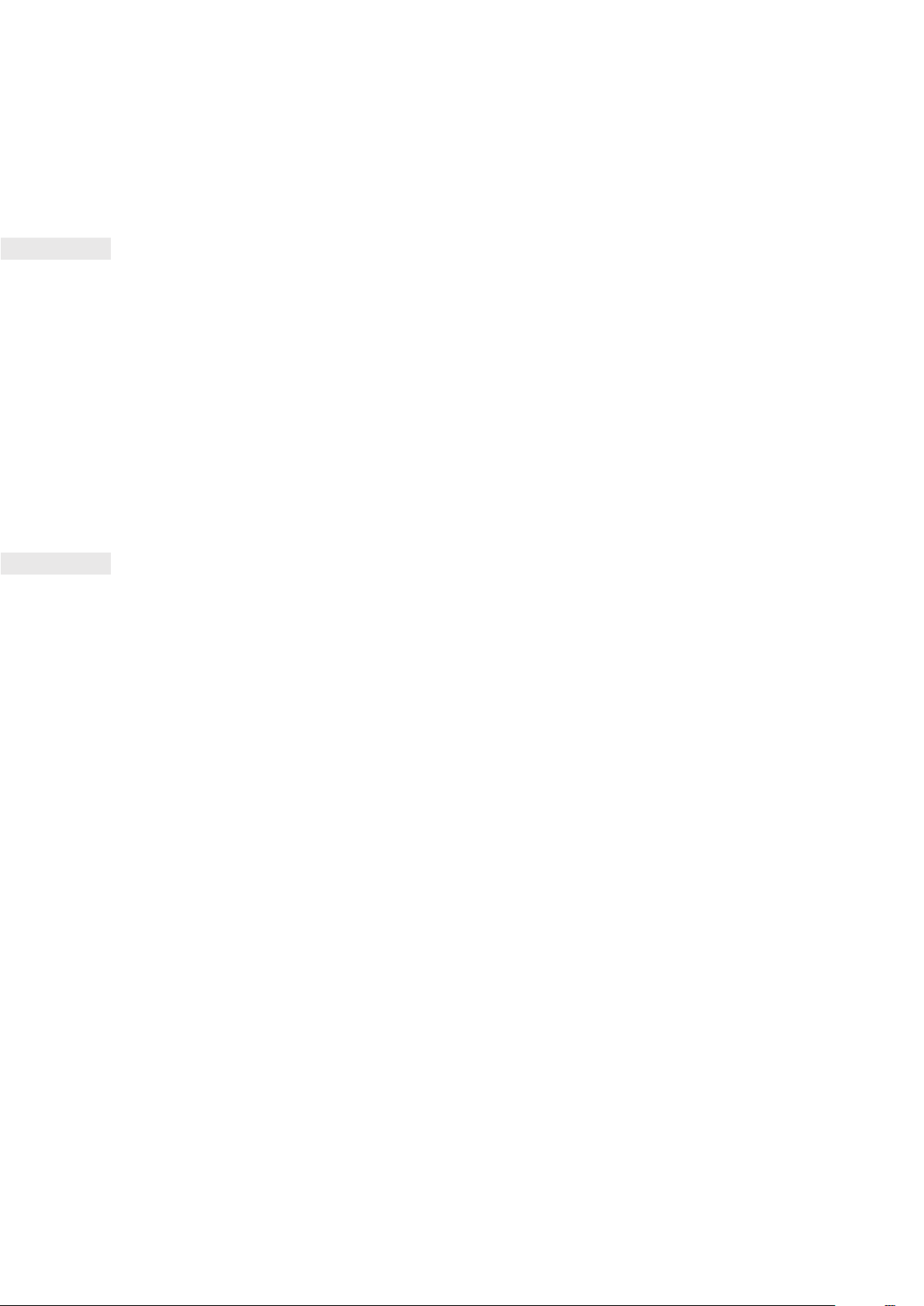
NOTE:
• Be careful not to use excessive force when connecting the USB cable and be aware of the correct orientation of
the plug.
• Attempting to insert the connector incorrectly may cause damage that will not be covered by the warranty.
1. Plug the charger into the appropriate wall outlet.
2. When your device is fully charged, rstly unplug the USB cable from the device, then unplug the charger from the wall
outlet. Completely close the USB port cover on the device after charging
IMPORTANT INFORMATION REGARDING FUTURE USE OF
BATTERY
If the battery is completely exhausted, your device may not power on immediately after charging starts. Before attempting
to turn it on, allow the battery to charge for a few minutes. The on-screen charge animation may not be displayed during
this period.
When the battery power level is low, your device plays an alert and displays a prompt. When the battery power is almost
exhausted, your device will power off automatically.
NOTE:
The time required to charge the battery depends on the environmental temperature and the age of the battery.
POWERING YOUR DEVICE ON/OFF
POWER ON
• Press and hold the Power key.
When you turn on your device for the rst time, a Welcome Screen will be displayed. Firstly, select your preferred language
and then tap GET STARTED to continue with the set-up process.
NOTE:
• A Wi-Fi or Data connection is required.
You can skip set-up and complete it at another time. However, a Google account is required to use some of the Google
services on this AndroidTM device.
POWERING OFF
1. Press and hold the Power key to open the Power off options menu.
2. Tap Power off.
9
Page 10
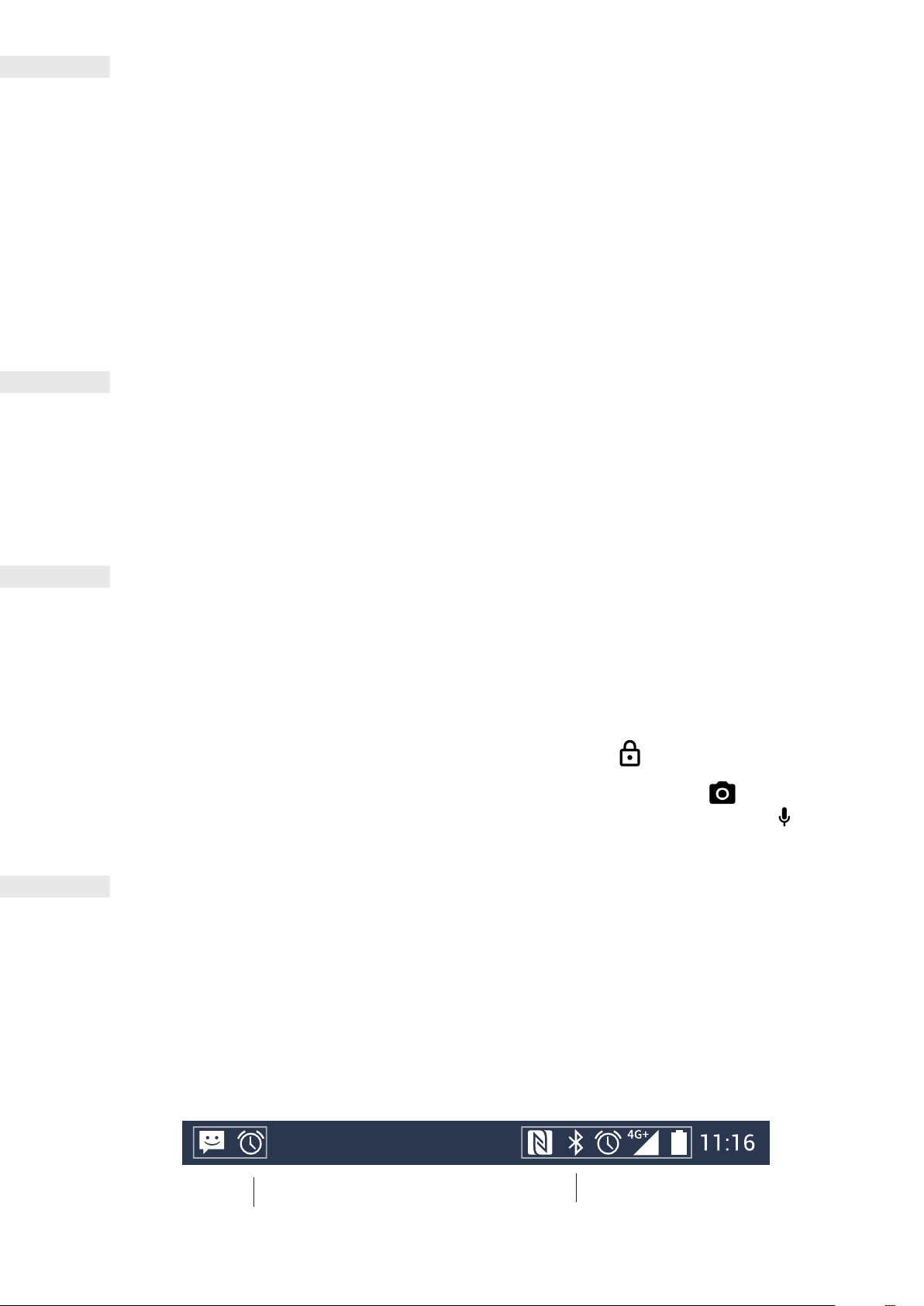
TOUCHSCREEN
TOUCHSCREEN ACTIONS
• Tap: Use your ngertip to select an item, conrm a selection or start an app on the screen.
• Tap and hold: Tap an item with your ngertip and continue to press down until the screen responds. For example, to
open the options menu for the active screen, tap the screen and hold down until the menu appears.
• Swipe: Move your nger across the screen either vertically or horizontally. For example, swipe left or right to switch
between pictures.
• Drag: If you want to move an item, tap and hold it with your ngertip then drag it to any part of the screen.
HOME SCREEN
The Home Screen is the starting point for accessing your device’s features. It displays app icons, widgets, shortcuts and more.
It can be customized with different wallpapers and can be adjusted to display your preferred items.
NOTE:
• Tap and hold an empty space on the Home Screen to launch the shortcut to wallpapers, widgets and Home settings.
LOCKING AND UNLOCKING THE SCREEN
LOCKING THE SCREEN
1. If your device is turned on, press the Power key to lock the screen. You can still receive messages and calls if the screen
is locked.
UNLOCKING THE SCREEN
1. Press the Power key to wake up the screen. Then, drag the padlock icon upwards to unlock the screen. You may
have to enter your pattern or PIN code if pre-set.
2. To launch the Camera app directly from the locked screen, drag the camera icon upwards .
3. To use the Google Voice Search function directly from the locked screen, drag the voice search icon upwards.
DISPLAY
DISPLAY LAYOUT
NOTIFICATIONS AND STATUS INFORMATION
The Status Bar appears at the top of every screen. This displays notication icons, such as missed calls or received messages
(on the left) and phone status icons, such as battery status (on the right), in addition to the current time.
10
STATUS ICONS
Notications icon Status icons
Page 11

NOTIFICATIONS ICONS
4G
LTE
3G
G
E
H
H
R
Connected to 4G mobile network Vibrate mode
Connected to LTE mobile network Location is found
Connected to 3G mobile network Battery indicator, battery is full
Connected to GPRS mobile network Battery is charging
Connected to EDGE mobile network FM radio is turned on
Connected to HSDPA mobile network Airplane mode
+
Connected to HSPA+ mobile network Connected to a Wi-Fi network
Roaming Connected to a Bluetooth device
Mobile network signal strength Wi-Fi uploading
NFC enabled Wi-Fi downloading
New email message Missed call
New text message Speakerphone is activated
Upcoming event Phone microphone is muted
Alarm is set Downloading data
Data is syncing Headphones are connected
Problem with sign-in or sync A screenshot is captured
11
Page 12

NOTIFICATION PANEL
Your device will launch a notication when you receive a new message, miss a call, have an upcoming event and more. Open
the notication panel to view your notications.
OPENING THE NOTIFICATION PANEL
1. When a new notication icon appears, tap the notication bar, then drag it down to open the notication panel.
2. Tap a notication to open it.
3. If you want to close a notication (without viewing it), simply tap and hold the notication and drag it to the left/right
of the screen.
CLOSING THE NOTIFICATION PANEL
1. To close the notication panel, slide the bottom of the panel upwards.
SHORTCUT ICONS
ADDING A NEW HOME SCREEN ITEM
1. Tap the upward arrow icon to show all apps.
2. Drag an app icon to a specic Home Screen panel.
MOVING A HOME SCREEN ITEM
1. Tap and hold an app icon on the Home Screen until the icon enlarges.
2. Without lifting your nger, drag the icon to the desired position on the screen, then release it.
NOTE:
• There must be enough space for the icon to t on a Home Screen panel.
REMOVING AN APP ICON FROM THE HOME SCREEN
1. Tap and hold an app icon on the Home Screen until the App info bubble displays.
2. Without lifting your nger, drag the item upwards to Remove, then release.
3. To uninstall an app, follow steps 1 and 2, then drag the icon to Uninstall at the top of the screen.
NOTE:
• Some apps that came with the phone cannot be uninstalled.
WIDGETS
A widget lets you preview or use an app. Widgets can be placed on your Home Screen as icons or preview windows. Several
widgets are installed by default on your device and you can download additional widgets from Google Play Store.
12
ADDING A WIDGET
1. Tap and hold the Home Screen.
2. Tap Widgets to show available widgets.
3. Drag your chosen widget to the Home Screen
REMOVING A WIDGET
1. Tap and hold the widget you would like to remove on the Home Screen until it enlarges.
2. Without lifting your nger, drag the item to Remove at the top of the screen, then release.
Page 13

FOLDERS
CREATING A FOLDER
Drag the app icon or shortcut and release it on top of other apps.
RENAMING A FOLDER
1. Tap a folder to open it.
2. Tap on current name of folder.
3. Enter a name for the new folder in the title bar.
4. Tap
to complete.
WALLPAPERS
CHANGING YOUR WALLPAPER
1. Tap and hold the Home Screen.
2. Tap Wallpapers.
3. Scroll through the available options.
4. Tap your favorite image, then choose Set Wallpaper.
5. You can now choose whether to set it as the Lock Screen wallpaper, Home Screen wallpaper or both.
TRANSFERRING MEDIA TO AND FROM YOUR DEVICE
Transfer your favorite music and pictures between your device and PC in the Media Device MTP mode.
1. Transfer your favorite music and pictures between your device and PC in the Media Device MTP mode.
2. First, connect your device to a PC with the USB power cable.
3. Open the notication panel and select the USB connection options. Tap Transfer les to activate the MTP mode.
4. Your device should be displayed as a removable device displaying the phone’s internal storage. If a memory card is
inserted, the microSD card will also be visible. Copy your chosen les onto the device.
NOTE:
• If you are using a MAC PC, the drivers must be downloaded from: http://www.android.com/letransfer/
MAKING A PHONE CALL
There are many ways to place a phone call.
1. Dial a number into the keypad.
2. Or, select a number from your contacts list, a web page or document that contains a phone number.
NOTE:
• When you’re on a phone call, incoming calls can either be answered or sent to your voicemail. You can also set up
conference calls with several participants.
13
MAKING A CALL WITH THE KEYPAD
1. From the Home Screen, tap the Phone icon . Then tap the Keypad icon to display the keypad.
2. Dial a phone number by tapping the numeric keys.
Tip: Your device supports the SmartDial function. As you type a number into the keypad, the SmartDial function automatically
searches through your contact list and lists predictions for a contact that matches the number. You can close the keypad to
view more possible matches.
3. Tap the Dialer icon to start the call. After you enter the number, or select the contact, tap the Contacts icon .
Page 14

MAKING A CALL FROM CONTACTS
1. From the Home Screen, tap the upwards arrow icon > Contacts icon to display the contact list. From the Phone
app, tap the Contacts tab to see the contact list.
2. In the list, select a contact.
3. Tap the phone number to call the contact.
MAKING A CALL FROM THE CALL LOG
1. Tap the upward arrow icon > Phone icon > and Recent Call tab . The Call Log displays the latest calls you
have made and received.
2. Select a contact from the list and tap the Phone icon to make a call.
ANSWERING OR REJECTING A CALL
When you receive a phone call, the incoming call screen will show the caller ID.
• To answer a call, tap the blue phone icon and drag it up to the green phone icon .
• To reject the call, tap the blue phone icon and drag it to down to the red phone icon .
• To reject the call and send a text message directly to the caller, drag upwards. Then tap one of the available template
message options, or tap Write Your Own to compose a personal message.
ENDING A PHONE CALL
During a phone call, tap the red phone icon to hang up.
OTHER OPERATIONS DURING A CALL
MAKING A CONFERENCE CALL
In the conference calling feature, you can set up a call with multiple participants.
1. To initiate a conference call, dial the number of the rst participant and tap the blue phone icon to make the call.
2. During your call with the rst participant, tap > Add call and enter the phone number of the next participant.
3. Tap the blue phone icon , or select a contact from the Call Log or Contacts. The rst call will be automatically
placed on hold.
4. Once the additional call has been connected, tap the Merge calls icon .
5. To add more people, tap the add caller icon and repeat steps 2 to 4.
6. To end the conference call and disconnect everyone, tap the red phone icon .
NOTE:
• Remember to contact your network operator to nd out whether your subscription supports conference calls and how
many participants you can add.
SWITCHING BETWEEN CALLS
14
If you receive an incoming call during a current phone call, it is possible to switch between the two calls.
1. When both calls are in progress, tap the contact’s name or phone number in the lower left corner of the screen.
2. Your current call will be placed on hold and you will be connected to the other call.
Page 15

SPRINT DIRECT CONNECT PLUS
TM
Turn your Cat S48c into a full featured Push-to-Talk communicator
The Sprint Direct Connect Plus
calling and group calling, all with the convenience of a dedicated button on the Cat S48c.
Features:
• Sprint Direct Connect Plus on 4G LTE, 3G and Wi-Fi
• 1-to-1 Direct Connect Plus Calls
• Quick Group Calls up to 10 members
• Group Connect Calls up to 30 members created in the app
• Group Connect Calls up to 250 members created from CAT Tool
• Send Call Alerts to notify others you want to talk without interrupting
• No restrictions on International PTT calls if you have an active data connection
Signing up for Service:
1. Sign in to your account at Sprint.com
2. Select Change my services from the Manage this device drop down menu on the My account Tab
3. Select Sprint Direct Connect Plus under Push-to-Talk add-ons.
Please be aware that is may take a few hours before you can use Sprint Direct Connect Plus. Please dial *2 to call customer
care if you need assistance.
User Guide:https://www.sprint.com/en/support/services/sprint-direct-connect-plus-user-guides.html
To learn more about Sprint Direct Connect Plus:
https://www.sprint.com/en/support/services/sprint-direct-connect-plus.html
TM
app enables push-to-talk communications including best-in-class features such as 1-to-1
CONTACTS
The Contacts app lets you save and manage information about your contacts.
OPENING THE CONTACTS APP
When you set up the device, Contacts will display a message outlining how to start adding contacts. To open the app, do
one of the following:
• Tap the upward arrow icon
• Tap the Phone icon on the Home screen. Select the contacts tab to display your contact list.
NOTE:
• Your contacts will be displayed alphabetically in a scrolling list.
and then Contacts icon .
15
Page 16

IMPORTING CONTACTS
You can copy your contacts from the SIM card, internal storage or memory card.
To import contacts from the SIM card:
• Tap the upward arrow icon and then Contacts .
• In the contacts list, tap the menu icon Settings > Import.
• Tap SIM card and follow the prompts.
To import contacts from the internal storage or memory card (.vcf le import):
• Tap the upward arrow icon and then Contacts .
• In the contacts list, tap the menu icon Settings > Import.
• Tap .vcf le and follow the prompts.
BACKING UP CONTACTS
You can copy your contacts onto to your SIM card, the device’s internal storage, or a memory card.
1. In the contacts list, tap the menu icon > Export.
2. Now, do one of the following:
a) Tap Share all contacts. Tap the notication in the notication bar > select app to share the le and follow the
prompts.
b) Tap Export to .vcf le. Tap the menu icon > select the location where to save the le and tap SAVE.
ADD A NEW CONTACT
1. In your contacts list, tap the plus icon to add a new contact.
2. Enter the contact’s name and add any detailed information such as a phone number or address.
3. When you’re nished, tap SAVE.
ADDING A CONTACT TO FAVORITES
1. Tap the contact you want to add to Favorites.
2. Tap the outlined star icon in the upper right corner of the contact image, when the icon turns white (solid) the
contact has been added to your favorites.
SEARCHING FOR A CONTACT
1. In your Contacts list, tap the search icon to search for a contact.
2. Start typing the contact’s name. Contacts with matching names will appear below the search box.
16
EDITING A CONTACT
You can always change the information you have stored for a contact.
1. In your contacts list, select the contact you want to edit.
2. Tap the edit icon .
3. Make your changes to the contact information, then tap SAVE. To cancel the changes you have made, press the X or
Back button and tap DISCARD.
Page 17

COMMUNICATING WITH YOUR CONTACTS
You can reach a contact by phone call, text (SMS) or multimedia message (MMS) from the Contacts or Favorites tab.
1. In your contacts list, tap a contact to communicate with.
2. You can either:
• Tap the phone number to make a call.
• Or, tap the Messages icon to send message.
DELETING A CONTACT
1. In your contacts list, tap the contact you want to delete.
2. Tap the three vertical dots icon > Delete.
3. Tap Delete again to conrm.
USING THE ON-SCREEN KEYBOARD
DISPLAYING THE KEYBOARD PANEL
Some apps open the keyboard automatically. In others, tap a text eld to open the keyboard. Press the Back button to hide
the keyboard.
USING THE LANDSCAPE KEYBOARD
If you nd it difcult to use the keyboard in portrait orientation, simply turn the device sideways. The screen will now display
the keyboard in landscape orientation, providing you with a wider keyboard layout.
CUSTOMIZING YOUR KEYBOARD SETTINGS
1. Tap the upward arrow icon > Settings > System > Languages & Input.
2. You can either:
• Tap Virtual keyboard to congure the keyboard settings.
• Or, tap Physical keyboard to keep the virtual keyboard on screen when a physical keyboard is active. This mode will
also show available keyboard shortcuts.
WI-FI
®
Access to wireless access points (hotspots) is required to use Wi-Fi on your device.
TURNING ON WI-FI AND CONNECTING TO A WIRELESS NETWORK
1. Tap the upward arrow icon > Settings .
2. In Network & Internet, tap Wi-Fi and slide the switch to the right . Choose a Wi-Fi network to connect to.
3. If you select an open network, the device will connect automatically. But if you’re attempting to connect to a secured
network for the rst time, you must enter the password, then tap Connect.
17
NOTE:
• You will not have to re-enter the password for a secured network if you have connected to it before, unless the device
has been reset to its default settings or if the Wi-Fi password has been changed.
• Obstacles blocking the Wi-Fi signal will reduce its strength.
Tip: On the Wi-Fi settings screen, tap Add network to add a new Wi-Fi network.
Page 18

SMS AND MMS
OPENING MESSAGING
To open the app, do one of the following:
• Tap the Messages icon on the Home Screen.
• Tap the upward arrow icon > Messages .
CREATING AND SENDING A TEXT MESSAGE
You can create a new text message, or open an ongoing message thread.
1. Tap the Messages icon to create a new text or multimedia message.
2. Enter a phone number or a contact name into the Type name or number eld. When you type, SmartDial will attempt to
match it with the device’s contacts. Either tap a suggested recipient or continue to type. If you want to open an existing
message thread, simply tap it.
3. Tap the text box to compose your message. If you press the Back button while composing a message, it will save as a
draft in the message list. Tap the message to resume.
4. When your message is ready to send, tap the send icon .
NOTE:
• As you view and send additional messages, a message thread is created.
CREATING AND SENDING A MULTIMEDIA MESSAGE
1. On the messaging screen, tap the Messages icon .
2. Enter a phone number or contact name into the Type name or number eld.
3. Tap the text box to compose a message.
4. Tap the attachment icon and select the type of media le you want to attach to the message.
5. Enter a subject. Your device is now in multimedia message mode.
6. Once you’re done, tap the send icon .
OPENING AND REPLYING TO A MESSAGE
1. In the message list, tap a text or multimedia message thread to open it.
2. Tap the text box to compose a message.
3. Once nished, tap the send icon .
CUSTOMIZING THE MESSAGE SETTINGS
In the message list, tap the three vertical dots icon > Settings to customize your message settings. Choose from:
• Notications > Sound: To set a notication sound for new messages.
• Notications > Vibrate: Slide the switch to the right to enable your device to vibrate when receiving new messages.
• Vibrate: Slide the switch to the right to make the device vibrate for new messages.
• On the lock screen: Choose which notications pop up on the screen.
• Show notication dot: Choose whether to see a notication dot next to the app.
• Override ‘Do not disturb’: This will switch on notications when the phone is set to Do not disturb and set to Priority only.
• Advanced Group notication message: Enable this option to automatically combine notication into one group.
18
Page 19

BLUETOOTH
Your Cat S48c has Bluetooth. It can create a wireless connection with other Bluetooth devices, so you can share les with
your friends, talk hands-free with a Bluetooth headset, or even transfer photos from your device to a PC.
If you are using Bluetooth, remember to stay within 100 feet of the Bluetooth device you want to connect to. Be aware that
obstacles like walls or other electronic equipment may interfere with the Bluetooth connection.
®
TURNING ON BLUETOOTH
1. Tap the upward arrow icon > Settings .
2. In Connected devices, tap Bluetooth and slide the switch to the right .
When Bluetooth is on, the Bluetooth icon will appear in the notication bar.
PAIRING AND CONNECTING A BLUETOOTH DEVICE
Common uses for Bluetooth are:
• Using a hands-free Bluetooth device.
• Using a mono or stereo Bluetooth headset.
• Remotely controlling what plays through the Bluetooth headset.
Before you use Bluetooth, you need to pair your device with another Bluetooth device as follows:
1. Ensure that the Bluetooth function on your device is enabled.
2. The Cat S48c will then search for Bluetooth devices in range.
3. Tap the device you want to pair with.
4. Follow the on-screen instructions to complete the connection.
NOTE:
• Once a pairing has been created, you will no longer have to enter a password if you connect to that Bluetooth device
again.
SENDING FILES VIA BLUETOOTH
You can share pictures, videos or music les with family and friends via Bluetooth:
1. Tap the le you want to send.
2. Tap the share options icon > Bluetooth, and then select a paired device.
DISCONNECTING OR UNPAIRING A BLUETOOTH DEVICE
1. Tap the upward arrow icon > Settings .
2. In Connected devices, tap Bluetooth.
3. In the Paired device option, tap Settings and then tap Forget to conrm the disconnection.
19
TAKING PHOTOS AND RECORDING VIDEOS
You can use your CAT S48c to shoot and share pictures and videos.
OPENING YOUR CAMERA
To open the app, do one of the following:
• Tap the Camera icon on the Home Screen.
• Tap the upward arrow icon > Camera .
• Press the Power key twice quickly to open into non-underwater camera mode, or three times in quick succession to
launch into underwater camera mode.
Press the Back or Home button to close the camera.
Page 20

TAKING A PHOTO
1. Tap the upward arrow icon > Camera .
• By default, it opens in Camera mode. If not, tap the icon in the bottom right of the screen, then .
NOTE:
• Tap or press and hold the Volume down key to switch between the front and rear camera.
2. Compose your photo within the photo capture screen before capturing the image.
• Tap the screen to focus on a specic area.
• Pinch to zoom in/out of the subject.
• Tap Settings to change the camera settings; Flash, count-down timer, GPS location tagging, white balance, ISO, and
other image properties.
3. Tap to take a photo.
NOTE:
• In the Camera app, you can also take photos by pressing the Volume up key.
VIEWING PHOTOS
To view your photos, do one of the following:
• If you’re in the Camera app, tap the thumbnail of the latest captured photo in the bottom left corner of the screen.
NOTE:
• To go back to camera view, press the Back key.
• Tap the upward arrow icon > Photos to view all photos and videos.
EDIT AND SHARE PHOTOS
As you browse through your photos, the following options will become available:
• Share: Tap the share options icon to share your photos through various apps available on your device.
• Edit: Tap the edit icon to edit your photos with a range of options available.
• Delete: Tap the delete icon to delete the photos you don’t want.
• View Information: Tap the Google Lens icon to use Google Lens.
• Tap the i icon to view information.
SHOOTING A VIDEO
1. Tap the upward arrow icon > Camera .
2. Tap the camera icon at the bottom right of the screen.
3. Tap the video icon .
NOTE:
• Tap the switch camera icon to switch between the front and rear camera.
• Tap the effects icon to apply a background effect.
20
4. Tap the Bullesye to start recording.
5. While recording, do one of the following:
• Pinch to zoom in/out on the subject.
• Tap the pause icon to pause the recording. To resume, tap the play icon .
• Tap the screen to take a photo.
• Tap the stop record icon or Volume up key to stop recording.
Page 21

VIEWING YOUR VIDEOS
To view a video after recording, tap the thumbnail of the latest recorded video at the bottom left of the screen. Then, tap the
play icon to play your video.
• Tap the upward arrow icon > Photos to view all photos and videos.
TAKING A PANORAMIC PHOTO
1. Tap the upward arrow icon > Camera .
2. Enter the Modes menu by tapping the camera icon at the bottom right of the screen and select Panorama.
3. Tap the panoramic icon to start taking the photo.
4. Choose the direction you want to capture. Then slowly move your device towards your desired direction.
5. When the shooting guide reaches the end point, the shooting will end. To manually stop taking the shot, tap the
panoramic icon .
Tip: To cancel the shooting, simply tap the stop icon .
USING PHOTOS
The Photos app automatically searches for pictures and videos saved to your device or memory card. Select the album/
folder and play as a slideshow, or select items to share with other apps.
OPENING PHOTOS
Tap the upward arrow icon > Photos to open the app. The Google Photos app categorizes pictures and videos by
storage location and categorizes these les in albums. Tap an album to view your pictures or videos inside.
VIEWING A PHOTO
1. In Photos, tap an album to view the photos inside.
2. Tap the picture to view it in full-screen mode. When you view a picture in full-screen mode, ick the picture left or right
to view the previous or next picture.
3. To zoom in on the image, pinch two ngers apart from each other at the location on the screen where you want to zoom
in. In zoom mode, swipe your nger up or down, and left or right.
Tip: The picture viewer supports the automatic rotation function. When you rotate the device, the picture will adjust itself
to the rotation.
CROPPING A PICTURE IN PHOTOS
1. When viewing the picture you want to crop, tap the edit icon > the crop icon .
2. Then tap Crop and use the cropping tool to select the portion of the picture to crop.
• Drag from the inside of the cropping tool to move it.
• Drag an edge or a corner of the cropping tool to resize the image.
21
3. Tap Done > Save to save your cropped picture.
• To discard the changes, tap the cross > Discard.
TAKING AN UNDERWATER PHOTO
1. Tap > Camera .
2. Tap , then tap to switch to Underwater mode.
Page 22

ENJOYING MUSIC
Music les can be transferred from a PC onto your Cat S48c so you can listen to music wherever you are.
COPYING MUSIC TO YOUR DEVICE
1. Connect your device to a computer with the USB power cable.
2. On the PC, navigate to the USB drive and open it.
3. Create a folder in the root directory of your device, (for example, Music).
4. Copy your music from the PC to the new folder.
5. To safely remove your device from the PC, wait until the music has nished copying, then eject the drive as required
byyour PC’s operating system.
LISTENING TO FM RADIO
You can listen to FM radio stations in the FM Radio app.
TUNING THE FM RADIO
NOTE:
• The FM radio will not work without a corded headphone or headset inserted into the headphone jack. The cord of the
headset works as the antenna.
Firstly, connect the headset to the audio jack before opening the app. Then tap the upward arrow icon > FM Radio
. Choose from the following options:
To manually tune to a frequency, tap the tuning arrow icons .
• To scan the radio stations automatically, tap the three vertical dots icon > Scan, and select your preferred topic from
the list. As the stations are scanned, tap STOP to select a channel.
• To view all the available channels, tap the three vertical dots icon > All Channels.
• To add the current radio station to the favorites bar at the bottom of the screen, tap and hold the plus icon +.
• To mute the FM radio, tap the speaker icon . Then tap the mute speaker icon to resume.
• To enable the speaker, tap the headset icon . To disable the speaker, tap the disable speaker icon .
• To turn off the radio, tap the power off icon or simply disconnect your headset.
RECORDING THE FM RADIO
To start recording the radio, you can either:
• Tap the green dot icon .
• Or, tap the three vertical dots icon > Start Recording.
To stop recording the radio, you can either:
• Tap the red dot icon .
• Or, tap the three vertical dots icon > Stop Recording.
22
SYNCHRONIZING INFORMATION
Some apps (for example, Gmail) on your Cat S48c provide access to the same information that you can add, view and edit
on a PC. If you add, change or delete information in any of these apps on the PC, the updated information will also appear
on your device.
This is made possible through over-the-air synchronization, however, the process will not interfere with the device. When
your device is synchronizing, a data synchronization icon will be shown in the notication bar.
Page 23

MANAGING ACCOUNTS
Contacts, email and other information on your device can be synchronized with multiple Google accounts or other accounts,
depending on the apps you have installed.
For example, adding a personal Google account can ensure that your personal email, contacts and calendar entries are
always available. You can also add a work account so that your work-related emails, contacts and calendar entries are kept
separate.
ADDING AN ACCOUNT
1. Tap the upward arrow icon > Settings .
2. Tap User & accounts > + Add account. The screen will display the synchronization settings and a list of your current
accounts.
NOTE:
In some cases, account details may need to be obtained from your network administrator support. For example, you may need
to know the account’s domain or server address.
3. Tap the account type to add your account.
4. Follow the on-screen instructions to enter information about your account. Most accounts require a username and
password, but the details depend on the kind of account and the conguration of the service it is connecting to.
5. When you are nished, your account will be added to the list in the User & accounts settings screen .
REMOVING AN ACCOUNT
Most accounts can be removed and all information associated with it removed from your device, including email, contacts
and settings. Some accounts however, cannot be removed, such as the rst account you signed into on your device. If you
attempt to remove certain accounts, be aware that all the personal information associated with it will be deleted
1. On the User & accounts settings screen, tap the account you want to delete.
2. Tap Remove account.
3. Tap Remove account again to conrm.
CUSTOMIZING ACCOUNT SYNCHRONIZATION
Background data use and synchronization options can be congured for all the apps on your device. You can also congure
the kind of data synchronized for each account. Some apps, such as Contacts and Gmail, can synchronize data from multiple
apps.
Synchronizing is bi-directional for some accounts and changes made to the information on your device are made to the copy
of that information on the web. Some accounts support only one-way synchronization and the information on your device
is read-only.
CHANGING AN ACCOUNT’S SYNCHRONIZATION SETTINGS
1. On the User & accounts settings screen, tap account to change its synchronization settings. The data and synchronization
screen will open, displaying a list of information that the account can synchronize.
2. To enable certain items to sync, slide the respective data switch to the right . To disable the data from syncing
automatically, slide the respective data switch to the left .
23
Page 24

USING OTHER APPS
USING THE CALENDAR
Use Calendar to create and manage events, meetings and appointments. Depending on the synchronization settings, the
calendar on the device remains synchronized with the calendar on the web.
OPENING THE CALENDAR
Tap the upward arrow icon > Calendar to open the app. Tap the menu icon to display the various view and
settings options.
CREATING AN EVENT
1. On any calendar view, tap the add event icon > tap the date or time you wish to add an event.
2. Enter the event title, location or the contacts.
• If there is a time frame for your event, tap the beginning and end date.
• If it is a special occasion such as a birthday or a day-long event, slide the All-day switch to the right .
3. Set the time of the event reminder, invite people, set a color and add any notes or attachments.
4. After you have entered all the information for your event, tap Save.
SETTING AN EVENT REMINDER
1. On any calendar view, tap an event to view its details.
2. Tap the edit icon to start editing the event.
3. Tap the reminder icon to set a reminder for your event.
NOTE:
• Tap the X next to the notication to delete the reminder for your event.
4. Tap Save to save your modications.
USING THE ALARM
You can set a new alarm or modify an existing alarm.
OPENING THE ALARM
Tap the upward arrow icon > Clock > alarm icon to use your alarm.
ADDING AN ALARM
1. On the alarm list screen, tap the alarm icon to add an alarm.
2. To set your alarm, do the following:
• Set the hour and minutes by navigating around the dial and tap OK.
• To set repeat mode, check the Repeat check box. Tap one or more options.
• To set a ringtone, tap the ringtone icon and select an option.
• If you want your device to vibrate when the alarm sounds, check the Vibrate check box.
• To add an alarm label, tap Label. Enter the label, then tap OK.
24
NOTE:
• By default, the alarm is automatically activated.
Page 25

CALCULATOR
Your Cat S48c is equipped with a calculator that has both a standard and advanced mode.
OPENING THE CALCULATOR
• Tap the upward arrow icon > Calculator to open the app.
• Turn your device into landscape mode to access the advanced calculator mode.
• Ensure that Auto-rotate is enabled (see: Setting the display).
MANAGING THE DEVICE
To congure your device, tap the upward arrow icon > Settings .
SETTING THE DATE AND TIME
When you rst turn on your device, there is an option to update the date and time automatically, by using the time provided
by your network.
NOTE:
• You cannot set the date, time and time zone manually if you are using the automatic option.
1. To manually adjust the date and time settings, do the following:
2. On the Settings screen, tap System > Date & time.
3. Set the Automatic date & time setting to Off.
4. Slide the Automatic time zone switch to the left .
5. Tap Set date. Then type the date and tap OK when the conguration is complete.
6. Tap Set time. Tap the hour or minute eld and navigate around the dial to set the time. Tap OK when the conguration
is complete.
7. Tap Select time zone, and then select your time zone from the list.
8. Enable or disable the Use 24-hour format function to switch between 24-hour format and 12-hour format.
PERSONALIZING THE DISPLAY
ADJUSTING THE SCREEN BRIGHTNESS
1. On the Settings screen, tap Display > Brightness level.
2. Drag the slider left to make the screen darker, or right to make it brighter.
3. When you lift your nger off the slider, your settings will be saved automatically. Touch anywhere on the screen to exit.
NOTE:
• Keeping the display brightness at a high setting will use more power and discharge the battery sooner than settings at
lower level.
25
ADAPTIVE BRIGHTNESS
To automatically t your screen’s brightness to the light around you, use Adaptive brightness. Tap the upward arrow icon
> Settings > Display, then slide the Adaptive brightness switch to the right . You can adjust your brightness
level while Adaptive brightness is on.
AUTO-ROTATE SCREEN
To enable your display to rotate when you turn your device between landscape and portrait, tap Display > Advanced >
Auto-rotate screen then set switch to the right .
Page 26

ADJUSTING THE TIME BEFORE THE SCREEN TURNS OFF
If your device is idle for a period, the screen will turn off to save battery power. You can set a longer or shorter idle time by
doing the following:
1. On the Settings screen, tap Display > Advanced > Sleep.
2. Select the duration you want your screen to be illuminated for before it turns off.
USING THE GLOVE MODE
The capacitive touch screen can be optimised for use with gloves on. When glove mode is on the screen is more sensitive
to respond to the touches made with gloves on. Switch mode off when not wearing gloves to avoid accidental activations.
TO ENABLE THE GLOVE MODE
1. On the Settings screen, tap Display > Advanced > Glove Mode.
2. Slide the Glove Mode switch to the right
.
SETTING DEVICE RINGTONE
ADJUSTING THE RINGTONE VOLUME
You can adjust the ringtone volume from the Home Screen or from any app (except during a call or when you’re playing music
or watching videos). Press the Volume up/down key to adjust the ringtone volume to your desired level. The ringtone
volume can also be adjusted on the Settings screen.
1. On the Settings screen, tap Sound.
2. In Ring volume, drag the slider to adjust the volume level.
CHANGING THE RINGTONE
1. On the Settings screen, tap Sound.
2. Tap Phone ringtone.
3. Select your desired ringtone. A preview of the ringtone will play when you select it.
4. Tap OK.
SETTING THE DEVICE TO VIBRATE FOR INCOMING CALLS
On the Settings screen, tap Sound, and slide the Also vibrate for calls switch to the right .
CONFIGURING THE PROGRAMMABLE KEY
You can assign the Programmable key to perform various essential and useful functions, in some circumstances while the
screen is locked.
26
1. On the Settings screen, tap Programmable key.
2. Select an available function to assign to the key:
• Push To Talk: Slide the PTT mode switch to the right
3. Select the button pressing method:
• Short press – multiple options including launch a Google search browser, the ashlight or manage incoming calls.
• Long Press – multiple options including wake device, launch a Google search browser, the ashlight or manage incoming
calls.
.
Page 27

USING NFC
NFC allows the exchange of data between two NFC-enabled devices, when both devices are either touching or no more than
a few centimetres apart.
ACTIVATING THE NFC FUNCTION
1. On the Settings screen, tap Connected devices.
2. Slide the NFC switch to the right .
3. The Android™ Beam function will also be enabled automatically.
BEAMING CONTENT VIA NFC
1. Enable the NFC and Android Beam functions.
2. Open the content to be shared (you can share web content, YouTube videos, contacts and much more)
3. Place the devices back-to-back, when prompted Tap to beam, tap your screen.
PROTECTING THE DEVICE
PROTECTING THE DEVICE WITH A SCREEN LOCK
To keep the data on your Cat S48c more secure you can use a screen lock method. On the Settings screen, tap Security
and location > Screen lock
1. Select one of the available screen lock methods to unlock your device:
• Swipe: Swipe the lock icon to unlock the screen.
• Pattern: Trace the correct unlock pattern to unlock the screen.
• PIN: Enter a PIN number to unlock the screen.
• Password: Enter a password to unlock the screen.
2. Follow the on-screen instructions to complete your chosen screen lock method.
MANAGING APPS
REMOVING AN INSTALLED APP
1. On the Settings screen, tap Apps and notications.
2. Tap an app, then tap Uninstall > OK to remove the app from your device.
NOTE:
• You may not be allowed to delete pre-installed apps.
27
Page 28

RESETTING THE DEVICE
BACKING UP PERSONAL SETTINGS
Your personal settings can be backed up to Google servers with a Google account. If you replace your device, the backed-up
settings will be transferred onto a new device the rst time it is signed into from a Google account.
1. Tap Settings > System and tap Backup.
2. Slide the Back up to Google Drive (or other option shown) and slide switch to the right .
RESTORING FACTORY DATA
If you restore the factory data, your device will reset to the settings that were congured at the factory. All of your personal
data from the internal device storage, including account information, the system and app settings, and any downloaded apps
will be erased. Resetting your device does not erase any system software updates that have been downloaded or any les
stored on a microSD card, such as music or photos.
1. On the Settings screen, tap System > Reset options > Erase all data (factory reset).
2. When prompted, tap Reset phone, and then tap Erase Everything. Your device will reset its settings to the original
factory settings, and then restart.
VIEWING THE E-LABEL
To view the regulatory information on this device, do the following:
1. From the Home Screen, tap the upward arrow icon > Settings .
2. On the Settings screen, tap About phone > Regulatory information.
28
Page 29

APPENDIX
WARNINGS AND PRECAUTIONS
This section contains important information relating to the operating instructions for this device. It also contains information
about how to use the device safely. Read this information carefully before using the device.
WATERPROOF CASING
USB, SIM, SD and Headset jack covers must be securely in place, to ensure the device is waterproof.
ELECTRONIC DEVICE
Power off this device if you’re in a situation where using the device is prohibited. Do not use your device if it could cause
damage or interference with electronic devices.
MEDICAL DEVICE
Follow rules and regulations set forth by hospitals and health care facilities. Do not use this device when it is prohibited.
Pacemaker manufacturers recommend that a minimum distance of 6 inches be maintained between a device and a pacemaker
to prevent potential interference with the pacemaker. If you have a pacemaker, use the device on the opposite side of the
pacemaker and do not carry the device in your front pocket.
POTENTIALLY EXPLOSIVE ATMOSPHERE
Power off the device in any area with a potentially explosive atmosphere, and comply with all signs and instructions. Areas
that may have potentially explosive atmospheres include the areas where it is advised to turn off a vehicle engine. Triggering
of sparks in such areas could cause an explosion or a re, resulting in bodily injuries or even death. Do not turn on the device
at refuelling points such as service stations. Comply with restrictions on the use of radio equipment in fuel depots, storage,
and distribution areas, and chemical plants. In addition, adhere to restrictions in areas where blasting operations are in
progress. Before using your device, watch out for areas that have potentially explosive atmospheres that are often, but not
always, clearly marked. Such locations include areas below the deck on boats, chemical transfer or storage facilities, and
areas where the air contains chemicals or particles such as grain, dust, or metal powders. Ask the manufacturers of vehicles
using liqueed petroleum gas (such as propane or butane) whether this device can be safely used in their vicinity.
BATTERY AND CHARGER
• Unplug the charger from the electrical plug and the device when not in use.
• The battery can be charged and discharged hundreds of times before it eventually wears out.
• Use the AC power supply dened in the specications of the charger. An improper power voltage may cause a re or a
malfunction of the charger.
• If battery electrolyte leaks out, ensure that the electrolyte does not tap skin and eyes. If the electrolyte tapes skin or
splashes into eyes, wash eyes with clean water immediately and consult a doctor.
29
• If there is a case of battery deformation, color change, or abnormal heating while charging, stop using the device
immediately. Otherwise, it may lead to battery leakage, overheating, explosion or re.
• If the USB power cable is damaged (for example, the cord is exposed or broken), or the plug loosens, stop using the cable
at once. Otherwise, it may lead to an electric shock, a short circuit of the charger, or a re.
• Do not dispose of this device in re as it may explode. Batteries may also explode if damaged.
• Do not, modify or remanufacture the device; attempt to insert foreign objects into the device; immerse or expose the
Page 30

device to water or other liquids; expose the device to re, explosion or other hazards.
• Avoid dropping the device. If the device is dropped, especially on a hard surface, and you suspect damage, take it to a
®
qualied service center for inspection. Improper use may result in a re, explosion or other hazard. Contact CAT
phone
support for repair assistance.
• Promptly dispose of used devices in accordance with local regulations.
• The device should only be connected to products that bear the USB-IF logo or have completed the USB-IF compliance
program.
• When charging, ensure the charger is plugged into an AC mains plug that is in close proximity to the device. The charger
must be easy to access.
• The USB power cable is considered as a separate device to the charging adapter.
• Output rating of charger 5V/3A ,9V/2A ,12V/1.5A.
CAUTION – RISK OF EXPLOSION IF BATTERY IS REPLACED BY AN INCORRECT TYPE. DISPOSE OF
USED BATTERIES ACCORDING TO THE INSTRUCTIONS.
CLEANING AND MAINTENANCE
• The charger is not water-resistant. Keep it dry. Protect the charger from water or vapor. Do not touch the charger with
wet hands, otherwise it may lead to a short circuit, a malfunction of the device and may cause you an electric shock.
• Do not place your device and charger in places where they can get damaged by impact. Otherwise it may lead to battery
leakage, device malfunction, overheating, re or explosion.
• Do not place magnetic storage media such as magnetic cards and oppy disks near the device.
• Radiation from the device may erase the information stored on them.
• Do not leave this device and charger in a place with an extreme high or low temperature. Otherwise, they may not
function properly and may lead to a re or an explosion. When the temperature is lower than 0°C, performance of the
battery will be affected.
• Do not place sharp metal objects such as pins near the earpiece. The earpiece may attract these objects and hurt you.
• Before cleaning or maintaining this device, power it off and disconnect from the charger.
• Do not use any chemical detergent, powder, or other chemical agents (such as alcohol and benzene) to clean the device
and the charger. Otherwise, parts of the device may be damaged or a re can be caused. The device can be cleaned
with a soft antistatic cloth.
• Do not dismantle the device or accessories. Otherwise the warranty on the device and accessories is invalid and the
manufacturer is not liable to pay for the damage.
• If the device screen is broken by colliding with hard objects, do not touch or try to remove the broken part. In this case,
stop using the device immediately, and contact an authorised service centre.
30
Page 31

HEARING AID COMPATIBILITY (HAC)
REGULATIONS FOR WIRELESS DEVICES
This device has been tested and rated for use with hearing aids, with some of the wireless technologies that it uses.
However, there may be newer wireless technologies used in the device that have not been tested yet for use with hearing
aids. It is important to try the different features on your device thoroughly and in different locations whilst using a hearing aid
or cochlear implant to determine if there is any interfering noise. Consult your service provider or the device manufacturer for
information on hearing aid compatibility. If you have any questions about return or exchange policies, consult your service
provider or phone retailer.
• The U.S. Federal Communications Commission (FCC) has established requirements for digital wireless mobile devices to
be compatible with hearing aids and other hearing assistive devices.
• The wireless telephone industry has developed a rating system to assist hearing device users, reviewing the compatibility
of mobile devices with hearing devices.
• The ratings are not guaranteed. Results will vary depending on the user’s hearing device and hearing loss. If a user’s
hearing devices happens to be vulnerable to interference, the user may not be able to use a rated phone device
successfully. Testing the mobile device with a hearing device is the best way to evaluate it if it suitable for a user’s
personal needs.
• The FCC has adopted HAC rules for digital wireless phones. These rules require certain devices to be tested and rated
under the American National Standard Institute (ANSI) C63.19-2011 hearing aid compatibility standards. The ANSI
standard for hearing aid compatibility contains two types of ratings:
• M-Ratings: Phones rated M3 or M4 meet FCC requirements and are likely to generate less interference to hearing
devices than mobile devices that are not labelled. M4 is the better/higher of the two ratings.
• T-Ratings: Phones rated T3 or T4 meet FCC requirements and are likely to work better with a hearing device’s telecoil (“T
Switch” or “Telephone Switch”) than unrated phones. T4 is the better/ higher of the two ratings. (Note not all hearing
devices have telecoils in them.) The tested M-Rating and T-Rating for this device (FCC ID: ZL5S48C), M3 and T3.
EMERGENCY CALL
This device can be used for emergency calls in the service area. The connection, however, cannot be guaranteed in all
conditions. The device should not be relied on solely for essential communications.
FCC STATEMENT
• This device complies with part 15 of the FCC Rules. Operation is subject to the following two conditions: (1) This device
may not cause harmful interference, and (2) this device must accept any interference received, including interference
that may cause undesired operation.
• The antenna(s) used for this transmitter must not be co-located or operating in conjunction with any other antenna or
transmitter.
NOTE:
• The country code selection is for a non-US model only and is not available to all US models. Per FCC regulation,
all WiFi products marketed in the US must be xed to US operation channels only.
31
• The device has been tested and found to comply with the limits for a Class B digital device, pursuant to Part 15
of the FCC Rules. These limits are designed to provide reasonable protection against harmful interference in
a residential installation. This equipment generates, uses and can radiate radio frequency energy and, if not
installed and used in accordance with the instructions, may cause harmful interference to radio communications.
However, there is no guarantee that interference will not occur during an installation. If this equipment does cause
harmful interference to radio or television reception, which can be determined by turning the equipment off and on,
you are encouraged to try to correct the interference by one or more of the following measures:
Page 32

• Reorient or relocate the receiving antenna.
• Increase the separation between the equipment and receiver.
• Connect the equipment into an outlet on a circuit, different from that to which the receiver is connected.
• Consult your retailer or an experienced radio/TV technician for help.
• Changes or modications not specically approved by the party responsible for compliance could void the your authority
to operate the equipment.
RF EXPOSURE INFORMATION (SAR)
• Your Cat S48c meets the government’s requirements for exposure to radio waves.
• The device is designed and manufactured to not exceed the emission limits for exposure to radio frequency (RF) energy
set by the Federal Communications Commission of the U.S. Government.
• For body worn operation, your device has been tested and meets the FCC RF exposure guidelines for use with an
accessory that contains no metal and positions the handset a minimum of 15mm from the body. Use of other accessories
may not ensure compliance with FCC RF exposure guidelines.
• The SAR limit set by the FCC is 1.6W/kg.
The highest reported SAR values under the FCC regulatory for the phone are listed below:
• Head SAR: 0.98 W/kg, Body SAR: 1.06 W/kg, Wireless Router SAR: 1.19 W/kg
DISPOSAL AND RECYCLING INFORMATION
This symbol on the device (and any included batteries) indicates that they should not be disposed of as normal
household garbage. Do not dispose of the device or batteries as unsorted municipal waste. The device (and any
batteries) should be handed over to a certied collection point for recycling or proper disposal at the end
of their life.
For more detailed information about the recycling of the device or batteries, contact your local city ofce, the household
waste disposal service, or the retail store where you purchased this device.
The disposal of the device is subject to the Waste from Electrical and Electronic Equipment (WEEE) directive of the European
Union. The reason for separating WEEE and batteries from other waste is to minimise the potential environmental impacts
on human health from any of the hazardous substances that may be present.
REDUCTION OF HAZARDOUS SUBSTANCES
This device is compliant with the EU Registration, Evaluation, Authorisation and Restriction of Chemicals (REACH) Regulation
(Regulation No 1907/2006/EC of the European Parliament and of the Council) and the EU Restriction of Hazardous Substances
(RoHS) Directive (Directive 2011/65/EU of the European Parliament and of the Council). For more information about the
REACH compliance of the device, visit the Web site www.catphones.com/certication. It is recommended to visit the Web
site regularly for up-to-date information.
32
Page 33

All Rights Reserved. CAT, CATERPILLAR, their respective logos, “Caterpillar Yellow,” the “Power Edge” trade dress as well
as corporate and product identity used herein, are trademarks of Caterpillar and may not be used without permission.
www.cat.com / www.caterpillar.com Bullitt Mobile Ltd a licensee of Caterpillar Inc. Bullitt Mobile Ltd’s and third party
trademarks are the property of their respective owners.
