Page 1

USER’S GUIDE
E
WK3300/8000E1A
Page 2
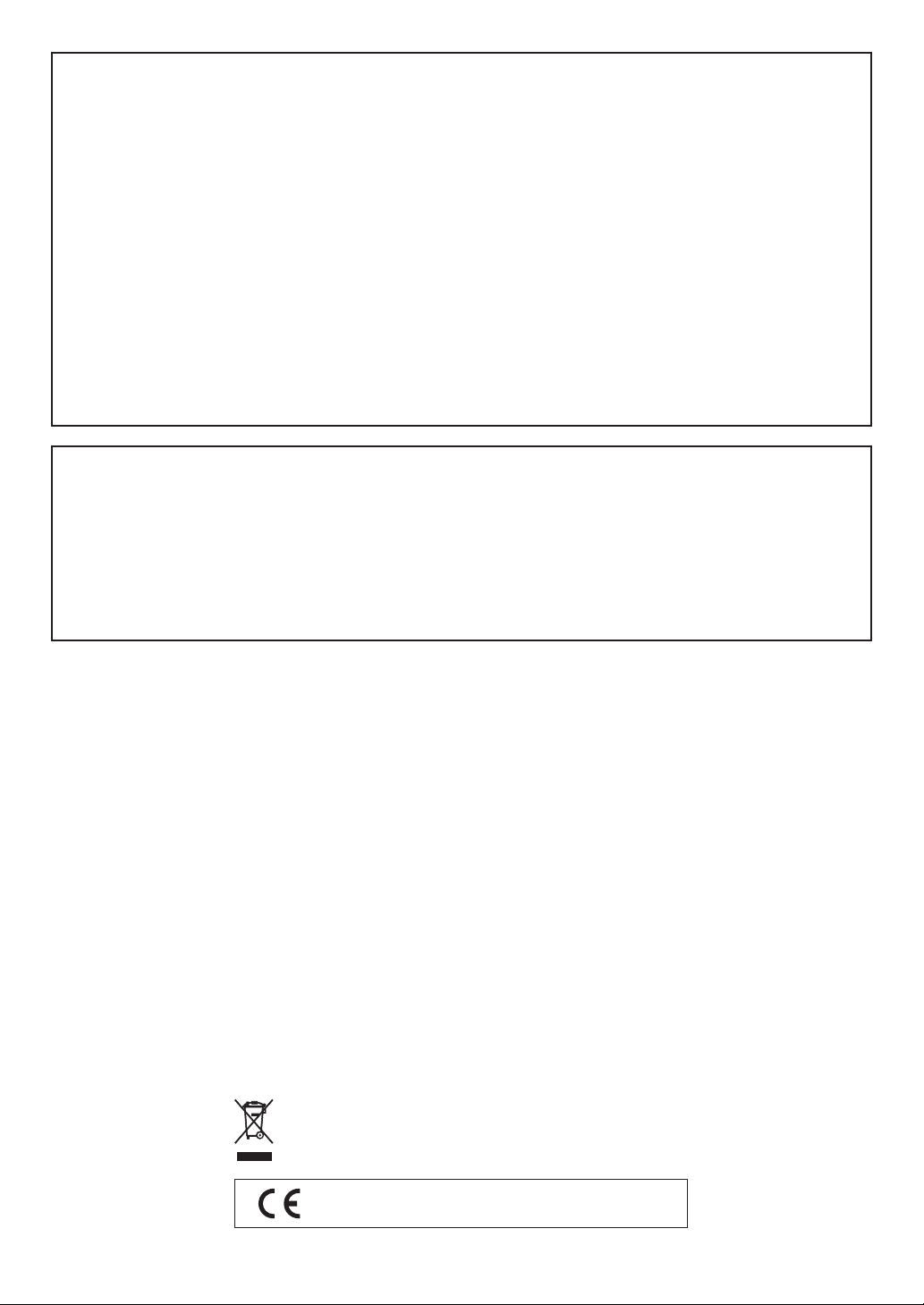
GUIDELINES LAID DOWN BY FCC RULES FOR USE OF THE UNIT IN THE U.S.A. (not applicable to other areas).
NOTICE
This equipment has been tested and found to comply with the limits for a Class B digital device, pursuant to Part 15
of the FCC Rules. These limits are designed to provide reasonable protection against harmful interference in a
residential installation. This equipment generates, uses and can radiate radio frequency energy and, if not installed
and used in accordance with the instructions, may cause harmful interference to radio communications. However,
there is no guarantee that interference will not occur in a particular installation. If this equipment does cause harmful
interference to radio or television reception, which can be determined by turning the equipment off and on, the user
is encouraged to try to correct the interference by one or more of the following measures:
• Reorient or relocate the receiving antenna.
• Increase the separation between the equipment and receiver.
• Connect the equipment into an outlet on a circuit different from that to which the receiver is connected.
• Consult the dealer or an experienced radio/TV technician for help.
FCC WARNING
Changes or modifications not expressly approved by the party responsible for compliance could void the user’s
authority to operate the equipment.
Declaration of Conformity
Model Number: WK-3300/WK-3800/WK-8000
Trade Name: CASIO COMPUTER CO., LTD.
Responsible party: CASIO, INC.
Address: 570 MT. PLEASANT AVENUE, DOVER, NEW JERSEY 07801
Telephone number: 973-361-5400
This device complies with Part 15 of the FCC Rules, Operation is subject to the following two conditions:
(1) This device may not cause harmful interference, and (2) this device must accept any interference received,
including interference that may cause undesired operation.
Important!
Please note the following important information before using this product.
• Before using the optional AD-12 Adaptor to power the unit, be sure to check the AC Adaptor for
any damage first. Carefully check the power cord for breakage, cuts, exposed wire and other serious
damage. Never let children use an AC adaptor that is seriously damaged.
• Never attempt to recharge batteries.
• Do not use rechargeable batteries.
• Never mix old batteries with new ones.
• Use recommended batteries or equivalent types.
• Always make sure that positive (+) and negative (–) poles are facing correctly as indicated near the
battery compartment.
• Replace batteries as soon as possible after any sign they are getting weak.
• Do not short-circuit the battery terminals.
• The product is not intended for children under 3 years.
• Use only CASIO AD-12 adaptor.
• The AC adaptor is not a toy.
• Be sure to disconnect the AC adaptor before cleaning the product.
This mark applies in EU countries only.
CASIO Europe GmbH
Bornbarch 10, 22848 Norderstedt, Germany
Page 3
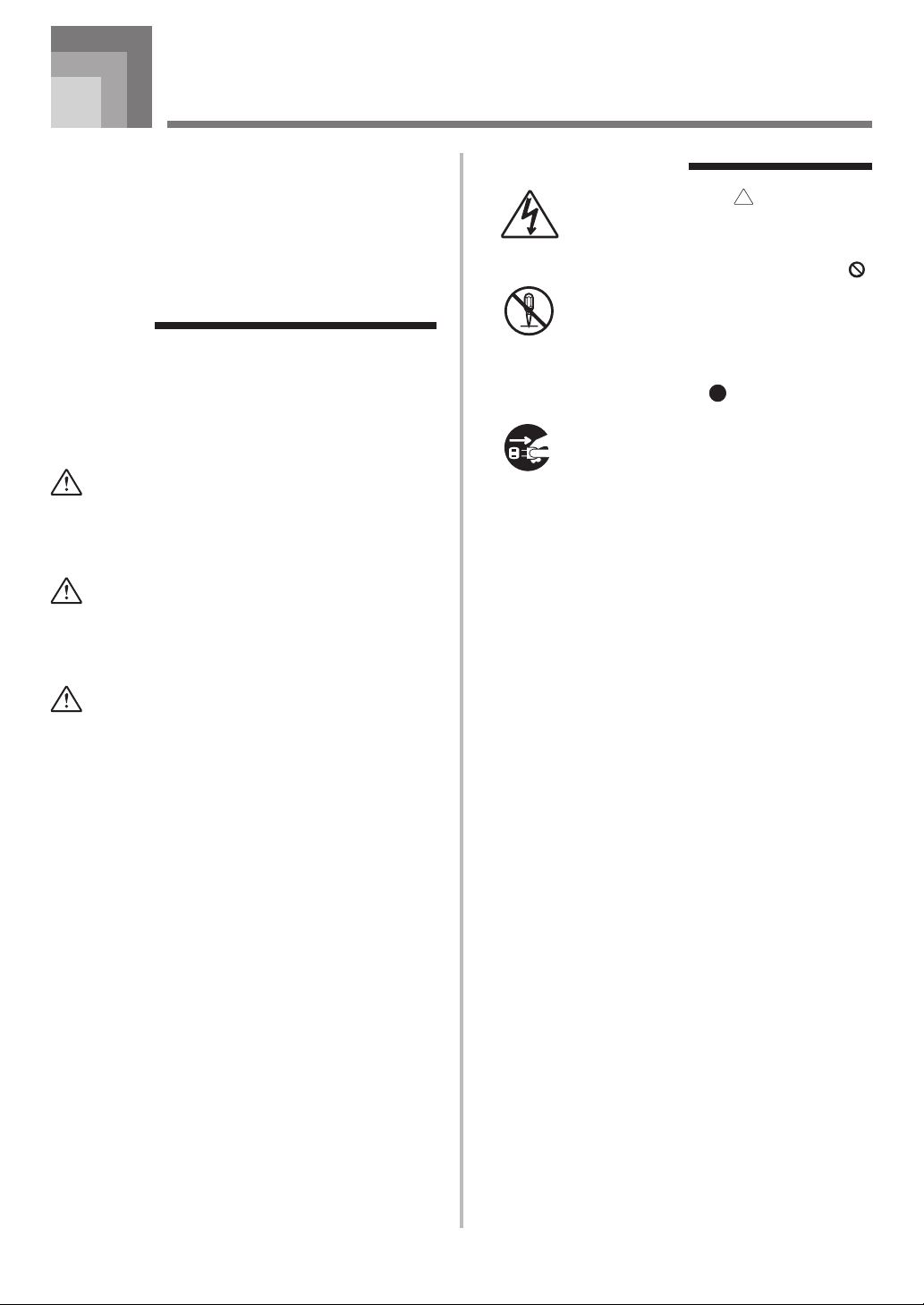
Safety Precautions
Congratulations on your selection of the CASIO
electronic musical instrument.
• Before using the instrument, be sure to carefully
read through the instructions contained in this
manual.
• Be sure to keep all user documentation handy for
future reference.
Symbols
Various symbols are used in this user’s guide and on
the product itself to ensure that the product is used
safely and correctly, and to prevent injury to the user
and other persons as well as damage to property.
Those symbols along with their meanings are shown
below.
DANGER
This symbol indicates information that, if ignored
or applied incorrectly, creates the danger of death
or serious personal injury.
WARNING
This indication stipulates matters that have the risk
of causing death or serious injury if the product is
operated incorrectly while ignoring this indication.
Symbol Examples
This triangle symbol ( ) means that the
user should be careful. (The example at
left indicates electrical shock caution.)
This circle with a line through it (
means that the indicated action must not
be performed. Indications within or
nearby this symbol are specifically
prohibited. (The example at left indicates
that disassembly is prohibited.)
The black dot (
indicated action must be performed.
Indications within this symbol are actions
that are specifically instructed to be
performed. (The example at left indicates
that the power plug must be unplugged
from the electrical socket.)
)
) means that the
CAUTION
This indication stipulates matters that have the risk
of causing injury as well as matters for which there
is the likelihood of occurrence of physical damage
only if the product is operated incorrectly while
ignoring this indication.
E-1
Page 4
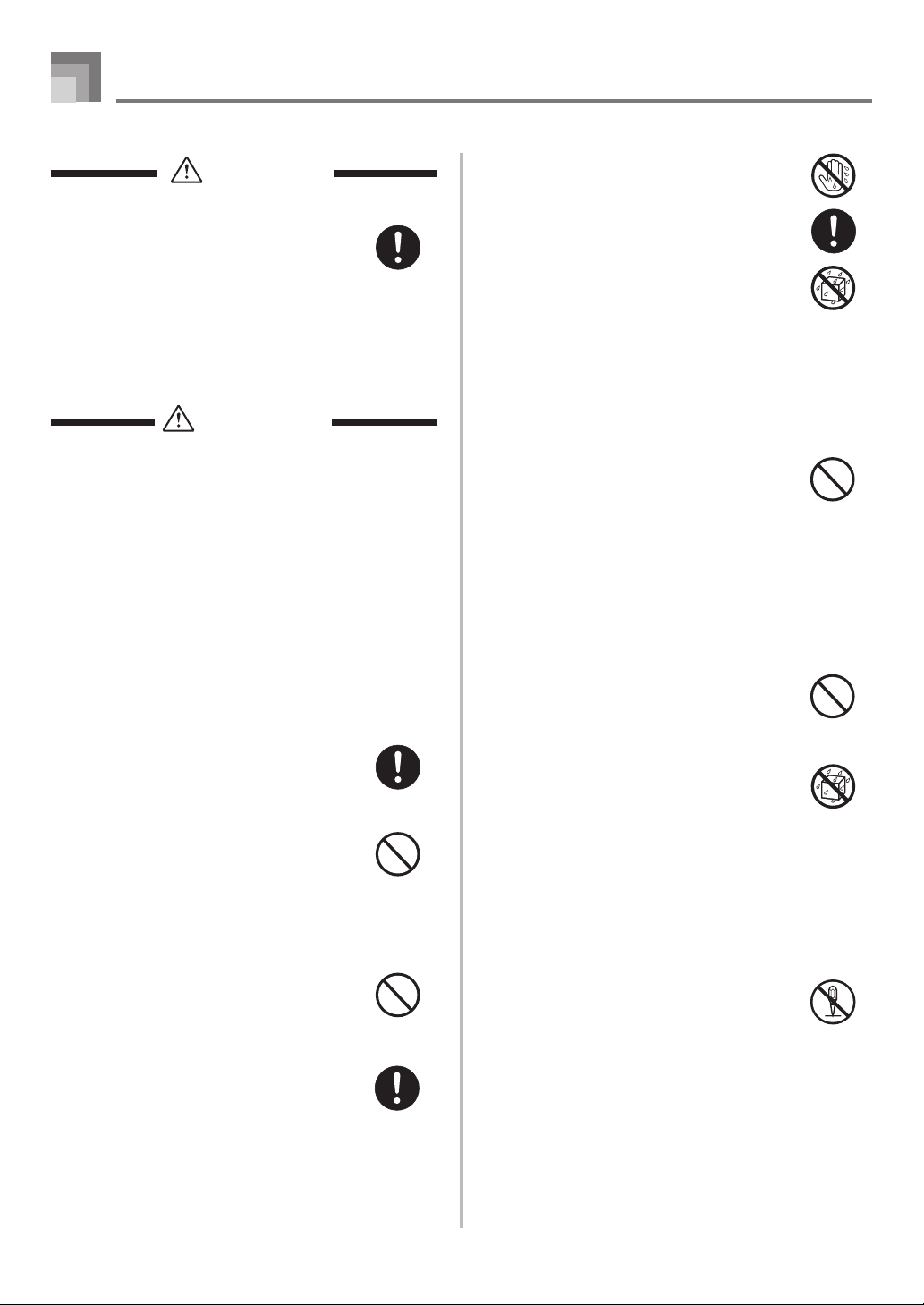
Safety Precautions
DANGER
Alkaline Batteries
Perform the following steps immediately if
fluid leaking from alkaline batteries ever
gets into your eyes.
1. Do not rub your eyes! Rinse them with
water.
2. Contact your physician immediately.
Leaving alkaline battery fluid in your eyes
can lead to loss of sight.
WARNING
Smoke, Strange Odor, Overheating
Continued use of the product while it is
emitting smoke, a strange odor, or heat
creates the risk of fire and electric shock.
Take the following steps immediately.
1. Turn off power.
2. If you are using the AC adaptor for
power, unplug it from the wall outlet.
3. Contact your original retailer or an
authorized CASIO Service Provider.
AC Adaptor
● Misuse of the AC adaptor creates the risk
of fire and electric shock. Always make
sure you observe the following
precautions.
• Be sure to use only the AC adaptor
that is specified for this product.
• Use only a power source whose voltage
is the within the rating marked on the
AC adaptor.
• Do not overload electrical outlets and
extension cords.
● Misuse of the AC adaptor’s electric cord
can damage or break it, creating the risk
of fire and electric shock. Always make
sure you observe the following
precautions.
• Never place heavy objects on the cord
or subject it to heat.
• Never try to modify the cord or subject
it to excessive bending.
• Never twist or stretch the cord.
• Should the electric cord or plug become
damaged, contact your original retailer
or authorized CASIO Service Provider.
● Never touch the AC adaptor while your
hands are wet.
Doing so creates the risk of electric shock.
● Use the AC adaptor where it will not be
splashed with water. Water creates the
risk of fire and electric shock.
● Do not place a vase or any other container
filled with liquid on top of the AC
adaptor. Water creates the risk of fire and
electric shock.
Batteries
Misuse of batteries can cause them to leak,
resulting in damage to nearby objects, or to
explode, creating the risk of fire and
personal injury. Always make sure you
observe the following precautions.
• Never try to take batteries apart or allow
them to become shorted.
• Never expose batteries to heat or dispose
of them by incineration.
• Never mix old batteries with new ones.
• Never mix batteries of different types.
• Do not charge the batteries.
• Make sure the positive (+) and negative
(–) ends of the batteries are facing
correctly.
Do not incinerate the product.
Never throw the product into fire.
Doing so can cause it to explode, creating
the risk of fire and personal injury.
Water and Foreign Matter
Water, other liquids, and foreign matter
(such as pieces of metal) getting into the
product create the risk of fire and electric
shock. Take the following steps
immediately.
1. Turn off power.
2. If you are using the AC adaptor for
power, unplug it from the wall outlet.
3. Contact your original retailer or an
authorized CASIO Service Provider.
Disassembly and Modification
Never try to take this product apart or
modify it in any way. Doing so creates the
risk of electric shock, burn injury, or other
personal injury. Leave all internal
inspection, adjustment, and maintenance up
to your original retailer or authorized
CASIO Service Provider.
E-2
Page 5
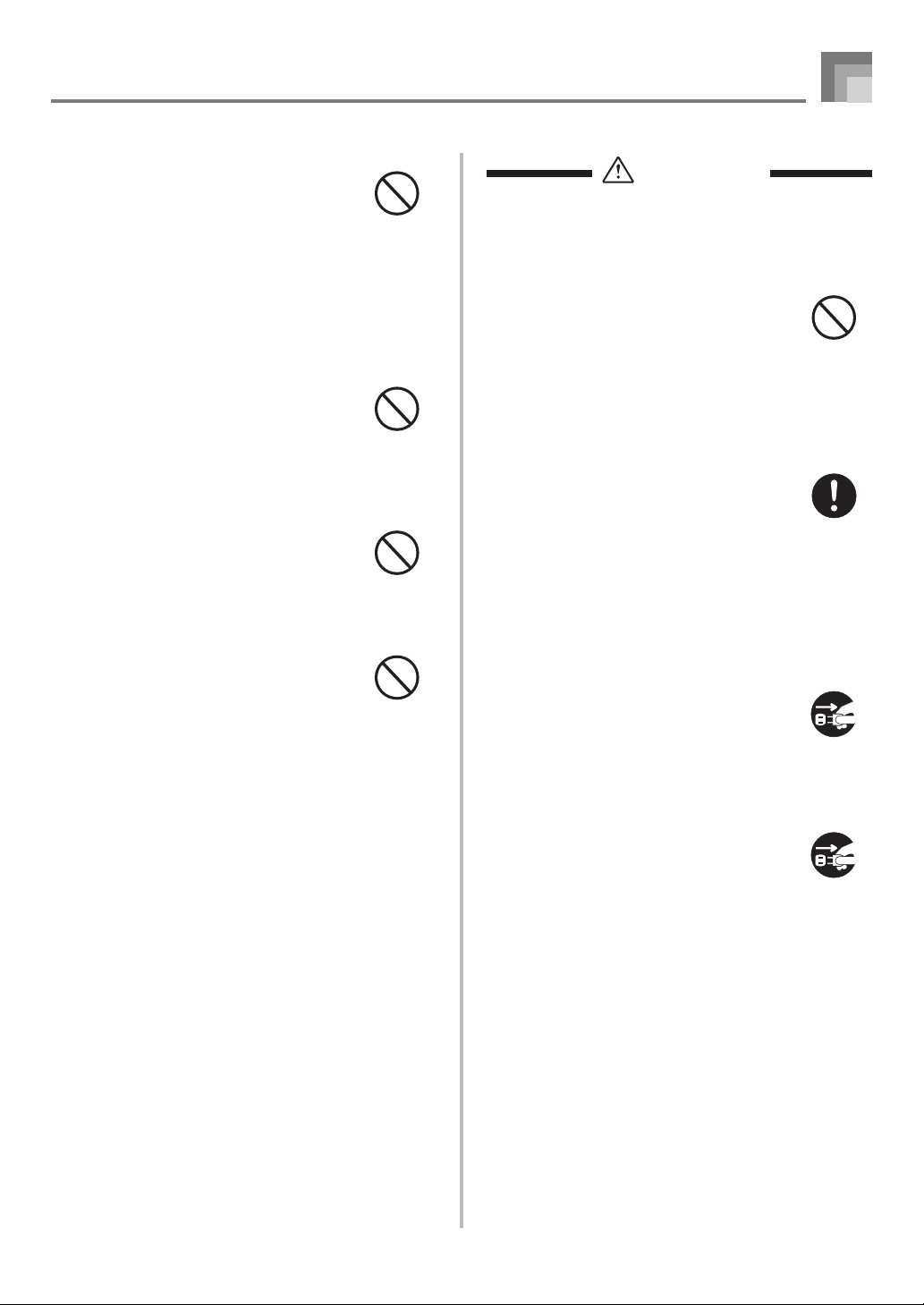
Safety Precautions
Dropping and Impact
Continued use of this product after it has
been damaged by dropping or subjecting it
to strong impact creates the risk of fire and
electric shock. Take the following steps
immediately.
1. Turn off power.
2. If you are using the AC adaptor for
power, unplug it from the wall outlet.
3. Contact your original retailer or an
authorized CASIO Service Provider.
Plastic Bags
Never place the plastic bag the product
comes in over your head or in your mouth.
Doing so creates the risk of suffocation.
Particular care concerning this precaution
is required where small children are
present.
Keep off of the product and stand.*
Climbing onto the product or stand can
cause it to tip over or become damaged.
Particular care concerning this precaution
is required where small children are
present.
Location
Avoid locating the product on an unstable
stand, on an uneven surface, or any other
unstable location. An unstable location can
cause the product to fall over, creating the
risk of personal injury.
CAUTION
AC Adaptor
● Misuse of the AC adaptor creates the
risk of fire and electric shock. Always
make sure you observe the following
precautions.
• Do not locate the electric cord near a
stove or other sources of heat.
• Never pull on the cord when
unplugging from the electrical outlet.
Always grasp the AC adaptor when
unplugging.
● Misuse of the AC adaptor creates the
risk of fire and electric shock. Always
make sure you observe the following
precautions.
• Insert the AC adaptor into the wall
outlet as far as it will go.
• Unplug the AC adaptor from the wall
outlet during lightening storms or
before leaving on a trip or other longterm absence.
• At least once a year, unplug the AC
adaptor from the wall outlet and wipe
away any dust that is built up in the
area around the prongs of the plug.
Relocating the Product
Before relocating the product, always
unplug the AC adaptor from the wall outlet
and disconnect all other cables and
connecting cords. Leaving cords connected
creates the risk of damage to the cords, fire,
and electric shock.
Cleaning
Before cleaning the product, always unplug
the AC adaptor from the wall outlet first.
Leaving the AC adaptor plugged in creates
the risk of damage to the AC adaptor, fire,
and electric shock.
Batteries
Misuse of batteries can cause them to leak
resulting in damage to nearby objects, or to
explode, creating the risk of fire and
personal injury. Always make sure you
observe the following precautions.
• Use only batteries that are specified for
use with this product.
• Remove batteries from the product if you
do not plan to use it for a long time.
E-3
Page 6
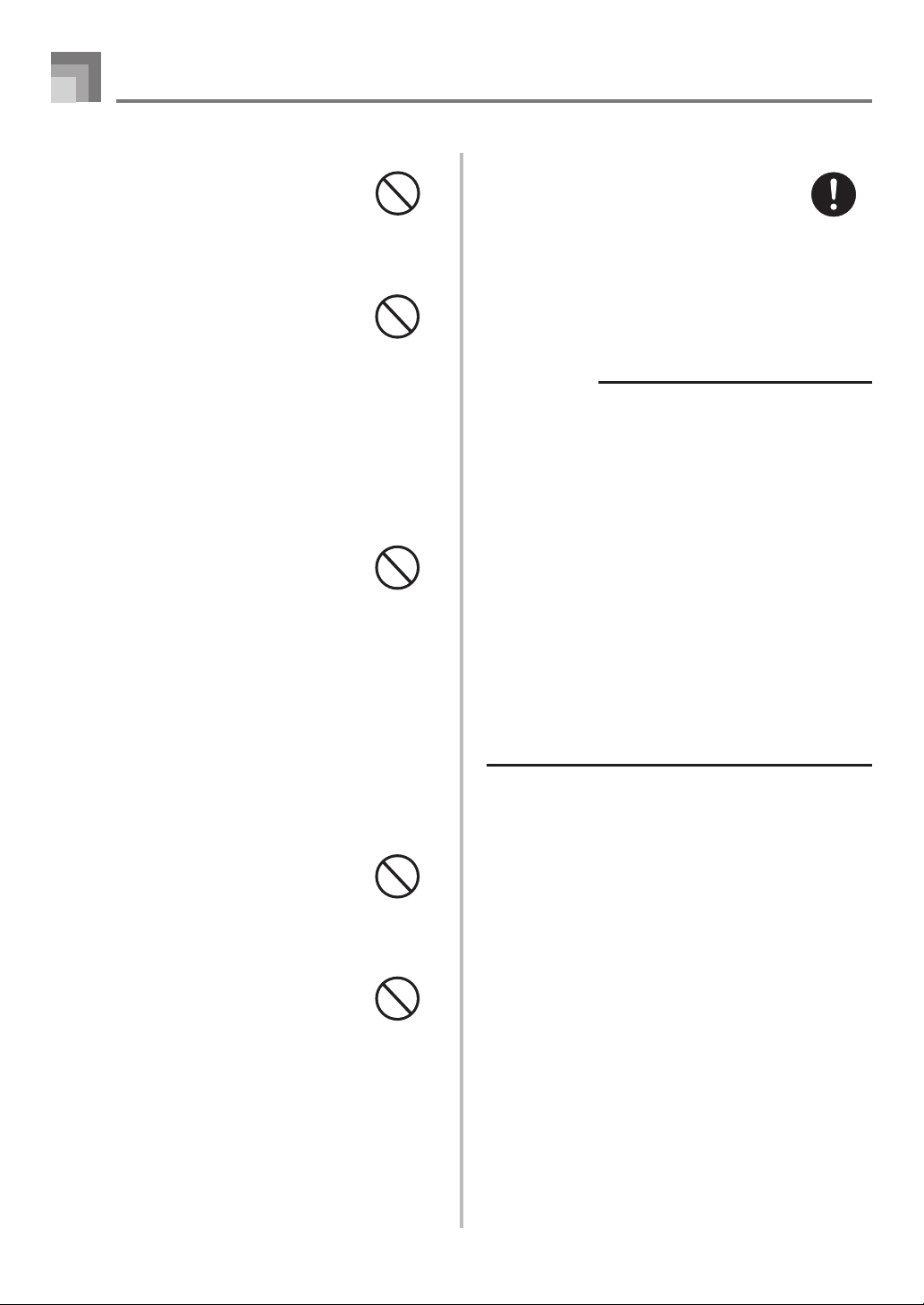
Safety Precautions
Connectors
Connect only the specified devices and
equipment to the product’s connectors.
Connection of a non-specified device or
equipment creates the risk of fire and
electric shock.
Location
Avoid the following locations for this
product. Such locations create the risk of
fire and electric shock.
• Areas subject to high humidity or large
amounts of dust.
• In food preparation areas or other areas
subject to oil smoke.
• Near air conditioning equipment, on a
heated carpet, in areas exposed to direct
sunlight, inside of a vehicle parked in the
sun, or any other area that subjects the
product to high temperatures.
Display Screen
• Never push on the display screen’s LCD
panel or subject it to strong impact. Doing
so can cause the LCD panel’s glass to
crack, creating the risk of personal injury.
• Should the LCD panel ever crack or break,
never touch the liquid inside of the panel.
LCD panel liquid can cause skin irritation.
• Should LCD panel liquid ever get inside
your mouth, immediately wash out your
mouth with water and contact your
physician.
• Should LCD panel liquid ever get into
your eyes or onto your skin, rinse with
clear water for at least 15 minutes, and
then contact a physician.
Correct Stand* Assembly
An incorrectly assembled stand can tip over,
causing the product to fall and creating the
risk of personal injury.
Make sure you assemble the stand correctly,
following the assembly instructions that
come with it. Make sure you mount the
product on the stand correctly.
* Stand is available as an option.
IMPORTANT!
When using batteries, be sure to replace them or shift to
one of the alternate power sources whenever you notice
any of the following symptoms.
• Dim power indicator
• Instrument does not turn on
• Display that is flickering, dim, or difficult to read
• Abnormally low speaker/headphone volume
• Distortion of sound output
• Occasional interruption of sound when playing at high
volumes
• Sudden power failure when playing at high volumes
• Flickering or dimming of the display when playing at high
volume
• Continued sound output even after you release a key
• A tone that is totally different from the one that is selected
• Abnormal rhythm pattern and demo tune play
• Loss of power, sound distortion, or low volume when
playing from a connected computer or external device
• Sudden power failure while reading from or writing to
external storage media
Sound Volume
Do not listen to music at very loud volumes
for long periods. Particular care concerning
this precaution is required when using
headphones. High volume settings can
damage your hearing.
Heavy Objects
Never place heavy object on top of the
product.
Doing so can make the product top heavy,
causing the product to tip over or the object
to fall from it, creating the risk of personal
injury.
E-4
Page 7
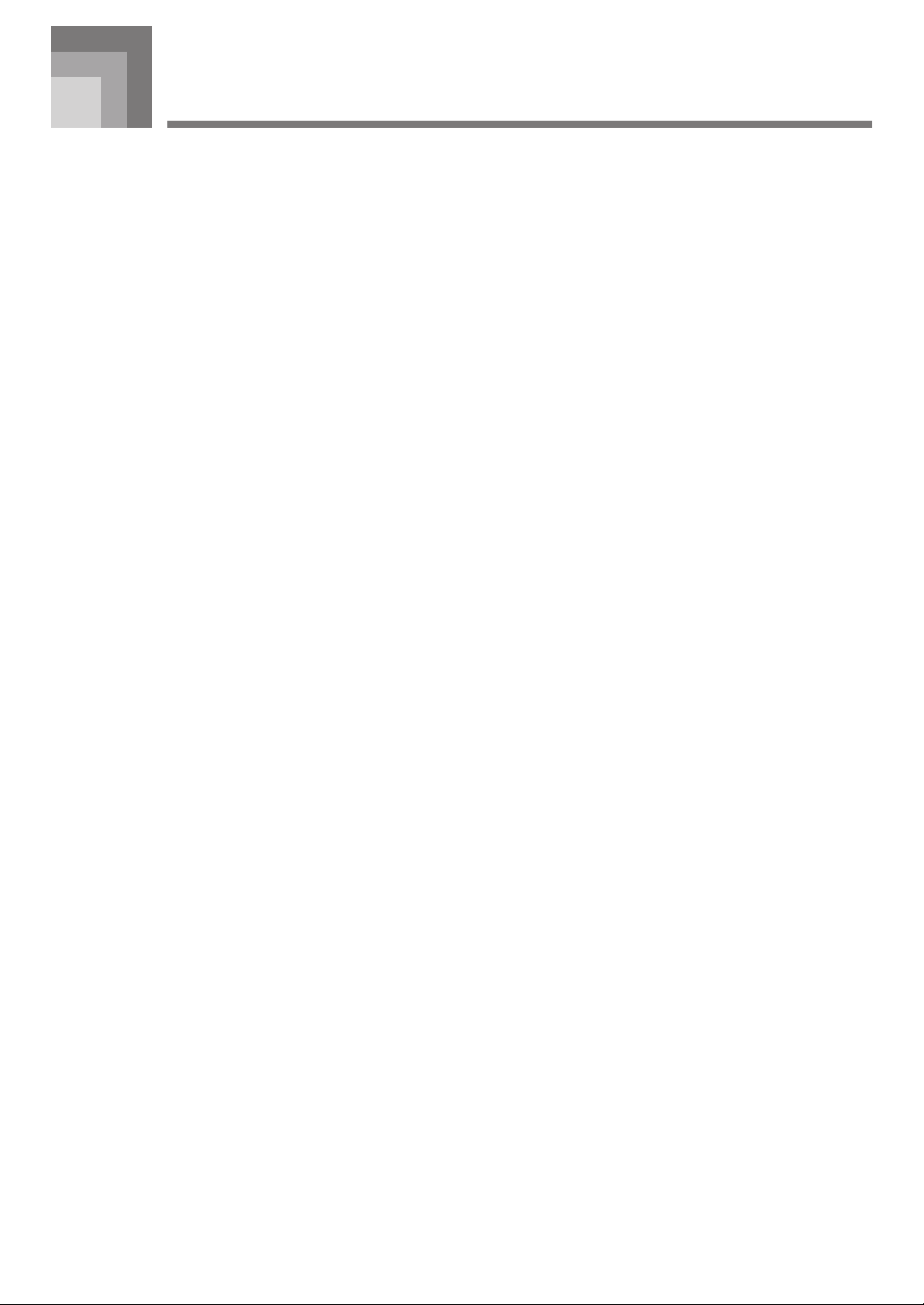
Introduction
Congratulations upon your selection of this CASIO musical instrument. This keyboard provides you with the following features
and functions.
❐ 620 Tones Include Rich Advanced Tones
A total of 400 Advanced Tones are programmed with DSP tones to make them richer and more powerful. Advanced tones like
Stereo Piano and Tremolo Electric Piano enhance the Piano and Electric Piano tones to create a totally new sound.
❐ 50 Drawbar Organ Tones
In addition to the 620 standards tones, the keyboard also includes 50 realistic drawbar organ tones. Drawbar organ tones can be
controlled using nine digital drawbars. You can also select percussion or key click, and even edit the parameters of preset tone
and save up to 100 original tones in user tone memory.
❐ Flash Memory
Built-in Flash memory lets you expand your selection of tones and rhythms by downloading data from the CASIO MUSIC SITE,
or by the CD-ROM that comes bundled with the keyboard. You can also store up to 200 SMF format music files for playback.
❐ PIANO SETTING Button
The press of a button optimizes the keyboard setup for piano play.
❐ 166 Preset Rhythms + 16 User Rhythms
A selection of 166 rhythms includes accompaniments for everything from rock to pops and jazz.
You can also transfer accompaniment data from your computer and store up to 16 of them as user rhythms in keyboard memory.
❐ Auto Accompaniment
Simply play a chord and the corresponding rhythm, bass and chord parts play automatically. One-touch Preset instantly recalls
the most suitable tone and tempo settings to match the rhythm you are using.
❐ Big, Information-packed Display
A big built-in display shows chord names, tempo setting, keyboard information, staff notation of notes played, and more for full
support of all your keyboard play. A built-in backlight keeps the display easy to read, even in total darkness.
❐ Song Memory
Record up to six parts in memory, along with their tone, volume, pan position, and other parameters for later playback. Realistic
ensemble play can also be created using the Auto Accompaniment function.
❐ Synthesizer Mode
Edit built-in sounds to produce your own original creations. Up to 120 of your own sounds can be stored in memory for recall,
just like the built-in tones.
❐ General MIDI compatibility
The General MIDI tones of this keyboard let you connect to a personal computer to enjoy “desktop music” capabilities. This
keyboard can be used as a desktop music input device or sound source, and it's just the thing for playback of commercially
available pre-recorded General MIDI music software.
❐ Powerful effects
A collection of powerful effects, such as DSP, reverb, chorus, and more, give you total control over the type of sound you want.
You can even change the parameters of an effect to create your own, original effects. A 4-band equalizer is also included.
E-5
Page 8

Introduction
❐ USB port
A USB port provides quick and easy connection to a computer.*
* Note that you will need a commercially available USB cable (A-B type) to connect to a computer using the USB port.
❐ Mixer
You can specify tone, volume, pan position, and other parameters for each built-in Auto Accompaniment part. You can also
control the same parameters for each channel during MIDI input.
❐ Registration Memory
Keyboard setups can be stored in memory for later recall and instant settings whenever you need them. Up to 32 setups (4 setups
× 8 banks) can be stored in registration memory.
❐ Data download from your computer (Internet Data Expansion System)
You can use your computer to download data from the CASIO MUSIC SITE.
❐ SD Memory Card Slot
A built-in SD memory card slot helps to simplify transfer of data from a computer and lets you store volumes of data for later
recall when you need it. You can also load a card with a standard MIDI file (SMF) and play it back on the keyboard.
❐ Built-in floppy disk drive (WK-3800 only)
Save original tones or songs you created with the Song Memory to disk for long-term storage. You can also load a disk with a
standard MIDI file (SMF) and play it back on the keyboard.
Using the Separate Appendix
Whenever you see the symbol
to the separate Appendix.
The letters A through H indicate the section of the Appendix to which you should
refer.
E-6
Appendix
in this manual, it means you should refer
Page 9
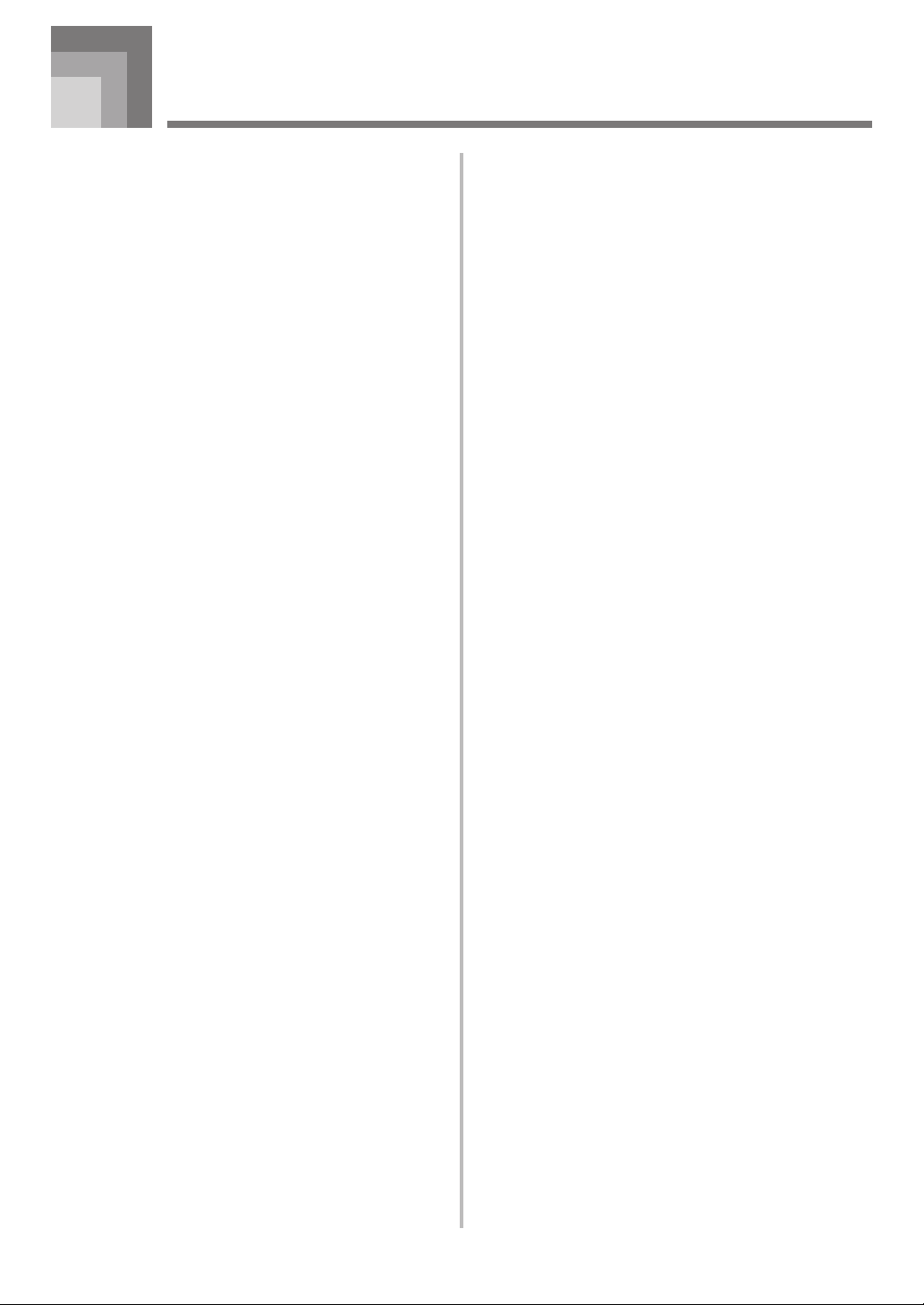
Contents
Safety Precautions ................E-1
Introduction ...........................E-5
General Guide...................... E-10
Attaching the Score Stand ..................... E-11
Playing a Demo Tune.............................E-12
Power Supply ......................E-14
Using batteries .......................................E-14
Using the AC Adaptor .............................E-15
Auto Power Off .......................................E-15
Turning Off the Keyboard .......................E-15
Memory Contents ...................................E-16
Connections ........................E-17
Applying Effects to Tones ....E-27
Effect Blocks .......................................... E-27
Selecting a DSP Type ............................ E-28
About the DSP Button ............................ E-29
Selecting REVERB ................................ E-29
Selecting CHORUS ................................E-30
Using the Equalizer ................................ E-31
Auto Accompaniment ......... E-32
About the MODE Button ........................ E-32
Selecting a Rhythm ................................ E-32
Playing a Rhythm ................................... E-33
Adjusting the Tempo...............................E-33
Using Auto Accompaniment ................... E-33
Using an Intro Pattern ............................E-36
Using a Fill-in Pattern .............................E-36
Basic Operations................. E-19
To play the keyboard .............................. E-19
Selecting a Tone..................................... E-19
PIANO SETTING Button ........................ E-20
Using the PITCH BEND Wheel .............. E-21
Using the MODULATION ....................... E-21
Using the Drawbar Organ
Mode .....................................E-22
To select a drawbar organ tone ..............E-24
To edit a drawbar organ tone ................. E-24
Parameter Details .................................. E-25
To save an edited drawbar organ tone.....E-26
Using a Rhythm Variation ....................... E-37
Synchro Starting Accompaniment with
Rhythm Play ...........................................E-37
Finishing with an Ending Pattern ........... E-37
Using One-touch Preset .........................E-38
Using Auto Harmonize ........................... E-38
Adjusting the Accompaniment Volume .... E-39
Mixer Function..................... E-40
What you can do with the Mixer ............. E-40
Turning Channels On and Off ................E-40
Using the Parameter Edit Mode ............. E-41
How Parameters Work ........................... E-42
E-7
Page 10
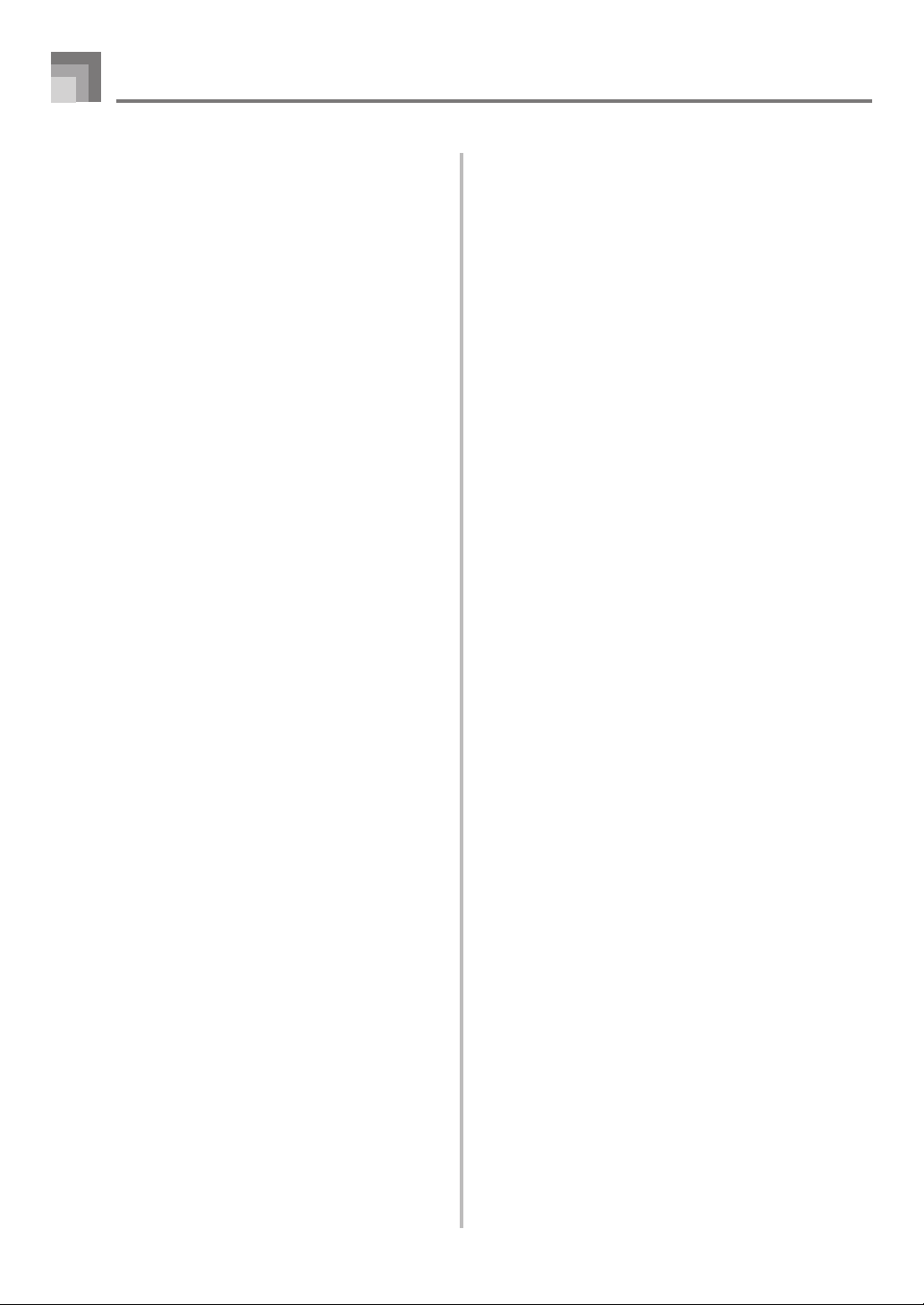
Contents
Synthesizer Mode................ E-44
Synthesizer Mode Functions ..................E-44
Creating a User Tone .............................E-47
Storing a User Tone In Memory ............. E-50
Registration Memory ..........E-51
Registration Memory Features ............... E-51
To Save a Setup in Registration
Memory ..................................................E-52
To Recall a Setup from Registration
Memory ..................................................E-52
Song Memory Function ......E-53
Tracks .................................................... E-53
Basic Song Memory operations .............E-53
Using Real-time Recording ....................E-54
Playing Back from Song Memory ...........E-56
Recording Melody and Chords with
Step Recording ...................................... E-56
Keyboard Settings ..............E-66
Using Layer ............................................ E-66
Using Split .............................................. E-67
Using Layer and Split Together .............. E-68
Transposing the Keyboard ..................... E-69
Using Touch Response ..........................E-69
Tuning the Keyboard ..............................E-70
Changing Other Settings ........................ E-71
Using the SMF Player .........E-75
Playing Back an SMF ............................. E-77
Configuring Other Settings .....................E-78
Connection to a
Computer .............................E-80
General MIDI ..........................................E-81
MIDI Settings ......................................... E-81
Internet Data Expansion System ........... E-82
Recording Multiple Tracks...................... E-59
Correcting Mistakes While
Step Recording ...................................... E-61
Editing Memory Contents .......................E-62
Editing a Song ........................................ E-64
E-8
Page 11
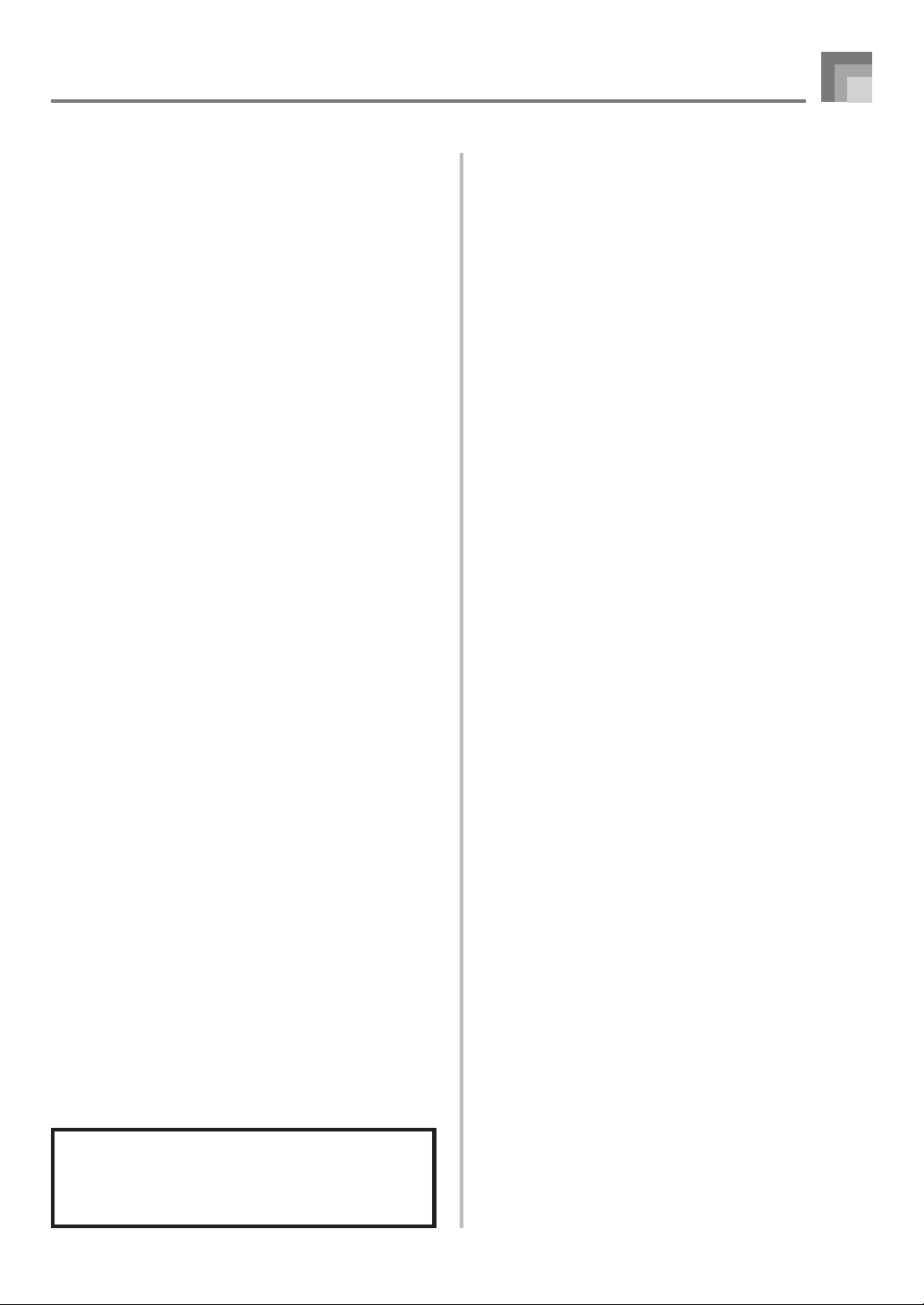
Saving Data.......................... E-83
Using an SD Memory Card ....................E-84
Using the Floppy Disk Drive
(WK-3800 Only) ..................................... E-85
Using External Storage Media ............... E-87
Saving Files ........................................... E-88
Loading a File ........................................ E-90
Renaming a File ..................................... E-91
Deleting a File ........................................E-92
Formatting External Storage Media ....... E-93
Inputting Characters ...............................E-94
SD Memory Card Error Messages ......... E-95
Contents
Disk Drive Error Messages
(WK-3800 Only) ..................................... E-96
Troubleshooting ..................E-97
Specifications ....................E-100
Care of your Instrument ...E-103
MIDI messages that can be sent
and received using the USB port
Company and product names used in this
manual may be registered trademarks of
others.
E-9
Page 12

General Guide
1 2 73 654
8 C0
M M
9
A B
*1
I
J
FD G HE
K L
QN O P
*2
*3
E-10
SR U
Y Z [ \ ]
T
V W X
a b
_
c
Page 13
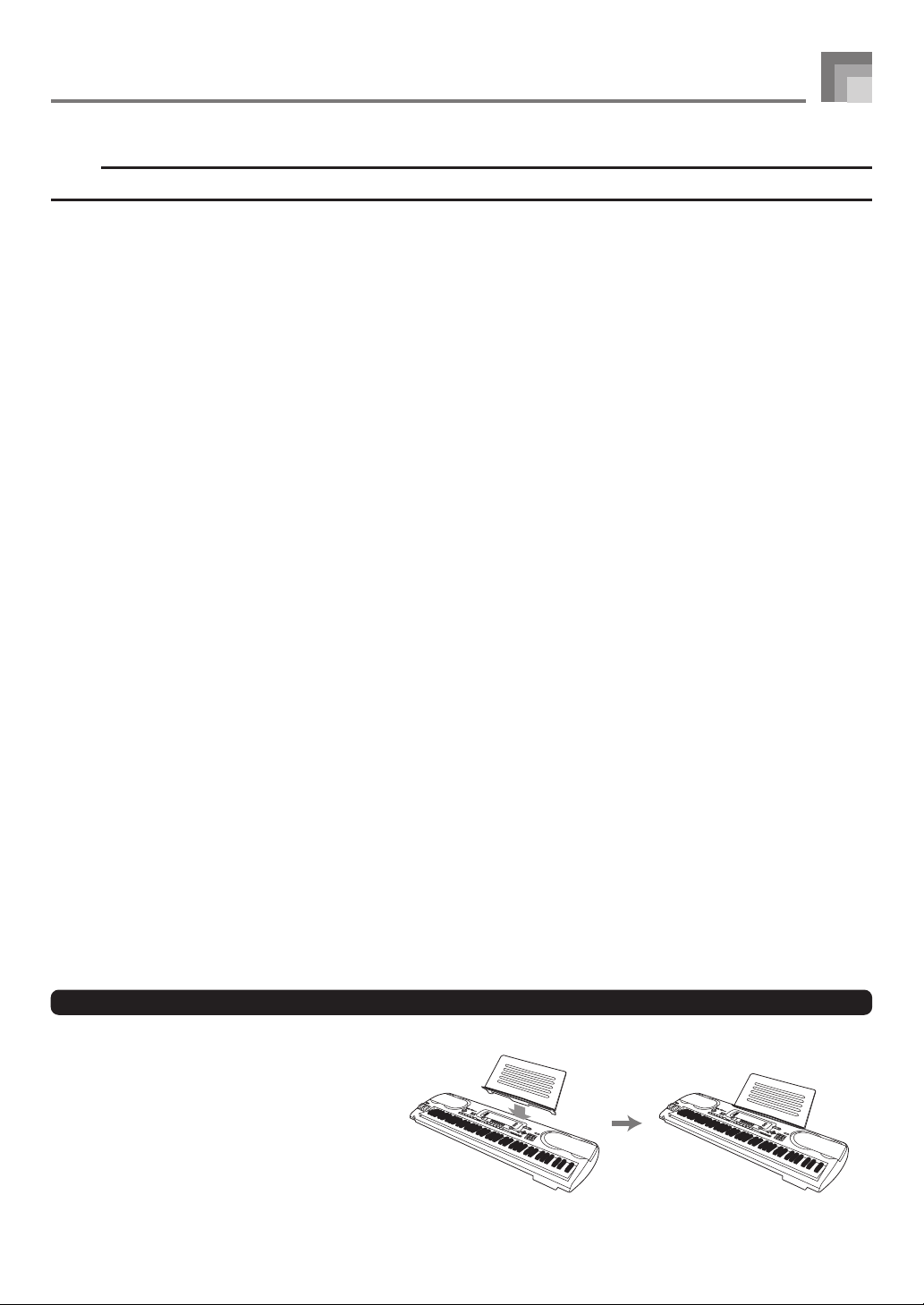
NOTE
• Illustrations in this User’s Guide shows the WK-3800.
General Guide
1 POWER button
2 Power indicator
3 MODE button
4 EFFECT button
5 SYNTH button
6 MIXER button
7 TRANSPOSE/FUNCTION button
8 MAIN VOLUME knob
9 ONE TOUCH PRESET button
0 ACCOMP VOLUME button
A SONG MEMORY button
B 쎲WK-3800
DISK/CARD button
쎲WK-3300/WK-8000
CARD button
C DATA ACCESS lamp
D RHYTHM button
E TONE button
F DSP button
G PIANO SETTING button
[왖]/[왔]/[왗]/[왘]
H
I EXIT button
J AUTO HARMONIZE button
K SPLIT button
CURSOR buttons
L LAYER button
M Speaker
N Rhythm list
O Tone list
P Display
Q DEMO button*
R 쎲WK-3800/WK-8000
PHONES terminal
쎲WK-3300
PHONES/OUTPUT terminal
S CHORD root names
T Percussion instrument list
U Chord types name
V SMF PLAYER button
W CHANNEL button (1~16, DSP)/drawbar buttons
X DRAWBAR ORGAN button
Y INTRO/ENDING 1/2 buttons
Z VARIATION/FILL-IN 1/2 buttons
[ SYNCHRO/FILL-IN NEXT button
\ START/STOP button
] TEMPO buttons
_ SONG MEMORY TRACK buttons
a) BANK button
b) REGISTRATION buttons
c) STORE button
4
Attaching the Score Stand*1
Insert the score stand into the slot at the top
of the keyboard as shown in the illustration.
E-11
Page 14

General Guide
c d
c
g
*
2
*
3
• WK-3800/WK-8000
c
PITCH BEND wheel
d
MODULATION wheel
a
Number buttons
b
[+]/[–] buttons
(YES/NO)
• WK-3300
e f
• For input of numbers to
change displayed settings.
• Negative values can be
changed only by using [+]
and [–] to increment and
decrement the displayed
value.
c
PITCH BEND wheel
e
MODULATION button
f
MODULATION button lamp
Playing a Demo Tune*4
Pressing the DEMO button starts demo tune play. There are 3 demo tunes, which continuously play in sequence. To stop demo
tune play, press either the DEMO button or the START/STOP button.
NOTE
• Pressing the [+]/[–] buttons skips to the next demo tune.
• The PIANO SETTING button, Layer, and Split are disabled while a demo tune is playing.
Front Panel
• WK-3800 only
g
Access lamp
h
Eject button
h
E-12
Page 15

Rear Panel
• WK-3800
General Guide
• WK-3300
i ki j k
i
SUSTAIN/ASSIGNABLE JACK terminal
j
LINE OUT R, LINE OUT L/MONO terminal
k
DC 12V terminal
• WK-3300/WK-3800
l m
l
SD memory card slot
m
USB port
i
SUSTAIN/ASSIGNABLE JACK terminal
k
DC 12V terminal
• WK-8000
i j k
i
SUSTAIN/ASSIGNABLE JACK terminal
j
LINE OUT R, LINE OUT L/MONO terminal
k
DC 12V terminal
m
m
USB port
Front Panel
• WK-8000
l
l
SD memory card slot
NOTE
• Display examples shown in this User’s Guide are intended for illustrative purposes only. The actual text and values that
appear on the display may differ from the examples shown in this User’s Guide.
• Due to LCD element characteristics, display contrast changes depending on the angle from which you view it. The initial
default contrast setting is one that allows easy viewing for a musician seated directly in front of the display. You can also
adjust the contrast to the level that suits your particular needs. For more information, see page E-74.
E-13
Page 16

Power Supply
This keyboard can be powered by current from a standard
household wall outlet (using the specified AC adaptor) or by
batteries. Always make sure you turn the keyboard off
whenever you are not using it.
Using batteries
Always make sure you turn off the keyboard before loading
or replacing batteries.
To load batteries
1
Remove the battery compartment cover.
2
Load six D-size batteries into the battery
compartment.
• Make sure that the positive (+) and negative (–) ends
are facing correctly.
3
Insert the tabs on the battery compartment cover
into the holes provided and close the cover.
Important Battery Information
■
The following shows the approximate battery life.
Alkaline batteries ............................. 4 hours
The above value is standard battery life at normal
temperature, with the keyboard volume at a medium
setting. Temperature extremes or playing at very loud
volume settings can shorten battery life.
WARNING
Misuse of batteries can cause them to leak, resulting in
damage to nearby objects, or to explode, creating the risk of
fire and personal injury. Always make sure you observe the
following precautions.
• Never try to take batteries apart or allow them to
become shorted.
• Never expose batteries to heat or dispose of them by
incineration.
• Never mix old batteries with new ones.
• Never mix batteries of different types.
• Do not charge the batteries.
• Make sure the positive (+) and negative (–) ends of
the batteries are facing correctly.
CAUTION
Misuse of batteries can cause them to leak resulting in
damage to nearby objects, or to explode, creating the risk of
fire and personal injury. Always make sure you observe the
following precautions.
• Use only batteries that are specified for use with this
product.
• Remove batteries from the product if you do not plan
to use it for a long time.
tab
NOTE
• The keyboard may not function correctly if you load or
replace batteries with power turned on. If this happens,
turning the keyboard off and then back on again should
return functions back to normal.
E-14
Page 17
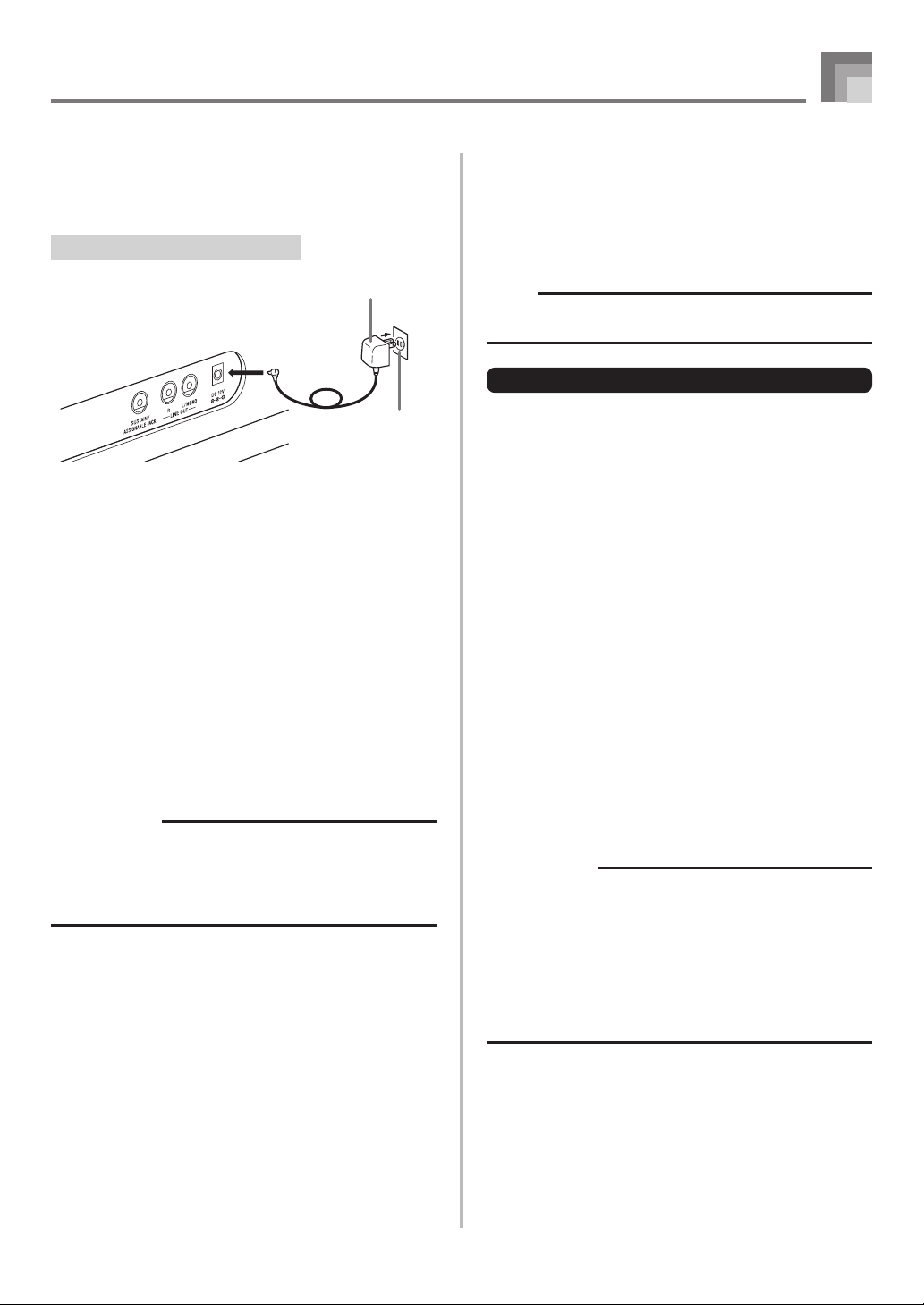
Power Supply
Using the AC Adaptor
Make sure that you use only the AC adaptor specified for
this keyboard.
Specified AC Adaptor: AD-12
Example: WK-3800
Note the following important precautions to avoid damage
to the power cord.
● During Use
• Never pull on the cord with excessive force.
• Never repeatedly pull on the cord.
• Never twist the cord at the base of the plug or connector.
• The power cord should not be stretched tight while it is in
use.
● During Movement
• Before moving the keyboard, be sure to unplug the AC
adaptor from the power outlet.
● During Storage
• Loop and bundle the power cord, but never wind it around
the AC adaptor.
IMPORTANT!
• Make sure that the keyboard is turned off before
connecting or disconnecting the AC adaptor.
• Using the AC adaptor for a long time can cause it to
become warm to the touch. This is normal and does not
indicate malfunction.
AC adaptor AD-12
AC outlet
Auto Power Off
When you are using battery power, keyboard power turns
off automatically whenever you leave it on without
performing any operation for about 6 minutes. When this
happens, press the POWER button to turn power back on.
NOTE
• Auto Power Off is disabled (it does not function) when
you are using the AC adaptor to power the keyboard.
To disable Auto Power Off
Hold down the TONE button while turning on the keyboard
to disable Auto Power Off.
• When Auto Power Off is disabled, the keyboard does not
turn off automatically no matter how long it is left with no
operation being performed.
• Auto Power Off is automatically enabled whenever you
turn on keyboard power.
Turning Off the Keyboard
• Be sure to press the POWER button to turn off power and
make sure that the LCD backlight is off before disconnecting
the AC adaptor or doing anything else.
• Never disconnect the AC adaptor while the keyboard is
turned on or try to turn off power using any other technique
besides pressing the POWER button. Doing so can cause
the contents of the keyboard’s Flash memory to become
corrupted. Strange keyboard operation and abnormal
startup when power is turned on are symptoms of
corrupted Flash memory contents. See “Troubleshooting”
on page E-97 for more information.
IMPORTANT!
• While the following message is on the display, never
turn off the keyboard by pressing the POWER button,
disconnecting the AC adaptor, etc.
(message) “Pls Wait” or “Bulk In”
Turning off the keyboard while the above message is
on the display can cause user data (user tones, song
memory data, etc.) currently stored in keyboard memory
or on external media to become corrupted. Once
corrupted, you may not be able to recall the data again.
E-15
Page 18

Power Supply
Memory Contents
Settings
Tone, rhythm, and other “main keyboard settings” in effect
when you turn off the keyboard manually by pressing
POWER button or when Auto Power Off turns off power are
still in effect the next time you turn power back on.
Main Keyboard Settings
Tone number, layer, split, split point, drawbar organ tone
settings, transpose, tuning, and contrast settings, touch
response, reverb, chorus, DSP, equalizer, rhythm number,
tempo, keyboard channel, MIDI In Chord Judge on/off,
accomp MIDI out on/off, assignable jack setting,
accompaniment volume, user area tones (Synthesizer
Mode), user area accompaniments, user DSP area, pitch
bend range, Auto Harmonize on/off, Auto Harmonize
type, Mixer hold, DSP hold, Auto Accompaniment mode,
all Mixer parameters, all Synthesizer Mode parameters,
Song Memory song numbers, SMF player settings (play
mode, manual play part, SMF playback volume)
Memory Contents
In addition to the above settings, data stored in the
Registration Mode and Song Memory Mode is also retained
when keyboard power is turned off.
IMPORTANT!
• When running under battery power, be sure to replace
batteries as soon as possible after the first signs of low
battery power (dim power indicator lamp, dim display
characters, etc.) Though the keyboard’s Flash memory
is non-volatile (which means that data is not lost when
power is interrupted), data can be lost if power suddenly
fails while data is being written to flash memory*.
* While storing or deleting user data, while recording
with the synthesizer, while transferring data from a
computer, etc.
Initializing the Keyboard
Initialization can be used to return keyboard parameters to
their initial factory default settings, or to delete all data
currently in keyboard memory. See page E-74 for more
information about initialization.
Returning the keyboard to its initial factory defaults
You can use the CD-ROM that comes with the keyboard and
your computer to return the keyboard’s flash memory and
all of its parameters to their initial factory default settings.
See “Bundled CD-ROM Data” on page E-82 for details.
Saving Setups and Memory Contents
About Flash memory
Your keyboard comes with built-in Flash memory, which can
continue to hold data even when electrical power is totally
cut off. This means that even after batteries go completely
dead, you can attach the AC adaptor, turn on power, and still
recall data stored in memory.
You can back up keyboard memory contents and other data
using the media described below.
• SD Memory Card
See “Using an SD Memory Card” on page E-84.
• Floppy Diskette (WK-3800 only)
See “Using the Floppy Disk Drive (WK-3800 Only)” on page
E-85.
• Computer hard disk
See “Connection to a Computer” on page E-80.
E-16
Page 19

Connections
• WK-3800/WK-8000
Phones and Line Out Terminals
Before connecting phones or other external equipment, be
sure to first turn down the volume settings of the keyboard
and the connected equipment. You can then adjust volume
to the desired level after connections are complete.
[Front]
PHONES Terminal
1
Stereo standard plug
Connecting Phones
Connecting phones cuts off output from the keyboard’s builtin speakers, so you can play even late at night without
disturbing anyone.
[Rear Panel]
Audio amplifier AUX IN, etc.
1
LEFT
(White)
RIGHT
(Red)
Standard jacks
PIN plug
Connecting to a Musical Instrument Amplifier
3
Use commercially available cords to connect to the two jacks
as shown in Figure 3. It is up to you to purchase connecting
cables like the ones shown in the illustration for connection.
Use the keyboard’s MAIN VOLUME knob to adjust the
volume level.
• If your amplifier has only one input jack, connect a cord to
the L/MONO jack only.
NOTE
• You can also connect the keyboard’s USB port to a
computer or sequencer. See “Connection to a Computer”
on page E-80 for details.
• WK-3300
Phones/Output Terminal
Before connecting phones or other external equipment, be
sure to first turn down the volume settings of the keyboard
and the connected equipment. You can then adjust volume
to the desired level after connections are complete.
[Front]
PHONES/OUTPUT Terminal
Audio connection
1
Stereo standard
plug
Guitar amplifier,
keyboard amplifier, etc.
INPUT 1
INPUT 2
Connecting to Audio Equipment
Standard plugs
2
Use commercially available cords to connect to the two jacks
as shown in Figure 2. It is up to you to purchase connecting
cables like the ones shown in the illustration for connection.
Normally in this configuration, you must set the audio
equipment’s input selector to the setting that specifies the
terminal (such as AUX IN) that the keyboard is connected to.
Use the keyboard’s MAIN VOLUME knob to adjust the
volume level.
Keyboard amp,
guitar amp, etc.
Connecting Phones
White
23
AUX IN or similar terminal
of audio amplifier
1
LEFT
RIGHT
Red
PIN plug
Connecting phones cuts off output from the keyboard’s builtin speakers, so you can play even late at night without
disturbing anyone.
Audio Equipment
2
Connect the keyboard to a audio equipment using a
commercially available connecting cord with a standard plug
on one end and two PIN plugs on the other end. Note that
the standard plug you connect to the keyboard must be a
stereo plug, otherwise you will be able to output only one of
stereo channels. In this configuration, you normally set the
input selector of the audio equipment to the terminal (usually
marked AUX IN or something similar) where the cord from
the keyboard is connected. See the user documentation that
comes with your audio equipment for full details.
E-17
Page 20
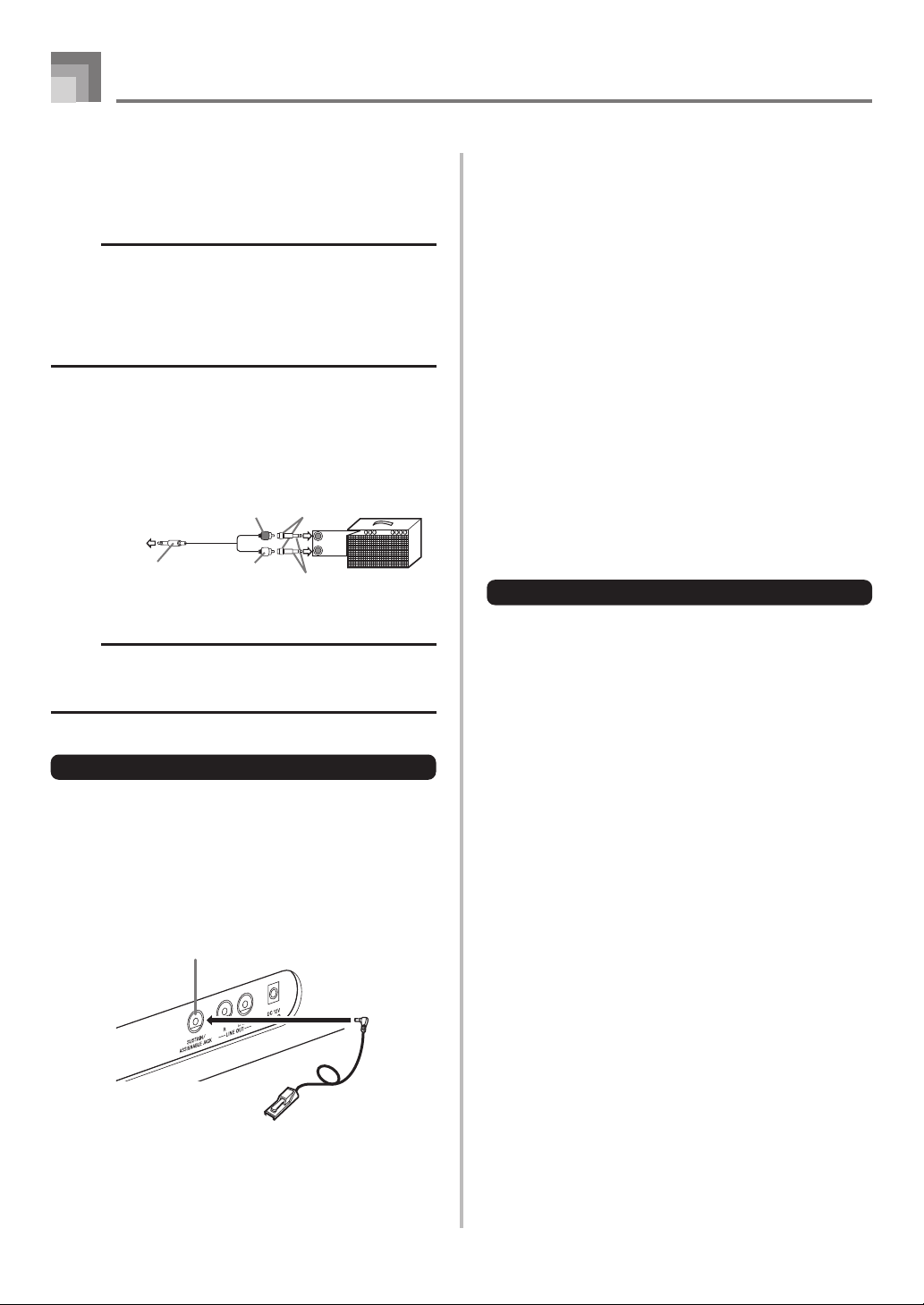
Connections
Musical Instrument Amplifier
3
Use a commercially available connecting cord to connect the
keyboard to a musical instrument amplifier.
NOTE
• Be sure to use a connecting cord that has a stereo
standard plug on the end you connect to the keyboard,
and a connector that provides dual channel (left and
right) input to the amplifier to which you are connecting.
The wrong type of connector at either end can cause
one of the stereo channels to be lost.
• When connected to a musical instrument amplifier, set the
volume of the keyboard to a relatively low level and make
output volume adjustments using the amplifier’s controls.
Connection Example
To keyboard’s
PHONES/OUTPUT
terminal
Stereo standard plug
PIN plug (red)
PIN plug (white)
PIN jack
Standard plug
INPUT 1
INPUT 2
Keyboard or
guitar amp
NOTE
• You can also connect the keyboard to a computer or
sequencer. See “Connection to a Computer” on page
E-80 for details.
Sustain Pedal
• With piano tones, depressing the pedal causes notes to
linger, much like a piano’s damper pedal.
• With organ tones, depressing the pedal causes notes to
continue to sound until the pedal is released.
Sostenuto Pedal
• As with the sustain pedal function described above,
depressing the sostenuto pedal causes notes to be sustained.
• This difference between a sostenuto and sustain pedal is
the timing. With a sostenuto pedal, you press the keys and
then depress the pedal before you release the keys. Only
the notes that are sounding when the pedal is depressed
are sustained.
Soft Pedal
Depressing the pedal softens the sound of the notes being
played.
Rhythm Start/Stop Pedal
In this case, the pedal performs the same functions as the
START/STOP button.
Accessories and Options
Use only the accessories and options specified for this
keyboard. Use of non-authorized items creates the danger of
fire, electrical shock, and personal injury.
Sustain/Assignable jack Terminal
You can connect an optional sustain pedal (SP-3 or SP-20) to
the SUSTAIN/ASSIGNABLE JACK terminal to enable the
capabilities described below.
For details on how to select the pedal function you want, see
“Changing Other Settings” on page E-71.
Example: WK-3800
SUSTAIN/ASSIGNABLE JACK Terminal
SP-20
E-18
Page 21

Basic Operations
POWER
●WK-3800/
WK-8000
●WK-3300
MODULATION wheel
PITCH BEND wheel
MODULATION button
PITCH BEND wheel
MAIN VOLUME
This section provides information on performing basic
keyboard operations.
To play the keyboard
1
Press the POWER button to turn the keyboard on.
• This causes the power indicator to light.
2
Use the MAIN VOLUME knob to set the volume to
a relatively low level.
3
Play something on the keyboard.
Selecting a Tone
This keyboard comes with tones built-in, as shown below.
A partial list of the available tone names is printed on the
keyboard console. See the separate
complete list. “Advanced Tones” are variations of standard
tones, which are created by programming in effects (DSP)
and other settings.
For details about drawbar organ tones, see “Using the
Drawbar Organ Mode” on page E-22.
Tone Types
Standard Tones: 620 Preset Tones + 124 User Tones
Number
000 - 399
400 - 599
600 - 619
700 - 799
800 - 819
900 - 903
Number
of Tones
400
200
20
100
20
4
Tone Type
Advanced Tones
Preset Tones
Drum Sets
User Tones*
User Tones with Waves*
User Drum Sets with
Waves*
2
4
Appendix
4
A for a
DSP Line
On/Off*
On
Off
Off
On/Off*
On/Off*
On/Off*
1
3
3
5
PIANO SETTING
TONE
Number buttons
[+]/[–]
Drawbar Organ Tones: 50 Preset Tones + 100 User Tones
Number
000 - 049
100 - 199
Number
of Tones
50
100
Tone Type
Preset Tones
User Tones*
6
DSP Line
On/Off*
On/Off*
On/Off*
1
5
3
*1: See “Changing Tones and Configuring DSP Effect
Settings” on page E-20.
*2: Memory area for tones created by you. See “Synthesizer
Mode” on page E-44. User tone areas 700 through 799
initially contain the same data as advanced tones 000
through 099.
*3: Depends on source tone or user setting. See “Synthesizer
Mode” on page E-44 for more information.
*4: Area for data transferred from a computer. See “Internet
Data Expansion System” on page E-82 for more
information. For information about waveforms, see
“Creating a User Tone” on page E-47.
*5: Depends on tone. This status can be checked by viewing
the DSP button. See “About the DSP Button” on page E29 for more information.
*6: Memory area for tones created by you. See “To edit a
drawbar organ tone” on page E-24. User drawbar organ
tone areas initially contain two sets of the same data as
drawbar organ tones types 000 through 049.
NOTE
• You cannot select tone numbers not included in the
above range (standard tones 620 through 699 and 820
through 899, and drawbar organ tones from 050 to 099).
When you use the [+] and [–] buttons to scroll through
tone numbers, scrolling jumps across the unused
numbers. Pressing [+] when 619 is selected, for
example, jumps to 700.
E-19
Page 22
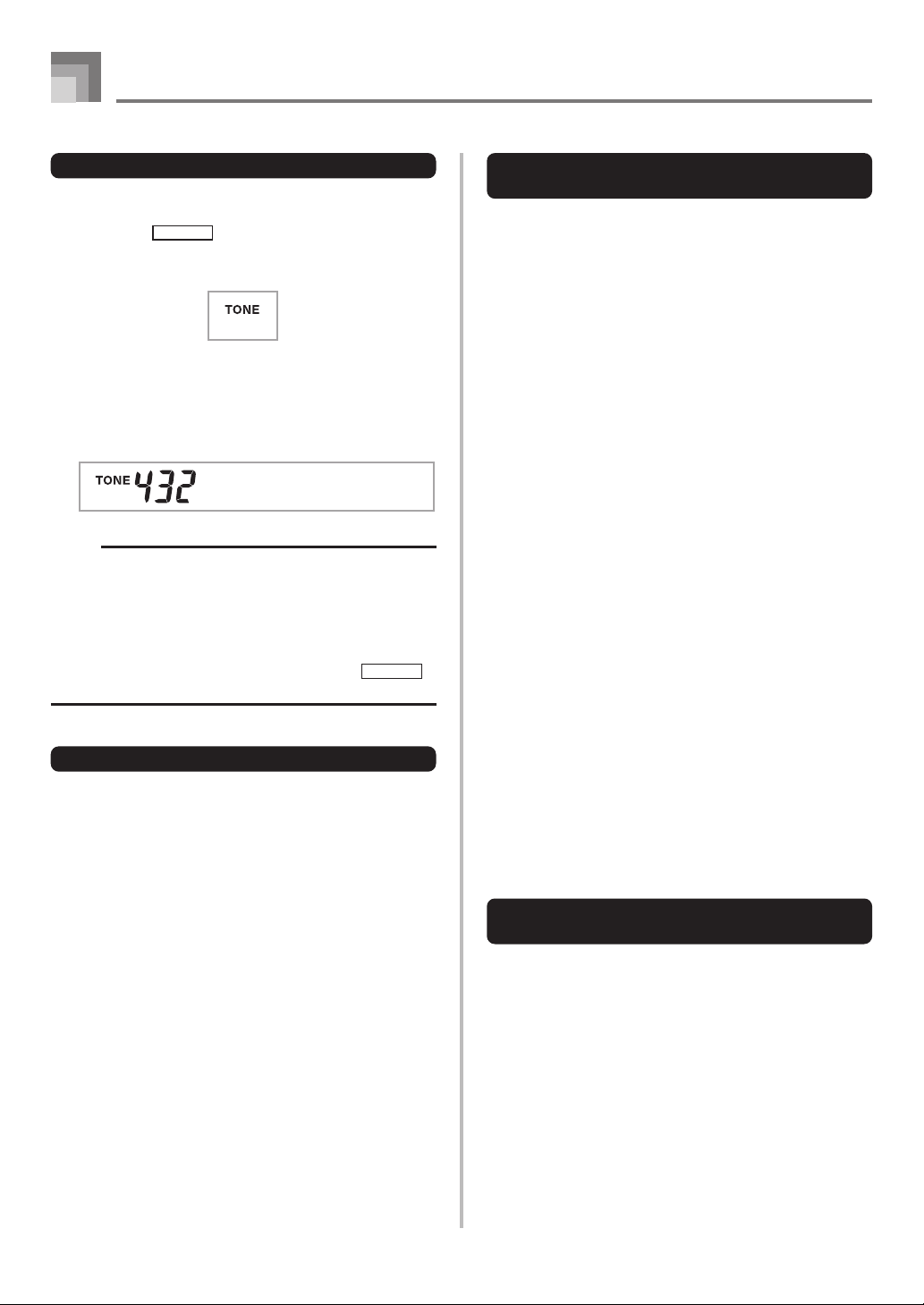
Basic Operations
To select a tone
1
Find the tone you want to use in the tone list (the
separate
2
Press the TONE button.
3
Use the number buttons to input the three digit tone
number for the tone you want to select.
Example: To select “432 GM ACOUSTIC BASS”, input
Appendix
4, 3 and then 2.
A) and note its tone number.
BsGsuAco
NOTE
• Always input all three digits for the tone number,
including leading zeros (if any).
• You can also increment the displayed tone number by
pressing [+] and decrement it by pressing [–].
• When one of the drum sets is selected (tone numbers
600 through 619), each keyboard key is assigned a
different percussion sound. See the separate
B for details.
Polyphony
The term polyphony refers to the maximum number of notes
you can play at the same time. The keyboard has 32-note
polyphony, which includes the notes you play as well as the
rhythms and auto-accompaniment patterns that are played
by the keyboard. This means that when a rhythm or autoaccompaniment pattern is being played by the keyboard, the
number of notes (polyphony) available for keyboard play is
reduced. Also note that some of the tones offer only 10-note
polyphony.
Appendix
Changing Tones and Configuring
DSP Effect Settings
This keyboard has only a single DSP sound source. Because
of this, selecting tones for which DSP is enabled for multiple
parts when layering or splitting tones (pages E-66, 67) can
cause conflicts. To avoid conflicts, DSP is allocated to the last
DSP enabled tone, and DSP is disabled (DSP line OFF) for all
other parts.
DSP line is a parameter that controls whether or not the
currently selected DSP effect is applied to a part.* Each tone
has a DSP line parameter. Selecting a tone for a part applies
the tone’s DSP line parameter setting to all parts.
* The DSP line parameter is turned on (DSP effect is applied)
for the 400 Advanced Tones numbered 000 through 399,
and turned off (DSP effect not applied) for the 200 preset
tones from 400 to 599. For information about other tones,
see “Tone Types” on page E-19.
PIANO SETTING Button
Pressing this button changes the setup of the keyboard to
optimize it for piano play.
Settings
Tone Number: “000”
Rhythm Number: “140”
Accompaniment Mode: Normal
Layer: Off
Split: Off
Auto Harmonize: Off
Transpose: 0
Touch Response:
Off: Returns to initial default
On: No change
Assignable Jack: SUS
Local Control: On
Mixer Channel 1 Parameter Setup: Depends on tone
To optimize keyboard settings for
piano play
E-20
1
Press the PIANO SETTING button.
2
Now try playing something on the keyboard.
• The notes you play will sound with a piano tone.
• If you want to play with rhythm accompaniment,
press the START/STOP button. This causes a rhythm
that is optimized for piano will start to play.
• To stop rhythm play, press the START/STOP button
again.
Page 23
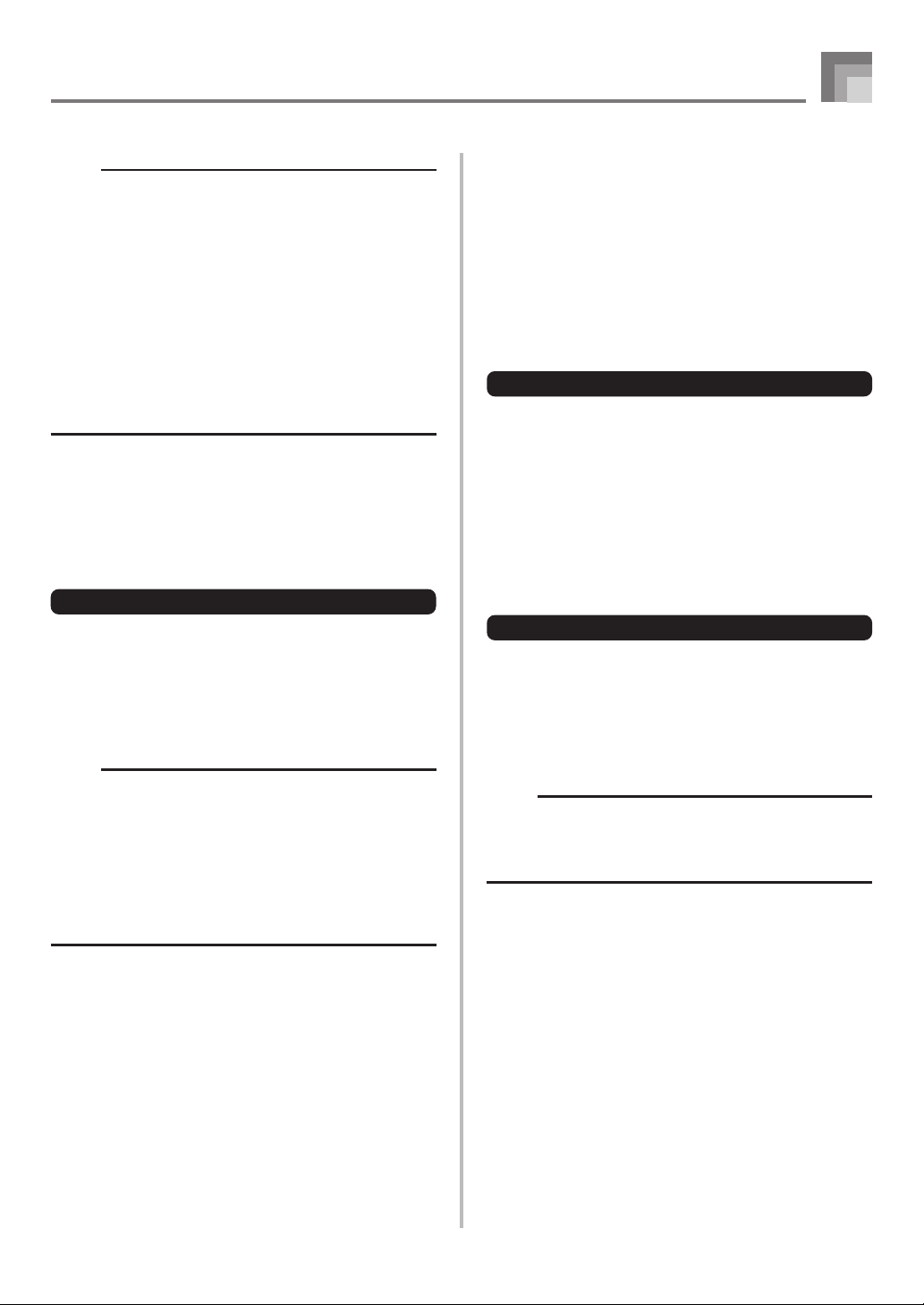
Basic Operations
NOTE
• Pressing the PIANO SETTING button while a rhythm is
playing stops rhythm play and then changes the
keyboard setup.
• Pressing the PIANO SETTING button while the keyboard
is in the Synthesizer Mode or other mode exits the
current mode and then changes the keyboard setup.
• The setup of the keyboard does not change if you press
the PIANO SETTING button when any one of the
following exists.
* During real-time recording, step recording, or while
using the editing function of the Song Memory
* While the data save or overwrite message is on the
display
* During demo tune play
Using the PITCH BEND Wheel
As its name suggests, the PITCH BEND wheel lets you “bend”
the pitch of a sound. This makes it possible to add a touch of
realism to saxophone and other tones.
To use the PITCH BEND wheel
1
While holding down a keyboard key with your right
hand, use your left hand to rotate the PITCH BEND
wheel up and down.
• Releasing the PITCH BEND wheel returns the note
to its original pitch.
NOTE
• With saxophone and electrical guitar tones, the most
realistic sounding effects can be produced if you play
notes and operate the PITCH BEND wheel
simultaneously.
• See “Pitch Bend Range (Initial Default: 12)” on page
E-74 for changing the bend range of the PITCH BEND
wheel.
• Never turn on keyboard power while the PITCH BEND
wheel is rotated.
Using the MODULATION
Modulation applies vibrato, which modulates the pitch of a
note. It works best with notes that are sustained (held) by
keeping a keyboard key held down, especially when playing
the melody with a violin or other similar tone.
You can modify the modulation effect using DSP parameter
0 through 7. For more information, see “DSP Parameters” on
page E-28.
• WK-3800/WK-8000
To use the MODULATION Wheel
1
While playing melody notes with your right hand,
rotate the MODULATION wheel with your left
hand to apply vibrato to the notes.
• The amount of vibrato applied depends on how far
you rotate the MODULATION wheel upwards.
Setting the wheel to its neutral position (rotated as
far downwards as it can go) turns vibrato off.
• WK-3300
To use the MODULATION button
1
While holding down a keyboard key with your right
hand, use your left hand to press the
MODULATION button.
• Vibrato is applied as long as the MODULATION
button is depressed.
NOTE
• Modulation can be used to add greater expression to
sustained melody notes being played using a violin,
synthetic reed, or other similar tone.
• Modulation affects different tones in different ways.
E-21
Page 24

Using the Drawbar Organ Mode
Your keyboard has built-in “drawbar organ tones” that can be altered using nine digital drawbars whose operations are similar to
the controls on a drawbar organ. You can also select percussion or key click. There is room in memory for storage of up to 100
user-created drawbar tone variations.
Drawbar Organ Mode Operational Flow
Tone/Rhythm Selection Screeen
DRAWBAR ORGAN button
Drawbar Organ Tone Selection Screen
[왘] CURSOR button DRAWBAR ORGAN button
Drawbar Organ Tone Editing Screen
[왗] / [왘] CURSOR buttons
“More?” Screen
[왔] CURSOR button [왖] CURSOR button
Synthesizer Editing Screen
[왔] CURSOR button [왖] CURSOR button
DSP Effect Editing Screen
[왔] CURSOR button
Name/Save Setting Screen
* You can also display the drawbar organ tone selection screen from the Song Memory Mode or SMF Playback Mode screen. In
this case, however, the Drawbar Organ Tone Editing Screen does not appear.
*
EXIT button
[왗] / [왘] CURSOR buttons
[왖] CURSOR button
E-22
Page 25
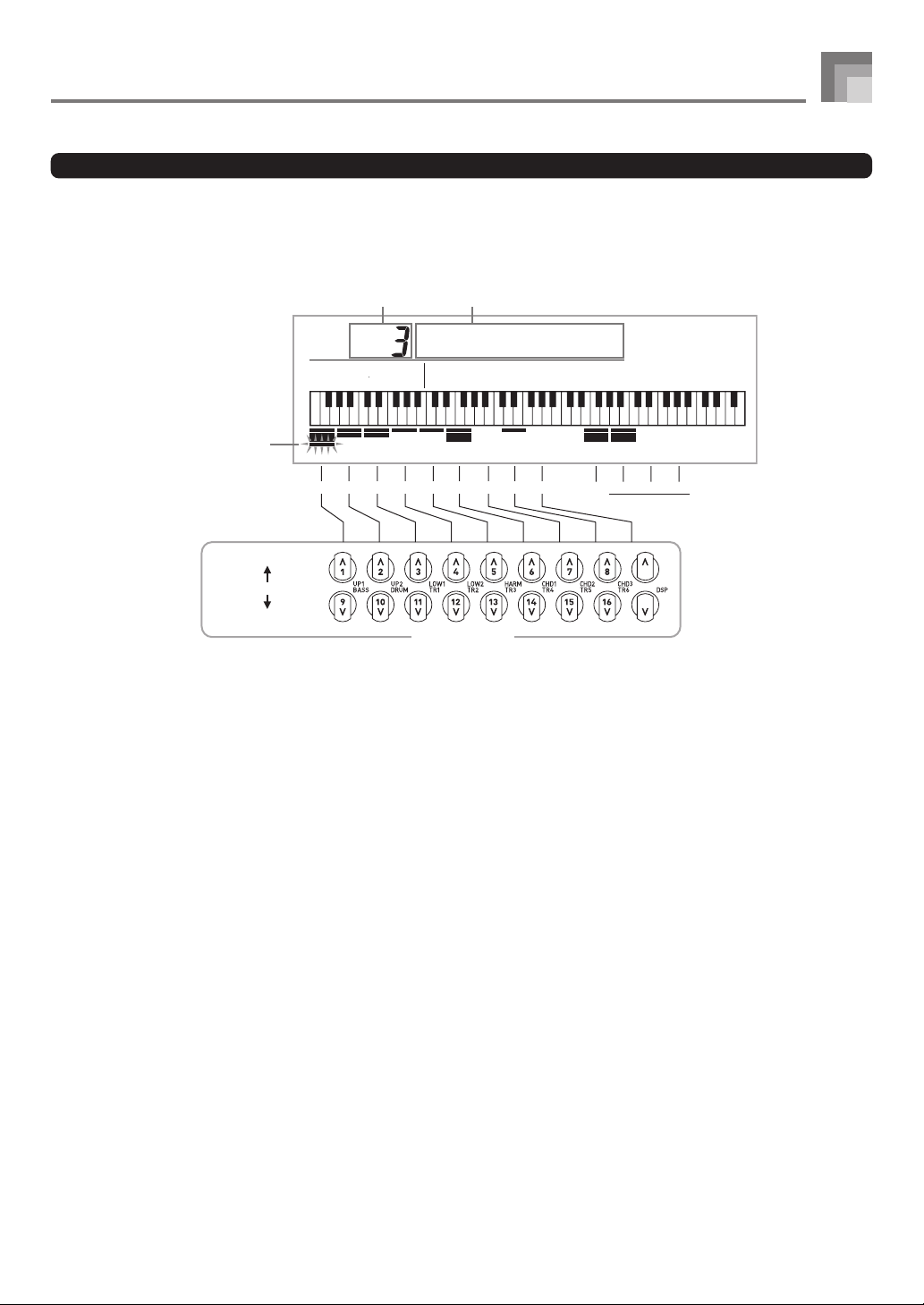
Using the Drawbar Organ Mode
Channel Buttons while the Drawbar Organ Tone Selection Screen is Displayed
The 18 buttons along the bottom of the display function as drawbar buttons while the drawbar organ tone selection screen is on
the display (after you press the DRAWBAR ORGAN button). Each pair of buttons (upper and lower) represents a drawbar, which
means that the 18 buttons provide you with the function of nine drawbars.
“ ’ ”: Feet
Value Parameter Name
Ft16’
Currently selected
parameter
Decrease
Currently selected drawbar
Increase
51/3' 8' 4' 22/3' 2' 13/5' 11/3' 1'16'
Drawbar buttons
CLICK SECOND THIRD
DECAY
PERCUSSION
Each of the nine button pairs is assigned values ranging from 16 feet to 1 foot. Each button pair has a decrease button (for
decreasing by 16 feet, 5-1/3 feet, etc.) and an increase button (for increasing by 16 feet, 5-1/3 feet, etc.).
E-23
Page 26

Using the Drawbar Organ Mode
To select a drawbar organ tone
1
Find the drawbar organ tone you want to use in
the tone list (the separate
its tone number.
2
Press the DRAWBAR ORGAN button.
• This causes the drawbar organ tone selection screen
to appear.
Tone Number Tone Name
Appendix
A) and note
DRAWBAR ORGAN
Number buttons
[+]/[–]
CURSOR
2
Use the [왗] and [왘] CURSOR buttons to display
the drawbar organ tone editing screen. Select the
parameter whose setting you want to change.
Example: Selecting the “Ft16’” parameter
Parameter Setting Parameter Name
Ft16’
Drawbar1
3
Use the number buttons to input the three digit tone
number for the tone you want to select.
NOTE
• Always input all three digits for the tone number,
including leading zeros (if any).
• You can also increment the displayed tone number by
pressing [+] and decrement it by pressing [–].
• When using a drawbar organ tone, playing a note that
is outside the range of the tone you are using, the
keyboard automatically plays the same note in the
nearest octave that falls within the playable range.
To edit a drawbar organ tone
1
Select the drawbar organ tone (000 to 049, 100 to
199) you want to edit.
• There are a total of 13 parameters. You can use the
[왗] and [왘] CURSOR buttons to cycle through them.
See “Parameter Details” on page E-25 for more
information.
• While the “More?” screen is on the display, you can
advance to the synthesizer and DSP effect editing
screens by pressing the [왔] CURSOR button or the
[+] button.
3
Use the [왖] and [왔] CURSOR buttons or the [+]
and [–] buttons to change the setting of the currently
displayed parameter.
• You can also change a parameter setting by entering
a value with the number buttons.
• You can monitor the changes in a tone by playing
notes on the keyboard as you adjust parameter
settings.
NOTE
• Selecting a different tone after you edit parameters
replaces parameter settings with those of the newly
selected tone.
• If you have drawbar organ tones assigned to more than
one channel, changing the drawbar organ setting for one
of the channels causes the same setting to be applied
to all of the other channels as well.
• See “To save an edited drawbar organ tone” on page
E-26 for information about saving your edits.
E-24
Page 27
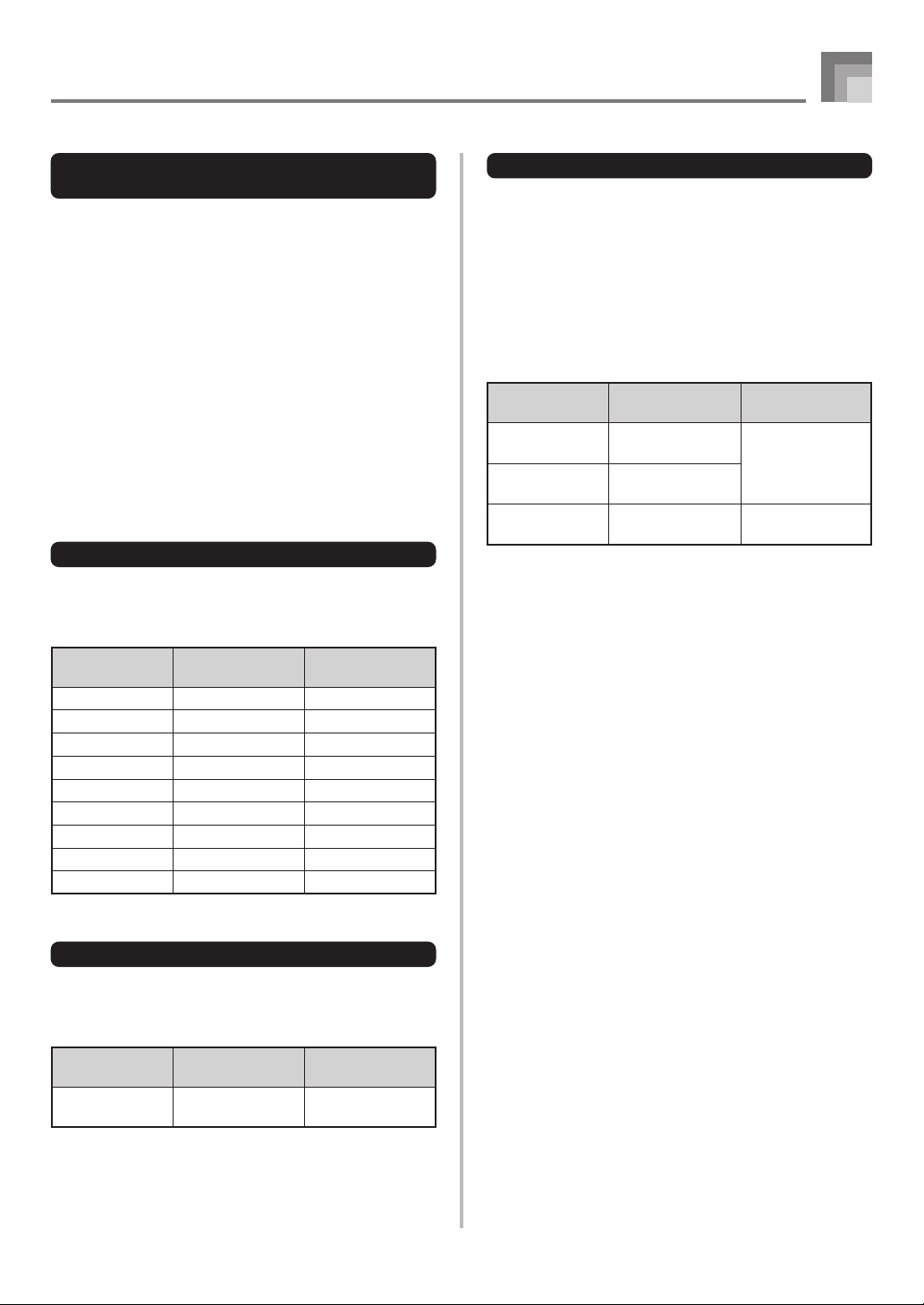
Using the Drawbar Organ Mode
Editing Synthesizer Mode Parameters
and DSP Parameters of Drawbar Tones
As with standard (non-drawbar) tones, you can edit the
Synthesizer Mode parameters and DSP parameters of
drawbar organ tones. See “Drawbar Organ Mode Operational
Flow” on page E-22.
1
Use the [왗] and [왘] CURSOR buttons to display
“More?”, and then press the [왔] CURSOR button.
• This enters the Synthesizer Mode, which is indicated
by the indicator next to SYNTH on the display screen.
• For the remainder of this procedure, perform the steps
starting from step 3 under “Creating a User Tone” on
page E-47.
Parameter Details
The following provides details about the parameters you can
configure using the drawbar organ tone editing screen.
Drawbar Position
This parameter defines the position of each drawbar, and the
volume of each overtone. The larger the value, the greater
the corresponding overtone’s volume.
Parameter Name
Drawbar 16’
Drawbar 5 1/3’
Drawbar 8’
Drawbar 4’
Drawbar 2 2/3’
Drawbar 2’
Drawbar 1 3/5’
Drawbar 1 1/3’
Drawbar 1’
(Ft: Feet)
Parameter Display
Indication
Ft 16’
Ft 5 1/3’
Ft 8’
Ft 4’
Ft 2 2/3’
Ft 2’
Ft 1 3/5’
Ft 1 1/3’
Ft 1’
Settings
0 to 3
0 to 3
0 to 3
0 to 3
0 to 3
0 to 3
0 to 3
0 to 3
0 to 3
Percussion
This parameter lets you add percussion sound, which
provides modulation to sustained tones that you create. When
you hold down a key on the keyboard, the sound produced
decays until it is no longer audible. Pressing the key again
sounds the note again at a louder volume. Percussion has
“2nd Percussion” (2nd overtone pitch) and “3rd Percussion”
(3rd overtone pitch) settings, each of which can be turned on
or off.
You can also specify the percussion decay time, which controls
how long it takes for the percussion sound to decay.
Parameter Name
2nd Percussion
3rd Percussion
Percussion
Decay Time
Parameter Display
Indication
Second
Third
Decay
Settings
oFF
Off
....
on
On
.......
000 to 127
Click
The parameter determines whether or not a key click is added
when a sustained tone configured using the drawbars is
played.
Parameter Name
Click
Parameter Display
Indication
Click
oFF
on
Settings
Click Off
....
Click On
.......
E-25
Page 28
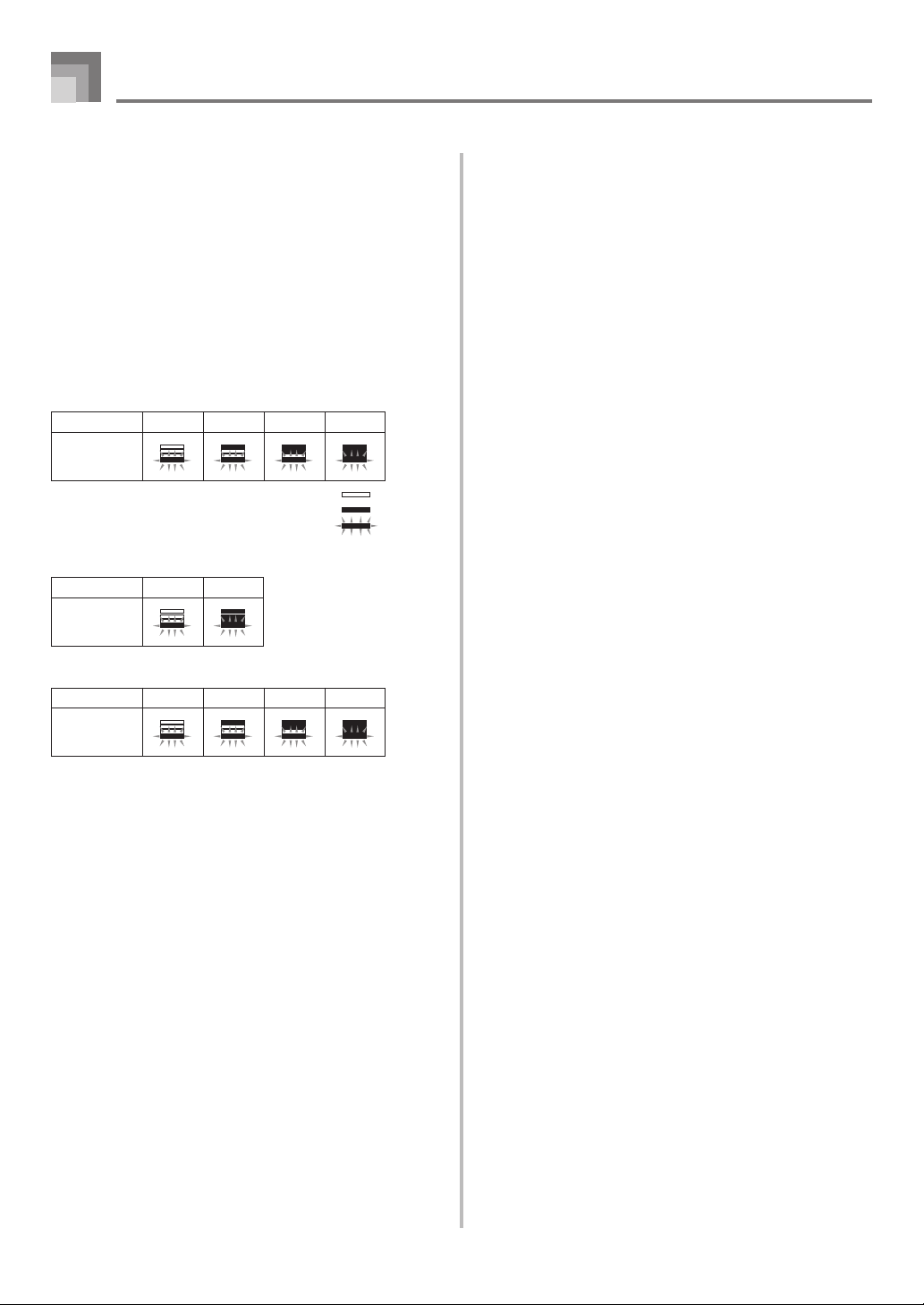
Using the Drawbar Organ Mode
Display Contents in the Drawbar Organ Mode
In the Drawbar Organ Mode, the current status of the drawbar
positions, key click, and percussion parameters are indicated
on the display’s bar graph as shown in the illustrations below.
There is one line for each parameter, and the bottom segment
of the selected parameter line flashes.
The bottom segment of the bar graph column that represents
the currently selected parameter flashes to indicate that it is
selected.
None of the channel numbers (1 to 16) are displayed in the
drawbar organ tone mode and editing mode.
Drawbar Position Graph
Setting Value 0 1 2 3
Display
Off
On
Blink
Click and Percussion On/Off Graph
Setting Value Off On
Display
Percussion Decay Time Graph
Setting Value 0-31 32-63 64-95 96-127
Display
To save an edited drawbar organ
tone
1
After editing parameters, use the [왗] and [왘]
CURSOR buttons to display “More?”.
2
Press the [왔] CURSOR button three times to display
the screen for inputting a tone name and assigning
a tone number.
3
Use the [+] and [–] buttons or the number buttons
to select a tone number.
• You can select a tone number in the range of 100 to
199.
4
After the tone name is the way you want, press the
[왘] CURSOR button to store the tone.
• Use the [+] and [–] buttons to scroll through letters at
the current cursor location.
• Use the [왗] and [왘] CURSOR buttons to move the
cursor left and right.
• See the page E-94 for information about inputting text.
5
After everything is the way you want, press the [왔]
CURSOR button to store the tone.
• This will display a confirmation message asking
whether you really want to save the data. Press the
YES button to save the data.
• After the save operation is complete, the message
“Complete” appears and then the display returns to
the tone selection screen.
• To cancel save, press the EXIT button.
E-26
Page 29

Applying Effects to Tones
This keyboard provides you with a selection of effects that
you can apply to tones.
The built-in effects include a wide variety of variations that
give you access to a selection of general digital effects.
Effect Blocks
The following shows how the effects of this keyboard are
organized.
DSP
REVERB
CHORUS
EQUALIZER
Output
Sound Source
16ch
DSP button
off
on
DSP Line
DSP
DSP effects are applied to the connection between the sound
source and output. You can select distortion and modulation
effects. You can create DSP effect setups and also transfer
downloaded DSP data from your computer. The keyboard
has memory that lets you store up to 100 DSP effect setups.
See “Internet Data Expansion System” on page E-82 and
“Saving the Settings of DSP Parameters” on page E-29 for
more information.
REVERB
Reverb simulates the acoustics of specific types of
environments. You can choose from among 16 different reverb
effects, including “Room” and “Hall”.
CHORUS
The chorus effect gives sound greater depth by causing it to
vibrate. You can choose from among 16 different chorus
effects, including “Chorus” and “Flanger”.
EQUALIZER
The equalizer is another type of effect that you can use to
make adjustments in tone quality. Frequencies are divided
among a number of bands, and raising and lowering the level
of each frequency band alters the sound.
You can reproduce the optimal acoustics for the type of music
you are playing (classics, for example) by selecting the
applicable equalizer setting.
Channel Buttons while the Effect Mode Screen is Displayed
In the Effect Mode, the 18 buttons along the bottom of the display screen control the type and parameters of each effect, a shown
in the illustration below.
Effect type Parameter 1 Parameter 3 Parameter 5 Parameter 7
Parameter 0 Parameter 2 Parameter 4 Parameter 6
Increase
Currently selected parameter
Decrease
CHANNEL buttons
NOTE
• Pressing the [왖] and [왔] CURSOR buttons at the same time returns the currently selected effect to its preset value.
E-27
Page 30

Applying Effects to Tones
CURSOREFFECT
Number buttons
[+]/[–]
EXIT
Selecting a DSP Type
In addition to the 100 built-in effect types, you can also edit
effect types to create your own and store them in user
memory. You can have up to 100 effect types in user memory
at one time. You can also select the DSP type of the last DSP
enabled tone that you used. This means you always have
access to the DSP type of Advanced Tones and tones you
download over the Internet. To select the DSP type of the last
DSP enabled tone that you used, select “ton” in step 3 of the
procedure below.
Perform the following steps to select a DSP type.
PREPARATION
• When using a DSP effect, you should use the Mixer to
confirm that the DSP lines of the required parts are
turned on. See “Mixer Function” on page E-40 for more
information.
1
Press the EFFECT button so the EFFECT indicator
appears on the display.
2
Press the [왘] CURSOR button.
• The DSP type setting screen (step 3) will appear
automatically about fives seconds after you press the
button.
3
Use the [+] and [–] buttons or number buttons to
select the type of DSP you want.
• See the separate
the DSP types that are available.
• Here you could also change the parameters of the
effect you selected, if you want. See “Changing the
Settings of DSP Parameters” for more information.
NOTE
• The DSP type display area shows the DSP number (000
to 199), or “ton” (user tone created using DSP).
Appendix
E for information about
Changing the Settings of DSP
Parameters
You can control the relative strength of a DSP and how it is
applied. See the following section titled “DSP Parameters”
for more information.
1
After selecting the DSP type you want, use the [왗]
and [왘] CURSOR buttons to display the parameter
whose setting you want to change.
• This displays the parameter setting screen.
2
Use the [+] and [–] buttons or the number buttons
to make the parameter setting you want.
• Pressing the [+] and [–] buttons at the same time
returns the parameter to its recommended setting.
3
Press the EFFECT or EXIT button.
• This exits the tone or rhythm setting screen.
DSP Parameters
The following describes the parameters for each DSP.
DSP
■
Parameter 0 to 7
These parameters differ in accordance with the algorithm*
of the selected DSP type. For details, see the separate
Appendix
“English” folder on the CD-ROM that comes with your
keyboard.
* Effector structure and operation type
■
DSP Reverb Send (Range: 000 to 127)
Specifies how much of the post-DSP sound should be sent
to reverb.
■
DSP Chorus Send (Range: 000 to 127)
Specifies how much of the post-DSP sound should be sent
to chorus.
E, and the “algorithmlist_e.pdf” file in the
E-28
Page 31

NOTE
• Whether or not an effect is applied to the parts that are
sounding also depends on Mixer Mode Reverb Send,
Chorus Send, and DSP on/off settings. See “Mixer
Function” on page E-40 for more information.
• Playing a demo tune (page E-12) automatically changes
the effect to the one that is assigned to the tune. You
cannot change or cancel a demo tune effect.
• Changing the effect setting while sound is being output
by the keyboard causes a slight break in the sound when
the effect changes.
• A number of tones, called “Advanced Tones”,
automatically turn on the DSP line for richer, higher
quality sound. If you assign an Advanced Tone to a
keyboard part (Channels 1 through 4), the DSP line turns
on automatically and the DSP selection changes in
accordance with the settings of the Advanced Tone. Also,
the Mixer Mode DSP line on/off setting for the keyboard
part to which the Advanced Tone is assigned is turned
on.*
* The Mixer DSP line setting is automatically turned off
for each part that does not have an Advanced Tone
assigned.
Because of this, DSP effects previously applied to
these parts are cancelled, which can make their tone
sound different. In this case, display the Mixer screen
and turn DSP back on.
Applying Effects to Tones
4
After everything is the way you want, press the [왔]
CURSOR button to store the effect.
• This will display a confirmation message asking
whether you really want to save the data. Press the
YES button to save the data.
• The message “Complete” appears momentarily on the
display, followed by the tone or rhythm selection
screen.
About the DSP Button
Checking the DSP button will tell you whether or not DSP is
enabled for the tone that is currently selected for a part. The
DSP button will be lit for a tone that is DSP enabled (DSP line
ON), and unlit for a tone that is DSP disabled (DSP line OFF).
For example, when you move each part while using the split/
layer function, the DSP button lights or goes out in accordance
with that parts setting.
Pressing the DSP button toggles the tone of the part you are
currently playing on the keyboard between enabled (DSP line
ON) and disabled (DSP line OFF).
To turn DSP line on and off
1
Press the DSP button to toggle DSP line for the
currently selected part on and off.
Saving the Settings of DSP
Parameters
You can save up to 100 modified DSPs in the user area for
later recall when you need them.
NOTE
• User DSP areas 100 through 199 initially contain the
same data as DSP types 000 through 099.
1
After making the DSP parameter settings you want,
press the [왔] CURSOR button.
• This causes the DSP number of the user area where
the DSP will be saved to flash on the display.
2
Use the [+] and [–] buttons or the number buttons
to select the user DSP area number where you
want to save the new DSP.
• You can select a user DSP area number in the range of
100 to 199 only.
3
After the user DSP area number you want is
selected, press the [왘] CURSOR button.
• Use the [+] and [–] buttons to scroll through letters at
the current cursor location.
• Use the [왗] and [왘] CURSOR buttons to move the
cursor left and right.
• See the page E-94 for information about inputting text.
Selecting REVERB
Perform the following steps to select REVERB.
1
Press the EFFECT button so the EFFECT indicator
appears on the display.
Indicator
2
Press the [왔] CURSOR button once.
• This displays the reverb editing screen.
• The reverb type setting screen (step 4) will appear
automatically about fives seconds after you press the
button.
3
Press the [왘] CURSOR button.
E-29
Page 32

Applying Effects to Tones
4
Use the [+] and [–] buttons or the number buttons
to scroll through the reverb types until the one you
want is displayed, or use the number buttons to
input the reverb number you want to select.
• See the separate
the reverb types that are available.
• Here you could also change the parameters of the
effect you selected, if you want. See “Changing the
Settings of REVERB Parameters” for more
information.
Appendix
F for information about
Changing the Settings of REVERB
Parameters
You can control the relative strength of a reverb and how it is
applied. See the following section titled “REVERB
Parameters” for more information.
1
After selecting the reverb type you want, use the
[왗] and [왘] CURSOR buttons to display the
parameter whose setting you want to change.
• This displays the parameter setting screen.
Example: To set the Reverb Time parameter
SRv T i me
■
High Damp (Range: 000 to 127)
Adjusts the damping of high frequency reverberation
(high sound). A smaller value damps high sounds,
creating a dark reverb. A larger value does not damp high
sounds, for a brighter reverb.
Delay Type (No. 6, 7, 14, 15)
■
Delay Level (Range: 000 to 127)
Specifies the size of the delay sound. A higher value
produces a larger delay sound.
■
Delay Feedback (Range: 000 to 127)
Adjusts delay repeat. A higher value produces a greater
number of repeats.
■
ER Level
Same as Reverb Type
■
High Damp
Same as Reverb Type
NOTE
• Whether or not an effect is applied to the parts that are
sounding also depends on Mixer Mode Reverb Send,
Chorus Send, and DSP on/off settings. See “Mixer
Function” on page E-40 for more information.
2
Use the [+] and [–] buttons or the number buttons
to input the parameter setting you want.
3
Press the EFFECT or EXIT button.
• This returns to the tone or rhythm selection screen.
REVERB Parameters
Reverb effects are associated with either a reverb type or delay
type. Parameter settings depend upon the associated type.
Reverb Type (No. 0 to 5, 8 to 13)
■
Reverb Level (Range: 000 to 127)
Controls the reverb size. A larger number produces larger
reverb.
■
Reverb Time (Range: 000 to 127)
Controls how long reverb continues. A larger number
produces longer reverb.
■
ER Level (Initial Echo Sound) (Range: 000 to 127)
This parameter controls the initial reverb volume. The
initial echo sound is the first sound reflected from the
walls and ceiling when a sound is output by this keyboard.
A larger value specifies a larger echo sound.
Selecting CHORUS
Perform the following steps to select CHORUS.
1
Press the EFFECT button so the EFFECT indicator
appears on the display.
2
Press the [왔] CURSOR button twice.
• This displays the chorus editing screen.
• The chorus type setting screen (step 4) will appear
automatically about fives seconds after you press the
button.
3
Press the [왘] CURSOR button.
4
Use the [+] and [–] buttons or the number buttons
to scroll through the chorus types until the one you
want is displayed, or use the number buttons to
input the chorus number you want to select.
• See the separate
the chorus types that are available.
• Here you could also change the parameters of the
effect you selected, if you want. See “Changing the
Settings of CHORUS Parameters” for more
information.
Appendix
G for information about
E-30
Page 33

Changing the Settings of CHORUS
Parameters
You can control the relative strength of an effect and how it is
applied. The parameters you can control depend on the effect.
See the following section titled “CHORUS Parameters” for
more information.
1
After selecting the chorus type you want, use the
[왗] and [왘] CURSOR buttons to display the
parameter whose setting you want to change.
• This displays the parameter setting screen.
2
Use the [+] and [–] buttons or the number buttons
to input the parameter setting you want.
3
Press the EFFECT or EXIT button.
• This returns to the tone or rhythm selection screen.
CHORUS Parameters
■
Chorus Level (Range: 000 to 127)
Specifies the size of the chorus sound.
■
Chorus Rate (Range: 000 to 127)
Specifies the undulation speed of the chorus sound. A
higher value produces faster undulation.
Applying Effects to Tones
2
Press the [왔] CURSOR button three times.
• This displays the equalizer editing screen.
• The equalizer type setting screen (step 4) will appear
automatically about fives seconds after you press the
button.
3
Press the [왘] CURSOR button.
4
Use the [+] and [–] buttons or the number buttons
to select the equalizer type you want.
• See the separate
the equalizer types that are available.
Example: To select Jazz
Appendix
H for information about
Jazz
• Pressing the EXIT or EFFECT button exits the
equalizer setting screen.
To adjust the gain (volume) of a band
1
After selecting the equalizer type you want, use
the [왗] and [왘] CURSOR buttons to select the band
whose gain you want to adjust.
Example: To adjust the HIGH band
■
Chorus Depth (Range: 000 to 127)
Specifies the undulation depth of the chorus sound. A
higher value produces deeper undulation.
NOTE
• Whether or not an effect is applied to the parts that are
sounding also depends on Mixer Mode Reverb Send,
Chorus Send, and DSP on/off settings. See “Mixer
Function” on page E-40 for more information.
Using the Equalizer
This keyboard has a built-in four-band equalizer and 10
different settings from which you can choose. You can adjust
the gain (volume) of all four equalizer bands within the range
of –12 to 0 to +12.
To select the equalizer type
1
Press the EFFECT button so the EFFECT indicator
appears on the display.
ME H i h
2
Use the [+] and [–] buttons or the number buttons
to adjust the band gain.
Example: To adjust the gain to 10
ME H i h
• Pressing the EXIT or EFFECT button exits the
equalizer setting screen.
NOTE
• Changing to another equalizer type causes the band
gain settings to change to the initial settings for the newly
selected equalizer type automatically.
qg
qg
E-31
Page 34

Auto Accompaniment
MODE
ACCOMP VOLUME
INTRO/ENDING 1/2
SYNCHRO/FILL-IN NEXT AUTO HARMONIZE
This keyboard automatically plays bass and chord parts in
accordance with the chords you finger. The bass and chord
parts are played using sounds and tones that are
automatically selected to select the rhythm you are using.
All of this means that you get full, realistic accompaniments
for the melody notes you play with your right hand, creating
the mood of a one-person ensemble.
ONE TOUCH PRESET
TEMPOVARIATION/FILL-IN 1/2
START/STOP
RHYTHM
Number buttons
[+]/[–]
Selecting a Rhythm
This keyboard provides you with 166 exciting rhythms that
you can select using the following procedure.
You can also transfer accompaniment data from your
computer and store up to 16 of them as user rhythms in
keyboard memory. See “Internet Data Expansion System” on
page E-82 for more information.
To select a rhythm
1
Find the rhythm you want to use in the rhythm list
and note its rhythm number.
About the MODE Button
Use the MODE button to select the accompaniment mode you
want to use. Each press of the MODE button cycles through
the available accompaniment modes as shown in the
illustration below.
Normal (Auto Accompaniment off)
FULL RANGE CHORD
FINGERED
CASIO CHORD
• Only rhythm sounds are produced when all
accompaniment mode lamps are off.
• The currently selected accompaniment mode is shown by
the mode lamps above the MODE button. Information on
using each of these modes starts from page E-34.
2
Press the RHYTHM button.
• Not all of the available rhythms are shown on the
rhythm list printed on the keyboard console. For a
complete list, see the separate
Number and name of selected rhythm
Appendix
C.
Md r n 8B t t
Appears when RHYTHM button is pressed
3
Use the number buttons to input the three digit
rhythm number for the rhythm you want to select.
Example: To select “052 POP 2”, input 0, 5 and then 2.
Pop 2
NOTE
• You can also increment the displayed rhythm number
by pressing [+] and decrement it by pressing [–].
E-32
Page 35

Auto Accompaniment
Playing a Rhythm
To play a rhythm
1
Press VARIATION/FILL-IN button 1 or 2.
• This starts the play of the selected rhythm.
• To stop rhythm play, press the START/STOP button.
NOTE
• Chords will sound along with the rhythm if any of the
three accompaniment mode lamps above the MODE
button is lit. If you want to play the rhythm pattern without
chords, press the MODE button until all of the lamps
are off.
• Some rhythms consist of chord accompaniments only,
without any drums or other percussion instruments. Such
rhythms do not sound unless CASIO CHORD,
FINGERED, or FULL RANGE CHORD is selected as
the accompaniment mode.
• Accompaniment sounds (chords, bass, etc.) do not
sound while a metronome rhythm (No. 160 to 165: 0, 2,
3, 4, 5, 6 Beat) is being used, even if the MODE button
setting is CASIO CHORD, FINGERED, or FULL RANGE
CHORD. Because of this, you should press the MODE
button until all of the lamps are off.
Adjusting the Tempo
You can adjust the tempo of rhythm play within a range of 30 to
255 beats per minute. The tempo setting is used for Auto
Accompaniment chord play, and song memory operations.
Using Auto Accompaniment
The following procedure describes how to use the keyboard’s
Auto Accompaniment feature. Before starting, you should
first select the rhythm you want to use and set the tempo of
the rhythm to the value you want.
To use Auto Accompaniment
1
Use the MODE button to select CASIO CHORD,
FINGERED, or FULL RANGE CHORD as the
accompaniment mode.
• The currently selected accompaniment mode is the
one whose lamp is lit. See “About the MODE Button”
on page E-32 for details.
2
Press the START/STOP button to start play of the
currently selected rhythm.
3
Play a chord.
• The actual procedure you should use to play a chord
depends on the currently selected accompaniment
mode. Refer to the following pages for details on
chord play.
CASIO CHORD .............................. Page E-34
FINGERED ...................................... Page E-35
FULL RANGE CHORD ................ Page E-35
Current measure number
Chord name
and beat number
To adjust the tempo
1
Press one of the TEMPO buttons (왖 or 왔).
왖 : Increments displayed value (increases tempo)
왔 : Decrements displayed value (decreases tempo)
NOTE
• Pressing both TEMPO buttons (왖 and 왔) at the same
time resets the tempo to the default value of the currently
selected rhythm.
Pop 2
Basic fingering of current chord
(May be different from chord actually
being played on the keyboard.)
4
To stop Auto Accompaniment play, press the START/
STOP button again.
E-33
Page 36

Auto Accompaniment
NOTE
• If you press the SYNCHRO/FILL-IN NEXT button and
then the INTRO/ENDING 1/2 buttons in place of the
START/STOP button in step 2, accompaniment will start
with an intro pattern when you perform the operation in
step 3. For details about these buttons, see pages E-36
and E-37.
• If you press the INTRO/ENDING 1/2 buttons in place of
the START/STOP button in step 4, an ending pattern
will play before accompaniment play is ended. For details
about this button, see page E-37.
• You can adjust the accompaniment part volume level
independently of the main volume. For details, see
“Adjusting the Accompaniment Volume” on page E-39.
CASIO CHORD
This method of chord play makes it possible for anyone to
easily play chords, regardless of previous musical knowledge
and experience. The following describes the CASIO CHORD
“accompaniment keyboard” and “melody keyboard”, and
tells you how to play CASIO CHORDs.
CASIO CHORD Accompaniment Keyboard and Melody
Keyboard
• WK-3300/WK-3800
Accompaniment
keyboard
• WK-8000
Accompaniment
keyboard
NOTE
• The accompaniment keyboard can be used for playing
chords only. No sound will be produced if you try playing
single melody notes on the accompaniment keyboard.
Melody keyboard
Melody keyboard
Chord Types
CASIO CHORD accompaniment lets you play four types of
chords with minimal fingering.
Chord Types
Example
Major chords
Major chord names are marked
above the keys of the
accompaniment keyboard.
C Major (C)
#
E#G
A
DE FF
C
B
C
AB
#
E
DE F
C
C
Note that the chord produced
when you press an
accompaniment keyboard does
not change octave, regardless
of which key you use to play it.
Minor chords (m)
To play a minor chord, keep
the major chord key depressed
C minor (Cm)
#
E#G
A
DE FF
C
B
C
AB
#
E
DE F
C
C
and press any other
accompaniment keyboard key
located to the right of the
major chord key.
Seventh chords (7)
To play a seventh chord, keep
the major chord key depressed
C seventh (C7)
#
E#G
A
C
DE FF
C
B
AB
C
C
#
DE F
E
and press any other two
accompaniment keyboard keys
located to the right of the
major chord key.
Minor seventh chords (m7)
To play a minor seventh chord,
keep the major chord key
C minor seventh (Cm7)
C
#
DE FF
C
E#G
#
E
DE F
A
C
B
C
AB
depressed and press any other
three accompaniment
keyboard keys located to the
right of the major chord key.
NOTE
• It makes no difference whether you press black or white
keys to the right of a major chord key when playing minor
and seventh chords.
E-34
Page 37

Auto Accompaniment
FINGERED
FINGERED provides you with a total of 15 different chord
types. The following describes the FINGERED
“accompaniment keyboard” and “melody keyboard”, and
tells you how to play a C-root chord using FINGERED.
FINGERED Accompaniment Keyboard and Melody
Keyboard
• WK-3300/WK-3800
Accompaniment
keyboard
• WK-8000
Accompaniment
keyboard
NOTE
• The accompaniment keyboard can be used for playing
chords only. No sound will be produced if you try playing
single melody notes on the accompaniment keyboard.
Melody keyboard
Melody keyboard
See the separate
with other roots.
*1: Inverted fingerings cannot be used. The lowest note is
the root.
*2: The same chord can be played without pressing the 5th G.
Appendix
D for details on playing chords
NOTE
• Except for the chords specified in note*1above, inverted
fingerings (i.e. playing E-G-C or G-C-E instead of C-EG) will produce the same chords as the standard
fingering.
• Except for the exception specified in note*2 above, all
of the keys that make up a chord must be pressed.
Failure to press even a single key will not play the desired
FINGERED chord.
FULL RANGE CHORD
This accompaniment method provides a total of 38 different
chord types: the 15 chord types available with FINGERED
plus 23 additional types. The keyboard interprets any input
of three or more keys that matches a FULL RANGE CHORD
pattern to be a chord. Any other input (that is not a FULL
RANGE CHORD pattern) is interpreted as melody play.
Because of this, there is no need for a separate accompaniment
keyboard, so the entire keyboard, from end to end, functions
as a melody keyboard that can be used for both melody and
chords.
C
*1
Caug
*2
Cm7
5 *1
C7
Cmadd9
Cm
Cdim
FULL RANGE CHORD Accompaniment Keyboard and
Melody Keyboard
• WK-3300/WK-3800
Accompaniment keyboard/Melody keyboard
Csus4
C7
*2
• WK-8000
*2
Cmaj7
C7sus4
*2
CmM7
*2
Cm7
Cadd9
Cdim7
5
*2
*1
Accompaniment keyboard/Melody keyboard
E-35
Page 38

Auto Accompaniment
Chords Recognized by This Keyboard
The following table identifies patterns that are recognized as
chords by FULL RANGE CHORD.
Pattern Type
FINGERED
Number of Variations
The 15 chord patterns shown under
FINGERED on page E-35.
23 standard chord fingerings. The
following are examples of the 23
chords available with C as the bass
note.
C6 Cm6 C69
Standard
Fingerings
• •
D
C
•
•
C
C
BCCmCDm
• •
5
Dm7
7
A
• • • •
C
CF7C
FCGC
E
• • • •
C
FmCGmCAmCBm
•
• •
C
Fm7CGm7C A
A
B
C
C
•
C
add9
•
C
Example: To play the chord C major.
Any of the fingerings shown in the illustration below will
produce C major.
• WK-3300/WK-3800
1
EG C
Using an Intro Pattern
This keyboard lets you insert a short intro into a rhythm
pattern to make startup smoother and more natural.
The following procedure describes how to use the Intro
feature. Before starting, you should first select the rhythm
you want to use, set the tempo, and use the MODE button to
select the chord play method you want to use (Normal,
CASIO CHORD, FINGERED, FULL RANGE CHORD).
To insert an intro
1
Press INTRO/ENDING button 1 or 2.
• With the above setup, the intro pattern is played and
the auto accompaniment with intro pattern starts as
soon as you play chords on the accompaniment
keyboard.
NOTE
• The standard rhythm pattern starts to play after the intro
pattern is complete.
Using a Fill-in Pattern
Fill-in patterns let you momentarily change the rhythm
pattern to add some interesting variation to your
performances.
The following procedure describes how to use the Fill-in
feature.
E
G C
2
1 ...... Chord C
2 ...... Chord
• WK-8000
1
EG C
E
G C
2
1 ...... Chord C
2 ...... Chord
NOTE
• As with the FINGERED mode (page E-35), you can play
the notes that form a chord in any combination (1).
• When the lowest note of a chord is separated from its
neighboring note by six or more semitones, the lowest
note becomes the bass note (2).
E-36
C
E
C
E
Page 39

Auto Accompaniment
To insert a fill-in
1
Press the START/STOP button to start rhythm play.
2
Select the fill-in variation you want.
• To insert Fill-in 1, press the VARIATION/FILL-IN 1
button while Variation 1 of the rhythm is playing.
• To insert Fill-in 2, press the VARIATION/FILL-IN 2
button while Variation 2 of the rhythm is playing.
NOTE
• Only the SYNCHRO/FILL-IN NEXT button is operational
while an intro is playing.
• Holding down the SYNCHRO/FILL-IN NEXT or
VARIATION/FILL-IN 1/2 buttons causes the fill-in pattern
to repeat.
Using a Rhythm Variation
In addition to the standard rhythm pattern, you can also
switch to a secondary “variation” rhythm pattern for a bit of
variety .
To insert the variation rhythm pattern
1
Press the START/STOP button to start rhythm play.
2
Press the SYNCHRO/FILL-IN NEXT button.
• If a Variation 1 rhythm is currently playing, this plays
Fill-in 1, followed by Fill-in 2, and then switches to
the Variation 2 rhythm.
• If a Variation 2 rhythm is currently playing, this plays
Fill-in 2, followed by Fill-in 1, and then switches to
the Variation 1 rhythm.
• Holding down the SYNCHRO/FILL-IN NEXT button
causes the fill-in pattern to repeat.
Synchro Starting Accompaniment
with Rhythm Play
You can set up the keyboard to start rhythm play at the same
time you play the accompaniment on the keyboard.
The following procedure describes how to use synchro start.
Before starting, you should first select the rhythm you want
to use, set the tempo, and use the MODE button to select the
chord play method you want to use (Normal, CASIO
CHORD, FINGERED, FULL RANGE CHORD).
To use synchro start
1
Press the SYNCHRO/FILL-IN NEXT button to put
the keyboard into synchro start standby.
2
Play a chord and the rhythm pattern starts to play
automatically.
NOTE
• If the MODE button is set to Normal, only the rhythm
plays (without a chord) when you play on the
accompaniment keyboard.
• If you press the INTRO/ENDING button 1 or 2 before
playing anything on the keyboard, the rhythm starts
automatically with an intro pattern when you play
something on the accompaniment keyboard.
• To cancel synchro start standby, press the SYNCHRO/
FILL-IN NEXT button one more time.
Finishing with an Ending Pattern
You can end your performances with an ending pattern that
brings the rhythm pattern you are using to a natural-sounding
conclusion.
The following procedure describes how to insert an ending
pattern. Note that the actual ending pattern played depends
on the rhythm pattern you are using.
To finish with an ending pattern
1
While the rhythm is playing, press INTRO/ENDING
button 1 or 2.
• The timing when the ending pattern starts depends
on when you press the INTRO/ENDING button 1 or
2. If you press the button before the second beat of
the current measure, the ending pattern starts playing
immediately.
E-37
Page 40

Auto Accompaniment
NOTE
• Pressing the INTRO/ENDING button prior to the first half
beat at the beginning of a measure plays the ending
immediately. Pressing the button after the first half beat
of a measure causes the ending to be played from the
beginning of the following measure.
Using One-touch Preset
One-touch preset automatically makes the main settings listed
below in accordance with the rhythm pattern you are using.
• Keyboard tone
• Layer on/off
• Split on/off
• Auto Harmonize on/off
• Auto Harmonize type
• Accompaniment volume level
• Tempo
• Effect settings
To use one-touch preset
1
Select the rhythm you want to use.
2
Use the MODE button to select the accompaniment
mode you want to use.
3
Press the ONE TOUCH PRESET button.
• This automatically makes the one-touch preset
settings in accordance with the rhythm you selected.
• The keyboard automatically enters synchro standby
at this time.
Using Auto Harmonize
When you are using Auto Accompaniment, Auto Harmonize
automatically adds additional notes to your melody in
accordance with the chord that is being played. The result is
a harmony effect that makes your melody line richer and
fuller.
To use Auto Harmonize
1
Use the MODE button to select FINGERED or
CASIO CHORD as the accompaniment mode.
• The currently selected accompaniment mode is the
one whose lamp is lit. See “About the MODE Button”
on page E-32 for details.
Normal (Auto Accompaniment off)
FULL RANGE CHORD
FINGERED
CASIO CHORD
2
Press AUTO HARMONIZE button to turn on Auto
Harmonize.
• This causes the AUTO HARMONIZE indicator to
appear on the display.
4
Start rhythm and Auto Accompaniment, and play
something on the keyboard.
• Accompaniment is played using the one-touch preset
settings.
E-38
3
Start Auto Accompaniment play, and play
something on the keyboard.
4
To turn off Auto Harmonize, press AUTO
HARMONIZE button once.
• This causes the AUTO HARMONIZE indicator to
disappear.
NOTE
• Auto Harmonize turns off temporarily whenever you start
demo tune play. It turns back on as soon as the operation
or function that caused it to turn off is finished.
• Auto Harmonize is enabled only when the Auto
Accompaniment mode is FINGERED or CASIO CHORD.
Page 41

Auto Accompaniment
Auto Harmonize Types
Auto Harmonize lets you select from among the 10 Auto
Harmonize types. Type changing is performed by the setting
item using the TRANSPOSE/FUNCTION button.
See “Changing Other Settings” on page E-71 for more
information.
About Auto Harmonize notes and
tones
The notes you play on the keyboard are called “melody
notes”, while the notes added to the melody by Auto
Harmonize is called the “harmonize notes”. Auto Harmonize
normally uses the tone you selected for the melody notes as
the tone for the harmonize notes, but you can use the Mixer
(page E-40) to specify a different tone for the harmonize notes.
The harmonize note tone is assigned to Mixer Channel 5, so
change Channel 5 to the tone you want to use for the
harmonize notes.
In addition to the tone, you can also use the Mixer to change
a number of other parameters, such as volume balance. See
“Using the Parameter Edit Mode” on page E-41 for details
on these procedures.
NOTE
• The default harmonize note tone when you first turn on
Auto Harmonize is the same tone as the melody note
tone.
• Changing the melody tone setting automatically changes
the harmonize note tone to the same setting.
Adjusting the Accompaniment
Volume
You can adjust the volume of the accompaniment parts as a
value in the range of 000 (minimum) to 127 (maximum).
1
Press the ACCOMP VOLUME button.
Current accompaniment volume setting
AcompVo l
2
Use the number buttons or the [+]/[–] buttons to
change the current volume setting value.
Example: 110
AcompVo l
NOTE
• Pressing the ACCOMP VOLUME button or EXIT button
returns to the tone or rhythm setting screen.
• Any channel balance settings you make with the Mixer
are maintained when you change the accompaniment
volume setting.
• Pressing [+] and [– ] buttons at the same time
automatically sets an accompaniment volume of 100.
E-39
Page 42

Mixer Function
What you can do with the Mixer
This keyboard lets you play multiple different musical
instrument parts at the same time during autoaccompaniment play, song memory playback, receipt of data
through the USB port, etc. The Mixer assigns each part to a
separate channel (1 through 16) and lets you control the
channel on/off, volume, and pan pot parameters of each
channel.
In addition to channels 1 through 16, the Mixer also has a
DSP channel that you can use to adjust the DSP level, DSP
pan, and other DSP parameters.
Channel Assignments
The following shows the parts that are assigned to each of
the 16 channels.
Channel
Number
Channel 1 Main tone (UP1)
Channel 2 Layered tone (UP2)
Channel 3 Split tone (LOW1)
Channel 4 Layered/split tone (LOW2)
Channel 5 Harmonize Tone (HARM)
Channel 6 Auto Accompaniment chord part 1 (CHD1)
Channel 7 Auto Accompaniment chord part 2 (CHD2)
Channel 8 Auto Accompaniment chord part 3 (CHD3)
Channel 9 Auto Accompaniment bass part (BASS)
Channel 10 Auto Accompaniment rhythm part (DRUM)
Channel 11 Song Memory track 1 (TR1)
Channel 12 Song Memory track 2 (TR2)
Channel 13 Song Memory track 3 (TR3)
Channel 14 Song Memory track 4 (TR4)
Channel 15 Song Memory track 5 (TR5)
Channel 16 Song Memory track 6 (TR6)
Part
See pages E-66 to E-68 for information on layered, split, and
layered/split tones.
See page E-53 for information on the song memory.
NOTE
• Normally, keyboard play is assigned to Channel 1. When
Auto Accompaniment is being used, each part of the
accompaniment is assigned to Channels 6 through 10.
• When this keyboard is being used as the sound source
for an externally connected computer or other MIDI
device, all 16 channels are assigned musical instrument
parts. The notes played over the channel selected by
operation under “Turning Channels On and Off” below
are shown on the displayed keyboard and staff.
Turning Channels On and Off
Press the CHANNEL buttons to toggle individual channels
on and off. Indicators on the display show the current on/off
status of each channel.
Channel on Channel off
• Each press of a CHANNEL button toggles the applicable
channel on and off.
• The on/off status of each channel determines the on/off
status of the corresponding part for keyboard play, Auto
Accompaniment, and Song Memory playback.
• Changing to a different rhythm causes Mixer Settings for
channel 6 through channel 10 to change to the default
settings assigned to the new rhythm. These settings also
change to the defaults for the currently selected rhythm
pattern whenever you switch between the Intro, Normal,
Variation, Fill-in, and Ending patterns.
NOTE
• In this manual, “Channel Number” matches the channel
numbers marked on the keyboard above the CHANNEL
buttons.
• The CHANNEL button name in the above table
corresponds to the text marked on the keyboard below
the CHANNEL buttons.
E-40
Page 43

Mixer Function
Using the Parameter Edit Mode
Editing the Parameters for Channels
1 through 16
In the Parameter Edit Mode, you can change the settings of
ten different parameters (including tone, volume, and pan
pot) for the channel you selected on the Mixer screen.
To change parameters
1
Press the MIXER button.
• This causes the MIXER indicator to appear on the
display.
2
Press a CHANNEL button (1 through 16) to select a
channel.
• Use the [왗] and [왘] CURSOR buttons to change
between channels.
CHANNELMIXER
4
Use the number buttons or [+] and [–] to change
the parameter setting.
Example: Change the setting to “060”.
CURSOR
Number buttons
[+]/[–]
Vo l ume
• Pressing the MIXER or EXIT button exits the
parameter edit mode.
Editing DSP Channel Parameters
1
Press the CHANNEL (DSP) button.
• This selects the DSP channel.
• Pressing the [왗] CURSOR button while the DSP
channel is selected returns to Channel 16.
3
Use [왖] and [왔] CURSOR buttons to select the
parameter whose setting you want to change.
Example: Select volume setting by displaying “Volume”.
• Each press of [왖] or [왔] CURSOR button cycles
through the parameters.
• You can use the [왗] and [왘] CURSOR buttons to
change to another channel at any time during this
procedure.
Indicates channel volume of 127
Vo l ume
E-41
Page 44

Mixer Function
How Parameters Work
The following are the parameters whose settings can be
changed in the Parameter Edit Mode.
Tone Parameters
■
Tone
(Range: 000 to 903, Drawbar organ tones 000 to 199)
This parameter controls the tones assigned to each part.
Anytime the tone is on the display, you can use the TONE
button or DRAWBAR ORGAN button and then select a
different tone, if you want.
St .GrPno
■
Part On/Off (Settings: on, oFF)
This parameter can be used to turn each part on (sounds)
and off (does not sound). The current on/off status of each
part is indicated on the display as described below.
Channe l
■
Octave Shift (Range: –2 to 0 to +2)
You can use octave shift to shift the range of the tone up or
down. When using the piccolo tone, there may be cases when
very high notes you want to play are not included within the
range of the keyboard. When this happens, you can use octave
shift to shift the keyboard range one octave up.
Oc t Sh i f t
–2 : Range shifted two octaves down.
–1 : Range shifted one octave down.
0 : No shift
+1 : Range shifted one octave up.
+2 : Range shifted two octaves up.
Tuning Parameters
You can use these parameters to tune each of the parts
individually.
■
Coarse Tune (Range: –24 to 00 to +24)
This parameter controls the coarse tuning of the selected
channel’s pitch in semitone units.
■
Volume (Range: 000 to 127)
This is the parameter that controls the volume of the selected
channel.
Vo l ume
■
Pan Pot (Range: –64 to 00 to +63)
This parameter controls the pan pot, which is the center point
of the left and right stereo channels. Setting “00” specifies
center, a value less than “00” moves the point left, and a value
greater than “00” moves it right.
Pan
C.Tune
■
Fine Tune (Range: –99 to 00 to +99)
This parameter controls the fine tuning of the selected
channel’s pitch in cent units.
F i neTune
E-42
Page 45

Effect Parameters
The Mixer lets you control the effects applied to each
individual part, making it different from the Effect Mode,
whose settings are applied to all parts in general.
Mixer Function
■
DSP System Reverb Send (Range: 000 to 127)
This parameter adjusts how much reverb is applied to the
DSP part.
■
Reverb Send (Range: 000 to 127)
This parameter controls how much reverb is applied to a part.
A setting of “000” turns reverb off, while a setting of 127
applies maximum reverb.
•“Reverb Send” does not work with some drum sounds.
Rvb Send
■
Chorus Send (Range: 000 to 127)
This parameter controls how much chorus send is applied to
a part. A setting “000” turns chorus send off, while a setting
of 127 applies maximum chorus send.
•“Chorus Send” does not work with drum sounds.
Cho Send
■
DSP Line (Settings: on, oFF)
You can use this parameter to turn DSP line off for a particular
channel, or to turn it on.
DSP L i n e
D.RvbSnd
■
DSP System Chorus Send (Range: 000 to 127)
This parameter adjusts how much chorus is applied to the
DSP part.
D.ChoSnd
NOTE
• Changing the tone, volume, pan pot, coarse tune, fine
tune, reverb send, or chorus send setting causes the
corresponding MIDI message to be output from the USB
port.
• Changing the tone settings changes the tone, octave
shift, reverb send, chorus send, and DSP line* parameter
settings.
* When DSP is off (See the
• Turning on the Mixer’s DSP Line parameter (on this
page) causes the settings of the DSP Pan, DSP System
Reverb Send, and DSP System Chorus parameters to
be used in place of the Pan Pot, Reverb Send, and
Chorus Send parameters.
NOTE
on page E-29).
DSP Part Parameters
■
DSP Level (Range: 0 to 127)
Sets the post-DSP volume.
DSPL e v e l
■
DSP Pan (Range: –64 to 0 to 63)
Sets the post-DSP stereo pan.
DSP Pa n
E-43
Page 46

Synthesizer Mode
y
The Synthesizer Mode of this keyboard provides the tools
for creating your own original tones. Simply select one of the
built-in tones and change its parameters to create your own
original sound. You can even store your sounds in memory
and select it using the same procedure as that used to select a
preset tone.
Synthesizer Mode Functions
The following describes how to use each of the functions
available in the Synthesizer Mode.
Synthesizer Mode Parameters
The preset tones that are built into this keyboard consist of a
number of parameters. To create a user tone, you first recall a
advanced tone (000 to 399) or a preset tone (400 to 599) and
then change its parameters to change it to your own tone.
Note that drum set tones (600 through 619) cannot be used as
the basis of a user tone.
The illustration nearby shows the parameters that make up
the preset tones and what each parameter does. As can be
seen in the illustration, parameters can be divided into four
groups, each of which is described in detail below.
Volume Characteristic
Parameters
쎲Attack Time
쎲Release Time
쎲Cutoff Frequency
쎲Resonance
Tone Pitch Parameters
Tone Characteristic
Waveform
Tone Setting
쎲Vibrato Type
쎲Vibrato Delay
쎲Vibrato Rate
쎲Vibrato Depth
쎲Octave Shift
Output
(1) Tone Characteristic Waveform
■
Tone Setting
Specifies which of the preset tones should be used as the
original tone.
(2) Volume Characteristic Parameters
These parameters control how the tone changes over time,
from when the keyboard key is pressed until the tone decays.
You can specify changes in volume and sound characteristics.
■
Attack time
This is the rate or time it takes for the tone to reach its highest
volume level. You can specify a fast rate, where the tone
reaches its highest volume level immediately, a slow rate
where it gradually rises, or something in between.
■
Release time
This is the rate or time it takes for the tone volume to fall to
zero. You can specify a release that ranges from a sudden fall
to zero, to one that gradually falls to zero.
Envelope
Note ends
Time
A R
Key pressed
A: Attack time
R: Release time
Key released
Tone Characteristic
Setting Parameters
쎲Level
쎲Touch Sense
쎲Reverb Send
쎲Chorus Send
쎲DSP Line
쎲DSP Type
쎲DSP Parameter
NOTE
• Note that the tone whose parameter you can edit is the
one assigned to the channel (1 through 4) that is currently
selected with the Synthesizer Mode.
E-44
■
Cutoff Frequency
The cutoff frequency is a parameter for adjusting timbre by
cutting any frequency that is higher than a specific frequency.
A larger cutoff frequency produces a brighter (harder) timbre,
while a smaller frequency produces a darker (softer) timbre.
Level
Frequency
Cutoff frequenc
Page 47

■
Resonance
Resonance enhances the harmonic components in the vicinity
of the cutoff frequency, which creates a distinctive sound. A
larger resonance value enhances the sound as shown in the
figure.
Level
Synthesizer Mode
Cut off frequency
Small Value
Resonance
Frequency
Large Value
NOTE
• With some tones, a large resonance value can cause
distortion or noise during the attack part of the tone.
(3) Tone Pitch Parameters
■
Vibrato Type, Vibrato Delay, Vibrato Rate, Vibrato
Depth
These parameters adjust the vibrato effect, which causes
periodic changes in the tone.
■
Octave Shift
This parameter controls the octave of all tones.
(4) Tone Characteristic Setting Parameters
■
Level
This parameter controls the overall volume of the tone.
■
Touch Sense
This parameter controls changes in volume and timbre in
accordance with the relative amount of pressure applied to
the keyboard keys. You can specify more volume for stronger
pressure and less volume or a lighter pressure, or you can specify
the same volume regardless of how much pressure is applied to
the keys.
■
Reverb Send, Chorus Send, DSP Line , DSP Type, DSP
Parameter
These parameters control the effects applied to tones.
E-45
Page 48

Synthesizer Mode
Saving User Tones
The group of tone numbers from 700 through 799 (User 001 through User 100) is called the “user area” because they are reserved for
storage of user tones. After you recall a preset tone and change its parameters to create your own user tone, you can store it in the user
area for later recall. You can recall your tones using the same procedure that you use when selecting a preset tone.
Number Tone Type
Standard Tone
000-399 Advanced Tones
400-599 Preset Tones
600-619 Drum Sets Source Tone Select Parameter Edit
700-799 User Tones*1
700-799 User Area
800-819 User Tones with Waves*2
900-903 User Drum Sets with Waves*3
Drawbar Organ Tones
000-049 Preset Tones
100-199 User Tones*4
Save As Original Tone
*1: You can select any Advanced Tone, preset tone, or user tone. User tone areas 700 through 799 initially contain the same data
as advanced tones 000 through 099.
*2: Area where data transferred from computer is stored (see “Internet Data Expansion System” on page E-82). After transfer,
you can use the keyboard to edit parameters, but you can only overwrite existing parameters. You cannot save the data to
another number.
*3: Area where data transferred from computer is stored (see “Internet Data Expansion System” on page E-82). Transfer only is
allowed, and no parameter editing is allowed.
*4: User tones created by modifying parameters of one of the preset tones (000 to 049). User drawbar organ tone areas initially
contain two sets of the same data as drawbar organ tones types 000 through 049.
NOTE
• You can create an original tone using a user tone that includes a waveform (tone number 800 to 819). In this case, the
storage area is the same as the source tone area. For example, an original tone created using tone number 800 as a source
tone is stored in user area number 800.
E-46
Page 49

Synthesizer Mode
●WK-3300
MODULATION button lamp
SYNTH
Creating a User Tone
Use the following procedure to select a preset tone and change
its parameters to create a user tone.
1
First, select the preset tone you want to use as a
basis for your user tone.
2
Press the SYNTH button.
• This causes the SYNTH indicator to appear on the
display.
Parameter setting value
Currently selected parameter
CURSOR
Number
buttons
[+]/[–]
Parameters and Their Settings
The following describes the function of each parameter and
provides its setting range.
■
Attack Time (Range: –64 to 00 to +63)
Time it takes before the tone sounds after a key is pressed
Atk Time
■
Release Time (Range: –64 to 00 to +63)
Time the tone continues to sound after a key is released
Atk Time
3
Use [왗] and [왘] CURSOR buttons to display the
parameter whose setting you want to change.
V i bDe l a
• Each press of [왗] or [왘] CURSOR button changes to
the next parameter. See “Parameters and Their
Settings” on this page for information on setting range
for each parameter.
4
Use [+] and [–] to change the setting of the currently
selected parameter.
• You can also use the number buttons to input a value
to change a parameter setting. See “Parameters and
Their Settings” on this page for information on setting
range for each parameter.
5
After you are finished editing the sound, press the
SYNTH button to exit the Synthesizer Mode.
NOTE
• See “Storing a User Tone In Memory” on page E-50 for
details on saving user tone data to memory so it is not
deleted.
y
Re l . T ime
■
Cutoff Frequency
(Range: –64 to 00 to +63)
High-band cutoff for the harmonic components of the tone
C-o f fFr
■
Resonance (Range: –64 to 00 to +63)
Resonance of the tone
Resonan
q
.
E-47
Page 50

Synthesizer Mode
■
Modulation Assign (Range: *)
The Modulation Assign parameter specifies which
parameters should be affected when you use the keyboard’s
modulation function. Select “oFF” for any parameters that
you do not want affected by the modulation function.
Modulat.
*
Value Meaning
oFF Off
vib Control Change 01h (Modulation)
dp0 Control Change 16
dp1 Control Change 17
dp2 Control Change 18
dp3 Control Change 19
dp4 Control Change 80
dp5 Control Change 81
dp6 Control Change 82
dp7 Control Change 83
NOTE
• If the Modulation Assign setting of a tone is any setting
(Normally assigned to DSP Parameter 0.)
(Normally assigned to DSP Parameter 1.)
(Normally assigned to DSP Parameter 2.)
(Normally assigned to DSP Parameter 3.)
(Normally assigned to DSP Parameter 4.)
(Normally assigned to DSP Parameter 5.)
(Normally assigned to DSP Parameter 6.)
(Normally assigned to DSP Parameter 7.)
from dp0 through dp7, that setting is ignored when the
tone is used as a layered or split tone. DSP parameter
effects are applied to the main tone only.
■
Modulation Depth (Range: 0 to 127) (WK-3300 only)
On the WK-3300, this parameter controls the modulation value
when the MODULATION button is pressed. How the
MODULATION button functions depends on the modulation
assign parameter setting as described below.
If this setting is
selected for
modulation assign:
vib
dp0 through dp7
MODULATION Button Lamp
The MODULATION button lamp lights when the current
modulation depth is at its greatest possible setting. This can
occur either when the MODULATION button is depressed
or released, depending on the current Modulation Depth
parameter setting and the initial default modulation depth
value of the tone you are currently using.
Modulation is applied like this:
Modulation is applied to the depth specified
by the value assigned to the Modulation
Depth parameter as long as the
MODULATION button is depressed.
Releasing the MODULATION button causes
the modulation value to return to the initial
default value for the tone being used.
Each press of the MODULATION button
toggles modulation between the value
assigned to the Modulation Depth Parameter
and the initial default value for the tone being
used.
ModDe t h
p
E-48
Page 51

■
Vibrato Waveform (Range: See below.)
Specifies the vibrato waveform.
y
Vib.T
Value Meaning Waveform
Sin Sine Wave
tri Triangle Wave
SAU Sawtooth Wave
Sqr Square Wave
■
Vibrato Delay (Range: –64 to 00 to +63)
Specifies the amount of time before vibrato starts.
p
e
Synthesizer Mode
■
Touch Sensitivity (Range: –64 to 00 to +63)
This parameter controls changes in the volume of the tone in
accordance with the pressure applied to the keyboard keys. A
greater positive value increases the volume of the output as
pressure increases, while a negative value decreases volume
with increased keyboard pressure. A setting of zero specifies
no change in output volume in accordance with keyboard
pressure.
TchSe ens
■
Reverb Send (Range: 000 to 127)
This parameter adjusts reverb.
Rvb Send
■
Chorus Send (Range: 000 to 127)
This parameter adjusts chorus.
V i bDe l a
■
Vibrato Rate (Range: –64 to 00 to +63)
Rate (speed) of the vibrato effect
y
Vib.R eat
■
Vibrato Depth (Range: –64 to 00 to +63)
Depth of the vibrato effect
VibD te
■
Octave Shift (Range: –2 to 0 to +2)
Up/down octave shift
p
h
Oc t Sh i f t
■
Level (Range: 000 to 127)
This parameter controls the overall volume of the tone. The
greater the value, the greater the volume. Setting a level of
zero means that the tone does not sound at all.
Cho Send
■
DSP Line (Settings: on, oFF)
This parameter controls whether or not the DSP effect is used.
DSP L i n e
Leve l
E-49
Page 52

Synthesizer Mode
DSP Settings
Use the DSP editing screen to select the DSP type and to edit
parameters.
1
Select a tone, press the SYNTH button, and then
configure parameter settings.
2
After everything is the way you want, press the [왔]
CURSOR button once.
• This advances to the DSP parameter editing screen.
• Pressing the [왖] CURSOR button returns to the
Synthesizer Mode parameter screen.
This setting specifies DSP parameters. For details, see “DSP
Parameters” on page E-28, the separate
the “algorithmlist_e.pdf” file in the “English” folder on the
CD-ROM that comes with your keyboard.
Appendix
E, and
NOTE
• If you store an original tone with the DSP line turned on
(page E-50), simply recalling the tone automatically
changes the DSP line, DSP type, and DSP parameter
settings. This simplifies the recall of original tones that
include a DSP effect.
User Tone Creation Hints
The following hints provide helpful advice on making user
tone creation a bit quicker and easier.
Use a preset tone that is similar to the one you are trying to
create.
Whenever you already have a rough idea of the tone you are
trying to create, it is always a good idea to start with a preset
tone that is similar.
■
Experiment with various different settings.
There are no real rules about what a tone should sound like.
Let your imagination run free and experiment with different
combinations. You may be surprised at what you can achieve.
Storing a User Tone In Memory
The following procedure shows how to store a user tone in
memory. Once a tone is stored, you can call it up just as you
do with a preset tone.
To name a user tone and store it in
memory
1
Select a preset tone to use as the basis for the user
tone, press the SYNTH button to enter the
Synthesizer Mode, and make the parameter settings
you want.
2
After making parameter settings to create the user
tone, press [왔] CURSOR button twice.
3
Use [+] and [–] buttons or the number buttons to
change the user area tone number on the display
until the one where you want to store the tone is
shown.
• You can select any tone number from 700 to 799.
• WK-3300/WK-3800
Flash Lit
4
After the tone name is the way you want, press the
[왘] CURSOR button to store the tone.
• Use the [+] and [–] buttons to scroll through letters at
the current cursor location.
• Use the [왗] and [왘] CURSOR buttons to move the
cursor left and right.
• See the page E-94 for information about inputting text.
5
Press [왔] CURSOR button to save the user tone.
• This will display a confirmation message asking
whether you really want to save the data. Press the
YES button to save the data.
• The message “Complete” appears momentarily on the
display, followed by the tone or rhythm selection
screen.
• To abort the save operation at any time, press the
SYNTH button or the EXIT button to exit the
Synthesizer Mode. Pressing the SYNTH button again
(before selecting another tone) returns to the
Synthesizer Mode with all of your parameter settings
still in place.
• WK-8000
E-50
Page 53

Registration Memory
Registration Memory Features
Registration memory lets you store up to 32 keyboard setups
(4 sets × 8 banks) for instant recall whenever you need them.
The following is a list of settings that are saved in registration
memory.
Registration Memory Settings
• Tone
• Rhythm
• Tempo
• Layer on/off
• Split on/off
• Split point
• Auto Harmonize on/off
• Mixer settings (Channels 1 to 10)
• Effect settings
• Touch Response settings
• Assignable jack setting
• Transpose
• Tuning
• Accompaniment volume setting
• Pitch bend range
• Auto Harmonize type
• MODE button setting
• Synchro standby state
• Mixer Hold
• DSP Hold
• Synthesizer Mode parameters (Modulation Assign,
Modulation Depth, Vibrato Waveform, Vibrato Delay,
Vibrato Rate, and Vibrato Depth only)
NOTE
• Each bank of registration memory initially contains data
when you first use the keyboard. Simple replace the
existing data with your own data.
• Registration memory functions are disabled while you
are using the SMF Player, Song Memory or demo tune
function.
• Registration memory functions are also disabled while
you are using the floppy disk drive (WK-3800 only) or
card slot (page E-83).
Setup Names
You can assign setups into one of 32 areas, which you can
select using BANK buttons 1 through 4 and the four
REGISTRATION buttons. Area names range from 1-1 through
8-4 as shown below.
21
123
1-1BANK 1 1-2 1-3 1-4
2-1BANK 2 2-2 2-3
3-1BANK 3 3-2
4-1BANK 4 4-2 4-3 4-4
5-1BANK 5 5-2
6-1BANK 6 6-2 6-3 6-4
7-1BANK 7 7-2 7-3
8-1BANK 8 8-2 8-3 8-4
3-3
5-3
1 Use the BANK button to select the bank. Each press of
BANK cycles through the bank numbers from 1 to 8.
2 Pressing one of the REGISTRATION buttons (1 to 4) selects
the corresponding area in the currently selected bank.
NOTE
• Whenever you save a setup and assign it a setup name,
any setup data previously assigned to that name is
replaced with the new data.
• You can use the keyboard’s USB capabilities to save
your setup data to a computer or other external storage
device. See “Internet Data Expansion System” on page
E-82 for details.
• You can save setup data to external media, if you want.
See “Saving Data” on page E-83 for more information.
4
2-4
3-4
5-4
7-4
E-51
Page 54

Registration Memory
Number buttons
BANK
STOREREGISTRATION
To Save a Setup in Registration
Memory
1
Select a tone and rhythm, and otherwise set up the
keyboard the way you want it.
• See “Registration Memory Settings” on page E-51 for
details on what data is stored in the registration
memory.
2
Use the BANK button or the number buttons to
select the bank you want.
• If you do not perform any operation for about five
seconds after pressing the BANK button, the display
returns to the contents in step 1, above.
• Bank 1 selected.
Bank
3
While holding down the STORE button, press a
REGISTRATION button (1 to 4).
• The following display appears when you press the 2
button.
Store
To Recall a Setup from
Registration Memory
1
Use the BANK button or the number buttons to
select the bank.
• If you do not perform any operation for about five
seconds after pressing the BANK button, the keyboard
automatically clears the registration memory recall
screen.
Bank
2
Press the REGISTRATION button (1 to 4) or number
buttons for the area whose setup you want to recall.
Reca l l
• The setup name along with the message “Recall”
appears on the display.
NOTE
• If you press a REGISTRATION button without using the
BANK button to select a bank first, the last bank number
selected is used.
4
Release the STORE and REGISTRATION buttons.
NOTE
• The setup is saved as soon as you press a
REGISTRATION button in step 3, above.
E-52
Page 55

Song Memory Function
This keyboard lets you record up to five separate songs in
song memory for later playback. There are two methods you
can use to record a song: real-time recording where you record
the notes as you play them on the keyboard, and step
recording where you input chords and notes one-by-one.
NOTE
• Layer and split cannot be used while standing by for
recording or while recording is being performed in the
Song Memory Mode. Also, layer and split are
automatically turned off whenever the keyboard goes
into record standby or starts recording.
Tracks
Keyboard song memory records and plays back much like a
standard tape recorder. There are a total of six tracks, each of
which can be recorded separately. Besides notes, each track
can have its own tone number. Then when you play back the
tracks together, it sounds like an entire six-piece band. During
playback, you can adjust the tempo to change the speed of
playback.
Start End
Track 1
Track 2
Track 3
Track 4
Track 5
Track 6
Auto accompaniment (Rhythm,
Bass, Chord 1/2/3), Keyboard play
Keyboard play
Keyboard play
Keyboard play
Keyboard play
Keyboard play
Melody data recorded in track.
Selecting a Track
Use the SONG MEMORY TRACK buttons marked CHORD/
TR1 through TR6 to select the track you want.
Song Memory Track Buttons
Track 4
Track 2
Track 1 Track 5
Track 3
Track 6
Basic Song Memory operations
The status of the Song Memory changes each time you press
the SONG MEMORY button.
Playback
Play
Real-time Recording
Flash
Rec o r d
Step Recording
NOTE
• With this keyboard, Track 1 is the basic track, which
can be used to record keyboard play, along with Auto
Accompaniment. Tracks 2 through 6 can be used for
keyboard play, so they are called melody tracks. Tracks
2 through 6 are used to add other parts to what is
recorded in Track 1.
• Note that each track is independent of the others. This
means that even if you make a mistake while recording,
you only need to re-record the track where the mistake
was made.
• You can use different Mixer settings for each track (page
E-40).
Step Rec
Lit
Normal
E-53
Page 56

Song Memory Function
SONG MEMORY
INTRO/ENDING 1/2
VARIATION/FILL-IN 1/2
START/STOP
SYNCHRO/FILL-IN NEXT
Using Real-time Recording
With real-time recording, the notes you play on the keyboard
are recorded as you play them.
To record with real-time recording
1
Press the SONG MEMORY button twice to enter
real-time record standby.
• Perform step 2, below, within five seconds after
entering record standby.
CURSOR
Number buttons
[+]/[–]
SONG MEMORY TRACK
4
Press the START/STOP button to start recording.
• When recording starts, the REC indicator flashes on
the display. After a few moments the indicator stops
flashing, and remains on the display.
• Real-time recording without a rhythm starts. If you
want to record with a rhythm, press the INTRO/
ENDING 1/2 or VARIATION/FILL-IN 1/2.
5
Play something on the keyboard.
• You can also record Auto Accompaniment chords by
selecting the applicable mode with the MODE button.
• Optional pedal, pitch bend and modulation
operations are also recorded. See “Track 1 Contents
After Real-time Recording”.
YES/NO
• The level meters for tracks 11 through 16 are shown
on the display while the keyboard is in record standby,
so you can easily check which tracks are already
recorded. See “Level Meter Contents During Record/
Edit Standby” on page E-61 for details.
2
Use the number buttons to select a song number
(0 to 4).
Song number
Record
• The above song number screen remains on the display
for about five seconds. If it disappears before you have
a chance to select a song number, use the [왔] CURSOR
button to re-display it.
3
Make the following settings.
• Tone number
• Rhythm number
• Tempo
• MODE button
6
Press the START/STOP button to end recording
when you are finish playing.
• If you make a mistake while recording, you can stop
the record operation and begin over again from step
1, or you can use the editing function (page E-62) to
make corrections.
NOTE
• Using real-time recording to record to a track that already
contains recorded data replaces the previous recording
with the new one.
E-54
Page 57

Song Memory Function
Track 1 Contents After Real-time
Recording
In addition to keyboard notes and accompaniment chords,
the following data is also recorded to Track 1 during realtime recording. This data is applied whenever Track 1 is
played back.
• Tone number
• Rhythm number
• INTRO/ENDING 1 button, INTRO/ENDING 2 button,
VARIATION/FILL-IN 1 button, VARIATION/FILL-IN 2
button, SYNCRHO/FILL-IN NEXT button operations
• Pedal operations (option)
The following data is recorded in the header whenever you
start a recording of a track.
• Mixer settings of other tracks
• Effect type
• Accompaniment volume
• Reverb Level
• Chorus Level
• DSP Hold On/Off
• Mixer Hold On/Off
• Pitch bend wheel operation
• Modulation wheel operation (WK-3800/WK-8000)
• Modulation button operation (WK-3300)
• Pitch bend range
Mixer Mode Settings
Channel 1 Mixer parameters (page E-40) are automatically
recorded to Track 1. You can use the Mixer to change each of
the parameters.
Memory Capacity
The keyboard has memory for approximately 10,000 notes.
• The measure number and note number flash on the display
whenever remaining memory is less than 100 notes.
• Recording automatically stops (and auto-accompaniment
and rhythm stops playing if they are being used) whenever
memory becomes full.
• Initially, nothing is stored in song memory.
Memory Data Storage
• Whenever you make a new recording, anything previously
stored in memory is replaced.
• Turning off the keyboard while a record operation is in
progress causes the contents of the track your are currently
recording to be lost.
• You can save memory data to external media, if you want.
See “Saving Data” on page E-83 for more information.
• Remember that you can dump memory contents to a
computer using the procedure described under “Internet
Data Expansion System” on page E-82.
Track 1 Real-time Recording
Variations
The following describes a number of different variations you
can use when recording to Track 1 using real-time recording.
All of these variations are based upon the procedure described
under “To record with real-time recording” on page E-54.
To start recording with synchro start
In place of step 4, press the SYNCHRO/FILL-IN NEXT
button. Auto-accompaniment and recording will both start
when you play a chord on the accompaniment keyboard.
To record using an intro, ending, or fill-in
During recording, the INTRO/ENDING 1/2, SYNCHRO/
FILL-IN NEXT, and VARIATION/FILL-IN 1/2 buttons
(pages E-36 to 37) can all be used as they normally are.
To synchro start Auto Accompaniment with an intro
pattern
In place of step 4, press the SYNCHRO/FILL-IN NEXT button
and then INTRO/ENDING 1 or INTRO/ENDING 2 button.
Auto-accompaniment will start with the intro pattern when
you play a chord on the accompaniment keyboard.
To start Auto Accompaniment part way into a recording
In place of step 4, press the SYNCHRO/FILL-IN NEXT button
and then play something on the melody keyboard to start
recording without Auto Accompaniment. When you reach
the point where you want accompaniment to start, play a
chord on the accompaniment keyboard to start Auto
Accompaniment.
E-55
Page 58

Song Memory Function
Playing Back from Song Memory
Once you record tracks to song memory, you can play them
back to see what they sound like.
To play back from song memory
1
Use the SONG MEMORY button to enter playback
standby, and then use the number buttons to select
a song number (0 to 4).
Playback standbySong number
Pla
• The above song number screen remains on the display
for about five seconds. If it disappears before you have
a chance to select a song number, use the [왔] CURSOR
button to re-display it.
2
Press the START/STOP button to playback the song
you selected.
• You can use the TEMPO buttons to adjust the playback
tempo.
• Press the START/STOP button again to stop playback.
NOTE
• You can play along on the keyboard using layer (page
E-66) and split (page E-67) during playback.
• Pressing the START/STOP button to start playback from
song memory always starts from the beginning of the
song.
• The entire keyboard functions as a melody keyboard,
regardless of the MODE button setting.
y
Recording Melody and Chords
with Step Recording
With step recording, you can record Auto-Accompaniment
chords and notes, and even specify note lengths one by one.
Even those who find it difficult to play along on the keyboard
with an Auto-Accompaniment can create AutoAccompaniments based on their own original chord
progressions. The following shows the type of data that can
be recorded in Tracks 1 through 6.
Track 1: Chords and Auto-Accompaniment
Tracks 2 through 6: Keyboard play
With step recording, first record the chords and AutoAccompaniment in Track 1. Next, record the melody in Tracks
2 through 6.
NOTE
• Use the procedure under “To record to Tracks 2 through
6 using step recording” on page E-60 for details on how
to record to Tracks 2 through 6.
To turn off a specific track
Press the SONG MEMORY TRACK button of the track you
want to turn off, or use the Mixer (page E-40) to turn off the
channel of the track.
E-56
Page 59

To record chords with step recording
1
Press the SONG MEMORY button three times to
enter step recording standby, and then use the
number buttons to select the song number (0 to 4).
Step Rec
2
Make the following settings.
• Rhythm number
• MODE button
3
Press the CHORD/TR1 button, which is one of the
SONG MEMORY TRACK buttons, to select Track1.
• When recording starts, the REC indicator flashes on
the display. After a few moments the indicator stops
flashing, and remains on the display.
4
Press the SYNCHRO/FILL-IN NEXT button.
5
Play a chord.
• Use the chord play method that is specified by the
current MODE button setting (Fingered, CASIO
Chord, etc.).
• When the MODE button is set to Normal, specify the
chord using the root input keyboard and chord type
input keyboard. See “Specifying Chords in the
Normal Mode” on page E-58 for details.
Flash
Song Memory Function
7
After you are finished recording, press the START/
STOP button.
• This enters playback standby for the song you have
just recorded.
• To play back the song at this time, press the START/
STOP button.
NOTE
• Use the procedure under “Correcting Mistakes While
Step Recording” on page E-61 to correct input mistakes
you make during step recording.
• You can add on to a track that already contains recorded
data by selecting that track in step 3 of the above
procedure. Doing so automatically locates the step
recording start point at the first beat immediately
following the previously recorded data.
• Inputting “0” as the chord length in steps 5 and 6 of the
above procedure specifies a rest, but the rest is not
reflected in the accompaniment contents when the
accompaniment is played.
Track 1 Contents After Step
Recording
In addition to chords, the following data is also recorded to
Track 1 during step recording. This data is applied whenever
Track 1 is played back.
• Rhythm number
• INTRO/ENDING 1 button, INTRO/ENDING 2 button,
VARIATION/FILL-IN 1 button, VARIATION/FILL-IN 2
button, SYNCHRO/FILL-IN NEXT button operations
Cho r d
Chord name Measure, beat, and clock at
* 96 clocks = 1 beat
6
Input the length of the chord (how long it should
be played until the next chord is played).
• Use the number buttons to specify the length of the
chord. See “Specifying the Length of a Note” on page
E-59 for details.
• The specified chord and its length are stored in
memory and the keyboard stands by for input of the
next chord.
• Repeat steps 5 and 6 to input more chords.
current location*
NOTE
• You can also use number buttons 1 through 7, and button
9 to specify the button release timing for the VARIATION/
FILL-IN 1, VARIATION/FILL-IN 2, and SYNCHRO/FILLIN NEXT buttons. For more information, see “Specifying
the Length of a Note” on page E-59. Specifying release
timing specifies that the applicable button remains
depressed for a particular amount of time. If you do not
specify the release timing, it is assumed that the button
is pressed and then immediately released.
E-57
Page 60

Song Memory Function
Specifying Chords in the Normal
Mode
When the MODE button is set to Normal during step
recording, you can specify chords using a method that is
different from CASIO Chord and Fingered fingerings. This
chord specification method can be used to input 18 different
chord types using only two keyboard keys, so chords can be
specified even if you don’t know how to actually play them.
• WK-3300/WK-3800
Root input keyboard
• WK-8000
Root input keyboard
11
1
11
Major
22
2
22
Minor
33
3
33
Augmented
44
4
44
Diminished
55
5
55
Suspended four
66
6
66
Seventh
77
7
77
Minor seventh
88
8
88
Major seventh
99
9
99
Minor major seventh
Chord type input
keyboard
Chord type input
keyboard
00
0
00
Seventh flat five
AA
A
AA
Minor seventh flat five
BB
B
BB
Seventh suspended four
CC
C
CC
Diminished seventh
DD
D
DD
Minor add ninth
EE
E
EE
Add ninth
FF
F
FF
Minor sixth
GG
G
GG
Sixth
HH
H
HH
Six ninth
Example 1: To input Gm7, hold down G on the root input
keyboard and press the m7 key on the chord type
input keyboard.
• WK-3300/WK-3800
(G)
Hold down key to specify chord
root.
(m7)
Press key to specify chord
type
• WK-8000
Hold down key to specify chord
root.
(G)
Example 2: To input Gm/C, hold down C and G on the root
input keyboard and press the m key on the chord
type input keyboard.
(m7)
Press key to specify chord
type
• WK-3300/WK-3800
(G)(C)
Hold down key to specify on bass
and chord root.
(m)
Press key to specify
chord type.
• WK-8000
To specify a chord, hold down the key on the root input
keyboard that specifies the root, and press the key in the chord
type input keyboard to specify the chord type. When
inputting a chord with a specified bass note, pressing two
keys of the root input keyboard causes the lower note to be
specified as a bass note.
E-58
Hold down key to specify on bass
and chord root.
(G)(C)
(m)
Press key to specify
chord type.
Page 61

Song Memory Function
Specifying the Length of a Note
During step recording, the number buttons are used to specify
the length of each note.
Note lengths
Use number buttons [1] through [6] to specify whole notes
( ), half notes ( ), quarter notes ( ), eighth notes ( ), 16th
notes ( ), and 32nd notes ( ).
Example: To specify a quarter note ( ), press [3].
Dots ( ) and triplicates ( )
While holding down the [7] (dot) or [9] (triplicate), use buttons
[1] through [6] to input the lengths of the notes.
Example: To input a dotted eighth notes ( ), hold down [7]
and press [4].
Ties
Input the first and then the second note.
Example: To input , press [4] and then [8]. Next, press
[5]. This note will be tied to the next note you input
(16th note in this example).
Rest
Hold down [0] and then use number buttons [1] through [9]
to specify the length of the rest.
Example: To input an eighth note rest, hold down [0] and press
[4].
• Pressing the [왘] CURSOR button inputs rests up to the
beginning of the next measure.
IMPORTANT!
• The length of the ending depends on the rhythm you
are using. Check the length of the pattern you are using
and set the length of the chord accordingly in step 6.
Making the chord too short in step 6 can result in the
ending pattern being cut off.
To step record chords without rhythm
Skip step 4. The specified chord of the length specified by
the number buttons is recorded. A rest can be specified here,
so an original chord pattern can be created.
To add chord accompaniment part way through rhythm
play
In place of step 4 at the start of the recording, press
VARIATION/FILL-IN 1 or VARIATION/FILL-IN 2 button
and input rests. Then in step 5, input the chords. Only rhythm
is played where you input the rests, and then chord play starts
after the rests.
Recording Multiple Tracks
Track 1 of the keyboard’s song memory records Auto
Accompaniment and keyboard play. In addition, there are
five other melody tracks that you can use to record melody
parts only. You can record different tones to the melody tracks
and build a full ensemble of instruments for your recordings.
The procedure you use for recording to Tracks 2 through 6 is
identical to the one you use when recording to Track 1.
Track 1 Step Recording Variations
The following describes a number of different variations you
can use when recording to Track 1 using step recording. All
of these variations are based upon the procedure described
under “To record chords with step recording” on page E-57.
To start accompaniment with an intro pattern
In step 4, press INTRO/ENDING 1 or INTRO/ENDING 2
button after the SYNCHRO/FILL-IN NEXT button.
To switch to a rhythm variation
In step 5, press VARIATION/FILL-IN 1 or VARIATION/
FILL-IN 2 button immediately before inputting the chord.
To insert a fill in
In step 5, press VARIATION/FILL-IN 1 or VARIATION/
FILL-IN 2 button at the measure or beat immediately before
the chord or beat where you want to insert the fill in.
To insert an ending
In step 5, press INTRO/ENDING 1 or INTRO/ENDING 2
button at the measure or beat immediately before the chord
where you want to insert the ending.
To record to Tracks 2 through 6 using
real-time recording
You can record to Tracks 2 through 6 while playing back what
you originally recorded on Track 1 and any other tracks that
are already recorded.
1
Press the SONG MEMORY button twice to enter
record standby, and then use the number buttons
to select a song number (0 to 4).
• The song number you select should be the one where
you previously input Track 1.
2
Use the SONG MEMORY TRACK buttons to select
the track you want to record to (2 through 6).
• While the keyboard is in record standby, the display
shows the level meters for channels 11 through 16, so
you can check which tracks have already been
recorded. See “Level Meter Contents During Record/
Edit Standby” on page E-61 for details.
E-59
Page 62

Song Memory Function
3
Make the following settings.
• Tone number
• Tempo
4
Press the START/STOP button to start recording.
• At this time, the contents of any tracks that are already
recorded start to play back.
• Optional pedal, pitch bend and modulation
operations are also recorded.
5
Use the keyboard to play what you want to record
the track you selected.
6
Press the START/STOP button to end recording
when you are finished.
Track Contents After Real-time
Recording
In addition to keyboard notes, the following data is also
recorded to the selected track during real-time recording. This
data is applied whenever the track is played back.
• Tone number
• Pedal operations (option)
The following data is recorded in the header whenever you
start a recording of a track.
• Mixer settings of other tracks
• Effect type
• Accompaniment volume
• Reverb Level
• Chorus Level
• DSP Hold On/Off
• Mixer Hold On/Off
• Pitch bend wheel operation
• Modulation wheel operation (WK-3800/WK-8000)
• Modulation button operation (WK-3300)
• Pitch bend range
To record to Tracks 2 through 6 using
step recording
This procedure describes how to input notes one-by-one,
specifying each note’s pitch and length.
1
Press the SONG MEMORY button three times to
enter real-time record standby, and then use the
number buttons to select a song number (0 to 4).
• The song number you select should be the one where
you previously input Track 1.
Step Rec
2
Use the SONG MEMORY TRACK buttons to select
the track you want to record to (2 through 6).
Example: Select Track 2.
Flash
3
Specify a tone number.
• Pressing a TONE button or the DRAWBAR ORGAN
button displays the tone number and name on the
display. You can then use the number buttons, or the
[+] (increase) and [–] (decrease) buttons to change the
tone.
• After changing the tone number, press any keyboard
key to clear the tone number and name screen, and
return to the note input screen.
4
Use the keyboard keys to input notes, or the [0]
button to input rests.
• At this time, the display shows the keyboard pressure
(velocity). Use the [+] (increase) and [–] (decrease)
buttons to change the velocity.
• You can also input a chord.
E-60
5
Use the number buttons to input the length of the
note or rest (page E-59).
6
Repeat steps 4 and 5 to input more notes.
7
Press the START/STOP button to end recording
when you are finished.
Page 63

g
Song Memory Function
NOTE
• Use the procedure under “Correcting Mistakes While
Step Recording” on this page to correct input mistakes
you make during step recording.
• You can add on to a track that already contains recorded
data by selecting that track in step 2 of the above
procedure. Doing so automatically locates the step
recording start point at the first beat immediately
following the previously recorded data.
• Whenever you are recording to Tracks 2 through 6, the
entire keyboard functions as a melody keyboard,
regardless of the current MODE button setting.
• When playing back data recorded with Advanced Tones
at the beginning of multiple tracks, the keyboard uses
the DSP type of the Advanced Tone that is recorded in
the track with the largest track number.
• When playing back a track that was recorded with an
Advanced Tone selected, they may be a slight delay
before the first note of the track sounds. If this happens,
try to insert a very short rest at the beginning of the
track.
Track Contents After Step Recording
In addition to notes and rests, the following data is also
recorded to the track during step recording. This data is
applied whenever the track is played back.
Correcting Mistakes While Step
Recording
Memory data can be thought of as a musical score that
progresses from left to right, with the input point normally
at the far right of the recorded data.
The procedure described here lets you move the input point
to the left in order to make changes in data you have already
input. Note, however, that moving the input point to the left
and changing data automatically deletes all of the data
recorded to the right of the input point.
To correct mistakes while step
recording
1
Without exiting step recording, use the [왗]
CURSOR button to move the input point to the left.
• The REC indicator disappears from the display, and
the STEP indicator flashes.
No t e C#4
• Tone number
Level Meter Contents During Record/
Edit Standby
Channels 11 through 16 correspond to Tracks 1 through 6.
Whenever the keyboard is in record or edit (page E-62)
standby, the level meter display shows which tracks already
contain recorded data and which are still empty. Tracks with
four lit segments already contained recorded data, while
tracks with one lit segment are not yet recorded.
Recorded track
Not recorded track
Measure 126/Beat 3/Clock 48
(Normal input point)
••••••• •••••••
Press [왗] CURSOR button.
C 4
Measure 126/Beat 3/Clock 0
Data flowData flow
(Previous data)
••••••• •••••••
Use [왗] and [왘] CURSOR
to move left and ri
C 4
ht.
E-61
Page 64

Song Memory Function
2
Monitoring the data on the display, use [왗] and
[왘] CURSOR buttons to move the input point to
the data you want to change.
Example: To re-record all note data following the note
A3 located at Measure 120, Beat 1, Clock 0.
To delete specific note data
1
Perform steps 1 and 2 under “To correct mistakes
while step recording” above to display the note
you want to delete.
No t e A3
(Input point moved to using [왗] and [왘]
3
Press the [왔] CURSOR button.
Measure 120/Beat 1/Clock 0
Data flow
••••••• •••••••
CURSOR buttons
C 4A3
Rewr i t e?
4
Press the YES button.
• This deletes all data from the location you specified
and enters step record standby.
• Pressing the [왖] CURSOR button or the NO button
cancels deleting the data.
Measure 120/Beat 1/Clock 0
(
Step re-recording begins from here.
Data flow
All data to
the right
is deleted.
•••••••
)
2
Press the [왔] CURSOR button twice.
3
In response to the “Delete?” message that appears
on the screen, press the YES button to delete the
displayed note.
)
Editing Memory Contents
After you record to keyboard memory, you can recall
individual notes and parameter settings (such as tone
number) and make any changes you want. This means you
can correct misplayed notes, make changes in tone
selections, etc.
The following types of data can be edited.
• Note intensity
• Notes
• Chords
• Tone numbers
• Rhythm number
• INTRO/ENDING 1 button, INTRO/ENDING 2 button,
VARIATION/FILL-IN 1 button, VARIATION/FILL-IN
2 button, SYNCHRO/FILL-IN NEXT button operations
To edit memory contents
1
Press the SONG MEMORY button three times to
enter step recording standby, and then use the [+]
and [–] buttons to select a song number (0 to 4).
Flash
NOTE
• When you reach the end of the recording by pressing
the [왘] CURSOR button, the “REC” indicator appears
and the “STEP” indicator flashes on the display,
indicating that you can add more data using step
recording.
E-62
Step Rec
2
Use the SONG MEMORY TRACK buttons to
select the recorded track that you want to edit.
3
Press the [왗] CURSOR button to enter the editing
mode.
• The REC indicator disappears from the display, and
the STEP indicator flashes.
Page 65
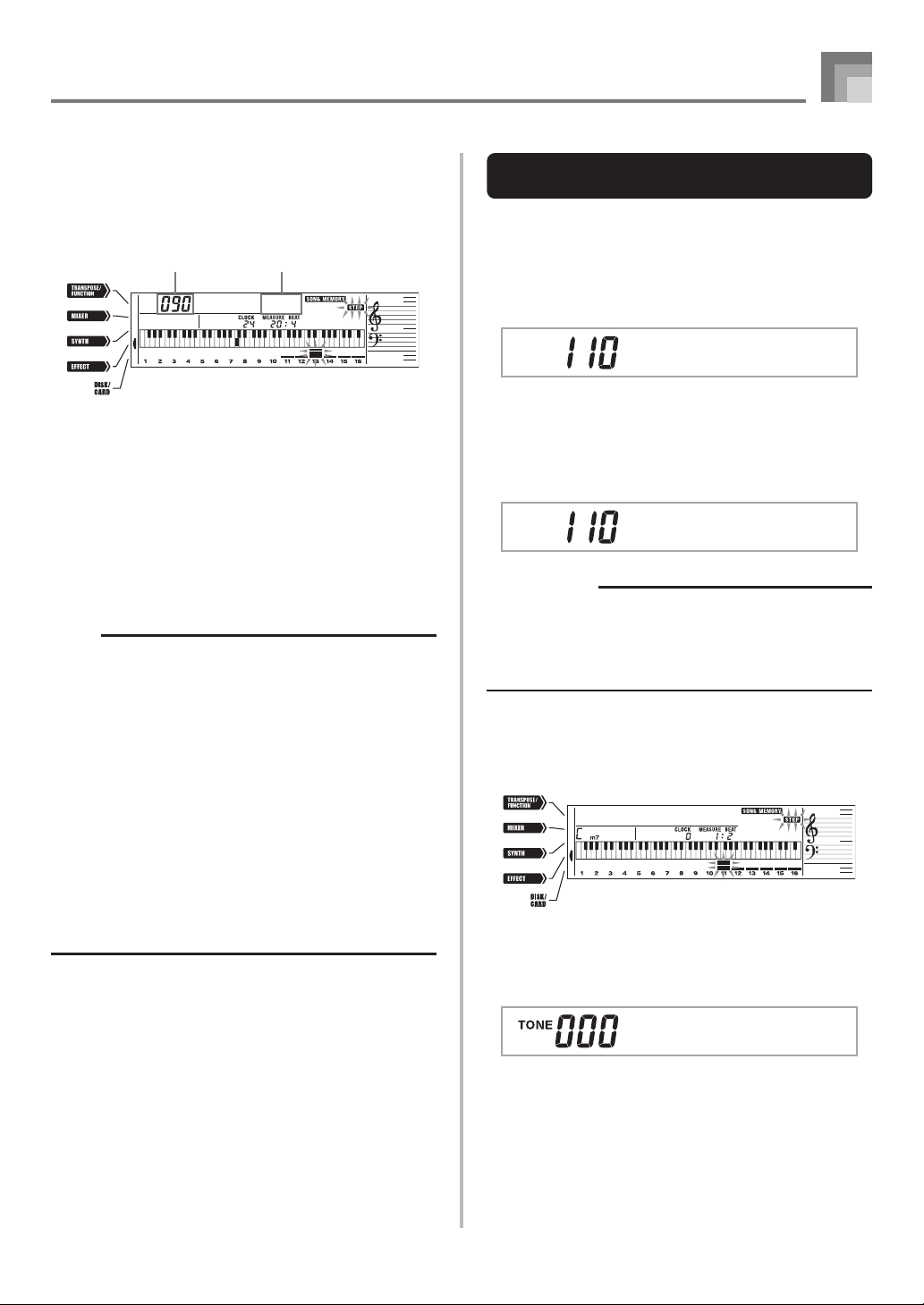
4
Use the [왗] and [왘] CURSOR buttons to move to
the location in track where the note or parameter
you want to change is located.
Note editing example
Velocity
Pitch
No t e C4
5
Make any changes in the value that you want.
• The actual procedures you use to change a parameter
depend on the type of data it contains. See “Editing
Techniques and Display Contents” on page E-63 for
details.
6
Repeat steps 4 and 5 to edit other parameters.
7
Press the START/STOP button to end editing when
you are finished.
NOTE
• The only parameters that can be editted for Tracks 2
through 6 are notes and tone numbers.
• In the case of real-time recording, you later can change
tone numbers you specified while recording to Tracks 1
through 6 is in progress.
• You can only change tone numbers that were originally
set for Tracks 2 through 6 using step recording.
• In the case of real-time recording, you later can change
rhythm numbers you specified while recording to Track
1 is in progress.
• You can only change rhythm numbers that were originally
set for Track 1 using step recording.
• You cannot use the edit procedure to add more data to
a recording.
• You cannot move portions of a recording to a different
location within the recording.
• Note lengths cannot be changed.
Song Memory Function
Editing Techniques and Display
Contents
The following describes the editing techniques you can use
to change the various parameters stored in memory.
To change the key pressure (velocity) of a note
Use the number buttons or [+] and [–] to adjust the key
pressure.
No t e G4
To change the pitch of a note
Input a new note on the keyboard or use [+] and [–] buttons
to change the pitch of a note. The pitch you specify here is
reflected in the keyboard and the notes shown in the staff on
the display.
No t e G4
IMPORTANT!
• Whenever editing memory contents, never change a
note so it is identical to the note before or after it. Doing
so may alter the length of the changed note and the
note before or after it. Should this happen, you will have
to re-record the entire track.
To change a chord
Use the chord fingering method selected by the MODE button
(FINGERED, CASIO CHORD, etc.) to input a chord.
Cho r d
To change a tone number
Use the number buttons or [+] and [–] buttons to change a
tone number.
St .GrPno
E-63
Page 66

Song Memory Function
NOTE
• In the case of real-time recording, you later can change
tone numbers you specified while recording to Tracks 1
through 6 is in progress.
• You can only change tone numbers that were originally
set for Tracks 2 through 6 using step recording.
To change a rhythm number
Use the number buttons or [+] and [–] buttons to change a
rhythm number.
16 tBBld2
NOTE
• In the case of real-time recording, you later can change
rhythm numbers you specified while recording to Track
1 is in progress.
• You can only change rhythm numbers that were originally
set for Track 1 using step recording.
To change a rhythm controller operation
* INTRO/ENDING 1 button, INTRO/ENDING 2 button,
VARIATION/FILL-IN 1 button, VARIATION/FILL-IN 2
button, SYNCHRO/FILL-IN NEXT button operations
Press the rhythm controller button you want to change to.
*
Editing a Song
You can perform the following operations in the song editing
mode.
• Delete a song
• Delete a track
• Song header data rewrite (Panel Record)
To delete a song
1
Press the SONG MEMORY button once to enter
playback standby.
2
Use the [+] and [–] buttons to select the number of
the song you want to delete.
3
Press the [왔] CURSOR button. If there is no song
number on the display, press the [왔] CURSOR
button twice.
• This displays the song delete screen.
4
Press the YES button.
• This causes the message “Sure?” to appear, confirming
whether you really want to delete the song.
5
Press the YES button to delete the song and return
to playback standby.
Int /End1
To delete a specific track
1
Press the SONG MEMORY button once to enter
playback standby.
2
Use the [+] and [–] buttons to select the number of
the song that contains the track you want to delete.
3
Press the [왔] CURSOR button twice. If there is no
song number on the display, press the [왔] CURSOR
button three times.
• This displays the song delete screen.
Number of the song that contains the track
(cannot be changed)
Track delete standby
Tr .Del .?
E-64
Page 67

4
Use the SONG MEMORY TRACK buttons to select
the recorded track or tracks whose data you want
to delete.
Track delete standby
Recorded track
Track being deleted (Multiple
tracks can be specified.)
• You can specify more than one track for deletion by
pressing more than one track select button.
• To deselect a track, simply press its track select button
again.
5
Press the YES button.
• This causes the message “Sure?” to appear, confirming
whether you really want to delete the track.
6
Press the YES button to delete the track.
Song Memory Function
NOTE
• You cannot change the song number while in track delete
standby.
• Pressing the SONG MEMORY button while in track
delete standby returns to record standby.
To rewrite song header data
(Panel Record)
You can use a procedure called “Panel Record” to change the
initial Mixer, tempo and other settings stored in the song
header.
1
Press the SONG MEMORY button once to enter
playback standby.
2
Use the [+] and [–] buttons to select the number of
the song that contains the header data you want to
rewrite.
3
Make the changes you want to the header data.
4
Press the [왔] CURSOR button three times.
• This displays the song delete screen.
5
Press the YES button to rewrite the header data.
E-65
Page 68

Keyboard Settings
TRANSPOSE/FUNCTION
Parts
Up to four parts (numbered 1 through 4) can be used
simultaneously during keyboard play. These parts can be
used by the layer and split functions explained below.
Part 1: Main tone part
Part 2: Layered tone part
Part 3: Split tone part
Part 4: Layered and split tone part
Using Layer
Layer lets you assign two different tones (a main tone and a
layered tone) to the keyboard, both of which play whenever
you press a key. For example, you could layer the GM
FRENCH HORN tone on the GM BRASS tone to produce a
rich and brassy sound.
LAYER
Example: WK-3300/WK-3800
TONE
2
Press the LAYER button.
EXIT
CURSOR
Number buttons
[+]/[–]
YES/NO
LAYERSPLIT
Selected layer tone Lit
St r ing1G
3
Select the layered tone.
Example: To select “460 GM FRENCH HORN” as the
layered tone, use the number buttons to input
4, 6 and then 0.
FrHorn G
4
Now try playing something on the keyboard.
• Both tones are played at the same time.
5
Press the LAYER button again to unlayer the tones
and return the keyboard to normal.
Main Tone (GM BRASS) + Layered Tone (GM FRENCH HORN)
To layer tones
1
First select the main tone.
Example: To select “461 GM BRASS” as the main tone,
press the TONE button and then use the
number buttons to input 4, 6 and then 1.
Brass G
E-66
NOTE
• Turning on layering switches the currently selected part
from Part 1 to Part 2, and displays the layered tone. At
that time, you can use the [왗] and [왘] CURSOR buttons
to switch between parts. Turning off layering returns to
Part 1.
• The main tone sounds over Channel 1, while the layered
tone sounds over Channel 2. You can also use the Mixer
to change the tone and volume settings for these
channels.
• Note that layering is not possible during record standby
or recording in the Song Memory Mode, or while you
are using the SMF Player Mode.
Page 69

Using Split
With split you can assign two different tones (a main tone
and a split tone) to either end of the keyboard, which lets
you play one tone with your left hand and another tone with
your right hand. For example, you could select GM STRINGS
1 as the main (high range) tone and GM PIZZICATO as the
split (low range) tone, putting an entire string ensemble at
your fingertips.
Split also lets you specify the split point, which is the location
on the keyboard where the changeover between the two tones
occurs.
NOTE
• Leave the MODE button in the Normal or FULL RANGE
CHORD position.
SPLIT
Example: WK-3300/WK-3800
Split Tone
(GM PIZZICATO)
Split point
To split the keyboard
1
First select the main tone.
Example: To select “448 GM STRINGS 1” as the main
tone, press the TONE button and then use the
number buttons to input 4, 4 and then 8.
Main Tone (GM STRINGS 1)
Keyboard Settings
4
Specify the split point. While holding down the
SPLIT button, press the keyboard key where you
want the leftmost key of the high end range to be.
Example: To specify G3 as the split point, press the G3
key.
G3
5
Now try playing something on the keyboard.
• Every key from F3 and below is assigned the GM
PIZZICATO tone, while every key from G3 and above
is assigned the GM STRINGS 1 tone.
6
Press the SPLIT button again to unsplit the keyboard
and return it to normal.
NOTE
• Turning on split switches the currently selected part to
Part 3, and displays the split tone. At that time, you can
use the [왗] and [왘] CURSOR buttons to switch between
parts. Turning off split returns to Part 1.
• The main tone sounds over Channel 1, while the split
tone sounds over Channel 3. You can also use the Mixer
to change the tone and volume settings for these
channels.
• Note that split is not possible during record standby or
recording in the Song Memory Mode, or while you are
using the SMF Player Mode.
• When the MODE button is set to CASIO CHORD or
FINGERED, the accompaniment keyboard range is in
accordance with the split point you specify with the above
procedure.
g
2
Press the SPLIT button.
St r in 1G
Selected split tone Lit
Acous sBG
3
Select the split tone.
Example: To select “445 GM PIZZICATO” as the split
tone, use the number buttons to input 4, 4 and
then 5.
Pi zzca tG
E-67
Page 70

Keyboard Settings
Using Layer and Split Together
You can use layer and split together to create a layered split
keyboard. It makes no difference whether you layer tones
first and then split the keyboard, or split the keyboard and
then layer tones. When you use layer and split in combination,
the high range of the keyboard is assigned two tones (main
tone + layered tone), and the low range two tones (split tone
+ layered split tone).
LAYER SPLIT
Example: WK-3300/WK-3800
(GM PIZZICATO)
Split Tone
Layered Split Tone
(GM STRINGS 1)
+
Layered Tone (GM FRENCH HORN)
Split point
Main Tone
(GM BRASS)
+
4
Press the SPLIT button or the LAYER button so both
of the SPLIT and LAYER indicators are displayed.
5
Input the number of the layered split tone.
Example: To specify the “448 GM STRINGS 1” tone,
6
While holding down the SPLIT button, press the
keyboard key where you want the lowest note (the
leftmost key) of the upper range (right side range)
to be.
7
Play something on the keyboard.
• Press the LAYER button to unlayer the keyboard, and
enter 4, 4, 8.
St r in 1G
the SPLIT button to unsplit it.
g
To split the keyboard and then layer
tones
1
Press the TONE button and then input the tone
number of the main tone.
Example: To set “461 GM BRASS” as the main tone.
Brass G
2
Press the SPLIT button and then input the number
of the split tone.
Example: To set “445 GM PIZZICATO” as the split tone.
Pi zzca tG
• After specifying the split tone, press the SPLIT button
to unsplit the keyboard.
3
Press the LAYER button and then input the number
of the layered tone.
Example: To set “460 GM FRENCH HORN” as the
layered tone.
NOTE
• Turning on layer+split switches the currently selected
part to Part 4, and displays the layered tone. At that
time, you can use the [왗] and [왘] CURSOR buttons to
switch between parts. Turning off layer returns to Part
3, while turning off split returns to part 2. Turning off
both layer and split returns to Part 1.
• The main tone sounds over Channel 1, the layer tone
over Channel 2, the split tone over Channel 3, and the
layer/split tone over Channel 4. You can also use the
Mixer to change the tone and volume settings for these
channels.
E-68
FrHorn G
Page 71

Keyboard Settings
Transposing the Keyboard
Transpose lets you raise and lower the overall key of the
keyboard in semitone units. If you want to play an
accompaniment for a vocalist who sings in a key that’s
different from the keyboard, for example, simply use
transpose to change the key of the keyboard.
To transpose the keyboard
1
Press the TRANSPOSE/FUNCTION button.
• This causes the TRANSPOSE/FUNCTION indicator
(the FUNCTION indicator on the WK-8000) to appear
on the display.
Trans.
2
Use [+] and [–] to change the transpose setting of
the keyboard.
Example: To transpose the keyboard five semitones
upwards.
Trans.
• Pressing the TRANSPOSE/FUNCTION button exits
the transpose screen.
Using Touch Response
When touch response is turned on, the relative volume of
sound output by the keyboard is varied in accordance with
the amount of pressure applied, just like an acoustic piano.
To turn touch response on and off
1
Press the TRANSPOSE/FUNCTION button.
• This causes the TRANSPOSE/FUNCTION indicator
(the FUNCTION indicator on the WK-8000) to appear
on the display.
2
Use the [왗] and [왘] CURSOR buttons to display
the touch response setting screen.
Touch
3
Use the [+] and [–] buttons to select the touch
response sensitivity level.
•“1” outputs powerful sound even with light key
pressure, while “3” requires very heavy key pressure
to output powerful sound.
• Pressing [+] and [–] at the same time returns
sensitivity to the “2” setting.
• When you select “oFF”, the tone does not change
regardless of how much pressure you apply to the
keyboard.
NOTE
• The keyboard can be transposed within a range of –24
(two octave downwards) to +24 (two octave upwards).
• The transpose setting also affects playback from song
memory and Auto Accompaniment.
• The allowable pitch range you can transpose within
depends on the tone you are using. When transpose
results in a note that is higher than the allowable pitch
range, the keyboard replaces the note with one of the
following.
• The nearest note in the allowable pitch range
(regardless of the pitch of the original note)
• The same note in the nearest octave of the allowable
pitch range
In the case of a note that is lower than the allowable
pitch range, the note is replaced with the nearest note
in the allowable pitch range (regardless of the pitch of
the original note).
• After using Transpose to raise the keyboard to a high
key, notes played at the highest range of the keyboard
may not sound properly for certain tones.
NOTE
• Touch response not only affects the keyboard’s internal
sound source, it also is output as MIDI data.
• Song Memory playback, accompaniment, and external
MIDI note data do not affect the touch response setting.
E-69
Page 72

Keyboard Settings
Tuning the Keyboard
The tuning feature lets you fine tune the keyboard to match
the tuning of another musical instrument.
To tune the keyboard
1
Press the TRANSPOSE/FUNCTION button.
• This causes the TRANSPOSE/FUNCTION indicator
(the FUNCTION indicator on the WK-8000) to appear
on the display.
2
Use the [왗] and [왘] CURSOR buttons to display
the tuning screen.
Tune
3
Use [+] and [–] to change the tuning setting of the
keyboard.
Example: To lower the tuning by 20.
Tune
• Pressing the TRANSPOSE/FUNCTION button exits
the transpose screen.
NOTE
• The keyboard can be tuned within a range of –99 cents
to +99 cents.
*100 cents is equivalent to one semitone.
• The tuning setting also affects playback from song
memory and Auto Accompaniment.
E-70
Page 73

Changing Other Settings
Setting Types
The table below shows the parameters whose settings you can change.
Keyboard Settings
Setting menu
Transpose
(Trans.)
Auto Harmonize
(AutoHarm)
Touch Response
(Touch)
Tune
(Tune)
Contrast
(Contrast)
Assignable Jack
(Jack)
Mixer Hold
(MixHold)
DSP Hold
(DSP Hold)
MIDI
(MIDI)
Delete/Initialize
(Del/Init)
Description
Adjusts of overall keyboard tuning by semitone units.
Selects the Auto Harmonize Type
Specifies of how sound should change with keyboard pressure.
Fine adjustment of overall keyboard tuning.
Adjusts display brightness.
Assigns effects to pedals.
Turns mixer hold on or off.
Turn DSP hold on or off.
MIDI settings
Initialization can be used to return keyboard parameters to their initial factory default
settings, or to delete all data currently in keyboard memory.
Page
E-69
E-73
E-69
E-70
E-74
E-74
E-74
E-74
E-74
E-74
NOTE
• The above settings are all saved whenever you turn off the keyboard. For details, see “Memory Contents” on page E-16.
• MIDI settings and Delete/Initialize settings are disabled while you are using the SMF Player or Song Memory function.
E-71
Page 74

Keyboard Settings
To use the keyboard settings menu
1
Press the TRANSPOSE/FUNCTION button.
• This causes the TRANSPOSE/FUNCTION indicator (the FUNCTION indicator on the WK-8000) to appear on the display.
2
Use the [왗] and [왘] CURSOR buttons, and the [왖] and [왔] CURSOR buttons to recall the items whose settings
you want to change.
Tone selection screen
TRANSPOSE/FUNCTION
button
EXIT button
MIDI setting
Delete setting
TRANSPOSE/FUNCTION button
*
[왘]
[왗]
[왘]
[왗]
[왔]
[왘]
[왗]
[왔]
[왘]
[왘]
[왗]
[왖]
[왖]
[왘]
[왗]
[왘]
[왗]
[왘]
[왘]
[왗]
[왘]
[왗]
[왘]
[왗]
[왘]
[왗]
[왘]
[왗]
E-72
Initialize
setting
[왔]
[왖]
[왘]
[왗]
[왗]
[왗]
[왘]
[왗]
*
[왖] : [왖] CURSOR button
[왔] : [왔] CURSOR button
[왗] : [왗] CURSOR button
[왘] : [왘] CURSOR button
Page 75

Keyboard Settings
3
Use the [+] and [–] buttons or the number buttons to change the values.
• Settings you make are applied even if you do not press the EXIT button.
• See the following section titled “Setting Menu Items” for details on each setting.
• After making the settings you want, press the TRANSPOSE/FUNCTION button or EXIT button to return to the tone or
rhythm selection screen.
■
In case of a delete or initialize procedure
4
Press the YES button.
• This displays the user area number and data name of the data to be deleted.
• The data size value represents kilobyte units.
5
Now use the number buttons, or the [+] (increase) and [–] (decrease) buttons to select the data you want.
6
Press the [왔] CURSOR button.
• This causes the message “Sure?” to appear, confirming whether you really want to perform the delete or initialize operation.
7
Press the YES button to complete the operation.
• This performs the delete or initialize operation and returns to the step 5 screen.
8
After making the settings you want, press the TRANSPOSE/FUNCTION button or EXIT button to return to the tone
or rhythm selection screen.
IMPORTANT!
• It can take one or two minutes to perform a delete or initialize procedure after you pressing the YES button in step 7 above.
The message “Pls Wait” will remain on the display to indicate that a procedure is being performed. Never try to perform any
operation while “Pls Wait” is displayed. Performing any operation can damage the keyboard’s memory and cause it to
malfunction.
Setting Menu Items
쏋
Auto Harmonize Types
You can select from among the 10 different types of auto harmonize listed below.
No.
(Parameter Name)
Duet1
0
Duet2
1
Country
2
Octave
3
5th
4
3-Way Open
5
3-Way Close
6
Strings
7
Block
8
Big Band
9
Type
Adds a 1-part harmony to keyboard play.
Adds a 1-part harmony to keyboard play. Duet2 harmony is more open than Duet1.
Adds a country-flavor harmony to keyboard play.
Adds notes one octave below notes played on the keyboard.
Adds fifth notes above notes played on the keyboard.
Adds two open harmony parts to notes played on the keyboard (creating three-part harmony).
Adds two close harmony parts to notes played on the keyboard (creating three-part harmony).
Adds harmony suitable for strings.
Adds block chord notes.
Adds harmony suitable for big band play.
Description
E-73
Page 76

Keyboard Settings
쏋
Other Settings
Setting menu
Contrast
(Contrast)
Assignable Jack
(Jack)
Mixer Hold
(MixHold)
DSP Hold
(DSP Hold)
쏋
MIDI Setting
Range
00 to 15
SUS
SoS
SFt
rhy
on/oFF
on/oFF
Default
07
SUS
—
—
—
oFF
oFF
Description
Adjusts display contrast.
Assigns the sustain pedal effect to a pedal.
Assigns the sostenuto pedal effect to a pedal.
Assigns the soft pedal effect to a pedal.
Assigns the START/STOP button function to a pedal.
When Mixer Hold is turned on, the parameters of accompaniment
parts (Part 6 through Part 10) cannot be modified by
accompaniment data.
on: Current DSP line setting is maintained, even when the tone is
changed.
oFF: Changing the tone switches to the DSP line setting of the new
tone.
Setting menu
Keyboard Channel
(Keybd Ch)
MIDI In Chord Judge
(Chord)
Accomp/Song MIDI Out
(Ac/SgOut)
Local Control Setting
(Local)
Pitch Bend Range
(Bend)
쏋
Delete/Initialize Settings
Setting menu
SMF Delete
User Rhythm Delete
User Tone Delete
Mixer Reset
(InitMix?)
Parameter Reset
(InitPar?)
System Reset
(InitSys?)
Range
01 to 16
on/oFF
on/oFF
on/oFF
00 to 12
Range
—
—
—
—
—
—
Default
01
oFF
oFF
on
12
Default
—
—
—
—
—
—
Description
Specifies the send channel for main tone play.
Specifies whether accompaniment range MIDI Note On messages
received from an external device should be interpreted as auto
accompaniment chords.
Specifies whether this keyboard’s auto accompaniment or song
memory is sent as MIDI messages.
Specifies whether the keyboard should sound the parts played on
it.
Specifies the maximum change in a tone that can be applied using
the PITCH BEND wheel. The setting range is 00 (no change) to 12
(12 semitones).
Description
Deletes selected SMF data.
Deletes selected user rhythm data.
Deletes selected user tone data.
Initializes parameters assigned by the Mixer or by input from an
external sequencer.
Initializes all parameters, except for the display contrast setting.
Initializes the keyboard’s parameters and registration data, and
deletes all data stored in the keyboard’s user area.
E-74
Page 77

Using the SMF Player
The letters “SMF” stand for Standard MIDI File, which is a file format that allows MIDI data to be shared between different
software and sequencers. There are actually three SMF formats, named SMF 0, SMF 1, and SMF 2. This keyboard supports the
SMF 0 format, which is the one that is most widely used today, and so all mentions of “SMF data” in this manual refer to SMF 0
format data.
You can use your computer to transfer SMFs from the bundled CD-ROM to keyboard flash memory, or SMFs you have downloaded
from the CASIO MUSIC SITE. SMF format music data can be stored in the keyboard’s built-in Flash memory. Data stored in Flash
memory can be played back using the SMF Player Mode. You can also load SMF data from an SD memory card or floppy diskette
into the keyboard’s user area and then play it back using the SMF Player Mode. See “Saving Data” on page E-83 for details.
The follow shows the maximum number of files that can be stored on each type of media.
Flash Memory*1: 200 files*
SD Memory Card: 255 files*
Floppy Diskette (WK-3800 only): 112 (2DD diskette)*2 or 224 (2HD diskette) files*
*1Initially, your keyboard comes with three sample SMF tunes in memory.
001
SERENDIPITY WALTZ
002
THE ENTERTAINER
003
JESUS BLEIBET MEINE FREUDE
*2Note that the number of files you can store in memory also depends on the size of each file. If your files are very large, you may
be able to store fewer than the number of files indicated above.
2
2
2
IMPORTANT!
• Note that CASIO COMPUTER CO., LTD. shall not be held liable for any loss of data stored in Flash memory, or on an SD
memory card or a floppy diskette (WK-3800 only).
E-75
Page 78

Using the SMF Player
SMF Player Mode Operational Flow
Tone/Rhythm Selection Screen
SMF PLAYER button
SMF PLAYER button
Select media.
SMF Player indicator Lights
EXIT button
[왖]*
[왔]*
Select file.
File Number
000
001
008
Direct input using number buttons is also possible.
File Name
ABC1
[왘]*, [+]
ABC2
ABC3
[왘], [+] [왗], [
Select play along part.
Part Number
01
EXIT button
Direct input using number buttons is also possible.
04
[왘], [+]
16
[왘], [+]
Select play back mode.
Playback Mode
S1
EXIT button
Direct input using number buttons is also possible.
SL
A1
AL
[왘], [+]
[왘], [+]
[왘], [+]
Select output mode.
EXIT button
Output Mode
int
out
[왘], [+]
*
[왖] : [왖] CURSOR button
[왔] : [왔] CURSOR button
[왗] : [왗] CURSOR button
[왘] : [왘] CURSOR button
[왗]*, [–]
[왗], [
Key Ch
Key Ch
Key Ch
PlayMode
PlayMode
PlayMode
PlayMode
–
][왘], [+]
–
]
Output
Output
[왖][왔]
[
[
왖
왖
[왗], [
[왗], [
[왗], [
][왔]
[왗], [
[왗], [
[왗], [
[왗], [
][왔]
[왗], [
[왗], [
START/STOP button
–
][왘], [+]
–
]
–
]
–
][왘], [+]
–
]
–
]
–
]
–
][왘], [+]
–
]
Display Screen
Number Area
START/STOP button
START/STOP button
START/STOP button
During SMF playback
File Number
001 ABC 2
You can use the [왗] and [왘] CURSOR buttons or
[+] and [
–] buttons to change the SMF.
Direct input using number buttons is also possible.
File Name
Playback stopped.
Error (Other errors may also occur.)
Data is not an SMF 0 format
Err Not SMF0
Data is not correct SMF
Err WrongDat
Text Area
START/STOP button,
Playback complete.
EXIT button
E-76
Page 79

Using the SMF Player
SMF PLAYER
ACCOMP VOLUME
START/STOP
Playing Back an SMF
Note that the first step you need to perform in the procedure
below depends on whether you are playing back from Flash
memory, an SD memory card, or a floppy diskette (WK-3800
only).
PREPARATION
• SD Memory Card
• Insert the SD memory card that contains the data you
want to play into the keyboard’s card slot.
• Floppy Diskette (WK-3800 Only)
• Insert the floppy diskette that contains the data you
want to play into the keyboard’s floppy disk drive.
CURSORCHANNEL
Number buttons
[+]/[–]
EXIT
To play back an SMF
1
What you should do first depends on whether you
are playing back from Flash memory, an SD
memory card, or a floppy diskette.
Flash Memory
2
Use the SMF PLAYER button to display the
“Internal” indicator in the text area of the screen.
• This causes the “SMF PLAYER” indicator to appear
on the display.
IMPORTANT!
• Never remove the memory card from the card slot or
turn off the keyboard while card data is being accessed
by a save, read, or delete operation. Doing so can corrupt
the data on the memory card or even damage the card
slot.
• Before ejecting a diskette, always check to make sure
that the access lamp is not lit or flashing. A lit or flashing
access lamp means that the keyboard is performing a
data read or write operation. Ejecting a diskette while it
is being accessed can cause its data to become
corrupted.
Internal
• After pressing the SMF PLAYER button, you can
use the [왗] and [왘] CURSOR buttons to select the
external storage media.
SD Memory Card
2
Insert the SD memory card that contains the file
you want to play into the keyboard’s card slot.
Use the SMF PLAYER button to display the “Card”
indicator in the text area of the screen.
• This causes the “SMF PLAYER” indicator to appear
on the display.
• After pressing the SMF PLAYER button, you can
use the [왗] and [왘] CURSOR buttons to select the
external storage media.
Floppy Diskette (WK-3800 only)
2
Insert the floppy diskette that contains the file
you want to play into the keyboard’s floppy disk
drive. Use the SMF PLAYER button to display the
“Disk” indicator in the text area of the screen.
• This causes the “SMF PLAYER” indicator to appear
on the display.
• After pressing the SMF PLAYER button, you can
use the [왗] and [왘] CURSOR buttons to select the
external storage media.
E-77
Page 80

Using the SMF Player
3
Press the [왔] CURSOR button to display the file
selection screen.
• SMFs are those shows file names end with the
extension “MID”. An error message appears at this
time if there are no SMF files currently in external
storage media you are using.
4
Use tthe number buttons to input the three-digit
file number of the file you want to play.
• The name of the currently selected file will appear in
the text area of the display. The file number is shown
in the number area of the display. The Tempo/
Measure area of the display shows the size of the file
in kilobytes.
• You can also use the [왗] and [왘] CURSOR buttons or
[+] and [–] buttons to change the file.
5
Press the START/STOP button
• This starts playback of the selected file.
• You can use the TEMPO buttons to adjust the tempo
within the range of 30 to 255.
• You can use the CHANNEL buttons to turn channels
1 through 16 on and off, regardless of whether file
playback is in progress or stopped. For more
information, see “Turning Channels On and Off” on
page E-40.
Configuring Other Settings
To configure other settings
1
While playback is stopped, select the file you want
to play back.
• Perform steps 1 through 3 under “To play back an
SMF” to select a file.
2
Press the [왔] CURSOR button to display a screen
for selecting the part you want to play on the
keyboard (play along part).
•
Use the [왗] and [왘] CURSOR buttons, the [+] and [–]
buttons, or the number buttons to select the play along
part.
• You can specify the part you want to play on the
keyboard (the play-along part) as a value in the range
of 1 through 16.
• After specifying a part, turn off the channel that
corresponds to the play-along part you selected. See
“Turning Channels On and Off” on page E-40 for more
information. Performing this step turns off the
applicable part so you can play it on the keyboard
along with the rest of the SMF playback.
6
To stop file playback, press the START/STOP button
again.
Adjusting SMF Playback Volume
The following procedure explains how to control the overall
volume of SMF data playback. You can adjust volume while
playback is stopped or ongoing.
1
Press the ACCOMP VOLUME button.
• This causes the “SMF Vol.” indicator to appear on the
display, along with a value that indicates the current
SMF volume setting.
2
Use the [+] and [–] buttons or the number buttons
to adjust the SMF volume.
• You can specify a setting in the range of 000
(minimum) to 127 (maximum).
• Pressing [+] and [–] at the same time returns the SMF
volume setting to 100.
• Note that this setting does not affect the volume of
the notes you play on the keyboard.
NOTE
• Entering the SMF Player Mode initializes all parts by
turning on all Mixer Mode channels.
3
Press the [왔] CURSOR button to display the
playback mode selection screen. Use the [왗] and
[왘] CURSOR buttons or the [+] and [–] buttons to
select the playback mode.
You can select from among the following four playback
modes.
S1 : One file, one time
SL : One file, repeat
A1 : All files, one time
AL : All files, repeat
4
Press the [왔] CURSOR button to display the output
mode selection screen.
• Use the [왗] and [왘] CURSOR buttons or the [+] and
[–] buttons to select the output mode.
• You can select from among the following two output
types.
int : Keyboard’s built-in speakers
out : USB port
NOTE
• Layer, split, and Auto Harmonize are automatically turned
off in the SMF Player Mode.
E-78
Page 81

Using the SMF Player
SMF Player Error Messages
The following explains what you should do when an error message appears in the SMF Player Mode.
Error Message Cause
Err Not SMF0
Err WrongDat
You are attempting to play SMF data that is
not Format 0.
There is a problem with the SMF data you are
trying to play or the data is corrupted.
Action
Use only Format 0 SMF data.
Use different data.
E-79
Page 82

Connection to a Computer
The keyboard’s USB port makes it quick and simple to connect
to a computer. You can install a USB MIDI driver from the
CD-ROM that comes bundled with the keyboard onto a
computer equipped with a USB port. After that, you can
connect your keyboard to the computer and run commercially
available MIDI software on your computer to exchange MIDI
data with the keyboard. You can also transfer data you
downloaded from the CASIO MUSIC SITE to the keyboard,
and even store keyboard data on your computer’s hard disk.
To install the USB MIDI driver
1
On the computer to which you plan to connect,
install the USB MIDI driver that comes on the CDROM that comes bundled with the keyboard.
• For information about installing the USB MIDI driver,
see the “CASIO USB MIDI Driver User’s Guide”
(USBmanual_e.pdf) on the CD-ROM.
NOTE
• Before starting actual installation of USB MIDI driver,
be sure to read the contents of the “USBreadme.txt” file
in the “English” folder on the CD-ROM.
• Use Adobe Reader or Acrobat Reader to access the USB
MIDI driver user’s guide.*
* You need to have Adobe Reader or Acrobat Reader installed on
your computer in order to view the contents of the “CASIO
USB MIDI Driver User’s Guide” (USBmanual_e.pdf). If your
computer does not have either Adobe Reader or Acrobat Reader
installed, use the procedure below to install it.
Installing Adobe Reader (Acrobat Reader**)
• Place the CD-ROM that comes bundled with the keyboard
into your computer’s CD-ROM drive.
• On the CD-ROM, navigate to the folder named “Adobe”,
open the folder named “English”, and then double-click
“ar601enu.exe” (“ar505enu.exe”**). Follow the instructions
that appear on your computer screen to install Adobe
Reader.
** Adobe Reader cannot be installed on a computer running
Windows 98. If your computer is running under Windows 98,
double-click “ar505enu.exe” to install Acrobat Reader.
Minimum Computer system Requirements
Supported Operating Systems
Operation is supported under Windows® XP, Windows® 2000,
Windows® Me, Windows® 98SE, and Windows® 98.
● Universal
• IBM AT or compatible computer
• USB port that provides normal operation under Windows
• CD-ROM drive (for installation)
• At least 2MB of free hard disk space (not including space
required for Adobe Reader)
● Windows XP
• 300MHz or higher Pentium processor
• At least 128MB of memory
● Windows 2000
• 166MHz or higher Pentium processor
• At least 64MB of memory
● Windows Me, Windows 98SE, Windows 98
• 166MHz or higher Pentium processor
• At least 32MB of memory
Driver Signing
● Windows XP
1
Log on to Windows XP using a Computer
administrator account. See the documentation that
comes with Windows XP for information about
Computer administrator accounts.
2
On the Windows [Start] menu, click [Control
Panel].
• If you cannot see the [System] icon on the Control
Panel, click [Switch to Classic View].
3
Click the [System] icon. On the dialog box that
appears, click the [Hardware] tab, and then click
the [Driver Signing] button.
4
On the dialog box that appears, select [Ignore], and
then click [OK].
● Windows 2000
E-80
1
Log on using an Administrators group account. See
the documentation that comes with Windows 2000
for information about the Administrators group.
2
On the Windows [Start] menu, point to [Settings]
and then click [Control Panel].
Page 83

3
Click the [System] icon. On the dialog box that
appears, click the [Hardware] tab, and then click
the [Driver Signing] button.
4
On the dialog box that appears, select [Ignore], and
then click [OK].
NOTE
• Company and product names used herein are
trademarks of their respective owners.
Using the USB port
Note that you need to purchase a commercially available USB
cable to connect the keyboard to a computer using the USB
port. Once you establish a USB connection between the
keyboard and a computer, you can exchange data between
them.
To connect to a computer using the
USB port
1
Use a commercially available USB cable to connect
the keyboard to the computer.
Computer
USB port
USB cable
USB connector
Keyboard USB port
Connection to a Computer
General MIDI
This keyboard supports General MIDI, so it can be used to
play commercially available pre-recorded General MIDI data
and General MIDI data send to it from a personal computer.
See the separate
are available with GM tones numbered 000 to 127.
Appendix
A for details about the tones that
MIDI Settings
You can use the parameter setting procedure (page E-72) to
change the settings of the MIDI parameters described below.
See pages E-73 to E-74 for details about the setting menu and
procedure.
■ MIDI In Chord Judge
This parameter determines whether note data received from
an external device should be interpreted as an auto
accompaniment chord fingering. Turn on this parameter
when you want to control auto accompaniment chords from
a computer or other external device.
on: Causes note data input through USB port to be
interpreted as auto accompaniment chord fingerings.
The channel specified by the keyboard channel is used
for specifying chords.
oFF: Turns off “MIDI In Chord Judge”.
■
Accomp/Song MIDI Out (Accompaniment/Song MIDI Out)
Turn on this parameter when you want sound auto accompaniment or Song Memory on an external devices sound
source.
on: Outputs auto accompaniment or Song Memory as MIDI
messages through the keyboard’s USB port.
oFF: Does not output auto accompaniment or Song Memory.
DATA ACCESS Lamp
• The DATA ACCESS lamp lights whenever the keyboard is
exchanging data with a connected computer over a USB
cable connection. Never disconnect the USB cable while the
DATA ACCESS lamp is lit.
NOTE
• For detailed information about MIDI Implementation, visit
the CASIO website at: http://world.casio.com/.
E-81
Page 84

Connection to a Computer
Internet Data Expansion System
The Music Data Management Software application on the CDROM that comes bundled with the keyboard lets you transfer
data you downloaded from the CASIO MUSIC SITE from
your computer to keyboard memory. You can also use it to
save keyboard data to your computer’s hard disk. Music Data
Management Software supports transfer of the following type
of data.
• SMF
• Rhythm Patterns
• Registrations
• User songs created in the Song Memory Mode
• Drum sounds with waveform
• Drawbar organ tones
• Tone
• Tones with waveforms
• DSP
• Package file
• All user data
CASIO MUSIC SITE
http://music.casio.com/
Music Data Management Software
Music Data Management Software makes it possible for your
computer to transfer data you downloaded from the CASIO
Music Site to keyboard memory, and to transfer keyboard
memory data to your computer’s hard disk for storage. After
starting up the Music Data Management Software, you can
access the following three converter applications.
■ Wave Converter
Wave Converter creates keyboard Tone With Wave data from
tone data files (.wav) stored on your computer’s hard disk.
* Application software documentation in various languages
is available on the CD-ROM that comes bundled with the
keyboard. See the folder for the particular language you
want. You can access the manual by opening its HTML
named “index.html” using one of the following types of
web browser applications.
Internet Explorer 4 or higher
Netscape Navigator 4.04 or higher
* Supported Computer Operating Systems
The Music Data Management Software will run under the
following operating systems.
Windows 98SE
Windows Me
Windows 2000
Windows XP
IMPORTANT!
• Though Music Data Management Software is designed
to run under the standard configurations of the above
operating systems, note that it may not be able to run
correctly under certain software and hardware
environments.
• Music Data Management Software does not support
operation on a Macintosh.
Downloading Data
Visit the CASIO MUSIC SITE for information about
downloading data.
When you arrive at the CASIO MUSIC SITE, select a
geographic area or country. Next, select an Internet Data
Expansion System data download service.
Note that the services that are available at the CASIO MUSIC
SITE depend on the area or country you select.
■ Rhythm Converter
Rhythm Converter creates keyboard Rhythm data from SMF
format rhythm data stored on your computer’s hard disk.
■ Parameter Editor
Parameter Editor makes it possible to use your computer to
edit keyboard parameters.
■ To install the Music Data Management Software
• Before installing the Music Data Management Software, be
sure to read the contents of the applicable readme.txt file.
You can find the readme.txt file inside the same language
folder where the Music Data Management Software you
are installing is located.
1.To install the Music Data Management Software, navigate
to the CD-ROM on your computer and double-click
“ides40.exe”. Next, follow the instructions that appear on
your computer screen.
E-82
Bundled CD-ROM Data
The CD-ROM that comes bundled with the keyboard has a
folder named “DATAforWK”, which contains various data
folders. For details about the data contained in the data
folders, see the “list.txt” file inside of each folder.
■ Retuning the keyboard to its initial factory defaults
The “DATAforWK” folder on the CD-ROM that comes
bundled with the keyboard includes a file named
“alldata.ckf”, which contains factory default setup data.
Transferring the “alldata.ckf” data to the keyboard’s flash
memory will return all settings to their initial factory defaults.
• For information about transferring data to the keyboard’s
flash memory, see the application software manual.
Page 85

Saving Data
You can save data you create and data you transfer to the keyboard from a computer to the keyboard’s built-in Flash memory, or
to an SD memory card or floppy diskette (WK-3800). In this manual, SD memory cards and floppy diskettes are referred to as
“external storage media”.
The types of files that can be saved to external storage media are listed below. Note that each type of file can be saved to a specific,
pre-defined user area, as shown in the “Savable File Types” table below.
After you load SMF data from external storage media and store it in a user area, you can play it back using the SMF Player Mode.
See “Using the SMF Player” on page E-75 for more information.
Savable File Types
Type
SMF
Rhythm Pattern
Registration
User song created in the Song Memory Mode
Drum sound with waves
Drawbar organ tone
Tone
Tone with waves
DSP
Package File*1
All User Data*2
Display
Indicator
Smf
Pattern
Regist
Song
Dr wave
Drawbar
Tone
Tn wave
Dsp
Package
All Data
Saved Data
1 Tune
1 Pattern
1 Bank
1 Tune
1 Set
1 Tone
1 Tone
1 Tone
1 Type
1 Pack
1 Set
User Area
Number
000 – 199
166 – 181
1 – 8
0 – 4
900 – 903
100 – 199
700 – 799
800 – 819
100 – 199
—
—
User Memory
Capacity
200
16
8
5
4
100
100
20
100
1
1
File Name
Extension
MID
Z00
Z01
Z02
Z03
Z04
Z05
Z06
Z07
Z08
Z09
*1: Package File
A package file combines tone settings, DSP effect settings, and other setup data into a single file that you can manage and load as a unit
(package). Once you create a package file, you will be able to change the entire setup of the keyboard by loading a single package file.
*2: All of the user data (SMF to package file) in the above table can be handled as a single file. Note, however, that due to the size
of the file, it cannot be stored on a floppy diskette.
Package File Data Contents
Data Type
SMF
Rhythm Patterns
Registrations
Drum Sound With Waves
Drawbar Organ Tones
Tones
Tones With Waves
DSP
User Area
190 to 199 (10 Songs)
174 to 181 (8 rhythms)
7 to 8 (2 banks)
903 (1 set)
190 to 199 (10 tones)
790 to 799 (10 tones)
810 to 819 (10 tones)
190 to 199 (10 effects)
IMPORTANT!
• Loading a package file loads the setting data listed in the table under “Package File Data Contents” into the user area, and
replaces all current data with the data in the package file.
• When loading a package file or All Data from or writing such data to an SD memory card or floppy diskette (WK-3800 only),
the display’s level meter shows the progress of the load/write operation as shown below.
[Start] [End]
E-83
Page 86

Saving Data
Using an SD Memory Card
Your keyboard is equipped with an SD
memory card slot that supports the use of
SD memory cards that you can use to store
tunes you transfer from your computer, song memory data
you have stored in the keyboard's flash memory, and other
data. This provides you with access to virtually unlimited
volumes of data that you can instantly load whenever you
need it.
● Supported SD memory Cards:
1GB or less (Cards with capacity greater than 1GB are not
supported.)
IMPORTANT!
• Use only an SD memory card with this keyboard. Proper
operation is not guaranteed when any other type of card
is used.
Memory Card and Card Slot
Precautions
IMPORTANT!
• Be sure to carefully read all documentation that comes
with the memory card for important information about
how to handle it.
• SD memory cards have a write protect switch, which
you can use to protect against accidental deletion of
data. After saving important data to memory card, be
sure to use the write protect switch to protect the data
against accidental changes or deletion.
• Avoid storing and using memory cards in the following
types of locations. Such conditions can cause corruption
of data stored on the card.
• Areas subject to high temperatures, high humidity, or
corrosive agents
• Areas subject to strong electrostatic charge or
electrical noise
• Whenever handling a memory card, make sure that you
never touch its contacts with your fingers.
• If the data access lamp is lit and the message “Pls Wait”
is on the display, it means that data on the memory card
is being accessed by a save, read, or delete operation.
Never remove the memory card from the card slot or
turn off the keyboard while the card is being accessed.
Doing so can corrupt the data on the memory card or
even damage the card slot.
• Never try to insert anything that is not an SD memory
card into the Keyboard’s card slot. Doing so can cause
malfunction of the keyboard.
• Inserting a memory card that is charged with static
electricity into the card slot can cause malfunction of
the keyboard. If this happens, turn the keyboard off and
then back on again.
• A memory card that has been in the card slot for a long
time may feel hot when you remove it. This is normal
and does not indicate malfunction.
• Note that a memory card has a limited service life. After
long use, you may not be able to store data to, read
data from, and/or delete data from a card. When this
happens, you will need to purchase a new memory card.
CASIO COMPUTER CO., LTD. assumes no responsibility
for any loss or damage to you or any third party arising
out of the loss or corruption of data.
Using an SD Memory Card with the
Keyboard
When using memory card with the keyboard, first be sure to
format the card on the keyboard. See “Formatting External
Storage Media” on page E-93 for details about formatting
Inserting and Removing a Memory
Card
IMPORTANT!
• Be sure to orient the memory card correctly when
inserting it. Never try to force a memory card into the
card slot when you feel resistance.
• Never remove the memory card from the card slot or
turn off the keyboard while card data is being accessed
by a save, read, or delete operation. Doing so can corrupt
the data on the memory card or even damage the card
slot.
To insert a memory card into the card slot
1
With the front side of the memory card facing
upwards, carefully slide it into the card slot. Slide
the card all the way in until you hear it click
securely into place.
Example: WK-3300/WK-3800
front
E-84
Page 87

Saving Data
To remove a memory card from the card slot
1
Press the memory card into the card slot and then
release it.
• This will cause the card to come part way out of the
keyboard.
2
Pull the memory card out of the card slot.
• After making sure that the data access lamp is not lit,
carefully pull the memory card from the card slot.*
* Never remove the memory card from the card slot
or turn off the keyboard while any of the following
conditions exists.
• While the keyboard is in the SMF Player Mode
and the CARD indicator is on the display
• While the data access lamp is lit and the message
“Pls Wait” is on the display, indicating that a card
access operation is being performed
Using the Floppy Disk Drive
(WK-3800 Only)
The WK-3800 comes with a built-in disk drive, which
provides you with the capabilities described below.
• You can save song memory and synthesizer data on a floppy
diskette for long-term storage. When you need the data
again, simply insert the diskette into the disk drive and
load it.
• You can play back SMF (standard MIDI file) data created
on a personal computer and saved to diskette.
Floppy Diskette Precautions
IMPORTANT!
• Be sure to carefully read all documentation that comes
with the floppy diskette for important information about
how to handle it.
• Avoid the following locations when storing and using
diskettes. Any of the conditions noted below can cause
data stored on the diskette to become corrupted.
• Near TVs, on top of audio equipment, or in any area
exposed to magnetism. Take special care to keep
diskettes away from any source of magnetism.
• Areas exposed to direct sunlight, or subject to high
humidity or temperature extremes.
• Failure to observe any of the following precautions can
cause data stored on the diskette to become corrupted.
• Never try to take a diskette apart.
• Never open the shutter of the diskette or touch the
film inside with your fingers.
• Never bend a diskette or otherwise subject it to rough
handling.
• Affix labels in the spaces provided only, and do not
affix labels on top of previous ones.
• Do not eject the diskette from the drive while the access
lamp is lit or flashing or turn off keyboard power with a
diskette in the drive. Doing either can cause data on the
diskette to become corrupted and can even cause
malfunction of the disk drive.
• Never insert any foreign objects into the disk drive. Doing
so can cause it to malfunction.
• The disk drive uses a magnetic head. A dirty head cannot
read data from a diskette properly and can corrupt
existing data on the diskette. To avoid this, be sure to
use a commercially available head cleaning diskette to
periodically clean the head.
E-85
Page 88

Saving Data
• Do not use a computer, another electronic musical
instrument, or any other device to change a file name or
file contents created with this keyboard. Doing so can
make the data unusable by this keyboard and even
cause malfunction of the keyboard.
Note that CASIO COMPUTER CO., LTD. shall not be held
liable for any loss to you or any third party due to
corruption or accidental erasure of data on a diskette.
About Floppy Diskettes
Diskette Types
The WK-3800 supports use of both 3.5’ 2HD (1.44MB
formatted) and 2DD (720KB formatted) diskettes. Use of other
disk sizes and capacities is not supported.
Diskette Type Indicators
2HD ...... A 2HD diskette is marked with the letters “HD” in
the upper right corner of the front side. Also, there
is a square hole in the lower right corner.
2DD ....... This type of diskette does not have a hole in the
lower right corner.
HD
Write Protection
IMPORTANT!
• You can write protect a diskette so data on it cannot be
deleted and no new data can be stored on the diskette.
Also, a write protected diskette cannot be formatted. You
can read data from a diskette regardless of whether or
not it is write protected.
Write protect (hole open) Write enabled
(hole blocked with tab)
Data save, data delete,
disk formatting are all
enabled.
Hole
open
Write protect tab
• When the write protect hole is open as shown in the
illustration, you can read the contents of the diskette,
but you cannot write data to or delete data from the
diskette. After saving important data to a diskette, be
sure to open its write protect hole to protect the data
against accidental changes or deletion.
• The diskette that comes with the keyboard contains
sample data. It is write protected to avoid accidental
erasure or formatting. Make sure you handle this diskette
carefully to avoid damaging or erasing its data.
E-86
Page 89

Saving Data
Eject button
●WK-3300/WK-3800 ●WK-8000
Inserting and Ejecting a Diskette
The following describes how to insert a diskette into the disk
drive and how to eject it.
To insert a diskette into the floppy disk drive
1
With the label area of the diskette facing up, insert
the diskette shutter first into the disk drive, as shown
in the illustration.
●WK-3800
DISK/CARD
●WK-3300/WK-8000
CARDSD memory card slot
CURSOR
[+]/[–]
YES/NO
Using External Storage Media
This section explains how to use SD memory cards and floppy
diskettes (WK-3800 only) for data storage. In this manual,
SD memory cards and floppy diskettes are collectively
referred to as “external storage media”.
NOTE
• Layer, split, and Auto Harmonize are automatically turned
off while external storage is being used. Tone and rhythm
selection, and rhythm playback are also all disabled.
Basic Memory Card Operation
2
Slide the diskette into the drive as far as it will go,
until it clicks into place.
To eject a diskette from the floppy disk drive
IMPORTANT!
• Before ejecting a diskette, always check to make sure
that the access lamp is not lit or flashing. A lit or flashing
access lamp means that the keyboard is performing a
data read or write operation. Ejecting a diskette while it
is being accessed can cause its data to become
corrupted.
1
Press the Eject button.
• This causes the diskette to be partially ejected from
the disk drive.
2
Remove the diskette from the drive by hand.
1
Insert the memory card into the card slot.
2
Enter the Card Mode.
* WK-3800
Press the DISK/CARD button twice.
• This causes the DISK/CARD indicator to appear on
the display, and also displays “Card” in the display’s
text area.
* WK-3300/WK-8000
Press the CARD button.
• This causes the CARD indicator to appear on the
display, and also displays “Card” in the display’s text
area.
NOTE
• After pressing the DISK/CARD button (WK-3300/WK8000: CARD button) once, you can use the [왗] and [왘]
CURSOR buttons to select the external storage media.
3
Press the [왔] CURSOR button to display the Card
Mode menu.
E-87
Page 90

Saving Data
4
Use the [왗] and [왘] CURSOR buttons to display
the screen for the type of operation you want to
perform.
Load
[왘]
[왗]
Save
[왘]
[왗]
Rename
[왘]
[왗]
Delete
[왘]
[왗]
Forma t
• See the pages referenced below for details about using
each of the above menu operations.
Loading a file (Crd Load): page E-90
Saving a file (Crd Save): page E-88
Renaming a file (Crd Rename): page E-91
Deleting a file (Crd Delete): page E-92
Formatting an SD memory card (Crd Format)
5
Press the [왔] CURSOR button to advance to the
next operation screen of each menu.
Basic Floppy Diskette Operation
(WK-3800 Only)
1
Insert a floppy diskette into the keyboard’s floppy
disk drive.
2
Press the DISK/CARD button.
• This causes a pointer to appear next to the DISK/
CARD on the display, and also displays “Disk” in the
display’s text area.
3
Perform the same operations as those starting from
step 3 of under “Basic Memory Card Operation”
on page E-87.
• Note that Disk Mode operations are indicated on the
display by the prefix “Fd” in place of the “Crd” prefix
of the Card Mode operations.
:page E-93
Saving Files
You can use the procedures in this section to save Song
Memory, Synthesizer, and other data you create to external
storage media for later loading when you need it. See
“Savable File Types” on page E-83 for information about the
type of data you can save.
PREPARATION
• SD Memory Card
• Insert a memory card that has been formatted on the
keyboard into the keyboard’s card slot. Make sure that
the write-protect switch of the memory card is not in
the write-protect position.
• Floppy Diskette (WK-3800 Only)
• Insert a properly formatted floppy diskette into the
keyboard’s floppy disk drive. Make sure that the
diskette’s write protect hole is closed, which enables
writing.
NOTE
• Depending on the type and the amount of data involved
and type of media you are using (SD memory card or
floppy diskette*), a data save or load operation can take
anywhere from a few minutes to more than 30 minutes
to complete. The message “Pls Wait” will remain on the
display to indicate that a data save or load operation is
being performed.
* WK-3800 only
IMPORTANT!
• Never try to perform any operation while “Pls Wait” is
displayed. Performing any operation can cause Flash
memory, or memory card or floppy diskette data to be
deleted, and damage the keyboard’s memory and cause
it to malfunction.
To save a file to external storage media
1
What you should do first depends on the type of
external storage media you are using.
• SD Memory Card
On the WK-3800, press the DISK/CARD button twice.
On the WK-3300/WK-8000, press the CARD button
once.
• This causes the CARD indicator (the DISK/CARD
indicator on WK-3800) to appear on the display, and
also displays “Card” in the display’s text area.
• Floppy Diskette (WK-3800 Only)
Press the DISK/CARD button.
• This causes the DISK/CARD indicator to appear
on the display, and also displays “Disk” in the
display’s text area.
E-88
Page 91
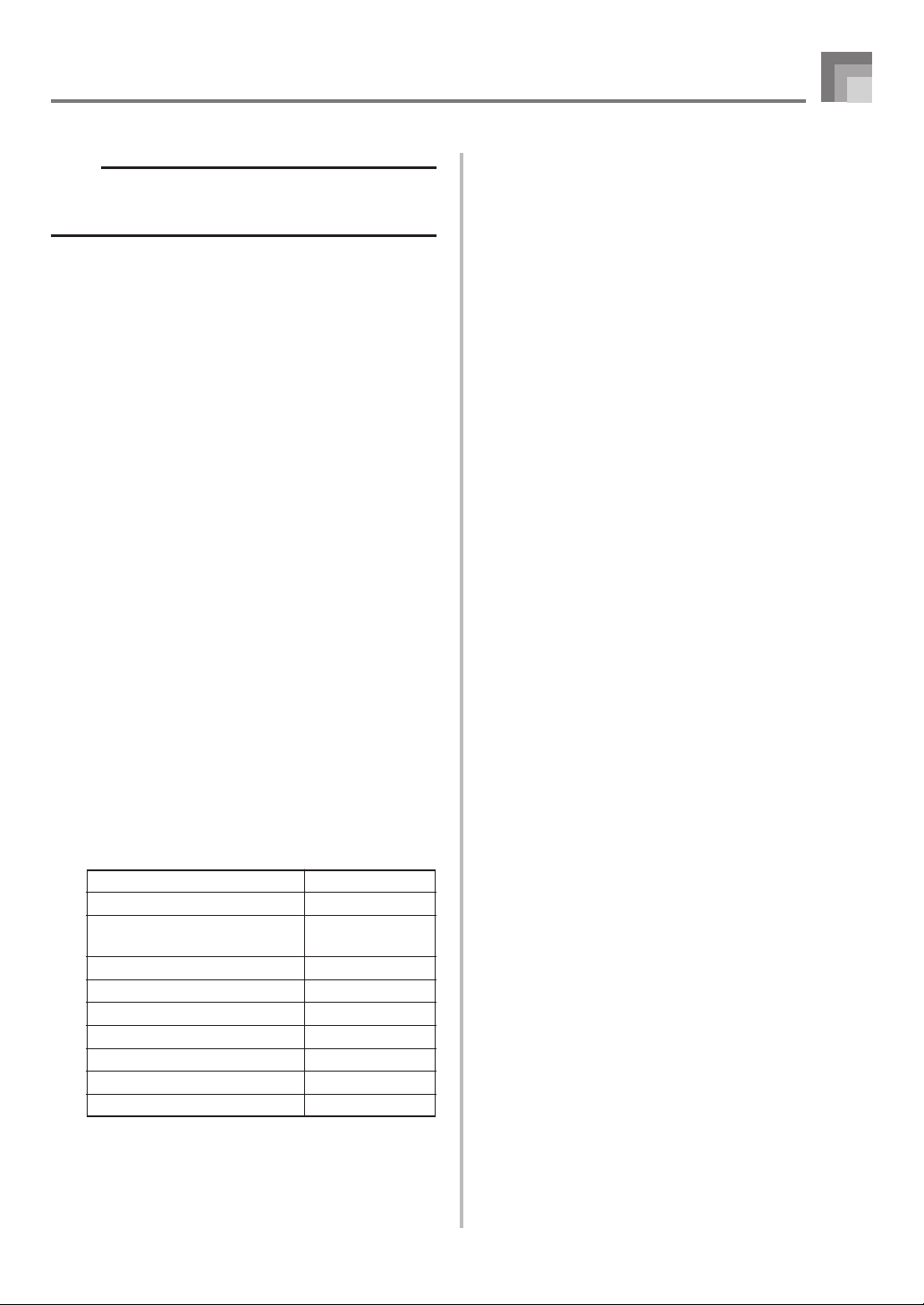
Saving Data
NOTE
• After pressing the DISK/CARD button (WK-3300/WK8000: CARD button) once, you can use the [왗] and [왘]
CURSOR buttons to select the external storage media.
2
Press the [왔] CURSOR button to display the Card
Mode (or Disk Mode) menu.
3
Use the [왗] and [왘] CURSOR buttons to display
the “Save” screen.
4
Press the [왔] CURSOR button to advance to the
file type selection screen.
5
Use the [왗] and [왘] CURSOR buttons to select the
file type.
6
Press the [왔] CURSOR button to advance to the
user area selection screen.
7
Use the [왗] and [왘] CURSOR buttons or [+] and
[–] buttons to select the user area where the file
you want to save is located.
• The numeric area of the display will show the user
area number, while the text area will show the user
area name*.
* Except registrations and user songs
• Pressing the EXIT or [왖] CURSOR button at this time
will return you to the file type selection screen.
• The user area selection screen will not appear if the
file you selected is a package file or “All Data” file. In
this case, skip this step and go directly to screen.
8
Press the [왔] CURSOR button to advance to the
file name input screen.
Initial file name displayed on the screen
Rhythm Patterns
Registrations
User Songs Created in the
Song Memory Mode
Drum Sounds with Waveform
Drawbar Organ Tones
Tones
Tones with Waveforms
DSP
Package File
All User Data
• The initial default file name of the SMF will be the
same as the name of the user area you selected in
step 7.
U_PTRN00
U_RGST00
U_SONG00
U_DRUM00
U_ORGN00
U_TONE00
U_TONW00
U_EFCT00
PACKAGE0
ALLDATA0
• Use the [+] and [–] buttons to scroll through letters at
the current cursor location. See the page E-94 for
information about inputting text.
• Use the [왗] and [왘] CURSOR buttons to move the
cursor left and right.
9
After inputting the file name, press the [왔] CURSOR
button.
• If you are saving song data, the file type selection
screen appears next. Use the [왗] and [왘] CURSOR
buttons to select “SMF” or “SONG”. After selecting a
file type, press the [왔] CURSOR button.
• This will display a confirmation message asking
whether you really want to save the data. If the media
already contains a file with the same name, a
confirmation message appears asking if you want to
overwrite the existing file with a new one.
0
Press the YES button to save the data. This will cause
the message “Pls Wait” to appear on the display to
indicate that a memory card access operation is being
performed. Never try to perform any other operation
on the keyboard while the memory card is being
accessed. The message “Complete” will appear on the
display after data save is complete. After a few seconds,
the message will be replaced by the file name selection
screen
.
• If you do not want to continue with data save, press
the EXIT button or the NO button in response to the
above confirmation message. This will return you to
the user area selection screen in step 7.
A
After you are finished performing the save
operation, press the DISK/CARD button (CARD
button on the WK-3300/WK-8000) to exit the Card
Mode.
E-89
Page 92

Saving Data
Loading a File
Use the procedures in this section when you want to load data
from external storage media into the keyboard’s user area.
IMPORTANT!
• Note the following important points whenever using the
SMF Player Mode to play back data saved with the above
procedure.
* SD Memory Card
To perform the procedure below, you must have an
SD memory card to which SMF data has been copied
from a computer. Insert an SD memory card that you
have formatted on the keyboard into the card slot of
your computer, and copy the SMF data you want to
load into the directory named “MUSICDAT”. Note that
you will not be able to load the data if it is not located
inside the “MUSICDAT” directory. If you create a subdirectory inside of the “MUSICDAT” directory, the
keyboard will not be able to load any data inside the
sub-directory.
* Floppy Diskette (WK-3800 only)
This keyboard is able to see only files that are in the
top (root) directory of the floppy diskette. It will not be
able to see any files that are located in a subdirectory.
PREPARATION
• SD Memory Card
• Insert the SD memory card that contains the data you
want to load into the keyboard’s card slot.
• Floppy Diskette (WK-3800 Only)
• Insert the floppy diskette that contains the data you
want to load into the keyboard’s floppy disk drive.
NOTE
• Depending on the type and the amount of data involved
and type of media you are using (SD memory card or
floppy diskette*), a data save or load operation can take
anywhere from a few minutes to more than 30 minutes
to complete. The message “Pls Wait” will remain on the
display to indicate that a data save or load operation is
being performed.
* WK-3800 only
IMPORTANT!
• Never try to perform any operation while “Pls Wait” is
displayed. Performing any operation can cause Flash
memory, or memory card or floppy diskette data to be
deleted, and damage the keyboard’s memory and cause
it to malfunction.
To recall file data from external storage media
1
What you should do first depends on the type of
external storage media you are using.
• SD Memory Card
On the WK-3800, press the DISK/CARD button twice.
On the WK-3300/WK-8000, press the CARD button
once.
• This causes the CARD indicator (the DISK/CARD
indicator on WK-3800) to appear on the display, and
also displays “Card” in the display’s text area.
• Floppy Diskette (WK-3800 Only)
Press the DISK/CARD button.
• This causes the DISK/CARD indicator to appear
on the display, and also displays “Disk” in the
display’s text area.
NOTE
• After pressing the DISK/CARD button (WK-3300/WK8000: CARD button) once, you can use the [왗] and [왘]
CURSOR buttons to select the external storage media.
2
Press the [왔] CURSOR button to display the Card
Mode (or Disk Mode) menu.
3
Use the [왗] and [왘] CURSOR buttons to display
the “Load” screen.
4
Press the [왔] CURSOR button to advance to the
file type selection screen.
5
Use the [왗] and [왘] CURSOR buttons to select the
type file you want to load.
6
Press the [왔] CURSOR button to display the file
name selection screen.
7
Use the [왗] and [왘] CURSOR buttons or [+] and [–]
buttons to select the name of the file you want to load
• You could also use the number buttons to input a
three-digit file number. The file number is shown in
the number area of the display.
8
Press the [왔] CURSOR button to advance to the
user area selection screen.
.
E-90
Page 93

9
Use the [왗] and [왘] CURSOR buttons or [+] and
[–] buttons to select the user area to which you
want to import the loaded file data.
• The numeric area of the display will show the user
area number, while the text area will show the user
area name*.
* Except registrations and user songs
• The user area selection screen will not appear if the
file you selected is a package file or “All Data” file. In
this case, skip step 9 and go directly to step 10.
• Pressing the EXIT or [왖] CURSOR button at this time
will return you to the file type selection screen.
0
After selecting the user area, press the [왔] CURSOR
button.
• This will display a confirmation message asking
whether you really want to load the data. If you
already have data in the user area, the message will
ask if you want to overwrite the existing data with
the loaded data.
A
Press the YES button to recall the data.
• This will cause the message “Pls Wait” to appear on
the display to indicate that a card access operation is
being performed. Never try to perform any other
operation on the keyboard while the card is being
accessed. The message “Complete” will appear on the
display after data loading is complete. After a few
seconds, the message will be replaced by the file name
selection screen.
• If you do not want to continue with data loading, press
the EXIT button or the NO button in response to the
above confirmation message. This will return you to
the user area selection screen in step 9.
Saving Data
Renaming a File
You can use the procedures in this section to change the name
of a file that you previously saved to external storage media.
PREPARATION
• SD Memory Card
• Insert the SD memory card that contains the file you
want to rename into the keyboard’s card slot. Make
sure that the write-protect switch of the memory card
is not in the write-protect position.
• Floppy Diskette (WK-3800 Only)
• Insert the floppy diskette that contains the file you want
to rename into the keyboard’s floppy disk drive. Make
sure that the diskette’s write protect hole is closed,
which enables writing.
To rename a file saved to external storage media
1
What you should do first depends on the type of
external storage media you are using.
• SD Memory Card
On the WK-3800, press the DISK/CARD button twice.
On the WK-3300/WK-8000, press the CARD button
once.
• This causes the CARD indicator (the DISK/CARD
indicator on WK-3800) to appear on the display, and
also displays “Card” in the display’s text area.
• Floppy Diskette (WK-3800 Only)
Press the DISK/CARD button.
• This causes the DISK/CARD indicator to appear
on the display, and also displays “Disk” in the
display’s text area.
B
After you are finished performing the load
operation, press the DISK/CARD button (CARD
button on the WK-3300/WK-8000) to exit the Card
Mode.
NOTE
• After pressing the DISK/CARD button (WK-3300/WK8000: CARD button) once, you can use the [왗] and [왘]
CURSOR buttons to select the external storage media.
2
Press the [왔] CURSOR button to display the Card
Mode (or Disk Mode) menu.
3
Use the [왗] and [왘] CURSOR buttons to display
the “Rename” screen.
4
Press the [왔] CURSOR button to advance to the
file type selection screen.
5
Use the [왗] and [왘] CURSOR buttons to select the
type of the file you want to rename.
6
Press the [왔] CURSOR button to display the file
name selection screen.
E-91
Page 94

Saving Data
7
Use the [왗] and [왘] CURSOR buttons or [+] and
[–] buttons to select the name of the file you want
to rename.
• You could also use the number buttons to input a
three-digit file number. The file number is shown in
the number area of the display.
8
Press the [왔] CURSOR button to advance to the
file name input screen.
• Use the [+] and [–] buttons to scroll through letters at
the current cursor location. See the page E-94 for
information about inputting text.
• Use the [왗] and [왘] CURSOR buttons to move the
cursor left and right.
9
After inputting the file name, press the [왔] CURSOR
button.
• This will display a confirmation message asking
whether you really want to change the name.
0
Press the YES button to change the file name.
• This will cause the message “Pls Wait” to appear on
the display to indicate that a card access operation is
being performed. Never try to perform any other
operation on the keyboard while the card is being
accessed. The message “Complete” will appear on the
display after renaming is complete. After a few
seconds, the message will be replaced by the file name
selection screen.
• If you do not want to continue with file renaming,
press the EXIT button or the NO button in response
to the above confirmation message. This will return
you to the file selection screen.
A
After you are finished performing the rename
operation, press the DISK/CARD button (CARD
button on the WK-3300/WK-8000) to exit the Card
Mode.
Deleting a File
You can perform the procedure in this section to delete a file
from external storage media.
IMPORTANT!
• Note that the file delete operation cannot be undone.
Make sure that you no longer need data before you
delete it.
• Deleting a file causes all of the file numbers following it
to be reduced by one. If you plan to delete another file,
make sure that you do not specify the wrong file number.
PREPARATION
• SD Memory Card
• Insert the SD memory card that contains the file you
want to delete into the keyboard’s card slot. Make sure
that the write-protect switch of the memory card is not
in the write-protect position.
• Floppy Diskette (WK-3800 Only)
• Insert the floppy diskette that contains the file you want
to delete into the keyboard’s floppy disk drive. Make
sure that the diskette’s write protect hole is closed,
which enables writing.
To delete a file from external storage media
1
What you should do first depends on the type of
external storage media you are using.
• SD Memory Card
On the WK-3800, press the DISK/CARD button twice.
On the WK-3300/WK-8000, press the CARD button
once.
• This causes the CARD indicator (the DISK/CARD
indicator on WK-3800) to appear on the display, and
also displays “Card” in the display’s text area.
• Floppy Diskette (WK-3800 Only)
Press the DISK/CARD button.
• This causes the DISK/CARD indicator to appear
on the display, and also displays “Disk” in the
display’s text area.
E-92
NOTE
• After pressing the DISK/CARD button (WK-3300/WK8000: CARD button) once, you can use the [왗] and [왘]
CURSOR buttons to select the external storage media.
2
Press the [왔] CURSOR button to display the Card
Mode (or Disk Mode) menu.
3
Use the [왗] and [왘] CURSOR buttons to display
the “Delete” screen.
Page 95

4
Press the [왔] CURSOR button to advance to the
file type selection screen.
5
Use the [왗] and [왘] CURSOR buttons to select the
type of the file you want to delete.
6
Press the [왔] CURSOR button to display the file
name selection screen.
7
Use the [왗] and [왘] CURSOR buttons or [+] and
[–] buttons to select the name of the file you want
to delete.
• You could also use the number buttons to input a
three-digit file number. The file number is shown in
the number area of the display.
8
After selecting the file, press the [왔] CURSOR
button.
• This will display a confirmation message asking
whether you really want to delete the file.
9
Press the YES button to delete the file.
• This will cause the message “Pls Wait” to appear on
the display to indicate that a card access operation is
being performed. Never try to perform any other
operation on the keyboard while the card is being
accessed. The message “Complete” will appear on the
display after file deletion is complete. After a few
seconds, the message will be replaced by the file name
selection screen.
• If you do not want to continue with file deletion, press
the EXIT button or the NO button in response to the
above confirmation message. This will return you to
the file name selection screen.
0
After you are finished performing the delete
operation, press the DISK/CARD button (CARD
button on the WK-3300/WK-8000) to exit the Card
Mode.
Saving Data
Formatting External Storage Media
Use the procedures in this section to format external storage
media before using it for the first time, or when you want to
delete all of the contents on an SD memory card or floppy
diskette.
IMPORTANT!
• Before performing the procedure below, check to make
sure that the media does not contain any data you might
need.
• Formatting an SD Memory Card
The SD memory card format operation performed by
your keyboard is a “quick format”. If you want to
completely delete all of the data on the card, format it
on you computer or using some other device.
PREPARATION
• SD Memory Card
• Insert the SD memory card you want to format into
the keyboard’s card slot. Make sure that the writeprotect switch of the memory card is not in the writeprotect position.
• Floppy Diskette (WK-3800 Only)
• Insert the floppy diskette you want to format into the
keyboard’s floppy disk drive. Make sure that the
diskette’s write protect hole is closed, which enables
writing.
To format external storage media
1
What you should do first depends on the type of
storage media you are using.
• SD Memory Card
On the WK-3800, press the DISK/CARD button twice.
On the WK-3300/WK-8000, press the CARD button
once.
• This causes the CARD indicator (the DISK/CARD
indicator on WK-3800) to appear on the display, and
also displays “Card” in the display’s text area.
• Floppy Diskette (WK-3800 Only)
Press the DISK/CARD button.
• This causes the DISK/CARD indicator to appear
on the display, and also displays “Disk” in the
display’s text area.
NOTE
• After pressing the DISK/CARD button (WK-3300/WK8000: CARD button) once, you can use the [왗] and [왘]
CURSOR buttons to select the external storage media.
E-93
Page 96

Saving Data
2
Press the [왔] CURSOR button to display the Card
Mode (or Disk Mode) menu.
3
Use the [왗] and [왘] CURSOR buttons to display
the “Format” screen.
4
Press the [왔] CURSOR button.
• WK-3800 Users
If you are formatting a floppy diskette, a screen will
appear here for specification of the floppy diskette
density. Use the [왗] and [왘] CURSOR buttons to select
either “2DD” or “2HD”, and then press the [왔]
CURSOR button.
• This will display a confirmation message asking
whether you really want to format the media.
5
Press the YES button to start formatting.
• This will cause the message “Pls Wait” to appear on
the display to indicate that a card access operation is
being performed. Never try to perform any other
operation on the keyboard while the card is being
accessed. The message “Complete” will appear on the
display after media formatting is complete. After a
few seconds, the message will be replaced by the
screen for the type of operation.
• If you do not want to continue with formatting, press
the EXIT button or the NO button in response to the
above confirmation message. This will return you to
the screen for the type of operation.
Inputting Characters
The following describes the types of characters you can input
when saving data to the user area and external storage media.
User Area Data
External Storage Media Data
You can input the same characters as those that are allowed
for MS-DOS file names.
6
After you are finished performing the format
operation, press the DISK/CARD button (CARD
button on the WK-3300/WK-8000) to exit the Card
Mode.
E-94
Page 97

SD Memory Card Error Messages
Saving Data
Display Message Cause
Err Card R/W
Err CardFull
Err No Card
Err No Data
Err Name
Err ReadOnly
Err Format
Err Mem Full
Err Not SMF0
Err No File
Err Protect
Err Convert
Err WrongDat
There is something wrong with the memory
card.
The memory card is full.
1. The memory card is not set correctly in the
card slot.
2. There is no memory card in the card slot or
the memory card was removed part way
through a card access operation.
You are attempting to save data to an SD
memory card while a keyboard user area that
does not contain any data is selected.
1. A file with the same name as the one you
are trying to use already exists.
2. You are trying to use a file name that is not
allowed by MS-DOS.
Attempt to save a file using the same name as
an existing file that is read only.
1. The format of the memory card is not
compatible with this keyboard.
2. The memory card is not formatted.
3. The memory card is damaged.
Keyboard memory became full while
importing data from a memory card.
The file you are reading is not an SMF 0 format
file.
1. The keyboard cannot find any file it can
read on the memory card.
2. You are trying to store an SMF to an SD
memory card when there is no SMF in
keyboard memory.
The memory card is write protected.
There is not enough unused memory available
to save data produced by converting song data
from SONG format to SMF format.
The data on the memory card is corrupted.
Action
Use a different memory card.
1. Use a different memory card.
2. Delete files you no longer need from the
memory card (page E-92).
1. Remove the memory card and reinsert it
correctly (page E-84).
2. Insert a memory card into the card slot.
Never remove a memory card from the card
slot while a card access operation is in
progress.
Select a keyboard user area that contains data.
1. Use a different name (page E-91).
2. Name files using the allowable characters
(page E-94).
Save the new file to a different card or use
another name.
1. Change to a memory card that has the
proper format. ........................................ E-84
2. Format the memory card. ..................... E-93
3. Use a different memory card.
1. Delete any SMF data, waveform data, or
accompaniment data that you no longer
need from the keyboard’s memory to free
up keyboard flash memory space. ....... E-74
2. If you have song data stored in Song
Memory (SG0 to 4), delete the song data
you no longer need. ............................... E-64
Use SMF 0 format files only.
1. Use a memory card that contains data stored
by this keyboard or compatible data from
another device.
2. —
1. Use a different memory card.
2. Adjust the SD memory card’s write protect
switch to enable data storage. .............. E-84
Delete any SMF data, waveform data, or
accompaniment data that you no longer need
from the keyboard’s memory to free up
keyboard flash memory space (page E-74).
Use other data or another memory card.
E-95
Page 98

Saving Data
Disk Drive Error Messages (WK-3800 Only)
Display Message Cause
Err ReadOnly
Err Format
Err Disk R/W
Err DiskFull
Err Mem Full
Err Not SMF0
Err No Disk
Err No Data
Err No File
Err Protect
Err Convert
Err WrongDat
Err Name
Attempt to save a file using the same name as
an existing file that is read only.
1. The format of the diskette is not compatible
with this keyboard.
2. The diskette is not formatted.
3. The diskette is damaged.
The diskette is damaged.
The diskette is full.
Keyboard memory became full while
importing data from diskette.
The file you are reading is not an SMF 0 format
file.
1. The diskette is not loaded in the drive
correctly.
2. No diskette is loaded in the drive.
You are attempting to save data to a diskette
while a keyboard user area that does not
contain any data is selected.
1. The keyboard cannot find any file it can
read on the diskette.
2. You are trying to store an SMF to a diskette
when there is no SMF in keyboard memory.
The diskette is write protected.
There is not enough unused memory available
to save data produced by converting song data
from SONG format to SMF format.
The file you are reading is a wrong format file.
The data on the diskette is corrupted.
A file with the same name as the one you are
trying to use already exists on the floppy
diskette.
Action
Save the new file to a different diskette or use
another name.
1. Change to a diskette that has the proper
format. ...................................................... E-86
2. Format the diskette. ............................... E-93
3. Use a different diskette.
Use a different diskette.
1. Use a different diskette.
2. Delete any files you no longer need in order
to make room for the data you want to save.
.................................................................. E-92
1. Delete any SMF data, waveform data, or
accompaniment data that you no longer
need from the keyboard’s memory to free
up keyboard flash memory space. ....... E-74
2. If you have song data stored in Song
Memory (SG0 to 4), delete the song data
you no longer need. ............................... E-64
Use SMF 0 format files only
1. Eject the diskette from the drive and reload
it. ............................................................... E-87
2. Load a diskette into the drive.
Select a keyboard user area that contains data.
1. Use a diskette that contains data stored by
this keyboard or compatible data from
another device.
2. —
1. Use a different diskette.
2. Close the diskette’s write protect hole to
enable data storage. ............................... E-86
Delete any SMF data, waveform data, or
accompaniment data that you no longer need
from the keyboard’s memory to free up
keyboard flash memory space (page E-74).
Use other data or another diskette.
Use a different name (page E-91).
E-96
Page 99

Troubleshooting
Problem Possible Cause Action See page
No keyboard sound
Any of the following symptoms
while using battery power.
• Dim power indicator
• Instrument does not turn on.
• Display that is flickering, dim, or difficult to read
• Abnormally low speaker/headphone volume
• Distortion of sound output
• Occasional interruption of sound when playing at high volumes
• Sudden power failure when playing at high volumes
• Flickering or dimming of the display when playing at high volume
• Continued sound output even after you release a key
• A tone that is totally different from the one that is selected.
• Abnormal rhythm pattern and demo tune play
• Loss of power, sound distortion, or low volume when playing from a connected computer or
external device
• Sudden power failure while reading from or writing to external storage media
1. Power supply problem.
2. Power is not turned on.
3. Volume setting is too low.
4. Playing in the accompaniment
keyboard area while the MODE
button setting is CASIO CHORD
or FINGERED.
5. Local Control is off.
6. Mixer channel 1 is turned off.
7. Mixer channel 1 volume setting
is too low.
8. The DSP volume parameter is set
too low.
9. The Expression value of the file
data played back on the SMF
player is too low.
Low battery power
1. Correctly attach the AC adaptor,
make sure that batteries poles (+/
–) are facing correctly, and check
to make sure that batteries are
not dead.
2. Press the POWER button to turn
on power.
3. Use the MAIN VOLUME knob to
increase volume.
4. None of the accompaniment
mode indicators are lit, which
means Auto Accompaniment is
turned off.
5. Turn on Local Control.
6. Use the Mixer to turn channel 1
on.
7. Use the Mixer to raise the volume
setting for channel 1.
8. Increase the DSP parameter
value.
9. Exit then re-enter the SMF Player
Mode, or change the SMF Player
play-along part.
Replace the batteries with a set of
new ones or use the AC adaptor.
E-14, 15
E-19
E-19
E-32
E-74
E-40
E-41
E-28
E-75
E-14, 15
Auto Accompaniment does not
sound.
Sound output does not change
when key pressure is varied.
Playing the keyboard sounds
two tones.
Different tones sound when
keys in different keyboard
ranges are pressed.
1. Accompaniment volume is set to
000.
2. Auto Accompaniment part
Channels 6 through 10 are turned
off.
3. Auto Accompaniment part
Channels 6 through 10 volume
setting is too low.
Touch response is turned off.
Layer is turned on.
Split is turned on.
1. Use the ACCOMP VOLUME
button to increase the volume.
2. Use the Mixer to turn the channels
on.
3. Use the Mixer to raise the volume
setting for the applicable channel.
Press the TRANSPOSE/
FUNCTION button to turn it on.
Press the LAYER button to turn off
layering.
Press the SPLIT button to turn off
split.
E-39
E-40
E-41
E-69
E-66
E-67
E-97
Page 100

Troubleshooting
Problem Possible Cause Action See page
The key or tuning does not
match when playing along with
another MIDI machine.
Parts suddenly drop out during
song memory playback.
Some parts do not play at all
during song memory playback.
Nothing happens when the
LAYER or SPLIT button is
pressed.
No sound is produced when
playing MIDI data from a
computer.
Playing on the keyboard
produces an unnatural sound
when connected to a computer.
Cannot record chord
accompaniment data on a
computer.
1. The tuning or transpose
parameter is set to a value other
than 00.
2. Mixer coarse tune, fine tune, and/
or octave shift settings are values
other than 00.
The number of tones being played
at the same time exceeds the
keyboard’s limitation.
1. Channels are turned off.
2. Volume setting is too low.
1. One or more of the melody
channels (2 through 4) is turned
off.
2. The volume setting of one or more
of the melody channels (2 through
4) is too low.
3. The keyboard is in record
standby.
4. The SMF Player Mode is currently
being use.
1. USB cable is not connected
properly.
2. Channel is turned off, or volume
setting is too low.
The computer’s MIDI Thru function
is turned on.
Accomp/Song MIDI Out is turned
off.
1. Change the transpose or tuning
parameter value to 00.
2. Use the Mixer to change the
coarse tune, fine tune, and/or
octave shift settings to 00.
Use the Mixer to turn unneeded
channels off and decrease the
number of parts being played.
1. Use the Mixer to turn channels
on.
2. Use the Mixer to check the
volume setting.
1. Use the Mixer to turn on
Channels 2 through 4.
2. Use the Mixer to raise the volume
setting of Channels 2 through 4.
3. The LAYER and SPLIT buttons
are disabled during recording
and record standby.
4. Turn off the SMF Player Mode.
LAYER and SPLIT are not
available while the SMF Player
Mode is in use.
1. Connect USB cable properly.
2. Use the Mixer to turn the channel
on, or raise the volume setting.
Turn off the MIDI Thru function on
the computer or turn off Local
Control on the keyboard.
Turn on Accomp/Song MIDI Out.
E-69, 70
E-42
E-40
E-40
E-41
E-40
E-41
E-66, 67
E-75
E-81
E-40, 41
E-74
E-74
The keyboard starts up
abnormally when it is turned
on.
E-98
1. Flash memory is corrupted. There
is something wrong with the card.
2. The keyboard detected abnormal
flash memory data and is
automatically resetting the
keyboard system.
1. a. Remove the batteries from the
keyboard and disconnect the
AC adaptor and press the
POWER button.
b. Reload the batteries and/or
reconnect the AC adaptor, and
then press the POWER button
again to turn on power.
c. Use the TRANSPOSE/
FUNCTION button to perform
the system reset operation.
• If this does not solve the
problem, contact your
nearest authorized CASIO
Service Provider to request
repair.
2. Wait (about 40 seconds) until the
“Pls Wait” message disappears
from the display.
E-14, 15
E-74
