Page 1
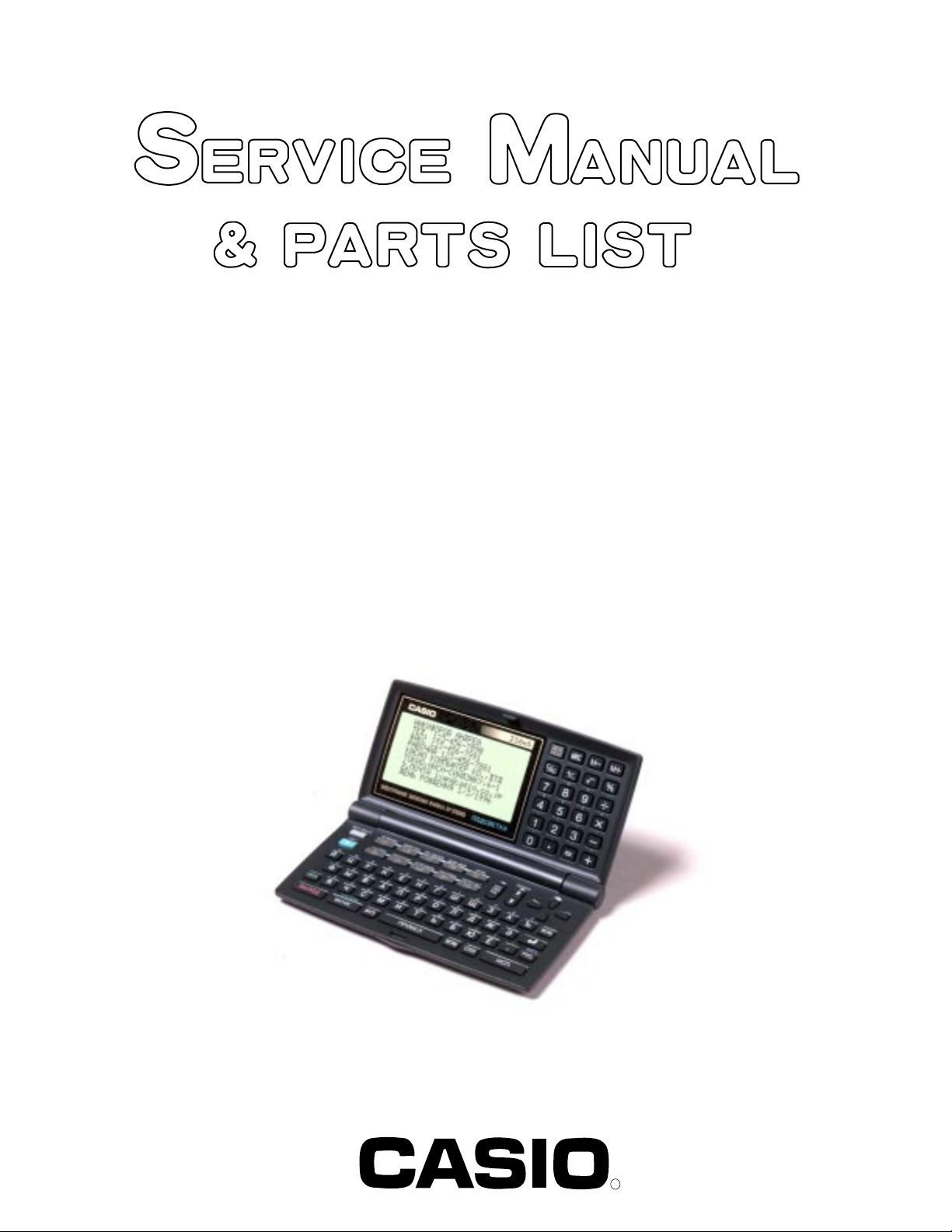
(without price)
INDEX
SF-5580RS/5780RS(ZX-460)
JAN. 1998
SF-5780RS
R
Page 2
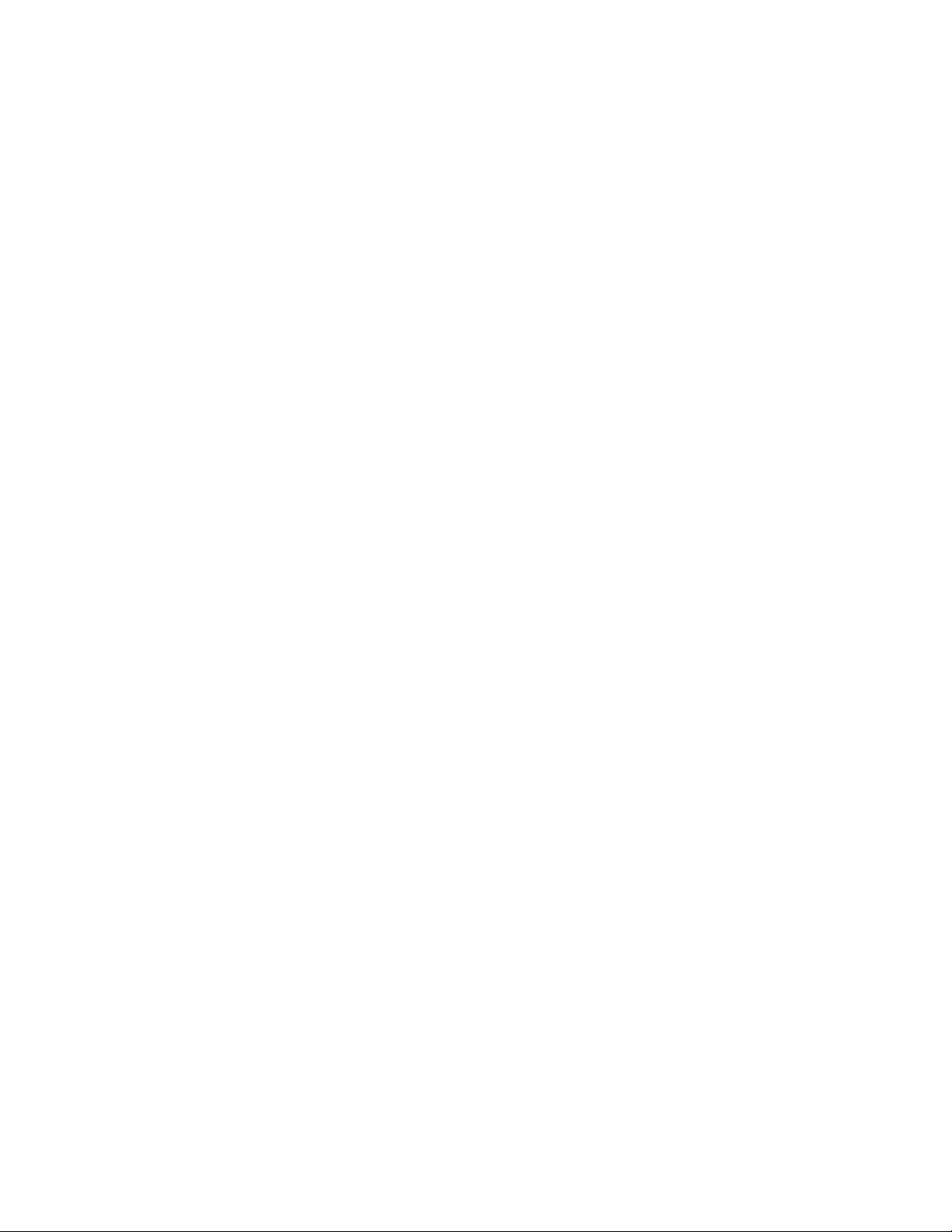
CONTENTS
1.SPECIFICATIONS....................................................................................................1
2.GENERAL GUIDE
2-1.Appearances and display indicators.........................................................................3
2-2.Power Supply...............................................................................................................4
2-3.EL backlight.................................................................................................................5
3.RESET OPERATION................................................................................................6
4.BATTERY REPLACEMENT.....................................................................................8
5.DATA COMMUNICATIONS....................................................................................10
6.OPERATION CHECK..............................................................................................11
7.ERROR MESSAGES..............................................................................................14
8.LSI PIN FUNCTION................................................................................................16
9.SCHEMATIC DIAGRAMS
9-1.Main PCB ASS’Y (A342054*13)-(1/4)........................................................................17
9-1.Main PCB ASS’Y (A342054*13)-(2/4)........................................................................18
9-1.Main PCB ASS’Y (A342054*13)-(3/4)........................................................................19
9-1.Main PCB ASS’Y (A342054*13)-(4/4)........................................................................20
9-2.Keyboard PCB ASS’Y (A342241*1)-(1/3)..................................................................21
9-2.Keyboard PCB ASS’Y (A342241*1)-(2/3)..................................................................22
9-2.Keyboard PCB ASS’Y (A342241*1)-(3/3)..................................................................23
10.DISASSEMBLY PROCEDURE...............................................................................24
11.PARTS LIST............................................................................................................27
12.EXPLODED VIEW..................................................................................................29
Page 3
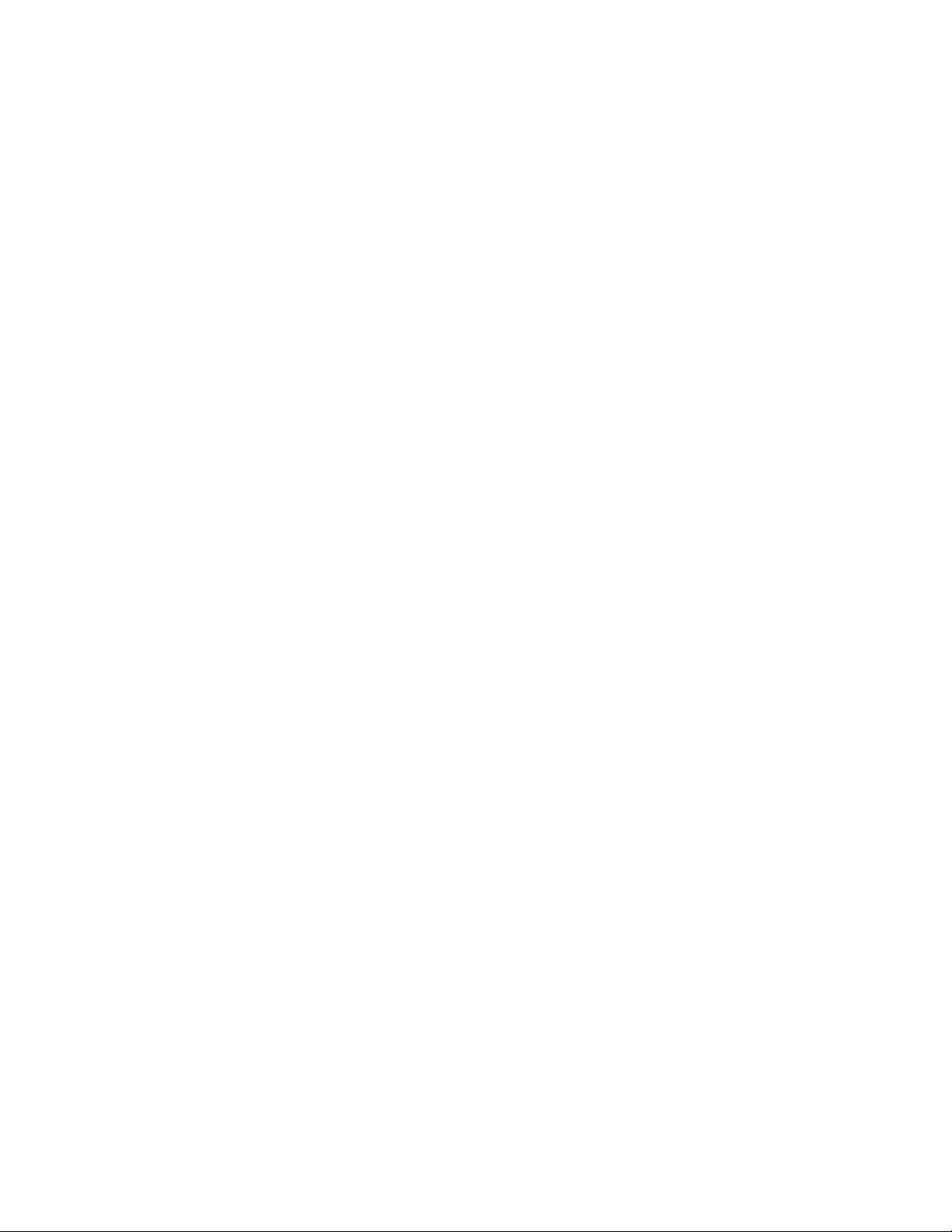
1. SPECIFICATIONS
■ Model: SF-5580RS/SF-5780RS
Main Modes:
Telephone Directory, Memo, Schedule Keeper, To Do, Expense Manager, Reminder, Calendar, Home
Time, World Time, Calculator, Conversion (metric/currency) and Game (Poker/21)
Data storage:
Storage and recall of telephone, memo, schedule, to do, expense, reminder data; calendar display;
editing; memory status display
Clock:
World time; reminder alarm; schedule alarm; daily alarm; accuracy under normal temperatures: ±3
seconds average
Calculation:
12-digit arithmetic calculations; independent memory; percentages; square roots; other mixed calculations
■ General:
Display element: 26-column × 8-line LCD
Memory capacity: SF-5580RS: 128 KB
SF-5780RS: 256 KB
Main component: LSI
Power supply:
Main: Two AAA-size alkaline batteries (Type: LR03 (AM4))
Back-up: One CR2032 lithium battery
Battery life:
Main: • Approximately 130 hours of continuous display only in Telephone
Directory Mode.
•Approximately 90 hours with 55 minutes of continuous display
only and 5 minutes of processing operation per hour.
•Approximately 80 hours with 55 minutes of continuous display
only and 5 minutes of processing operation per hour, plus 3 minutes of backlight operation per hour during continuous display
only period.
Back-up: Approximately 5 years if main batteries are replaced as soon as
they become weak. Approximately 2 years if dead main batteries
are left in the unit.
Power consumption: 0.25 W
Current consumption:
Main (Input voltage = 3.0 V): Telephone top menu (Backlight doesn't shine)-
4.3 mA (TYP.)/5.3 mA (MAX.)
Telephone top menu (Backlight shine)-
27 mA (TYP.)/38 mA (MAX.)
OFF (Using Mask ROM: regular)-
90 µA (TYP.)/130 µA (MAX.)
OFF (Using Flash ROM: irregular)-
120 µA (TYP.)/160 µA (MAX.)
Back-up (Input voltage = 3.0 V): 2.4 µA (TYP.)/10 µA (MAX.)
Auto power off: Approximately 3 minutes after last key operation
Operating temperature: 0 °C ~ 40 °C (30 °F ~ 104 °F)
Dimensions:
Unfolded: 8.8 H × 163 W × 169 D mm (3/8 "H × 67/16 "W × 65/8 "D)
Folded: 21.5 H × 163 W × 91.5 D mm (7/8 "H × 67/16 "W × 35/8 "D)
Weight: Approximately 250 g (8.8 oz) including batteries
— 1 —
Page 4
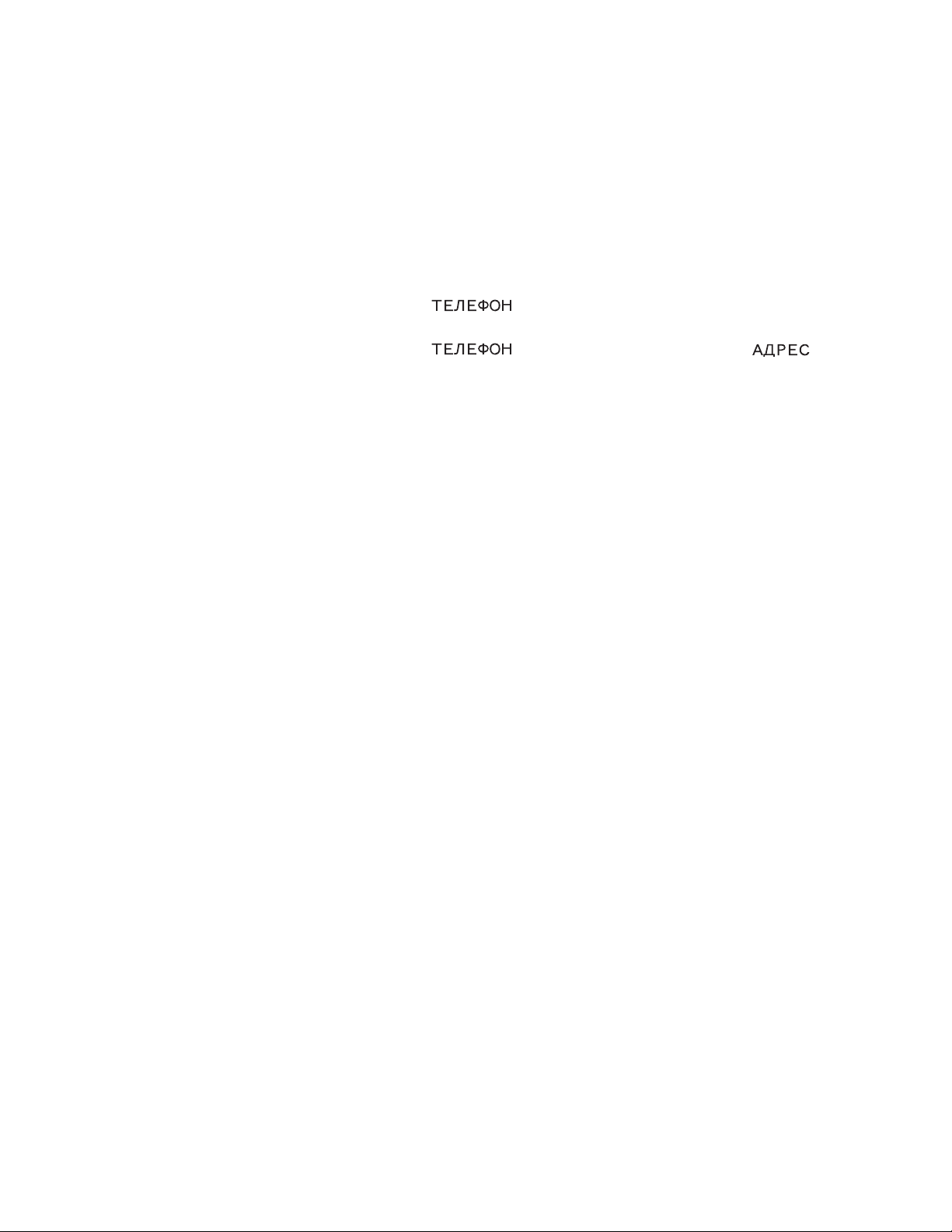
■ Memory Capacity
Memory capacity differs according to model.
Model Memory
SF-5580RS:128 KB
SF-5780RS:256 KB
The following shows the number of items that can be stored in each model.
Telephone Directory
8-character name, 10-character Phone ( ) 1 number
SF-5580RS/SF-5780RS: 4,500/10,000
8-character name, 10-character Phone ( ) 1 number, 20-character address ( )
SF-5580RS/SF-5780RS: 2,300/5,000
Memo
20-character memo
SF-5580RS/SF-5780RS: 3,900/8,500
To Do
20-character description
SF-5580RS/SF-5780RS: 3,600/8,000
Schedule Keeper
20-character description, alarm time setting
SF-5580RS/SF-5780RS: 3,000/6,600
Reminder
10-character description
SF-5580RS/SF-5780RS: 4,200/9,200
Expense Manager
10-character description
SF-5580RS/SF-5780RS: 4,000/8,900
— 2 —
Page 5
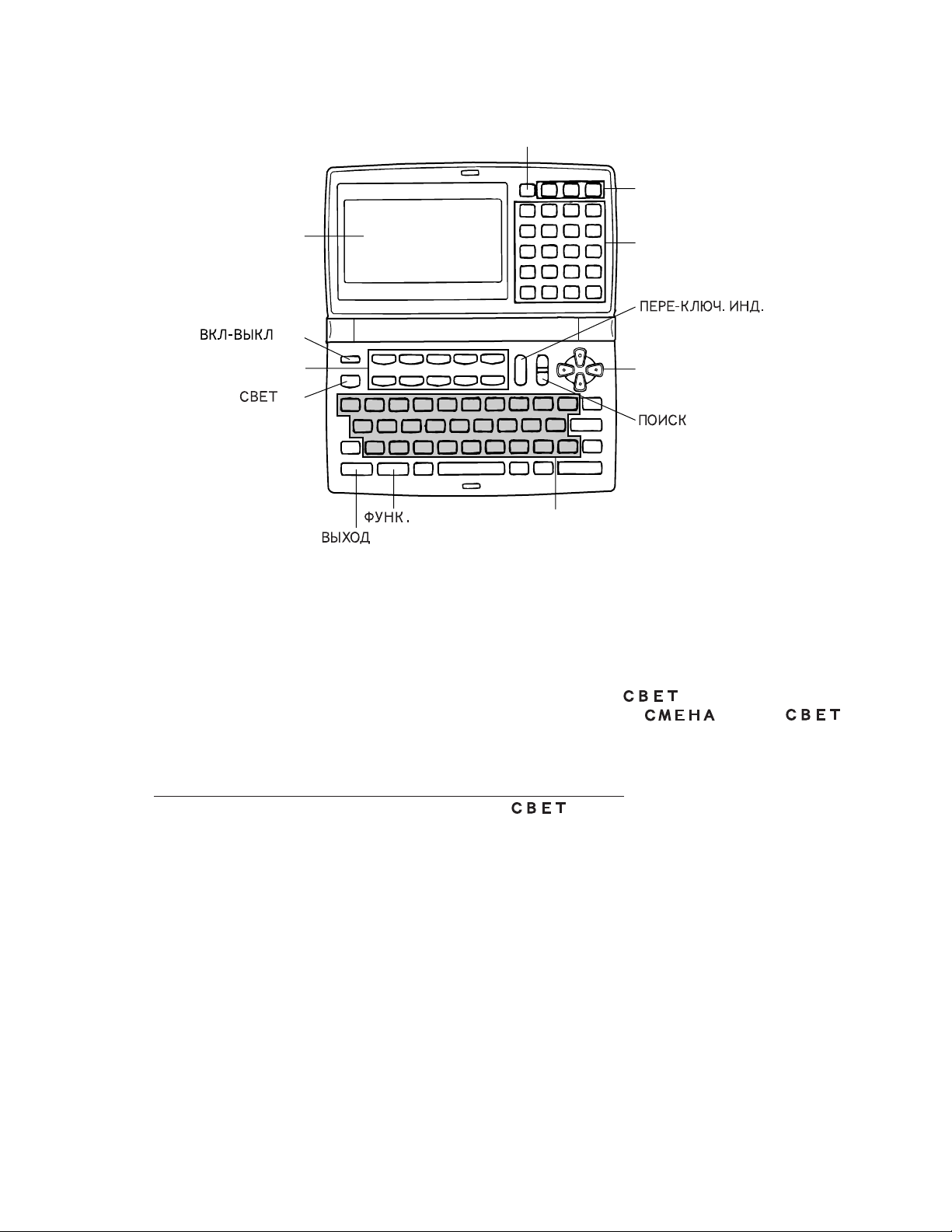
2. GENERAL GUIDE
Mode key
Memory keys
Display
key
Mode keys
key
key
key
keyboard
10-key pad
Operator keys
key
Cursor keys
keys
2-1. Appearances and display indicators
When lighting is dim, you can turn on an EL (electro-luminescent) backlight for easier viewing.
■ To turn on the EL backlight
There are two ways to turn on the backlight of the display. Pressing causes the backlight to
turn on for about 15 seconds, and then turn off automatically. Pressing and then
also turns on the backlight, but in this case the backlight stays on as long as you keep performing key
operations on the Digital Diary. The backlight turns off automatically if you do not perform any key
operation for about 15 seconds.
Leaving the backlight on for long periods greatly reduces battery life!
You can manually turn the backlight off by pressing again.
Failure of the backlight to turn on indicates low battery power. Replace batteries as soon as possible.
— 3 —
Page 6
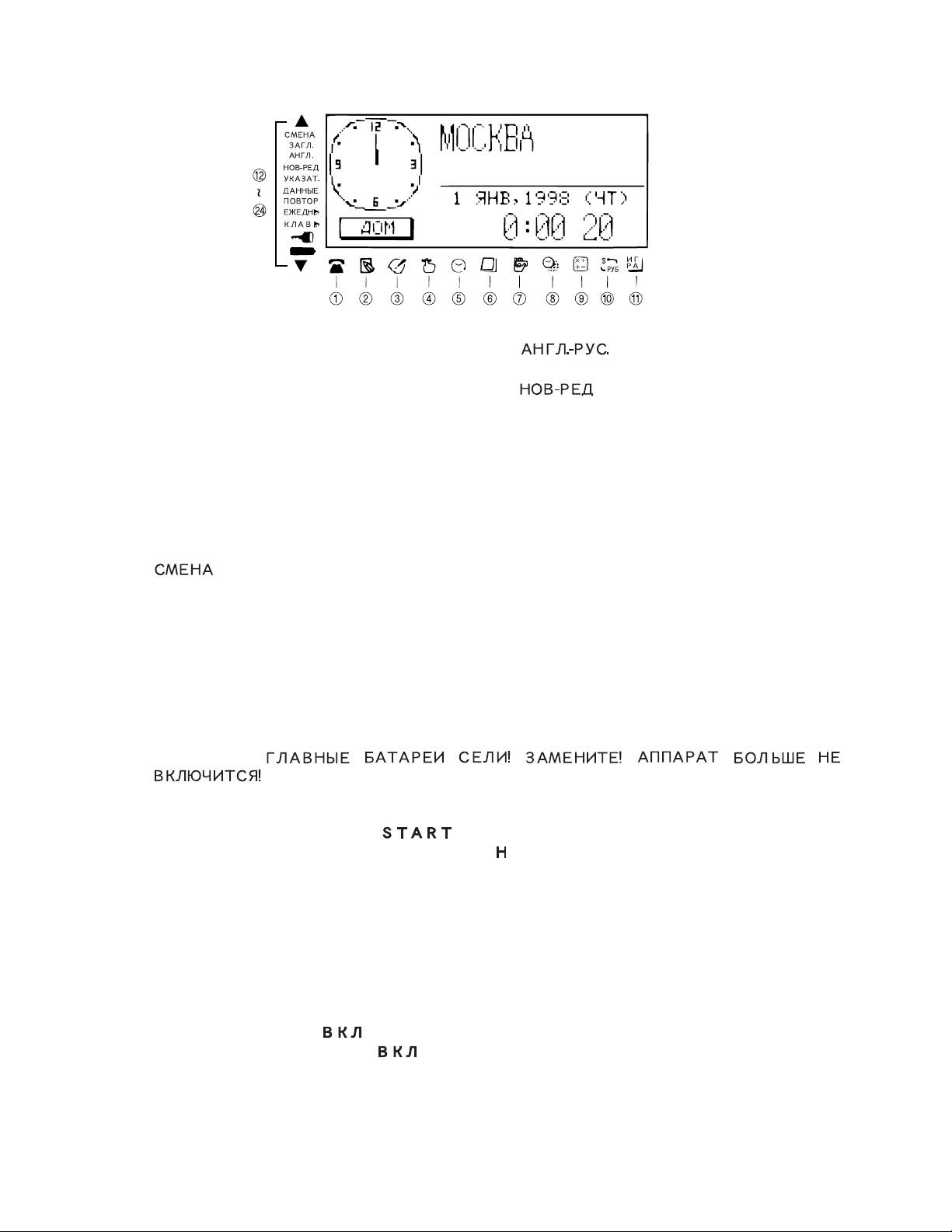
■ Display Indicators
1 Telephone Directory Mode
2 Memo Mode
3 To Do Mode
4 Reminder Mode
5 Schedule Keeper Mode
6 Calendar Mode
7 Expense Manager Mode
8 Home Time/World Time Mode
9 Calculator Mode
0 Conversion Modes
A Game Modes
B Indicates data above
C (SHIFT) key operation
D Upper-case input
E (ENGLISH/RUSSIAN)
key operation
F (NEW/EDIT) screen
G Index display
H Data display
I Snooze feature activated
J Daily alarm on
K Key sound on
L Memory locked
M Low battery warning
N Indicates data below
2-2. Power Supply
Your Digital Diary is powered by two AAA-size batteries, and its memory is protected by a single
CR2032 lithium battery.
■ Low battery Warning
Failure of anything to appear on the display after you turn on power or appearance of the low battery
message, “
” (followed by the display turning off in about 10 seconds) normally indicates that main
battery power is low.
Note, however, that pressing the button on the back of the unit and then performing steps
1 and 2 of the procedure under “When to press for “no”” above can sometimes restore normal
operation. When the low battery message appears on the display even if you perform these steps, it
means you should replace the main batteries as soon as possible.
Note
• Take care that you do not make a mistake and delete memory contents at this time.
Important!
• Replace batteries only when low battery power is indicated by failure of the Digital Diary to turn on
when you press the key. Do not replace batteries as long as the Digital Diary turns on
normally when you press the key.
• There is no low battery warning for the back-up battery. Be sure to replace the back-up battery
once every 5 years.
• Be sure you keep a separate copy of all important data that you store in the Digital Diary.
— 4 —
Page 7
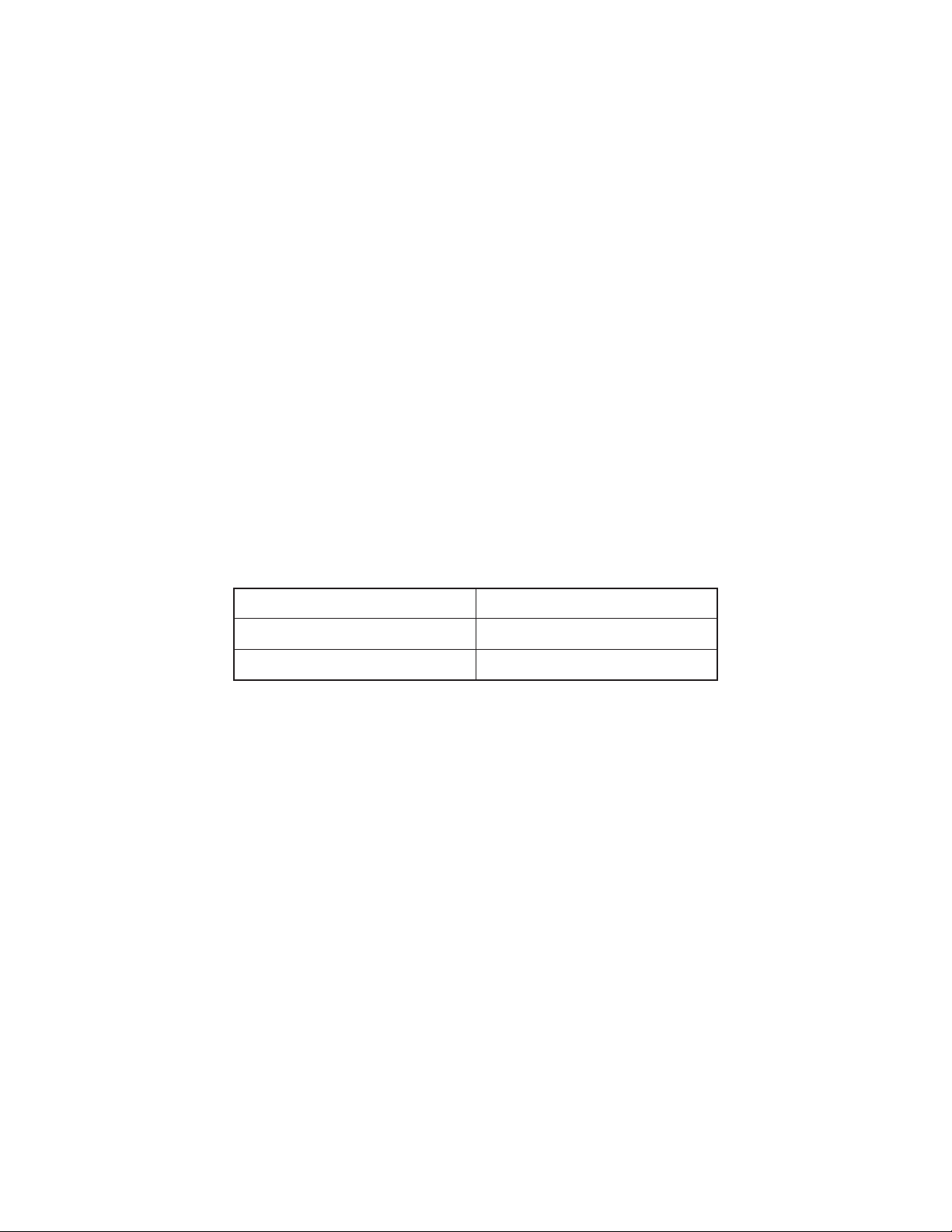
■ Battery Precautions
Incorrectly using batteries can cause them to burst or leak, possibly damaging the interior of the
Digital Diary. Note the following precautions.
• Be sure that the positive (+) side of each battery is facing in the correct directions.
• Never mix batteries of different types.
• Never mix old batteries and new ones.
• Do not expose batteries to direct heat, let them become shorted, or try to take them apart.
• Never leave dead batteries in the battery compartment.
• Remove batteries if you do not play to use the unit for a long time.
• Replace batteries at least once every five years, no matter how much you use the unit during that
period.
• Never try to recharge the batteries that come with the unit.
• Should a battery leak, clean out the battery compartment of the unit immediately, taking care to
avoid letting battery fluid come into direct contact with your skin.
Keep batteries out of the reach of small children. If swallowed, consult with a physician immediately.
2-3. EL backlight
• This unit is equipped with an EL backlight that allows easy viewing of display contents in a theater,
or anywhere else where lighting is dim.
• Note, however, that frequent or extended use of the EL backlight shortens battery life.
The following shows how backlight use affects battery life under controlled test conditions.*
Backlight Operation Battery Life
3 minutes per hour Approximately 80 hours
15 minutes per hour Approximately 45 hours
* Test Conditions
• “Battery Life” is the number of hours before battery failure when the unit is left on with 5 minutes of
a processing operation and 55 minutes of continuous display only (no processing operation) per
hour, plus the backlight operation described below.
• “Backlight Operation” is the number of minutes the backlight is turned on per hour during the
display only (no processing operation) period.
— 5 —
Page 8
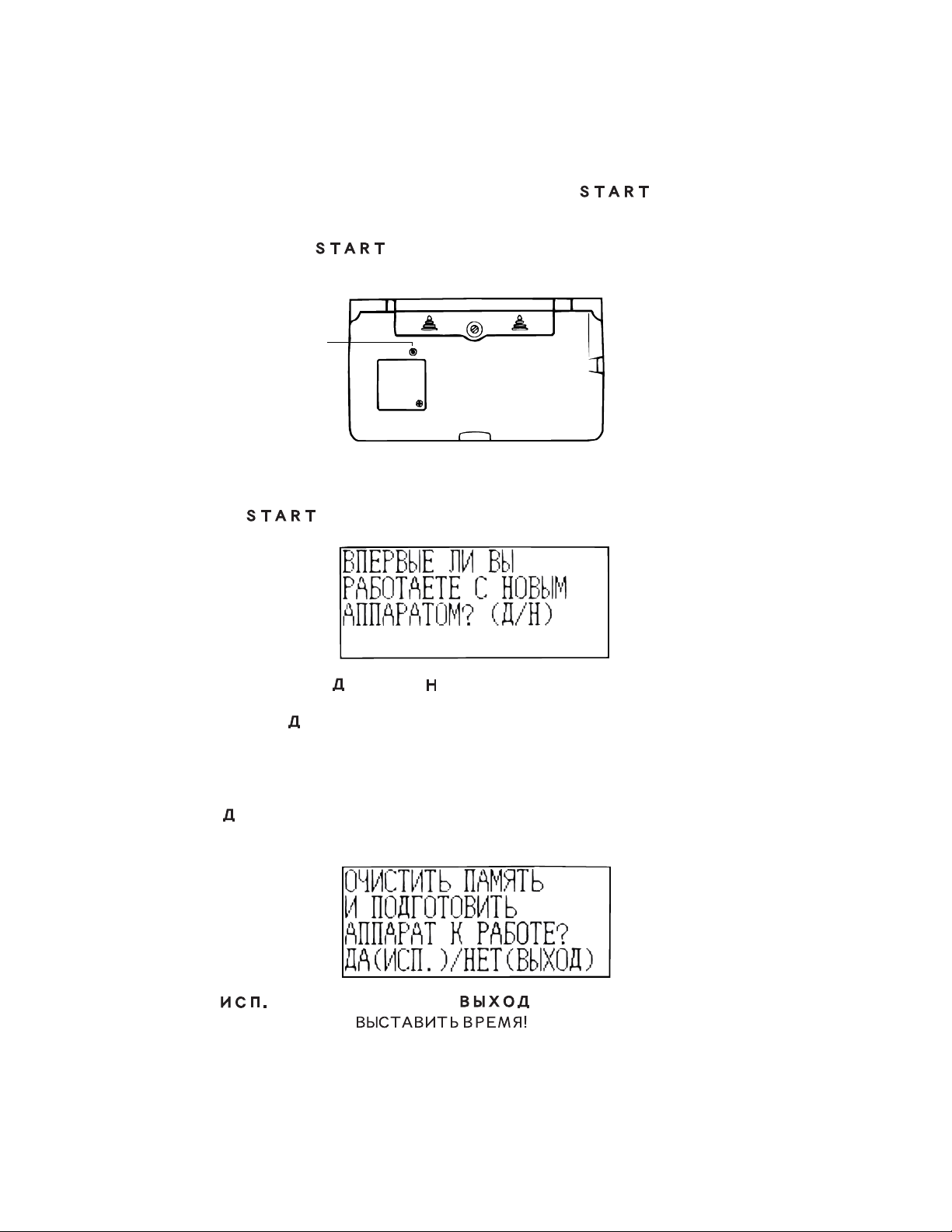
3. RESET OPERATION
Use the following procedure to reset the unit to its initial settings.
Important!
• Do not use a very sharp pencil or other object to press the button.
• Be sure to reset the unit before using it for the first time.
• Perform the reset operation only after main batteries and back-up battery are correctly installed.
• Be sure to press the button after loading main batteries for the first time or if the previous
set of batteries went dead.
START
button
START
■ To start the all-reset operation
1. Turn power off.
2. Press the button on the back of the Digital Diary with a thin, pointed object.
3. Now you should press for “yes” or for “no” in accordance with the conditions described below.
When to press for “yes”
• When this is the first time you are using the unit.
• When you want to reset the unit and clear all data and settings.
• When you are resetting the unit after a data error (page 14).
1. Press in response to the message that appears on the display when you start the all-reset
operation.
2. Press to reset the Digital Diary or to abort.
• At this time the message “ ” appears.
• After about two seconds, the Home Time screen appears.
— 6 —
Page 9
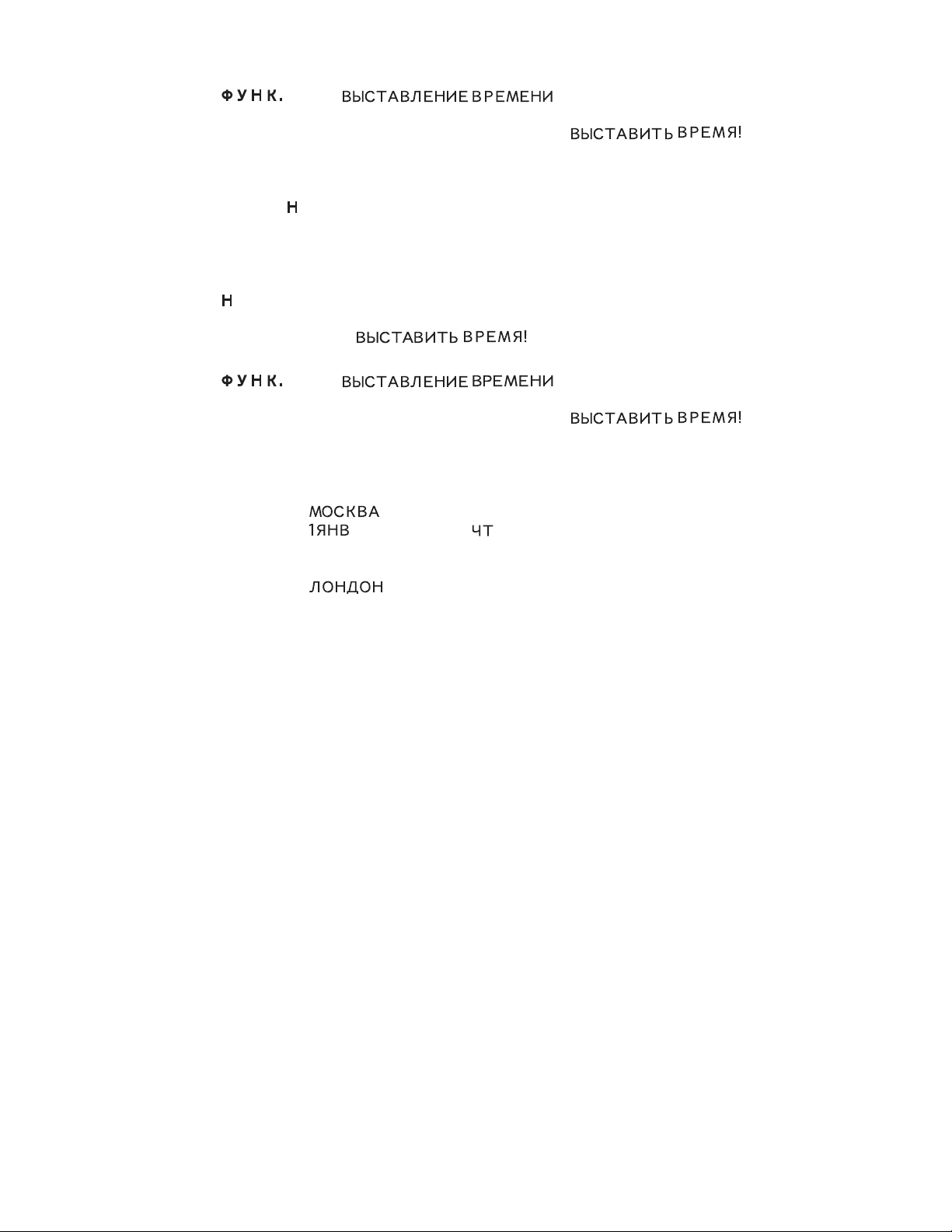
3. Press , select “ ”, and then use the procedure on page 18
of the User’s Manual to set the Home Time.
• If you turn power off without setting the Home Time, the “ ” message appears the next time you turn power on. The Digital Diary will not operate properly until you set the
Home Time.
When to press for “no”
• After replacing the main batteries.
• When you are not resetting the unit to clear all data and settings.
• When you are not resetting the unit after a data error (page 14).
1. Press in response to the message that appears on the display when you start the all-reset
operation.
• At this time the message “ ” appears.
• After about two seconds, the Home Time screen appears.
2. Press , select “ ”, and then use the procedure on page 18
of the User’s Manual to set the Home Time.
• If you turn power off without setting the Home Time, the “ ” message appears the next time you turn power on. The Digital Diary will not operate properly until you set the
Home Time.
• Following are the initial settings of the unit after you perform the all-reset operation.
Home Time: (Moscow)
(January), 1998 ( (Thursday)
0:00
24-hour format
World Time: (London)
Daily Alarm: 0:00
Sound: Daily alarm — OFF
Key — ON
Keyboard: Cyrillic
Character input: CAPS — OFF
— 7 —
Page 10
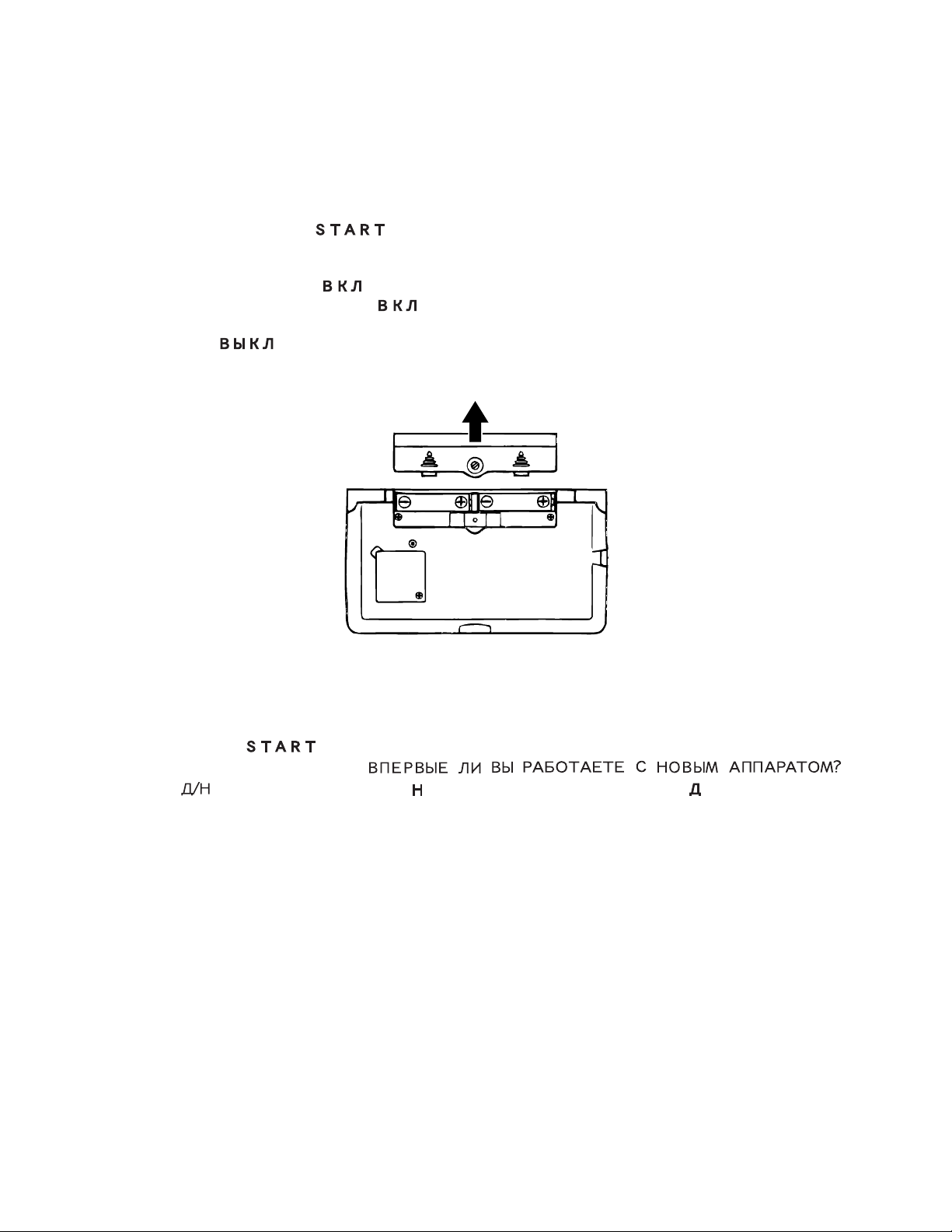
4. BATTERY REPLACEMENT
■ To replace the main battery
Important!
• Do not remove the main batteries from the Digital Diary while the back-up battery is removed.
• Be sure to replace both batteries with two new ones. Do not mix an old battery with a new one.
• Be sure to press the button after loading main batteries for the first time or if the previous
set of batteries went dead.
• Replace batteries only when low battery power is indicated by failure of the Digital Diary to turn on
when you press the key. Do not replace batteries as long as the Digital Diary turns on
normally when you press the key.
1. Press to turn power off.
2. Remove the screw that holds the battery compartment cover in place and open the cover.
START
3. Remove both old batteries and replace them with new ones.
• Make sure that the positive (+) and negative (–) ends are facing correctly.
4. Replace the battery compartment cover and secure it with its screw.
• Take care that you do not overtighten the screw.
5. Press the button.
• This causes the message “
( )” to appear. Be sure to press in response to this message (pressing will delete all data in
memory). Next, continue with the procedures in the section title “3. RESET OPERATION” on page
6.
— 8 —
Page 11

■ To replace the back-up battery
Important!
• Do not remove the back-up battery from the Digital Diary while the main batteries are removed.
• Be sure to replace the back-up battery at least once every 5 years. Otherwise, you run the risk of
losing data stored in memory.
1. Press to turn power off.
2. Remove the screw that holds the back-up battery compartment cover in place and open the cover.
START
3. Insert a thin, pointed object into (A) and remove the old battery.
(A)
4. Load a new battery into the compartment, making sure that its positive side is facing up (so you can
see it).
5. Replace the battery compartment cover and secure it with its screw.
• Take care that you do not overtighten the screw.
— 9 —
Page 12

5. DATA COMMUNICATIONS
■ Setting Up for Data Communications
The following describes what you would do to set up for data communications between two Digital
Diary units.
To connect to another Digital Diary unit
1. Make sure that the power of both units is turned off.
2. Open the covers of the data communications jacks of the two Digital Diary units.
3. Connect the two units using the SB-62 cable.
Important!
• Be sure to replace the connector covers on the Digital Diary units when you are not performing
data communications.
■ DATA TRANSMISSION FROM A UNIT TO ANOTHER UNIT
Performing the following procedure, you can transfer the data from a unit (S) for sending to
another unit (R) for receiving without entering password even if unit (S)’s data are protected
by password.
Remarks:
1. The units should be the same models because these units should have the same memory capacity
and functions.
2. Press button if you abort any operation.
PROCEDURE
1 Connect two units using the SB-62 cable as described above.
2 Turn both units power on.
3 Press button on the unit (R)’s rear panel using a thin, pointed object.
Press , then button (RESETTING OF THE UNIT (R)).
4 Pressing button once or twice, displays home time message, then press
and then 1 (Time set) button with both units.
5 Set the time to 3, 1901 (2/3/1901) using -> button and numeral buttons with both units
(press ->, ->, 0, 2, ->, 0, 3, ->, 1, 9, 0, 1 and button.).
6 Press , , and then 4 ( ( )) button with the units
(S).
7 Press , , 4 ( ) and then button with the unit (R).
8 Pressing button with the unit (S), the data transmission from the unit (S) to the unit (R) starts to
perform.
(After this transmission, home time message appears with unit (R). Wait for a while until
this message appears.)
9 After the transmission, don’t turn the unit (R)’s power off and confirm to exist the transferred data in
the unit (R) also.
— 10 —
Page 13

6. OPERATION CHECK
REMARKS:
1. Executing this check clears the data stored in the Digital Diary. If you do not want them to
be cleared, you should store them in another Digital Diary (SF-5580RS/-5780RS) referring to
the “5. Data communications” in this manual.
2. You cannot put out the light from EL while executing this check.
■ LCD CHECK
1 Press button on the rear panel while press-
ing button on the front panel.
LCD display appears as shown right.
figure-1
figure-1
2 Press button four times.
LCD display appears as shown right.
figure-2
3 Then press button.
LCD display appears as shown right.
figure-3
4 Press button again.
LCD display appears as shown in the figure-1 again.
■ ROM CHECK
5 Wait 4 to 5 seconds, then press button.
LCD display ROM TEST ROM OK
■ RAM CHECK
6 Press button.
LCD display ROM TEST ROM OK
RAM TEST
figure-2
figure-3
— 11 —
Page 14

7Wait about 45 to 50 seconds.
In the case of SF-5580RS.
LCD display ROM TEST ROM OK
RAM TEST 1 2 8 K OK
In the case of SF-5780RS.
LCD display ROM TEST ROM OK
RAM TEST 1 2 8 K OK
2ND
RAM TEST 1 2 8 K OK
■ KEY CHECK
8Press button.
LCD display KEY TEST
9After pressing any button, LCD displays a letter or a number correspond to its button.
Check all keys (buttons) in this way except to button.
■ COMMUNICATION CHECK
0Press button.
LCD display 1 COMM 2 ECHO
A Prepare another unit, then execute the procedure described above 1 ~ 0.
Another unit’s
LCD display 1 COMM 2 ECHO
BConnect two units using the SB-62 cable as shown in the “5. DATA COMMUNICATIONS” (page
10) in this manual.
C Press 1 button on a unit (A) while pressing 2 button on another unit (B).
Unit (A)’s
LCD display 1 COMM 2 ECHO OK
Unit (B)’s
LCD display 2 ECHO OK
If this OK was displayed, another unit (B) transmitted data to a unit (A).
— 12 —
Page 15

D Pressing buttons on the both units, regain to the condition described in the item B.
LCD displays on the both units indicates the same display as shown in the item A.
E Next, try to transmit data from another unit (B) to a unit (A).
F Regain to the condition described in the item B using button.
G Pressing button twice, the following message appears.
( )
H Pressing button, the following message appears.
( )/
I Pressing button. [Doing so, the data stored in this Digital Diary are deleted]
— 13 —
Page 16

7. ERROR MESSAGES
■ Data Error Message
The data error message appears whenever the Digital Diary’s internal check discovers a problem with
data stored in memory.
Appearance of the data error message indicates that you must perform the all-reset procedure to
correct the problem. Start out with the procedure under “To start the all-reset operation” on page 6,
and continue with the procedure under “When to press for “Yes” on page 6”.
Important!
• Even though you are not using the unit for the first time, you must press (for “Yes”) when the unit
asks “ ( )” in order to reset
the unit after a data error occurs.
If you still have trouble after trying the operation, you may have a hardware problem.
■ Message Table
Message
.
(NOT FOUND!
PRESS TO QUIT.)
,
.
(MEMORY FULL, PRESS
ANY KEY.)
(ALARM TIME COINCIDENT!)
(ALARM TIME ALREADY
PASSED!)
Meaning
Data specified in search operation
does not exist in memory.
No more room in memory for storage of data.
Attempt to set an alarm that is already used for another entry.
Attempt to set an alarm for a time
or data that is already passed.
Action
Change specification or cancel
search.
Delete unnecessary data items
from memory.
Set a different alarm time or
change the existing alarm time.
Set a different alarm time.
.
(DATA COMM. ERROR,
PRESS ANY KEY)
Error during data communications.
— 14 —
Cancel the operation and try
again.
Page 17

Message
Meaning
Action
( )
(ARE YOU USING A NEW
UNIT FOR THE FIRST TIME?
(Y/N))
( )/ ( )
(CLEAR MEMORY AND SET
UP THE UNIT FOR OPERATION?
YES ( )/
NO ( ))
(DATA ERROR! CHECK
YOUR OWNER’S MANUAL
FOR PROCEDURE!)
The reset procedure has started.
The reset procedure is in
progress.
Data corrupted by strong impact,
electrostatic charge, etc..
The main batteries are getting
weak.
See page 6.
See page 6.
Replace main batteries immediately (page 8).
(MAIN BATTERIES WEAK!
REPLACE THEM! UNIT WILL
NOT TURN ON AGAIN!)
— 15 —
Page 18

)
)
)
)
)
)
)
)
)
)
)
)
)
)
)
8. LSI PIN FUNCTION
CPU (LC868016A): U1
Pin No. Name I/O Function
1 VDD I Power supply for this CPU
2~65 S1~48,C1~16 O Common signals to LCD
66 V1 O
67 V2 O
68 V3 O Bias power supply to LCD
69 V4 O
70 V5 O
71 VLCD O Power supply to LCD
78 VSS — Ground for this CPU
80 P41 O Clock for LCD driver LSI(U2, U3:LC868900
82 P43 O
84 P46 O Read signal to RAM(U42, U62) and LCD driver LSI(U2, U3:LC868900
85 P47 O Write signal to RAM(U42, U62) and LCD driver LSI(U2, U3:LC868900
87 P71 I Detection of low battery voltage(=2.5V) from IC(U2:S80725
90 P10 O Serial data output to another unit or a personal computer
91 P11 I Serial data input from another unit or a personal computer
93 P13 O
96 P16 O Control signal for buzzer(H: buzzer-ON/L: buzzer-OFF
98 P57 O Chip select to LCD driver LSI(U3:LC868900)
99 P56 O Chip select to LCD driver LSI(U2:LC868900)
101 P54 O Clock to IC(U8:74HC273) for the keyboard data latch
102 P53 O Control signal to LCD driver LSI(U2, U3:LC868900
104 P51 O Address bus to RAM(U42, U62
105 P50 O Address bus to ROM(U5
106 VDD1 O Power supply for this CPU
107 P30 I
108 P31 I
109 P32 I
110 P33 I Signals for key assign from keyboard
111 P34 I
112 P35 I
113 P36 I
114 P37 I
115 P00 I/O
116 P01 I/O
117 P02 I/O
118 P03 I/O Address bus to the address data latch IC(U7:74HC373
119 P04 I/O
120 P05 I/O
121 P06 I/O
122 P07 I/O
123 P20 O
124 P21 O
125 P22 O
126 P23 O Address bus to ROM(U5) and RAM(U42, U62
127 P24 O
128 P25 O
129 P26 O
130 P27 O
131 ADLC O Control signal to the address data latch IC(U7:74HC373
132 -EROE O Chip select to ROM(U5
133 -RST I Reset signal for this CPU and LCD driver LSI(U2, U3:LC868900
134 XT1 I Timer clock for this CPU
135 XT2 O
136 VSS — Ground for this CPU
137 CF1 I Main clock for this CPU
138 CF2 O
Signal to LCD driver LSI(U2, U3:LC868900)(AC voltage is supplied to LCD by this
signal.
Control signal to power supply IC(DC/AC inverter IC) for EL (H: EL-OFF/L: EL-ON
— 16 —
Page 19

9. SCHEMATIC DIAGRAMS
9-1. Main PCB ASS’Y (A342054*13)-(1/4)
— 17 —
Page 20

9-1. Main PCB ASS’Y (A342054*13)-(2/4)
— 18 —
Page 21

9-1. Main PCB ASS’Y (A342054*13)-(3/4)
— 19 —
Page 22

9-1. Main PCB ASS’Y (A342054*13)-(4/4)
— 20 —
Page 23

9-2. Keyboard PCB ASS’Y (A342241*1)-(1/3)
BUZZER
— 21 —
Page 24

9-2. Keyboard PCB ASS’Y (A342241*1)-(2/3)
POWER SUPPLY
— 22 —
Page 25

9-2. Keyboard PCB ASS’Y (A342241*1)-(3/3)
— 23 —
Page 26

10. DISASSEMBLY PROCEDURE
1 Remove two screws then remove the battery cover.
2 Remove three screws.
3 Open the unit and remove two screws behind the display plate.
— 24 —
Display plate
Page 27

4 Remove Lower cabinet (keyboard).
Lower cabinet
(keyboard)
5 Remove Rubber key and knob.
6 Desolder the wire connected
to the buzzer on the Lower
cabinet (keyboard) from keyboard PCB ass’y.
7 Remove Lower cabinet (display).
Rubber key
Knob
— 25 —
Lower cabinet
(display)
Page 28

8 Remove screws on PCB shown below then remove PCB ass’y.
Main PCB
(11 screws)
9 Separate upper cabinets.
Keyboard PCB
(13 screws)
Caution:
Heat seal and wires must be placed inside of the hinge in order for the Lower cabinet (keyboard) to fit
into place.
If heat seal and wires are placed improperly, they are damaged.
Heat seal
Wires (Black/Red)
Hinge
Lower cabinet
— 26 —
Page 29

11. PARTS LIST
N Item Code No. Parts Name Specification Applicable Q R
PCB ASSY(A342054)
* There are two type of PCB ASSYs in SF-5780RS--A type & B type.
U62
* U42, U62 2012 5520 LSI/S-RAM CMO-02-128NC-01 SF-5780RS (A-type) 2
* U62 2012 5519 LSI/S-RAM CMO-02-256SN-01 SF-5780RS (B-type) 1
U7
U8
U12
XT1
XT2 2590 2690
D2~D5
D6~D17
D21, D22
L3
PCB ASSY(A342241)
U2
U3
Q2, Q10
Q3
D1
D20, D22
L2
L4
1
2
3
PCB ASSEMBLY
N
N
N
N10
N
N13
N15
N16
N18
4
4
5
6
7
8
9
11
COMPONENTS
12 6422 4400 RUBBER/KEY(24-KEY) KEY-04-ZX460A-0 Common 1 C
14
17
19
20
21 6421 4150 SPRING/BATTERY BAC-01-ZX877+/- Common 1 X
22 6421 4160 SPRING/BATTERY BAC-01-ZX877+ Common 1 X
23 6419 6080 RUBBER/KEY KEY-03-U100 Common 1 C
24 6419 6140 KNOB LOC-01-ZX876-02 Common 1 C
25 3122 3508 BUZZER BUZ-02-27 Common 1 X
Notes: N – New parts R – A : Essential
2012 5520
2114 5771 IC/TTL CMO-09-HC373 Common 1
2114 5770 IC/TTL CMO-09-HC273 Common 1
2114 5827 IC CMO-13-D353C-01 Common 1
2590 2691 OSCILLATOR/CRYSTAL RER-01-12 Common 1
2390 3031 DIODE/SCHOTTKY DIO-03-RB500V Common 4
2390 3005 DIODE DIO-01-LS4148 Common 12
2390 3030 DIODE/ZENER DIO-02-UDZ3.3B Common 2
6420 1950 COIL/CHOKE C01-02-4615 Common 1
2114 5828 IC/MOS CMO-14-5VL22AA Common 1 C
3065 0712 CONVERTOR CMO-10-R1502B Common 1 C
2259 2713 TRNSISTOR TRR-01-NPNL6 Common 2 C
2253 0711 TRNSISTOR TRR-01-2SD1628G Common 1 C
2390 3005 DIODE DIO-01-LS4148 Common 1 C
2390 3032 DIODE/SCHOTTKY DIO-03-RB100A Common 2 C
6419 6430 COIL/CHOKE COI-02-4630 Common 1 C
3122 3509 INDUCTOR IND-01-120 Common 1 C
3502 2225 JACK JCK-01-1169 Common 1 C
6419 6460 SPRING/BATTERY BAC-01-988+ Common 1 C
6419 6470 SPRING/BATTERY BAC-01-988- Common 1 C
6422 4450 PCB ASSY A342054A*13 HK SF-5580RS 1 B
6422 4290 PCB ASSY A342054A*14 HK SF-5780RS 1 B
6422 4310 PCB ASSY A342241*1 HK Common 1 B
5610 9420 HEAT SEAL HES-03-ZX876A Common 1 B
5610 9430 HEAT SEAL HES-03-ZX876B Common 1 B
5610 9440 HEAT SEAL HES-01-161055 Common 1 B
3502 2224 HEAT SEAL HES-01-064065 Common 1 B
3335 6730 LCD/FSTN LCD-03-ZX460 Common 1 B
3312 0057 ELECTRO LUMINESCENCE LAM-03-ZX876 Common 1 B
6422 4410 CASE/UPPER DISPLAY HOU-04-ZX876-04 Common 1 X
6419 6240 RUBBER/CONTACT DUMMY CON-05-507327 Common 2 X
6422 4420 CASE/LOWER KEYBOARD HOU-02-ZX460-00 Common 1 X
6422 4430 CASE/UPPER KEYBOARD HOU-01-ZX460-00 Common 1 C
6419 6340 HINGE RUBBER HIN-01-ZX876 Common 1 X
6422 4440 RUBBER/KEY(63-KEY) KEY-04-ZX460B-0 Common 1 C
6419 6400 NUT NUT-02-M1.7 Common 2 X
6421 4140 SPRING/BATTERY BAC-01-ZX877- Common 1 X
R – Rank B : Stock recommended
– Quantity used per unit
Q C : Others
LSI/S-RAM
OSCILLATOR/CRYSTAL
— 27 —
CMO-02-128NC-01 SF-5580RS 1
QUA-02-26
X : No stock recommended
Common 1
B
B
B
C
C
C
C
C
C
C
C
C
Page 30

N Item Code No. Parts Name Specification Applicable Q R
N 26 3851 2096 PANEL/DISPLAY LEN-01-ZX460-00 SF-5580RS 1 B
N 26 3851 2097 PANEL/DISPLAY LEN-01-ZX460-01 SF-5780RS 1 B
N 27 6422 4320 CASE/LOWE DISPLAY HOU-03-ZX876-04 Common 1 C
N 28 6422 4330 PLATE INL-01-ZX460-00 SF-5580RS 1 C
N 28 6422 4340 PLATE INL-01-ZX460-01 SF-5780RS 1 C
29 6419 5820 SCREW SCR-01-1740PMTB Common 1 C
30 6419 5840 SCREW SCR-01-1740CMT Common 1 C
31 6419 5850 COVER/PHONE JACK JCK-02-ZX876 Common 1 C
N 32 6422 4380 COVER/BATTERY BAD-02-ZX876-04 SF-5580RS 1 C
N 33 6422 4390 COVER/BATTERY BAD-01-ZX876-04 SF-5780RS 1 C
34 6421 4090 CUSHION SPO-01-301005 Common 1 C
Notes: N – New parts R – A : Essential
R – Rank B : Stock recommended
– Quantity used per unit– Quantity used per unit– Quantity used per unit
Q C : Others
X : No stock recommended
— 28 —
Page 31

16
24
17
18
31
1
22
21
20
5
23
3
2
25
15
19
32
29
30
33
26
13
12
8
9
14
10
11
7
6
4
27
28
19
34
12. EXPLODED VIEW
— 29 —
Page 32

CASIO TECHNO CO.,LTD.
Overseas Service Division
8-11-10, Nishi-Shinjuku
Shinjuku-ku, Tokyo 160-0023, Japan
