Page 1
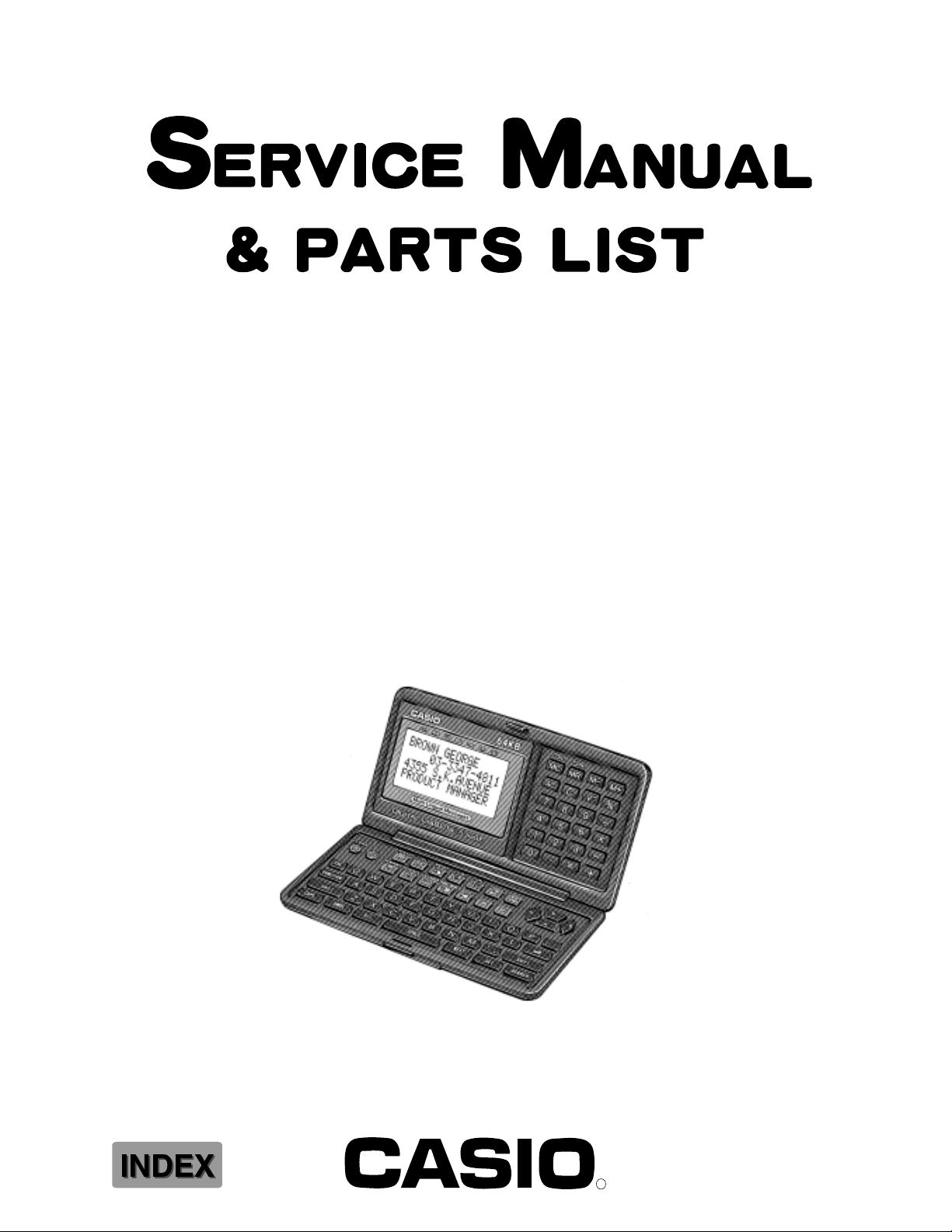
SF-5300E(LX-551AQ)
JAN. 1995
(with price)
SF-5300E
R
Page 2
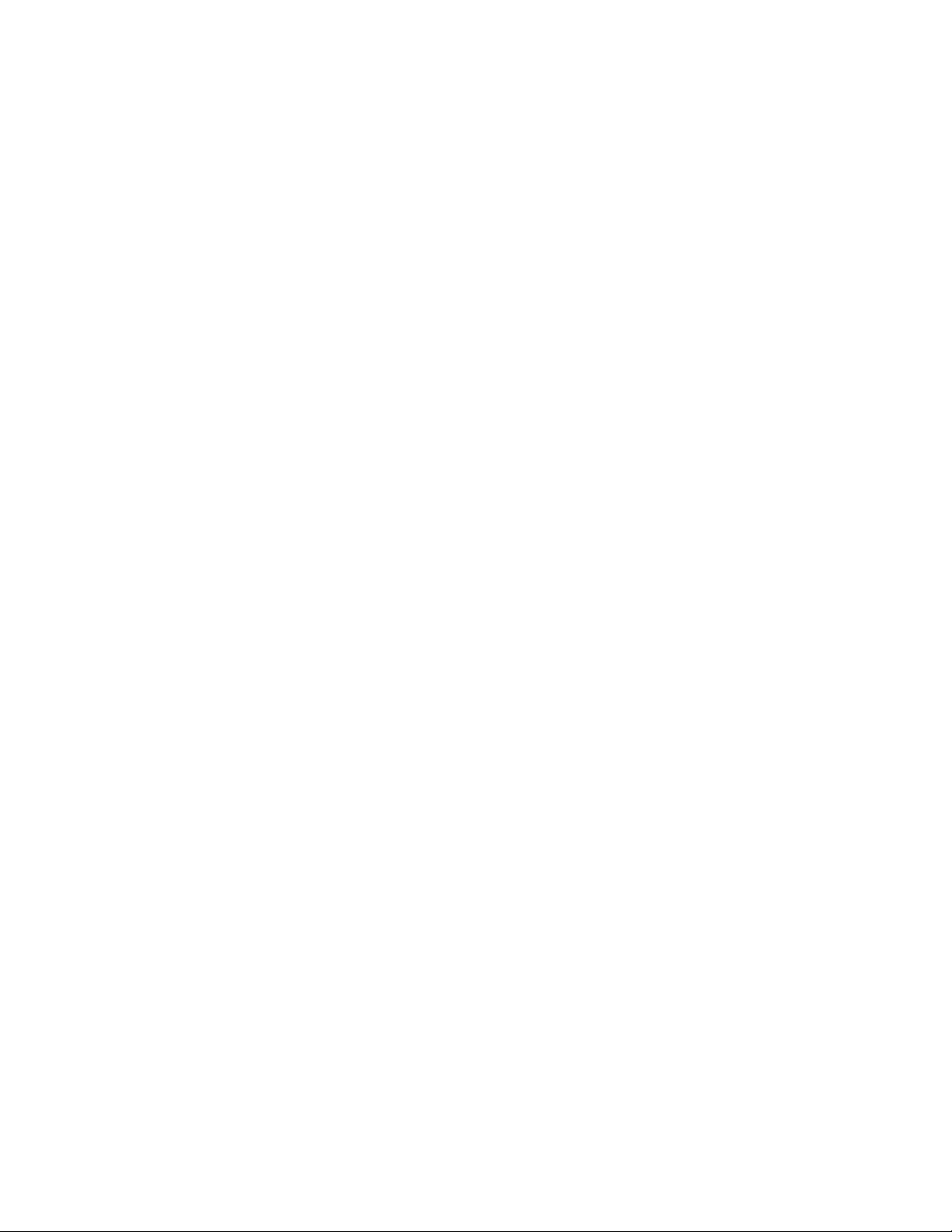
CONTENTS
1. SCHEMATIC DIAGRAM
1-1. MAIN PCB ...............................................................................................................1
1-2. KEY MATRIX 1........................................................................................................2
1-3. KEY MATRIX 2........................................................................................................3
2. SPECIFICATIONS
2-1. General ...................................................................................................................5
2-2. Function .................................................................................................................5
2-3. Storage Capacitiy ..................................................................................................9
3. GENERAL GUIDE
3-1. Outward ................................................................................................................10
3-2. About data errors ................................................................................................10
3-3. About the memory overflow message...............................................................10
3-4. Mesage Table .......................................................................................................11
3-5. To adjust the display contrast............................................................................11
3-6. To select a mode .................................................................................................12
3-7. To check the memory status ..............................................................................12
3-8. To use the FUNCTION key ..................................................................................12
3-9. To switch the key input and alarm tones on and off........................................13
3-10. To select the system language ..........................................................................13
4. REPLACING THE BATTERIES ...................................................................................14
5. RESETTING THE UNIT................................................................................................15
6. SAVING DATA .............................................................................................................16
7. LSI PIN FUNCTIONS
7-1. CPU:LSI1 ..............................................................................................................20
7-2. RAM:LSI2 AND LSI3 (CXK58257) .......................................................................21
7-3. ROM:LSI4 (
7-4. VOLTAGE REGULATOR:REG1 (S-81253) .........................................................23
7-5. VOLTAGE DETECTOR:DET1 (RH5VL46CA)......................................................23
8. TROUBLESHOOTING .................................................................................................24
9. DIAGNOSTICS .............................................................................................................27
µPD23C1001EAGZ) ..........................................................................22
10. ASSEMBLY VIEW........................................................................................................33
11. PARTS LIST .................................................................................................................35
Page 3
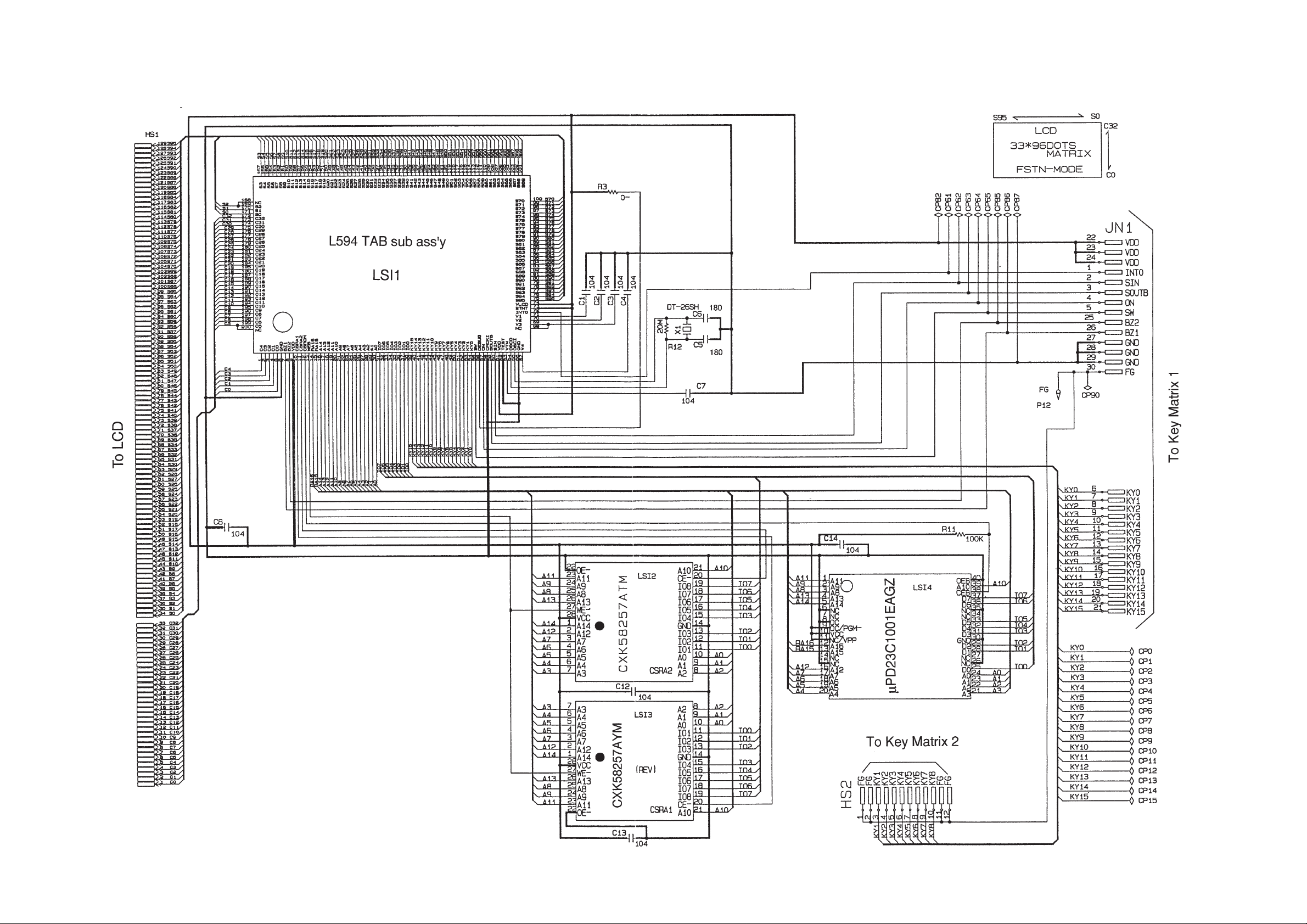
1. SCHEMATIC DIAGRAM
1-1. MAIN PCB
— 1 —
Page 4
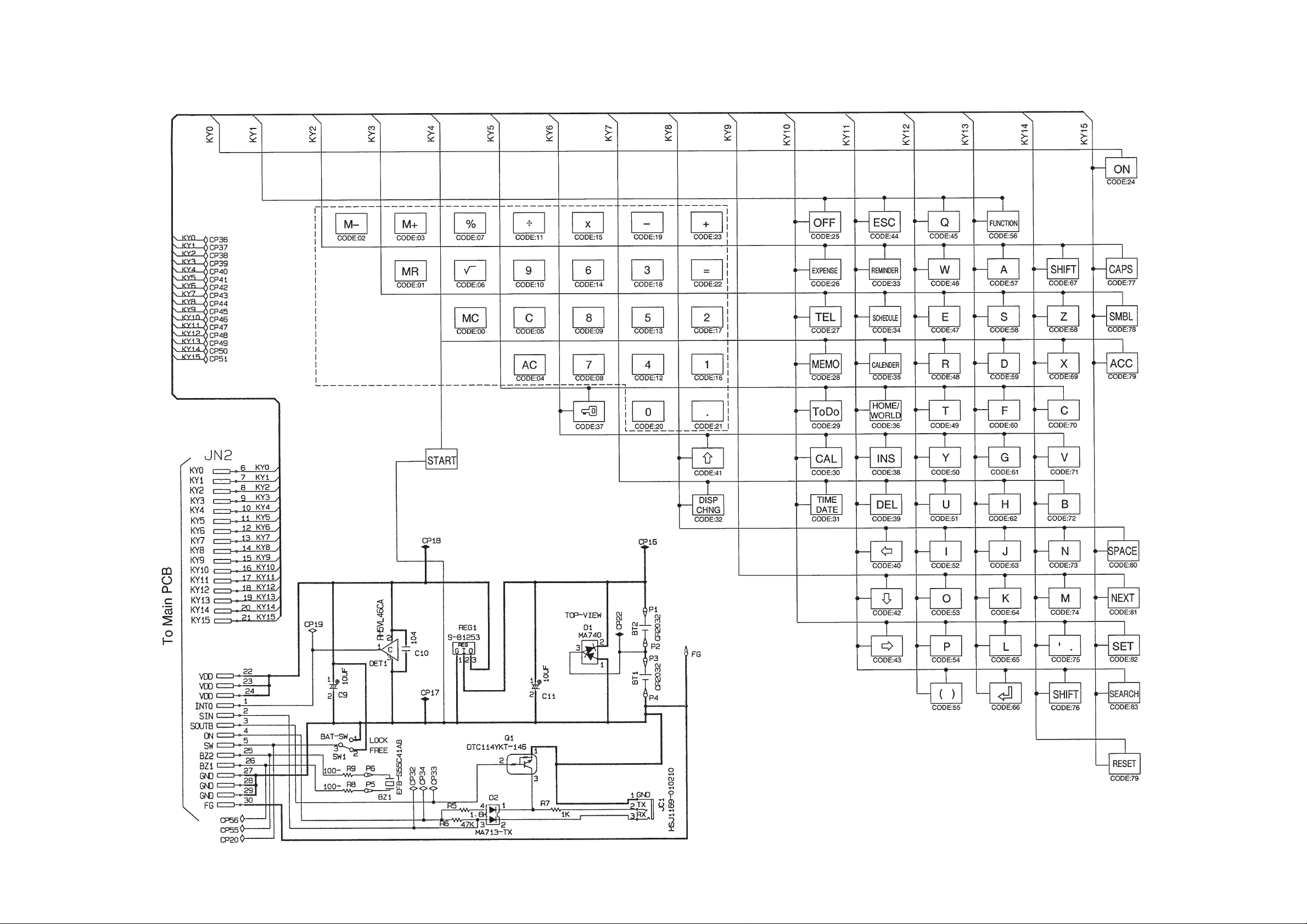
1-2. KEY MATRIX 1
— 2 —
Page 5
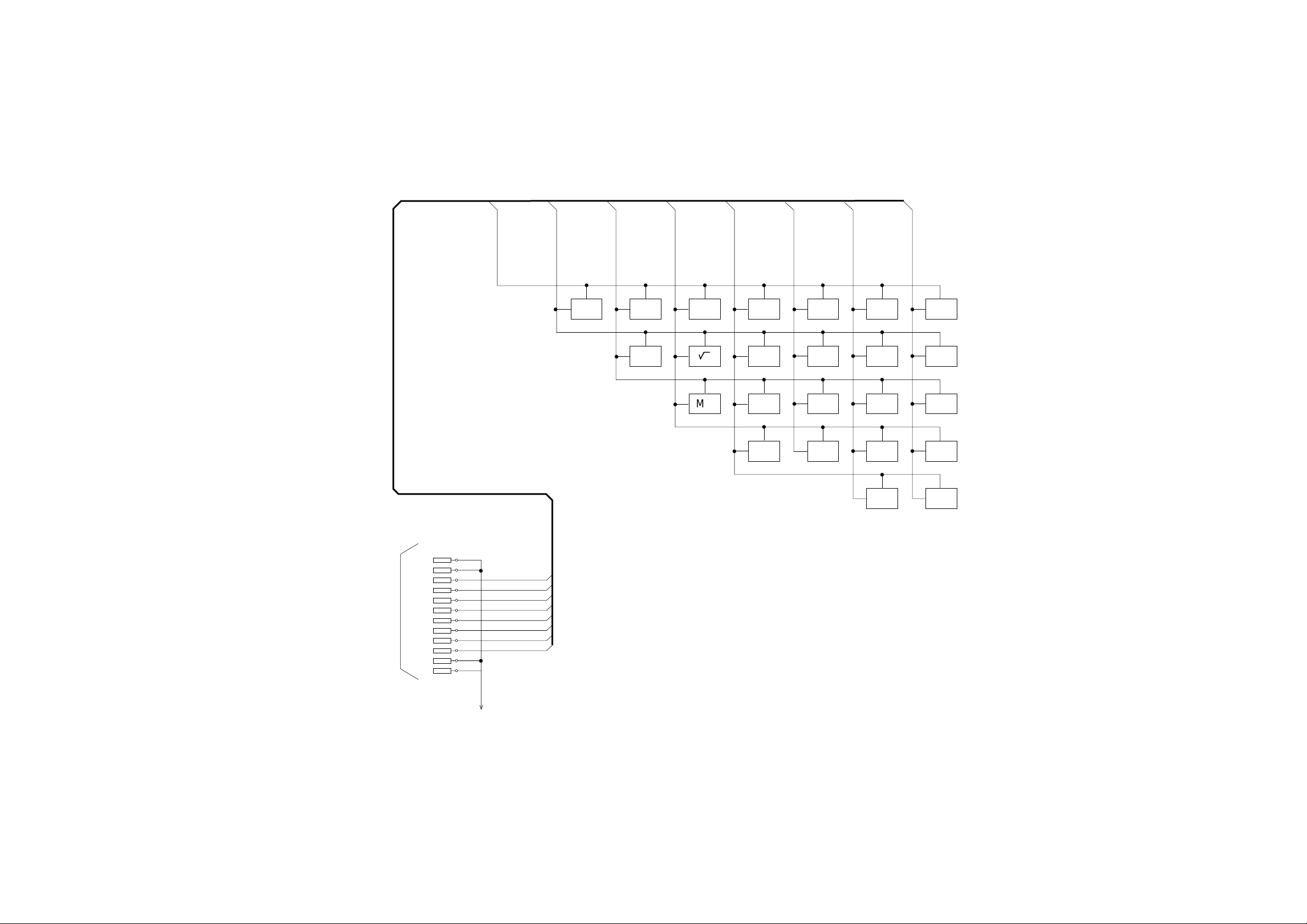
1-3. KEY MATRIX 2
HS3
FG
FG
KY1
KY2
KY3
KY4
KY5
KY6
KY7
KY8
To Main PCB
FG
FG
1
2
3
4
5
6
7
8
9
10
11
12
KY1
KY1
KY2
KY3
KY4
KY5
KY6
KY7
KY8
KY2
M– M+
KY3
CODE:03CODE:02
MR
CODE:01
KY4
%
CODE:07
'
CODE:06
MC
CODE:00
KY5
÷
CODE:11
9
CODE:10
C
CODE:05
AC
CODE:04
KY6
x
CODE:15
6
CODE:14
8
CODE:09
7
CODE:08
KY7
–
CODE:19
3
CODE:18
5
CODE:13
4
CODE:12
0
CODE:20
KY8
+
CODE:23
=
CODE:22
2
CODE:17
1
CODE:16
.
CODE:21
FG
— 3 —
Page 6
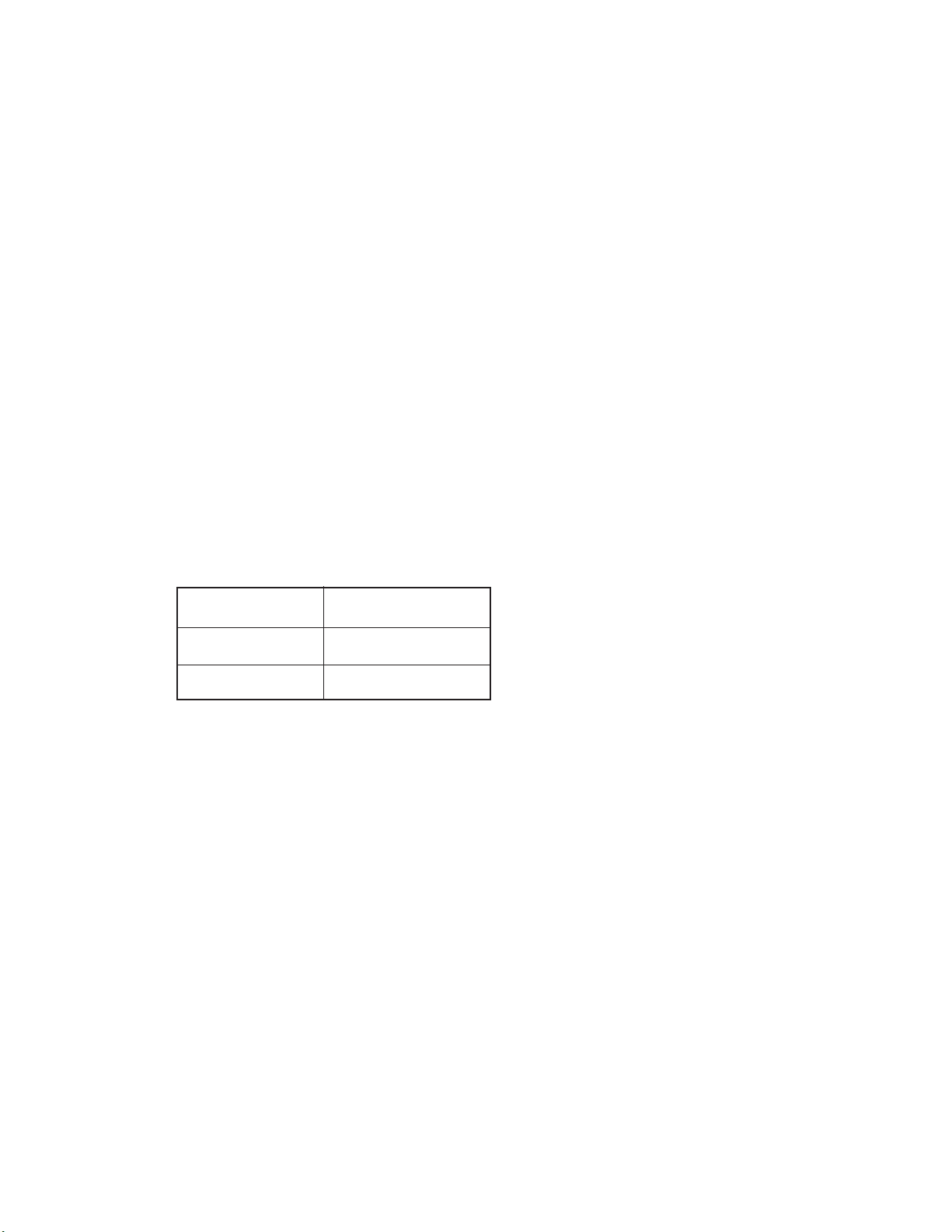
2. SPECIFICATIONS
2-1. General
Display element: 16-column × 4-line LCD
Memory capacity: 64 kB (60972 bytes)
Main component: LSI
Power supply: 2 lithium batteries (CR2032)
Power consumption: 0.05 W
Battery life: *
Approximately 400 hours continuous operation in Telephone Directory
Approximately 350 hours repeating one minute of input and 10 minutes of display in Telephone
Directory
Approximately 12 months for memory backup
* The batteries that have been installed in this unit when user purchased it are for the factory test, so it will
be impossible to fully satisfy the above specifications when these batteries are used.
Auto power off: Approximately 6 minutes after last key operation
Ambient
temperature range: 0°C ~ 40°C (32°F ~ 104°F)
Dimensions (HWD):
Unfolded: 8.4 x 139 x 148 mm (3/8 x 5 1/2 x 5 7/8 inches)
Folded: 15.8 x 139 x 74 mm (5/8 x 5 1/2 x 2 7/8 inches)
Weight: 115 g (4 oz)
Current consumption:
Power Switch Maximum [µA]
OFF 11.0
ON 510
2-2. Function
Main Modes:
Telephone Directory, Memo, Schedule Keeper, To Do, Expense, Reminder, Calendar, Home Time,
World Time and Calculator.
Data storage:
Storage and recall of telephone, memo, schedule, to do, expense, reminder data; calendar display;
secret area; editing; memory status display
Clock:
World time; reminder alarm; schedule alarm; daily alarm; accuracy under normal temperatures; ±3
seconds average
Calculation:
10-digit arithmetic calculations; arithemetic constants (+, –, ×, ÷); independent memory; percentages; square roots; 20-digit approximations; date calculations; other mixed calculations
Language Capability:
English, German, French, Italian, Spanish.
— 5 —
Page 7
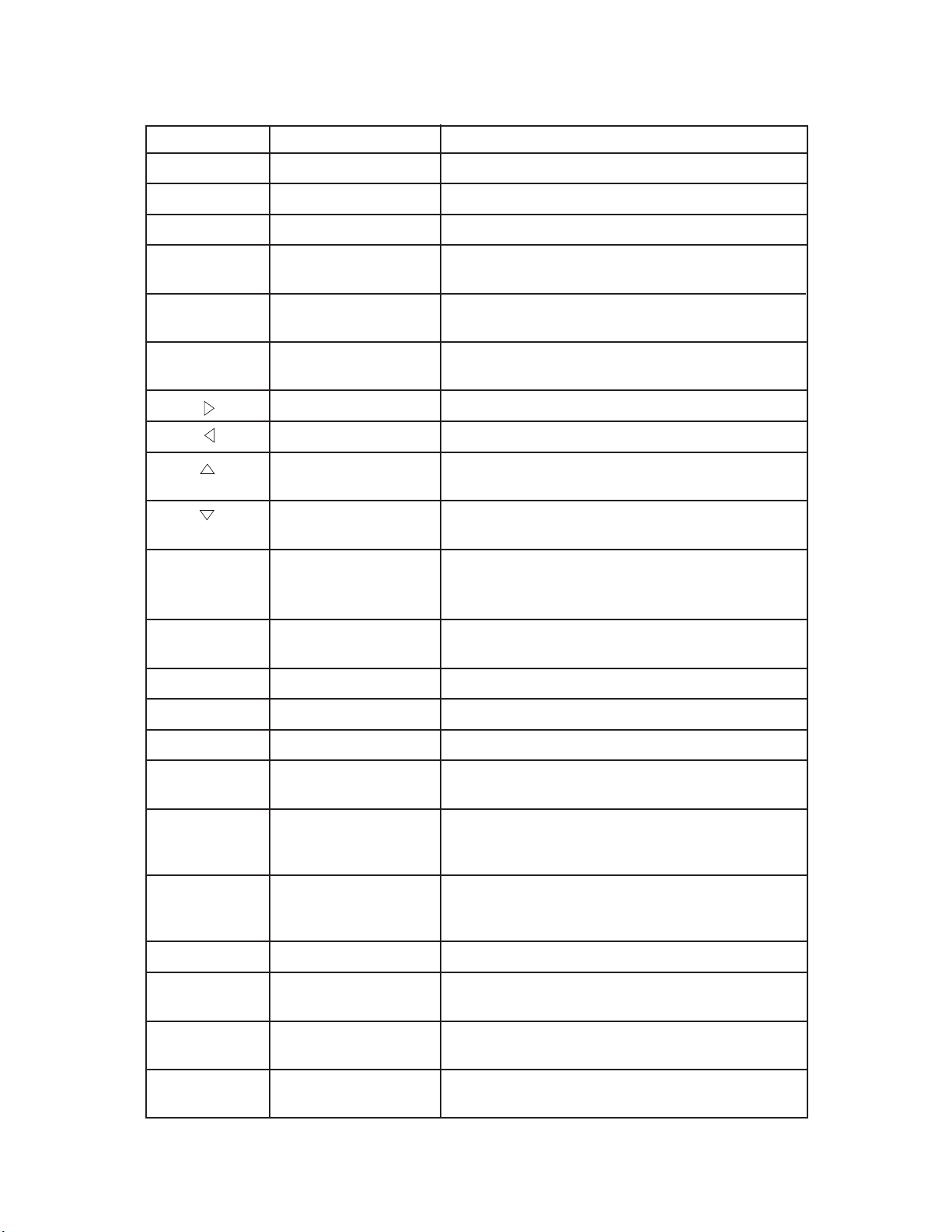
Keys:
Key Cap Name Function
ACC
CAL
CALENDAR
CAPA
CAPS
CONT
DEL
Accent key
Calculator Mode key
Calendar key
Capacity key
Caps key
Contrast key
Cursor Right key
Cursor Left key
Cursor Up key
Cursor Down key
Delete key
Use this key to input accented characters.
Press this key to enter the Calculator Mode.
Press this key to enter the Calendar Mode.
Hold down this key to display the current status of
the memory.
Press this key to shift-lock the keyboard between
upper-case and lower-case characters.
Press this key when you want to adjust the bright-
ness of the display.
Press this key to move the cursor to the right.
Press this key to move the cursor to the left.
Press this key to move the cursor up, or to scroll
the display.
Press this key to move the cursor down, or to scroll
the display.
Press this key to delete the character at the current
cursor position. Holding down this key deletes
characters at high speed.
DISP CHNG
ESC
EXPENSE
FUNCTION
HOME/WORLD
INS
A~Z
MEMO
↵
NEXT
Display Change key
Escape key
Expense Mode key
Function key
Home/World Time key
Insert key
Letter keys
Memo Mode key
Newline key
Next key
Press this key to switch between the index display
format and the data display format.
Press this key to interrupt any operation.
Press this key to enter the Expense Mode.
Press this key to display function menus.
Press this key to display the current Home Time
and World Time.
Press this key to open a space at the current
cursor position. Holding down this key inserts
spaces at high speed.
Press these keys to enter the corresponding letter.
Use the CAPS and SHIFT key to switch between
upper-case and lower-case letters.
Press this key to enter the Memo Mode.
Press this key to create a new line within a data
entry.
Press this key to complete input of a data entry
and move to the next data entry.
1~0
Numeric keys
Press these keys to enter the corresponding
number.
— 6 —
Page 8
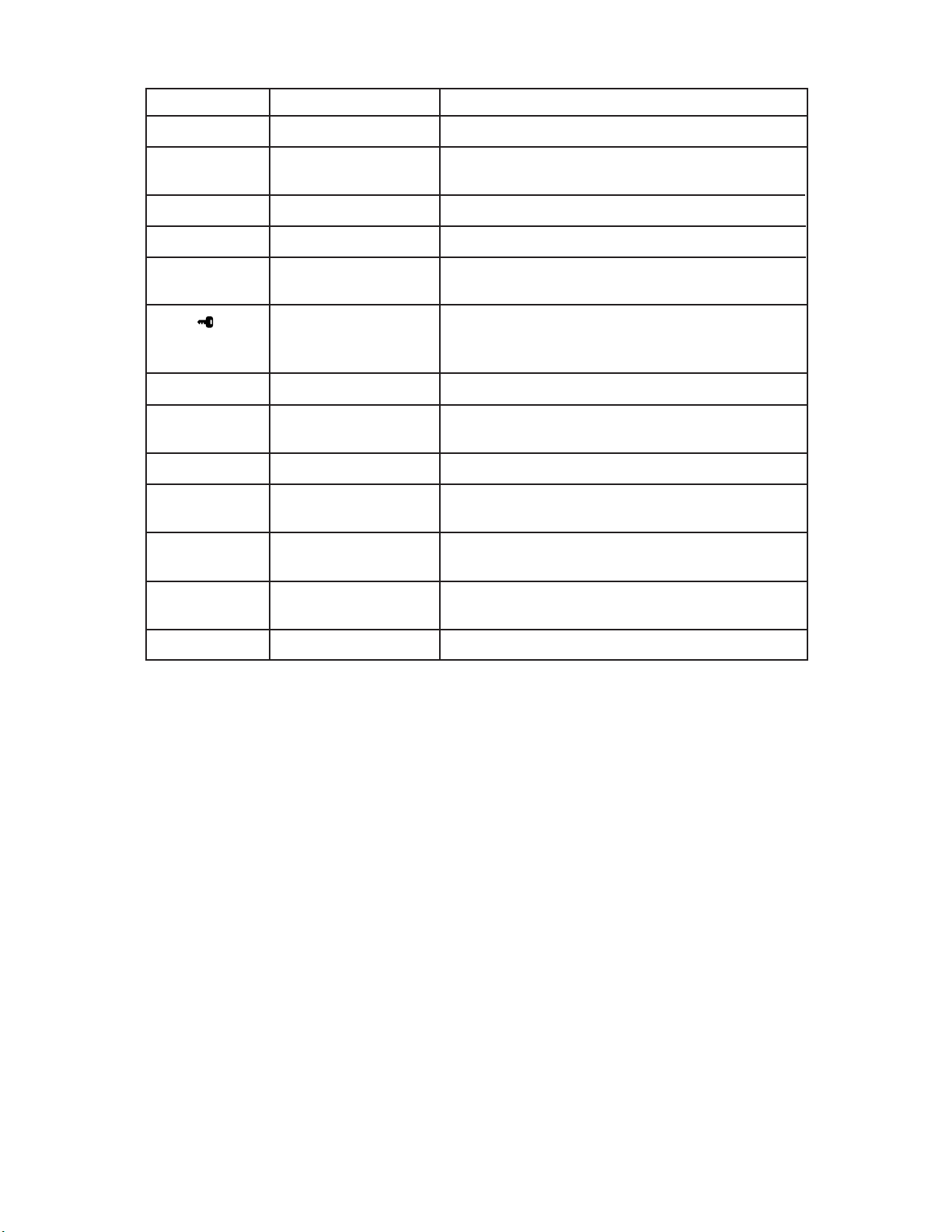
Key Cap Name Function
OFF
ON CLEAR
REMINDER
SCHEDULE
SEARCH
SET
SHIFT
SPACE
SMBL
TEL
Off key
Power On/Clear key
Reminder Mode key
Schedule Mode key
Search key
Secret key
Set key
Shift key
Space key
Symbol key
Telephone Directory
key
Press this key to switch power off.
• Press this key to switch power on.
• Press this key to clear the display.
Press this key to enter the Reminder Mode.
Press this key to enter the Schedule Keeper.
Press this key to start a search for data stored in
memory.
Use this key to register a password, to access the
secret memory area, and to exit the secret memory
area.
Press this key to store input data into memory.
Press this key to temporarily shift the keyboard for
one character.
Press this key to input a space.
Press this key to display a menu of symbols on the
display.
Press this key to enter the Telephone Directory.
TIME/DATE
To Do
Time/Date key
To Do Mode key
Press this key to enter values that represent hours,
minutes, years, months, or dates.
Press this key to enter the To Do Mode.
— 7 —
Page 9
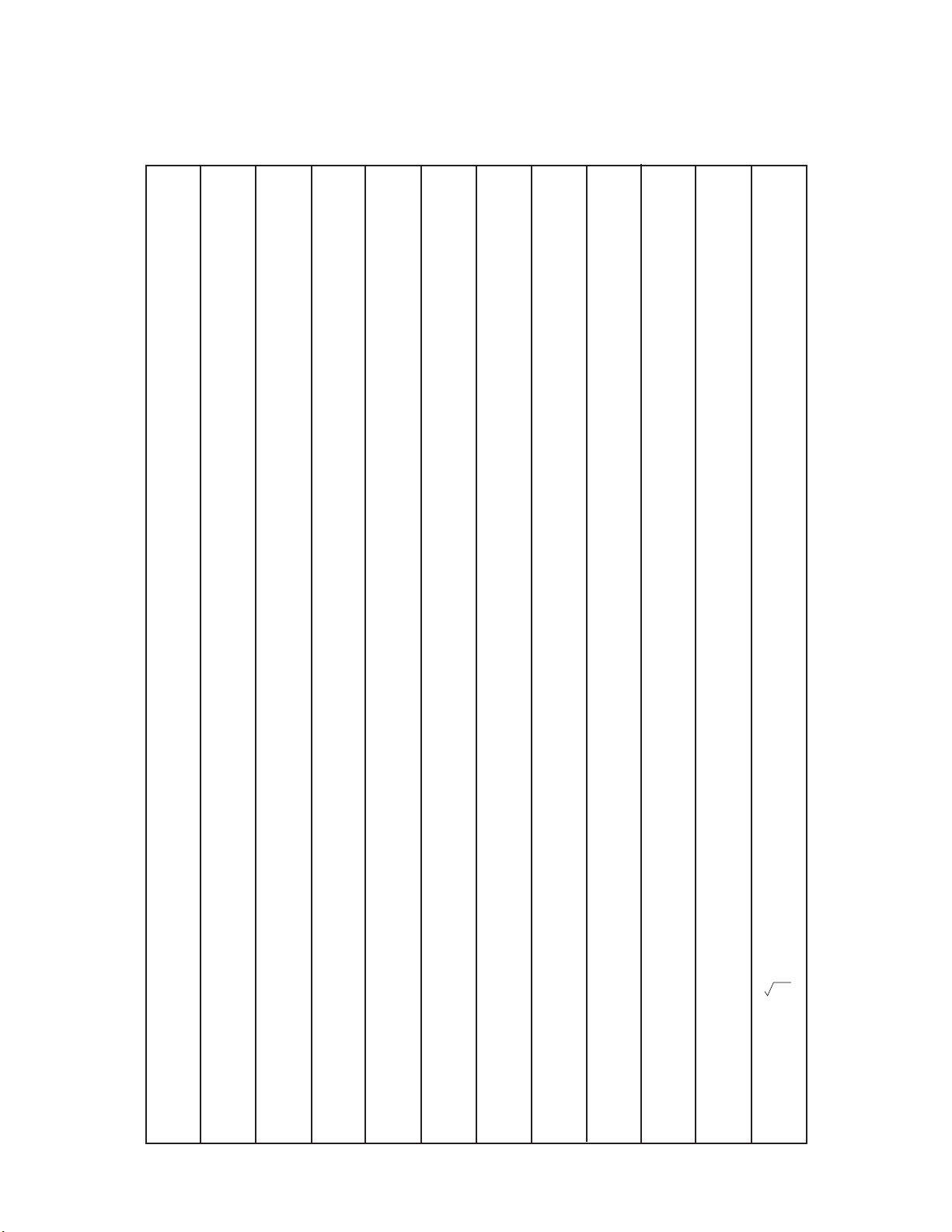
Auto Sort Sequence:
Telephone Directory data items are automatically sorted in alphabetical order according to the first
letter in the NAME entry. The following table shows the sequence used for data sorts.
1
2
3
4
5
6
7
8
9
10
11
12
13
14
15
16
§
(space)
!
”
#
$
%
&
’
(
)
*
+
,
—
.
31
32
33
34
35
36
37
38
39
40
41
42
43
44
45
46
=
>
?
@
A
B
C
D
E
F
G
H
J
K
L
61
62
63
64
65
66
67
68
69
^
a
b
c
d
e
70
71
72
I
73
g
h
74
75
k
76
91
[
92
\
93
]
94
95
96
97
98
99
100
f
Ó
Ú
101
102
103
i
104
j
Ò
Ù
105
106
l
121
{
|
122
|
123
}
124
~
125
Á
126
É
127
Í
128
129
130
À
131
È
132
Ì
133
134
135
Â
136
Ê
Ö
Ü
Ã
Õ
Ñ
IJ
Æ
151
â
152
ê
153
î
154
ô
155
û
156
¿
157
Ä
158
Ë
159
Ï
160
161
162
163
164
165
166
ij
æ
ç
å
ø
£
¥
Ω
ª
º
×
÷
±
0
2
3
17
18
19
20
21
22
23
24
25
26
27
28
29
30
/
0
1
2
3
4
5
6
7
8
9
:
;
<
47
48
49
50
51
52
53
54
55
56
57
58
59
60
M
N
O
P
Q
R
S
U
V
W
X
Y
77
78
79
80
81
82
83
T
84
85
86
87
88
89
Z
90
m
w
107
108
n
109
o
110
p
111
q
112
r
113
s
114
t
115
u
116
v
Ô
Û
117
118
x
119
y
120
z
137
Î
138
139
140
¡
141
á
142
é
143
í
144
ó
145
ú
146
à
147
è
148
ì
149
ò
150
ù
Ç
Å
Φ
167
168
169
170
ß
171
¶
172
¢
173
ä
174
ë
175
ï
176
ö
ü
ã
õ
ñ
µ
—
1
—
4
—
ƒ
Fr
←
→
1
2
3
4
|
— 8 —
Page 10
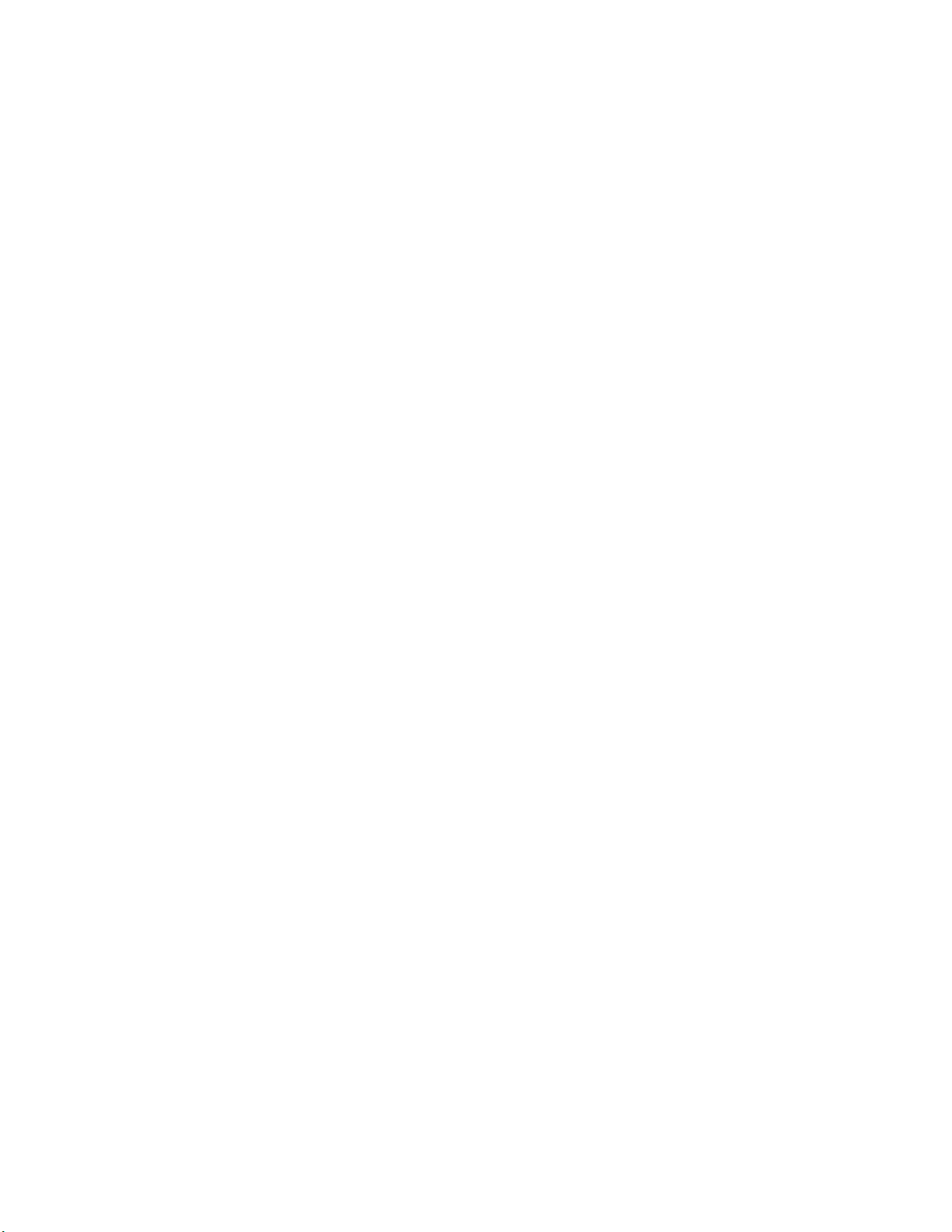
2-3. Storage Capacitiy
The 64K bytes memory capacity includes a 60972 bytes user area. The following shows examples
of what this means for the storage of data in each mode.
Telephone Directory
Approximately 2903, under the following conditions:
8-character name
10- character telephone number
Approximately 1451, under the following conditions:
8-character name
10- character telephone number
20-character address
Memo
Approximately 2771, 20-characer memos.
Schedule Keeper
Approximately 1905, under the following conditions:
1 item per day, 20 characters per item
30 days per month
Starting time specified, alarm time set
Approximately 2177, under the following conditions:
1 item per day, 20 characters per item
30 days per month
Starting time specified, no alarm time
To Do
Approximately 2258, 20-character items.
Expense
Approximately 2102, under the following conditions:
4 items per day, 30 days per month
up to $999.99 per amount item
8-character payment type
8-character expense type
Reminder
Approximately 3586, under the following conditions:
10 characters per item
Alarm time set
Approximately 4064, under the following conditions:
10 characters per item
No alarm time
— 9 —
Page 11
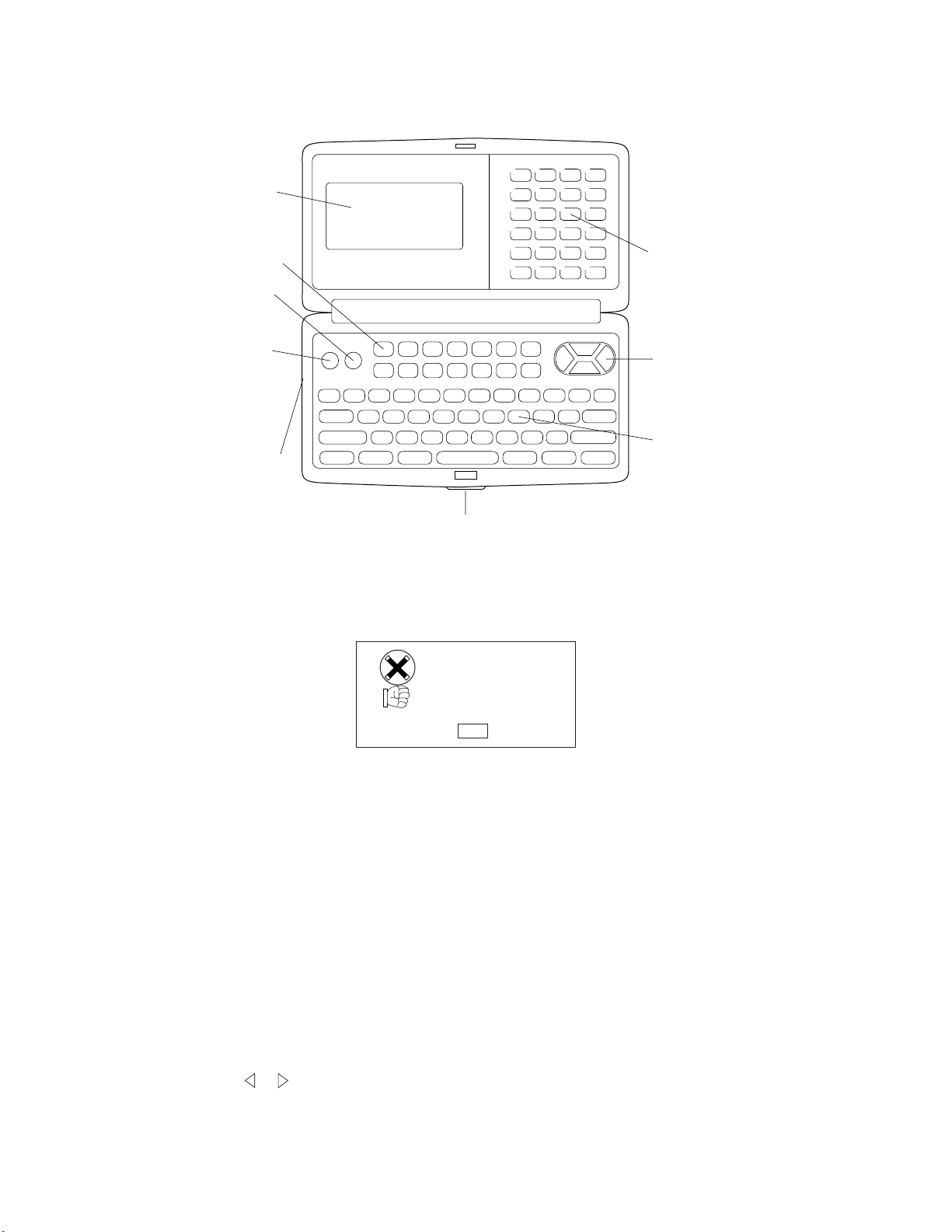
3. GENERAL GUIDE
3-1. Outward
Display
Mode Keys
Power OFF
Key
Power ON/
Clear Key
Connector
Terminal
Lock
Numeric Keys
Cursor Keys
Keyboard
3-2. About data errors
Whenever you switch on the power of the SF Unit, it performs a self-check before beginning
operation. If the SF Unit detects a problem with the data stored in memory, it displays the following
message.
DATA ERROR!
CONSULT
THE OWNER'S
MANUAL
CAPS
Note that once data is lost it cannot be recovered. Such data errors are generally caused by one of
the following problems.
• Interruption of battery power.
• Severe electrostatic charge, impact, change in temperature, or change in humidity.
• Hardware problem.
Once the Data Error display appears, you will not be able to input or edit data, though you will be able
to recall data after pressing CLEAR to clear the error message. In order to return memory to normal
(allowing further input and editing of data), you must perform the RESET operation to clear the
memory of all data. Before doing so, you may want to recall important data and write it down (if you
don't already have a copy). You can then re-input the data after clearing the memory.
3-3. About the memory overflow message
The memory overflow message appears on the display when the data you are trying to store exceeds
memory capacity.
When this happens, perform the two following operations.
• Press or to display the data you are trying to input, and reduce the number of characters.
If the memory overflow message appears again when you try to store the data, try the next
operation below.
• Press CLEAR to display the input prompt for the mode you are in ("NAME?" "MEMO?"). Next,
delete data items you no longer need to make room for the new data.
— 10 —
Page 12
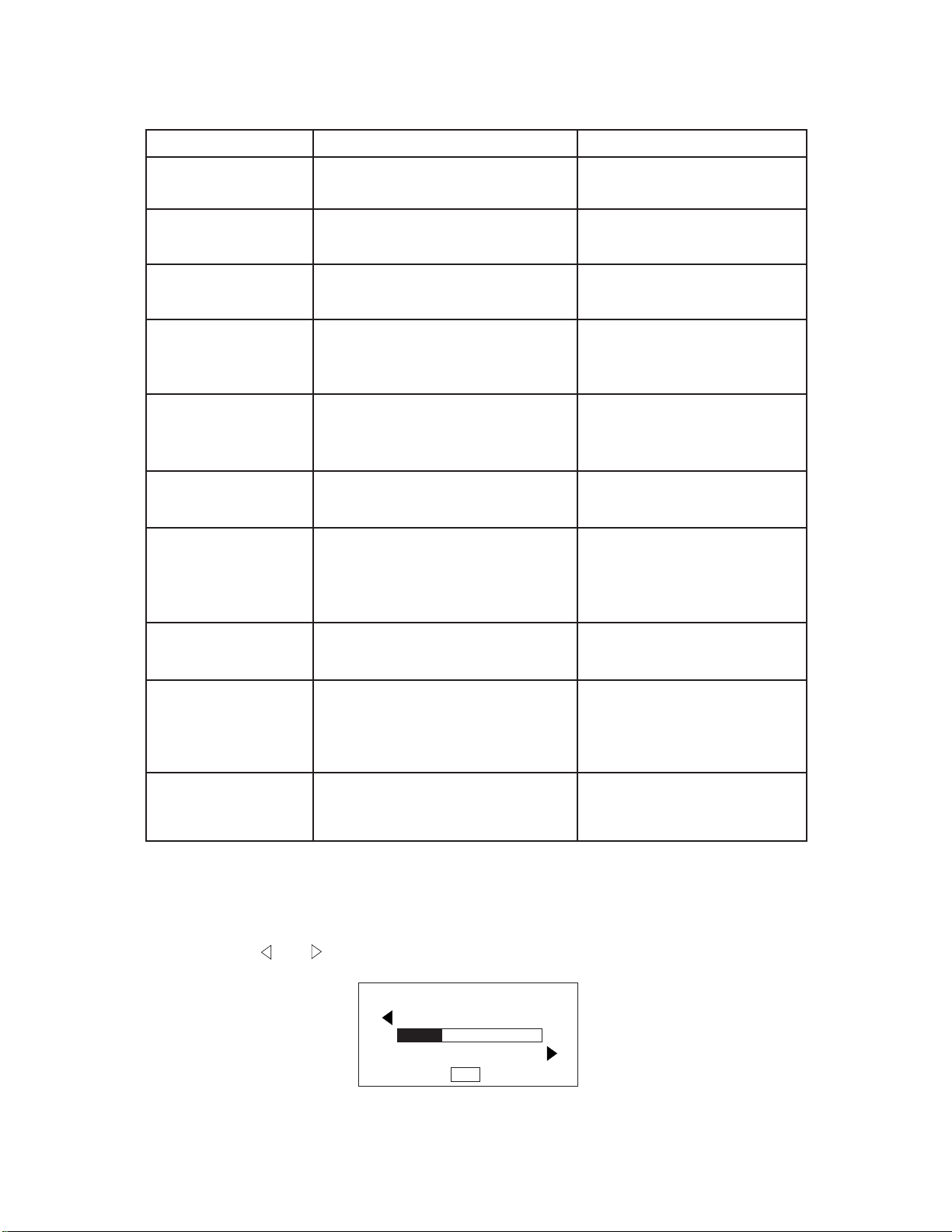
3-4. Message Table
Message Meaning Action
NO DATA!
NOT FOUND!
MEMORY FULL!
ALARM TIME
ALREADY
USED!
ALARM TIME
ALREADY
PASSED!
SECRET
DATA!
PASSWORD
MISMATCH!
Search operation attempted when
no data is stored in memory.
Data specified in search operation
does not exist in memory.
No more room in memory for storage
of data.
Attempt to set a Schedule Keeper or
a Reminder Mode alarm time that is
already used for another entry.
Attempt to set a Schedule Keeper
alarm time for a time/data that is
already passed.
Alarm for a secret memory area
data item is sounding.
Attempt to enter the secret memory
area using a password that does not
match the one preset for the secret
area.
Current search operation
cannot be performed.
Change specification or cancel
search.
Delete unnecessary data items
from memory.
Set a different alarm time or
change the existing alarm time
to another one.
Set a different alarm time (for a
future time/date).
Enter the secret memory area
to veiw details of the alarm.
Use the correct password.
TRANSMIT
ERROR!
DATA ERROR!
CONSULT
THE OWNER'S
MANUAL!
SAME TYPE
ALREADY
USED!
Error during data communications.
Data corrupted by strong impact,
electrostatic charge, etc.
Attempt to store a label that is
identical to one already stored.
3-5. To adjust the display contrast
1. Enter the Telephone Directory Mode.
• You could enter any mode except the Calculator mode here.
2. Press CONT.
3. Use the and keys to adjust the contrast.
✻✻✻✻ CONTRAST ✻✻✻✻
(LIGHTER)
(DARKER)
CAPS
Cancel the data communications operation and try again.
See page 12 of this manual.
Use a different label.
4. After you are finished, press ESC to clear the contrast adjustment display.
— 11 —
Page 13

3-6. To select a mode
Press one of the mode keys to select the mode you want.
EXPENSE The Expense Mode lets you store expense data, including payment date,
payment method, description, etc. You can also produce total for a specific
period of time.
TEL Telephone Directory Mode for storage of telephone numbers, names,
addresses, and six user-definable entries.
To Do To Do Mode for storage of reminders of things to do. You can affix a check
mark to items as you complete them, and even note the date that you check
them.
MEMO Memo Mode for storage of unformatted data in a kind of electronic
notebook.
SCHEDULE Schedule Keeper Mode for storage of appointments scheduled for specific
dates and times, and setting of Schedule Alarms to remind you of your
appointments.
CALENDAR Displays any monthly calendar from January 1901 through December
2099.
HOME/WORLD Home Time/World Time Modes for display of the current time in your
hometown and other locations around the globe. For example, you can set
New York as your home time and London as the world time.
REMINDER Reminder Mode to create reminders and alarms for annual, monthly, and
daily events.
CAL Calculator Mode for basic calculations with the touch of a key.
3-7. To check the memory status
Hold down CAPA to display a screen that shows the current memory status. To clear the memory
status display, release CAPA.
You can enter any mode except the Calculator Mode and Home/World Time Mode here.
✻✻✻✻ CAPACITY ✻✻✻✻
Remaining memory
capacity
Total number of characters stored in memory
FREE 60594
USED 374
CAPS
0%
3-8. To use the FUNCTION key
Press the FUNCTION key to display a function menu that makes it possible to perform functions that
are not marked on the unit's keys.
1 TO SECRET AREA
2 ALL DELETE
X LABEL EDIT
4 DATA COMM.
CAPS
— 12 —
Page 14

Just like in the above example display, all of the functions included in a function menu have a number
at the beginning. Press the number key that corresponds to the function you want to perform.
Whenever a function menu item's leading number is replaced by " x ", it means you can't select that
menu item in the operation you are performing.
3-9. To switch the key input and alarm tones on and off
1. Press FUNCTION once to display the first function menu.
• In the Expense Mode, you should press the FUNCTION key twice.
• You cannot perform this operation in the Calculator Mode.
2. Press 4 to select the SOUND menu item.
3. Use the and keys to move the dot to the item you want to change.
4. Use and to switch the key input tone or an alarm tone on and off.
5. Repeat steps 3 and 4 to change other items if you want.
6. Press SET to store your setting and clear the SOUND menu.
3-10. To select the system language
1. Press ON to switch power on.
2. Enter the Telephone Directory Mode.
• You could enter Memo, Reminder, Schedule Keeper, To Do, Expense, Calendar, Home Time or
World Time here.
3. Press FUNCTION three times to display the third function menu.
• In the Calendar, Home Time, or World Time mode, press FUNCTION twice.
• In the Expense mode, press FUNCTION four times.
4. Press 1 to select "LANGUAGE".
• The above operation causes a list of five languages to appear on the display.
The language that is currently selected is highlighted on the display.
5. Select the language you want to use.
• You can directly specify a language by pressing the number key that corresponds to the language
you want to use.
✻LANGUAGE (1-5) ✻✻
1 DEUTSCH
2 ENGLISH
3 ↓ESPANOL
CAPS
✻LANGUAGE (1-5) ✻✻
4 ↑FRANÇAIS
5 ITALIANO
CAPS
• You can also select a language by using or , to move the highlighting around the menu until
the language you want to use is highlighted. Each time you move the highlighting, the title
LANGUAGE (1-5) at the top of the screen changes to the language that is currently highlighted.
6. While the language you want to use is selected (highlighted), press SET.
• To exit the language-selection menu without changing the current language, press ESC.
• The system language automatically changes to English whenever you perform the RESET
operation.
— 13 —
Page 15

4. REPLACING THE BATTERIES
Screw
RESET
1. Loosen the screw on the back of the unit that holds the battery
compartment cover in place, and remove the cover.
2. Loosen the screw that secures one of the two battery holders in
place and remove the battery holder.
Caution:Be sure to remove only one battery at a time.
Otherwise, you will lose all data stored in memory.
3. Replace the old battery with a new one. Be sure that the positive
(+) side of the new battery is facing up (so you can see it).
4. Replace the battery holder and secure it by tightening its screw.
• Be careful that you do not overtighten the screw.
5. Repeat Steps 2 through 4 for another battery.
• Be sure to replace both batteries. Never mix old batteries with new ones, and be sure to use
CR2032 lithium batteries only.
6. After you replace both batteries, replace the battery compartment cover and secure it by tightening
its screw.
• Be careful that you do not overtighten the screw.
— 14 —
Page 16

5. RESETTING THE UNIT
The following procedures erase all data stored in the memory of the unit.
RESET Button
RESET
1. Turn on the unit and press the RESET button with a thin, pointed object.
ALL DATA
CLEAR!
OK? Y/N
CAPS
2. Press Y * to reset the memory and delete all data, or N to abort the reset operation without deleting
anything.
*Note that the letter key you press to indicate "yes" depends on the system language, as noted below.
English: Y Spanish: S German: J
French: O Italian: S
Following the reset operation described above, the Home Time display appears and the unit settings
are initialized as noted below.
Home Time: 12-hour format
JAN/1/1995
AM/12:00 00
Zone: London(LON)
World Time: New York(NYC)
Daily Alarm: 12:00 PM
Sound: Schedule alarm → ON
Reminder alarm → ON
Daily alarm → OFF
Key → ON
Character Input: CAPS
Language: English
— 15 —
Page 17

6. SAVING DATA
The SF-5300E can transfer the customer's data (both the open and secret areas) to another SF-5300E.
• Turn off both the transmitting and receiving units and connect them using the SB-60/62 cable.
SB-60/62
1 Setting up the receiving unit:
1. Do the reset operation.
2. Enter the calculator mode. Set the date of receiving unit to February 3rd, 1901.
Operation:
TIME
MENU
ON
Note: The customer may have created a password to protect confidential information from
unauthorized access. To be sure this password is transferred to the receiving unit, be sure
to set the date as described above.
6 2
1
DATE
M SUN
1901/ 2/ 3
TIME
DATE
3
TIME
DATE
M+
R
— 16 —
Page 18

3. Press , , and twice.
MENU 1
FUNC
1* TO SECRET AREA
2 ALL DELETE
3 LABEL EDIT
4 DATA COMM
CAPS
*If the password isn't
registered in the SF-5300E,
the display shows X instead
of "1."
4. Press to select DATA COMM.
4
1 SEND
2 RECEIVE
3 SET UP PAR.
CAPS
5. Press to select RECEIVE.
2
DATA
CAPS
RECEIVE OK
TO STOP
PRESS (ESC)
— 17 —
Page 19

2 Setting up the transmitting unit:
Set the hardware parameters as follows:
Parity: None Bit length: 7 BPS: 9600
1. Press , , and .
2. Press twice.
MENUON
FUNC
1
1* TO SECRET AREA
2 ALL DELETE
3 LABEL EDIT
4 DATA COMM
CAPS
3. Press to select DATA COMM.
4
1 SEND
2 RECEIVE
3 SET UP PAR.
CAPS
4. Press to select SET UP.
3
*If the password isn't
registered in the SF-5300E,
the display shows X instead
of "1."
✻✻ SET UP PAR. ✻✻✻
PARITY E O N
BIT LENGTH 7 8
BPS 4800 9600
CAPS
5. Use , , , or to select "N," "7," and "9600" and press .
SET
1 SEND
2 RECEIVE
3 SET UP
CAPS
— 18 —
Page 20

6. Press to select SEND.
1
1 ONE ITEM
2 MODE DATA
3 ALL DATA
- SEND -
CAPS
7. Press to select ALL DATA.
3
SEND ALL DATA?
SET/ESC
CAPS
8. Press to start data transmission or to abort the operation without sending
SET
ESC
anything.
SENDING
DATA
TO STOP
PRESS (ESC)
CAPS
• If an error occurs during data transmission, the message “TRANSMIT ERROR!” appears
on the display. Press to clear the error message.
9. After data transmission is complete, the display returns to the initial screen of the telephone
mode.
ESC
— 19 —
Page 21

7. LSI PIN FUNCTIONS
7-1. CPU: LSI1
No.1
Pin No. Name I/O Description
1 ~ 5 C0 ~ 4 Out Common signal for display
6 GND In GND 0 V
7,8 BZ1,2 Out Buzzer terminal
9 VDD In Power supply terminal (+5.3 V)
10 CSRA1 Out Chip enable signal for LSI3
11 CSRA2 Out Chip enable signal for LSI2
12 CSROM Out Chip enable signal for LSI4
13 WEB Out Write enable signal for LSI2 and LSI3
14,15 RA15,16 Out Address bus
16 ~ 30 A0 ~ 14 Out Address bus
31 ~ 38 IO0 ~ 7 I/O Data bus
39 ~ 54 KY0 ~ 15 I/O Key signal
55 SW In Battery switch Power on: 0 V off: 6 V
56 DEBUG - Test for manufacturer
57 ON Out Data communication enable signal
58 CRCKI In GND 0 V
59 SOUTB Out Transmission data output
60 SIN In Receiving data input
61 VDD In Power supply terminal (+5.3 V)
62 TEST - Test for manufacturer
63 VTM - Not used
— 20 —
Page 22

Pin No. Name I/O Description
64,65 OSC I/O I/O Clock terminal
67,69~71 V1 ~ 4 Voltage for LCD drive
OFF: 0 V ON– V1: 0.64 Minimum ~ 1.29 Maximum V
V2: 1.29 Minimum ~ 2.56 Maximum V
V3: 3.99 Minimum ~ 2.71 Maximum V
V4: 4.64 Minimum ~ 3.99 Maximum V
68 NC - Not used
72 INTO In Low battery detection INTO < 5.2 V => No power on
73 STNT In Power supply terminal (+5.3 V)
74 VLCD In Power supply terminal (+5.3 V)
75 ~ 171
172 ~199
168,200 NC - Not used
7-2. RAM: LSI2 and LSI3 (CXK58257)
S0 ~ 95 Out Segment signal for display
C5 ~ 32 Out Common signal for display
22
OE–
23
A11
24
A9
25
A8
26
A13
27
WE–
28
VCC
1
A14
2
A12
3
A7
4
A6
5
A5
6
A4
7
A3
Pin No. Name I/O Description
1~10,21,23~26 A0 ~ 14 In Address bus
11~13,15~19 IO1 ~ IO8 I/O Data bus
14 GND In GND 0 V
20 CE In Chip select signal from LSI1
22 OE In 0 V
27 WE In Write enable signal from LSI1
28 VCC In Power supply terminal (+ 5.3 V)
(LSI 2)
CXK58257ATM
A10
CE–
IO8
IO7
IO6
IO5
IO4
GND
IO3
IO2
IO1
A0
A1
A2
21
20
19
18
17
16
15
14
13
12
11
10
9
8
— 21 —
Page 23

7-3. ROM: LSI4 (
µPD23C1001EAGZ)
1
2
3
4
5
6
7
8
9
10
11
12
13
14
15
16
17
18
19
20
A11
A9
A8
A13
A14
NC
NC
DC
DC/PGM_
VCC
NC/VPP
A16
A15
NC
NC
A12
A7
A6
A5
A4
OEB
A10
CEB
D7
D6
NC
NC
D5
D4
D3
(LSI4)
µPD23C1001EAGZ
GND
D2
D1
NC
NC
D0
A0
A1
A2
A3
40
39
38
37
36
35
34
33
32
31
30
29
28
27
26
25
24
23
22
21
Pin No. Name I/O Description
1~5,12,13,16~24,39 A0~16 In Address bus
25,28,29,31~33,36,37 D0~7 I/O Data bus
6,15,26,35 NC In 0 V
7,14,27,34 NC - Not used
8DCIn0 V
9~11 DC/PGM_,VCC,NC/VPP In Power supply terminal (+5.3 V)
30 GND In GND 0 V
38 CEB In Chip enable signal from LSI1
40 OEB In 0 V
— 22 —
Page 24

7-4. VOLTAGE REGULATOR: REG1 (S-81253)
Output Voltage (VDD): 5.3 V ± 5%
VCC
GND
2
+
–
REF
V
1
R
R
3
A
B
7-5. VOLTAGE DETECTOR: DET1 (RH5VL46CA)
VCC
2
OUT
1
3
GND
VDD
1
OUT
R
I
2
VCC3GND
1
GND
2
VCC
3
VDD
Input Voltage (VCC) Output Voltage (OUT)
VCC > 5.2 V 5.2 V
VCC < 5.2 V 0 V
— 23 —
Page 25

8. TROUBLESHOOTING
No power on
START
Is the display contrast adjustment OK?
Are the power of batteries strong enough?
N
Adjust the display contrast.
Y
N
Replace the batteries.
Y
Does the display appear by pressing
the reset button?
N
Does the unit sound with each key entry?
N
Do the batteries make positive contact
with the battery springs?
Y
Y
Is Pin 3 of REG1 5.3 V?
N
Are the capacitors C8, C9, C10, C11,
C12, and C13 OK?
Y
Y
Check another function.
Y
Refer to "No/Erratic Display."
N
N
Adjust the contact and clean the
battery springs.
Replace C8, C9, C10, C11, C12, or
C13.
Replace REG1.
1
— 24 —
Page 26

1
Is Pin 1 of DET1 5.2 V?
Y
Is Pin 11 of LSI1 sending the signal?
Y
Is Pin 13 of LSI1 sending the signal?
Y
Is the soldering of LSI2, LSI3 or LSI4 poor?
N
Replace LSI1, LSI2, LSI3, or LSI4.
N
Replace DET1.
N
Replace LSI1.
N
Replace LSI1.
Y
Resolder.
No key input
START
Does the rubber key contact make positive
contact with the PCB assembly?
Y
Is the soldering of LSI1 poor?
N
Replace LSI1.
N
Replace the rubber key contact.
Y
Resolder.
— 25 —
Page 27

No/Erratic display
START
Are the power of batteries strong enough?
Y
Is input Pin 2 of REG1 6 V?
Y
Is output Pin 3 of REG1 5.3 V?
Y
Are the voltages of V1, V2, V3, and V4
strong enough?
V1: 1.3 V
V2: 2.5 V
V3: 2.7 V
V4: 3.9 V
Note:
Contrast: Maximum
N
Replace the batteries.
N
N
N
Adjust the contact and clean
the battery springs.
Replace REG1.
Replace C1, C2, C3, or C4.
Y
Is the soldering of LSI1 poor?
N
Replace LSI1.
High current consumption
START
Is there any short circuit on the PCB
assembly ?
N
Are the capacitors C8, C9, C11, C12,
and C13 OK?
Y
Resolder.
Y
Repair shorts.
Y
Resolder or replace LSIs and ICs.
N
Replace the capacitor(s).
— 26 —
Page 28

9. DIAGNOSTICS
Notes: 1. Be sure to transfer data to another SF-5300E unit before entering
the diagnostic mode, because the data will be changed by entering
the diagnostic mode.
2. The shorting pads shown in the following illustration are covered by a
blind label.
Blind Label
Battery Switch
Check Pads
Shorting Pads
3. To exit the diagnostic mode, press the reset button.
To enter the diagnostic mode:
1. Slide the battery switch to the up position.
2. Press while shorting the shorting pads.
3. Press .
ON
SELF TEST PROG.
PRESS SEARCH
QUIT BY OFF
CASIO APR 1994
SEARCH
TEST 2 MEMORY
MENU 3 KEY
4 BUZZER
1 DISP 5 I/F
5 I/F: Not used
— 27 —
Page 29

Display Check
Operation Display Note
Press 1 on the TEST MENU.
1
2
DISP 4 RVS.
1 WHITE 5 FRAME
2 BLACK 6 DOT4
3 CHECK.7 TIME
Display check
To return to the
TEST MENU,
ESC
press .
No display
All dots displayed
4
5
3
ACC CAPS SHIFT
,
Checker displayed
SEARCH
Reverse checker
display
Frame display
— 28 —
Page 30

Operation Display Note
6
TIME DISPLAY
7
ESC
TEST 2 MEMORY
MENU 3 KEY
1 DISP 5 I/F
Memory Check
The functions of the numbered items on the display include:
Shows dots at
corners.
Check timer.
00:00:XX
4 BUZZER
2
1
( or 3 )
1. Writes the test pattern in the ROM to the RAM area. (Test pattern1: Incremental order 00,
01, and so on)
2. Compares the test pattern with the write data (WRITE1) of the RAM and displays the
results.
3. Writes the test pattern in the ROM to the RAM area. (Test pattern2: Decremental order
FF, FE, and so on)
4. Compares the test pattern with the write data (WRITE2) of the RAM and displays the
results.
Operation Display Note
MEMORY 3 WR2
4 READ2
1 WR1 5 DUMP
2 READ1 6 CHKSUM
WRITE1
( or WRITE2 )
RAM check
To return to the
TEST MENU,
press .
ESC
Test patten1 (or 2)
is written into RAM.
— 29 —
Page 31

Operation Display Note
(After a few seconds)
2
( or 4 )
ESC
MEMORY 3 WR2
4 READ2
1 WR1 5 DUMP
2 READ1 6 CHKSUM
EXECUTING!!
COMPLETE!!
64KB
DATA ERROR!!
ADDRESS CORR RAM
XXXX XX XX
MEMORY 3 WR2
4 READ2
1 WR1 5 DUMP
2 READ1 6 CHKSUM
Normal
RAM error
If the displayed address
is within 0000-7FFF,
check LSI3.
If the displayed address
is within 8000-FFFF,
check LSI2.
5
ESC
6
ESC
ESC
$ 00001,00002,00004,00008,00010,
00020,00040,00080,00100,00200,
00400,00800,01000,02000,04000,
08000,10000
MEMORY 3 WR2
4 READ2
1 WR1 5 DUMP
2 READ1 6 CHKSUM
TY SZ SUM XOR
FE 0 128 E290 XXX
C3 A 64 XXXX XXX
MEMORY 3 WR2
4 READ2
1 WR1 5 DUMP
2 READ1 6 CHKSUM
TEST 2 MEMORY
MENU 3 KEY
4 BUZZER
1 DISP 5 I/F
Address of ROM (LSI4)
is display.
Check sum and XOR
of ROM (LSI4) is displayed.
— 30 —
Page 32

Key Check
Each key has its own key code. The key codes are assigned incrementally from left to right on the key
board. (Refer to the keyboard in the schematic diagrams.)
In the auto mode, the key input sequence is limited so that the keys must be pressed in the order of the
key code as mentioned below. If a key is pressed in the wrong order, the SF-5300E beeps.
Operation Display Note
Press 3 on the TEST MENU.
2
MC MR M– M+
AC , ... % 7 , ...
4 , ... × 1 , ...
0 , ... ON OFF
+
÷
–
EXPENSE , ... DISP CHNG
REMINDER , ... DEL
↑ ↓
→
←
ESC , ...
FUNCTION , ... SHIFT , ...
( )
↵
SHIFT CAPS , ... SET
SEARCH
KEY 1 RANDOM
2 AUTO
No display
00 01 02 03 04 ...............
............... 56 57
TEST 2 MEMORY
MENU 3 KEY
4 BUZZER
1 DISP 5 I/F
Key check
To return to the
TEST MENU,
press .ESC
Check that the key
number appears on the
display.
To return to the TEST
MENU, enter SEARCH.
— 31 —
Page 33

Buzzer Check
Operation Display Note
Press 4 on the TEST MENU.
1
( or 2 , 3 )
ESC
BUZZER 1 BEEP
2 ALARM1
3 ALARM2
EXECUTING!!
BUZZER 1 BEEP
2 ALARM1
3 ALARM2
TEST 2 MEMORY
MENU 3 KEY
4 BUZZER
1 DISP 5 I/F
Buzzer check
To return to the
TEST MENU,
press .
ESC
Check the sound.
To return to the
BUZZER menu,
press any key.
— 32 —
Page 34

10. ASSEMBLY VIEW
13
10
14
9
16
17
39
15
38
12
18
11
19
20
— 33 —
38
7
8
1
21
22
4
6
39
23
24
6-2
3
39
2
6-1
5
39
37
25
41
36
29
40
41
28
35
42
34
33
30
27
26
32
31
41
38
DISASSEMBLY
1. Lift off the hinge tape F, loose the three screws ] on the hinge E, then
remove the hinge E.
2. Loose the two screws \ on the lower case O. After lifting off the plate G
at the lower right corner, loose the screw \ on the upper case H, and
remove the lower case O.
3. Loose the six screws ] on the PCB ass'y 1 and N, then remove the PCB
ass'y 1 and N.
4. Loose the screw `, and remove the battery cover R. Loose the screws b,
then remove the battery holders P and the batteries.
5. Loose the eight screws a, and remove the lower case U.
6. Loose the screw ] on the PCB ass'y 6, then remove the PCB ass'y 6.
Page 35

11. PARTS LIST
FOB Japan
N Item Code No. Parts Name Specification Q M N.R.Yen R
Unit Price
CHIP ON BOARD BONDIN
1 6413 3720 Chip on board bondin DB22AX3F00U*1 1 1 2,750 B
(This assembly contains the following available elements.)
C1~4,7,8,12~14 6511 7560 Chip capacitor CP001A432T8 9 20 7 C
N C5,6 6511 7510 Chip capacitor CP018F602A7 2 20 11 C
LSI1 6411 2051 L594TAB ass'y C312133A*2 1 1 970 B
LSI2 2011 8267 LSI (RAM) CXK58257ATM-10/12L 1 1 580 B
LSI3 2011 8274 LSI (RAM) CXK58257AYM-10/12L 1 1 580 B
N LSI4 2011 9268 LSI (ROM) uPD23C1001EAGZ-M05 1 1 370 B
N R11 6512 1420 Chip resistor CC0015D11T0 1 20 3 C
N R12 6410 9820 Chip resistor CC2005D11E5 1 20 28 C
N R3 6411 6130 Chip resistor CC0000D11E9 1 20 3 C
X1 6510 4550 Crystal BD0063P2509 1 5 55 B
MAIN KEY BOARD ASS'Y
6 6412 2730 Main key board ass'y DB22XX3100U*1 1 1 790 B
(This assembly contains the following available elements.)
6-1 6409 6300 Battery plate (+) EF01DB20102 2 20 16 X
6-2 6409 6310 Battery plate (-) EF02DB10100 2 20 16 X
C10 6511 7560 Chip capacitor CP001A432T8 1 20 7 C
C9,11 2803 6813 Capacitor CB0011341R3 2 20 22 C
D1 2390 2135 Diode BC20MA740T0 1 10 50 C
D2 6510 4940 Diode BC10MA71307 1 5 53 C
DET1 2105 3864 CMOS IC RH5VL46CA-T1 1 10 45 C
JC1 3501 6538 Jack HSJ1169-012010 1 5 56 C
Q1 6510 4760 Transistor BBX114YT103 1 20 27 C
R5 6512 1380 Chip resistor CC1801D11E7 1 20 3 C
R6 6512 1410 Chip resistor CC0473D11T3 1 20 3 C
N R7 6512 1370 Chip resistor CC0013D11T1 1 20 3 C
R8,9 6512 1360 Chip resistor CC0012D11T6 2 20 3 C
REG1 2105 3290 Regulator S-81253SGUP-DIJ-T1 1 5 60 C
COMPONENTS
N 2 6413 3730 Mylar sheet ELBDB222003 1 20 28 B
3 6412 3140 Heat seal FX21P250016 1 5 53 A
N 4 6413 3710 Hot melt film tape HGJ00008414 1 20 27 B
5 6412 2920 Overlay mylar EL4J0002102 1 10 29 X
7 6511 7160 Rubber insert LC120000102 1 20 17 B
8 6412 2890 Rubber key sheet LADB2210000 1 1 260 C
9 6512 0730 Hinge stopper EF15DB06102 2 20 27 X
10 6412 2880 Push button FB3DB221002 1 20 13 C
11 6412 3020 Upper case (KB) FAADB221009 1 1 130 X
N 12 6412 3050 Hinge (A) FC0DB281006 1 20 26 x
13 6512 1210 Pin FC002870000 2 20 9 X
14 6512 1220 Pin (L) FC002870018 2 20 16 X
15 6412 2910 Hinge (B) FC0DB222002 1 20 22 X
16 6412 2990 Hinge tape HGJ00008309 1 20 22 B
N 17 6413 3670 Display plate EL5J0005502 1 1 120 B
18 6412 3040 Upper case (DIS) FAADB222005 1 1 110 X
19 6412 3130 Heat seal FX200P40064 1 1 100 A
20 3335 5264 LCD CD792-TS 1 1 790 A
N 21 6412 8000 Sponge cushion FH100029402 2 20 15 C
22 6412 2900 Rubber key sheet LADB2220005 1 1 103 C
Notes: N – New parts R – A : Essential
M – Minimum order/supply quantity B : Stock recommended
R – Rank C : Others
Q – Quantity used per unit X : No stock recommended
— 35 —
Page 36

FOB Japan
N Item Code No. Parts Name Specification Q M N.R.Yen R
Unit Price
23 6412 3160 Heat seal FX201P50209 1 5 90 A
24 6412 3150 PCB DADB22XX309 1 5 60 X
N 25 6413 3640 Lower case (DIS) FABDB222044 1 1 120 X
26 6409 6120 Battery holder ECDB1011108 2 20 26 X
27 6409 6210 Battery change label HGC00001102 1 20 7 X
28 6412 3060 Battery cover FADDB221001 1 20 29 X
29 6409 6230 Battery cover label HGC00001200 1 20 16 X
30 6412 2980 Mask tape HGJ00008104 1 20 7 X
N 31 6413 3690 Lower case (KB) FABDB221048 1 1 130 X
32 6511 8400 Rubber sheet LADB0220105 1 20 10 B
33 6512 1080 Nut MD100000602 3 20 13 X
34 6510 4440 Nut tape HGFC0001206 3 20 6 X
35 6408 5920 Switch knob ass'y DB2AXX4A00M*1 1 20 30 C
36 6510 4500 Buzzer tape HGFC0000501 1 20 17 X
37 3122 2380 Buzzer EFB-S55C41A8 1 10 36 X
38 6406 1610 Screw MAB20091300 5 20 5 B
39 6512 1000 Screw MABA0004207 11 20 3 B
40 6510 4350 Screw MAA80006302 1 20 2 B
41 6512 0980 Screw MAB20086306 8 20 2 B
42 6510 4310 Screw MAA80006311 2 20 3 B
Notes: N – New parts R – A : Essential
M – Minimum order/supply quantity B : Stock recommended
R – Rank C : Others
Q – Quantity used per unit X : No stock recommended
— 36 —
Page 37

MA0200651A
